Page 1
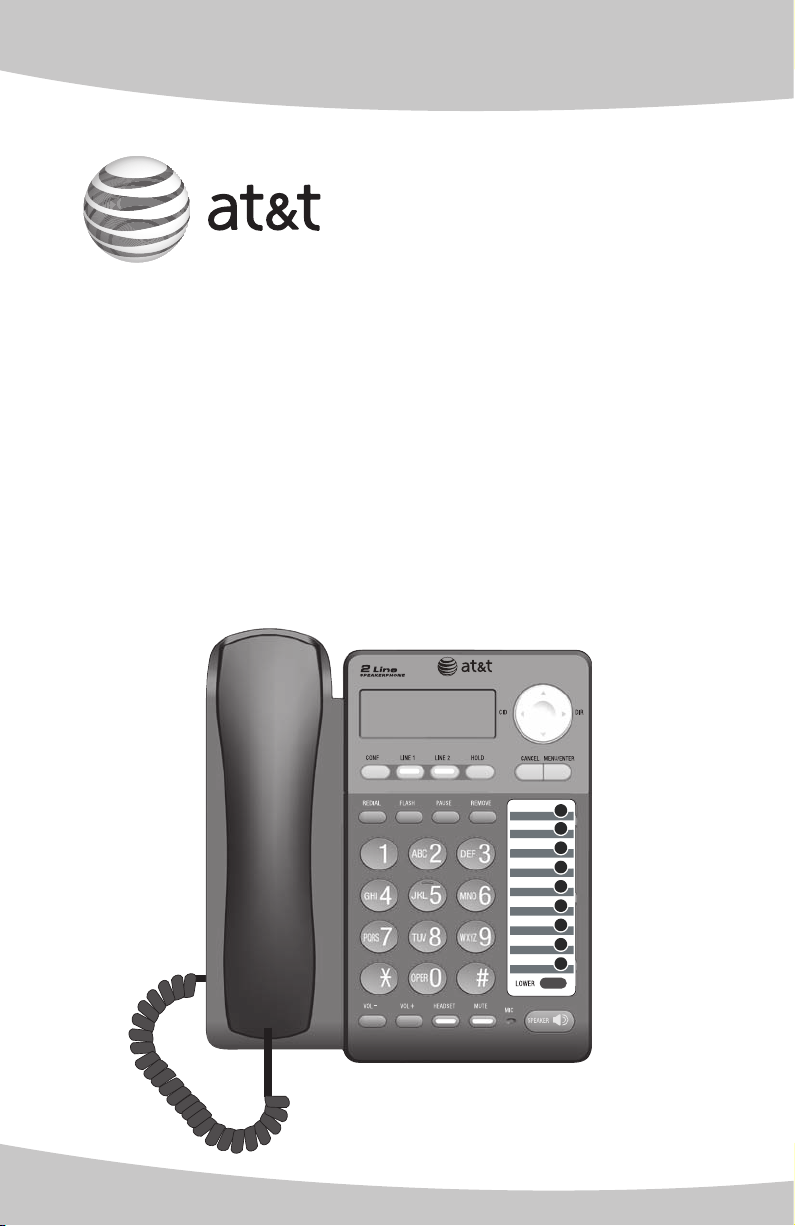
User’s manual
ML17929
Two-line corded telephone
with caller ID/call waiting
Page 2
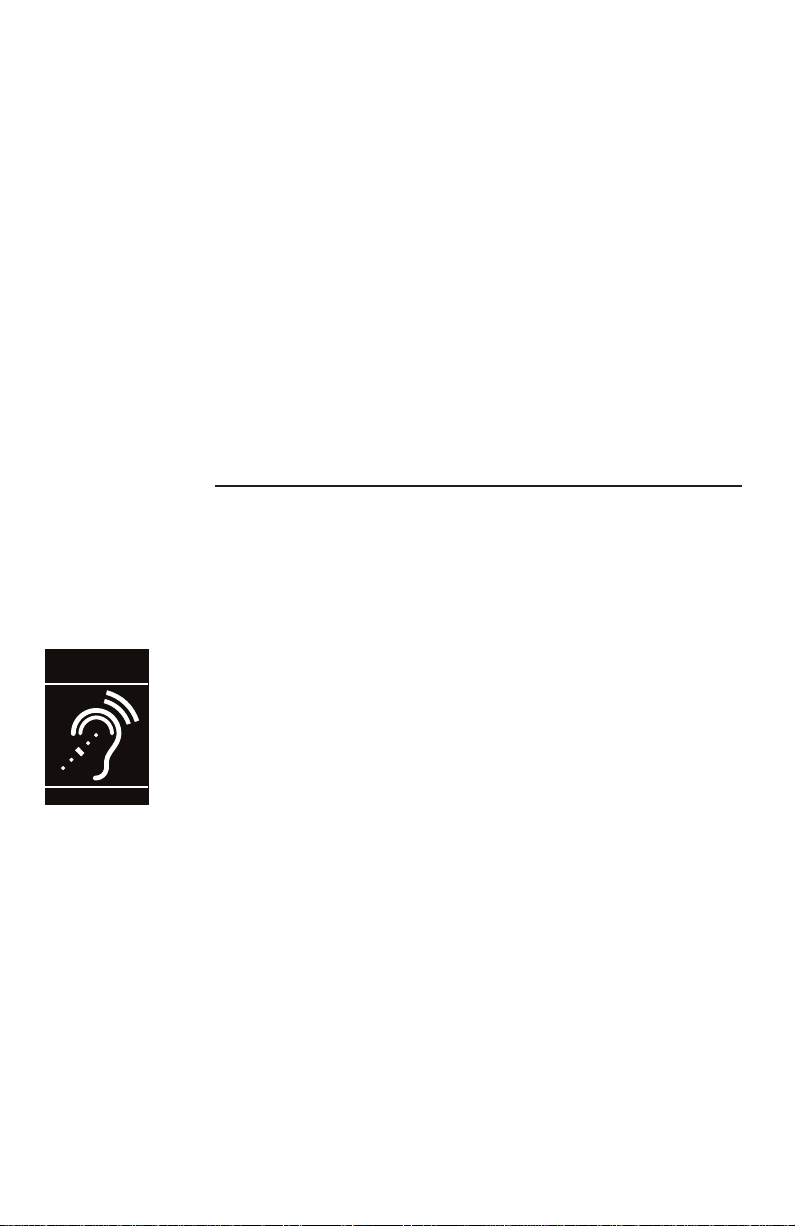
Congratulations
T
Compatible with
Hearing Aid T-Coil
TIA-1083
on purchasing your new AT&T product. Before using this AT&T product,
please read Important safety information on page 49 of this user’s manual.
Please thoroughly read the user’s manual for all the feature operations and
troubleshooting information you need to install and operate your new AT&T
product. You can also visit our website at www.telephones.att.com or
call 1 (800) 222-3111. In Canada, dial 1 (866) 288-4268.
Model number: ML17929
Type: Two-line corded telephone with caller ID/call waiting
Serial number: __________________________________________________________
Purchase date: __________________________________________________________
Place of purchase:
Both the model and serial numbers of your AT&T product can be found on
the bottom of the telephone base.
Telephones identified with this logo have reduced noise and interference when
used with most T-coil equipped hearing aids and cochlear implants. The TIA-1083
Compliant Logo is a trademark of the Telecommunications Industry Association.
Used under license.
Clearspeak™ is a trademark of Advanced American Telephones.
© 2011 Advanced American Telephones. All Rights Reserved. AT&T and
the AT&T logo are trademarks of AT&T Intellectual Property licensed to
Advanced American Telephones, San Antonio, TX 78219. Printed in China.
Page 3
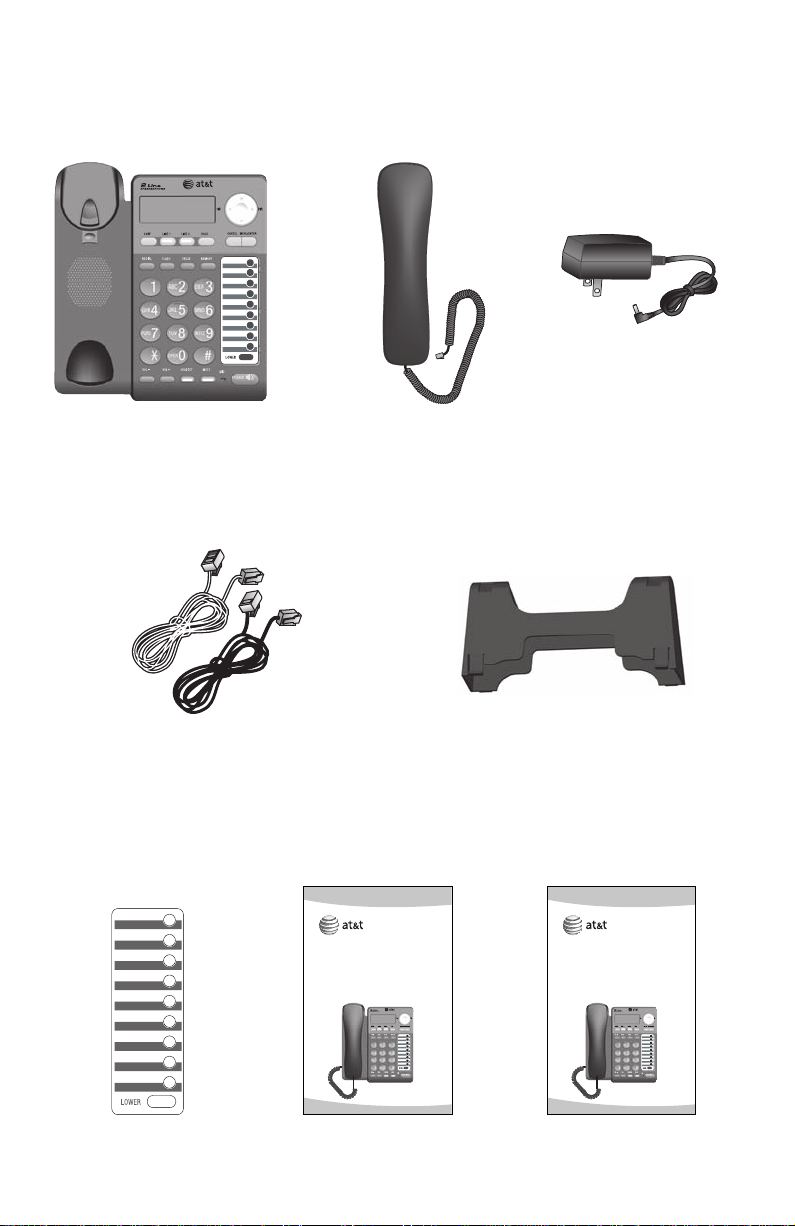
Parts checklist
Your telephone package contains the following items. Save your sales receipt
and original packaging in the event warranty service is necessary.
Telephone base
Telephone line cords: clear
(2-conductor) and black (4-conductor)
Handset with coiled
handset cord
User’s manual
ML17929
Two-line corded telephone
with caller ID/call waiting
Power adapter
Mounting bracket
Quick start guide
ML17929
Two-line corded telephone
with caller ID/call waiting
Replacement
directory card
User’s manual
Quick start guide
Page 4
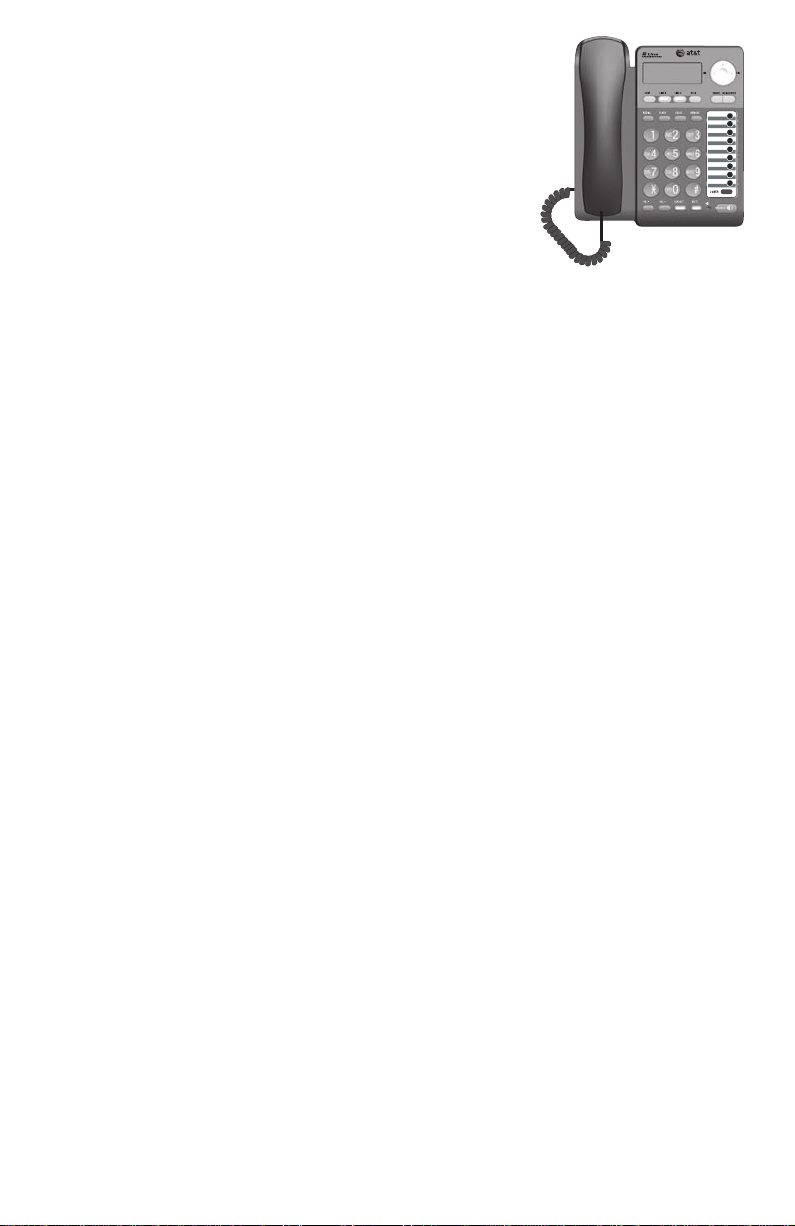
User’s manual
ML17929
Two-line corded telephone
with caller ID/call waiting
Table of contents
Getting started
Quick reference guide ..............................2
Telephone installation ..............................4
Telephone base installation ..............4
Data port .........................................................7
Installation options .....................................8
Tabletop to wall installation .............8
Wall to tabletop installation .........10
Optional headset ......................................12
Directory card ............................................12
Menu setup
Telephone settings ..................................13
Menu overview .....................................13
Set date and time ...............................14
Set the primary line ...........................14
Choose the preferred mode ..........15
LCD backlight ........................................15
Ringer volume ......................................16
Language ................................................16
Set home and local area codes ...17
Voicemail indicator settings ................18
Voicemail indicator .............................18
Clear voicemail indication ..............18
Turn COVM (central office
voicemail) on or off ......................19
Telephone operation
Basic operation .........................................20
Making, answering or ending
a call ..................................................20
On hook dialing (predialing) ..........21
ClearspeakTM dial-in-base
speakerphone..................................21
Switching between the handset,
headset and speakerphone ......21
Redial ........................................................22
Options while on calls ...........................23
Volume control .....................................23
Flash/call waiting ...............................23
Mute ...........................................................23
Hold ...........................................................23
Switching between lines .................24
Conference calls ..................................24
Chain dialing .........................................25
Line power mode (no AC power) .....26
To make a call during a power
failure ..................................................26
To answer a call during a power
failure ..................................................26
Speed dial
Speed dial memory overview .............27
Speed dial operation ..............................28
Storing a number in a speed dial
location ..............................................28
Reviewing a speed dial number ..28
Editing a speed dial number .........29
Turn auto speaker on or off ..........29
Dialing a speed dial number .........30
Deleting a speed dial number ......30
Directory
About the directory .................................31
Directory memory capacity ............31
Character chart ....................................31
Create directory entries ........................32
Creating a directory entry ..............32
Page 5
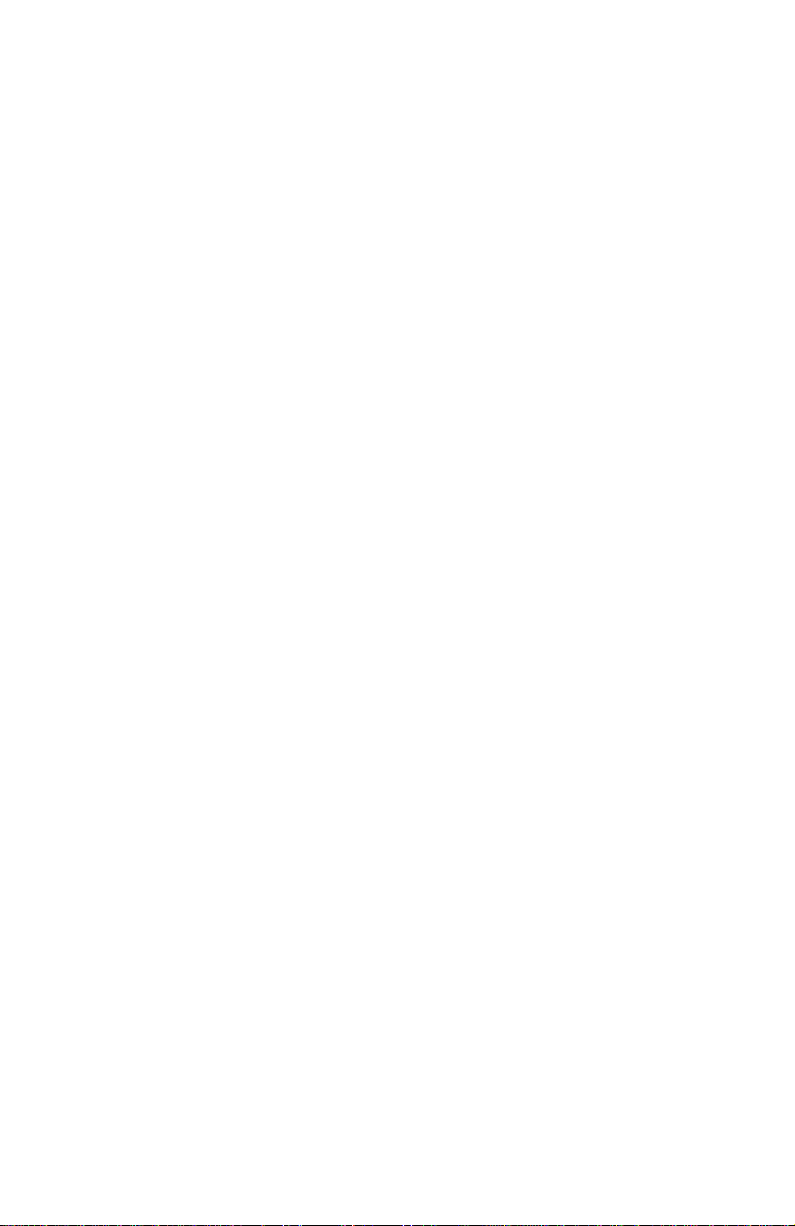
Reviewing directory entries ...........33
Searching by name ............................33
Review the directory ...............................33
Dial, delete or edit
directory entries ..................................34
Display dial .............................................34
Deleting directory entries ...............34
Editing directory entries ..................34
Caller ID
About caller ID ..........................................35
Information about caller ID with
call waiting .......................................35
How caller ID history (call log)
works ...................................................36
Caller ID operation ..................................37
Memory match ....................................37
Missed calls indicator .......................37
Reviewing call history .......................37
Dialing options .....................................38
Display dial .............................................38
Deleting call history entries ..........38
Saving a call history entry to
the directory ....................................39
Saving a call history entry to a
speed dial location .......................40
Reasons for missing caller ID
information ............................................41
Limited warranty .......................................53
Technical specifications ........................55
Index
Index ...............................................................56
Appendix
Indicator lights and alert tones.........42
Indicator lights .....................................42
Alert tones .............................................42
Screen display messages .....................43
Troubleshooting ........................................44
General product care .............................48
Important safety information .............49
Safety information ..............................49
Especially about corded
telephones ........................................49
FCC and ACTA information ..................50
Part 15 of FCC rules ...............................52
Industry Canada ........................................52
Page 6
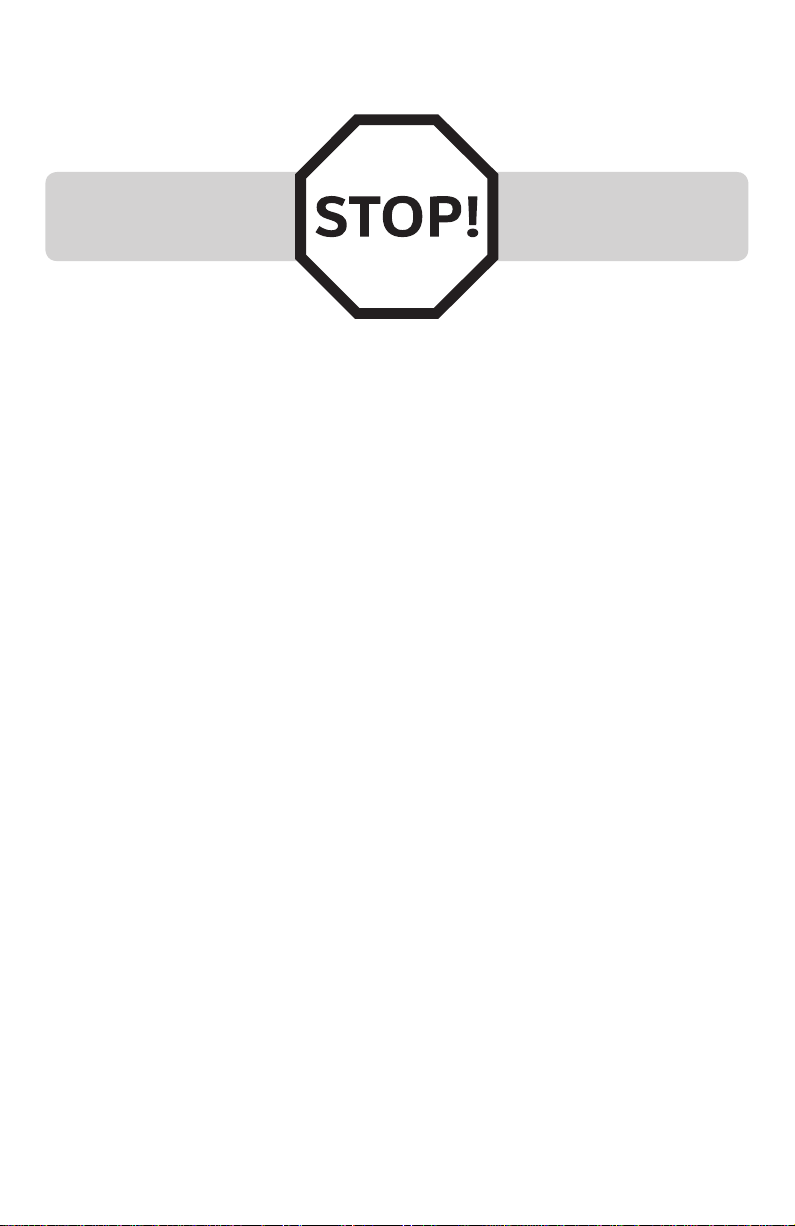
Getting started
Installation preparation
You must install the power
adapter before using the
telephone.
See pages 5-6 for easy
instructions.
If you subscribe to high speed Internet service (DSL - digital subscriber line)
through your telephone line, you must install a DSL filter between each
telephone line cord and telephone wall jack (pages 5 and 6). The filter
prevents noise and caller ID problems caused by DSL interference. Please
contact your DSL service provider for more information about DSL filters.
Your product may be shipped with a protective sticker covering the telephone
base display - remove it before use.
For customer service or product information, visit our website at
www.telephones.att.com or call 1 (800) 222-3111. In Canada, dial
1 (866) 288-4268.
1
Page 7
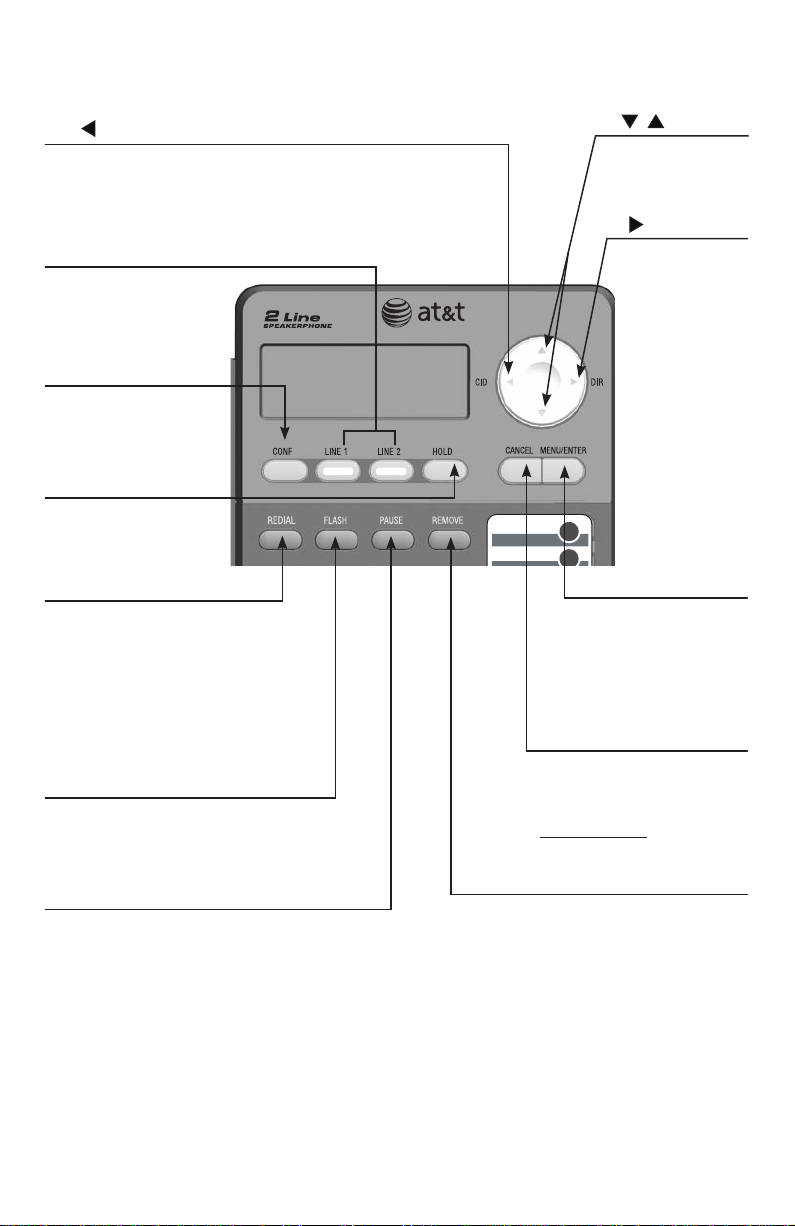
Getting started
Getting started
Quick reference guide
CID/
Press to display call history information when the
telephone is idle (page 37).
When entering numbers or names, press to move the
cursor to the left.
LINE 1, LINE 2
Press to make or
answer a call on
the selected line
(page 20).
CONF
Press to initiate a
three-way conference
call (page 24).
HOLD
Press to place a call
on hold (page 23).
REDIAL
Press to dial the last number
dialed when the telephone is off
hook (page 22).
When the telephone is idle,
press to display the last five
numbers dialed. You can choose
to dial a displayed number
(pages 22).
FLASH
During a call, press to answer an
incoming call when you receive a
call waiting alert (page 23).
PAUSE
Press to insert a two-second dialing pause in
a number stored in the speed dial memory
or directory (pages 28 and 32).
/
While in a menu,
press to scroll up
or down.
/DIRDIR
Press to enter
the directory
when the
telephone is
idle (page 33).
When entering
numbers or
names, press to
move the cursor
to the right.
MENU/ENTER
Press to enter the
main menu (page 13).
While in a menu,
press to choose an
item, or save an entry
or setting.
CANCEL
Press to cancel an operation
and go back to the previous
menu (page 13).
Press and hold to return to
idle mode (page 13).
REMOVE
Press to delete the displayed
directory, or call history entry (pages
34 and 38).
While entering numbers or names,
press to backspace and erase a digit
or character (pages 28 and 32).
2
Page 8
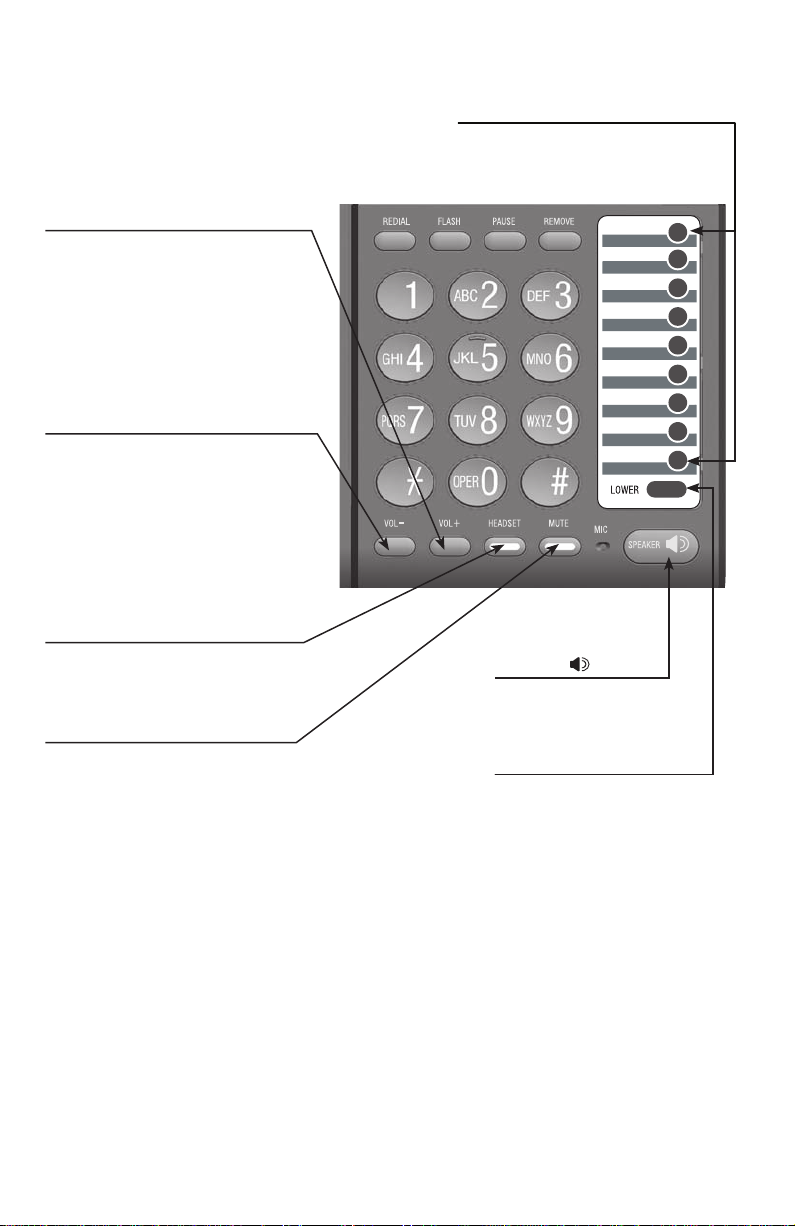
Getting started
Quick reference guide
+
VOL
When the telephone is idle, press
to increase the ringer volume for
both lines (page 16).
During a call, press to increase the
listening volume (page 23).
When a line is ringing, press to
increase the ringer volume of that
line temporarily (page 16).
-
VOL
While the telephone is not in
use, press to decrease the ringer
volume for both lines (page 16).
During a call, press to decrease
the listening volume (page 23).
When a line is ringing, press to
decrease the ringer volume of that
line temporarily (page 16).
Speed dial keys
Press to dial or review a stored
speed dial number when the
telephone is idle (pages 28 and 30).
HEADSET
Press to activate the headset
when a corded headset is
connected (page 20).
MUTE
During a call, press to mute the
microphone (page 23).
SPEAKER
Press to turn the
base speakerphone
on or off (page 20).
LOWER
Press to enter the lower
locations of the speed dial
keys (page 27).
3
Page 9

Getting started
9V AC POWER
9V AC POWER
Telephone installation
Telephone base installation
Install the mounting bracket for tabletop use.
1.
Option 1: To install your telephone in a low tabletop position, insert the
fixed tabs of the mounting bracket into the slots labeled a. Press the
flexible tabs into the slots labeled b until they click into place.
Mounting bracket
Option 1: Low tabletop position
Option 2: To install your telephone in a high tabletop position, insert the
fixed tabs of the mounting bracket into the slots labeled b. Press the
flexible tabs into the slots labeled a until they click into place.
Mounting bracket
Option 2: High tabletop position
4
Page 10
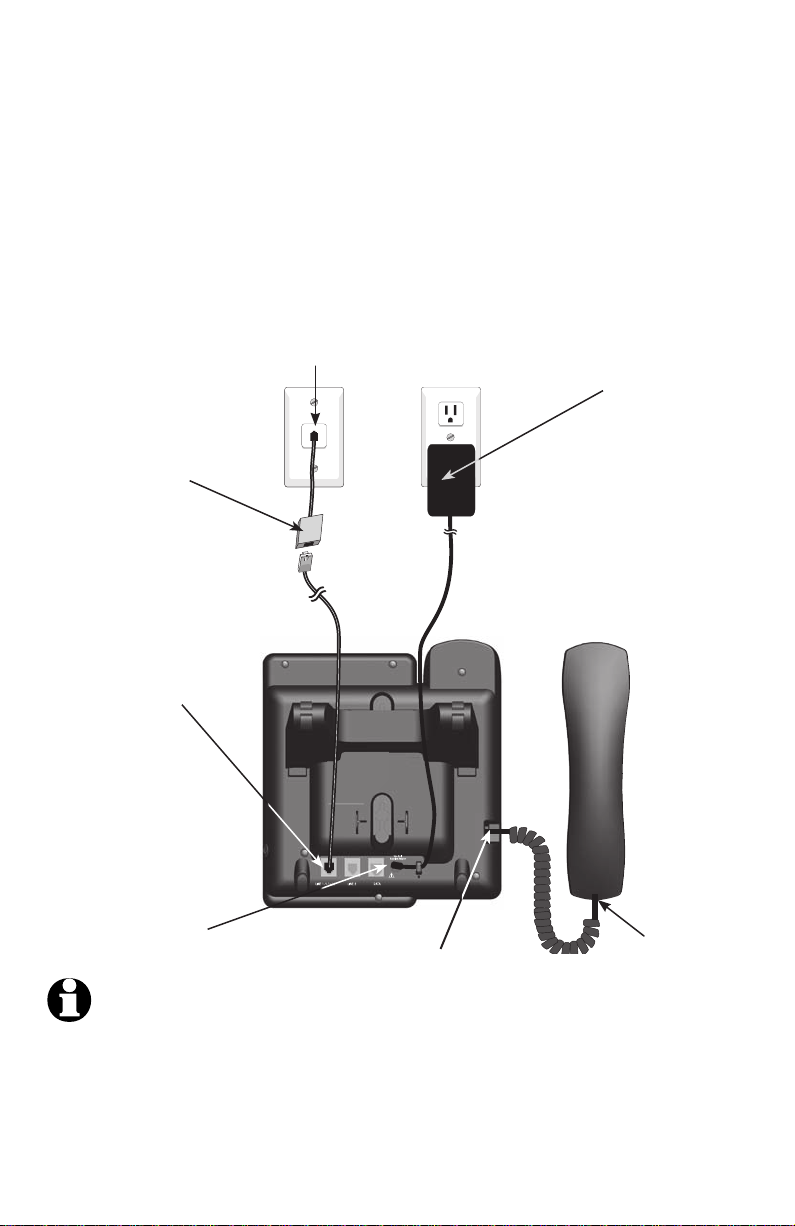
Getting started
9V AC POWER
Telephone installation
Connect the telephone line cord(s) and the power cord to the telephone base.
2.
If you subscribe to high speed Internet service (DSL - digital subscriber line)
through your telephone line, you must install a DSL filter between each
telephone line cord and telephone wall jack. The filter prevents noise and
caller ID problems caused by DSL interference. Please contact your DSL service
provider for more information about DSL filters.
Option 1: If you have a two-line wall jack, install your telephone base as
shown below.
If you have DSL
high speed Internet
service, a DSL filter
(not included) is
required.
Plug the other end of the black
telephone line cord (4-conductor)
into the wall jack.
L1+L2
Plug the large
end of the power
adapter into an
electrical outlet
not controlled by
a wall switch.
Plug one end of the
black telephone line
cord (4-conductor)
into the jack labeled
LINE 1/L1+L2 on
the back of the
telephone base.
One end of
Plug the small end
of the power adapter
into the power jack
on the back of the
telephone base.
Plug the other end of the
coiled handset cord into the
NOTES:
Use only the power adapter supplied with this product. To order a replacement power
•
adapter, visit our website at www.telephones.att.com, or call
jack at the left side of the
telephone base.
the coiled
telephone
line cord has
already been
plugged into
the handset.
Make sure it
is plugged in
firmly.
1 (800) 222-3111. In Canada, dial 1 (866) 288-4268.
The power adapter is intended to be correctly oriented in a vertical or floor mount position.
•
The prongs are not designed to hold the plug in place if it is plugged into a ceiling,
under-the-table or cabinet outlet.
5
Page 11
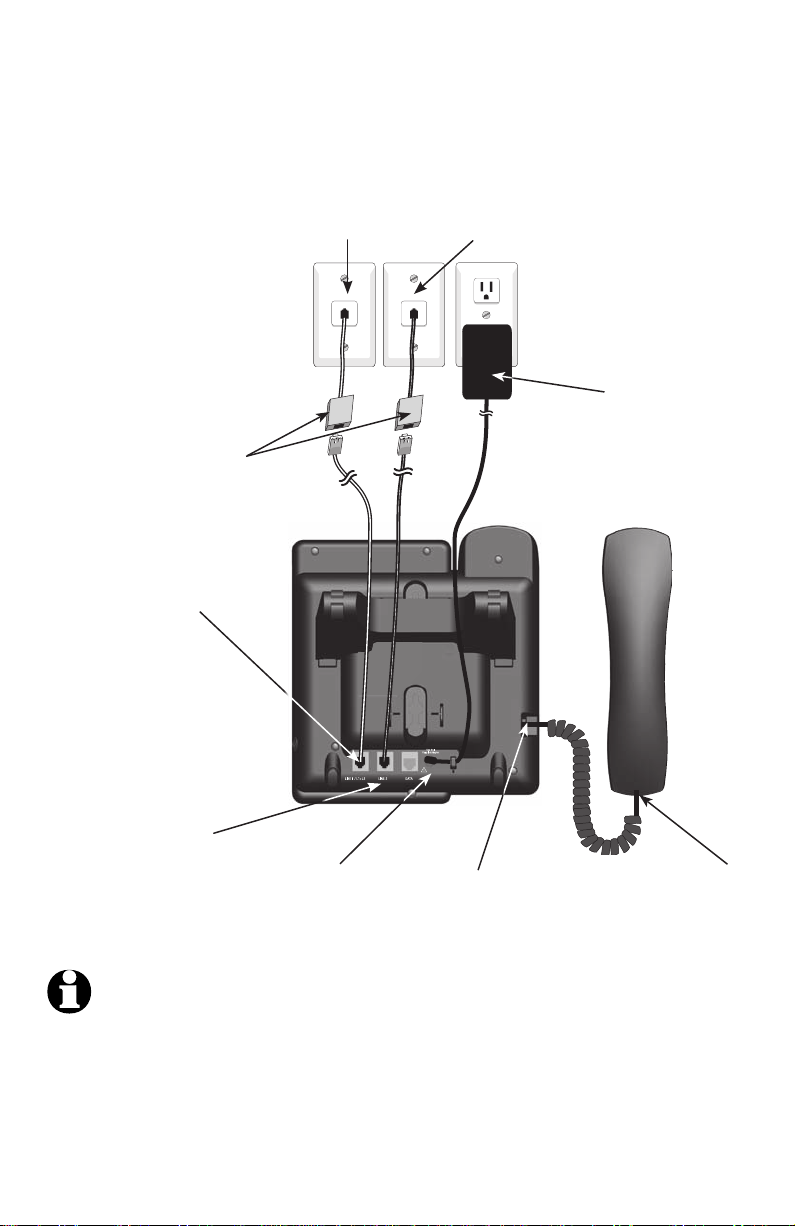
Getting started
9V AC POWER
Telephone installation
Option 2: If you have two one-line wall jacks, install your telephone base as
shown below.
Plug the other end of
the clear telephone line
cord (2-conductor) into
the wall jack.
Plug the other end of
the black telephone
line cord (4-conductor)
into the wall jack.
If you have DSL
high speed Internet
service, a DSL filter
(not included) is
required.
Plug one end of the
clear telephone line
cord (2-conductor)
into the jack labeled
LINE 1/L1+L2 on
the back of the
telephone base.
Plug one end of the
black telephone line
cord (4-conductor)
into the jack labeled
LINE 2 on the back of
the telephone base.
L1 L2
Plug the small
end of the power
adapter into the
power jack on
the back of the
telephone base.
Plug the other end
of the coiled handset
cord into the jack at
the left side of the
telephone base.
Plug the large
end of the power
adapter into an
electrical outlet
not controlled by
a wall switch.
One end of the coiled
telephone line cord
has already been
plugged into the
handset. Make sure it
is plugged in firmly.
NOTES:
Use only the power adapter supplied with this product. To order a replacement power
•
adapter, visit our website at www.telephones.att.com, or call
1 (800) 222-3111. In Canada, dial 1 (866) 288-4268.
The power adapter is intended to be correctly oriented in a vertical or floor mount position.
•
The prongs are not designed to hold the plug in place if it is plugged into a ceiling, underthe-table or cabinet outlet.
6
Page 12

Getting started
9V AC POWER
Data port
If you want to connect another device (such as a modem or fax machine) to
the wall jack, use the jack labeled DATA on the back of the telephone base.
The data port uses line 2 only.
DATA port
7
Page 13
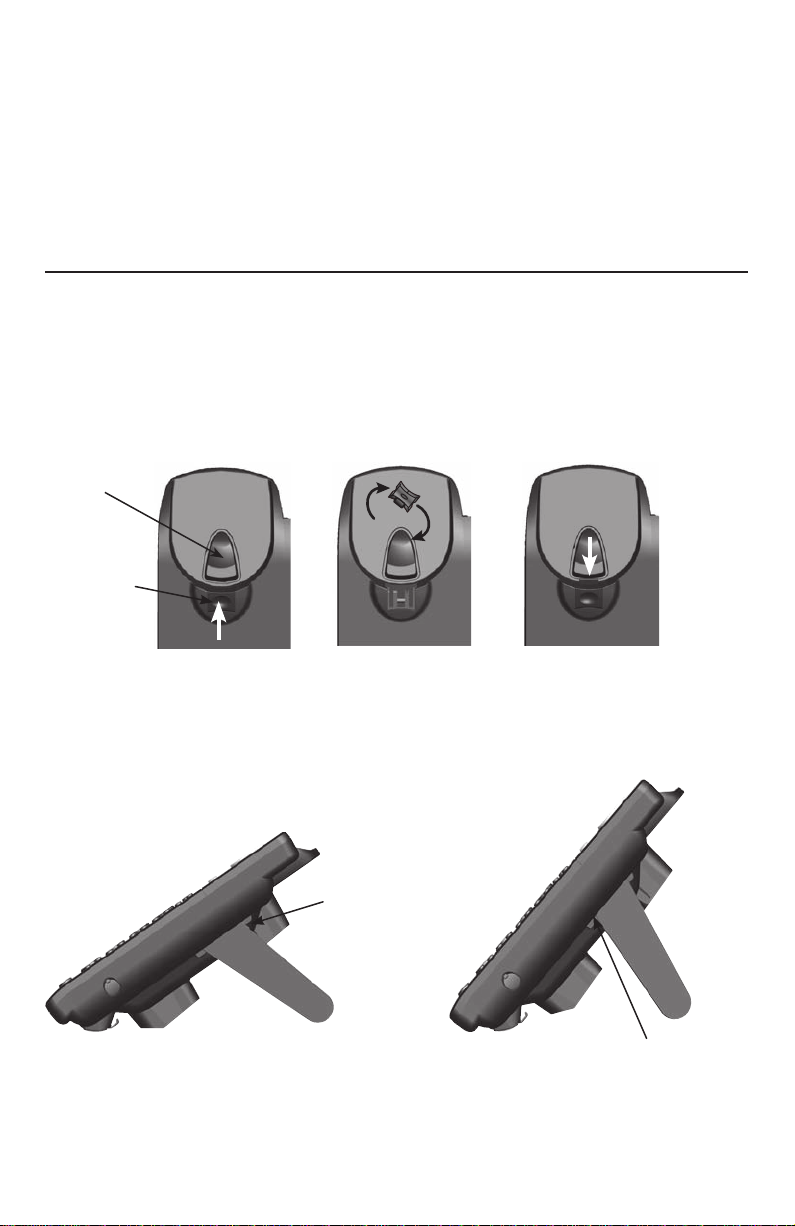
Getting started
Installation options
If you want to mount your telephone on a wall, connect the telephone base
to a standard dual-stud telephone wall mounting plate. If you do not have
this mounting plate, you can purchase one from many hardware or consumer
electronics retailers. Professional assistance may be required to install the
mounting plate.
Tabletop to wall installation
To install your telephone base in the wall installation position, make sure you
first unplug the power adapter from the electrical outlet and the telephone
line cord from the wall outlet.
Hold down the switch hook on the telephone base, then slide the handset
1.
tab upwards to remove it from the slot. Rotate the handset tab 1800 degrees.
Push the handset tab down into the slot until it locks into position.
Switch hook
Handset tab
Depending on whether the mounting bracket is in low or high tabletop
2.
position, press the flexible tabs to release the mounting bracket. Remove
the mounting bracket from the telephone base.
Flexible tab
Flexible tab
Option 1: Low tabletop position
Option 2: High tabletop position
8
Page 14
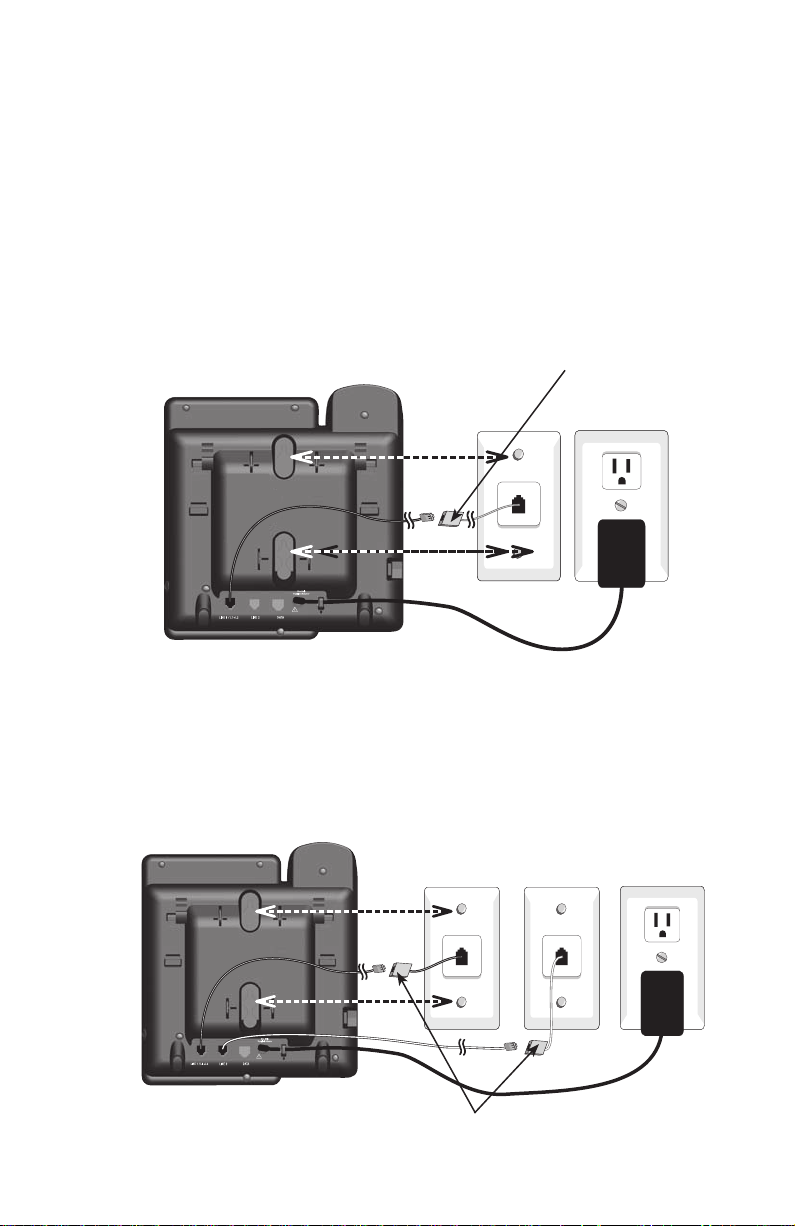
Getting started
9V AC POWER
9V AC POWER
Installation options
Plug the coiled handset cord into the handset and the telephone base.
3.
Plug the small end of the power adapter cord into the power jack on the
back of the telephone base.
Plug the telephone line cords into the wall jacks.
4.
Option 1: If you have a single two-line wall jack, use only the black
telephone line cord (4-conductor).
Plug one end of the black telephone line cord into the jack labeled
LINE 1/L1+L2 on the back of the telephone base. Plug the large end of the
power adapter into an electrical outlet not controlled by a wall switch.
If you have DSL high
speed Internet service,
L1+L2
a DSL filter (not
included) is required.
Option 2: If you have two separate one-line wall jacks, use both telephone
line cords.
Plug one end of the clear telephone line cord into the jack labeled
LINE 1/L1+L2 on the back of the telephone base. Plug one end of the
black telephone line cord into the jack labeled LINE 2. Plug the other end
of the clear telephone line cord and the other end of the black telephone
line cord into the wall jacks.
L1 L2
If you have DSL high speed
9
Internet service, a DSL filter
(not included) is required.
Page 15
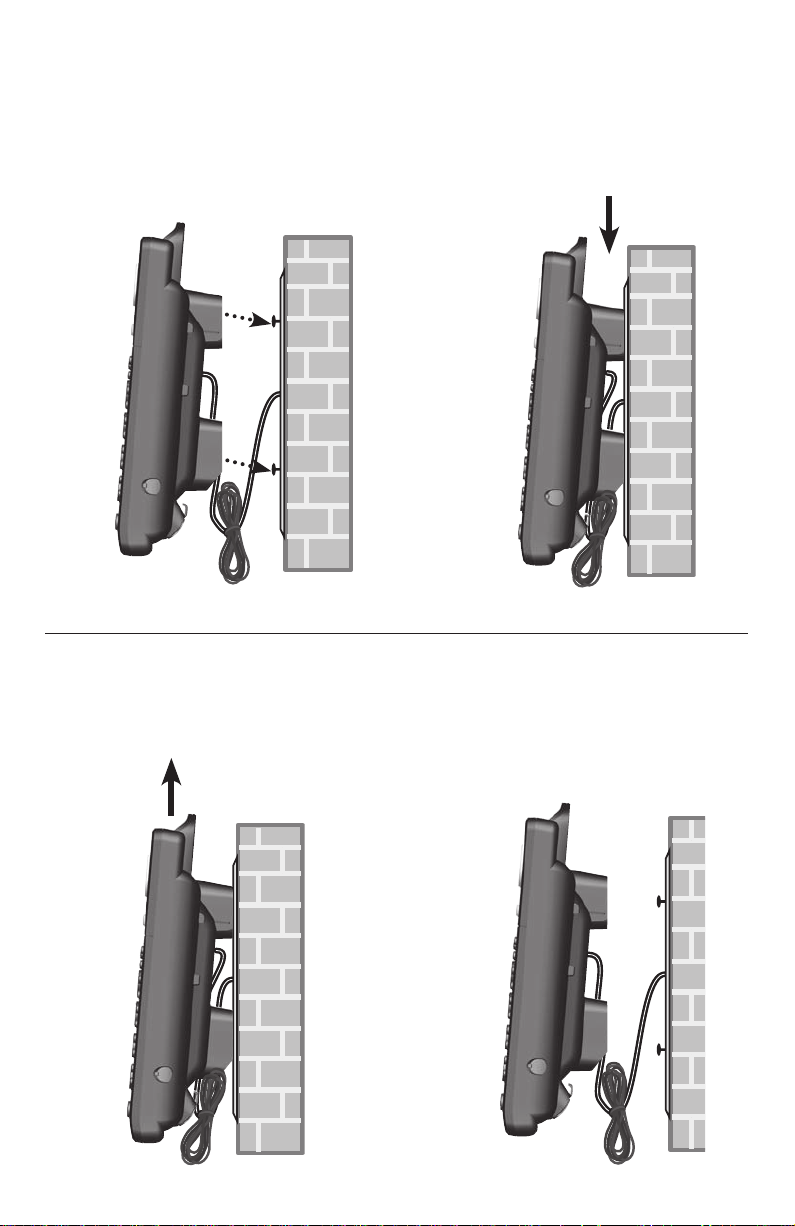
Getting started
Installation options
Wrap the telephone line cord as show below. Mount the telephone on the
5.
mounting plate until it is held securely into position. Plug the large end of
the power adapter into an electrical outlet not controlled by a wall switch.
Wall to tabletop installation
To return the telephone base from wall installation to tabletop position:
Unwrap the telephone line cord. Remove the telephone base from the
1.
wall. Unplug the telephone line cord from the telephone wall jack and the
power adapter cord from the electrical outlet.
10
Page 16
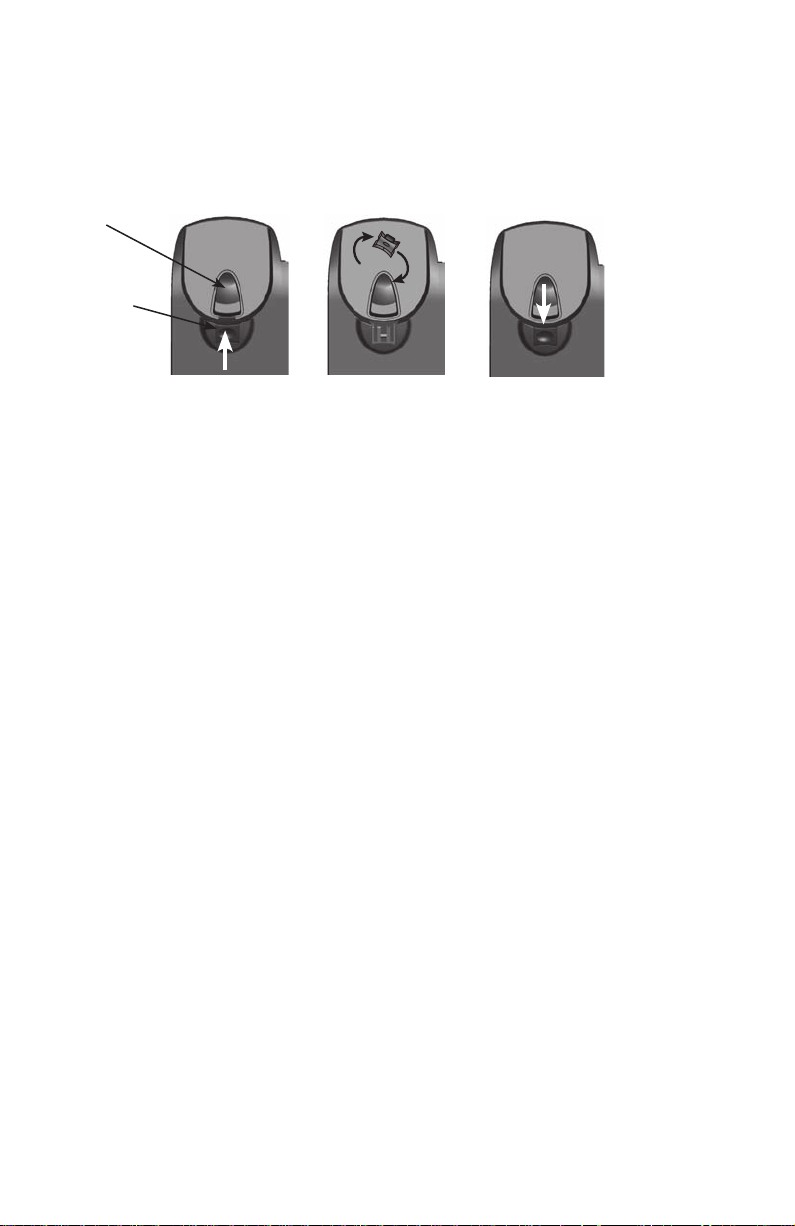
Getting started
Installation options
Hold down the switch hook on the telephone base, then slide the handset
2.
tab upwards to remove it from the slot. Rotate the handset tab 1800 degrees.
Push the handset tab down into the slot until it locks into position.
Switch hook
Handset tab
Follow the steps in Telephone base installation on pages 4-6 to install
3.
your telephone for tabletop use.
11
Page 17
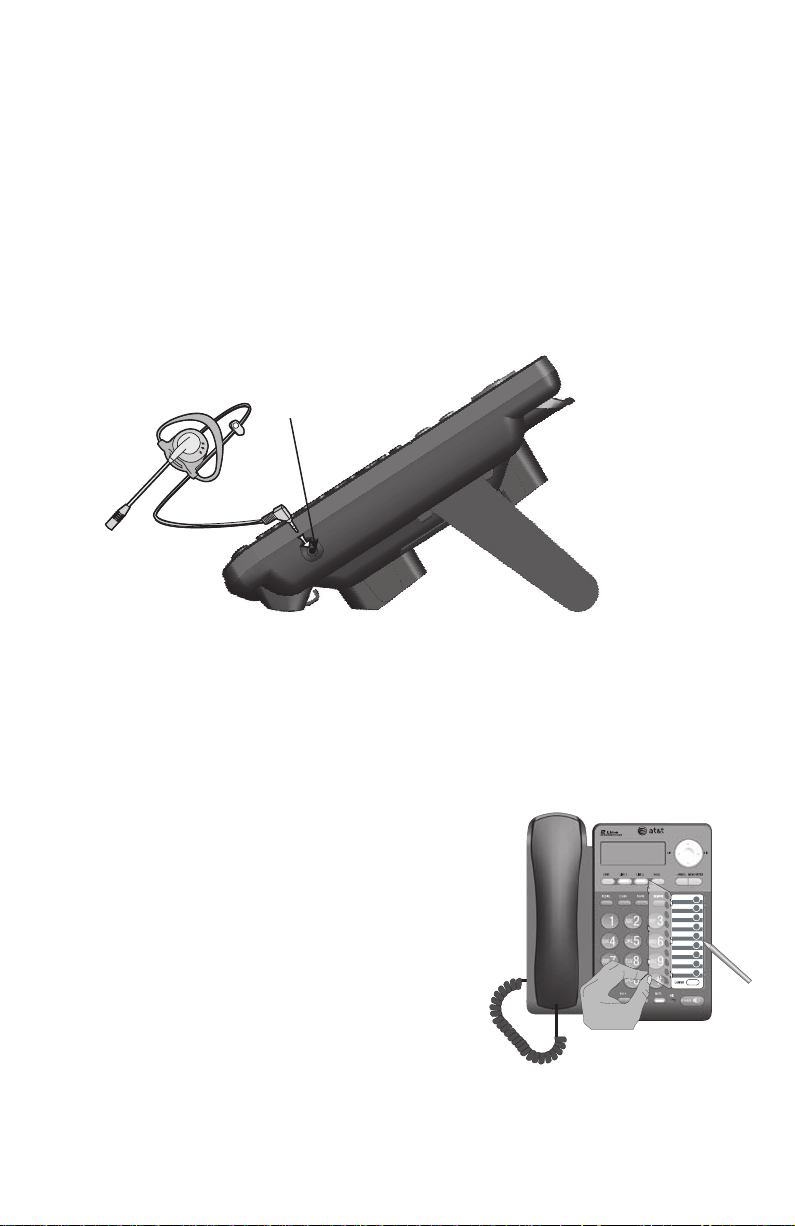
Getting started
Optional headset
You can use this telephone hands free when you install any industry standard
2.5mm corded telephone headset (purchased separately). The telephone
plays an error tone if you press HEADSET when a headset is not plugged into
the headset jack.
For best results, use an AT&T 2.5mm headset. To order an AT&T 2.5mm
headset, visit our website at www.telephones.att.com or call
1 (800) 222-3111. In Canada, dial 1 (866) 288-4268.
Plug a 2.5mm headset
into the jack on the right
side of the telephone
base (beneath the small
rubber flap).
Directory card
Use the directory card to record the names of the speed dial numbers you stored.
To write names on the directory card:
Remove the clear plastic cover by inserting the tip of a small item such as
1.
a paperclip into the hole at the top edge of the cover.
Pull out the directory card.
2.
Write the information on the directory card.
3.
Replace the directory card and the
4.
plastic cover.
To change the directory card:
Follow Steps 1 and 2 above to remove the
1.
old directory card.
Insert the new directory card and replace
2.
the plastic cover.
12
Page 18

Menu setup
Telephone settings
Menu overview
Use the menus to change the telephone settings.
When the telephone is idle, press MENU//ENTER to enter the main menu.
1.
Press or to scroll to the feature to be changed. Press MENU/ENTER.
2.
Press or to scroll to the desired settings.
3.
Press MENU/ENTER to save your selection. The telephone plays a
4.
confirmation tone and returns to the previous menu. To exit without making
changes, press CANCEL.
-ORPress and hold CANCEL to return to idle mode.
NOTE: If no key is pressed within 30 seconds, the telephone automatically returns to
idle mode.
Menu structure
SET DATE/TIME
PRIMARY LINE
PREFERRED MODE
LCD BACKLIGHT
DIRECTORY
CALL HISTORY
SPEED DIAL
PHONE SETTINGS
SET AREA CODE
VOICEMAIL
RINGER VOLUME
LANGUAGE
HOME AREA CODE
LOC AREA CODE1
LOC AREA CODE2
LOC AREA CODE3
LOC AREA CODE4
L1 COVM ON/OFF
L2 COVM ON/OFF
CLEAR VOICEMAIL
13
Page 19

Menu setup
SET DATE/TIME
01/01 12:01 AM
MM/DD HH/MM
SET DATE/TIME
__/__ __:__ AM
MM/DD HH/MM
PHONE SETTINGS
SET DATE/TIME
PRIMARY LINE
PREFERRED MODE
SET DATE/TIME
01/01 12:01 AM
MM/DD HH/MM
SET DATE/TIME
__/__ __:__ AM
MM/DD HH/MM
PHONE SETTINGS
SET DATE/TIME
PRIMARY LINE
PREFERRED MODE
PHONE SETTINGS
SET DATE/TIME
PRIMARY LINE
PREFERRED MODE
PRIMARY LINE
LINE1
LINE2
PHONE SETTINGS
SET DATE/TIME
PRIMARY LINE
PREFERRED MODE
PRIMARY LINE
LINE1
LINE2
Telephone settings
Set date and time
If you subscribe to a caller ID service provided by your telephone service
provider, the date, month and time are set automatically with each
incoming call.
When the telephone is idle, press MENU/ENTER.
1.
Press or to scroll to PHONE SETTINGS.
2.
Press MENU/ENTER.
Press MENU/ENTER to select SET DATE/TIME.
3.
Use the dialing keys to enter the correct date and
4.
time. To enter a number that is less than 10, enter a
0 before the digit. Press CID/ or /DIR to move the
cursor to the left or right.
-OR-
Press or to scroll to the desired digit. Press
CID/ or /DIR to move the cursor to the left or right.
Press or to scroll to AM or PM.
5.
Press MENU/ENTER to save. The telephone plays a confirmation tone and
6.
returns to the previous menu.
NOTE: The telephone plays an error tone if you enter an invalid date or time.
Set the primary line
Use this feature to select the default telephone line to be used when you
make calls. The primary line is set to LINE1 by default.
When the telephone is idle, press MENU/ENTER.
1.
Press or to scroll to PHONE SETTINGS.
2.
Press MENU/ENTER.
Press or to scroll to PRIMARY LINE.
3.
Press MENU/ENTER.
Press or to scroll to LINE1 or LINE2.
4.
Press MENU/ENTER to save. The telephone plays a
5.
confirmation tone and returns to the previous menu.nu.
14
Page 20

Menu setup
PHONE SETTINGS
SET DATE/TIME
PRIMARY LINE
PREFERRED MODE
PREFERRED MODE
SPEAKERPHONE
HEADSET
PHONE SETTINGS
SET DATE/TIME
PRIMARY LINE
PREFERRED MODE
PREFERRED MODE
SPEAKERPHONE
HEADSET
PHONE SETTINGS
PRIMARY LINE
PREFERRED MODE
LCD BACKLIGHT
LCD BACKLIGHT
ON
OFF
PHONE SETTINGS
PRIMARY LINE
PREFERRED MODE
LCD BACKLIGHT
LCD BACKLIGHT
ON
OFF
Telephone settings
Choose the preferred mode
You can set the preferred mode to speakerphone or headset. Your selection
is used automatically when dialing a number from the directory, redial or
call history without lifting the handset. Your selection is also used for speed
dialing when auto speaker is set to On (see Turn auto speaker on or off on
page 29). If a corded headset is not plugged in, the speakerphone is used
automatically. The preferred mode is set to SPEAKERPHONE by default.
To change the setting:
When the telephone is idle, press MENU/ENTER.
1.
Press or to scroll to PHONE SETTINGS.
2.
Press MENU/ENTER.
Press or to scroll to PREFERRED MODE.
3.
Press MENU/ENTER.
Press or to scroll to SPEAKERPHONE or
4.
HEADSET.
Press MENU/ENTER to save. The telephone plays a
5.
confirmation tone and returns to the previous menu.enu.
LCD backlight
Use this feature to turn the LCD backlight on or off.
When the telephone is idle, press MENU/ENTER.
1.
Press or to scroll to PHONE SETTINGS.
2.
Press MENU/ENTER.
Press or to scroll to LCD BACKLIGHT.
3.
Press MENU/ENTER.
Press or to scroll to ON or OFF.
4.
Press MENU/ENTER to save. The telephone plays a
5.
confirmation tone and returns to the previous menu. menu.
15
Page 21

Menu setup
PHONE SETTINGS
PREFERRED MODE
LCD BACKLIGHT
RINGER VOLUME
RINGER VOLUME
LINE1&2
LINE1
LINE2
RINGER VOLUME
PHONE SETTINGS
PREFERRED MODE
LCD BACKLIGHT
RINGER VOLUME
RINGER VOLUME
LINE1&2
LINE1
LINE2
RINGER VOLUME
PHONE SETTINGS
LCD BACKLIGHT
RINGER VOLUME
LANGUAGE
LANGUAGE
ENGLISH
FRANCAIS
ESPANOL
PHONE SETTINGS
LCD BACKLIGHT
RINGER VOLUME
LANGUAGE
LANGUAGE
ENGLISH
FRANCAIS
ESPANOL
Telephone settings
Ringer volume
You can set the ringer volume level (1-7) or turn the ringer off.
When the telephone is idle, press MENU/ENTER.
1.
Press or to scroll to PHONE SETTINGS.
2.
Press MENU/ENTER.
Press or to scroll to RINGER VOLUME.
3.
Press MENU/ENTER.
Press or to scroll to the desired line (LINE1&2,
4.
LINE1 or LINE2). Press MENU/ENTER.
Press or , VOL+ or -VOL to adjust the ringer
5.
volume for the selected line.
Press MENU/ENTER to save. The telephone plays a
6.
confirmation tone and returns to the previous menu.
NOTES:
Pressing VOL+ or VOL- when the telephone is idle adjusts the ringer volume for both lines.
•
When a line is ringing, press VOL+ or VOL- to adjust the ringer volume of that line
•
temporarily. The next call will ring at the preset volume.
If the ringer for either or both lines is muted, Ringer off for the corresponding line or both
•
lines (L1, L2 or L1&2) appears on the screen when the telephone is idle or there is an
incoming call.
Language
Use this feature to change the display language that is used in all menus and
screens. This telephone is set to use ENGLISH for display by default.
When the telephone is idle, press MENU/ENTER.
1.
Press or to scroll to PHONE SETTINGS.
2.
Press MENU/ENTER.
Press or to scroll to LANGUAGE.
3.
Press MENU/ENTER.
Press or to scroll to ENGLISH, FRANÇAIS or
4.
ESPAÑOL.
Press MENU/ENTER to save. The telephone plays a
5.
confirmation tone and returns to the previous menu.enu.
16
Page 22

Menu setup
CALL HISTORY
SPEED DIAL
PHONE SETTINGS
SET AREA CODE
SET AREA CODE
HOME AREA CODE
LOC AREA CODE1
LOC AREA CODE2
HOME AREA CODE
_ _ _
CALL HISTORY
SPEED DIAL
PHONE SETTINGS
SET AREA CODE
SET AREA CODE
HOME AREA CODE
LOC AREA CODE1
LOC AREA CODE2
HOME AREA CODE
_ _ _
Telephone settings
Set home and local area codes
If you dial seven digits to make a local call (no area code required), enter
your area code into the telephone as the home area code. When you receive
a call from within your home area code, the caller ID history only displays the
seven digits of the telephone number, and when you dial from the caller ID
history, only seven digits are dialed.
This feature makes it easy for you to place a call from the caller ID history. If
you must dial 10 digits (area code + telephone number) to make a local call,
do not program the home area code. Then, if you receive a call from within
your area code, the screen displays the 10 digits of the telephone number,
and when you dial from the caller ID history, all 10 digits will be dialed.
When the telephone is idle, press MENU/ENTER.
1.
Press or to scroll to SET AREA CODE.
2.
Press MENU/ENTER.
Press or to scroll to HOME AREA CODE or
3.
LOC AREA CODE1 - LOC AREA CODE4.
Press MENU/ENTER.
Use the dialing keys to enter a three-digit area code.
4.
Press CID/ or /DIR to scroll to the digit you
•
want to edit.
Press REMOVE to backspace and delete a digit.
•
Press MENU/ENTER to save. The telephone plays a
5.
confirmation tone and returns to the previous menu.menu.
17
Page 23

Menu setup
9:34 AM 1/13
L1:00 NEW CALLS
L2:00 NEW CALLS
VOICE MAIL:L2
9:34 AM 1/13
L1:00 NEW CALLS
L2:00 NEW CALLS
VOICE MAIL:L2
SPEED DIAL
PHONE SETTINGS
SET AREA CODE
VOICE MAIL
VOICE MAIL
L1 COVM ON/OFF
L2 COVM ON/OFF
CLEAR VOICEMAIL
CLEAR VOICEMAIL
LINE1&2
LINE1
LINE2
SPEED DIAL
PHONE SETTINGS
SET AREA CODE
VOICE MAIL
VOICE MAIL
L1 COVM ON/OFF
L2 COVM ON/OFF
CLEAR VOICEMAIL
CLEAR VOICEMAIL
LINE1&2
LINE1
LINE2
Voicemail indicator settings
Voicemail indicator
If you subscribe to voicemail service offered by your
telephone service provider, this feature provides a visual
indication when you have new voicemail messages on
either line. VOICE MAIL displays and the corresponding
line blinks on the screen to indicate there are new
voicemail messages on that line.
Clear voicemail indication
After you have listened to all new voicemail messages, the indicators turn off
automatically.
Use the clear voicemail feature when the telephone indicates that there is
new voicemail when there is none (for example, when you have accessed
your voicemail while away from home). The clear voicemail feature only turns
off the indicators; it does not delete your voicemail messages. As long as you
have new voicemail messages, your telephone service provider continues to
send the signal that turns on the indicator.
To manually turn off the indicator, follow the steps below.
When the telephone is idle, press MENU/ENTER.
1.
Press or to scroll to VOICE MAIL.
2.
Press MENU/ENTER.
Press or to scroll to CLEAR VOICEMAIL.
3.
Press MENU/ENTER.
Press or to scroll to LINE1&2, LINE1, or LINE2.
4.
Press MENU/ENTER to save. The telephone plays a
5.
confirmation tone and returns to the previous menu.
18
Page 24

Menu setup
SPEED DIAL
PHONE SETTINGS
SET AREA CODE
VOICE MAIL
VOICE MAIL
L1 COVM ON/OFF
L2 COVM ON/OFF
CLEAR VOICEMAIL
L1 COVM ON/OFF
ON
OFF
SPEED DIAL
PHONE SETTINGS
SET AREA CODE
VOICE MAIL
VOICE MAIL
L1 COVM ON/OFF
L2 COVM ON/OFF
CLEAR VOICEMAIL
L1 COVM ON/OFF
ON
OFF
Voicemail indicator settings
Turn COVM (central office voicemail) on or off
If you subscribe to voicemail service with your telephone service provider,
turn on the COVM feature for that telephone line. If you do not subscribe to
voicemail service or want to disable the indicator, turn off the COVM feature.
When the telephone is idle, press MENU/ENTER.
1.
Press or to scroll to VOICE MAIL.
2.
Press MENU/ENTER.
Press or to scroll to L1 COVM ON/OFF or
3.
L2 COVM ON/OFF. Press MENU/ENTER.
Press or to scroll to ON or OFF.
4.
Press MENU/ENTER to save. The telephone plays a
5.
confirmation tone and returns to the previous menu.
19
Page 25

LINE buttonsLINE buttons
8:00 AM 1/11
8887227702
L1 0:00:08
Elapsed time
8:00 AM 1/11
8887227702
L1 0:00:08
Elapsed time
Telephone operation
Basic operation
By default, the telephone is set to use line 1 for making calls. To change the
primary line, see Set the primary line on page 14. When you answer a call,
the telephone automatically selects the ringing line.
Making, answering or ending a call
To make a call with the speakerphone:
Press SPEAKER to use the primary line.
1.
-OR-
To override automatic line selection, press
SPEAKER , then press LINE 1 or LINE 2.
-ORIf you choose SPEAKERPHONE in Choose
the preferred mode (see page 15), press
LINE 1 or LINE 2 directly to activate the
speakerphone.
Wait for a dial tone, then dial the telephone
2.
number. The screen displays the elapsed
time as you talk (in hours, minutes and
seconds).
Press SPEAKER to hang up.
3.
To make a call with the handset:
Lift the handset to use the primary line.
1.
-OR-
Lift the handset, then press LINE 1 or LINE 2 to override automatic
line selection.
Wait for a dial tone, then dial the number.
2.
Place the handset on the telephone base to hang up.
3.
To make a call with the corded headset:
Make sure the corded headset is connected to the telephone base (see page 12).
Press HEADSET on the telephone base to use the primary line.
1.
-OR-
Press HEADSET, then press LINE 1 or LINE 2 to override automatic
line selection.
-ORIf you chose HEADSET in Choose the preferred mode (see page 15), press
LINE 1 or LINE 2 directly to activate the headset.
Wait for a dial tone, then dial the number.
2.
Press HEADSET to hang up.
3.
20
Page 26

Telephone operation
Basic operation
To answer a call:
Lift the handset, or press SPEAKER or HEADSET.
•
-OR-
Press the LINE button of the ringing line to answer the call with the
preferred mode (see Choose the preferred mode on page 15).
On hook dialing (predialing)
Use the dialing keys to enter a telephone number. Press REMOVE to make
1.
corrections when entering the telephone number.
Lift the handset, or press SPEAKER or HEADSET.
2.
-OR-
Press LINE 1 or LINE 2 to override automatic line selection and dial the
number using your preferred mode (see Choose the preferred mode on
page 15).
ClearspeakTM dial-in-base speakerphone
During a call using the handset, press SPEAKER , then hang up the
handset. This allows you to use the telephone hands free and lets more
people participate in the conversation.
Switching between the handset, headset and speakerphone
To switch from the handset to speakerphone:
While on a call using the handset, press SPEAKER , then hang up the handset.
To switch from the handset to headset:
While on a call using the handset, press HEADSET (make sure a headset is
firmly plugged in), then hang up the handset.then hang up the handset.
To switch from the speakerphone to handset:
While on a call using the speakerphone, lift the handset.
To switch from the speakerphone to headset:
While on a call using the speakerphone, press HEADSET (make sure a
headset is firmly plugged in).
To switch from the headset to speakerphone:
While on a call using the headset, press SPEAKER .
To switch from the headset to handset:
While on a call using the headset, lift the handset.
Clearspeak™ is a trademark of Advanced American Telephones.
21
Page 27

Telephone operation
REDIALREDIAL
REDIAL #01
888-722-7702
REDIAL #01
888-722-7702
Basic operation
Redial
The last five telephone numbers dialed (up to 24 digits) are stored in the
redial memory.
To dial one of the five most recently dialed numbers:
When the telephone is idle, press REDIAL to enter the redial list and
1.
display the most recently called numbers.
Press or to scroll to the desired number.
2.
Lift the handset, or press SPEAKER or
3.
HEADSET.
-OR-
Press LINE 1 or LINE 2 to override automatic
line selection and dial the number using your
preferred mode (see Choose the preferred
mode on page 15).
To dial the last number dialed:
Lift the handset, or press SPEAKER or HEADSETHEADSET.
1.
-OR-
Press LINE 1 or LINE 2 to override automatic line selection.
Press REDIAL to dial the last number dialed.
2.
To delete a redial entry:
When the telephone is idle, press REDIAL to enter the redial list and
1.
display the most recently called numbers.
Press or to scroll to the desired number..
2.
Press REMOVE to delete the displayed entry. The screen displays
3.
REMOVED with a confirmation tone.
NOTE: If there is no number stored in the redial memory when you press REDIAL, there is
an error tone.
22
Page 28

Telephone operation
Options while on calls
Volume control
You can set the listening volume for the handset and headset to one of
four levels, or one of eight levels for the speakerphone. When you are on a
call, press VOL+ to increase the handset, speakerphone or headset listening
volume. Press VOL- to decrease the listening volume. There are four beeps
when you reach the minimum or maximum level.
Flash/call waiting
If you subscribe to call waiting service with your telephone service provider
(see About caller ID on page 35), you hear a beep if someone calls while
you are already on a call.
Press FLASH to put your current call on hold and take the new call.
•
Press FLASH at any time to switch back and forth between calls.
•
Mute
Use this feature during a telephone conversation to silence the microphone.
You can hear the other party, but the other party cannot hear you.
To mute a call:
During a call, press MUTE. When mute is on, the MUTE light turns on and
•
the screen displays MUTE.
To take a call off mute:
Press MUTE again and resume speaking.
•
NOTE: The mute function cancels when you change lines, put a call on hold, start a
conference call or switch between the handset, headset and speakerphone.
Hold
Use this feature to hold one or both lines.
To put a call on hold:
While on a call, press HOLD. The LINE indicator for that line flashes slowly to
•
indicate the line is on hold.
If you are using the speakerphone, the speakerphone turns off automatically
when you press HOLD.
To release hold and return to the call:
Press the LINE button for the call to continue the call using the preferred mode.
•
-OR-
Press HOLD again. The LINE indicator for the call remains on steadily
when you release hold.
23
Page 29

Telephone operation
Options while on calls
Switching between lines
Use this feature to switch between lines during a call.
While on a call, press the LINE button of the line not in use to establish
1.
a new call or answer an incoming call on that line. The original line is
automatically put on hold.
To return to the first call, press the original LINE button. The other line is
2.
automatically put on hold.
Conference calls
Use this feature to set up a three-party call by using two lines at the same time.
To make a three-way conference call:
Make or answer a call.
1.
Press the other LINE button to establish a new call or answer an incoming
2.
call and put the original line on hold.
Press CONF to begin a three-party conference call. The screen displays
3.
LINE 1 & LINE 2 IN CONFERENCE.
If the caller on line 2 hangs up during the conference call, the call continues
on line 1. However, if the caller on line 1 hangs up, a tone plays. Press the
LINE 2 button to stop the tone and continue the call with line 2.
To place a conference call on hold:
While on a conference call, press HOLD to hold both lines.
1.
Press CONF to release hold and continue the conference call.
2.
To talk privately with one caller:
Press HOLD to hold both lines. Press the desired LINE button for the caller
1.
you want to speak with.
Press CONF to continue the conference call.
2.
To drop one line:
Press the LINE button for the caller you want to speak with. The other call is
•
disconnected automatically.
To end a conference call:
Place the handset on the telephone base to hang up, or press SPEAKER
•
or HEADSET.
24
Page 30

Telephone operation
CHRISTINE SMITH
888-722-7702
DIAL
CHRISTINE SMITH
888-722-7702
DIAL
8:00 AM 1/11
8887227702
L1 0:00:08
8:00 AM 1/11
8887227702
L1 0:00:08
8:00 AM 1/11
CHRISTINE SMITH
888-722-7702
CL01 L1
8:00 AM 1/11
CHRISTINE SMITH
888-722-7702
CL01 L1
Options while on calls
Chain dialing
Use this feature to initiate a dialing sequence from numbers stored in the
directory, speed dial memory, call history or redial while you are on a call.
Chain dialing can be useful if you wish to dial other numbers (such as bank
account numbers or access codes) during a call.
To access a number (up to 24 digits) from the directory while on a call:
Press /DIRDIR.
1.
-OR-
Press MENU/ENTER. Then press MENU/ENTER twice.
Press or to scroll or press the dialing keys to
2.
find the desired entry (see Searching by name on
page 33).
Press MENU/ENTER to dial the displayed number.
3.
To access a number (up to 24 digits) from the speed dial memory while on
a call:
Press the speed dial key.
•
-OR-
Press LOWER, then press the speed dial key.
The number is dialed automatically.
To access a number (up to 24 digits) from the call history while on a call:
Press CID// .
1.
-ORPress MENU/ENTER, then press or to scroll to
CALL HISTORY. Press MENU/ENTER.
Press /CID or /DIR to scroll to LINE 1, LINE 2 or
2.
ALL LINES to review the call history entries on one or both lines.
Press MENU/ENTER.
Press MENU/ENTER again to select REVIEW.
3.
Press or to scroll to the desired number. Press MENU/ENTER twice to
4.
dial the displayed number.
To access the last number dialed (up to 24 digits) while on a call:
Press REDIAL. The number is dialed automatically.
•
25
Page 31

Telephone operation
Line power mode (no AC power)
This telephone provides minimal functionality during a power failure. When
AC power is not available, the screen is blank and many telephone features
do not function. Only touch-tone dialing and handset volume adjustment are
supported. The telephone uses power from the telephone line to enable you to
make and answer calls on LINE 1 only using only the handset and dialing keys.
To make a call during a power failure
Lift the handset and wait for the dial tone. The screen shows NO AC
1.
POWER.
Dial a telephone number using the dialing keys. Wait to hear each key
2.
tone and make sure the digit appears on the screen before pressing the
next dialing key.
To answer a call during a power failure
Lift the handset.
•
NOTES:
The screen does not show incoming caller ID information during a power failure.
•
If the telephone loses power during a call, the screen display may become unstable. Try
•
resetting the screen by unplugging the power adapter and plugging it back in after a few
seconds, or after power returns following a power failure.
26
Page 32

Speed dial
Speed dial memory overview
This telephone has 18 speed dial locations for storing telephone numbers.
You can store up to 24 digits in each location. If the number you stored is
over 24 digits, the screen displays ONLY 24 DIGITS ARE ALLOWED.
Only the first nine locations can be accessed by directly pressing the speed
dial keys. To access the next nine locations, press LOWER and then the
speed dial key for the desired location.
You may wish to write the names or telephone numbers of speed dial entries
on the directory card, using the white spaces for the first nine speed dial
locations and the gray spaces for the lower nine speed dial locations.
If you need to replace your directory card, see Directory card on page 12.
Speed dial keys
Nine speed dial
locations 1-9 (white)
Nine speed dial
locations 10-18 (gray)
LOWER key
27
Page 33

Speed dial
DIRECTORY
CALL HISTORY
SPEED DIAL
PHONE SETTINGS
SPEED DIAL
REVIEW
PROGRAM
AUTO SPEAKER
STORED TO
SPEED DIAL #01
ENTER NUMBER
888-722-7702_
PRESS SPDIAL KEY
ENTER NUMBER
_
PRESS SPDIAL KEY
DIRECTORY
CALL HISTORY
SPEED DIAL
PHONE SETTINGS
SPEED DIAL
REVIEW
PROGRAM
AUTO SPEAKER
STORED TO
SPEED DIAL #01
ENTER NUMBER
888-722-7702_
PRESS SPDIAL KEY
ENTER NUMBER
_
PRESS SPDIAL KEY
SPEED DIAL
REVIEW
PROGRAM
AUTO SPEAKER
SPEED DIAL #01
888-722-7702
DIAL
SPEED DIAL
REVIEW
PROGRAM
AUTO SPEAKER
SPEED DIAL #01
888-722-7702
DIAL
Speed dial operation
Storing a number in a speed dial location
Use the following steps to store a telephone number
in the desired speed dial memory location.
When the telephone is idle, press MENU/ENTER.
1.
Press or to scroll to SPEED DIAL.
2.
Press MENU/ENTER.
Press or to scroll to PROGRAM.
3.
Press MENU/ENTER.
Use the dialing keys to enter the telephone number
4.
(up to 24 digits). PRESS SPDIAL KEY TO SAVE
moves on the screen.
Press CID/ or /DIR to move the cursor to the
•
left or right.
Press REMOVE to backspace and delete a digit.
•
Press PAUSE to insert a two-second dialing pause.
•
P appears on the screen.
Press the desired speed dial key.
5.
-OR-
Press LOWER, then press the desired speed dial key.
The telephone plays a confirmation tone and the
screen displays STORED TO SPEED DIAL #01 if you
store the number to speed dial location 1.
NOTE: If the speed dial location you selected is occupied, the new telephone number
replaces the old one. Take caution not to replace entries you do not wish to delete.
Reviewing a speed dial number
If Auto speaker is turned on (see Turn auto speaker on or off on page 29):
When the telephone is idle, press MENU/ENTER.
1.
Press or to scroll to SPEED DIAL.
2.
Press MENU/ENTER.
Press or to scroll to REVIEW. Press MENU/ENTER.
3.
Press or to scroll through the speed dial numbers.
4.
If Auto speaker is turned off (see Turn auto speaker
on or off on page 29), when the telephone is idle:
Press the desired speed dial key.
•
-OR-
Press LOWER, then press the desired speed dial key to review the number.
28
Page 34

Speed dial
STORED
EDIT SPDIAL #01
888-722-7702_
SPEED DIAL #01
888-722-7702
EDIT
STORED
EDIT SPDIAL #01
888-722-7702_
SPEED DIAL #01
888-722-7702
EDIT
DIRECTORY
CALL LOG
SPEED DIAL
PHONE SETTINGS
SPEED DIAL
REVIEW
PROGRAM
AUTO SPEAKER
AUTO SPEAKER
ON
OFF
DIRECTORY
CALL LOG
SPEED DIAL
PHONE SETTINGS
SPEED DIAL
REVIEW
PROGRAM
AUTO SPEAKER
AUTO SPEAKER
ON
OFF
Speed dial operation
Editing a speed dial number
Follow the steps below to edit a speed dial number.
Follow the steps in Reviewing a speed dial number
1.
on page 28 to display a speed dial number.
Press CID/ or /DIR to scroll to EDIT.
2.
Press MENU/ENTER.
Use the dialing keys to edit the telephone number.
3.
Press CID/ or /DIR to move the cursor to the
•
left or right.
Press REMOVE to backspace and delete a digit.
•
Press PAUSE to insert a two-second dialing pause.
•
P appears on the screen.
Press MENU/ENTER to save the number. The screen
4.
displays STORED with a confirmation tone.
Turn auto speaker on or off
If you set auto speaker to on and you press a speed dial key with a stored
number, the telephone automatically dials the number using the preferred
mode you set (see Choose the preferred mode on
page 15). The auto speaker feature is set to off by
default. To change the setting:
When the telephone is idle, press MENU/ENTER.
1.
Press or to scroll to SPEED DIAL.
2.
Press MENU/ENTER.
Press or to scroll to AUTO SPEAKER.
3.
Press MENU/ENTER.
Press or to scroll to ON or OFF.
4.
Press MENU/ENTER to save. The telephone plays a
5.
confirmation tone and returns to the previous menu.
29
Page 35

Speed dial
8:00 AM 1/11
888-722-7702
L1 0:00:08
8:00 AM 1/11
888-722-7702
L1 0:00:08
SPEED DIAL #01
888-722-7702
DIAL
SPEED DIAL #01
888-722-7702
DIAL
Speed dial operation
Dialing a speed dial number
If Auto speaker is turned on, numbers will be dialed using the preferred mode
(see Choose the preferred mode on page 15). If the preferred mode is Headset
but no headset is connected, the number will be dialed using the speakerphone.
•
Press the desired speed dial key.
-OR-
Press LOWER, then press the desired speed dial
key. The number is dialed automatically.
If Auto speaker is turned off, or if you want to use the, or if you want to use the
handset or headset regardless of the Auto speaker programming:
1.
Lift the handset, or press or press SPEAKER or HEADSET.
-OR-
Press LINE 1 or LINE 2 to override automatic line selection.
Press the desired speed dial key.
2.
-OR-
Press LOWER, then press the desired speed dial key.
The number is dialed automatically.
To dial the speed dial number while reviewing:
1.
Follow the steps in Reviewing a speed dial number
on page 28 to display a speed dial number.
Lift the handset or press SPEAKER or HEADSET.
2.
-ORTo dial the number using your preferred mode (see Choose the preferred
mode on page 15):
•
Press MENU/ENTER.
•
Press LINE 1 or LINE 2 to override automatic line selection.
Deleting a speed dial number
Follow the steps in Reviewing a speed dial number on page 28 to display
1.
a speed dial number.
2.
Press REMOVE to delete the number. The screen displays REMOVED. Once
a number is deleted, it cannot be retrieved.
30
Page 36

Directory
About the directory
Directory memory capacity
The directory of this telephone can store up to 100 entries, with a maximum
of 16 alphanumeric characters (including spaces) for names and 24 digits for
telephone numbers. If the number you entered is over 24 digits, the screen
shows ONLY 24 DIGITS ARE ALLOWED. A convenient search feature can
help you quickly find and dial numbers (see Searching by name on page 33).
If you try to add a new contact and there are already 100 entries, the screen
shows MEMORY FULL. You cannot store a new number until you delete one.
If you try to review the directory entries when there are none, the screen
displays DIRECTORY EMPTY.
Character chart
Use the dialing keys and the chart below to enter a name (up to 16
characters). Each press of a particular key causes the characters to be
displayed in the following order:
Dial Key
1 , _ ‘ , & . ( ) 1
2 A B C 2
3 D E F 3
4 G H I 4
5 J K L 5
6 M N O 6
7 P Q R S 7
8 T U V 8
9 W X Y Z 9
0 0
# #
1 2 3 4 5 6 7 8 9
Characters by number of key presses
31
Page 37

Directory
DIRECTORY
CALL HISTORY
SPEED DIAL
PHONE SETTINGS
DIRECTORY
REVIEW
ADD CONTACT
ENTER NAME
CHRISTINE SMITH_
ENTER NUMBER
888-722-7702_
STORED TO DIR
DIRECTORY
CALL HISTORY
SPEED DIAL
PHONE SETTINGS
DIRECTORY
REVIEW
ADD CONTACT
ENTER NAME
CHRISTINE SMITH_
ENTER NUMBER
888-722-7702_
STORED TO DIR
Create directory entries
Creating a directory entry
Use the following steps to store a name and number in the directory.
When the telephone is idle, press MENU/ENTER.
1.
Press MENU/ENTER to select DIRECTORY.
2.
Press or to scroll to ADD CONTACT.
3.
Press MENU/ENTER.
Use the dialing keys to enter a number (up to 24
4.
digits).
Press CID/ or /DIR to move the cursor to the
•
left or right.
Press REMOVE to backspace and delete a digit.
•
Press PAUSE to insert a two-second dialing pause.
•
P appears on the screen.
-OR-
To copy a number from the redial list, press REDIAL to
enter the redial memory. Press or to scroll to the
desired number. Press MENU/ENTER.
Press MENU/ENTER to move on to enter the name.
5.
Use the dialing keys (see Character chart on page
31) to enter the name (up to 16 characters).
Press CID/ or /DIR to move the cursor to the
•
left or right.
Press REMOVE to backspace and delete
•
characters.
Press MENU/ENTER to save the entry. The screen displays STORED TO DIR,
6.
then returns to the previous menu. To exit without making changes,
press CANCEL.
32
Page 38

Directory
DIRECTORY
CALL HISTORY
SPEED DIAL
PHONE SETTINGS
DIRECTORY
REVIEW
ADD CONTACT
DIRECTORY
CALL HISTORY
SPEED DIAL
PHONE SETTINGS
DIRECTORY
REVIEW
ADD CONTACT
CHRISTINE SMITH
888-722-7702
DIAL
CHRISTINE SMITH
888-722-7702
DIAL
Review the directory
Reviewing directory entries
Use the following steps to review directory entries.
Press /DIRDIR to enter the directory.
1.
-OR-
When the telephone is idle, press MENU/ENTER.
a.
Press MENU/ENTER to select directory.
b.
Press MENU/ENTER again to select REVIEW.
c.
Press or to scroll through the directory entries.
2.
Press and hold or to scroll continuously.
-OR-
Press the dialing keys to search a number by
name (see Searching by name below). If no name
matches the character you pressed,
the screen displays No Entries FOR “X”
(X represents for the character of the key you pressed).
Press and hold CANCEL to return to idle mode.
3.
Searching by name
Follow the steps below to search for directory entries by name.
Follow the steps in Reviewing directory entries above to enter the directory.
1.
When in the directory, press the dialing keys (2-9) to start a name search. The
2.
directory shows the first name beginning with the first letter on the dialing
key (if there is one).
To see other names starting with the letters on the same dialing key, keep
3.
pressing the key. The names appear in alphabetical order.
For example, if you have the names JENNIFER, JESSIE, KEVIN and LINDA in
your directory:
If you press 5 (JKL) once, you see JENNIFER. When JENNIFER displays,
•
press , you see JESSIE.
If you press 5 (JKL) twice, you see KEVIN.
•
If you press 5 (JKL) three times, you see LINDA.
•
If you press 5 (JKL) four times, you see No Entries FOR “5”.
•
If you press 5 (JKL) five times, you see JENNIFER again.
•
NOTE: If there is no name matching the first letter of the key you press, the directory
shows a name matching the following letters of the key.
33
Page 39

Directory
Dial, delete or edit directory entries
To dial, delete or edit a directory entry (name and number), the entry must
be displayed on the handset. Use Reviewing directory entries on page 33 to
show an entry.
Display dial
To dial a displayed number from the directory:
Lift the handset, or press SPEAKER or HEADSET.
•
-ORTo dial the number using your preferred mode (see Choose the preferred
mode on page 15):
Press MENU/ENTER.
•
Press LINE 1 or LINE 2 to override automatic line selection.
•
Deleting directory entries
To delete a displayed number from the directory:
Press REMOVE to delete the entry. The screen displays DELETE CONTACT?
1.
Press MENU/ENTER to confirm. The screen shows REMOVED! and then the
2.
next directory entry if any. You cannot retrieve an entry once you have
deleted it.
Editing directory entries
To edit a displayed number from the directory:
Press CID/ or /DIR to scroll to EDIT. Press MENU/ENTER. Press the dialing
1.
keys to edit the number.
Press REMOVE to backspace and delete a digit.
•
Press CID/ or /DIR to move the cursor to the left or right.
•
Press PAUSE to insert a two-second dialing pause. P appears on the screen.
•
Press MENU/ENTER to move on to edit the name. Press the dialing keys to edit.
2.
Press REMOVE to backspace and delete a character.
•
Press CID/ or /DIR to move the cursor to the left or right.
•
Press MENU/ENTER to save the entry. The screen displays STORED TO DIR
3.
with a confirmation tone.
34
Page 40

8:00 AM 1/11
8887227702
L1 0:00:08
8:00 AM 1/11
8887227702
L1 0:00:08
Caller ID
About caller ID
This product supports caller ID services offered by most telephone service
providers. Caller ID allows you to see the name, number, date and time of calls.
The available caller ID information will appear after the first or second ring.
Information about caller ID with call waiting
Caller ID with call waiting lets you see the name and telephone number of
the caller before answering the telephone, and while on another call.
There are fees for caller ID services. In addition,
this service might be called different names (such
as caller ID with visual call waiting) by different
telephone service providers and might not be
available in all areas.
It might be necessary to change your telephone service to use this feature.
Contact your telephone service provider if:
You have both caller ID and call waiting, but as separate services (you
•
might need to combine these services).
You have only caller ID service, or only call waiting service.
•
You don’t subscribe to caller ID or call waiting services.
•
This product can provide information only if both you and the caller are
in areas offering caller ID service and if both telephone companies use
compatible equipment. The time and date are from the telephone service
provider along with the call information.
Caller ID information might not be available for every incoming call. Callers
may intentionally block their names and/or telephone numbers.
NOTES:
You can use this product with regular caller ID service, or you can use this product’s other
•
features without subscribing to caller ID or combined caller ID with call waiting service.
The format of telephone numbers displayed depends on the home and local area codes you
•
set (see Set home and local area codes on page 17).
35
Page 41

Caller ID
About caller ID
How caller ID history (call log) works
The telephone stores caller ID information for the last 99 incoming calls.
Entries are stored in reverse chronological order. The telephone deletes the
oldest entry when the log is full to make room for new calls.
If you answer a call before the information appears on the screen, it does not
show in the caller ID history.
Review the caller ID history to determine who called, return the call, or copy
the caller’s name and number into your directory or speed dial memory.
LX: XX NEW CALLS appears if there are new call history entries that have
not been reviewed on that line (X is the line number and XX is the number of
missed calls). CALL HISTORY EMPTY appears if there are no records in the
call log.
The time and date of the call and the caller’s name and telephone number
are included in the display.
Caller ID information appears on the screen as the telephone rings, or until
the caller hangs up, or until the call ends.
If you subscribe to caller ID service, the time and date are automatically reset
with the incoming call. You can also set the time and date manually
(see Set date and time on page 14).
Time of call
Caller’s name
The number of
calls received
8:00 AM 1/11
CHRISTINE SMITH
888-722-7702
CL01 L1 NEW
The line on which the
Date of call
Caller’s number
The call is new and has
not been reviewed.
call was received
NOTES:
The caller ID information might not be available for every incoming call. Callers might
•
intentionally block their names and/or telephone numbers (see Reasons for missing
caller ID information on page 41).
Each entry can have up to 24 digits for the telephone number and 16 characters for the
•
name. If the telephone number has more than 16 digits, only the last 16 digits appear. If the
name has more than 16 characters, only the first 16 characters appear.
36
Page 42

Caller ID
CALL LOG
REVIEW
DEL ALL CALLS
DIRECTORY
CALL HISTORY
SPEED DIAL
PHONE SETTINGS
CALL HISTORY
L1 10 CLS 03 NEW
L2 01 CLS 00 NEW
LINE 1
8:00 AM 1/11
CHRISTINE SMITH
888-722-7702
CL10 L1
CALL LOG
REVIEW
DEL ALL CALLS
DIRECTORY
CALL HISTORY
SPEED DIAL
PHONE SETTINGS
CALL HISTORY
L1 10 CLS 03 NEW
L2 01 CLS 00 NEW
LINE 1
8:00 AM 1/11
CHRISTINE SMITH
888-722-7702
CL10 L1
Caller ID operation
Memory match
If the incoming telephone number matches the last seven digits of the
telephone number in your directory, the name that appears on the screen
matches the corresponding name in your directory.
For example, if CHRISTINE SMITH calls, her name appears as CHRIS if this is
how you entered it into your directory.
NOTE: The number you see on your caller ID is in the format from the telephone service
provider. It usually delivers 10-digit telephone numbers (area code plus telephone
number). The telephone system ignores the area code when searching for a match and
displays the name of the corresponding number from the directory.
Missed calls indicator
All new or missed call history entries are counted as missed calls. Each
time you review a call history entry with NEW, the number of missed calls
decreases by one. When all the entries in the call log have been reviewed,
the missed calls indicator will be removed from the display.
Reviewing call history
When the telephone is idle, press MENU/ENTER.
1.
-OR-
When the telephone is idle, press CID// and skipand skip
to Step 4.
Press or to scroll to CALL HISTORY.
2.
Press MENU/ENTER.
Press or to scroll to REVIEW.
3.
Press MENU/ENTER.
Press CID/ or /DIR to select LINE 1, LINE 2 or
4.
All lines to review the call history entries on the
selected line or both lines. Press. Press MENU/ENTER.
Press to display entries starting with the most
5.
recent call. Press or to scroll through the
call history entries. Press and hold or to
scroll continuously.
Press and hold CANCEL to return to idle mode.
6.
NOTE: When you access the call history with no entries, the screen displays
CALL HISTORY EMPTY.
37
Page 43

Caller ID
8:00 AM 1/11
CHRISTINE SMITH
888-722-7702
DIAL
8:00 AM 1/11
CHRISTINE SMITH
888-722-7702
DIAL
CALL LOG
REVIEW
DEL ALL CALLS
DIRECTORY
CALL HISTORY
SPEED DIAL
PHONE SETTINGS
CONFIRM?
CALL LOG
REVIEW
DEL ALL CALLS
DIRECTORY
CALL HISTORY
SPEED DIAL
PHONE SETTINGS
CONFIRM?
Caller ID operation
Dialing options
Although the incoming call history entries have 10
digits (the area code plus the seven-digit number), in
some areas, you may need to dial only the seven
digits, 1 plus the seven digits, or 1 plus the area code
plus the seven digits.
While reviewing the call history, press # (pound key)
repeatedly to show different dialing options for local
and long distance numbers before dialing or saving the
telephone number in the directory.
Display dial
When in the call history (see Reviewing call history on page 37), press
1.
or to scroll to the number you wish to call. Press # (pound key)nd key)
repeatedly to select the desired dialing format.
Lift the handset, or press SPEAKER or HEADSET.
2.
-ORTo dial the number using your preferred mode (see Choose the preferred
mode on page 15):
Press MENU/ENTER twice.
•
Press LINE 1 or LINE 2 to override automatic line selection.
•
Press # (pound key)nd key)
1-888-722-7702
722-7702
1-722-7702
888-722-7702
Deleting call history entries
Delete a specific call history entry:
When in the call history (see Reviewing call history on page 37), press
1.
or to scroll to the number you wish to delete.
Press REMOVE to delete the displayed number.
2.
Delete all call history entries:
When the telephone is idle, press MENU/ENTER.
1.
Press or to scroll to CALL HISTORY.
2.
Press MENU/ENTER.
Press or to scroll to DEL ALL CALLS.
3.
Press MENU/ENTER. The screen displaysThe screen displays CONFIRM?
4.
Press MENU/ENTER to confirm. The screen displays
5.
ALL DELETED. Then it automatically returns to the
previous menu.
38
Page 44

Caller ID
8:00 AM 1/11
CHRISTINE SMITH
888-722-7702
COPY TO DIR
EDIT NUMBER
888-722-7702
EDIT NAME
CHRISTINE SMITH_
8:00 AM 1/11
CHRISTINE SMITH
888-722-7702
COPY TO DIR
EDIT NUMBER
888-722-7702
EDIT NAME
CHRISTINE SMITH_
Caller ID operation
Saving a call history entry to the directory
When in the call history (see Reviewing call history on page 37), press
1.
or to scroll to the desired entry. Press MENU/ENTER.
Press CID/ or /DIR to scroll to COPY TO DIR.
2.
-OR-
If you need to add or remove the area code or a 1
at the beginning of the number, do the following:
Press # (pound key)nd key) repeatedly to scroll through
a.
the various dialing formats (area code + sevendigit number, 1 + area code + seven-digit number,
seven-digit number or 1 + seven-digit number).
Press CID/ or /DIR to scroll to COPY TO DIR.
b.
Press MENU/ENTERENTER. Use the dialing keys to edit the
3.
telephone number (up to 24 digits).
Press CID/ or /DIR to move the cursor to the
•
left or right.
Press REMOVE to backspace and delete a digit.
•
Press PAUSE to insert a two-second dialing pause. P appears on the screen.
•
Press MENU/ENTER to move on to edit the name. Use the dialing keys (see
4.
Character chart on page 31) to enter the name (up to 16 characters).
Press CID/ or /DIR to move the cursor to the left or right.
•
Press REMOVE to backspace and delete a character.
•
Press MENU/ENTER to save the entry. The telephone displays STORED TO
5.
DIR, plays a confirmation tone and then returns to the call history entry.
39
Page 45

Caller ID
8:00 AM 1/11
CHRISTINE SMITH
888-722-7702
COPY TO SPDIAL
PRESS SPEED DIAL
KEY TO SAVE
STORED TO
SPEED DIAL #01
8:00 AM 1/11
CHRISTINE SMITH
888-722-7702
COPY TO SPDIAL
PRESS SPEED DIAL
KEY TO SAVE
STORED TO
SPEED DIAL #01
Caller ID operation
Saving a call history entry to a speed dial location
When in the call history (see Reviewing call history on page 37),
1.
press or to scroll to the desired entry (up to 24 digits), then press
MENU/ENTER.
Press CID/ or /DIR to scroll to COPY TO SPDIAL.
2.
-OR-
If you need to add or remove the area code or a 1
at the beginning of the number, do the following:
Press # (pound key)nd key) repeatedly to scroll through
a.
the various dialing formats (area code + sevendigit number, 1 + area code + seven-digit number,
seven-digit number or 1 + seven-digit number).
Press CID/ or /DIR to scroll to COPY TO SPDIAL.
b.
Press MENU/ENTER. The screen displays
3.
PRESS SPEED DIAL KEY TO SAVE.
Press a desired speed dial key.
4.
-OR-
Press LOWER then press a desired speed dial key to store the entry.
The telephone plays a confirmation tone and the screen displays STORED
TO SPEED DIAL# 01 if you store the number in speed dial location 1.
NOTE: If the speed dial memory location you selected is occupied, the screen displays
OVERWRITE SPEED DIAL# X? (X represents the speed dial location number) Press
MENU/ENTER to confirm and overwrite, or press CANCEL to cancel.
40
Page 46

Caller ID
Reasons for missing caller ID information
Screen message Reason
PRIVATE NAME
PRIVATE NUMBER
PRIVATE CALLER
The caller prefers not to show the name.
The caller prefers not to show the telephone number.
The caller prefers not to show the name and
telephone number.
UNKNOWN NAME
UNKNOWN NUMBER
UNKNOWN CALLER
The telephone service provider cannot determine the
caller’s name.
The telephone service provider cannot determine the
caller’s telephone number.
The telephone service provider cannot determine the
caller’s name and number.
41
Page 47

Appendix
Appendix
Indicator lights and alert tones
Indicator lights
Lighted display
LINE 1/LINE 2 indicator
On when the telephone
line is in use.
Flashes slowly when the
call is on hold.
Flashes rapidly when there
is an incoming call.
HEADSET indicator
On when the
headset is in use.
SPEAKER indicator
On when the
speakerphone is on.
MUTE indicator
On when the corded handset
microphone, speakerphone
or headset is muted.
Alert tones
Confirmation tone
(3 ascending beeps)
Error tone
(2 quick beeps)
Four beeps You press VOL+ or VOL- when the volume has already reached
The command has been completed successfully.•
You press REDIAL when the redial list is empty.
•
No headset is plugged into the telephone base when you press
•
HEADSET.
The requested task cannot be completed due to missing
•
information or an input error.
•
its highest or lowest setting.
42
Page 48

Appendix
Screen display messages
ALL DELETED
CALL HISTORY
EMPTY
CONF.
DIRECTORY EMPTY
LINE 1 & LINE 2
IN CONFERENCE
LOWER SPEED DIAL
LX:IN USE
LX:ON HOLD
LX:XX NEW CALLS
MEMORY FULL
MUTE
NO AC POWER
No Entries FOR
“X”
ONLY 24 DIGITS
ARE ALLOWED
OVERWRITE SPEED
DIAL #X
All call history entries have been deleted.
There are no entries in the call history.
Lines 1 and 2 are on a three-way conference call.
There are no entries in the directory.
You have created a three-way conference call.
You have accessed the LOWER speed dial memory.
The telephone on the same line with line X is in use.
Line X is put on hold.
XX calls on line X have not been reviewed.
The directory memory is full.
You have muted the call.
There is no AC power. Check the power adapter
connection to the telephone and the electrical
wall outlet.
There is no name which matches the letter X in
the directory.
The directory entry you entered is over 24 digits.
You replace the speed dial location X with a new speed
dial entry.
REMOVED
STORED
STORED TO DIR
STORED TO SPEED
DIAL #X
VOICE MAIL:LX
A redial entry, directory entry or speed dial entry has
been deleted.
You have stored an edited speed dial entry.
The entry has been saved successfully into the directory.
You have stored a new speed dial entry in the speed dial
location X.
There is a new voicemail message on line X.
43
Page 49

Appendix
Troubleshooting
If you have difficulty with your telephone, please try the suggestions below.
For customer service, visit our website at www.telephones.att.com or
call 1 (800) 222-3111. In Canada, dial 1 (866) 288-4268.
My telephone does not work at all.
Make sure the power adapter is securely plugged into an electrical outlet
•
not controlled by a wall switch.
Make sure you plug the telephone line cord securely and firmly into the
•
telephone jack and the telephone wall jack.
Unplug the power adapter from the electrical outlet. Wait for
•
approximately 15 seconds, then plug it back in. Allow up to one minute for
the telephone to reset.
Disconnect the telephone base from the telephone wall jack and plug in a
•
working telephone. If that telephone does not work, the problem is probably
in the wiring or the telephone service. Call your telephone service provider.
I cannot get a dial tone.
First, try all suggestions above.
•
Make sure you plug the handset cord securely and firmly into the handset
•
jack on the telephone base and the corded handset.
Your telephone line cord might be malfunctioning. Try installing a new
•
telephone line cord.
Make sure HOLD is not pressed.
•
If there is no dial tone when the HEADSET key is pressed, make sure a
•
corded headset is firmly connected into the headset jack.
If you are only using one telephone line, make sure to set it as the primary
•
line (see Set the primary line on page 14).
If the previous suggestions do not work, disconnect the telephone base
•
from the telephone jack and connect to a different telephone. If there
is no dial tone on that telephone either, the problem is in your wiring or
telephone service. Contact your telephone service provider.
I cannot dial out.
First try all the suggestions above.
•
Make sure there is a dial tone before dialing. The telephone might take a
•
second or two to produce a dial tone. This is normal. Wait an extra second
before dialing.
Check that all the telephones connected to the same telephone line are
•
hung up.
44
Page 50

Appendix
Troubleshooting
Eliminate any background noise. Noise from a television, radio or other
•
appliances might cause the telephone to not dial out properly. If you
cannot eliminate the background noise, first try muting the corded handset
before dialing, or dialing from another room with less background noise.
If other telephones in your building are having the same problem, contact
•
your telephone service provider (charges might apply).
I hear other calls while using my telephone.
Disconnect the telephone base from the telephone jack, and plug in a different
•
telephone. If you still hear other calls, call your telephone service provider.
My telephone does not ring when I receive a call.
Make sure that the ringer is not turned off (see Ringer volume on page 16).
•
Make sure you plug in the telephone line cord securely into the telephone
•
base and the telephone jack. Make sure you plug in the power cord
securely.
There might be too many extension telephones on the telephone line to
•
allow all of them to ring simultaneously. Try unplugging one telephone at
a time until the telephones start ringing.
If other telephones in your building are having the same problem, contact
•
your telephone service provider (charges might apply).
Test a working telephone at the telephone jack. If another telephone has the
•
same problem, contact your telephone service provider (charges might apply).
Your telephone line cord might be defective. Try installing a new telephone
•
line cord.
My calls cut in and out while I’m using my corded handset.
If you are using the handset when this problem occurs, try unplugging the
•
coiled handset cord and firmly plugging it in the handset and telephone
base again.
If you are using the headset, try unplugging it and firmly plugging it in again.
•
If you are using the speakerphone, eliminate any background noise. Noise
•
from a television, radio, or other appliances might cause the speakerphone
to cut in and out. Try pressing MUTE when you are not speaking to
eliminate the background noise.
Disconnect the telephone base from the telephone wall jack and plug
•
in another corded telephone. If calls are still not clear, the problem is
probably in the wiring or telephone service. Contact your telephone
service provider (charges may apply).
45
Page 51

Appendix
Troubleshooting
If you subscribe to high-speed Internet service (DSL - digital subscriber
•
line) through your telephone line(s), you must install a DSL filter between
each telephone line cord and telephone wall jack (see Telephone base
installation on pages 5-6). The filter prevents noise and caller ID problems
caused by DSL interference. Please contact your DSL service provider for
more information about DSL filters.
My caller ID isn’t working.
Caller ID is a subscription service. You must subscribe to this service from your
•
telephone service provider for this feature to work on your telephone base.
The caller must be calling from an area that supports caller ID.
•
Both your and your caller’s telephone service provider must use caller ID
•
compatible equipment.
If you subscribe to high-speed Internet service (DSL - digital subscriber
•
line) through your telephone line(s), you must install a DSL filter between
each telephone line cord and telephone wall jack (see Telephone base
installation on pages 5-6). The filter prevents noise and caller ID problems
resulting from DSL interference. Please contact your DSL service provider
for more information about DSL filters.
System does not receive caller ID when on a call.
Make sure you subscribe to caller ID with call waiting features from your
•
telephone service provider. Caller ID feature works only if both you and
the caller are in areas offering caller ID service, and if both telephone
companies use compatible equipment.
Voicemail appears and L1 and/or L2 flashes on the display.
Your telephone has voicemail indication. If Voicemail appears and L1
•
and/or L2 flashes on the display, then your telephone has received a
signal from your telephone service provider that you have a voicemail
message on line 1 and/or line 2 waiting for you to retrieve from your
telephone service provider. Contact your telephone service provider for
more information on how to access your voicemail.
My LCD screen isn’t functioning normally.
When the telephone loses power during a call, the screen may temporarily
•
stop functioning normally and freeze, display text incorrectly or exhibit
other unstable behavior. Try resetting the phone by unplugging the power
adapter and plugging it back in after a few seconds, or after power returns
following a power failure.
46
Page 52

Appendix
Troubleshooting
I subscribe to a nontraditional telephone service that uses my computer
to establish connections, and my telephone doesn’t work.
Make sure your computer is powered on.
•
Make sure your Internet connection is working properly.
•
Make sure that the software is installed and running for your nontraditional
•
telephone service.
Make sure to plug your USB telephone adapter into a dedicated USB port
•
on your computer. Do not plug into a multiple port USB hub (USB splitter)
that is not powered.
In a few rare instances, the USB port on your computer may not have
•
enough power. In these instances, try using a USB hub with its own external
power supply.
If you are using a firewall, it may prevent access to your nontraditional
•
telephone service. Contact your service provider for more information.
Common cure for electronic equipment.
If the telephone base does not seem to be responding normally, do the
following (in the order listed):
Disconnect the power to the telephone base.
•
Wait a few minutes.
•
Connect the power to the telephone base.
•
47
Page 53

Appendix
General product care
To keep your telephone working well and looking good, follow these
guidelines:
Avoid putting it near heating appliances and devices that generate
•
electrical noise (for example, motors or fluorescent lamps).
DO NOT expose it to direct sunlight or moisture.
•
Avoid dropping the telephone or treating it roughly.
•
Clean with a soft cloth.
•
Never use a strong cleaning agent or abrasive powder because this can
•
damage the finish.
Retain the original packaging in case you need to ship it at a later date.
•
48
Page 54

Appendix
Important safety information
This symbol is to alert you to important operating or servicing instructions that may appear
in this user’s manual. Always follow basic safety precautions when using this product to reduce
the risk of injury, fire, or electric shock.
Safety information
Read and understand all instructions in the user’s manual. Observe all markings on the
•
product.
Avoid using a telephone during a thunderstorm. There might be a slight chance of electric
•
shock from lightning.
Do not use a telephone in the vicinity of a gas leak. Under certain circumstances, a spark
•
may be created when the adapter is plugged into the power outlet, or when the handset is
replaced in its cradle. This is a common event associated with the closing of any electrical
circuit. The user should not plug the phone into a power outlet, and should not put a charged
handset into the cradle, if the phone is located in an environment containing concentrations
of flammable or flame-supporting gases, unless there is adequate ventilation. A spark in such
an environment could create a fire or explosion. Such environments might include: medical
use of oxygen without adequate ventilation; industrial gases (cleaning solvents; gasoline
vapors; etc.); a leak of natural gas; etc.
Do not use this product near water, or when you are wet. For example, do not use it in a
•
wet basement or shower, or next to a swimming pool, bathtub, kitchen sink, or laundry tub.
Do not use liquids or aerosol sprays for cleaning. If the product comes in contact with any
liquids, unplug any line or power cord immediately. Do not plug the product back in until it
has dried thoroughly.
Install this product in a protected location where no one can trip over any line or power
•
cords. Protect cords from damage or abrasion.
If this product does not operate normally, read the Troubleshooting section in this user’s
•
manual on pages 44-47. If you cannot solve the problem, or if the product is damaged, refer
to the Limited warranty section on pages 53-54. Do not open this product except as may
be directed in your user’s manual. Opening the product or reassembling it incorrectly may
expose you to hazardous voltages or other risks.
If this product has user-replaceable batteries, replace batteries only as described in the
•
your user’s manual. Do not burn or puncture batteries—they contain caustic chemicals.
If this product has a three-prong (grounding) plug or a polarized plug with one wide
•
prong, it might not fit in outlets that are not polarized. Do not defeat the purpose of these
plugs. If they do not fit in your outlet, the outlet should be replaced by an electrician.
CAUTION: Use only the power adapter provided with this product. To obtain a replacement,
visit our website at www.telephones.att.com, or call 1 (800) 222-3111.
In Canada, dial 1 (866) 288-4268.
Especially about corded telephones
Electrical power: The telephone base must be connected to a working electrical outlet. The
•
electrical outlet should not be controlled by a wall switch. Calls cannot be made from the
handset if the telephone base is unplugged, switched off, or if the electrical power is
interrupted.
Power adapter: The power adapter is intended to be correctly oriented in a vertical or floor
•
mount position. The prongs are not designed to hold the plug in place if it is plugged into a
ceiling, under-the-table or cabinet outlet.
SAVE THESE INSTRUCTIONS
49
Page 55

Appendix
FCC and ACTA information
If this equipment was approved for connection to the telephone network prior to July 23,
2001, it complies with Part 68 of the Federal Communications Commission (FCC) rules. If
the equipment was approved after that date, it complies with the Part 68 rules and with the
Technical Requirements for Connection of Equipment to the Telephone Network adopted by the
Administrative Council for Terminal Attachments (ACTA). We are required to provide you with the
following information.
Product identifier and REN information
1.
The label on the back or bottom of this equipment contains, among other things, an identifier
indicating product approval and the Ringer Equivalence Number (REN). This information must
be provided to your telephone service provider upon request. For equipment approved prior
to July 23, 2001, the product identifier is preceded by the phrase “FCC Reg No.” and the REN
is listed separately. For equipment approved after that date, the product identifier is preceded
by “US” and a colon (:), and the REN is encoded in the product identifier without a decimal
point as the sixth and seventh characters following the colon. For example, the product
identifier US:AAAEQ03T123XYZ indicates the REN would be 0.3.
The REN is used to determine how many devices you can connect to your telephone line
and still have them ring when you are called. In most, but not all areas, the sum of all RENS
should be five (5.0) or less. You might want to contact your telephone service provider for
more information.
Connection and use with the nationwide telephone network
2.
The plug and jack used to connect this equipment to the premises wiring and the telephone
network must comply with the applicable Part 68 rules and technical requirements adopted
by ACTA. A compliant telephone cord and modular plug is provided with this product. It is
designed to be connected to a compatible modular wall jack that is also compliant. An RJ11
jack should normally be used for connecting to a single line and an RJ14 jack for two lines,
see installation instructions in the user’s manual. This equipment may not be used with
coin telephone lines or with party lines. If you have specially wired alarm dialing equipment
connected to your telephone line, ensure the connection of this equipment does not disable
your alarm equipment. If you have questions about what will disable the alarm equipment,
consult your telephone service provider or qualified installer.
Repair instructions
3.
If this equipment is malfunctioning, it must be unplugged from the modular wall jack until the
problem has been corrected. Repairs to this telephone equipment can only be made by the
manufacturer or its authorized agents. For repair procedures, follow the instructions outlined
under the limited warranty.
Rights of the telephone service provider
4.
If this equipment is causing harm to the telephone network, the telephone service provider
may temporarily discontinue your telephone service. The telephone service provider is
required to notify you before interrupting service. If advance notice is not practical, you will
be notified as soon as possible. You will be given the opportunity to correct the problem
and the telephone service provider is required to inform you of your right to file a complaint
with the FCC. Your telephone service provider may make changes in its facilities, equipment,
operation, or procedures that could affect the proper functioning of this product. The
telephone service provider is required to notify you if such changes are planned.
Hearing aid compatibility
5.
If this product is equipped with a corded or cordless handset, it is hearing aid compatible.
50
Page 56

Appendix
FCC and ACTA information
Programming/testing of emergency numbers
6.
If this product has memory dialing locations, you may choose to store police, fire department
and emergency medical service telephone numbers in these locations. If you do, please keep
three things in mind:
We recommend that you also write the telephone number on the directory card (if
a.
applicable), so that you can still dial the emergency number manually if the memory
dialing feature doesn’t work.
This feature is provided only as a convenience, and the manufacturer assumes no
b.
responsibility for customer reliance upon the memory feature.
Testing the emergency telephone numbers you have stored is not recommended. However,
c.
if you do make a call to an emergency number:
You must remain on the line and briefly explain the reason for the call before hanging up.
•
Programming/testing of emergency numbers should be performed during off-peak
•
hours, such as in the early morning or late evening, when the emergency services tend
to be less busy.
51
Page 57

Appendix
Part 15 of FCC rules
Some telephone equipment generates, uses, and can radiate radio-frequency energy and,
if not installed and used properly, may cause interference to radio and television reception.
This product has been tested and found to meet the standards for a class B digital device, as
specified in Part 15 of the FCC rules.
These specifications are designed to provide reasonable protection against such interference
in a residential installation. However, there is no guarantee that interference will not occur in a
particular installation.
If this product causes interference to radio, VCR or television reception when it is in use, you
might correct the interference with any one or all of these measures:
Where it can be done safely, reorient the receiving radio, VCR or television antenna.
•
To the extent possible, relocate the radio, VCR, television or other receiver with respect to the
•
telephone equipment.
If this telephone product runs on AC power, plug your product into an AC outlet that’s not on
•
the same circuit as one used by your radio, VCR or television.
Consult a dealer or an experienced radio/TV technician for help.
•
Modifications to this product, not expressly approved by the manufacturer, could void the
user’s authority to operate the equipment.
This Class B digital apparatus complies with Canadian ICES-003.
Industry Canada
Operation is subject to the following two conditions: (1) this device may not cause harmful
interference, and (2) this device must accept any interference, including interference that may
cause undesired operation.
The term ‘’IC:‘’ before the certification/registration number only signifies that the Industry
Canada technical specifications were met.
The Ringer Equivalence Number (REN) for this terminal equipment is 0.7. The REN is an indication
of the maximum number of devices allowed to be connected to a telephone interface.
The termination on an interface may consist of any combination of devices subject only to the
requirement that the sum of the RENs of all the devices does not exceed five.
This product meets the applicable Industry Canada technical specifications.
52
Page 58

Appendix
Limited warranty
The AT&T brand is used under license - any repair, replacement or warranty service, and all
questions about this product should be directed to: In the United States of America, call
1 (800) 222-3111 or visit www.telephones.att.com. In Canada, dial
1 (866) 288-4268.
What does this limited warranty cover?
1.
The manufacturer of this AT&T branded product warrants to the holder of a valid proof of
purchase (“CONSUMER” or “you”) that the product and all accessories provided in the sales
package (“PRODUCT”) are free from defects in material and workmanship, pursuant to the
following terms and conditions, when installed and used normally and in accordance with the
PRODUCT operating instructions. This limited warranty extends only to the CONSUMER for
products purchased and used in the United States of America and Canada.
What will be done if the PRODUCT is not free from defects in materials and workmanship
2.
during the limited warranty period (“materially defective PRODUCT”)?
During the limited warranty period, the manufacturer’s authorized service representative
repairs or replaces at the manufacturer’s option, without charge, a materially defective
PRODUCT. If the manufacturer repairs the PRODUCT, they may use new or refurbished
replacement parts. If the manufacturer chooses to replace the PRODUCT, they may replace
it with a new or refurbished PRODUCT of the same or similar design. The manufacturer will
retain the defective parts, modules, or equipment. Repair or replacement of the PRODUCT, at
the manufacturer’s option, is your exclusive remedy. The manufacturer returns the repaired
or replacement products to you in working condition. You should expect the repair or
replacement to take approximately 30 days.
How long is the limited warranty period?
3.
The limited warranty period for the PRODUCT extends for ONE (1) YEAR from the date of
purchase. If the manufacturer repairs or replaces a materially defective PRODUCT under the
terms of this limited warranty, this limited warranty also applies to repaired or replacement
PRODUCT for a period of either (a) 90 days from the date the repaired or replacement
PRODUCT is shipped to you or (b) the time remaining on the original one-year limited
warranty; whichever is longer.
What is not covered by this limited warranty?
4.
This limited warranty does not cover:
PRODUCT that has been subjected to misuse, accident, shipping or other physical damage,
•
improper installation, abnormal operation or handling, neglect, inundation, fire, water, or
other liquid intrusion; or
PRODUCT that has been damaged due to repair, alteration, or modification by anyone
•
other than an authorized service representative of the manufacturer; or
PRODUCT to the extent that the problem experienced is caused by signal conditions,
•
network reliability or cable or antenna systems; or
PRODUCT to the extent that the problem is caused by use with non-AT&T accessories; or
•
PRODUCT whose warranty/quality stickers, PRODUCT serial number plates or electronic
•
serial numbers have been removed, altered or rendered illegible; or
PRODUCT purchased, used, serviced, or shipped for repair from outside the United States
•
of America or Canada, or used for commercial or institutional purposes (including but not
limited to products used for rental purposes); or
PRODUCT returned without a valid proof of purchase (see item 6 below); or
•
Charges for installation or setup, adjustment of customer controls, and installation or
•
repair of systems outside the unit.
53
Page 59

Appendix
Limited warranty
How do you get warranty service?
5.
To obtain warranty service in the United States of America, visit
www.telephones.att.com or call 1 (800) 222-3111; in Canada, please
dial 1 (866) 288-4268. NOTE: Before calling for service, please review the user’s
manual. A check of the PRODUCT’s controls and features might save you a service call.
Except as provided by applicable law, you assume the risk of loss or damage during transit
and transportation and are responsible for delivery or handling charges incurred in the
transport of the PRODUCT(s) to the service location. The manufacturer will return repaired or
replaced PRODUCT under this limited warranty. Transportation, delivery or handling charges
are prepaid. The manufacturer assumes no risk for damage or loss of the PRODUCT in transit.
If the PRODUCT failure is not covered by this limited warranty, or proof of purchase does not
meet the terms of this limited warranty, the manufacturer notifies you and requests that you
authorize the cost of repair prior to any further repair activity. You must pay for the cost of
repair and return shipping costs for the repair of products that are not covered by this limited
warranty.
What must you return with the PRODUCT to get warranty service?
6.
You must:
Return the entire original package and contents including the PRODUCT to the service
a.
location along with a description of the malfunction or difficulty; and
Include a “valid proof of purchase” (sales receipt) identifying the PRODUCT purchased
b.
(PRODUCT model) and the date of purchase or receipt; and
Provide your name, complete and correct mailing address, and telephone number.
c.
Other limitations
7.
This warranty is the complete and exclusive agreement between you and the manufacturer
of this AT&T branded PRODUCT. It supersedes all other written or oral communications
related to this PRODUCT. The manufacturer provides no other warranties for this PRODUCT.
The warranty exclusively describes all of the manufacturer’s responsibilities regarding the
PRODUCT. There are no other express warranties. No one is authorized to make modifications
to this limited warranty and you should not rely on any such modification.
State/Provincial Law Rights: This warranty gives you specific legal rights, and you might also
have other rights that vary from state to state or province to province.
Limitations: Implied warranties, including those of fitness for a particular purpose and
merchantability (an unwritten warranty that the PRODUCT is fit for ordinary use) are limited
to one year from date of purchase. Some states/provinces do not allow limitations on how
long an implied warranty lasts, so the above limitation might not apply to you. In no event
shall the manufacturer be liable for any indirect, special, incidental, consequential, or similar
damages (including, but not limited to lost profits or revenue, inability to use the PRODUCT
or other associated equipment, the cost of substitute equipment, and claims by third parties)
resulting from the use of this PRODUCT. Some states/provinces do not allow the exclusion or
limitation of incidental or consequential damages, so the above limitation or exclusion might
not apply to you.
Please retain your original sales receipt as proof of purchase.
54
Page 60

Appendix
Technical specifications
Operating temperature 32°F — 122°F
Power adapter input: 117V AC 60Hz
0°C — 50°C
output: 9V AC 300mA
55
Page 61

Index
Index
A
AC adapter, 5, 6
Alert tones, 42
Answer a call, 20
B
Backlight, 15
C
Caller ID
Delete entries, 38
Dial an entry, 38
Dialing options, 38
Reviewing call history, 37
Save entries to speed dial, 40
Save entries to the directory, 39
Caller ID history (call log), 36
Caller ID screen messages, 41
Call waiting, 23, 35
Chain dialing, 25
Character chart, 31
Clearspeak, 21
Clear voicemail indication, 18
Clock, 14
Conference calls, 24
COVM (central office voicemail), 19
D
Data port, 7
Date and time, 14
Directory
Capacity, 31
Create entries, 32
Delete entries, 34
Dial entries, 34
Editing entries, 34
Review entries, 33
Search entries, 33
Directory card, 12
Display dial, 34
DSL, 5, 6
E
Elapsed time, 20
End a call, 20
F
Flash, 23
G
General product care, 48
H
Headset (optional), 12
Hold, 23
Home area code, 17
I
Important safety information, 49
Indicator lights, 42
Installation, 4–11
L
Language, 16
Last number redial, 22
LCD backlight, 15
Limited warranty, 53–54
Line power mode, 26
Local area code, 17
M
Make a call, 20
Memory match, 37
Missed calls indicator, 37
Mute, 23
56
Page 62

Index
Index
O
On hook dialing, 21
P
Predialing, 21
Preferred mode, 15
Primary line, 14
R
Redial
Delete a redial entry, 22
Dial a redial entry, 22
Ringer volume, 16
S
Safety information, 49
Screen display messages, 43
Searching by name, 33
Speakerphone, 20
Speed dial
Delete a number, 30
Dial a number, 30
Edit a number, 29
Review a number, 28
Store a number, 28
Speed dial memory, 27
Switch between the handset, headset
and speakerphone, 21
Switching between lines, 24
V
Voicemail indicator, 18
Volume, 16, 23
W
Wall installation, 8–10
Warranty, 53–54
T
Tabletop installation, 10–11
Technical specifications, 55
Telephone base installation, 4–6
Three-way conference call, 24
Time, 14
Troubleshooting, 44–47
57
Page 63

www.telephones.att.com
Clearspeak™ is a trademark of Advanced American Telephones.
© 2011 Advanced American Telephones. All Rights Reserved.
AT&T and the AT&T logo are trademarks of AT&T Intellectual Property licensed to
Advanced American Telephones, San Antonio, TX 78219.
Printed in China. Issue 2 AT&T 11/11.
