Page 1
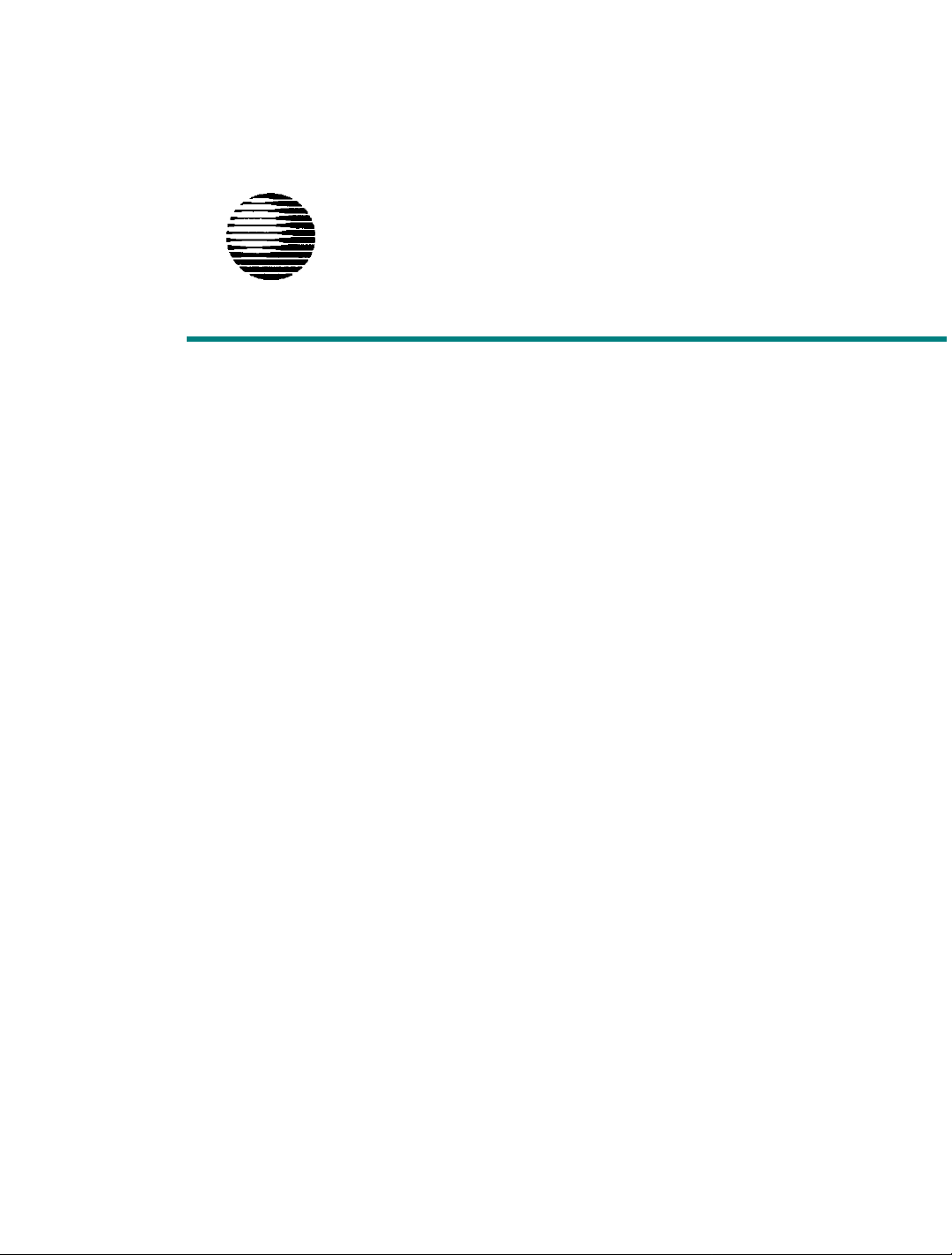
AT&T
Customer Instruction Booklet:
Mirage
®
Headset
CIB 3144
MIRAGE® HEADSET
Page 2
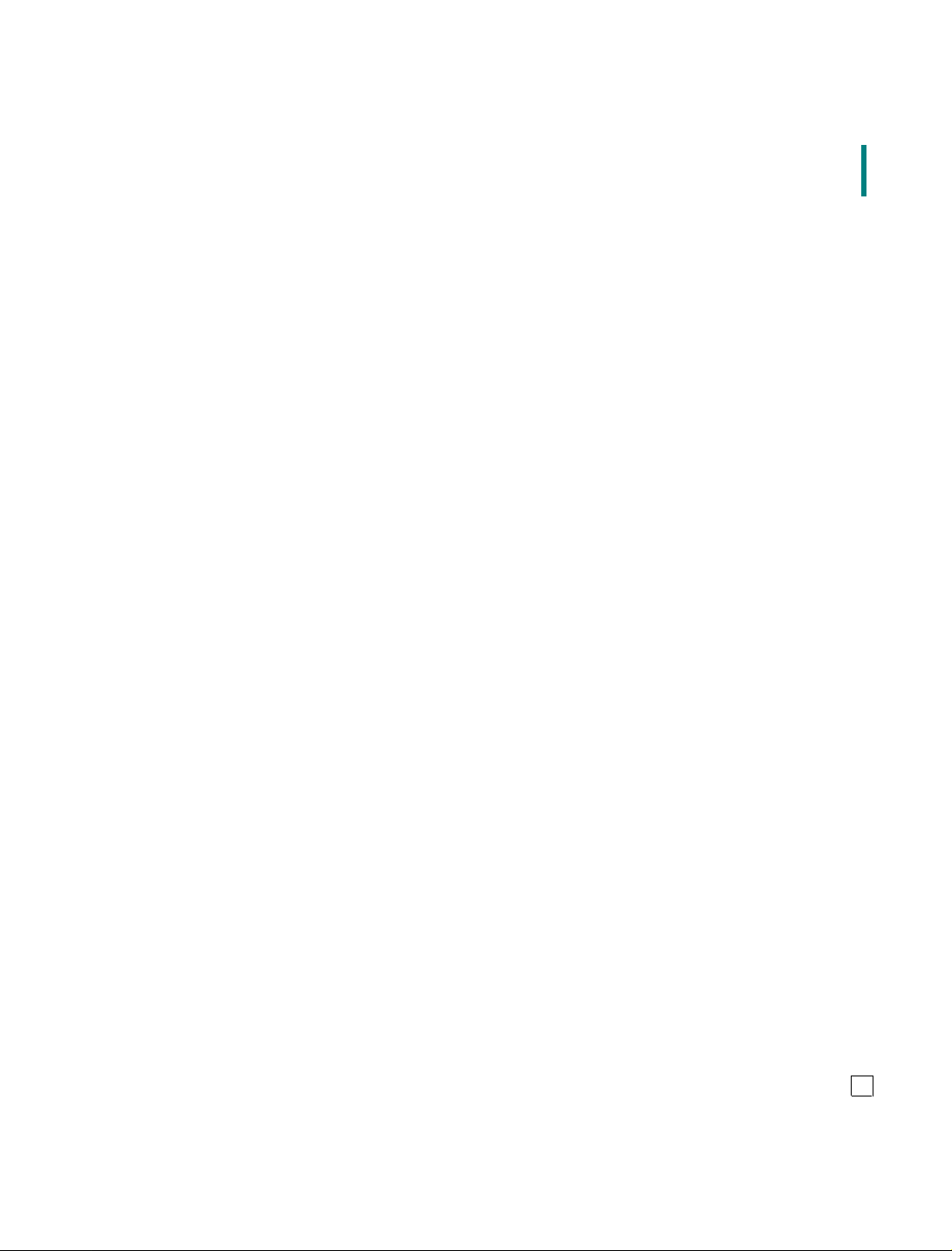
FCC REGISTRATION INFORMATION
In compliance with FCC Rules and Regulations, Part 68, you are advised that:
Before installing your headset, you must notify the owner of the host equipment (i.e.,
1.
leasing company). Provide them with the headset registration number. The registration
number is printed on the headset registration label.
If the installation of your headset requires the installation of a headset jack/JackSet® that
2.
connects to the internal wiring of leased telephones or other devices, such connections can
only be made with permission of the owner of the host equipment.
In case of trouble, disconnect your headset to determine the trouble source. If the headset
3.
is the source, modifications or repairs can only be made by the headset manufacturer or its
authorized representatives.
WARRANTY
All terms and conditions in your agreement with AT&T apply. For warranty and non-warranty
service of this product, Plantronics, Inc. acts solely as a service agent for AT&T and any claims
are to be made solely with Plantronics.
SERVICE INFORMATION
Should you encounter difficulties or be uncertain about proper installation, please follow the
procedures below:
●
Replace the faulty headset with a working headset. If the problem persists, the problem is
probably not in the headset, but in the equipment to which it is connected.
●
If the replacement clears the problem the trouble is in the headset.
Should your headset fail to operate properly, and you wish to obtain service under the
Warranty specified in your agreement with AT&T, please contact your AT&T representative.
When returning the headset for service, it is not necessary to include the amplifier.
TRADEMARK NOTICES
Mirage is a registered trademark of Plantronics, Inc.
JackSet is a registered trademark of Plantronics, Inc.
i
Page 3

CIB 3144 Mirage®, User's Guide
This user's guide contains information on the positioning and usage of the AT&T Mirage®
Headset.
Refer to the amplifier user's guide for information on the installation and usage of the
amplifier.
CAPSULE
Mirage
®
RECEIVER
CLOTHING CLIP
VOICE TUBE
QUICK DISCONNECT
1
Page 4

FIGURE 1
FIGURE 2
Adjusting the Clothing Clip
■
An AT&T headset will best serve you when it is properly
1
adjusted for comfort and clarity. Use the Clothing Clip to keep
the headset properly seated, free from the weight of the cord.
Attach the Clothing Clip to your clothing at a comfortable
2
level. To adjust the clip position, squeeze the cord retainer
and slide the cord through to provide sufficient slack so that
the headset is not disturbed by head movements. (Refer to
FIGURE 1)
Positioning Mirage®
■
1
Mirage has been designed to fit comfortably on either ear.
Before placing Mirage on your ear, position the receiver away
from your head. (Refer to FIGURE 2)
2
Extend the voice tube approximately one inch.
Hold the Mirage capsule above your ear and against your
3
head, with the voice tube over your cheek and the cord behind
your ear. Then, slide Mirage downward behind the top
portion of your ear until positioned as shown. (Refer to
FIGURE 3)
Gently rotate the capsule back and forth until it rests securely
4
and comfortably on your ear.
Rotate the receiver and press it gently against the center of
5
your outer ear. (Refer to FIGURE 3)
FIGURE 3
2
Page 5

FIGURE 4
FIGURE 5
Adjusting the Voice Tube
■
With one hand, hold the capsule securely against your head,
With your other hand, pull out or push in the voice tube and
rotate the tip so it is approximately 1/2" away from your face
at the corner of your mouth. (Refer to FIGURE 4)
Maintenance Hint for Optimum Performance
Replace your voice tube every six months.
■
Attaching Mirage® to Glasses
Mirage is designed to fit comfortably with glasses. If you
desire a more secure fit, use the Eyeglass Clip. Attach the clip
to the side that you wear your headset.
For plastic frames, slip the clip onto the temple of your
1
A
glasses with the grips for the headset facing away from
your head. (Refer to FIGURE 5A)
For metal or wire frames, pull back the tab on top of the
B
clip. Then, slip the clip onto the temple of your glasses
with the grips for the headset facing away from your head.
The clip should be secure when the tab is released. (Refer
to FIGURE 5B)
2
Attach the headset by slipping the voice tube balljoint into the
clip. (Refer to FIGURE 5B)
FIGURE 6
Quick Disconnect
■
Your headset model is equipped with a Quick Disconnect
module. This feature allows you to place a call on hold without removing your headset, thus freeing you to perform a
task away from the phone. Your conversation is quickly
resumed by reconnecting the Quick Disconnect.
1
Before attempting to use your headset, be sure that the two
Quick Disconnect halves are connected.
2
To put your call on hold, grasp the Quick Disconnect as
shown and pull straight apart. (Refer to FIGURE 6)
3
To resume your conversation, reconnect the two halves of the
Quick Disconnect.
3
Page 6

FIGURE 7
FIGURE 8
Placing and Receiving Calls with the Modular Amplifier
■
For headset use, depress the middle button (labeled "ON/
1
OFF") so that the color indicator is visible. (Refer to FIGURE 7)
To place a call, remove the telephone handset from its cradle.
2
You should hear your dial tone. Dial normally. To end the
call, hang up the handset.
To receive a call, remove the handset from its cradle. You can
3
now hear and be heard by the calling party. To end the call,
hang up the handset.
For handset use, depress the "ON/OFF" button again so that
4
the color indicator does not appear. Pick up your handset as
you would normally.
Setting the Volume Control
■
To set the volume control to the hearing level most comfortable for you, start with the wheel turned to number 1, the
lowest level. To increase the volume, rotate the wheel to a
higher number. (Refer to FIGURE 8 or 9, as appropriate)
FIGURE 9
FIGURE 10
Using the Mute Button on the Modular Amplifier
■
To mute your voice while still hearing the caller, depress the
1
"MUTE" button so that the color indicator is visible. (Refer to
FIGURE 10)
To resume speaking to your caller, depress the "MUTE"
2
button again so that the color indicator does not appear.
IF YOU HAVE ANY QUESTIONS, PLEASE CONTACT YOUR
AT&T REPRESENTATIVE.
PRINTED IN THE U.S.A.
26334-01 (© 1/91)
4
