Page 1
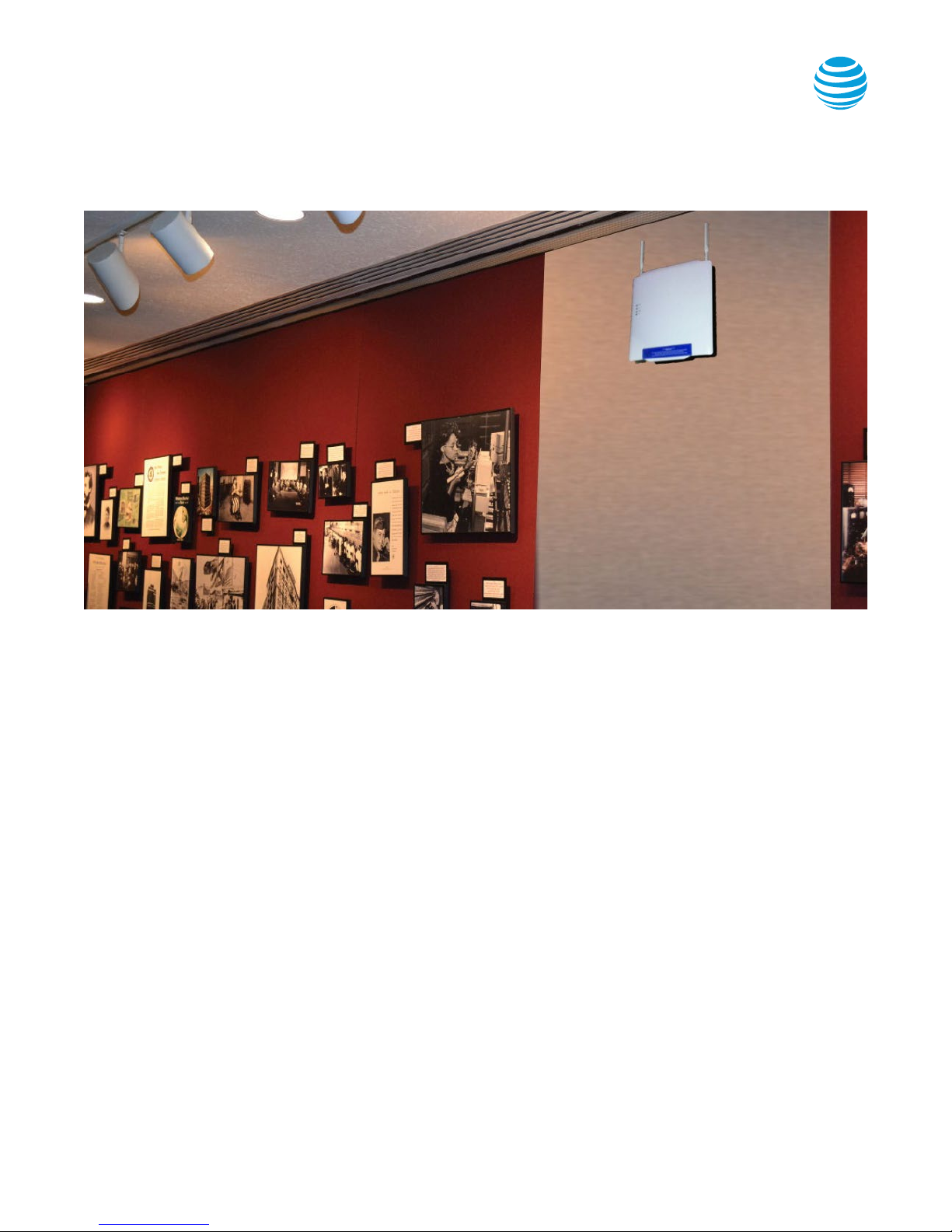
AT&T MetroCell 9962 Installation Guide
For the Alcatel-Lucent 9962 Multi-standard Enterprise Cell v1
Contents
Before you begin
To install AT&T MetroCell, you will need: 2
What’s in the kit 2
Getting to know AT&T MetroCell 2
Installation
LAN configuration requirements 3
Serial number 3
Site-specific hardware 3
Placement guidelines 3
Environmental Requirements 4
Device assembly 4
Step 1: Mount AT&T MetroCell 4
Wall mount installation 4
Step 2: Connect AT&T MetroCell 4
Power supply 4
PoE injector use and mounting 4
Connect the Ethernet cables 4
GPS antenna cable connection 5
Grounding 5
Power Up 5
Radio frequency (RF) safety compliance 5
Station authorization 5
Activation 5
The AT&T MetroCell website: att.com/metrocell
Premier username & password 5
Activating your AT&T MetroCell 5
Appendix A: Local transport requirements
TCP/UDP Ports 7
IP Address Pass-Through 7
Appendix B: Bandwidth requirements 7
Appendix C: Installing multiple MetroCells 7
Appendix D: Troubleshooting guide 8
Debug interface 8
Steps to perform LED troubleshooting 9
Appendix E: Radio frequency (RF) safety compliance 11
Appendix F: Station authorization 11
Warranty 11
AT&T MetroCell 9962 installation guide • April 2016 1
Page 2
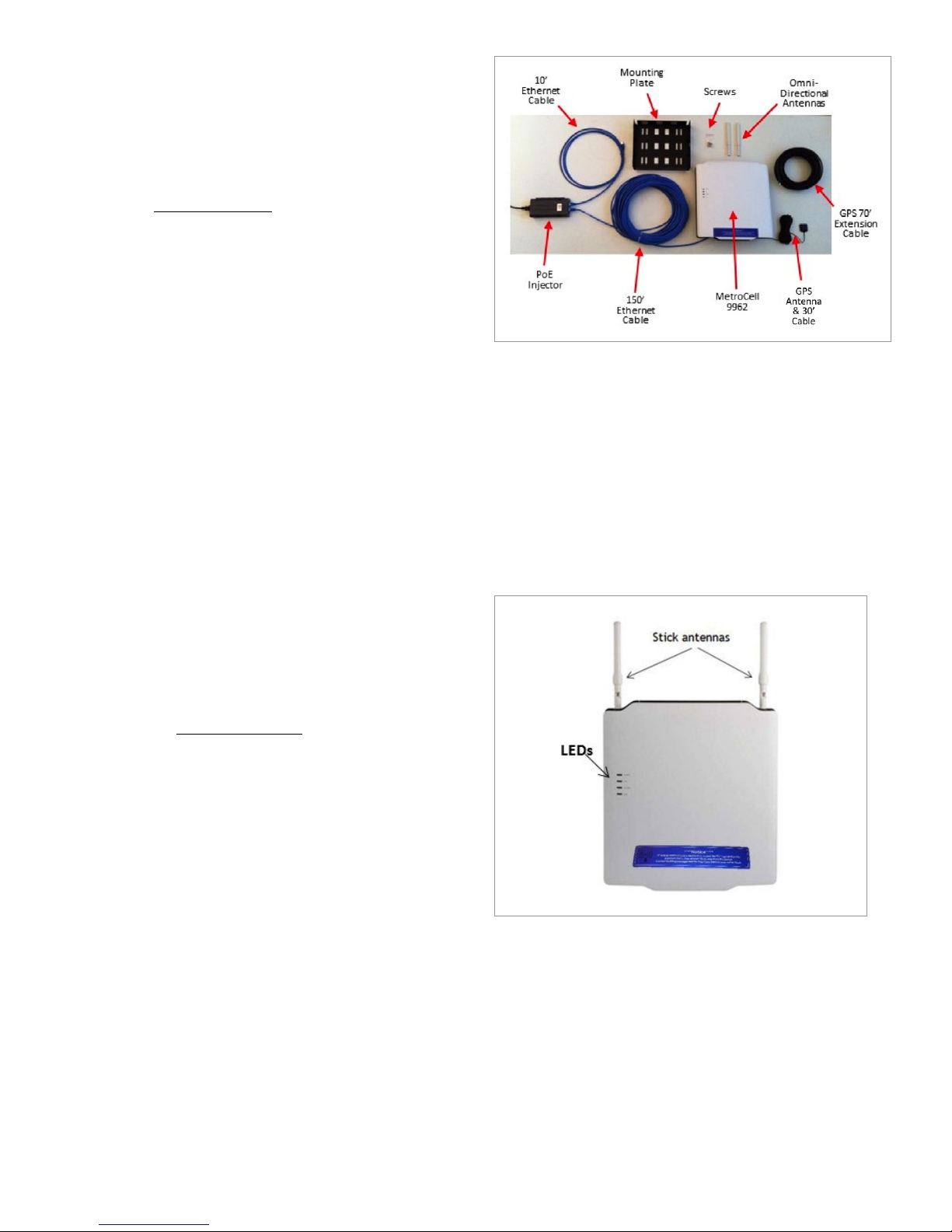
Before you begin
The time required to install your AT&T MetroCell device
varies with local circumstances; allow 1-2 hours for a simple
installation. Once the device is installed and activation is
initiated via the MetroCell website, it will take up to another
2 hours for your MetroCell to be ready for use.
For accessibility information about the AT&T MetroCell,
please visit att.com/metrocell.
To install AT&T MetroCell, you will need:
1. A central location where you can attach the access point to
an interior wall or column. This location should be:
- Within 100 feet of an exterior window, glass wall or
door (to receive GPS signals), and preferably no
closer than 15 feet to minimize propagation of the
signal into areas served by the public network.
- At least 2 feet away from metal obstructions,
microwave ovens, cordless phones, fans, motors, and
fluorescent lighting in order to avoid interference
with the radio signal.
- At least 1 foot away from any work station or place
where people may gather in order to avoid excessive
exposure to radio frequency emissions.
- A substantial distance from any other small cell
(MetroCell, MicroCell or repeater) to avoid radio
wave interference – see Appendix C when installing
multiple MetroCells.
2. An available Ethernet port on a router or switch with
sufficient available bandwidth to support the traffic that
will be carried over the AT&T MetroCell (see Appendix B
for bandwidth requirements).
3. An AT&T Premier username and password. If you do not
already have a Premier admin username and password,
the following document explains how to obtain these
credentials: Register for Premier.
4. Some basic tools and hardware (drill, hammer, screw
driver, screws, wall anchors, cable fasteners).
Note that the typical installation described in these
instructions may not require several components in the kit,
including the 48V AC/DC power adaptor and power cord.
Getting to know AT&T MetroCell
The AT&T MetroCell is an Alcatel-Lucent 9962 Multistandard Enterprise Cell v1, or “9962”.
Several features you should be aware of:
• Two “stick” antennas screw into the top edge of the
MetroCell near the sides.
• There are 4 LED lights on the left side of the front cover.
What’s in the kit
Examine the contents of the MetroCell kit. If you notice any
damage, please notify the carrier who delivered the unit
and contact your AT&T representative.
The MetroCell 9962 kit contains the following components:
• Box 1: AT&T MetroCell 9962, mounting plate, GPS
antenna, package of screws
• Box 2/5: Two omni-directional (“stick”) antennas,
power supply (not used in typical installations)
• Box 3: Power over Ethernet 4p (PoE) injector
• Box 4/6/7: 10’ Ethernet cable, 150’ Ethernet cable
(shielded Cat5e), and 70’ GPS antenna
extension
Box 1 is the largest, followed in size by Box 4/6/7, Box 3, and
Box 2/5. Note: packaging may not be exactly as described.
AT&T MetroCell 9962 installation guide • April 2016 2
Page 3
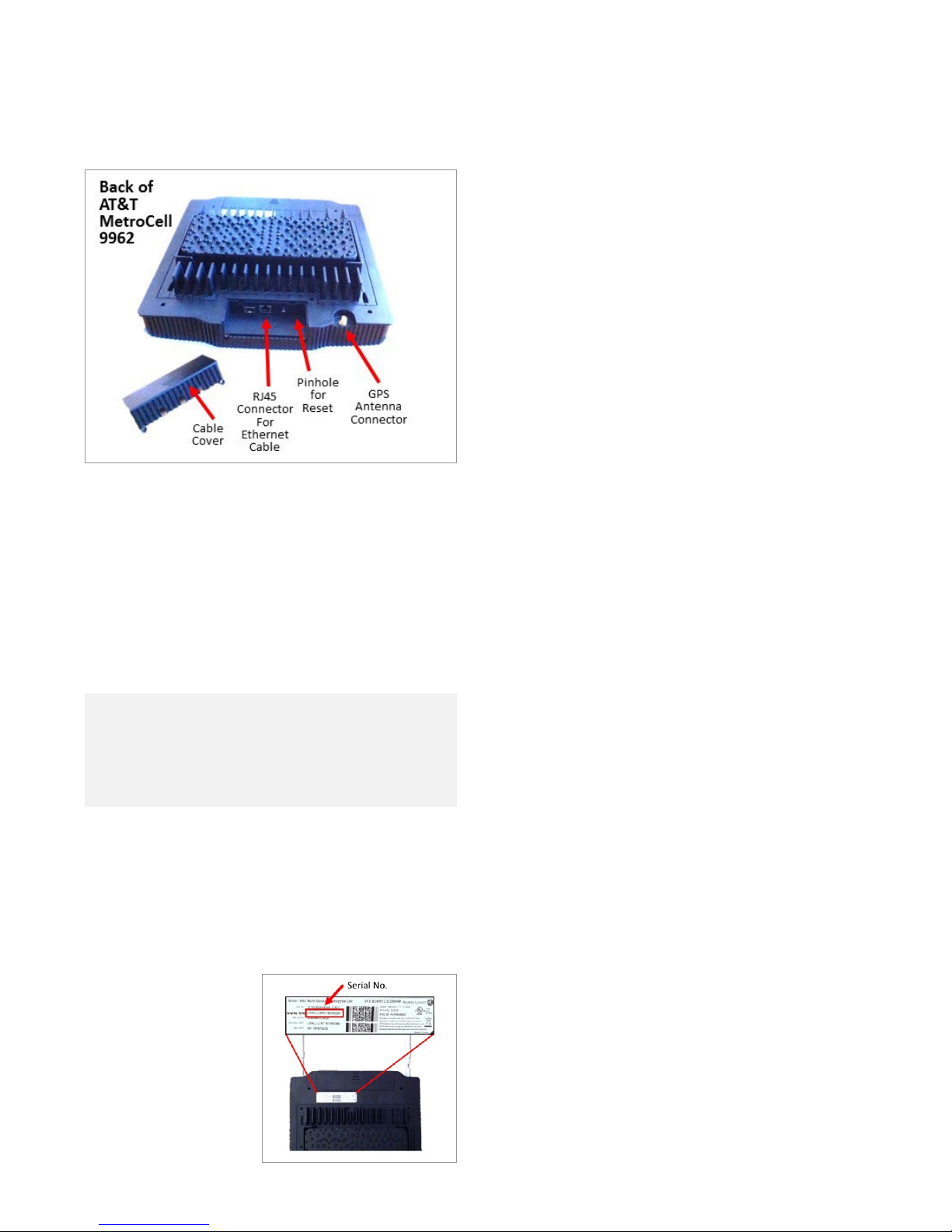
• A small section of the bottom of the back cover slides off to
reveal various cable connection points. A similar section
at the top of the back cover slides off to reveal 7 antenna
connection terminals. The latter are not used in standard
installations. Each cover section is secured by 2 recessed
phillips-head screws, which must be removed to open them.
Installation
LAN configuration requirements
To activate an AT&T MetroCell, it must be able to
communicate with a dynamic Internet address in the AT&T
Mobility network. If you’re connecting the MetroCell to a
customer-provided router that has a simple configuration
and hasn’t been customized, it likely won’t be necessary to
make any changes to the router settings.
• If the router configuration has been customized
or you are using a firewall, please consult the Local
transport requirements in Appendix A, as well as
documentation from the router manufacturer and/or
Internet Service Provider.
Make sure that there is an available Ethernet port on
a router or Ethernet switch with sufficient available
bandwidth to support the traffic that will be carried over the
MetroCell. See Appendix B for bandwidth requirements.
Serial number
Record the 18-character serial number before mounting
the MetroCell. You will need this identifier during activation.
It can be found on the
label on the back of
the 9962 (“Serial No.
3G/4G”) and also on the
shipping label.
Site-specific hardware
All site-specific installation materials such as screws and
wall anchors are the responsibility of the party performing
the installation and are not included in the MetroCell kit.
Placement guidelines
The AT&T MetroCell is for indoor use only.
The following are guidelines for placement of the MetroCell:
• Install the MetroCell in a central location, relative to the
desired coverage area.
• The MetroCell should be installed on an interior wall or
column near the ceiling.
• Do not install the MetroCell close to metal obstructions
such as heating and air-conditioning ducts, large roof or
ceiling trusses, or major power cables.
• Walls between the MetroCell and users will reduce signal
strength. Solid metal or metal mesh can block a radio
signal entirely. Signals can typically penetrate one or two
solid concrete walls, three or four cinder block walls, five
or six drywall or wood walls.
• Avoid installing the MetroCell within a few feet of
microwave ovens, cordless phones, fans, motors, and
fluorescent lighting.
• The MetroCell should not be mounted where any person
will spend more than a minute within a 12-inch radius of
the device when it is active. See Appendix E for additional
details.
• Locate the device in a spot which will permit the GPS
Antenna, with its 30 ft. cord and 70 ft. extension, to reach
an exterior window, glass wall or door to receive GPS
signals. If the device is unable to receive a GPS signal,
it will not be able to complete activation. If multiple
MetroCells (maximum of 3) are to be installed at the same
address and are provisioned in a single “Group”, only one
of them needs to have its GPS antenna reach a window,
depending on placement and building construction.
• The MetroCell kit includes 150 ft. of shielded Cat5e
Ethernet cable. Select a location for the MetroCell that is
within 150 ft. of the router or switch port to which it will be
connected. If necessary, the MetroCell can be as far away
as 300 feet from the router or switch. If a cable longer
than 150 feet is required, the customer or installer must
provide this cable, which must be shielded Cat 5e with
metallic “boots”. In the case of installations performed by
AT&T, AT&T will provide the longer cable.
• The MetroCell being installed should be 50 to 100 feet
away from any other MetroCell, MicroCell, or repeater.
See Appendix C for additional information on installing
multiple MetroCells.
Connectivity between the key components is as follows:
• A customer-provided router or switch is connected to the
Internet.
• The router/switch is connected by a short Ethernet cable
to a PoE injector, which is also connected to 110V AC
power and an electrical ground.
• The PoE injector is connected over Cat5e shielded
Ethernet cable to the MetroCell.
AT&T MetroCell 9962 installation guide • April 2016 3
Page 4
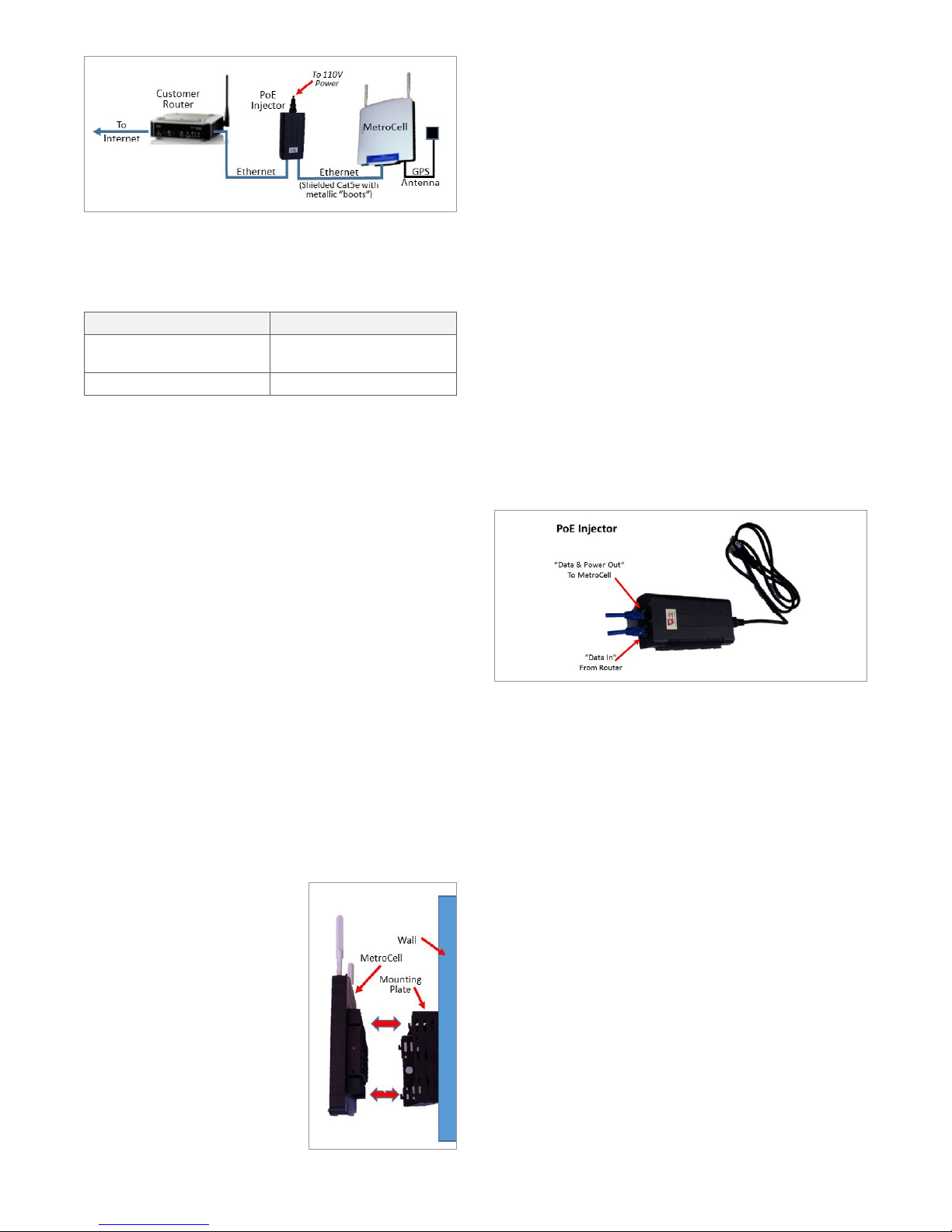
Environmental Requirements
The following are the environmental requirements for the
MetroCell device:
Parameter Value
Temperature range 0°C to 50°C
[32°F to 122°F]
Relative humidity Up to 93%
The MetroCell and all its components (including cables and
power adaptor) must be placed in a dry area and kept away
from any wet or damp environments such as lavatories or
any other areas with exposure to moisture, sprays, drips, or
running water.
4. Attach the mounting plate to the wall using appropriate
screws.
5. Line up the 4 slots in the back of the MetroCell with the 4
hooks protruding from the mounting plate.
6. There are screw holes in the sides of the mounting plate
which align with holes in the sides of the MetroCell. Insert
the 4 screws (provided in the wall mounting kit) to attach
the 9962 to the mounting plate.
7. The mounting plate also has a hole in the side which can
be used to insert a lock (not provided).
Step 2: Connect AT&T MetroCell
Power supply
The MetroCell must be powered by either the provided
Power over Ethernet (4p PoE) injector or by the provided
48V AC/DC power adaptor. Do NOT use both at the same
time, and do NOT use Power over Ethernet from a router
or switch. In most cases, the PoE injector is recommended
since it requires that only one cable be run to the MetroCell.
If the PoE Injector is used, the cable connecting the PoE
injector and the MetroCell must be shielded Cat5e, and the
connectors at both ends must have metallic “boots”.
Device assembly
Unpack the MetroCell.
Find the 2 “stick” antennas, each about 8 inches long, and
screw them into the connection points on the top edge of
the MetroCell.
Step 1: Mount AT&T MetroCell
Wall mount installation
The 9962 requires a mounting plate to be installed on the
wall. It is mounted with the large side against the wall and
the hooks on the sides away from the wall and pointing up.
Note: The wall mount implies that the MetroCell is vertically
installed with the stick antennas pointing upwards (not
downwards or sideways). The stick antennas cannot be
bent. Failure to comply with these requirements may
change and degrade the performance of the MetroCell.
To mount the device onto a wall or column, perform the
following steps.
1. Select a location where the
MetroCell can be mounted in a
vertical position.
2. Hold the mounting plate against
the wall where it is to be installed
and mark the positions for 4
holes to be drilled near the
corners.
3. For each marking, drill a hole in
the wall with the appropriately
sized drill bit. Insert an anchor
into each drilled hole. Use an
anchor that is appropriate for
the wall material. These must be
provided by the installer.
PoE injector use and mounting
1. PoE Injectors should be mounted in data equipment
locations and must not be mounted above the ceiling or
near the MetroCell.
2. The PoE Injector should be secured to an equipment
rack, if the customer has one available, or to another
secure fixture.
Connect the Ethernet cables
To attach the Ethernet cables, perform the following steps.
1. Route the supplied 10 foot Ethernet cable from the router
or switch to the PoE Injector and plug it into the Data In
jack in the injector.
2. Remove 2 recessed screws securing the small section of
the bottom back cover of the MetroCell and remove it to
reveal the Ethernet and GPS connectors.
3. Plug one end of the 150 foot Ethernet cable into the RJ45
Ethernet jack on the back of the MetroCell. Put the cable
cover back on.
AT&T MetroCell 9962 installation guide • April 2016 4
Page 5

4. Route the supplied long Ethernet cable from the
MetroCell to the PoE+ Injector, and plug it into the Data &
Power Out jack on the PoE Injector.
5. Secure the long Ethernet cable to the wall.
GPS antenna cable connection
The MetroCell has GPS capability for localization of the unit,
which is required to comply with FCC Enhanced 911 (E911)
regulations.
1. Connect the 30 foot GPS antenna cable, with or without
the 70 foot extension, to the MetroCell GPS connector,
also on the bottom of the MetroCell.
2. Route the GPS antenna to (or as close as possible to) an
exterior window, glass wall or door for satellite access
and secure the end in place to a horizontal surface.
Secure the cable along its length.
Note: If the MetroCell is unable to acquire a GPS signal, the
device will be unable to complete activation.
Grounding
1. Each MetroCell must be grounded via shielded CAT5e
cable with metallic boots back to the associated PoE
Injector.
2. The PoE Injector must be grounded through the 3-prong
power plug.
Power Up
Finally, power up the MetroCell by connecting the PoE
Injector power cord to the PoE Injector and plugging it into
a 110V outlet. There is no On/Off switch on the MetroCell or
the PoE injector. When on and plugged in, you will see the
LED indicator lights on the front of the MetroCell come on.
If you need to power the unit down, unplug the Ethernet
cable at either end (when Power over Ethernet is used).
Station authorization
The MetroCell radio is permitted by the FCC to operate
on spectrum licensed to AT&T. In accordance with FCC
rules, AT&T requires the customer to maintain the notice
provided in Appendix F with or near the MetroCell and to
present it when requested.
Activation
Your MetroCell is now ready for activation. This is done
through the MetroCell website, described in the next
section.
The AT&T MetroCell website:
att.com/metrocell
The MetroCell website provides access to a wealth of
information about the MetroCell, as well as access to the
management functions you can perform.
Contents and use of the website are described in greater
detail in the full AT&T MetroCell 9962 User Guide, which
is available at att.com/metrocell. Operation of the unit is
controlled via a web interface, which is compatible with
standard screen readers used by persons with visual
impairment.
Premier username & password
If you do not already have a Premier admin username and
password, the following document explains how to obtain
these credentials: Register for Premier.
The individual designated in Premier as the Company
Administrator, sometimes referred to as the Telecom
Manager or TCM, will by default have access to all functions
in the MetroCell website. A second tier of Premier users,
called BAN (Billing Account Number) Administrators, will
by default have access to all MetroCell functions but can
be restricted by the TCM. See the MetroCell User Guide for
more information about the functions of the MetroCell.
One or more MetroCells are associated with a BAN. A BAN
Admin will be able to manage any MetroCells associated
with the BAN; a TCM may be able to manage MetroCells
associated with multiple BANs.
Note that while you will need a Premier username and
password to access the Manage My MetroCell portion of
the MetroCell website, you will not need to enter the main
Premier website to do so.
Radio frequency (RF) safety compliance
The Terms and Conditions agreed to by every customer
purchasing a MetroCell from AT&T require that the
customer respond to inquiries about the MetroCell from
employees and members of the general public who
might come into proximity with the MetroCell antennas.
Information to assist the customer in responding to
inquiries is provided in Appendix E and must be followed
prior to and while operating the MetroCell. FCC rules
require that this information be maintained with the
MetroCell and made available when requested.
AT&T MetroCell 9962 installation guide • April 2016 5
Activating your AT&T MetroCell
First, make sure you have all of the following information,
which will be required to activate your MetroCell:
• Your AT&T Premier username and password (for TCMs
and BAN Admins).
• The serial number of the MetroCell you are activating
(found on the device label or shipping label).
• The street address at which the MetroCell is installed.
Page 6

• A “nickname” which you want to assign to the MetroCell to
make it easier to identify (this is optional).
• The location of the MetroCell in the building, which will be
sent to emergency responders in the event of a 911 call
(e.g., Room 3-456, 2nd floor telephone closet, etc.).
• The name, email address, and phone number of an
individual who will serve as a technical contact when AT&T
needs to communicate with you about the MetroCell.
• The name of the Internet Service Provider which will
provide Internet access for the MetroCell. This may be
helpful in resolving problems that may arise.
From the MetroCell website entry page
(att.com/metrocell), select Manage My MetroCell.
The resulting page (after logging in) provides a listing of
the MetroCells that you are authorized to manage, with
associated status and other information. The MetroCell
you have just installed should be listed with a status of
“Inactive.” Click on “Device 1” (or Device 2 or 3) to go to the
Activation page.
Enter all of the requested information and click the Submit
button.
Note: It is strongly recommended that the operational
Mode of the device be initially set to Open on the Device
Information page. This will ensure that the LTE radio in
the MetroCell is tested and will make it simpler to place
test calls at the completion of activation. If you prefer to
operate the MetroCell in Closed mode (to be able to limit
usage to pre-approved users), you can return to the Edit
Settings page and change to Closed mode after activation
and testing are complete.
The MetroCell will initialize, establish IP connectivity,
update its software, reboot, and configure itself. This
process can take up to 2 hours to complete. The LEDs may
be green or red, steady or flashing at various stages of the
process.
When the device is ready for use and provisioned for use
of both the 3G and LTE radios, all 4 LEDs will be green and
steady. In the early phase of this service, the LTE radio will
be turned off if the device is operated in Closed mode. In
such a case, the LED light labeled “LTE” will be off. When
the system is fully working for 15 minutes, the LEDs are all
turned off.
If any problems
occur during the
activation process,
refer to the
Troubleshooting
Guide in Appendix
D to this Installation
Guide or to the FAQ
or Support link on
many MetroCell
website pages.
When activation is complete, you will receive an email
message and, depending on what screen you are on, an onscreen message as well, confirming successful activation.
The email will be sent to the Technical Contact email
address entered in the activation process.
After activation, you should perform the following checks
to ensure that your MetroCell is operating properly:
1. Check that AT&T handsets within range of the MetroCell
display more “bars” of signal strength than they did
before the MetroCell was activated. If the handset is
connected to the public or “macro” network, it may
be necessary to power it off and on or put it in and out
of airplane mode in order to have it connect to the
MetroCell.
2. Make at least one test call and test at least one data
application.
Please Note: All MetroCell customers are provided with
Premium edition at no additional charge. With Premium
edition you will be able to operate your MetroCell in
“Closed” mode, which means the MetroCell will be
accessible only to users of those AT&T cellular phone
numbers that you specify.
When checking for signal strength and placing test calls,
please be sure either that the MetroCell is in “Open” mode
or that the phone you are using to check performance is on
the Approved User List if the MetroCell is in “Closed” mode
(see the AT&T MetroCell 9962 User Guide available at
att.com/metrocell).
Providing an accurate address for the building
where the MetroCell is located is critical for ensuring
911 emergency first responders (fire, police, and
medical) are dispatched to the correct location.
The address you provide is used in two important
ways: (1) for routing 911 calls from your MetroCell to
the appropriate 911 dispatch center; and (2) ensuring
that 911 emergency first responders are dispatched to
the building where the MetroCell has been installed.
Failure to provide the correct and complete address
may delay or prevent first responders from arriving at
the location of the emergency. If you are activating
multiple MetroCells located in different buildings
(e.g., an office park or campus), you must provide the
correct building identifier for each MetroCell location;
otherwise, emergency first responders may go to the
wrong building. Additionally, providing one address
for an entire office park may delay the emergency
service response.
AT&T MetroCell 9962 installation guide • April 2016 6
Page 7

Appendix A:
Local transport requirements
Confirm the following router/switch settings prior to
activating your AT&T MetroCell:
1. DHCP is ON
[Note: For installations where static assignment
of an IP address is desired the use of MAC Binding
and static DHCP Reservation is suggested. Static
IP is not supported]
2. MTU size is set to 1492 or higher
3. MAC address filtering is either turned off or
allows the MAC address of the MetroCell
4. IPSec Pass-Through is Enabled
5. Block Fragmented Packets is Disabled
If using multiple routers, the MetroCell must be connected
to the first router connected to the broadband modem.
If the MetroCell is connected to a router that is connected
to a modem and both the router and the modem have NAT
(Network Address Translation) enabled, disable NAT either
in the router or in the modem.
Because of the wide variety of network configurations,
AT&T recommends consultation with a network specialist,
router manufacturer, and/or Internet Service Provider to
answer specific network setup questions.
TCP/UDP Ports
The following ports need to be Open for inbound and
outbound connections:
In addition, no traffic to or from the following URLs should
be blocked:
fileserver.metro.wireless.att.com
hnm.metro.wireless.att.com
initial-ipsecrouter.metro.wireless.att.com
Appendix B: Bandwidth requirements
Customer is responsible for providing connectivity to
the Internet.
The required bandwidth will depend on the number of
simultaneous users you want to be able to support and
whether data-intensive applications are being used.
The maximum total traffic that can be carried by a
MetroCell 9962 across all simultaneous users, based on its
radio interface, is up to 100 Mbps. Lesser Internet access
bandwidth may limit overall throughput.
The following table shows the minimum bandwidth required
for the MetroCell 9962 to operate properly, depending on
whether there are 1, 2, or 3 MetroCells sharing the same
access circuit:
Number of
MetroCells
Supported
1 20 Mbps 3 Mbps
2 24 Mbps 4 Mbps
3 25 Mbps 6 Mbps
Minimum Downlink
Bandwidth
Minimum Uplink
Bandwidth
• UDP Ports 123, 500, 4500, 33434, 33435, 33436
• TCP Ports 443, 7004, 7014
IP Address Pass-Through
If the local network has a firewall with specific IP addresses
allowed to pass through, the following addresses must be
allowed to pass:
Port IP Addresses
TCP 443, 7004, 7014: 166.147.105.25
UDP 123: 12.230.208.133
12.230.209.5
12.230.208.48
12.230.209.133
UDP 500, 4500, 33434,
33435, 33436:
12.230.209.81
12.230.209.161
12.230.209.225
12.230.209.17
12.230.208.25
12.230.208.81
12.230.208.209
12.230.208.145
Appendix C:
Installing multiple MetroCells
A single MetroCell can cover up to 15,000 square feet,
depending on the building layout and construction
material. If the area to be served is larger than this, a 2nd or
3rd MetroCell may be required. However, be aware of the
following considerations:
• If the MetroCells are too close to each other (or to a
MicroCell or repeater), their signals may interfere with
each other, resulting in poor performance.
• If the MetroCells are too far away from each other, a call in
progress may drop where there is no signal coverage.
If optimal performance is desired, a custom Radio
Frequency (RF) design is required, performed by a qualified
RF engineer using sophisticated equipment, followed by
optimization of the antennas, transmit power, and other
settings. This level of customization is NOT included in the
standard installation option offered by AT&T.
AT&T MetroCell 9962 installation guide • April 2016 7
Page 8

In the absence of such a custom design, the following
guidelines are provided.
1. Install the first MetroCell and activate it. If possible,
allow some flexibility to be able to move it to adjust the
coverage area in step 5.
2. Map out the effective coverage area of the first MetroCell
by walking around while looking at the number of “bars”
of signal strength on a handset. Identify the edge of the
area covered by the 1st MetroCell where signal strength
is between 1 and 2 bars. This is as far away from the first
MetroCell as a user could be and still be properly served
by that MetroCell.
3. Find a site for the 2nd MetroCell that is as far away from
the edge of the coverage area identified in step 2 as that
edge is away from the first MetroCell. Map the coverage
area as in step 2.
Appendix D: Troubleshooting guide
If you are not able to make a voice call or use data applications, follow the troubleshooting steps in this appendix.
If you have multiple small cells at the same site and are experiencing poor voice quality, slow data speeds, or dropped
calls, the cause may be interference between the cells. It
may be necessary to increase the separation between cells
or otherwise shield the cells from each other. If you are experiencing poor voice quality, check that the recommended
Internet access bandwidth is provided and available.
Preliminary steps
• Power down the MetroCell and wait 10 minutes.
• Power up the MetroCell and wait at least 15 minutes.
• Ensure that an appropriate mobile device is available.
If the handset is connected to the public or “macro”
network, it may be necessary to power it off and on or put
it in and out of airplane mode in order to have it connect to
the MetroCell.
• If the MetroCell has been configured to operate in
“Closed” mode, either change to Open mode or ensure
that any device being used to make test calls is on the
Approved User List (see the AT&T MetroCell 9962 User
Guide available at att.com/metrocell).
4. Install and activate the 2nd MetroCell. If possible, allow
some flexibility to move it to adjust the coverage area in
the next step.
5. Place test calls from points throughout the combined
coverage area, especially in the overlap area, where
interference between the two may adversely affect call
quality. Test for the ability to place calls, the ability to
maintain calls without dropping, and voice quality. Adjust
the locations of the MetroCells if necessary to achieve
the best performance.
• Check that an Internet router is connected and that
Internet access is working properly.
• Ensure that administrative access to the router and
MetroCell is available.
• Verify that the Local Transport Requirements in Appendix
A are met. This may require adjustment of certain router
parameters.
Debug interface
Four LED indicator lights are visible on the front face of the
MetroCell. LEDs provide status indication for:
• Power • WCDMA (also known as 3G)
• LTE • GPS
These LEDs can be used to help diagnose problems –
see the troubleshooting steps below.
The various LEDs can take one or more of these states:
• Off • Flashing red
• Flashing green • Solid red
• Solid green • Toggling between red and green
AT&T MetroCell 9962 installation guide • April 2016 8
Page 9

Steps to perform LED troubleshooting
Step 1 – Check the Power LED
The Power LED indicates the overall state of the MetroCell. Specific states are described in the following table:
Power LED Other LEDs Explanation Action
Off Off All LEDs are off when there is no power to
the MetroCell. All LEDs are also turned off
after 15 minutes of normal operation.
Red
Off A hardware fault has been detected which
prevents service from being provided.
• Check the number of “bars” on a handset
within range to see if the MetroCell is
working.
• Check that power is being delivered to
the MetroCell.
• Reset or power cycle the MetroCell.
Check that the ambient temperature is
within the stated operating range.
Red On A hardware fault has been detected which
is degrading service.
Green Continue to Step 2.
Call AT&T Customer Care at
877-996-7017 and, when prompted,
enter PIN 63876 (METRO).
Step 2 – Check the LTE LED
The LTE LED indicates whether the MetroCell is configured to provide LTE service and whether any faults have been
detected. Specific states are described in the following table:
LTE LED Explanation Action
Off All LEDs are off when there is no power to the
MetroCell. All LEDs are also turned off after 15
minutes of normal operation.
Red
Flashing
Green
Toggling
Red/Green
Flashing Red Location check has failed. Reset or power cycle the MetroCell. Verify the
Green Ready for service.
• MetroCell is booting up or restarting.
• If red at other times, LTE configuration or
operational failure.
LTE is blocked. May clear itself. If this state persists, call AT&T
System is initializing.
• Check the number of “bars” on a handset within
range to see if the MetroCell is working.
• Check that power is being delivered to the
MetroCell.
• Reset or power cycle the MetroCell.
• In the early phase of this service, the LTE radio
will be turned off if the device is operated in
Closed mode. If the WCDMA LED is green, check
whether putting the MetroCell into Open mode
causes the LTE light to turn green.
Call AT&T Customer Care at 877-996-7017 and,
when prompted, enter PIN 63876 (METRO).
Customer Care at 877-996-7017 and, when
prompted, enter PIN 63876 (METRO).
address that was entered on the website.
Call AT&T Customer Care at 877-996-7017 and,
when prompted, enter PIN 63876 (METRO).
AT&T MetroCell 9962 installation guide • April 2016 9
Page 10

Step 3 – Check the WCDMA LED
The WCDMA LED indicates whether the MetroCell is configured to provide 3G (UMTS and HSPA+) service and whether any
faults have been detected. Specific states are described in the following table:
WCDMA LED Explanation Action
Off All LEDs are off when there is no power to the
MetroCell. All LEDs are also turned off after 15
minutes of normal operation.
Red • MetroCell is booting up or restarting.
• If red at other times, 3G configuration or
operational failure.
Flashing
Green
Toggling
Red/Green
Flashing Red Location check has failed. Reset or power cycle the MetroCell. Verify the
Green Ready for service.
3G service is blocked. May clear itself. If this state persists, call AT&T
System is initializing.
• Check the number of “bars” on a handset within
range to see if the MetroCell is working.
• Check that power is being delivered to the
MetroCell.
• Reset or power cycle the MetroCell.
Call AT&T Customer Care at 877-996-7017 and,
when prompted, enter PIN 63876 (METRO).
Customer Care at 877-996-7017 and, when
prompted, enter PIN 63876 (METRO).
address that was entered on the website.
Call AT&T Customer Care at 877-996-7017 and,
when prompted, enter PIN 63876 (METRO).
Step 4 – Check the GPS LED
The GPS LED indicates the status of the MetroCell’s GPS systems and whether any faults have been detected. Specific states
are described in the following table:
GPS LED Explanation Action
Off
Red
Flashing Red Seeking GPS signal. If persists, check condition and placement of the
Flashing
Green
Green A GPS signal has been acquired.
If you are still unable to complete calls and use data applications, please call AT&T Customer Care at 877-996-7017 and, when
prompted, enter PIN 63876 (METRO).
• All LEDs are off when there is no power to the
MetroCell. All LEDs are also turned off after 15
minutes of normal operation.
• Turns off after location check has completed.
• MetroCell is booting up or restarting.
• If red at other times, GPS hardware or software
failure.
The GPS signal has been lost. Check condition and placement of the GPS
• Check the number of “bars” on a handset within
range to see if the MetroCell is working.
• Check that power is being delivered to the
MetroCell.
Call AT&T Customer Care at 877-996-7017 and,
when prompted, enter PIN 63876 (METRO).
GPS antenna.
antenna. Reset or power cycle the MetroCell.
AT&T MetroCell 9962 installation guide • April 2016 10
Page 11

Appendix E: Radio frequency (RF)
safety compliance
When operated in accordance with manufacturer
specifications and AT&T’s instructions, the MetroCell
meets FCC Radio Frequency (RF) safety compliance
requirements. Details are provided below.
The terms and conditions agreed to by every customer
purchasing a MetroCell from AT&T require that the
customer take the following actions to avoid excess RF
exposure to employees, contract workers, and other
persons who may gain proximity to the MetroCell antennas
(“Persons with Access”):
a. Install the MetroCell antennas at a distance of at least
1 foot away from any work station or other area where
Persons with Access may routinely be present (i.e. for a
time period greater than one minute), including areas
of short-term duration such as, but not limited to, areas
where there is a light, light switch, thermostat, HVAC unit
or vent, electrical outlet, or sign.
b. Instruct all Persons with Access to remain at least 1 foot
from the MetroCell antennas;
c. Instruct all Persons with Access to inform someone
responsible for the MetroCell if there is a need to get
closer than 1 foot from the MetroCell antennas;
d. Instruct all Persons with Access to coordinate work near
the MetroCell antennas with customer;
e. Deactivate the system or MetroCells when needed, in
the manner instructed by AT&T or the Manufacturer, if
Persons with Access need to work near the MetroCell
antennas. When deactivation is required, Customer
will notify the Persons with Access when the system or
MetroCells are deactivated, ensure that the system or
MetroCells remain deactivated while work is performed,
and reactivate the system or MetroCells when all work is
complete and all Persons with Access are located at least
the required distance away from the MetroCells; and
f. Follow such other instructions as AT&T or the
Manufacturer may deem appropriate from time to
time, including, but not limited to, the installation and
maintenance of any notice, caution, and warning signs,
and any RF transparent screen/shield. Customer should
specifically refer to Appendix F to this Installation Guide,
which contains specific instructions for maintaining a
record identifying AT&T as the custodian of the station’s
license to operate.
Definition of small cells included in this certification
This certification covers only the Alcatel-Lucent 9962
transmitting with powers of 250 mW in the 700 Band or
850 band into either Antenna 1 (or Antenna 2) and 200
mW at frequencies above 1500 MHz into Antenna 2 (or
Antenna 1) . If any RF modifications are made, AT&T must
also reassess the technical parameters of the small cells
identified above to confirm continued compliance with the
FCC exposure limits.
Appendix F: Station authorization
The MetroCell radio is permitted by the FCC to operate on
spectrum licensed to AT&T. In accordance with FCC rules,
AT&T requires customer to maintain the following notice
with or near the MetroCell and to present it when requested.
Customer must enter a “station name” below and keep
this record with the MetroCell. The name can be anything
of customer’s choosing, such as the “nickname” entered
during the activation process, or the serial number, or the
street address where the device is located (if there is more
than one MetroCell at the same address, add a unique
number or other identifier).
STATION NAME:
________________________________________
PURSUANT TO FCC RULE 22.303 AND 101.215,
THE CUSTODIAN OF THIS STATION’S LICENSE IS:
AT&T
ATTN: FCC-FAA REGULATORY COMPLIANCE TEAM
3300 E. RENNER ROAD, B3132
RICHARDSON, TEXAS 75082
855-699-7073
Warranty
One-Year Limited Warranty AT&T warrants to the first retail purchaser
of an AT&T MetroCell device that, should this product or any part be
proved defective in materials or workmanship, from date of purchase,
as evidenced by AT&T billing records for a period of one (1) year, then
it will be subject to the terms of this one-year limited warranty. Such
defects will be repaired or replaced without charge for parts or labor
directly related to the defect.
Limitations And Exclusions: This warranty does not apply to any cost
incurred for removal or reinstallation, or to any product or part thereof
which has suffered through normal wear and tear, alteration, improper
installation, physical abuse, misuse, neglect or accident. Damage
resulting from an act of God, including but not limited to fire, flood,
earthquake and other natural disasters will be excluded. This limited
warranty is in lieu of all other warranties, express or implied either in
fact or by operations of law, statutory or otherwise, including, but
not limited to, any implied warranty of merchantability or fitness for a
particular use. AT&T does not authorize any other person to assume
any liability beyond the warranty herein described. In no event, whether
based in contract, tort or any other legal theory, shall AT&T or any of
its agents or sellers be liable for incidental, consequential, indirect,
special, or punitive damages of any kind resulting from the use of this
product, including but not limited to interrupted or incomplete phone
calls, omission or negligence arising out of any breach of this warranty.
In no event shall AT&T or its agents or sellers be liable for any damages
however defined in an amount in excess of the purchase price.
Customers who believe they require warranty service should call
AT&T Customer Care at 877-996-7017 and, when prompted, enter PIN
63876 (METRO). A Customer Care representative will take information
over the phone to attempt to diagnose and remedy the issue. If the
Customer Care representative determines that warranty service is
required, the representative will provide instructions on how to return
the device for repair or replacement.
Date of certification: 17 July 2015
AT&T MetroCell 9962 installation guide • April 2016
©2016 AT&T Intellectual Property. All rights reserved. AT&T and Globe logo are registered trademarks of AT&T Intellectual Property. All other marks are the property of their respective owners.
11
