Page 1
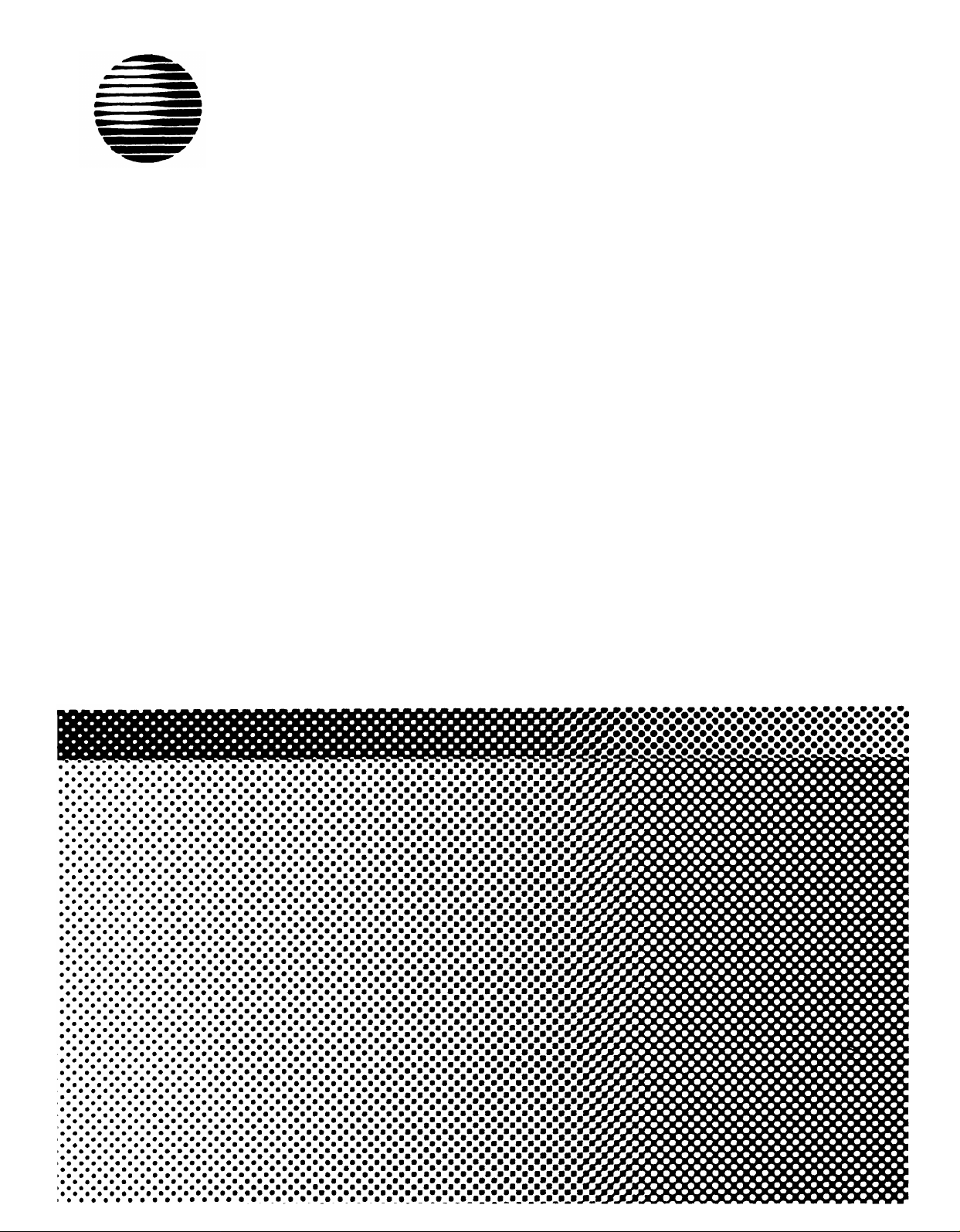
AT&T
518-600-042
®
MERLIN
COMMUNICATIONS SYSTEM
MERLIN Attendant
Installer’s Guide
PIus
Page 2
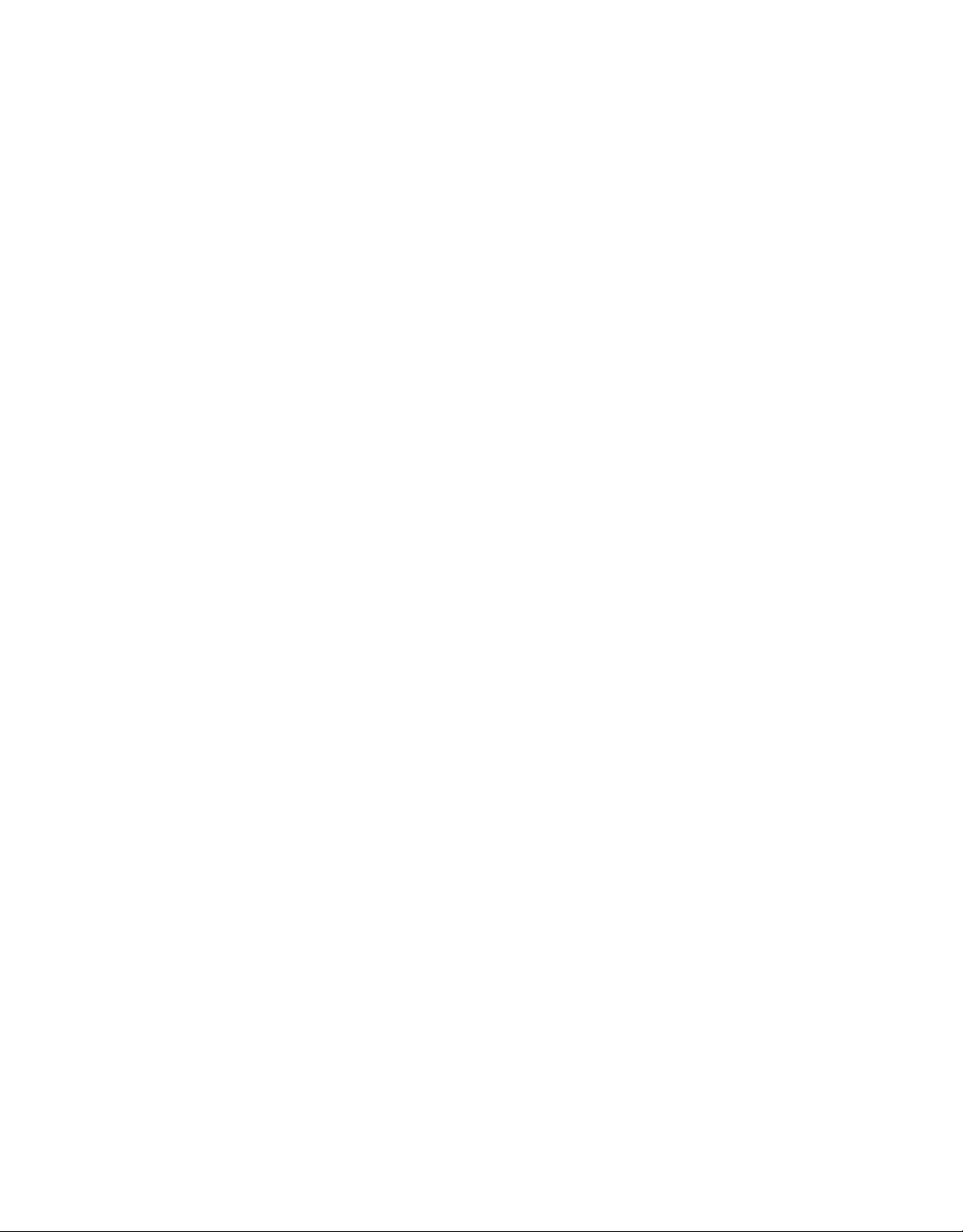
© 1990 AT&T
All Rights Reserved
Printed in USA
NOTICE
The information in this document is subject to change without notice. AT&T
assumes no responsibility for any errors that may appear in this document.
MERLIN is a registered trademark of AT&T.
To order copies of this document, call the AT&T Customer Information Center,
1-800-432-6600 and include the document number 518-600-042 with your order.
Issue 1
June, 1990
Page 3
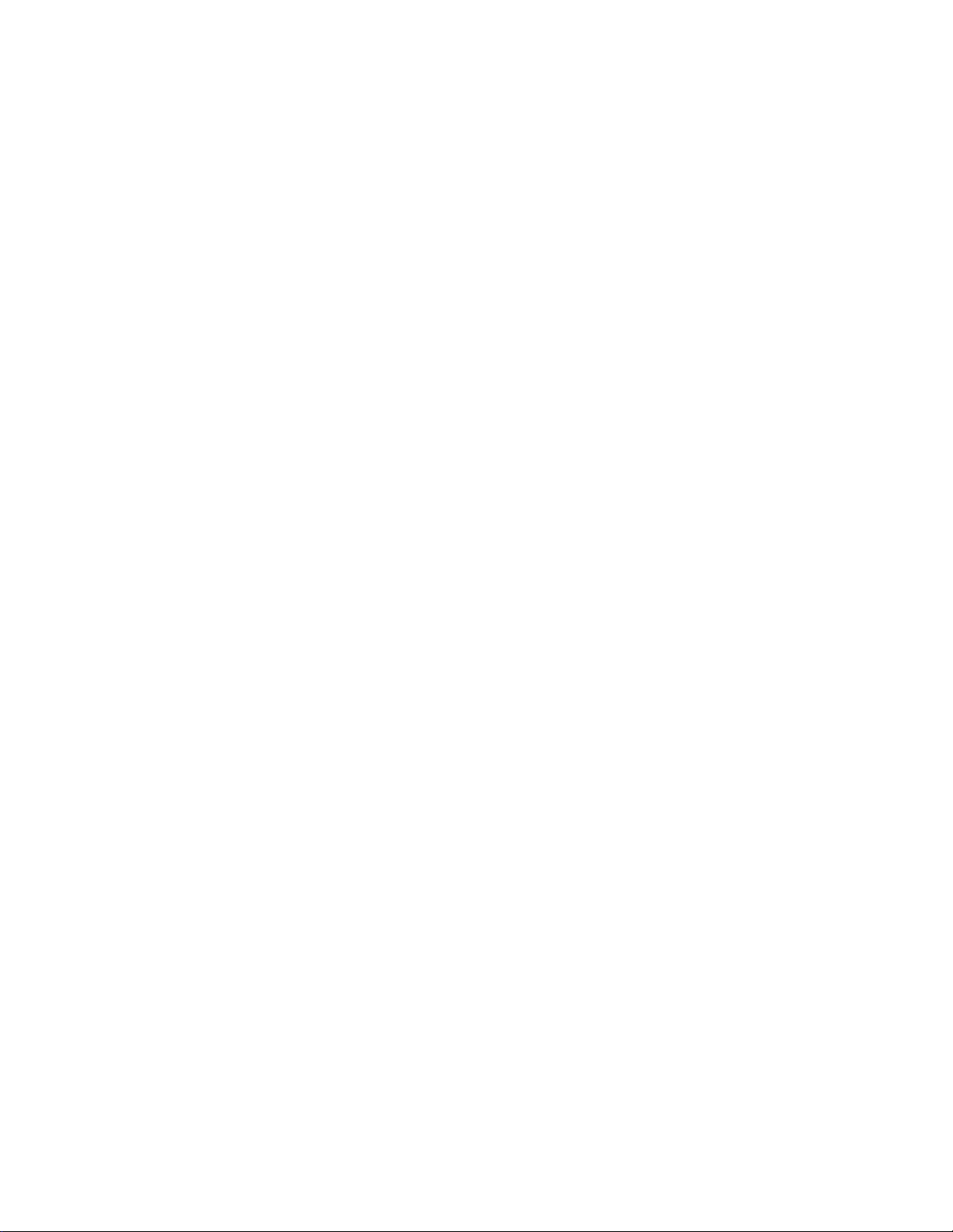
MERLIN is a registered trademark of AT&T.
Copyright © 1990 by AT&T
All Rights Reserved
Printed in the United States of America
518-600-042
Issue 1
May, 1990
NOTICE
The information in this document is subject to change without notice. AT&T assumes no
responsibility for any errors that may appear in this document.
Page 4
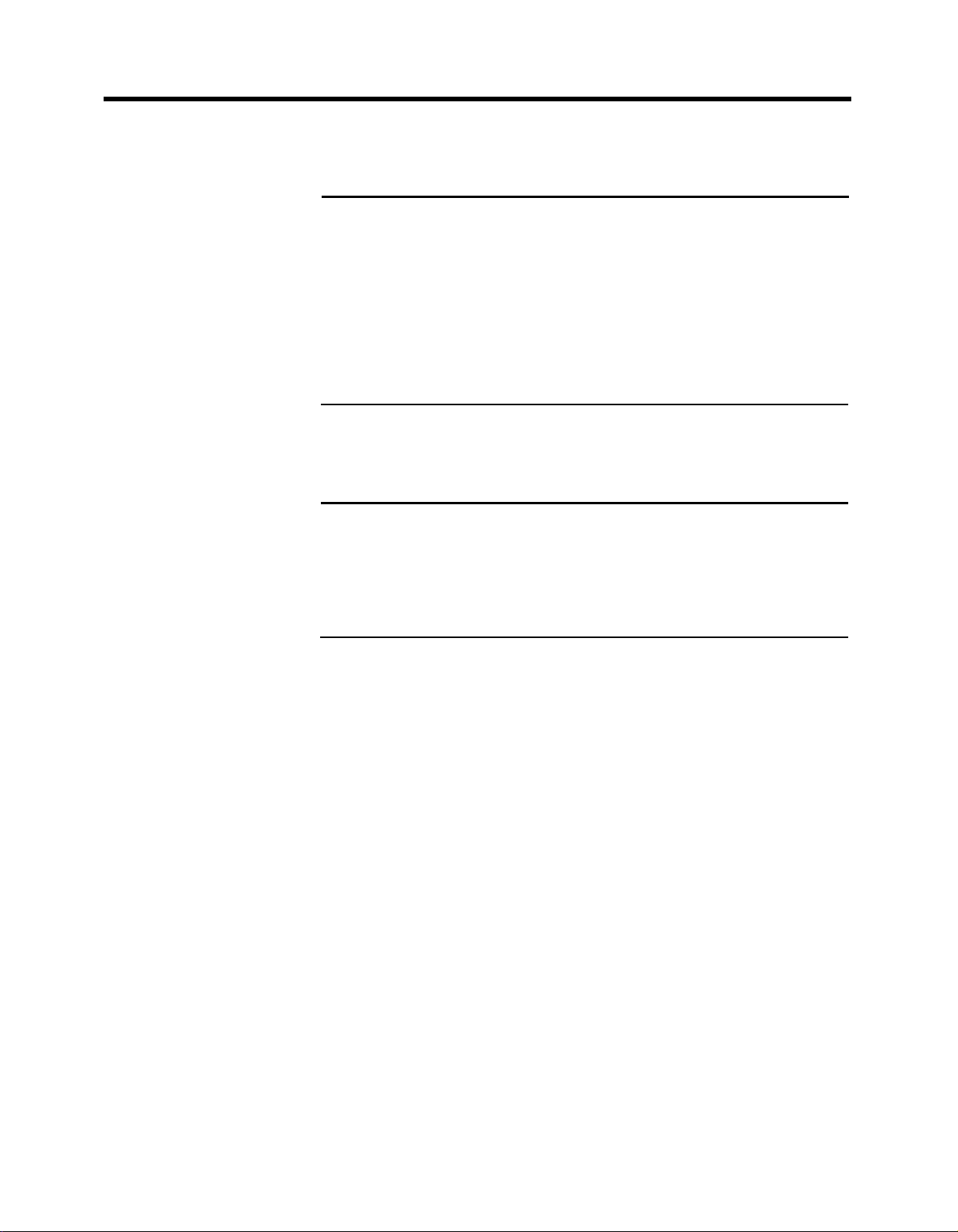
Contents
Section 1: Installation Requirements
Overview
Equipment and Location Requirements
Administration Procedures
Connecting the MERLIN Attendant
SectIon 2: Initial Programming
Programming Features
Section 3: Testing and Troubleshooting
Testing
Troubleshooting
Index
1-1
1-6
1-8
1-9
2-1
3-1
3-2
Page 5
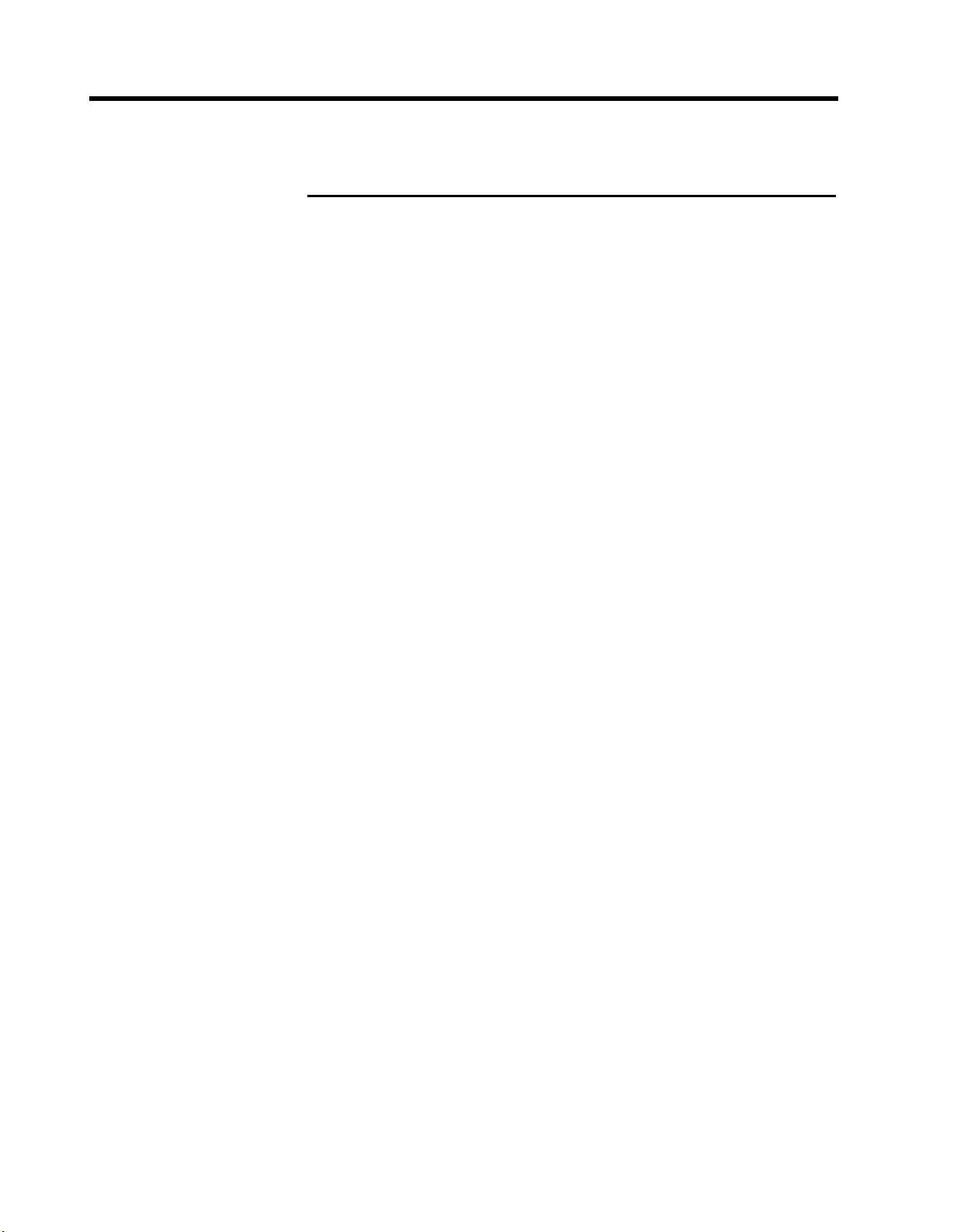
List of Figures
Figure
1-1
1-2
1-3
1-4
2-1
2-2
Front view of the MERLIN Attendant
Back view of the MERLIN Attendant.
Setup Switch Positions for Installing Unit.
Connecting two MERLIN Attendants.
Blind Transfer process.
Immediate and Backup Call Handling.
Page
1-2
1-3
1-9
1-12
2-11
2-13
Page 6
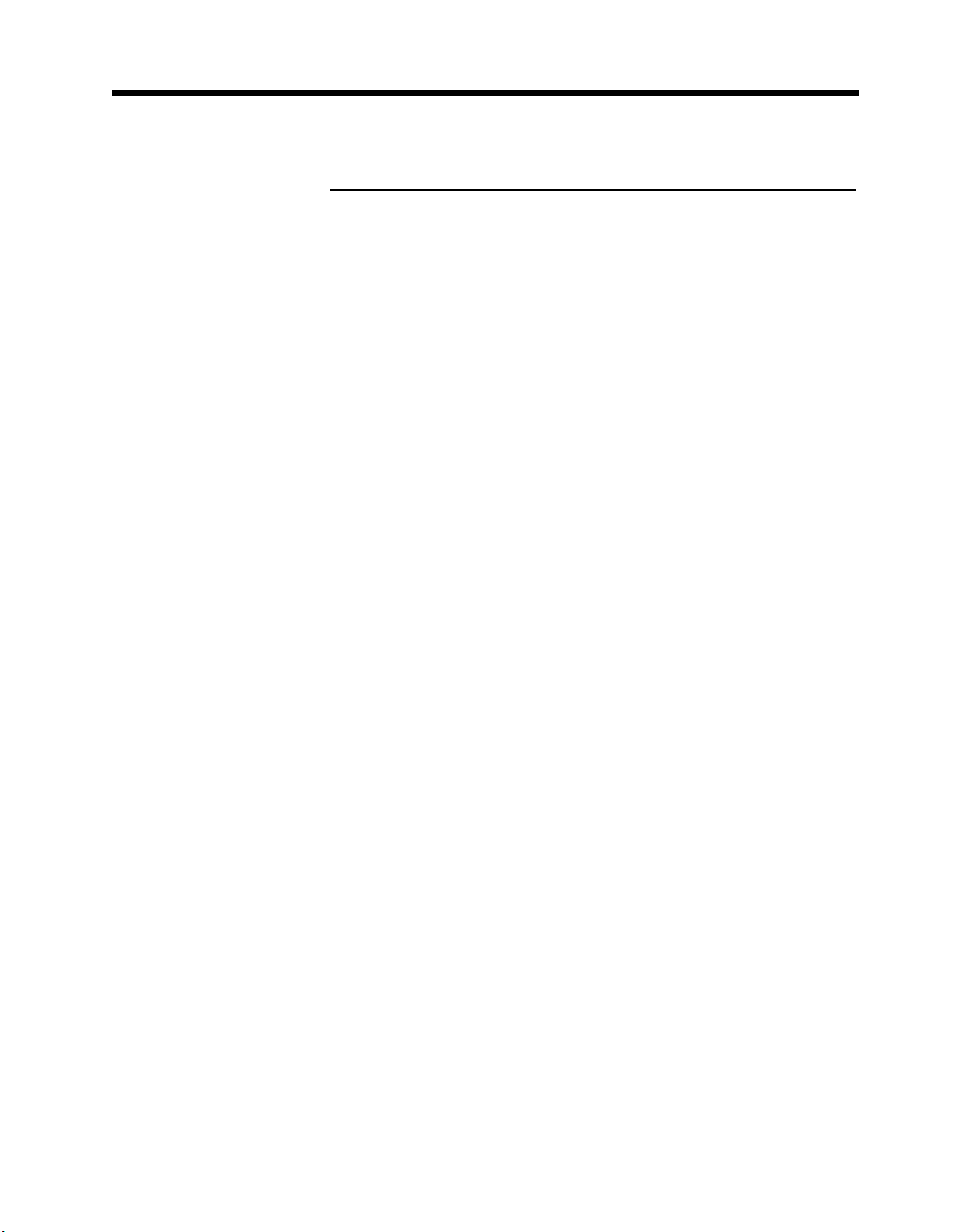
List of Tables
Table
1-1
1-2
1-3
1-4
1-5
1-6
1-7
2-1
2-2
3-1
Page
Meaning of Power and Battery Lights
Meaning of Setup Switch Settings
Intercom Numbers for MERLIN Attendant
Calls Per Hour Table
Incoming Lines Table
Installing BTMI-2s on Station Intercom Numbers 1-10
Switch Settings When Operating Unit
Announcement Time Allocations
Call Processing Options
Out-of-Service Codes
1-3
1-4
1-5
1-6
1-7
1-11
2-6
2-16
3-3
Page 7

FCC Notification Information
INTERFERENCE
INFORMATION
Federal Communications Commission (FCC) Rules
require that you be notified of the following:
•
This equipment generates, uses, and can radiate radio
frequency energy and, if not installed and used in
accordance with the instructions in this manual, may
cause interference to radio communications.
• This equipment has been tested and found to comply
with the limits for a Class A computing device
pursuant to Subpart J of Part 15 of FCC rules, which
are designed to provide reasonable protection against
such interference when operated in a commercial
environment.
• Operating this equipment in a residential area is likely
to cause interference with radio communications, in
which case the user, at his or her own expense, will be
required to do whatever is necessary to correct the
interference.
• The MERLIN Attendant is designed to be connected
to the MERLIN Plus system control unit using a
Basic Telephone and Modem Interface 2. The
MERLIN Attendant is not intended to be connected
directly to the network.
• The MERLIN Attendant is a separately registered
device.
FCC registration number: GRM3U8-19187-CIE
>
Page 8
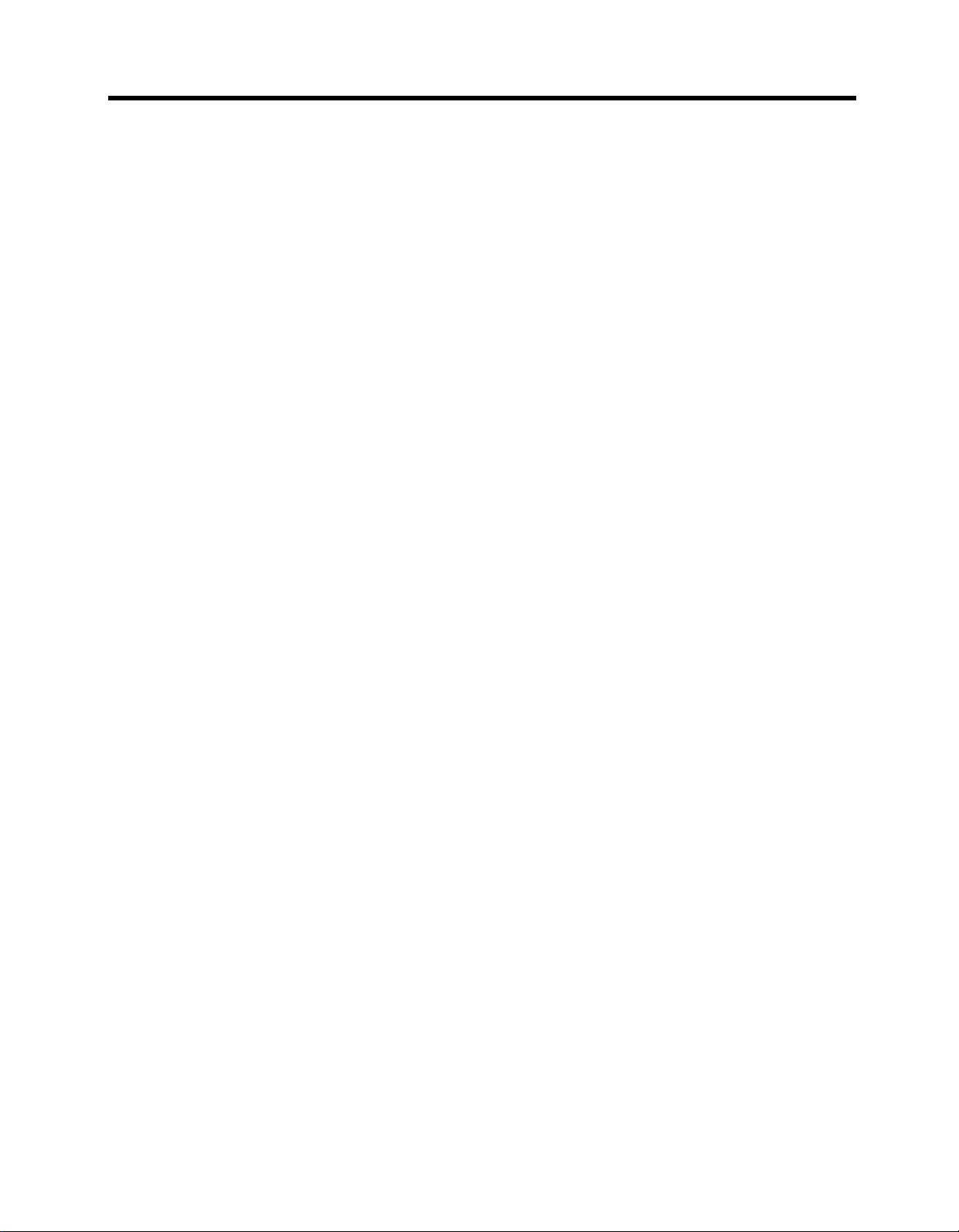
Section 1: Installation Requirements
Page 9
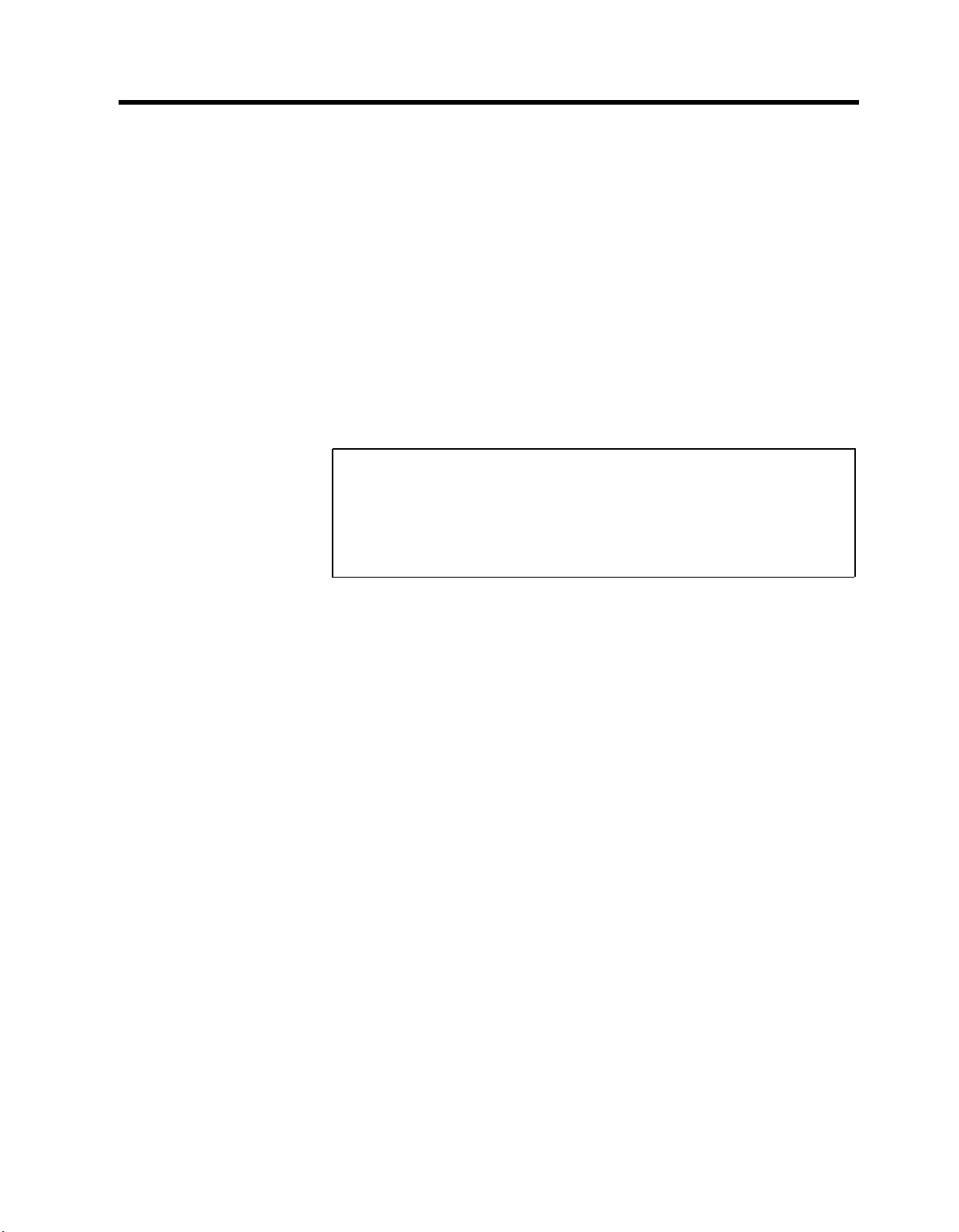
Overview
The MERLIN®Attendant answers incoming calls on
designated lines with a prerecorded message and directs
callers to the appropriate extension in the MERLIN Plus
Communications System Release 1 or 2. This equipment
can:
•
reduce the workload of the receptionist
•
insure incoming calls are are answered during peak calling
periods
•
answer incoming calls after business hours and on
holidays and weekends
CAUTION: The MERLIN Attendant operates onIy with
the MERLIN Plus Release 1 or Release 2 system and a
Basic Telephone and Modem Interface (2301-BTI)
connected to a MERLIN Plus system station module.
KEY FEATURES
Some of the key features of the MERLIN Attendant are:
•
Security Code
An authorized caller code that must be entered before
changing any programmable features to protect
recorded announcements and other programming from
being changed by unauthorized personnel.
•
Remote Programmability
Features, including recorded announcements, can be
programmed from a Touch-Tone phone either on-site
or from a remote location.
•
Day/Night/Hold Announcements
Specific greetings can be played to callers in response
to the time of day or the status of the call.
Overview 1-1
Page 10
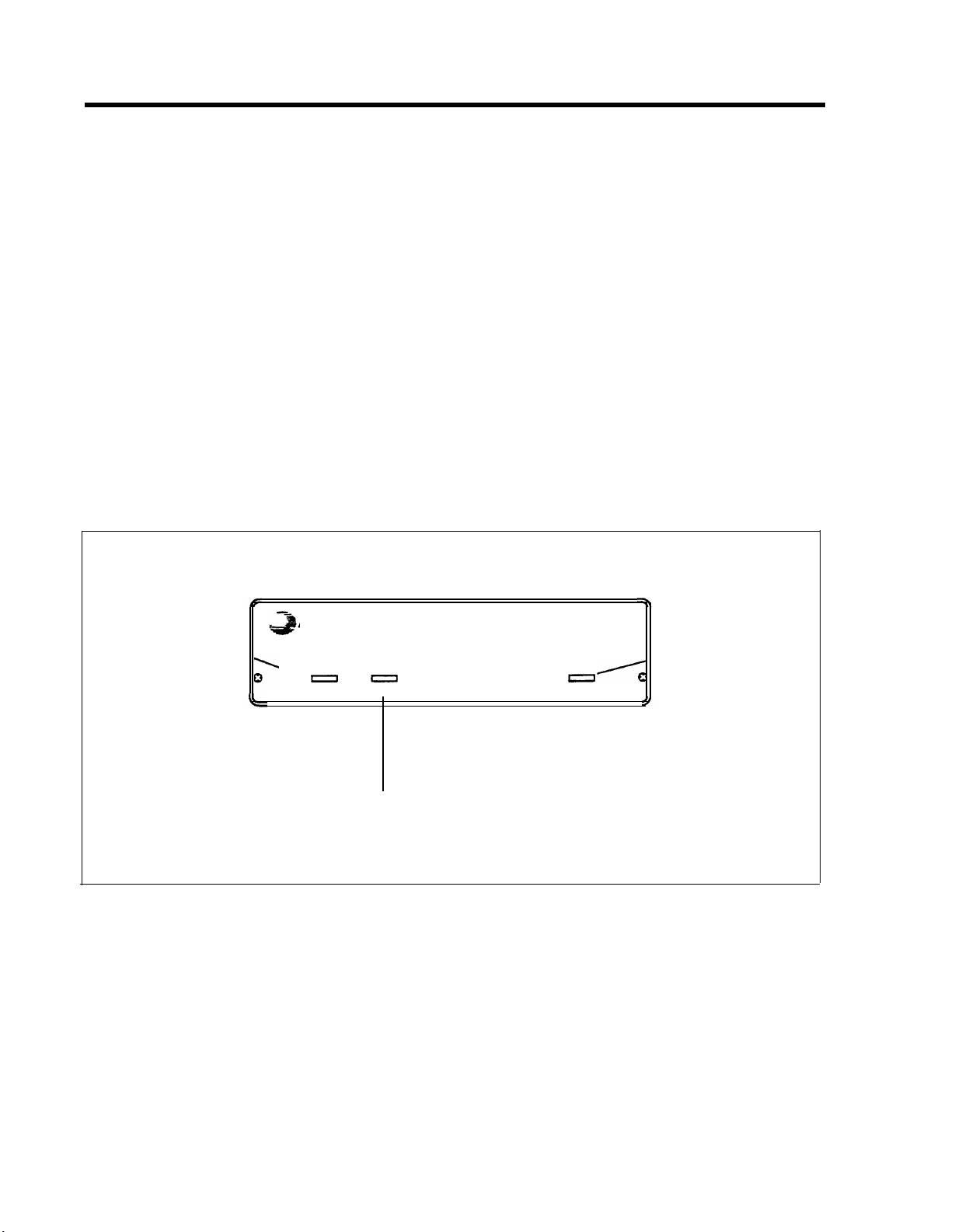
• System Clock/Weekly Calendar
An internal clock and calendar can track business
hours and days of operation to allow the appropriate
announcement to be played to callers.
• Battery Backup
Routing plans and programming changes can be saved
up to eight weeks following a power outage, provided
the battery is fully charged. Recorded announcements
can be saved up to three hours under the same
conditions.
FRONT PANEL
There are three lights on the front panel as shown in
Figure 1-1. The lights indicate the following:
Lights when ac
AT&T
power is on
power
Blinking light indicates Steady light indicates
a problem. See
“Troubleshooting”
Light off when battery
is not fully charged
battery
MERLIN® Attendant
battery is fully charged
(when power light is on)
FIGURE 1-1 Front view of the MERLIN Attendant.
talking
Lights when
MERLIN
Attendant
answers and
monitors calls
1-2 Overview
• power
MERLIN Attendant is connected to a power source
when this light is on.
• battery
Table 1-1 describes the meaning of the different light
combinations when ac power is connected:
Page 11
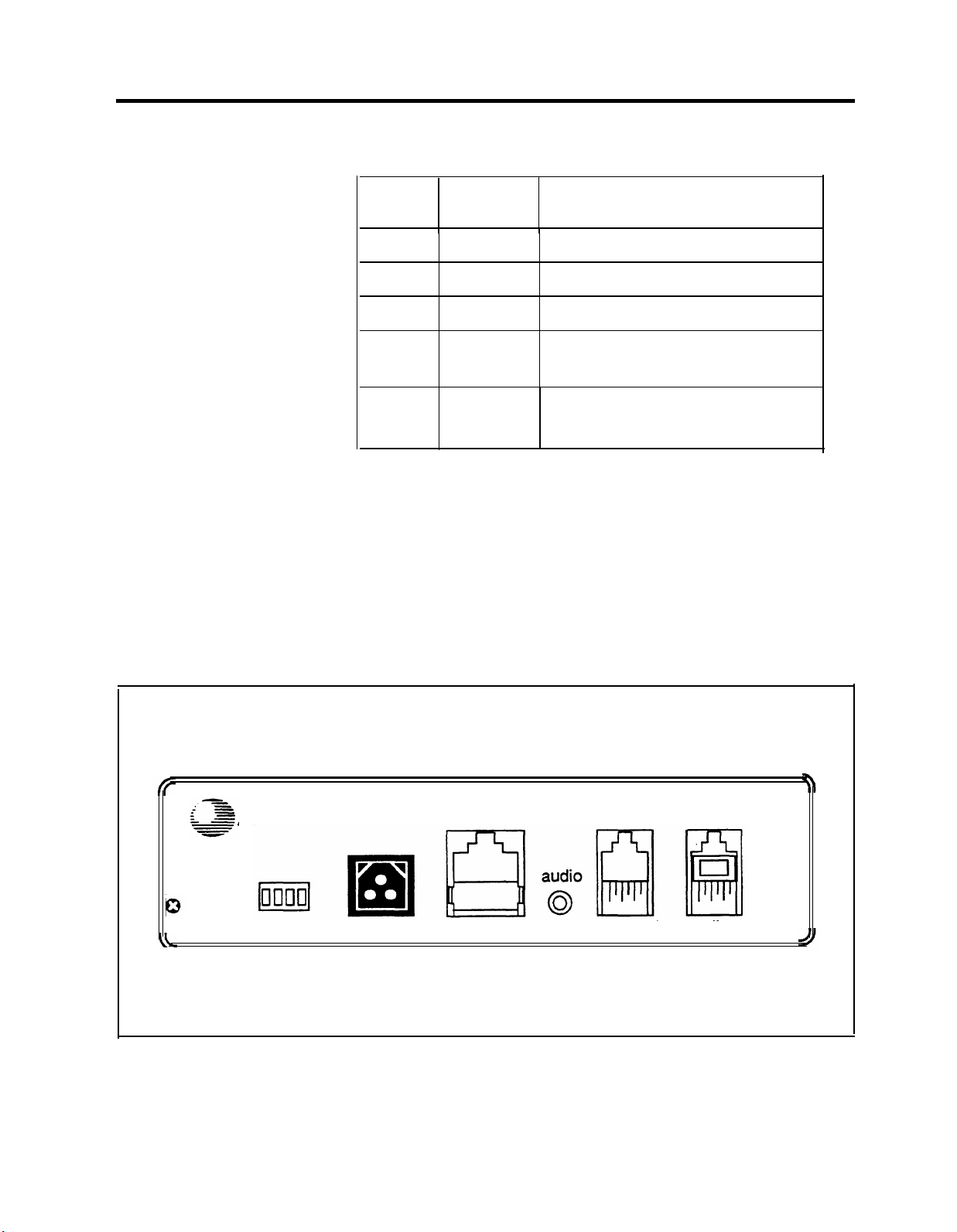
TABLE 1-1 Meaning of Power and Battery Lights
BACK PANEL
Power
Light
On
On
Off
Off
Battery
Light
Off
On
On
Off
Description
Battery charging
Battery fully charged
Unit operating on battery power
Unit not operating;
refer to “Troubleshooting”
On
Blinking
Out of Service code;
refer to “Troubleshooting”
• talking
This light is on whenever the MERLIN Attendant
answers and monitors a call.
The connectors and four setup switches on the back panel
are shown in Figure 1-2.
AT&T
off
•
on
reset setup
FIGURE 1-2 Back view of the MERLIN Attendant.
10VAC
serial i/o
out
reserved
to line
Overview 1-3
Page 12
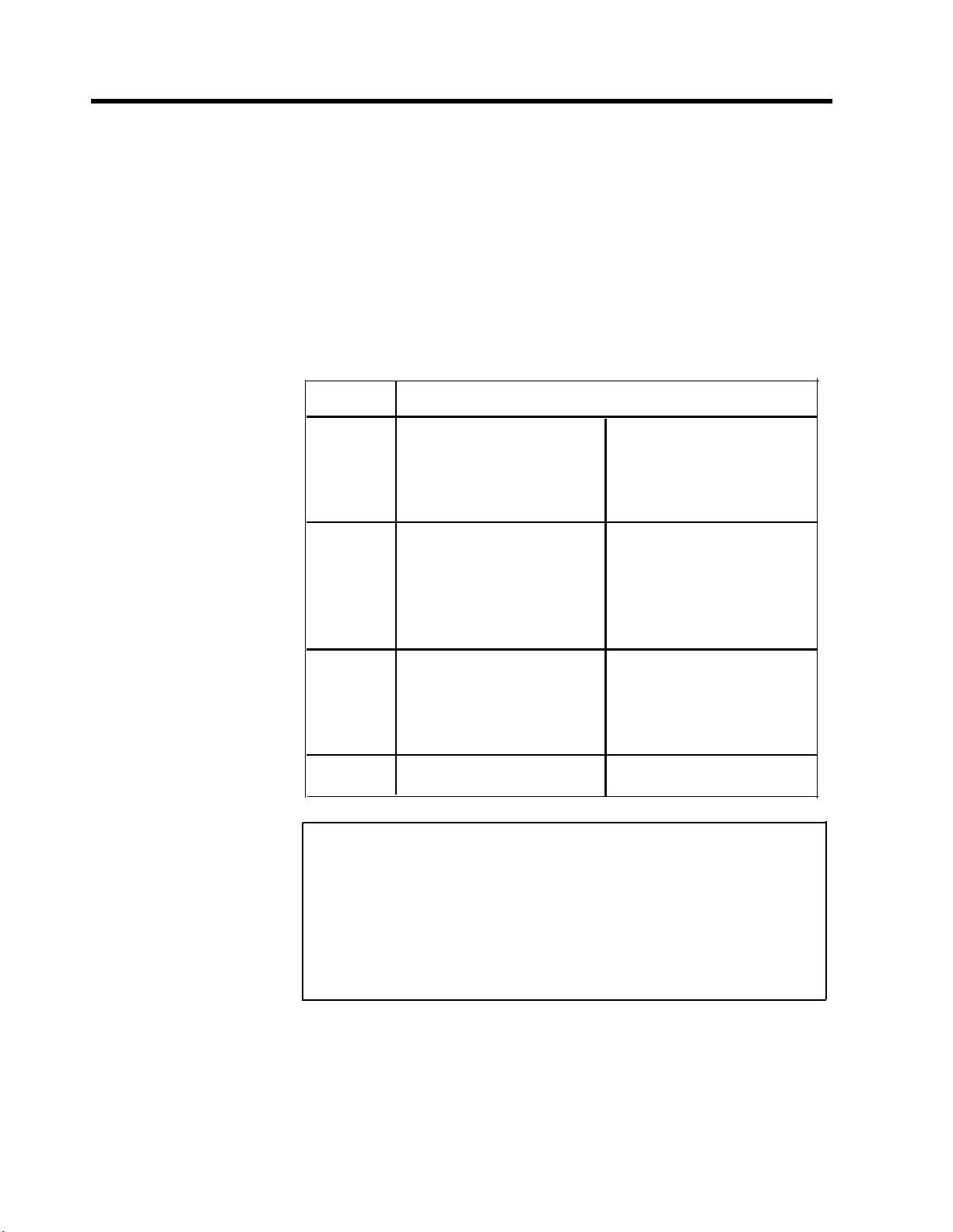
•
reset
This recessed button resets the MERLIN Attendant.
See “Troubleshooting” for details.
•
setup switches
There are four setup switches. Switches 1,2, and 3
control the MERLIN Attendant response to a power
outage as shown in Table 1-2; switch 4 is not used.
TABLE 1-2 Meaning of Setup Switch Settings
Switch
1
2
3
4
On (Down)
Recorded
announcements are
retained during a
power outage
Routes and other
programming
parameters are
retained during a
power outage
The MERLIN
Attendant continues to
answer calls during a
power outage
Not Used
Off (up)
Recorded
announcements are
erased during a power
outage
Routes and other
programming
parameters are reset to
defaults during a
power outage
The MERLIN
Attendant does not
answer calls during a
power outage
Not Used
1-4 Overview
CAUTION:
Attendant, be sure that switches 1 and 2 are
After connecting ac power to the MERLIN
on
(down).
With this setting, recorded announcements are saved up
to three hours during a power outage (if the battery is
fully charged) and routing plans and programming
parameters are retained up to eight weeks.
Page 13
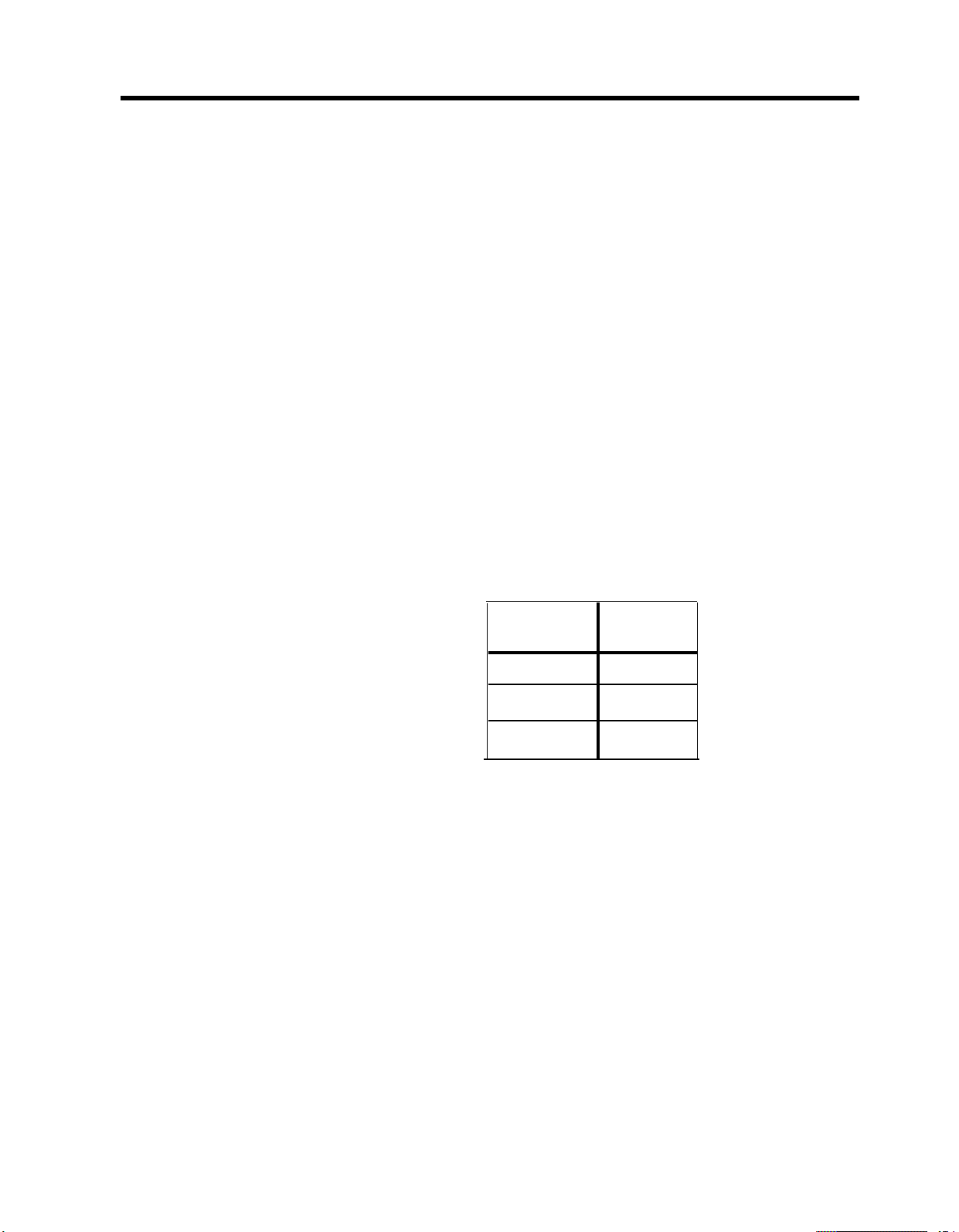
10 VAC
This is the power connector.
•
serial i/o
This is the connection for the printer to perform
diagnostic tests.
•
audio out
Not used
•
reserved
Not used
•
to line
This connects the MERLIN Attendant with the Basic
Telephone and Modem Interface 2 (BTMI-2) that
connects to a station module on the MERLIN Plus
system control unit. Install the MERLIN Attendant on
station intercom numbers as shown in Table 1-3.
TABLE 1-3 Intercom Numbers for MERLIN Attendant
MERLIN
Attendant
1st 11
2nd 12
3rd 13
Intercom
Number
Overview 1-5
Page 14
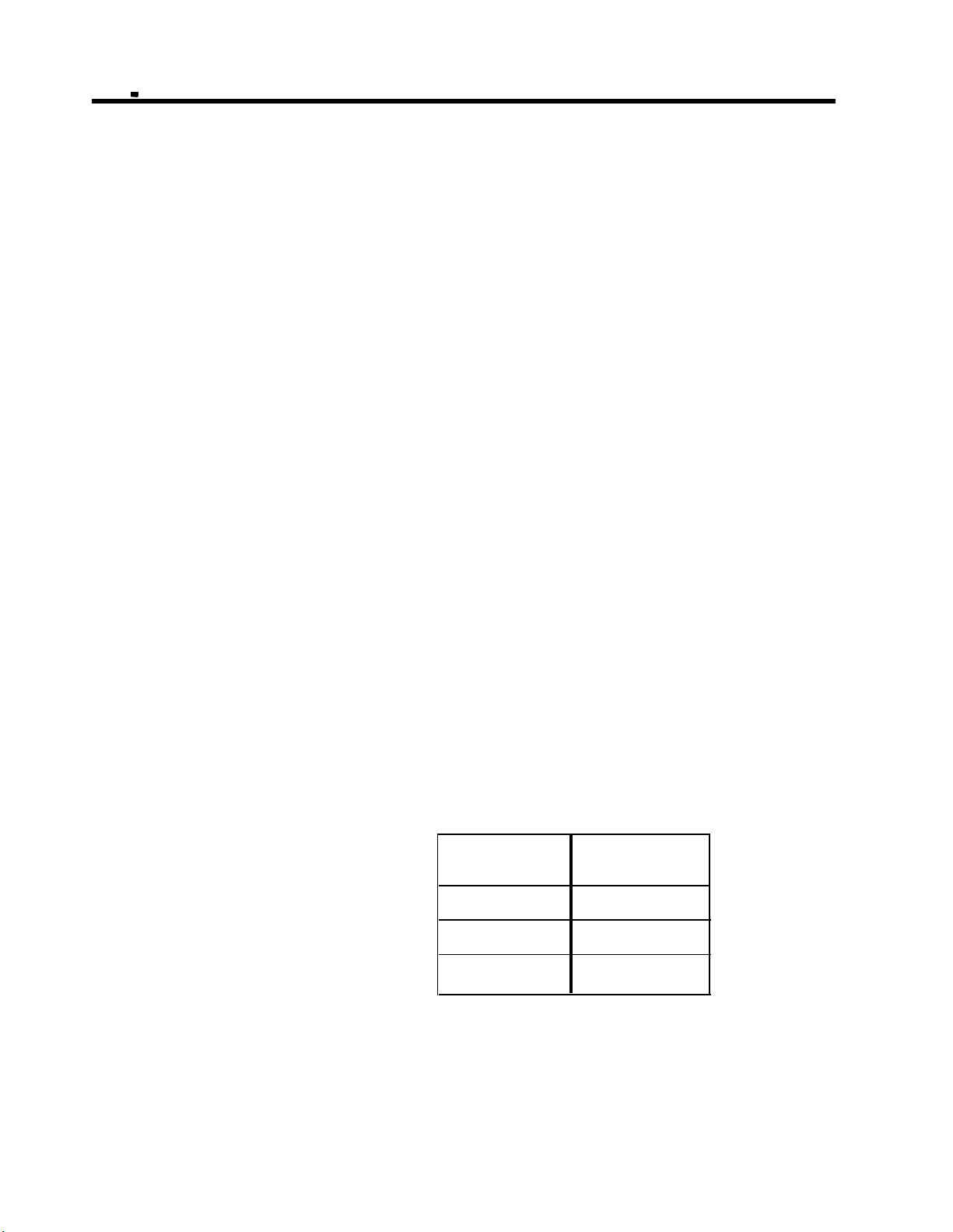
Equipment and Location Requirements
The following equipment is supplied with the MERLIN
Attendant:
•
Power cord with transformer
• 8-foot, 6-wire modular phone cord
• Mounting plate
• User’s Guide
•
Basic Telephone and Modem Interface 2 (BTMI-2)
The BTMI-2 must be connected to a station module
housed in the MERLIN Plus system control unit (Release
1 or 2). Up to three MERLIN Attendant units (connected
to three BTMI-2s) can be connected to the module. The
units must be connected, in order, to stations 11, 12,
and 13.
NUMBER OF MERLIN Attendants REQUIRED
If a customer is using the MERLIN Attendant only for
backup call handling or after hours, only one MERLIN.
Attendant is required unless call traffic is heavy, as shown
in Table 1-4. When call traffic is heavy, the number of
MERLIN Attendants required at a site depends on the
number of calls the customer receives during peak hours.
Refer to Table 1-4 to determine how many
MERLIN Attendants are required.
TABLE 1-4 Calls Per Hour Table
If the customer does not know the number of calls the
Calls
Per Hour
15
15-30
more than 30
Number of
Units Needed
1
2
3
business gets during peak hours, you can estimate how
many MERLIN Attendants are required by asking the
1-6 Equipment and Location Requirements
Page 15
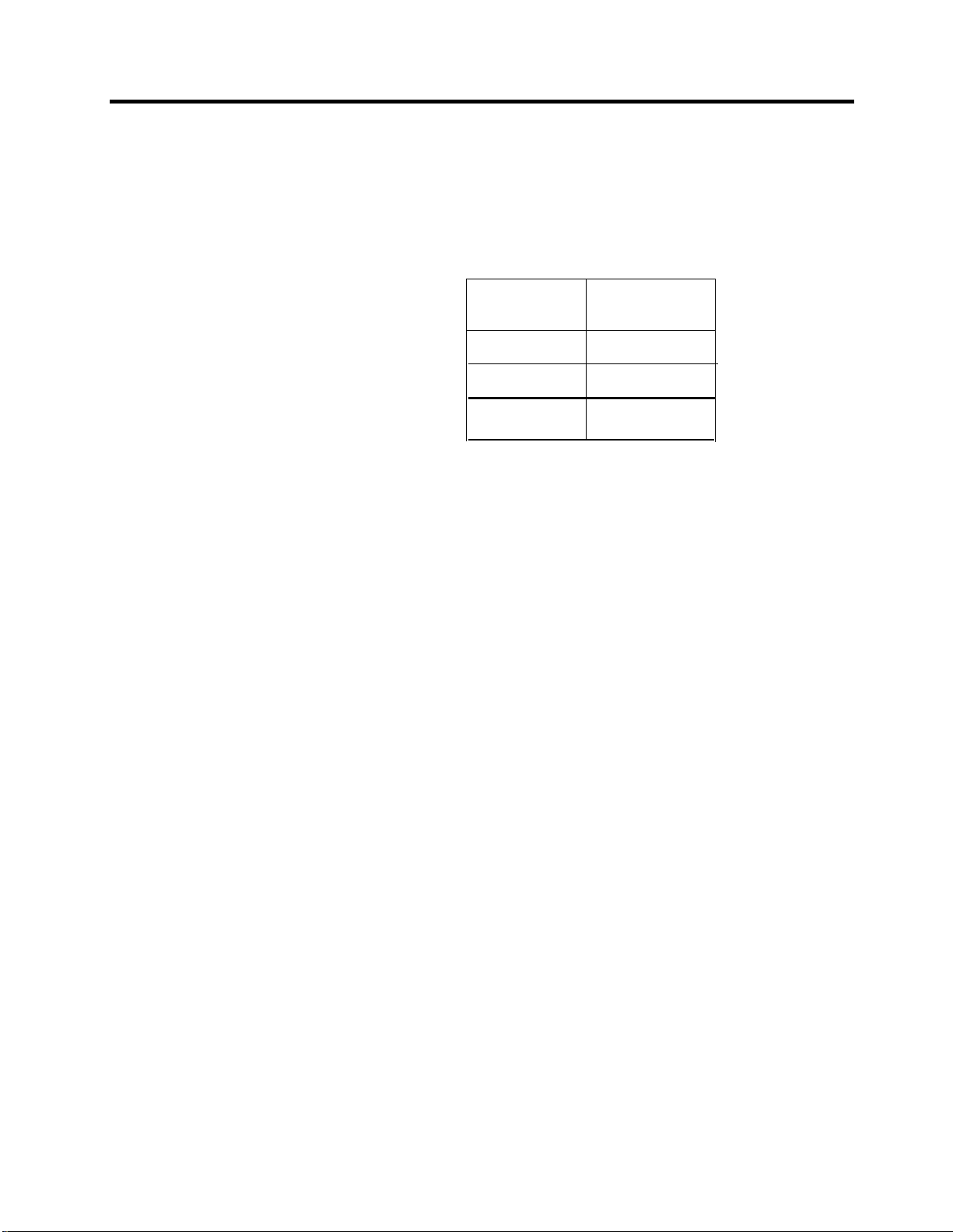
customer how many incoming lines the business has. Then
refer to Table 1-5 to determine the number of MERLIN
Attendants required.
TABLE 1-5 Incoming Lines Table
LOCATION
Number
of Lines
Number of
Units Needed
3 or fewer 1
4-6 2
6-8 3
The number of units needed can also be affected by the
type of calls a customer receives. If there is significant
overflow of unanswered calls to the receptionist an
additional MERLIN Attendant may be needed.
The location for the MERLIN Attendant must meet the
following criteria:
•
Within 5 feet of a properly grounded ac power source
that is not controlled by a switch
NOTE:
If possible, the MERLIN Attendant should
share the same power source with the
MERLIN Plus system control unit. This is
recommended when the MERLIN Plus
system control unit is connected to an
Uninterruptible Power Supply (UPS).
•
Not more than 10 feet away from the MERLIN Plus
system control unit
•
A sufficient distance away from a heating or cooling
source to prevent exposure to temperatures beyond
0
32
F to 104
0
F (00 C to 40 0 C)
Equipment and Location Requirements 1-7
Page 16
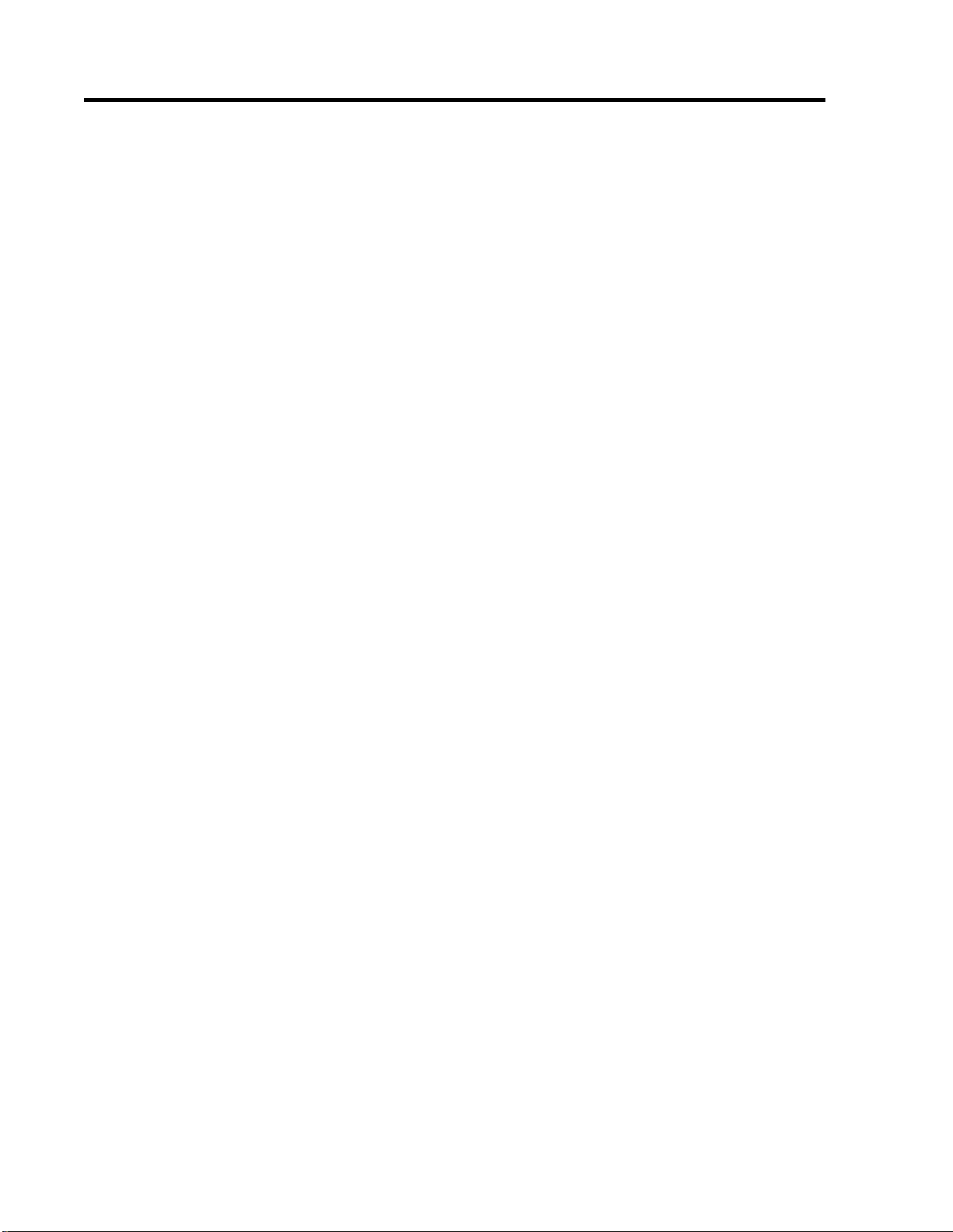
Administration Procedures
Before installing a MERLIN Attendant, you must install
and administer a Basic Telephone and Modem Interface 2
(BTMI-2) for each unit you are connecting. Perform all the
appropriate administration procedures from a multiline
MERLIN system telephone that is connected to the
MERLIN Plus system control unit.
IMMEDIATE CALL HANDLING
BACKUP CALL HANDLING
Use the following procedure to administer the
MERLIN Attendant for immediate call handling in the
MERLIN Plus system:
1
Program all common lines for “delayed ring” at the
receptionist’s voice terminal (station 10) and
administer a Privacy button.
Program all common lines for “no ring” at all other
2
stations.
3
Use the receptionist’s voice terminal to program any
personal lines for “no ring” at the MERLIN Attendant.
Use the following procedure to administer the
MERLIN Attendant for backup call handling in the
MERLIN Plus system:
1 Program a Privacy button for all stations with ringing
lines.
2 Program all common lines for “no ring” at all other
stations.
3 Program Day and/or Night Answer Delay as required
on the MERLIN Attendant for a minimum of five ring
cycles.
1-8 Administration Procedures
Page 17
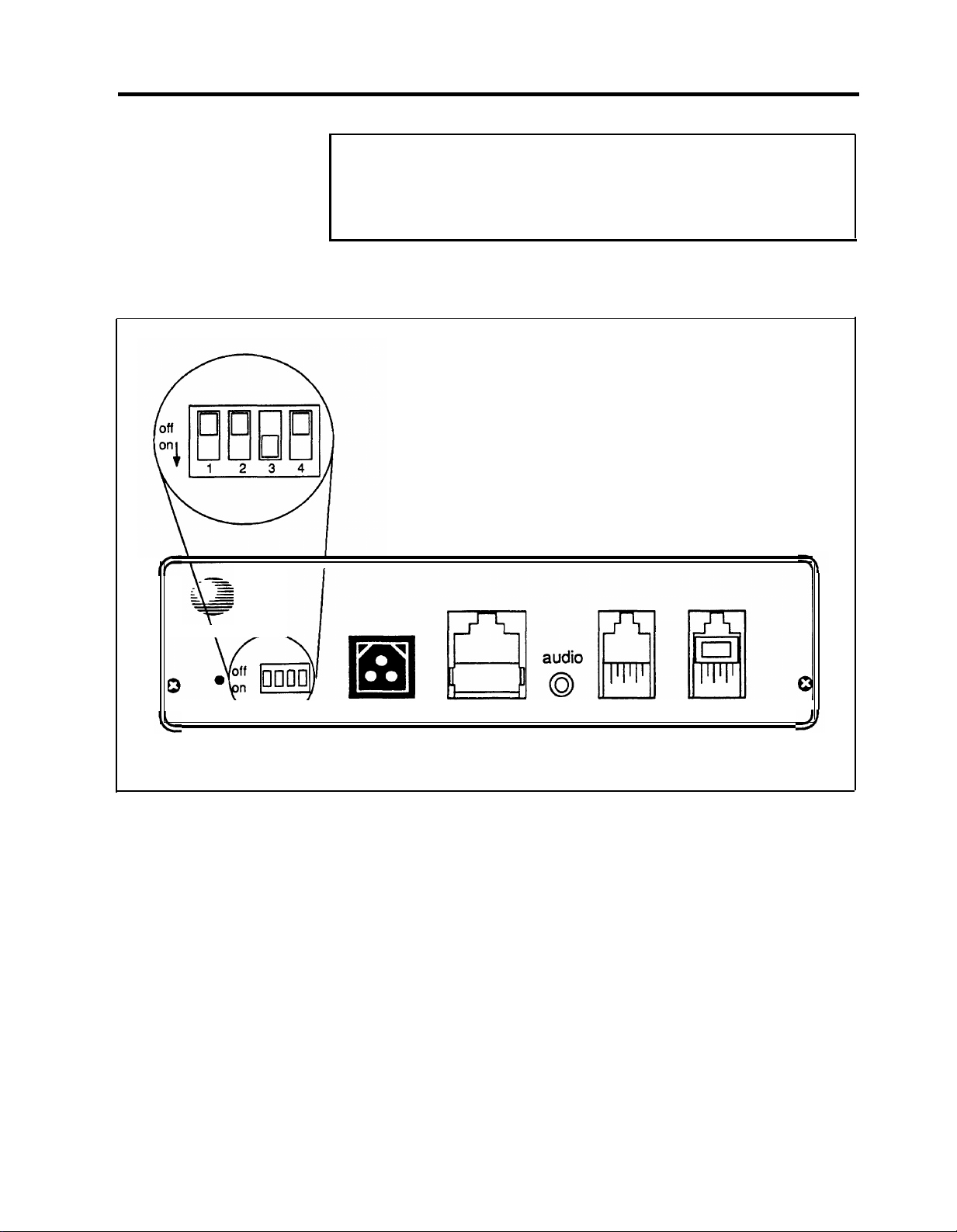
Connecting the MERLIN Attendant
CAUTION: Before initial installation of the MERLIN
Attendant, set switches 1 and 2 on the back panel to
off (up).
Follow the steps below to install the MERLIN Attendant:
AT&T
out
reset setup
10VAC
serial i/o
FIGURE 1-3 Setup Switch Positions for Installing Unit.
1 For each MERLIN Attendant port:
a Install a Basic Telephone and Modem Interface 2
(BTMI-2) on the MERLIN Plus system control
unit. Install BTMI-2s on station intercom numbers
as shown in Table 1-6.
reserved to line
Connecting the MERLIN Attendant 1-9
Page 18
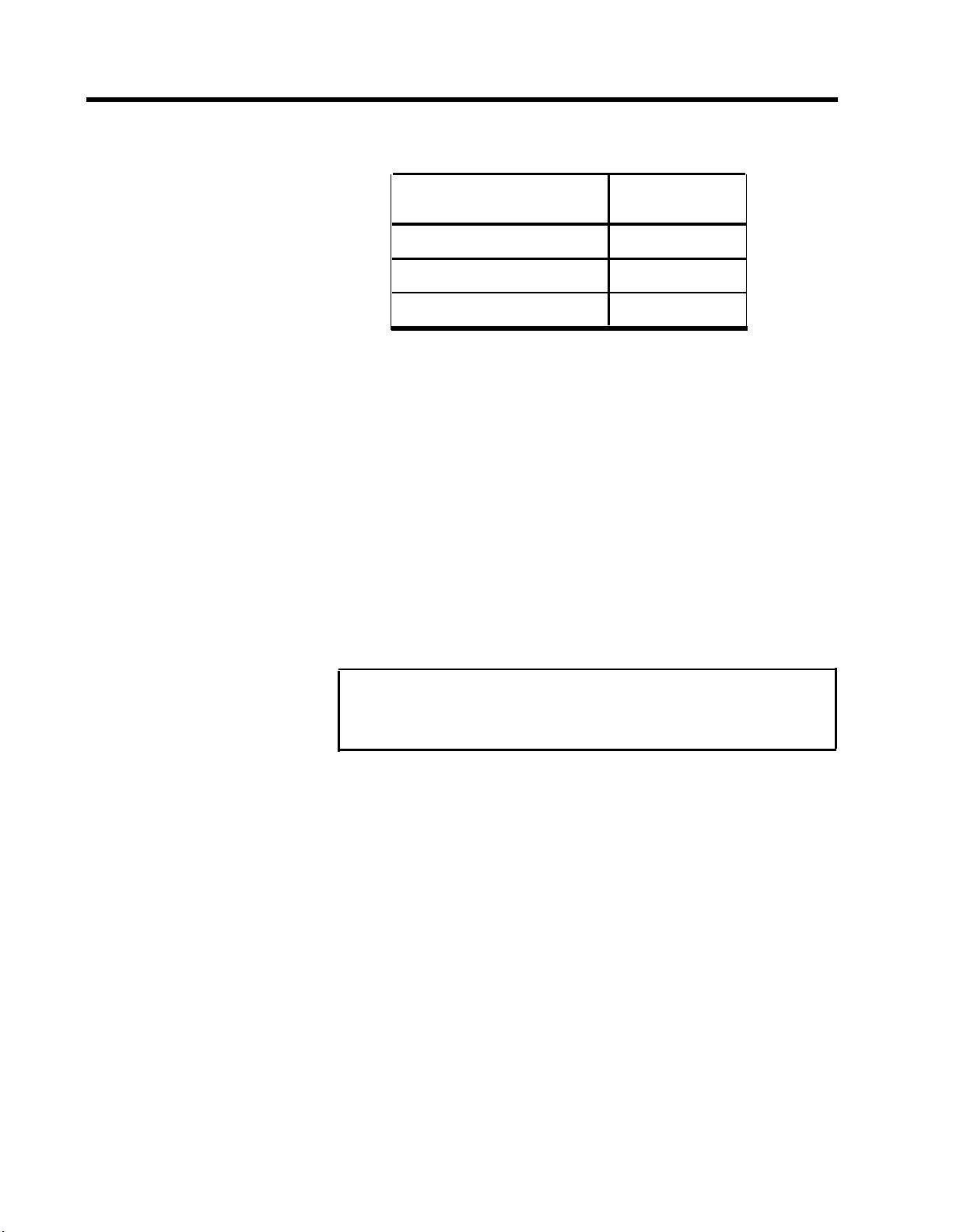
TABLE 1-6 Installing BTMl-2s on StatIon Intercom Numbers
Number of
MERLIN Attendants
1
2
3
Intercom
Number
11
11 and 12
11, 12, and 13
b Switch the BTMI-2 to “data” mode.
2
Place the MERLIN Attendant on a table or desktop, or
mount it using the mounting bracket:
a Using a #10 or smaller screw (wood, sheet metal,
concrete), attach the wall mounting bracket to a
vertical wall surface so that the hook end of the
bracket is down.
b Locate the keyhole opening on the underside of the
MERLIN Attendant with the hook on the bracket.
Slide the unit over the hook and down to secure.
CAUTION: Do not stack multiple MERLIN
Attendants; this will damage the units.
3
Make sure setup switches 1 and 2 are off, then plug one
end of the modular phone cord into the jack on the
back of the MERLIN Attendant labeled “to line.”
(See Figure 1-3.)
4
Plug the other end of the modular phone cord into the
BTMI-2. (See Figure 1-4.)
Plug one end of the power cord into the 10 VAC power
5
connector on the MERLIN Attendant.
1-10 Connecting the MERLIN Attendant
Page 19

6 Plug the other end into a 120 VAC outlet.
The power light goes on. If the battery !ight flashes, routes have
not been programmed.
7 Reset the setup switches as described in Table 1-7.
TABLE 1-7 Switch Settings When Operating Unit
Switch Setting
1
On
Saves recorded
Result
announcements during
power outage
2
On
Saves routes and
programmable
features during power
outage
3
Off
Does not use battery
backup to answer calls
during power outage
(See NOTE)
4
Off
Not used
NOTE: During a power outage there is no need to use
battery backup to answer calls if the MERLIN
Attendant shares an Uninterruptible Power
Supply (UPS) with the MERLIN Plus system
control unit. If a UPS is not used with the control
unit, incoming calls cannot be answered by the
system during a power failure and therefore
cannot be directed to the MERLIN Attendant.
Connecting the MERLIN Attendant
1-11
Page 20

Station ports
11 and 12
Station module
Line module
Multiline
Touch-Tone telephone
Basic Telephone and Modem
To
grounded
ac outlet
10VAC
Transformer
To line
FIGURE 1-4 Connecting two MERLIN Attendants.
1-12 Connecting the MERLIN Attendant
lnterface (BTMI-2)
Page 21

USING AN ANSWERING MACHINE
If the customer is using an answering machine to cover a
station, the Transfer Return Interval for the
MERLIN Attendant must be set to allow time for the
answering machine to handle the call before it is returned
to the MERLIN Attendant. Because ringing requirements
vary for answering machines, a six-ring interval is
recommended for use with the MERLIN Attendant.
Use of an answering machine with a MERLIN system
telephone requires that a General Purpose Adapter be
connected to the telephone. (See CIB 3063, “General
Purpose Adapter,” and the appropriate documents for the
answering machine installation instructions.) After the
installation, follow the procedure below:
1
At the attendant console, enter administration mode by
sliding the T/P switch to “P” and pressing the
Administer button.
Dial *2 and the number of rings to be permitted before
2
a call is returned to the MERLIN Attendant. (Six rings
is recommended.)
The two-beep confirmation tone sounds.
3
Leave administration mode by sliding the T/Ps witch
back to the center position.
4
At the answering machine user’s telephone, program
an Auto Answer-All button (*75).
5
If intercom calls are to be answered by the answering
machine, also program Voice Announcement Disable
(*39) at the user’s telephone. (See the MERLIN Plus
System Release 1 or Release 2 System Manual for
more information on programming users’ telephones.)
Connecting the MERLIN Attendant
1-13
Page 22

USING CALL
FORWARDING OR
REMOTE LINE
ACCESS
If the customer is using the Call Forwarding or Remote
Line Access features on the same lines assigned to the
MERLIN Attendant, follow the procedure below:
NOTE:
1
Release 2 System Manual to assign lines to Call
2
rings.
Program a telephone for Call Forwarding or Remote
3
Line Access. If both CF and RLA are programmed
and activated, CF takes precedence.
These features are available only with Release 2
of the MERLIN Plus system.
Follow the instructions in the MERLIN Plus System
Forwarding or Remote Line Access.
Set the Night Answer Delay option to five or more
NOTE:
Unless dedicated lines are available, these
features should be used with the
MERLIN Attendant only after business hours.
Be sure to advise the customer to deactivate
CF/RLA at the start of the business day.
1-14 Connecting the MERLIN Attendant
Page 23

Section 2: Initial Programming
Page 24

Programming Features
The MERLIN Attendant is programmed from a TouchTone phone using special command strings that are
discussed in this section. For each command string:
* tells the MERLIN Attendant that the following
digits are a part of a command string. It can also be
used to start a command over when a mistake is made
## denotes the end of an entry or executes the
command string
CAUTION: All on-site programming for the
MERLIN Attendant must be done from a multi-line
MERLIN phone that is connected to the MERLIN Plus
system control unit. To program from a remote
location, use a standard single-line Touch-Tone phone
and enter one pound sign (#) for every two pound signs
(##) that appear in a programming command.
COMPLETING THE PLANNING CONFIGURATOR FORM
ENTERING PROGRAMMING MODE
Ask the customer for the completed MERLIN Attendant
Planning Configurator Form. If this form has not been
completed, assist the customer in completing it before
proceeding.
Perform the following steps before you begin
programming:
1
Select an outside line and dial a telephone number that
is answered by the MERLIN Attendant. Wait for the
tone.
Single beep sounds to indicate there are no announcements
recorded.
2
Dial the default authorized caller code: *789##
The two-beep confirmation tone sounds.
Dial *990046## (the MERLIN Plus system macro
3
code) to initialize the system for MERLIN Plus system
operation.
Programming Features 2-1
Page 25

4 Continue programming the features in the following
order:
a
Set the MERLIN Attendant Clock
b
Set the Business Days
c
Set the Business Hours
d
Reallocate Announcement Times
Record Announcements
e
Play Back Announcements
f
Program Routes
9
h
Change Call Processing Options
SETTING THE CLOCK The clock in the MERLIN Attendant must be
synchronized with the clock in the MERLIN Plus system
control unit to use the night announcement feature. If the
MERLIN Attendant clock is not set, the day
announcement plays at all times.
To set the MERLIN Attendant clock, use the following
procedure:
1 Dial *71 followed by:
a One digit for the current day of the week
1=
2=
3=
4=
5=
6=
7=
Sunday
Monday
Tuesday
Wednesday
Thursday
Friday
Saturday
2-2 Programming Features
Page 26

b Two digits for the current month
01 =
02 =
03 =
04 =
05 =
06 =
07 =
08 =
09 =
10 =
11 =
12 =
January
February
March
April
May
June
July
August
September
October
November
December
c Two digits for the current date (01 - 31)
d Two digits for the current year (00 - 99)
e Two digits for the current hour (in military time)
00 =
23 =
midnight
ll:00p.m.
f Two digits for the current minute (00 - 59)
g Two digits for the current second (00 - 59)
NOTE: Step g is optional.
2 Dial ## to enter the command.
The two-beep confirmation tone sounds.
3 Continue programming or dial *## to exit authorized
caller mode.
4 Dial ## again to disconnect.
Programming Features 2-3
Page 27

SETTING THE
BUSINESS DAYS
Follow the procedure below to set the customer’s business
days (the default is open Monday through Friday).
1 Dial *74 followed by the code for the day of the week:
1 =
2=
3=
4=
5=
6=
7=
9=
2 Dial one digit to indicate whether the business is open
or closed for the day specified in step 1.
1=
2=
3=
The two-beep confirmation tone sounds.
3 Repeat steps 1 and 2 for each day of the week (unless
the business is open the entire week).
Sunday
Monday
Tuesday
Wednesday
Thursday
Friday
Saturday
Entire week
open
closed
holiday
2-4 Programming Features
4 Continue programming or dial *## to exit authorized
caller mode.
5 Dial ## again to disconnect.
Page 28

SETTING THE
BUSINESS HOURS
Refer to the MERLIN Attendant Planning Configurator
Form for the customer’s business hours. The default setting
is Monday to Friday, 8:30 a.m. to 5:00 p.m.
1 Dial *73 followed by:
a One digit code for the day of the week:
1=
2=
3=
4=
5=
6 =
7=
9=
b Two digits for the opening hour (military time)
00 =
23 =
c Two digits for the opening minute (00 to 59)
d Two digits for the closing hour (military time)
00 =
23 =
Sunday
Monday
Tuesday
Wednesday
Thursday
Friday
Saturday
Entire week
midnight
11:00 p.m.
midnight
11:00 p.m.
e Two digits for the closing minute (00 to 59)
The two-beep confirmation tone sounds.
2 Repeat step 1 for each day (unless “entire week” is
selected).
3 Continue programming or dial *## to exit authorized
caller mode.
4 To disconnect, dial ##.
Programming Features 2-5
Page 29

REALLOCATING
ANNOUNCEMENT
TIMES
Three announcements are available. Each has a duration in
seconds, totaling 64 seconds. The customer can elect to
lengthen or shorten any of the time allocations as long as
the total equals 64 seconds. If a customer is not using an
announcement, set the allocated time to 00. The
allocations are as follows:
TABLE 2-1 Announcement Time Allocations
NOTE:
Seconds
25 Day announcement
25 Night announcement
14
If the time allocated to one announcement is
increased, decrease another time accordingly so
that the total time equals 64 seconds. A hold
announcement is required for proper system
operation. (See “Recording Announcements.”)
Announcements are recorded only up to the time
allocated. If while recording an announcement
you run over the time allowed, the recording
stops at the time allocated. Therefore, always
play back the announcements to be sure they
were completely recorded. See “Playing Back
Announcement
Hold announcement
2-6 Programming Features
Announcements” in this section.
Page 30

Follow the procedure below to reallocate announcement
times:
CAUTION:
This procedure causes all announcements to
be erased.
1 Dial *49 followed by the announcement time lengths
for each announcement:
NOTE:
Set the time allocation to 00 for any
announcement that is not being used.
a Two digits for the maximum time (in seconds)
allocated for the day announcement
b Two digits for the maximum time (in seconds)
allocated for the night announcement
c Enter 00 for the maximum time for the transfer
announcement. (This announcement is never used
with the MERLIN Plus system.)
d Two digits for the maximum time (in seconds)
allocated for the hold announcement
2 Dial ## to enter the command.
The two-beep confirmation tone sounds.
3 Continue programming or dial *## to exit authorized
caller mode.
4 Dial ## to disconnect.
Programming Features 2-7
Page 31

RECORDING
ANNOUNCEMENTS
The customer may elect to record these announcements in
his or her own voice or the voice of another employee.
When recording the announcement, the speaker should
speak clearly, use a normal tone of voice, and pause after
each route number so that when the message is played the
caller has an opportunity to hear the number he or she
needs to enter. If announcements are being transferred
from a tape recorder, make sure the volume is not set too
high.
Day Announcement
Hold Announcement
Here is an example of a day announcement:
“You have reached AT&T. (Pause) If you are calling from
a rotary dial phone, please hold for assistance. If you are
calling from a Touch-Tone phone and you know the
extension of the person you are calling, please dial it now.
(Pause) For Sales, dial 1. (Pause) For Parts, dial 2.
(Pause) For Customer Service, dial 3. (Pause) Or stay on
the line for operator assistance. ”
Because unanswered calls are returned to the
MERLIN Attendant, a hold announcement must be
provided to tell callers what to do if a transfer fails. Here
is a sample hold announcement:
“Please hold during silence while your call is being
transferred. If you hear the greeting again, please dial
zero for assistance."
Follow the steps below to record announcements:
2-8 Programming Features
1 Dial *4 followed by the one digit code for the
announcement being recorded:
1=
2=
4=
Day announcement
Night announcement
Hold announcement
Page 32

NOTE:
If the customer is using Call Forwarding or
Remote Line Access on lines assigned to the
MERLIN Attendant, the Attendant will
answer calls when the CF or RLA lines are
busy. Therefore, the night announcement
should instruct callers to call back in a few
minutes if the MERLIN Attendant answers.
Here’s a sample night announcement for this
situation: “You have reached ABC Motors.
Our hours are 9:00 a.m. to 6:00 p.m. Monday
through Friday. Please call back in a few
minutes if you want to be transferred to our
emergency service number. ”
2 Record the appropriate announcement. When you are
finished, dial ## to enter the announcement.
The two-beep confirmation tone sounds.
PLAYING BACK ANNOUNCEMENTS
NOTE:
The delay between the time you dial ## to
enter the command and the time you hear the
confirmation tone represents the additional
recording time available for the message.
3 Continue programming or dial *## to exit authorized
caller mode.
4 Dial ## to disconnect.
To confirm the recording of announcements, use the
following procedure:
1 Dial *5 followed by the appropriate announcement
code:
1=
2=
4=
Day announcement
Night announcement
Hold announcement
You hear the announcement as it was recorded.
Programming Features 2-9
Page 33

2 Continue programming or dial *## to exit authorized
caller mode.
3 Dial ## to disconnect.
DETERMINING THE ROUTING PLAN
The MERLIN Attendant is administered to transfer calls
using blind transfer only. The MERLIN Plus system
control unit handles the call after the MERLIN Attendant
transfers the caller to the route or extension number
dialed. If the number entered is invalid, the call is
transferred to the receptionist.
2-10 Programming Features
Page 34

FIGURE 2-1 Blind Transfer process.
Programming Features
2-11
Page 35

Programming Call
Handling Options
The MERLIN Attendant can be configured to handle calls
in two ways:
• Immediate Call Handling
The MERLIN Attendant answers all the calls coming
in on the specified lines. The receptionist handles
callers who are calling from rotary phones or who
require additional assistance.
• Backup Call Handling
Incoming calls ring first at the receptionist position.
Calls are answered by the MERLIN Attendant only
when the receptionist fails to answer in a specified
number of rings. The number of rings can be
programmed. See “Call Processing Options” later in
this section.
2-12 Programming Features
Page 36

Central
office
lines
MERLIN
Plus
System
control unit
(Release 1
or 2)
Receptionist
Central
office
lines
MERLIN
Attendant
MERLIN
Plus
System
control unit
(Release 1
or 2)
MERLIN
Attendant
Overflow
MERLIN Attendant is Immediate Call
Handler - Calls ring immediately
at the MERLIN Attendant. If not
answered on the first ring, calls will
ring at the receptionist.
Receptionist
Overflow
MERLIN Attendant is Backup Call
Handler - Calls ring immediately
at the receptionist. If the receptionist
does not answer within a preset number
of rings, the MERLIN Attendant
answers the call.
FIGURE 2-2 Immediate and Backup Call Handling.
Programming Features 2-13
Page 37

Programming Routes
Follow these steps to enter new routes:
NOTE:
If you make a mistake and want to reprogram a
particular route, enter *3 followed by the route
number (0 through 9) and then dial the pound
sign (#) eight times. This erases all programmed
extensions for the route entered.
Dial *8.
1
2
Dial the route number (0 through 9). This is the
number callers enter when they want to be connected
to a particular department.
NOTE:
When programming route 0 for the
receptionist, use extension 10.
Dial the appropriate extension code:
3
11 =
21 =
Day Primary Extension
Night Primary Extension
4
Dial 2 for a blind transfer.
5
Dial the extension number where the caller will be
connected.
6
Dial ####.
7
Continue programming or dial *## to exit authorized
caller mode.
8
Dial ## to disconnect.
2-14 Programming Features
Page 38

CHANGING CALL
PROCESSING
OPTIONS
This section contains a list of ringing options and time
delays that can be adjusted depending on the customer’s
needs. It also lists several options to improve call
processing if the customer allows callers to dial individual
extension numbers.
Table 2-2 gives a description of the options, the default
setting for each one, and the possible settings that can be
used. The last column can be used to record the value
selected by the customer.
If the customer wants callers to have the option to enter
individual extension numbers so that they can be
connected to employees’ telephones directly, these
commands can improve the processing of those calls.
Call transfers to extensions can be expedited when the
MERLIN Attendant knows which extensions are valid in
the MERLIN Plus system. For example, if the customer
has extension numbers ranging from 14 to 21, once a
caller enters two digits, the MERLIN Attendant quickly
determines if it is a valid extension number, then transfers
the call without further delay. Refer to the programming
instructions following the table to change any of the
values listed.
Programming Features
2-15
Page 39

TABLE 2-2 Call Processing Options
Program
Code
2901
2902
2903
Option/
Description
Day Answer Delay
In Day mode, number of rings before
the MERLIN Attendant answers an
incoming call. Set to 1 for
immediate call handling. Set to 5 for
backup call handling.
Night Answer Delay
In Night mode, number of rings
before the MERLIN Attendant
answers an incoming call.
Determines immediate or backup
call handling. If not using Night
mode, set to 15. To use with Call
Forwarding or Remote Line Access,
set to 5 or more.
Dialing Delay
Number of seconds after an
announcement that a caller has to
dial a route or extension before the
call is transferred to the receptionist.
Default
Setting
1
1
2
Possible
Settings
1–5
1–15
2–5
Current
Setting
9709
Lowest Extension
Identifies the lowest valid extension
number in the range available in the
system.
9710
Highest Extension
Identifies the highest valid extension
number in the range available in the
system.
2-16 Programming Features
10 – 29
10-29
Page 40

To change any of these Call Processing Options:
1 Select an outside line and dial a telephone number that
is answered by the MERLIN Attendant.
NOTE:
If you are programming from a remote
location using a single-line standard TouchTone phone, enter only one pound (#) sign for
every two pound signs (##) that appear in a
programing command.
2 Wait for an answer.
3 Dial * followed immediately by the authorized caller
number and ##.
The two-beep confirmation tone sounds.
4 Dial * followed by “Program Code” shown on
Table 2-2.
2901 =
2902 =
2903 =
9709 =
9710 =
Day Answer Delay
Night Answer Delay
Dialing Delay
Lowest Extension
Highest Extension
5 Dial the number you have entered under “Current
Setting”.
6 Dial ##.
The two-beep confirmation tone sounds.
NOTE:
For Codes 9709 (Lowest Extension) and 9710
(Highest Extension), dial the pound sign (#)
four times to enter.
7 Continue programming or exit authorized caller mode
by dialing *##.
8 To disconnect, dial ##.
Programming Features
2-17
Page 41

Section 3: Testing and Troubleshooting
Page 42

Testing
Once you have installed and programmed the
MERLIN Attendant, you should dial the MERLIN
Attendant from a multi-line Touch-Tone phone and
perform the following tests:
TESTING ROUTES
TESTING EXTENSION
NUMBERS
Use this procedure to test the customer’s routes:
1
2
3
4
Use this procedure if the customer allows callers to enter
individual extension numbers:
1 Dial a valid extension number. Do not pick up the call.
2 Make sure the call is directed to the proper extension.
3 Dial an invalid extension number.
4 Make sure the call is directed to the station whose first
Dial the first route number.
Use the customer’s route plan to verify that the correct
extension rings. Do not pick up the call.
Make sure the unanswered call is routed to the
MERLIN Attendant.
Repeat this procedure
digit is part of the routing plan.
for each of the routes.
Testing 3-1
Page 43

Troubleshooting
OUT-OF-SERVICE
CODES
If the MERLIN Attendant detects a problem, the unit
enters an out-of-service state. The LED labeled “battery”
on the front panel blinks a specific number of times,
pauses, then repeats the pattern. Refer to Table 3-1 for a
list of the Out-of-Service codes.
NOTE: The MERLIN Attendant will not answer calls
while it is out of service. The line will continue to
ring until the caller hangs up.
If the "battery" light blinks once slowly then repeats the
pattern, make sure all appropriate announcements are
recorded. See “Playing Back Announcements” in
Section 2, "Initial Programming."
If the problem persists or the “battery” light blinks more
frequently, use a straightened paper clip to press the
recessed
MERLIN Attendant.
NOTE:
reset
Pressing
or recorded announcements.
button on the back panel of the
reset
does not affect the programming
If pressing
MERLIN Attendant should be replaced.
CAUTION:
MERLIN Attendant, make sure setup switches 1 and 2
on the back panel are on (down). This saves
programming and recorded announcements.
reset
does not correct the problem, the
If you must disconnect ac power to the
3-2 Troubleshooting
Page 44

TABLE 3-1 Out-of-service Codes
Number
of Blinks
Problem
1
2
3
4
5
6 Announcement detected with no time allocation.
7
8
9
Announcements were not recorded or were
erased (slow blink) or cannot compute battery
level (fast blink).
Unable to turn Voice Recorder off.
Unable to turn Voice Recorder on.
Unable to turn Voice Playback off.
Unable to turn Voice Playback on.
Attempt made to play an unrecorded
announcement.
RAM constants pool corruption detected.
ROM check-sum error detected.
POWER FAILURES
10
During a power failure, the MERLIN Attendant can
maintain all of its programming information (i.e., routes,
business schedule, authorization code) up to eight weeks
and all recorded announcements up to three hours if the
MERLIN Attendant battery was fully charged and
switches 1 and 2 were in the ON position at the time of the
power failure.
It takes 18 hours of continuous power to charge the
battery.
Invalid value read from Real-Time Clock.
Troubleshooting 3-3
Page 45

PRINTING REPORTS
You can connect a TI 700 or equivalent 1200-baud serial
printer to the serial i/o port of the MERLIN Attendant to
produce reports to analyze call traffic patterns or to see
how routes, announcement times, or business schedules
are programmed.
NOTE: A special adapter (printer cable) is required to
connect
a “silent 700” printer.
Setting the Baud Rate
The default baud
connect a TI 700
set the baud rate to 1200 using the following procedure:
1
2
3
4
rate for the serial i/o port is 9600. To
or equivalent 1200-baud serial printer,
Select an outside line and dial a telephone number that
is answered by the MERLIN Attendant.
NOTE: If you are programming from a remote
location using a single-line standard TouchTone phone, enter only one pound (#) sign for
every two pound signs (##) that appear in a
programming command.
Wait for an answer.
Dial * followed immediately by the authorized caller
code and ##.
The two-beep confirmation tone sounds.
Dial *291712## to change the baud rate to 1200 baud.
The two-beep confirmation tone sounds.
3-4 Troubleshooting
5
Continue programming or exit authorized caller mode
by dialing *##.
To disconnect, dial ##.
6
Page 46

Contents of a Traffic
Analysis Report
The traffic analysis report provides the following
information:
• Route
• Messages
• Attempted
• Completed
• Abandoned before answer
The report is detailed by route number (0 through 9).
This field is not relevant to the MERLIN Attendant.
This field contains the number of times outside callers
have selected a particular route since the last time the
counter was reset to 0. See “Resetting the Counters’”
for details.
This field records the number of times a call was
completed to a particular route.
This field indicates the number of caIIs abandoned
before the MERLIN Attendant answered.
Connecting the
Printer
• Abandoned after answer
The number of calls abandoned after the MERLIN
Attendant answers a call but before the call is
processed.
• Authorized callers
The number of times authorized caller mode was
accessed for programming.
NOTE:
To connect the printer, you need the following equipment
If any of the report counters exceed 65,535 total,
the counter is reset to 0.
• 14-foot, 8-conductor modular cable (straight).
• Modular/RS-232 DB-25 adapter, male connector or
Modular/RS-232 DB-25 adapter, female connector
(depending on printer model).
Troubleshooting 3-5
Page 47

The cable must be configured as shown in Table 3-2.
TABLE 3-2 Pinout Assignment for the TI 700 Printer or
AT&T 475 Printer
8 Conductor Modular Cable End Pins
USING AT&T 475 PRINTER
MERLIN Attendant
RS-232 DB-25 Connector End Pins
Signal Ground—3
Data Terminal Ready—8
Data Set Ready—4
Transmit Data—4
Receive Data—2
The dip switches in the AT&T 475 serial printer must be
set as follows (O=Open, C=Closed):
7—Signal Ground
6—Data Set Ready
2—Data Terminal Ready
3—Receive Data
2—Transmit Data
Printer
• Switch 1: OCOOCCCO
• Switch 2: OOOOOOCO
• Switch 21: OOOCOOOC
• Switch 22: OOOO
• Switch 23: COOOCO
• Switch 24: OOOCOOOC
3-6 Troubleshooting
Page 48

USING TI 700 PRINTER
There are two sets of switch settings to check on TI 700
printers. The four pencil switches under the paper
compartment cover must be set as follows (On= Closed;
Off = Open):
• Switch 1: OFF
• Switch 2: ON
• Switch 3: OFF
• Switch 4: ON
The three rocker switches at the upper right of the
keyboard must be set as follows:
•
UPPER CASE: OFF (Left side of the switch
pressed down)
•
ON LINE: ON (Right side of the switch pressed down)
•
LOCAL COPY: OFF (Left side of the switch
pressed down)
Printing Call Handling
Reports
Once the cable is configured and the printer is connected,
perform the following steps to print a report:
NOTE: If any of the report counters exceed 65,535 total,
1 Select an outside line and dial a telephone number that
2 Wait for an answer.
3 Dial * followed immediately by the authorized caller
the counter is reset to 0.
is answered by the MERLIN Attendant.
NOTE: If you are programming from a remote
location using a single-line standard TouchTone phone, enter only one pound (#) sign for
every two pound signs (##) that appear in a
programming command.
code and ##.
Troubleshooting 3-7
Page 49

4 Dial *2909 and the following appropriate choice:
Resetting the
Counters
1=
2= print traffic analysis report
3
4
5 Once the report is complete, exit authorized caller
mode by dialing *##.
6 To disconnect, dial ##.
To reset the call handling traffic statistics to 0, perform the
following steps:
1 Select an outside line and dial a telephone number that
is answered by the MERLIN Attendant.
NOTE: If you are programming from a remote
print route programming
= print business schedule
= print announcement time allocations
location using a single-line standard TouchTone phone, enter only one pound (#) sign for
every two pound signs (##) that appear in a
programming command.
3-8 Troubleshooting
2 Wait for an answer.
3 Dial * followed immediately by the authorized caller
code and ##.
4 Dial *29101.
5 Exit authorized caller mode by dialing *##.
6 To disconnect, dial ##.
Page 50

Printing Call
Processing Reports
To print the current settings of call processing options,
perform the following steps:
1
Select an outside line and dial a telephone number that
is answered by the MERLIN Attendant.
NOTE: If you are programming from a remote
location using a single-line standard TouchTone phone, enter only one pound (#) sign for
every two pound signs (##) that appear in a
programming command.
Wait for an answer.
2
Dial * followed immediately by the authorized caller
3
code and ##.
4
Dial *29 followed by the appropriate selection:
LOST AUTHORIZED CALLER CODE
01
=
=
02
03
5 Dial ##.
6 Once the report is completed, exit authorized caller
mode by dialing *##.
7 To disconnect, dial ##.
If the default authorized caller code (789) is changed and
the new code is lost or forgotten, the default code can be
restored. However, this procedure also restores all the
MERLIN Plus system default settings so that any changed
programmed setting must be reentered and all
announcements must be rerecorded.
To restore the default authorized caller code:
=
Day Answer Delay
Night Answer Delay
Dialing Delay
1 On the back of the MERLIN Attendant, set switches 1
and 2 to off (up).
Troubleshooting 3-9
Page 51

2
Unplug the MERLIN Attendant from its power source.
3
With switches 1 and 2 still off (up), plug the MERLIN
Attendant back into its power source.
4
Reset switches 1 and 2 to on (down).
Dial the default authorized caller code (789).
5
Dial *990046## (the MERLIN Plus macro code).
6
7
Use the MERLIN Attendant Planning Configurator
Form to reprogram the settings and rerecord the
announcements.
CALLERS DISCONNECTED AFTER GREETING
If incoming callers hear the MERLIN Attendant greeting
and then are disconnected instead of being transferred, one
or more greetings may not have been recorded. In this
situation, the MERLIN Attendant sounds a warning beep
that no message exists. This beep (generated by a TouchTone pound sign) causes the MERLIN Attendant to ignore
any following Touch-Tone characters entered by the
caller.
verify that this is the case:
To
1
Select an outside line and call the MERLIN Attendant
by dialing the main number of the business.
Listen to the greeting.
2
3
Dial a valid extension number in the MERLIN Plus
system. If you hear a series of Touch-Tones as you
dial, you have verified that a greeting is missing.
(In normal operation, this process is silent.)
To correct this problem, refer to “Recording
Announcements” in Section 2, “Programming Features,” to
verify that the appropriate announcements have been
recorded.
3-10 Troubleshooting
Page 52

RECEPTIONIST
HEARS SILENCE OR
DIAL TONE UPON
ANSWERING
The MERLIN Attendant is preprogrammed to transfer to
the receptionist any callers who do not enter a route or
extension number. This means that abandoned calls, as
well as calls from rotary phones and from Touch-Tone
callers who do not enter a route or extension number,
could ring on the receptionist’s telephone. The use of
answering machines can minimize this problem, except
when callers disconnect during the MERLIN Attendant
greeting announcement.
Troubleshooting 3-11
Page 53

Index
10 VAC, 1-5
10 VAC power connector, 1-10
355A adapter, 3-4
6-wire modular phone cord, 1-6
business hours
business schedules, 3-4
button, reset, 1-4, 3-2
A
abandoned calls, 3-5, 3-12
ac power, 1-2, 1-7, 3-2
disconnecting, 1-4
after hours
call handling, 1-6
operation, 1-1
announcements, 1-1, 2-1, 2-16, 3-2
durations, 2-6 - 2-7
erased, 1-4
lost, 1-4, 3-11
maintained during power outage, 3-3
playing back, 2-6, 2-9 - 2-10
recording, 2-8 - 2-9
reallocating time, 2-2, 2-6
saving, 1-2, 1-4
answering machine, 1-13, 3-12
attendant console, 1-13
audio out, 1-5
authorized caller code, 1-1, 2-1
default, 3-11
lost, 3-11
Auto Answer-All button, 1-13
B
Back panel, 1-3, 1-9, 3-2
backup call handling, 1-6, 1-8, 2-12, 2-16
Basic Telephone and Modem Interface 2, 1-1, 1-6
connecting, 1-5
installing, 1-9
battery, 1-2, 1-11, 3-3
charging, 3-3
light, 1-2, 1-11, 3-2
out-of-service state, 3-2
switch settings, 1-11
baud rate
default, 3-4
setting, 3-4
beep, 2-1, 3-12
blind transfer, 2-10, 2-14
routes, programming, 2-14
business days
C
calendar, 1-2
call forwarding (CF), 1-14, 2-9, 2-16
call handling, 2-12
call processing, improving, 2-15
call processing options
call traffic
call transfer methods, 2-10
caller code, 1-1, 2-1
clock
codes, Out-of-Service, 3-2
command strings, 2-1
connector, 1-3 - 1-5
control unit 1-6, 1-7, 1-9, 1-11, 2-2
cord
counter,
setting, 2-2, 2-4
setting, 2-2, 2-5
weekly, 1-2
backup, 2-12
immediate, 2-12
changing, 2-15 - 2-17
printing, 3-10
heavy, 1-6
patterns, analyzing, 3-4
blind transfer, 2-10
expediting, 2-15
setting, 2-2 - 2-3
synchronizing, 2-2
system, 1-2
10 VAC, 1-5
audio out 1-5
reserved, 1-5
serial i/o, 1-5
to line, 1-5
6-wire modular phone, 1-6
modular phone, 1-10
power, 1-6, 1-10
report, 3-8
reset, 3-9
D
day announcement 1-1, 2-2
Index l-1
Page 54

allocating time for, 2-6
day answer delay, 1-8, 2-16
day mode, 2-16
day primary extension, 2-14
default
authorized caller code, 2-1
business days, 2-4
MERLIN Plus system settings, 3-11
delayed ring, 1-8
diagnostic tests, 1-5, 3-1
dial plan, 2-14
dialing delay, 2-16
disconnected callers, 3-12
disconnecting ac power, 1-4
E
extension
invalid, 2-10
testing, 3-1
F
FCC rules, 1
forms, planning, 2-1, 2-5, 3-11
front panel 1-2, 3-2
G
General Purpose Adapter, 1-13
greeting, missing, 3-12
L
light, 1-2 - 1-3
battery, 1-2, 1-11
power, 1-2, 1-11
talking, 1-3
location, choosing for the MERLIN Attendant, 1-7
lost authorized caller code, 3-11
lowest extension, 2-16
M
macro code, 2-1
MERLIN Attendant
connecting, 1-9
estimating number required, 1-6 - 1-7
installing, 1-5, 1-9
multiple units, 1-11
modular phone cord, 1-6, 1-10
module, connecting, 1-6
mounting bracket, 1-10
mounting plate, 1-6
N
night announcement, 1-1, 2-9
allocating time for, 2-6
using, 2-2
night answer delay, 1-8, 1-14, 2-16
night mode, 2-16
night primary extension, 2-14
H
handling incoming calls, 2-11 - 2-12
highest extension, 2-16
hold announcement, 1-1, 2-6, 2-8
holiday, 1-1, 2-4
I
immediate call handling, 1-8, 2-12, 2-16
Incoming calls
handling, 2-11 - 2-12
intercom calls, 1-13
intercom numbers, 1-5, 1-9
internal clock, 1-2
invalid
extension, 2-10
route, 2-10
I-2 Index
0
on-site programming, 1-1, 2-1
Out-of-Service codes, 1-3, 3-2, 3-3
overflow, 1-7
P
panel
back, 1-3
front 1-2
peak hours, 1-6
call coverage, 1-1
calI traffic, 1-6
Planning Configurator Form, 2-1, 2-5, 3-11
playing back announcements, 2-9 - 2-10
power
connector, 10 VAC, 1-10
cord, 1-6, 1-10
Page 55

disconnecting ac, 1-4
failure? 1-2, 1-11, 3-3
light, 1-2, 1-11
Power outage
programming information, 3-3
recorded announcements, 3-3
setup switches control of, 1-4
power source MERLIN Attendant 1-7
prerecorded message, 1-1
printer, 3-4
announcement time allocations report, 3-8
business schedule report, 3-8
call processing report, 3-10
connecting, 3-5
routes report, 3-8
TI 700, 1-5
traffic analysis report, 3-8
privacy button, 1-8
programming
blind transfer routes, 2-14
from remote location, 1-1
maintained during power outage, 3-3
on-site, 1-1, 2-1
routes, 2-14
programming mode
entering, 2-1
leaving, 2-3
remote, 1-1, 2-1, 3-4
R
real-time clock, 3-3
receptionist, 1-1, 1-7, 1-8, 2-10, 2-12, 2-16, 3-12
recorded announcements, 1-1, 2-8 - 2-9, 3-2
power failures, 3-3
Remote Line Access, 1-14, 2-9, 2-16
remote location, programming from, 2-17, 3-4
remote programmability, 1-1, 2-1
report counters, 3-8
reports, 3-4
announcement time allocations, 3-8
business schedule, 3-8
routes, 3-8
traffic analysis, 3-5, 3-8
reserved, 1-5
reset button 1-4, 3-2
Ringing options
changing, 2-15 - 2-17
rings, number of, 1-13, 2-12, 2-16
RLA, 1-14, 2-9
rotary phones, 2-12, 3-12
route
erasing, 2-14
invalid, 2-10
programming, 2-14
recording, 2-8
testing, 3-1
routing plan
determining, 2-10 – 2-14
saving, 1-2, 1-4
S
security code, 1-1
serial i/o, 1-5, 3-4
setup switches, 1-4, 1-10, 3-2
station
10, 1-8
11, 1-6
12, 1-6
13, 1-6
module, 1-1
statistics, reporting, 3-9
switches, 1-4
1, 1-9, 1-10, 3-2, 3-3
2, 1-9, 1-10, 3-2, 3-3
positions, 1-9
synchronizing clocks, 2-2
system clock/weekly calendar 1-2
T
talking light, 1-3
tape recorder, 2-8
temperature ranges, 1-7
testing
diagnostic, 1-5
extension numbers, 3-1
performing, 3-1
routes, 3-1
TI 700 printer, 1-5, 3-4
time
allocations, 2-6
delays, 2-15
to line, 1-5, 1-10
touch-tone phone, 2-1
traffic patterns
Index I-3
Page 56

analyzing, 3-4
report, 3-5
transfer return interval, 1-13
transferring calls, methods, 2-10
transformer, 1-6
troubleshooting, 3-2
U
Unanswered calls, 1-7
unauthorized personnel, preventing use by, 1-1
Uninterruptible Power Supply (UPI), 1-7, 1-11
User’s Guide, 1-6
V
voice announcement
voice mode, 1-10
voice playback, 3-3
voice recorder, 3-3
disable, 1-13
I-4 Index
Page 57

