Page 1
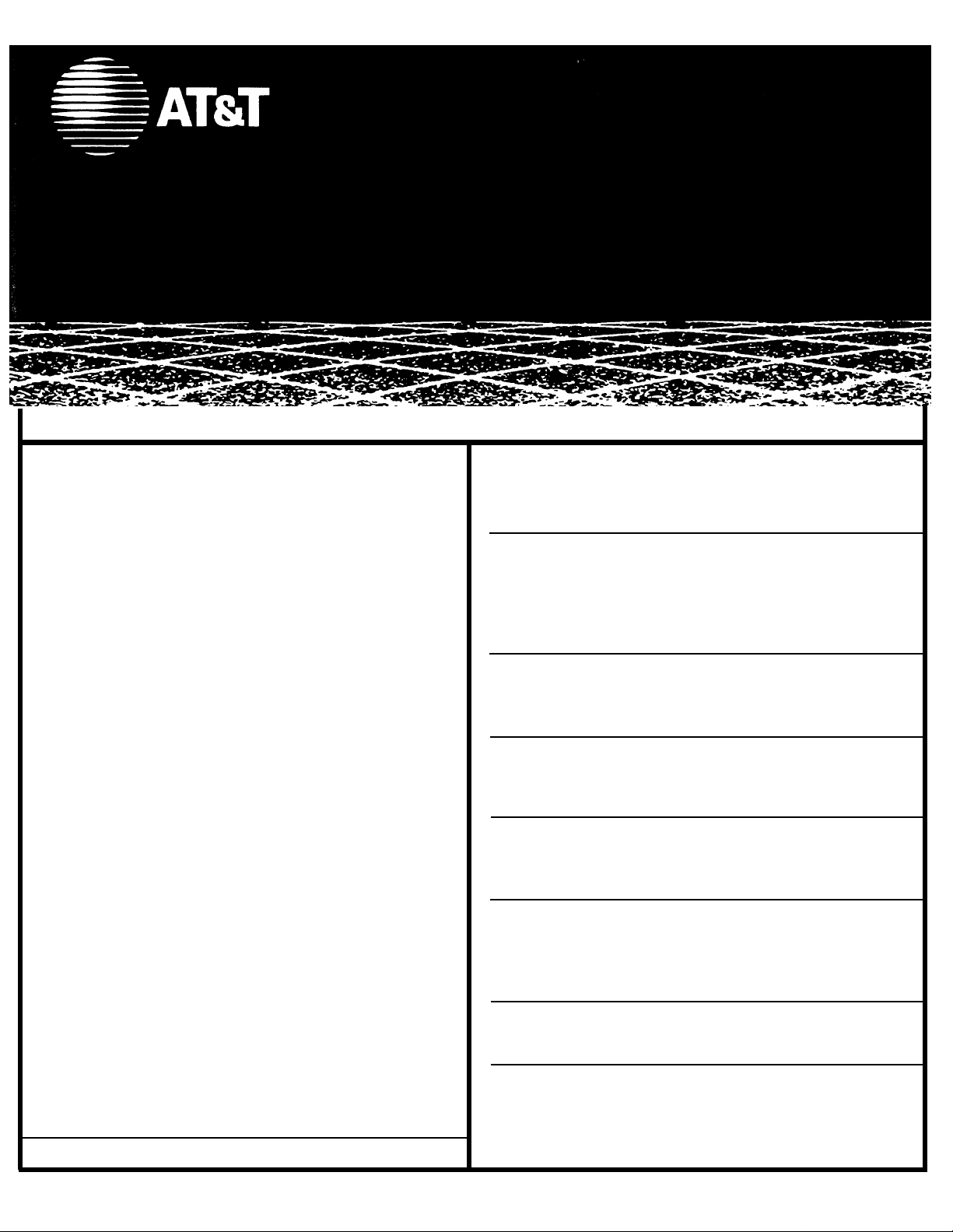
MERLIN LEGEND™
Communications System
Release 2.0
Calling Group Supervisor's Quick Reference
Calling Group Overview Calling Group Features
A calling group is a team of agents
who handle the same kinds of calls.
Usually these calls are not meant
for any particular agent,
Your system may have as many as
32 calling groups with up to 20 agents
per group. An agent can be a member
of only one group, and the total number
of agents cannot exceed 144, the
maximum number of telephones allowed
in the communications system.
Your telephone can be programmed as
a supervisor telephone only or as an
agent telephone, enabling you to take
calling group calls. Your telephone can
also be programmed for you to supervise
more than one calling group.
Call Queue
When all agents in a calling group are
unavailable, incoming calls are placed
in a holding area (queue) where the
system tracks the number of calls and
the order in which they arrived.
Depending on your system, callers
entering the queue may hear a recorded
announcement asking them to hold and
wait for the next available agent. While
waiting in queue, callers may hear
Music-on-Hold or ringing. As agents
become available, calls are distributed
on a first-in, first-out basis.
AT&T CIC# 555-620-131 Issue 1 – October 1992
The following table summarizes the features that your
company can program for a calling group.
Feature Description
Station Distributes calls to agents in
Hunting
Delay Provides a recorded announce-
Announcement
Calls-inQueue Alarm
Overflow
Coverage calling group or QCC operator
Auto
Logout
Auto Allows unanswered calls to ring
Login
Calling
Group display messages to a designated
Message
Receiver
either a circular or a linear order.
Each agent is assigned a
position number used by the
system to track who receives
the next call.
ment to callers waiting in queue.
Calling groups can share an
announcement device.
Alerts supervisors and agents
that the programmed limit of
calls in queue was reached or
exceeded.
Sends calls to a designated
when the programmed limit of
calls in queue is reached.
Changes agent’s status from
available to unavailable or sends
the call to another agent when
agent does not answer within
five rings.
at an agent’s phone until the
caller hangs up.
Allows inside callers to send
message receiver for calling
group. Calling groups can share
the same message receiver.
Page 2
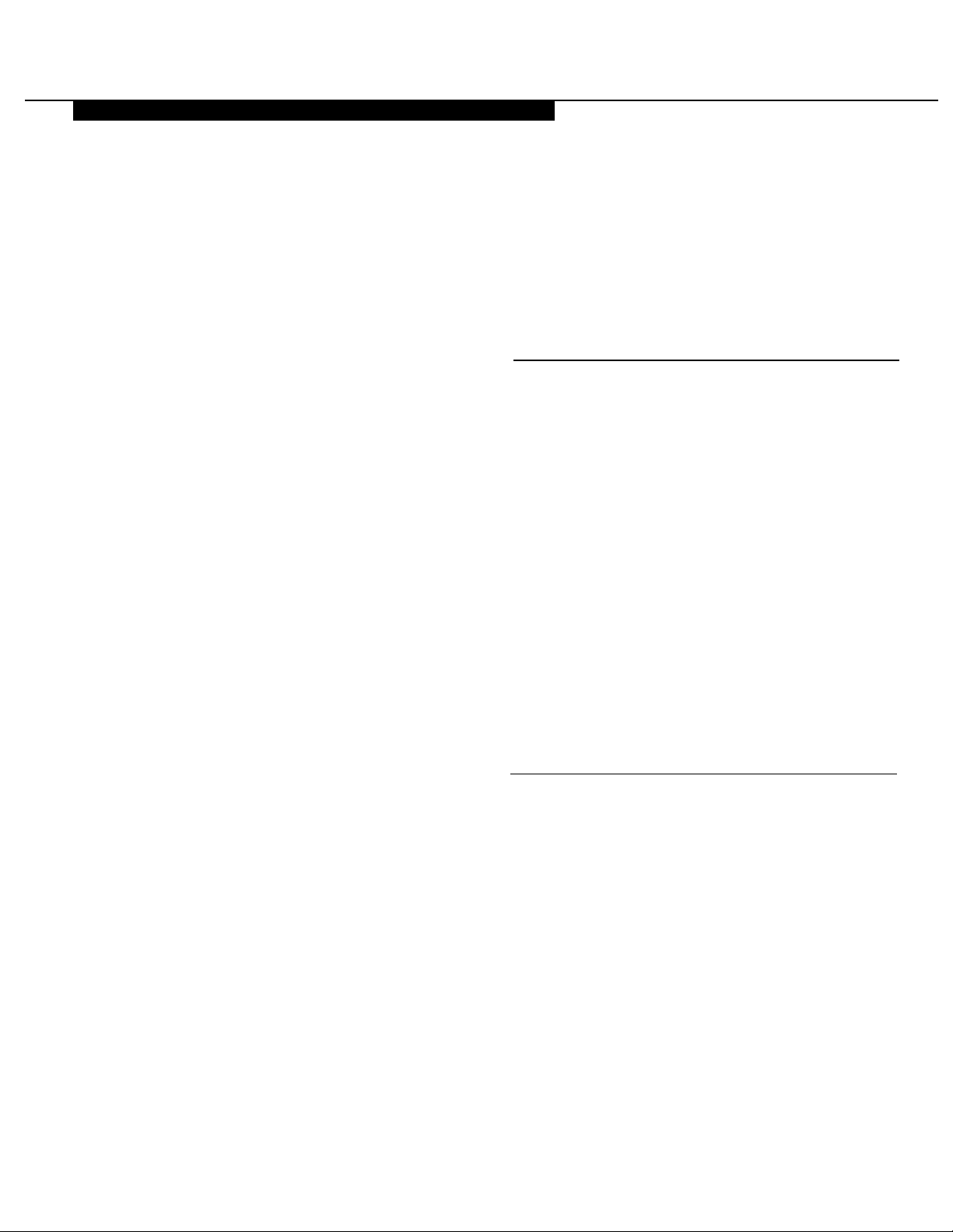
TELEPHONE
You can supervise calling groups using the
following telephones:
● Analog multiline telephones:
— BIS-22 telephone with or without display
— BIS-34 telephone with or without display
— MERLIN® II System Display console with
built-in direct station selector (DSS)
●
Digital (MLX) telephones:
— MLX-28D™ telephone with or without DSS
— MLX-20L™ telephone with or without DSS
Calling Group Feature Buttons
Agent
Buttons
(One button for each agent.)
Used to check the status of
each agent and, if programmed,
to auto dial† each agent’s
extension.
Line Buttons
Number of line buttons depend on telephone:
●
BIS-22 or BIS22D: 22
●
BIS-34 or BIS34D: 34
●
MERLIN II System Display Console: 34
●
MLX-20L: 20
●
MLX-28D: 28
Telephones with SA Buttons
SA Ring
SA Voice
Use to make/receive inside/outside
ringing calls, including calls to
calling group.
Use to make and receive outside
calls, receive ringing and voiceannounced calls, make inside
voice-announced calls, including
calls to calling group. (Co-workers
hear your voice over the speaker
phone.)
Agent Status
Buttons*
Use to change the status of each
agent’s extension. Supervisors
need two status buttons:
Available
and
Unavailable.
If
desired, agents can program an
Available
button to switch in/out
of available status.
Calls-inQueue Alarm
Button
Use to check number of calls in
queue. One button is needed for
each calling group. If desired,
agents can have this button
programmed on their telephones.
Feature Button
Use this button to program and use your
telephones features, including calling group
features. MLX telephones have this button.
Analog multiline telephones must have this button
programmed onto a line button (see
ming Buttons on Supervisor Phones).
Program-
SA
Originate
Only
Shared SA
555-XXXX
Use only to make inside/outside
calls; calls are not received on
this button.
Line is shared with co-workers. Use
the same as
SA Ring
Use to make/receive outside calls
only.
Telephones with ICOM Buttons
ICOM Ring
Use to make inside calls and
receive inside ringing and voiceannounced calls, including calls to
calling group.
ICOM Voice
Use to make inside voice-
announced and receive inside
ringing and voice-announced calls
and calls to calling group.
ICOM
Originate
Use only to make inside calls;
calls are not received on this button.
Only
and
SA Voice
† For Auto Dial, see the quick reference card for
your telephone.
‡ You can also change agent telephone status by
using feature codes.
555-XXXX
Use to make/receive outside calls
only.
Page 3

AGENT ACTIVITIES
Agents are responsible for handling calls that come into the group. An agent can use any MLX,
analog multiline, or single-line telephone.
Answering Calling Group Calls
Inside and outside calls to calling groups come in
SA
or
on either
ICOM
phones.
Identify call types as follows:
Call Type
Inside
Inside Transferred
Outside
Outside Transferred
Agent extensions can be called directly from
inside. If your company has direct inward dialing
lines, agents can be called directly from outside.
Agents with MLX display phones can identify
calling group calls by seeing GrpCl on their
display.
buttons on multiline
Number of Rings
One
One
Two
Three
Signing In/Out of Calling Group
Agents with multiple button phones can use
either programmed
Available
codes to sign in/sign out. Agents with single-line
phones must use feature codes.
To sign in/sign out using programmed buttons:
●
Toggle programmed
sign in/out.
Note: Pressing
Available
changes agent’s status and may
disconnect call.
To sign in/sign out using feature codes:
1. To sign in:
●
On multiple button phones, press
Feature
●
On single-line phones, lift handset and
and dial
dial #44.
buttons or feature
Available
button to
button during call
44.
2. To sign out:
●
On multiple button phones, press
Feature
●
On single-line phones, lift handset and
dial #*44.
and dial
*44.
Page 4

PROGRAMMING AGENT TELEPHONES
Programming Buttons
on Agent Phones
To program available buttons
on MLX display phones:
1. Label button with Available.
2. Press
3. Select Ext Program[Prog].
4. Select Start.
5. Press labeled button.
6. Select ListFeature[List].
7. Select ES Status[ES].
8. Select ES Status[ES].
9. Select Enter.
10. Press
To program available buttons
on MLX nondisplay phones:
1.
2.
3.
4.
5.
6.
7.
To program available buttons
on analog multiline phones:
1.
2.
3.
Menu.
Home.
Label button with Available.
Feature.
Press
Dial
00.
Press labeled button.
Dial
*44.
Press
Feature.
Dial
*00.
Label button with Available.
Slide T/P switch to P.
Press labeled button.
Headset Features
For MLX telephones:
The following feature buttons can be
programmed on your MLX telephone if
you are using a headset:
●
Headset Status
to turn the head-
set on and off if using both headset and handset.
●
Headset Hang Up
to disconnect
calls. (This button must be programmed by your system manager.)
●
Headset Auto Answer
to deliver
calls to the headset automatically,
eliminates need to press line
buttons to answer calls.
●
Headset/Handset Mute
to temporarily turn off the microphone in your
headset or handset so your voice is
not heard by caller.
To program headset feature
buttons on MLX display phones:
1.
Label button.
Menu.
Press
2.
Select Ext Program[Prog].
3.
4.
Select Start.
Press labeled button.
5.
Select ListFeature[List].
6.
7.
Select Hdset.
Select Status[Stat] for headset
8.
status, AutoAnswer[Auto] for
headset auto answer, or Mute for
headset/handset mute.
9.
Select Enter.
10.
Repeat Steps 5-9, if necessary.
Home.
Press
11.
To turn headset off during a call on
MLX telephones:
To program headset features on
MLX nondisplay phones:
1.
2.
3.
4.
5.
6.
To use headset feature buttons on
MLX telephones:
1.
2.
3.
4.
5.
For Analog Multiline Telephones:
You must program an
button to automatically send calls to the
headset. You must have a General
Purpose Adapter (GPA) to connect the
headset to the console.
To program:
1.
2.
3.
4.
Label button.
Press
Feature
and dial
00.
Press labeled button.
Dial
*782
for headset status,
*780
for headset auto answer, or
*783
for headset/handset mute.
Repeat Steps 3 and 4, if
necessary.
Press
Feature
and dial
*00.
Unplug handset.
Plug headset into console.
Press programmed
Status
button to change from
Headset
handset to handset.
Press line button to answer calls
or press programmed
Auto Answer
button to activate
Headset
automatic call delivery. Begin
talking when you hear the tone.
Press programmed
button to disconnect a call
Up
Headset Hang
(even if outside caller hangs up).
Auto Answer All
Label button with Auto Ans All.
Slide T/P switch to P.
Press labeled button.
Dial
*754.
4.
Dial
*44.
Return T/P switch to center.
5.
●
Headset/Handset Mute.
Press
once. Press again to resume.
●
Speaker.
Press once. Call
transfers from headset to
speakerphone. Press again to
return the call to the headset.
5.
Return T/P switch to center.
To use:
1. Verify that the switch on the GPA
is on
Auto.
2. Toggle programmed
All
button to turn headset on/off.
Auto Answer
Page 5

SUPERVISOR ACTIVITIES
Entering/Exiting Supervisor Mode
In supervisor mode, you can
monitor and change agent status.
In normal mode, you cannot
change agent status.
To change modes on any
supervisor phone:
1.
2.
3.
Press
Dial
Press
Feature.
32.
Hold
to enter
supervisor mode, or press
Drop
to exit supervisor mode.
Changing Agent Status
You can sign in additional agents
from a supervisor phone if call
volume requires more agents.
To change agent status:
1. Select new agent status:
● On phones with agent
status buttons, press
programmed
Unavailable
●
On MLX display phones
Available
button.
without agent status
buttons, press
and dial
or
760
for unavailable.
●
On analog multiline phones
Feature
762
for available,
without agent status
buttons, press program-
Feature
med
762
dial
760
for unavailable.
button and
for available, or
2. Press appropriate agent
button.
or
Monitoring Calls-in-Queue
You can monitor the number of
calls in queue by checking the
Calls-in-Queue Alarm
button
light or inspecting the number of
calls in queue using your display
(available only to MLX display
phones).
Monitoring Agent Status
You can monitor agents ability to
take calls. Agents sign in/sign out
using their
Available
Logout †, if available, changes
agent’s status to unavailable after
five rings.
To monitor status using phone
without DSS:
Use red and green lights next to
agent buttons to monitor busy/not
busy (on-a-call/not-on-a call)
status:
Light State Meaning
Green On
Off
Red On
Off
buttons. Auto
Agent available
(signed in)
Agent unavailable
(signed out)
Agent busy
Agent not busy
To inspect number of calls-in-
queue:
1.
2.
Press
Press
Inspct.
Calls-in-Queue Alarm
(name of calling group)
button.
Read display:
3.
●
GrpCl followed by name
(if available)
●
number of calls in queue
To monitor status using phone
with DSS:
●
Available/unavailable status:
Use green lights on MERLIN II
System Display Console and
red lights on MLX DSS to
monitor available/unavailable
status:
State Meaning
On
Agent available
(signed in)
off
Agent unavailable
(signed out)
●
Busy/not busy status:
1.
Press
Message Status
button on DSS to monitor
busy/not busy status:
State Meaning
2.
On
Off
Press
Agent busy
Agent not busy
Message Status
button to return to
monitoring availability
status.
† See your Calling Group Supervisor’s Guide for a description of Auto Logout
and other calling group features that can be programmed by your company.
Page 6

PROGRAMMING SUPERVISOR TELEPHONES
Programming Buttons on Supervisor Phones
To program agent buttons on
MLXdisplayphones:
1.
Label button with agent’s name
or extension.
2.
3.
4.
5.
6.
7
8.
9.
10.
11.
12.
To program agent status buttons
on MLX display phones:
1. Label button with available or
2. Press
Menu.
Press
Select Ext Program[Prog].
Select Start.
Press labeled button.
Select ListFeature[List].
Select AutoDial[AutoD].
Select Inside.
Dial extension.
Select Enter.
Repeat Steps 5-11, if necessary.
Home.
Press
unavailable.
Menu.
To program agent status buttons
on analog multiline phones:
1.
Label button with Available or
Unavailable.
2.
Slide T/P switch to P.
Press labeled button.
3.
4.
Dial
*762
for
Available
*760
for
Unavailable.
Repeat Steps 3 and 4, if
5.
necessary.
Return T/P switch to center.
6.
To program calls-in-queue alarm
button on MLX display phones:
1.
Label button with calls-in-queue
alarm (name of calling group).
Press
2.
3.
4.
5.
6.
7.
Menu.
Select Ext Program[Prog].
Select Start.
Press labeled button,
Select ListFeature[List].
Select Group Call[GrpCl].
or
To program calls-in-queue alarm
button on MLX nondisplay phones:
1.
Label button with calls-in-queue
alarm (name of calling group).
Press
2.
3.
4.
5.
6.
7.
8.
To program a feature button on
analog multiline phones:
1.
2.
3.
4.
5.
To program agent buttons on
analog multiline phones:
Feature.
Dial
00.
Press labeled button.
Dial
*22.
Dial calling group’s extension.
Press
Feature.
Dial
*00.
Label button with Feature.
Slide T/P switch to P.
Press labeled button.
Dial
*20.
Return T/P switch to center.
3. Select Ext Program[Prog].
4. Select Start.
5. Press labeled button.
6. Select ListFeature[List].
7. Select Operator ES[Op ES].
8. Select ES2 for
Off for
9. Select
10. Repeat Steps 5-9, if necessary.
11. Press
Unavailable.
Enter.
Home.
Available
or ES
To program calls-in-queue alarm
button on analog multiline phones:
Dial calling group’s extension.
8.
9.
Select Enter.
Press
10.
1. Label button with calls-in-queue
2.
3.
4.
5.
6.
Home.
alarm (name of calling group).
Slide T/P switch to P.
Press labeled button,
Dial
*22.
Dial calling group’s extension.
Return T/P switch to center.
1.
Label button with agent’s name
or extension.
2.
Slide T/P switch to P.
Press labeled button.
3.
4.
Dial
*22.
Dial extension.
5.
Repeat Steps 3-5, if necessary.
6.
Return T/P switch to center.
7.
Copyright © 1992 AT&T
MERLIN LEGEND is a trademark of AT&T
