Page 1
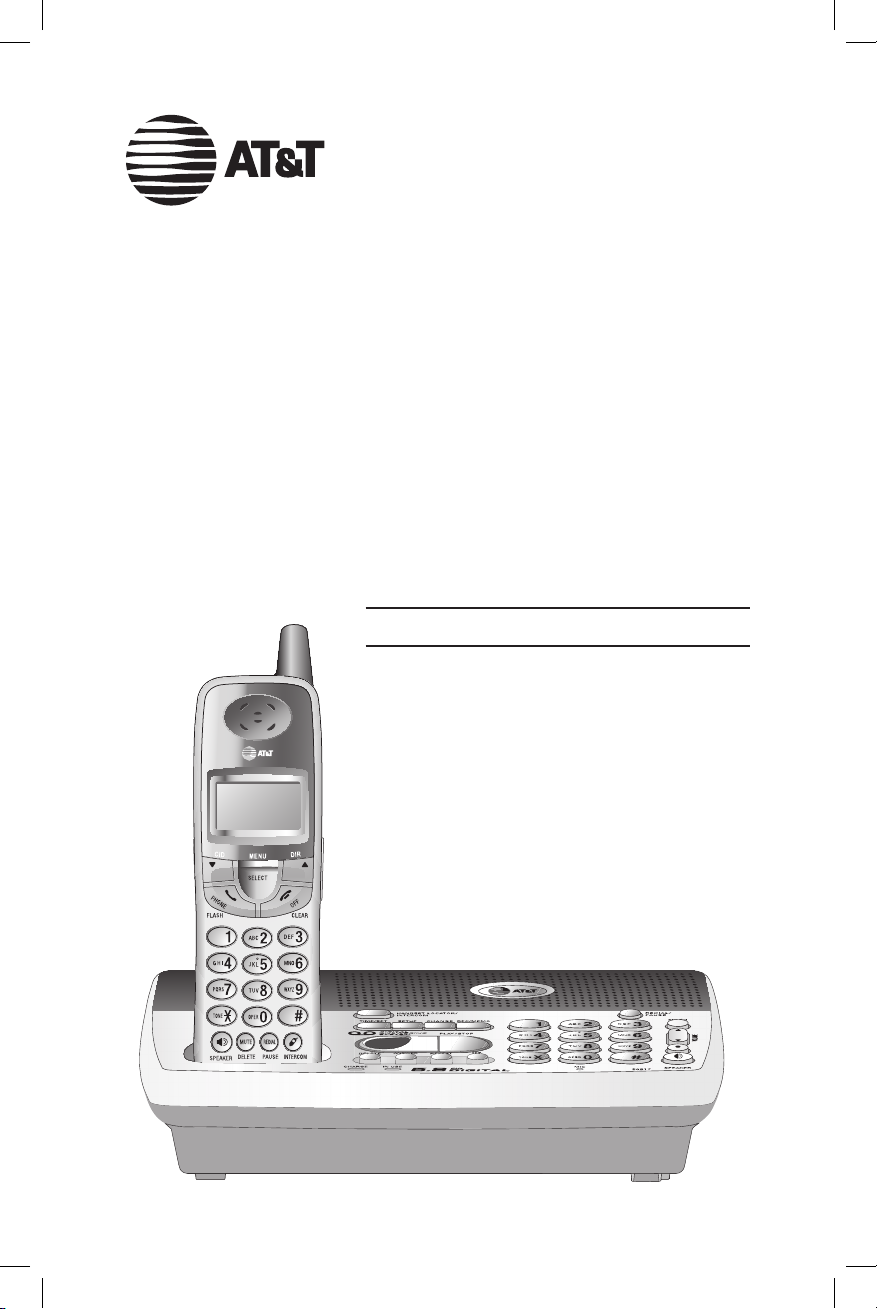
User’s Manual
5.8 GHz Cordless
Telephone/Answering
System E5943B/
E5944B
with Caller ID/Call Waiting
Page 2
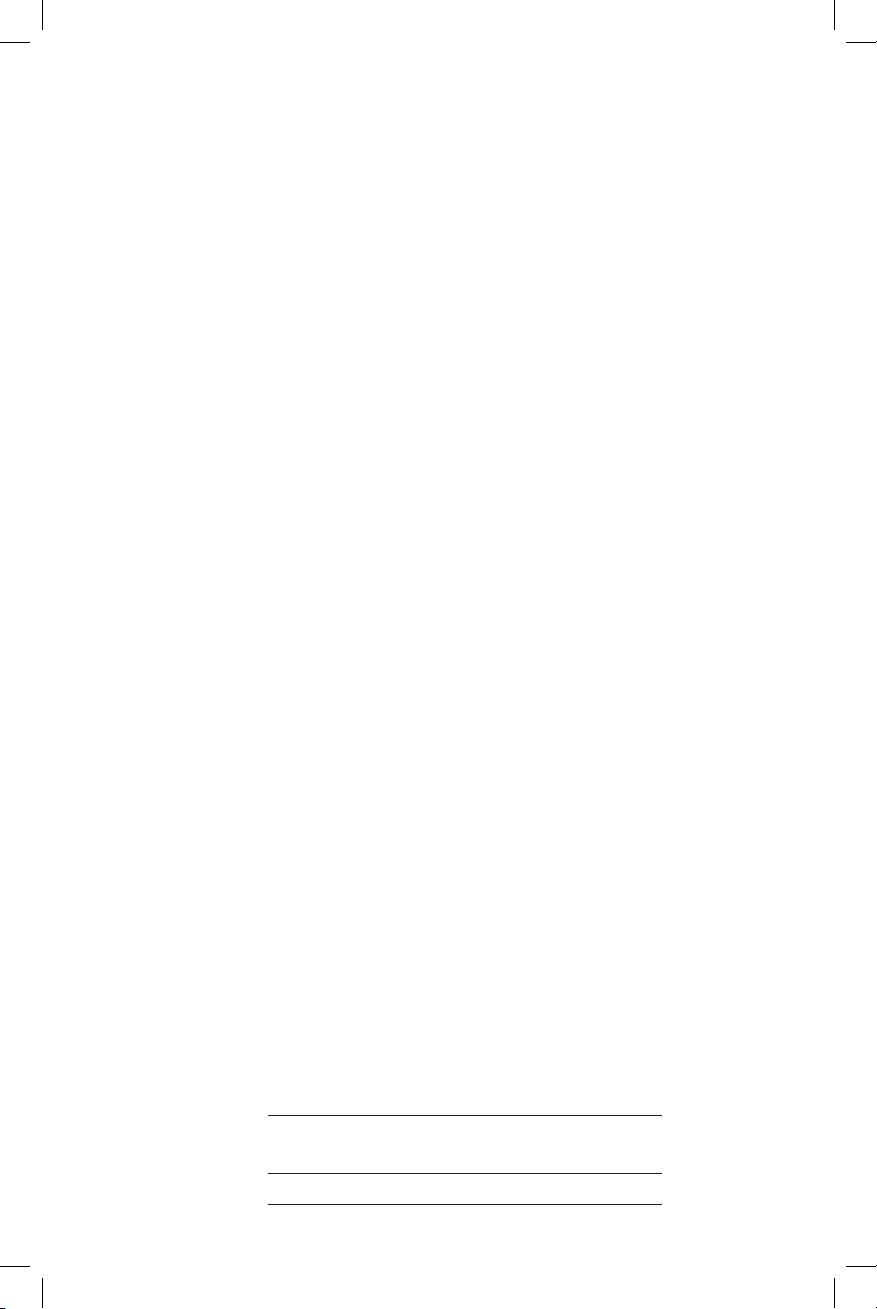
Model #: E5943B/E5944B
Product name: 5.8 GHz Cordless Telephone/Answering System
Serial #:
(found on the bottom of the telephone base)
Purchase date:
Place of purchase:
Congratulations on your purchase
of this AT&T product.
Before using this telephone system, you must
read Important safety instructions
on pages 52 to 54 of this manual.
NEED HELP?
Our representatives are here
to help you with any questions concerning the
operation of this product, available accessories,
or any other related issues.
Call toll free
1 (800) 222-3111
In Canada, call
1 (866) 288-4268
or visit our website at
www.telephones.att.com
Page 3
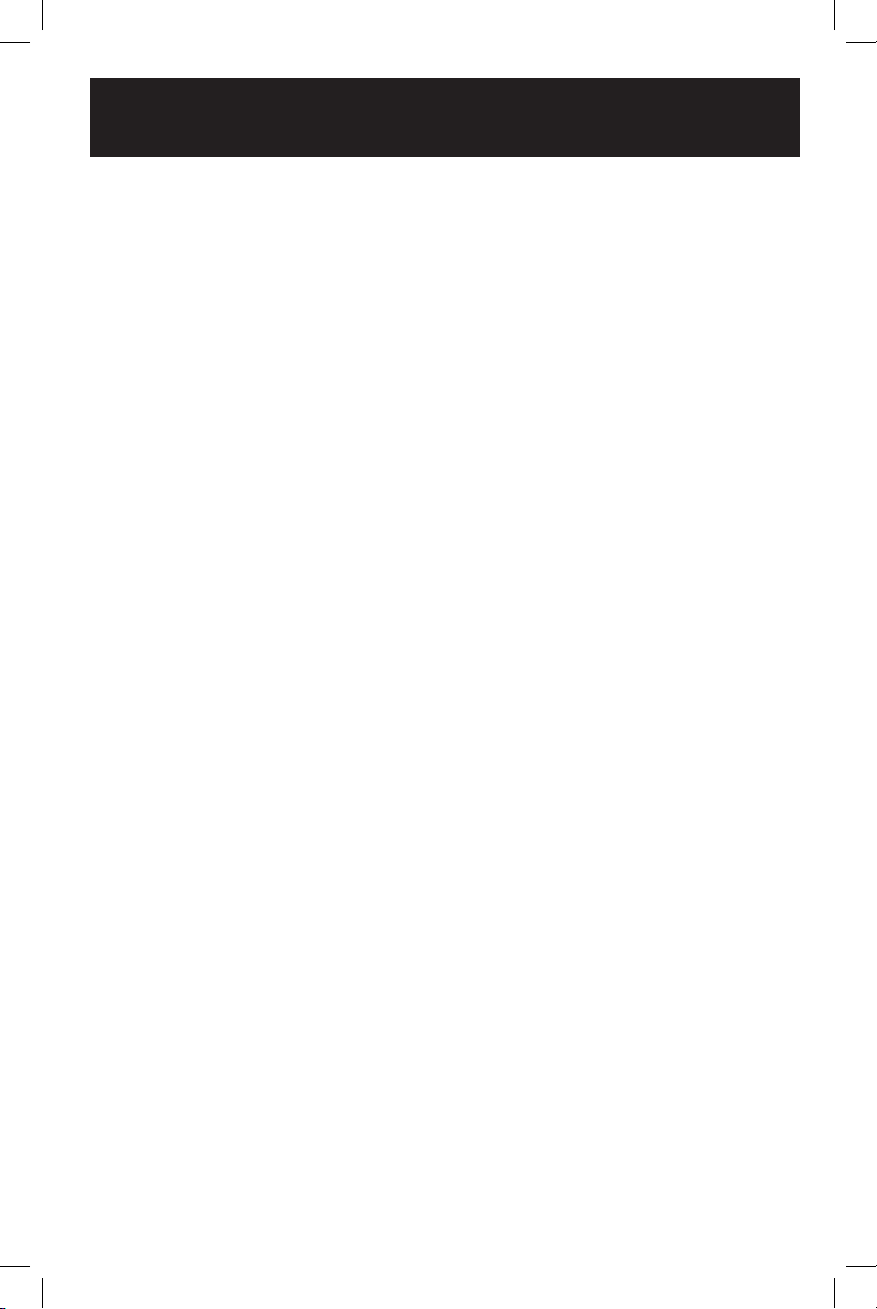
Depending on your service, you may see the caller’s number, or the caller’s name and
number. This product can provide information only if both you and the caller are in areas
offering caller ID service, and if both telephone companies use compatible equipment.
The time and date are sent by the service provider along with the call information.
Information about caller ID with call waiting
Copyright © 2006 Advanced American Telephones. All rights reserved.
AT&T and the Globe Design are trademarks of AT&T Corp.,
licensed to Advanced American Telephones.
This product has a caller ID with call waiting feature that works
with service from your local telephone service provider.
Caller ID with call waiting lets you see who is calling before you
answer the phone, even when you’re on another call.
You may need to change your phone service to use this
feature. Contact your telephone service provider if:
• you have both caller ID and call waiting, but as separate services (you may need combined service).
• you have only caller ID service, or only call waiting service.
• you don’t subscribe to any caller ID or call waiting services.
You can use this product with regular caller ID service, and you
can use this product’s other features without subscribing to
either caller ID or combined caller ID with call waiting service.
There are fees for caller ID services, and they may not be
available in all areas.
IMPORTANT
Page 4
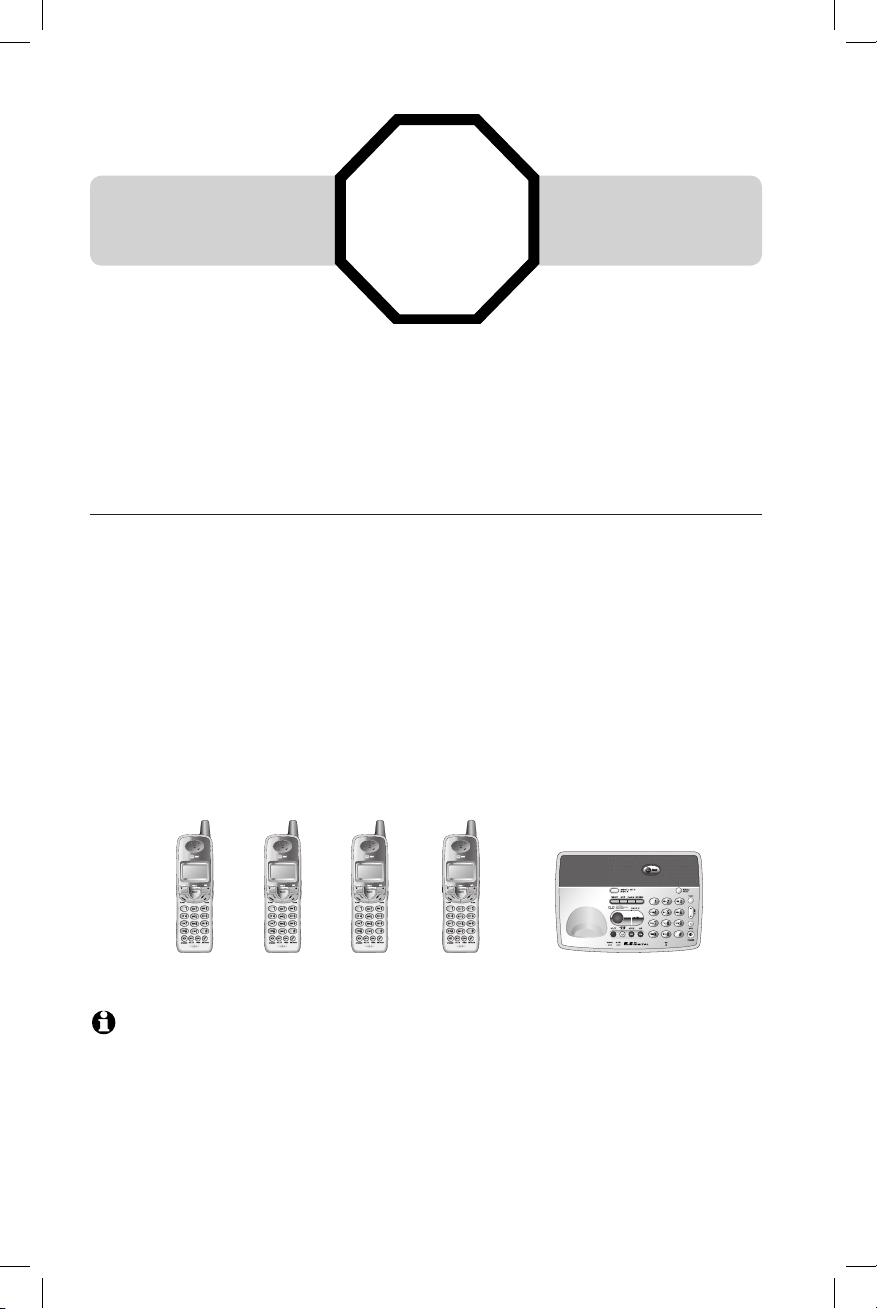
STOP!
See page 8
for easy instr uctio ns.
You must install and
charge battery before
using the telephone.
Add new handsets to make your phone more versatile (see page 43)
Your telephone can accommodate up to four cordless handsets. You can add
new handsets (model E597-2, purchased separately) at any time, but each
must be registered with the base before use.
The E5943B has three handsets automatically registered as handsets 1, 2 and
3. You can register one additional handset, which will then be assigned as
number 4.
The E5944B has four pre-registered handsets. You cannot register any additional handsets.
NO TE : At any time, a maximum of two handsets or one handset and the base can be used on an
outside call, and the other two handsets can be used on an intercom call.
Handset 1 Handset 2 Handset 3 Handset 4
For customer service or product information, visit our website at
www.telephones.att.com or call 1 (800) 222-3111.
In Canada, call 1 (866) 288-4268.
Page 5
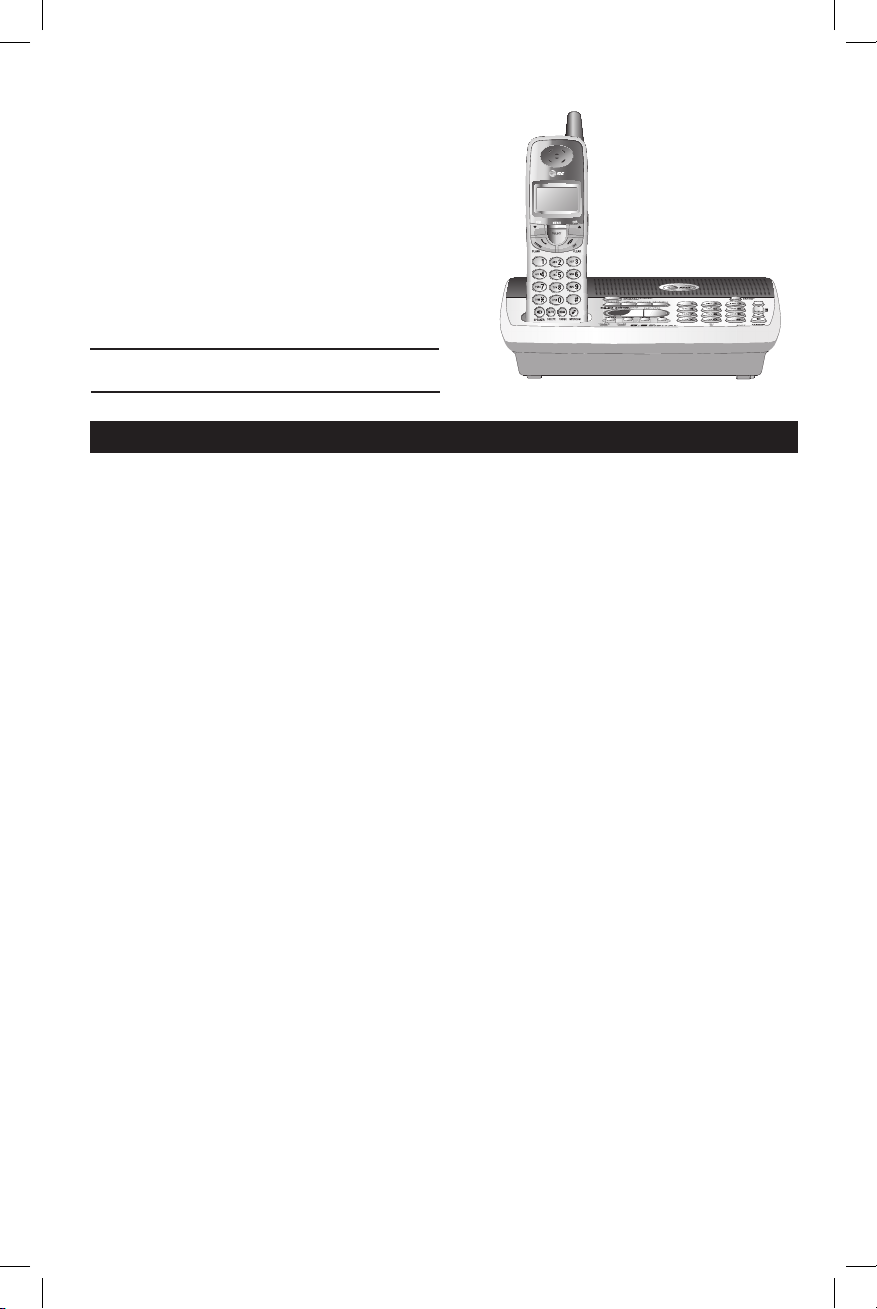
1
Table of contents
Getting started
Quick reference guide ................. 2
Parts checklist ..............................4
Before you begin ..........................6
Telephone base installation ......... 7
Battery installation & charging.... 8
Wall mounting .............................. 9
Belt clip & optional headset ......10
Telephone operation
Basic handset operation ............11
Basic base operation ..................12
Options while on calls - handset
and base ......................................13
Intercom calls .............................15
Call forward ..............................16
Call transfer .............................17
Handset settings .........................18
Base settings ...............................20
Directory
Director y ....................................21
New directory entries ...............22
Director y search ........................24
To dial, delete or change
entries .........................................25
Caller ID log
Shared caller ID log ...................26
How caller ID works .................26
About names...............................27
To review the call log ................28
To return a call ...........................28
Answering system
operation
Message capacity ........................30
Answering system ......................30
Day & time announcements ......31
Outgoing announcements..........32
Announcement only mode ........33
Change feature options .............34
Message playback .......................35
Recording & playing memos ......36
Message counter displays ..........37
Remote access ............................38
Appendix
Screen icons, indicator lights
& tones ........................................40
Handset display screen
messages .....................................41
Adding new handsets .................43
Replacing a handset....................44
Troubleshooting .........................45
Important safety instructions ...52
FCC Part 68 and ACTA .............55
FCC Part 15................................56
Limited warranty .......................57
Technical specifications .............60
Index ............................................61
Remote access wallet card ........62
User’s manual
5.8 GHz Cordless
Telephone/Answering
System E5943B/
E5944B
with Caller ID/Call Waiting
Page 6
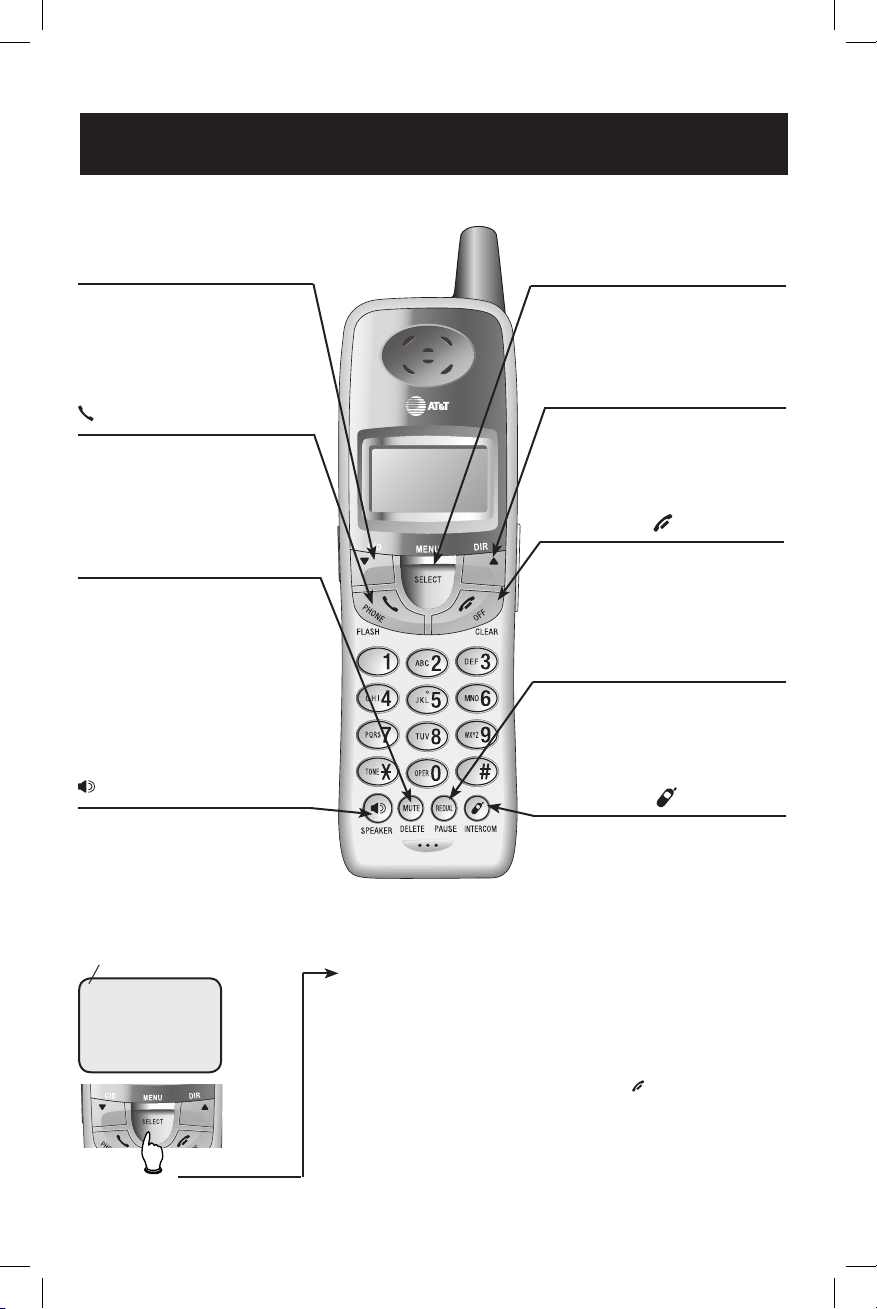
2
Getti ng started
OFF CLEAR
During a call, press to hang up.
While using menus, press to cancel
an operation, return to the previous
menu, or exit the menu display.
Quick reference guide
MUTE DELETE
While on a call, press to mute microphone (see page 14).
While reviewing the call log, press to
delete an individual entry, or press and
hold to clear the caller ID log (see page
28).
While pre-dialing, press to delete digits
from a string (see page 11).
Caller ID (VCID)
Press to scroll down while in menus.
Press to display caller ID information
(see page 28). While entering names
or numbers, press to move the cursor
to the left.
SPEAKER
Press to activate handset speakerphone. Press again to resume normal
handset use (see page 11).
^DIR
Press to scroll up while in menus.
Press to display directory entries
(see page 24). While entering
names, press to move the cursor to
the right.
PHONE FLASH
Press to make or answer a call.
During a call, press to receive an
incoming call if call waiting is activated
(see page 13).
INTERCOM
Press to initiate an intercom conversation, transfer or forward a call (see
pages 15-17).
Cordless handset
Feature menu
>DIRECTORY
CALL LOG
Menu
Feature menu
DIRECTORY ...... See page 21
CALL LOG ......... See page 26
RINGER VOLUME
.......................... See page 18
RINGER TONE... See page 18
KEY TONE ......... See page 18
LANGUAGE ....... See page 19
CLR VOICE MAIL
.......................... See page 19
DIAL TYPE ......... See page 19
Press VC ID or ^DIR to
scroll through menu items.
Press SE LEC T MENU to select
or modify a highlighted item.
Press OFF CL EAR to cancel
an operation, return to the
previous menu, or exit the
menu display.
SELECT MENU
Press to display menu, or to select
highlighted item from menu or save
an entry.
> shows a highlighted item
REDIAL PAUSE
Press to view redial memory (see
page 11). While entering numbers,
press and hold to insert a dialing
pause (see page 22).
Page 7
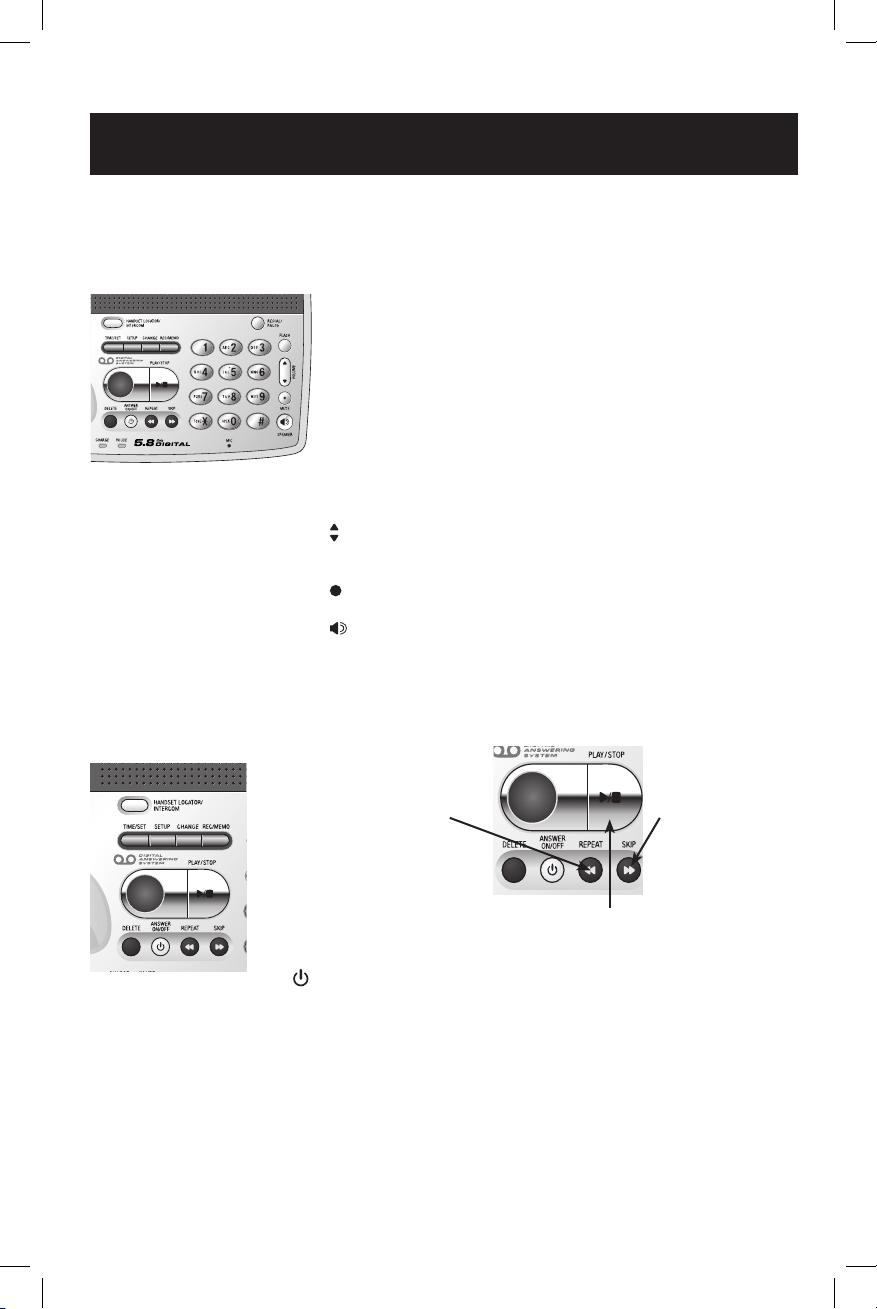
3
Getti ng started
Quick reference guide
Telephone base
Answering system controls (see pages 30-39)
ANSW ER ON/OFF
.................................Press to turn answering system on or off.
DELETE ...................Press to delete a message during playback.
Press and hold to delete all old messages when
set is idle.
TIME/SET ................Press to review or set the answering system
clock.
SETUP ............ .........Press to review or change answering system
options.
CHANGE ........... .......Press to change a setup option.
REC/MEMO ......... ....Press to record a memo or press after pressing
SETU P to record an outgoing announcement.
Press to play or stop playing messages.
Press to repeat message. Hold to slow playback. Press twice to hear
previous message.
Press to skip to
next message.
Hold to speed up
playback.
Telephone function keys
HANDSET LO CATOR/
INTERCOM............. ..Press to make handset(s) beep (see page 12),
initiate an intercom conversation, transfer or
forward a call (see pages 15-17).
REDIAL/PAUSE .......Press to activate the speakerphone to
dial out the most recently called number.
When the speakerphone is already on, press
to dial out the most recently called number or
press and hold to insert a three second dialing
pause.
FLASH .......... ............During a call, press to receive an incoming call
if call waiting is activated (see page 13).
VOLU ME ................Press to adjust speakerphone listening volume
(see page 13) or base ringer volume (see page
20).
MUTE ........ ............While on a call, press to mute microphone;
press again to resume (see page 14).
SPEAKER .............Press to turn speakerphone on or off (begin or
end a call, see page 11).
Page 8

4
Getti ng started
Parts checklist for E5943B
Save your sales receipt and original packaging in case you need to ship your
telephone for warranty service. Check to make sure the telephone package
includes the following:
Telephone base
Battery packs
Power adapter for
telephone base
Power adapters for
handset charger
Wall mount bracket
Telephone line cord
Cordless handsets
Belt clips
Cordless handset chargers
Page 9

5
Getti ng started
Parts checklist for E5944B
Save your sales receipt and original packaging in case you need to ship your
telephone for warranty service. Check to make sure the telephone package
includes the following:
Telephone base
Cordless handsets
Wall mount bracket
Belt clips
Cordless handset chargers Battery packs
Telephone line cord
Power adapter for
telephone base
Power adapters for cordless handset charger
Page 10
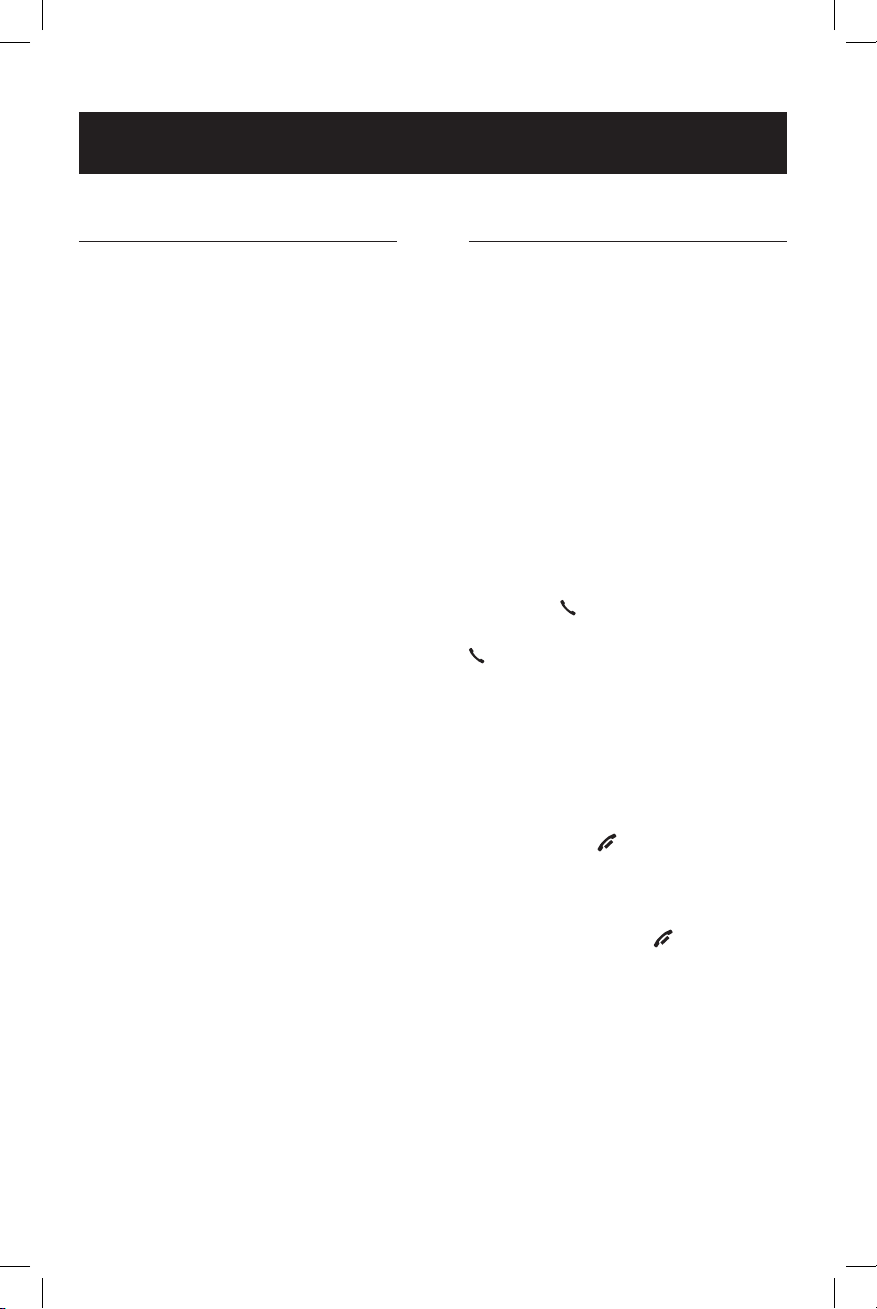
6
Getti ng started
Before you begin
About caller identification
Caller ID with call waiting features
in this telephone lets you see
who’s calling before you answer
the phone, even when you’re on
another call. These features require
services provided by your local
telephone company.
Contact your telephone service
provider if:
• you have both caller ID and call
waiting, but as separate services
(you may need combined service).
• you have only caller ID service,
or only call waiting service.
• you don’t subscribe to any caller
ID or call waiting services.
You can use this telephone with
regular caller ID service, and you
can use its other features without
subscribing to either caller ID or
combined caller ID with call waiting service. There may be fees for
these ser vices, and they may not be
available in all areas.
Caller ID features will work only
if both you and the caller are in
areas offering caller ID service, and
if both telephone companies use
compatible equipment.
See Caller ID log, beginning on
page 26, for more details about
how these features work.
Telephone operating range
This cordless telephone operates
with the maximum power allowed
by the Federal Communications
Commission (FCC). Even so, the
handset and base can communicate over only a certain distance
— which can vary with the locations of the base and handset, the
weather, and the construction of
your home or office.
If you receive a call while you
are out of range, the handset
might not ring — or if it does ring,
the call might not connect when
you press PHON E FL AS H. Move
closer to the base, then press
PHON E FL AS H to answer the call.
If you move out of range during
a telephone conversation, you
might hear noise or interference.
To improve reception, move closer
to the base .
If you move out of range without pressing OFF CL EAR, your
telephone will be left "off the
hook". To hang up properly, walk
back towards the telephone base,
periodically pressing O FF C LE AR
until the call is disconnected.
Page 11
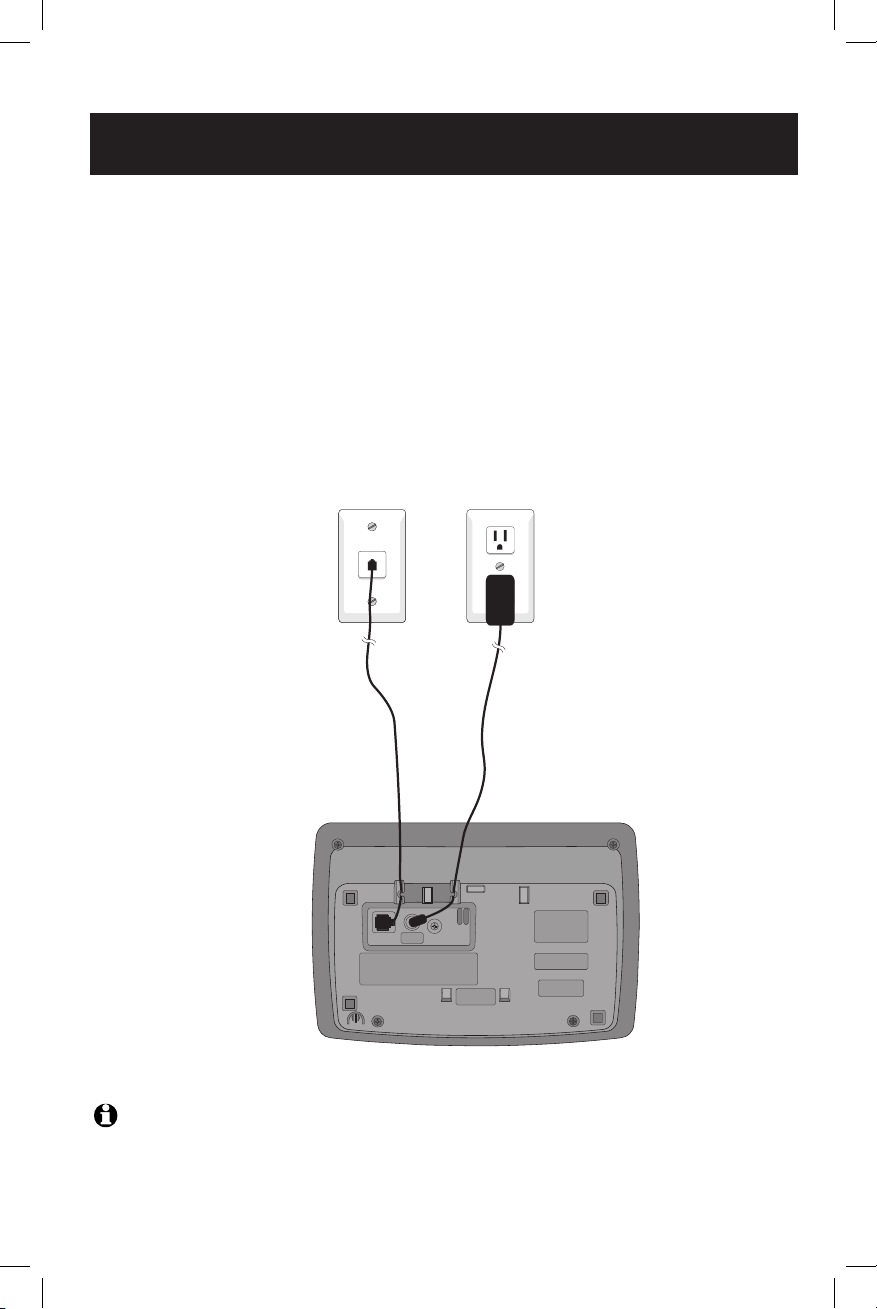
7
Getti ng started
NO TE : Use only the power adapter supplied with this product. If you need a replacement, call 1 (800)
222-3111. In Canada, call 1 (866) 288-4268. Be sure to use an electrical outlet not controlled by a wall switch.In Canada, call 1 (866) 288-4268. Be sure to use an electrical outlet not controlled by a wall switch. Be sure to use an electrical outlet not controlled by a wall switch.
Telephone base installation
Install the telephone base as shown below. Choose a location in a central location within the home and:
• away from any other cordless (wireless) device such as cordless telephones,
802.11 wireless router (for example, WiFi).
• away from other electronic equipment such as microwave ovens, televisions,
computers, etc. Avoid excessive heat, cold, dust or moisture.
• if you need to install your phone within the same room as other cordless
phones or wireless products, you may need to select a different channel for
your router and or other cordless phones.
Plug the power adapter
into an electrical outlet
not controlled by a wall
switch.
Plug telephone line cord
into telephone jack.
Page 12
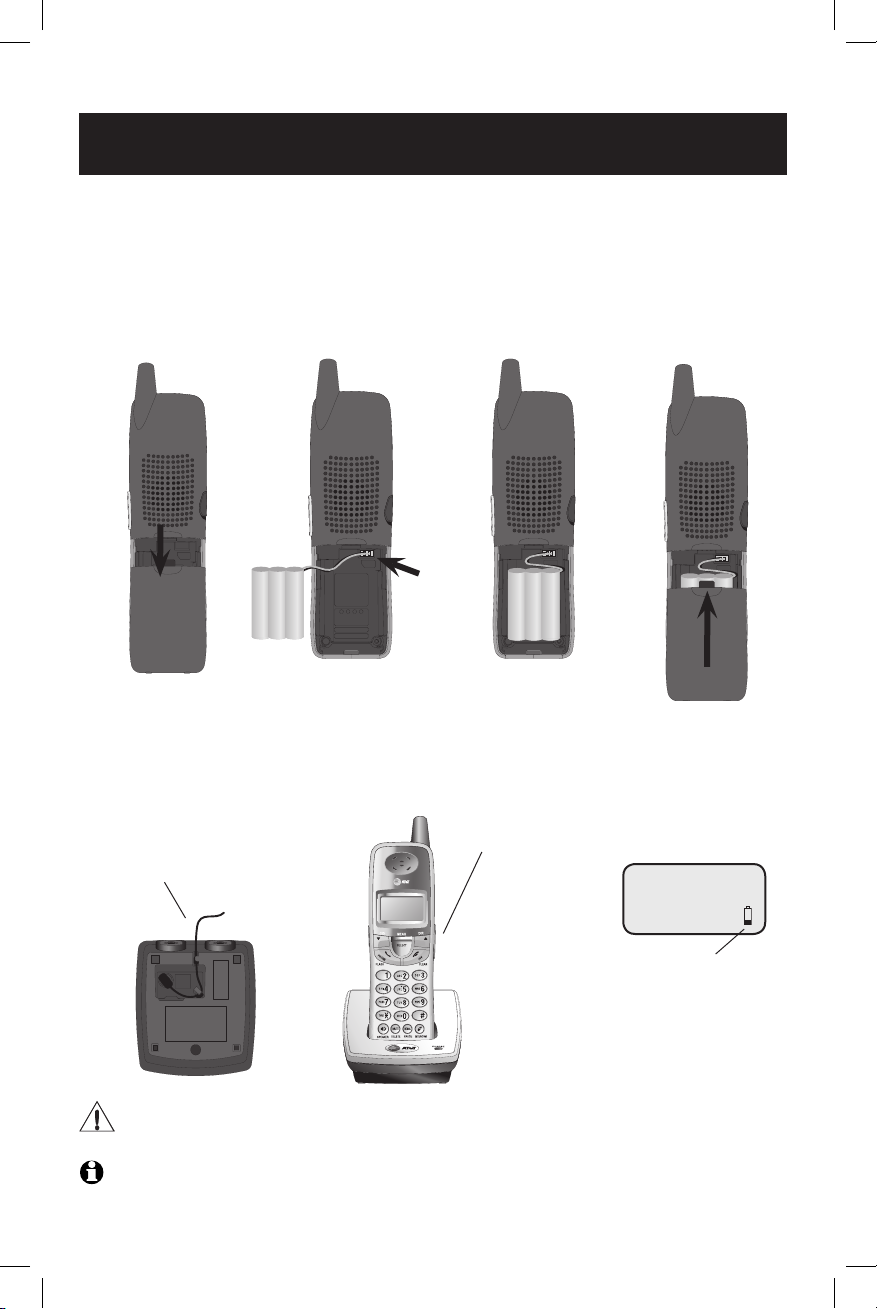
8
Getti ng started
Battery installation & charging
After battery installation, place each handset in the telephone base or a charger
and allow it to charge for 16 hours before use. You can keep the battery packs
charged by returning the handsets to the telephone base or chargers after each
use. When the battery is fully depleted, a recharge takes about 16 hours. The
average talk time on a fully charged battery is about eight hours depending on
environmental conditions, standby time is approximately four days.
Plug the battery
pack connector
into handset.
Place handset in base or
charger to charge for 16 hours
before first use.
Plug power adapter into the jack
on the underside of charger as
shown, then plug into an electrical outlet.
Ca ut io n: Use only supplied rechargeable battery or replacement battery pack (part number 80-584800-00).
Press in and downward on
the tab to open the battery
compartment cover.
Slide battery compartment cover up until it
clicks closed.
NO TE : Use only the power adapter supplied with this product. If you need a replacement, call 1 (800)
222-3111. In Canada, call 1 (866) 288-4268. Be sure to use an electrical outlet not controlled by a wall switch.
Low battery indicator
Return handset to base
or charger to recharge
when this symbol flashes. (Handset will beep
when battery is low.)
LOW BATTERY
Place the battery
pack and wires in
the compartment.
Page 13
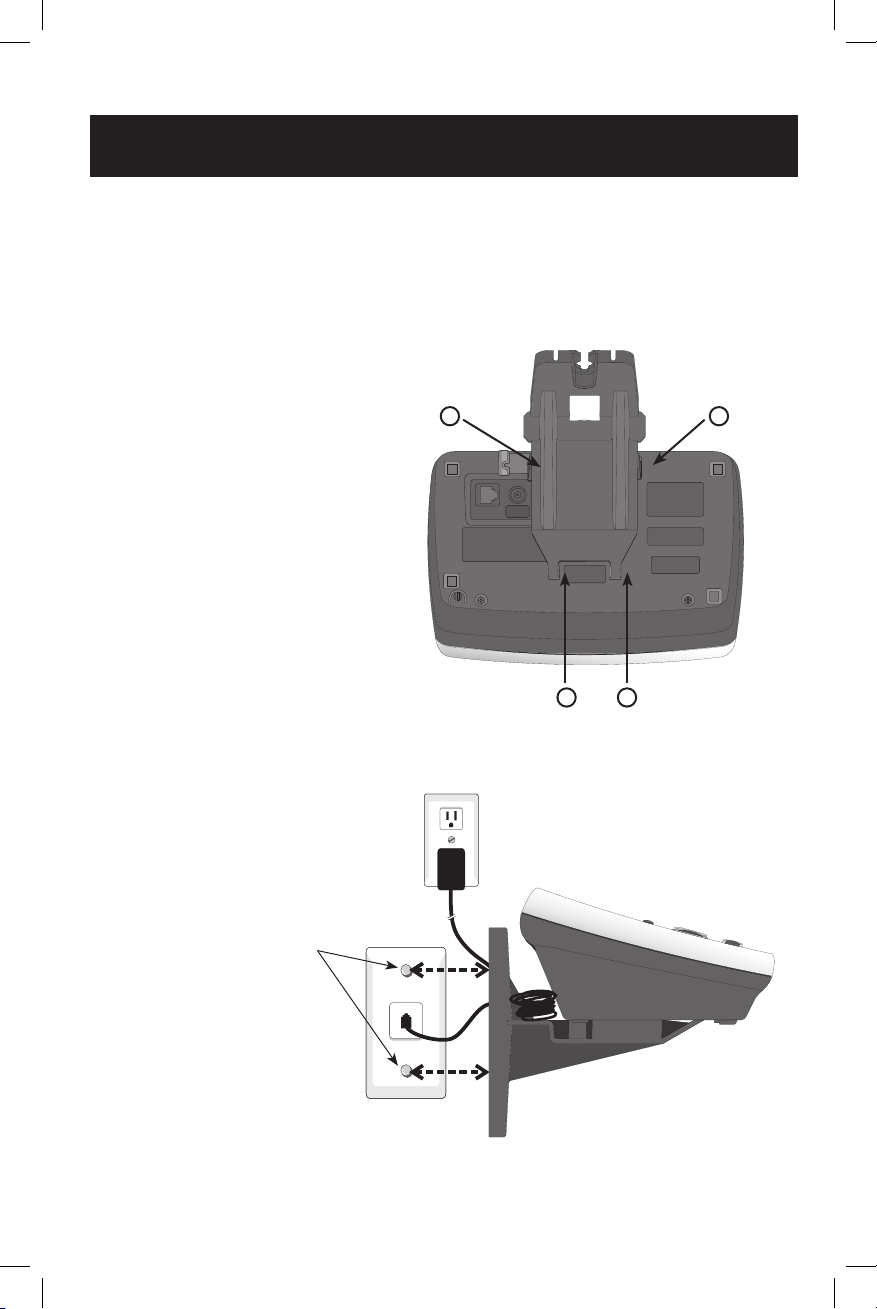
9
Getti ng started
Wall mounting
The base can be installed on any standard wallphone outlet as shown below.
Choose a location away from any electronic equipment, such as personal computers, computer routers, television sets or microwave ovens. Avoid excessive
heat, cold, dust or moisture .
Plug power adapter into an electrical
outlet not controlled by a wall switch.
Plug telephone line
cord into the telephone
jack.
1) Connect telephone line cord and
power adapter to telephone jacks
and wall jacks, as shown on page 7.
2) Install wall mount bracket onto set.
(a) First put the two front wall mount
bracket tabs into the front notches
on the bottom of telephone base.
(b) Squeeze the rear tabs of the wall
mount bracket as you insert them
into the rear notches on the bottom
of the telephone base.
3) Position the wall mount
bracket over the wall outlet
mounting pegs, and press
and slide the wall mount
bracket down firmly so it is
held securely on the outlet
mounting pegs.
b
a
b
a
Page 14
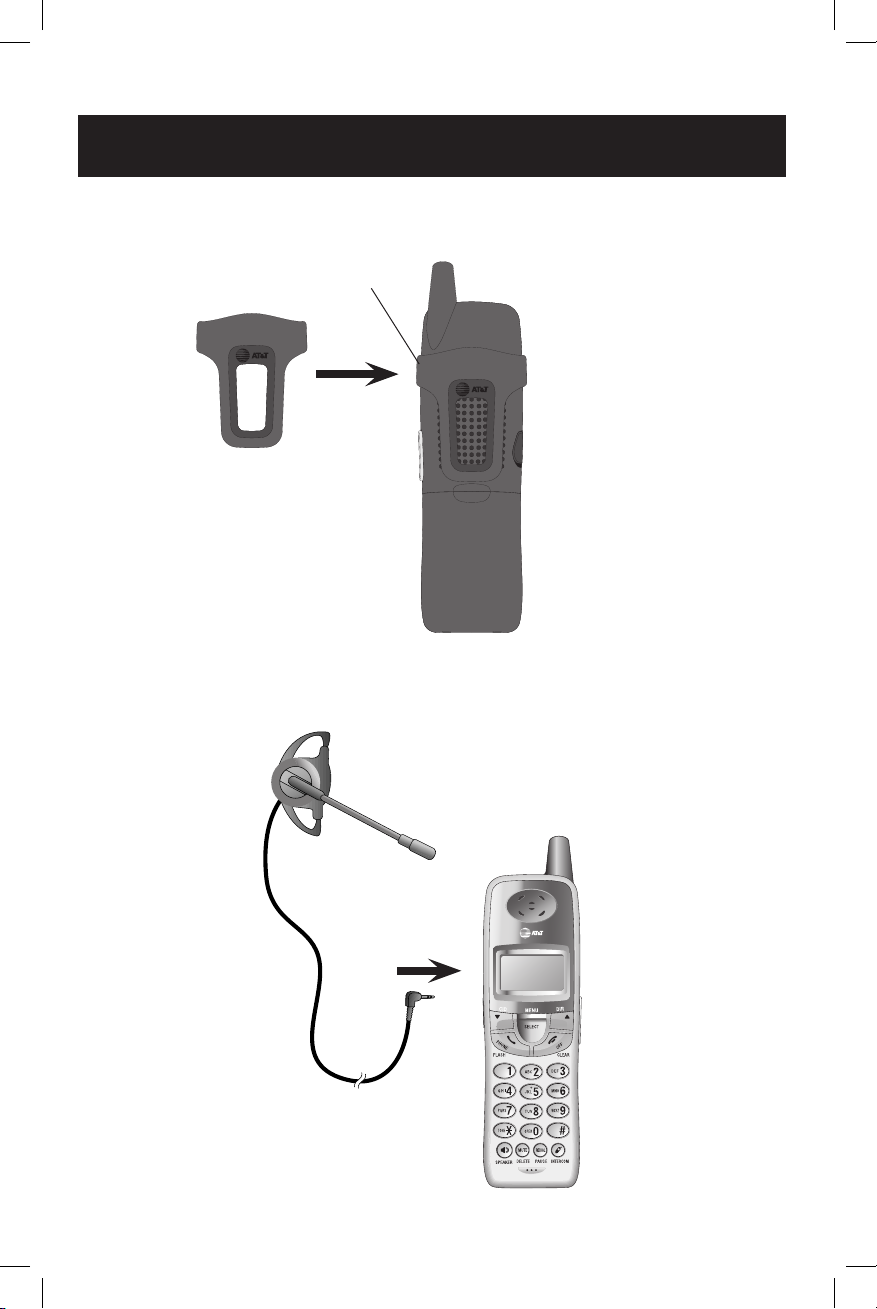
10
Getti ng started
Belt clip & optional headset
Install belt clip as shown below if desired.
Snap belt clip into notches on
side of handset. Rotate and
pull to remove.
Plug 2.5 mm headset
into the jack on the side
of handset (beneath
small rubber cap).
For hands-free telephone conversations, you can use any industry standard
2.5 mm headset (purchased separately). For best results, use an AT&T 2.5 mm
headset.
Page 15
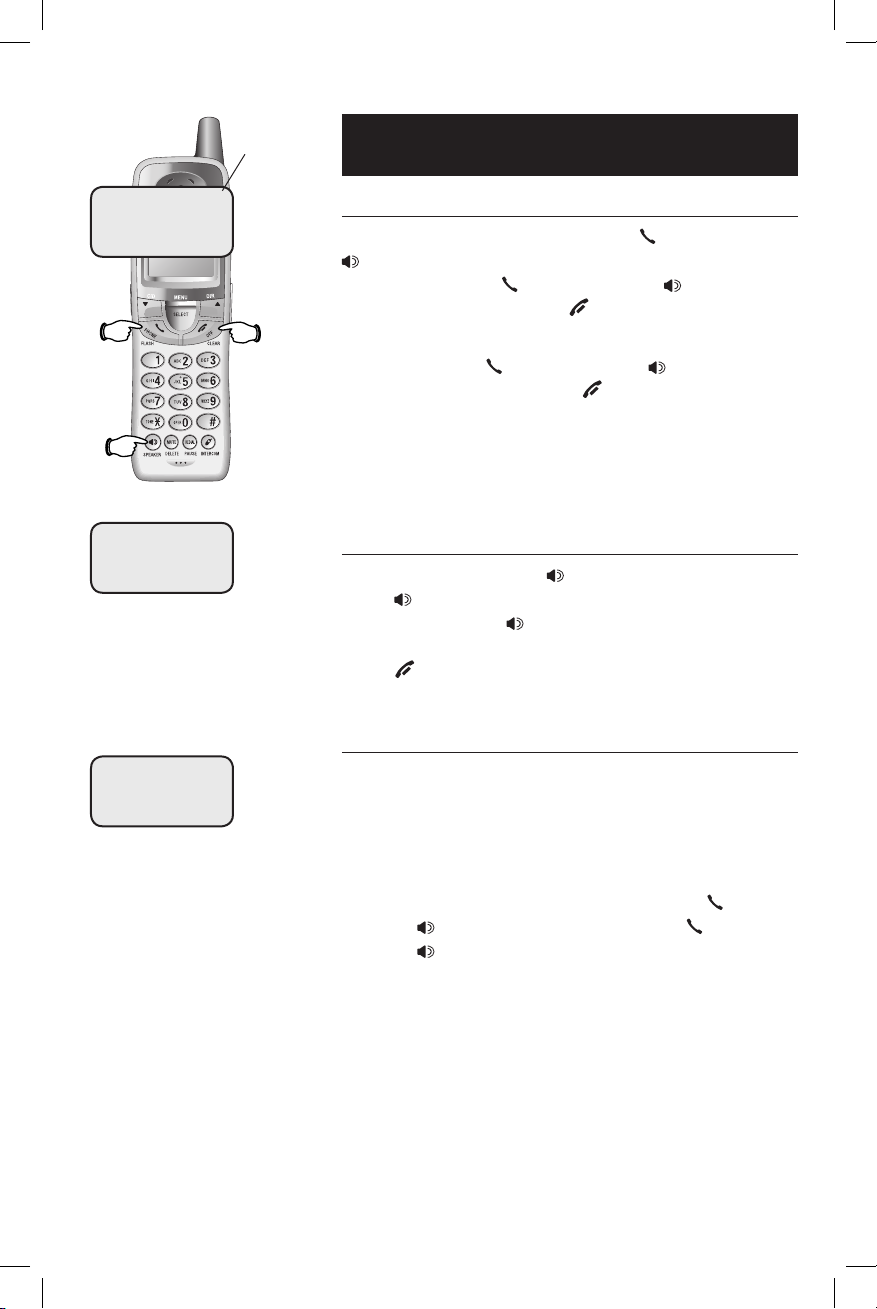
11
Telep hone operation
Basic handset operation
Making and answering calls
To answer an incoming call, press PHO NE FLA SH or
SPEA KE R, or any dial pad key (0-9, * or #). To
make a call, press PHONE FL ASH or SPEAKER ,
then dial a number. Press OF F CL EA R to hang up.
To preview numbers before dialing, enter numbers
first, then press PHO NE FLA SH or SPE AK ER to
dial. Press MU TE DELETE or O FF CLE AR at any time
to make corrections as you are entering numbers.
The screen displays the elapsed time as you talk (in
hours, minutes and seconds).
Hands-free speakerphone calls
To answer a call, press SPE AK ER. To make a call,
press S PE AKER, then dial a number. During a
call, you can press SPE AK ER to toggle between
hands-free speakerphone and normal handset use.
Press OFF C LE AR to hang up.
Last number redial
Press REDIAL PAUS E to display the most recently
called numbers (up to 32 digits). Use the V^ buttons or RED IA L PAU SE repeatedly to view up to five
recently called numbers. The handset will beep at
the beginning or end of the list.
To dial any redial number displayed, press PHON E
FLA SH or S PE AK ER. Or, after pressing PHON E
FLA SH or S PE AK ER, press REDIAL PAUSE to call the
most recently called number (up to 32 digits).
Press MU TE DELETE to delete the number from the
redial memory.
Elapsed time
PHONE 00:00:12
SPEAKER 00:00:12
REDIAL
555-1234
Page 16
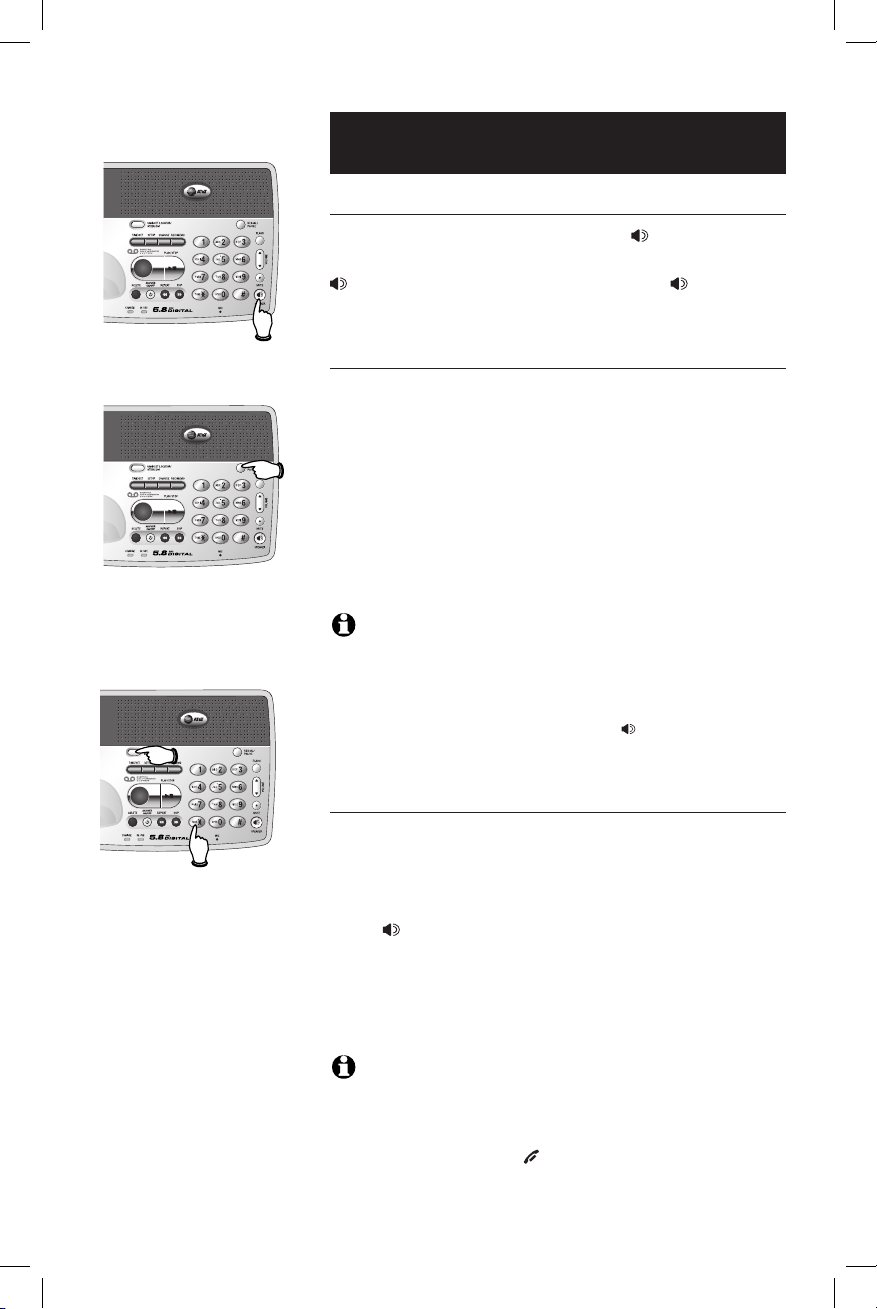
12
Telep hone operation
Basic base operation
Making and answering calls
To answer an incoming call, press SPEAK ER , or
any dial pad key (0-9, * or #). To make a call, press
SPEA KE R, then dial a number. Press S PEAKER
again to hang up.
Last number redial
When the base is idle, press REDI AL /PAUSE will
activate the speakerphone and dial out the most
recently called number (up to 32 digits).
-OR-
When the speakerphone is already on during an
external call, pressing REDIAL /PAUS E to immediately
dial out the most recently called number (up to 32
digits).
NO TE S:
1. After pressing speaker on the base, if you press and hold RE DIA L
/PAUSE while dialing, it will insert a 3-second dialing pause.
2. If you dial a number after pressing F LA SH, that dialed number will
not be saved for redial, so when you press SPEAK ER and then
RED IA L / PAUSE, you can only dial out the second latest called number.
Handset locator
If you misplace the handset(s), press HANDSET
LOCATOR /I NTER COM at the base. This starts the pag-
ing tone at the handset(s) for 60 seconds to help
you locate it. To stop the paging tone, press PHONE
FLAS H, SPEAKER, or any dial pad key (0-9, *, or #)
on the misplaced handset(s) (the handset(s) not on
the cradle), or press HANDS ET LOCATOR/INTE RCO M at
the base.
NO TE S:
1. The handset ringer volume also determines the level of the paging
tone. If the handset ringer volume level is set to off (0), that handset
will be silenced for all calls and paging (see page 18).
2. During a page, if you press OFF C LEAR on the misplaced handset(s)
(the handset(s) not on the cradle), the ringer of that handset will be
silenced, but the page will not be cancelled.
Speakerphone
Tone
Page 17
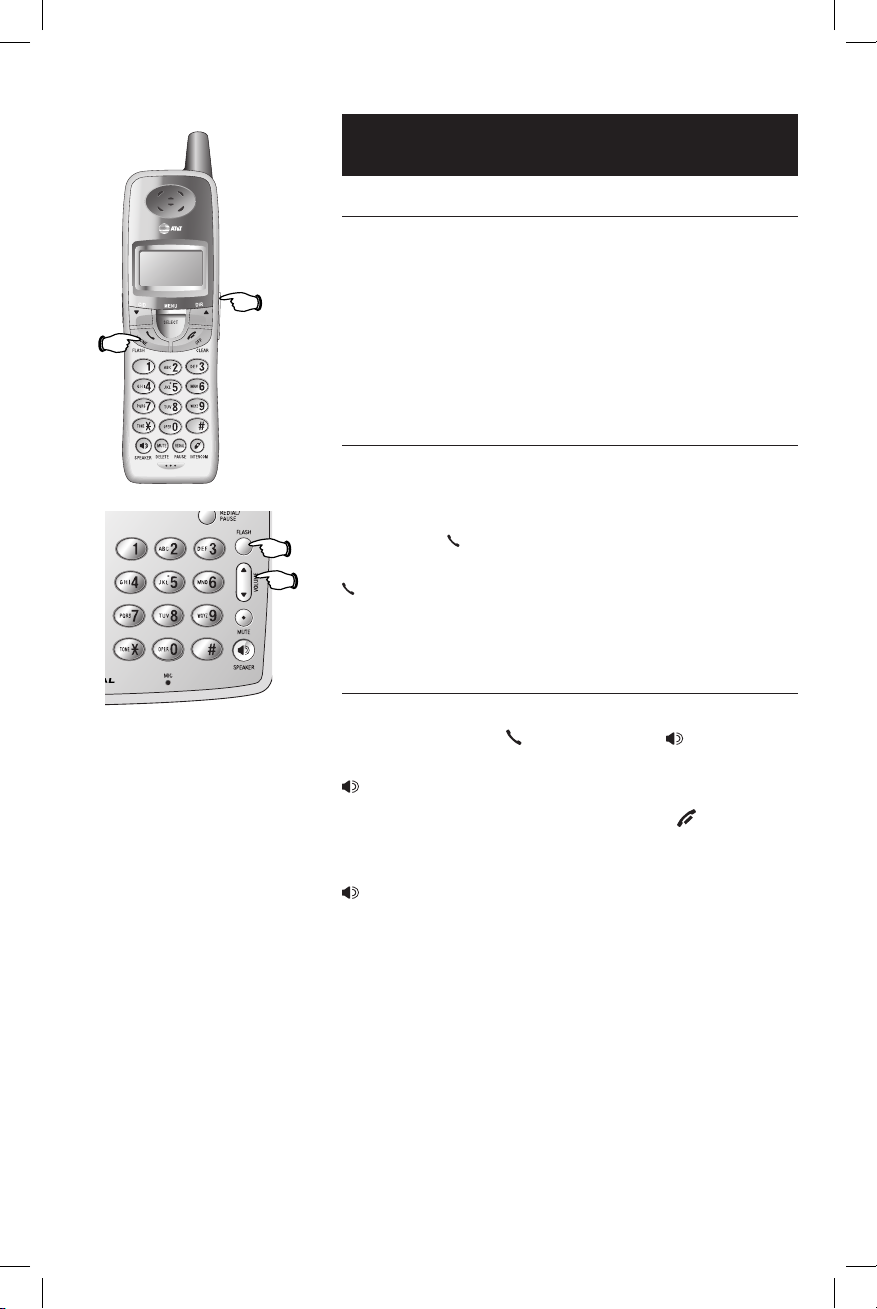
13
Telep hone operation
Options while on calls -
handset and base
Volume control
Press ^ or V on the V OL UM E button on the side
of the handset or press ^ or V on the VOLUME
button on the base to adjust the listening volume
levels (1-5, of which 5 is the highest).
When you change the volume level, the new setting will automatically be saved.
Call waiting
If you subscribe to a call waiting service with your
local telephone service provider, you will hear
a beep if someone calls while you are already on
a call. Press PH ON E F LASH to put your current
call on hold and take the new call. You can press
PH ONE FLA SH at any time to switch back and forth
between calls.
Three-way conference calls
While a call is in progress, a person at another
handset can press PHON E FL AS H or SPEAK ER
to join the call. A person at the base can press
SPEA KE R to join the call.
A person at either handset can press OF F CL EA R,
or place the handset in the base to drop out of the
conference call. A person at the base can press
SPEA KE R to drop out of the conference call. A
conference call will not be terminated until all the
handsets and the base hang up.
Only two handsets (or one handset and the base)
can connect to an outside call at any one time.
Volume
Flash
Volume
Flash
Page 18
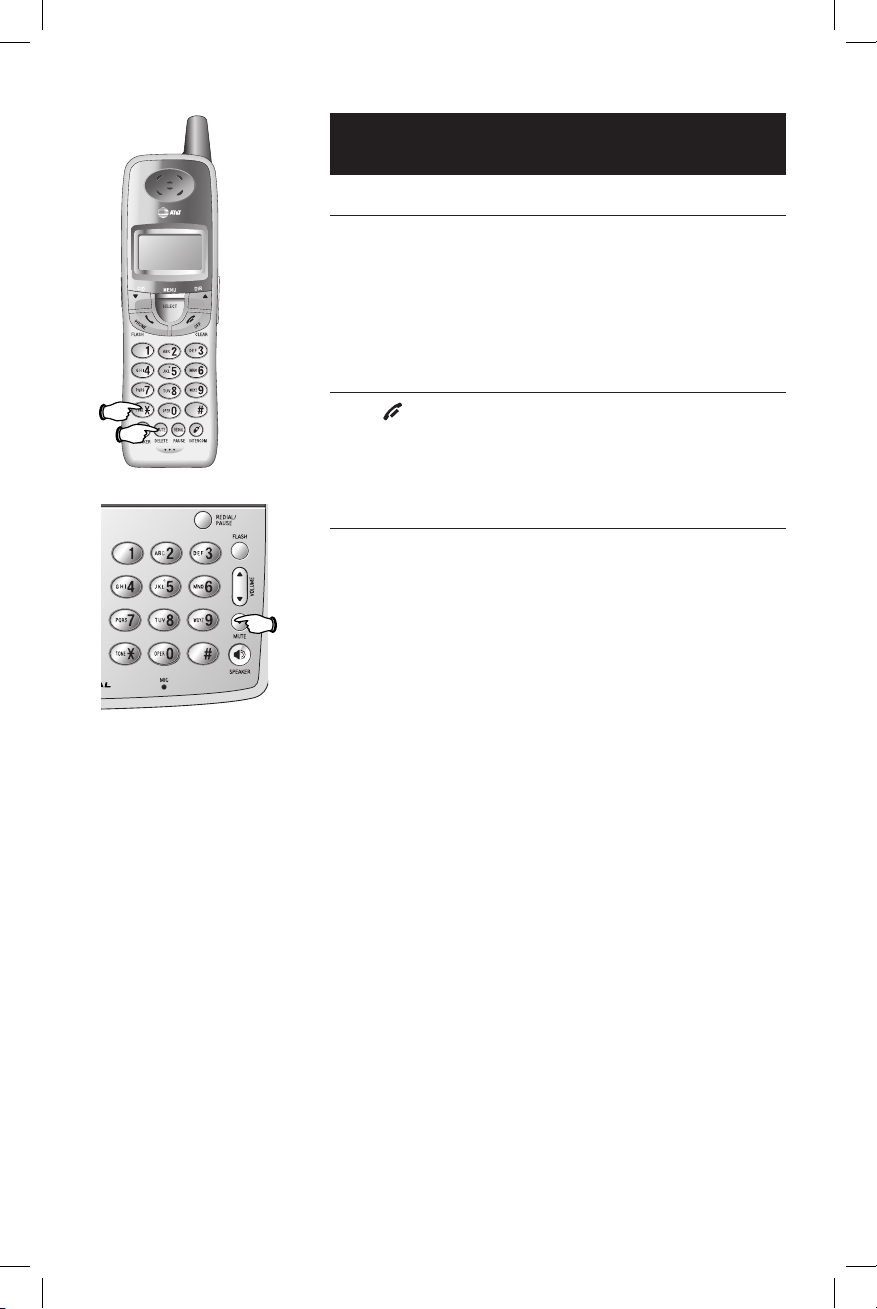
14
Telep hone operation
Mute
Press MU TE DEL ET E to silence the microphone . You
will be able to hear the person at the other end,
but they will not be able to hear you until you
press MU TE DEL ET E again and resume speaking.
Temporary ringer silencing
Press OFF C LE AR or MU TE DEL ET E while the phone
is ringing to silence the ringer temporarily.
The next phone call will ring normally.
Temporary tone dialing
If you have pulse dialing (rotary) service, you can
switch to touch tone dialing during a call by pressing *. This can be useful if you need to send tone
signals to access answering systems or long distance ser vices.
After you hang up or press FLASH to access services with your local telephone service provider,
the phone automatically returns to pulse dialing
(rotary) service.
Options while on calls -
handset and base
Mute
Mute
Tone
Page 19
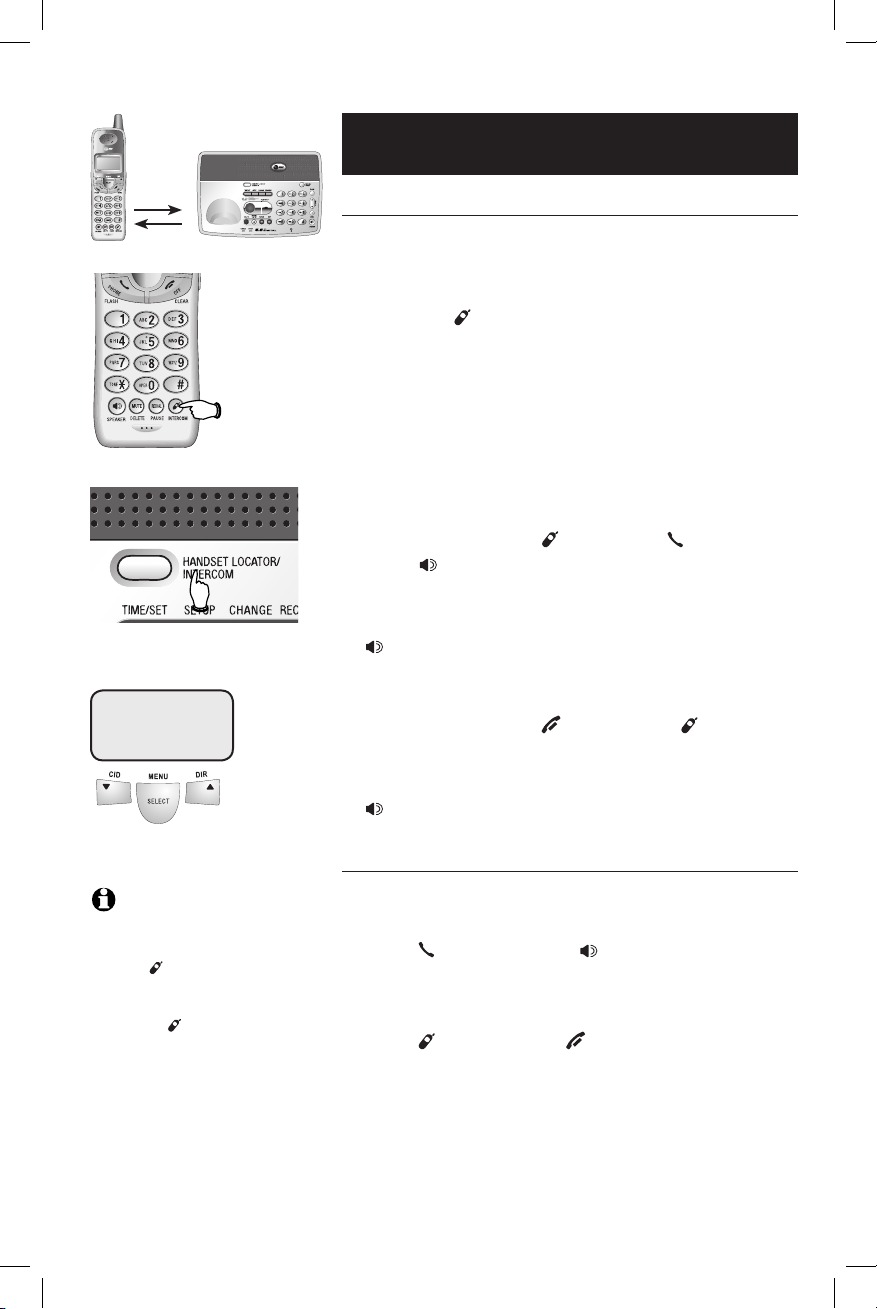
15
Telep hone operation
Intercom calls
Intercom calls
If you have more than one handset, use the intercom feature to have conversations between the
handsets and base.
• Press the IN TE RC OM button on a handset or
HAN DS ET LO CATOR / IN TE RC OM on the base to initi-
ate an intercom call.
• After entering the number of the handset (1-4
or 0 for the base) you wish to intercom with,
your handset (or base) will call the other handset (or base).
To answer the intercom call:
• At a handset, press INTERCOM, P HO NE
FLA SH , SPE AK ER or any dial pad key (0-9, * or
#).
• At the base , press H AN DSE T LOC ATOR / INTERCOM ,
SPEA KE R or any dial pad key (0-9, * or #).
To end the intercom call:
• At a handset, press OF F CL EA R or INTE RC OM ,
or place the handset in a charger or base.
• At the base , press H AN DSE T LOC ATOR / INTERCOM or
SPEA KE R.
Handling incoming calls
The phone will beep if you receive an outside call
during an intercom conversation. You can either:
• Press PHONE F LA SH or S PEAKER to end the
intercom call and answer the incoming call.
-OR-
• Press IN TE RCOM or OF F CL EA R on the handset or H AND SE T L OC ATOR/ I NTERCOM on the base
to disconnect the intercom connection without
answering the incoming call. The incoming call
will continue to ring.
Press IN TERCOM.
Select a station to page.
INTERCOM TO:
NO TE : The intercom feature cannot be used while a handset is in the directory or call log.
Pressing INTE RC OM while on
an outside call will initiate call
transfer (see page 17). Pressing
and holding INT ERC OM while
on an outside call will initiate call
forward (see page 16).
Page 20
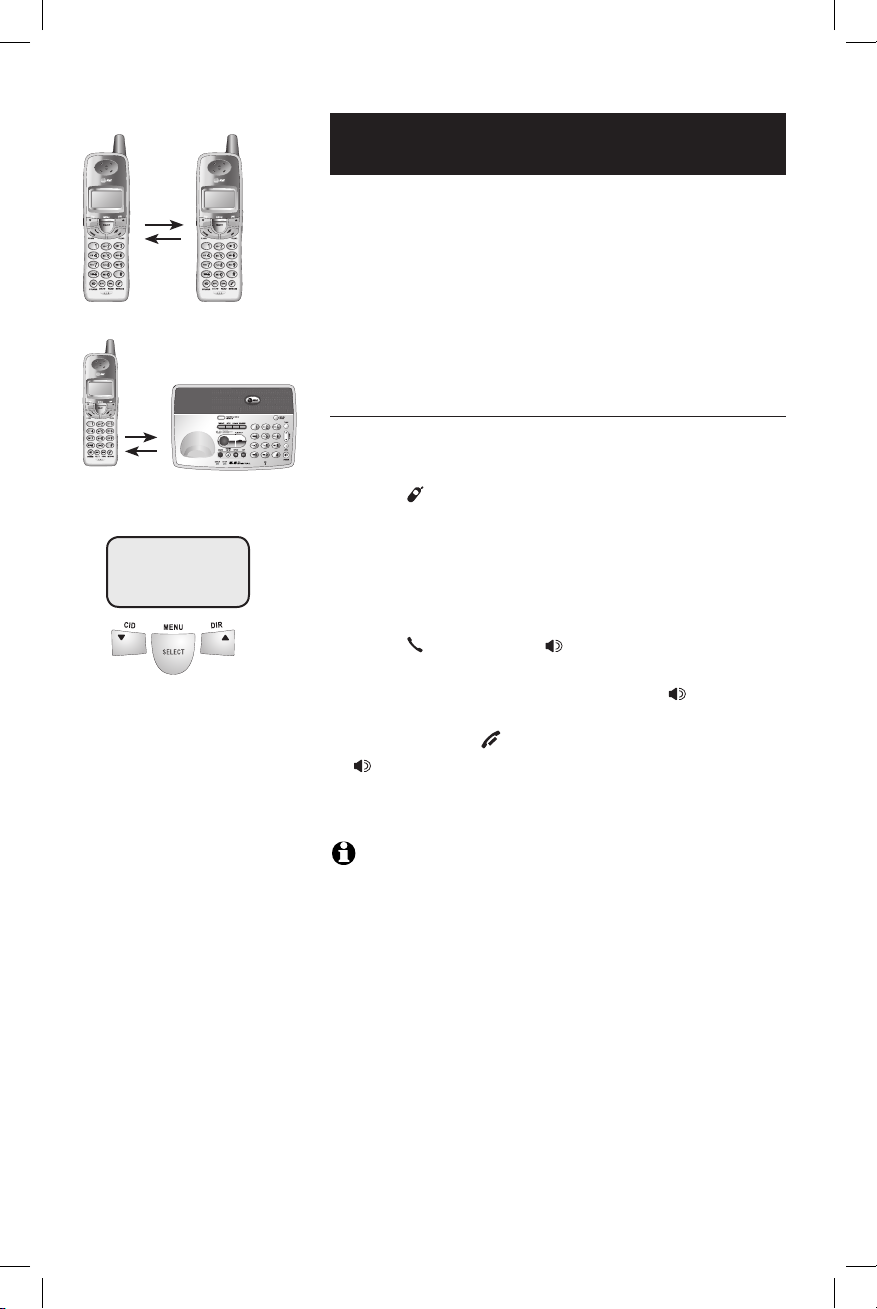
16
Telep hone operation
Call forward
An external call can be forwarded between the following parties:
• From one handset to another handset (purchased separately).
• From a handset to the base.
• From the base to a handset.
Call forward
During a conversation, you can forward the call to
another handset or to the base.
• Press I NT ERCOM on the handset or HA ND SET
LOC ATOR / INTERCOM on the base.
• Enter the handset number (1-4 or 0 for the
base) to which you want to forward the call.
• The destination set will ring.
• Press PH ON E FL AS H, SP EA KE R or any dial pad
key (0-9, * or #) on the destination handset to
answer the call. On the base, press SPE AK ER
or any dial pad key (0-9, * or #) to answer
the call. Press OFF C LEA R on the handset or
SPEA KE R on the base that originated the for-
ward to drop out.
NO TE : If the forwarded call is not answered within 30 seconds,
the external call will be returned to the base or handset that originated
the forward, and its display will show CALL BACK. If the returned call is
not answered within an additional 30 seconds, the external call will end
automatically.
FORWA RD TO:
Page 21
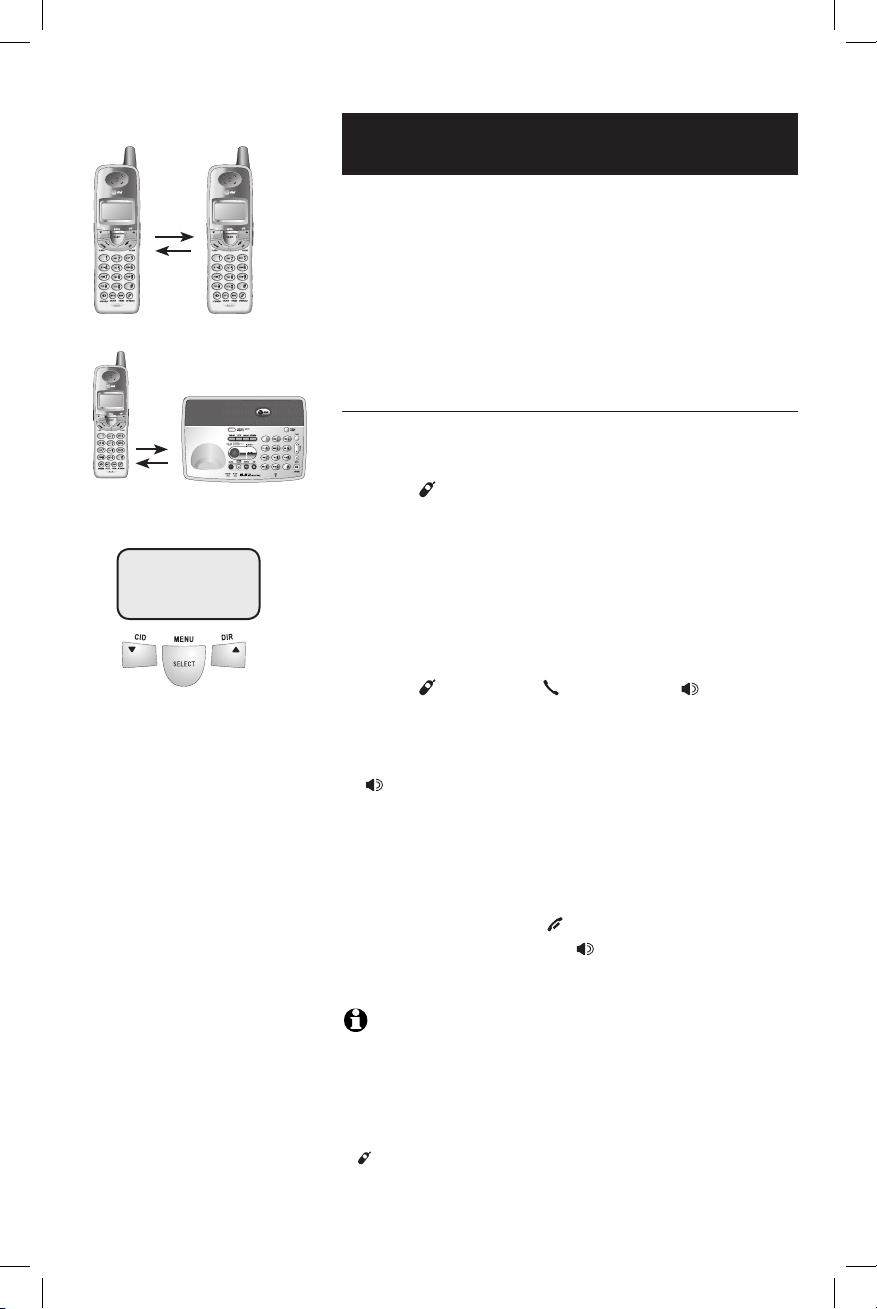
17
Telep hone operation
Call transfer
An external call can be transferred between the
following parties:
• From one handset to another handset (purchased separately).
• From a handset to the base.
• From the base to a handset.
Call transfer
During a conversation, you can transfer the call to
another handset or to the base.
• Press I NT ERCOM on the handset or HAN DS ET
LOC ATOR / INTERCOM on the base (the external
call is put on hold).
• Enter the handset number (1-4 or 0 for the
base) to which you want to transfer the call.
• The destination set will ring, showing an intercom call.
• Press I NT ERCOM, P HO NE FLA SH , SPE AK ER
or any dial pad key (0-9, * or #) on the destination handset to answer the intercom call.
On the base , press H AN DSE T LOC ATOR / INTERCOM,
SPEA KE R or any dial pad key (0-9, * or #) to
answer the intercom call.
• When the recipient answers the intercom call,
you can talk privately without the outside caller
hearing the conversation.
• On a handset, press O FF CLEAR to transfer the
call. On the base, press SPEAK ER to complete
the transfer to a handset.
NO TE S:
1. If the intercom call is not answered within approximately 100 sec -
onds, the external call will be released from hold at the originating
set.
2. When the recipient answers the intercom call, the originating party
can toggle between the intercom and external calls by pressing
IN TER CO M on the handset or H ANDSET LOCATOR/ INTE RC OM on the
base.
TRANSFER TO:
Page 22

18
Telep hone operation
Handset settings
Using the feature menu, you can change settings to
customize how the telephone works.
Press SE LEC T ME NU , then use the V^ buttons
to scroll to the feature you want to change . As
you scroll through the menu, the top menu item is
always highlighted with a > symbol. Press SE LECT
MEN U to select the highlighted item.
Press OFF C LE AR at any time to cancel an operation, turn to the previous menu, or exit the menu
display.
Ringer volume
Using this menu you can set a ring volume level (1-
6), or turn the ringer off (0). Use the V ^ buttons
to hear a sample of each volume level, then press
SELECT M EN U to select the one you prefer.
-OR-
When the handset is in idle mode, press VO LUME
^V buttons on the right side of the handset to
change ringer volume directly.
Ringer tone
This feature allows you to choose one of 10 ringing tones. Use the V^ buttons to hear a sample
of each ringer tone, then press SELECT ME NU to
select the one you prefer.
Key tone
The handset is factor y programmed to beep at
each key press. Use the V ^ buttons to select ON
or O FF , then press SE LECT ME NU to save your preference.
NO TE S:
1. The ringer volume level also determines the levels of ringing for
intercom calls (see page 15) and the paging tone when initiating the
handset locator feature (see page 12). If the handset ringer volume
level is set to off (0), that handset is silenced for all calls and paging.
2. If you select OF F, you will not hear the beep tone when you press
keys.
Highlighted
menu item
>DIRECTORY
CALL LOG
RINGER VOLUME
RINGER TONE
1
KEY TONE
ON
Page 23

19
Telep hone operation
Handset settings
Language
At this menu, you can select the language used in
all menus and screen displays. Use the V^ buttons to select ENGLISH, SPANISH or FRENCH,
then press SE LE CT MEN U to save your preference.
The default language is English, only change this
option if you wish to see the menu and screen displayed in Spanish or French.
Clear voice mail indication
If you subscribe to voice mail services provided
by your local telephone company, you will receive
a text message NEW VOICE MAIL on the handset when you have new voice mail. To manually
remove the voice mail message on the display:
• Press SE LEC T ME NU .
• Press the V or ^ button to highlight CLR
VOICE MAIL.
• Press SE LE CT MEN U.
• Press SE LE CT MEN U again to remove the displayed message, or press OFF CLEAR to exit.
NO TE : This only turns off the displayed message, it does not
delete your voice mail message(s). Use this feature when the phone
indicates there is voice mail when you have none. If there actually is a
new voice mail message, your local telephone company will continue to
send the message which turns the display message back on.
Dial type
Using this menu, you can choose TONE or PULSE
dialing. The factory default setting is TONE.
Change this to PULSE only if you do not have
touch tone dialing service.
Use the V^ buttons to select TONE or PULSE,
then press SE LE CT MEN U to save your preference.
LANGUAGE
ENGLISH
DIAL TYP E
TONE
>DIRECTORY
CALL LOG
>CLR VOICE MAIL
DIAL T YPE
TURN IDICATOR
OFF?
>CLR VOICE MAIL
DIAL T YPE
Page 24

20
Telep hone operation
Base settings
Ringer volume
You can set a base ring volume level (1-6), or turn
the ringer off (0). When the base is idle, use the ^
or V on the VO LU ME button to hear an example
of each volume level and save the one you prefer.
NO TE : The ringer volume level also determines the level of ringing for intercom calls (see page 15). If the base ringer volume level is
set to off (0), the base will be silenced for all calls.
Page 25

21
Directory
Shared director y
The directory is stored in the base, and is shared
by all handsets. Changes made at any one handset
will be reflected in all.
Memory capacity
The directory can store up to 50 entries. Each
entry can contain a number up to 32 digits, and a
name up to 16 letters long. A convenient search
feature can help you find and dial numbers quickly
(see page 24).
Timeouts and error messages
If you pause for too long while making an entry,
the procedure will time out and you will have to
begin again.
If all memory locations are in use, the screen will
display LIST FULL. You will not be able to store a
new number until you delete an existing one.
Pat Williams
555-1234
Page 26

22
Direc to ry
New directory entries
To create a new director y entr y
Press SE LEC T ME NU , then press SELECT ME NU to
choose DIRECTORY. Press V to highlight STORE.
Press SE LE CT MEN U, then enter the telephone
number when prompted.
Use the dial pad to enter up to 32 digits, or copy
a number from redial by pressing RE DIAL PAUS E
and using V ^ to locate the number to copy, and
then pressing SELECT M EN U to copy the number.
Press SE LE CT MEN U to save the number in the display. The display will show ALREADY SAVED if the
number is already in your directory.
• Press MUTE DELETE to erase numbers if you make
a mistake.
• Press and hold RE DIA L PAUSE to enter a 3-second
dialing pause.
To enter a name
Use the dial pad and the table below to enter a
name (up to 16 characters). Each press of a particular key will cause characters to be displayed in
the following order:
>DIRECTORY
CALL LOG
>STORE
REVIEW
ENTER NUMBER
555-1234_
ENTER NAME
Pat Williams_
Pat Williams
555-1234
Characters by number of key presses
Dial
key
1
2
3
4
5
6
7
8
9
0
#
!
D
'
*
-
0
4
7
SPACE
"
E
(
+
.
1
5
8
#
F
)
,
/
2
6
9
3
3
:
A
d
G
J
M
T
B
e
H
K
N
P
U
W
C
f
I
L
O
Q
V
X
RYS
Z
1 2 3 4 5 6 7 8 9
HANDSET 1
Page 27

23
Direc to ry
New directory entries
The cursor moves to the right when you press
another dial pad button or the ^ button. Press V
to move the cursor to the left. Press MU TE DELETE
to erase letters if you make a mistake.
Storing the entr y
Press SE LE CT MEN U to store your new directory
entr y. To change it later, see page 25.
Page 28

24
Direc to ry
Directory search
To browse through the director y
Press ^DIR to display the first listing in the directory. You can then use the V or ^ to browse
through the directory, or search to find a specific
entr y. Entries will be displayed alphabetically by the
first letter in the name. Press O FF CLEAR at any
time to exit the directory.
NO TE : You can also display the first listing in the directory by
first pressing S EL ECT M EN U, then SEL EC T ME NU to choose
DIRECTORY, and then SELEC T ME NU again to choose REVIEW.
To search by name
When any entr y is displayed, you can press a dial
pad key to display the first name beginning with a
letter associated with that key.
Press the appropriate dial pad keys once for the
first letter, twice for the second, three times for
the third, as shown on page 22.
For example, press 5 (JK L) once to find Jennifer,
twice to find Kevin, or three times to find Linda.
Viewing long numbers
The screen can display only 16 digits at a time. To
view numbers longer than this, press * or # to
display the remaining digits.
5
7
HANDSET 1
Andrew
555-6789
Barbara
555-9876
Jennifer
555-4321
Pat
555-1234
Or
Page 29

25
Direc to ry
To dial, delete or change entries
To dial a displayed number
When any directory entry is displayed, press
PHON E FL AS H (or SP EA KER) to dial the displayed
number.
To delete an entry
When any directory entry is displayed, press MUT E
DELETE to delete the displayed entry from the
director y. Once deleted, an entry cannot be recovered.
To change an entry
When any directory entry is displayed, press
SELECT M EN U to modify the entry:
• You are prompted to EDIT NUMBER. Press
MUTE DELETE to erase digits. Then you can enter
the correct telephone number. You can use the
V button to move the cursor to the left and
the ^ button to move the cursor to the right.
Press and hold R EDI AL PAU SE to add a 3-second
pause if necessary.
You can also press REDIAL PA USE , then V^ to
scroll to the previously dialed number from the
redial list you want to store in the directory,
then press SE LE CT MEN U.
• Press SE LE CT MEN U.
• You are now prompted to EDIT NAME. Press
MUTE DELETE to erase characters, then use the
dialing keys to enter the correct name (see page
22). You can also use the V button to move the
cursor to the left and the ^ button to move
the cursor to the right.
• Press SELECT M EN U.
HANDSET 1
Andrew
555-6789
EDIT NU MBE R
555-6789_
EDIT NA ME
Andy_
Andy
555-6789
Page 30

26
Caller ID log
Shared caller ID log
The caller ID log is stored in the base, and is
shared by all handsets. Changes made at any one
handset will be reflected in all.
How caller ID works
If you subscribe to caller ID ser vice provided by
your local telephone company, information about
each caller will be displayed between the first and
second ring.
Information about the last 50 incoming calls is
stored in the call log. You can review the call log
to find out who has called, easily return the call, or
copy the caller’s name and number into your directory.
When the call log is full, the earliest entry is deleted to make room for new incoming call information.
If you answer a call before the information appears
on the screen, it will not be saved in the call log.
NO TE S:
1. Caller ID features will work only if both you and the caller are in
areas offering caller ID service, and if both telephone companies use
compatible equipment.
2. When in idle mode, the cordless handset screen will show XX
MISSED CALLS. The call log review displays the caller ID in reverse
chronological order, with the latest one first. Each time a call log
entry marked NEW is displayed, the number of new calls decreases
by one. Any entries which have not been reviewed will be counted as
MISSED CALLS when the phone is idle.
CHARLIE JOHNSON
1-888-883-2445
11/23 10:01
AM
Caller ’s name Caller ’s number
Appears when
the call is
missed and unreviewed.
Time of call
Date of call
CHARLIE JOHNSON
1-888-883-2445
NEW
11/23 10:01
AM
Page 31

27
Calle r ID log
Caller ID log
About names
Names of callers will be displayed only if the information is provided by your local telephone company.
If the telephone number of the person calling
exactly matches a number in your directory, the
name that appears on screen will match the name
as you entered it into your directory.
(Example: If Christine Smith calls, her name will
appear as Chris if this is how you entered it into
your directory.)
Page 32

28
Calle r ID log
To review the call log
To review the call log
Press VCID to review the call log. The most recent
call is displayed first. Use the arrow buttons to
scroll through the list as shown on the left.
To return a call
Press PHO NE FLA SH (or SPE AK ER ) to call the
number as displayed.
Caller ID numbers may appear with an area code
that may not be required for local calls, or without
a 1 that may be needed for long distance calls. If
the number displayed is not in the correct format,
you can change how it is dialed.
To change the number before calling, press #
repeatedly to see different dialing options (you can
choose to dial with or without area code, and with
or without the 1), then press P HONE FLASH (or
SPEA KE R) to place the call.
Example:
VCID ...................... Number displayed as 908-555-0100
#(three times) ...... Number changes to 555-0100 (drops 1 + area
code)
PHONE FL ASH /
SPEA KE R ......... Dials 555-0100
Other options
• Press MUT E DELETE to delete this entry from the
call log.
• Press and hold MU TE DELETE to delete all entries
from the call log. When asked to confirm, press
SELECT M EN U to clear the call log of all entries,
or press OFF C LE AR to exit and leave all call
log entries intact.
HANDSET 1
6 MISSED CALLS
Pat Williams
555-1234
NEW
11/23 10:31
AM
Chris T hom pso n
908-555-0100
NEW
11/23 10:21
AM
Jeff rey Adams
555-9876
NEW
11/23 10:11
AM
NO TE : If both the name
and number are not provided,
UNABLE TO SAVE will be displayed.
Page 33

29
Calle r ID log
To review the call log
• Press SE LE CT MEN U to copy this entry into your
director y. If the name or number is not provided, you will be prompted to enter them (see
page 22).
• Press and holdPress and hold O FF CLEAR for four seconds,
the number of missed calls shown on the message counter will be reset to 0.
Page 34

30
Answering system operation
Message capacity
The answering system can record up to 99 messages, depending on the length of each message.
Individual messages can be up to four minutes long,
and total maximum recording time is 18 minutes.
Messages will remain available for replay until you
delete them.
Message counter
Number of messages (or,
during playback, message
number currently playing).
Press repeatedly to hear
setup options (see page 34).
Press to select or change a
setup option (see page 34).
Press to review or set
clock (see page 31).
Press to record a memo (see page
35) or, after pressing SETUP, to
record an outgoing announcement
(see page 32).
Press to delete message
currently playing; hold to
delete all old messages
(see page 35).
Press to repeat message;
hold to slow playback,
press twice to play previous message (see page
35).
Press to skip message;
hold to speed up playback
(see page 35).
Press to exit setup or clock
options. Press to stop
recording a memo or outgoing announcement. Press to
start or stop message playback (see page 35).
Press to turn answering system on or off.
Page 35

31
Answe ri ng system operation
Turning the answering sys-
tem on and off
Day and time announcements
To set day & time
Before playing each message, the answering system announces the day and time the message was
received.
Before using the answering system, you should follow the steps on the left to set the day and time,
so messages are dated correctly.
The system uses voice prompts to guide you. Each
time you press CH ANGE, the day, hour, minute or
year advances by one. When you hear the correct
setting, press TI ME/ S ET to move to the next setting.
To check day & time
You can press TIME /SE T at any time to hear the
current day and time without changing it.
NO TE S:
1. Press and hold CHANGE to advance the minute or year by increments of
10 (the year can be set from 2000 to 2039).
2. Caller ID provides the time and date. Set the year so that the day of the
week can be calculated from the caller ID information. After you set the
time once, it will thereafter be set automatically with incoming caller ID
information. The time will be set automatically only if you subscribe to
caller ID service provided by your local telephone company (see page 6).
1.
Press TI ME /S ET
The system will announce the
current clock setting, then
announce “To begin set tin g t he
clock, press TIME/SET, then press
CHANGE to change the settin g o r
press TIME/SET to continue. ”
2.
Press TI ME /S ET
4.
Press CH ANGE
until the system announces
the correct hour, then press
TIM E/ SET .
3.
Press CH ANGE
until the system announces
the correct day, then press
TIM E/ SET .
Press CH ANGE
until the system announces
the correct minutes, then
press TI ME/ SET.
5.
6.
Press CH ANGE
until the system announces
the correct year, then press
TIM E/ SET . The system
announces the current
clock setting.
Page 36

32
Answe ri ng system operation
Outgoing announcements
Outgoing announcements are the messages callers hear when calls are answered by the answering
system.
The phone is pre-programmed with announcements for normal (answer and record) mode and
for announcement only mode (see page 33). If the
phone is set up to record messages, the phone
answers calls with “Hello. Please leave a message
after the tone.” You can use this announcement, or
replace it with a recording of your own voice.
To record your outgoing announcement
Press SE TU P until you hear "Announcement. Press
PLAY or press RE CORD. To continue setup, press
SETU P." Then press REC /M EMO and begin speaking
after you hear "Record after the tone . Press STOP
when you are done." Speak facing the telephone
base from about nine inches away. Press PL AY/ ST OP
when you are done .
Elapsed time (in seconds) will be shown in
the message window as you record. You can
record an announcement up to 90 seconds long.
Announcements less than three seconds long will
not be recorded.
To delete your outgoing announcement
Press SE TU P until you hear “Announcement. Press
PLAY or press RE CORD. To continue setup, press
SETU P.” Then press PLAY /S TO P to begin play-
back. Press DE LETE during playback to delete your
announcement.
When your announcement is deleted, calls will be
answered with the pre-programmed announcement
described above .
1.
SETUP
“Announcement. Press
PLAY or ...”
2.
(Plays announcement previously
recorded).
2.
REC /MEMO
“Record after the tone. . . ”
3.
4.
(Announcement is
played back).
Speak into microphone.
Microphone
-OR-
Elapsed
recording time
(in seconds).
Press to stop
recording.
(Play /St op)
(Play /St op)
Page 37

33
Answe ri ng system operation
A
Announcement only mode
In announcement only mode, callers hear an
announcement but cannot leave messages.
To turn Announcement only on or off
Press SE TU P repeatedly until you hear
“Announcement only, record no messages. To change
the setting press CHA NG E.” Then press C HA NGE
until you hear the option you want (on or off).
Press PL AY/ STOP to store your selection and exit,
or press SETUP again to modify other features
(see page 34).
To record your outgoing announcement
When announcement only is turned on, calls are
answered with a pre-recorded announcement that
says “We’re sorr y, messages to this number cannot
be accepted.” You can use this announcement, or
replace it with a recording of your own voice.
After turning on the announcement only feature, follow the steps on page 32 to record your
announcement. Callers will hear this announcement only when the announcement only feature is
turned on. Otherwise they will hear the standard
announcement asking them to leave a message.
1.
SETUP
“Announcement
only, record no messages. To change
the setting press
CHANGE.”
A is displayed when announcement only is activated.
2.
CHANGE
“Off”
3.
CHANGE
“On”
4.
Beep
(Option selected).
(Play/ Stop)
Page 38

34
Answe ri ng system operation
Change feature options
You can change how the answering system operates. Press SETUP repeatedly to hear each feature.
Press C HA NGE when you hear the feature you want
to modify.
Feature options (default settings underlined)
System announces: Feature description:
1.
SETUP
Press until desired feature
is heard (see list at right).
3.
SETUP
Press to set selection and
move to next menu option.
Press until desired selection is heard.
2.
CHANGE
“Announcement. Press
PLAY or press RECORD.
To continue setup, press
SETUP.”
Options: [record announcement]
Press RE C /M EM O to record your
outgoing announcement (see page
32). Press PL AY/ STOP to stop
recording.
-OR-
Press to set selection and
exit setup.
(Play/ Stop)
“Remote access code. To
change the setting press
CHANGE.”
Options: [enter two-digit
code] 19
Enter a two-digit number (10-99) for
remote access from another phone
(see page 38).
“Message alert. To change
the setting press CHANGE.”
Options: On / Off
When the answering system is turned
on (the ANS WE R ON/ OFF light is lit)
and the message alert function is activated, any new incoming message will
increase the flashing number in the
message window by one, and a beep
tone will sound every ten seconds as
a reminder that there are unreviewed
messages on the answering system.
“Call screening. To change
the setting press CHANGE.”
Options: On / Off
When on, you can hear callers leave
messages, or answer the call.
“Announcement only,
record no messages. To
change the setting press
CHANGE.”
Options: On / Off
When on, callers hear an announcement but cannot leave messages (see
page 33).
“Number of rings. To
change the setting press
CHANGE.”
Options: 2 / 4 / 6 /Toll Saver
Choose number of rings before the
system answers a call. When toll saver
is active, the system answers after
two rings if you have new messages,
and after four rings if you have no new
messages.
NO TE S:
1. To temporarily disable the
message alert tone, press any
answering machine key (TIM E/
SET, SET UP, C HA NGE , REC /
MEM O, PL AY/S TO P, DEL ET E,
REP EAT and S KIP ) on the base.
This turns off the audio message
alert tone but the number in the
message window will continue
to flash as a reminder that there
are unreviewed messages on the
answering system. The message
alert tone will be re-activated
with the next incoming message.
2. To switch off the message
alert tone for all incoming messages, read the section on disabling the message alert function
in the list on the right.
3. Press and hold CHA NG E to
advance the remote access code
number by 10.
Page 39

35
Answe ri ng system operation
Message playback
Press PL AY /ST OP to hear messages. The system
announces the number of messages, then begins
playback.
If you have new messages, you will hear only the
new messages (earliest first). If there are no new
messages, the system will play back all messages
(earliest first).
Announcements
• When playback begins, you will hear the total
number of messages.
• Before each message, you will hear the day and
time it was received.
• After the last message, you will hear "End of
messages." If the system has less than five minutes of recording time left, it will announce the
remaining time.
Options during playback
• Press the VOLUME button to adjust speaker
volume.
• Press SKI P to skip to next message (or hold
down to speed up message playback).
• Press REP EAT to repeat message currently
playing. Press twice to hear previous message
(or hold down to slow message playback).
• Press DE LE TE to delete message being played
back.
• Press PL AY/ STOP to stop playback.
To delete all messages
To delete all messages, press and hold D EL ET E
while the phone is idle (not during a call, or during
message playback).
1.
“You have [xx] new
messages and [xx]
old messages.”
Number of messages (or, during playback, message number
currently playing).
Message playback begins. See
options at right.
2.
Message playback ends.
Press PL AY/STOP to begin
or end message playback.
(Play/Sto p)
(Play/Stop)
NO TE S:
1. If F is flashing in the mes sage window, memory is full.
You will have to delete some
messages before new ones
can be recorded.
2. New (unheard) messages
cannot be deleted.
Page 40

36
Answe ri ng system operation
Recording & playing memos
Memos are messages you record yourself. They are
saved, played back and deleted exactly like incoming
messages. You can record a memo as a reminder
to yourself, or leave a message for someone else if
others in your household use the answering system.
To record a memo
Press RE C /M EM O. Elapsed time (in seconds) is shown
in the message window as you record. You can
record a memo up to four minutes long. Memos
less than one second long will not be recorded.
Press PL AY/ STOP to stop recording.
To play back a memo
Press PL AY /ST OP to hear messages and memos (see
page 35 for other options).
1.
REC /MEMO
“Record after the
tone. Press STOP
when you are done.”
3.
"Re cor de d" then bee p
(Memo has been recorded).
Elapsed
recording time
in seconds.
Press to stop
recording.
2.
Speak into microphone.
(Play/Sto p)
Microphone
Page 41

37
Answe ri ng system operation
Message counter displays
The message counter usually displays the total
number of memos and incoming messages. See the
list below for explanations of other displays in this
counter.
Message counter displays
0 No messages.
1-9 9 Number of messages/memos, or message
number currently playing (flashes if you have
new messages).
10- 99 Current remote access code while setting (see
page 34).
1-8 Current volume level while adjusting.
1-9 9 (counting) Elapsed time while recording a memo (see
page 36) or announcement up to 90 seconds
(page 32).
99 (flashing) Memo recording exceeded 99 seconds.
F (flashing) Memory is full. Messages must be deleted
before new messages can be received.
CL (flashing) Clock needs to be set (see page 31).
A Announcement only mode is on (see page 33).
-- System is answering a call, or being accessed
remotely.
-- (flashing) System is being programmed or initialized.
On (or) OF Displayed for one second when any feature
option setting is turned on or off.
02, 04, 06, t S Current number of rings while setting (see
page 34).
Message counter
Page 42

38
Answe ri ng system operation
1.
Remote access
A two-digit security code is required to access
your answering system from any touch tone phone.
This code is 19 by default; see page 34 to change it.
Dial your telephone number
from any touch tone phone.
2.
When system answers, enter
two-digit remote access code
(19 unless you have changed
it).
3.
Enter remote commands
(see list at right).
4.
Hang up to end call and save
all undeleted messages.
Play all messages
1
Play new messages
2
Delete the message
3
33
Repeat or go back
4
Stop
5
Skip to next message
6
Review announcement
#7
Record announcement
*7to begin recording
5to stop recording
Record memo
8to begin recording
5to stop recording
Review remote access
code
#9
Change remote access
code
*9
Press to hear all messages.
Press to hear new messages.
Press during playback to delete current message. Press 3 twice to delete
all old messages.
Press during the caller’s message
to repeat the message. Press during
the beginning of the day and time
announcement to go back to the previous caller’s message.
Press to stop any operation (stop
playback, stop recording).
Press to skip current message and
advance to next message.
Press to review current outgoing
announcement.
Press * 7, wait for beep, then begin
speaking. Press 5 to stop recording and hear playback of the new
announcement.
Press 8, wait for beep, then begin
speaking. Press 5 to stop recording.
Press # 9 to review remote access
code.
Press * 9 to change remote access
code, then enter desired remote
access code from 10-99.
NO TE : If you pause for
more than 10 seconds during
remote access, you will hear a
help menu listing all features &
commands. If you issue no
command for another 20 seconds, the call will end automatically.
Page 43

39
Answe ri ng system operation
Help menu
*5
Turn system off
0
Turn system on
0
Press to hear list of features & commands.
Press to turn off answering system.
Incoming calls will no longer be
answered.
If off, system will answer after 10
rings. Enter your access code, then
press 0 to turn it on.
Remote access
Page 44

40
Appen di x
One beep every
10 seconds
Message alert.
Screen icons, indicator lights & tones
Screen icons & alert tones
Ringer off.
Battery charging (animated display).
Low battery (flashing); place handset in base or charger to
recharge.
MUTE
Microphone is muted.
NEW
Missed and un-reviewed calls.
Two s hor t b eeps
Press VO LUME keys while the volume levels are
already at limits.
Screen icons
Handset alert tones
HANDSET 1
NEW
MUTE
11/23 10:01
AM
Four short beeps
Low battery warning.
Two b eep s
Out of range during off-hook.
Confirmation tone
Programming command completed successfully.
A ser ies of beeps
Press VO LUME keys while the volume levels are
already at limits.
Base tones
Indicator lights
IN USE
On when handset is in use or you
are registering a handset. Flashes
when another phone is in use on the
same line, or the answering system is
answering an incoming call, or you are
de-registering a handset from the base.
CHARGE
On when handset
is in the cradle of
the telephone base
and charging.
ANSWER ON/OFF
On when answering system is on and
ready to receive calls.
SPEAKER
On when speakerphone is in use.
MUTE
On when the
telephone base
mutes a call.
Page 45

41
Appen di x
PHO NE
The handset is in use.
DIR ECT ORY EMPT Y
You are accessing an empty directory.
MUT ED
The call is on mute.
LOW BA TTE RY
The battery needs to be recharged.
INC OMI NG CALL
There is a call coming in.
Handset display screen messages
END ED
You have just ended a call.
CAL L L OG EMPTY
You are accessing an empty call log.
SPE AKE R
The handset speakerphone is in use.
Screen display messages
NEW VO ICE MAIL
There are new voice mail messages.
XX MIS SED CALL S
There are new calls in the caller ID log.
CON NEC TIN G ...
The handset has lost communication with
the base.
** PAG ING **
The base is paging handset(s).
Another handset is calling.
LIN E I N U SE
An extension phone is in use.
NO LIN E
There is no telephone line connected.
ALR EAD Y S AVED
The telephone number you have entered
is already stored in the directory.
SAV ED
The call log entry is saved to the directory successfully.
WAR NIN G
CHE CK BAT TERY!
• The battery is not installed or not installed
properly in the handset.
-OR-
• The battery needs to be replaced.
-OR-
• An incorrect battery has been installed
by mistake. Use only supplied battery
or AT&T replacement battery pack (part
number 80-5848-00-00).
The battery is very low. The handset
should be placed in the telephone base
or charger.
HAN DSE T X
IS CAL LIN G
PLA CE
IN CHA RGE R
LIS T F ULL
You are saving to a full directory.
BAS E
IS CAL LIN G
The base is calling.
Page 46

42
Appen di x
Handset display screen messages
Screen display messages
Failed intercom or conference call (There
are already two handsets or one handset
and the base being used).
UNA BLE TO CALL
T RY AGA IN
CHA RGI NG
A handset with a low battery has been
placed in the base unit or charger.
Page 47

43
Appen di x
Adding new handsets
Your telephone can accommodate up to four cordless handsets. You can add
a new handset (E597-2, purchased separately) to the E5943B at any time, but
each handset must be registered with the base before use.
The E5943B has three handsets automatically registered as handset 1, 2 and 3.
You can register one additional handset, which will be assigned as number 4.
The E5944B has four pre-registered handsets. You cannot register any additional
handsets.
NO TE S:
1. If you are on a call, using the call log or directory, or another phone
on the same line, you cannot register a handset.
2. If the registration is not successful the display will show NOT
REGISTERED. Reset the handsets by lifting the handset out of their
cradle and then place the handset back in the cradle.
3. You can register only one handset to the base at a time.You can register only one handset to the base at a time.
Handset 1 Handset 2 Handset 3
Handset 4
Before using a new E597-2 handset, you must register it with the base.
To add a new handset:
• When first purchased, all optional accessory
handsets show NOT REGISTERED on the
screen.
• Make sure your handset battery is properly
installed and charged.
• Put the handset in a cradle which is plugged into
AC power. After a few seconds PRESS HNDST
LOC 4 SEC ON BASE will be shown on the
screen.
• Press and hold HANDS ET L OCATOR /I NTE RC OM on
the main telephone base until the IN U SE light
comes on (about four seconds), then release the
button.
• The handset will show PLEASE WAIT... for a
while.
• The handset will show HS X REGISTERED and
beep once if registration was successful.
HS X REGISTERED
NOT R EGI STE RED
PRESS HNDST LOC
4 SEC ON BASE
Telephone base
Page 48

44
Appen di x
If you are replacing a handset on a system that has the maximum number of
registered handsets (four) or wish to change the assigned handset number of
your registered handsets, you must first de-register the handsets, then re-register all handsets.
To de-register all handsets
• Press and hold HANDSET LO CATO R / INT ER COM on the main telephone base
until the IN USE light starts to turn on then flash (about 10 seconds), then
release the H AN DSET LOCATO R /I NT ERC OM button.
• Press and release HANDSET L OC ATOR /IN TE RCO M again. The IN USE light will
turn off and in a few seconds, all handsets will be de-registered.
• All handsets will show NOT REGISTERED if de-registration was successful.
NO TE S:
1. If the de-registration process was not successful you may need to reset the system and try again. To reset:
pick up the handset and press the P HO NE FL ASH button, then press the O FF CL EAR button and place
the handset back into the cradle.
2. You can only de-register handsets when the handsets and the base are not being used.
3 To re-register the handset to the telephone base, follow the registration instructions on page 43.
Replacing a handset
NOT R EGI STE RED
Page 49

45
Appen di x
Troubleshooting
If you have difficulty with your phone, please try the suggestions below. For
Customer Service, visit our website at www.telephones.att.com, or call 1
(800) 222-3111. In Canada, call 1 (866) 288-4268.
My phone
doesn’t work
at all.
• Make sure the power cord is securely p lu gged in.
• Make sure that the battery wire is securely plugged into the
cordless handset.
• Make su re the telephon e line cord is se curely and fi rm ly
plugg ed into the telephone bas e and the telephone wall ja ck.
• Charge th e battery pack in the c ordless handset f or at least
16 ho ur s. For optimum daily pe rf ormance, re tu rn the c ordless
hands et to its base when not i n use.
• Reset t he base. Unplug the unit’s electr ic al power. Wait for
approximately 15 s ec onds, then plug it ba ck i n. Allow up to one
minut e for the cordl es s handset and base to reset.
• You may n ee d to purchase a new battery pack, plea se refer to
page 8 of this user’s manual.
I cannot get a
dial tone.
• First try all the su ggestions above.
• Move the cordless handset closer to the base. You migh t ha ve
moved o ut of range.
• Your telephone l in e cord migh t be malfunctioning. Try in stalling a
new l in e cord.
• If the previous sugges ti ons don’t wor k, disconnect the telepho ne
base from the teleph on e jack and connect a di ffere nt phone. If
there is no dial t on e on that phone either, the proble m is in your
wirin g or local service. Conta ct your local telephone c om pany.
I cannot dial
out.
• First try all the su ggestions above.
• Make su re you have a dial tone before dialing. The cordless
hands et may take a second or t wo to find the base and p roduce
a dia l tone. This is normal. Wait a n extra second before dialing.
• Make su re your phone i s set to the correct dial mode for the
type of service that you have (p ulse or touch tone). Re fe r to the
insta ll ation section of this u se r’s ma nu al (page 19) to set the
dial mo de.
• If the ot her phones in your home a re having the s ame problem,
the p roblem is in yo ur wiring or local servic e. Contact your local
telep ho ne company (charges may a pply).
• Elimina te any backgrou nd noise. Noise from a television, radio
or ot he r appliance may cause t he phone to not dial out properly.
If yo u cannot eliminate the ba ck ground noise, f irst try muting
the c ordless handset b efore diali ng , or dialing from another
room in your home wi th less backgro un d noise.
Page 50

46
Appen di x
CONNECTING...
displays on my
cordless handset.
• E ns ure that the ba se is powered u p.
• P la ce the cordle ss handset in base cradle f or one minute to
allow t he cordless h andset and base to resynchro ni ze channels.
• M ov e the cordles s handset closer to the b as e. You might have
moved o ut of range.
• I f the cordless ha ndset is in its base an d the charging light does
not c om e on, refer t o Th e charge light is o ff in this troubleshoot in g guide.
• R es et the base. Unplug the u nit’s el ectrical power. Wait for 15
secon ds then plug it back in. Al low up to one minute fo r the
cordless handset and b ase to rese t.
• O th er electronic p roducts can c au se interferen ce with your
cordless phone. Try installing your phone a s far away from
these t ypes of electro nic devices as possible : wireless routers, ra dios, radio towers, pag er towers, cell phones, i nt ercoms,
room monitors, telev is ions, personal computer s, kitchen appliances a nd cordless p ho nes.
The batteries
will not hold a
charge.
• Charge th e battery in the cordless handset for at least 16 hou rs .
For o pt imum daily performance, return the cordl ess handset to
its b as e when not in use.
• You m ay need to purc ha se a new battery, p le as e refer to th e
batte ry section of this user’s manual.
• Your ph one might be malfunctio ni ng. Please re fe r to the warranty s ection of this user’s manual fo r further instruction.
• If the co rdless handse t is in its base and the ch arging light does
not c om e on, refer t o Th e charge light is o ff in this troubleshoot in g guide.
Troubleshooting
My cordless
handset i sn’t
performing
normally.
• Make sure the power cord is securely plugged into the ba se .
Plug th e unit into a different, w or ki ng electrical outlet no t controlled by a wall sw it ch.
• Move the co rdless handset cl oser to the base. You m ight have
moved o ut of range.
• Reset the b as e. Unplug the unit’s electrical p ower. Wait for 1 5
secon ds then plug it back in. Al low up to one minute fo r the
cordless handset and b ase to rese t.
• Othe r electroni c products can ca use interfere nc e to your cordless ph one. Try installing y ou r phone as far away f rom these
types o f electronic de vices as possible: wireless ro uters, radios,
radio t owers, pager towers, ce ll phones, interc oms, room m on itors, t elevisions, personal co mp uters, kitchen applianc es and
other c ordless phone s.
Page 51

47
Appen di x
Troubleshooting
I get noise,
static, o r
weak signal
even when I’m
near the base.
• Other cordless phones and 802.11 wire le ss routers th at are
used fo r home computer network s also use internal radios to
commu ni cate. The radios may in te rfere with on e another. You
can i mp rove the perf or mance of your cordless phones and yo ur
router by:
a. positioning yo ur n ew phone as far away as p ossible fro m
any o th er existing cordless telephone system th at is alrea dy
insta ll ed in your home to avoi d the two systems interfe ri ng with
each ot her.
b. positioning yo ur t elephone base as far as p ossible fro m your
router, computer o r any other computer de vi ce s.
c. selecting chan ne ls 4 thro ug h 10 for your router (refe r to your
router’s user’s manual for more information).
• Other e le ctronic products can cause i nt erference t o yo ur cordless ph one. Try installing y ou r phone as far away f rom the followin g electronic de vi ces as possible: wireless ro ut ers, radios,
radio t owers, pager towers, ce ll phones, interc oms, room m on itors, t elevisions, personal co mp uters, kitchen applianc es and
other c ordless phone s.
• Microwaves operate on the same frequency as yo ur p hone. It is
norma l to experience static on y our phone while the mic rowave
oven is operating. Do not inst al l this phone in the same outlet or
near a microwave oven.
• If your p hone is plugged in with a modem or a surge protector, plug the phone (or mo de m/ surge prote ct or ) into a diff erent
locat io n. If this solves the p roblem, re-locate your phone o r
modem f arther apart from one another, or us e a different surge
protector.
• Relocat e your phone to a higher lo cation. The phone will li kely
have be tter receptio n when not installed in a l ow area.
• If the ot her phones in your home a re having the s ame problem,
the p roblem is in yo ur wiring or local servic e. Contact your local
telep ho ne company (charges may a pply).
• If you su bscribe to DSL service an d if you hear noise dur in g
conve rs ations and/or your call er ID features are not funct io ni ng
properly, instal l a DSL filter to the tel ep ho ne line between the
telep ho ne base and the telepho ne line jack. Contact you r DSL
provider to obtain a D SL filter.
I hear other
calls while
using my
phone.
• Disconnect the tel ep hone base fro m the telephone jack, and
plug in a different telephone. If y ou still hear other cal ls , the
problem is probably in your wirin g or local service. Call yo ur
local t elephone company.
Page 52

48
Appen di x
Troubleshooting
I hear noise i n
the cordless
handset, and
none of the
keys or buttons work.
• Make sure the power cord is plugged in securely.
My cordless
handset d oes
not ring when
I receive a
call.
• Make su re that the rin ge r is not turned off. Re fe r to the
secti on (s) on ringer selection i n this user’s manual.
• Make su re the telephon e line cord is pl ugged securel y into the
telep ho ne base and the telepho ne jack. Make sure the power
cord is securely plugged in.
• The cord le ss handset may be too f ar from the tel ep hone base.
• Charge th e battery in the cordless handset for at least 16 hou rs .
For o pt imum daily performance, return the cordl ess handset to
its b as e when not in use.
• You m ay have too many extensio n phones on your telephon e
line to allow all of them to r in g simultaneously. Try unplugging
some of the other phones.
• The lay ou t of your home or office might be limi ti ng the operating r an ge. Try moving the ba se to another location, p referably
on an u pper floor.
• If the ot her phones in your home a re having the s ame problem,
the p roblem is in yo ur wiring or local servic e. Contact your local
telep ho ne company (charges may a pply).
• Test a working pho ne a t the phone jack. If an ot her phone has
the s am e problem, th e problem is th e phone jack. Contact y ou r
local t elephone company (charg es may apply).
• Other e le ctronic products can cause i nt erference w it h your
cordless phone. Try installing your phone a s far away as possible f rom electronic devices suc h as wireless routers, radios,
radio t owers, pager towers, ce ll phones, interc oms, room m on itors, t elevisions, personal co mp uters, kitchen applianc es and
other c ordless phone s.
• Your line cord might be malfu nc ti oning. Try installi ng a new line
cord.
• Re-install th e battery pack, and pla ce c ordless han ds et in base
cradl e.
• Wait for the cordless handset t o re-establis h it s connection with
the b as e. To be sa fe, allow up to one min ut e for this to take
place .
Page 53

49
Appen di x
Troubleshooting
The charge
light is off.
• Clean the c ordless handset a nd base charging contac ts each
month u sing a pencil eraser or c loth.
• Make sure the power and li ne cords are plugged in correctly
and s ec urely.
• Unplug the un it ’s e le ctrical power. Wait for 15 seconds, then
plug it back in. Allow up to o ne minute for the cordless handset
and b as e to reset.
• Your phon e might be malfunctioning . Please refer to the warranty s ection of this user’s manual fo r further instruction.
My caller ID
isn’t working.
• Call er ID is a subscripti on s ervice. You must su bs cribe to this
servi ce from your lo ca l telephone company for t his feature t o
work on your phone.
• Your call er must be calling from an are a that supports c aller ID.
• Both you an d yo ur caller’s telephone compani es must use cal le r
ID co mp atible equipment.
System does
not receive
caller ID info rmation or system does not
display c aller
ID information during ca ll
waiting.
• Make sure you subscribe to caller I D with call waiting fea tu res
servi ce s provided by y our local telephone com pa ny. Caller ID
featu res will work o nl y if both you and the c al ler are in areas
offering caller ID s er vice, and if both telep ho ne companies use
compa ti ble equipment.
• Other elect ronic products can cause inter fe rence with yo ur
cordless phone. Try installing your phone a s far away from t he
follo wi ng electronic d evices as possible: wireless routers, radios, r ad io towers, pager towers , cell phones, intercoms, ro om
monit or s, televisions, persona l computers, kitchen appl ia nces
and o th er cordless p ho nes.
• Microwaves operate on the sa me frequency as your phone. It is
norma l to experience static on y our phone while the mic rowave
oven is operating. Do not inst al l this phone in the sam e outlet or
near th e microwave o ve n.
• If your pho ne i s plugged in with a m od em or surge pro tector,
plug th e phone (or modem/surge p rotector) int o a different location. I f this solves the problem, re- locate your phone or mo de m
farth er apart from o ne another, or use a di ffere nt surge prot ector.
• Relocate yo ur t elephone base to a hi gh er location. The phone
will ha ve better rec ep tion when not installed i n a low are a.
• If the othe r ph ones in your home are having the sam e problem,
the p roblem is in yo ur wiring or local servic e. Contact your local
telep ho ne company (charges may a pply).
My calls fade
out or cut in
and out w hile
I’m using
my cordless
handset.
Page 54

50
Appen di x
Troubleshooting
Incomplete
messages.
• If a caller l ea ves a very long messa ge , part of it may be los t
when th e system disconnects th e call after four minutes .
• If the call er p auses for more than seven seconds, t he system
stops record ing and disconnects t he c all.
• If the syst em ’s mem or y becomes full during a m essage, the system s to ps recording and disconnec ts t he call.
• If the call er 's voice is very soft, th e system may stop recording
and d is connects the call.
Difficulty hearing messages.
• Pres s VO LU ME ^ to increase speaker volume .
System does
not answer
after correct
number of
rings.
• Make sure that the answeri ng system is on (see page 30).
• If Toll Saver is activ at ed , the number of rings c ha nges to two
when yo u have new messages wai ti ng (see page 34 ).
• In some cas es , the system may be affected by the ri ng ing system u se d by the local telephon e company.
• If the memo ry i s full or the system is o ff, the sys te m will answer
after 1 0 rings.
“CL” flashes
in message
window.
• You need to reset the an sw ering system clock (see p age 31).
Common cure
for electronic
equipment.
• If the phon e do es not seem to be responding normall y, try
putti ng the cordless h andset in its base. If it does not seem to
respond, do the foll ow ing (in the ord er listed):
• Disconnect th e power to the base.
• Disconnect th e cordless ha nd set battery, and spare battery, if
appli ca ble.
• Wait a few minut es .
• Connect pow er t o the base.
• Re-install th e battery pack, and pla ce t he cordless h andset into
the b as e.
• Wait for the cordless handset t o re-establis h it s connection with
the b as e. To be sa fe, allow up to one min ut e for this to take
place .
Page 55

51
Appen di x
System
does not
respond
to remote
commands.
• Make sure to enter your remote access code correctly ( see page
38).
• Make sure you are calling from a touch tone phone. When yo u
dial a number, you should he ar tones. If you hear c li ck s, the
phone i s not a touch-tone tele ph one and cannot activate t he
answe ri ng system.
• The answeri ng s ystem may not detect th e remote acce ss
code wh ile your announcement i s playing. Try waitin g un til the
annou nc ement is over before entering the code .
• There may be noise or inte rf erence on the p hone line you are
using . Press dial pa d keys firmly.
System does
not record
message.
• Make sure answering system i s on (see page 30 ).
• Make sure announcement onl y is off.
Announcement
message i s
not clear.
• When you record yo ur announcement, make s ure you speak i n a
norma l tone of voice, about 9 inches from the base.
• Make sure there is no backgroun d noise (TV, music, etc.) wh ile
you a re re co rding.
Troubleshooting
Page 56

52
Appen di x
Important safety instructions
This symbol is to alert you to important operating or servicing instructions that may appear in this
user’s manual. Always follow basic safety precautions when using this product to reduce the risk of
injury, fire, or electric shock.
Safety information
• Read and understand all instructions in the user’s manual. Observe
all markings on the product.
• Avoid using a telephone during a thunderstorm. There may be a slight
chance of electric shock from lightning.
• Do not use a telephone in the vicinity of a gas leak. If you suspect
a gas leak, report it immediately, but use a telephone away from the area
where gas is leaking. If this product is a cordless model, make sure the base
is also away from the area.
• Do not use this product near water, or when you are wet. For exam-
ple, do not use it in a wet basement or shower, or next to a swimming pool,
bathtub, kitchen sink, or laundry tub. Do not use liquids or aerosol sprays
for cleaning. If the product comes in contact with any liquids, unplug any
line or power cord immediately. Do not plug the product back in until it has
dried thoroughly.
• Install this product in a protected location where no one can trip over
any line or power cords. Protect cords from damage or abrasion.
• If this product does not operate normally, read “Troubleshooting”
in the user’s manual. If you cannot solve the problem, or if the product is
damaged, refer to the Limited Warranty. Do not open this product except as
may be directed in your user’s manual. Opening the product or reassembling
it incorrectly may expose you to hazardous voltages or other risks.
• If this product has user-replaceable batteries, replace batteries only
as described in your user’s manual. Do not burn or puncture batteries
— they contain caustic chemicals.
• If this product has a three-prong (grounding) plug or a polarized
plug with one wide prong, it may not fit in non-polarized outlets.
Do not defeat the purpose of these plugs. If they do not fit in your outlet,
the outlet should be replaced by an electrician.
CAUTION: Use only the power adapter provided with this product. To obtain a replacement, call 1 (800)
222–3111. In Canada, call 1 (866) 288-4268.
Page 57

53
Appen di x
Important safety instructions
Especially about cordless telephones
• Privacy: The same features that make a cordless phone convenient create
some limitations. Telephone calls are transmitted between the base and the
handset by radio waves, so there is a possibility that your cordless phone
conversations could be intercepted by radio receiving equipment within
range of the cordless handset. For this reason, you should not think of
cordless phone conversations as being as private as those on corded phones.
• Electrical power: The telephone base of this cordless telephone must be
connected to a working electrical outlet. The electrical outlet should not be
controlled by a wall switch. Calls cannot be made from the handset if
the telephone base is unplugged or switched off, or if the electrical
power is interrupted.
• Potential TV interference: Some cordless telephones operate at frequen-
cies that may cause interference to TVs and VCRs. To minimize or prevent
such interference, do not place the telephone base of the cordless telephone
near or on top of a TV or VCR. If interference is experienced, moving the
cordless telephone farther away from the TV or VCR will often reduce or
eliminate the interference.
• Rechargeable batteries: This product contains either nickel-cadmium or
nickel-metal hydride rechargeable batteries. Exercise care in handling batteries in order not to short the batter y with conducting material such as rings,
bracelets, and keys. The battery or conductor may overheat and cause harm.
Observe proper polarity between the batter y and the batter y charger.
• Nickel-cadmium rechargeable batteries: Must be recycled or disposed
of properly. Do not dispose of them in household garbage. Do not burn
or puncture. Like other batteries of this type, if burned or punctured, they
could release caustic material which could cause injury.
The RBRC™ Seal means that the manufacturer is voluntarily participating in an industry program
to collect and recycle nickel-cadmium rechargeable batteries when taken out of service within the
United States. These batteries may be taken to a participating local retailer of replacement batteries or recycling center. Or you may call 1 (800) 8BATTERY for locations accepting spent nickel-cadmium batteries. Nickelmetal hydride rechargeable Batteries: Dispose of these batteries in a safe manner. Do not burn or puncture.
Like other batteries of this type, if burned or punctured, they could release caustic material which could cause
injury.
Page 58

54
Appen di x
Important safety instructions
• Nickel-metal hydride rechargeable batteries: Dispose of these batteries in a safe manner. Do not burn or puncture. Like other batteries of this
type, if burned or punctured, they could release caustic material which could
cause injury.
Precautions for users of implanted cardiac pacemakers
Cardiac pacemakers (applies only to 900 MHz digital cordless telephones):
Wireless Technology Research, LLC (WTR), an independent research entity, led
a multidisciplinary evaluation of the interference between portable wireless
telephones and implanted cardiac pacemakers. Supported by the U.S. Food and
Drug Administration, WTR had recommended to physicians that:
Pacemaker patients
• Should keep wireless phones at least six inches from the pacemaker.
• Should NOT place wireless phones directly over the pacemaker, such as in a
breast pocket, when it is turned ON.
• Should use the wireless phone at the ear opposite the pacemaker.
WTR’s evaluation did not identify any risk to bystanders with pacemakers from
other persons using wireless phones.
Especially about telephone answering systems
Two-way recording: This unit does not sound warning beeps to let the other
party know that the call is being recorded. To ensure that you are in compliance
with any federal or state regulations regarding recording a telephone call, you
should start the recording process and then inform the other party that you are
recording the call.
SAVE THESE INSTRUCTIONS
Page 59

55
Appen di x
FCC Part 68 and ACTA
This equipment complies with Part 68 of the FCC rules and with technical
requirements adopted by the Administrative Council for Terminal Attachments
(ACTA). The label on the back or bottom of this equipment contains, among
other things, a product identifier in the format US: AAAEQ##TXXXX. This
identifier must be provided to your local telephone company upon request.
The plug and jack used to connect this equipment to premises wiring and the
telephone network must comply with applicable Par t 68 rules and technical
requirements adopted by ACTA. A compliant telephone cord and modular
plug is provided with this product. It is designed to be connected to a compatible modular jack that is also compliant. An RJ11 jack should normally be used
for connecting to a single line and an RJ14 jack for two lines. See Installation
Instructions in the user’s manual.
The Ringer Equivalence Number (REN) is used to determine how many devices
you may connect to your telephone line and still have them ring when you are
called. The REN for this product is encoded as the 6th and 7th characters following the US: in the product identifier (e.g., if ## is 03, the REN is 0.3). In
most, but not all areas, the sum of all RENs should be five (5.0) or less. For
more information, please contact your local telephone company.
This equipment may not be used with Party Lines. If you have specially wired
alarm dialing equipment connected to your telephone line, ensure the connection of this equipment does not disable your alarm equipment. If you have
questions about what will disable alarm equipment, consult your telephone
company or a qualified installer.
If this equipment is malfunctioning, it must be unplugged from the modular jack
until the problem has been corrected. Repairs to this telephone equipment can
only be made by the manufacturer or its authorized agents. For repair procedures, follow the instructions outlined under the Limited Warranty.
If this equipment is causing harm to the telephone network, the telephone company
may temporarily discontinue your telephone service. The telephone company is
required to notify you before interrupting service. If advance notice is not practical, you will be notified as soon as possible. You will be given the opportunity
to correct the problem and the telephone company is required to inform you of
your right to file a complaint with the FCC. Your telephone company may make
changes in its facilities, equipment, operation, or procedures that could affect the
proper functioning of this product. The telephone company is required to notify
you if such changes are planned.
If this product is equipped with a corded or cordless handset, it is hearing aid
compatible.
Page 60

56
Appen di x
FCC Part 15
If this product has memory dialing locations, you may choose to store emergency
telephone numbers (e.g., police, fire, medical) in these locations. If you do store
or test emergency numbers, please:
• Remain on the line and briefly explain the reason for the call before hanging
up.
• Perform such activities in off-peak hours, such as early morning or late
evening.
This equipment has been tested and found to comply with the requirements
for a Class B digital device under Part 15 of the Federal Communications
Commission (FCC) rules. These requirements are intended to provide reasonable protection against harmful interference in a residential installation. This
equipment generates, uses and can radiate radio frequency energy and, if not
installed and used in accordance with the instructions, may cause harmful interference to radio communications. However, there is no guarantee that interference will not occur in a particular installation. If this equipment does cause
harmful interference to radio or television reception, which can be determined
by turning the equipment off and on, the user is encouraged to try to correct
the interference by one or more of the following measures:
• Reorient or relocate the receiving antenna.
• Increase the separation between the equipment and receiver.
• Connect the equipment into an outlet on a circuit different from that to
which the receiver is connected.
• Consult the dealer or an experienced radio/TV technician for help.
Changes or modifications to this equipment not expressly approved by the
party responsible for compliance could void the user’s authority to operate the
equipment.
To ensure safety of users, the FCC has established criteria for the amount of
radio frequency energy that can be safely absorbed by a user or bystander
according to the intended usage of the product. This product has been tested
and found to comply with the FCC criteria. The handset may be safely held
against the ear of the user. The telephone base shall be installed and used such
that parts of the user’s body other than the hands are maintained at a distance
of approximately 20 cm (8 inches) or more. If you choose to use a clipping
device, please make sure to only use the supplied AT&T belt clip.
Page 61

57
Appen di x
Limited warranty
The AT&T brands are used under license . Any repair, replacement or warranty
service, and all questions about this product should be directed to: Advanced
American Telephones, 1(800) 222-3111 or www.telephones.att.com. In Canada,
call 1 (866) 288-4268.
1. What does this limited warranty cover?
The manufacturer of this AT&T-branded product, Advanced American
Telephones (“AAT”), warrants to the holder of a valid proof of purchase
(“CONSUMER” or “YOU”) that the product and all accessories provided by
AAT in the sales package (“PRODUCT”) are free from material defects in
material and workmanship, pursuant to the following terms and conditions,
when installed and used normally and in accordance with operation instructions. This limited warranty extends only to the consumer for products purchased and used in the United States of America.
2. What will AAT do if the product is not free from material defects in materials and workmanship during the limited warranty period (“MATERIALLY
DEFECTIVE PRODUCT”)?
During the limited warranty period, AAT’s authorized service representative
will repair or replace, at AAT’s option, without charge, a materially defective product. If AAT repairs this product, AAT may use new or refurbished
replacement parts. If AAT chooses to replace this product, AAT may replace
it with a new or refurbished product of the same or similar design. AAT will
return repaired or replacement products to you in working condition.
AAT will retain defective parts, modules, or equipment. Repair or replace-
ment of product, at AAT’s option, is your exclusive remedy. You should
expect the repair or replacement to take approximately 30 days.
3. How long is the limited warranty period?
The limited warranty period for the product extends for ONE (1) YEAR
from the date of purchase.
If AAT repairs or replaces a materially defective product under the terms
of this limited warranty, this limited warranty also applies to repaired or
replacement products for a period of either (a) 90 days from the date the
repaired or replacement product is shipped to you or (b) the time remaining
on the original one-year limited warranty, whichever is longer.
Page 62

58
Appen di x
Limited warranty
4. What is not covered by this limited warranty?
This limited warranty does not cover:
• product that has been subjected to misuse, accident, shipping or other
physical damage, improper installation, abnormal operation or handling,
neglect, inundation, fire, water, or other liquid intrusion; or
• product that has been damaged due to repair, alteration, or modification
by anyone other than an authorized service representative of AAT; or
• product to the extent that the problem experienced is caused by signal
conditions, network reliability or cable or antenna systems; or
• product to the extent that the problem is caused by use with non-AAT
accessories; or
• product whose warranty/quality stickers, product serial number plates or
electronic serial numbers have been removed, altered or rendered illegible; or
• product purchased, used, serviced, or shipped for repair from outside the
United States, or used for commercial or institutional purposes (including
but not limited to products used for rental purposes); or
• product returned without valid proof of purchase (see 6 below); or
• charges for installation or setup, adjustment of customer controls, and
installation or repair of systems outside the unit.
5. How do you get warranty service?
To obtain warranty service in the United States of America, call 1 (800)
222-3111 (In Canada, please dial 1 (866) 288-4268) for instructions regarding where to return the product. Before calling for service, please check the
user’s manual. A check of the product controls and features may save you a
service call.
Except as provided by applicable law, you assume the risk of loss or damage
during transit and transportation and are responsible for delivery or handling charges incurred in the transport of product(s) to the service location.
AAT will return repaired or replaced product under this limited warranty to
you, transportation, deliver y or handling charges prepaid. AAT assumes no
risk for damage or loss of the product in transit.
If the product failure is not covered by this limited warranty, or proof of
purchase does not meet the terms of this limited warranty, AAT will notify
you and will request that you authorize the cost of repair prior to any further repair activity. You must pay for the cost of repair and return shipping
Page 63

59
Appen di x
Limited warranty
costs for the repair of products that are not covered by this limited warranty.
6. What must you return with the product to get warranty service?
You must:
a return the entire original package and contents including the product to
the AAT service location along with a description of the malfunction or
difficulty;
b include “valid proof of purchase” (sales receipt) identifying the product pur-
chased (product model) and the date of purchase or receipt (keep a copy
for your records); and
c provide your name, complete and correct mailing address, and telephone
number.
7. Other limitations
This warranty is the complete and exclusive agreement between you and AAT.
It supersedes all other written or oral communications related to this product.
AAT provides no other warranties for this product. The warranty exclusively
describes all of AAT’s responsibilities regarding the product. There are no
other express warranties. No one is authorized to make modifications to this
limited warranty and you should not rely on any such modification.
State Law Rights: This warranty gives you specific legal rights, and you may
also have other rights which vary from state to state.
Limitations:
Implied warranties, including those of fitness for a particular purpose and
merchantability (an unwritten warranty that the product is fit for ordinary
use) are limited to one year from date of purchase.
Some states do not allow limitations on how long an implied warranty lasts,
so the above limitation may not apply to you.
In no event shall AAT be liable for any indirect, special, incidental, consequential,
or similar damages (including, but not limited to lost profits or revenue, inability
to use the product, or other associated equipment, the cost of substitute equip-
ment, and claims by third parties) resulting from the use of this product.
Some states do not allow the exclusion or limitation of incidental or conse-
quential damages, so the above limitation or exclusion may not apply to you.
Please retain your receipt as your proof of purchase.
Page 64

60
Appen di x
Technical specifications
RF frequency band
(Handset to base)
2400 MHz — 2483.5 MHz
RF frequency band
(Base to handset)
5725 MHz — 5850 MHz
Channels 95
Operating temperature 32°F — 122°F
0°C — 50°C
Telephone base voltage
(AC Voltage, 60Hz)
96 — 130 Vrms
Telephone base voltage
(AC adapter output)
9VDC @600mA
Handset voltage 3.2 — 4.7 VDC 700mAh
Charger voltage
(AC adapter output)
9VDC @200mA
Replacement battery Battery pack (part number 80-5848-
00-00) 3.6V 700mAh
Page 65

61
Appen di x
Index
A
AC adapter, 7
Adding new handsets, 43
Alert tones, 40
Answering calls, handset, 11; base ,
12
Answering system, 30-39
B
Battery charging, 8
Battery installation, 8
Belt clip, 10
C
Call waiting, 13
Call transfer, 17
Caller ID, 26
add entries to phone directory, 29
delete entries, 28
dial entries, 28
Clear voice mail indication, 19
D
Delete call log entries, 28
Delete redial entries, 11
Dialing,
from a caller ID record, 28
directory dialing, 25
Director y, 21
dial number, 25
edit entries, 25
name search, 24
new entries, 22
E
Elapsed time, 11
Ending calls, handset, 11; base, 12
F
Flash (switchhook flash), 13
H
Hands-free use, 11
Handset locator, 12
Headset, 10
I
Intercom, 15
Incoming call log, 26
Incoming calls, answering, handset,
11; base, 12
Indicator lights, 40
L
Last number redial, handset, 11;
base, 12
Low battery, 8
M
Making calls, handset, 11; base, 12
Menus, 2
Messages, 30-39
Mute, 14
N
Names,
enter into directory, 22
search for, 24
O
Operating range, 6
Q
Quick reference guide, 2-3
R
Receiving calls, 12
Recharging, 8
Redial, handset, 11; base, 12
Replacing a handset, 44
Ringer silencing, 14
Ring tone options, 18
S
Search for names, 24
Speakerphone, 11
Switchhook flash, 13
T
Technical specifications, 60
Troubleshooting, 45-51
V
Volume controls, 13
Page 66

Appen di x
Use the wallet card below to help you remember commands to control your
answering system from any touch tone telephone.
Remote access wallet card
Fold here
Cut along dotted line
Action Remote command
Play all messages ....................... 1
Play new messages ................... 2
Delete the message ................. 3
Delete all old messages .......... 33
Repeat or go back .................... 4
Stop ............................................. 5
Help menu ................................. *5
Skip the message ...................... 6
Review announcement ............#7
Record announcement............ *7
Record memo ........................... 8
Review remote access code .. #9
Change remote access code .. *9
Answer machine ON/OFF ... 0
Call your phone number, then enter
your two-digit access code (preset
to 19).
5.8 GHz Cordless Telephone/Answering System E5943B/E5944B
Copyright © 2006 Advanced American Telephones. All rights reserved.
AT&T and the Globe Design are trademarks of AT&T Corp.,
licensed to Advanced American Telephones. Printed in China.
Page 67

Copyright © 2006 Advanced American Telephones. All rights reserved.
AT&T and the Globe Design are trademarks of AT&T Corp.,
licensed to Advanced American Telephones. Printed in China. Issue 2 AT&T 08/06.
91-000840-020-000
www.telephones.att.com
