Page 1
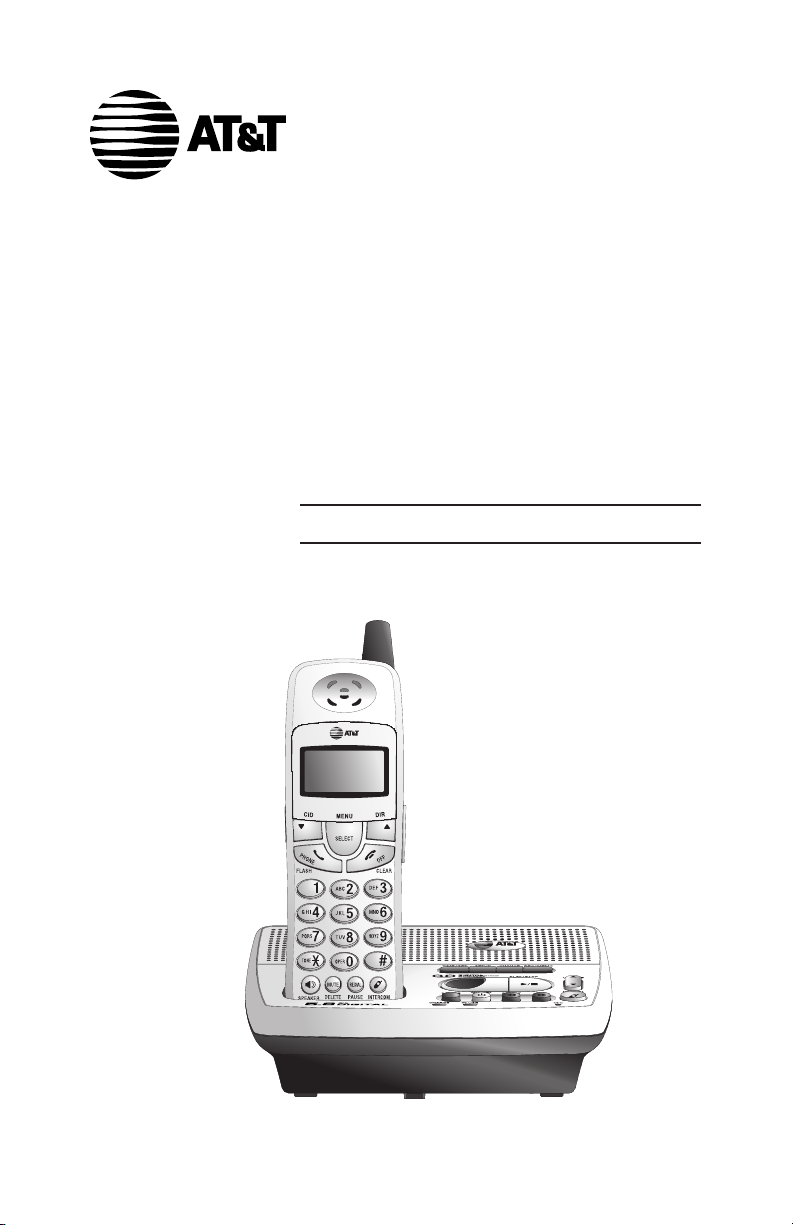
User Manual
5.8 GHz Cordless
Telephone/Answering
System E5926/E5927B/
E5937B/E5947B/E1937B
with Caller ID/Call Waiting
Page 2
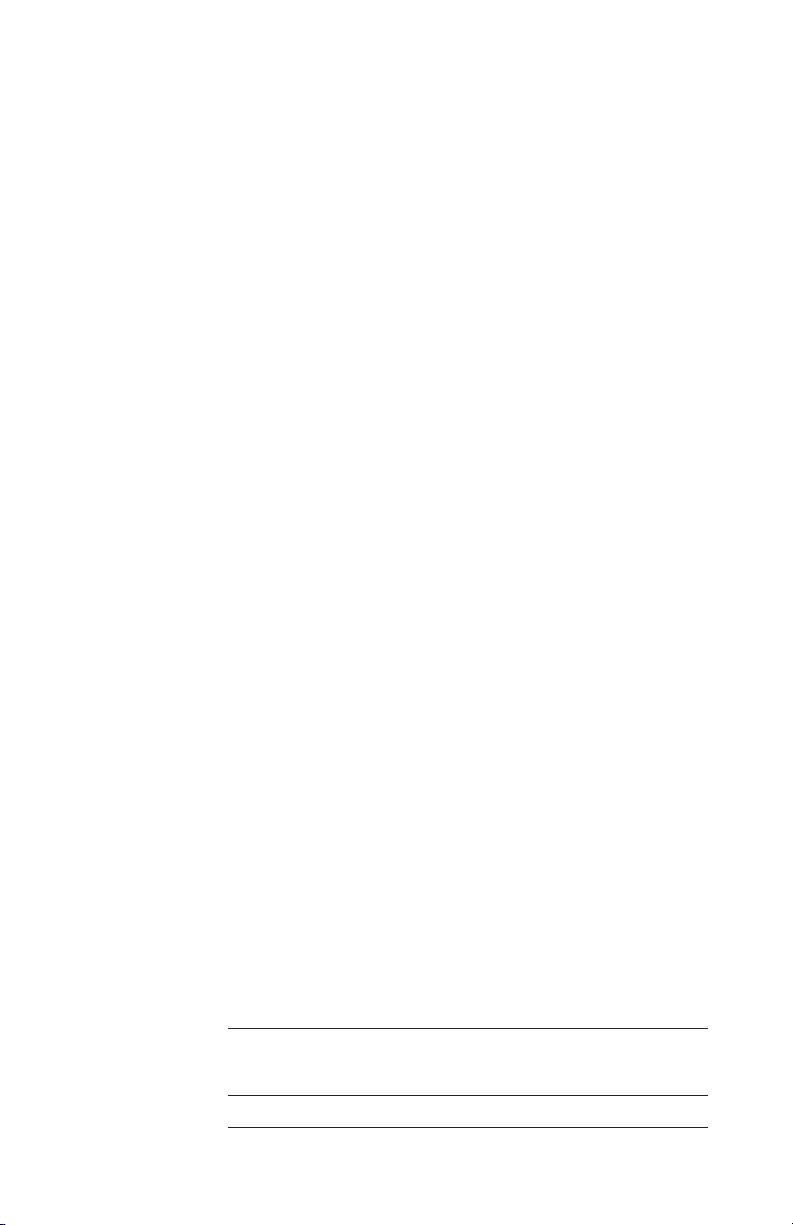
Congratulations on your purchase
of this AT&T product.
Before using this telephone system, please
read Important Safety Instructions
on pages 51 to 53 of this manual.
NEED HELP?
Our representatives are here
to help you with any questions concerning the
operation of this product, available accessories,
or any other related issues.
Call Toll Free
1 (800) 222-3111
In Canada, Call
1 (866) 288-4268
or visit our web site at
www.telephones.att.com
Model No.: E5926/E5927B/E5937B/E5947B/E1937B
Product Name: 5.8GHz Cordless Telephone/Answering System
Serial No.: SN:
(found on the bottom of the telephone base)
Purchase Date:
Place of Purchase:
Page 3
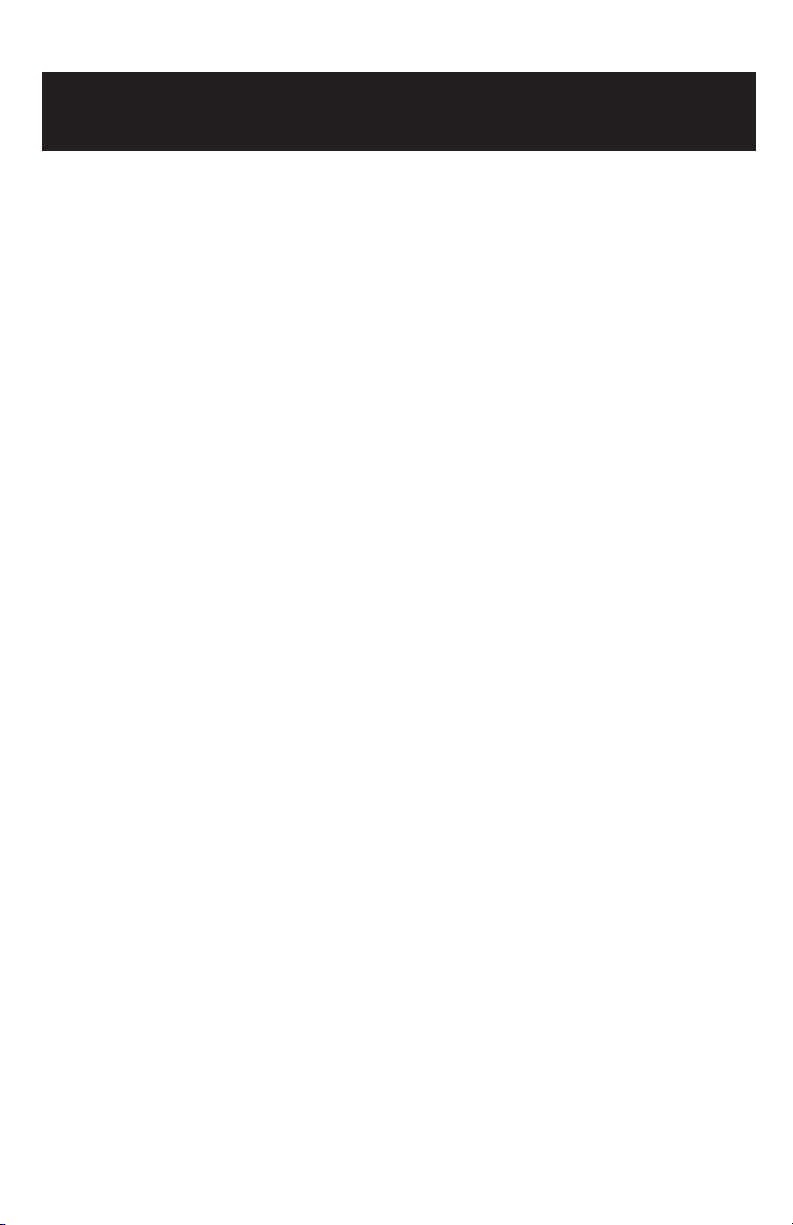
IMPORTANT
Information about Caller ID with Call Waiting
This product has a Caller ID with Call Waiting feature that works with
service from your local phone service provider.
Caller ID with Call Waiting lets you see who is calling before you
answer the phone, even when you’re on another call.
You may need to change your phone service to use this
feature. Contact your telephone service provider if:
• You have both Caller ID and Call Waiting, but as separate services
(you may need combined service).
• You have only Caller ID service, or only Call Waiting service.
• You don’t subscribe to any Caller ID or Call Waiting services.
You can use this product with regular Caller ID service, and you can use
this product’s other features without subscribing to either Caller ID or
combined Caller ID with Call Waiting service.
There are fees for Caller ID services, and they may not be available in
all areas.
Depending on your service, you may see the caller’s number, or the caller’s name and
number. This product can provide information only if both you and the caller are in areas
offering Caller ID service, and if both telephone companies use compatible equipment.
The time and date are sent by the service provider along with the call information.
Copyright © 2006 Advanced American Telephones. All Rights Reserved.
AT&T and the Globe Design are trademarks of AT&T Corp.,
licensed to Advanced American Telephones.
Page 4
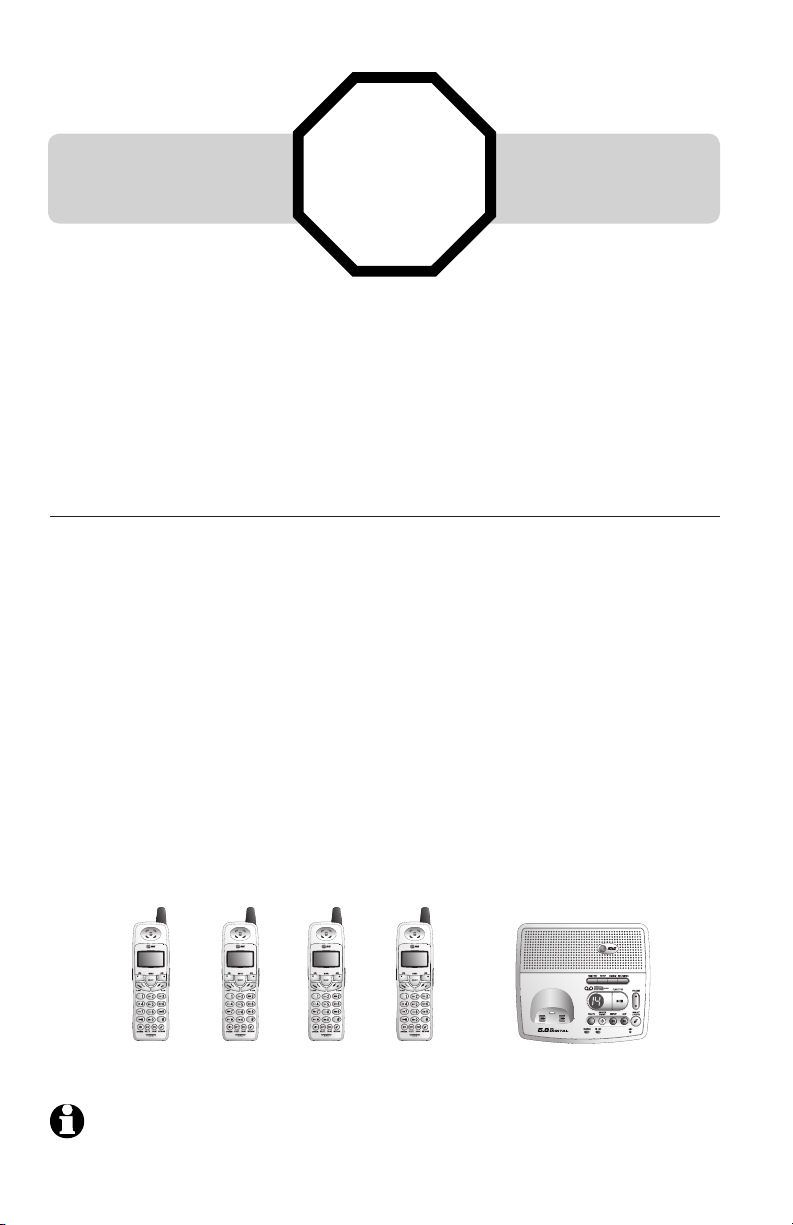
You must install and
charge the battery before
using the telephone.
For customer service or product
information, visit our web site at
STOP!
See page 10
for easy instructions.
www.telephones.att.com
or call 1-800-222-3111.
In Canada, call 1-866-288-4268.
Add new handsets to make your phone more versatile (see page 43)
Your telephone can accommodate up to four cordless handsets. You can add new
handsets (Model E597-1, sold separately) at any time, but each must be registered
with the base before use.
The handset provided with your E5926 is automatically registered as Handset1.
Additional handsets will be assigned numbers in the order they are registered
(Handset 2, Handset 3, or Handset 4). You can register a maximum of 4 handsets.
The E5927B has 2 handsets automatically registered as Handsets 1 and 2. You can
register two additional handsets, which will then be assigned as numbers 3 and 4.
The E5937B/E1937B has 3 handsets automatically registered as Handsets 1, 2 and
3. You can register one additional handset, which will then be assigned as number
4.
The E5947B has 4 pre-registered handsets. You cannot register any additional handset
with the base of E5947B.
Handset 1 Handset 2 Handset 3 Handset 4
NOTE: At a time, a maximum of two handsets can be used on an outside call, and the other two handsets
can be used on an intercom call.
Page 5
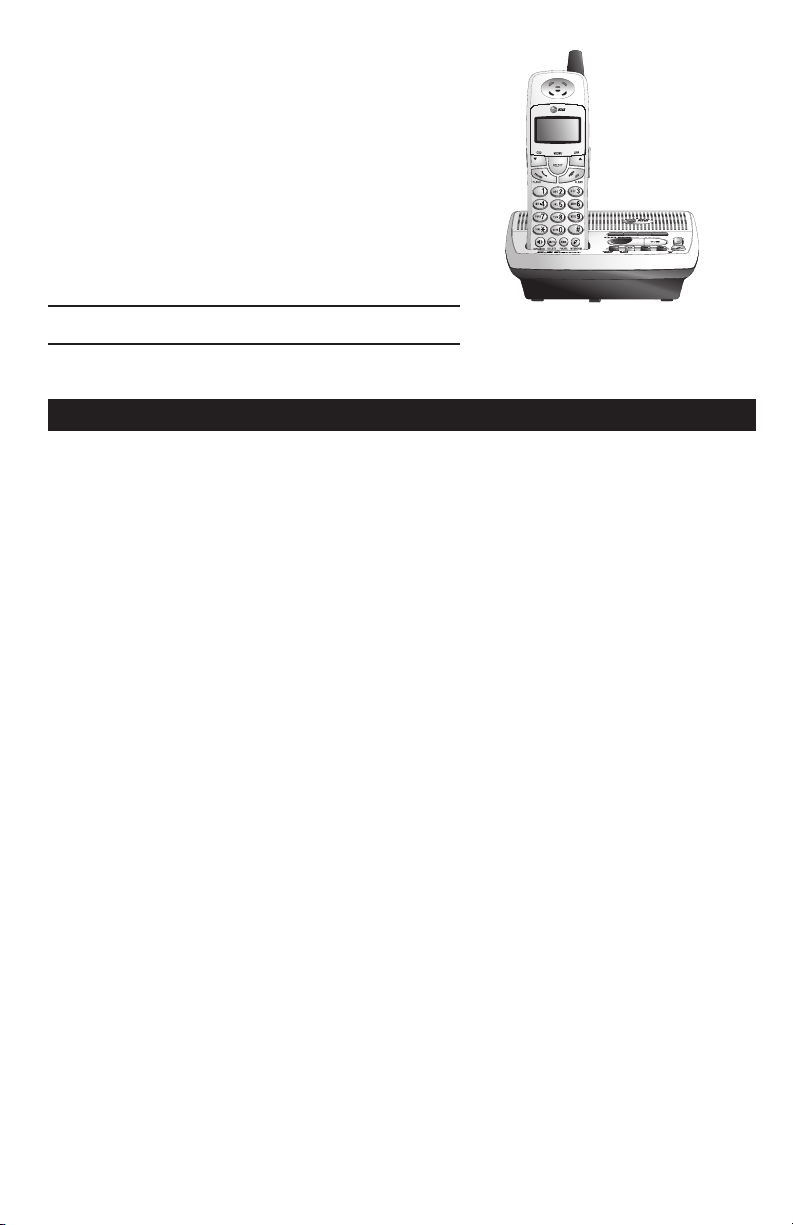
User Manual
5.8 GHz Cordless
Telephone/Answering
System E5926/E5927B/
E5937B/E5947B/E1937B
with Caller ID/Call Waiting
Table of contents
Getting Started
Quick reference guide ......................... 2
Parts checklist ........................................ 4
Before you begin ................................... 8
Telephone base installation ................. 9
Battery installation & charging .........10
Wall mounting .....................................11
Belt clip & optional headset ...................12
Telephone Operation
Basic operation ....................................13
Options while on calls .......................15
Intercom calls .......................................17
Call forward .........................................18
Call transfer..........................................19
Handset settings ..................................20
Directory
Directory ..............................................22
New Directory entries ......................23
Directory search .................................25
To dial, delete or change entries......26
Caller ID Operation
Caller ID log .........................................27
To review the call log ......................... 29
Answering System Operation
Answering System Operation ..........30
Day and time announcements ..........31
Outgoing announcements .................32
Announcement Only mode ..............33
Changing feature options .................. 34
Message playback ................................35
Recording and playing memos..........36
Message counter displays ..................37
Remote access .....................................38
Appendix
Screen icons, indicator
lights & tones ...........................................40
Handset display screen messages ......41
Adding new handsets ............................43
Replacing a handset ................................44
Troubleshooting ..................................45
Important Safety Instructions...........51
FCC Part 68 and ACTA ..................... 54
FCC Part 15 .........................................55
Limited Warranty ................................56
Technical specifications ......................59
Index ......................................................60
Remote access wallet card ...............61
1
Page 6
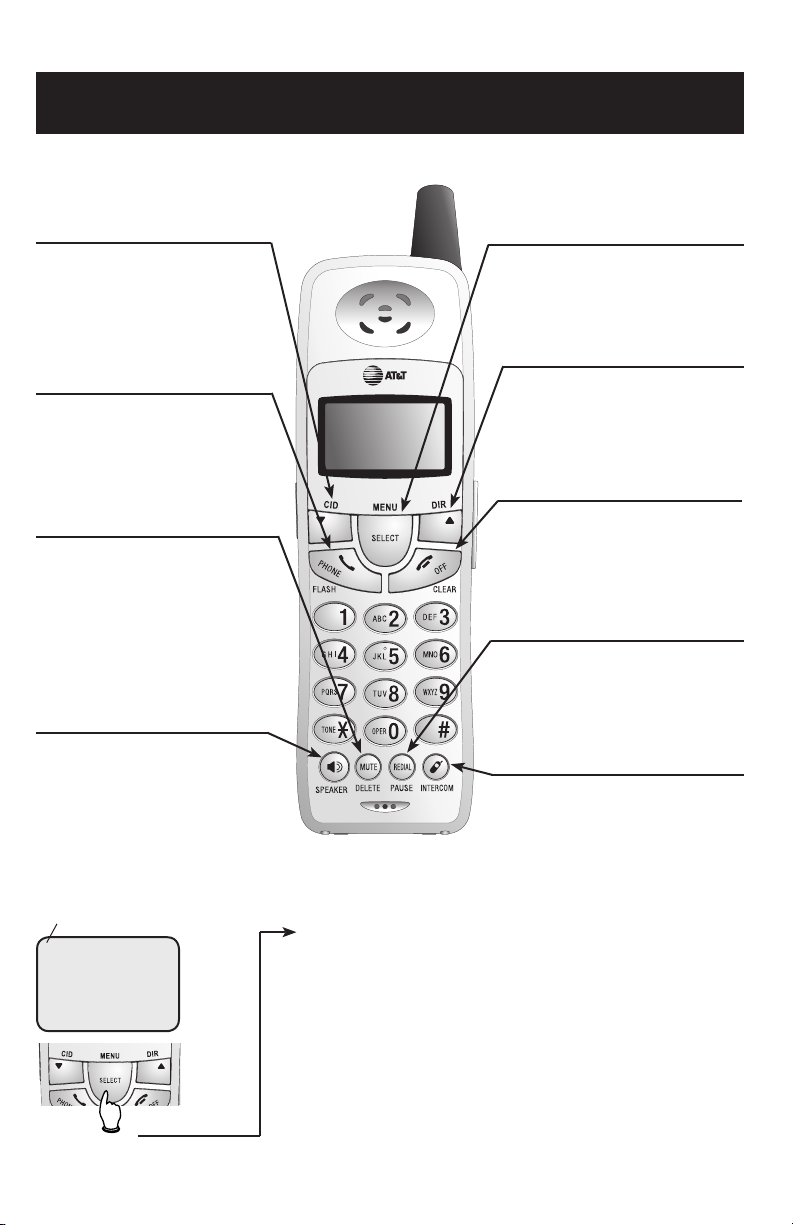
Getting Started
Getting Started
Quick reference guide
Cordless Handset
V CID
Press to scroll down while in menus.
Press to display Caller ID information
(see page 29). While entering names
or numbers, press to move the cursor
to the left.
PHONE/FLASH
Press to make or answer a call.
During a call, press to receive an
incoming call if Call Waiting is activated
(see page 15).
MUTE/DELETE
While on a call, press to mute microphone
(see page 16).
While reviewing the call log, press to delete
an individual entry, or press and hold to
clear the Caller ID log (see page 29).
While pre-dialing, press to delete digits
from a string (see page 13).
SPEAKER
Press to activate handset speakerphone.
Press again to resume normal handset
use (see page 13).
SELECT/MENU
Press to display menu, or to select
highlighted item from menu or save
an entry.
^ DIR
Press to scroll up while in menus.
Press to display directory entries (see
page 25). While entering names, press
to move the cursor to the right.
OFF/CLEAR
During a call, press to hang up.
While using menus, press to cancel
an operation, back up to the previous
menu, or exit the menu display.
REDIAL/PAUSE
Press to view redial memory (see page
13). While entering numbers, press
and hold to insert a dialing pause (see
page 23).
INTERCOM
Press to initiate an intercom conversation, transfer or forward a call (see
pages 17-19).
Feature menu
> shows highlighted item
>DIRECTORY
CALL LOG
Menu
Feature menu
DIRECTORY ..........See page 23
CALL LOG .............. See page 27
RINGER VOLUME .See page 20
RINGER TONE .......See page 20
KEY TONE .............See page 20
LANGUAGE ............ See page 21
CLR VOICE MAIL ...See page 21
DIAL TYPE .............See page 21
2
2
Press V or ^ to scroll
through menu items.
Press SELECT to select or
modify a highlighted item.
Press OFF/CLEAR to cancel
an operation, back up to the
previous menu, or exit the menu
display.
Page 7

Getting Started
Getting Started
Quick reference guide
Telephone Base
HANDSET LOCATOR
Press to make handset(s) beep (see page 14).
CHARGE
On when the cordless handset is
properly positioned to charge in
the telephone base.
VOLUME
Press to adjust message playback volume.
IN USE
On when handset is in use or you are registering a handset. Flashes when another phone is in use on the same
line, or the answering system is answering an incoming
call, or you are de-registering a handset from the base.
Answering System Controls (see pages 30-39)
Press to play or stop playing messages.
Press to repeat message.
Hold to slow playback.
Press twice to hear
previous message.
ANSWER ON/OFF .... Press to turn answering system on or off.
DELETE .................... Press to delete a message during play back. Hold to
TIME/SET .................. Press to review or set the answering system clock.
SETUP ....................... Press to review or change answering system options.
CHANGE ................... Press to change a menu option.
REC/MEMO ............... Press to record a memo, or after pressing SETUP, to
delete all old messages when set is idle.
record an outgoing announcement.
3
3
Press to skip to next
message. Hold to
speed up playback.
Page 8

Getting Started
Parts checklist for E5926
Save your sales receipt and original packaging in case you need to ship your telephone
for warranty service.
Check to make sure the telephone package includes the following:
Telephone base Cordless handset
Belt clip for cordless
handset
Wall mount bracket for
telephone base
Battery pack
for cordless
handset
Power adapter for
telephone base
Telephone line cord
4
Page 9

Getting Started
Parts checklist for E5927B
Save your sales receipt and original packaging in case you need to ship your telephone
for warranty service.
Check to make sure the telephone package includes the following:
Charger for
cordless
handset
Wall mount bracket for
telephone base
Telephone base
Battery packs for
cordless handsets
Belt clips for cordless
handsets
Cordless handsets
Power adapter for
telephone base
Power adapter for
handset charger
Telephone line cord
5
Page 10

Getting Started
Parts checklist for E5937B/E1937B
Save your sales receipt and original packaging in case you need to ship your telephone
for warranty service.
Check to make sure the telephone package includes the following:
Telephone base
Belt clips for cordless
handsets
Chargers for cordless
handsets
Cordless handsets
Power adapter for
telephone base
Battery packs for cordless
handsets
Wall mount bracket
for telephone base
Power adapters for
handset chargers
Telephone line cord
6
Page 11

Getting Started
Parts checklist for E5947B
Save your sales receipt and original packaging in case you need to ship your telephone
for warranty service.
Check to make sure the telephone package includes the following:
Telephone base
Belt clips for cordless
handsets
Chargers for cordless
handsets
Cordless handsets
Power adapter for
telephone base
Battery packs for cordless
handsets
Wall mount bracket
for telephone base
Power adapters for
handset chargers
Telephone line cord
7
Page 12
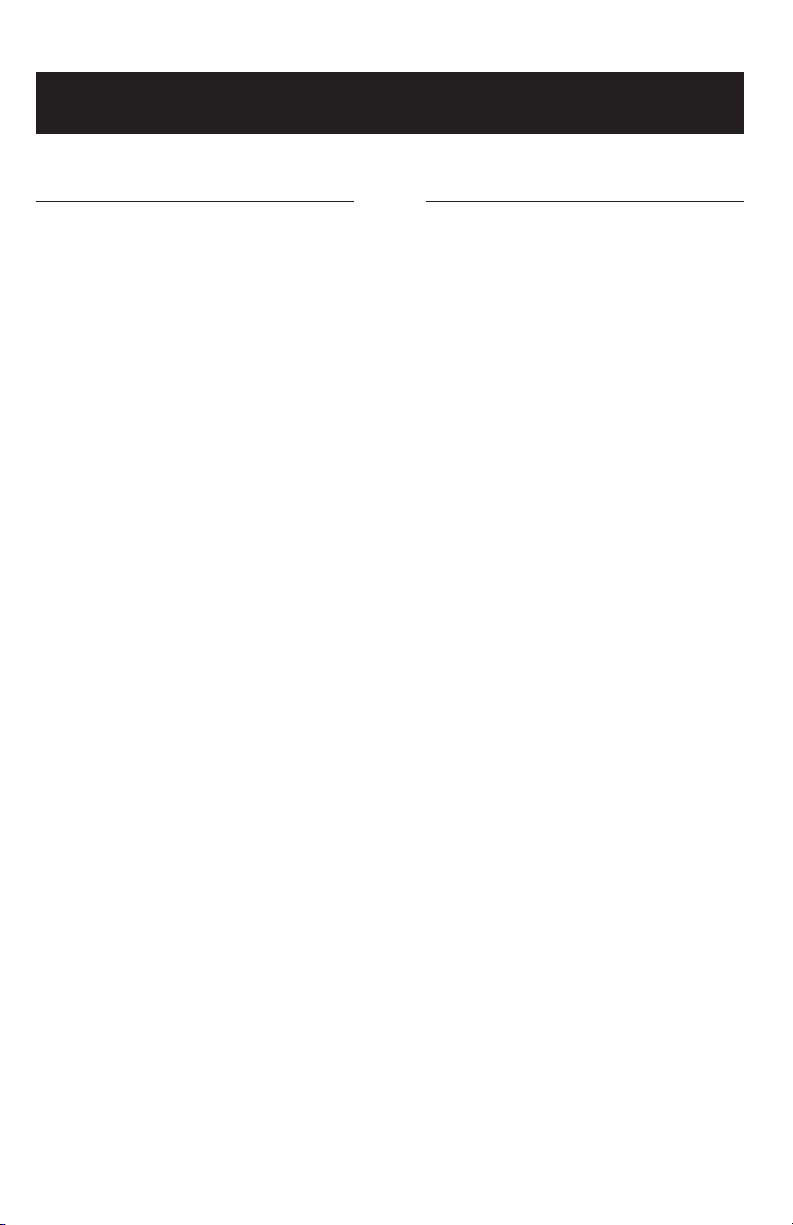
Getting Started
Getting Started
Before you begin
About Caller Identification
Caller ID with Call Waiting features in
this telephone let you see who’s calling before you answer the phone, even
when you’re on another call. These
features require services provided by
your local telephone company.
Contact your telephone service provider if:
• You have both Caller ID and Call
Waiting, but as separate services
(you may need combined service).
• You have only Caller ID service, or
only Call Waiting service.
• You don’t subscribe to any Caller
ID or Call Waiting services.
You can use this telephone with regular Caller ID service, and you can use
its other features without subscribing
to either Caller ID or combined Caller
ID with Call Waiting service. There may
be fees for these services, and they
may not be available in all areas.
Caller ID features will work only if
both you and the caller are in areas
offering Caller ID service, and if both
telephone companies use compatible
equipment.
See Caller ID Operation, beginning on
page 27, for more details about how
these features work.
Telephone operating range
This cordless telephone operates with
the maximum power allowed by the
Federal Communications Commission
(FCC). Even so, the handset(s) and
base can communicate over only a
certain distance — which can vary
with the locations of the base and
handset(s), the weather, and the construction of your home or office.
If you receive a call while you are
out of range, the handset might not
ring — or if it does ring, the call might
not connect when you press PHONE.
Move closer to the base, then press
PHONE to answer the call.
If you move out of range during a
telephone conversation, you might
hear noise or interference. To improve
reception, move closer to the base.
If you move out of range without
pressing OFF, your telephone will be
left “off the hook”. To hang up properly,
walk back toward the telephone base,
periodically pressing OFF until the call
is disconnected.
8
8
Page 13
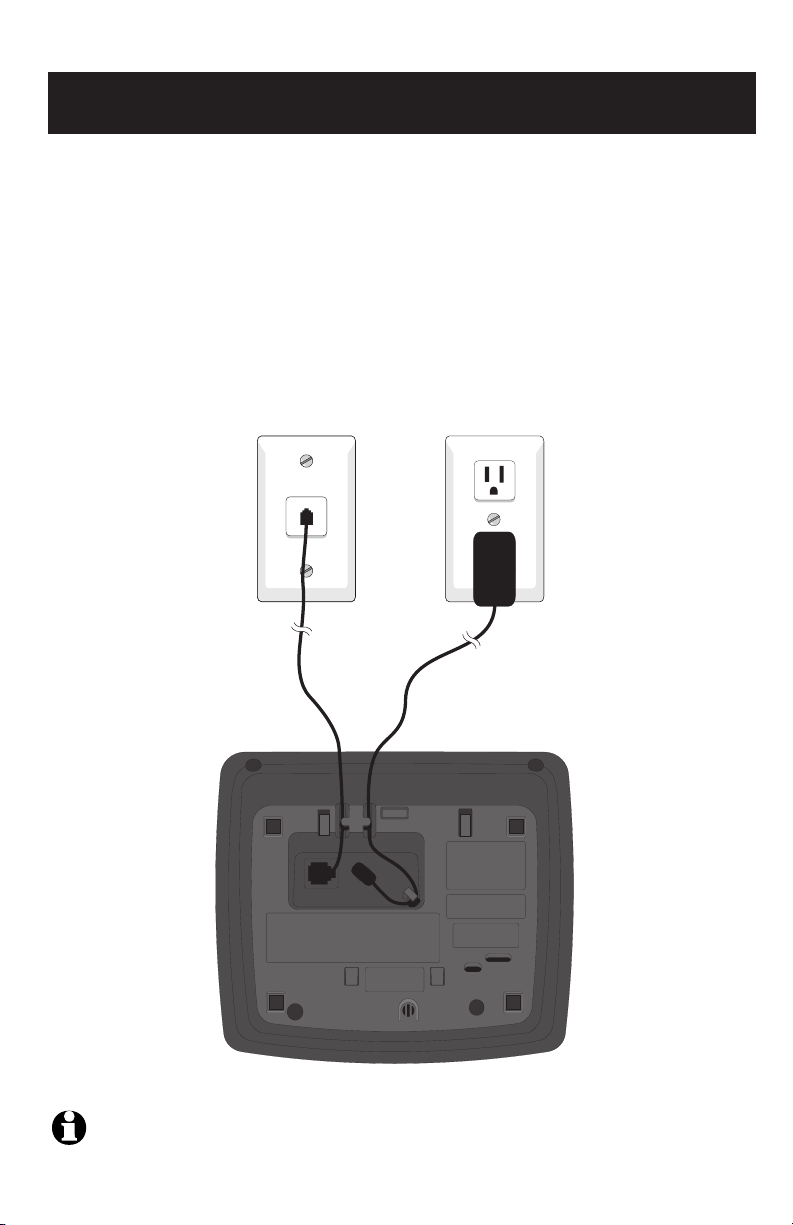
Getting Started
Telephone base installation
Install the telephone base as shown below. Choose a location in a central location
within the home and:
• Away from any other cordless (wireless) device such as cordless telephones, 802.11
wireless router (for example, WiFi).
• Away from other electronic equipment, microwave oven, television, computer, etc.
Avoid excessive heat, cold, dust or moisture.
• If you need to install your phone within the same room as other cordless phones or
wireless products, you may need to select a different channel for your router and or
other cordless phones.
Plug telephone
line cord into
telephone jack.
NOTE: Use only the power cord supplied with this product. If you need a replacement, call 1-800-222-3111. In
Canada, call 1-866-288-4268. Be sure to use an electrical outlet not controlled by a wall switch.
9
Plug the large power
adapter into an electrical
outlet not controlled by a
wall switch.
Page 14
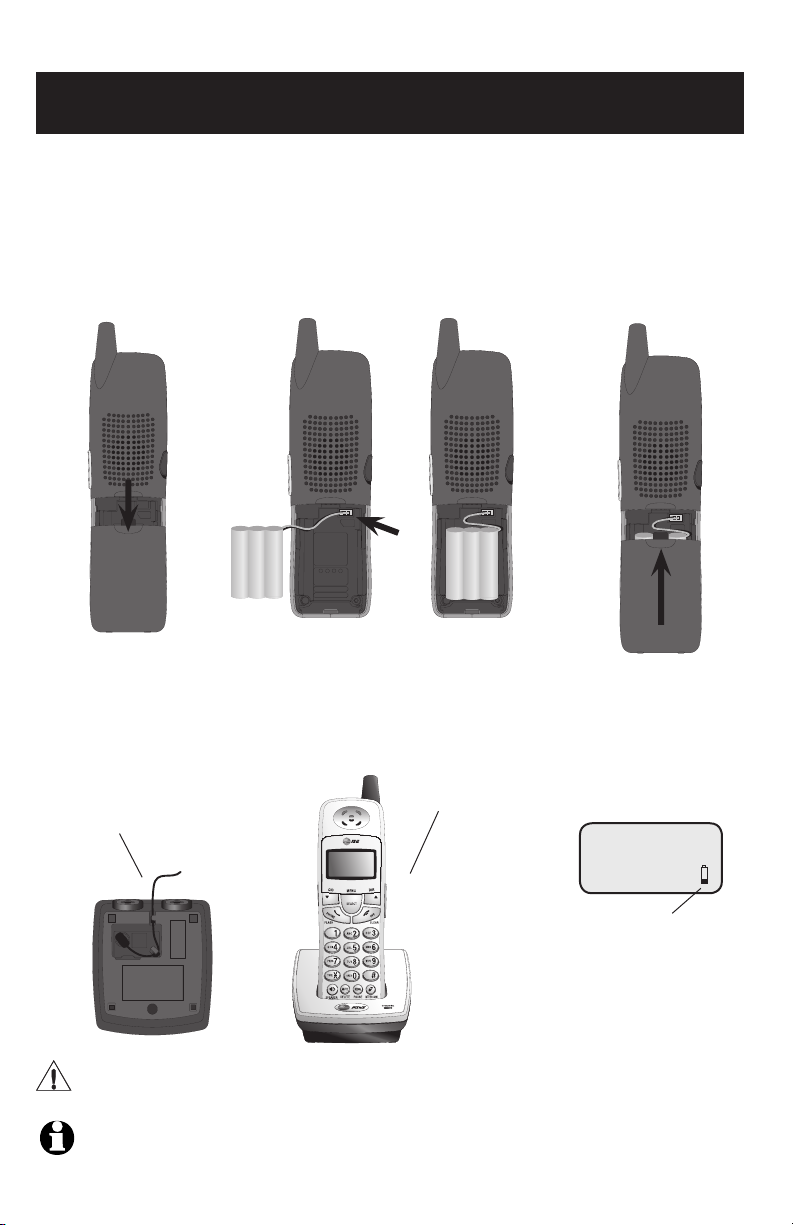
Getting Started
Battery installation & charging
After battery installation, place each handset in the telephone base or a charger and allow
to charge for 16 hours before use. You can keep the battery packs charged by returning
the handsets to the telephone base or chargers after each use. When the battery is fully
depleted, a recharge takes about 12 hours. The average talk time on a fully charged battery
is about eight hours depending on environmental conditions, standby time is approximately
four days.
Press in and downward on
the tab to open the battery
compartment cover.
Plug power adapter into the jack
on the underside of charger as
shown, then plug into electrical
outlet.
Caution: Use only supplied rechargeable battery or replacement battery pack (Part Number 80-5848-00-00).
NOTE: Use only the power cord supplied with this product. If you need a replacement, call 1-800-222-3111. In
Canada, call 1-866-288-4268. Be sure to use an electrical outlet not controlled by a wall switch.
Plug the battery
pack connector
into handset.
Place the battery
pack and wires in
the compartment.
Place handset in base or
charger to charge for 16
hours before first use.
Slide battery compartment
cover up until it clicks closed.
LOW BATTERY
Low battery indicator
Return handset to base
or charger to recharge
when this symbol flashes.
(Handset will beep when
battery is low.)
10
Page 15
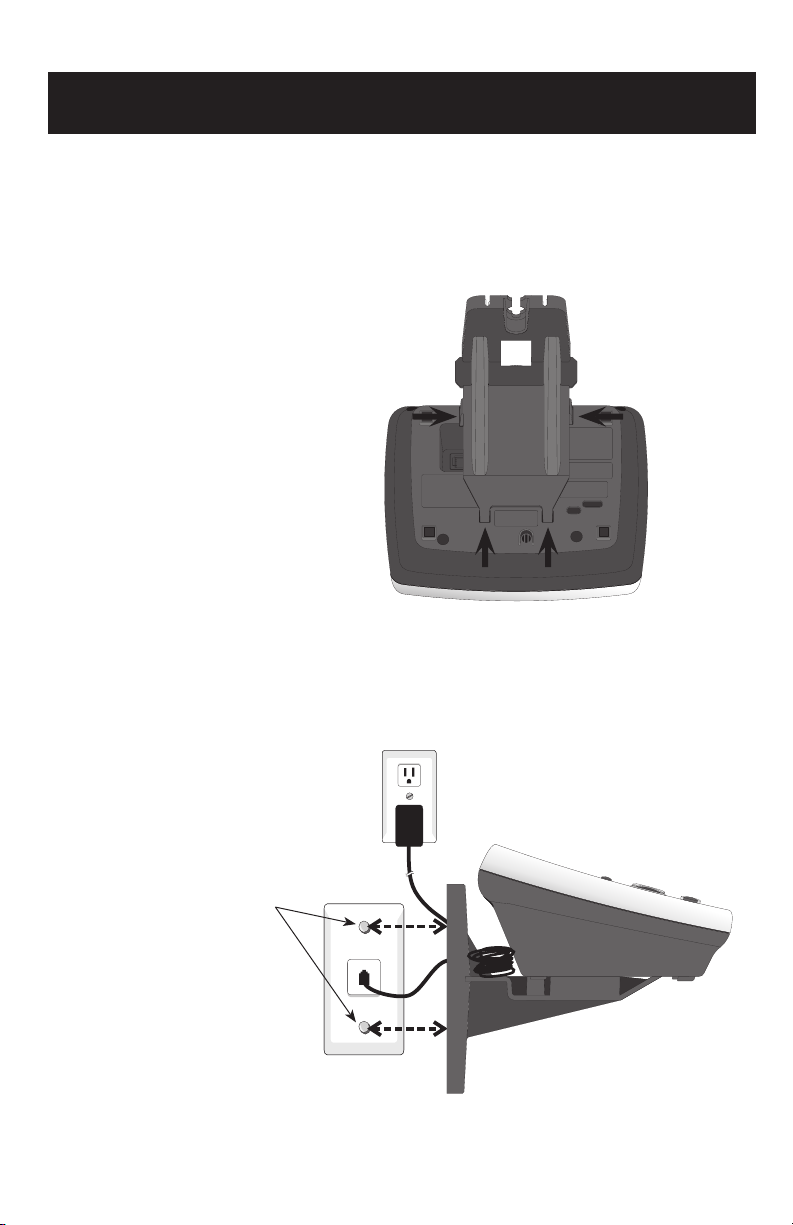
Getting Started
Wall mounting
The base can be installed on any standard wall-phone outlet as shown below. Choose a
location away from electronic equipment, such as personal computers, computer routers, television sets or microwave ovens. Avoid excessive heat, cold, dust or moisture.
1) Connect telephone line cord
and power adapter to telephone jacks and wall jacks, as
shown on page 9.
2) Install wall mount bracket onto
set. First put the two front
wall-mount-bracket tabs into
the front notches on bottom of
telephone base, then squeeze
the rear tabs of the wall mount
bracket as you insert them into
the rear notches on the bottom
of the telephone base.
Plug power adapter into an electrical
outlet not controlled by a wall switch.
3) Position the wall mount bracket over the wall outlet mounting pegs, and press and slide
the wall mount bracket down
firmly so it is held securely on
the outlet mounting pegs.
Plug telephone line
cord into the telephone jack.
11
Page 16
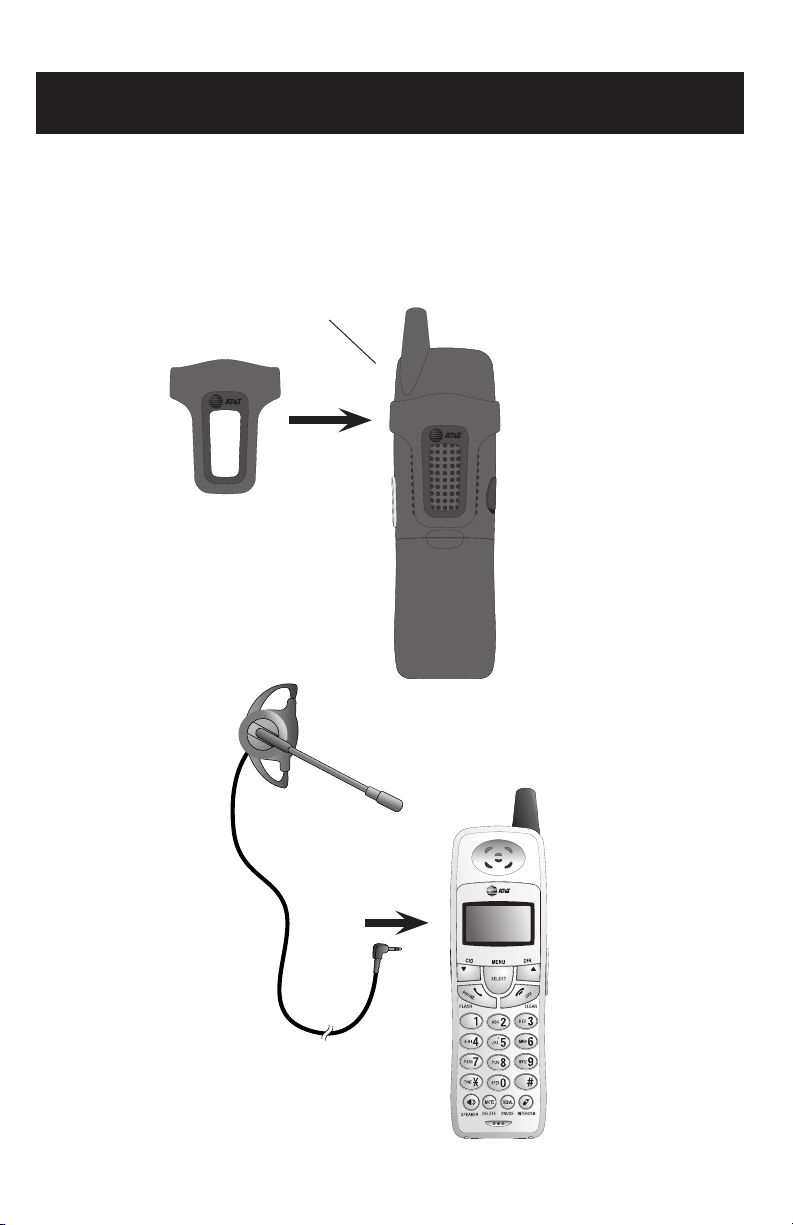
Getting Started
Belt clip & optional headset
Install belt clip as shown below if desired.
For hands-free telephone conversations, you can use any industry standard 2.5 mm
headset (purchased separately). For best results use an AT&T 2.5 mm headset.
Snap belt clip into notches on
side of handset. Rotate and pull
to remove.
Plug 2.5 mm headset
into jack on side of
handset (beneath
small rubber cap).
12
Page 17
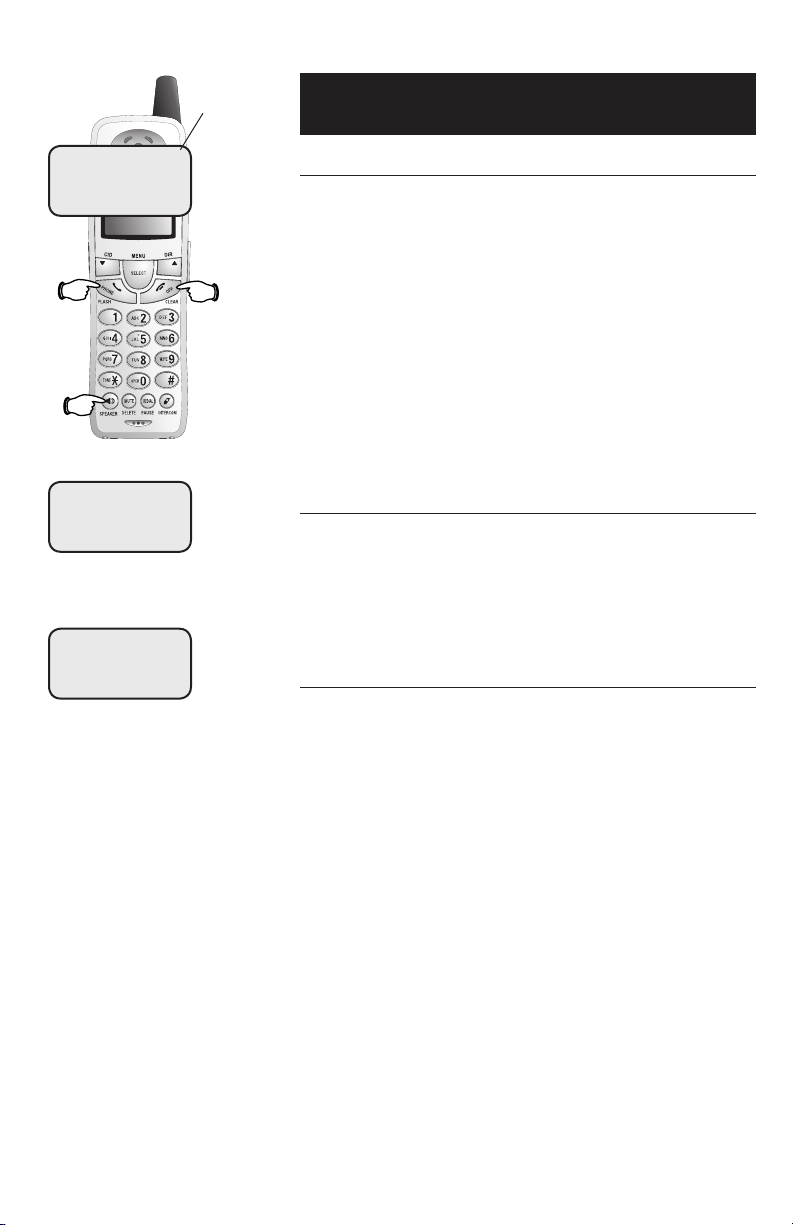
Telephone Operation
PHONE 00:00:12
SPEAKER 00:00:12
REDIAL
555-1234
Elapsed time
Basic operation
Making and answering calls
To answer an incoming call, press PHONE or SPEAKER,
or any dial-pad key (0-9, * or #). To make a call, press
PHONE or SPEAKER, then dial a number. Press OFF to
hang up.
To preview numbers before dialing, enter numbers first,
then press PHONE or SPEAKER to dial. Press DELETE
or OFF at any time to make corrections as you are
entering numbers.
The screen displays the elapsed time as you talk (in
hours, minutes and seconds).
Hands-free speakerphone calls
To answer a call, press SPEAKER. To make a call, press
SPEAKER, then dial a number. During a call you can press
SPEAKER to toggle between hands-free speakerphone
and normal handset use. Press OFF to hang up.
Last number redial
Before pressing PHONE, press REDIAL to display the
most recently called numbers (up to 32 digits). Use the
V^ buttons or REDIAL repeatedly to view up to five
recently called numbers. The handset will beep twice at
the beginning or end of the list.
Press PHONE or SPEAKER to redial any displayed
number or press PHONE then REDIAL to call the most
recently called number (up to 32 digits).
Press DELETE to delete the number from the redial
memory.
13
Page 18
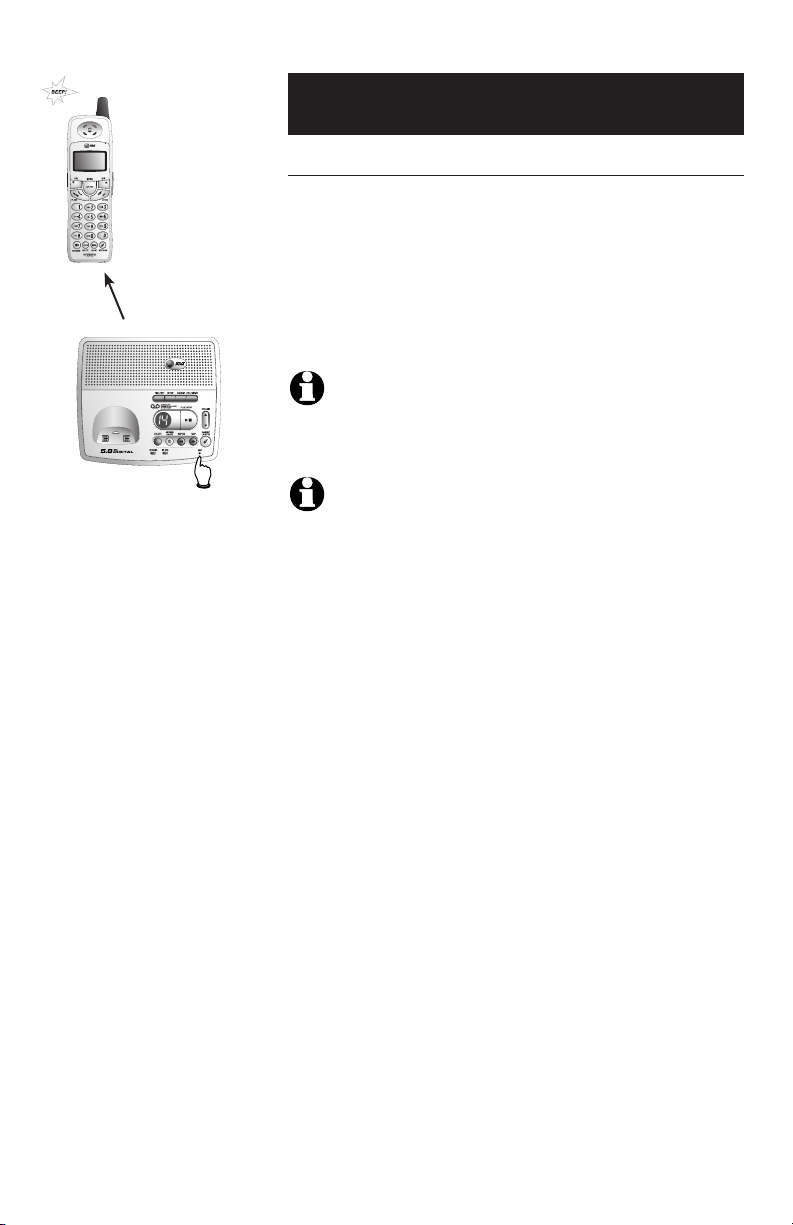
Telephone Operation
Basic operation
Handset locator
If you misplace the handset(s), press HANDSET LOCATOR
at the base. This starts the paging tone at the handset(s)
for 60 seconds to help you locate it. To stop the paging
tone, press PHONE, SPEAKER, or any dial-pad key (0-9, *,
or #) at the handset(s), or press HANDSET LOCATOR at
the base.
NOTE: The handset ringer volume also determines the level of the pag-
ing tone. If the handset ringer volume level is set to off (0), that hand-
set will be silenced for all calls and paging (see page 20).
NOTE: During a page, if you press OFF on a handset the ringer of that
handset will be silenced, but the page will not be cancelled.
14
Page 19
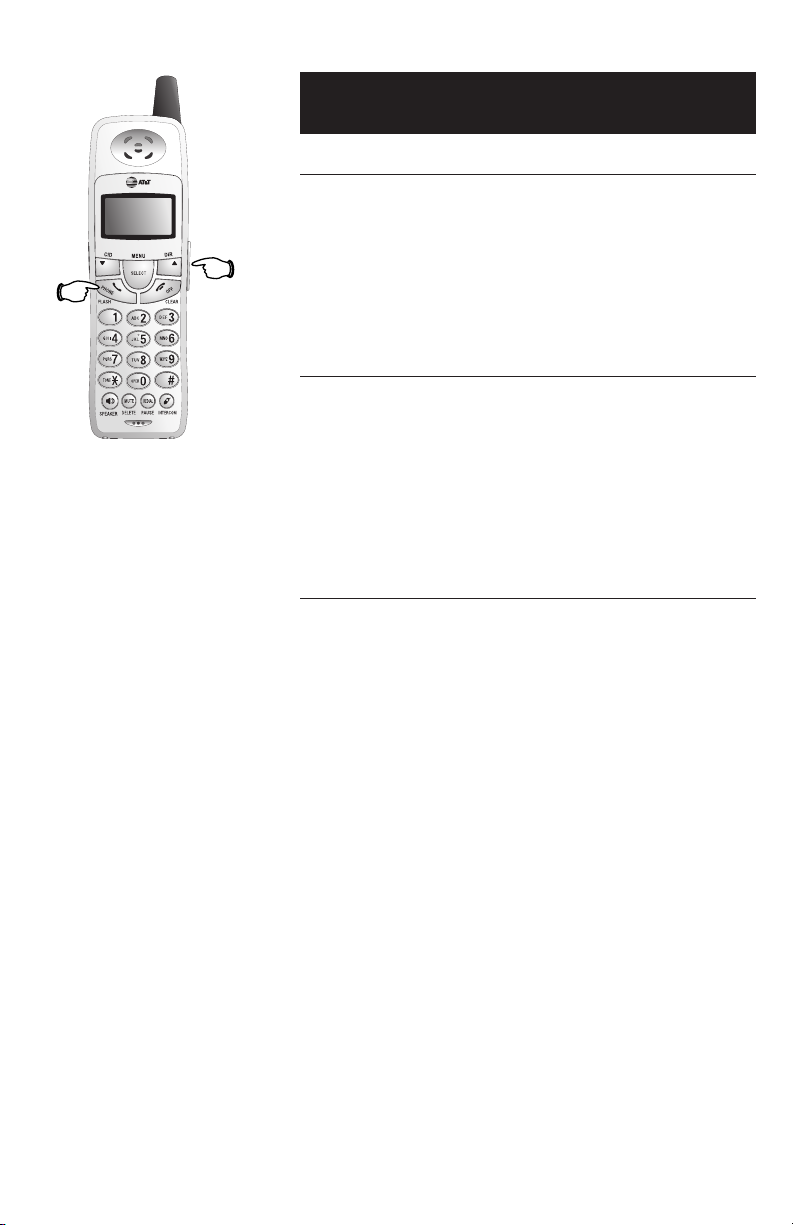
Flash
Volume
Telephone Operation
Options while on calls
Volume control
Press V or ^ on the VOLUME button on the side
of the handset to adjust listening volume. Each button
press raises or lowers volume by one level.
When you change the volume level, the new setting is
saved.
Call waiting
If you subscribe to Call Waiting service with your
local telephone service provider, you will hear a beep
if someone calls while you are already on a call. Press
FLASH to put your current call on hold and take the
new call. You can press FLASH at any time to switch
back and forth between calls.
3-way conference calls
While a call is in progress, a person at another handset
can press PHONE or SPEAKER to join the call.
A person at either handset can press OFF, or place the
handset in the base or charger, to drop out of the conference call, but the call will not be terminated until all
handsets hang up.
Only two handsets are allowed to connect to an outside call.
15
Page 20
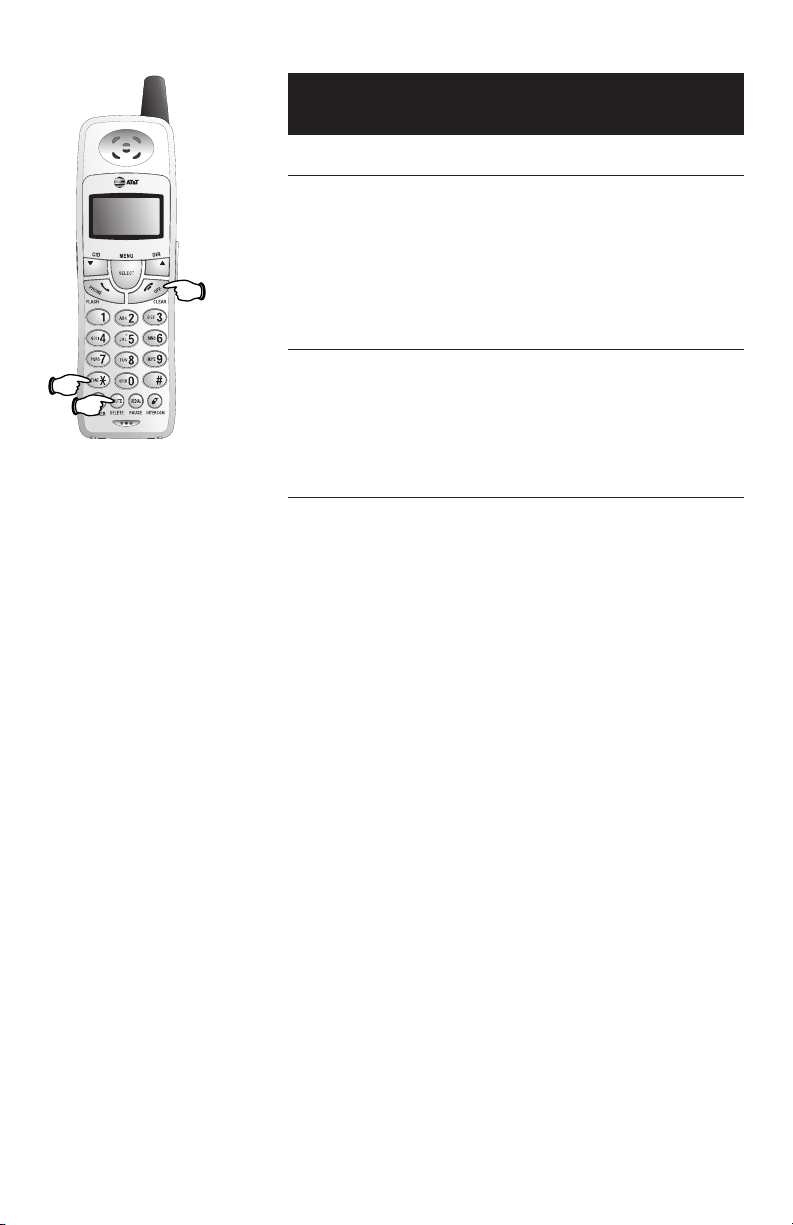
Tone
Mute
Telephone Operation
Options while on calls
Mute
Press MUTE to silence the microphone. You will be
able to hear the person at the other end, but they will
not be able to hear you until you press MUTE again and
resume speaking.
Ring
Silence
Temporary ring silencing
Press OFF or MUTE while the phone is ringing to silence
the ringer temporarily.
The next phone call will ring normally.
Temporary tone dialing
If you have dial pulse (rotary) service, you can switch
to touch tone dialing during a call by pressing *. This
can be useful if you need to send tone signals for access
to answering systems or long-distance services.
After you hang up or press FLASH (to receive a call
waiting call), the phone automatically returns to dial
pulse (rotary) service.
16
Page 21

Telephone Operation
Intercom calls
Intercom calls
If you have more than one handset, you can use the
intercom feature to have conversations between the
handsets.
• Press the INTERCOM button on a handset.
• You will see INTERCOM TO:
• Enter the handset number of the handset you want
to call. The display will show CALLING HANDSET
X.
• The called handset will ring and the display will show
HANDSET X IS CALLING.
• Press INTERCOM, PHONE, SPEAKER or any dial-pad
key (0-9, *, or #) on the handset being called to
answer the call.
To end the intercom call:
• Press OFF or INTERCOM at the handset.
OR
• Place the handset in the charger or base.
NOTE: The intercom feature cannot be used while a handset is in the
directory or call log. Pressing INTERCOM while on an outside call
will initiate Call Transfer (see page 19).
Handling incoming calls
The phone will beep if you receive an outside call during
an intercom conversation. You can either:
• Press PHONE to end the intercom call and answer the
incoming call.
OR
• Press INTERCOM or OFF to disconnect the intercom
connection without answering the incoming call. The
incoming call will continue to ring.
17
Page 22

FORWARD TO:
Telephone Operation
Call forward
Call forward
If you have more than one handset, during a conversation, you can forward an external call from one handset
to another handset.
• Press and hold INTERCOM. You will see FORWARD
TO:
• Enter the handset number (1, 2, 3, or 4) to which you
want to forward the call. The display will show CALL
FORWARDED.
• The destination set will ring and the display will show
INCOMING CALL.
• Press PHONE, SPEAKER or any dial-pad key (0-9, * or
#) on the destination handset to answer the call.
NOTE: If the forwarded call is not answered within 30 seconds, the
external call will be returned to the handset that originated the forward,
and its display will show CALL BACK. If the returned call is not answered within an additional 30 seconds, the external call will end automatically.
18
Page 23

TRANSFER TO:
Telephone Operation
Call transfer
Call transfer
If you have more than one handset, during a conversation you can transfer a call to another handset.
• Press INTERCOM (the external call is put on hold).
You will see TRANSFER TO:
• Enter the handset number (1, 2, 3, or 4) to which
you want to transfer the call. The display will show
CALLING HANDSET X.
• The destination set will ring, showing an intercom
call. The display will show HANDSET X IS CALLING.
• Press PHONE, INTERCOM, SPEAKER or any dialpad key (0-9, * or #) on the destination handset to
answer the intercom call.
• When the recipient answers the intercom call, you
can talk privately without the outside caller hearing
the conversation.
• On the originating handset press OFF to transfer the
call. The display will show CALL TRANSFERRED.
NOTE: When the recipient answers the intercom call, the originating
party can toggle between the intercom and external calls by pressing
INTERCOM. The display will toggle between INTERCOM and
OUTSIDE to indicate which party (external or intercom call) the originating
party is connected to.
19
Page 24

Highlighted
menu item
Telephone Operation
Telephone Operation
Handset settings
>DIRECTORY
CALL LOG
RINGER VOLUME
Using the feature menu you can change settings to
customize how the telephone works.
Press MENU, then use the V^ buttons to scroll to
the feature you want to change. As you scroll through
the menu, the top menu item is always highlighted with
a > symbol. Press SELECT to select the highlighted item.
Press OFF at any time to cancel an operation, back up
to the previous menu, or exit the menu display.
Ringer volume
Using this menu you can set a ring volume level (1-6), or
turn the ringer off (0). Use the V^ buttons to hear
a sample of each volume level, then press SELECT to
select the one you prefer.
OR
When the handset is in idle mode, press VOLUME
^V buttons on the right side of the handset to
change ringer volume directly.
NOTE: The ringer volume level also determines the levels of ringing for
intercom calls (see page 17) and the paging tone when initiating the
Handset Locator feature (see page 14). If the handset ringer volume level is
set to off (0), that handset is silenced for all calls and paging.
RINGER TONE
1
KEY TONE
ON
Ringer tone
This feature allows you to choose one of 10 ringing
tones. Use the V^ buttons to hear a sample of each
ringer tone, then press SELECT to select the one you
prefer.
Key tone
The handset is factory programmed to beep at each key
press. Use the V^ buttons to select ON or OFF, then
press SELECT to save your preference.
NOTE: If you select OFF, you will not hear the beep tone when you
press keys.
20
20
Page 25

Telephone Operation
Handset settings
LANGUAGE
ENGLISH
>DIRECTORY
CALL LOG
>CLR VOICE MAIL
DIAL TYPE
TURN INDICATOR
OFF?
>CLR VOICE MAIL
DIAL TYPE
DIAL TYPE
TONE
Language
At this menu you can select the language used in all
menus and screen displays. Use the V^ buttons to
select ENGLISH, ESPANOL or FRANCAIS, then press
SELECT to save your preference.
Clear Voice Mail Indication
If you subscribe to voice mail services provided by your
local telephone company, you will receive a text message NEW VOICE MAIL on the handset when you have
new voice mail. To manually remove the voice mail message on the display:
• Press MENU.
• Press the V or ^ button to highlight CLR VOICE
MAIL.
• Press SELECT.
• Press SELECT again to remove the displayed message, or press OFF to exit.
NOTE: This only turns off the displayed message, it does not delete
your voice mail message(s). Use this feature when the phone indicates
there is voice mail when you have none. If there actually is a new voice mail
message, your local telephone company will continue to send the message
which turns the display message back on.
Dial Type
Using this menu, you can choose TONE or PULSE dialing. The factory default setting is TONE. Change this
to PULSE only if you do not have touch-tone dialing
service.
Use the V^ buttons to select TONE or PULSE, then
press SELECT to save your preference.
21
Page 26

Directory
Pat Williams
555-1234
Shared directory
The directory is stored in the base, and is shared by
all handsets. Changes made at any one handset will be
reflected in all.
NOTE: Only one handset can review the directory at a time. If another
handset attempts to enter the directory, it will display NOT AVAILABLE
AT THIS TIME.
Memory capacity
The directory can store up to 50 entries. Each entry can
contain a number up to 32 digits, and a name up to 16
letters long. A convenient search feature can help you
find and dial numbers quickly (see page 25).
Timeouts and error messages
If you pause for too long while making an entry, the procedure will time out and you will have to begin again.
If all memory locations are in use, the screen will display
LIST FULL. You will not be able to store a new number
until you delete an existing one.
22
Page 27

HANDSET 1
Characters by number of key presses
Dial
Key
1
2
3
4
5
6
7
8
9
0
#
1
A
D
G
J
M
P
T
W
0
space
#
B
E
H
K
N
Q
U
X
?
’
C
F
I
L
O
R
V
Y
!
,
2
3
4
5
6
S
8
Z
/
-
a
d
g
j
m
7
t
9
(
.
b
e
h
k
n
p
u
w
)
&
c
f
i
l
o
q
v
x
@
r
ysz
1 2 3 4 5 6 7 8 9
>DIRECTORY
CALL LOG
>STORE
REVIEW
ENTER NUMBER
555-1234_
New Directory entries
To create a new directory entry
Press MENU, then press SELECT to choose DIRECTORY.
Press V to highlight STORE. Press SELECT, then enter
the telephone number when prompted.
Use the dial-pad to enter up to 32 digits, or, copy a number from redial by pressing REDIAL and using V^ to
locate the number to copy, and then pressing SELECT to
copy the number. Press SELECT to save the number in
the display. The display will show ALREADY SAVED if the
number is already in your directory.
• Press DELETE to erase numbers if you make a mistake.
• Press and hold PAUSE to enter a 3-second dialing pause.
To enter a name
Use the dial-pad and the chart below to enter a name
(up to 16 characters). Each press of a particular key will
cause characters to be displayed in the following order:
ENTER NAME
Pat Williams_
Pat Williams
555-1234
The cursor moves to the right when you press another
dial-pad key or the ^ button. Press V to move the
cursor to the left. Press DELETE to erase letters if you
make a mistake.
23
Page 28

Directory
New Directory entries
Storing the entry
Press SELECT to store your new directory entry. To
change it later, see page 26.
24
Page 29

HANDSET 1
Andrew
555-6789
Barbara
555-9876
Or
5
Jennifer
555-4321
Directory
Directory search
To browse through the directory
Press DIR to display the first listing in the directory. You
can then use the V or ^ to browse through the directory, or search to find a specific entry. Entries will be displayed alphabetically by the first letter in the name. Press
OFF at any time to exit the directory.
NOTE: You can also display the first listing in the directory by first
pressing MENU, then SELECT to choose DIRECTORY, and then
SELECT again to choose REVIEW.
To search by name
When any entry is displayed, you can press a dial-pad key
to display the first name beginning with a letter associated with that key.
Press dial-pad keys once for the first letter, twice for the
second, three times for the third, as shown on page 23.
For example, press 5 (JKL) once to find Jennifer, twice to
find Kevin, or three times to find Linda.
7
Pat
555-1234
Viewing long numbers
The screen can display only 16 digits at a time. To view
numbers longer than this, press * or # to display
the remaining digits.
25
25
Page 30

HANDSET 1
Andrew
555-6789
Directory
To dial, delete or change entries
To dial a displayed number
When any directory entry is displayed, press PHONE (or
SPEAKER) to dial the displayed number.
To delete an entry
When any directory entry is displayed, press DELETE
to delete the displayed entry from the directory. Once
deleted, an entry cannot be recovered.
EDIT NUMBER
EDIT NAME
Andy_
Andy
555-6789
555-6789_
To change an entry
When any directory entry is displayed, press SELECT to
modify the entry:
• You are prompted to EDIT NUMBER. Press DELETE
to erase digits. Then you can enter the correct telephone number. You can use the V button to move
the cursor to the left and the ^ button to move the
cursor to the right. Press and hold PAUSE to add a
3-second pause if necessary.
You can also press REDIAL, then V^ to scroll to
the previously dialed number from the redial list you
want to store in the directory, then press SELECT.
• Press SELECT.
• You are now prompted to EDIT NAME. Press
DELETE to erase characters, then use the dialing keys
to enter the correct name (see page 23). You can
also use the V button to move the cursor to the
left and the ^ button to move the cursor to the
right.
• Then press SELECT.
26
26
Page 31

CHARLIE JOHNSON
1-888-883-2445
11/23 10:01
AM
Caller ID Log
Shared Caller ID Log
The Caller ID Log is stored in the base, and is shared by
all handsets. Changes made at any one handset will be
reflected in all.
How Caller ID works
If you subscribe to Caller ID service provided by your
local telephone company, information about each caller
will be displayed between the first and second ring.
Caller’s name Caller’s number
Appears when
the call is missed
and un-reviewed.
CHARLIE JOHNSON
1-888-883-2445
NEW
11/23 10:01
Date of call
AM
Time of call
Information about the last 50 incoming calls is stored
in the call log. You can review the call log to find out
who has called, easily return the call, or copy the caller’s
name and number into your directory.
When the call log is full, the oldest entry is deleted to
make room for new incoming call information.
If you answer a call before the information appears on
the screen, it will not be saved in the call log.
NOTE: Only one handset can review the call log at a time. If another
handset attempts to enter the call log, it will display NOT AVAILABLE
AT THIS TIME.
NOTE: Caller ID features will work only if both you and the caller are in
areas offering Caller ID service, and if both telephone companies use
compatible equipment.
NOTE: When in idle mode, the cordless handset screen will show XX
MISSED CALLS. The Call Log review displays the Caller ID in reverse
chronological order, with the latest one first.
Each time a call log entry marked NEW is displayed, the number of new calls
decreases by one. Any entries which have not been reviewed will be counted
as MISSED CALLS when the phone is idle.
27
Page 32

Caller ID Operation
Caller ID Log
About names
Names of callers will be displayed only if the information is provided by your local telephone company.
If the telephone number of the person calling exactly
matches a number in your directory, the name that
appears on screen will match the name as you entered
it into your directory.
(Example: If Christine Smith calls, her name will appear
as Chris if this is how you entered it into your directory.)
28
28
Page 33

HANDSET 1
6 MISSED CALLS
Pat Williams
555-1234
NEW
11/23 10:31
Chris Thompson
908-555-0100
NEW
11/23 10:21
Jeffrey Adams
555-9876
NEW
11/23 10:11
Caller ID Operation
Caller ID Operation
To review the call log
To review the call log
Press CID to review the call log. The most recent call is
displayed first. Use the arrow buttons to scroll through
the list as shown at left.
AM
To return a call
Press PHONE (or SPEAKER) to call the number as
displayed.
Caller ID numbers may appear with an area code that
AM
AM
may not be required for local calls, or without a "1" that
may be needed for long distance calls. If the number displayed is not in the correct format, you can change how
it is dialed.
To change the number before calling, press # repeatedly to see different dialing options (you can choose to
dial with or without area code, and with or without the
"1"), then press PHONE (or SPEAKER) to place the call.
Example:
CID..............................Number displayed as 908-555-0100
# (three times) ......Number changes to 555-0100 (drops “1” + area code)
PHONE/
SPEAKER .................. Dials 555-0100
Other options
• Press DELETE to delete this entry from the call log.
• Press and hold DELETE to delete all entries from the
call log. When asked to confirm, press SELECT to
clear the call log of all entries, or press OFF to exit
and leave all call log entries intact.
• Press SELECT to copy this entry into your directory.
If the name or number is not provided, you will be
prompted to enter them (see page 23).
NOTE: If both the name and number are not provided, UNABLE TO
SAVE will be displayed.
29
29
Page 34

Message counter
Number of messages (or,
during playback, message
number currently playing).
Answering System Operation
Answering System
Operation
Message capacity
The answering system can record up to 99 messages,
depending on the length of each message. Individual
messages can be up to four minutes long, and total
maximum recording time is 15 minutes. Messages will
remain available for replay until you delete them.
Press repeatedly to hear
setup options (see page 34).
Press to review or set clock
(see page 31).
Press to delete message
currently playing; hold to
delete all old messages
(see page 35).
Press to turn answering
system on or off.
Press to select or change a
setup option (see page 34).
Press to repeat message;
hold to slow playback, press
twice to play previous message (see page 35).
Press to record a memo (see page
36) or, after pressing SETUP, to
record an outgoing announcement
(see page 32).
Press to exit setup or clock
options. Press to stop recording a memo or outgoing
announcement. Press to start
or stop message playback
(see page 35).
Press to skip message;
hold to speed up playback
(see page 35).
30
30
Page 35

1.
The system will announce the current clock setting, then announce
“To begin setting the clock,
press TIME/SET, then press
CHANGE to change the setting
or press TIME/SET to continue.”
2.
Press TIME/SET
Press TIME/SET
Answering System Operation
Answering System Operation
Turning the answering system
on and off
Day and time announcements
To set day and time
Before playing each message, the answering system
announces the day and time the message was received.
Before using the answering system, you should follow
the steps at left to set the day and time, so messages are
dated correctly.
The system uses voice prompts to guide you. Each
time you press CHANGE, the day, hour, minute or year
advances by one. When you hear the correct setting,
press TIME/SET to move to the next setting.
3.
until the system announces the correct day, then press TIME/SET.
4.
until the system announces the correct hour, then press TIME/SET.
5.
until the system announces the correct minutes, then press TIME/
SET.
6.
until the system announces the correct year, then press TIME/SET.
The system announces the current
clock setting.
Press CHANGE
Press CHANGE
Press CHANGE
Press CHANGE
To check day and time
You can press TIME/SET at any time to hear the current
day and time without changing it.
NOTE: Press and hold CHANGE to advance the minute or year by
increments of 10 (the year can be set from 2000 to 2039).
NOTE: Caller ID provides the time and date. Set the year so that the day
of the week can be calculated from the Caller ID information. After you set
the time once, it will thereafter be set automatically with incoming Caller ID information. The time will be set automatically only if you subscribe to Caller ID service
provided by your local telephone company (see page 8).
31
31
Page 36

Elapsed
recording time
(seconds).
1.
Press to stop
recording.
SETUP
“Announcement. Press
PLAY or ...”
Answering System Operation
Answering System Operation
Outgoing announcements
Outgoing announcements are the messages callers hear
when calls are answered by the answering system.
The phone is pre-programmed with announcements for normal (answer and record) mode and for
Announcement Only mode (see page 33). If the phone
is set up to record messages, the phone answers calls
with “Hello. Please leave a message after the tone”.
You can use this announcement, or replace it with a
recording of your own voice.
2.
(Plays announcement
previously recorded).
Or
2.
3.
REC/MEMO
“Record after the tone. . .”
Speak into microphone.
4.
(Announcement is
played back).
(Play/Stop)
Microphone
(Play/Stop)
To record your outgoing announcement
Press SETUP until you hear "Announcement. Press
PLAY or press RECORD. To continue setup, press
SETUP". Then press REC/MEMO and begin speaking
after you hear "Record after the tone. Press STOP
when you are done". Speak facing the telephone base
from about nine inches away. Press PLAY/STOP when
you are done.
Elapsed time (in seconds) will be shown in the message
window as you record. You can record an announcement up to 90 seconds long. Announcements less than
three seconds long will not be recorded.
To delete your outgoing announcement
Press SETUP until you hear “Announcement. Press
PLAY or press RECORD. To continue setup, press
SETUP”. Then press PLAY/STOP to begin playback.
Press DELETE during playback to delete your announcement.
When your announcement is deleted, calls will be
answered with the pre-programmed announcement
described above.
32
32
Page 37

Answering System Operation
Answering System Operation
Announcement Only mode
A
“A” is displayed when
Announcement Only is activated.
1.
2.
3.
4.
SETUP
“Announcement only, record
no messages. To change the
setting press CHANGE.”
CHANGE
“Off”
CHANGE
“On”
(Play/Stop)
Beep
(Option selected).
In Announcement Only mode, callers hear an announcement but cannot leave messages.
To turn Announcement Only on or off
Press SETUP repeatedly until you hear
“Announcement only, record no messages. To
change the setting press CHANGE”. Then press
CHANGE until you hear the option you want (on or off).
Press PLAY/STOP to store your selection and exit, or
press SETUP again to modify other features (see page
34).
To record your outgoing announcement
When Announcement Only is turned on, calls are
answered with a pre-recorded announcement that says
“We’re sorry, messages to this number cannot be
accepted”. You can use this announcement, or replace
it with a recording of your own voice.
After turning on the Announcement Only feature, follow the steps on page 32 to record your announcement. Callers will hear this announcement only when
the announcement only feature is turned on. Otherwise
they will hear the standard announcement asking them
to leave a message.
33
33
Page 38

Answering System Operation
Answering System Operation
Changing feature options
You can change how the answering system operates.
Press SETUP repeatedly to hear each feature. Press
CHANGE when you hear the feature you want to modify.
1.
2.
3.
SETUP
Press until desired feature
is heard (see list at right).
CHANGE
Press until desired selection
is heard.
SETUP
Press to set selection and
move to next menu option.
Or
(Play/Stop)
Press to set selection and
exit setup.
NOTE: To switch off the
message alert tone for all
incoming messages, read the
section on disabling the message
alert function in the list above on
this page.
Feature options (Default settings underlined)
System announces: Feature description:
“Announcement. Press PLAY
or press RECORD. To continue setup, press SETUP.”
Options: [record announcement]
“Remote access code. To
change the setting press
CHANGE.”
Options: [enter 2-digit code] 19
“Message alert. To change the
setting press CHANGE.”
Options: On / Off
“Announcement only, record
no messages. To change the
setting press CHANGE.”
Options: On / Off
“Base ringer. To change the
setting press CHANGE.”
Options: On / Off
“Number of rings. To change
the setting press CHANGE.”
Options: 2 / 4 / 6 /Toll Saver
Press REC/MEMO to record you
outgoing announcement (see page 32).
Press STOP to stop recording.
Enter a two-digit number (10-99) for remote
access from another phone (see page 38).
When the answering system is turned
on (the ANSWER ON/OFF light
is lit) and the message alert function is
activated, any new incoming message
will increase the flashing number in the
message window by one, and a beep
tone will sound every ten seconds as a
reminder that there are unreviewed messages on the answering system.
When on, callers hear an announcement
but cannot leave messages (see page 33).
Choose this option to turn the base ringer
on or off (does not affect handset).
Choose number of rings before the system
answers a call. When Toll Saver is active,
the system answers after 2 rings if you
have new messages, and after 4 rings if
you have no new messages.
NOTE: Press and hold CHANGE to advance the remote access
code number by 10.
NOTE: To temporarily disable the message alert tone, press any
answering machine key (TIME/SET, SETUP, CHANGE, REC/
MEMO, PLAY/STOP, DELETE, REPEAT and SKIP) on the base.
This turns off the audio message alert tone but the number in the message
window will continue to flash as a reminder that there are unreviewed messages on the answering system. The message alert tone will be re-activated
with the next incoming message.
34
34
Page 39

Number of messages (or, during
playback, message number currently playing).
Press PLAY/STOP to begin or
end message playback.
1.
Message playback begins. See
options at right.
2.
Message playback ends.
(Play/Stop)
“You have [xx] new
messages and [xx] old
messages.”
(Play/Stop)
Answering System Operation
Answering System Operation
Message playback
Press PLAY/STOP to hear messages. The system
announces the number of messages, then begins playback.
If you have new messages, you will hear only the new
messages (oldest first). If there are no new messages,
the system will play back all messages (oldest first).
Announcements
• When playback begins, you will hear the total
number of messages.
• Before each message, you will hear the day and time
it was received.
• After the last message, you will hear "End of mes-
sages". If the system has less than five minutes of
recording time left, it will announce the remaining
time.
NOTE: If “F” is flashing in
the message window,
memory is full. You will have to
delete some messages before
new ones can be recorded.
NOTE: New (unheard) mes-
sages cannot be deleted.
Options during playback
• Press the VOLUME button to adjust speaker volume.
• Press SKIP to skip to next message (or hold down to
speed up message playback).
• Press REPEAT to repeat message currently playing.
Press twice to hear previous message (or hold down
to slow message playback).
• Press DELETE to delete message being played back.
• Press PLAY/STOP to stop playback.
To delete all messages
To delete all messages, press and hold DELETE while
the phone is idle (not during a call, or during message
playback).
35
35
Page 40

Elapsed
recording time
(seconds).
Press to stop
recording.
Answering System Operation
Answering System Operation
Recording and playing memos
Memos are messages you record yourself. They are
saved, played back and deleted exactly like incoming messages. You can record a memo as a reminder to yourself,
or leave a message for someone else if others in your
household use the answering system.
1.
2.
REC/MEMO
“Record after the
tone. Press STOP
when you are done.”
Speak into microphone.
3.
“RECORDED” then Beep
(Memo has been
recorded).
To record a memo
Press REC/MEMO. Elapsed time (in seconds) is shown in
the message window as you record. You can record a
memo up to 4 minutes long. Memos less than 1 second
long will not be recorded.
Press PLAY/STOP to stop recording.
To play back a memo
Press PLAY/STOP to hear messages and memos (see
page 35 for other options).
Microphone
(Play/Stop)
36
36
Page 41

Message counter
Answering System Operation
Answering System Operation
Message counter displays
The message counter usually displays the total number of
memos and incoming messages. See the list below for
explanations of other displays in this counter.
Message counter displays
0 No messages.
1-98 Number of messages/memos, or message number
currently playing (flashes if you have new messages).
10-99 Current remote access code while setting
(see page 34).
1-8 Current volume level while adjusting.
1-99 (counting) Elapsed time while recording a memo (see page 36)
or announcement up to 90 seconds (page 32).
99 (flashing) Memo recording exceeded 99 seconds.
F (flashing) Memory is full. Messages must be deleted before
new messages can be received.
CL (flashing) Clock needs to be set (see page 31).
A Announcement Only mode is on (see page 33).
-- System is answering a call, or being accessed
remotely.
-- (flashing) System is being programmed or initialized.
On (or) OF Displayed for one second when any answering
system setting is turned on or off.
02, 04, 06, tS Current number of rings while setting (see page
34).
37
37
Page 42

Dial your telephone number from
1.
any touch-tone phone.
When system answers, enter
2.
two-digit remote access code (19
unless you have changed it).
Enter remote commands
3.
(see list at right).
Answering System Operation
Answering System Operation
Remote access
A two-digit security code is required to access your
answering system from any touch-tone phone. This code
is 19 by default; see page 34 to change it.
Play all messages
Press to hear all messages.
1
Hang up to end call and save all
4.
undeleted messages.
NOTE: If you pause for
more than 10 seconds during remote access, you will hear a
help menu listing all features &
commands. If you issue no
command for another 20 seconds,
the call will end automatically.
Play new messages
2
Delete the message
3
33
Repeat or go back
4
Stop
5
Skip to next message
6
Review announcement
#7
Record announcement
*7to begin recording
5to stop recording
Record memo
8to begin recording
5to stop recording
Press to hear new messages.
Press during playback to delete current
message. Press 3 twice to delete all old
messages.
Press during the caller’s message to
repeat the message. Press during the
beginning of the day and time announcement to go back to the previous caller’s
message.
Press to stop any operation (stop playback, stop recording).
Press to skip current message and
advance to next message.
Press to review current outgoing
announcement.
Press * 7, wait for beep, then begin
speaking. Press 5 to stop recording and
hear playback of the new announcement.
Press 8, wait for beep, then begin speaking. Press 5 to stop recording.
Review remote access code
#9
Change remote access code
*9
38
38
Press # 9 to review remote access code.
Press * 9 to change remote access code,
then enter desired remote access code
from 10-99.
Page 43

Answering System Operation
Answering System Operation
Remote access
Help menu
*5
Turn system off
0
Turn system on
0
Press to hear list of features & commands.
Press to turn off answering system.
Incoming calls will no longer be
answered.
If off, system will answer after 10 rings.
Enter your access code, then press 0 to
turn it on.
39
39
Page 44

Appendix
Screen icons, indicator lights & tones
Screen icons & alert tones
Screen icons
Ringer off.
Battery charging (animated display).
MUTE
NEW
HANDSET 1
11/23 10:01
AM
MUTE
Low battery (flashing); place handset in base or charger to
recharge.
Microphone is muted.
Indicator lights
CHARGE
On when handset is in the cradle of
the telephone base and charging.
NEW
Missed and un-reviewed calls.
Handset alert tones
Two short beeps
Four short beeps
Two beeps
Confirmation tone
Press VOLUME keys while the volume levels are
already at limits.
Low battery warning.
Out of range during off-hook.
Programming command completed successfully.
Base tones
One beep every
10 seconds
A series of beeps
ANSWER ON/OFF
On when answering system is on and ready
to receive calls.
IN USE
On when handset is in use or you are
registering a handset. Flashes when
another phone is in use on the same line,
or answering system is answering an
incoming call, or you are de-registering a
handset from the base.
SPEAKER
On when speakerphone is in use.
Message Alert.
Press VOLUME keys while the volume levels are
already at limits.
40
Page 45

Appendix
Handset display screen messages
Screen display messages
PHONE
ENDED
CALL LOG EMPTY
DIRECTORY EMPTY
LIST FULL
MUTED
SPEAKER
LOW BATTERY
INCOMING CALL
NEW VOICE MAIL
XX MISSED CALLS
CONNECTING ...
** PAGING **
HANDSET X
IS CALLING
LINE IN USE
NO LINE
The handset is in use.
You have just ended a call.
You are accessing an empty call log.
You are accessing an empty directory.
You are saving to a full directory.
The call is on mute.
The handset speakerphone is in use.
The battery needs to be recharged.
There is a call coming in.
There are new voice mail messages.
There are new calls in the CID log.
The handset has lost communication with
the base.
The base is paging handset(s).
Another handset is calling.
An extension phone is in use.
There is no telephone line connected.
ALREADY SAVED
SAVED
WARNING
CHECK BATTERY!
PLACE
IN CHARGER
41
The telephone number you have entered is
already stored in the directory.
The call log entry is saved to the directory
successfully.
• The battery is not installed or not installed
properly in the handset.
OR
• The battery needs to be replaced.
OR
• An incorrect battery has been installed
by mistake. Use only supplied battery
or AT&T replacement battery pack (Part
Number 80-5848-00-00).
The battery is very low. The handset should
be placed in the base unit or charger.
Page 46

Appendix
Handset display screen messages
Screen display messages
CHARGING
UNABLE TO CALL
TRY AGAIN
NOT AVAILABLE
AT THIS TIME
A handset with a low battery has been placed
in the base unit or charger.
Failed intercom or conference call (There are
already two handsets being used).
Someone else is already using the directory
or call log when you try to do so.
42
Page 47

Appendix
Adding new handsets
Your telephone can accommodate up to four cordless handsets. You can add new handsets (E597-1, sold separately) to the E5926, E5927B, E5937B and E1937B at any time,
but each handset must be registered with the base before use.
The handset provided with your E5926 is automatically registered as Handset 1.
Additional handsets will be assigned numbers in the order they are registered (Handset
2, Handset 3, or Handset 4). You can register a maximum of 4 handsets.
The E5927B has 2 handsets automatically registered as Handset 1 and 2. You can register two additional handsets, which will be assigned number 3 and 4.
The E5937B/E1937B has 3 handsets automatically registered as Handset 1, 2 and 3. You
can register one additional handset, which will be assigned number 4.
The E5947B has 4 pre-registered handsets, so you cannot register any additional handset to it.
NOT REGISTERED
PRESS HNDST LOC
4 SEC ON BASE
HS X REGISTERED
Handset 1 Handset 2 Handset 3
Before using a new E597-1 handset, you must register it
with the base.
To add a new handset:
• When first purchased, all optional accessory handsets show NOT REGISTERED on the screen.
• Make sure your handset battery is properly installed
and charged.
• Put the handset in a cradle which is plugged into AC
power. After a few seconds “PRESS HNDST LOC 4
SEC ON BASE” will be shown on the screen.
• Press and hold HANDSET LOCATOR on the main tele-
phone base until the IN USE light comes on (about 4
seconds), then release the button.
• The handset will show PLEASE WAIT... for a while.
• The handset will show HS X REGISTERED and beep
once if registration was successful.
NOTE: You can register only one handset to the base at a time.
Handset 4
NOTE: If you are on a call, using the Call Log or Directory, or another
phone on the same line, you cannot register a handset.
NOTE: If the registration is not successful the display will show NOT
REGISTERED. Reset the handset by lifting the handset out of the cradle and then place the handset back in the cradle. Now try the registration process again.
43
Page 48

Appendix
Replacing a handset
If you are replacing a handset on a system that has the maximum number of registered
handsets (4) or wish to change the assigned handset number of your registered handsets, you must first de-register the handsets, then re-register all handsets.
To de-register all handsets
• Press and hold HANDSET LOCATOR on the main telephone base until the IN USE
light starts to turn on then flash (about 10 seconds), then release the HANDSET
LOCATOR button.
• Press and release HANDSET LOCATOR again. The IN USE light will turn off and in a
few seconds, all handsets will be de-registered.
• All handsets will show NOT REGISTERED if de-register was successful.
NOT REGISTERED
NOTE: If the de-register process was not successful you may need to reset the system and try again. To reset:
pick up the handset and press the PHONE button, then press the OFF button and place the handset back into
the cradle.
NOTE: You can only deregister handsets when the handsets and the base are not being used.
NOTE: To re-register the handset to the telephone base follow the registration instructions on page 43.
44
Page 49

Appendix
Appendix
Troubleshooting
If you have difficulty with your phone, please try the suggestions below. For Customer
Service, visit our web site at www.telephones.att.com, or call 1-800-222-3111. In
Canada, call 1-866-288-4268.
My phone
doesn’t work
at all
I cannot get a
dial tone
I cannot dial
out
• Make sure the power cord is securely plugged in.
• Make sure that the battery pack connector is securely plugged into
the cordless handset.
• Make sure the telephone line cord is securely plugged firmly into the
telephone base and the telephone wall jack.
• Charge the battery pack in the cordless handset for at least 16 hours.
For optimum daily performance, return the cordless handset to its
base when not in use.
• Reset the base. Unplug the unit’s electrical power. Wait for approximately 15 seconds, then plug it back in. Allow up to one minute for
the cordless handset and base to reset.
• You may need to purchase a new battery pack, please refer to page
10 of this user’s manual.
• First try all the suggestions above.
• Move the cordless handset closer to the base. You might have moved
out of range.
• Your line cord might be malfunctioning. Try installing a new line cord.
• If the previous suggestions don’t work, disconnect the base unit from
the telephone jack and connect a different phone. If there is no dial
tone on that phone either, the problem is in your wiring or local service. Contact your local telephone company.
• First try all the suggestions above.
• Make sure you have a dial tone before dialing. The cordless handset
may take a second or two to find the base and produce a dial tone.
This is normal. Wait an extra second before dialing.
• Make sure your phone is set to the correct dial mode for the type of
service that you have (pulse or touch tone). Refer to the Installation
section of this user’s manual (page 21) to set the dial mode.
• If the other phones in your home are having the same problem, the
problem is in your wiring or local service. Contact your local telephone company (charges may apply).
• Eliminate any background noise. Noise from a television, radio or
other appliance may cause the phone to not dial out properly. If you
cannot eliminate the background noise, first try muting the cordless
handset before dialing, or dialing from another room in your home
with less background noise.
45
45
Page 50

AppendixAppendix
Troubleshooting
My cordless
handset isn’t
performing normally
CONNECTING...
displays on my
cordless handset
• Make sure the power cord is securely plugged into the base. Plug the
unit into a different, working electrical outlet not controlled by a wall
switch.
• Move the cordless handset closer to the base. You might have moved
out of range.
• Reset the base. Unplug the unit’s electrical power. Wait for 15 seconds then plug it back in. Allow up to one minute for the cordless
handset and base to reset.
• Other electronic products can cause interference to your cordless
phone. Try installing your phone as far away from these types of
electronic devices as possible: wireless routers, radios, radio towers,
pager towers, cell phones, intercoms, room monitors, televisions,
personal computers, kitchen appliances and other cordless phones.
• Ensure that the base is powered up.
• Place the cordless handset in base cradle for 1 minute to allow the
cordless handset and base to resynchronize channels.
• Move the cordless handset closer to the base. You might have moved
out of range.
• If the cordless handset is in its base and the charging light does not
come on, refer to the charge light is off in this troubleshooting guide.
• Reset the base. Unplug the unit’s electrical power. Wait for 15 seconds then plug it back in. Allow up to one minute for the cordless
handset and base to reset.
• Other electronic products can cause interference with your cordless
phone. Try installing your phone as far away from these types of
electronic devices as possible: wireless routers, radios, radio towers,
page towers, cell phones, intercoms, room monitors, televisions, personal computers, kitchen appliances and cordless phones.
The batteries
will not hold a
charge
• Charge the battery in the cordless handset for at least 16 hours. For
optimum daily performance, return the cordless handset to its base
when not in use.
• You may need to purchase a new battery, please refer to the batteries
section of this user’s manual.
• Your phone might be malfunctioning. Please refer to the Warranty
section of this user’s manual for further instruction.
• If the cordless handset is in its base and the charging light does not
come on, refer to “The charge light is off” in this troubleshooting
guide.
46
Page 51

Appendix
Troubleshooting
I get noise,
static, or weak
signal even
when I’m near
the base
• Other cordless phones and 802.11 wireless routers that are used for
home computer networks both use internal radios to communicate.
The radios may interfere with one another. You can improve the performance of your cordless phones and your router by:
a. Positioning your new phone as far away as possible from any
other existing cordless telephone system that is already installed
in your home to avoid the two systems interfering with each other
b. Positioning your telephone base as far as possible from your
router, computer or any other computer devices.
c. Selecting channels 4 through 10 for your router (refer to your
router’s user manual for more information).
• Other electronic products can cause interference to your cordless
phone. Try installing your phone as far away from the following electronic devices as possible: wireless routers, radios, radio towers,
pager towers, cell phones, intercoms, room monitors, televisions,
personal computers, kitchen appliances and other cordless phones.
• Microwaves operate on the same frequency as your phone. It is normal to experience static on your phone while the microwave oven
is operating. Do not install this phone in the same outlet or near a
microwave oven.
• If your phone is plugged in with a modem or a surge protector, plug
the phone (or modem/surge protector) into a different location. If this
solves the problem, re-locate your phone or modem farther apart
from one another, or use a different surge protector.
• Relocate your phone to a higher location. The phone will likely have
better reception when not installed in a low area.
• If the other phones in your home are having the same problem, the
problem is in your wiring or local service. Contact your local telephone company (charges may apply).
• If you subscribe to DSL service and if you hear noise during conversations and/or your caller ID features are not functioning properly,
install a DSL filter to the telephone line between the base unit and the
telephone line jack. Contact your DSL provider to obtain a DSL filter
I hear other
calls while
using my phone
I hear noise in
the cordless
handset, and
none of the
keys or buttons
work
• Disconnect the base unit from the telephone jack, and plug in a different telephone. If you still hear other calls, the problem is probably
in your wiring or local service. Call your local telephone company.
• Make sure the power cord is plugged in securely.
47
Page 52

Appendix
Troubleshooting
My cordless
handset does
not ring when I
receive a call
• Make sure that the ringer is not turned off. Refer to the section(s) on
ringer selection in this user’s manual.
• Make sure the telephone line cord is plugged securely into the base
unit and the telephone jack. Make sure the power cord is securely
plugged in.
• The cordless handset may be too far from the base unit.
• Charge the battery in the cordless handset for at least 16 hours. For
optimum daily performance, return the cordless handset to its base
when not in use.
• You may have too many extension phones on your telephone line to
allow all of them to ring simultaneously. Try unplugging some of the
other phones.
• The layout of your home or office might be limiting the operating
range. Try moving the base to another location, preferably on an
upper floor.
• If the other phones in your home are having the same problem, the
problem is in your wiring or local service. Contact your local telephone company (charges may apply).
• Test a working phone at the phone jack. If another phone has the
same problem, the problem is the phone jack. Contact your local
telephone company (charges may apply).
• Other electronic products can cause interference with your cordless
phone. Try installing your phone as far away as possible from electronic devices wireless routers, radios, radio towers, pager towers,
cell phones, intercoms, room monitors, televisions, personal computers, kitchen appliances and other cordless phones.
• Your line cord might be malfunctioning. Try installing a new line cord.
• Re-install the battery pack, and place cordless handset in base cradle.
• Wait for the cordless handset to re-establish its connection with the
base. To be safe, allow up to one minute for this to take place.
My calls fade
out or cut in
and out while
I’m using my
cordless handset
• Other electronic products can cause interference with your cordless phone. Try installing your phone as far away from the following
electronic devices as possible: wireless routers, radios, radio towers,
pager towers, cell phones, intercoms, room monitors, televisions,
personal computers, kitchen appliances and other cordless phones
• Microwaves operate on the same frequency as your phone. It is normal to experience static on your phone while the microwave oven
is operating. Do not install this phone in the same outlet or near the
microwave oven.
• If your phone is plugged in with a modem or surge protector, plug
the phone (or modem/surge protector) into a different location. If this
solves the problem, re-locate your phone or modem farther apart
from one another, or use a different surge protector.
48
Page 53
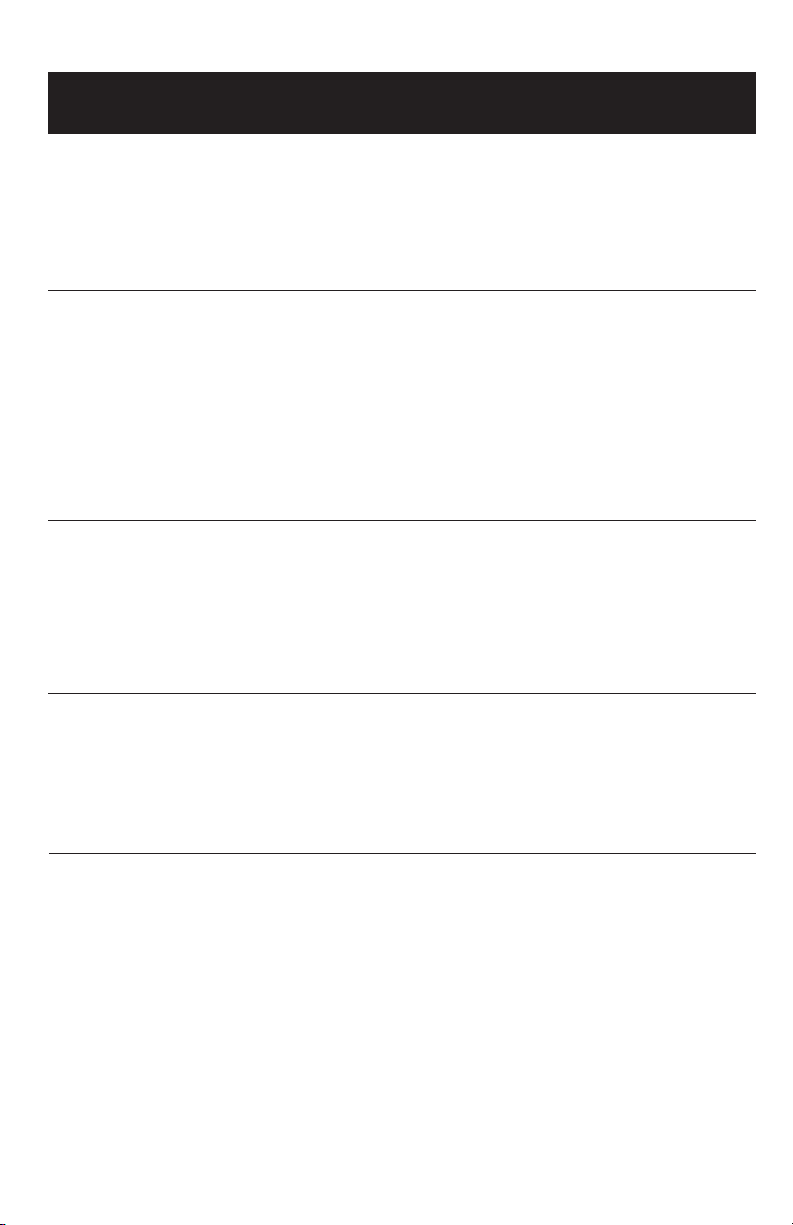
Appendix
Troubleshooting
• Relocate your telephone base to a higher location. The phone will
• If the other phones in your home are having the same problem, the
have better reception when not installed in a low area.
problem is in your wiring or local service. Contact your local telephone company (charges may apply).
The charge
light is off
My Caller ID
isn’t working
System does
not receive CID
or System does
not display
CID during Call
Waiting
Common cure
for electronic
equipment
• Clean the cordless handset and base charging contacts each month
using a pencil eraser or cloth.
• Make sure the power and line cords are plugged in correctly and
securely.
• Unplug the unit’s electrical power. Wait for 15 seconds, then plug it
back in. Allow up to one minute for the cordless handset and base to
reset.
• Your phone might be malfunctioning. Please refer to the Warranty
section of this user’s manual for further instruction.
• Caller ID is a subscription service. You must subscribe to this service
from your local telephone company for this feature to work on your
phone.
• Your caller must be calling from an area that supports Caller ID.
• Both you and your caller’s telephone companies must use Caller ID
compatible equipment.
• Make sure you subscribe to Caller ID with Call Waiting features services provided by your local telephone company. Caller ID features
will work only if both you and the caller are in areas offering Caller ID
service, and if both telephone companies use compatible equipment.
If the unit does not seem to be responding normally, try putting the
cordless handset in its base. If it does not seem to respond, do the
following (in the order listed):
• Disconnect the power to the base.
• Disconnect the cordless handset battery, and spare battery, if applicable.
• Wait a few minutes.
• Connect power to the base.
• Re-install the battery pack, and place the cordless handset into the
base.
• Wait for the cordless handset to re-establish its connection with the
base. To be safe, allow up to one minute for this to take place.
49
Page 54

Appendix
Troubleshooting
Incomplete
messages
Difficulty hearing messages
System does
not answer after
correct number
of rings
“CL” flashes
in message
window
System does
not respond
to remote
commands
• If a caller leaves a very long message, part of it may be lost when the
system disconnects the call after 4 minutes.
• If the caller pauses for more than 7 seconds, the system stops
recording and disconnects the call.
• If the system’s memory becomes full during a message, the system
stops recording and disconnects the call.
• If the the caller's voice is very soft, the system may stop recording
and disconnects the call.
• Press VOLUME ^ to increase speaker volume.
• Make sure that the answering system is on (see page 30).
• If Toll Saver is activated, the number of rings changes to 2 when you
have new messages waiting (see page 34).
• In some cases, the system may be affected by the ringing system
used by the local telephone company.
• If the memory is full or the system is off, the system will answer after
10 rings.
• You need to reset the answering system clock (see page 31).
• Make sure to enter your remote access code correctly (see page 38).
• Make sure you are calling from a touch-tone phone. When you dial a
number, you should hear tones. If you hear clicks, the phone is not a
touch-tone telephone and cannot activate the answering system.
• The answering system may not detect the remote access code while
your announcement is playing. Try waiting until the announcement is
over before entering the code.
• There may be noise or interference on the phone line you are using.
Press dial-pad keys firmly.
System does
not record
message
Announcement
message is not
clear
• Make sure answering system is on (see page 30).
• Make sure Announcement Only is off.
• When you record your announcement, make sure you speak in a
normal tone of voice, about 9 inches from the base.
• Make sure there is no background noise (TV, music, etc.) while you
are recording.
50
Page 55

Appendix
Appendix
Important Safety Instructions
This symbol is to alert you to important operating or servicing instructions that may appear in this user’s manual.
Always follow basic safety precautions when using this product to reduce the risk of injury, fire, or electric shock.
Safety Information
• Read and understand all instructions in the user’s manual. Observe all
markings on the product.
• Avoid using a telephone during a thunderstorm. There may be a slight
chance of electric shock from lightning.
• Do not use a telephone in the vicinity of a gas leak.
If you suspect a gas leak, report it immediately, but use a telephone away from the
area where gas is leaking. If this product is a cordless model, make sure the base is
also away from the area.
• Do not use this product near water, or when you are wet. For example,
do not use it in a wet basement or shower, or next to a swimming pool, bathtub,
kitchen sink, or laundry tub. Do not use liquids or aerosol sprays for cleaning. If the
product comes in contact with any liquids, unplug any line or power cord immediately. Do not plug the product back in until it has dried thoroughly.
• Install this product in a protected location where no one can trip over any
line or power cords. Protect cords from damage or abrasion.
• If this product does not operate normally, read “Troubleshooting” in the
user’s manual. If you cannot solve the problem, or if the product is damaged, refer
to the Limited Warranty. Do not open this product except as may be directed in
your user’s manual. Opening the product or reassembling it incorrectly may expose
you to hazardous voltages or other risks.
• If this product has user-replaceable batteries, replace batteries only as
described in your user’s manual. Do not burn or puncture batteries — they
contain caustic chemicals.
• If this product has a three-prong (grounding) plug or a polarized plug
with one wide prong, it may not fit in non-polarized outlets. Do not defeat
the purpose of these plugs. If they do not fit in your outlet, the outlet should be
replaced by an electrician.
CAUTION: Use only the power adapter provided with this product. To obtain a replacement, call 1-800-222–3111.
In Canada, call 1-866-288-4268.
51
51
Page 56

Appendix
Appendix
Important Safety Instructions
Especially About Cordless Telephones
• Privacy: The same features that make a cordless phone convenient create some
limitations. Telephone calls are transmitted between the base and the handset by
radio waves, so there is a possibility that your cordless phone conversations could
be intercepted by radio receiving equipment within range of the cordless handset.
For this reason, you should not think of cordless phone conversations as
being as private as those on corded phones.
• Electrical Power: The base unit of this cordless telephone must be connected
to a working electrical outlet. The electrical outlet should not be controlled by
a wall switch. Calls cannot be made from the handset if the base unit is
unplugged or switched off, or if the electrical power is interrupted.
• Potential TV Interference: Some cordless telephones operate at frequencies that
may cause interference to TVs and VCRs. To minimize or prevent such interference,
do not place the base unit of the cordless telephone near or on top of a TV or VCR.
If interference is experienced, moving the cordless telephone farther away from the
TV or VCR will often reduce or eliminate the interference.
• Rechargeable Batteries: This product contains either Nickel-Cadmium or
Nickel-Metal Hydride rechargeable batteries. Exercise care in handling batteries in
order not to short the battery with conducting material such as rings, bracelets,
and keys. The battery or conductor may overheat and cause harm. Observe proper
polarity between the battery and the battery charger.
• Nickel-Cadmium Rechargeable Batteries: Must be recycled or disposed of
properly. Do not dispose of in household garbage. Do not burn or puncture. Like
other batteries of this type, if burned or punctured, they could release caustic material which could cause injury.
The RBRC™ Seal means that the manufacturer is voluntarily participating in an industry program to collect
and recycle Nickel-Cadmium rechargeable batteries when taken out of service within the United States.
These batteries may be taken to a participating local retailer of replacement batteries or recycling center. Or you may call
1 800 8BATTERY for locations accepting spent Nickel-Cadmium Batteries. Nickel-Metal Hydride Rechargeable
Batteries: Dispose of these batteries in a safe manner. Do not burn or puncture. Like other batteries of this type, if burned
or punctured, they could release caustic material which could cause injury.
• Nickel-Metal Hydride Rechargeable Batteries: Dispose of these batteries in a
safe manner. Do not burn or puncture. Like other batteries of this type, if burned or
punctured, they could release caustic material which could cause injury.
52
52
Page 57

Appendix
Appendix
Important Safety Instructions
Precautions for Users of Implanted Cardiac Pacemakers
Cardiac Pacemakers (applies only to 900 MHz Digital Cordless Telephones):
Wireless Technology Research, LLC (WTR), an independent research entity, led a multidisciplinary evaluation of the interference between portable wireless telephones and
implanted cardiac pacemakers. Supported by the U.S. Food and Drug Administration,
WTR had recommended to physicians that:
Pacemaker Patients
• Should keep wireless phones at least six inches from the pacemaker.
• Should NOT place wireless phones directly over the pacemaker, such as in a breast
pocket, when it is turned ON.
• Should use the wireless phone at the ear opposite the pacemaker.
WTR’s evaluation did not identify any risk to bystanders with pacemakers from other
persons using wireless phones.
Especially About Telephones Answering Systems
Two-Way Recording: This unit does not sound warning beeps to let the other party
know that the call is being recorded. To ensure that you are in compliance with any
federal or state regulations regarding recording a telephone call, you should start the
recording process and then inform the other party that you are recording the call.
SAVE THESE INSTRUCTIONS
53
53
Page 58

Appendix
Appendix
FCC Part 68 and ACTA
This equipment complies with Part 68 of the FCC rules and with technical requirements adopted by the Administrative Council for Terminal Attachments (ACTA). The
label on the back or bottom of this equipment contains, among other things, a product
identifier in the format US: AAAEQ##TXXXX. This identifier must be provided to
your local telephone company upon request.
The plug and jack used to connect this equipment to premises wiring and the telephone network must comply with applicable Part 68 rules and technical requirements
adopted by ACTA. A compliant telephone cord and modular plug is provided with this
product. It is designed to be connected to a compatible modular jack that is also compliant. An RJ11 jack should normally be used for connecting to a single line and an RJ14
jack for two lines. See Installation Instructions in the user’s manual.
The Ringer Equivalence Number (REN) is used to determine how many devices you
may connect to your telephone line and still have them ring when you are called. The
REN for this product is encoded as the 6th and 7th characters following the US: in the
product identifier (e.g., if ## is 03, the REN is 0.3). In most, but not all areas, the sum
of all RENs should be five (5.0) or less. For more information, please contact your local
telephone company.
This equipment may not be used with Party Lines. If you have specially wired alarm dialing equipment connected to your telephone line, ensure the connection of this equipment does not disable your alarm equipment. If you have questions about what will
disable alarm equipment, consult your telephone company or a qualified installer.
If this equipment is malfunctioning, it must be unplugged from the modular jack until
the problem has been corrected. Repairs to this telephone equipment can only be
made by the manufacturer or its authorized agents. For repair procedures, follow the
instructions outlined under the Limited Warranty.
If this equipment is causing harm to the telephone network, the telephone company may temporarily discontinue your telephone service. The telephone company is
required to notify you before interrupting service. If advance notice is not practical,
you will be notified as soon as possible. You will be given the opportunity to correct
the problem and the telephone company is required to inform you of your right to file
a complaint with the FCC. Your telephone company may make changes in its facilities,
equipment, operation, or procedures that could affect the proper functioning of this
product. The telephone company is required to notify you if such changes are planned.
If this product is equipped with a corded or cordless handset, it is hearing aid compatible.
If this product has memory dialing locations, you may choose to store emergency
telephone numbers (e.g., police, fire, medical) in these locations. If you do store or test
emergency numbers, please:
• Remain on the line and briefly explain the reason for the call before hanging up.
• Perform such activities in off-peak hours, such as early morning or late evening.
54
54
Page 59

Appendix
Appendix
FCC Part 15
This equipment has been tested and found to comply with the requirements for a Class
B digital device under Part 15 of the Federal Communications Commission (FCC)
rules. These requirements are intended to provide reasonable protection against harmful interference in a residential installation. This equipment generates, uses and can
radiate radio frequency energy and, if not installed and used in accordance with the
instructions, may cause harmful interference to radio communications. However, there
is no guarantee that interference will not occur in a particular installation. If this equipment does cause harmful interference to radio or television reception, which can be
determined by turning the equipment off and on, the user is encouraged to try to correct the interference by one or more of the following measures:
• Increase the separation between the equipment and receiver.
• Connect the equipment into an outlet on a circuit different from that to which the
receiver is connected.
• Consult the dealer or an experienced radio/TV technician for help.
Changes or modifications to this equipment not expressly approved by the party
responsible for compliance could void the user’s authority to operate the equipment.
To ensure safety of users, the FCC has established criteria for the amount of radio
frequency energy that can be safely absorbed by a user or bystander according to the
intended usage of the product. This product has been tested and found to comply with
the FCC criteria. The handset may be safely held against the ear of the user. The base
unit shall be installed and used such that parts of the user’s body other than the hands
are maintained at a distance of approximately 20 cm (8 inches) or more. If you choose
to use a clipping device, please make sure to only use the supplied AT&T belt clip.
55
55
Page 60

Appendix
Appendix
Limited Warranty
The AT&T brands are used under license. Any repair, replacement or warranty service, and all questions about this product should be directed to: Advanced American
Telephones, 1-800-222-3111 or www.telephones.att.com. In Canada, call 1-866-288-
4268.
1 What does this limited warranty cover?
The manufacturer of this AT&T-branded product, Advanced American Telephones
(“AAT”), warrants to the holder of a valid proof of purchase (“CONSUMER” or
“YOU”) that the product and all accessories provided by AAT in the sales package
(“PRODUCT”) are free from material defects in material and workmanship, pursuant to the following terms and conditions, when installed and used normally and in
accordance with operation instructions. This limited warranty extends only to the
consumer for products purchased and used in the United States of America.
2 What will AAT do if the product is not free from material defects in materials
and workmanship during the limited warranty period (“MATERIALLY DEFECTIVE
PRODUCT”)?
During the limited warranty period, AAT’s authorized service representative will
repair or replace, at AAT’s option, without charge, a materially defective product. If
AAT repairs this product, AAT may use new or refurbished replacement parts. If
AAT chooses to replace this product, AAT may replace it with a new or refurbished
product of the same or similar design. AAT will return repaired or replacement
products to you in working condition.
AAT will retain defective parts, modules, or equipment. Repair or replacement of
product, at AAT’s option, is your exclusive remedy. You should expect the repair or
replacement to take approximately 30 days.
3 How long is the limited warranty period?
The limited warranty period for the product extends for ONE (1) YEAR from the
date of purchase.
If AAT repairs or replaces a materially defective product under the terms of this
limited warranty, this limited warranty also applies to repaired or replacement products for a period of either (a) 90 days from the date the repaired or replacement
product is shipped to you or (b) the time remaining on the original one-year limited
warranty, whichever is longer.
56
56
Page 61

Appendix
Appendix
Limited Warranty
4 What is not covered by this limited warranty?
This limited warranty does not cover:
• product that has been subjected to misuse, accident, shipping or other physical
damage, improper installation, abnormal operation or handling, neglect, inundation, fire, water, or other liquid intrusion; or
• product that has been damaged due to repair, alteration, or modification by anyone other than an authorized service representative of AAT; or
• product to the extent that the problem experienced is caused by signal conditions, network reliability or cable or antenna systems; or
• product to the extent that the problem is caused by use with non-AAT accessories; or
• product whose warranty/quality stickers, product serial number plates or electronic serial numbers have been removed, altered or rendered illegible; or
• product purchased, used, serviced, or shipped for repair from outside the United
States, or used for commercial or institutional purposes (including but not limited
to products used for rental purposes); or
• product returned without valid proof of purchase (see 6 below); or
• charges for installation or setup, adjustment of customer controls, and installation
or repair of systems outside the unit.
5 How do you get warranty service?
To obtain warranty service in the United States of America, call 1-800-222-3111 (In
Canada, please dial 1-866-288-4268) for instructions regarding where to return the
product. Before calling for service, please check the user’s manual. A check of the
product controls and features may save you a service call.
Except as provided by applicable law, you assume the risk of loss or damage dur-
ing transit and transportation and are responsible for delivery or handling charges
incurred in the transport of product(s) to the service location. AAT will return
repaired or replaced product under this limited warranty to you, transportation,
delivery or handling charges prepaid. AAT assumes no risk for damage or loss of
the product in transit.
If the product failure is not covered by this limited warranty, or proof of purchase
does not meet the terms of this limited warranty, AAT will notify you and will
request that you authorize the cost of repair prior to any further repair activity. You
must pay for the cost of repair and return shipping costs for the repair of products
that are not covered by this limited warranty.
57
57
Page 62

Appendix
Appendix
Limited Warranty
6 What must you return with the product to get warranty service?
You must:
a return the entire original package and contents including the product to the AAT
service location along with a description of the malfunction or difficulty;
b include “valid proof of purchase” (sales receipt) identifying the product purchased
(product model) and the date of purchase or receipt (keep a copy for your
records); and
c provide your name, complete and correct mailing address, and telephone number.
7 Other limitations
This warranty is the complete and exclusive agreement between you and AAT. It
supersedes all other written or oral communications related to this product. AAT
provides no other warranties for this product. The warranty exclusively describes
all of AAT’s responsibilities regarding the product. There are no other express warranties. No one is authorized to make modifications to this limited warranty and
you should not rely on any such modification.
State Law Rights: This warranty gives you specific legal rights, and you may also have
other rights which vary from state to state.
Limitations:
Implied warranties, including those of fitness for a particular purpose and merchant-
ability (an unwritten warranty that the product is fit for ordinary use) are limited to
one year from date of purchase.
Some states do not allow limitations on how long an implied warranty lasts, so the
above limitation may not apply to you.
In no event shall AAT be liable for any indirect, special, incidental, consequential, or
similar damages (including, but not limited to lost profits or revenue, inability to use
the product, or other associated equipment, the cost of substitute equipment, and
claims by third parties) resulting from the use of this product.
Some states do not allow the exclusion or limitation of incidental or consequential
damages, so the above limitation or exclusion may not apply to you.
Please retain your receipt as your proof of purchase.
58
58
Page 63

Appendix
Appendix
Technical specifications
RF Frequency Band
(Handset to base)
RF Frequency Band
(Base to handset)
Channels 95
Operating Temperature 32°F — 122°F
Base Unit Voltage
(AC Voltage, 60Hz)
Base Unit Voltage
(AC Adapter Output)
Handset Voltage 3.2 — 4.7 VDC 700mAh
Charger Voltage
(AC Adapter Output)
Replacement Battery Battery pack (80-5848-00-00)
2400 MHz — 2483.5 MHz
5725 MHz — 5850 MHz
0°C — 50°C
96 — 130 Vrms
9VDC @600mA
9VDC @200mA
3.6V 700mAh
59
59
Page 64

Appendix
Index
A
AC adapter, 9
Adding new handsets, 43
Alert tones, 40
Answering calls, 13
Answering system, 30-39
B
Battery charging, 10
Battery installation, 10
Belt clip, 12
C
Call Waiting, 15
Call Transfer, 19
Caller ID, 27
add entries to phone directory, 29
delete entries, 29
dial entries, 29
CID, 27
Clear Voice Mail Indication, 21
D
Delete Call Log entries, 29
Delete redial entries, 13
Dialing,
from a CID record, 29
directory dialing, 26
Directory, 22
dial number, 26
edit entries, 26
name search, 25
new entries, 23
E
Elapsed time, 13
Ending calls,13
F
Flash (switchhook flash), 15
H
Hands-free use, 13
Handset locator, 14
Headset, 12
I
Intercom, 17
Incoming call log, 27
Incoming calls, answering, 13
Indicator lights, 40
L
Last number redial, 13
Low battery, 10
M
Making calls, 13
Menus, 20
Messages, 30-39
Mute, 16
N
Names,
enter into directory, 23
search for, 25
O
Operating range, 8
Q
Quick reference guide, 2-3
R
Receiving calls, 13
Recharging, 10
Redial, 13
Replacing a handset, 44
Ring silencing, 16
Ring tone options, 20
S
Search for name, 25
Speakerphone, 13
Switchhook flash, 15
T
Technical specifications, 59
Troubleshooting, 45
V
Volume controls, 15
60
Page 65

Appendix
Remote access wallet card
Use the wallet card below to help you remember commands to control your
answering system from any touch tone telephone.
Cut along dotted line.
Call your phone number, then enter
your 2-digit access code (preset to 19).
Fold here.
Action Remote Command
Play all messages ....................... 1
Play new messages ................... 2
Delete the message ................. 3
Delete all old messages .......... 33
Repeat or go back .................... 4
Stop ............................................. 5
Help menu ................................. *5
Skip the message ...................... 6
Review announcement ............ #7
Record announcement............ *7
Record memo ........................... 8
Review remote access code .. #9
Change remote access code .. *9
Answer machine ON/OFF ... 0
5.8 GHz Cordless Telephone/Answering System E5926/E5927B/E5937B/
E1937B/E5947B
Copyright © 2006 Advanced American Telephones. All Rights Reserved.
AT&T and the Globe Design are trademarks of AT&T Corp.,
licensed to Advanced American Telephones. Printed in China.
Page 66

www.telephones.att.com
Copyright © 2006 Advanced American Telephones. All Rights Reserved.
AT&T and the Globe Design are trademarks of AT&T Corp.,
licensed to Advanced American Telephones. Printed in China. Issue 3 AT&T 03/06.
91-000648-030-000
