Page 1

User Manual (Part 2)
5.8 GHz Cordless
Telephone/Answering
System
E5640/E5643B/E5644B
with Caller ID & Call Waiting
91-000353-010-000_E5640_R4.qxd 7/1/2005 12:22 PM Page 1
Page 2

Copyright © 2005 Advanced American Telephones. All Rights Reserved.
AT&T and the Globe Design are trademarks of AT&T Corp.,
licensed to Advanced American Telephones.
STOP!
See page 9
for easy instructions.
You must install and
charge battery before
using the telephone.
Please also read
Important Product Information
Enclosed in product package.
For customer service or product
information, visit our web site at
www.telephones.att.com
or call 1-800-222-3111.
Add new handsets to make your phone more versatile (see page 35)
Your telephone can accommodate up to four cordless handsets. You can add new
handsets (Model E560-2, sold separately) at any time, but each must be registered
with the base before use.
The handset provided with your telephone is automatically registered as Handset 1.
Additional handsets will be assigned numbers in the order they are registered (2, 3 or
4). You can register a maximum of four handsets.
Handset 1 Handset 2 Handset 3 Handset 4
NOTE:
The E5644B has four pre-registered handsets. You cannot register any additional handsets to the
E5644B.
NOTE:
The E5643B has three pre-registered handsets. You can register one additional handset to the
E5643B.
NOTE:
A maximum of two handsets at a time can be used on a call.
91-000353-010-000_E5640_R4.qxd 7/1/2005 12:22 PM Page 2
Page 3

1
Table of contents
Getting Started
Quick reference guide ........................2
Parts checklist .......................................4
Before you begin ..................................7
Telephone base installation................8
Battery installation & charging ..........9
Wall mounting....................................10
Belt clip & optional headset.............11
Telephone Operation
Basic operation...................................12
Options while on calls ......................13
Intercom calls .....................................14
Call transfer ........................................15
Handset settings.................................16
Directory
About the directory..........................18
New directory entries......................19
Directory search................................20
To dial, change or delete entries ...21
Caller ID Log
How Caller ID works .......................22
To review your call log.....................23
Answering System Operation
Answering system operation ..........24
Day and time announcements ........25
Outgoing announcements................26
Announce Only mode ......................27
Changing feature options.................28
Message playback ...............................29
Recording and playing memos ........30
Message counter displays.................31
Remote access....................................32
Appendix
Screen icons, indicator lights & tones...33
Handset display screen messages...34
Adding new handsets..................................35
Replacing a handset......................................36
Re-Registering a handset ...........................37
Troubleshooting.................................38
Technical specifications ....................40
Index .....................................................41
Remote access wallet card ..............42
User Manual (Part 2)
5.8 GHz Cordless
Telephone/Answering
System
E5640/E5643B/E5644B
with Caller ID & Call Waiting
91-000353-010-000_E5640_R4.qxd 7/1/2005 12:22 PM Page 1
Page 4

2
Getting Started
Off/Clear
During a call, press to hang up.
While using menus, press to cancel an
operation, back up to the previous
menu, or exit the menu display.
Quick reference guide
Mute/Delete
While on a call, press to mute microphone
(see page 13).
While reviewing the call log, press to
delete an individual entry or press and hold
to clear the Caller ID log (see page 23).
While pre-dialing, press to delete digits
from a string (see page 12).
^ CID
Press to scroll up in menus.
Press when phone is not in use to display
Caller ID information (see page 23). While
entering names or numbers, press to
move the cursor to the left.
Speaker
Press to activate handset speakerphone.
Press again to resume normal handset use
(see page 12).
V DIR
Press to scroll down in menus.
Press when phone is not in use to display
directory entries (see page 19). While
entering names, press to advance cursor.
Phone/Flash
Press to make or answer a call.
During a call, press to receive an incoming
call, if Call Waiting is activated (see page 13).
Intercom
Press to initiate an intercom conversation
or transfer a call (see pages 14-15).
Handset
Feature menu
>DIRECTORY
CALL LOG
Menu
Feature Menu
Directory ................See page 18
Call Log ..................See page 22
Ringer Volume ........See page 16
Ringer Tone ............See page 16
Key Tone ................See page 16
Language................See page 17
CLR Voice Mail ......See page 17
Dial Type ................See page 17
Press ^or Vto scroll
through menu items.
Press SELECT to select or
modify a highlighted item.
Press OFF/CLEAR to cancel an
operation, back up to the previous menu, or exit the menu display.
Select/Menu
Press to display menu, or to select
highlighted item from menu.
> shows highlighted item
Redial/Pause
Press to view redial memory (see page
12). While entering numbers, press and
hold to insert a dialing pause (see page
19).
91-000353-010-000_E5640_R4.qxd 7/1/2005 12:22 PM Page 2
Page 5

3
Getting Started
Quick reference guide
Answering System Controls (see pages 24-32)
ANSWER ON/OFF..Press to turn answering system on or off.
DELETE ..................Press to delete a message during play back. Hold to
delete all old messages when set is idle.
TIME/SET................Press to review or set the answering system clock.
MENU......................Press to review or change answering system options.
CHANGE ................Press to change a menu option.
REC/MEMO ............Press to record a memo or, after pressing MENU, to
record an outgoing announcement.
Telephone Base
In Use
On when handset is in use. Flashes when another phone
is in use on the same line, or answering system is
answering an incoming call.
Charging
On when handset is positioned
so its battery can charge.
Volume
Press to adjust message playback volume.
Handset Locator
Press to make handset(s) beep (see page 12).
Press to play or stop playing messages.
Press to repeat message.
Hold to slow playback.
Press twice to hear
previous message.
Press to skip to next
message. Hold to speed
up playback.
91-000353-010-000_E5640_R4.qxd 7/1/2005 12:22 PM Page 3
Page 6

4
Getting Started
Parts checklist for E5640
Remember to save your sales receipt and original packaging in case you ever need to
ship your telephone for warranty service. Check to make sure the telephone package
includes the following:
Telephone base
Telephone handset
Power
adapter
Belt clip
Battery
Telephone line cord
Wall mount bracket
91-000353-010-000_E5640_R4.qxd 7/1/2005 12:22 PM Page 4
Page 7

5
Parts checklist for E5643B
Remember to save your sales receipt and original packaging in case you ever need to
ship your telephone for warranty service. Check to make sure the telephone package
includes the following:
Getting Started
Telephone base
Telephone handsets
Batteries
Telephone line cord
Wall mount bracket
Belt clips
Handset chargers
Power adapters
91-000353-010-000_E5640_R4.qxd 7/1/2005 12:22 PM Page 5
Page 8

6
Parts checklist for E5644B
Remember to save your sales receipt and original packaging in case you ever need to
ship your telephone for warranty service. Check to make sure the telephone package
includes the following:
Getting Started
Batteries
Handset chargers
Power adapters
Telephone base
Telephone handsets
Telephone line cord
Wall mount bracket
Belt clips
91-000353-010-000_E5640_R4.qxd 7/1/2005 12:22 PM Page 6
Page 9

7
Getting Started
Before you begin
About Caller Identification
Caller ID with Call Waiting features in
this telephone let you see who’s calling
before you answer the phone, even
when you’re on another call. These
features require services provided by
your local telephone company.
Contact your telephone service
provider if:
• You have both Caller ID and Call
Waiting, but as separate services
(you may need combined service)
• You have only Caller ID service, or
only Call Waiting service
• You don’t subscribe to any Caller
ID or Call Waiting services.
You can use this phone with regular
Caller ID service, and you can use its
other features without subscribing to
either Caller ID or combined Caller ID
with Call Waiting service. There may
be fees for these services, and they
may not be available in all areas.
Caller ID features will work only if
both you and the caller are in areas
offering Caller ID service, and if both
telephone companies use compatible
equipment.
See Caller ID Operation, beginning on
page 22, for more details about how
these features work.
Telephone operating range
This cordless telephone operates with
the maximum power allowed by the
Federal Communications Commission
(FCC). Even so, the handset and base
can communicate over only a certain
distance — which can vary with the
locations of the base and handset, the
weather, and the construction of your
home or office.
If you receive a call while you are
out of range, the handset might not
ring — or if it does ring, the call might
not connect when you press PHONE.
Move closer to the base, then press
PHONE to answer the call.
If you move out of range during a
phone conversation, you might hear
noise or interference. To improve
reception, move closer to the base.
If you move out of range without
pressing OFF, your phone will be left
off the hook. To hang up properly,
walk back toward the telephone base,
periodically pressing OFF until the call
is disconnected.
91-000353-010-000_E5640_R4.qxd 7/1/2005 12:22 PM Page 7
Page 10

NOTE:
Use only the power cord supplied with this product. If you need a replacement, call 1-800-222-3111.
Be sure to use an electrical outlet not controlled by a wall switch.
8
Getting Started
Telephone base installation
Install the telephone base as shown below. Choose a base location away from
electronic equipment, such as computers, computer routers, television sets or
microwave ovens. Avoid excessive heat, cold, dust or moisture.
Plug the large power
adapter into an electrical
outlet not controlled by a
wall switch.
Plug telephone
line cord into
telephone jack.
91-000353-010-000_E5640_R4.qxd 7/1/2005 12:22 PM Page 8
Page 11

9
Getting Started
Battery installation & charging
After battery installation, place the handsets in their base unit or charger and allow to
charge for 16 hours before use. You can keep the battery charged by returning the handsets to their base unit or charger after each use. When the battery is fully depleted, a
recharge takes about 12 hours. Average talk time on a fully charged battery is about eight
hours depending on environmental conditions, standby time is approximately four days.
Plug the battery
pack connector
into handset.
Place the battery
pack and wires in
the compartment.
Place handset in base or charger
to charge for 16 hours before
first use.
Plug power adapter
into an electrical outlet
not controlled by a wall
switch.
Low battery indicator
Return handset to base or
charger to recharge when
this symbol flashes.
(Handset will beep when
battery is low.)
Caution: Use only supplied rechargeable battery or AT&T replacement battery model 27910 (SKU 00102. Part
number 89-0099-00-00).
LOW BATTERY
Press tab to open
battery compartment.
Replace compartment cover.
NOTE:
Use only the power cord supplied with this product. If you need a replacement, call 1-800-222-3111.
Be sure to use an electrical outlet not controlled by a wall switch.
91-000353-010-000_E5640_R4.qxd 7/1/2005 12:22 PM Page 9
Page 12

10
Getting Started
Wall mounting
The base can be installed on any standard wall-phone outlet as shown below. Choose
a location away from electronic equipment, such as personal computers, computer
routers, television sets or microwave ovens. Avoid excessive heat, cold, dust or moisture.
Connect cords as shown on page 8, then press and slide down
firmly so base is held securely on outlet mounting pegs.
Plug power adapter
into an electrical outlet not controlled by a
wall switch.
Plug telephone line
cord into telephone jack.
Clip wall-mount bracket
securely into notches on
underside of base.
Install the line cord as
shown in the diagram.
91-000353-010-000_E5640_R4.qxd 7/1/2005 12:22 PM Page 10
Page 13

11
Getting Started
Belt clip & optional headset
Install belt clip as shown below if desired.
For hands-free telephone conversations, you can use any industry standard 2.5 mm
headset (purchased separately). For best results use an AT&T 2.5 mm headset.
Snap belt clip into notches on
side of handset. Rotate and pull
to remove.
Plug 2.5 mm headset
into jack on side of
handset (beneath
small rubber cap).
91-000353-010-000_E5640_R4.qxd 7/1/2005 12:22 PM Page 11
Page 14

12
Telephone Operation
Basic operation
Making and answering calls
To answer an incoming call, press PHONE (or SPEAKER,
or any dial pad key). To make a call, press PHONE or
SPEAKER, then dial a number. Press OFF to hang up.
To preview numbers before dialing, enter numbers first,
then press PHONE or SPEAKER to dial. Press DELETE
or OFF/CLEAR at any time to make corrections as you
are entering numbers.
The screen displays the elapsed time as you talk (in
hours, minutes and seconds).
Hands-free speakerphone calls
To answer a call, press SPEAKER. To make a call, press
SPEAKER, then dial a number. During a call you can
press SPEAKER to toggle between hands-free speakerphone and normal handset use. Press OFF to hang up.
Last number redial
Before pressing PHONE, press REDIAL to display the
most recently called numbers (up to 32 digits). Use the
^V buttons to view up to five recently called num-
bers. The handset will beep twice at the beginning or end
of the list.
Press PHONE or SPEAKER to redial any displayed number. Press DELETE to delete the number from the redial
memory.
After pressing PHONE, press REDIAL to call the most
recently called number (up to 32 digits).
Handset locator
If you misplace the handset(s), press HANDSET LOCA-
TOR at the base. The handset(s) will beep for 60 sec-
onds to help you locate it. To stop the beeping, press
PHONE, SPEAKER, or any dial pad button at the hand-
set(s), or press HANDSET LOCATOR at the base.
Elapsed time
PHONE 00:00:12
SPEAKER 00:00:12
REDIAL
555-1234
91-000353-010-000_E5640_R4.qxd 7/1/2005 12:23 PM Page 12
Page 15

13
Telephone Operation
Options while on calls
Volume control
Press the top ( + ) or the bottom ( - ) of the VOLUME but-
ton on the side of the handset to adjust listening volume. Each
button press raises or lowers volume by one level.
When you change the volume level, the new setting is saved.
The new volume level will be applied each time you use the
handset, speakerphone or headset.
Call waiting
If you subscribe to Call Waiting service with your local telephone service provider, you will hear a beep if someone calls
while you are already on a call. Press
PHONE/FLASH to put
your current call on hold and take the new call. You can press
PHONE/FLASH at any time to switch back and forth between
calls.
3-way conference calls
While a call is in progress, a person at one other handset can
press
PHONE or SPEAKER to join the call.
A person at either handset can press
OFF, or place the hand-
set in the base or charger, to drop out of the conference call,
but the call will not be terminated until all handsets hang up.
Only two handsets can be connected to an outside call.
Mute
Press MUTE to silence the microphone. You will be able to
hear, but the person on the other end will not be able to hear
you until you press
MUTE again and resume speaking.
Ring silencing
Press OFF or MUTE while the phone is ringing to silence the
ringer temporarily.
The next phone call will ring normally.
Temporary tone dialing
If you have dial pulse (rotary) service, you can switch to touch
tone dialing during a call by pressing
*. This can be useful if
you need to send tone signals for access to answering systems
or long-distance services.
After you hang up or press
FLASH, the phone automatically
returns to dial pulse (rotary) service.
Volume
Flash
MUTE
MICROPHONE MUTED
PHONE 00:00:12
Mute
Tone
Off
91-000353-010-000_E5640_R4.qxd 7/1/2005 12:23 PM Page 13
Page 16

14
Telephone Operation
Intercom calls
Intercom calls
If you have more than one handset, use the intercom
feature to have conversations between the handsets.
Press the INTERCOM button on a handset to initiate an
intercom call. Then after entering the number of the
handset you wish to call, your handset will call the
other handset.
Press PHONE, INTERCOM, SPEAKER or any dial pad key
on the handset being called to enter intercom mode
with the first handset.
To end the intercom call:
• Press OFF or INTERCOM at the handset.
• Place the handset in the charger or base.
NOTE:
The intercom feature cannot be utilized while a handset is in the
directory or call log. Pressing
INTERCOM
while on an outside call will initi-
ate Call Transfer (see page 15).
Handling incoming calls
The phone will beep if you receive an outside call during
an intercom conversation. You can either:
• Press PHONE to end the intercom call and answer
the incoming call.
OR
• Press INTERCOM or OFF to disconnect the intercom
connection without answering the incoming call. The
incoming call will continue to ring.
91-000353-010-000_E5640_R4.qxd 7/1/2005 12:23 PM Page 14
Page 17

15
Telephone Operation
Call transfer
Call transfer
If you have more than one handset, you can transfer an external call from one handset to another handset.
• Press
INTERCOM to transfer an external call to another
handset. You will see “ENTER HANDSET #”. After entering the handset number to which you want to transfer the
call, your handset will display CALL FORWARDED.
• To answer the call, the selected system handset can press
PHONE, SPEAKER or any dial pad keys.
NOTE:
If the transferred call is not answered within 30 seconds, the
external call will be returned to the handset that originated the transfer, and its
display will show CALL BACK. If the returned call is not answered within an
additional 30 seconds, the external call will end automatically.
ENTER NUMBER#
91-000353-010-000_E5640_R4.qxd 7/1/2005 12:23 PM Page 15
Page 18
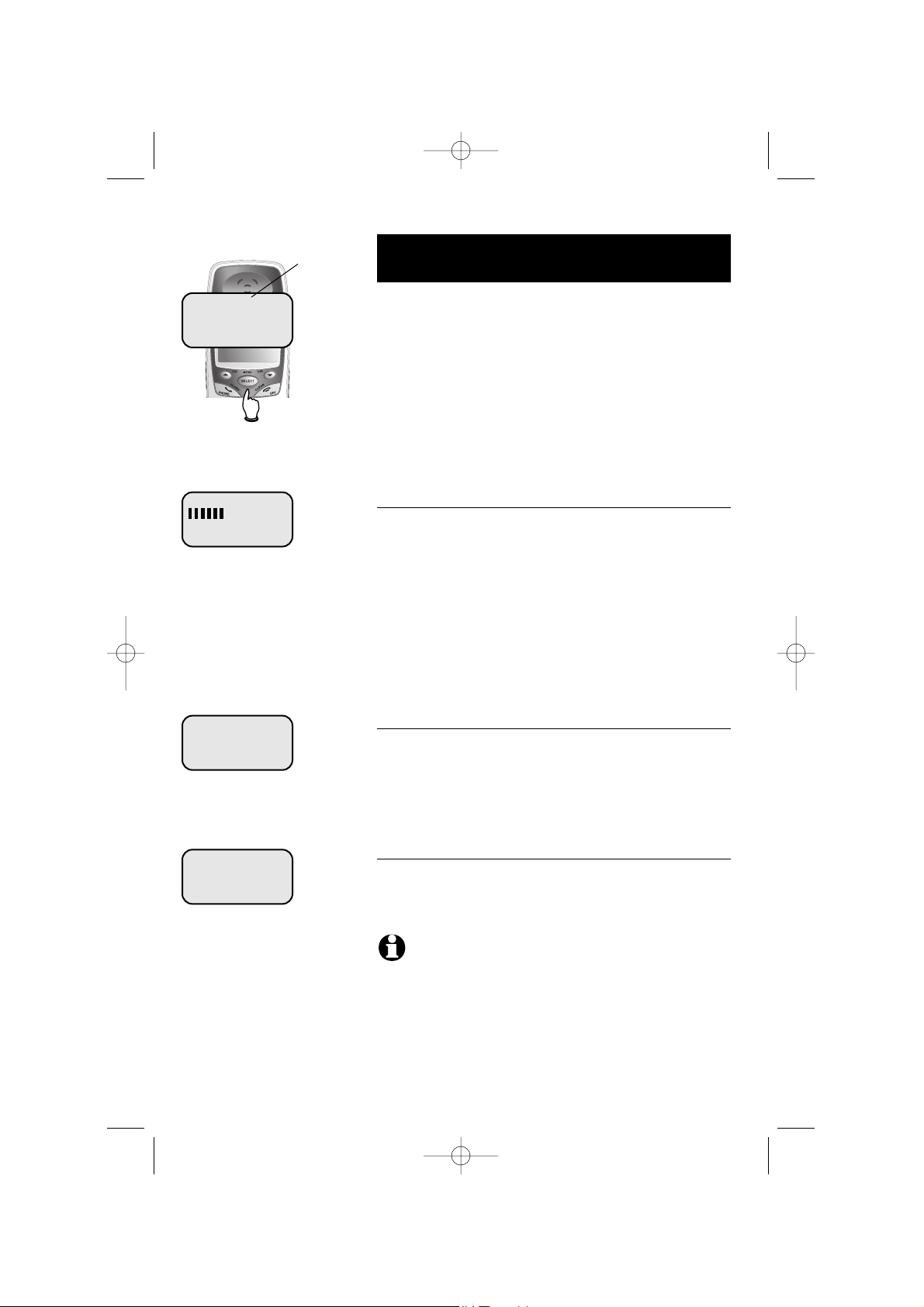
Handset settings
At the feature menu you can change settings to
customize how the telephone works.
Press MENU, then use the ^V buttons to scroll to
the feature you want to change. As you scroll through
the menu, the top menu item is always highlighted with
a > symbol. Press SELECT to select the highlighted item.
Press OFF at any time to cancel an operation, back up
to the previous menu, or exit the menu display.
Ringer volume
At this menu you can set a ring volume level
(1-6), or turn the ringer off ( 0 ). Use the ^V buttons to hear an example of each volume level, then
press SELECT to select the one you prefer.
Ringer volume can also be temporarily adjusted by
pressing VOLUME on the side of the handset during
incoming ringing.
The next call will ring normally.
Ringer tone
This feature allows you to choose one of 10 ringing
tones. Use the ^V buttons to hear an example of
each ringer tone, then press SELECT to select the one
you prefer.
Key tone
The handset is factory programmed to beep at each key
press. Use the ^V buttons to select ON or OFF,
then press SELECT to save your preference.
NOTE:
If you select
OFF
, you will not hear a beep when you press
keys.
Highlighted
menu item
> DIRECTORY
CALL LOG
RINGER VOLUME
RINGER TONE
1
KEY TONE
ON
16
Telephone Operation
91-000353-010-000_E5640_R4.qxd 7/1/2005 12:23 PM Page 16
Page 19

17
Telephone Operation
Handset settings
Language
At this menu you can select the language used in all
menus and screen displays. Use the ^V buttons to
select English, Spanish or French, then press SELECT to
save your preference.
Clear Voice Mail Indication
If you subscribe to voice mail services provided by your
local telephone company, you will receive a text message on the handset when you have new voice mail. To
manually remove the voice mail message on the display:
• Press MENU.
• Press the ^ or V button to highlight CLR VOICE
MAIL.
• Press SELECT.
• Press SELECT again to remove the displayed mes-
sage, or press OFF to exit.
NOTE:
This only turns off the displayed message, it does not delete
your voice mail message(s). This feature allows you to correct a voice mail
indication that is out of synch with your local telephone company. If there actually is a new voice mail message, your local telephone company will continue
to send the message which turns the display message back on.
Dial Type
At this menu you can choose Tone or Pulse dialing. The
factory default setting is
TONE. Change this to PULSE
only if you do not have touch-tone dialing service.
Use the
^V buttons to select TONE or PULSE, then
press SELECT to save your preference.
LANGUAGE
ENGLISH
DIAL TYPE
TONE
>DIRECTORY
CALL LOG
>CLR VOICE MAIL
DIAL TYPE
TURN INDICATOR
OFF?
>CLR VOICE MAIL
DIAL TYPE
91-000353-010-000_E5640_R4.qxd 7/1/2005 12:23 PM Page 17
Page 20

18
Directory
Shared directory
The directory is stored in the base, and is shared by all
handsets. Changes made at any one handset will be
reflected in all.
Memory capacity
The directory can store up to 50 entries. Each entry can
contain a number up to 32 digits, and a name up to 16
letters long. A convenient search feature can help you
find and dial numbers quickly (see page 21).
Timeouts and error messages
If you pause for too long while making an entry, the
procedure will time out and you will have to begin again.
If all memory locations are in use, the screen will
display LIST FULL. You will not be able to store a new
number until you delete an existing one.
Pat Williams
555-1234
91-000353-010-000_E5640_R4.qxd 7/1/2005 12:23 PM Page 18
Page 21

19
Directory
New Directory entries
To create a new directory entry
Press MENU, then press SELECT to choose
DIRECTORY. Press V to highlight STORE. Press
SELECT, then enter the telephone number when
prompted.
Use the dial pad to enter up to 32 digits, then press
SELECT. You will be notified if the number is already in
your directory.
To insert a number from your redial list, press REDIAL,
then ^V to find the number, then press SELECT.
• Press DELETE to erase numbers if you make a mistake.
• Press and hold PAUSE to enter a 3-second dialing pause.
To enter a name
Use the dial pad and the chart below to enter a name
(up to 16 characters). Each press of a particular key will
cause characters to be displayed in the following order:
The cursor moves to the right when you press another
dial pad button or the V button. Press ^ to move
the cursor to the left. Press DELETE to erase letters if
you make a mistake.
Storing the entry
Press SELECT to store your new directory entry. To
change it later, see page 21.
HANDSET 1
> DIRECTORY
CALL LOG
> STORE
REVIEW
ENTER NUMBER
555-1234_
ENTER NAME
Pat Williams_
Pat Williams
555-1234
91-000353-010-000_E5640_R4.qxd 7/1/2005 12:23 PM Page 19
Dial
Key
1
2
3
4
5
6
7
8
9
0
#
space
Characters by number of key presses
123456789
1
#
’
,
-
A
B
C
2
a
D
E
F
3
d
G
H
I
4
g
J
K
L
5
j
M
N
O
6
m
P
Q
R
S
7
T
U
V
8
t
W
X
Y
Z
9
0
?
!
/
(
.
&
b
c
e
f
h
i
k
l
n
o
p
u
w
)
rys
q
v
x
@
z
Page 22

Directory
20
Directory search
Press DIR to display the first listing in the directory.
You can then use the ^ or V to browse through the
directory, or search to find a specific entry. Press OFF
at any time to exit the directory.
NOTE:
You can also display the first listing in the directory by first
pressing
MENU
, then
SELECT
to choose
DIRECTORY
, and then
SELECT
again to choose REVIEW.
To browse through the directory
To browse, press ^ or V to scroll through all
entries one by one. Entries will be displayed alphabetically by the first letter in the name.
To search by name
When any entry is displayed, you can press a dial pad
button to display the first name beginning with a letter
associated with that key.
Press dial pad buttons once for the first letter, twice for
the second, three times for the third, as shown on the
page 19.
For example, press 5 (JKL) once to find Jennifer, twice
to find Kevin, or three times to find Linda.
To call a displayed number
When you find the entry you want, press PHONE (or
SPEAKER) to dial. Or press SELECT to modify the entry
(see page 21).
Viewing long numbers
The screen can display only 16 digits at a time. To view
numbers longer than this, press * or # to display
the remaining digits.
5
7
HANDSET 1
Andrew
555-6789
Barbara
555-9876
Jennifer
555-4321
Pat
555-1234
91-000353-010-000_E5640_R4.qxd 7/1/2005 12:23 PM Page 20
Page 23

Directory
21
To dial, delete or change entries
To dial a number
When any directory entry is displayed, press PHONE (or
SPEAKER) to dial the displayed number.
To delete an entry
When any directory entry is displayed, press DELETE to
delete the displayed entry from the directory. Once
deleted, an entry cannot be recovered.
To change an entry
When any directory entry is displayed, press SELECT to
modify the entry:
• You are prompted to EDIT NUMBER. Press
DELETE to erase digits then you can enter the cor-
rect telephone number. You can use the ^ button
to move the cursor to the left and the V button to
move the cursor to the right. Press and hold PAUSE
to add a 3-second pause if necessary. You can also
press REDIAL, then ^V to scroll to the previously dialed number from the redial list you want to
store in the directory, then press SELECT.
• Press SELECT
• You are now prompted to EDIT NAME. Press
DELETE to erase characters, then use the dialing
keys to enter the correct name (see page 19). You
can also use the ^ button to move the cursor to
the left and the V button to move the cursor to
the right.
• Press SELECT
HANDSET 1
Andrew
555-6789
EDIT NUMBER
555-6789_
EDIT NAME
Andy_
Andy
555-6789
91-000353-010-000_E5640_R4.qxd 7/1/2005 12:23 PM Page 21
Page 24

22
Caller ID Log
Caller ID Log
Shared Caller ID Log
The Caller ID Log is stored in the base, and is shared by all
handsets. Changes made at any one handset will be reflected
in all.
How Caller ID works
If you subscribe to Caller ID service provided by your local
phone company, information about each caller will be displayed after the first ring.
Information about the last 50 incoming calls is stored in the
call log. You can review the call log to find out who has called,
easily return the call, or copy the caller’s name and number
into your directory.
When the call log is full, the oldest entry is deleted to make
room for new incoming call information.
If you answer a call before the information appears on the
screen, it will not be saved in the call log.
NOTE
: Only one handset can review the call log at a time. If another
handset attempts to enter the call log, it will display NOT AVAILABLE AT
THIS TIME.
NOTE
: Caller ID features will work only if both you and the caller are in
areas offering Caller ID service, and if both telephone companies use compati-
ble equipment.
About names
Names of callers will be displayed only if this information is
provided by your local telephone company.
If the telephone number of the person calling exactly matches
a number in your directory, the name that appears on screen
will match the name as you entered it into your directory.
(Example: If Christine Smith calls, her name will appear as
Chris if this is how you entered it into your directory.)
Caller’s name Caller’s number
Appears when
new call is
received
Time of call
Date of call
CHARLIE JOHNSON
1-888-883-2445
NEW
11/23 10:01
AM
CHARLIE JOHNSON
1-888-883-2445
NEW
11/23 10:01
AM
91-000353-010-000_E5640_R4.qxd 7/1/2005 12:23 PM Page 22
Page 25

To review the call log
To review the call log
Press CID to review the call log. The most recent call is
displayed first. Use the arrow buttons to scroll through
the list as shown at left.
To return a call
Press PHONE (or SPEAKER) to call the number as
displayed.
Caller ID numbers may appear with an area code that
may not be required for local calls, or without a "1"
that may be needed for long distance calls. If the number displayed is not in the correct format, you can
change how it is dialed.
To change the number before calling, press # repeatedly to see different dialing options (you can choose to
dial with or without code, and with or without the "1"),
then press PHONE (or SPEAKER) to place the call.
Example:
CID
..............................Number displayed as 908-555-0100
#
(three times) ......Number changes to 555-0100 (drops “1” + area code)
PHONE/
SPEAKER
..................Dials 555-0100
Other options
• Press DELETE to delete this entry from the call log.
• Press and hold
DELETE to delete all entries from the
call log. When asked to confirm, press
SELECT to
clear the call log of all entries, or OFF to exit and
leave all call log entries intact.
• Press SELECT to copy this entry into your directory.
If the name or number is not provided, you will be
prompted to enter them (see page 19).
NOTE
: If both the name and number are not provided, UNABLE TO
SAVE will be displayed.
Caller ID Log
23
HANDSET 1
6 NEW CALLS
NEW
Pat Williams
555-1234
NEW
11/23 10:31
AM
Chris Thompson
908-555-0100
NEW
11/23 10:21
AM
Jeffrey Adams
555-9876
NEW
11/23 10:11
AM
91-000353-010-000_E5640_R4.qxd 7/1/2005 12:23 PM Page 23
Page 26

24
Answering System Operation
Answering System
Operation
Message capacity
The answering system can record up to 99 messages,
depending on the length of each message. Individual
messages can be up to four minutes long, and total
maximum recording time is 15 minutes. Messages will
remain available for replay until you delete them.
Message counter
Number of messages (or,
during playback, message
number currently playing).
Press repeatedly to hear
menu options (see page 28).
Press to select or change a
menu option (see page 28).
Press to review or set clock
(see page 25).
Press to record a memo (see page
30) or, after pressing
MENU
, to
record an outgoing announcement
(see page 26).
Press to delete message currently playing; hold
to delete all old messages (see page 29).
Press to repeat message;
hold to slow playback,
press twice to play previous
message (see page 29).
Press to skip message;
hold to speed up playback
(see page 29).
Press to start or stop message
playback (see page 29).
Press to turn answering
system on or off.
91-000353-010-000_E5640_R4.qxd 7/1/2005 12:23 PM Page 24
Page 27

Answering System Operation
25
Day and time announcements
To set day and time
Before playing each message, the answering system
announces the day and time the message was received.
Before using the answering system, you should follow
the steps at left to set the day and time, so messages
are dated correctly.
The system uses voice prompts to guide you. Each time
you press CHANGE, the day, hour, minute or year
advances by one. When you hear the correct setting,
press TIME/SET to move to the next setting.
To check day and time
You can press TIME/SET at any time to hear the
current day and time without changing it.
NOTE:
Press and hold
CHANGE
to advance the minute or year by incre-
ments of 10 (the year can be set from 2000 to 2039).
NOTE:
Caller ID provides the time and date. Set the year so that the day
of the week can be calculated from the caller id information. After you set the
time once, it will thereafter be set automatically with incoming Caller ID information. The time will be set automatically only if you subscribe to Caller ID service
provided by your local telephone company (see page 7).
1.
Press
TIME/SET
The system will announce the current clock setting, then announce
is
“To change clock, Press TIME
SET!¨
2.
Press
TIME/SET
3.
Press
CHANGE
4.
Press
CHANGE
Press
CHANGE
until the system announces the correct hour, then press
TIME/SET
.
until the system announces the correct minutes, then press
TIME/SET
.
NOTE:
You can press and
hold
CHANGE
to advance
the minutes in increments of ten.
until the system announces the correct day, then press
TIME/SET
.
5.
6.
Press
CHANGE
until the system announces the correct
year, then press
TIME/SET
. The
system announces the current
clock setting.
91-000353-010-000_E5640_R4.qxd 7/1/2005 12:23 PM Page 25
Page 28

26
Answering System Operation
Outgoing announcements
Outgoing announcements are the messages callers hear
when calls are answered by the answering system.
The phone is pre-programmed with announcements for
normal (Answer and Record) mode and for Announce
Only mode (see page 27.) If the phone is set up to
record messages, the phone answers calls with “Hello.
Please leave a message after the tone.” You can use
this announcement, or replace it with a recording of
your own voice.
To record your outgoing announcement
Press MENU until you hear "Change announce-
ment." Then press REC/MEMO and begin speaking after
you hear "Now recording." Speak facing the telephone
base from about nine inches away. Press PLAY/STOP
when you are done.
Elapsed time (in seconds) will be shown in the message
window as you record. You can record an announcement up to 90 seconds long. Announcements less than
three seconds long will not be recorded.
To delete your outgoing announcement
Press MENU until you hear “Change announcement,”
then press PLAY/STOP to begin playback. Press DELETE
during playback to delete your announcement.
When your announcement is deleted, calls will be
answered with the pre-programmed announcement
described above.
1.
MENU
“Change
announcement”
2.
(Plays announcement
previously recorded).
2.
REC/MEMO
“Now recording...”
3.
4.
(Announcement is
played back).
Speak into microphone.
Microphone
Or
Elapsed
recording time
(seconds).
Press to stop
recording.
(Play/Stop)
(Play/Stop)
91-000353-010-000_E5640_R4.qxd 7/1/2005 12:23 PM Page 26
Page 29

Answering System Operation
27
Announce Only mode
In announce only mode, callers hear an announcement
but cannot leave messages. This option is useful, for
example, to notify callers that you will be away for an
extended period and request that they call back after a
certain date.
To turn Announce Only on or off
Press MENU repeatedly until you hear “Change
announce only.” Then press CHANGE until you hear
the option you want (on or off). Press PLAY/STOP to
store your selection and exit, or press MENU again to
modify other features (see page 28).
To record your outgoing announcement
When announce only is turned on, calls are answered
with a pre-recorded announcement that says “We’re
sorry, messages to this number cannot be accepted.”
You can use this announcement, or replace it with a
recording of your own voice.
After turning on the announce only feature, follow the
steps on page 26 to record your announcement. Callers
will hear this announcement only when the announce
only feature is turned on. Otherwise they will hear the
standard announcement asking them to leave a message.
1.
MENU
“Change
Announce Only”
2.
CHANGE
“Off”
3.
CHANGE
“On”
4.
Beep
(Option selected).
A
“A” is displayed when Announce
Only is activated.
(Play/Stop)
91-000353-010-000_E5640_R4.qxd 7/1/2005 12:24 PM Page 27
Page 30

28
Answering System Operation
Changing feature options
Menu features can be changed to customize how the
answering system operates. Press MENU repeatedly to
hear each feature. Press CHANGE when you hear the
feature you want to modify.
Feature options (Default settings underlined).
System announces: Feature description:
1.
MENU
3.
MENU
Or
Press until desired feature
is heard (see list at right).
Press until desired selection
is heard.
Press to set selection and
move to next menu option.
Press to set selection and
exit menu.
2.
CHANGE
“Change announcement”
Options: [record announcement]
“Change remote access code”
Options: [enter 2-digit code] 19
“Change message alert”
Options: On / Off
“Change announce only”
Options: On / Off
“Change base ringer”
Options: On / Off
“Change number of rings”
Options: 2 / 4 / 6 /Toll Saver
Press
REC/MEMO
to record you outgoing announcement (see page 26).
Press
STOP
to stop recording.
Enter a two-digit number (10-99) for remote
access from another phone (see page 32).
When on, the telephone beeps every 10
seconds when you have new messages.
When on, callers hear an announcement
but cannot leave messages (see page 27).
Choose this option to turn the base ringer
on or off (does not affect handset).
Choose number of rings before the system
answers a call. When Toll Saver is active,
the system answers after 2 rings if you
have new messages, and after 4 rings if
you have no new messages.
NOTE:
Press and hold
CHANGE
to advance the remote access code
number by 10.
(Play/Stop)
91-000353-010-000_E5640_R4.qxd 7/1/2005 12:24 PM Page 28
Page 31

Answering System Operation
29
Message playback
Press PLAY/STOP to hear messages. The system
announces the number of messages, then begins playback.
If you have new messages waiting, you will hear only the
new messages (oldest first). If there are no new messages,
the system will play back all messages (oldest first).
Announcements
• When playback begins, you will hear the total
number of messages.
• Before each message, you will hear the day and time
it was received.
• After the last message, you will hear “End of mes-
sages.” If the system has less than 5 minutes of
recording time left, you will hear time remaining.
Options during playback
• Press VOLUME button to adjust speaker volume.
• Press SKIP to skip to next message (or hold down to
speed up message playback).
• Press REPEAT to repeat message currently playing.
Press twice to hear previous message. (Hold down
to slow message playback).
• Press
DELETE to delete message being played back.
• Press
PLAY/STOP to stop playback.
To delete all messages
To delete all messages, press and hold DELETE while
the phone is idle (not during a call, or during message
playback).
1.
“You have [xx] new
messages and [xx] old
messages”
Number of messages waiting
(or, during playback, message
number currently playing).
Message playback begins. See
options at right.
2.
Message playback ends.
NOTE:
If “F” is flashing in
the message window, memory is
full. You will have to delete some
messages before new ones can
be received.
NOTE:
New (unheard)
messages cannot be deleted.
Press PLAY/STOP to begin or
end message playback.
(Play/Stop)
(Play/Stop)
91-000353-010-000_E5640_R4.qxd 7/1/2005 12:24 PM Page 29
Page 32

30
Answering System Operation
Recording and playing memos
Memos are messages you record yourself. They are
saved, played back and deleted exactly like incoming
messages. You can record a memo as a reminder to
yourself, or leave a message for someone else if others
in your household use the answering system.
To record a memo
Press REC/MEMO. Elapsed time (in seconds) is shown in
the message window as you record. You can record a
memo up to 4 minutes long. Memos less than 1 second
long will not be recorded.
Press PLAY/STOP to stop recording.
To play back a memo
Press PLAY/STOP to hear messages and memos (see
page 29 for other options).
1.
REC/MEMO
“Now recording...”
3.
Beep
(Memo has been
recorded).
Elapsed
recording time
(seconds).
Press to stop
recording.
2.
Speak into microphone.
(Play/Stop)
Microphone
91-000353-010-000_E5640_R4.qxd 7/1/2005 12:24 PM Page 30
Page 33

Answering System Operation
31
Message counter displays
The message counter usually displays the total number of
memos and incoming messages. See the list below for
explanations of other displays in this counter.
Message counter displays
0
No messages.
1-98
Number of messages/memos, or message number
currently playing (flashes if you have new messages).
10-99
Current remote access code while setting
(see page 28).
1-8
Current volume level while adjusting.
1-99
(counting)
Elapsed time while recording a memo (see page 30)
or announcement up to 90 seconds (page 26).
99
(flashing)
Memo recording exceeded 99 seconds.
F
(flashing)
Memory is full. Messages must be deleted before
new messages can be received.
CL
(flashing)
Clock needs to be set (see page 25).
A
Announce only mode is on (see page 27).
--
System is answering a call, or being accessed
remotely.
--
(flashing)
System is being programmed or initialized.
On
(or)
OF
Displayed for one second when any answering
system setting is turned on or off.
02, 04, 06, tS
Current number of rings while setting (see page
28).
Message counter
91-000353-010-000_E5640_R4.qxd 7/1/2005 12:24 PM Page 31
Page 34

32
Answering System Operation
1.
Remote access
A two digit security code is required to access your
answering system from any touch-tone phone. This
code is 19 by default; see page 28 to change it.
Dial your telephone number from
any touch-tone phone.
2.
When system answers, enter two
digit remote access code (19
unless you have changed it).
3.
Enter remote commands
(see list at right).
4.
Hang up to end call and save all
undeleted messages.
Play all messages
1
Play new messages
2
Delete the message
3
33
Repeat or go back
4
44
Stop
5
Skip to next message
6
Review announcement
#7
Record announcement
*7
to begin recording
5
to stop recording
Record memo
8
to begin recording
5
to stop recording
Review remote access code
#9
Change remote access code
*9
Help menu
*5
Turn system off
0
Turn system on
0
Press to hear all messages.
Press to hear new messages.
Press during playback to delete current
message. Press 3 twice to delete all old
message.
Press to repeat current message. Press 4
twice to hear previous message.
Press to stop any operation (stop playback, stop recording).
Press to skip current message and
advance to next message.
Press to review current outgoing
announcement.
Press * 7, wait for beep, then begin
speaking. Press 5 to stop recording and
hear playback of new announcement.
Press 8, wait for beep, then begin speaking. Press 5 to stop recording.
Press # 9 to review remote access code.
Press * 9 to change remote access code,
then enter desired remote access code from
10-99.
Press to hear list of features & commands.
Press to turn off answering system.
Incoming calls will no longer be answered.
If off, system will answer after 10 rings.
Enter your access code, then press 0 to
turn on.
NOTE:
If you pause for
more than 10 seconds during
remote access, you will hear a
help menu listing all features &
commands. If you issue no
command for another 20 seconds,
the call will end automatically.
91-000353-010-000_E5640_R4.qxd 7/1/2005 12:24 PM Page 32
Page 35

Appendix
33
Screen icons, indicator lights & tones
Handset screen icons & alert tones
Ringer off.
Battery charging (animated display).
Low battery (flashing); place handset in base or charger to
recharge.
MUTE
Microphone is muted.
NEW
New calls (press CID to review call log).
Two short beeps
Press
VOLUME
keys while the volume levels are
already at limits.
Indicator lights
In Use
On when handset is in use. Flashes
when another phone is in use on the
same line, or answering system is
answering an incoming call.
Charging
On when handset is positioned so its
battery can charge.
Answer On/Off
On when answering system is activated and
ready to receive calls.
Speaker
On when speakerphone is in use.
Screen icons
Alert tones
Handset 1
NEW
MUTE
11/23 10:01
AM
One beep every
10 seconds
Message Alert.
Four short beeps
Low battery warning.
Two beeps
Out of range during off-hook.
Happy tone
Programming command completed successfully.
91-000353-010-000_E5640_R4.qxd 7/1/2005 12:24 PM Page 33
Page 36

34
Appendix
PHONE
The handset is in use.
LIST FULL
You are saving to a full directory.
MICROPHONE
MUTED
The call is on mute.
LOW BATTERY
The battery needs to be recharged.
INCOMING CALL
There is a call coming in.
Handset display screen messages
ENDED
The handset is on hook.
NO ENTRIES
You are accessing an empty directory or call log.
SPEAKER
The handset speakerphone is in use.
Screen display messages
NEW VOICE MAIL
There are new voice mail messages.
X NEW CALLS
There are new calls in the CID log.
SEARCHING ...
The handset has lost communication with the
base.
BASE IS PAGING
The base is paging handset(s).
Other handset is calling.
EXT. IN USE
An extension phone is in use.
NO LINE
There is no telephone line connected.
ALREADY SAVED
The telephone number you have entered is already
stored in the directory.
SAVED
Your operation is successful.
WARNING CHECK
BATTERY!
•
The battery is not installed properly in the handset
OR
•
The battery needs to be replaced
OR
•
An incorrect battery has been installed by mistake. Use only supplied battery or AT&T
replacement battery model 27910.
The battery is very low. The handset should be
placed in the base unit or charger.
CHARGING
A handset with a low battery has been placed in
the base unit or charger.
HANDSET X IS
CALLING
PLACE IN
CHARGER
91-000353-010-000_E5640_R4.qxd 7/1/2005 12:24 PM Page 34
Page 37

Appendix
35
Adding new handsets
Your telephone can accommodate up to four cordless handsets. You can add new handsets (E560-2, sold separately) to the E5640 and E5643B at any time, but each handset
must be registered with the base before use.
The handset provided with your E5640 is automatically registered as Handset 1.
Additional handsets will be assigned numbers in the order they are registered (Handset 2,
Handset 3, or Handset 4). You can register a maximum of 4 handsets.
The E5643B has 3 handsets automatically registered as Handset 1, 2 and 3. You can register one additional handset, which will be assigned number 4.
The E5644B has 4 handsets automatically registered as Handsets 1,2 ,3 and 4. You cannot
register any additional handsets to the E5644B.
NOTE:
You can replace E5644B handsets (see page 36).
Handset 1 Handset 2 Handset 3
Handset 4
To add a new handset:
• Make sure your handset battery is properly installed
and charged.
• Your handset will display “ENTER BASE ID”
• Enter the 15-digit Base ID number from the bottom
of the base unit. (E5640 or E5643B)
• Press
SELECT to accept the code and complete reg-
istration.
NOTE:
If an invalid Base ID code is entered you will hear an error tone
and the handset will continue to display “ENTER BASE ID”. To make corrections while entering the code, you can erase digits by pressing the DELETE
key.
Once a valid base ID code is entered and accepted , the
new handset will be assigned the next available handset
number (Handset 2, Handset 3, or Handset 4). You can
register a maximum of four handsets per base unit.
Before using a new E560-2 handset, you must register it
with the base. During registration, you must enter the
15-digit ID number of the telephone base. The Base ID is
located on the bottom of the base unit.
HANDSET 2
ENTER BASE ID
Enter base ID, then press SELECT.
91-000353-010-000_E5640_R4.qxd 7/1/2005 12:25 PM Page 35
Page 38

36
Appendix
If you are replacing a handset on a system that has the maximum number of registered
handsets (4) or wish to change the assigned handset number of your registered handsets, you must first de-register the handsets, then re-register all handsets.
To de-register all handsets
• Unplug the power supply from the base unit.
• Remove all handsets from the charge cradles and base.
• Plug in the power supply while pressing and holding the HANDSET LOCATOR
button.
• Continue pressing HANDSET LOCATOR until the IN USE and CHARGING indicators are lit. (this could take up to 10 seconds)
.
• Release the HANDSET LOCATOR button.
• All handsets will display:
Once the base indicators turn off (up to 30 seconds), the handsets have been
de-registered from the base, and can now be re-registered (see page 37).
Replacing a handset
ENTER BASE ID
91-000353-010-000_E5640_R4.qxd 7/1/2005 12:25 PM Page 36
Page 39

Appendix
37
Re-Registering a handset
You can re-register handsets after de-registering from the base. Or you can re-register
handsets to a new base unit, if you have replaced your base unit for any reason.
To re-register a handset:
• Make sure your handset batteries are properly installed and charged.
• Your handset will display “SEARCHING...”
• Press and hold the
SELECT key until the handset displays “ENTER BASE ID”.
• Enter the 15-digit Base ID number from the bottom of the base unit.
• Press SELECT to accept the new code and complete re-registration.
To re-register a handset to a new base unit:
• Make sure your handset batteries are properly installed and charged.
• Unplug the old base unit. Your handset will display "SEARCHING...".
• Install the new base unit by plugging it into an electrical outlet and phone jack.
• Press and hold the SELECT key until the handset displays “ENTER BASE ID”.
• Enter the new15-digit Base ID number from the bottom of the new base unit.
• Press SELECT to accept the new code and complete re-registration. The handset is
now registered to the new base.
NOTE:
If an invalid base ID code is entered you will hear an error tone and the handset will continue to display
“ENTER BASE ID”. To make corrections while entering the code, you can erase digits by pressing the DELETE key.
Once a valid base ID code is entered and accepted by the base unit, the new handset
will be assigned the next available handset number. You can register a maximum of
four handsets per base unit.
91-000353-010-000_E5640_R4.qxd 7/1/2005 12:25 PM Page 37
Page 40

38
Appendix
Troubleshooting
If you have difficulty with your phone, please try the suggestions below. For Customer
Service, visit our web site at www.telephones.att.com, or call 1-800-222-3111.
Telephone
does not
work at all
• Make sure battery is installed and charged correctly (see page 9).
• Make sure the AC adapter is plugged into an outlet not controlled by
a wall switch.
• Make sure the telephone line cord is plugged firmly into the base unit
and the modular jack.
• If you have dial-pulse telephone service, make sure the dial mode is
set to pulse (see page 17).
• Make sure all extension phones are hung up.
• Disconnect the base from the modular jack and plug in a working
telephone. If this phone does not work, the problem is probably in
your wiring or local service. Call your local telephone service company.
• If these suggestions do not work, unplug the base, remove and reinsert the battery, then place the handset in the base to re-initialize.
Phone does
not ring
• Make sure the ringer is on (see page 16).
• Make sure the telephone line cord and AC adapter are plugged in
properly (see page 8).
• Move the handset closer to the base.
• You might have too many extension phones on your telephone line to
allow all of them to ring. Try unplugging some of them.
If you hear
noise or
interference
during a call
• You may be out of range. Move closer to the base.
• Appliances plugged into the same circuit as the base can cause
interference. Try moving the appliance or base to another outlet.
• The layout of your home or office might be limiting the operating
range. Try moving the base to another location, preferably on an
upper floor.
• Disconnect the base from the modular jack and plug in a corded telephone. If calls are still not clear, the problem is probably in your
wiring or local service. Call your local telephone service company.
• Do you have DSL service? If so, you need to have a DSL filter
installed at every phone jack that has a phone connected to it.
Contact your DSL service provider for filter information.
• Other nearby cordless telephones can cause interference. Try moving one of the cordless telephone bases.
Problem Suggestion
91-000353-010-000_E5640_R4.qxd 7/1/2005 12:25 PM Page 38
Page 41

AppendixAppendix
39
Incomplete
messages
• If a caller leaves a very long message, part of it may be lost when the
system disconnects the call after 4 minutes.
• If the caller pauses for more than 7 seconds, the system stops
recording and disconnects the call.
• If the system’s memory becomes full during a message, the system
stops recording and disconnects the call.
• If the caller's voice is very soft, the system may stop recording and
disconnect the call.
Difficulty
hearing messages
• Press VOLUME ^ on the base to increase speaker volume.
System does
not answer
after correct
number of
rings
• Make sure that the answering system is on (see page 24).
• If Toll Saver is activated, the number of rings changes to 2 when you
have new messages waiting (see page 28).
• In some cases, the system may be affected by the ringing system
used by the local telephone company.
• If the memory is full or the system is off, the system will answer after
10 rings.
“CL” flashes
in message
window
• You need to reset the answering system clock (see page 25).
Announcement
message is not
clear
• When you record your announcement, make sure you speak in a
normal tone of voice, about nine inches from the base.
• Make sure there is no background noise (TV, music, etc.) while you
are recording.
System does
not respond
to remote
commands
• Make sure to enter your remote access code correctly (see page 32).
• Make sure you are calling from a touch-tone phone. When you dial a
number, you should hear tones. If you hear clicks, the phone is not a
touch-tone telephone and cannot activate the answering system.
• The answering system may not detect the remote access code while
your announcement is playing. Try waiting until the announcement is
over before entering the code.
• There may be noise or interference on the phone line you are using.
Press dial-pad buttons firmly.
Troubleshooting
Problem Suggestion
• Make sure answering system in on (see page 24).
• Make sure Announce Only is off.
System does
not record
messages
91-000353-010-000_E5640_R4.qxd 7/1/2005 12:25 PM Page 39
Page 42

40
Appendix
Technical specifications
RF Frequency Band
(Handset to base)
2400 MHz — 2483.5 MHz
Output Power Handset outpower: 17~21 dBm
Base outpower: 26~32 dBm
Sensitivity -96 dBm
Modulation GFSK
RF Frequency Band
(Base to handset)
5725 MHZ — 5850 MHz
Channels 95
Channel Spacing 864 KHz
Operating Temperature 32°F — 122°F
0°C — 50°C
Base Unit Voltage
(AC Voltage, 60Hz)
96 — 130 Vrms
Base Unit Voltage
(AC Adapter Output)
9VDC @600mA
Handset Voltage 3.2 — 4.7 VDC 700mAH
Charger Voltage
(AC Adapter Output)
9VDC @150mA
Replacement Battery Model 27910
3.6V 600mAh
91-000353-010-000_E5640_R4.qxd 7/1/2005 12:25 PM Page 40
Page 43

Appendix
41
A
AC adapter, 8
Adding new handsets, 35
Alert tones, 33
Answering calls, 12
Answering system, 24-32
B
Battery charging, 9
Battery installation, 9
Belt clip, 11
C
Call Transfer, 15
Caller ID, 22
add entries to phone directory, 23
delete entries, 23
dial entries, 23
CID, 22
Clear Voice Mail Indication, 17
D
Delete Call Log entries, 23
Delete redial entries, 11
Dialing,
from a CID record, 23
directory dialing, 21
Directory, 18
dial number, 21
edit entries, 21
name search, 20
new entries, 19
E
Elapsed time, 12
Ending calls, 12
F
Flash (switchhook flash), 13
H
Hands-free use, 12
Handset locator, 12
Headset, 11
I
Incoming call log, 22
Incoming calls, answering, 12
Indicator lights, 33
L
Last number redial, 12
Low battery, 9
M
Making calls, 12
Menus, 2
Messages, 24-32
Mute, 13
N
Names,
enter into directory, 19
search for, 20
O
Operating range, 7
P
Problems, 38
Q
Quick reference guide, 2-3
R
Receiving calls, 12
Recharging, 9
Redial, 12
Replacing a handset, 37
Re-registering a handset, 38
Ring silencing, 13
Ring tone options, 16
S
Search for name, 21
Speakerphone, 12
Switchhook flash, 13
T
Technical specifications, 40
Troubleshooting, 38
V
Volume controls, 13
Index
91-000353-010-000_E5640_R4.qxd 7/1/2005 12:25 PM Page 41
Page 44

Appendix
Use the wallet card below to help you remember commands to control your
answering system from any touch tone telephone.
Remote access wallet card
Fold here.
Cut along dotted line.
Action Remote Command
Play all messages ......................1
Play new messages....................2
Delete the message..................3
Delete all old messages ..........33
Repeat or go back ....................4
Stop..............................................5
Help menu..................................*5
Skip the message ......................6
Review announcement ............#7
Record announcement ............*7
Record memo............................8
Review remote access code ..#9
Change remote access code ..*9
Answer machine ON/OFF....0
Call your phone number, then enter
your 2-digit access code (preset to 19).
5.8 GHz Cordless Telephone/Answering System E5640/E5643B/E5644B
Copyright © 2005 Advanced American Telephones. All Rights Reserved.
AT&T and the Globe Design are trademarks of AT&T Corp.,
licensed to Advanced American Telephones. Printed in China.
91-000353-010-000_E5640_R4.qxd 7/1/2005 12:25 PM Page 42
Page 45

Copyright © 2005 Advanced American Telephones. All Rights Reserved.
AT&T and the Globe Design are trademarks of AT&T Corp.,
licensed to Advanced American Telephones. Printed in China. Issue 1 AT&T 06/05.
91-000353-010-000
www.telephones.att.com
91-000353-010-000_E5640_R4.qxd 7/1/2005 12:25 PM Page 43
