Page 1
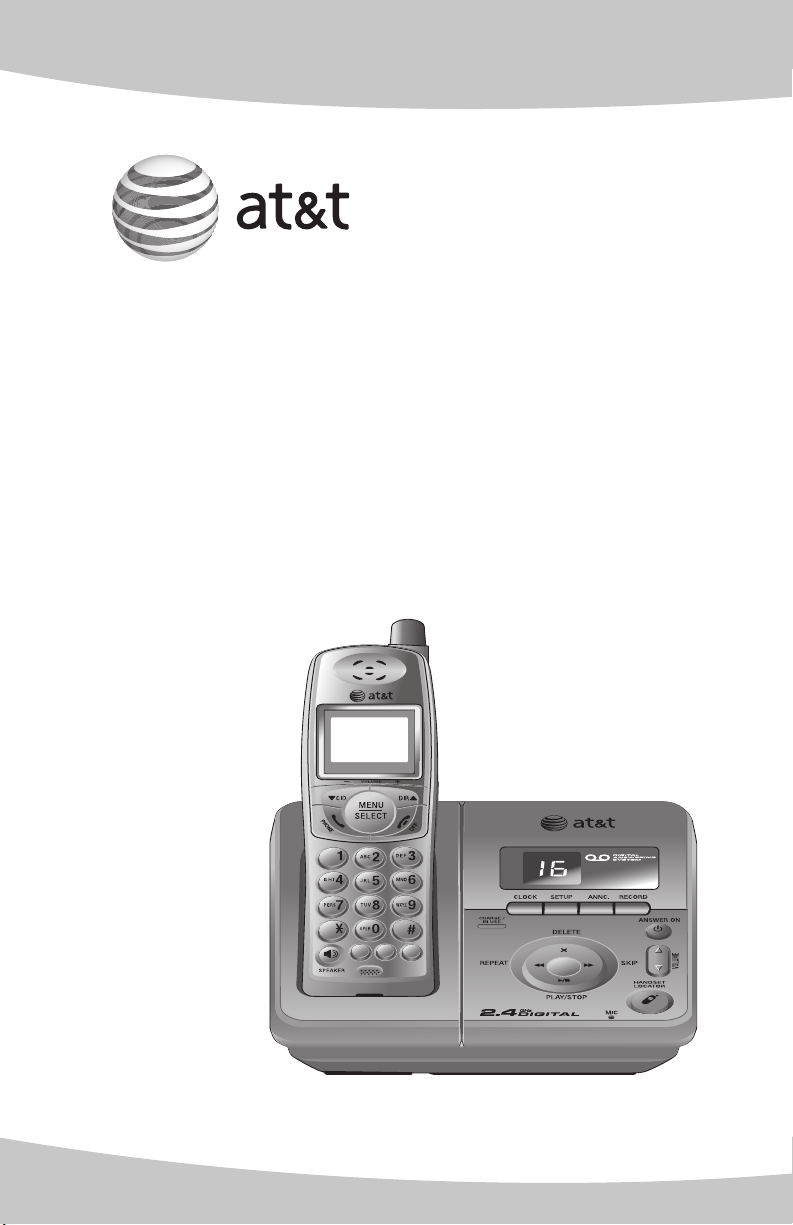
TONE
MUTE
DELETE
REDIAL
PAUSE
FLASH
CLEAR
User’s manual
E2811
2.4 GHz cordless telephone/
answering system with caller
ID/call waiting
Page 2
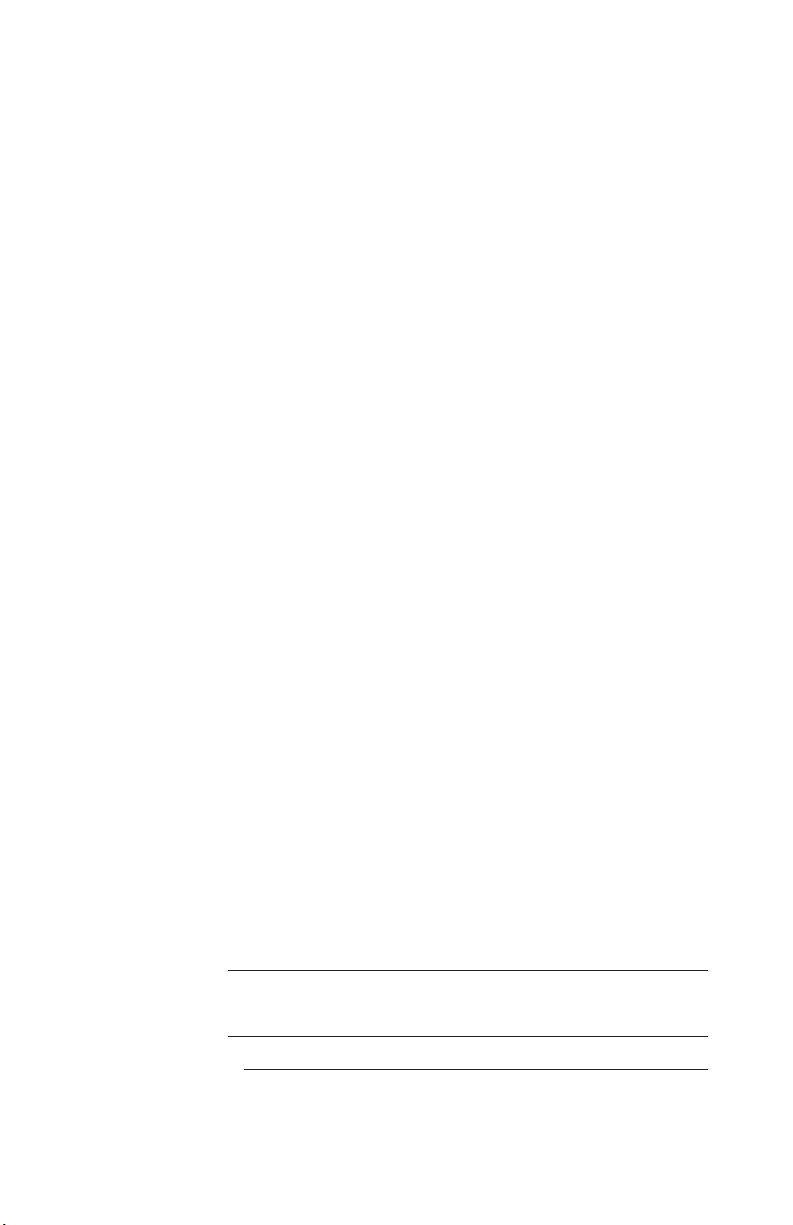
Congratulations
on purchasing your
new AT&T product.
Before using this AT&T product, please
read the Important safety instructions
on pages 50-52 of this manual.
Please thoroughly read the user’s
manual for all the feature operation
and troubleshooting information you
need to install and operate your new
AT&T product. You can also visit our
website at www.telephones.att.com
or call 1 (800) 222-3111.
In Canada dial 1 (866) 288-4268.
Model #: E2811
Type: 2.4GHz cordless telephone/answering system
Serial #:
(found on the bottom of the telephone base)
Purchase date:
Place of purchase:
© 2007 Advanced American Telephones. All rights reserved.
AT&T and the AT&T logo are trademarks of AT&T Knowledge Ventures,
licensed to Advanced American Telephones.
Page 3
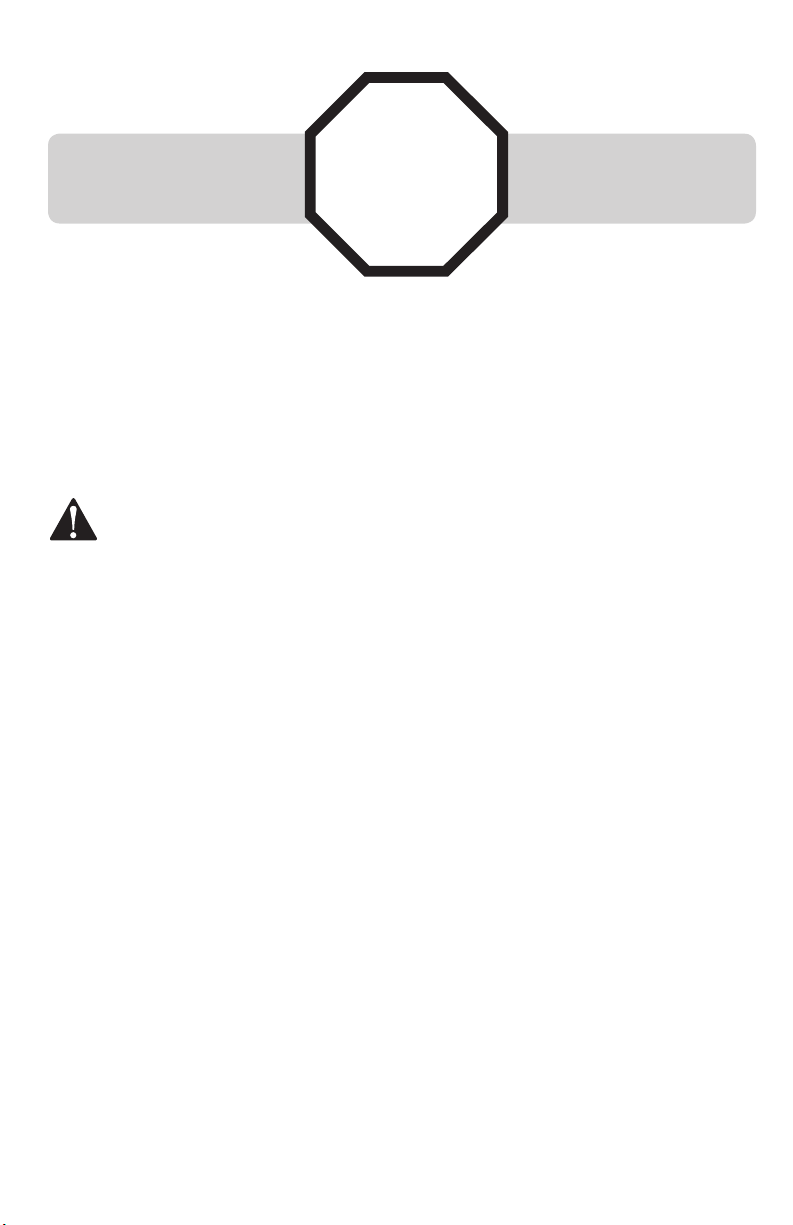
You must install and charge
the battery before using the
telephone.
STOP!
See page 7
for easy instructions.
For customer service or product information, visit our website at
www.telephones.att.com or call 1 (800) 222-3111. In Canada dial
1 (866) 288-4268.
CAUTION: To reduce the risk of fire or injury to persons or damage to the telephone, read
and follow these instructions carefully:
• Use only the supplied rechargeable battery or replacement battery (model 27910, part number 89-0099-00-00)
or equivalent. To order a replacement battery, visit our website at
www.telephones.att.com or call 1 (800) 222-3111. In Canada dial
1 (866) 288-4268.
• Do not dispose of the battery in a fire. Like other batteries of this type, it could explode if burned. Check
with local codes for special disposal instructions.
• Do not open or mutilate the battery. Released electrolyte is corrosive and may cause damage to the
eyes or skin. It may be toxic if swallowed.
• Exercise care in handling batteries in order not to create a short circuit. Do not allow conductive materials such as rings, bracelets, or keys to touch the battery. The battery or conductor may overheat and
cause harm.
• Charge the battery provided with or identified for use with this product only in accordance with the
instructions and limitations specified in this manual.
• Observe proper polarity orientation between the battery and battery charger.
• Do not disassemble your telephone. There are no user-serviceable parts inside. Refer to qualified service personnel for servicing.
Page 4
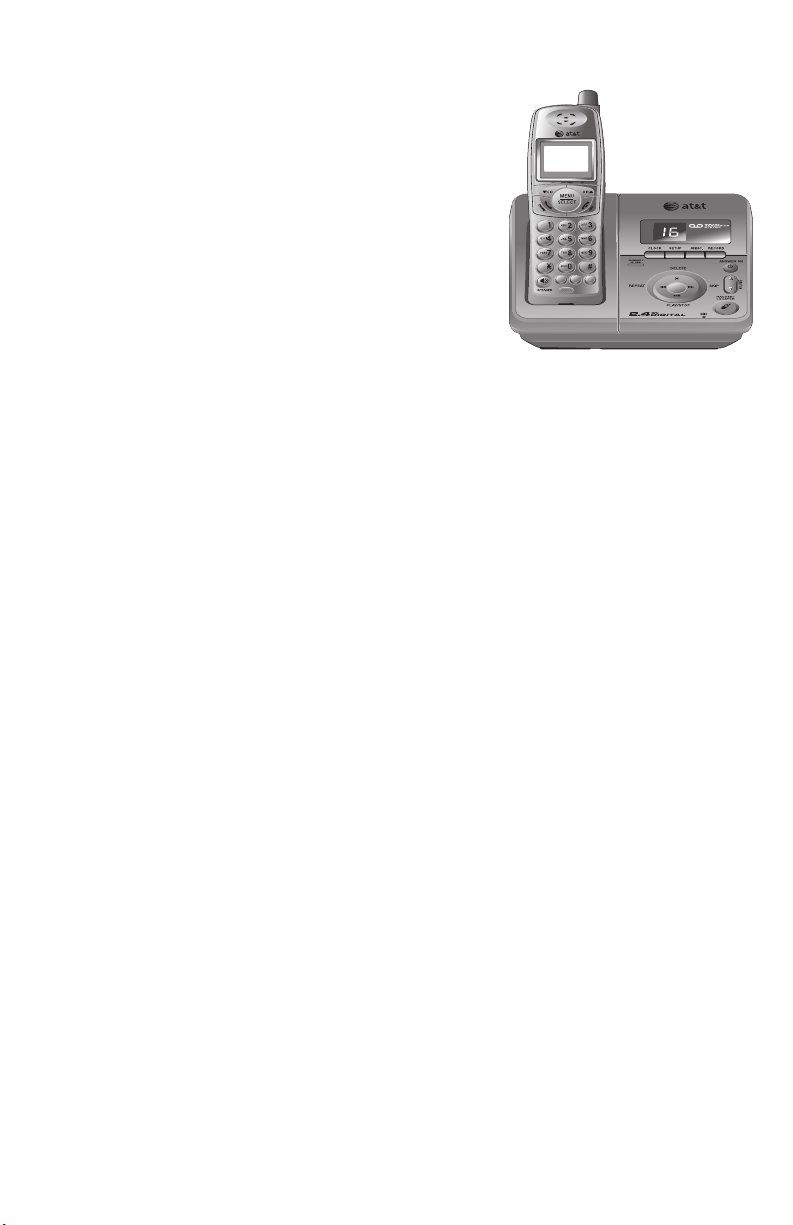
TONE
MUTE
DELETE
REDIAL
PAUSE
FLASH
CLEAR
User's manual
E2811
2.4 GHz cordless telephone/
answering system with caller
ID/call waiting
Table of contents
Getting started
Quick reference guide ......................2
Parts checklist ......................................4
Telephone base installation ...........5
Battery installation & charging ............7
Installation options ............................ 8
Belt clip & optional headset ............10
Telephone operation
Basic operation ................................. 11
Options while on calls ................... 13
Handset settings .............................. 14
Directory
Directory ............................................... 19
New directory entries .................... 20
Directory search ............................... 22
To dial, delete or change entries .......24
Caller ID operation
Caller ID operation .......................... 25
To review the call log .................... 28
Answering system operation
Answering system operation......30
Day & time announcements ....... 31
Outgoing announcements ...........32
Changing feature options ............ 33
Message playback............................34
Recording & playing memos ............ 35
Message counter displays ........... 36
Answering system mode .............. 37
Remote access .................................. 38
Appendix
Screen icons, indicator lights
& tones................................................39
Handset display screen
messages...........................................40
Troubleshooting ................................ 42
Important safety instructions ..... 50
FCC Part 68 & ACTA ....................... 53
FCC Part 15.........................................55
Limited warranty ..............................56
Technical specifications ................ 59
Index ....................................................... 60
1
Page 5
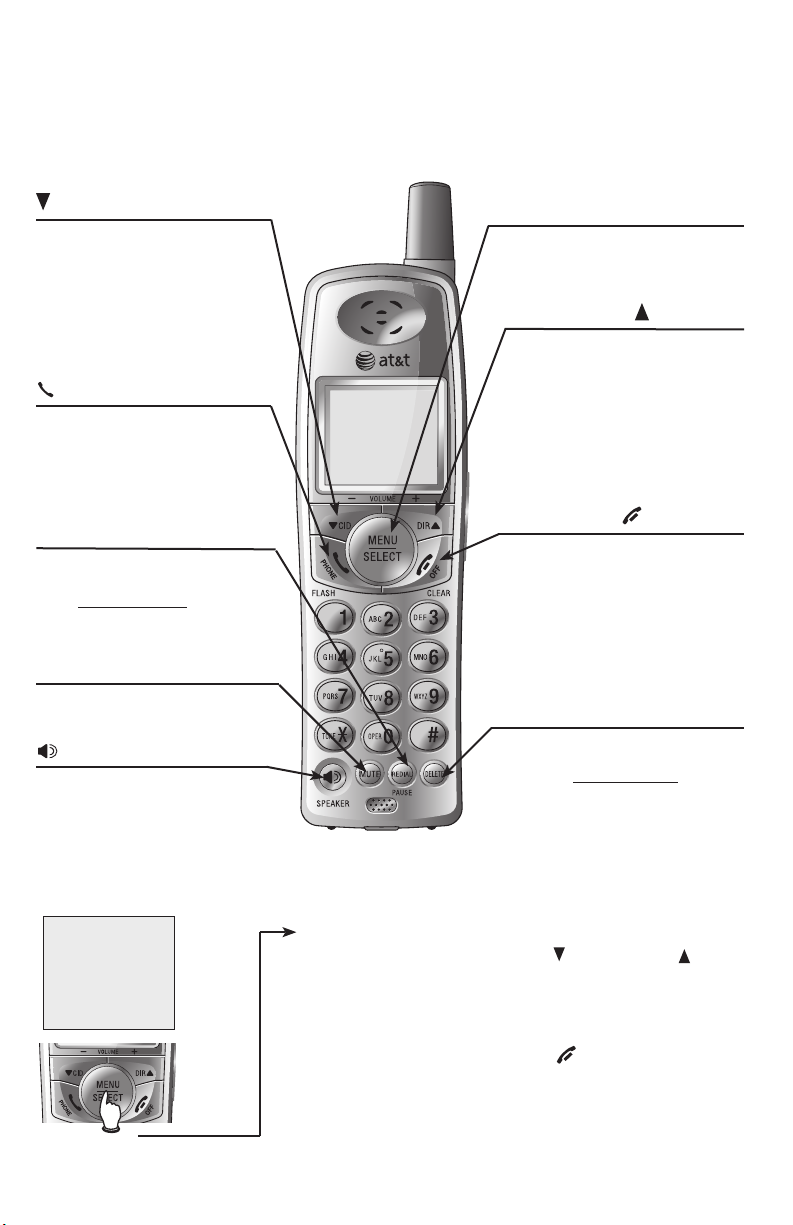
Getting started
Quick reference guide
Cordless handset
CID/- VOLUME
Press to scroll down while in
menus. Press to display caller
ID information (page 28). While
entering names or numbers,
press to move the cursor to the
left (page 20). Press to decrease(page 20). Press to decrease. Press to decrease
the listening volume while on a
call (page 13).(page 13)..
PHONE/FLASH
Press to make or answer a call
(page 11). During a call, press
to receive an incoming call if call
waiting is activated (page 13).
REDIAL/PAUSE
Press to view redial memory
(page 12). While entering numbers, press and hold to insert a
dialing pause (page 20).
MUTE
While on a call, press to mute
microphone (page 13).
SPEAKER
Press to activate handset speakerphone. Press again to resume
normal handset use (page 11).
MENU/SELECT
Press to display the menu. Once
in the menu, press to select an
item or save an entry or setting.
DIR /VOLUME+
Press to scroll up while in
menus. Press to display directory entries (page 22). While
entering names or numbers,
press to move the cursor to
the right (page 20). Press to
increase the listening volume
while on a call (page 13).
OFF/CLEAR
During a call, press to hang up.
While using menus, press to
cancel an operation, back up to
the previous menu, or exit the
menu display. While predialing,
press to delete digits (page 11).
DELETE
While reviewing the call log,
press to delete an individual
entry, or press and hold to
clear the caller ID log (page
29). While entering or editing a
name or number, press to delete
a character (page 20).
Feature menu
>DIRECTORY
Menu
Feature menu
DIRECTORY ..............Page 19
CALL LOG ................. Page 25
RINGER VOLUME.....Page 14
RINGER TONE ......... Page 15
KEY TONE .................Page 15
LANGUAGE .............. Page 16
CLR VOICE MAIL .... Page 17
DIAL TYPE.................Page 18
2
Using menus
Press CID/-VOLUME or DIR VOLUME+
to scroll through menu items.
Press MENU/SELECT to select or
modify a displayed item.
Press OFF/CLEAR to cancel an
operation, back up to the previous
menu, or exit the menu display.
Page 6
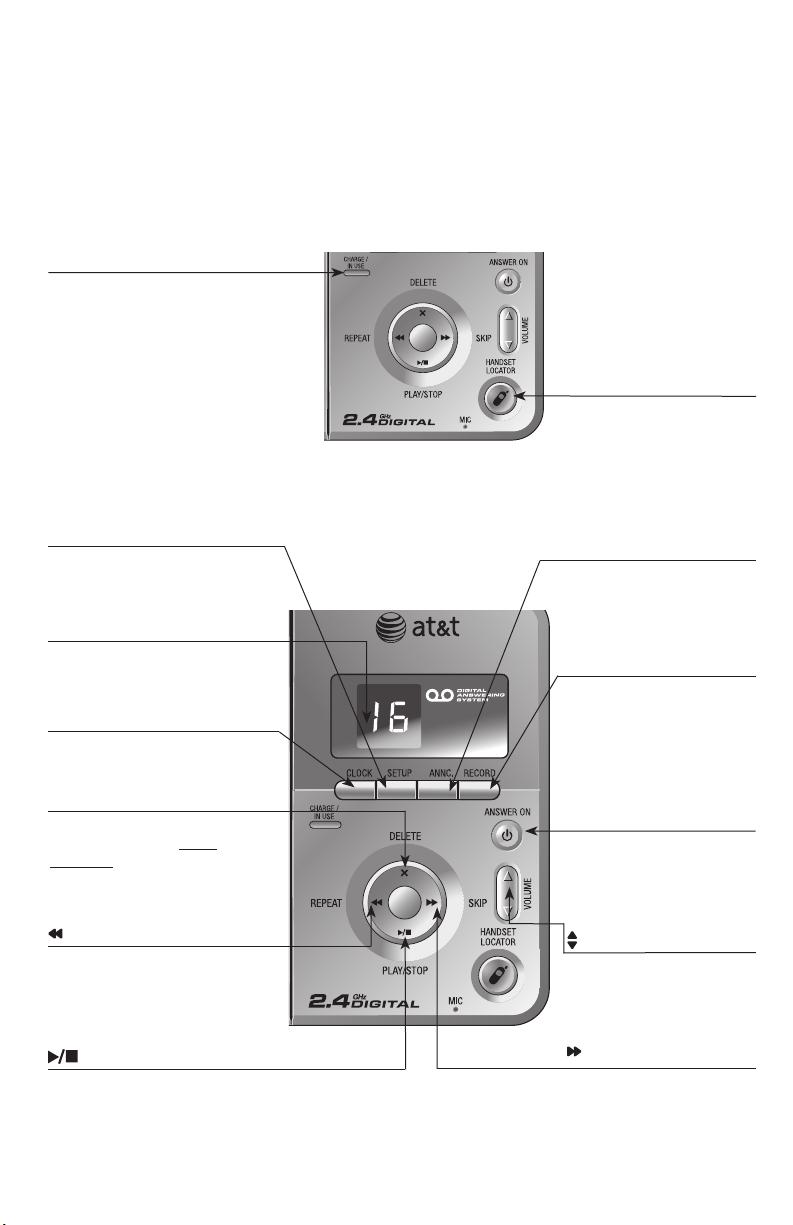
Getting started
Quick reference guide
Telephone base
CHARGE/IN USE
• Flashes when another telephone is
on the same line or the handset is
in use.
• Flashes when the answering system
is answering an incoming call.
• Flashes quickly when there is an
incoming call.
• On steady when the handset is
properly positioned to charge in the
telephone base.
HANDSET LOCATOR
Press to make handset beep
(page 12).
SETUP
Press to review or change
answering system options
(page 33).
MESSAGE COUNTER
Number of messages (or
during playback, message
number currently playing).
CLOCK
Press to review or set
clock (page 31).
X/DELETE
Press to delete message
currently playing; press
and hold to delete all
old messages (page 34).
/REPEAT
Press to repeat message; press twice to
play previous message
(page 34).
PLAY/STOP
Press to start or stop
message playback (page
34).
ANNC
Press to review or record
announcement; press
again to quit (page 32).
RECORD
Press to record a memo
(page 35) or after pressing ANNC to record an
outgoing announcement
(page 32).
ANSWER ON
Press to turn answering
system on or off (page
37).
VOLUME
Press to adjust playback
volume (page 34).
/SKIP
Press to skip message
(page 34).
3
Page 7
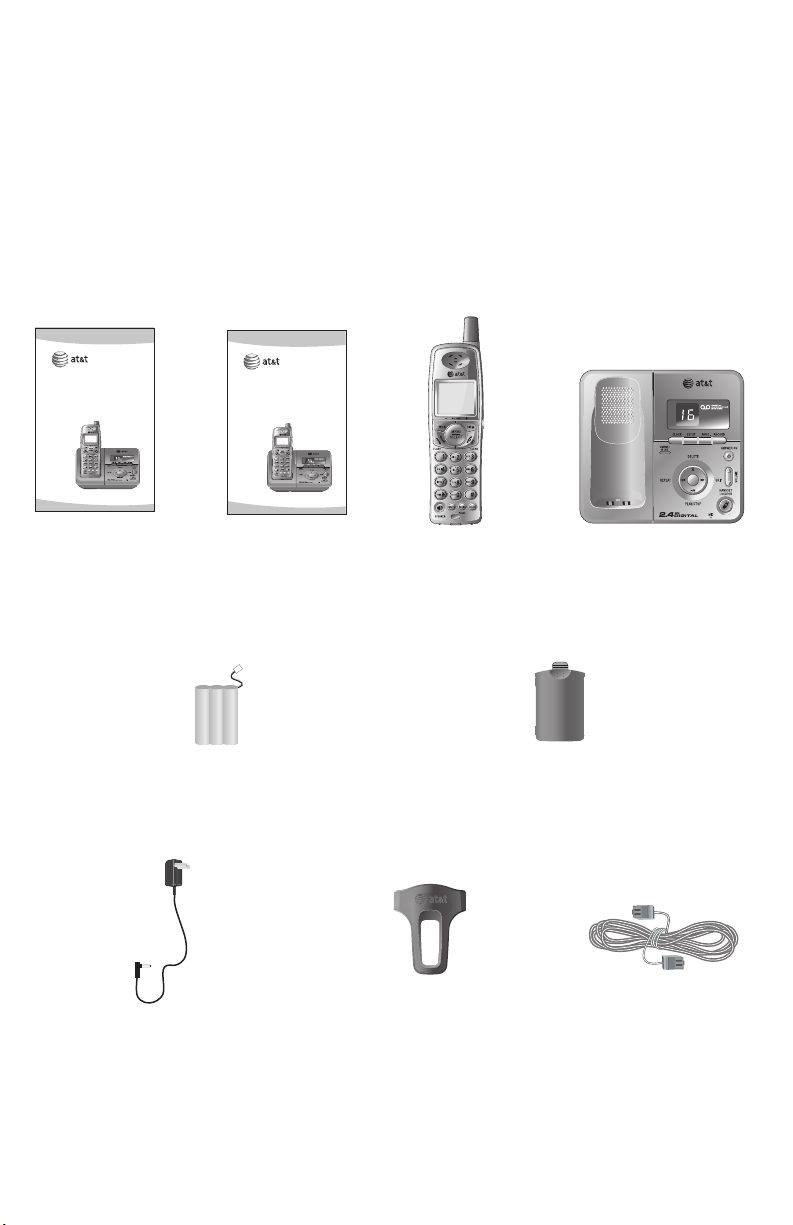
Getting started
TONE
MUTE
DELETE
REDIAL
PAUSE
FLASH
CLEAR
TONE
MUTE
DELETE
REDIAL
PAUSE
FLASH
CLEAR
Parts checklist
Save your sales receipt and original packaging in case it is necessary to ship
your telephone for warranty service.
Check to make sure the telephone package includes the following:
User’s manual
E2811
2.4 GHz cordless telephone/
answering system with caller
ID/call waiting
User's manual
Battery for cordless handset
Quick start guide
E2811
2.4 GHz cordless telephone/
answering system with caller
ID/call waiting
Quick start guide
Cordless handset
Battery compartment cover
Telephone base
with mounting
bracket installed
Power adapter for telephone base
Belt clip for cordless handset
4
Telephone line cord
Page 8
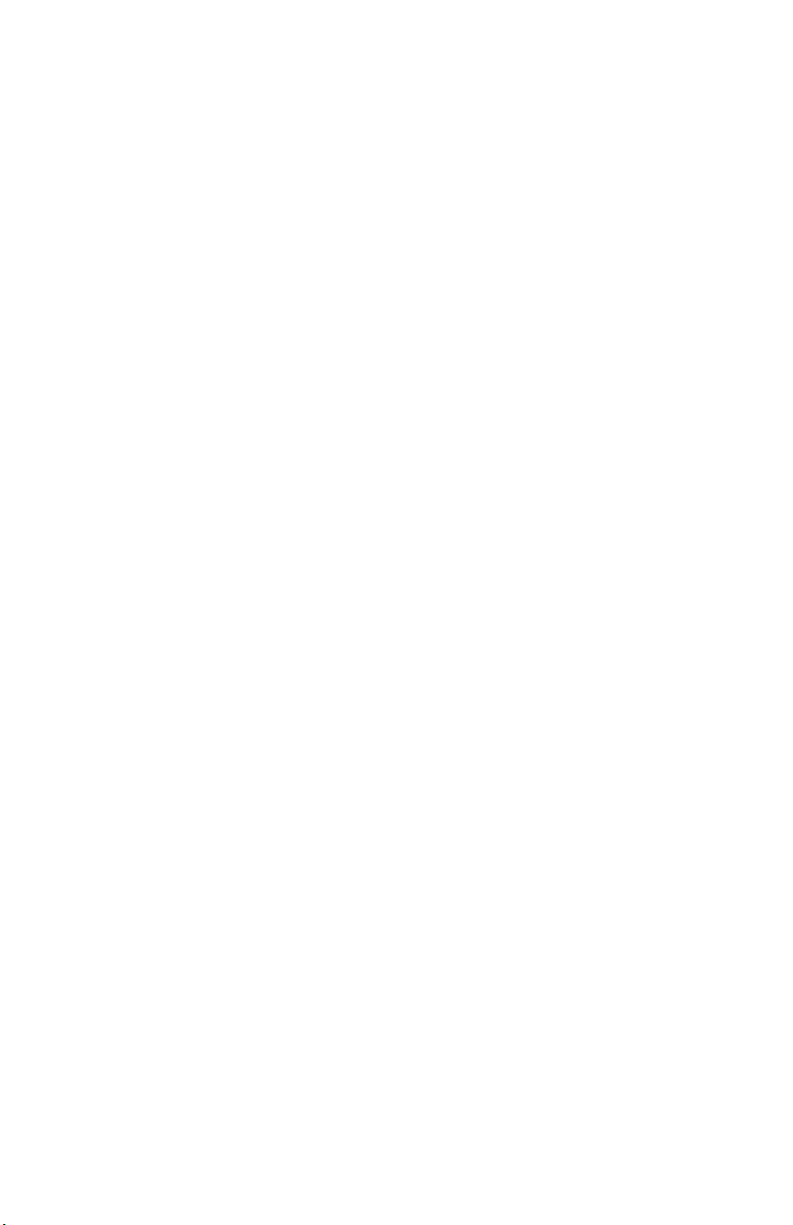
Getting started
Telephone base installation
Choose a central location close to a telephone jack and an electrical outlet
not controlled by a wall switch. The telephone base can be placed on a flat
surface or mounted on a standard wall plate. For optimum range and better
reception, place the telephone base in a high and open location.
Avoid placing the telephone base too close to:
• Communication devices such as: personal computers, computer routers, television sets, VCRs, wireless routers (wireless broadband, wi-fi, or 802.11) or
other cordless telephones.
• Excessive heat sources.
• Noise sources such as a window with traffic outside, motors, microwave
ovens, refrigerators, or fluorescent lighting.
• Excessive dust sources such as a workshop or garage.
• Excessive moisture.
• Extremely low temperatures.
• Mechanical vibration or shock such as on top of the washing machine or
work bench.
5
Page 9
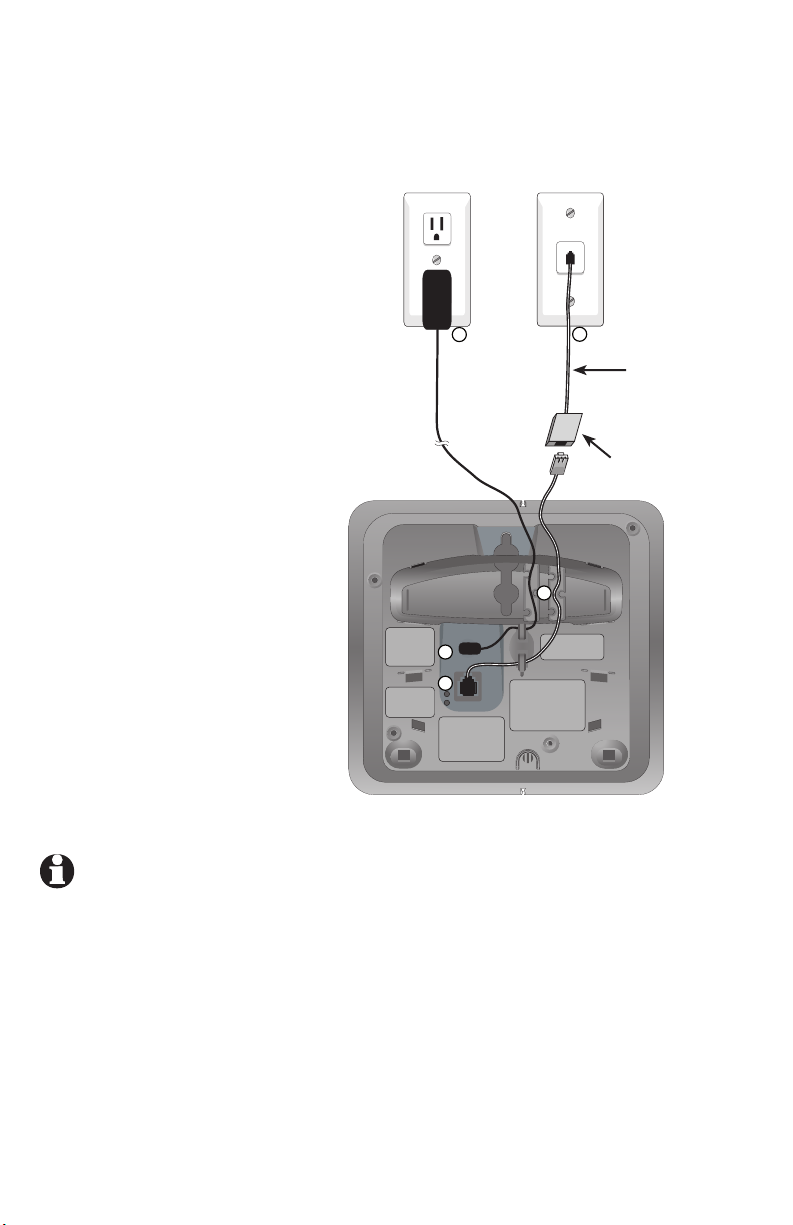
Getting started
Telephone base installation
1. Plug one end of the telephone
line cord into the telephone jack at
the bottom of the telephone base.
2. Plug the small end of the power
adapter into the power jack at the
bottom of the telephone base.
4
5
3. Route cords through slots.
4. Plug the large end of the power
adapter into an electrical outlet
not controlled by a wall switch.
Telephone line cord
DSL filter
(Optional for DSL users,
see number four in the
note section below.)
5. Plug the other end of the telephone
line cord into a telephone wall jack.
3
2
1
NOTES:
1. Use only the power adapter supplied with this product. To order a replacement
power adapter, visit our website at www.telephones.att.com or
call 1 (800) 222-3111. In Canada dial 1 (866) 288-4268.
2. Be sure to use an electrical outlet not controlled by a wall switch.
3. This power unit is intended to be correctly oriented in a vertical or floor mount position. The prongs
are not designed to hold the plug in place if it is plugged into a ceiling, under-the-table or cabinet
outlet.
4. If you receive high speed internet through your telephone line (commonly referred to as DSL), and
you are experiencing interference during telephone conversations and/or your caller ID features
are not functioning properly, install a DSL filter to the telephone line between the telephone base
and the telephone wall jack. Contact your DSL service provider for a DSL filter.
6
Page 10

Getting started
TONE
MUTE
DELETE
REDIAL
PAUSE
FLASH
CLEAR
Battery installation & charging
After installing the battery, you may be able to make and receive short calls.
For best performance, place the handset in the telephone base and charge for
16 hours before use.
You can keep the battery charged by returning the handset to the telephone
base after use. When the battery is fully depleted, a recharge takes about 12
hours. The average talk time on a fully charged battery is about eight hours andand
the standby time is approximately five days. Actual battery life depends on usage time is approximately five days. Actual battery life depends on usage
conditions and age of battery.
1. Insert the plug as indicated.
Be sure to securely insert the
plug, making sure it matches
the color-coded label inside
the battery compartment.
2. Place the battery
and wires inside the
compartment.
3. Slide the battery
compartment cover up
until it clicks.
4. You may be able
to make and receive
short calls. For best
performance, place the
handset in telephone
base to charge for at
least 16 hours before
LOW BATTERY
first use.
To replace the battery, press in and downward on the tab of the
battery compartment cover to open the battery compartment
cover. Lift out the old battery and disconnect it from the hand-
Low battery indicator
Return the handset to
set. Follow the instructions on this page to install and charge
the new battery.
the telephone base
to recharge when
this symbol flashes.
(Handset will beep
when battery is low.)
NOTE: Under normal conditions, the battery should
last around one year. This may vary depending on
usage.
Caution: Use only the supplied rechargeable battery or replacement battery (model 27910, part
number 89-0099-00-00) or equivalent. To order a replacement battery, visit our
website at www.telephones.att.com or call 1 (800) 222-3111. In
Canada dial 1 (866) 288-4268.
7
Page 11
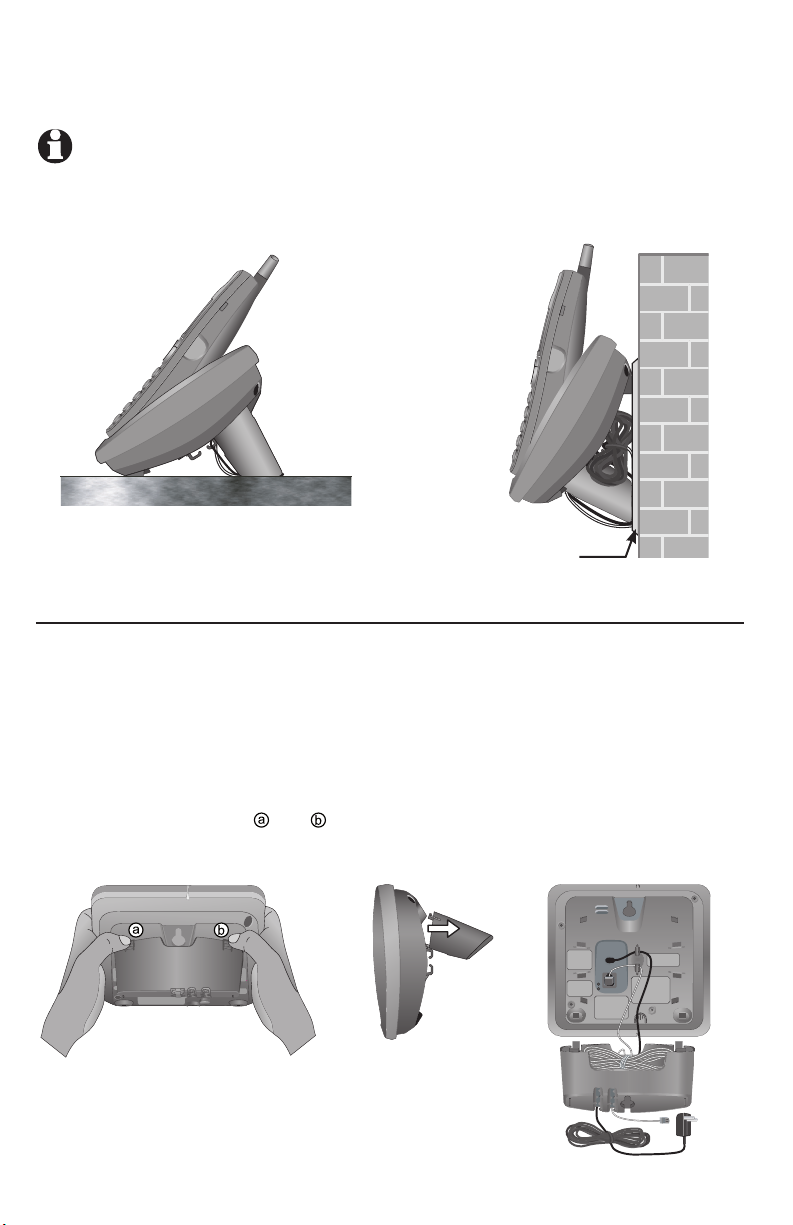
Getting started
Installation options
NOTE: The mounting bracket must be used for both tabletop use and wall mounting positions.
Tabletop mount Wall mount
Telephone outlet
mounting plate
with mounting
Wall mounting
studs
The telephone base comes with the bracket mounted for tabletop use. If wall
mounting is desired, a telephone outlet wall mounting plate with mounting studs is
required. This mounting plate with studs may be available for purchase from many
hardware or consumer electronics retailers, it may require professional installation.
1. To remove the bracket, hold the
telephone base in both hands, press
the two bracket tabs and lift the
bracket away from slots and .
2. Connect the telephone line cord and
power adapter to the jacks on the bottom of the telephone base. Bundle the
telephone cord, and secure it with a
twist tie before placing it inside the
bracket.
8
Page 12
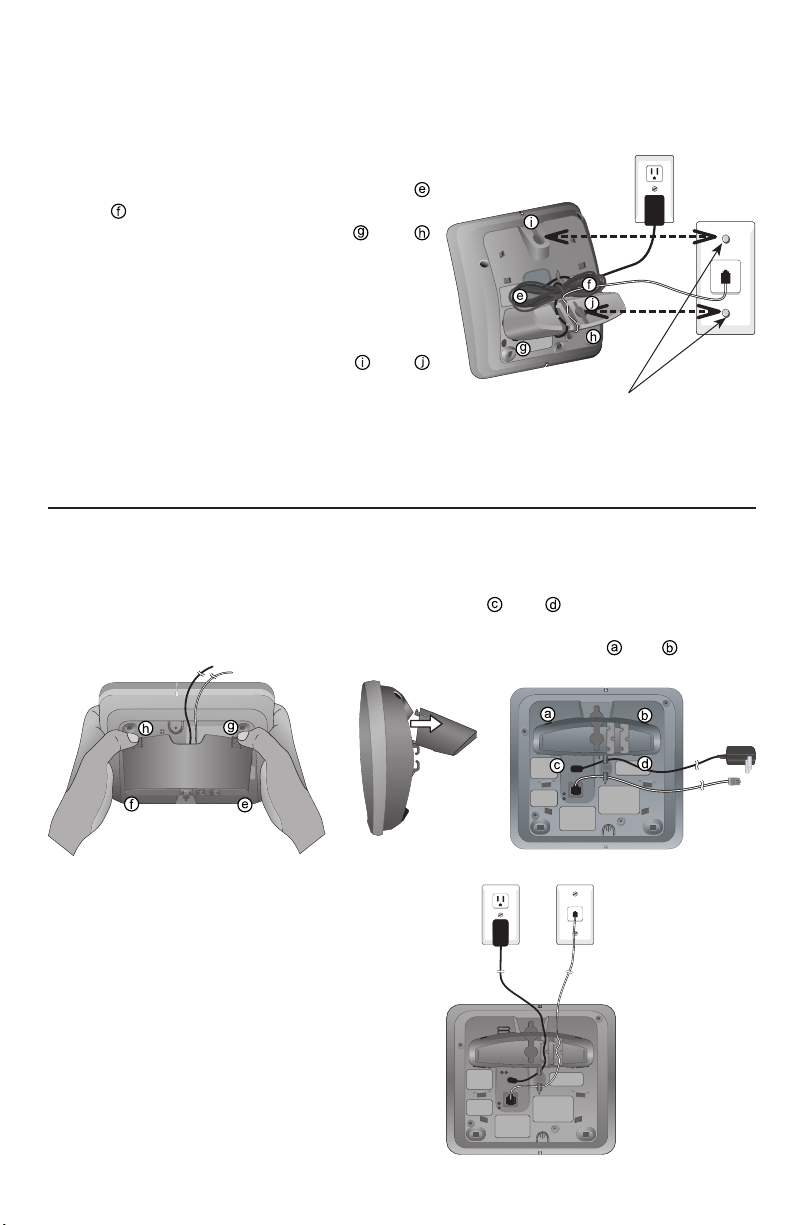
Getting started
Installation options
3. To attach the bracket for wall mounting,
insert the tabs of the bracket into slots
and on the telephone base, then press
the other bracket tabs into slots and
as shown on the right.
4. Plug the power adapter into an electrical
outlet not controlled by a wall switch. Plug
the telephone line cord into a telephone
wall jack. To mount the telephone on the
wall, position the mounting holes and
over the telephone outlet mounting studs.
Press and slide the bracket down firmly
so the telephone is held securely on the
telephone outlet mounting studs.
Tabletop mounting
To return the bracket from the wall mount to tabletop position, follow the
directions below.
1. Remove the telephone base from the wall.
Unplug the cords from the wall jacks.
Remove the bracket from the telephone
base.
Telephone outlet mounting studs
2. Insert the bracket tabs into slots
and
then press the other bracket
tabs into slots and .
on the telephone base,
3. Route cords through slots. Plug the
other end of the telephone line cord
into a telephone wall jack. Plug the
large end of the power adapter into
an electrical outlet not controlled by
a wall switch.
9
Page 13
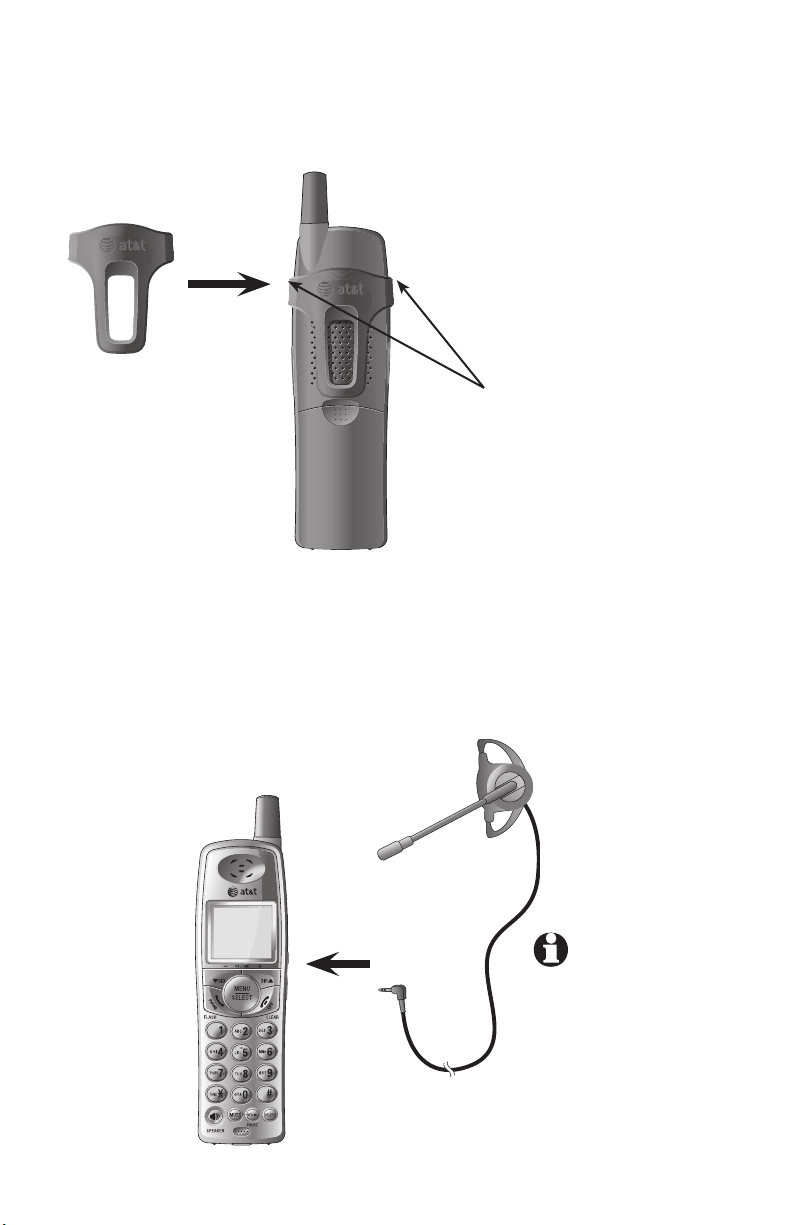
Getting started
Belt clip & optional headset
Install belt clip as shown (optional).
Snap belt clip
into the notches
on both sides of
handset.
For hands-free telephone conversations, use any industry standard 2.5 mm headset (purchased separately). For best results, use an AT&T 2.5 mm headset. To order an AT&T 2.5 mm headset, visit our website at
www.telephones.att.com or call 1 (800) 222-3111. In Canada dial
1 (866) 288-4268.
To release belt clip
from handset, lift one
side of the belt clip
out of the notch first
before detaching the
whole belt clip from
handset.
Plug 2.5 mm headset
into the jack on the side
of handset (beneath
small rubber flap).
10
NOTE: If the sound
quality of the head
set is poor, try
unplugging it, and
firmly plugging it in
again.
Page 14
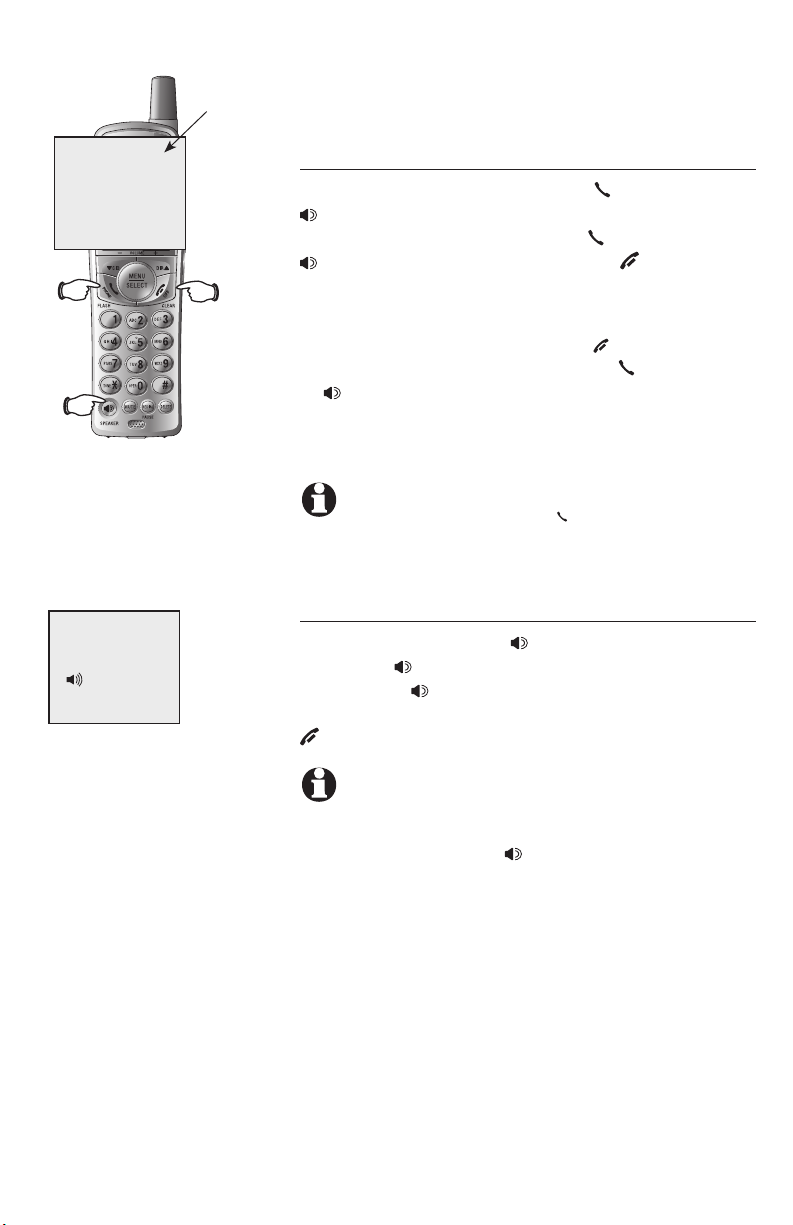
Elapsed
time
Telephone operation
Basic operation
PHONE 00:00:12 00:00:12
SPEAKER 00:00:12
Making and answering calls
To answer an incoming call, press PHONE/FLASH or
SPEAKER, or any dial pad key (0-9, * or #) on the
handset. To make a call, press PHONE/FLASH oror
SPEAKER, then dial a number. Press OFF/CLEAR or
place the handset in the telephone base to hang up.
To predial (preview numbers before dialing), enter
numbers first, press DELETE or OFF/CLEAR any-
time to make corrections, then press PHONE/FLASH
or SPEAKER to dial.
The screen displays the elapsed time as you talk
(in hours, minutes and seconds).
NOTE: During a call, pressing PHONE/FLASH to access
services from your local telephone company will not
affect the elapsed time.
Hands-free speakerphone calls
To answer a call, press SPEAKER. To make a
call, press SPEAKER, then dial a number. During
a call, press SPEAKER to toggle between handsfree speakerphone and normal handset use. Press
OFF/CLEAR to hang up.
NOTE: If a headset is plugged into the handset, you will
not be able to use the handset speakerphone. To use
hands-free speakerphone, make sure the headset is
unplugged, then press SPEAKER to activate the
hands-free speakerphone.
11
Page 15
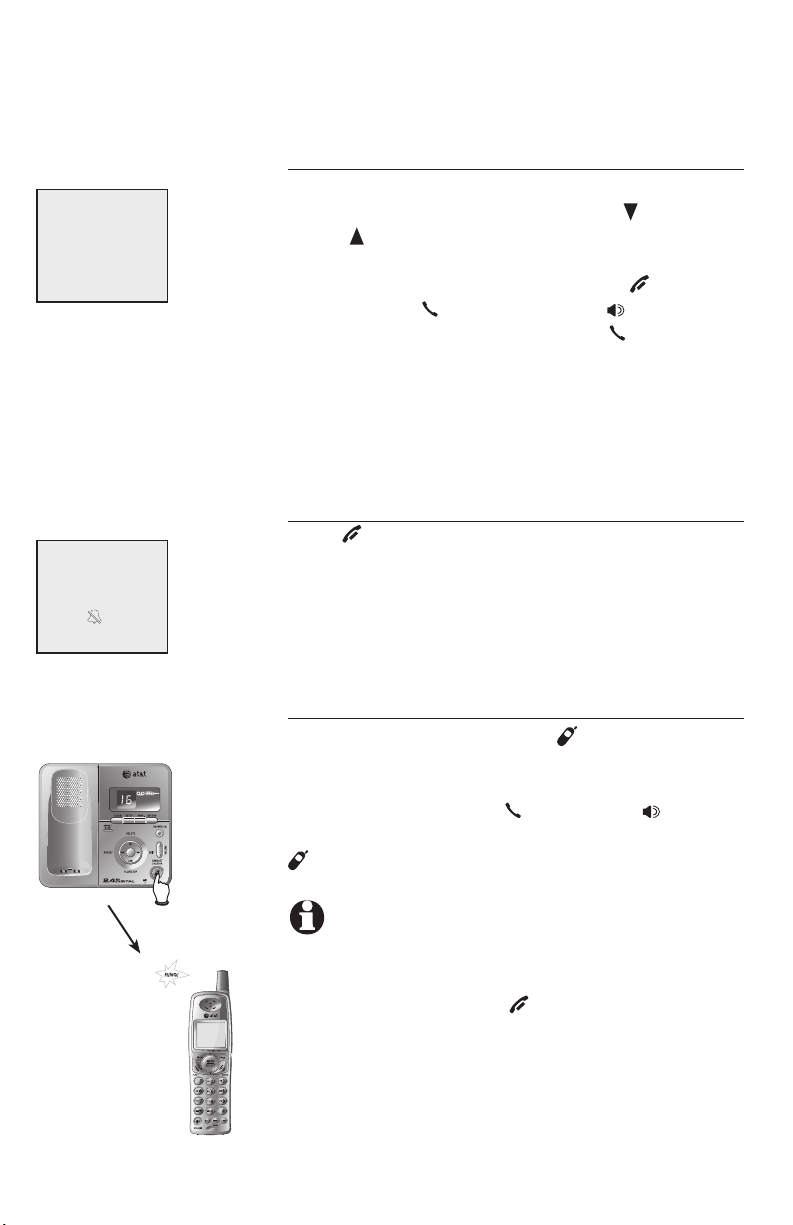
REDIAL
555-1234
RINGER MUTE
Telephone operation
Basic operation
Last number redial
Press REDIAL/PAUSE to display the most recently
dialed numbers (up to 32 digits). Press CID/-VOLUME
or DIR /VOLUME+ repeatedly to view up to five
recently called numbers. The handset beeps twice at
the beginning or end of the list. Press OFF/CLEAR
to exit. Press PHONE/FLASH or SPEAKER to
redial any displayed number. Or press PHONE/FLASH
then REDIAL/PAUSE to dial the most recently dialed
number (up to 32 digits).
Press DELETE to delete the displayed number from
the redial memory.
Temporary ring silencing
Press OFF/CLEAR or MUTE while the telephone
is ringing to silence the ringer temporarily. This
will silence the ringer without disconnecting the
call.
The next incoming call will ring normally.
Handset locator
If the handset is misplaced, press HANDSET LOCATOR
on the telephone base. The handset will play a paging
tone for 60 seconds to help you locate the handset. To
stop the paging tone, press PHONE/FLASH, SPEAKER,
or any dial pad key (0-9, *, or #) on the handset, or press
HANDSET LOCATOR on the telephone base.
NOTES:
1. If the handset ringer is set to off (0), that handset will not
generate paging tone.
2. During a page, if you pressDuring a page, if you press OFF/CLEAR or MUTE on the
handset (see this page above), the ringer of the handset
will be silenced, but it will not cancel the page.
12
Page 16
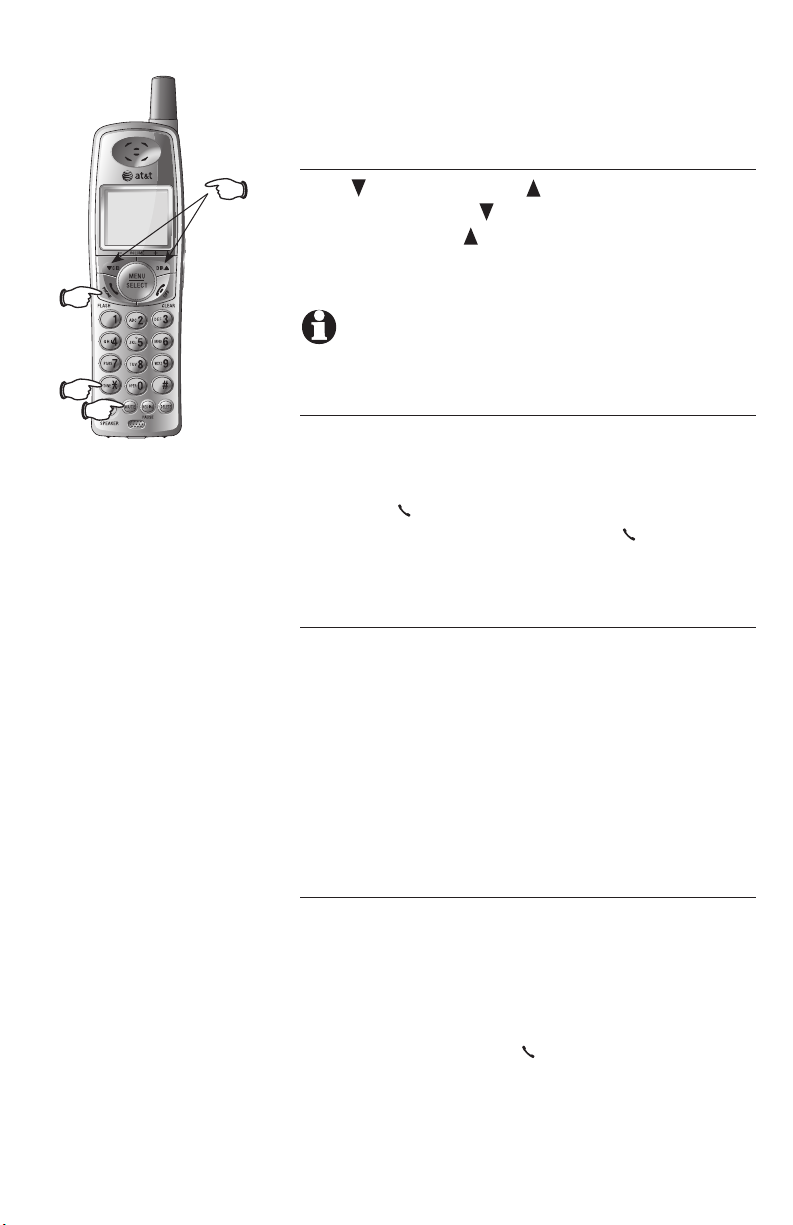
Telephone operation
Options while on calls
Volume control
Flash
Tone
Mute
Volume
Press CID/-VOLUME or DIR /VOLUME+ to adjust listen-
ing volume. Pressing CID/-VOLUME decreases the vol-
ume. Pressing DIR /VOLUME+ increases the volume.
When changing the volume level, the new setting is
saved.
NOTE: The earpiece, hands-free speakerphone and headset
listening volume are adjusted separately.
Call waiting
If you subscribe to call waiting service with your
local telephone company, there will be a beep if
there is an incoming call while you are already on a
call. Press PHONE/FLASH to put your current call
on hold and take the new call. Press PHONE/FLASH
anytime to switch back and forth between calls. For
more information on caller ID, see page 25.
Mute
Press MUTE to silence the microphone. When mute
is on, MUTE will show on the handset screen. You
will be able to hear the caller, but your caller will
not be able to hear you until you press MUTE again
and resume speaking. When mute is turned off,
MICROPHONE ON will show temporarily on the
handset screen. Mute is automatically cancelled
when you end a call.
Temporary tone dialing
If you have only dial pulse (rotary) service, you can
temporarily switch to touch tone dialing during a call
by pressing TONE/*. This can be useful when send-
ing tone signals for access to answering systems or
long distance services.
After you hang up or press PHONE/FLASH (to receive a
call waiting call), the telephone automatically returns to
dial pulse (rotary) service.
13
Page 17
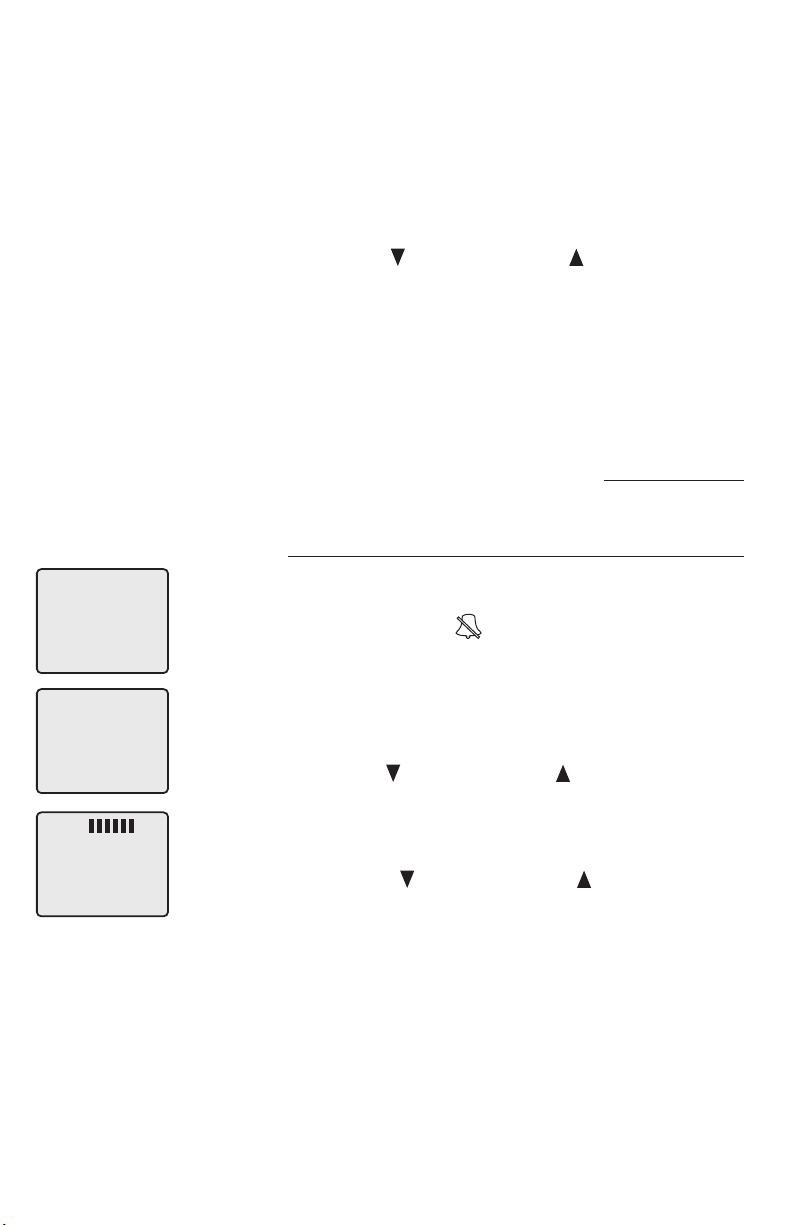
>
DIRECTORY
Telephone operation
Handset settings
Using the feature menu, you can change settings
to customize how the telephone works.
1. Press MENU/SELECT in idle mode to enter the
feature menu.
2. Use the CID/-VOLUME or DIR /VOLUME+ to scroll
to the feature to be changed. When scrolling
through the menu, the top menu item is always
highlighted with a > symbol.
3. Press MENU/SELECT to select the highlighted
item.
Press OFF/CLEAR to cancel an operation, back
up to the previous menu, or exit the menu display. To return to the idle mode press and hold
OFF/CLEAR.
Ringer volume
Using this menu, you can set a ring volume level
(1-6), or turn the ringer off (0). When the ringer
is turned off, the will appear on the handset
screen.
>
RINGER VOLUME
RINGER:
To adjust the RINGER VOLUME:
1. Press MENU/SELECT in idle mode to enter the
feature menu.
2. Use the CID/-VOLUME or DIR /VOLUME+ to scroll
to the RINGER VOLUME menu, press MENU/SELECT
to enter the menu when it is highlighted with a
> symbol.
3. Press the CID/-VOLUME or DIR /VOLUME+ to sam-
ple each volume level.
4. Press MENU/SELECT to save your preference and
be returned to the feature menu.
14
Page 18
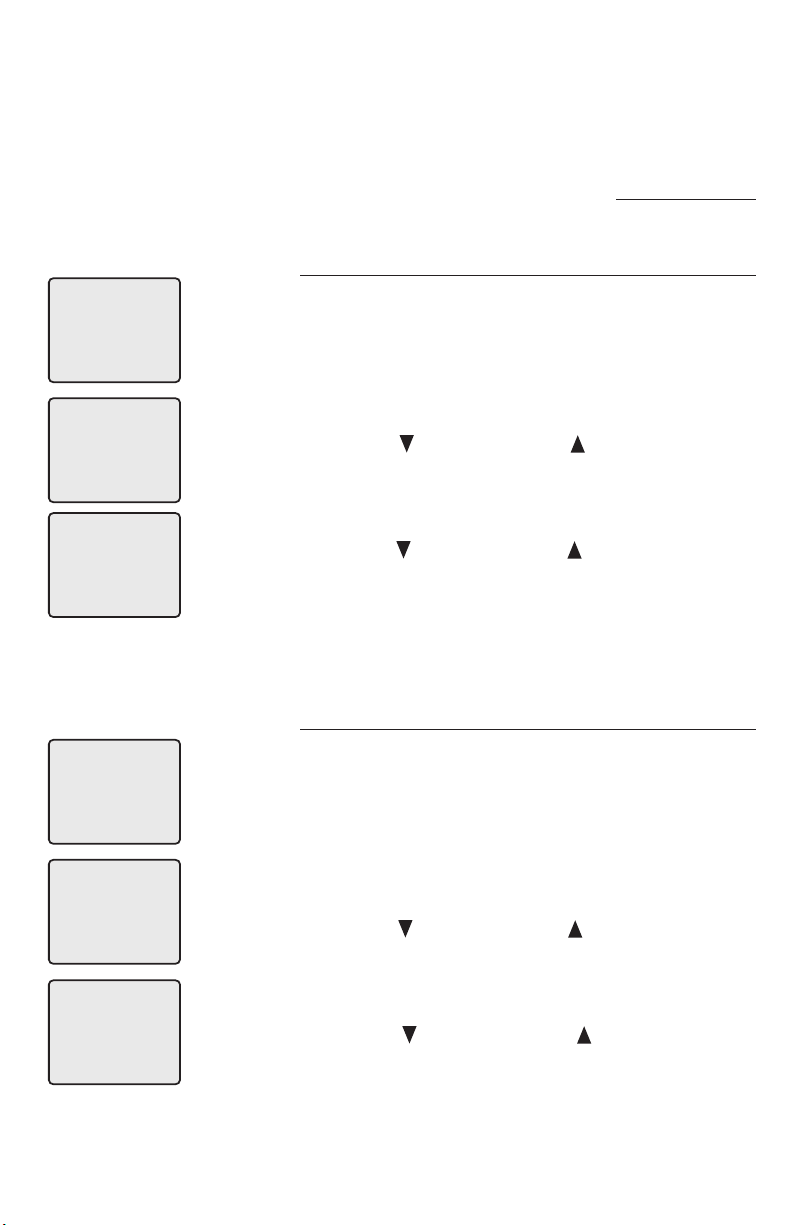
>
DIRECTORY
>
RINGER TONE
RINGER TONE: 1
Telephone operation
Handset settings
Press OFF/CLEAR to cancel an operation, back
up to the previous menu, or exit the menu display. To return to the idle mode press and hold
OFF/CLEAR.
Ringer tone
This feature allows you to choose one of 10 ringer
tones.
To choose a RINGER TONE:
1. Press MENU/SELECT in idle mode to enter the
feature menu.
2. Use the
to the RINGER TONE menu, press MENU/SELECT
to enter the menu when it is highlighted with a
> symbol.
3. Use the
each ringer tone.
4. Press MENU/SELECT to save your preference and
be returned to the feature menu.
CID/-VOLUME or DIR /VOLUME+
CID/-VOLUME or DIR /VOLUME+
to scroll
to sample
>
DIRECTORY
>
KEY TONE
KEY TONE: ON
Key tone
The handset is preset to beep with each key
press. If you turn off the KEY TONE, there will be
no beeps when keys are pressed.
To turn the KEY TONE on or off:
1. Press MENU/SELECT in idle mode to enter the
feature menu.
2. Use the
CID/-VOLUME or DIR /VOLUME+
to scroll
to the KEY TONE menu, press MENU/SELECT to
enter the menu when it is highlighted with a >
symbol.
3. Use the
CID/-VOLUME or DIR /VOLUME+
to select
ON or OFF.
4. Press MENU/SELECT to save the preference and
be returned to the feature menu.
15
Page 19
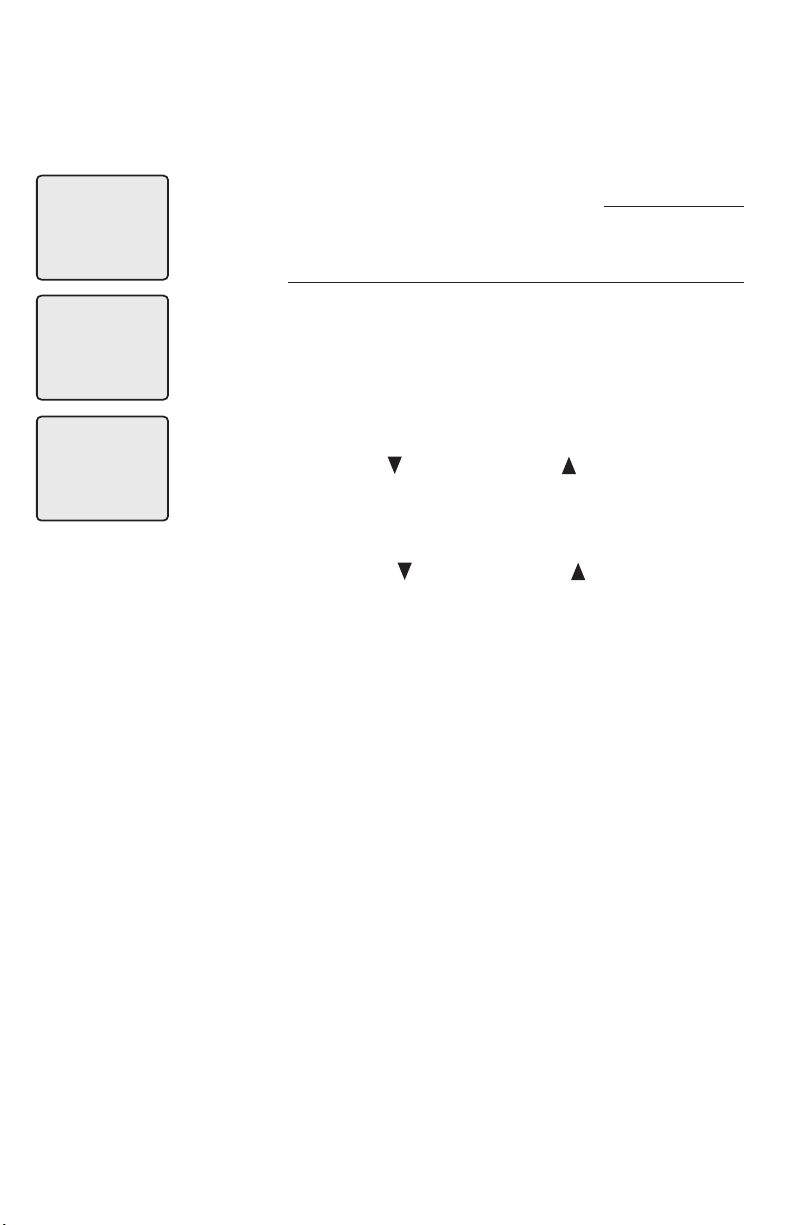
>
DIRECTORY
>
LANGUAGE
>
ENGLISH
Telephone operation
Handset settings
Press OFF/CLEAR to cancel an operation, back
up to the previous menu, or exit the menu display. To return to the idle mode press and hold
OFF/CLEAR.
Language
In this menu, you can select the language used in all
screen displays.
To select a LANGUAGE:
1. Press MENU/SELECT in idle mode to enter the
feature menu.
2. Use the CID/-VOLUME or DIR /VOLUME+ to scroll
to the LANGUAGE menu, press MENU/SELECT
to enter the menu when it is highlighted with a
> symbol.
3. Press the CID/-VOLUME or DIR /VOLUME+ to select
ENGLISH, FRANCAIS or ESPANOL.
4. Press MENU/SELECT to save your preference and
be returned to the feature menu.
16
Page 20
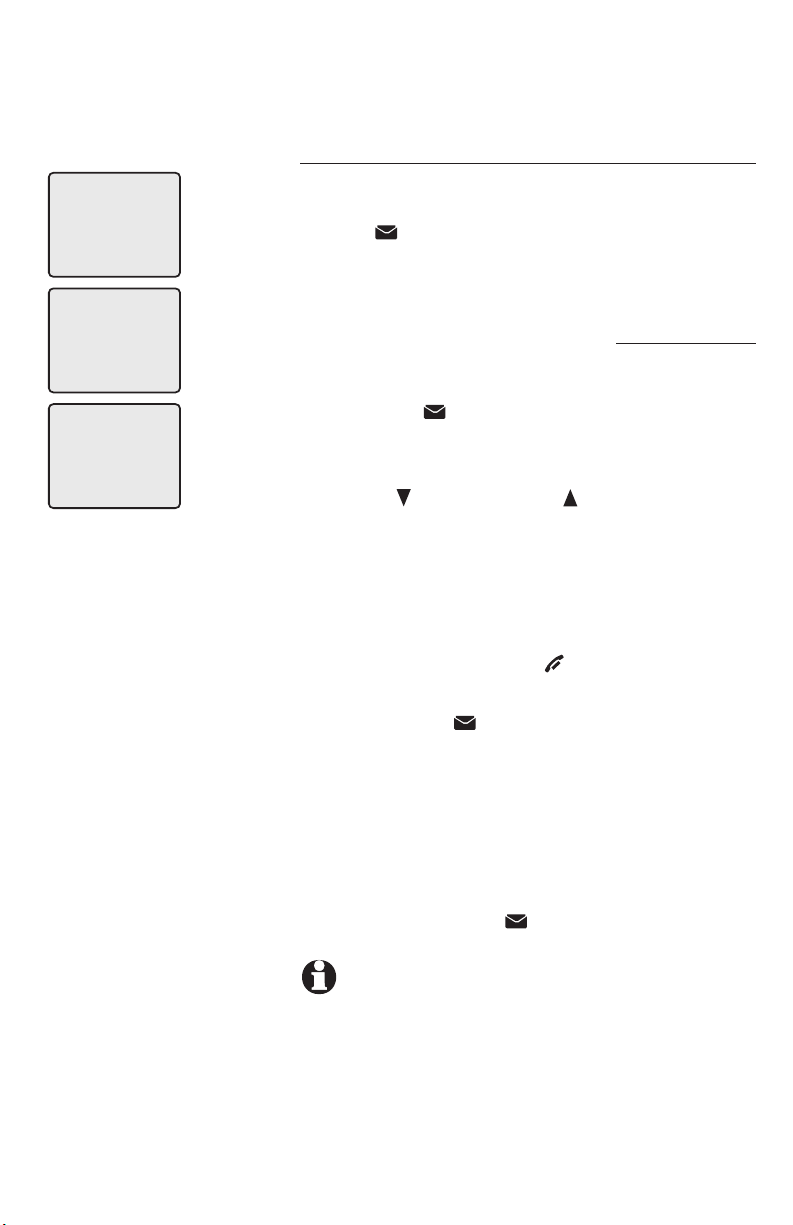
>
DIRECTORY
>
CLR VOICE MAIL
CLEAR: YES
Telephone operation
Handset settings
Clear voice mail indication
If you subscribe to voice mail services provided by
your local telephone company, NEW VOICE MAIL
and the icon will appear on all handset screens
when you have new voice mail.
Press OFF/CLEAR to cancel an operation, back
up to the previous menu, or exit the menu display. To return to the idle mode press and hold
OFF/CLEAR.
To manually turn off the NEW VOICE MAIL message and the icon:
1. Press MENU/SELECT in idle mode to enter the
feature menu.
2.
Use the CID/-VOLUME or DIR /VOLUME+ to scroll to
the CLR VOICE MAIL menu, press MENU/SELECT
to enter the menu when it is highlighted with a >
symbol.
3. Press MENU/SELECT.
4. Press MENU/SELECT again to remove the displayed message, or press OFF/CLEAR to exit.
This only turns off the displayed NEW VOICE MAIL
message and the icon; it does not delete your
voice mail message(s). Use this feature when the
telephone indicates there is voice mail when there
is none, or when you have accessed your voice mail
from a different telephone line (while away from
home). If there actually is a new voice mail message,
your local telephone company will continue to send
the message which turns the displayed NEW VOICE
MAIL message and the icon back on.
NOTE: Your telephone company may alert you with a
pulsing (stutter) dial tone to indicate there is a voice mail
message.
17
Page 21

>
DIRECTORY
>
DIAL TYPE
DIAL TYPE: TONE
Telephone operation
Handset settings
Press OFF/CLEAR to cancel an operation, back
up to the previous menu, or exit the menu display. To return to the idle mode press and hold
OFF/CLEAR.
Dial type
In this menu, you can choose TONE or PULSE
(rotary) dialing. The factory default setting is TONE.
Change this to PULSE only if you do not have
touch-tone dialing service.
1. Press MENU/SELECT in idle mode to enter the
feature menu.
2. Use the CID/-VOLUME or DIR /VOLUME+ to scroll
to the DIAL TYPE menu, press MENU/SELECT to
enter the menu when it is highlighted with a >
symbol.
3. Press the CID/-VOLUME or DIR /VOLUME+ to
select TONE or PULSE.
4. Press MENU/SELECT to save your preference and
be returned to the feature menu.
18
Page 22

Directory
Directory
Memory capacity
The directory can store up to 50 entries. Each entry
can contain a number up to 32 digits, and a name
up to 16 letters long. A convenient search feature
can help you find and dial numbers quickly (page
23).
If all memory locations are in use, the screen will
display DIRECTORY FULL. You will not be able
to store a new number until an existing one is
deleted.
Exiting the directory
Press OFF/CLEAR to cancel an operation, back up
to the previous menu, or exit the menu display.
Press and hold OFF/CLEAR to return to the idle
mode.
If you pause for too long while creating an entry,
the procedure will time out and you will have to
begin again.
19
Page 23

>
DIRECTORY
>
REVIEW
Directory
New directory entries
Press OFF/CLEAR to cancel an operation, back
up to the previous menu, or exit the menu display. To return to the idle mode press and hold
OFF/CLEAR.
To create and store a new directory entry
1. Press MENU/SELECT in idle mode to enter the
feature menu.
2. Press MEN U /SE L ECT agai n to enter the
DIRECTORY when it is highlighted with a >
symbol.
>
STORE
ENTER NUMBER
555-1234_
3. Press the CID/-VOLUME to highlight STORE.
4. Press MENU/SELECT
5. Enter the telephone number when prompted.
• Use the dial pad to enter up to 32 digits.
– Press CID/-VOLUME or DIR /VOLUME+ to
move the cursor to the left or right.
– Press DELETE to erase numbers.
– Press and hold REDIAL/PAUSE to enter a
three-second dialing pause, (a p appears
on the screen), if you need to pause for
accessing banking or long distance
services.
-OR-
• Copy a number from redial by pressing
REDIAL/PAUSE then press CID/-VOLUME or
DIR /VOLUME+ to locate the number
to copy. Press MENU/SELECT to copy
the number.
6. Press MENU/SELECT to save the number in the
display. The display will show ALREADY SAVED
if the number is already in the directory.
NOTE: Each line can hold 16 digits, so if you enter a
number longer than 16 digits, the numbers will be dis played in the following line.
20
Page 24

Characters by number of key presses
Dial
key
1
2
3
4
5
6
7
8
9
0
#
1
A
D
G
J
M
P
T
W
0
space
#
B
E
H
K
N
Q
U
X
?
’
C
F
I
L
O
R
V
Y
!
,
2
3
4
5
6
S
8
Z
/
-
a
d
g
j
m
7
t
9
(
.
b
e
h
k
n
p
u
w
)
&
c
f
i
l
o
q
v
x
@
rys
z
1 2 3 4 5 6 7 8 9
Pat Williams_
TONE
555-1234
Directory
New directory entries
7. Enter the name when prompted.
• Use the dial pad to enter a name (up to
16 characters). Each time a key is pressed,
the character on that key will be displayed.
Additional key presses will produce other
characters on that key. See the chart below.
– Press CID/-VOLUME or DIR /VOLUME+ to
move the cursor to the left or right.
– Press DELETE to erase letters.
Pat Williams
555-1234
8. Press MENU/SELECT to store your new directory
entry. The name and the telephone number
will then be shown on the screen. To change it
later, see page 24.
9. Press OFF/CLEAR to return to the DIRECTORY
menu. Press and hold OFF/CLEAR to return to
the idle mode.
21
Page 25

Andrew
5556789
Barbara
5559876
Directory
Directory search
Press OFF/CLEAR to cancel an operation, back
up to the previous menu, or exit the menu display. To return to the idle mode press and hold
OFF/CLEAR.
To browse through the directory
1. Press DIR in idle mode to display the first listing in the directory. DIRECTORY EMPTY will be
displayed if there are no directory entries.
-OR-
You can also display the first listing in the
directory by first pressing MENU/SELECT, press
MENU/SELECT to choose DIRECTORY, then
press MENU/SELECT again to choose REVIEW.
2. Press CID/-VOLUME or DIR /VOLUME+ to browse
through the directory. Entries will be displayed
alphabetically by the first letter in the name.
22
Page 26

Directory
Directory search
Press OFF/CLEAR to cancel an operation, back
up to the previous menu, or exit the menu display. To return to the idle mode press and hold
OFF/CLEAR.
To search by name
1. Press DIR in idle mode to display the first listing in the directory. DIRECTORY EMPTY will be
displayed if there are no directory entries.
2. When a name entry is displayed, press a dial
pad keys (2-9) to start a quick name search.
The directory will display the first name begin
ning with the first letter associated with the dial
pad key, if there is an entry in the directory that
begins with that letter.
3. To see other names that start with the letters
on the dial pad key, keep pressing the key. The
names will be shown in alphabetical order.
For example, if you have name entries Jennifer,
Jessie, Kevin and Linda in your directory:
• If you press 5 (JKL) once, you will see Jennifer.
• If you press 5 (JKL) twice, you will see Jessie.
• If you press 5 (JKL) three times, you will see
Kevin.
• If you press 5 (JKL) four times, you will see
Linda.
• If you press 5 (JKL) five times, you will see
Jennifer again.
NOTES:
1. If there is no name entry matching the first letter of the key
you press, you will see a name entry that matches the second letter of the key.
2. If you press a key (2-9) and there is no name entry to
match those letters, the directory will show the entry that
matches the next available letter in the directory.
23
Page 27

DIRECTORY
Andrew
Andrew
5556789
5556789
>EDIT NAME
Andy_
555-6789
Andy
555-6789
OR
>EDIT NUMBER
Andy
555-1234_
Andy
555-1234
Directory
To dial, delete or change entries
To dial, delete or change a directory entry (name and
number), the entry must be displayed on the handset. Use directory search (pages 22-23) to display an
entry. To exit the directory press OFF/CLEAR.
To dial a displayed number
When a directory entry is displayed, press
PHONE/FLASH or SPEAKER to dial the displayed
number.
To delete an entry
When a directory entry is displayed, press
DELETE to delete the displayed entry from the directory. Once deleted, an entry cannot be retrieved.
To change an entry
When a directory entry is displayed:
(Editing name entry)
1. Press MENU/SELECT. You will be prompted to
EDIT NAME.
• Press MENU/SELECT to enter name editing screen.
• Press the dial pad keys to add characters (page 21).
• Press DELETE to erase characters.
• Press CID/-VOLUME or DIR /VOLUME+ to move
the cursor.
• Press MENU/SELECT to confirm.
(Editing number entry)
2. Press MENU/SELECT. Press CID/-VOLUME or DIR
/VOLUME+ until EDIT NUMBER is prompt on the
screen.
• Press MENU/SELECT to enter number editing
screen.
• Press the dial pad keys to add digits.
• Press DELETE to erase digits.
• Press CID/-VOLUME or DIR /VOLUME+ to move
the cursor.
• Press and hold REDIAL/PAUSE to add a three-
sec ond pause if desired.
• Press REDIAL/PAUSE, then CID/-VOLUME or
DIR /VOLUME+ to scroll to a previously dialed
number. Press MENU/SELECT to add the redial
number to the entry.
• Press MENU/SELECT to confirm.
24
Page 28

CHRISTINE SMITH
908-555-0100
AM
10:01
11/23
Caller ID operation
Information about caller ID with call waiting
This product has a caller ID function with call waiting
feature which works with service from your local
telephone company.
Caller ID with call waiting lets you see the name and
telephone number of the caller before answering the
telephone, even while on another call.
It may be necessary to change your telephone service
to use this feature. Contact your telephone company
if:
• You have both caller ID and call waiting, but
as separate services (you may need combined
service).
• You have only caller ID service, or only call waiting service.
• You do not have any caller ID or call waiting
services.
This product can be used with regular caller ID
service, or this product’s other features can be used
without subscribing to either caller ID or combined
caller ID with call waiting service.
There are fees for caller ID services. In addition, services
may not be available in all areas.
Depending on your service, the caller’s number, or
the caller’s name and number may be displayed. This
product can provide information only if both you and
the caller are in areas offering caller ID service, and if
both telephone companies use compatible equipment.
The time and date are sent by your local telephone
company along with the call information.
25
Page 29

CHRISTINE SMITH
908-555-0100
AM
10:01
11/23
Caller ID operation
How caller ID works
If you subscribe to caller ID service provided by your
local telephone company, information about each
caller will be displayed between the first and second
ring.
Caller’s name
CHRISTINE SMITH
Caller’s number
Time of call
908-555-0100
AM
10:01
11/23
Date of call
Information about the last 50 incoming calls is stored
in the call log. You can review the call log to find out
who has called, return the call, or save the caller’s
name and number into the directory.
When the call log is full, the oldest entry is deleted
to make room for new incoming call information.
If a call is answered before the information appears
on the screen, it will not be saved in the call log.
Appears when
the call is
missed and
un-reviewed.
NEW
NOTE: Caller ID features will work only if both you and the
caller are in areas offering caller ID service, and if both tele phone companies use compatible equipment.
26
Page 30

Chris
908-555-0100
10:01AM 11/23
6 MISSED CALLS
Caller ID operation
Memory match
Names of callers will be displayed only if the information is
provided by your local telephone company.
If the telephone number of the caller exactly matches a telephone number in your directory, the name
that appears on the screen will match the corresponding name already in the directory.
Example: If Christine Smith calls, her name will appear
as Chris if this is how it was entered in the directory.
NOTE: The number shown in your caller ID will be in the for-
mat sent by the telephone company. The telephone
company usually delivers ten-digit telephone numbers (area
code plus telephone number). If the telephone number of
the person calling does not exactly match a number in your
directory, the name will appear as delivered by the tele-
phone company. For example if the telephone company
includes the area code and the directory number does not,
the name will appear as delivered by the telephone
company.
Missed calls
When a handset is in idle mode with calls un-reviewed,
its screen will show XX MISSED CALLS.
Un-reviewed entries will be counted as missed calls
when the telephone is idle. Each time a call log entry
marked NEW is reviewed, the number of missed calls
decreases by one.
If there are too many missed calls and you don’t want
to review them one by one but still want to keep them
in the call log, press and hold OFF/CLEAR for four
seconds when the handset is idle. All un-reviewed
entries in the caller ID log will be considered old, and
the counter is reset to 0.
NOTE: XX MISSED CALLS will replace the handset number
HANDSET 1 when the telephone is idle. To see the handset
number temporarily, press OFF/CLEAR.
27
Page 31

Caller ID operation
6 MISSED CALLS
Pat Williams
555-1234
NEW
10:31
Jeffrey Adams
555-9876
NEW
10:21
Chris Thompson
908-555-0100
NEW
10:11AM 11/23
11/23
PM
AM
11/23
-OR -
To review the call log
To review the call log
Press CID/-VOLUME to review the call log. The call log
displays the caller ID entries in reverse chronological
order. The most recent call is displayed first. Press
CID/-VOLUME or DIR /VOLUME+ to scroll through theto scroll through the
list. Press OFF/CLEAR to return to the idle screen.
NOTE: You can also display the caller ID entries in the
call log, when handset is idle, press MENU/SELECT, then
CID/-VOLUME to choose CALL LOG, and then press
MENU/SELECT.
To return a call
Press PHONE/FLASH or SPEAKER to call the dis-
played number.
Caller ID numbers may appear with an area code
that may not be required for local calls, or without a
1 that may be needed for long distance calls. If the
number displayed is not in the correct format, you
can change how it is dialed.
Chris Thompson
1-908-555-0100
NEW
10:21AM 11/23
Chris Thompson
1-555-0100
NEW
10:11AM 11/23
Chris Thompson
555-0100
NEW
10:11AM 11/23
To change the number before dialing, press # repeatedly
to see different dialing options (you can choose to
dial with or without an area code, and with or without
the 1), then press PHONE/FLASH or SPEAKER to
dial the number.
28
Page 32

Chris Thompson
555-0100
NEW
10:11AM 11/23
DELETE ALL: YES
CALL LOG EMPTY
Caller ID operation
To review the call log
Other options while reviewing the call log
• Press DELETE to delete the current entry from the
call log.
• Press and hold DELETE to delete all entries
from the call log. When asked to confirm, press
CID/-VOLUME to choose YES then MENU/SELECT
to clear the call log of all entries, or press CID/-VOLUME
to choose NO then MENU/SELECT to exit and
leave all call log entries intact.
• Press MENU/SELECT to copy this entry into the
directory. If the name or number is not provided,
you will be prompted to enter them (pages 20-21).
Press and hold OFF/CLEAR to return to the idle
screen.
NOTE: If neither the name nor number are not provided,
UNABLE TO SAVE will be displayed.
29
Page 33

Message counter
Number of messages (or
during playback, message number currently
playing)
Answering system operation
Answering system operation
Message capacity
The answering system can record up to 99 messages
depending on the length of each message. Individual
messages can be up to four minutes long, and total
maximum recording time is 14 minutes. Messages
will remain available for replay until you delete them.
Voice prompts
Each time you press any answering system key,
the answering system uses voice prompts to
guide you.
Press repeatedly to
hear setup options
(page 33).
Press to review or
set clock (page 31).
Press to delete message
currently playing, press
and hold to delete all old
messages (page 34).
Press to repeat message;
press
twice
previous message (page
34).
Press to start or stop message
playback (page 34).
to play
Press to review or record
announcement, press
again to quit (page 32).
Press to record a memo
(page 35) or after pressing
ANNC to record an outgoing
announcement (page 32).
Press to turn answering
system on or off (page 37).
Press to adjust playback
volume (page 34).
Press to skip message
(page 34).
30
Page 34

1.
The system will announce
the current clock setting,
then announces "To set the
clock, press CLOCK."
2.
The system will announce
the current year setting, then
announces “To change the
year, press SKIP or REPEAT,
to change the hour, press
CLOCK.”
3.
until the system announces
the correct year, then press
CLOCK.
CLOCK
CLOCK
SKIP or
REPEAT
Answering system operation
Day & time announcements
To set day and time
Before playing each message, the answering system
announces the day and time when the message was
received.
Before using the answering system, follow the steps
on the left of this page to set the day, time and year,
so that messages are dated correctly. If the clock is not
set, before new messages are recorded, the system will
announce "Time and day not set" before each message
is played back.
Caller ID provides the time and date. Set the year
so that the day of the week can be calculated
from the caller ID information. After you set the
time once, it will thereafter be set automatically
with incoming caller ID information. The time will
be set automatically only if you subscribe to caller
ID service provided by your local telephone company (page 25).
The system uses voice prompts to guide you. Each time
you press SKIP or REPEAT, the day, hour, minute or
year increases or decreases by one. When you hear the
correct setting, press CLOCK to move to the next set-
ting, or press and hold CLOCK to exit the clock menu.
4.
until the system announces
the correct hour, then press
CLOCK.
5.
until the system announces
the correct minutes, then
press CLOCK.
6.
until the system announces
the correct day, then press
CLOCK. The system announces
the current clock setting.
SKIP or
REPEAT
SKIP or
REPEAT
SKIP or
REPEAT
To check day and time
You can press CLOCK at any time to hear the cur-
rent day and time without changing it.
NOTES: You can press and hold SKIP or REPEAT to
increase or decrease the minutes or years by increments
of ten.
31
Page 35

Press to stop recording.
1.
2.
ANNC
“Announcement.
Press PLAY or press
RECORD.”
PLAY/STOP
(Plays announcement previously
recorded).
-OR -
1.
2.
3.
ANNC
“Announcement.
Press PLAY or press
RECORD.”
RECORD
“Record after the
tone. Press STOP
when you are
done.”
Speak into microphone.
Elapsed
recording
time (seconds).
Answering system operation
Outgoing announcements
The outgoing announcement is the message callers hear when calls are answered by the answering
system.
The telephone is factory set with an announcement.
If the telephone is set up to record messages, it
answers calls with “Hello. Please leave a message
after the tone.” You can use this announcement, or
replace it with a recording of your own voice.
To play your outgoing announcement
Press ANNC, then you will hear "Announcement.
Press PLAY or press RECORD." Press
You will hear the outgoing announcement. Press
ANNC to exit the announcement menu.
To record your outgoing announcement
Press ANNC, then you will hear "Announcement.
Press PLAY or press RECORD." Press RECORD
and begin speaking after you hear "Record after
the tone. Press STOP when you are done."
Speak facing the telephone base from about
nine inches away. Press
PLAY/STOP when you
are done. Your recorded announcement will be
played back. Press ANNC to exit the announcement menu.
Elapsed time (in seconds) will be shown in
the message window when recording. You can
record an announcement up to 90 seconds long.
Announcements shorter than three seconds long
will not be recorded.
PLAY/STOP.
Microphone
4.
5.
to exit announcement recording.
PLAY/STOP
(Announcement
is played back).
ANNC
To delete your outgoing announcement
Press ANNC, then you will hear “Announcement.
Press PLAY or press RECORD.” Press
PLAY/STOP
to begin playback. Press DELETE during playback to
delete your announcement. Press ANNC to exit the
announcement menu.
When your announcement is deleted, calls will
be answered with the factory set announcement
described above.
32
Page 36

1.
2.
3.
SETUP
until desired feature
is heard (see list at
right).
SKIP or
REPEAT
until desired selection
is heard.
SETUP
to set selection and
move to next menu
option.
-OR -
PLAY/STOP
to set selection and
exit menu.
NOTES:
1. The message alert tone will
beep only if all the conditions
below are met:
Answering system is on
Message alert tone setting
is on
Have new messages
2. Press any base key (except
RECORD, ANSWER ON
and HANDSET LOCATOR)
to temporarily silence the message alert tone. If you press
and hold DELETE you will
delete all old messages and
the message alert tone will be
temporarily silenced. The message alert tone will be re-activated with the next incoming
message.
Answering system operation
Changing feature options
You can change how the answering system operates. Press SETUP repeatedly to hear each feature.
When you hear the feature you want to modify
press SKIP or REPEAT to change the setting.
Press SETUP to set selection and move to next menu
option, or press PLAY/STOP to exit.
Feature options (default settings underlined).
System announces: Feature description:
"Number of rings,"
current setting, then
"To change the setting
press SKIP or REPEAT;
to continue setup,
press SETUP."
Options: 2/4/6/toll
saver
“Base ringer,” cur-
rent setting, then “To
change the setting
press SKIP or REPEAT;
to continue setup,
press SETUP.”
Options: high/low/off
"Remote access code,"
current setting, then
"To change the setting
press SKIP or REPEAT;
to continue setup,
press SETUP."
Options: (select twodigit code) 19
"Message alert tone,"
current setting, then
"To change the setting
press SKIP or REPEAT;
to continue setup,
press SETUP." Options:
on/off
Choose number of rings before the system answers a call. When toll saver is
active, the system answers after two rings
if you have new messages, and after four
rings if you have no new messages. When
retrieving messages from a long distance
call, you may disconnect your call after
three rings so that there will be no long
distance charge incurred.
Choose telephone base ringer volume
to high or low level, or turn the
telephone base ringer off.
Select a two-digit number (10-99) for
remote access from another
telephone (page 38).
NOTE: Press and hold SKIP or
REPEAT to increase or
decrease the remote access code
number by 10.
When on, the telephone beeps every
10 seconds when there are new messages.
33
Page 37

Number of messages (or
during playback, message
number currently playing).
Answering system operation
Message playback
Press
announces the number of messages, then begins
playback.
If you have new messages waiting, you will hear
only the new messages (oldest first). If there are no
new messages, the system will play back all messages (oldest first).
PLAY/STOP to hear messages. The system
Press PLAY/STOP to
begin or end message playback.
1.
Message playback begins.
See options at right.
2.
to end message playback.
NOTES:
1. If F is flashing in the
message window, memory is full. You will have
to delete some messages before new ones
can be received.
2. The maximum record
time is 14 minutes.
3. If you receive calls when
the memory is full, the
telephone will ring 10
times, then answer and
announce “Memory is
full, enter remote access
code.”
4. New (unheard) messages
cannot be deleted.
PLAY/STOP
“You have [xx] new
messages and [xx]
old messages”
PLAY/STOP
Announcements during message playback
• When playback begins, you will hear the total
number of messages.
• Before each message, you will hear the day
and time it was received.
• After the last message, you will hear “End of
messages.” If the system has less than five minutes of recording time left, you will hear the
time remaining.
Options during playback
• Press VOLUME button to adjust speaker volume.
• Press SKIP to skip to next message.
• Press REPEAT to repeat message currently
playing. Press twice to hear previous message.
• Press DELETE to delete message being played
back.
• Press PLAY/STOP to stop playback.
To delete all messages
To delete all old messages, press and hold DELETE
while the telephone is idle (not during a call or during
message playback).
NOTE: If there are many old messages in the mailbox, press
and hold X DELETE to delete all old messages. This will take up
to 20 seconds. The message window will show a flashing - -.
During deletion, if there is an incoming call, the answering sys tem will stop deleting messages and exit. In this case, only
some of the old messages may be deleted.
34
Page 38

Elapsed
recording
time (seconds).
1.
Speak into microphone.
2.
Press
to stop
recording.
RECORD
“Record after the
tone. Press STOP
when you are done.”
Answering system operation
Recording & playing memos
Memos are messages you record yourself. They
are saved, played back and deleted exactly like
incoming messages. You can record a memo as a
reminder to yourself, or leave a message for someone else if other members of your household are
using the answering system.
To record a memo
Press RECORD. Elapsed time (in seconds) is shown
in the message window as you record. You can
record a memo up to four minutes long. Memos
less than one second long will not be recorded.
Press
To play back a memo
Press
(see page 34 for other options).
PLAY/STOP to stop recording.
PLAY/STOP to hear messages and memos
3.
Microphone
PLAY/STOP
“Recorded” the
memo has been
recorded.
35
Page 39

Message counter
Answering system operation
Message counter displays
The message counter usually displays the total
number of memos and incoming messages. See the
list below for explanations of other displays in this
counter.
Message counter displays
0 No messages.
0 (flashing) The clock needs to be set (page 31).
1-99 Total number of messages and memos, or
message number currently playing.
1-99 (flashing) Total number of messages and memos.
The number flashes when there are new
(un-reviewed) messages.
If the telephone loses power, after power
is restored, the number in the message
counter will flash to indicate the clock
needs to be set.
10-99 Current remote access code while setting
(page 33).
1-99 (counting) Elapsed time while recording a memo
(page 35) or announcement up to 90 seconds (page 32).
99 (flashing) Memo recording time has exceeded the
maximum counter capacity of 99 seconds.
F (flashing) Memory is full. Messages must be deleted
before new messages can be received.
-- System is answering a call, being
accessed remotely, or the clock is being
set.
-- (flashing) System is being setup or initialized.
02, 04, 06, tS Current number of rings while setting
(page 33).
1-8 Displayed for two seconds while telephone
base speaker volume being adjusted.
HI, LO, OF Displayed for two seconds while telephone
base ringer volume being adjusted.
36
Page 40

Answering system operation
Answering system mode
The answering system’s default factory setting is
ON in order to answer and record messages. You
can turn the answering system off, but if you do
so, the answering system will not answer calls or
record incoming messages.
1.
ANSWER ON until the
system announces “Calls will
not be answered.”
2.
"Beep,"
The system has been
turned off.
-OR -
ANSWER ON until
1.
the s ystem a n n o u n c e s
“Calls will be answered.”Calls will be answered.”.”
2.
"Beep."
The system has been
turned on.
To turn the answering system off
Press ANSWER ON until you hear “Calls will not be
answered” and a confirmation beep. The ANSWER ON
light will be turned off.
NOTE: If the answering system is off and someone calls,
the telephone will ring 10 times then answer and
announce “Please enter your remote access code.” Enter
your remote access code to enter remote access mode
(page 38). If you do not enter the correct remote
access code, the call will be ended automatically.
To turn the answering system on
Press ANSWER ON until you hear “Calls will be
answered” then a beep to confirm the ON setting.
The ANSWER ON light will be turned on.
Call screening
If the answering system is on and the base speaker
volume is not off, you will hear the announcement
and the incoming message when a call comes in.
Call intercept
While you are call screening, you can intercept the
call by pressing PHONE/FLASH or SPEAKER on
the handset.
37
Page 41

Dial your telephone
1.
number from any touchtone telephone.
When system answers,
2.
enter two digit remote
access code (19 unless you
have changed it).
Enter remote commands
3.
(see list at right).
Hang up to end call and
4.
save all undeleted messages.
Answering system operation
Remote access
A two digit security code is required to access your
answering system from any touch-tone telephone.
This code is 19 by default, see Changing feature
options (page 33) to change it.
Play all messages
1
Play new messages
2
Delete message(s)
3
33
Repeat or go back
4
Press to hear all messages.
Press to hear new messages.
Press once during playback to
delete current message. Press
twice to delete all old messages.
Press during the caller’s message
to repeat the message. Press during the beginning of the day and
time announcement to go back to
the previous message.
NOTE:
• If there are many old messages in the mailbox, pressing 3 twice to delete all old
messages may take up to 20
seconds. You will hear one
beep every one second to
alert you that the answering system is deleting the
messages. During deletion,
if the remote caller hangs
up to end the remote access
call, the answering system
will stop deleting messages.
In this case, only some of
the old messages may be
deleted.
• If you pause for more than
four seconds during remote
access, you will hear a help
menu listing all features
and commands. If there is
no command entered for
another 20 seconds, the call
will end automatically.
Stop
5
Skip to next message
6
Record announcement
*7 to begin recording
5 to stop recording
Help menu
*5
Turn system off
0
Turn system on
0
Exit
8
Press to stop any operation (stop
playback, stop recording).
Press to skip current message
and advance to next message.
Press * 7, wait for beep, then
begin speaking. Press 5 to stop
recording and hear playback of
new announcement.
Press to hear list of features &
commands.
Press to turn off answering
system. Incoming calls will no
longer be answered.
If off, system will answer after
10 rings. Enter your access code,
then press 0 to turn the answering system on.
Press 8 or hang up to end the
remote access call.
38
Page 42

Appendix
Screen icons, indicator lights & tones
Screen icons & alert tones
Screen icons
HANDSET 1
AM
10:01
MUTE
NEW
11/23
MUTE
NEW
Battery charging (animated display).
Low battery (flashing); place handset in telephone
base to recharge.
Speakerphone is in use.
New voicemail messages are received.
Ringer off.
Microphone is muted.
Missed and un-reviewed calls.
Handset alert tones
Two short beeps
Four short beeps
Two beeps
Confirmation tone
The volume level is at the maximum or minimum setting.
Low battery warning.
Out of range from the telephone base while on a call.
Command completed successfully.
Telephone base tones
One beep every 10
seconds
A series of beeps The volume level is at the maximum or minimum setting.
Message alert feature is on and indicating that you have new messages.
Indicator lights
CHARGE/IN USE
• Flashes when another telephone is on the same line or
the handset is in use.
• Flashes when the answering
system is answering an incoming call.
• Flashes quickly when there is an
incoming call.
• On steady when the handset is
properly positioned to charge in
the telephone base.
ANSWER ON
On when answering system is
on and ready to
receive calls.
SPEAKER
On when speakerphone is
in use.
39
Page 43

Appendix
Handset display screen messages
Screen display messages
XX MISSED CALLS
ALREADY SAVED
CALL LOG EMPTY
CHARGING
CHECK BATTERY!
CONNECTING...
DIRECTORY EMPTY
DIRECTORY FULL
ENDED
There are new calls in the caller ID log.
The telephone number entered is
already stored in the directory.
You are accessing an empty call log.
The handset with a low battery has
been placed to charge in the telephone base.
The battery is not installed or not
installed properly in the handset.
-OR-
The battery needs to be replaced.
-OR-
An incorrect battery has been installed by
mistake. Use only the supplied rechargeable
battery or replacement battery (model
27910, part number 89-0099-00-00) or
equivalent. To order a replacement battery,
visit our website at www.telephones.att.com
or call 1 (800) 222-3111. In Canada dial
1 (866) 288-4268.
The handset has lost connection with
the telephone base.
You are accessing an empty directory.
You are saving to a full directory.
You have just disconnected a call.
INCOMING CALL
LINE IN USE
40
There is an incoming call.
Another telephone on the same line
is in use.
Page 44

Appendix
Handset display screen messages
Screen display messages
LOW BATTERY
MICROPHONE ON
MICROPHONE MUTED
NEW VOICE MAIL
NO LINE
NO SIGNAL and then
CALL ENDED
PAGING FROM BASE
PHONE The handset is in use.
PLACE IN CHARGER
SAVED The call log entry was saved to the
SPEAKER The handset speakerphone is on.
The battery needs to be recharged.
MUTE has been turned off and the person on the other end can hear you.
The call is on mute.
There are new voicemail messages.
There is no telephone line connected.
During a call, the handset is no longer
connected with the telephone base.
Try moving it closer to the telephone
base.
The telephone base is paging handset.
The battery is very low. The handset
should be placed in the telephone
base for charging.
directory successfully.
41
Page 45

Appendix
Troubleshooting
If you have difficulty with your telephone, please try the suggestions
below. For Customer Service, visit our website at www.telephones.att.
com or call 1 (800) 222-3111. In Canada dial 1 (866) 288-4268.
My telephone
does not work
at all.
• Make sure the battery is installed and charged correctly
(page 7). For optimum daily performance, return the cordless handset to the telephone base after use.
• Make sure the power adapter is securely plugged into an
outlet not controlled by a wall switch.
• Make sure the telephone line cord is plugged firmly into the
telephone base and the modular wall jack.
• Unplug the telephone’s electrical power. Wait for approximately 15 seconds, then plug it back in. Allow up to one
minute for the cordless handset and base to synchronize.
• Charge the battery in the cordless handset for at least 16
hours.
• Remove and re-insert the battery. If that still does not work,
it may be necessary to purchase a new battery. Please refer
to the Battery installation & charging section of this user's
manual (page 7).
• Disconnect the telephone base from the telephone line wall
jack and plug in a working telephone. If this telephone does
not work, the problem is probably in the wiring or the local
service. Call the local telephone company.
There is no dial
tone.
• First, try all the above suggestions.
• Move the cordless handset closer to the telephone base. It
might be out of range.
• The telephone line cord might be malfunctioning. Try installing a new telephone line cord.
• Disconnect the telephone base from the telephone jack and
connect a different telephone. If there is no dial tone on the
telephone either, the problem is in your wiring or local service. Contact your local telephone company.
42
Page 46

Appendix
Troubleshooting
I cannot dial out. • First, try all the above suggestions.
• Make sure there is a dial tone before dialing. It is normal if
the cordless handset takes a second or two to synchronize
with the telephone before producing a dial tone. Wait an
extra second before dialing.
• Check that all the telephones connected to the same
telephone line are hung up.
• Makes sure the telephone is set to the correct dial mode
(pulse dial or tone dial) for the service in your area. Refer
to the Handset settings section of this user’s manual (page
14) to set the dial mode.
• If the other telephones in your home are having the same
problem, the problem is in the wiring or local service.
Contact your local telephone company (charges may apply).
• Eliminate any background noise. Noise from a television,
radio, or other appliances may cause the telephone to not
dial out properly. If you cannot eliminate the background
noise, first try muting the cordless handset before dialing,
or dialing from another room in your home with less background noise.
LOW BATTERY
is displayed on
screen.
The battery does
not charge in the
handset or the
handset battery
does not accept
charge.
• Place the handset in the base for recharging.
• Remove and re-install the battery and use it normally
until fully discharged, then recharge the handset on the
telephone base for 16 hours.
• If the above measures do not correct the problem, the battery may need to be replaced.
• Make sure the handset is placed in the telephone base cor-
rectly. The CHARGE light on the telephone base should be
on.
• If the cordless handset is in the telephone base but the
CHARGE light is not on, refer to The CHARGE light is off
in this section (page 44).
43
Page 47

Appendix
Troubleshooting
• It may be necessary to purchase a new battery. Please refer
• The telephone might be malfunctioning. Please refer to the
to the Battery installation & charging section of this user's
manual (page 7).
Limited warranty section of this user’s manual (page 56)
for further instruction.
The CHARGE
light is off.
The telephone
does not ring
when there is an
incoming call.
• Clean the metallic charging contacts on the cordless handset each month using a pencil eraser or a dry non-abrasive
fabric.
Metallic charging contacts
• Make sure the power adapter and telephone line cords are
plugged in correctly and securely.
• Unplug the power adapter. Wait for 15 seconds before
plugging it back in. Allow up to one minute for the cordless
handset and telephone base to reset.
• The telephone might be malfunctioning. Please refer to the
Limited warranty section of this user’s manual for further
instruction (page 56).
• Make sure the ringer is on. (See page 14 for handset and
page 33 for telephone base).
• Make sure the telephone line cord and power adapter are
plugged in properly (page 6).
• The cordless handset may be too far from the telephone
base. Move it closer to the telephone base.
• There may be too many extension telephones on the
telephone line to allow all of them to ring simultaneously.
Try unplugging some of them.
• If the other telephones in your home are having the same
problem, the problem is in the wiring or local service.
Contact the local telephone company (charges may apply).
44
Page 48

Appendix
Troubleshooting
• Other electronic products can cause interference to your
• Test a working telephone at the same telephone jack. If
• The telephone line cord might be malfunctioning. Try install-
• Re-install the battery and place the cordless handset in the
• Wait for the cordless handset to synchronize with the
cordless telephone. Try installing your telephone as far
away as possible from the following electronic devices:
wireless routers, radios, radio towers, pager towers, cellular
telephones, digital telephones, intercoms, room monitors,
televisions, VCRs, personal computers, kitchen appliances,
and other cordless telephones.
another telephone has the same problem, the problem is in
the telephone jack. Contact your local telephone company
(charges may apply).
ing a new telephone line cord.
telephone base.
telephone base. Allow up to one minute for this to take
place.
My t e le p ho ne
rings but when I
try to answer the
cal l the han d set screen shows
CONNECTING…
CONNECTING...
displays on my
cordless handset.
• The cordless handset may be too far from the telephone
base. Move closer to the telephone base and try to answer
the call.
• Ensure that the telephone base is powered up.
• Place the cordless handset in the telephone base for one
minute to allow the cordless handset and telephone base to
resynchronize channels.
• Move the cordless handset closer to the telephone base. You
might have moved out of range.
• If the cordless handset is in its telephone base and the
CHARGE light does not come on, refer to The CHARGE light
is off section in this troubleshooting guide (page 44).
• Reset the telephone base. Unplug the telephone base’s electrical power. Wait for 15 seconds then plug it back in. Allow
up to one minute for the cordless handset and telephone
base to reset.
45
Page 49

Appendix
Troubleshooting
• Other electronic products can cause interference with your
cordless telephone. Try installing your telephone as far away
from these types of electronic devices as possible. These
devices include: routers, radios, radio towers, pager towers,
cell phones, intercoms, room monitors, televisions, personal
computers, kitchen appliances and cordless telephones.
There is noise or
interference during a telephone
conversation.
My calls fade out
or cut in and out
when I am using
th e c o rdl ess
handset.
• The handset may be out of range. Move it closer to the
telephone base.
• Appliances or other cordless telephones plugged into the
same circuit as the telephone base can cause interference.
Try moving the appliance or telephone base to another outlet.
• Other electronic products can cause interference to your
cordless telephone. Try installing your telephone as far
away as possible from the following electronic devices:
wireless routers, radios, radio towers, pager towers, cellular
telephones, digital telephones, intercoms, room monitors,
televisions, VCRs, personal computers, kitchen appliances,
and other cordless telephones.
• If you have a headset plugged into the handset, try unplugging it and firmly plugging it in again.
• Microwave ovens operate on the same frequency as your
telephone. It is normal to experience static on your telephone while the microwave oven is operating. Do not install
this telephone in the same outlet or near a microwave
oven.
• If your telephone is plugged in with a modem or a surge
protector, plug the telephone (or modem/surge protector)
into a different location. If this solves the problem, re-locate
your telephone or modem farther apart from each other, or
use a different surge protector.
• The layout of your home or office might be limiting the
operating range. Trying moving the base to another location, preferably a higher location for better reception.
46
Page 50

Appendix
Troubleshooting
• Disconnect the telephone base from the modular jack and
• Other cordless telephones and 802.11 wireless routers that
• Do you have DSL service? If yes, you need to have a DSL
plug in a corded telephone. If calls are still not clear, the
problem is probably in the wiring or local service. Contact
your local service company (charges may apply).
are used for home computer networks both use internal
radios to communicate. The radios may interfere with one
another. You can improve the performance of your cordless
telephones and your router by:
a. Positioning your new telephone as far away from any
other already installed cordless telephone in your home
as possible. This will hinder the interference of the two
systems with one another.
b. Positioning your telephone base as far as possible from
your router, computer or any other computer devices.
c. Selecting channels 4 through 10 for your router (refer to
your router’s user manual for more information).
filter installed at every telephone jack that has a telephone
connected to it. Contact your DSL service provider for filter
information
I hear other calls
when using the
telephone.
My caller ID
features are not
working properly.
• Disconnect the telephone base from the telephone jack.
Plug in a different telephone. If you still hear other calls,
the problem is probably in the wiring or local service. Call
your local telephone company.
• Caller ID is a subscription service. You must subscribe to this
service from your local telephone company for this feature
to work on your telephone.
• The caller may not be calling from an area which supports
caller ID.
• Both you and the caller’s telephone companies must use
equipment which are compatible with caller ID service.
• If you subscribe to DSL service, install a noise filter to
the telephone line between the telephone base and the
telephone line jack. Contact your DSL service provider for
filter information.
47
Page 51

Appendix
Troubleshooting
The system does
not receive caller
ID or the system
does not display
caller ID during
call waiting.
Common cure
fo r electroni c
equipment.
• Make sure you subscribe to caller ID with call waiting features services provided by the local telephone company.
• The caller may not be calling from an area which supports
caller ID.
• Both you and the caller’s telephone companies must use
equipment which are compatible with caller ID service.
• If you subscribe to DSL service, install a noise filter to
the telephone line between the telephone base and the
telephone line jack. Contact your DSL service provider for
filter information.
• If the telephone is not responding normally, try putting the
cordless handset in the telephone base. If it does not seem
to respond, try the following (in the order listed):
1. Disconnect the power to the telephone base.
2. Disconnect the battery on the cordless handset.
3. Wait a few minutes before connecting power to the
telephone base.
4. Re-install the battery and place the cordless handset
into the telephone base.
5. Wait for the cordless handset to synchronize its connection
with the telephone base. Allow up to one minute for this to
take place.
The answering
system does not
answer after the
correct number of
rings.
• Make sure the answering system is on. When the answering
system is on, the ANSWER ON key on the telephone base will
be lit.
• If toll saver is activated, the number of rings changes to two
when there are new messages waiting (page 33).
• If the memory is full or if the answering system is off, the system will answer after ten rings and announce "Please enter
remote access code." If the memory is full, you need to delete
some old messages in order to make room for new messages.
48
Page 52

Appendix
Troubleshooting
The announcement message is
not clear.
The a n swe r ing
system does not
record message.
The messages on
the answering system are incomplete.
The messages on
the system are
very difficult to
hear.
The answering
system does not
respond to remote
commands.
• When recording the announcement, make sure you speak in
a normal tone of voice about nine inches from the telephone
base.
• Make sure there is no background noise (television, music, traffic, etc.) when recording.
• Make sure the answering system is on.
• If the memory is full, the system will answer after ten rings
and announce “Memory is full. Enter remote access code.” You
need to delete some old messages in order to make room for
new messages.
• If a caller reaches the maximum recording time of four minutes,
for each message, the system will disconnect and part of the
message may be lost.
• If the caller pauses for more than seven seconds, the system
stops recording and disconnects the call.
• If the memory on the system becomes full during a message,
the system stops recording and disconnects the call.
• If the caller’s voice is very soft, the system may stop recording
and disconnect the call
• Press VOLUME on the telephone base to increase the
speaker volume.
• Make sure your remote access code is correct (page 33).
• Make sure you are calling from a touch-tone telephone. When
dialing a number, you should hear tones. If you hear clicks,
then it is not a touch-tone telephone and cannot activate the
answering system.
“Time and day not
set” prompts.
• The answering system may not detect the remote access code
when your announcement is playing. Wait until the announcement is over before entering the code.
• There may be interference on the telephone line you are using.
Press the dial pad keys firmly when dialing.
• You need to set the answering system clock (page 31).
49
Page 53

Appendix
Important safety instructions
This symbol is to alert you to important operating or servicing instructions that may
appear in this user’s manual. Always follow basic safety precautions when using this product to
reduce the risk of injury, fire, or electric shock.
Safety information
• Read and understand all instructions in the user’s manual. Observe all
markings on the product.
• Avoid using a telephone during a thunderstorm. There may be a slight
chance of electric shock from lightning.
• Do not use a telephone in the vicinity of a gas leak. If you suspect a gas
leak, report it immediately, but use a telephone away from the area where gas
is leaking. If this product is a cordless model, make sure the base is also away
from the area.
• Do not use this product near water, or when you are wet. For example, do
not use it in a wet basement or shower, or next to a swimming pool, bathtub,
kitchen sink, or laundry tub. Do not use liquids or aerosol sprays for cleaning. If
the product comes in contact with any liquids, unplug any line or power cord
immediately. Do not plug the product back in until it has dried thoroughly.
• Install this product in a protected location where no one can trip over any
line or power cords. Protect cords from damage or abrasion.
• If this product does not operate normally, read Troubleshooting in this
user’s manual. If you cannot solve the problem, or if the product is damaged,
refer to the limited warranty. Do not open this product except as may be directed in your user’s manual. Opening the product or reassembling it incorrectly
may expose you to hazardous voltages or other risks.
• If this product has user-replaceable batteries, replace batteries only as
described in your user’s manual. Do not burn or puncture batteries — they
contain caustic chemicals.
• If this product has a three-prong (grounding) plug or a polarized plug with
one wide prong, it may not fit in non-polarized outlets. Do not defeat the
purpose of these plugs. If they do not fit in your outlet, the outlet should be
replaced by an electrician.
CAUTION: Use only the power adapter provided with this product. To obtain a
replacement, visit our website at www.telephones.att.com
or call 1(800) 222–3111. In Canada dial 1 (866) 288-4268.
50
Page 54

Appendix
Important safety instructions
Especially about cordless telephones
• Privacy: The same features that make a cordless phone convenient create
some limitations. Telephone calls are transmitted between the base and the
handset by radio waves, so there is a possibility that your cordless phone conversations could be intercepted by radio receiving equipment within range of
the cordless handset. For this reason, you should not think of cordless phone
conversations as being as private as those on corded phones.
• Electrical power: The telephone base of this cordless telephone must be
connected to a working electrical outlet. The electrical outlet should not be
controlled by a wall switch. Calls cannot be made from the handset if the
telephone base is unplugged or switched off, or if the electrical power is
interrupted.
Power adapter: The power adapter is intended to be correctly oriented in a
•
vertical or floor mount position. The prongs are not designed to hold the plug
in place if it is plugged into a ceiling or an under-the-table/cabinet outlet.
• Potential TV interference: Some cordless telephones operate at frequencies
that may cause interference to TVs and VCRs. To minimize or prevent such
interference, do not place the telephone base of the cordless telephone near
or on top of a TV or VCR. If interference is experienced, moving the cordless
telephone farther away from the TV or VCR will often reduce or eliminate the
interference.
• Rechargeable batteries: This product contains either nickel-cadmium or nickel-
metal hydride rechargeable batteries. Exercise care in handling batteries in
order not to short the battery with conducting material such as rings, bracelets,
and keys. The battery or conductor may overheat and cause harm. Observe
proper polarity between the battery and the battery charger.
• Nickel-cadmium rechargeable batteries: Must be recycled or disposed of
properly. Do not dispose of in household garbage. Do not burn or puncture. Like
other batteries of this type, if burned or punctured, they could release caustic
material which could cause injury.
The RBRC
industry program to collect and recycle nickel-cadmium rechargeable batteries when taken out of
service within the United States. These batteries may be taken to a participating local retailer of
replacement batteries or recycling center. Or you may call 1-800-8-BATTERY for locations accepting spent nickel-cadmium Batteries.
™
Seal means that the manufacturer is voluntarily participating in an
51
Page 55

Appendix
Important safety instructions
• Nickel-metal hydride rechargeable batteries: Dispose of these batteries
in a safe manner. Do not burn or puncture. Like other batteries of this type,
if burned or punctured, they could release caustic material which could
cause injury.
The RBRC™ Seal means that the manufacturer is voluntarily participating in an
industry program to collect and recycle nickel-metal hydride rechargeable batteries when taken
out of service within the United States. These batteries may be taken to a participating local
retailer of replacement batteries or recycling center. Or you may call 1-800-8-BATTERY for loca-
tions accepting spent nickel-metal hydride Batteries.
Precautions for users of implanted cardiac pacemakers
Cardiac pacemakers (applies only to digital cordless telephones):
Wireless Technology Research, LLC (WTR), an independent research entity, led
a multidisciplinary evaluation of the interference between portable wireless
telephones and implanted cardiac pacemakers. Supported by the U.S. Food
and Drug Administration, WTR had recommended to physicians that:
Pacemaker patients
• Should keep wireless phones at least six inches from the pacemaker.
• Should NOT place wireless phones directly over the pacemaker, such as in a
breast pocket, when it is turned ON.
• Should use the wireless phone at the ear opposite the pacemaker.
WTR’s evaluation did not identify any risk to bystanders with pacemakers from
other persons using wireless phones.
Especially about telephones answering systems
Two-way recording: This unit does not sound warning beeps to let the other
party know that the call is being recorded. To ensure that you are in compliance with any federal or state regulations regarding recording a telephone
call, you should start the recording process and then inform the other party
that you are recording the call.
SAVE THESE INSTRUCTIONS
52
Page 56

Appendix
FCC Part 68 & ACTA
This equipment complies with Part 68 of the FCC rules and with technical requirements adopted by the Administrative Council for Terminal Attachments (ACTA).
The label on the back or bottom of this equipment contains, among other things,
a product identifier in the format US: AAAEQ##TXXXX. This identifier must be provided to your local telephone company upon request.
The plug and jack used to connect this equipment to premises wiring and the
telephone network must comply with applicable Part 68 rules and technical
requirements adopted by ACTA. A compliant telephone cord and modular plug is
provided with this product. It is designed to be connected to a compatible modular
jack that is also compliant. An RJ11 jack should normally be used for connecting
to a single line and an RJ14 jack for two lines. See Installation Instructions in the
user’s manual.
The Ringer Equivalence Number (REN) is used to determine how many devices you
may connect to your telephone line and still have them ring when you are called.
The REN for this product is encoded as the 6th and 7th characters following the
US: in the product identifier (e.g., if ## is 03, the REN is 0.3). In most, but not all
areas, the sum of all RENs should be five (5.0) or less. For more information, please
contact your local telephone company.
This equipment may not be used with Party Lines. If you have specially wired
alarm dialing equipment connected to your telephone line, ensure the connection
of this equipment does not disable your alarm equipment. If you have questions
about what will disable alarm equipment, consult your telephone company or a
qualified installer.
If this equipment is malfunctioning, it must be unplugged from the modular jack
until the problem has been corrected. Repairs to this telephone equipment can
only be made by the manufacturer or its authorized agents. For repair procedures,
follow the instructions outlined under the Limited warranty.
If this equipment is causing harm to the telephone network, the telephone company may temporarily discontinue your telephone service. The telephone company
is required to notify you before interrupting service. If advance notice is not practical, you will be notified as soon as possible. You will be given the opportunity to
correct the problem and the telephone company is required to inform you of your
right to file a complaint with the FCC. Your telephone company may make changes in its facilities, equipment, operation, or procedures that could affect the proper
functioning of this product. The telephone company is required to notify you if
such changes are planned.
53
Page 57

Appendix
FCC Part 68 & ACTA
If this product is equipped with a corded or cordless handset, it is hearing aid
compatible.
If this product has memory dialing locations, you may choose to store emergency telephone numbers (e.g., police, fire, medical) in these locations. If you
do store or test emergency numbers, please:
• Remain on the line and briefly explain the reason for the call before hang-
ing up.
• Perform such activities in off-peak hours, such as early morning or late
evening.
54
Page 58

Appendix
FCC Part 15
This equipment has been tested and found to comply with the requirements for a
Class B digital device under Part 15 of the Federal Communications Commission
(FCC) rules.
These requirements are intended to provide reasonable protection against harmful interference in a residential installation. This equipment generates, uses and
can radiate radio frequency energy and, if not installed and used in accordance
with the instructions, may cause harmful interference to radio communications.
However, there is no guarantee that interference will not occur in a particular
installation.
If this equipment does cause harmful interference to radio or television reception, which can be determined by turning the equipment off and on, the user
is encouraged to try to correct the interference by one or more of the following
measures:
• Reorient or relocate the receiving antenna.
• Increase the separation between the equipment and receiver.
• Connect the equipment into an outlet on a circuit different from that to which
the receiver is connected.
• Consult the dealer or an experienced radio/TV technician for help.
Changes or modifications to this equipment not expressly approved by the party
responsible for compliance could void the user’s authority to operate the equipment.
To ensure safety of users, the FCC has established criteria for the amount of radio
frequency energy that can be safely absorbed by a user or bystander according
to the intended usage of the product. This product has been tested and found to
comply with the FCC criteria. The handset may be safely held against the ear of
the user. The telephone base shall be installed and used such that parts of the
user’s body other than the hands are maintained at a distance of approximately 20
cm (8 inches) or more. If you choose to use a clipping device, please make sure to
only use the supplied AT&T belt clip.
55
Page 59

Appendix
Limited warranty
The AT&T brand is used under license - any repair, replacement or warranty service, and all questions about this product should be directed to: In the United States of America
visit www.telephones.att.com or call 1(800) 222-3111. In
Canada dial 1 (866) 288-4268.
1. What does this limited warranty cover?
The manufacturer of this AT&T-branded product warrants to the holder of
a valid proof of purchase (“CONSUMER” or “you”) that the product and
all accessories provided in the sales package (“PRODUCT”) are free from
defects in material and workmanship, pursuant to the following terms
and conditions, when installed and used normally and in accordance with
the PRODUCT operating instructions. This limited warranty extends only
to the CONSUMER for products purchased and used in the United States of
America and Canada.
2. What will be done if the PRODUCT is not free from defects in materials
and workmanship during the limited warranty period (“materially defective
PRODUCT”)?
During the limited warranty period, the manufacturer’s authorized service
representative will repair or replace at the manufacturer’s option, without
charge, a materially defective PRODUCT. If the manufacturer repairs the
PRODUCT, they may use new or refurbished replacement parts. If the
manufacturer chooses to replace the PRODUCT, they may replace it with
a new or refurbished PRODUCT of the same or similar design. The
manufacturer will retain defective parts, modules, or equipment. Repair
or replacement of the PRODUCT, at the manufacturer’s option, is your
exclusive remedy. The manufacturer will return repaired or replacement
products to you in working condition. You should expect the repair or
replacement to take approximately 30 days.
3. How long is the limited warranty period?
The limited warranty period for the PRODUCT extends for ONE (1) YEAR
from the date of purchase. If the manufacturer repairs or replaces a
materially defective PRODUCT under the terms of this limited warranty,
this limited warranty also applies to repaired or replacement PRODUCT
for a period of either (a) 90 days from the date the repaired or replacement
PRODUCT is shipped to you or (b) the time remaining on the original one year limited warranty; whichever is longer.
56
Page 60

Appendix
Limited warranty
4. What is not covered by this limited warranty?
This limited warranty does not cover:
• PRODUCT that has been subjected to misuse, accident, shipping or other
physical damage, improper installation, abnormal operation or handling,
neglect, inundation, fire, water, or other liquid intrusion; or
• PRODUCT that has been damaged due to repair, alteration, or modification
by anyone other than an authorized service representative of the manufacturer; or
• PRODUCT to the extent that the problem experienced is caused by signal
conditions, network reliability or cable or antenna systems; or
• PRODUCT to the extent that the problem is caused by use with non-AT&T
accessories; or
• PRODUCT whose warranty/quality stickers, PRODUCT serial number plates
or electronic serial numbers have been removed, altered or rendered illegible; or
• PRODUCT purchased, used, serviced, or shipped for repair from outside the
United States of America or Canada, or used for commercial or institutional
purposes (including but not limited to products used for rental purposes); or
• PRODUCT returned without valid proof of purchase (see item 6 below); or
• Charges for installation or setup, adjustment of customer controls, and instal-
lation or repair of systems outside the unit.
5. How do you get warranty service?
To obtain warranty service in the United States of America visit
www.telephones.att.com or call 1(800) 222-3111. In Canada
dial 1 (866) 288-4268. NOTE: Before calling for service, please review
the user’s manual - a check of the PRODUCT controls and features may save
you a service call.
Except as provided by applicable law, you assume the risk of loss or damage
during transit and transportation and are responsible for delivery or handling
charges incurred in the transport of the PRODUCT(s) to the service location.
The manufacturer will return repaired or replaced PRODUCT under this limited
warranty to you, transportation, delivery or handling charges prepaid. The manufacturer assumes no risk for damage or loss of the PRODUCT in transit. If the
PRODUCT failure is not covered by this limited warranty, or proof of purchase
does not meet the terms of this limited warranty, the manufacturer will notify
you and will request that you authorize the cost of repair prior to any further
repair activity. You must pay for the cost of repair and return shipping costs for
the repair of products that are not covered by this limited warranty.
57
Page 61

Appendix
Limited warranty
6. What must you return with the PRODUCT to get warranty service?
You must:
a. Return the entire original package and contents including the PRODUCT
to the service location along with a description of the malfunction or difficulty; and
b. Include “valid proof of purchase” (sales receipt) identifying the PRODUCT
purchased (PRODUCT model) and the date of purchase or receipt; and
c. Provide your name, complete and correct mailing address, and telephone
number.
7. Other limitations
This warranty is the complete and exclusive agreement between you and
the manufacturer of this AT&T branded PRODUCT. It supersedes all other
written or oral communications related to this PRODUCT. The manufacturer
provides no other warranties for this PRODUCT. The warranty exclusively
describes all of the manufacturer’s responsibilities regarding the PRODUCT.
There are no other express warranties. No one is authorized to make modifications to this limited warranty and you should not rely on any such modification.
State/Provincial Law Rights: This warranty gives you specific legal rights,
and you may also have other rights which vary from state to state or province to province.
Limitations: Implied warranties, including those of fitness for a particular
purpose and merchantability (an unwritten warranty that the PRODUCT is
fit for ordinary use) are limited to one year from date of purchase. Some
states/provinces do not allow limitations on how long an implied warranty
lasts, so the above limitation may not apply to you. In no event shall the
manufacturer be liable for any indirect, special, incidental, consequential, or
similar damages (including, but not limited to lost profits or revenue, inability to use the PRODUCT or other associated equipment, the cost of substitute equipment, and claims by third parties) resulting from the use of this
PRODUCT. Some states/provinces do not allow the exclusion or limitation
of incidental or consequential damages, so the above limitation or exclusion may not apply to you.
Please retain your original sales receipt as proof of purchase.
58
Page 62

Appendix
Technical specifications
RF frequency band
(handset to base)
RF frequency band
(base to handset)
Channels 95
Operating temperature 32°F — 122°F
Telephone base voltage
(AC adapter input)
Telephone base voltage
(AC adapter output)
Handset voltage 3.6V 600mAh Ni-MH battery
2400 MHz — 2483.5 MHz
2400 MHz — 2483.5 MHz
0°C — 50°C
AC117V 60Hz
DC9V 400mA
Telephone operating range
This cordless telephone operates with the maximum power allowed by the
Federal Communications Commission (FCC). Even so, the handset(s) and
telephone base can communicate over only a certain distance - which can
vary with the locations of the telephone base and handset(s), the weather, the
layout, and the construction of your home or office.
2.4 GHz digital spread spectrum frequency hopping technology
The technology digitally transmits your voice across multiple channels in 2.4 GHz
frequencies to provide enhanced range, ultimate sound clarity and advanced privacy against eavesdropping on your calls, while not interfering with wireless routers.
59
Page 63

Appendix
Index
A
Alert tones, 39
Answering calls, 11
Answering system, 30-38
B
Batteries, 7
Belt clip, 10
C
Call waiting, 13
Call intercept, 37
Call screening, 37
Caller ID, 25-29
add entries to phone directory, 29
delete entries, 29
dial entries, 28
Clear voicemail indication, 17
D
Delete call log entries, 29
Delete redial entries, 12
Dialing,
from a caller ID record, 28
directory dialing, 24
Directory, 19
dial number, 24
edit entries, 24
name search, 23
new entries, 20
DSL filter, 6
E
Elapsed time, 11
Ending calls, 11
F
Flash (switchhook flash), 13
H
Hands-free use, 11
Handset locator, 12
Headset, 10
I
Incoming call log, 25
Incoming calls, answering, 11
Indicator lights, 39
L
Last number redial, 12
Low battery, 7
M
Making calls, 11
Memory match, 27
Menus, 14
Mute, 13
N
Names,
enter into directory, 21
search for, 23
O
Operating range, 59
P
Predial, 11
Power adapter, 6
Q
Quick reference guide, 2-3
R
Receiving calls, 11
Recharging, 7
Redial, 12
Ring silencing, 12
Ringer tone, 15
S
Search for names, 23
Speakerphone, 11
Switchhook flash, 13
T
Tabletop mounting, 9
Technical specifications, 59
Troubleshooting, 42
V
Volume controls, 13, 33
Voice prompts, 30
60
Page 64

Remote access wallet card
Use the wallet card below to help you remember commands to control your
answering system from any touch tone telephone.
Cut along dotted line.
Call your phone number, then
enter your two-digit access code
(preset to 19).
Action Remote command
Play all messages ..................1
Play new messages ...............2
Delete the message ..............3
Delete all old messages .....33
Repeat or go back .................4
Stop ...............................................5
Fold here.
Help menu .................................*5
Skip the message ...................6
Record announcement ........*7
Turn system off or on ..........0
End remote access call ......8 (or hang up)
2.4 GHz Cordless telephone/answering system E2811
© 2007 Advanced American Telephones. All rights reserved.
AT&T and the AT&T logo are trademarks of AT&T Knowledge Ventures,
licensed to Advanced American Telephones. Printed in China.
Page 65

www.telephones.att.com
© 2007 Advanced American Telephones. All rights reserved.
AT&T and the AT&T logo are trademarks of AT&T Knowledge Ventures,
licensed to Advanced American Telephones. Printed in China. Issue 4 AT&T 06/07.
91-001098-020-100
