Page 1

User Manual (Part 2)
2.4 GHz Cordless
Speakerphone E2520
with Caller ID & Call Waiting
91-000020-021-000-E2520 Manual-ENG.qxd 2/13/1950 7:21 PM Page 1
Page 2
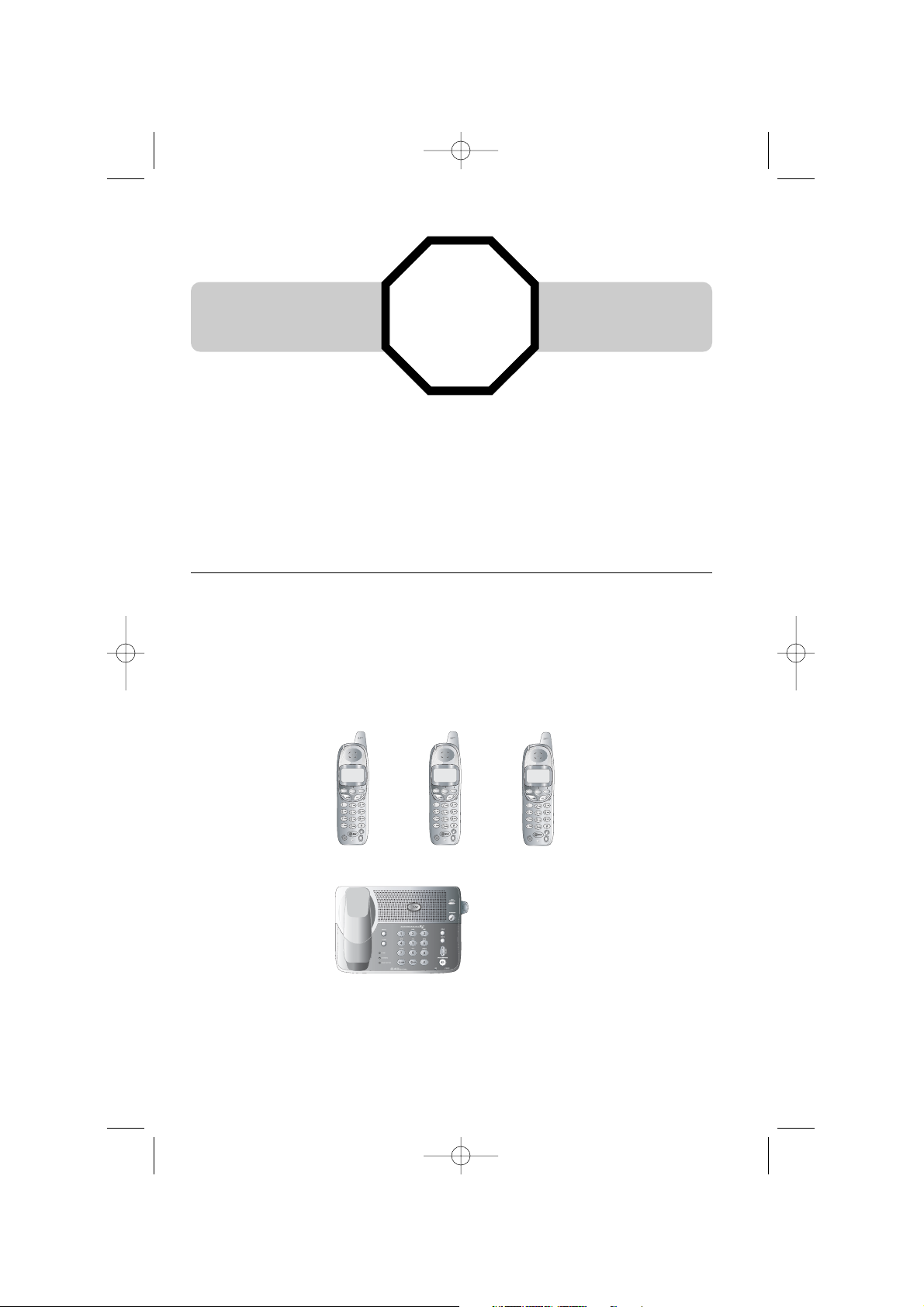
Copyright © 2004 Advanced American Telephones. All Rights Reserved.
AT&T and the Globe Design are trademarks of AT&T Corp.,
licensed to Advanced American Telephones.
STOP!
See page 7
for easy instructions.
You must install and
charge the batteries before
using the telephone.
Please also read
Important Product Information
Enclosed in product package.
Add new handsets to make your phone more versatile (see page 27)
Your telephone can accommodate up to eight cordless handsets. You can add new
handsets (Model E250, sold separately) at any time. Up to four handsets at a time can
be used.
The handset provided with your telephone is automatically registered as Handset 1.
Additional handsets will be assigned numbers in the order they are registered (2, 3, 4,
etc.) up to a maximum of eight handsets.
Handset 1 Handset 2 Handset 3
For customer service or product
information, visit our web site at
www.telephones.att.com
or call 1-800-222-3111.
91-000020-021-000-E2520 Manual-ENG.qxd 2/13/1950 7:21 PM Page 2
Page 3
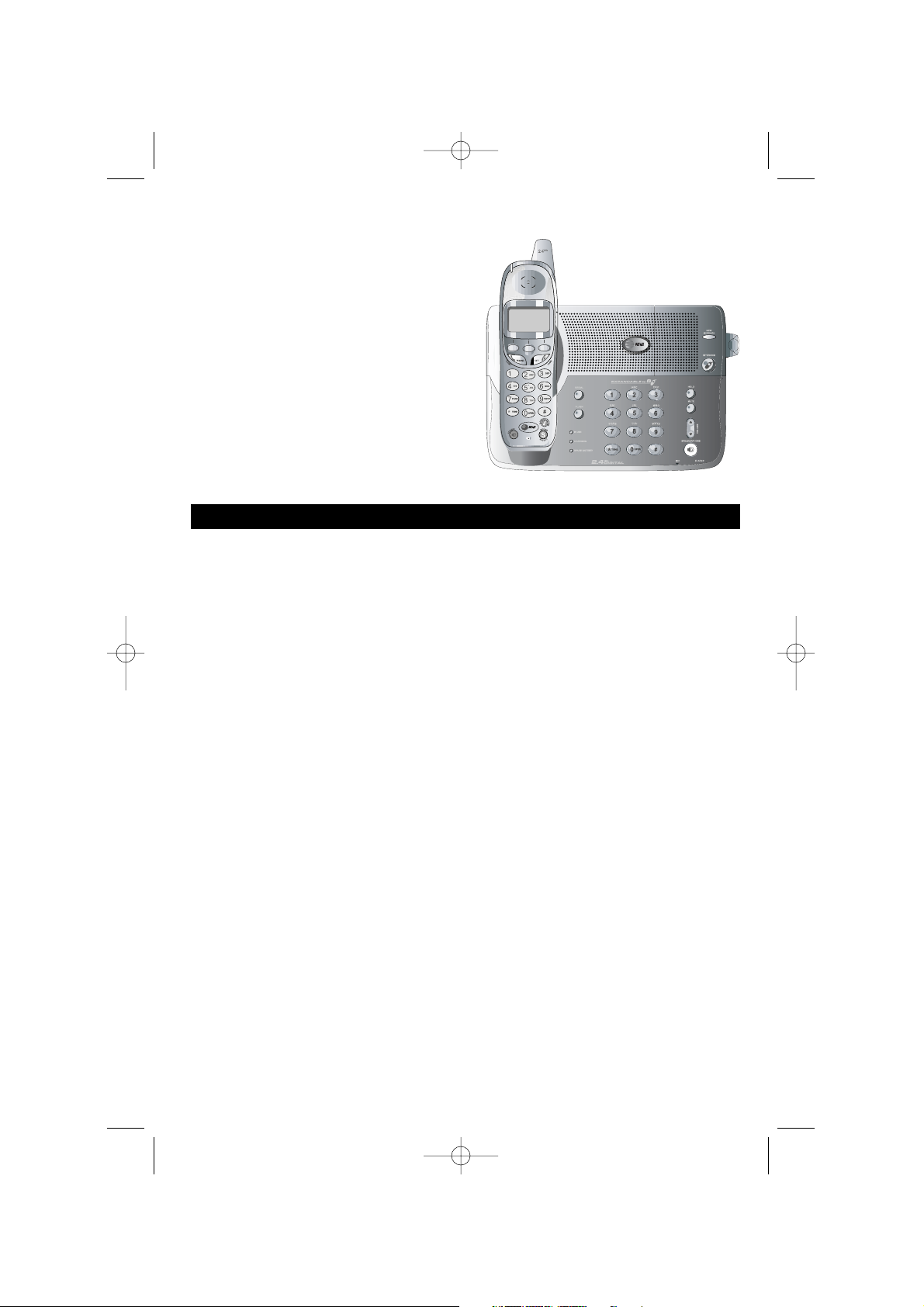
1
Table of contents
User Manual (Part 2)
2.4 GHz Cordless
Speakerphone E2520
Getting Started
Quick reference guide ........................2
Parts checklist .......................................4
Before you begin ..................................5
Telephone base installation................6
Battery installation & charging ..........7
Wall mounting ......................................8
Belt clip & optional headset...............9
Telephone Operation
Basic handset operation ...................10
Basic base operation .........................11
Options while on calls ......................12
Intercom calls .....................................13
Handset settings.................................14
Handset clock settings......................15
Base settings from handset .............16
Phonebooks
Memory capacity................................18
New phonebook entries..................19
Phonebook search.............................20
To dial, edit or delete entries........21
Caller ID Logs
How Caller ID works .......................22
To review you call log ......................23
To dial a call log entry ......................24
Appendix
Display screen status icons..............25
Alert tones & indicator lights..........26
Adding new handsets ........................27
Charging spare batteries ..................28
In case of difficulty .............................29
Index .....................................................30
Technical specifications ....................32
91-000020-021-000-E2520 Manual-ENG.qxd 2/13/1950 7:21 PM Page 1
Page 4
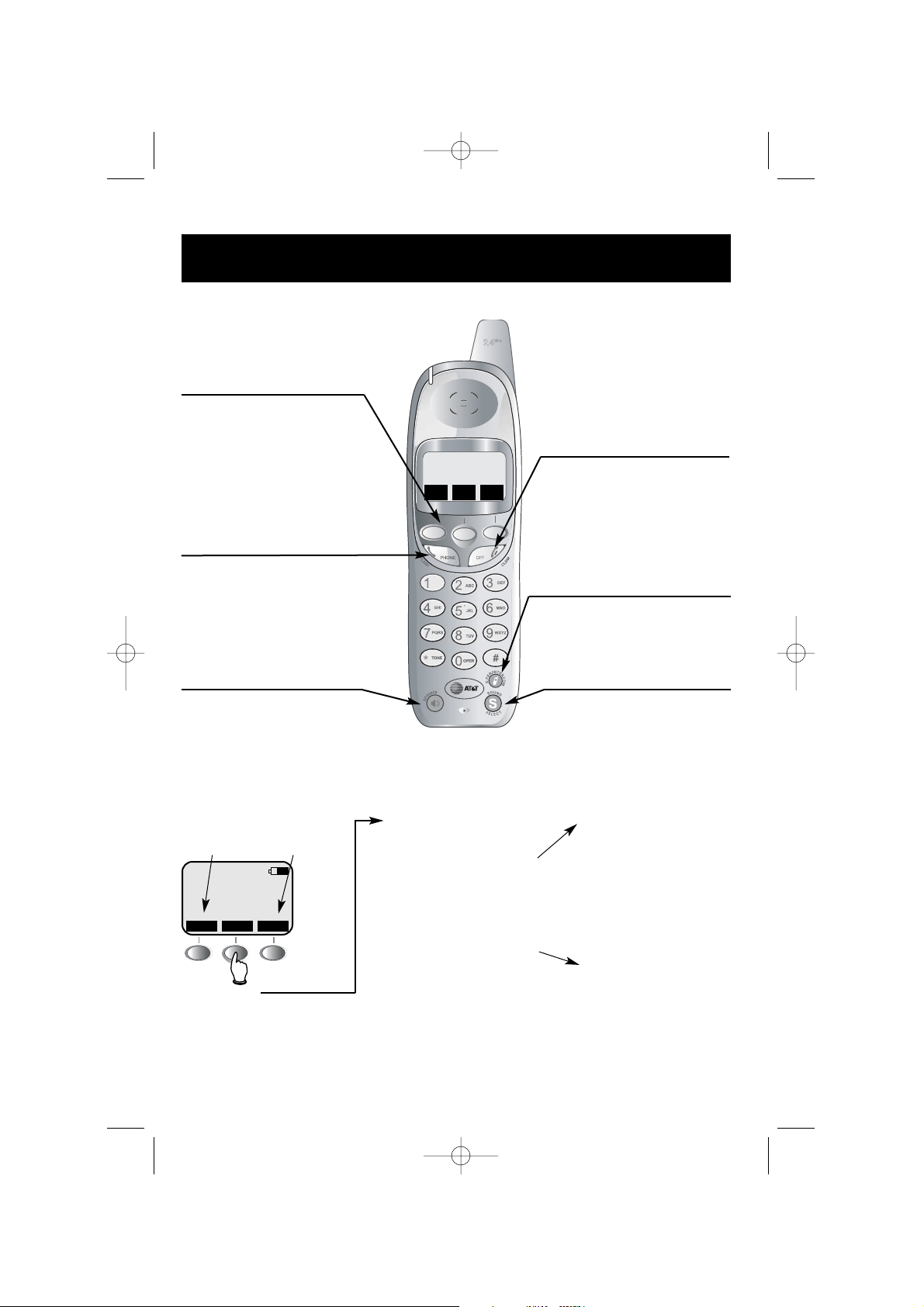
HANDSET 1
REDIAL MEMMENU
2
Getting Started
Off/Clear
During a call, press to hang up.(see
page 10)
While using menus, press to cancel an
operation, back up to the previous
menu, or exit the menu display.(see
page 14)
Quick reference guide
Speaker
Press to activate handset speakerphone. Press again to switch call back
to earpiece.(see page 10)
Softkeys
Press a softkey to select a menu item
displayed just above the key.
Phone/Flash
Press to begin a call, then dial a number.(see page 10)
During a call, press to receive an incoming
call, if Call Waiting is activated (see page 12).
Sound Select
Press to customize the sound at the earpiece for clear conversations.(see page
12)
Handset
Xfer/Intercom
Press to transfer a call or initiate an
intercom conversation (see pages 10 & 13).
Redial Log
(See page 10)
Phonebook
(See page 18)
Screen menus
Item 1 Item 2 Item 3
Menus
Main Menu
Calls Log ................See page 22
Handset Settings.....See menu
Set Time ................See page 15
Clock Mode ............See page 15
Register ..................See page 27
Base settings from handset .........
.................................See menu
Handset Settings
Ringer Volume ........See page 14
Ringer Melody ........See page 14
Low Batt Tone ........See page 14
Range Tone ............See page 14
Keypad Tone ..........See page 14
Contrast ..................See page 14
Language................See page 14
Base Settings from
handset
Tone/Pulse..............See page 16
Ringer Melody ........See page 17
91-000020-021-000-E2520 Manual-ENG.qxd 2/13/1950 7:21 PM Page 2
Page 5
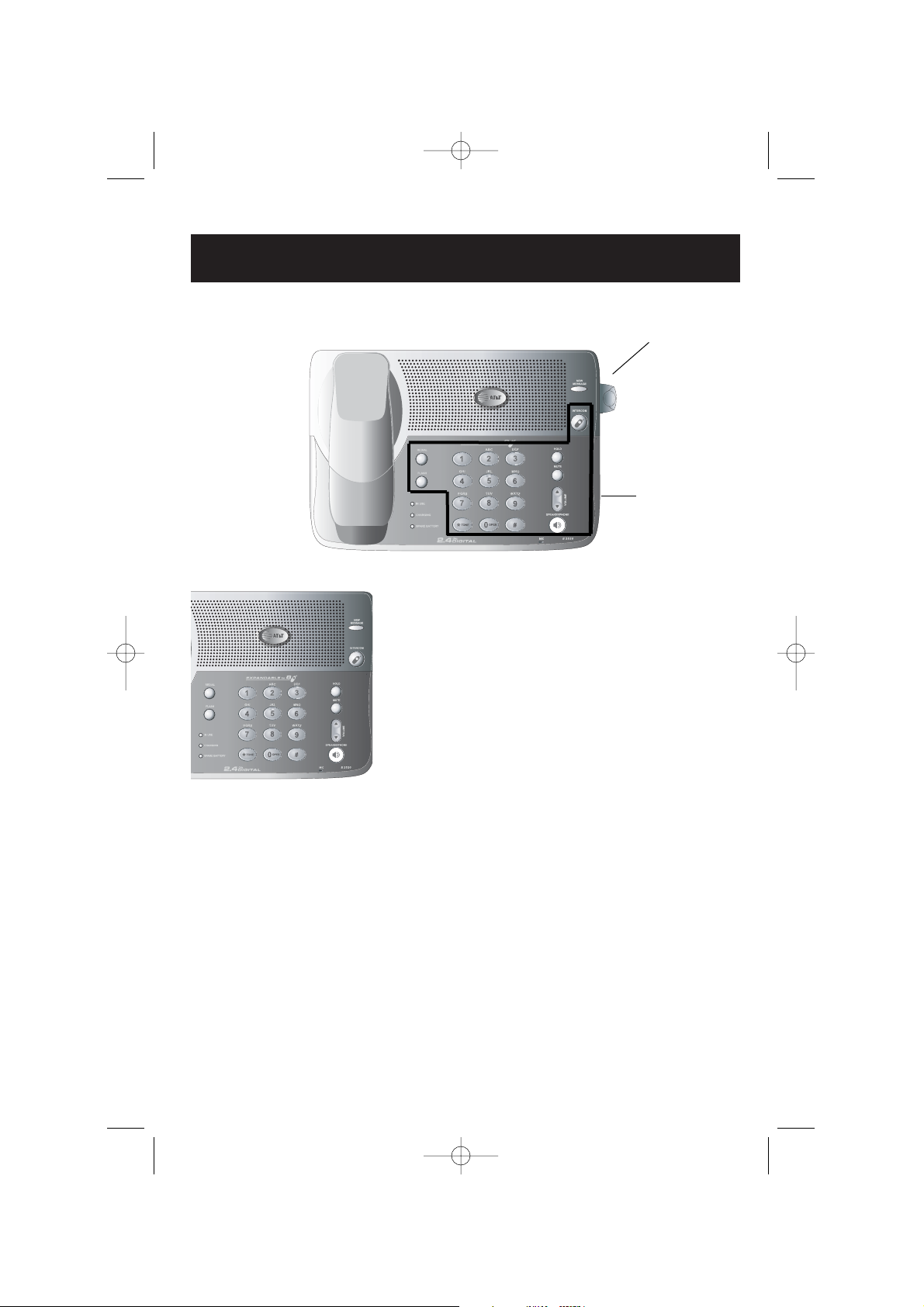
3
Getting Started
Quick reference guide
Telephone function keys (see pages 11-13)
INTERCOM ............
Press to transfer a call or initiate an intercom conversation.
HOLD ......................
Press to hold a call, press again to release hold.
MUTE ......................Press to silence microphone; press again to resume.
VOLUME ................Press to adjust speakerphone listening volume.
SPEAKERPHONE....
Press to turn speakerphone on or off (answer or end a call).
REDIAL ..................Press to redial the last number.
FLASH ....................During a call, press to receive an incoming call, if
Call Waiting is activated.
Base/Speakerphone
Telephone
function keys
Swivel antenna fully
upright for best results.
91-000020-021-000-E2520 Manual-ENG.qxd 2/13/1950 7:21 PM Page 3
Page 6
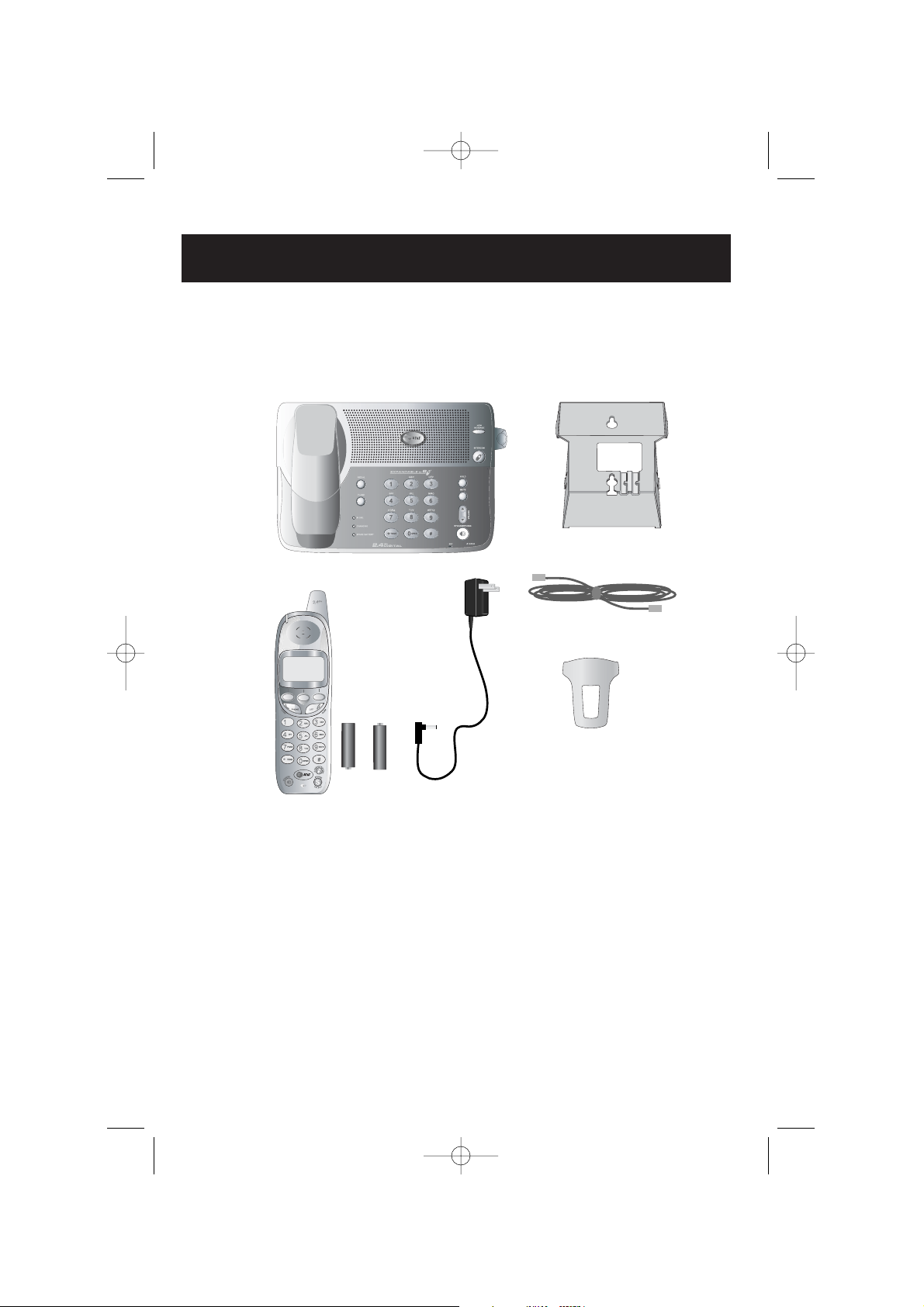
4
Getting Started
Parts checklist
Remember to save your sales receipt and original packaging in case you ever need to
ship your telephone for warranty service. Check to make sure the telephone package
includes the following:
Telephone base
Telephone
handset
Power
adapter
Belt clip
Batteries
telephone line cord
Wall mount bracket
91-000020-021-000-E2520 Manual-ENG.qxd 2/13/1950 7:21 PM Page 4
Page 7
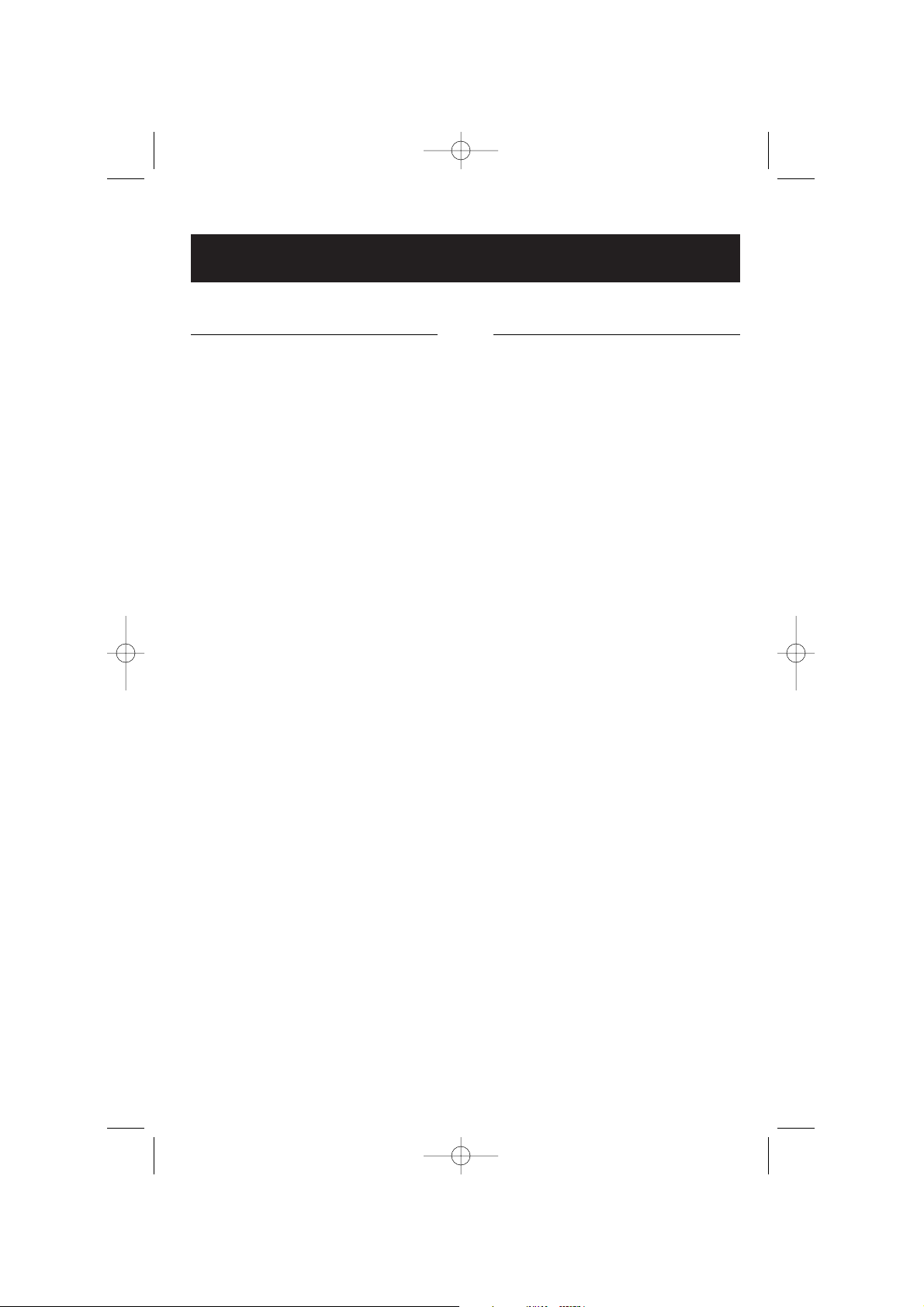
5
Getting Started
Before you begin
About Caller Identification
Caller ID with Call Waiting features in
this telephone let you see who’s calling
before you answer the phone, even
when you’re on another call. These
features require services provided by
your local telephone company.
Contact your telephone service
provider if:
• You have both Caller ID and Call
Waiting, but as separate services
(you may need combined service);
• You have only Caller ID service, or
only Call Waiting service;
• You don’t subscribe to any Caller
ID or Call Waiting services.
You can use this phone with regular
Caller ID service, and you can use its
other features without subscribing to
either Caller ID or combined Caller ID
with Call Waiting service. There may
be fees for these services, and they
may not be available in all areas.
Caller ID features will work only if
both you and the caller are in areas
offering Caller ID service, and if both
telephone companies use compatible
equipment.
See Caller ID Operation, beginning on
page 22, for more details about how
these features work.
Telephone operating range
This cordless telephone operates with
the maximum power allowed by the
Federal Communications Commission
(FCC). Even so, this handset and base
can communicate over only a certain
distance — which can vary with the
locations of the base and handset, the
weather, and the construction of your
home or office. For best performance,
keep the base antenna fully upright.
If you receive a call while you are
out of range, the handset might not
ring — or if it does ring, the call might
not connect when you press PHONE.
Move closer to the base, then press
PHONE to answer the call.
If you move out of range during a
phone conversation, you might hear
noise or interference. To improve
reception, move closer to the base.
If you move out of range without
pressing OFF, your phone will be left
“off the hook.” To hang up properly,
walk back toward the telephone base,
periodically pressing OFF until the call
is disconnected.
91-000020-021-000-E2520 Manual-ENG.qxd 2/13/1950 7:21 PM Page 5
Page 8
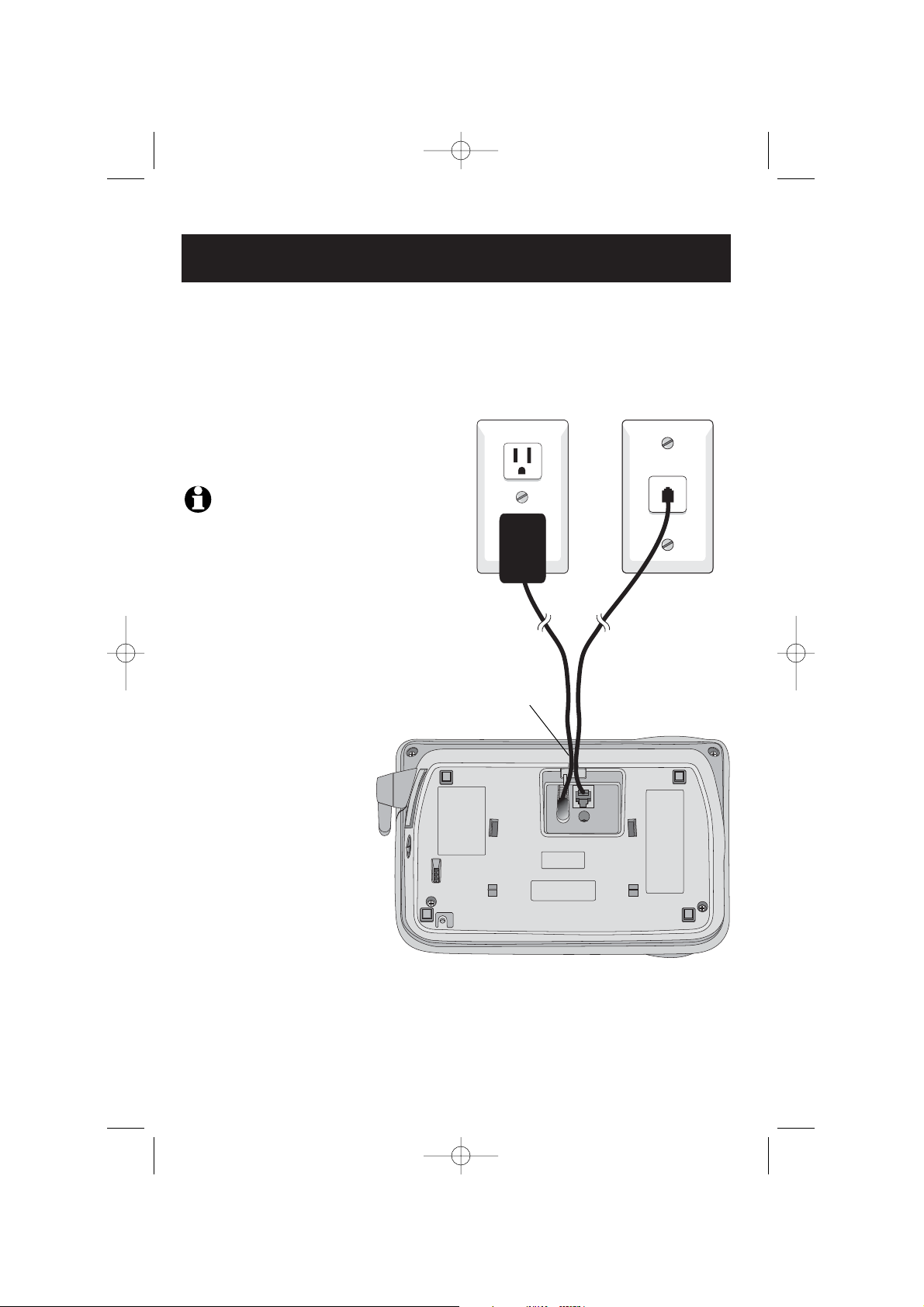
6
Getting Started
Telephone base installation
Install the speakerphone base as shown below. Choose a location away from electronic
equipment, such as personal computers, television sets or microwave ovens. Avoid
excessive heat, cold, dust or moisture.
Plug power cord
transformer into
electrical outlet.
Plug long telephone
line cord into
telephone jack.
NOTE:
Use only the power
cord supplied with this product.
If you need a replacement, call
1–800–222–3111.
Be sure to use an electrical outlet
not controlled by a wall switch.
Route cords through
slot in base.
91-000020-021-000-E2520 Manual-ENG.qxd 2/13/1950 7:21 PM Page 6
Page 9

LOW
BATTERY
7
Getting Started
Battery installation & charging
After installation, place the handset in the base and allow the batteries to charge for 8
hours before use. You can keep batteries charged by returning the handset to the base
after each use. When battery power is fully depleted, a full recharge takes about 6 hours.
Press coin into slot on
base of handset to
release latch, then
remove battery cover.
Insert supplied
batteries.
Place handset in base to charge
for 8 hours before first use.
Rotate antenna to fully upright
position.
Low battery indicator
Return handset to base to recharge
when this symbol flashes. (Handset
will beep when battery is low.)
DID YOU KNOW?
Optional spare batteries can be kept charged in
the base, for quick replacement when handset
batteries become depleted (see page 28).
Insert top
tab first.
To replace battery cover
Press down to
click in place.
REDIAL MEM
MENU
Caution: Use only the supplied NiCd
battery or AT&T model 2AA NiMH
replacement battery (SKU 26820). Do
not use alkaline batteries.
91-000020-021-000-E2520 Manual-ENG.qxd 2/13/1950 7:21 PM Page 7
Page 10
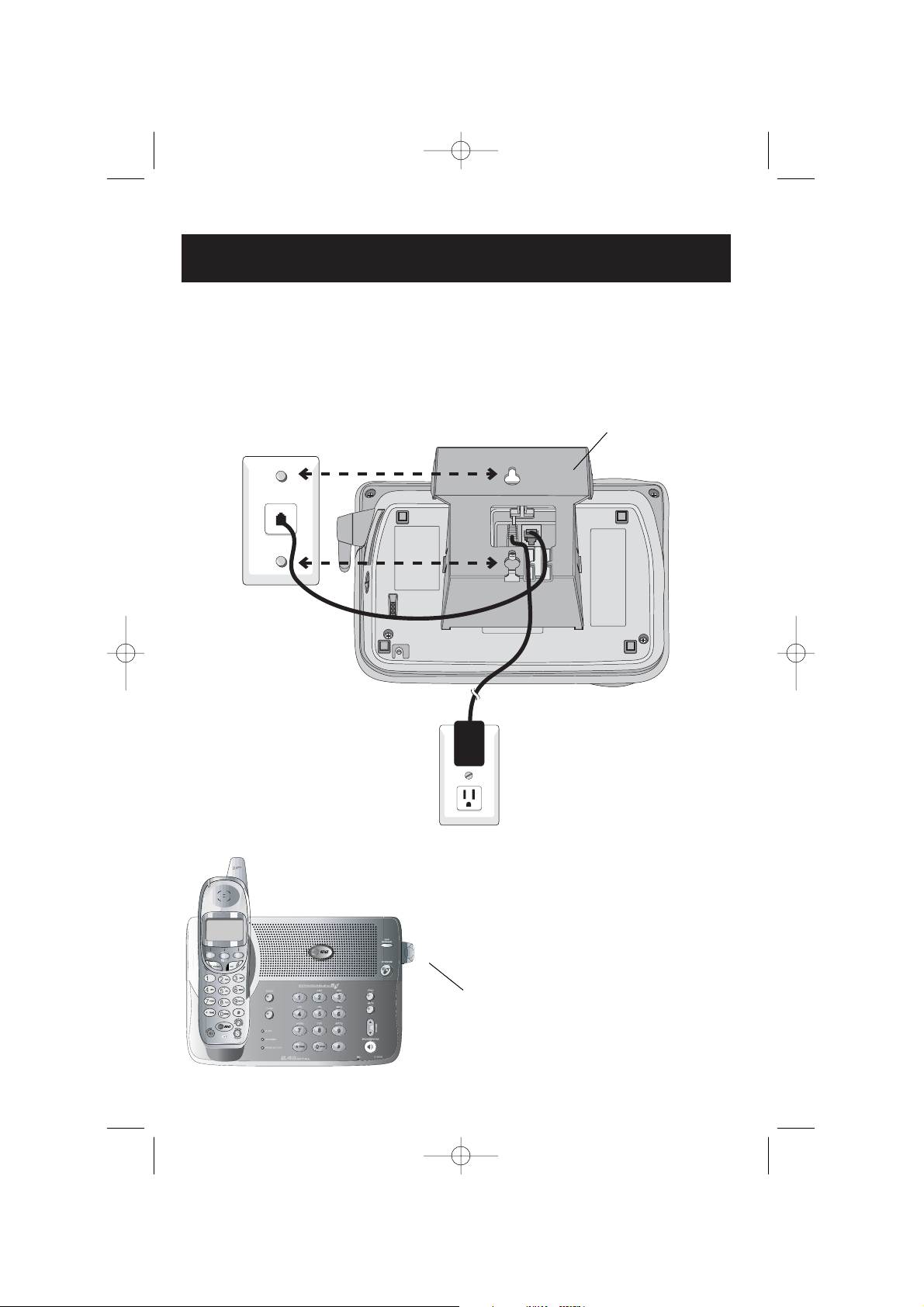
8
Getting Started
Wall mounting
The speakerphone base can be installed on any standard wall-phone outlet as shown
below. Choose a location away from electronic equipment, such as personal computers, television sets or microwave ovens. Avoid excessive heat, cold, dust or moisture.
Plug power cord transformer
into electrical outlet.
Connect cords as shown, then press
and slide down firmly so base is held
securely on outlet mounting pegs.
Plug telephone line cord
into telephone jack.
Clip wall-mount bracket
securely into notches on
underside of base.
Place handset in base to charge
for 8 hours before first use.
Rotate antenna
to fully upright
position.
91-000020-021-000-E2520 Manual-ENG.qxd 2/13/1950 7:21 PM Page 8
Page 11
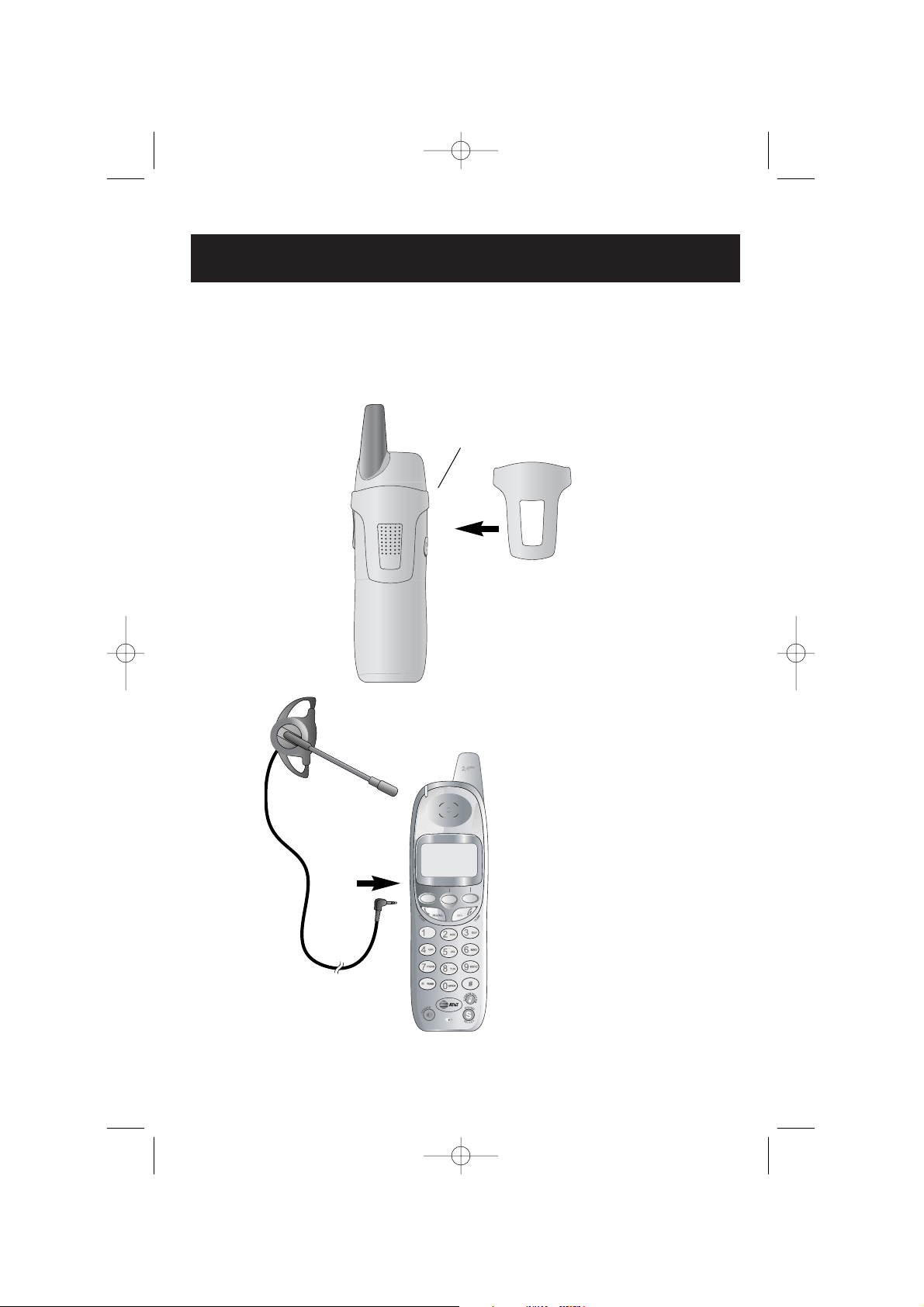
9
Getting Started
Belt clip & optional headset
Install belt clip as shown below if desired.
For hands-free telephone conversations, you can use any industry standard 2.5 mm
headset (purchased separately). For best results use an AT&T 2.5 mm headset.
Snap belt clip into notches on
side of handset. Rotate and pull
to remove.
Plug 2.5 mm headset
into jack on side of
handset (beneath
small rubber cap).
91-000020-021-000-E2520 Manual-ENG.qxd 2/13/1950 7:21 PM Page 9
Page 12

10
Telephone Operation
Basic handset operation
Making and answering calls
To answer a call, press PHONE or any dial pad button.
To make a call, press
PHONE, then dial a number. Press
OFF or place the handset in the base to hang up.
To preview numbers before dialing, enter numbers first,
then press
PHONE to dial. Press CLEAR at any time to
make corrections as you are entering numbers. Press
PAUSE to enter a 3-second dialing pause.
Hands-free speakerphone calls
To answer a call, press SPEAKER. To make a call, press
SPEAKER, then dial a number. During a call you can
press
SPEAKER to toggle between hands-free speaker-
phone and normal handset use. Press OFF or place the
handset in the base to hang up.
Last number redial
Press REDIAL to display the last 10 numbers called (up to
32 digits each). Use the
^V buttons to select a
number, then press
PHONE to dial. Press SELECT then
ERASE to delete this number from the redial memory,
or SAVE to copy the number into your phonebook.
Hold and mute
Press HOLD to place a call on hold. Press PHONE (or
SPEAKER) to resume the call.
Press MUTE to silence the microphone. You will be able
to hear, but your caller will not be able to hear you
until you press
MUTE again to resume speaking.
Call transfer
During a conversation you can transfer the call to the
base speakerphone or to another handset.
Press
XFER to display a list of sets. Use the ^V
buttons to highlight the set you want, then press OK to
transfer the call to the remote set.
The call will be placed on hold. Press PHONE or SPEAK-
ERPHONE
at the remote set to resume the call.
HANDSET 1
BASE
HANDSET 2
HANDSET 3
1
1
1
REDIAL MEM
MENU
XFER MUTE
HOLD
XFER MUTEHOLD
^ V
OK
91-000020-021-000-E2520 Manual-ENG.qxd 2/13/1950 7:21 PM Page 10
Page 13

11
Telephone Operation
Basic base operation
Making and answering calls
To answer an incoming call, press SPEAKERPHONE. To
make a call, press SPEAKERPHONE, then dial a number.
Press SPEAKERPHONE again to hang up.
Hold and mute
Press HOLD to place a call on hold. Press SPEAKER-
PHONE to resume the call.
Press MUTE to silence the microphone. You will be able
to hear, but your caller will not be able to hear you
until you press MUTE again to resume speaking.
Call transfer
During a conversation you can transfer the call to a
handset.
Press INTERCOM then the handset number (dial pad
key 1 for Handset 1, dial pad key 2 for Handset 2, etc.)
to transfer the call to the remote set.
The call will be placed on hold. Press PHONE at the
remote set to resume the call.
Volume
Speakerphone
Mute
Hold
91-000020-021-000-E2520 Manual-ENG.qxd 2/13/1950 7:21 PM Page 11
Page 14

12
Telephone Operation
Options while on calls
To adjust volume or sound quality
Press VOLUME buttons on the handset or the base to
adjust listening volume. Each button press raises or
lowers volume by one level.
During a handset call you can press
SOUND SELECT to
change the sound quality heard through the earpiece.
You can choose Natural Audio, Bass Boost, Mid Boost
or Treble Boost. Each button press changes to the next
tone type.
Call waiting
If you have Call Waiting service, you will hear a beep if
someone calls while you are already on a call. Press
FLASH to put your current call on hold and take the new
call. You can press FLASH at any time to switch back
and forth between calls.
Ring silencing
To silence the ringer, press
OFF at the handset (or MUTE
at the base) while the phone is ringing. You can still
answer.
3-way conference calls
During an outside call, you can use both the handset and
base (or two local handsets) to allow a three-way
conversation.
While a call is in progress, others can press
PHONE or
SPEAKERPHONE to join the conference call. Others can
press
OFF (or SPEAKERPHONE) to drop out of the con-
ference call, but the call will not be terminated until all
sets hang up.
Temporary tone dialing
If you have dial pulse (rotary) service, you can switch to
touch tone dialing during a call by pressing
*. This
can be useful if you need to send tone signals for access
to answering systems or long-distance services.
Volume
Silence ringer
Sound quality
Flash
Tone
Flash
Volume
Mute
Tone
91-000020-021-000-E2520 Manual-ENG.qxd 2/13/1950 7:21 PM Page 12
Page 15

13
Telephone Operation
Intercom calls
Intercom calls
The intercom allows conversation between the handset
and base, or between handsets if you have registered
additional handsets for use with your system.
At a handset, press the INTERCOM button. Scroll down
to select a station, or select GLOBAL PAGE to page all stations. Press OK to page the selected station.
At a base, press INTERCOM to page all stations, or press
INTERCOM, then press dial keys (1-8) to page the corre-
sponding handset.
At a handset, press INTERCOM to answer an intercom
page. At the base, the phone will ring once, then
answer the intercom page automatically.
When your intercom call is finished, press INTERCOM
at the handset (or INTERCOM or SPEAKERPHONE at
the base) to end the call.
Handling incoming calls
The phone will beep if you receive an outside call during
an intercom conversation.
• At the handset, press PHONE to terminate the
intercom call and answer the incoming call.
• At the base, press SPEAKERPHONE to terminate the
intercom call and answer the incoming call.
Press INTERCOM.
Select station to page.
HANDSET 2
BASE
HANDSET 3
GLOBAL PAGE
^ V
OK
91-000020-021-000-E2520 Manual-ENG.qxd 2/13/1950 7:21 PM Page 13
Page 16

14
Telephone Operation
Handset settings
Ringer volume
At this menu you can set a default ring volume level (1-
4), or turn the ringer off. Press the <> buttons to
hear an example of each level. Press OK to save your
selection.
Ringer melody
This feature allows you to choose one of eight incoming
call melodies. Press the <> buttons to hear an
example of each. Press OK to save your selection.
Low battery tone
The handset is factory programmed to alert you with a
tone when the battery is low and needs recharging. Use
the ON or OFF menu buttons to turn this feature on or
off. Press OK to save your selection.
Out-of-range tone
The handset is factory programmed to alert you with a
tone when the handset is too far from the base. Use
the ON or OFF menu buttons to turn this feature on or
off. Press OK to save your selection.
Keypad tone
The handset is factory programmed to beep at each key
press. Use the ON or OFF menu buttons to turn this feature on or off. Press OK to save your selection.
Contrast
At this menu you can adjust screen contrast to one of
16 levels. Use the <> buttons to select the level you
prefer. Press OK to save your selection.
Language
At this menu you can select the language used in all
menus and screen displays. Use the ^V buttons to
select English, Spanish or French. Press OK to save your
selection.
HANDSET 1
CALLS LOG
HANDSET SETTINGS
SET TIME
CLOCK MODE
RINGER MELODY
RINGER VOLUME
LOW BATT TONE
RANGE TONE
KEYPAD TONE
RANGE TONE
CONTRAST
LANGUAGE
Select MENU.
Select HANDSET SETTINGS.
Scroll to choose desired item.
Press OK to select.
REDIAL MEMMENU
^ V
OK
^ V
OK
^ V
OK
91-000020-021-000-E2520 Manual-ENG.qxd 2/13/1950 7:21 PM Page 14
Page 17

15
Telephone Operation
15
Handset clock settings
To set time
Follow steps at left to set the handset clock time. Use
the keypad to enter four digits (i.e., 09:15), then press
AM/PM to toggle the display between AM and PM.
When the correct time is displayed, press SAVE.
NOTE: You can choose to set the time manually, or
you can allow it to be set automatically with incoming
Caller ID information. The time will be set automatically
only if you subscribe to Caller ID service provided by
your local telephone company (see page 5).
To turn clock on or off
The handset time display is optional. To turn it on or
off, select MENU, press V until CLOCK MODE is
highlighted, then press OK.
Press ON or OFF buttons to enable or disable the clock
display, then press OK.
HANDSET 1
SET TIME
HANDSET SETTINGS
CLOCK MODE
REGISTER
SET TIME
12:00 AM
Select MENU.
Select SET TIME.
Enter time, press AM/PM, then SAVE.
To turn clock on or off.
CLOCK ENABLE
ON
REDIAL MEMMENU
OFF ONOK
^ V
OK
<
AM/PMSAVE
91-000020-021-000-E2520 Manual-ENG.qxd 2/13/1950 7:21 PM Page 15
Page 18

16
Telephone Operation
CLOCK MODE
CALLS LOG
SET TIME
HANDSET SETTINGS
HANDSET 1
Base settings from handset
Base Settings Menu in Handset
This menu allows the user to set Tone/Pulse and Ringer
Melody on the base by handset.
Tone/Pulse
You can choose Tone or Pulse dialing for the base and
all registered handsets. The factory default setting is
TONE. Change this to PULSE only if you do not have
touch-tone dialing service.
At the handset: Follow the steps at the left to use handsets to select between Tone or Pulse.
At the base: Press * button three times to enter programming mode. You will hear a happy tone. The IN
USE and SPARE BATTERY lights will flash. Press 0
to select between Tone or Pulse. If you select Tone,
the IN USE light will turn on. If you select Pulse, the IN
USE light will turn off. Press # to confirm your selection.
OK
V^
MENU MEMREDIAL
CLOCK MODE
BASE SETTINGS
SET TIME
REGISTER
OK
V^
RINGER MELODY
TONE/PULSE
OK
V^
PULSE
TONE
OK
V^
TONE
PULSE
OK
V^
91-000020-021-000-E2520 Manual-ENG.qxd 2/13/1950 7:21 PM Page 16
Page 19

17
Telephone Operation
Base settings from handset
Base ringer volume
At this menu you can set a default ring volume level (1-
6), or turn the ringer off. Press * button three times to
enter programming mode at the base. You will hear a
happy tone. The
IN USE and SPARE BATTERY lights will
flash. Press
VOLUME buttons to hear an example of
each volume level, then press # to select the one you
prefer.
Base ringer melody
Base ringer melody can be set by the base or by any
registered handsets. This feature allows you to choose
one of eight incoming call melodies.
At the handset: Follow the steps at the left to use handsets to choose one of eight incoming call melodies for
the base.
At the base: Press * button three times to enter programming mode. You will hear a happy tone. The
IN
USE and SPARE BATTERY lights will flash. Press key pad
keys 1-8 to to hear an example of each ringer tone,
then press # to select the one you prefer.
RINGER MELODY
TONE/PULSE
OK
V^
RINGER # 01
OK
><
RINGER # 08
OK
><
RINGER # 02
OK
><
91-000020-021-000-E2520 Manual-ENG.qxd 2/13/1950 7:21 PM Page 17
Page 20

18
Phonebook
Memory capacity
The phonebook can store up to 50 entries. Each entry
can contain a number up to 32 digits, and a name up to
16 letters long. A convenient search feature can help
you find and dial numbers quickly (see page 20).
Timeouts and error tones
If you pause for too long while making an entry the procedure will time out and you will have to begin again.
If all memory locations are in use, an error tone will
sound when you attempt to enter a new number. This
means the memory is full, and you will not be able to
store a new number until you delete an existing one.
PAT JOHNSON
908-555-0100
^ V
EDIT
91-000020-021-000-E2520 Manual-ENG.qxd 2/13/1950 7:21 PM Page 18
Page 21

19
Phonebooks
555-1234
ENTRY HAS BEEN
STORED!
ENTER NAME
PAT WILLIAMS_
Enter number, then press MEM.
Enter name, then press SAVE.
New phonebook entries
To enter a number
Use the dial pad to enter up to 32 digits. When the
number is complete, press MEM.
• Press CLEAR to erase numbers if you make a mistake.
• Press PAUSE to enter a 3-second dialing pause.
To enter a name
Press dial pad buttons once for the first letter, twice for
the second, three times for the third. Continue for
lower-case letters. To enter a number, continue
pressing the button until the number appears.
The cursor moves to the right when you press another
dial pad button or the > button.
• Press CLEAR to erase letters if you make a mistake.
• Press 1 repeatedly to enter an ampersand (&),
apostrophe ('), comma (,), period (.), or digit (1).
Storing the entry
Press SAVE to store your new phonebook entry. To
change it later, see page 21.
Press once to enter “A” (4 times for “a”).
Press twice
to enter “B” (5 times for “b”).
Press 3 times
to enter “C” (6 times for “c”).
Press 7 times to enter “2”.
2
PAUSE MEMMENU
CLEAR>SAVE
PAUSE MEMMENU
91-000020-021-000-E2520 Manual-ENG.qxd 2/13/1950 7:21 PM Page 19
Page 22

20
Phonebooks
Phonebook search
You can use the up/down arrows to browse through
the phonebook, or search to find a specific entry. You
can press OFF at any time to exit the directory.
To browse through the directory
To browse, press ^ or V to scroll through all
entries one by one.
To search alphabetically
To shorten your search, press FIND, then use the telephone dial pad to enter the first letter of a name. When
you press FIND, the first name beginning with that letter
will be displayed.
Press dial pad buttons once for the first letter, twice for
the second, three times for the third, as shown on the
previous page.
For example, press 5 (JKL) once to find Jack, twice to
find Kevin, or three times to find Linda.
To call a displayed number
When you find the entry you want, press PHONE (or
SPEAKER) to dial, or press EDIT to modify the entry
(see next page).
Shortcut
Press * at any time while a phonebook entry is
displayed to jump immediately to the Search menu.
HANDSET 1
Press MEM to select phonebook.
SEARCH FOR
J_
JACK
908-555-0100
5
REDIAL MEMMENU
CLEAR FIND
^ V
FIND
^ V
EDIT
91-000020-021-000-E2520 Manual-ENG.qxd 2/13/1950 7:21 PM Page 20
Page 23

21
Phonebooks
To dial, edit or delete entries
To dial a number
When any phonebook entry is displayed, press PHONE
(or SPEAKER) to dial the displayed number.
To delete an entry
Press EDIT, then DEL to display options:
• To delete only the displayed entry, press THIS.
• To delete all entries in the phonebook, press ALL.
To confirm your choice, press YES at the confirmation screen, and all entries will be deleted.
Once deleted, entries cannot be recovered.
To edit a listing
Press EDIT twice to modify the entry. You can change
the name or number by following the steps on page 19.
PAT WILLIAMS
555-1234
PAT WILLIAMS
555-1234
PAT WILLIAMS
555-1234
PAT WILLIAMS
555-1234
Press DEL to delete entry.
Press EDIT to change entry.
Select name or number to change.
DEL EDIT
DEL EDIT
^ V
EDIT
NAME NUMBER
91-000020-021-000-E2520 Manual-ENG.qxd 2/13/1950 7:21 PM Page 21
Page 24

22
Caller ID Logs
Caller ID Logs
How Caller ID works
If you subscribe to Caller ID service provided by your
local phone company, information about each caller will
be displayed after the first ring.
Your call log holds up to 50 entries. Each entry can contain a number up to 16 digits, and a name up to 16 letters long. You can review the call log to find out who
has called, return the call without dialing, or copy the
caller’s name and number into your phonebook.
Each log entry is numbered (number 01 is always the
most recent). When the call log is full, the oldest entry is
deleted to make room for new incoming call information.
If you answer a call before the information appears on
the screen, it will not be saved in your call log.
About names
If the telephone number of the person calling matches a
number in your phonebook, the name that appears on
screen will match the name as you entered it into your
phonebook. (Example: If “Christine Smith” calls, her
name will appear as “Chris” if this is how you entered it
into your phonebook.)
CHRIS THOMPSON
908-555-0100
11:29 A Oct4
Handset: 50 entries
CHRIS THOMPSON
908-555-0100
11:29 A Oct4 N01
^ V
CID
Caller’s name Caller’s number
Time of call
Entry number:
N = New call
# = Old call
Date of call
91-000020-021-000-E2520 Manual-ENG.qxd 2/13/1950 7:21 PM Page 22
Page 25

23
Caller ID Logs
To review your call log
To review your call log
The most recent call is displayed first. Use the arrow
buttons to scroll through the list as shown at left.
To return a call
Press PHONE (or SPEAKER) to call the person currently
displayed (see next page for important dialing options).
Other options
Press CID to display other options:
DEL: Press to delete. Press THIS to delete the displayed
entry. Press ALL, then YES to delete all entries in the
call log.
OPT#: Press to view dialing options (see next page).
SAVE : Press to copy the displayed name and number
into your phonebook (see page 19).
HANDSET 1
HANDSET SETTINGS
CALLS LOG
SET TIME
CLOCK MODE
CHRIS THOMPSON
908-555-0100
11:29 A OCT4 N01
Display
previous
entry.
Display
next
entry.
Delete entry
(or all entries).
Copy entry to
phonebook.
CHRIS THOMPSON
908-555-0100
11:29 A OCT4 N01
REDIAL MEMMENU
^ V
OK
DEL SAVEOPT#
^ V
CID
91-000020-021-000-E2520 Manual-ENG.qxd 2/13/1950 7:21 PM Page 23
Page 26

24
Caller ID Logs
To dial a call log entry
When any Caller ID screen is displayed, press PHONE
(or SPEAKER) to dial the number exactly as it appears
on the screen.
Dialing options
Caller ID numbers may appear with an area code that
may not be required for local calls. If the number
displayed is not in the correct format, you can change
how it is dialed.
Select CID, then OPT # to see a list of dialing options.
Press V or ^ to highlight the option you want, then
press DIAL.
Select desired option,
then press to dial.
CHRIS THOMPSON
908-555-0100
11:29 A OCT4 N01
CHRIS THOMPSON
908-555-0100
11:29 A OCT4 N01
555-0100
1-555-0100
908-555-0100
1-908-555-0100
555-0100
1-555-0100
908-555-0100
1-908-555-0100
DEL SAVEOPT#
^ V
CID
^ V
DIAL
^ V
DIAL
91-000020-021-000-E2520 Manual-ENG.qxd 2/13/1950 7:21 PM Page 24
Page 27

25
Appendix
Display screen status icons
Handset status icons
Phone in use (external call).
Phone in use (intercom call); flashes when handset is being paged.
Battery power level (see below).
Ringer off.
R
Handset is not yet registered, or searching for base.
Battery power levels
Battery fully charged.
Approximately half power remaining.
Battery power is low; should be recharged soon.
(flashing) Battery power is very low and must be recharged.
1
Phone in use (external or intercom call); 1-8 = handsets, 0 = base.
M
Microphone is muted.
H
Call is on hold.
HANDSET 1
REDIAL MEM
MENU
The battery is not rechargeable.
91-000020-021-000-E2520 Manual-ENG.qxd 2/13/1950 7:21 PM Page 25
Page 28

26
Appendix
“Beep”
(Single beep)
Handset registration or programming
command successfully completed.
“Beeeeeeeeep”
(1 long beep)
The handset is out of range. Move closer
to the base.
“Beeeeeeeeep”
(1 long beep)
Error tone (current operation has been
unsuccessful; try again).
Alert tones and indicator lights
“Beep-Beep-Beep-Beep-Beep”
(5 quick beeps)
Handset battery is low. Place handset in
base to charge the battery.
Alert tones
Indicator lights
MUTE
On when base
microphone is muted.
SPEAKER
On when speakerphone
is in use.
NEW MESSAGES
Flashes when new
messages are waiting.
IN USE
On when the phone is off hook.
Flashes when a parallel set is in use.
Flashes following ringing cadence
during ringing.
SPARE BATTERY
On when spare batteries in the
base are in charging mode.
Flashes when alkaline batteries
are detected.
CHARGING
On when the handset
batteries are charging
in the base cradle.
91-000020-021-000-E2520 Manual-ENG.qxd 2/13/1950 7:21 PM Page 26
Page 29

27
Appendix
Adding new handsets
Your telephone can accommodate up to eight cordless handsets . You can add new
handsets (Model E250, sold separately) at any time, but each must be registered with the
base before use.
Before using a new handset, you must register it with the
base. During registration, you must enter the 15-digit ID
number of the telephone base. The Base ID is located on
the bottom of the base unit.
Follow the instructions provided with your new handset
to register it for use with your telephone.
The handset provided with your telephone is automatically
registered as Handset 1. Additional handsets will be
assigned numbers in the order they are registered (2, 3, 4,
etc.) up to a maximum of eight .
ENTER BASE ID
12345678901234
Enter base ID, then press OK.
HANDSET 2
Handset 1 Handset 2 Handset 3
REDIAL MEMMENU
<
OK
R
5
91-000020-021-000-E2520 Manual-ENG.qxd 2/13/1950 7:21 PM Page 27
Page 30

28
Appendix
Charging spare batteries
Optional spare batteries (sold separately) can be kept charged in the base, for quick
replacement when handset batteries become depleted. For best results, use AT&T AA
rechargeable batteries (SKU 26820).
In the event of a power failure, the charged batteries in the base will allow you to
make and receive calls from the cordless handset for up to 2.5 hours.
Spare batteries require at least 24 hours to reach full charge.
Slide latch left to open battery drawer.
Insert spare batteries,
then close drawer.
Caution: Use only the supplied NiCd
battery (80-5469-00-00) or AT&T model
2AA NiMH replacement battery (SKU
26820). Do not use alkaline batteries.
91-000020-021-000-E2520 Manual-ENG.qxd 2/13/1950 7:21 PM Page 28
Page 31

29
Appendix
In case of difficulty
If you have difficulty with your phone, please try the suggestions below. For Customer
Service, visit our web site at www.telephones.att.com, or call 1–800–222–3111.
Telephone does
not work at all
• Make sure batteries are installed and charged correctly (see page 7).
• Make sure the AC adapter is plugged into an outlet not controlled by a
wall switch.
• Make sure the telephone line cord is plugged firmly into the base unit
and the modular jack.
• Make sure the base antenna is fully upright.
• If these suggestions do not work, unplug the base, remove and re-insert
the batteries, then place the handset in the base to re-initialize.
Phone does not
ring
• Make sure the ringer is on (see pages 14).
• Make sure the telephone line cord and AC adapter are plugged in properly (see page 6).
• Make sure the base antenna is fully upright.
• Move the handset closer to the base.
• You might have too many extension phones on your telephone line to
allow all of them to ring. Try unplugging some of them.
If you hear noise
or interference
during a call
• Make sure the base antenna is fully upright.
• You may be out of range. Move closer to the base.
• Appliances plugged into the same circuit as the base can cause
interference. Try moving the appliance or base to another outlet.
• The layout of your home or office might be limiting the operating range.
Try moving the base to another location, preferably on an upper floor.
• If the buttons don’t work, try placing the handset in the base for at least
15 seconds.
• Disconnect the base from the modular jack and plug in a corded telephone. If calls are still not clear, the problem is probably in your wiring
or local service. Call your local telephone service company.
• Non-rechargeable batteries have been installed. They must be removed
immediately and replaced with rechargeable NiMH batteries (see
page7).
• Rechargeable batteries have been installed but may be old or need to
be replaced. Remove and re-install the batteries and use normally until
fully discharged then let them fully recharge in the handset or base.
• If the above measures do not correct the problem, your batteries should
be replaced (see page 7).
"Warning! Use
Rechargeable
Batteries Only" is
displayed on
screen
• You were probably out of range. Move closer to the base. Before
placing another call, set the handset in the base for at least 15
seconds.
If you lose a call
while using the
handset
91-000020-021-000-E2520 Manual-ENG.qxd 2/13/1950 7:21 PM Page 29
Page 32

30
Appendix
A
AC adapter, 6
Alert tones, 26
Answering calls, 10, 11
Antenna, 3
B
Battery charging, 7, 28
Battery installation, 7
Belt clip, 9
C
Call logs, 22-24
Caller ID, 5, 22
add entries to phone directory, 23
delete entries, 23
dial entries, 24
CID, 22
Conference calls, 12
D
Delete Call Log entries, 23
Delete redial entries, 10
Dialing,
manual dialing, 10, 11
phonebook dialing, 21
E
Ending calls, 10, 11
Error tones, 18
F
Flash (switchhook flash), 12
H
Hands-free use, 10, 11
Headphone, 9
Hold, 10, 11
I
Incoming call log, 22
Incoming calls, answering, 10, 11, 13
Indicator lights, 26
Intercom, 13
L
Last number redial, 10
Low battery, 7
M
Making calls, 10, 11
Menus, 2, 14-17
Mute, 10, 11
Index
91-000020-021-000-E2520 Manual-ENG.qxd 2/13/1950 7:21 PM Page 30
Page 33

31
Appendix
N
Names, 19
enter into phonebook, 19
search for, 20
O
Out of range, 5, 14, 29
P
Paging, 13
Phonebooks,
dial number, 21
edit entries, 21
name search, 20
new entries, 19
Q
Quick reference guide, 2-3
R
Receiving calls, 10, 11
Recharging, 7, 29
Redial, 10
Ring silencing, 12
Ring tone options, 14, 17
S
Search for name, 20
Spare batteries, 28
Speakerphone, 10, 11
T
Technical specifications, 32
Tones,
base tones & alerts, 26
handset tones & alerts, 26
send tones during call, 14
Troubleshooting, 29
V
Volume controls, 12
Index
91-000020-021-000-E2520 Manual-ENG.qxd 2/13/1950 7:21 PM Page 31
Page 34

32
Appendix
Technical specifications
RF Frequency Band
(Handset to Base)
2400 MHz — 2483.5 MHz
Output Power 3 dBm
RF Frequency Band
(Base to Handset)
2400 MHz — 2483.5 MHz
Channels 95
Channel Spacing 864 KHz
Operating Temperature 32°F — 122°F
0°C – 50°C
Base Unit Voltage
(AC Voltage, 60Hz)
96 — 127 Vrms
Base Unit Voltage
(AC Adapter Output)
7 Vdc @900 mA
Handset Voltage 2 x 1.2V @800 mA
91-000020-021-000-E2520 Manual-ENG.qxd 2/13/1950 7:21 PM Page 32
Page 35

Copyright © 2004 Advanced American Telephones. All Rights Reserved.
AT&T and the Globe Design are trademarks of AT&T Corp.,
licensed to Advanced American Telephones. Printed in China. Issue 2 AT&T 01/05.
91-000020-021-000
www.telephones.att.com
91-000020-021-000-E2520 Manual-ENG.qxd 2/13/1950 7:21 PM Page 33
