Page 1
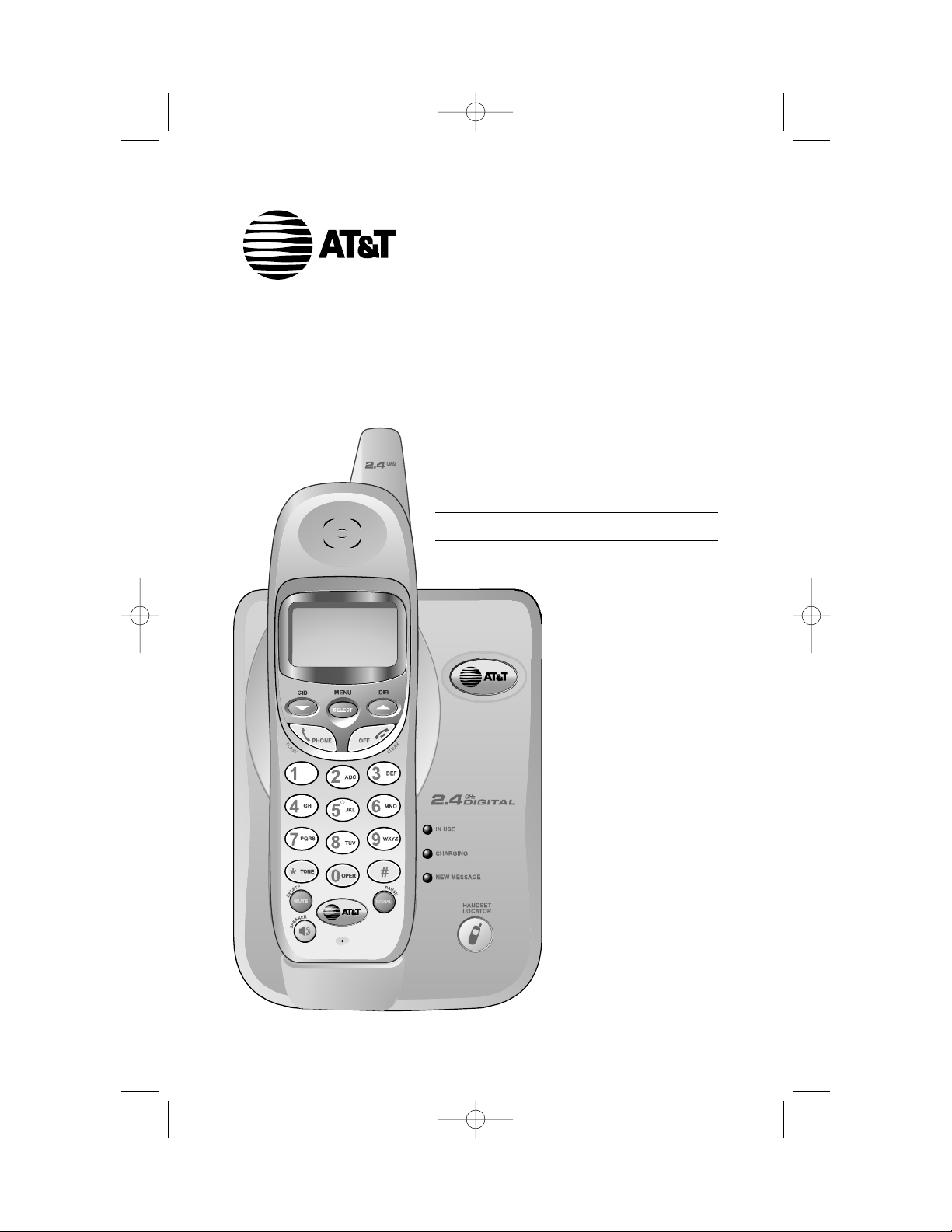
User Manual (Part 2)
2.4 GHz Cordless
Telephone E2115
with Caller ID & Call Waiting
91-5622-20-00_E2115 CIB_R2.qxd 4/13/2004 10:26 AM Page 1
Page 2
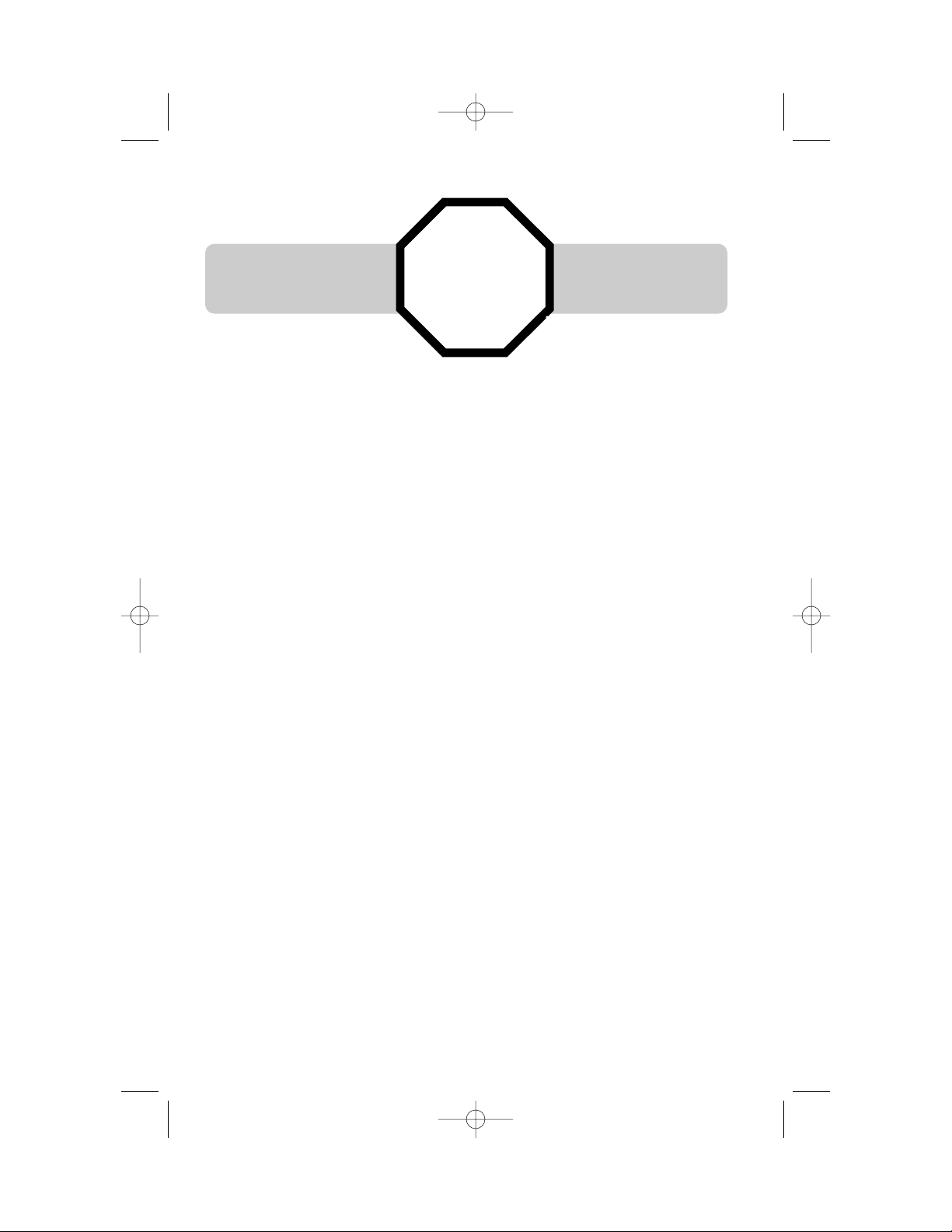
Copyright © 2004 Advanced American Telephones. All Rights Reserved.
AT&T and the Globe Design are trademarks of AT&T Corp.,
licensed to Advanced American Telephones.
STOP!
See page 7
for easy instructions.
You must install and
charge batteries before
using the telephone.
Please also read
Important Product Information
Enclosed in product package.
For customer service or product
information, visit our web site at
www.telephones.att.com
or call 1-800-222-3111.
91-5622-20-00_E2115 CIB_R2.qxd 4/13/2004 10:26 AM Page 2
Page 3
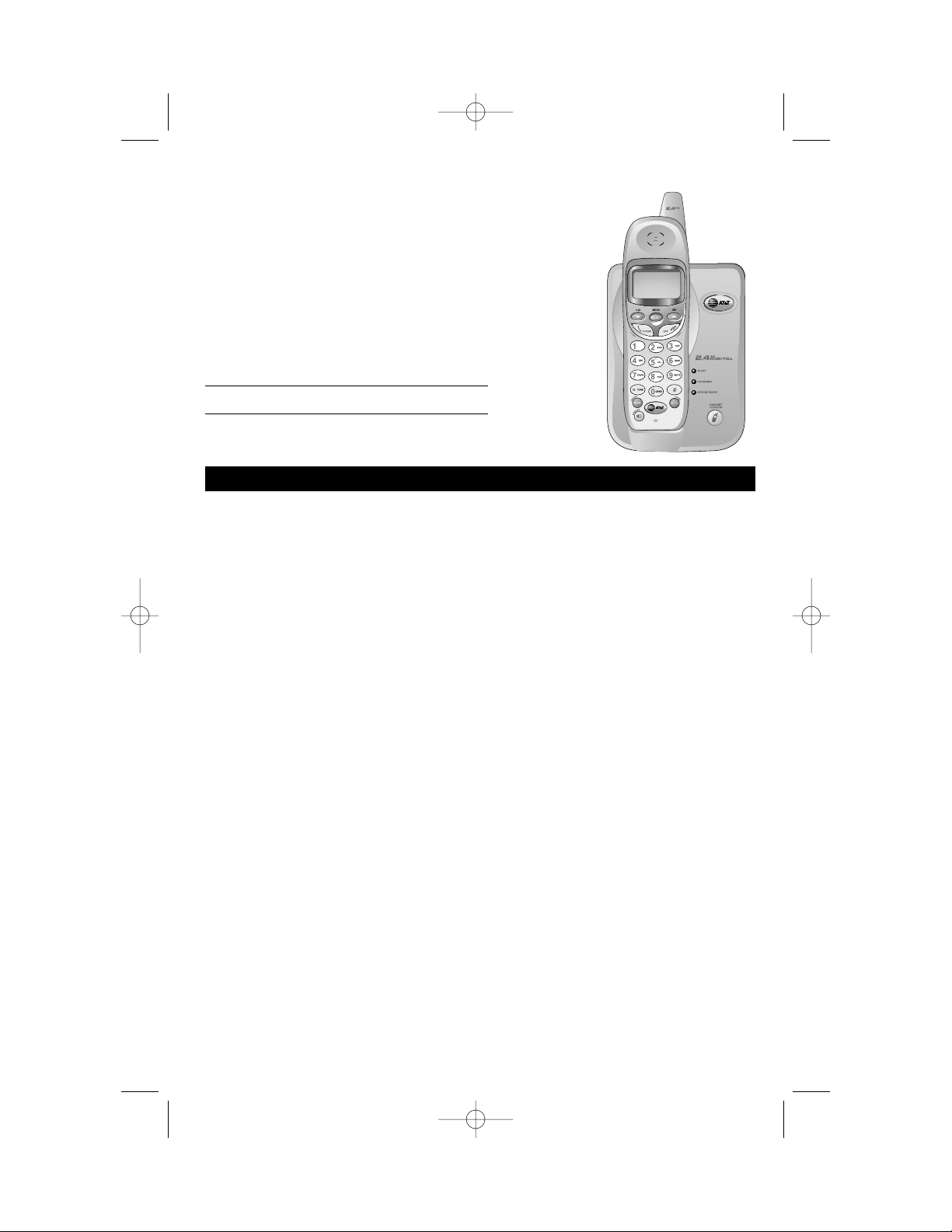
1
Table of contents
Getting Started
Quick reference guide ........................2
Parts checklist .......................................4
Before you begin ..................................5
Telephone base installation................6
Battery installation & charging ..........7
Wall mounting ......................................8
Belt clip & optional headset...............9
Telephone Operation
Basic operation...................................10
Options while on calls ......................11
Handset locator .................................12
Handset settings.................................13
Phonebook
About the phonebook ......................15
New phonebook entries..................16
Phonebook search.............................17
To dial, change or delete entries ...18
Caller ID Logs
How Caller ID works .......................19
To review your call log.....................20
Appendix
Screen icons, indicator lights & tones...21
In case of difficulty .............................22
Technical specifications ....................23
Index .....................................................24
User Manual (Part 2)
2.4 GHz Cordless
Telephone E2115
with Caller ID & Call Waiting
91-5622-20-00_E2115 CIB_R2.qxd 4/13/2004 10:26 AM Page 1
Page 4
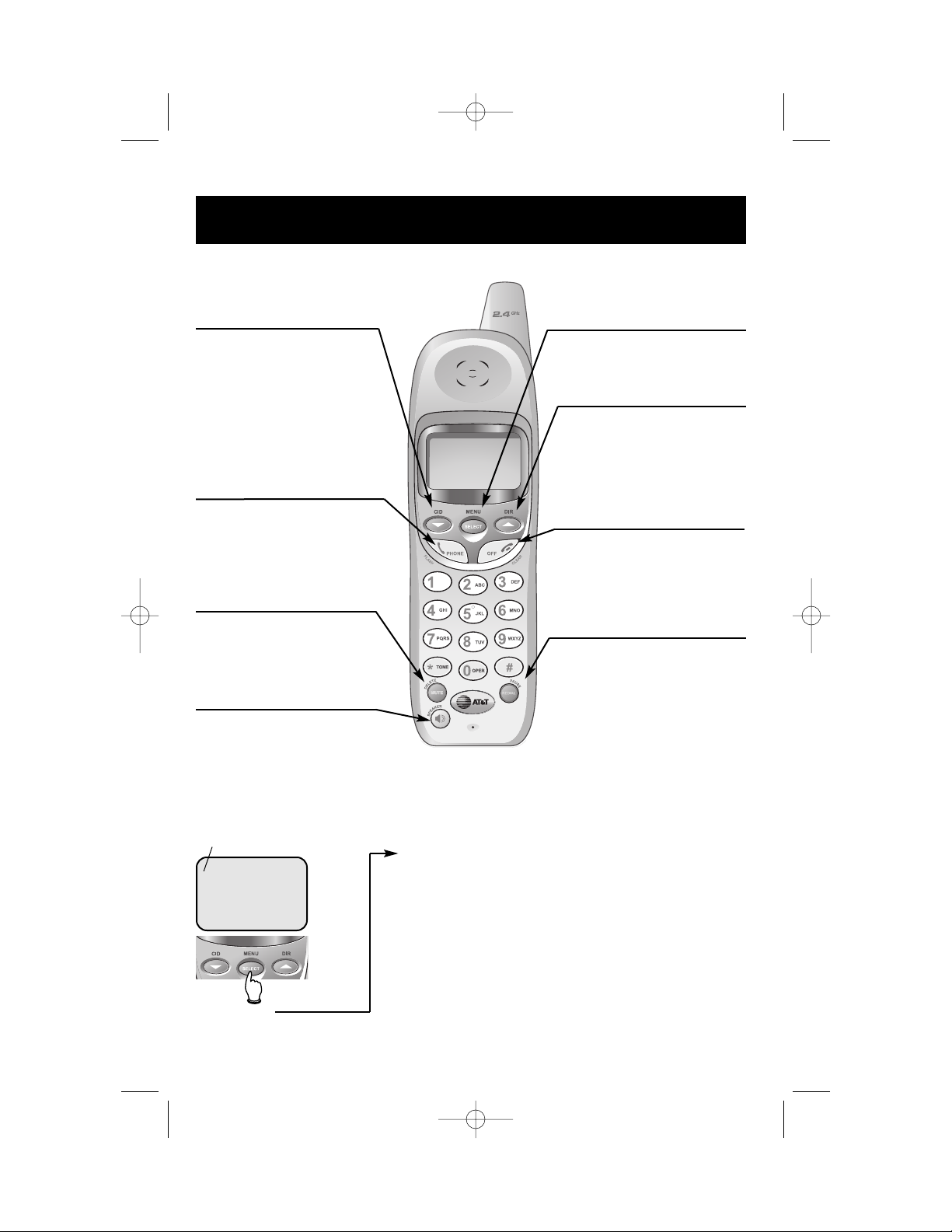
2
Getting Started
Off/Clear
During a call, press to hang up.
While using menus, press to cancel an
operation, back up to the previous
menu, or exit the menu display.
Quick reference guide
Mute/Delete
Press to mute microphone (see page 10).
While reviewing call log, press and hold to
clear Caller ID log (see page 20).
V CID
Press to scroll down in menus.
Press when phone is not in use to display
Caller ID information (see page 20). While
entering names, press to move the cursor
to the left.
Speaker
Press to activate handset speakerphone.
Press again to resume normal handset use
(earpiece).
^ DIR
Press to scroll up in menus.
Press when phone is not in use to display
phone book entries (see page 17). While
entering names, press to advance cursor.
Phone/Flash
Press to begin a call, then dial a number.
During a call, press to receive an incoming
call, if Call Waiting is activated (see page 11).
Redial/Pause
Press to view redial memory (see page 10).
While entering numbers, press and hold to
insert a dialing pause (see page 16).
Handset
Feature menu
>DIRECTORY
CALL LOG
Menu
Feature Menu
Directory ................See page 15
Call Log ..................See page 19
Ringer Volume ........See page 13
Ringer Tone ............See page 13
Key Tone ................See page 13
Handset Name........See page 14
Language................See page 14
Clear Msg. Wait ......See page 14
Dial Type ................See page 14
Press ^or Vto scroll
through menu items.
Press SELECT to select or
modify a highlighted item.
Press OFF to cancel an operation, back up to the previous
menu, or exit the menu display.
Select/Menu
Press to display menu, or to select
highlighted item from menu.
> shows highlighted item
91-5622-20-00_E2115 CIB_R2.qxd 4/13/2004 10:26 AM Page 2
Page 5
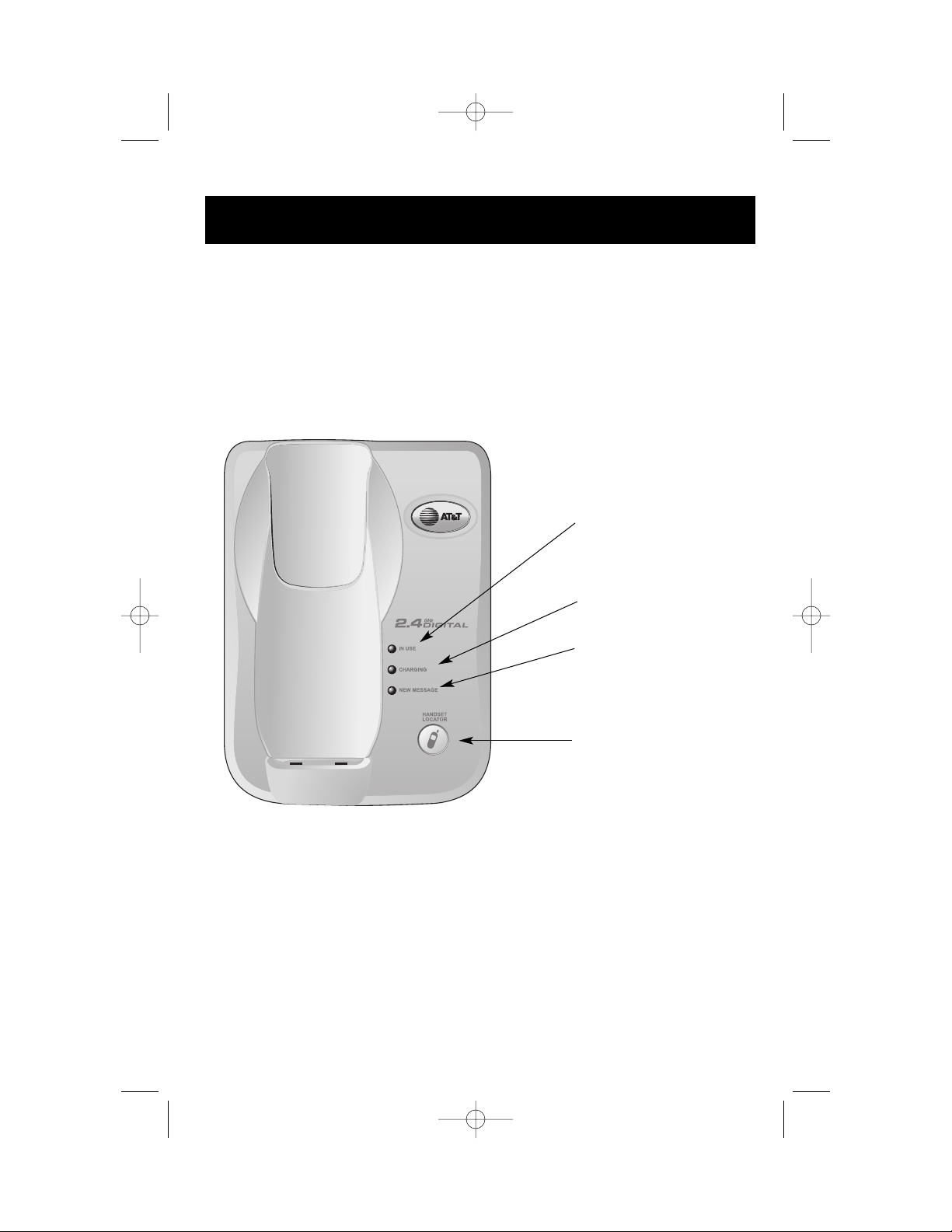
3
Getting Started
Quick reference guide
Telephone Base
IN USE
On when handset is in use. Flashes
when another phone is in use on the
same line.
CHARGING
On when handset batteries are
charging.
NEW MESSAGE
Flashes when you have new voice
mail (requires voice mail service
from your local telephone company).
HANDSET LOCATOR
Press to locate handset if lost (see
page 12).
91-5622-20-00_E2115 CIB_R2.qxd 4/13/2004 10:26 AM Page 3
Page 6
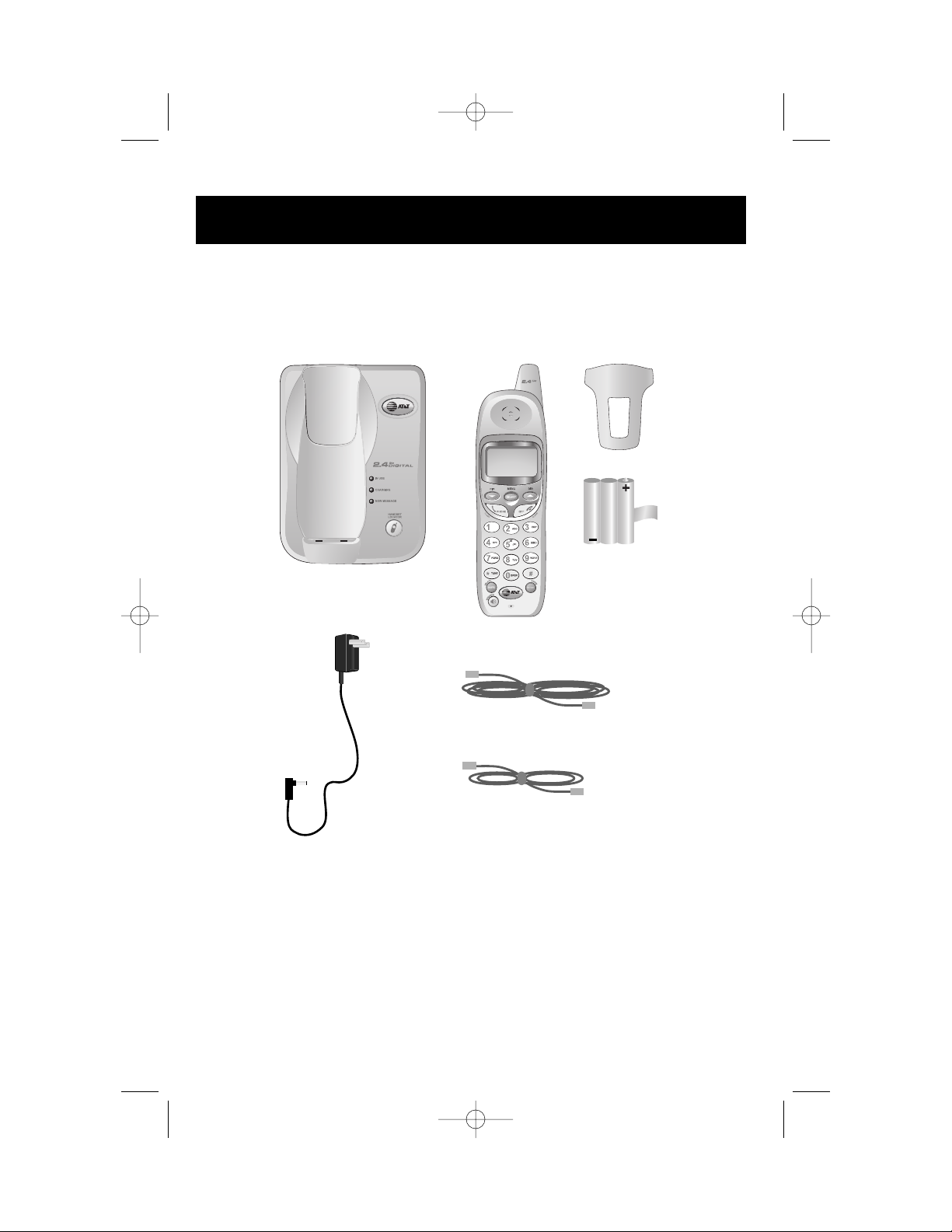
4
Getting Started
Parts checklist
Remember to save your sales receipt and original packaging in case you ever need to
ship your telephone for warranty service. Check to make sure the telephone package
includes the following:
Telephone base
Power
adapter
Belt clip
Battery
Long telephone line cord
Telephone handset
Short telephone line cord
91-5622-20-00_E2115 CIB_R2.qxd 4/13/2004 10:26 AM Page 4
Page 7

5
Getting Started
Before you begin
About Caller Identification
Caller ID with Call Waiting features in
this telephone let you see who’s calling
before you answer the phone, even
when you’re on another call. These
features require services provided by
your local telephone company.
Contact your telephone service
provider if:
• You have both Caller ID and Call
Waiting, but as separate services
(you may need combined service)
• You have only Caller ID service, or
only Call Waiting service
• You don’t subscribe to any Caller
ID or Call Waiting services.
You can use this phone with regular
Caller ID service, and you can use its
other features without subscribing to
either Caller ID or combined Caller ID
with Call Waiting service. There may
be fees for these services, and they
may not be available in all areas.
Caller ID features will work only if
both you and the caller are in areas
offering Caller ID service, and if both
telephone companies use compatible
equipment.
See Caller ID Operation, beginning on
page 19, for more details about how
these features work.
Telephone operating range
This cordless telephone operates with
the maximum power allowed by the
Federal Communications Commission
(FCC). Even so, this handset and base
can communicate over only a certain
distance — which can vary with the
locations of the base and handset, the
weather, and the construction of your
home or office.
If you receive a call while you are out of range, the handset might not
ring — or if it does ring, the call might
not connect when you press PHONE.
Move closer to the base, then press
PHONE to answer the call.
If you move out of range during a phone conversation, you might hear
noise or interference. To improve
reception, move closer to the base.
If you move out of range without
pressing OFF, your phone will be left
“off the hook.” To hang up properly,
walk back toward the telephone base,
periodically pressing OFF until the call
is disconnected.
91-5622-20-00_E2115 CIB_R2.qxd 4/13/2004 10:26 AM Page 5
Page 8

NOTE:
Use only the power cord supplied with this product. If you need a replacement, call 1-800-222–3111.
Be sure to use an electrical outlet not controlled by a wall switch.
6
Getting Started
Telephone base installation
Install the telephone base as shown below. Choose a base location away from
electronic equipment, such as personal computers, television sets or microwave ovens.
Avoid excessive heat, cold, dust or moisture.
Plug power cord transformer into electrical outlet
Plug long telephone line cord into telephone jack
91-5622-20-00_E2115 CIB_R2.qxd 4/13/2004 10:26 AM Page 6
Page 9
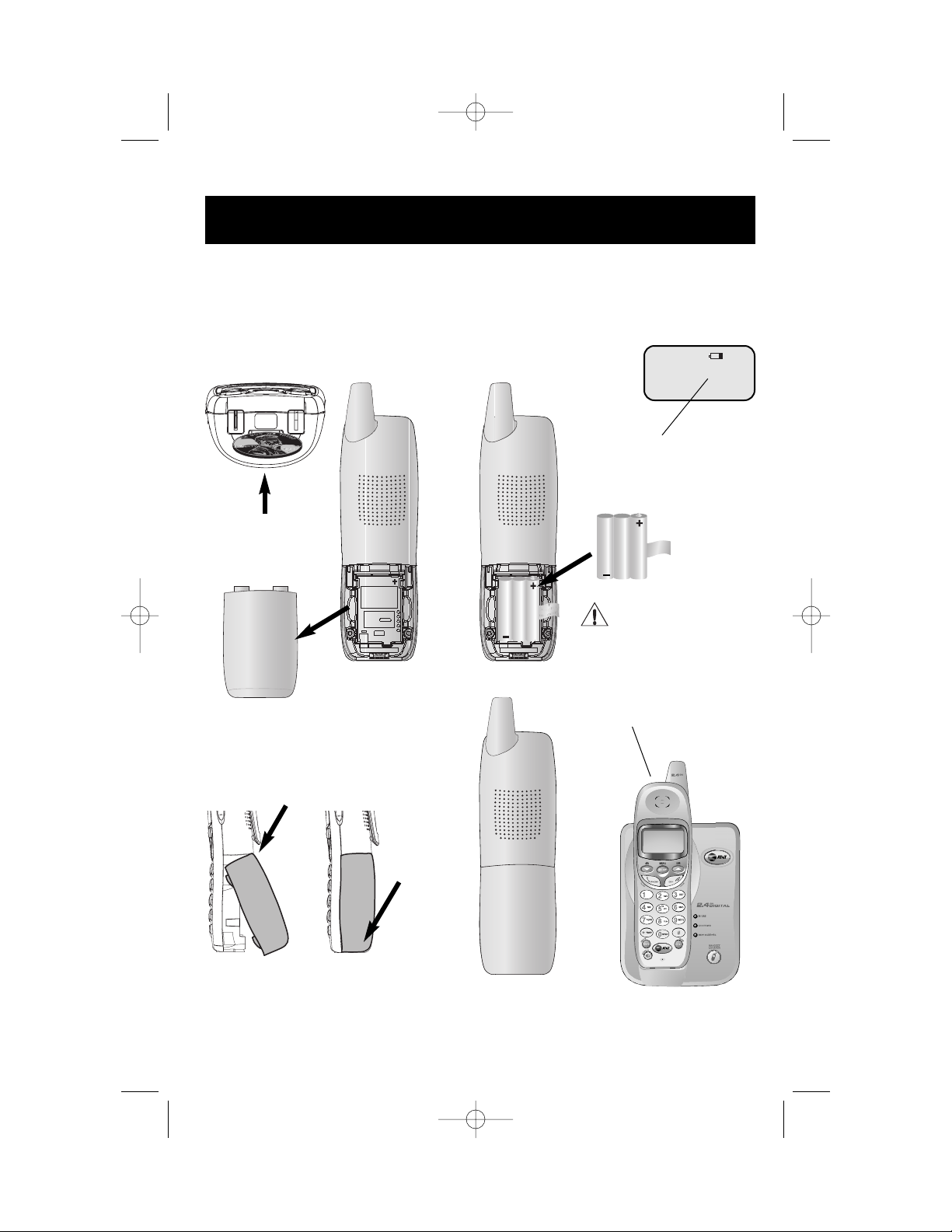
7
Getting Started
Battery installation & charging
After installation, place the handset in the base and allow to charge for 15 hours before
use. You can keep batteries charged by returning the handset to the base after each use.
When batteries are fully depleted, a recharge takes about 10 hours.
Insert supplied
battery
Place handset in base to charge
for 15 hours before first use.
Low battery indicator
Return handset to base to recharge
when this symbol flashes. (Handset
will beep when battery is low.)
Caution: Use only supplied
rechargeable battery or AT&T
replacement battery model
2420 (SKU 00578).
Insert top
tabs first
Press down to
click in place
Press coin into slot on
base of handset to
release latch, then
remove battery cover.
LOW BATTERY
91-5622-20-00_E2115 CIB_R2.qxd 4/13/2004 10:26 AM Page 7
Page 10

8
Getting Started
Wall mounting
The telephone base can be installed on any standard wall-phone outlet as shown below.
Choose a location away from electronic equipment, such as personal computers,
television sets or microwave ovens. Avoid excessive heat, cold, dust or moisture.
Plug base power cord transformer into electrical outlet
Plug short telephone line cord into telephone jack
Connect telephone line cord and AC adapter as shown on page 6. Press notch and pull to open hinged wall mount.
Swivel wall mount down and lock in place
Press and slide down firmly so base is held securely on outlet mounting pegs
91-5622-20-00_E2115 CIB_R2.qxd 4/13/2004 10:26 AM Page 8
Page 11

9
Getting Started
Belt clip & optional headset
Install belt clip as shown below if desired.
For hands-free telephone conversations, you can use any industry standard 2.5 mm
headset (purchased separately). For best results use an AT&T 2.5 mm headset.
Snap belt clip into notches on
side of handset. Rotate and pull
to remove.
Plug 2.5 mm headset
into jack on side of
handset (beneath
small rubber cap)
91-5622-20-00_E2115 CIB_R2.qxd 4/13/2004 10:26 AM Page 9
Page 12

10
Telephone Operation
Basic operation
Making and answering calls
To answer an incoming call, press PHONE (or SPEAKER,
or any dial pad key). To make a call, press PHONE or
SPEAKER, then dial a number. Press OFF to hang up.
To preview numbers before dialing, enter numbers first,
then press PHONE or SPEAKER to dial. Press DELETE
or CLEAR at any time to make corrections as you are
entering numbers.
The screen displays the elapsed time as you talk (in
hours, minutes and seconds).
Hands-free speakerphone calls
To answer a call, press SPEAKER. To make a call, press
SPEAKER, then dial a number. During a call you can
press SPEAKER to toggle between hands-free speakerphone and normal handset use. Press OFF to hang up.
Last number redial
Press REDIAL to display the most recent called number.
Use the ^V buttons to view up to 5 other recently
called numbers. The handset will beep twice at the beginning or end of the list.
Press PHONE to redial any number as it is displayed.
Press DELETE to delete the displayed number from the
redial memory.
Mute
Press MUTE to silence the microphone. You will be able
to hear, but your caller will not be able to hear you
until you press MUTE again to resume speaking.
Elapsed time
PHONE 00:00:12
SPEAKER 00:00:12
REDIAL
555-1234
PHONE 00:00:12
MICROPHONE MUTED
MUTE
91-5622-20-00_E2115 CIB_R2.qxd 4/13/2004 10:26 AM Page 10
Page 13

11
Telephone Operation
Options while on calls
Volume control
Press VOLUME buttons on the side of the handset to
adjust listening volume. Each button press raises or
lowers volume by one level.
When you change the volume level, the new setting
becomes the default. The new volume level will be
applied each time you use the handset, speakerphone
or headset.
Call waiting
If you have Call Waiting service, you will hear a beep if
someone calls while you are already on a call. Press
FLASH to put your current call on hold and take the new
call. You can press FLASH at any time to switch back
and forth between calls.
Ring volume adjustment / silencing
Press VOLUME buttons on the side of the handset while
the phone is ringing to adjust the volume. Press OFF or
MUTE to silence the ringer.
Temporary tone dialing
If you have dial pulse (rotary) service, you can switch to
touch tone dialing during a call by pressing *. This
can be useful if you need to send tone signals for access
to answering systems or long-distance services.
Volume
Silence
ringer
Flash
Tone
91-5622-20-00_E2115 CIB_R2.qxd 4/13/2004 10:26 AM Page 11
Page 14

12
Telephone Operation
Handset locator
If you misplace the handset, press HANDSET LOCATOR
at the base. The handset will beep for 60 seconds to
help you locate it. To stop the beeping, press PHONE,
SPEAKER, or any dial pad button at the handset, or
press HANDSET LOCATOR at the base.
91-5622-20-00_E2115 CIB_R2.qxd 4/13/2004 10:26 AM Page 12
Page 15

13
Telephone Operation
Handset settings
At the feature menu you can change settings to
customize how the telephone works.
Press MENU, then use the ^V buttons to scroll to
the feature you want to change. As you scroll through
the menu, the top menu item is always highlighted with
a > character. Press SELECT to select the highlighted item.
Press OFF at any time to cancel an operation, back up
to the previous menu, or exit the menu display.
Ringer volume
At this menu you can set a default ring volume level
(1-6), or turn the ringer off. Use the ^V buttons to
hear an example of each volume level, then press
SELECT to select the one you prefer.
Ringer volume can also be adjusted by pressing VOL-
UME on the side of the handset during incoming ringing.
Ringer tone
This feature allows you to choose one of 10 ringing
tones. Use the ^V buttons to hear an example of
each ringer tone, then press SELECT to select the one
you prefer.
Key tone
The handset is factory programmed to beep at each
keypress. Use the ^V buttons to select ON or OFF,
then press SELECT to save your preference.
Highlighted
menu item
> DIRECTORY
CALL LOG
RINGER VOLUME
OUTSIDE TONE
1
KEY TONE
ON
91-5622-20-00_E2115 CIB_R2.qxd 4/13/2004 10:26 AM Page 13
Page 16

14
Telephone Operation
Handset settings
Handset name
At this menu you can customize the name that appears
on the handset screen when the phone is idle. Press
DELETE to erase letters, then replace them with a
name of your preference, up to 16 characters long (see
page 16 to enter letters). Press SELECT to confirm.
Language
At this menu you can select the language used in all
menus and screen displays. Use the ^V buttons to
select English, Spanish or French, then press SELECT to
save your preference.
Clear msg. wait
If you subscribe to voice mail services provided by your
local telephone company, you will be alerted by a light
on the base and a text message on the handset when
new messages are waiting. At this menu you can turn off
the light and handset alerts.
At the TURN INDICATOR OFF? prompt, press SELECT to
turn off the Message Waiting light and handset alerts.
Dial Type
At this menu you can choose Tone or Pulse dialing. The
factory default setting is TONE. Change this to PULSE
only if you do not have touch-tone dialing service.
Use the ^V buttons to select TONE or PULSE, then
press SELECT to save your preference.
HANDSET NAME
AT&T_
LANGUAGE
ENGLISH
TURN INDICATOR
OFF?
DIAL TYPE
TONE
91-5622-20-00_E2115 CIB_R2.qxd 4/13/2004 10:26 AM Page 14
Page 17

15
Phonebook
Memory capacity
The phonebook directory can store up to 50 entries.
Each entry can contain a number up to 32 digits, and a
name up to 16 letters long. A convenient search feature
can help you find and dial numbers quickly (see page 17).
Timeouts and error messages
If you pause for too long while making an entry, the
procedure will time out and you will have to begin again.
If all memory locations are in use, the screen will
display “Directory is full.” You will not be able to store
a new number until you delete an existing one.
Pat Williams
555-1234
91-5622-20-00_E2115 CIB_R2.qxd 4/13/2004 10:26 AM Page 15
Page 18

16
Phonebook
New phonebook entries
To create a new phonebook entry
Press MENU twice to select DIRECTORY. Press V to
highlight STORE. Press SELECT, then enter the
telephone number when prompted.
Use the dial pad to enter up to 32 digits, then press
SELECT. You will be notified if the number is already in
your phonebook.
To insert a number from your redial list, press REDIAL,
then ^V to find the number, then press SELECT.
• Press DELETE to erase numbers if you make a mistake.
• Press and hold PAUSE to enter a 3-second dialing pause.
To enter a name
Press dial pad buttons once for the first letter, twice for
the second, three times for the third. Continue for
lower-case letters or numerals.
The cursor moves to the right when you press another
dial pad button or the ^ button. Press V to move
the cursor to the left. Press 1 to enter a space, or
press twice to enter “1”.
• Press
DELETE to erase letters if you make a mistake.
• Press
* repeatedly to enter an asterisk (*),
question mark (?), exclamation point (!), slash (/) or
parentheses.
• Press # repeatedly to enter a pound sign (#),
apostrophe ('), comma (,) hyphen (-), period (.), or
ampersand (&).
Storing the entry
Press SELECT to store your new phonebook entry. To
change it later, see page 18.
Press once to enter “A” (5 times for “a”).
Press twice
to enter “B” (6 times for “b”).
Press 3 times
to enter “C” (7 times for “c”).
Press 4 times to enter “2”.
2
AT&T
> DIRECTORY
CALL LOG
> STORE
REVIEW
ENTER NUMBER
555-1234
ENTER NAME
Pat Williams_
Pat Williams
555-1234
91-5622-20-00_E2115 CIB_R2.qxd 4/13/2004 10:27 AM Page 16
Page 19

17
Phonebook
Phonebook search
Press DIR to display the first listing in the phonebook.
You can then use the up/down arrows to browse
through the phonebook, or search to find a specific
entry. Press OFF at any time to exit the directory.
To browse through the directory
To browse, press ^ or V to scroll through all
entries one by one. Entries will be displayed alphabetically by the first letter in the name.
To search by name
When any entry is displayed, you can press a dial pad
button to display the first name beginning with a letter
associated with that key.
Press dial pad buttons once for the first letter, twice for
the second, three times for the third, as shown on the
previous page.
For example, press 5 (JKL) once to find Jennifer, twice
to find Kevin, or three times to find Linda.
To call a displayed number
When you find the entry you want, press PHONE (or
SPEAKER) to dial. Or press SELECT to modify the entry
(see next page).
To store or call a number from CallerID refer to page
20.
Viewing long numbers
The screen can display only 16 digits at a time. To view
numbers longer than this, press
* or # to display
the remaining digits.
5
7
AT&T
Andrew
555-6789
Barbara
555-9876
Jennifer
555-4321
Pat
5554321
91-5622-20-00_E2115 CIB_R2.qxd 4/13/2004 10:27 AM Page 17
Page 20

18
Phonebook
To dial, change or delete entries
To dial a number
When any phonebook entry is displayed, press PHONE
(or SPEAKER) to dial the displayed number.
To delete an entry
When any phonebook entry is displayed, press DELETE
to delete the displayed entry from the phonebook.
Once deleted, an entry cannot be recovered.
To change a listing
When any phonebook entry is displayed, press SELECT
to modify the entry. (See page 16 for help in modifying
the name or number.)
Change the number as needed, then press SELECT.
Change the name as needed, then press SELECT to
save the modified entry.
AT&T
Andrew
555-6789
EDIT NUMBER
555-6789_
EDIT NAME
Andy_
Andy
555-6789
91-5622-20-00_E2115 CIB_R2.qxd 4/13/2004 10:27 AM Page 18
Page 21

19
Caller ID Logs
How Caller ID works
If you subscribe to Caller ID service provided by your
local phone company, information about each caller will
be displayed after the first ring.
Information about the last 50 incoming calls is stored in
your call log. You can review the call log to find out
who has called, return the call without dialing, or copy
the caller’s name and number into your phonebook.
When the call log is full, the oldest entry is deleted to
make room for new incoming call information.
If you answer a call before the information appears on
the screen, it will not be saved in your call log.
About names
Names of callers will be displayed only if this information
is provided by your local telephone company.
If the telephone number of the person calling matches a
number in your phonebook, the name that appears on
screen will match the name as you entered it into your
phonebook.
(Example: If “Christine Smith” calls, her name will
appear as “Chris” if this is how you entered it into your
phonebook.)
Caller’s name Caller’s number
Appears when
new call is
received
Time of call
Date of call
Pat Williams
555-1234
NEW
11/23 10:01
AM
Pat Williams
555-1234
NEW
11/23 10:01
AM
91-5622-20-00_E2115 CIB_R2.qxd 4/13/2004 10:27 AM Page 19
Page 22

20
Caller ID Logs
To review your call log
To review your call log
Press CID to review your call log. The most recent call
is displayed first. Use the arrow buttons to scroll
through the list as shown at left.
To return a call
Press PHONE (or SPEAKER) to call the number as
displayed.
To change the number before calling, press # repeatedly to see a list of dialing options (you can choose to
dial with or without the area code), then press PHONE
(or SPEAKER) to place the call.
Example:
CID
......................Number displayed as 1-908-555-0100
#
........................Number changes to 555-1234 (drops “1” + area code)
PHONE
................Dials 555-1234
(or SPEAKER)
Other options
• Press DELETE to delete this entry from your call log.
• Press and hold DELETE to delete all entries from
your call log. When asked to confirm, press SELECT
to clear your call log of all entries, or OFF to exit
and leave all call log entries intact.
• Press SELECT to copy this entry into your phonebook. If the name or number are not provided, you
will be prompted to enter them.
AT&T
6 NEW CALLS
NEW
Pat Williams
555-1234
NEW
11/23 10:31
AM
Chris Thompson
908-555-0100
NEW
11/23 10:21
AM
Jeffrey Adams
555-9876
NEW
11/23 10:11
AM
91-5622-20-00_E2115 CIB_R2.qxd 4/13/2004 10:27 AM Page 20
Page 23

21
Appendix
Screen icons, indicator lights & tones
Handset screen icons & alert tones
Speakerphone in use.
Ringer off.
Battery charging (animated display).
Low battery (flashing); place handset in base to recharge.
MUTE
Microphone is muted.
NEW
New calls (press CID to review call log).
Happy
tone
Programming command completed successfully.
2 beeps
Programming error (or last record in list displayed).
Indicator lights
IN USE
On when handset is in use. Flashes
when another phone is in use on the
same line.
CHARGING
On when handset batteries are charging.
SPEAKER
On when speakerphone is in use.
NEW MESSAGE
Flashes when you have new voice
mail (requires voice mail service
from your local telephone company).
Screen icons
Alert tones
AT&T
NEW MUTE
11/23 10:01
AM
91-5622-20-00_E2115 CIB_R2.qxd 4/13/2004 10:27 AM Page 21
Page 24

22
Appendix
In case of difficulty
If you have difficulty with your phone, please try the suggestions below. For Customer
Service, visit our web site at www.telephones.att.com, or call 1-800-222–3111.
Telephone does not work at all
• Make sure batteries are installed and charged correctly (see page 7).
• Make sure the AC adapter is plugged into an outlet not controlled by
a wall switch.
• Make sure the telephone line cord is plugged firmly into the base unit
and the modular jack.
• If you have dial-pulse telephone service, make sure the dial mode is
set to Pulse (see page 14).
• If these suggestions do not work, unplug the base, remove and reinsert the batteries, then place the handset in the base to re-initialize.
Phone does not ring
• Make sure the ringer is on (see page 13).
• Make sure the telephone line cord and AC adapter are plugged in
properly (see page 6).
• Move the handset closer to the base.
• You might have too many extension phones on your telephone line to
allow all of them to ring. Try unplugging some of them.
If you hear noise or interference during a call
• You may be out of range. Move closer to the base.
• Appliances plugged into the same circuit as the base can cause
interference. Try moving the appliance or base to another outlet.
• The layout of your home or office might be limiting the operating
range. Try moving the base to another location, preferably on an
upper floor.
• If the buttons don’t work, try placing the handset in the base for at
least 15 seconds.
• Disconnect the base from the modular jack and plug in a corded telephone. If calls are still not clear, the problem is probably in your
wiring or local service. Call your local telephone service company.
91-5622-20-00_E2115 CIB_R2.qxd 4/13/2004 10:27 AM Page 22
Page 25

23
Appendix
Technical specifications
RF Frequency Band
(Handset to Base)
2401.056 MHz — 2482.272 MHz
Output Power 20 dBm
Sensitivity -96 dBm
Modulation GFSK
RF Frequency Band
(Base to Handset)
2401.056 MHz — 2482.272 MHz
Channels 95
Channel Spacing 864 KHz
Operating Temperature 32°F — 122°F
0°C — 50°C
Base Unit Voltage
(AC Voltage, 60Hz)
96 — 130 Vrms
Base Unit Voltage
(AC Adapter Output)
7 — 13 VDC @400 mA
Handset Voltage 3.2 — 4.7 VDC @750 mAh
Replacement Battery Model 2420 (SKU 00578)
91-5622-20-00_E2115 CIB_R2.qxd 4/13/2004 10:27 AM Page 23
Page 26

24
Appendix
A
AC adapter, 6, 8
Alert tones, 21
Answering calls, 10
B
Battery charging, 7
Battery installation, 7
Belt clip, 9
C
Call logs, 19
Caller ID, 19
add entries to phone directory, 20
delete entries, 20
dial entries, 20
CID, 21
D
Delete Call Log entries, 20
Delete redial entries, 10
Dialing,
from CID record, 20
manual dialing, 10
phonebook dialing, 18
E
Elapsed time, 10
Ending calls, 10
F
Flash (switchhook flash), 11
H
Hands-free use, 10
Handset locator, 12
Headphone, 9
I
Incoming call log, 19
Incoming calls, answering, 10
Indicator lights, 21
L
Last number redial, 10
Low battery, 7
M
Making calls, 10
Menus, 2, 13-14
Mute, 10
N
Names,
enter into phonebook, 16
search for, 17
O
Operating range, 5
P
Paging, 12
Phonebook,
dial number, 18
edit entries, 18
name search, 17
new entries, 16
Problems, 22
Q
Quick reference guide, 2-3
R
Receiving calls, 10
Recharging, 7
Redial, 10
Ring silencing, 11
Ring tone options, 13
S
Search for name, 17
Speakerphone, 10
T
Technical specifications, 23
Troubleshooting, 22
V
Volume controls, 11
Index
91-5622-20-00_E2115 CIB_R2.qxd 4/13/2004 10:27 AM Page 24
Page 27

Copyright © 2004 Advanced American Telephones. All Rights Reserved.
AT&T and the Globe Design are trademarks of AT&T Corp.,
licensed to Advanced American Telephones. Printed in China. Issue 2 AT&T 04/04.
91-5622-20-00
www.telephones.att.com
91-5622-20-00_E2115 CIB_R2.qxd 4/13/2004 10:27 AM Page 25
