Page 1
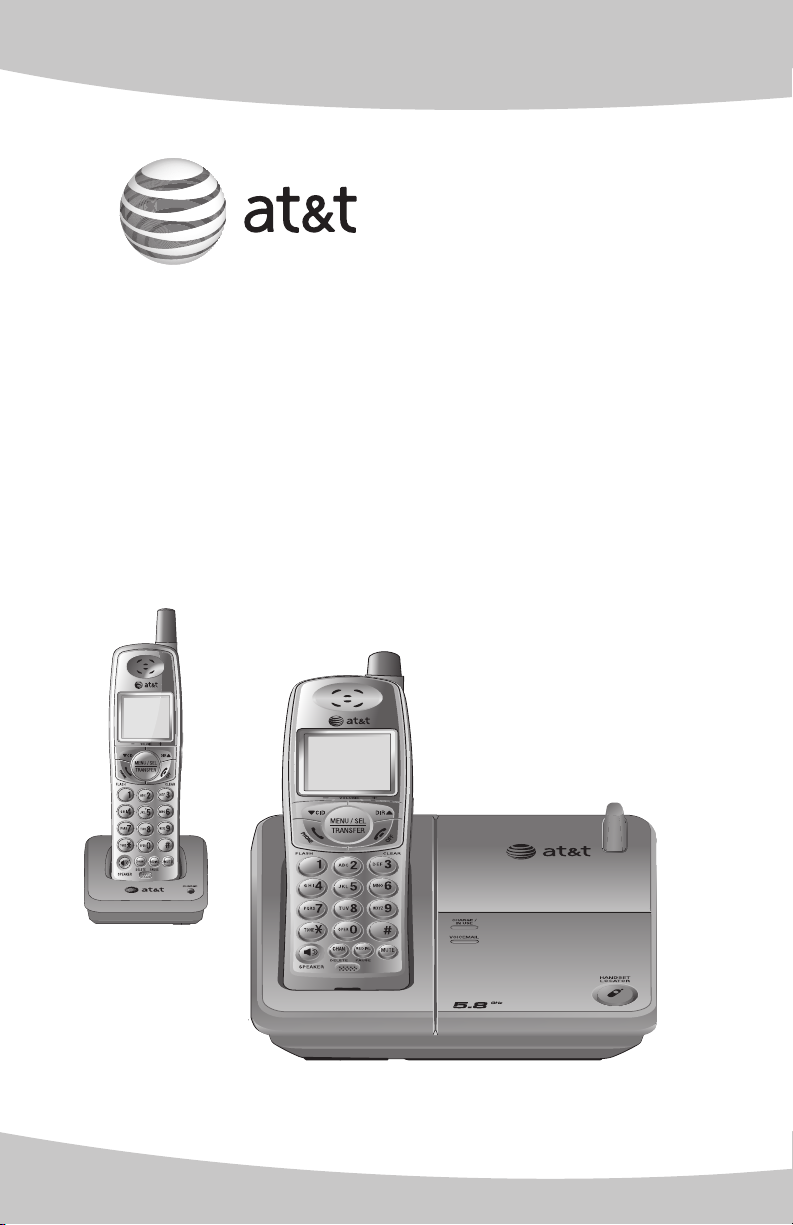
User’s manual
E5802B/E5833B/
E1802B/E1833B
5.8 GHz cordless
telephone with caller
ID/call waiting
Page 2
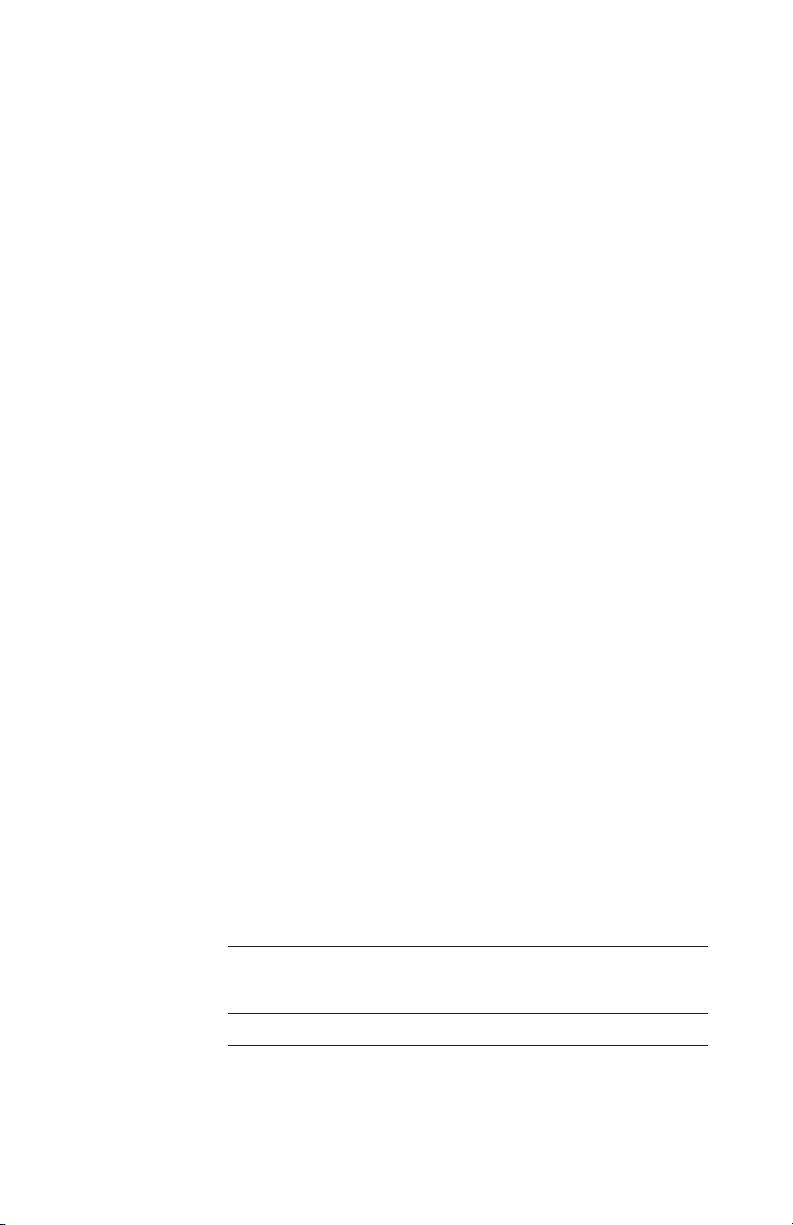
Congratulations
on your purchase
of this AT&T product.
Before using this AT&T product, please
read the Important safety instructions
on pages 41-43 of this manual.
Please thoroughly read the user’s
manual for all the feature operations
and troubleshooting information necessary to install
and operate your new
AT&T product. You can also visit our
website at www.telephones.att.com
Model #: E5802B/E5833B/E1802B/E1833B
Product name: 5.8GHz cordless telephone
Serial #:
(found on the bottom of the telephone base)
Purchase date:
Place of purchase:
Copyright © 2007 Advanced American Telephones. All rights reserved.
AT&T and the Globe symbol are trademarks of AT&T Knowledge Ventures,
licensed to Advanced American Telephones.
Page 3
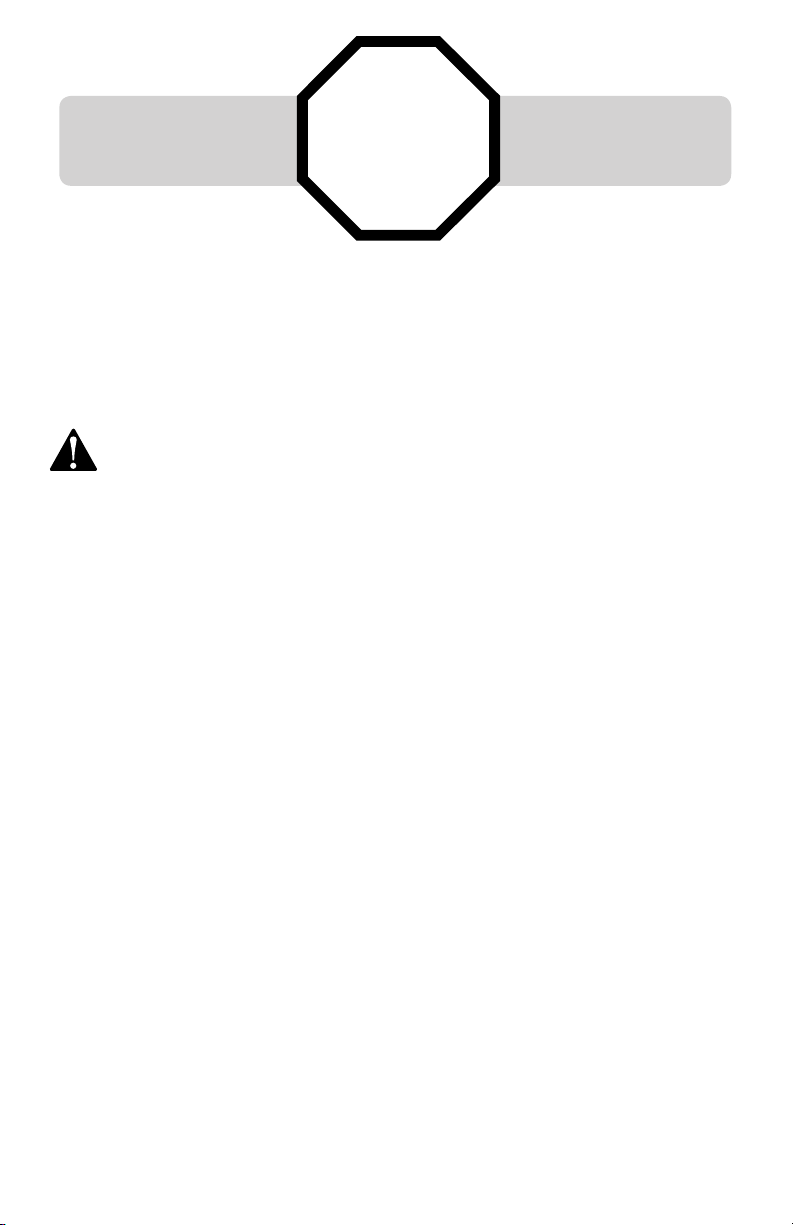
You must install and charge
the battery before using the
telephone.
STOP!
See page 7
for easy instructions.
For customer service or product information, visit our website at
www.telephones.att.com.
CAUTION: To reduce the risk of fire or injury to persons or damage to the telephone, read
and follow these instructions carefully:
• Use only the supplied rechargeable battery or replacement battery 2422 (SKU 23402, part number
89-0047-00-00) or equivalent. To order a replacement battery, visit our website at www.telephones.att.
com or call 1 (800) 222-3111; in Canada, call 1 (866) 288-4268.
• Do not dispose of the battery in a fire. Like other batteries of this type, it could explode if burned. Check
with local codes for special disposal instructions.
• Do not open or mutilate the battery. Released electrolyte is corrosive and may cause damage to the
eyes or skin. It may be toxic if swallowed.
• Exercise care in handling batteries in order not to create a short circuit. Do not allow conductive materials such as rings, bracelets, or keys to touch the battery. The battery or conductor may overheat and
cause harm.
• Charge the battery provided with or identified for use with this product only in accordance with the
instructions and limitations specified in this manual.
• Observe proper polarity orientation between the battery and battery charger.
• Do not disassemble your telephone. There are no user-serviceable parts inside. Refer to qualified service personnel for servicing.
Page 4
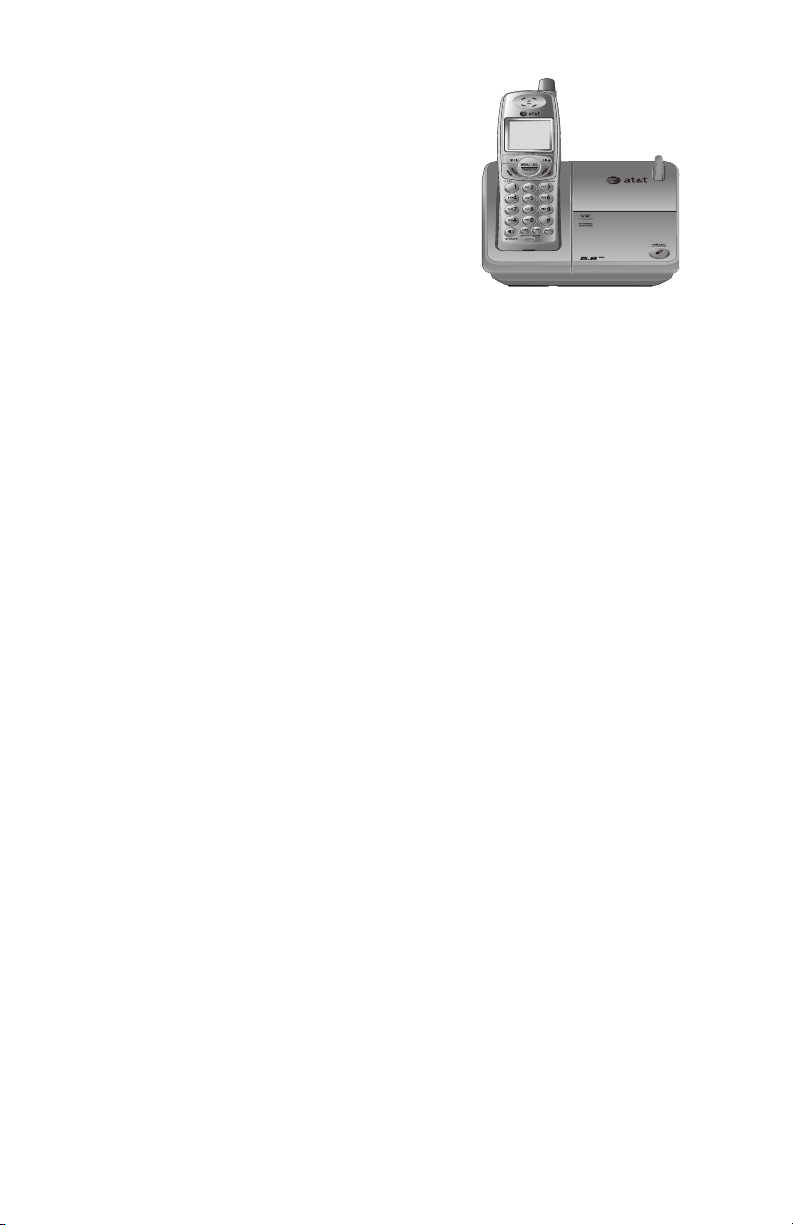
User’s manual
E5802B/E5833B/
E1802B/E1833B
5.8 GHz cordless
telephone with caller
ID/call waiting
Table of contents
Getting started
Quick reference guide .........................2
Parts checklist .........................................4
Telephone base installation .............5
Battery installation & charging ......7
Installation options ...............................8
Belt clip & optional headset .........10
Telephone operation
Settings ....................................................11
Basic operation ....................................14
Options while on calls .....................17
Call transfer for E5802B/E1802B ...18
Call transfer for E5833B/E1833B ...19
Directory
Directory ..................................................20
Speed dial ...............................................21
Caller ID operation
Caller ID operation .............................26
To review the call log .......................29
Delete call log entries......................30
Add entries to the directory .........31
Appendix
Screen icons, indicator
lights & tones ........................................32
Handset display screen messages
Troubleshooting ...................................35
Important safety instructions .......41
FCC Part 68 and ACTA .....................44
FCC Part 15 ............................................46
Limited warranty .................................47
Technical specifications ..................50
Index ..........................................................51
......33
New directory entries .......................22
Directory search ..................................24
To change or dial entries ...............25
1
Page 5
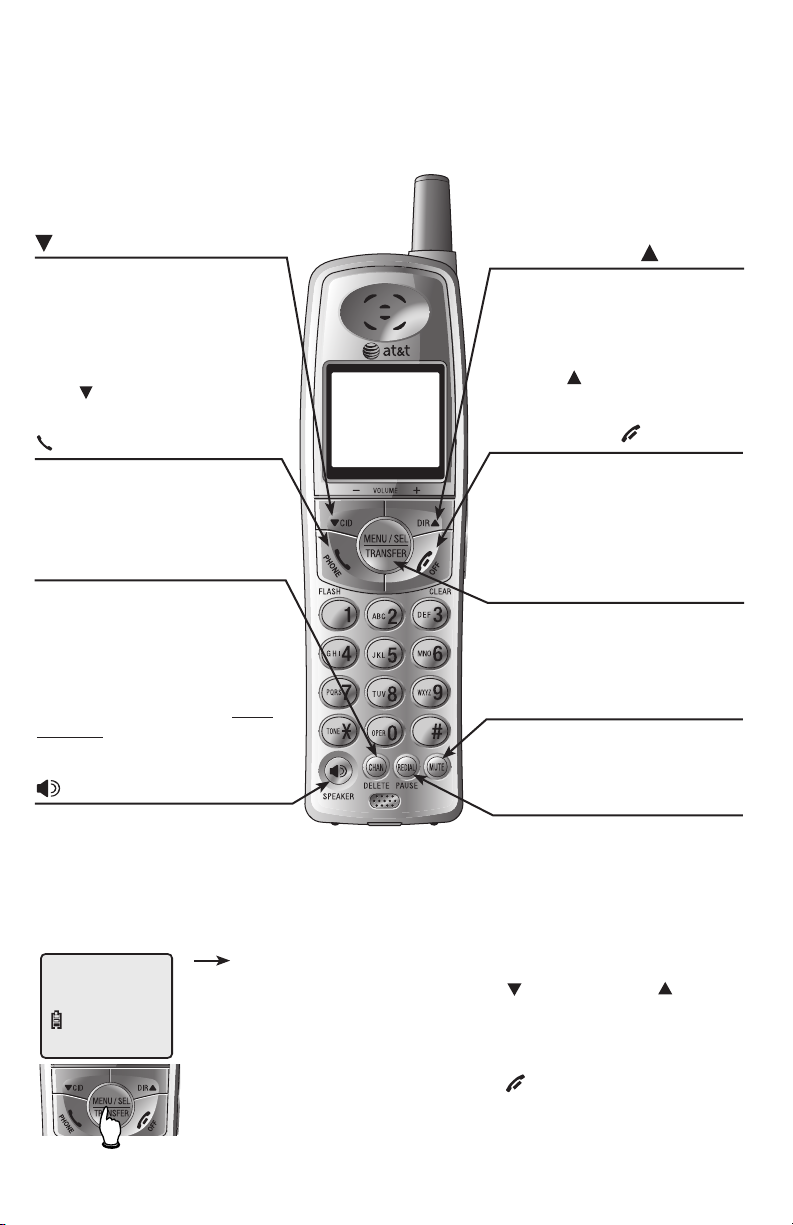
Getting started
Quick reference guide
Cordless handset
CID/
-VOLUME
While in a menu, press to scoll
do w n. Wh en in idle mode,
press to display call log entries
(page 29). While entering names
or numbers, press to move the
cursor to the left. During a call,
press CID to decrease listening
volume.
PHONE/FLASH
Press to make or answer a call.
During a call, press to receive
an incoming call if call waiting is
activated (page 17).
CHAN/DELETE
When on a call, press
to scan for a clearer channel
when there is static or interference on the line (page 17).
When in caller ID mode, press
to delete the displayed caller
ID entry (page 30), or press
and hold to delete all caller ID
entries (page 30).
CHAN/DELETE
SPEAKER
Press to activate handset speakerphone. Press again to resume
normal handset use (page 14).
Feature menu
DIR
/VOLUME +
While in a menu, press to scoll up.
When in idle mode, press to display
directory entries (page 24). While
entering names, press to advance
the cursor a space. During a call,
press DIR to increase listening
volume.
OFF/CLEAR
During a call, press to hang up.
While using menus, press to cancel an operation, or exit the menu
(page 12).
MENU/SEL/TRANSFER
Press to display menu. Press to
store a programming option. During
a call, press to transfer a call
between handsets (pages 18-19).
MUTE
While on a call, press to mute
microphone. Press again to resume
(page 17).
REDIAL/PAUSE
While in idle mode, press to display
last number called (page 15). While
dialing or entering numbers to the
directory, press to insert a four-second dialing pause (page 23).
DIRECTORY
Feature menu
DIRECTORY .............. Page 20
SPEED DIAL ............. Page 21
RINGER ......................Page 12
DATE/TIME ............... Page 12
DIAL MODE ..............Page 11
CLR VOICE MAIL ....Page 13
LANGUAGE .............. Page 11
2
Using menus
Press
CID/-VOLUME
to scroll through menu items.
Press MENU/SEL to select or modify a
highlighted item.
Press OFF/CLEAR to cancel an operation,
or exit the menu display.
or
DIR /VOLUME+
Page 6

Getting started
Quick reference guide
Telephone base
VOICEMAIL
Flashes when there is new voicemail
(requires voicemail service from your
local telephone company).
CHARGE/IN USE
On when the cordless handset is properly positioned to
charge in the telephone base.
Flashes quickly while an incoming call is ringing.
Flashes when one of the handsets is in use.
3
HANDSET LOCATOR
Press to make handset(s) beep (page 16).
Page 7
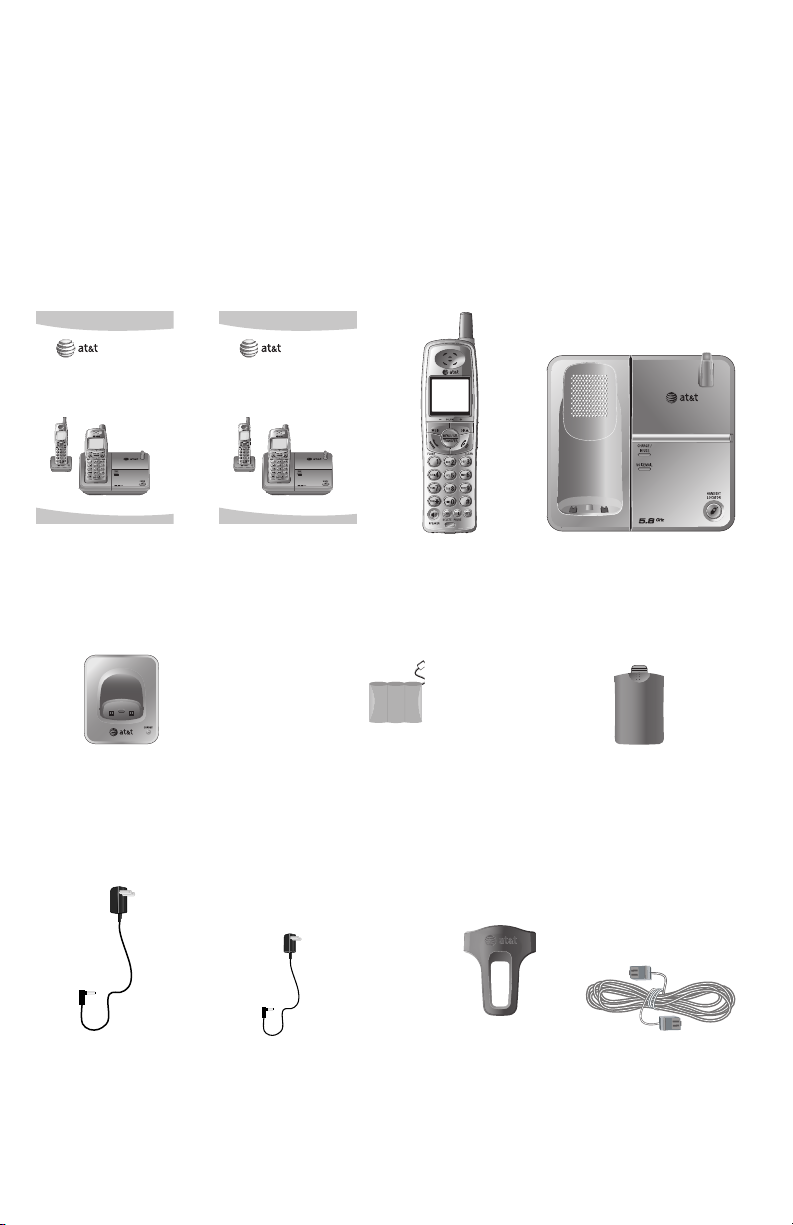
Getting started
Parts checklist
Save your sales receipt and original packaging in case you need to ship your
telephone for warranty service.
Check to make sure the telephone package includes the following. The model
number of your telephone can be found on the label located on the bottom
of the telephone base.
User’s manual
E5802B/E5833B/
E1802B/E1833B
5.8 GHz cordless
telephone with caller
ID/call waiting
Quick start guide
E5802B/E5833B/
E1802B/E1833B
5.8 GHz cordless
telephone with caller
ID/call waiting
User's manual Quick start guide
Charger for cordless handset
Battery for cordless handset
(2 for E5802B/1802B)
(3 for E5833B/1833B)
Cordless handset
(2 for E5802B/1802B)
(3 for E5833B/1833B)
(2 for E5802B/1802B)
(3 for E5833B/1833B)
Telephone base
Battery compartment door
(2 for E5802B/1802B)
(3 for E5833B/1833B)
Power adapter for
telephone base
Power adapter for handset
charger
(2 for E5802B/1802B)
(3 for E5833B/1833B)
Belt clip for cordless
handset
(2 for E5802B/1802B)
(3 for E5833B/1833B)
4
Telephone line cord
Page 8
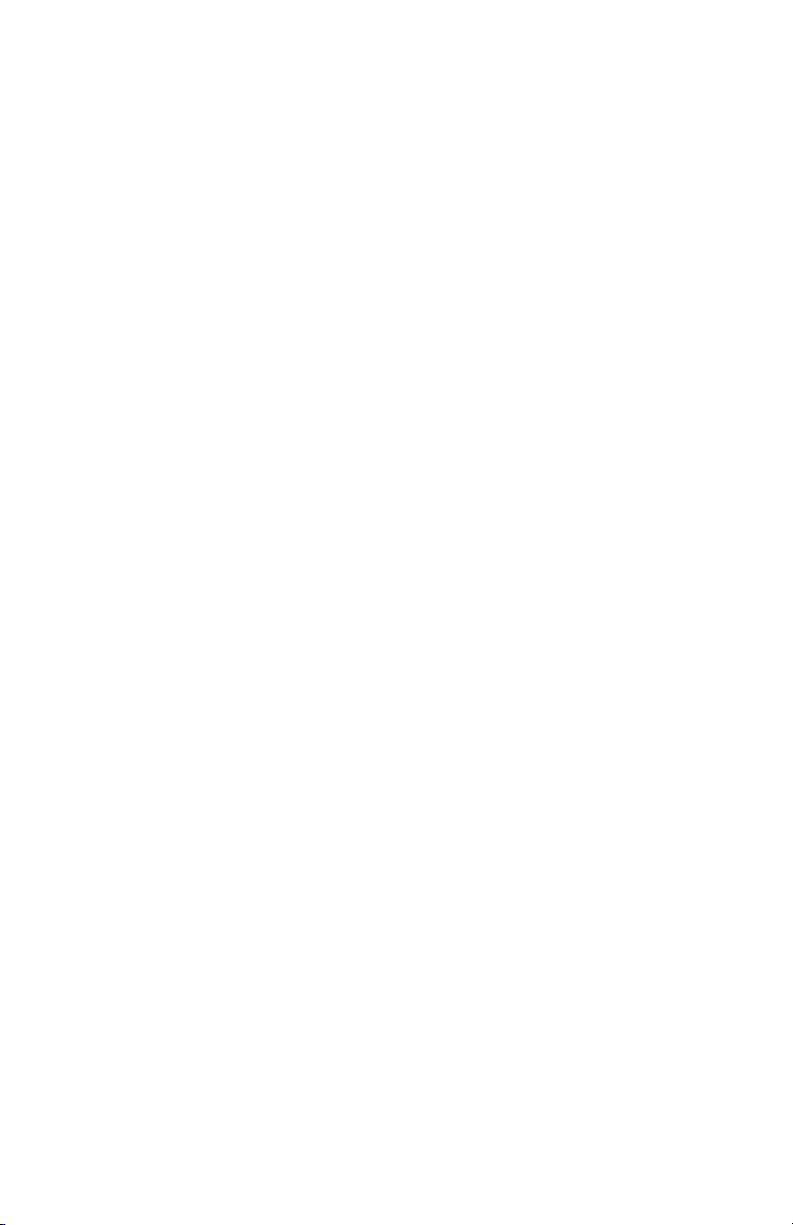
Getting started
Telephone base installation
Choose a central location close to a telephone jack and a power outlet not
connected to a wall switch. The telephone base can be placed on a flat surface or mounted on a standard wall plate. For optimum range and better
reception, place the telephone base in a high and open location.
Avoid placing the telephone base too close to:
• Communication devices such as: personal computers, computer routers,
television sets, VCRs, wireless routers (wireless broadband, wi-fi, or 802.11)
or other cordless telephones.
• Excessive heat sources.
• Noise sources such as a window with traffic outside, motors, microwave
ovens, refrigerators, or fluorescent lighting.
• Excessive dust sources such as a workshop or garage.
• Excessive moisture.
• Extremely low temperatures.
• Mechanical vibration or shock such as on top of the washing machine or
work bench.
5
Page 9
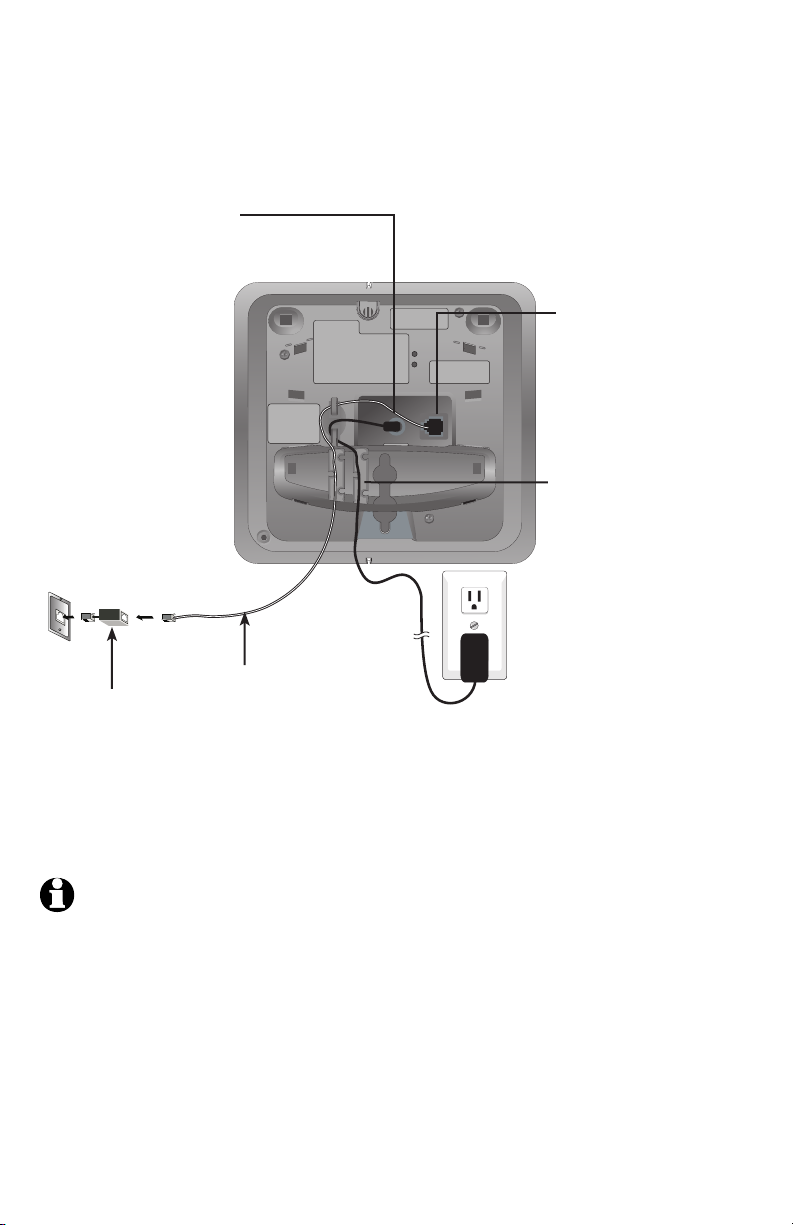
Getting started
Telephone base installation
1. Plug the small end of
the larger power adapter
into th e po wer ja ck at
the bottom of the telephone base.
5. Plug the other end
of the telephone line
cord into a telephone
jack.
Telephone line cord
DSL filter
(Optional for DSL users,
see number four in the
note section, below.)
2. Plug one end of the
telephone line cord into
the telephone jack at the
bottom of the telephone
base.
3. Route cords through
slots.
4. Plug the large end of
the larger power adapter
into an electrical outlet
not controlled by a wall
switch.
NOTES:
1. Use only the power cord supplied with this product or equivalent. To order a replacement
power cord, visit our website at www.telephones.att.com, or call 1 (800) 222-3111; in
Canada, call 1 (866) 288-4268.
2. Be sure to use an electrical outlet not controlled by a wall switch.
3. This power telephone is intended to be correctly oriented in a vertical or floor mount position. The
prongs are not designed to hold the plug in place if it is plugged into a ceiling, under-the-table or
cabinet outlet.
4. If you receive high speed internet through your telephone line (commonly referred to as DSL), and
you are experiencing interference during telephone conversations and/or your caller ID features
are not functioning properly, install a DSL filter to the telephone line between the telephone base
and the telephone wall jack. Contact your DSL service provider for a DSL filter.
6
Page 10
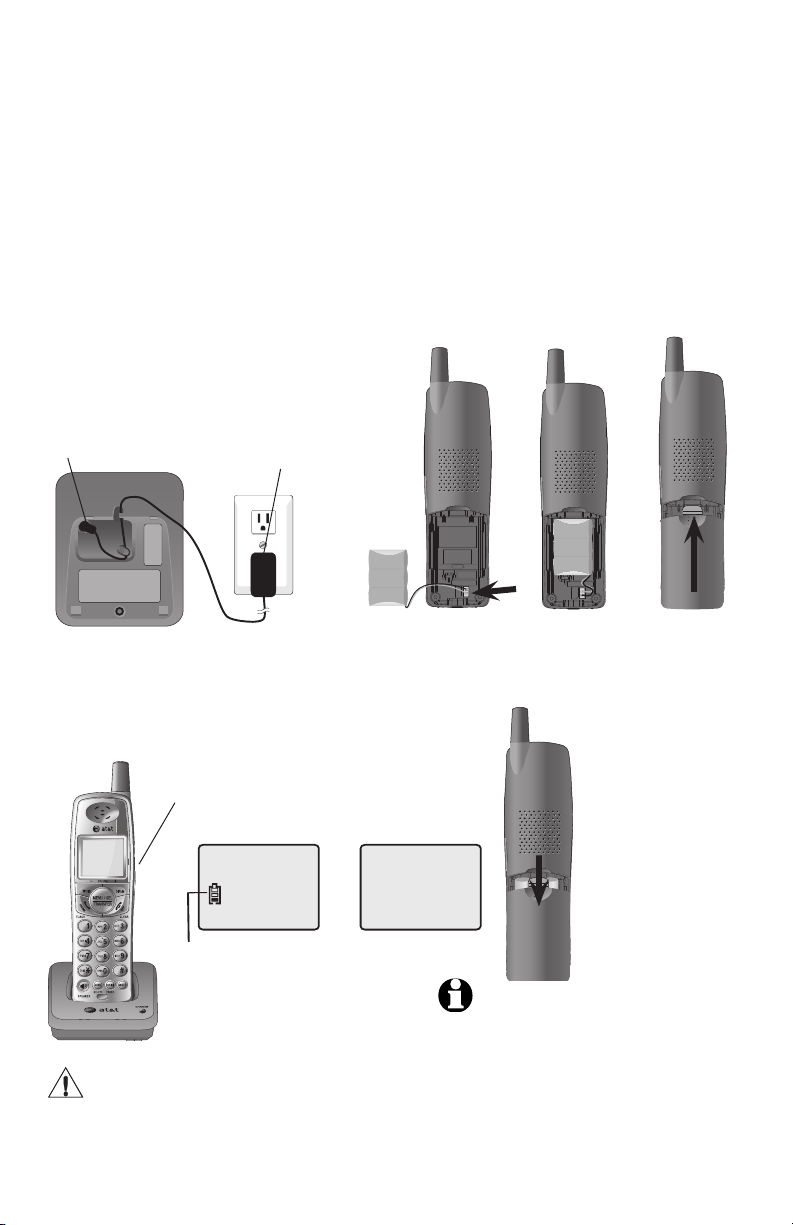
Getting started
Battery installation & charging
After installing the battery, you may be able to make or receive short calls. For
best performance, place the handsets in the telephone base or charger to charge
for 16 hours before use.
You can keep the battery charged by returning the handsets to the telephone
base or the charger after use. When the battery is fully depleted, a recharge
takes about 12 hours. The average talk time on a fully charged battery is about
eight hours, and the standby time is approximately three days. Actual battery life
depends on usage conditions and age of battery.
1. Plug the small end of
the smaller power adapter
into the jack on the underside of the charger, then
route the cord through the
slot as shown.
6. You may be able to make or receive
short calls. For best performance, place
the handset in the telephone base or
charger to charge for at least 16 hours
before first use.
Battery low indicator
Return the handset to the telephone base or charger to
recharge when this symbol
flashes and the handset beeps
or when the handset screen displays NEEDS RECHARGING.
Caution: Use only the supplied rechargeable battery, replacement battery 2422 (SKU 23402, part
number 89-0047-00-00) or equivalent. To order a replacement battery, visit our website at www.telephones.att.com or call 1 (800) 222-3111; in Canada, call 1 (866) 288-4268.
2. Plug the la rge
end of the smaller
power adapter into
an electrical outlet
not controlled by a
wall switch.
3. Insert the plug as indicated.
Be sure to securely insert the
plug, making sure matches the
color-coded label inside the
battery compartment.
BATTERY LOW
-- 1 --
AM
10:08
02/14
NEEDS RECHARGING
then
4. Place the battery and wires
inside the compartment.
NOTE: Under normal conditions, the
battery should last around one year. This
may vary depending on usage.
5. Slide the battery compartment cover up
until it clicks.
To replace the battery,
press in and downward
on the tab of the battery compartment to
open the battery compartment cover. Lift
out the old ba ttery
and disconnect it from
the hand set . Follow
th e instruc tio ns on
this page to install and
charge the new battery.
7
Page 11
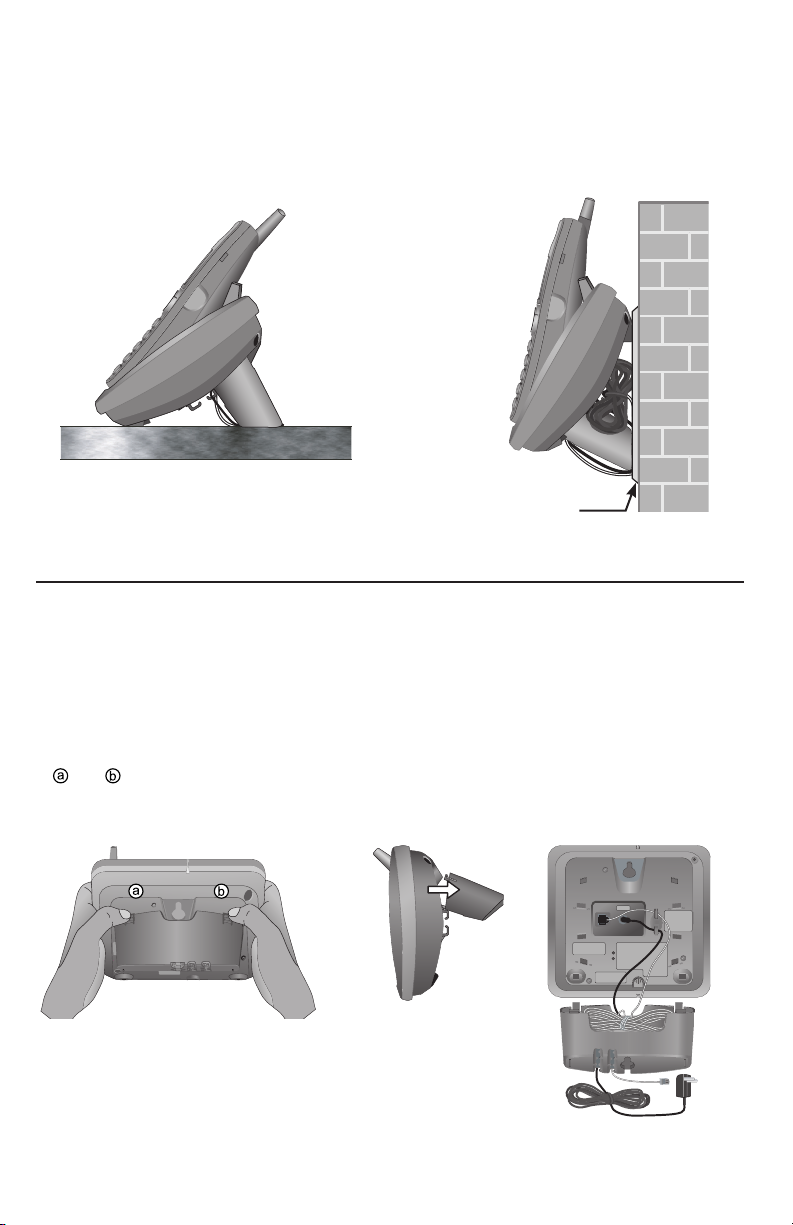
Getting started
Installation options
Tabletop mount Wall mount
Telephone outlet
mounting plate
with mounting
studs
Wall mounting
The telephone base comes with the bracket mounted for tabletop use. If wall
mounting is desired, a telephone outlet wall mounting plate with mounting studs is
required. This mounting plate with studs may be available for purchase from many
hardware or consumer electronics retailers and may require professional installation.
1. To remove the bracket, hold the telephone
base in both hands, press the two bracket
tabs and lift the bracket away from slots
and .
2. Connect the telephone line cord and power
adapter to the jacks on the bottom of the
telephone base. Bundle the telephone cord,
and secure it with a twist tie before placing it
inside the bracket.
8
Page 12
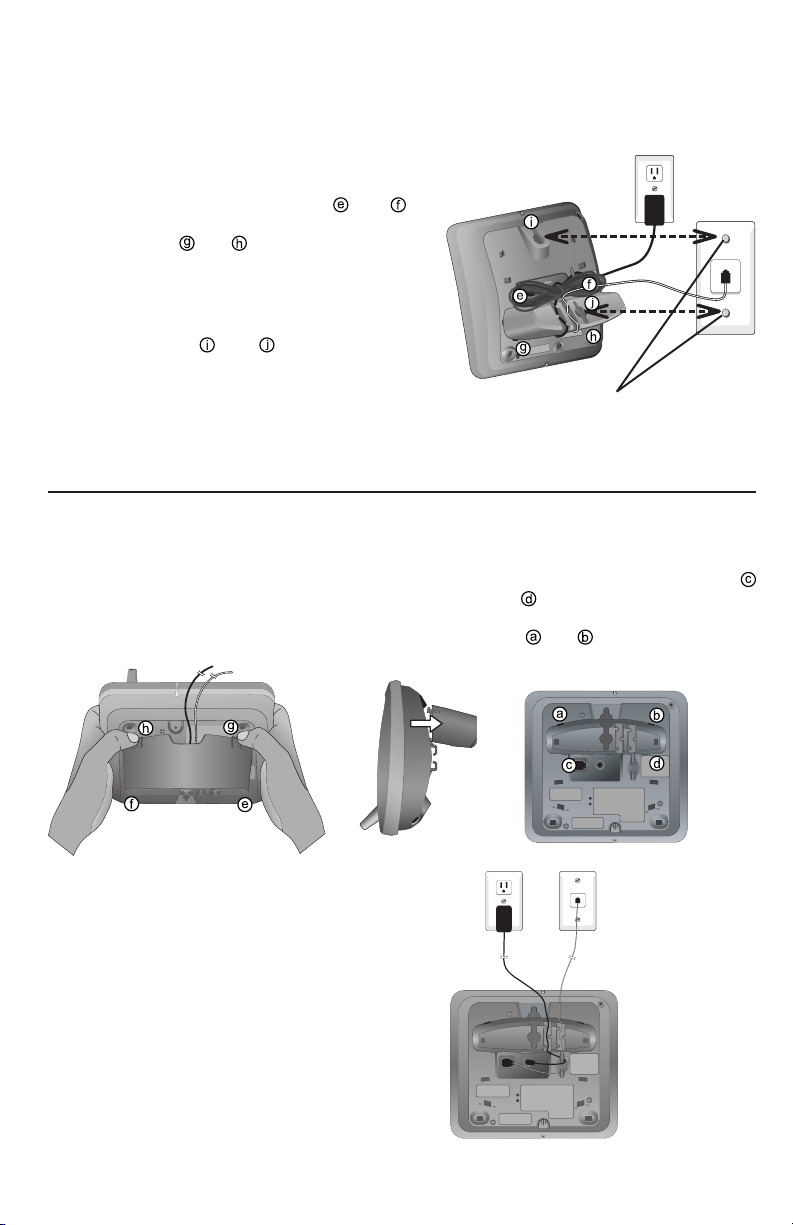
Getting started
Installation options
3. To attach the bracket for wall mounting, insert
the tabs of the bracket into slots and on
the telephone base, then press the other bracket
tabs into slots and as shown on the right.
4. Plug the power adapter into an electrical outlet
not controlled by a wall switch. Plug the telephone line cord into a telephone wall jack. To
mount the telephone on the wall, position the
mounting holes and over the telephone
outlet mounting studs. Press and slide the bracket down firmly so the telephone is held securely
on the telephone outlet mounting studs.
Tabletop mounting
To return the bracket from the wall mount to tabletop position, follow the
directions below.
Telephone outlet mounting studs
1. Remove the telephone base from the wall. Unplug
the cords from the wall jacks. Remove the bracket
from the telephone base.
3. Route cords through slots. Plug the other end
of the telephone line cord into a telephone
wall jack. Plug the large end of the larger
power adapter into an electrical outlet not
controlled by a wall switch.
2. Insert the bracket tabs into slots
and
on the telephone base, then
press the other bracket tabs into
slots and .
9
Page 13
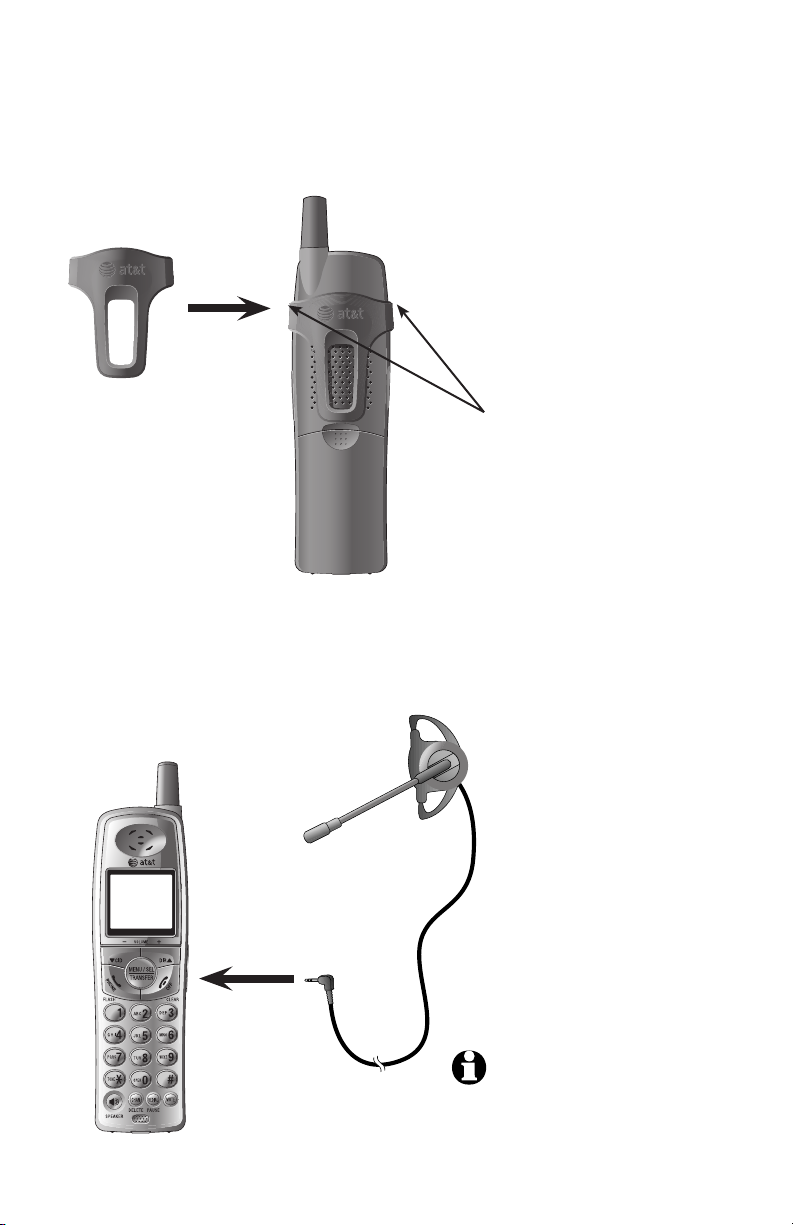
Getting started
Belt clip & optional headset
Install belt clip as shown below if desired.
Snap belt clip
in to notc hes
on both sides
of handset.
To rele ase belt clip
from handset, lift one
side of the belt clip
out of the notch.
For hands-free telephone conversations, use any industry standard 2.5 mm headset
(purchased separately). For best results, use an AT&T 2.5 mm headset. To
order an AT&T 2.5 mm headset, visit our website at www.telephones.att.com
or call 1 (800) 222-3111; in Canada, call 1 (866) 288-4268.
Plug 2.5 mm headset into
the jack on the side of handset (beneath small rubber
cap).
10
NOTE: If the sound quality of the
headset is not good, try unplugging it,
and firmly plugging it in again.
Page 14

LANGUAGE
DIAL MODE: TONE
Telephone operation
Settings
Language
The default language for the handset screen
displays is English. To change the language to
Espanol, or Francais:
1. Press MENU/SEL.
2. Press CID or DIR until the screen displays
LANGUAGE
3. Press MENU/SEL to change the current setting.
4. Press CID or DIR to choose among ENGLISH,
FRANCAIS, or ESPANOL.
5. Press MENU/SEL to confirm your selection and
exit.
Choose dial mode
The dial mode defaults to tone. If you do not have
touch tone service, you’ll need to change the setting to pulse:
1. Press MENU/SEL.
.
2. Press CID or DIR until the screen displays
DIAL MODE
: and the current setting.
3. Press MENU/SEL to change the current setting.
4. Press CID or DIR to display TONE or PULSE.
5. Press MENU/SEL to confirm your selection and
exit.
11
Page 15
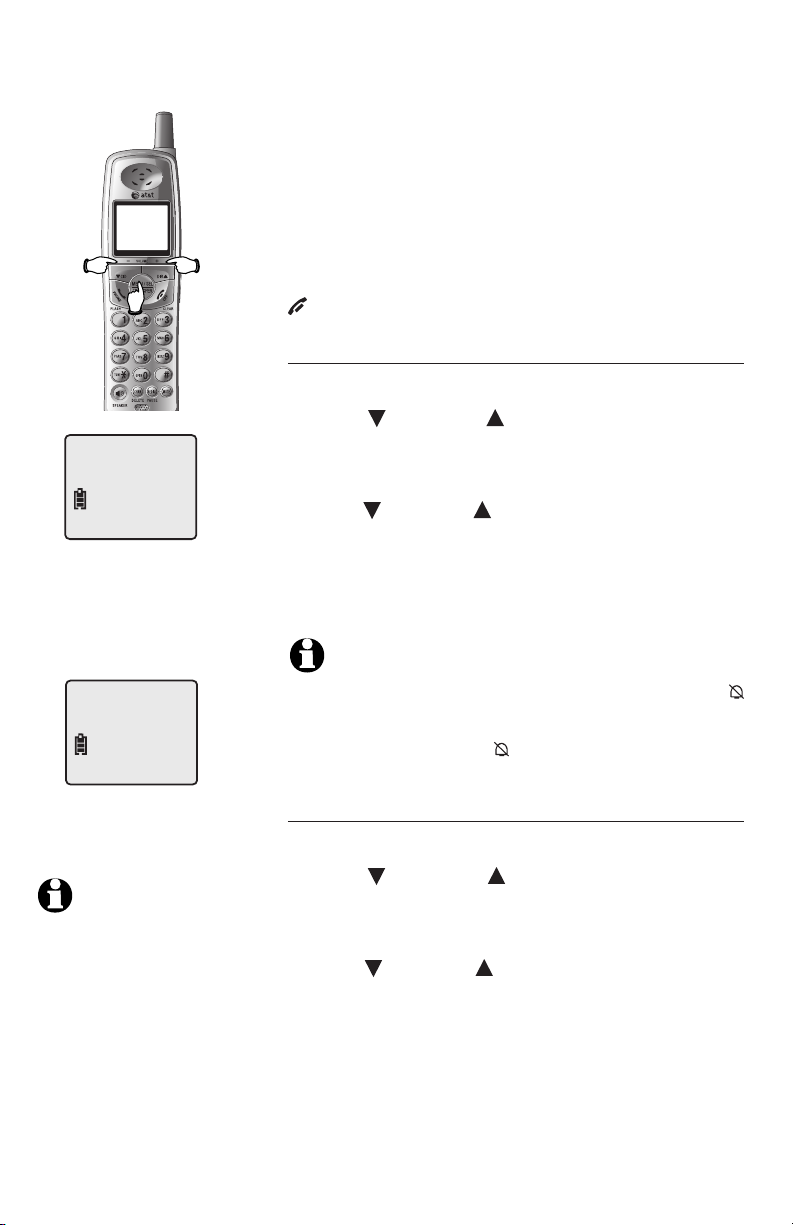
RINGER: 1
Telephone operation
Settings
Each cordless handset operates individually from
the other handsets. The ringer sound, ringer
volume, date & time, dial mode and language
must be programmed separately for each cordless handset. Follow the steps below to program
the cordless handset. To stop at any time, press
OFF/CLEAR.
Choose cordless handset ringer sound
1. Press MENU/SEL to begin programming.
2. Press CID or DIR until the screen displays
RINGER:
and the current setting.
3. Press MENU/SEL to change the current setting.
4. Press CID or DIR to display 1, 2, 3, 4 or OFF.
You will hear a sample of each ringer sound.
5. Press MENU/SEL to choose displayed ringer
sound and exit.
DATE/TIME
10:08 02/14
NOTES:
You can choose to set the
1.
time manually, or you can
allow it to be set automatically with incoming caller ID
information. The time will be
set automatically only if you
subscribe to caller ID service
provided by your local telephone company (page 29).
Caller ID will not set the year.
2.
NOTE: If you choose OFF, the cordless handset ringer will
be turned off, and the screen will display RINGER OFF and
when the cordless handset is idle (not in use). If there are any
un-reviewed calls, the screen will display XX MISSED CALLS
instead of RINGER OFF and .
Set cordless handset display date and time
1. Press MENU/SEL to begin programming.
2. Press CID or DIR until the screen displays
DATE/TIME
.
3. Press MENU/SEL to view or set date and time.
4. Press CID or DIR to change the month in the
date and time line at the bottom of the display,
then press MENU/SEL.
5. Repeat step four to set day, hour, minute, and
AM/PM.
6. Press MENU/SEL to save selection and exit.
12
Page 16
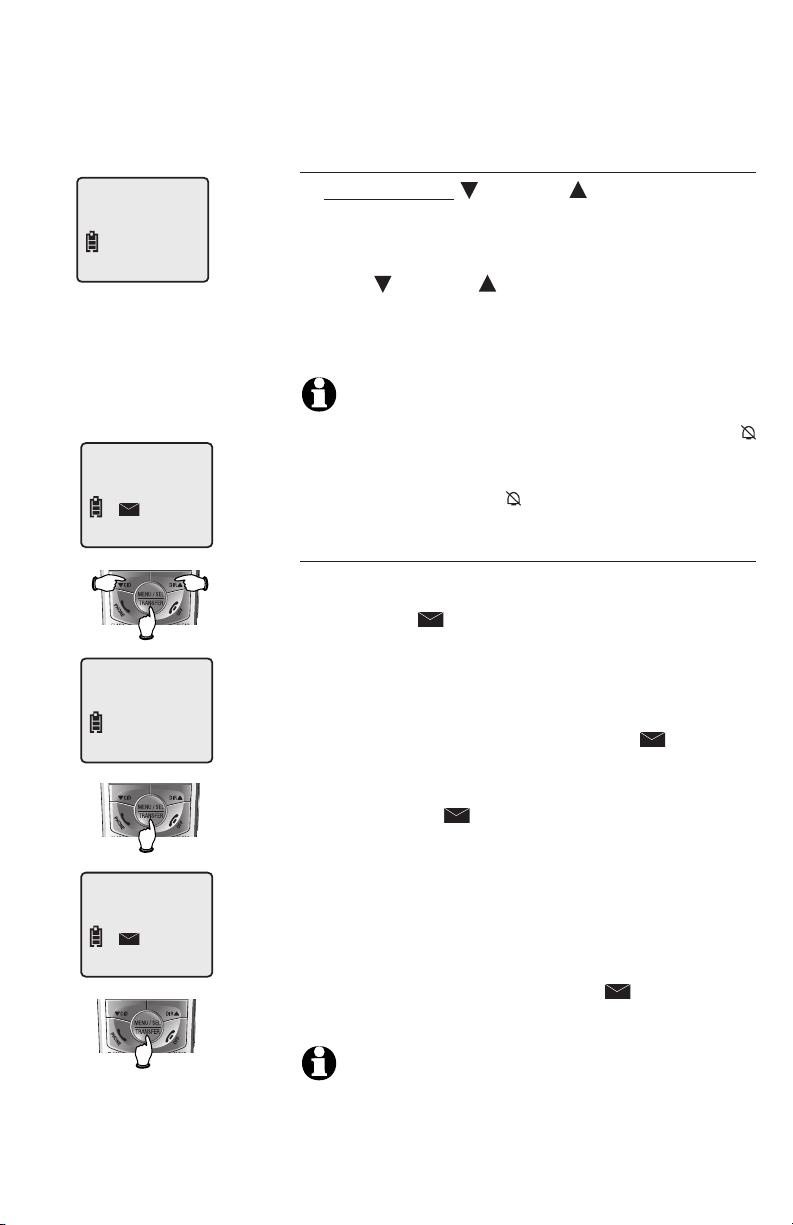
RINGER VOL: LOW
NEW VOICE MAIL
AM
10:08
CLR VOICE MAIL
CLEAR? YES
02/14
Telephone operation
Settings
Choose ringer volume setting
1. Press and hold CID or DIR when the cordless
handset is idle (not in use). This feature allows you
to choose low, med, high ringer volume or turn
the ringer off.
2. Press CID or DIR to choose the desired option.
You will hear a sample of each ringer volume.
3. Press MENU/SEL to choose blinking ringer volume and exit.
NOTE: If you choose OFF, the handset ringer will be
turned off, and the screen will display RINGER OFF and
when the handset is idle (not in use). If there are any unreviewed calls, the screen will display XX MISSED CALLS
instead of RINGER OFF and .
Clear voicemail indication
If you subscribe to voicemail services provided
by your local telephone company, NEW VOICE
MAIL and a icon will appear on the handset
display when you have a new voicemail message.
The VOICEMAIL light on the telephone base will
flash.
Follow the steps on the left to manually remove
the NEW VOICE MAIL message, the icon, and
turn off the VOICEMAIL light.
This only turns off the displayed NEW VOICE
MAIL message, icon and the VOICEMAIL light;
it does not delete your voicemail message(s). Use
this feature when the telephone indicates there
is voicemail when you have none or you have
accessed your voicemail from a remote location
(while away from home). If there is actually a new
voicemail message, your local telephone company
will continue to send a signal which will cause the
NEW VOICE MAIL message, the icon and the
VOICEMAIL light to turn back on.
NOTE: Telephone company voicemail may alert you to
new messages with a stutter (broken) dial tone. Contact your
telephone company for more details.
13
Page 17
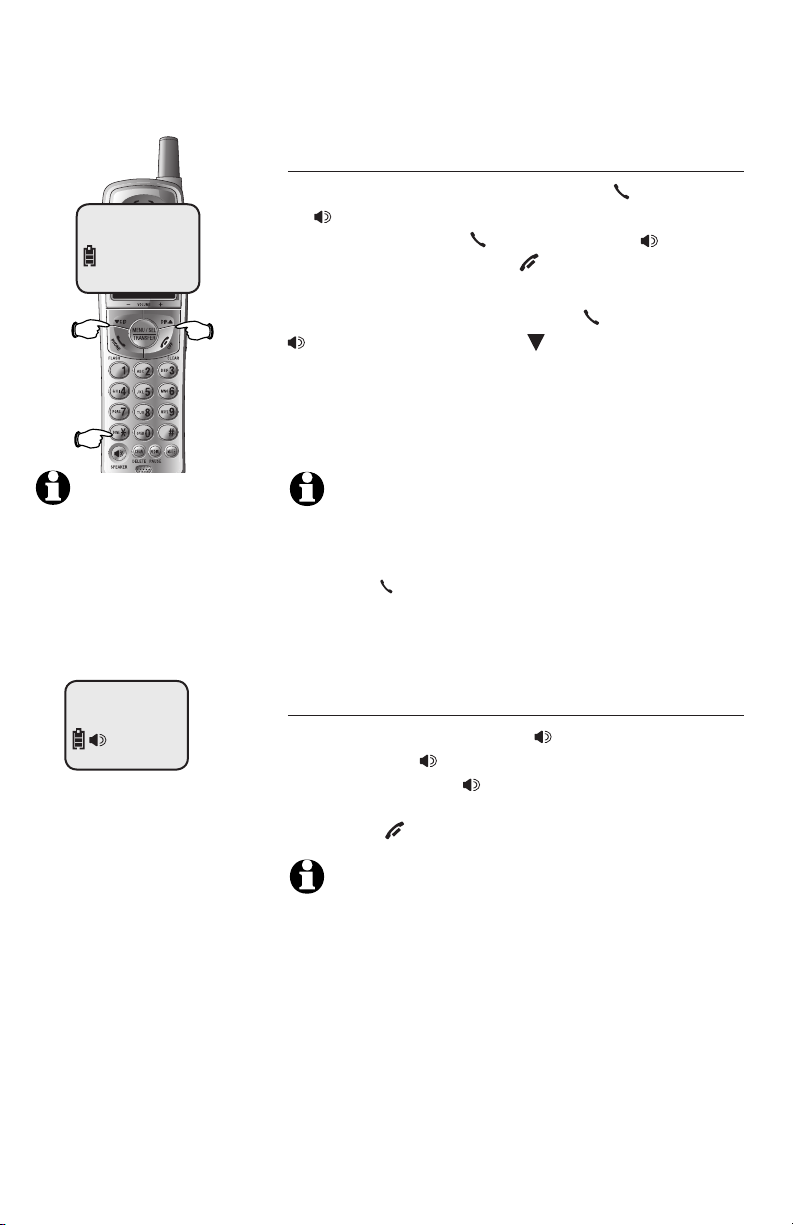
PHONE ON 00:30
Elapsed
time
Telephone operation
Basic operation
Making and answering calls
To answer an incoming call, press
or
SPEAKER
make a call, press
then dial a number. Press
, or any dial pad key (0-9, * or #). To
PHONE/FLASH
OFF/CLEAR
To predial (preview numbers before dialing),
enter numbers first, then press
SPEAKER
to dial. Press CID then
anytime to make corrections when entering numbers.
The screen displays the elapsed time of the current
call (in hours, minutes and seconds).
PHONE/FLASH
or
SPEAKER
to hang up.
PHONE/FLASH
CHAN/DELETE
or
,
NOTE: Only one cordless handset can be on a call
at a time. If another cordless
handset attempts to join a
call, its screen will display
OTHE R HAN DSET ON and
then OR OUT OF RANGE.
SPEAKER 00:49
NOTES:
1. The elapsed time fo rmat is in minutes and seconds
MM:SS until one hour has elapsed, then it will change to
hours, minutes and seconds H:MM:SS.
2. Pressing PHONE/FLASH to access service from your local
telephone service provider will not affect the elapsed time.
The elapsed time will not be carried over to the other cordless handset on a transferred call.
Hands-free speakerphone calls
To answer a call, press SPEAKER. To make
a call, press SPEAKER, then dial a number.
During a call press SPEAKER to switch between
hands-free speakerphone and normal handset
use. Press OFF/CLEAR to hang up.
NOTE: If a headset is plugged into the handset, the
handset speakerphone will be disabled.
14
Page 18

SPEAKER 00:49
5201314
Redial
-OR-
PHONE ON 00:49
5201314
Telephone operation
Basic operation
Last number redial
While the phone is not in use, press REDIAL/PAUSE
on the cordless handset to display the last number
called (up to 32 digits). To dial the number displayed, press PHONE/FLASH or SPEAKER. Or,
after pressing PHONE/FLASH or SPEAKER, press
REDIAL/PAUSE to call the last number dialed.
To delete this number, press REDIAL/PAUSE twice
when the phone is not in use. This will clear the
redial memory and leave it blank.
Press REDIAL/PAUSE to delete the displayed
number from the redial memory.
Press OFF/CLEAR to exit.
Temporary ring silencing
Press OFF/CLEAR while the telephone is ringing
to silence the ringer temporarily. This will silence
the ringer without disconnecting the call. You can
answer the call. The next incoming call will ring
normally.
Ringer
silenced
15
Page 19
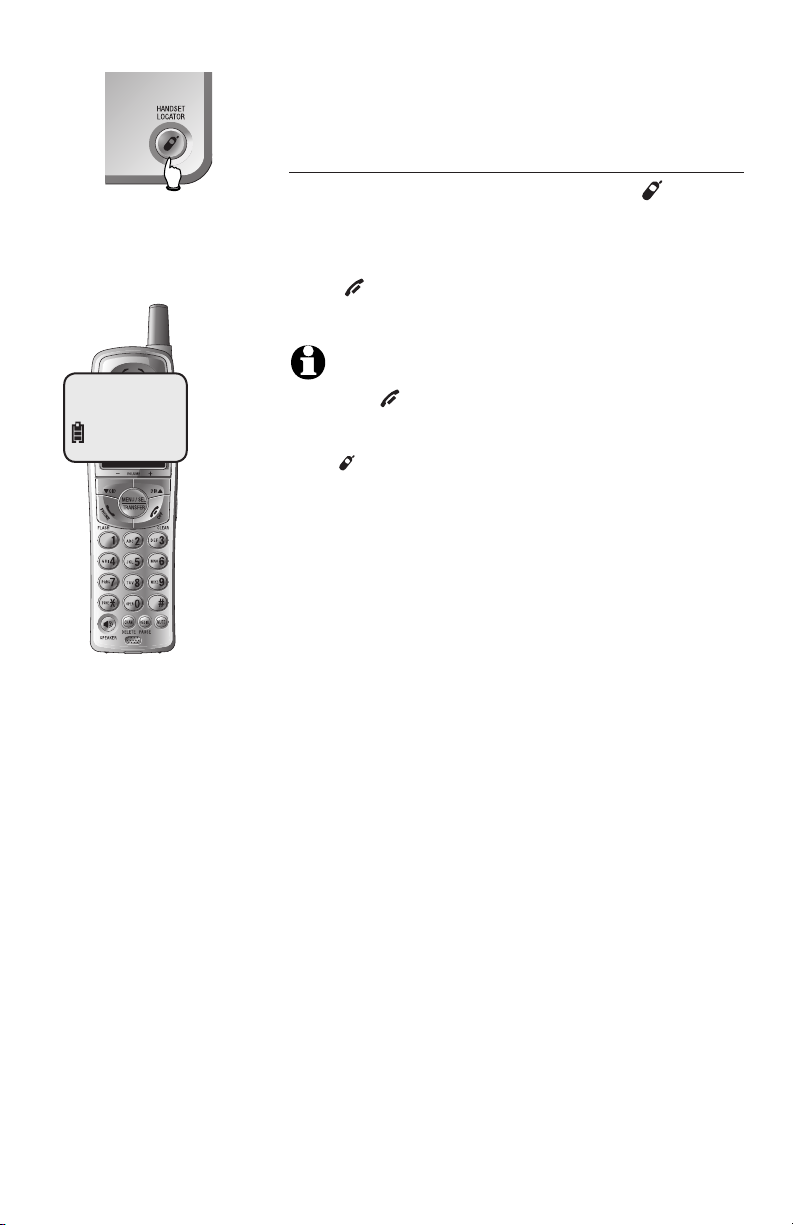
** PAGING **
Telephone operation
Basic operation
Handset locator
If you misplace the handset(s), press
LOCATOR
on the telephone base. This starts the
paging tone at the handset(s) for 60 seconds to
help you locate it/them. To stop the paging tone,
press OFF/CLEAR on cordless handset, or place
cordless handset in the telephone base.
NOTES:
1. Pressing OFF/CLEAR on any cordless handset will cancel
the page of that specific handset.
2. If one of the cordless handsets is charging in the base, press-
ing HANDSET LOCATOR does not generate a paging tone.
HANDSET
16
Page 20

VOLUME
Telephone operation
Options while on calls
Volume control
Press CID/-VOLUME to decrease the volume.
Press DIR /VOLUME+ to increase the volume.
When changing the volume level, the new setting
is saved.
Call waiting
If you subscribe to call waiting service with your
local telephone company, there will be a beep if
there is an incoming call while you are already on a
call. Press PHONE/FLASH to put your current call
on hold and take the new call. Press PHONE/FLASH
anytime to switch back and forth between calls. For
more information on caller ID, see page 26.
Mute
Press MUTE to silence the microphone. When mute
is on, MICROPHONE MUTED will show on the
handset screen. You will be able to hear the caller,
but the caller will not be able to hear you until you
press MUTE again and resume speaking. When the
mute function is turned off, MICROPHONE ON will
show temporarily on the handset screen.
Tone
Channel
Mute
Temporary tone dialing
If dial pulse (rotary) is selected, you can switch to touch
tone dialing during a call by pressing TONE*. This can
be useful if it is necessary to send tone signals for
access to answering systems or long-distance services.
After you hang up or press PHONE/FLASH (to
receive a call waiting call), the telephone automatically returns to dial pulse (rotary) service.
Channel selection
During a call, if you hear clicks and pops, or if the
speech sometimes fades, press CHAN
/DELETE
on
the handset to scan for a clearer radio channel
between cordless handset and base.
17
Page 21

Telephone operation
Call transfer for E5802B/E1802B
Call transfer
During a conversation, you can transfer the call to
another cordless handset.
• Press MENU/SEL/TRANSFER to transfer the exter-
nal call to another cordless handset, your cordless handset will display CALL TRANSFERRED
and the other handset will begin ringing.
• To answer the call, press PHONE/FLASH or
SPEAKER.
NOTES:
1. Before the transferred call is answered, the person at the
originating handset can press PHONE/FLASH or
to cancel the transfer and resume the external call.
2. If the transferred call is not answered within 30 seconds, the
originating handset will start ringing and show TRANSFERRED
CALL. If PHONE/FLASH or
another 30 seconds, the external call will end automatically.
3. If the destination cordless handset cannot be found, the
cordless handset that originated the transfer will generate
an error tone and continue the external call automatically.
4. This telephone does not have an intercom function. People
using the cordless handsets cannot talk for each other.
SPEAKER
is not pressed within
SPEAKER
18
Page 22

ENTER 1-3
Telephone operation
Call transfer for E5833B/E1833B
Call transfer
During a conversation, you can transfer the call to
another cordless handset.
• Press MENU/SEL/TRANSFER to transfer the
external call to another cordless handset. The
handset will display ENTER 1-3. After entering the cordless handset number to which you
want to transfer the call, your cordless handset will display CALL TRANSFERRED and the
selected handset will begin ringing.
• To answer the call, press PHONE/FLASH or
SPEAKER.
NOTES:
1. Before the transferred call is answered, the person at the
originating handset can press PHONE/FLASH or
to cancel the transfer and resume the external call.
2. If the transferred call is not answered within 30 seconds, the
originating handset will start ringing and show TRANSFERRED
CALL. If PHONE/FLASH or
another 30 seconds, the external call will end automatically.
3. If the destination cordless handset cannot be found, the
cordless handset that originated the transfer will generate
an error tone and continue the external call automatically.
4. This telephone does not have an intercom function. People
using the cordless handsets cannot talk for each other.
SPEAKER
is not pressed within
SPEAKER
19
Page 23

PAT WILLIAMS
5551234
MEMORY FULL
Directory
Memory capacity
Each cordless handset has its own directory. Each
directory can store up to 30 entries (including
nine speed dial locations). Each entry can contain
a number up to 24 digits, and a name up to 15
letters long. A convenient search feature can help
you find and dial numbers quickly (page 27).
NOTE: Each cordless handset has its own directory. Making
changes to the directory of one handset will not affect the directories of the other handsets.
Timeouts and error messages
If you pause for too long while creating an entry,
the procedure will time out and you will have to
begin again.
If all memory locations are in use, the screen
will display MEMORY FULL. You will not be able
to store a new number until an existing one is
deleted.
20
Page 24

Directory
NOTE: The speed dial feature occupies up to nine of the
thirty memory locations in the
directory. For example, if there
are only five speed dial entries,
then up to 25 entries can be
stored in the directory. If there
are already 30 entries in the
directory, no new directory and
speed dial entries can be stored
in memory until some of the
existing ones are deleted.
1.
2.
3.
MENU/SEL
DIRECTORY
DIR
SPEED DIAL
MENU/SEL
ENTER 1-9
4.
ENTER NAME
(Pages 22-23).
01
Speed dial
You can enter nine speed dial numbers of up to 24
digits. Each number is stored in a one-digit speed
dial location (1-9).
The nine speed dial numbers on handset will be
automatically added to the handset directory.
You can easily dial these phone numbers by
pressing and holding a dial pad key and then
pressing
also make existing directory entries into speed
dial entries.
To enter a speed dial number
1. Press MENU/SEL.
2. Press DIR or CID until the screen displays
SPEED DIAL.
3. Press MENU/SEL.
4. Press dial pad to choose speed dial location (1-9).
5. Enter a name up to 15 characters (page 22),
then press MENU/SEL.
6. Enter a telephone number up to 24 digits (page
21), then press MENU/SEL.
7. Choose distinctive ringing (yes or no) by press-
ing CID or DIR . If you choose Yes (and if
you have caller ID service), a different ringing
style will alert you when this person calls.
8. Press MENU/SEL to store the number. You will
hear a confirmation tone.
To call a speed dial number
To use speed dialing, press and hold a dial pad
button (1-9) to display the number and name
stored in that speed-dial location, then press
PHONE/FLASH or SPEAKER
To edit or delete a speed dial number
PHONE/FLASH or SPEAKER
to dial.
. You can
NOTE: You can convert any
directory entry into speed dial
entry (page 25).
Press and hold a dial pad button (1-9) to display
the entry you want. Press MENU/SEL, then press
CID or DIR until the option you want is dis-
played (page 25).
21
Page 25

NOT E: If all memory
locations are in use, an error
tone will sound when you
attempt to enter a number.
This means the memory is full,
and you will not be able to
store a new number until you
delete an existing one.
1.
2.
MENU/SEL
DIRECTORY
MENU/SEL
ENTER NAME
3.
Directory
New directory entries
To enter a name
• Press MENU/SEL twice.
• The screen will show ENTER NAME.
• Enter the name (up to 15 alphanumeric characters) of the person using the table below.
• Use DIR to advance to the next space to the
right, or use CID then
a mistake.
• When finished entering the name, press
MENU/SEL.
Each press of a particular key causes characters
to be displayed in the following order:
CHAN/DELETE
to delete
PAT JOHNSON_
Options while entering names:
• Press the DIR button to move the cursor to
the right. Press DIR twice to enter a space.
• Press CID then
CHAN/DELETE
to erase letters if
you make a mistake.
• Press # repeatedly to enter an ampersand (&),
apostrophe ('), comma (,) hyphen (-), period (.),
or pound sign (#).
When finished, press MENU/SEL.
22
Page 26

4.
ENTER NUMBER
5.
PRT JOHNSON
5556789_
MENU/SEL
Directory
New directory entries
To enter a number
Use the dial pad to enter up to 24 digits. When
the number is complete, press MENU/SEL.
Options while entering numbers:
• Press CID then
you make a mistake.
• Press REDIAL/PAUSE to enter a four-second
dialing pause. A P will be inserted.
• When finished entering the telephone number,
press MENU/SEL to confirm.
CHAN/DELETE
to erase digits if
6.
DISTINCT RING? N
5556789
7.
MENU/SEL
MENU/SEL
To assign a distinctive ring
Press CID or DIR to select Y (yes) or N (no). If
you choose yes (and if you have caller ID service),
a different ringing style will alert you when this
person calls.
Press MENU/SEL to choose the option displayed
and store this entry in the directory.
A D appears in the display of each entry that has
been assigned a distinctive ring.
23
Page 27

Directory
1.
2.
DIR
DIRECTORY
ADAM
5551234
To display first entry
BETH
5554321
To scroll name by
name
DIR
DIR
-OR-
5
JOHN
5550123
To search alphabetically
Directory search
Follow the steps on the left to browse through the
directory or search to find a specific entry. You can
press OFF/CLEAR anytime to exit the directory.
To browse through the directory
To browse, press DIR then press CID or DIR to
scroll through all entries one by one.
A D appears in the display of each entry that has
been assigned a distinctive ring (page 23).
NOTE: When reviewing the directory entries, all entries
(including those in the directory and in the speed dial) are displayed in alphabetical order. The entries in the speed dial are
identified by its speed dial number (01-09) in the lower right
corner of the screen.
To search alphabetically
To shorten your search, press DIR then use the
telephone dial pad to enter the first letter of a
name, then press DIR to scroll forward until you
find the desired name.
Press dial pad buttons once for the first letter, twice
for the second, three times for the third, as shown
on page 22.
If you have more than one name entry that begin
with the same letter, it is necessary to scroll through
all the names beginning with that letter before seeing names that begin with the next letter.
For example, if you have name entries JENNIFER,
KEVIN and LINDA in your directory, pressing the
dial pad key 5 (JKL) once will show JENNIFER,
twice KEVIN, three times LINDA.
NOTE: When searching alphabetically and you press a
dial pad button, if there are no entries beginning with the letters on that button, the handset will show NO DATA.
24
Page 28

1.
DIRECTORY
2.
ADRM
5551234
3.
SPEED EDIT ERASE
5551234
DIR
DIR
MENU/SEL
DIR
Directory
To change or dial entries
When any entry is displayed, press MENU/SELto see
options. Press CID or DIR to highlight the option
you want (blinking text), then press MENU/SEL again
to select it.
To edit an entry
When EDIT is blinking, press MENU/SEL. You can
change the name and number (or distinctive ring
setting on the cordless handset) by following the
steps described on pages 21-23.
To delete an entry
Press CID or DIR until ERASE is blinking, then
pre s s MENU/ S E L to display a confirmation
screen of ERASE NO YES.
To delete the entry, press CID or DIR to highlight YES, then press MENU/SEL.
To cancel the procedure and leave the entry intact,
press CID or DIR to highlight NO, then press
MENU/SEL.
SPEED EDIT ERASE
5551234
DIR
SPEED EDIT ERASE
5551234
Press MENU/SEL to
choose blinking option.
NOT E: Each cordless handset has its own directory.
Making changes to the directory of one handset will not effect
the directories of the other handsets.
To make an entry into a speed dial entry
Press CID or DIR until SPEED is blinking, press
MENU/SEL, then dial a memory location (1-9) to
transfer this entry to your speed dial directory.
NOTE: If you use a memory location that is already
assigned to a different entry in the directory, that entry will
remain in the directory, but will no longer be a speed dial
number.
To dial a displayed number
When any directory entry is displayed, press
PHONE/FLASH or SPEAKER to dial the dis-
played number.
25
Page 29

CHRISTINE SMITH
908-555-0100
AM
10:08
02/14
Caller ID operation
Information about caller ID with call waiting
This product has a caller ID function with call waiting feature which works with service from your
local telephone company.
Caller ID with call waiting lets you see the name
and telephone number of the caller before answering the telephone, even when on another call.
It may be necessary to change your telephone
service to use this feature. Contact your telephone
company if:
• You have both caller ID and call waiting, but as
separate services (you may need combined service).
• You have only caller ID service, or only call waiting
service.
• You do not have any caller ID or call waiting
services.
This product can be used with regular caller ID
service, or this product’s other features can be
used without subscribing to either caller ID or
combined caller ID with call waiting service. There
are fees for caller ID services, and they may not be
available in all areas.
Depending on your service, you may see the caller’s number or the caller’s name and number. This
product can provide information only if both you
and the caller are in areas offering caller ID service
and if both telephone companies use compatible
equipment. The time and date are sent by the telephone company along with the call information.
26
Page 30

CHRISTINE SMITH
908-555-0100
AM
10:08
NOTE: Caller ID features
will work only if both you and
the caller are in areas offering caller ID service, and if
both telephone compan ies
use compatible equipment.
02/14
Caller ID operation
Caller ID operation
How caller ID works
If you subscribe to caller ID service provided by
your local telephone company, information about
each caller will be displayed between the first and
second ring.
Caller’s name
Caller’s phone
number
CHRISTINE SMITH
908-555-0100
10:08
Time of call
AM
02/14
Date of call
02
Information about the last 30 incoming calls is
stored in the call log. You can review the call log to
find out who has called, return the call, or copy the
caller’s name and number into directory.
When the call log is full, the oldest entry is deleted
to make room for new incoming call information.
If you answer a call before the information appears
on the screen, it will not be saved in the call log.
About names
Names of callers will be displayed only if the information is provided by your local telephone company.
If the incoming telephone number matches an exact
number in your directory, the name that appears on
screen will match the name in your directory.
For example: If Christine Smith calls, her name will
appear as CHRIS if this is how you entered it into
your directory.
Call number
of call log
Ap p e ars w h en
the call is missed
and un-reviewed.
NOTE: The number shown by your caller ID will be in the
format sent by the phone company. The phone company usually delivers 10-digit phone numbers (area code plus phone
number). If the telephone number of the person calling does
not exactly match a number in your directory, the name will
appear as delivered by the phone company. For example if the
phone company includes the area code and the directory
number does not, the name will appear as delivered by the
phone company.
27
Page 31

CHRISTINE SMITH
908-555-0100
AM
10:08
02 MISSED CALLS
10:08
AM
02/14
02/14
Caller ID operation
Caller ID operation
There are also occasions when other information
or no information is displayed for various reasons:
On-screen message Reason
PRIVATE NAME Caller prefers to remain anony-
mous.
PRIVATE CALLER Caller name and telephone
number not revealed at caller's
request.
UNKNOWN NAME Your local telephone company is
unable to determine the caller's
name.
UNKNOWN CALLER Your local telephone company
is unable to determine the caller's name and telephone number.
Calls from other countries may
also generate this message.
Missed calls
When a handset is in idle mode and has calls that
have not been reviewed, its screen will show XX
MISSED CALLS.
Any entries which have not been reviewed will be
counted as MISSED CALLS when the telephone is idle.
Each time a call log entry marked NEW is reviewed,
the number of missed calls decreases by one.
If there are too many missed calls and you don’t want
to review them one by one, but still want to keep
them in the call log, press and hold OFF/CLEAR for
two seconds when the handset is idle. All the entries
in the caller ID log will be considered old (have been
reviewed), and the missed calls counter is reset to 0.
28
Page 32

1.
2.
3.
ing calls originating from the same
telephone number are identified
by an asterisk at the top right corner of the screen and will be
counted as one call in the caller
ID log.
CID
PAT JOHNSON
908-555-0100
AM
10:08
CHRIS WILLIAMS
908-555-1234
AM
10:08
03
02/14
CID
02
02/14
PHONE/FLASH
PHONE ON 00:10
9085555678
To dial this number
NOTE: Consecutive incom-
CID
PAT JOHNSON
908-555-0100
AM
10:08
03
02/14
- OR -
1.
2.
3.
4.
CID
PAT JOHNSON
908-555-0100
AM
10:08
#
PAT JOHNSON
1-908-555-0100
AM
10:08
#
PAT JOHNSON
555-0100
AM
10:08
#
PAT JOHNSON
1-555-0100
AM
10:08
03
02/14
03
02/14
03
02/14
03
02/14
Caller ID operation
To review the call log
The call log review displays the caller ID in reverse
chronological order, with the latest one (the one
with the highest number) first.
When the phone is not in use, press CID to display
information about the most recent caller.
To review your call log
Press CID to scroll backward (display older calls)
or DIR to scroll forward (display newer calls). The
highest call number is the most recent call received.
Each caller ID entry in the call log will be designated
NEW until you have reviewed the call. After a call
has been reviewed, it will disappear.
To return a call
Press
number currently displayed.
Dialing options
Caller ID numbers may appear with an area code
that may not be required for local calls.
If the number displayed is not in the correct format,
you can change how it is dialed. Press # repeatedly
to see dialing options. With each button press, a
new option will be displayed. Press
or SPEAKER
the proper format for your area.
The various dialing options are:
Other options
Press MENU/SEL at any caller ID screen to see
options (dial or program; see pages 29-31).
When any caller ID screen is displayed, press
PHONE/FLASH
twice to dial the number exactly as it appears on
the screen.
PHONE/FLASH or SPEAKER
PHONE/FLASH
to dial when the number appears in
908-555-0100
1-908-555-0100
555-0100
1-555-0100
or
SPEAKER , or press MENU/SEL
29
to call the
Page 33

1.
PAT JOHNSON
10:08
2.
CHRIS WILLIAMS
10:08
CID
908-555-0100
AM
02/14
CID
908-555-1234
AM
02/14
03
02
Caller ID operation
Delete call log entries
To delete a single call log entry
Press CID to display the first caller ID listing.
Press CID or DIR to find the entry you want to
delete, then press CHAN/DELETE. When the entry
is deleted, the next oldest record is displayed.
3.
MARK CLAYTON
908-555-5678
AM
10:08
- OR -
27 MISSED CALLS
AM
10:08
1.
CHAN/DELETE
ERASE ALL NO YES
2.
ERASE ALL NO YES
3.
CHAN/DELETE
01
02/14
02/14
DIR
MENU/SEL
To delete all call log entries
To clear your call log completely, press and hold
CHAN/DELETE while the phone is idle (not in use).
This will display a confirmation screen asking if
you want to erase all entries in the caller ID log. If
you select yes, the call log will be cleared and the
screen will return to normal standby display, andand
the missed calls counter is reset to 0..
NOTES:
1. Each cordless handset has its own call log. When you
delete one or all call log entries from one cordless handset,
the information on all other cordless handsets will not be
affected.
2. When there are already 30 entries in the Caller ID memory,
the next incoming call will automatically cause the oldest
entry to be deleted from the caller ID memory of the handset.
AM
10:08
Call log cleared
02/14
30
Page 34

1.
2.
3.
CID
PAT JOHNSON
908-555-0100
AM
10:08
DIAL PROGRAM
908-555-0100
10:08
PAT JOHNSON
9085550100
10:08
02/14
MENU/SEL
AM
02/14
MENU/SEL
AM
02/14
Edit name as desired
4.
MENU/SEL
PAT JOHNSON
9085550100_
AM
10:08
02/14
Edit number as desired
5.
MENU/SEL
03
03
03
03
Caller ID operation
Add entries to the directory
When any caller ID screen is displayed, follow the
steps at left to enter it into your phone directory.
Both the caller’s name and telephone number will
be entered as they appear in the call log. At steps
3-4, you can make any changes to the name or
number by pressing CHAN/DELETE to erase charac-
ters, then use the dial pad to enter the correct information (see pages 22-23 for instructions).
When the number is stored, the screen returns to
the call log display. The entry copied to your phone
directory remains in the call log until deleted.
DISTINCT RING? N
9085550100
AM
10:08
6.
MENU/SEL
PAT JOHNSON
908-555-0100
AM
10:08
Entry added to
phone directory
03
02/14
03
02/14
31
Page 35

Appendix
Screen icons, indicator lights & tones
Screen icons & alert tones
Screen icons
06 MISSED CALLS
-- 1 --
02
02/14
10:08
AM
Handset alert tones
Two short beeps
Double beep every
five seconds
Five beeps
Confirmation tone
Press CID or DIR while the volume level is already at the highest or lowset.
Low battery warning.
Out of range or other handset on when on the line.
Command completed successfully.
Indicator lights
The handset speakerphone is in use.
Microphone is muted.
Ringer off.
Battery charging (animated display).
Low battery (flashing); place handset in telephone base or
charger to recharge.
Missed and un-reviewed calls.
CHARGE/IN USE
On when the cordless
handset is properly
positioned to charge in
the telephone base.
Flashes quickly while
an incoming call is
ringing.
On when one of the
handsets is in use.
VOICEMAIL
Flashes when there is new voicemail
(requires voicemail service from your
local telephone company).
CHARGE
On when handset
is in the charger
and charging.
32
SPEAKER
On when the
speakerphone
is in use.
Page 36

Appendix
Handset display screen messages
Screen display messages
CONNECTING . . .
CONNECTING...
** RINGING **
** PAGING **
NEEDS RECHARGING
BATTERY LOW
PHONE ON
SCANNING...
CAN'T CONNECT
OTHER HANDSET ON
and then
OR OUT OF RANGE
XX MISSED CALLS
The cordless handset is waiting
for a dial tone.
There is a call coming in.
The cordl ess handset locator
has been activated (all cordless handsets beep to help you
locate them).
Cordless handset battery is
depleted. Place cordless handset
in base or charger to charge the
battery.
Cordless handset battery is low.
Place cordless handset in base
or charger to charge the battery.
The cordless handset is in use.
Cordless handset is scanning
for a clear channel to improve
sound quality.
The handset cannot communicate with base.
Another cordless handset is on
a call.
Or cordless handset cannot communicate with base. Check base
power, or move closer.
There are missed and unreviewed calls in your call log.
33
Page 37

Appendix
Handset display screen messages
Screen display messages
CONNECTING . . .
CALL TRANSFERRED
TRANSFERRED CALL
ENTER 1-3
(Only for E5833B/E1833B)
RINGER OFF
MEMORY FULL
SPEAKER
MICROPHONE MUTED
MICROPHONE ON
You are transferring an external
call on your cordless handset to
another cordles s (dest inati on)
handset.
The destination cordless handset
is receiving a transferred call. Or
when the transferred call is not
answered within 30 seconds on
the destination handset, the originating handset displays this message and starts ringing.
Enter the cord l e ss h a n d s et
number to which you want to
transfer the call.
The cordless handset ringer is
turned off.
You are saving to a full directory.
The handset speakerphone is in use.
The call switches from normal call
to mute.
The call switches from mute to
normal call.
34
Page 38

Appendix
Troubleshooting
If you have difficulty with your telephone, please try the suggestions below. For
Customer Service, visit our website at www.telephones.att.com, or call 1 (800) 222-3111.
In Canada, call 1 (866) 288-4268.
My telephone
does not work
at all
BATTERY LOW
is displayed on
screen
• Make sure the battery is installed and charged correctly
(page 7). For optimum daily performance, return the
cordless handset to the telephone base after use.
• Make sure the power adapter is securely plugged into an
outlet not controlled by a wall switch.
• Make sure the telephone line cord is plugged firmly into
the telephone base and the modular wall jack.
• Unplug the telephone’s electrical power. Wait for approximately 15 seconds, then plug it back in. Allow up to one
minute for the cordless handset and base to synchronize.
• Charge the battery in the cordless handset for at least
16 hours.
• Remove and re-insert the battery. If that still does not
work, it may be necessary to purchase a new battery.
• Disconnect the telephone base from the modular jack
and plug in a working telephone. If this telephone does
not work, the problem is probably in the wiring or the
local service. Call the local telephone company.
• Place the handset in the base or charger for recharging.
• Remove and re-install the battery and use it normally
until fully discharged, then recharge the handset on the
telephone base or charger for 16 hours.
• If the above measures do not correct the problem, the
battery may need to be replaced.
The battery does
not charge in
the handset or
the handset battery does not
accept charge
• Make sure the handset is placed in the telephone base
or charger correctly. The CHARGE light on the telephone
base or charger should be on.
• If the cordless handset is in the telephone base but the
CHARGE light is not on, refer to The CHARGE light is
off in this section.
35
Page 39

Appendix
Troubleshooting
• It may be necessary to purchase a new battery. Please
• The telephone might be malfunctioning. Please refer to
The CHARGE
light is off
• Clean the metallic charging contacts on the cordless
• Make sure the power adapter and telephone line cords
• Unplug the power adapter. Wait for 15 seconds before
• The telephone might be malfunctioning. Please refer to
refer to the batteries section of this user’s manual.
the Limited warranty section of this user’s manual for
further instruction.
handsets and telephone base each month using a pencil
eraser or a dry non-abrasive fabric.
are plugged in correctly and securely.
plugging it back in. Allow up to one minute for the cordless handset and telephone base to reset.
the Limited warranty section of this user’s manual for
further instruction.
There is no dial
tone
The telephone
does not ring
when there is an
incoming call
• First, try all the above suggestions.
• Move the cordless handset closer to the telephone base. It
might be out of range.
• The telephone line cord might be malfunctioning. Try installing a new telephone line cord.
• Disconnect the telephone base from the telephone jack and
connect a different telephone. If there is no dial tone on the
telephone either, the problem is in your wiring or local service. Contact your local telephone company.
• Make sure the ringer is on (page 12-13).
• Make sure the telephone line cord and power adapter are
plugged in properly (page 7).
• The cordless handset may be too far from the telephone
base. Move it closer to the telephone base.
• There may be too many extension telephones on the telephone line to allow all of them to ring simultaneously. Try
unplugging some of them.
• If the other telephones in your home are having the same
problem, the problem is in the wiring or local service.
Contact the local telephone company (charges may apply).
36
Page 40

Appendix
Troubleshooting
• Other electronic products can cause interference to your
• Test a working telephone at the same telephone jack. If
• The telephone line cord might be malfunctioning. Try
• Re-install the battery and place the cordless handset in
• Wait for the cordless handset to synchronize with the
cordless telephone. Try installing your telephone as far
away as possible from the following electronic devices:
wireless routers, radios, radio towers, pager towers, cellular telephones, digital telephones, intercoms, room
monitors, televisions, VCRs, personal computers, kitchen
appliances, and other cordless telephones.
another telephone has the same problem, the problem is
in the telephone jack. Contact your local telephone company (charges may apply).
installing a new telephone line cord.
the telephone base.
telephone base. Allow up to one minute for this to take
place.
My phone rings but
when I try to answer
the call the handset screen shows
CONNECTING…
I cannot dial out • First, try all the above suggestions.
• The cordless handset may be too far from the telephone
base. Move closer to the telephone base and try to
answer the call.
• Make sure there is a dial tone before dialing. It is normal if the cordless handset takes a second or two to
synchronize with the telephone before producing a dial
tone. Wait an extra second before dialing.
• Make sure the telephone is set to the correct dial mode
(pulse dial or tone dial) for the service in your area. Refer
to the handset settings section of this user’s manual
(page 11) to set the dial mode.
• If the other telephones in your home are having the
same problem, the problem is in the wiring or local service. Contact your local telephone company (charges may
apply).
37
Page 41

Appendix
Troubleshooting
• Eliminate any background noise. Noise from a television, radio, or other appliances may cause the telephone
to not dial out properly. If you cannot eliminate the
background noise, first try muting the cordless handset before dialing, or dialing from another room in your
home with less background noise.
There is noise or
interference during a telephone
conversation
My calls fade out
or cut in and out
when I am using
th e c or d l e ss
handset
• The handset may be out of range. Move it closer to the
telephone base.
• Appliances or other cordless telephones plugged into
the same circuit as the telephone base can cause interference. Try moving the appliance or telephone base to
another outlet.
• Other electronic products can cause interference to your
cordless telephone. Try installing your telephone as far
away as possible from the following electronic devices:
wireless routers, radios, radio towers, pager towers, cellular telephones, digital telephones, intercoms, room
monitors, televisions, VCRs, personal computers, kitchen
appliances, wireless routers, and other cordless telephones.
• Microwave ovens operate on the same frequency as your
telephone. It is normal to experience static on your telephone while the microwave oven is operating. Do not
install this telephone in the same outlet or near a microwave oven.
• If your telephone is plugged in with a modem or a surge
protector, plug the telephone (or modem/surge protector) into a different location. If this solves the problem,
re-locate your telephone or modem farther apart from
each other, or use a different surge protector.
• The layout of your home or office might be limiting the
operating range. Trying moving the base to another location, preferably a higher location for better reception.
• Disconnect the telephone base from the modular jack
and plug in a corded telephone. If calls are still not clear,
the problem is probably in the wiring or local service.
Contact your local service company (charges may apply).
38
Page 42
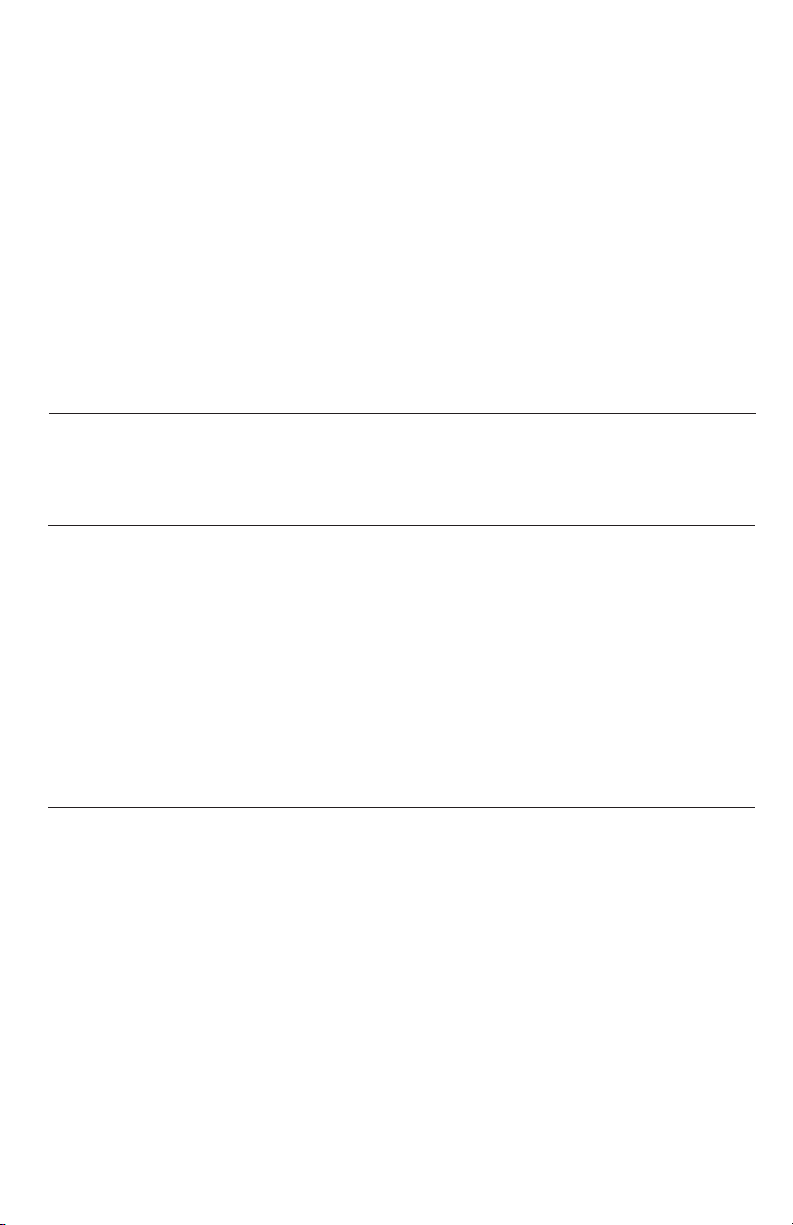
Appendix
Troubleshooting
• Select channels four through 10 for your router (refer to
• If the other telephones in your home are having the
• Do you have DSL service? If yes, you need to have a DSL
the user’s manual of your router for more information).
same problem, the problem is in the wiring or local service. Contact the local telephone company (charges may
apply).
filter installed at every telephone jack that has a telephone connected to it. Contact your DSL service provider
for filter information.
I hear other
calls when using
the telephone
My caller ID features are not working properly
The system does
not receive caller
ID or the system
does not display
caller ID during
call waiting
• Disconnect the telephone base from the telephone jack.
Plug in a different telephone. If you still hear other calls,
the problem is probably in the wiring or local service.
Call your local telephone company.
• Caller ID is a subscription service. You must subscribe to
this service from your local telephone company for this
feature to work on your telephone.
• The caller may not be calling from an area which supports caller ID.
• Both you and the caller’s telephone companies must use
equipment which are compatible with caller ID service.
• If you subscribe to DSL service, install a DSL filter to the
telephone line between the telephone base and the telephone line jack. Contact your DSL service provider for
filter information.
• Make sure you subscribe to caller ID with call waiting
features services provided by the local telephone company.
• The caller may not be calling from an area which supports caller ID.
• Both you and the caller’s telephone companies must use
equipment which are compatible with caller ID service.
• If you subscribe to DSL service, install a DSL filter to the
telephone line between the telephone base and the telephone line jack. Contact your DSL service provider for
filter information.
39
Page 43
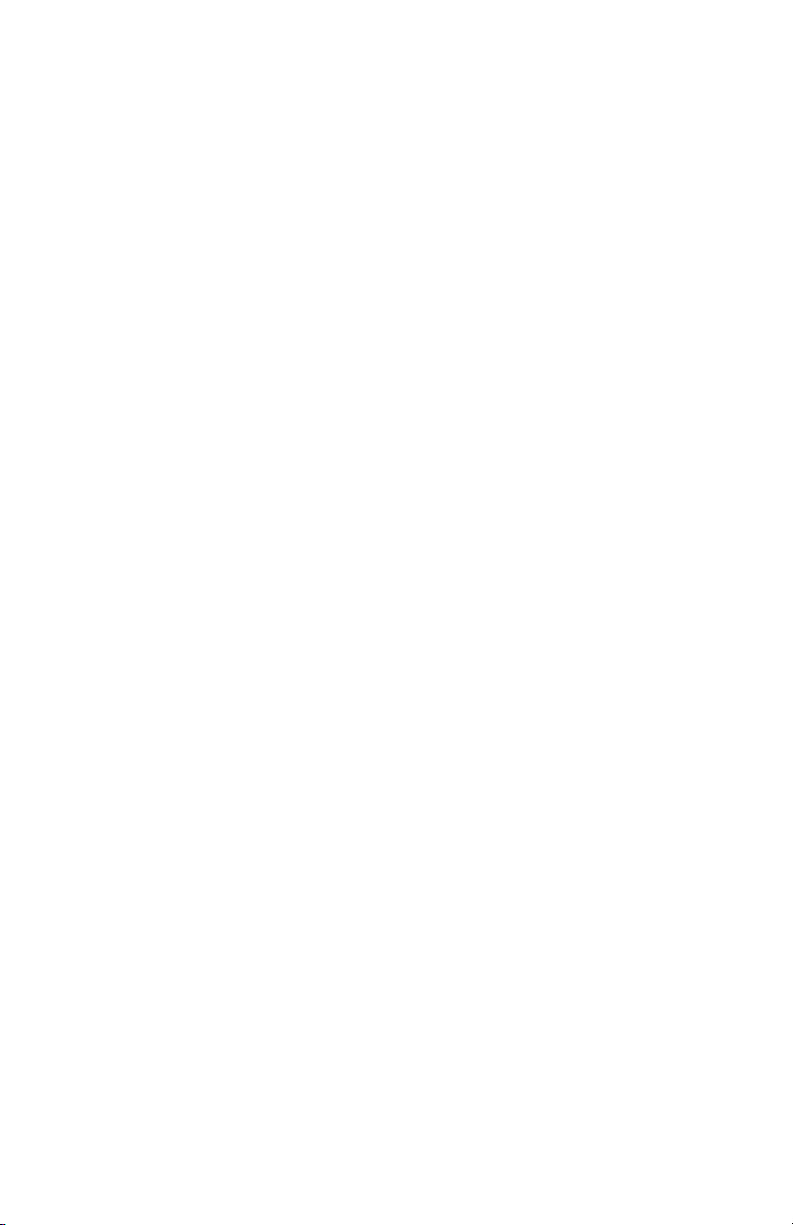
Appendix
Troubleshooting
Common cure
for electronic
equipment
• If the telephone is not responding normally, trying
putting the cordless handset in the telephone base or
the charger. If it does not seem to respond, try the following (in the order listed):
1. Disconnect the power to the telephone base.
2. Disconnect the battery on the cordless handset.
3. Wait a few minutes before connecting power to the
telephone base.
4. Re-install the battery and place the cordless handset
into the telephone base or charger.
5. Wait for the cordless handset to synchronize its connection with the telephone base. Allow up to one
minute for this to take place.
40
Page 44

Appendix
Important safety instructions
This symbol is to alert you to important operating or servicing instructions that may
appear in this user’s manual. Always follow basic safety precautions when using this product to
reduce the risk of injury, fire, or electric shock.
Safety information
• Read and understand all instructions in the user’s manual. Observe all
markings on the product.
• Avoid using a telephone during a thunderstorm. There may be a slight
chance of electric shock from lightning.
• Do not use a telephone in the vicinity of a gas leak. If you suspect a gas
leak, report it immediately, but use a telephone away from the area where
gas is leaking. If this product is a cordless model, make sure the base is
also away from the area.
• Do not use this product near water, or when you are wet. For example,
do not use it in a wet basement or shower, or next to a swimming pool,
bathtub, kitchen sink, or laundry tub. Do not use liquids or aerosol sprays
for cleaning. If the product comes in contact with any liquids, unplug any
line or power cord immediately. Do not plug the product back in until it has
dried thoroughly.
• Install this product in a protected location where no one can trip over
any line or power cords. Protect cords from damage or abrasion.
• If this product does not operate normally, read Troubleshooting in this
user’s manual. If you cannot solve the problem, or if the product is damaged, refer to the limited warranty. Do not open this product except as may
be directed in your user’s manual. Opening the product or reassembling it
incorrectly may expose you to hazardous voltages or other risks.
• If this product has user-replaceable batteries, replace batteries only
as described in your user’s manual. Do not burn or puncture batteries
— they contain caustic chemicals.
• If this product has a three-prong (grounding) plug or a polarized plug
with one wide prong, it may not fit in non-polarized outlets. Do not defeat
the purpose of these plugs. If they do not fit in your outlet, the outlet
should be replaced by an electrician.
CAUTION: Use only the power adapter provided with this product. To obtain a replacement, call
1 (800) 222–3111 in Canada, call 1 (866) 288-4268. Or visit our website at www.telephones.att.com.
41
Page 45

Appendix
Important safety instructions
Especially About Cordless Telephones
• Privacy: The same features that make a cordless phone convenient create
some limitations. Telephone calls are transmitted between the telephone
base and handset by radio waves, so there is a possibility that your cordless phone conversations could be intercepted by radio receiving equipment within range of the cordless handset. For this reason, you should
not think of cordless phone conversations as being as private as those
on corded phones.
• Electrical power: The telephone base of this cordless telephone must be
connected to a working electrical outlet. The electrical outlet should not be
controlled by a wall switch. Calls cannot be made from the handset if the
telephone base is unplugged or switched off, or if the electrical power
is interrupted.
• Power adapter: This power adapter is intended to be plugged into a vertical
wall outlet or a floor outlet. The prongs are not designed to hold the plug in
place if it is plugged into a ceiling, under-the-table or cabinet outlet.
• Potential TV interference: Some cordless telephones operate at frequencies
that may cause interference to TVs and VCRs. To minimize or prevent such interference, do not place the telephone base of the cordless telephone near or on
top of a TV or VCR. If interference is experienced, moving the cordless telephone
farther away from the TV or VCR will often reduce or eliminate the interference.
• Rechargeable batteries: This product contains either Nickel-Cadmium or
Nickel-Metal Hydride rechargeable batteries. Exercise care in handling batteries in order not to short the battery with conducting material such as rings,
bracelets, and keys. The battery or conductor may overheat and cause harm.
Observe proper polarity between the battery and the battery charger.
• Nickel-cadmium rechargeable batteries: Must be recycled or disposed of
properly. Do not dispose of in household garbage. Do not burn or puncture.
Like other batteries of this type, if burned or punctured, they could release
caustic material which could cause injury.
The RBRC™ Seal means that the manufacturer is voluntarily participating in an
industry program to collect and recycle nickel-cadmium rechargeable batteries
when taken out of service within the United States. These batteries may be taken
to a participating local retailer of replacement batteries or recycling center. Or you may call 1
(800) 8 BATTERY for locations accepting spent nickel-cadmium Batteries.
42
Page 46

Appendix
Important safety instructions
• Nickel-metal hydride rechargeable batteries: Dispose of these batteries
in a safe manner. Do not burn or puncture. Like other batteries of this type,
if burned or punctured, they could release caustic material which could
cause injury.
The RBRC™ Seal means that the manufacturer is voluntarily participating in an industry
program to collect and recycle nickel-metal rechargeable batteries when taken out of
service within the United States. These batteries may be taken to a participating local
retailer of replacement batteries or recycling center. Or you may call 1 (800) 8 BATTERY for locations
accepting spent nickel-metal Batteries.
Precautions for users of implanted cardiac pacemakers
Cardiac pacemakers (applies only to digital cordless telephones):
Wireless Technology Research, LLC (WTR), an independent research entity, led
a multidisciplinary evaluation of the interference between portable wireless
telephones and implanted cardiac pacemakers. Supported by the U.S. Food
and Drug Administration, WTR had recommended to physicians that:
Pacemaker patients
• Should keep wireless phones at least six inches from the pacemaker.
• Should NOT place wireless phones directly over the pacemaker, such as in a
breast pocket, when it is turned ON.
• Should use the wireless phone at the ear opposite the pacemaker.
WTR’s evaluation did not identify any risk to bystanders with pacemakers from
other persons using wireless phones.
Especially about telephones answering systems
Two-way recording: This telephone does not sound warning beeps to let the
other party know that the call is being recorded. To ensure that you are in
compliance with any federal or state regulations regarding recording a telephone call, you should start the recording process and then inform the other
party that you are recording the call.
SAVE THESE INSTRUCTIONS
43
Page 47

Appendix
FCC Part 68 and ACTA
This equipment complies with Part 68 of the FCC rules and with technical
requirements adopted by the Administrative Council for Terminal Attachments
(ACTA). The label on the back or bottom of this equipment contains, among
other things, a product identifier in the format US: AAAEQ##TXXXX. This identifier must be provided to your local telephone company upon request.
The plug and jack used to connect this equipment to premises wiring and the
telephone network must comply with applicable Part 68 rules and technical
requirements adopted by ACTA. A compliant telephone cord and modular plug
is provided with this product. It is designed to be connected to a compatible
modular jack that is also compliant. An RJ11 jack should normally be used
for connecting to a single line and an RJ14 jack for two lines. See Installation
Instructions in the user’s manual.
The Ringer Equivalence Number (REN) is used to determine how many devices
you may connect to your telephone line and still have them ring when you
are called. The REN for this product is encoded as the 6th and 7th characters
following the US: in the product identifier (e.g., if ## is 03, the REN is 0.3). In
most, but not all areas, the sum of all RENs should be five (5.0) or less. For
more information, please contact your local telephone company.
This equipment may not be used with Party Lines. If you have specially wired
alarm dialing equipment connected to your telephone line, ensure the connection of this equipment does not disable your alarm equipment. If you have
questions about what will disable alarm equipment, consult your telephone
company or a qualified installer.
If this equipment is malfunctioning, it must be unplugged from the modular
jack until the problem has been corrected. Repairs to this telephone equipment can only be made by the manufacturer or its authorized agents. For
repair procedures, follow the instructions outlined under the Limited Warranty.
If this equipment is causing harm to the telephone network, the telephone
company may temporarily discontinue your telephone service. The telephone
company is required to notify you before interrupting service. If advance
notice is not practical, you will be notified as soon as possible. You will be
given the opportunity to correct the problem and the telephone company
is required to inform you of your right to file a complaint with the FCC. Your
telephone company may make changes in its facilities, equipment, operation,
or procedures that could affect the proper functioning of this product. The telephone company is required to notify you if such changes are planned.
44
Page 48
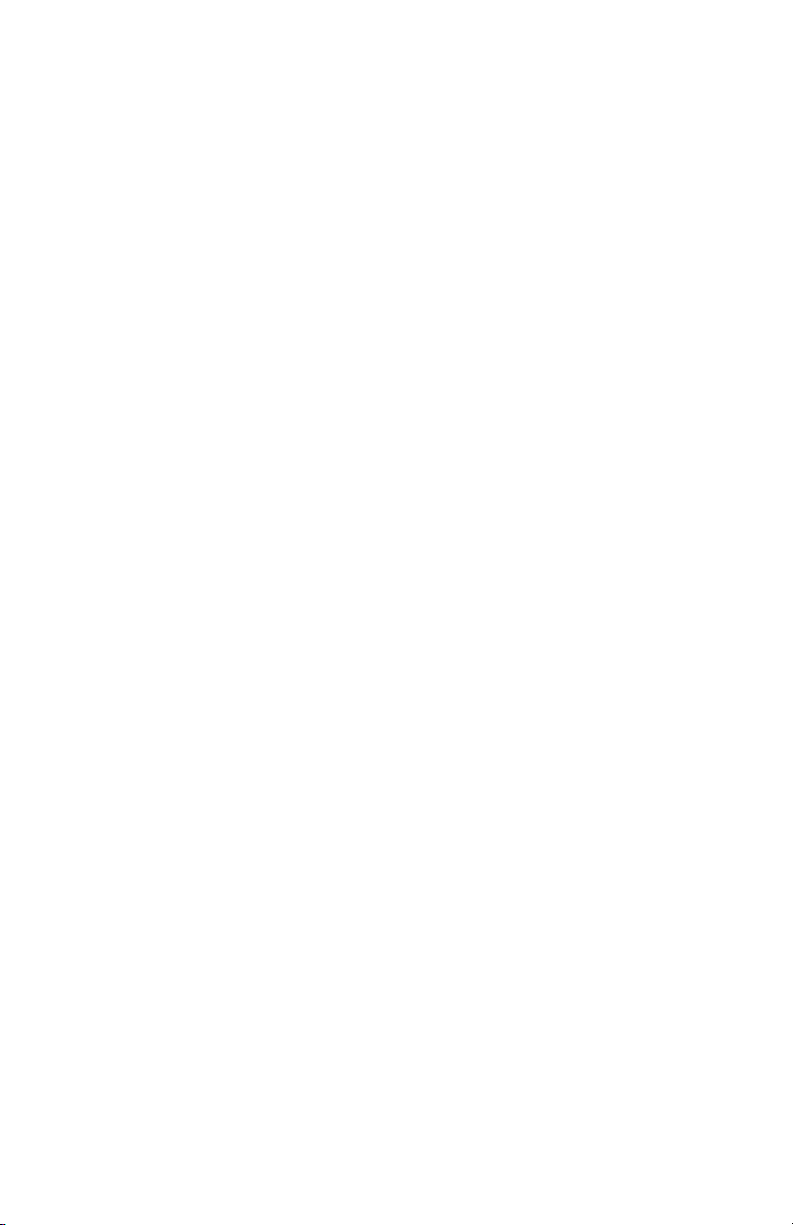
Appendix
FCC Part 68 and ACTA
If this product is equipped with a corded or cordless handset, it is hearing aid
compatible.
If this product has memory dialing locations, you may choose to store emergency telephone numbers (e.g., police, fire, medical) in these locations. If you
do store or test emergency numbers, please:
• Remain on the line and briefly explain the reason for the call before hang-
ing up.
• Perform such activities in off-peak hours, such as early morning or late
evening.
45
Page 49

Appendix
FCC Part 15
This equipment has been tested and found to comply with the requirements
for a Class B digital device under Part 15 of the Federal Communications
Commission (FCC) rules.
These requirements are intended to provide reasonable protection against
harmful interference in a residential installation. This equipment generates,
uses and can radiate radio frequency energy and, if not installed and used
in accordance with the instructions, may cause harmful interference to radio
communications. However, there is no guarantee that interference will not
occur in a particular installation.
If this equipment does cause harmful interference to radio or television reception, which can be determined by turning the equipment off and on, the user
is encouraged to try to correct the interference by one or more of the following measures:
• Reorient or relocate the receiving antenna.
• Increase the separation between the equipment and receiver.
• Connect the equipment into an outlet on a circuit different from that to
which the receiver is connected.
• Consult the dealer or an experienced radio/TV technician for help.
Changes or modifications to this equipment not expressly approved by the
party responsible for compliance could void the user’s authority to operate
the equipment.
To ensure safety of users, the FCC has established criteria for the amount of
radio frequency energy that can be safely absorbed by a user or bystander
according to the intended usage of the product. This product has been tested
and found to comply with the FCC criteria. The handset may be safely held
against the ear of the user. The telephone base shall be installed and used
such that parts of the user’s body other than the hands are maintained at a
distance of approximately 20 cm (8 inches) or more. If you choose to use a
clipping device, please make sure to only use the supplied AT&T belt clip.
46
Page 50

Appendix
Limited warranty
The AT&T brand is used under license - any repair, replacement or warranty
service, and all questions about this product should be directed to: In the United
States of America call 1 (800) 222-3111 or visit www.telephones.att.com; In
Canada, call 1 (866) 288-4268.
1. What does this limited warranty cover?
The manufacturer of this AT&T-branded product warrants to the holder of
a valid proof of purchase (“CONSUMER” or “you”) that the product and all
accessories provided in the sales package (“PRODUCT”) are free from defects
in material and workmanship, pursuant to the following terms and conditions,
when installed and used normally and in accordance with the PRODUCT operating instructions. This limited warranty extends only to the CONSUMER for
products purchased and used in the United States of America and Canada.
2. What will be done if the PRODUCT is not free from defects in materials
and workmanship during the limited warranty period (“materially defective
PRODUCT”)?
During the limited warranty period, the manufacturer’s authorized service
representative will repair or replace at the manufacturer’s option, without
charge, a materially defective PRODUCT. If the manufacturer repairs the
PRODUCT, they may use new or refurbished replacement parts. If the manufacturer chooses to replace the PRODUCT, they may replace it with a new
or refurbished PRODUCT of the same or similar design. The manufacturer
will retain defective parts, modules, or equipment. Repair or replacement of
the PRODUCT, at the manufacturer’s option, is your exclusive remedy. The
manufacturer will return repaired or replacement products to you in working condition. You should expect the repair or replacement to take approximately 30 days.
3. How long is the limited warranty period?
The limited warranty period for the PRODUCT extends for ONE (1) YEAR
from the date of purchase. If the manufacturer repairs or replaces a materially defective PRODUCT under the terms of this limited warranty, this limited warranty also applies to repaired or replacement PRODUCT for a period
of either (a) 90 days from the date the repaired or replacement PRODUCT
is shipped to you or (b) the time remaining on the original one-year limited
warranty; whichever is longer.
47
Page 51

Appendix
Limited warranty
4. What is not covered by this limited warranty?
This limited warranty does not cover:
• PRODUCT that has been subjected to misuse, accident, shipping or other
physical damage, improper installation, abnormal operation or handling,
neglect, inundation, fire, water, or other liquid intrusion; or
• PRODUCT that has been damaged due to repair, alteration, or modification by anyone other than an authorized service representative of the
manufacturer; or
• PRODUCT to the extent that the problem experienced is caused by signal
conditions, network reliability or cable or antenna systems; or
• PRODUCT to the extent that the problem is caused by use with non-AT&T
accessories; or
• PRODUCT whose warranty/quality stickers, PRODUCT serial number
plates or electronic serial numbers have been removed, altered or rendered illegible; or
• PRODUCT purchased, used, serviced, or shipped for repair from outside the
United States of America or Canada, or used for commercial or institutional
purposes (including but not limited to products used for rental purposes); or
• PRODUCT returned without valid proof of purchase (see item 6 below); or
• Charges for installation or setup, adjustment of customer controls, and
installation or repair of systems outside the telephone.
5. How do you get warranty service?
To obtain warranty service in the United States of America, call 1 (800) 222-3111;
In Canada, please dial 1 (866) 288-4268. NOTE: Before calling for service,
please review the user’s manual - a check of the PRODUCT controls and
features may save you a service call.
Except as provided by applicable law, you assume the risk of loss or damage
during transit and transportation and are responsible for delivery or handling
charges incurred in the transport of the PRODUCT(s) to the service location.
The manufacturer will return repaired or replaced PRODUCT under this limited
warranty to you, transportation, delivery or handling charges prepaid. The
manufacturer assumes no risk for damage or loss of the PRODUCT in transit.
If the PRODUCT failure is not covered by this limited warranty, or proof of purchase does not meet the terms of this limited warranty, the manufacturer will
notify you and will request that you authorize the cost of repair prior to any
further repair activity. You must pay for the cost of repair and return shipping
costs for the repair of products that are not covered by this limited warranty.
48
Page 52

Appendix
Limited warranty
6. What must you return with the PRODUCT to get warranty service?
You must:
a. Return the entire original package and contents including the PRODUCT
to the service location along with a description of the malfunction or difficulty; and
b. Include “valid proof of purchase” (sales receipt) identifying the PRODUCT
purchased (PRODUCT model) and the date of purchase or receipt; and
c. Provide your name, complete and correct mailing address, and telephone
number.
7. Other limitations
This warranty is the complete and exclusive agreement between you and the
manufacturer of this AT&T branded PRODUCT. It supersedes all other written
or oral communications related to this PRODUCT. The manufacturer provides
no other warranties for this PRODUCT. The warranty exclusively describes all
of the manufacturer’s responsibilities regarding the PRODUCT. There are no
other express warranties. No one is authorized to make modifications to this
limited warranty and you should not rely on any such modification.
State/Provincial Law Rights: This warranty gives you specific legal rights,
and you may also have other rights which vary from state to state or province to province.
Limitations: Implied warranties, including those of fitness for a particular
purpose and merchantability (an unwritten warranty that the PRODUCT is
fit for ordinary use) are limited to one year from date of purchase. Some
states/provinces do not allow limitations on how long an implied warranty
lasts, so the above limitation may not apply to you. In no event shall the
manufacturer be liable for any indirect, special, incidental, consequential, or
similar damages (including, but not limited to lost profits or revenue, inability to use the PRODUCT or other associated equipment, the cost of substitute equipment, and claims by third parties) resulting from the use of this
PRODUCT. Some states/provinces do not allow the exclusion or limitation
of incidental or consequential damages, so the above limitation or exclusion may not apply to you.
Please retain your original sales receipt as
proof of purchase.
49
Page 53

Appendix
Technical specifications
RF frequency band
(handset to telephone base)
RF frequency band
(telephone base to handset)
Channels 30
Modulation FM
Operating temperature 32°F — 122°F
Telephone base voltage
(AC voltage, 60Hz)
Telephone base voltage
(AC adapter output)
Handset voltage DC3.1 — 4.3V 400mAh3.1 — 4.3V 400mAh
Charger voltage
(AC adapter output)
Rechargeable battery 3.6V 400mAh
5863.8 MHz — 5872.5 MHz
912.75 MHz — 917.10 MHz
0°C — 50°C
104 — 129Vrms
AC9V �250mA9V �250mA �250mA
DC9V �150mA
Telephone operating range
This cordless telephone operates with the maximum power allowed by the Federal
Communications Commission (FCC). Even so, the handset(s) and telephone base
can communicate over only a certain distance - which can vary with the locations
of the telephone base and handset(s), the weather, the layout, and the construction of your home or office.
50
Page 54

Appendix
Index
A
Alert tones, 32
Answering calls, 14
B
Battery charging, 7
Battery installation, 7
Battery low, 7
Belt clip, 10
C
Call waiting, 17
Caller ID, 26
add entries to phone directory, 31
delete entries, 30
dial entries, 29
Channel, 17
D
Delete call log entries, 30
Delete redial entries, 15
Dialing,
directory dialing, 25
from a CID record, 29
mode, 11
Directory, 20
dial number, 25
edit entries, 25
make an entry, 25
search, 24
DSL filter, 6
E
Elapsed time, 14
F
Flash (switchhook flash), 17
H
Hands-free use, 14
Handset locator, 16
Headset, 10
I
Incoming call log, 27
Incoming calls, answering, 14
Indicator lights, 32
L
Last number redial, 15
M
Making calls, 14
Menus, 2
Missed calls, 28
Mute, 17
N
Names,
enter into directory, 22
search for, 24
P
Power adapter, 6
Q
Quick reference guide, 2-3
R
Receiving calls, 14
Recharging, 7
Redial, 15
Ring silencing, 15
Ringer sound, 12
Ringer volume, 13
S
Screen display messages, 33
Search for names, 24
Speakerphone, 14
T
Technical specifications, 50
Temporary tone dialing, 17
Troubleshooting, 35
V
Volume control, 17
51
Page 55

www.telephones.att.com
Copyright © 2007 Advanced American Telephones. All rights reserved.
AT&T and the Globe symbol are trademarks of AT&T Knowledge Ventures,
licensed to Advanced American Telephones. Printed in China. Issue 2 AT&T 01/07.
91-001105-020-100
