AT&T 5268 Self-installation Manual
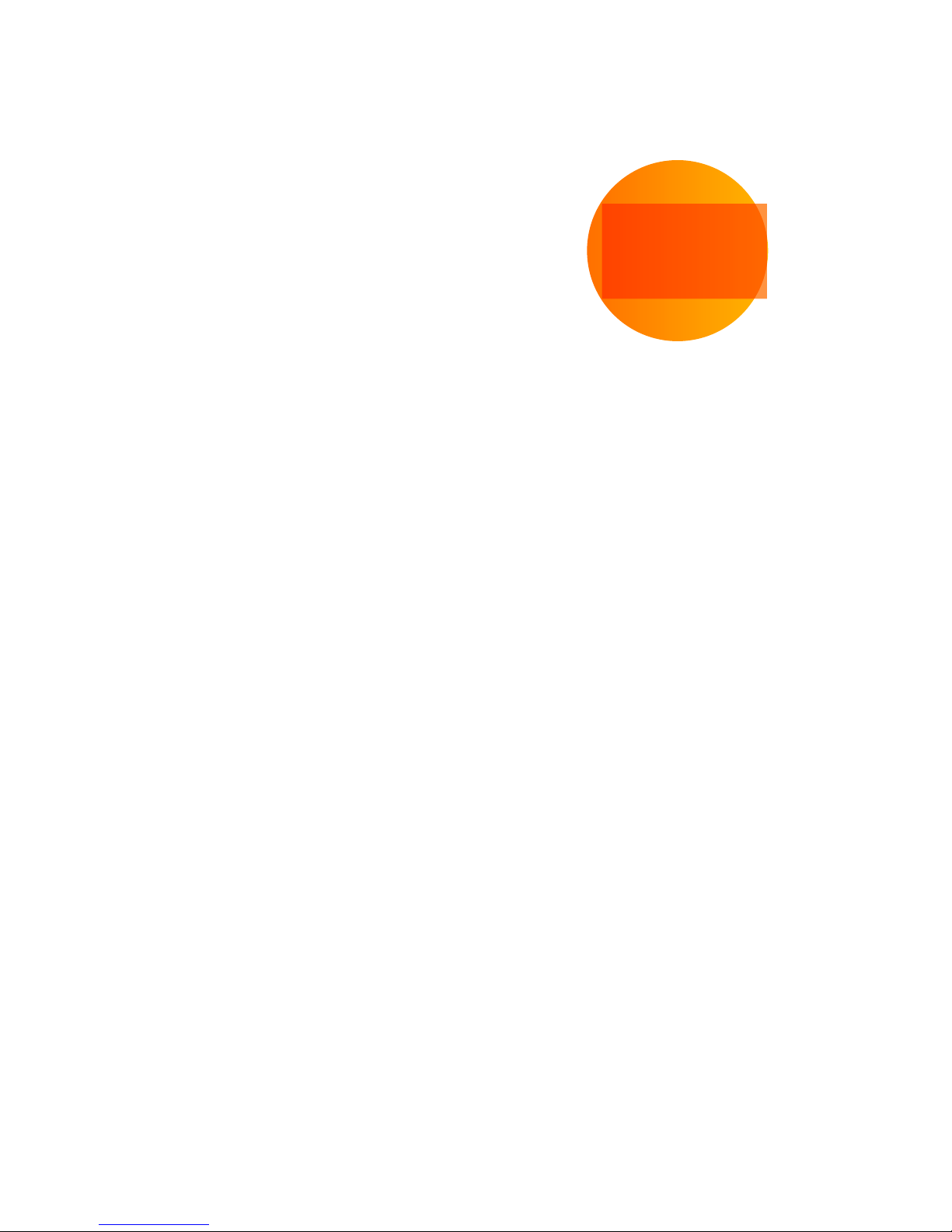
AT&T U-verse®
Wi-Fi Gateway Replacement
selfinstallation
guide
For use with High
Speed Internet,
Voice, and TV
Reminder:
·
Your Wi-Fi Gateway does not contain a battery backup.
· Battery backup is available for purchase from third-party
manufacturers and retailers to keep you connected in the
event of a power failure. Visit att.com/batterybackup for
more information.
Get started Total approximate installation time: 25 minutes
These instructions will guide you through the process of replacing your AT&T U-verse Wi-Fi Gateway.
In the box:
Wi-Fi Gateway
(Front View)
Power Cord
(2 parts)
UV Pace 526 8 with Voice Swap Guid e
05/15
ATT150150901-2
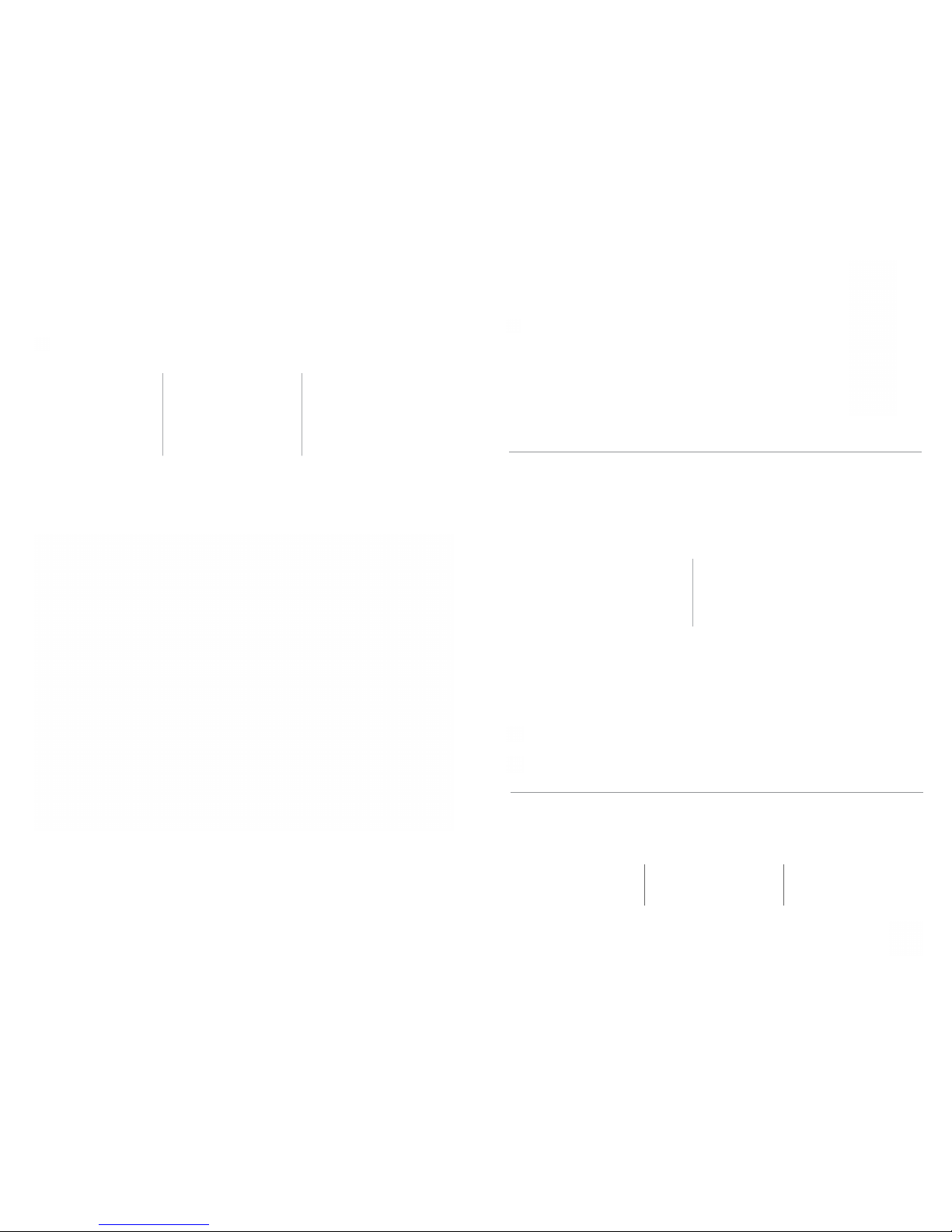
1.
Set up
Approximate time: 15 minutes
Please note that your U-verse TV, Internet, and voice services will not operate during this process.
This includes recording TV shows.
A.
· Unplug power cord from
existing Wi-Fi Gateway
· Set power cord aside
·
Stand new Wi-Fi Gateway
side-by-side with existing
Wi-Fi Gateway
B.
· Transfer one connection
at a time from the
existing Wi-Fi Gateway
to new Wi-Fi Gateway
C.
· Remove yellow sticker
covering the Power port
of new Wi-Fi Gateway
·
Connect new power cord to
Power port of new Wi-Fi Gateway
and into electrical outlet
Below is a completed setup. Your existing Wi-Fi Gateway and connections may vary.
2.
Power up
Approximate time: 1–5 minutes
Your Wi-Fi Gateway is now powering up. During this time (up to 5 minutes),
do not unplug the power cord or the green data cable, as this can permanently
damage the Wi-Fi Gateway and significantly delay your service activation.
When complete, the Service light will begin flashing, then turn to solid green.
If the Service light does not turn solid green or continues to blink after 5 minutes,
see Need more help? on the back of this guide.
NOTE: Your TV may take a few minutes to display. Check your TV for service. If your
TV does not respond, refer to Need more help? on the back of this guide.
New Wi-Fi Gateway indicator
lights on front panel. Lights
may vary with setup.
3.
Go Wi-Fi
Approximate time: 1–5 minutes
New Wi-Fi setup:
A. Select only one option to begin the Wi-Fi setup.
Option 1: Connect using PC
·
Connect laptop or PC with an Ethernet cable
to your Wi-Fi Gateway
· Continue to
B
Option 2: Connect using smartphone/tablet
·
Establish a temporary connection using new Wi-Fi
settings located on yellow sticker on new Wi-Fi Gateway
·
Open your device’s Wi-Fi connection settings and
select your Wi-Fi Network Name and enter your Wi-Fi
Password to connect to your network
· Continue to
B
B.
· Open a browser and go to ufix.att.com/restore
·
Log in to your U-verse account. If you forgot your User ID (primary AT&T email address) and Password,
help can be found on the account log in screen.
· Follow the on screen instructions to transfer the existing Wi-Fi settings.
·
Record existing Network Name and Wi-Fi Password on separate yellow sticker from kit.
· Place new yellow sticker over your new Wi-Fi Gateway’s yellow sticker.
NOTE: If Wi-Fi settings did not transfer or to use new Wi-Fi Network Name and Password,
refer to Need more help? section on back page of guide.
NOTE: Any custom settings made for security cameras, game consoles, etc.,
on your original Wi-Fi Gateway will also need to be made on your new Wi-Fi Gateway.
4.
Easy return
(Refer to return instructions in your kit)
A.
Return your equipment at no cost
to you within 21 days to avoid
$150 charge.
B.
Take original gateway and power
cord to nearest The UPS Store.
Bring your AT&T Account number
located on your packing slip.
Please do not return other devices
(e.g., backup battery, etc.).
C.
UPS will scan your equipment,
provide a receipt, pack, and ship
equipment to AT&T at no cost
to you.
Wall Jack
Electrical
Outlet
Green
Data Cable
B
Gray
Phone Cable
B
New Power
Cord
C
Yello w
Ethernet Cable
B
Wireless
Access Point
(Optional)
and/o r
DVR
(Not Shown)
(U-verse TV
Customers Only)
Yello w
Ethernet Cable
B
Existing Wi-F i Gateway
New Wi-Fi Gateway
