Page 1
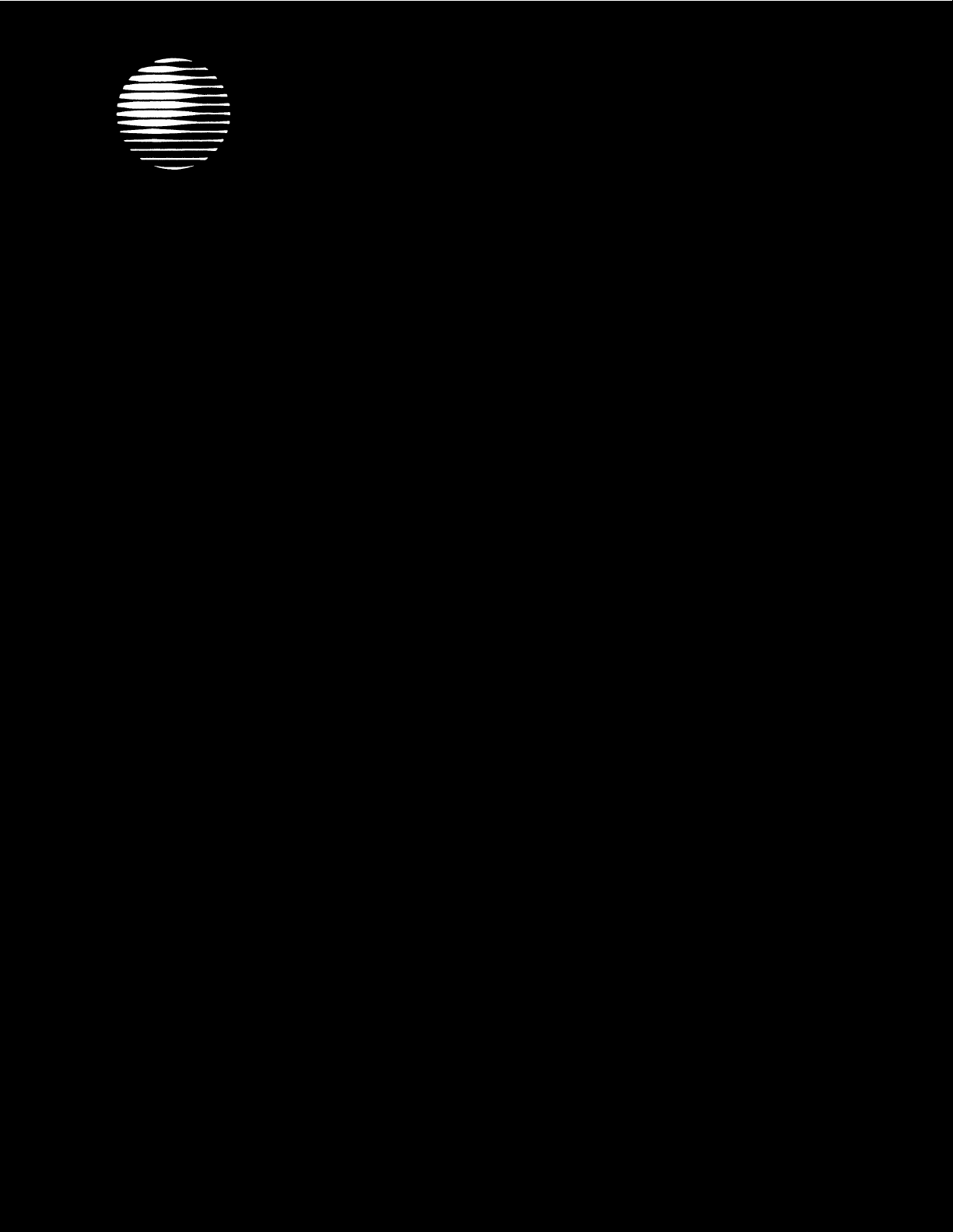
AT&T
®
PARTNER
COMMUNICATIONS SYSTEM
PARTNER Plus Attendant
Installation and Use
Plus
Page 2
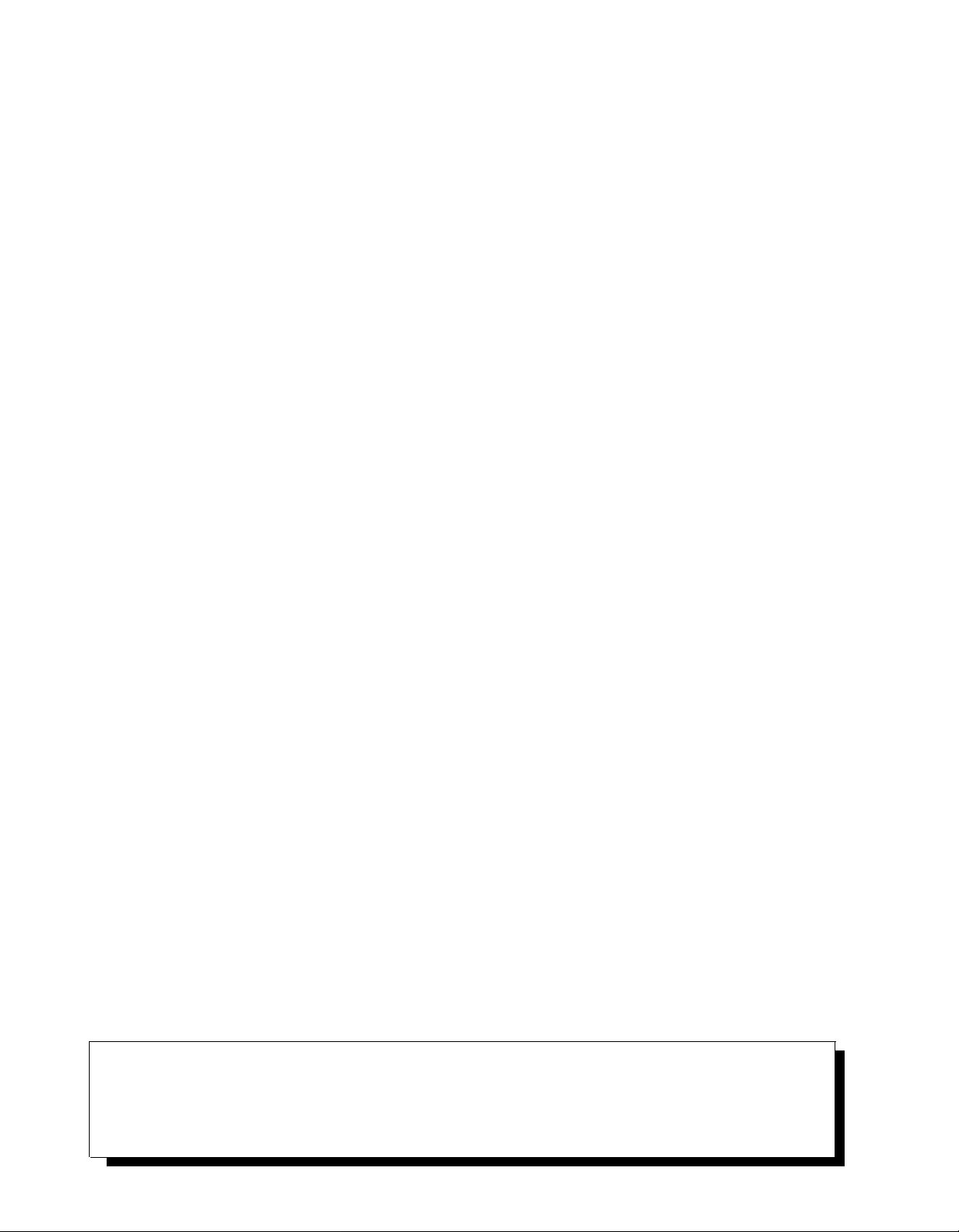
Copyright © 1991 AT&T
All Rights Reserved
Printed in U.S.A.
AT&T 518-455-710
Issue 1
April 1991
Notice
Every effort was made to ensure that the information in this document was complete and accurate at the time of printing.
However, information is subject to change.
Federal Communications Commission (FCC) Information
This equipment has been tested and found to comply with the limits for a Class A digital device, pursuant to Part 15 of FCC
rules. These limits are designed to provide reasonable protection against harmful interference when the equipment is operated
in a commercial environment. The equipment generates, uses, and can radiate radio frequency energy and, if not installed
and used in accordance with the instruction manual, may cause harmful interference to radio communications. Operation of
this equipment in a residential area is likely to cause harmful interference, in which case the user will have to correct the
interference at his or her own expense.
Trademarks
PARTNER, MLS-34D, MLS-12D, MLS-12, and MLS-6 are trademarks of AT&T.
Magic on Hold is a registered trademark of AT&T.
Warranty
AT&T provides a one-year limited warranty on the PARTNER Plus Communications System and the PARTNER Plus Attendant.
Refer to PARTNER Plus Communications System: Installation and Use for warranty conditions.
Ordering Information
The order number for this book is 518-455-710. The order number for the planner is 518-600-110. To order, call the AT&T
Customer Information Center at 1 800 432-6600 in the U.S., or 1 800 255-1242 in Canada. To order additional Attendants,
system modules, system telephones, answering machines, fax machines, Magic on Hold
accessories, contact any of the following:
®
systems, and other equipment and
United States:
Canada:
AT&T Sourcebook Catalog Sales
AT&T Sales Office
AT&T Phone Center Store
AT&T-Authorized Dealer
AT&T Canada (Eastern Canada and Ottawa)
AT&T Canada (Ontario)
AT&T Canada (Central and Western Canada)
1 800 451-2100
1 800 247-7000
1 800 222-3111
1 800 247-1212
1 514 335-7200
1 416 756-5236
1 800 561-5165
How To Comment on This Guide
A feedback form is in the back of this book, just before the index. If it is missing, please send your comments and recommen-
dations for changes to A. Sherwood, AT&T, 99 Jefferson Road (Room 2A-25), Parsippany, NJ 07054, fax (201) 887-6898.
Support Telephone Numbers
If you have any problems with the Attendant, see Appendix B, "Troubleshooting." For additional help installing, programming,
or using the Attendant, in the U.S. please call the AT&T Helpline toll free, 24 hours a day, at 1 800 628-2888. In Canada, call
one of the following Technical Assistance Centers for service or assistance:
Eastern Canada and Ottawa
Ontario
Central and Western Canada
1 800 363-1882
1 800 387-4268
1 800 663-9817
Important Notice
Attendant installation requires skill in programming the PARTNER Plus system and the PARTNER Plus
Attendant. Installation and training by AT&T personnel is therefore strongly recommended. To request
service, please call 1 800 247-7000.
Page 3
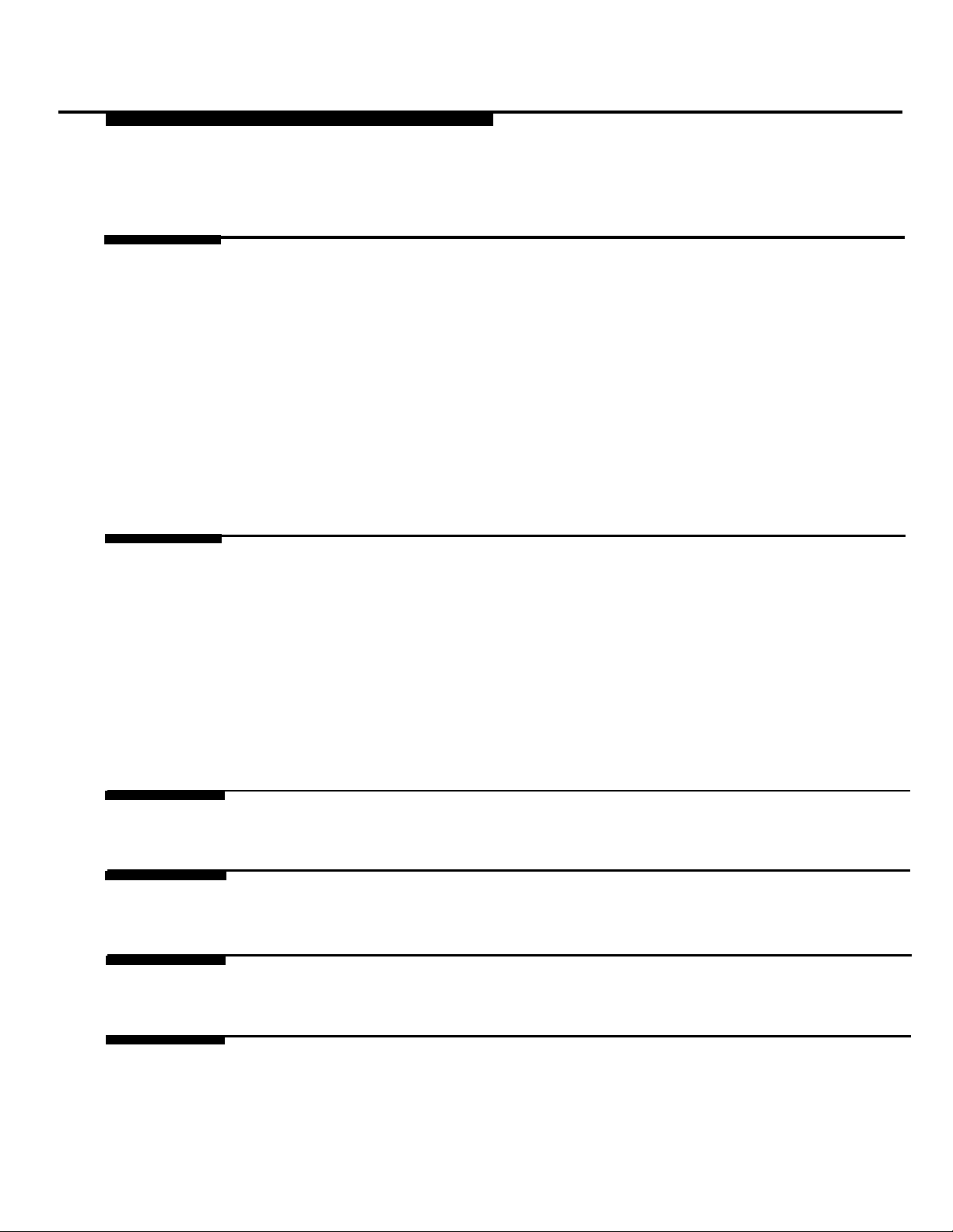
Contents
1 Setup Decisions
■
Overview
■
Determining the Call Answering Mode
■
Determining the Number of Attendants Required
■
Determining the Attendant Extensions and Transfer Return Extensions
■
Determining Lines the Attendant Will Answer
■
Determining the Route Plan
■
Allocating Time for Announcements
■
Music-on-Hold Source
■
Answering Machines
■
Example Setups
2
Installation and Programming
■
Important Safety Instructions
■
Hardware Requirements
■
The Attendant Unit
■
Installing the Attendant
■
Programming Guidelines
■
Attendant Programming
■
System Programming for Attendant Operation
■
Testing for Proper Operation
1-i
1-1
1-4
1-5
1-6
1-6
1-6
1-8
1-8
1-9
1-9
2-i
2-ii
2-1
2-1
2-2
2-4
2-6
2-10
2-12
A
B
C
IN
Planning Form
Troubleshooting
Specifications
Index
A-1
B-1
C-1
IN-1
i
Page 4
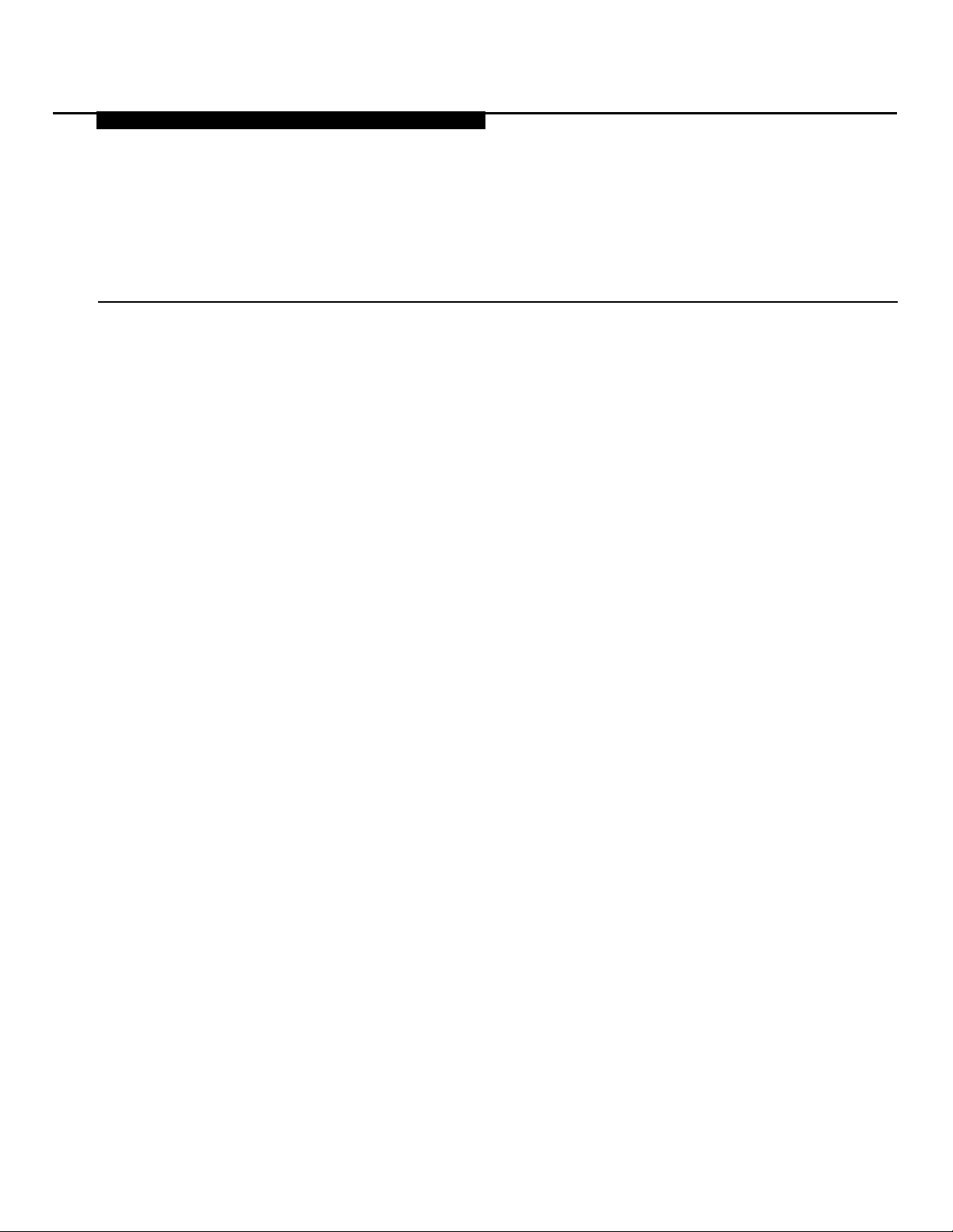
Setup Decisions
Contents
1
Overview
■
How the Attendant Answers and Transfers Calls: an Example
Answering an Attendant-Transferred Call
■
Setup Decisions: An Introduction
■
Determining the Call Answering Mode
■
Immediate Call Answering Mode
■
Backup Call Answering Mode
Determining the Number of Attendants Required
Determining the Attendant Extensions
and Transfer Return Extensions
Determining Lines the Attendant Will Answer
Determining the Route Plan
Allocating Time for Announcements
Music-on-Hold Source
Answering Machines
Example Setups
■
Attendant with Routes and Secondary Destinations
■
Attendant with Answering Machines for
System Answer Assurance and Messaging
■ First- and Second-Level Attendants
1-1
1-1
1-3
1-3
1-4
1-4
1-5
1-5
1-6
1-6
1-6
1-8
1-8
1-9
1-9
1-10
1-12
1-14
l-i
Page 5
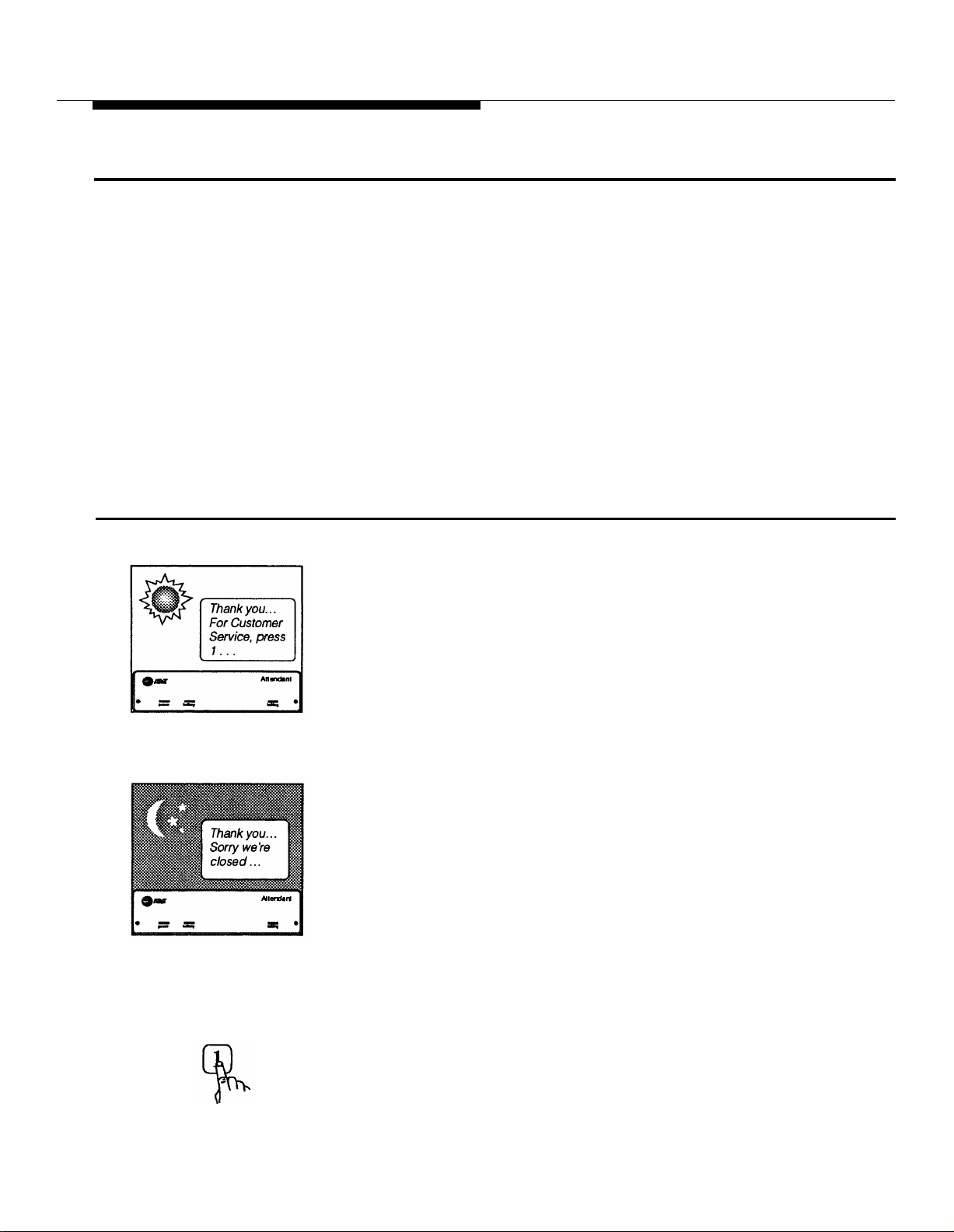
Overview
The PARTNER® Plus Attendant provides automatic call answering and
redirection for your PARTNER
later).
The Attendant helps your business handle incoming calls efficiently, even after
business hours and on holidays and weekends. It can serve as a backup for a
busy receptionist, or it can serve as the primary answering position.
In the typical scenario, the Attendant answers all calls—if you prefer just
calls on certain lines—with a prerecorded announcement. This announcement
instructs the caller to select a destination by pressing a button on a touch-tone
phone. Then the Attendant transfers the call to the appropriate extension.
The example below illustrates how the Attendant answers calls at ABC
Supermarket.
®
Plus Communications System (Release 2 or
How the Attendant Answers and Transfers Calls: An Example
During ABC Supermarket’s business hours, the Attendant answers incoming
calls with this Day Announcement:
"Thank you for calling ABC Supermarket.
If you know the two-digit extension you want and are at a touch-tone
phone, please dial it now.
For Customer Service, press 1 now...
For the Bakery, press 2 now...
For the Deli Corner, press 3 now...
Or hold for the operator."
At night, when ABC is closed, the Attendant answers with this brief Night
Announcement, and then—because no one is available at ABC to answer
calls—hangs up:
"Thank you for calling ABC Supermarket. Sorry we’re closed now.
Please call again during business hours...Monday through Saturday from
8 a.m. to 10 p.m., Sunday 8 to 8. Good night."
How the Attendant transfers calls at ABC depends on what the caller does
after the Attendant answers. As described above, the caller has three choices:
(1) press a single digit for automatic transfer to Customer Service, the Bakery,
or the Deli, (2) dial a two-digit extension number, or (3) do nothing.
Caller Presses a Single Digit Let’s say the caller presses 1. The single digit (in this example 1, 2, or 3) is
To Select a Route
called a route, and each route has a corresponding Destination extension. At
ABC, the Customer Service counter is at extension 20, which is the Destination
extension for Route 1. Therefore, when the caller presses 1, he or she in effect
is asking to be automatically transferred to extension 20. After the caller
Setup Decisions
1-1
Page 6
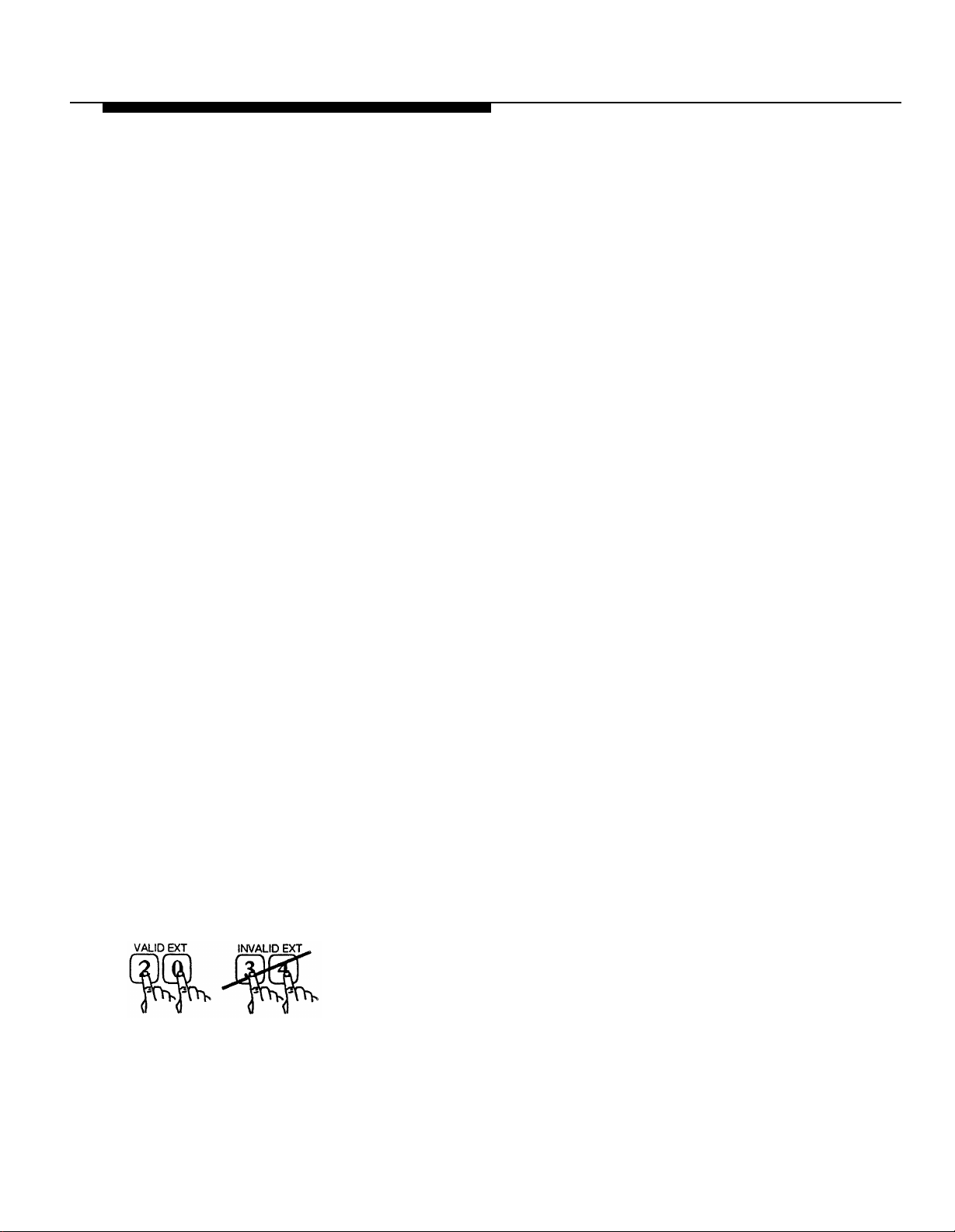
presses 1, the Attendant puts the call on hold and tries to transfer it to extension 20. While the Attendant attempts the transfer, the caller hears the Hold
Announcement ("One moment please"), followed by music (because ABC has
a music-on-hold system connected to the system’s control unit). What happens
next depends on the status of extension 20.
Extension Is Available
If extension 20 (the Destination extension for Route 1) is available (not busy),
the Attendant transfers the call by ringing the extension. After the first ring, the
Attendant passes control of the call to the PARTNER Plus system control unit
(thereby freeing the Attendant to answer another call). The system will ring
extension 20 up to four more times, and if there is still no answer, the system
will transfer the call to the operator on extension 10. (The extension that will
get calls when the Destination extension does not answer is called the Transfer
Return extension. At ABC the operator on extension 10 is responsible for
handling those calls, so extension 10 is the Transfer Return extension.)
Extension Is Busy
If Route 1 is busy, the caller hears the Transfer Fail Announcement ("Sorry, that
extension is unavailable. Please hold for the operator or try again. For Customer Service, press 1..."). The caller can select a different route, choose the
same route again, or hold for the operator.
The following conditions produce a busy signal:
Caller Dials a Two-Digit
Extension Number
■
Standard phone’s handset is off the hook;
■
System phone has both intercom buttons occupied (lights next to both
Intercom buttons are steady on or blinking);
■
System phone has Do Not Disturb feature activated; or
■
System phone is in programming mode.
NOTE:
System phones are the AT&T MLS-34D™, MLS-12D™, MLS-12™, MLS-6™, and
MLC-6, designed specifically for AT&T’s PARTNER Plus Communications
System.
Now let’s say the caller dials a two-digit extension instead of a route. Assuming that ABC has 12 extensions (extensions 10–21), this is how the Attendant
would transfer the call:
■
If the caller dials a valid extension (extensions 10–21), the Attendant tries
to transfer the call, just like it does for routes.
■
If the caller dials an invalid extension, the way the Attendant transfers the
call depends on the number the caller dialed (see "Invalid Extensions
and Routes" on page B-3).
1-2 Setup Decisions
Page 7
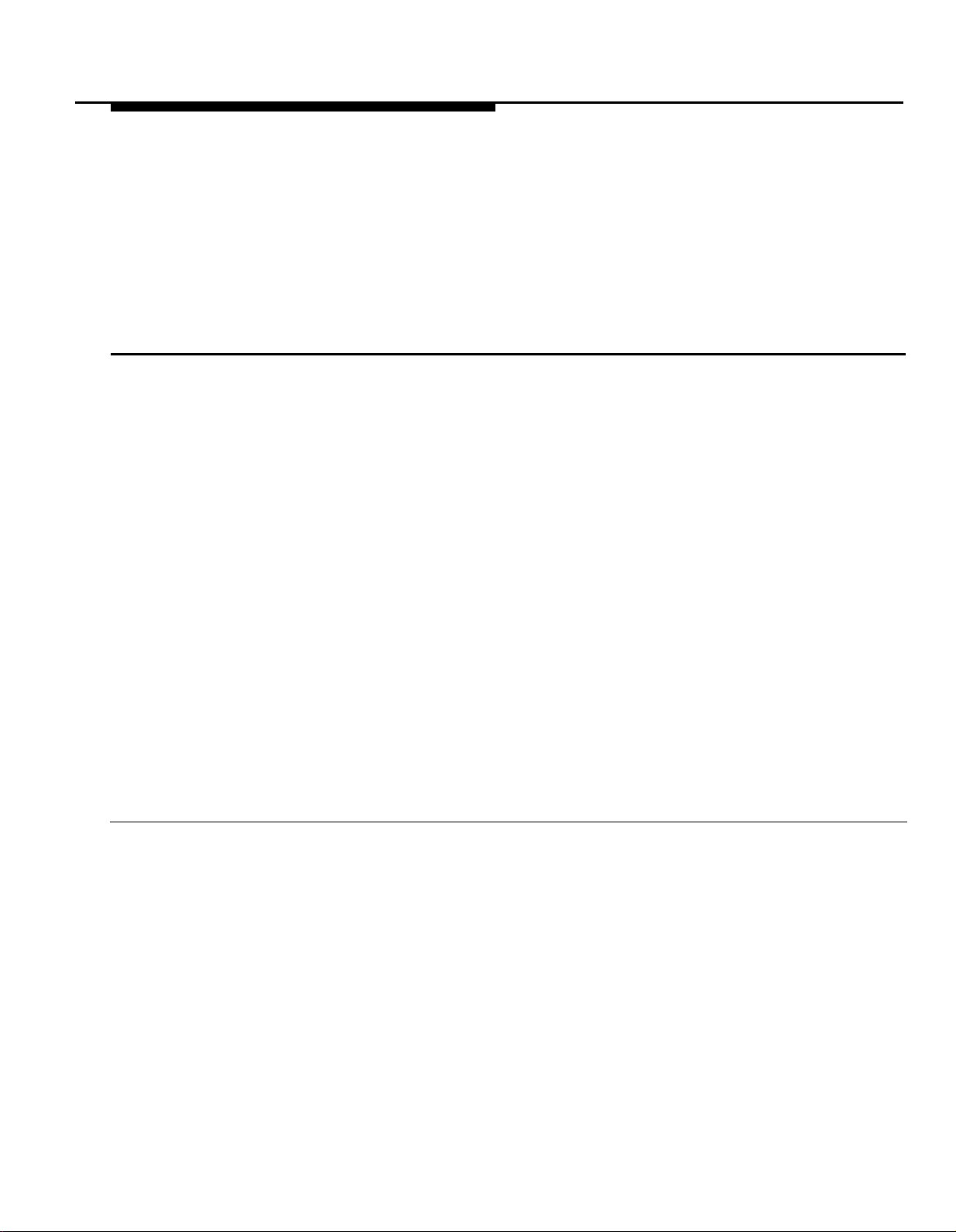
Caller Does Nothing
The caller’s last alternative is to do nothing (the caller does not dial a route or
extension, or has a rotary phone). The Attendant automatically puts the call on
Route 0. Again, at ABC the call would be transferred to extension 10, the
Destination extension for Route 0.
NOTE:
Route 0 is called the "Automatic Route." The Attendant automatically routes
calls to Route 0 when a caller takes no action.
Answering an Attendant-Transferred Call
When the Attendant transfers a call to a Destination extension that has a
system display phone (MLS-12D or MLS-34D), the Attendant’s two-digit
extension number will appear on the display. The person picking up the call
should glance at the display before answering, and answer with a greeting that
appropriately follows the Attendant’s announcement. For example, at ABC
Supermarket, the person at the Deli Corner answers with the message, "Deli
Corner, how may I help you," and does not start with "ABC Supermarket"
because the caller already heard it from the Attendant.
When the Attendant transfers a call to a display phone at the Attendant’s
Transfer Return extension because a particular extension did not answer, the
words "Transfer from AA" will appear on the display. The person at the Transfer
Return extension should be aware that the caller did not reach the desired
extension and answer the call appropriately. For example, at ABC Supermar-
ket, the operator says, "This is the operator. The extension you are trying to
reach is not answering. How may I help you?"
Of course, if an extension functions as both a Destination extension and a
Transfer Return extension, either message can appear. (In the usual setup, the
operator at extension 10 is both the Destination extension for Route 0 and the
Transfer Return extension.) The person should therefore be prepared to
answer Attendant-transferred calls both ways.
Setup Decisions: An Introduction
Attendants can be set up in many different ways. ABC Supermarket is an
example of a typical setup. Your needs may demand a less or more sophisticated setup. The rest of this chapter will help you decide on the best configuration for your business.
Before installing any Attendants, make a copy of the planning form in Appendix
A and fill it out as you make the following decisions:
1.2.Determine the Call Answering Mode. Should your Attendant answer calls
as soon as they come in, or only if the receptionist or operator is busy?
How should calls be answered after hours?
Determine the number of Attendants required to handle your call volume.
Setup Decisions
1-3
Page 8
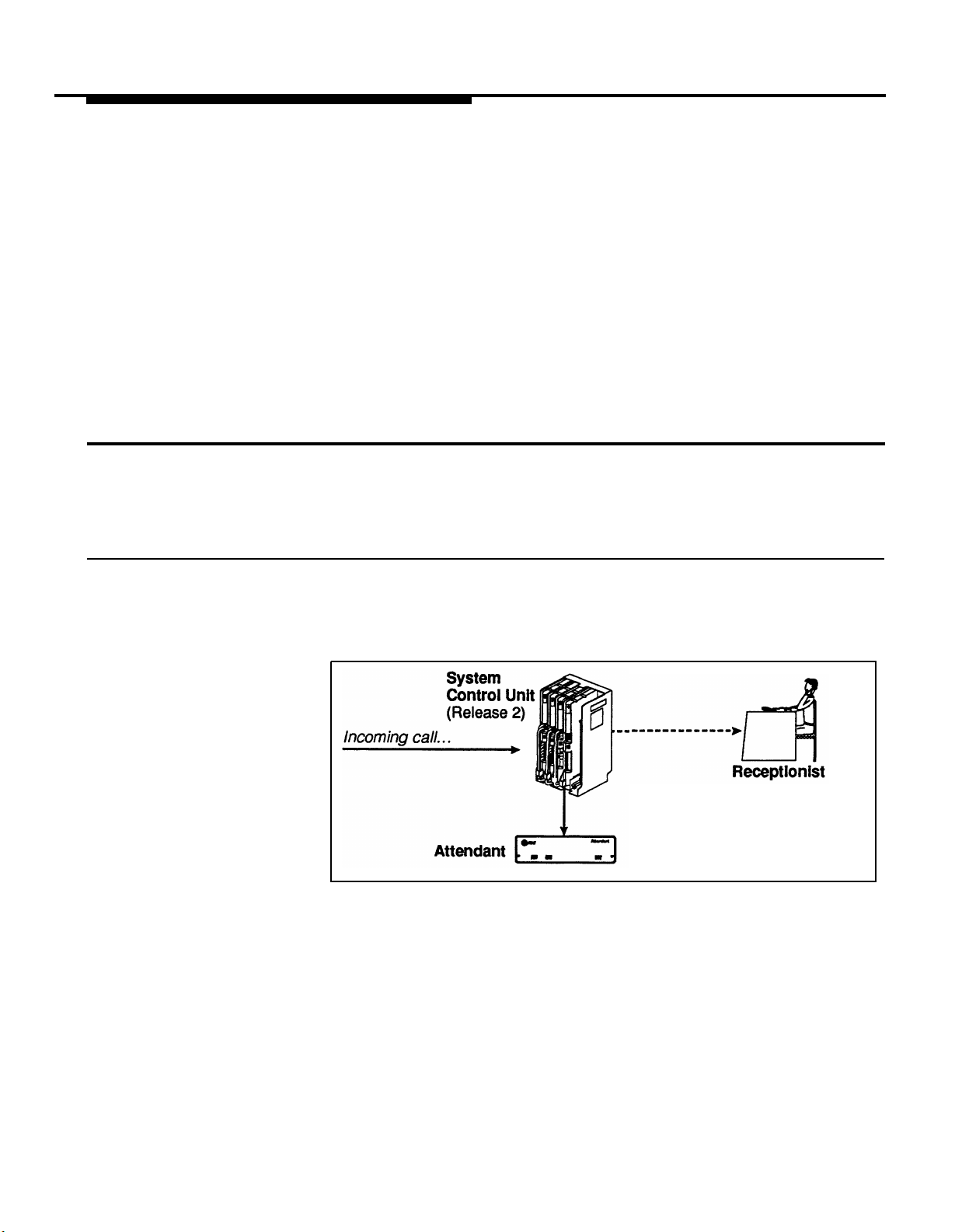
3.
For each Attendant, determine the Attendant extension (the extension the
Attendant will be connected to) and the Transfer Return extension (the
extension to which calls will be routed if a Destination extension does not
answer).
4.
Determine the lines to be answered.
Determine the route plan for the Attendant (that is, the routes and their
5.
corresponding Destination extensions).
6.
Determine the wording for the announcements.
The rest of this chapter explains these setup decisions in greater detail and
gives more example setups.
Determining the Call Answering Mode
The Attendant can answer calls immediately (Immediate Call Answering mode)
or after a delay (Backup Call Answering mode). Programming instructions are
on page 2-10.
Immediate Call Answering Mode
In Immediate Call Answering mode (Figure 1-1), an incoming call rings at the
Attendant first. If the Attendant does not pick up within three rings (because it
is busy transferring another call), the call will ring at the receptionist or operator. This mode helps reduce the receptionist’s workload.
1-4 Setup Decisions
Call rings immediately at Attendant.
If Attendant does not answer within
3 rings, call rings at both receptionist
and Attendant; either receptionist or
Attendant can answer.
Figure 1-1 Immediate Call Answering Mode
NOTE:
The receptionist can take calls away from the Attendant after it has already
answered by pressing the appropriate outside line button to join the call. To
use this feature, Automatic Extension Privacy for the Attendant extension must
be set to "not assigned" (the factory setting). See page 2-11 for programming
instructions.
Page 9
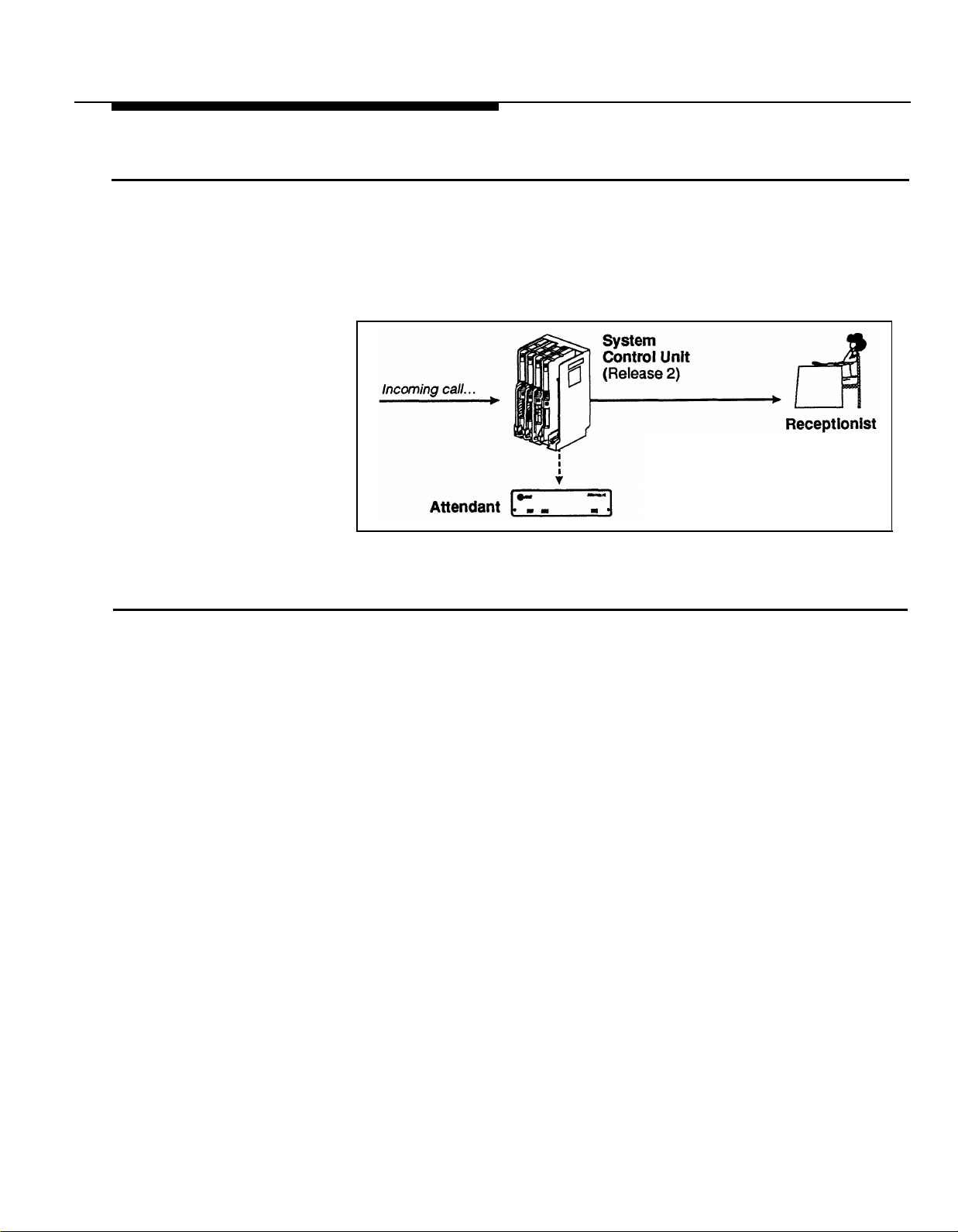
Backup Call Answering Mode
In Backup Call Answering mode (Figure 1-2), incoming calls ring at the recep-
tionist first. If the receptionist doesn’t pick up within a specific number of rings,
the Attendant answers the call, playing an announcement that prompts the
caller to either choose a route or hold for the receptionist. Backup Call Answer-
ing mode is useful when you want the receptionist to personally answer as
many calls as possible.
Figure 1-2 Backup Call Answering Mode
Determining the Number of Attendants Required
Call rings immediately at receptionist.
If receptionist does not answer within
preset number of rings (per Attendant’s
Answer Delay), call will ring at both
receptionist and Attendant; either
receptionist or Attendant can answer.
For Immediate Call Answering mode, if you can estimate the number of calls
you receive every hour during peak incoming call volume, use these guidelines
to determine the number of Attendants you need:
Less than 18 calls per hour
18–74 calls per hour
75–150 calls per hour
More than 150 calls per hour
If you cannot estimate the number of calls you receive per hour, then determine the number of Attendants based on the number of lines to be answered
by the Attendant(s):
1–2 lines = 1 Attendant
3–5 lines = 2 Attendants
6–8 lines =
If you use the Attendant only for Backup Call Answering mode, or only after
hours to answer but not route calls, you probably need only one Attendant.
However, if call volume is heavy, you may need more.
The maximum number of Attendants is four (4).
3 Attendants
= 1 Attendant
= 2 Attendants
= 3 Attendants
= 4 Attendants
Setup Decisions
1-5
Page 10
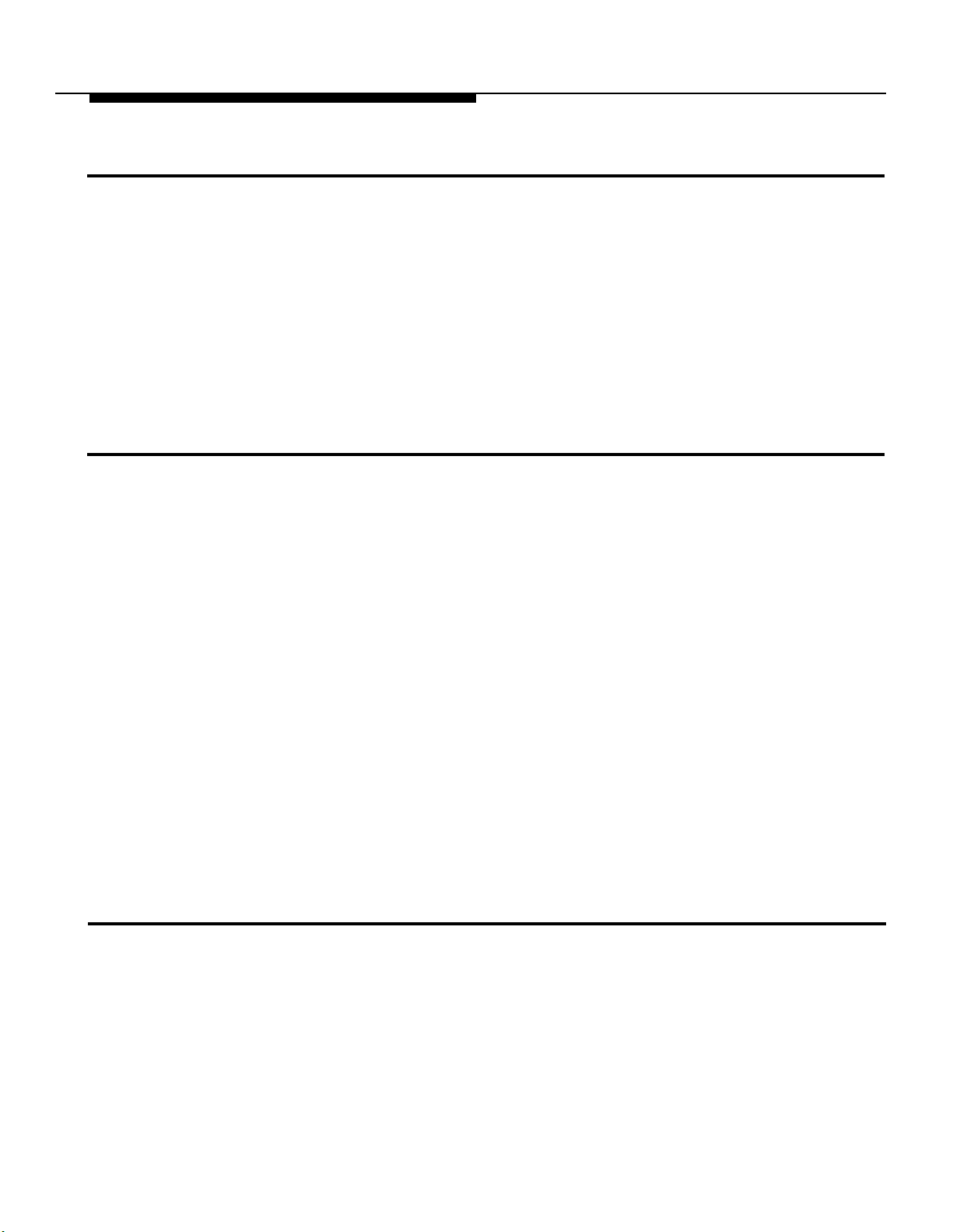
Determining the Attendant Extensions and Transfer Return Extensions
Each Attendant connects to its own extension jack on a 206 module. When
determining Attendant extensions, keep the following guidelines in mind:
■
Do not connect Attendants to "power failure transfer" extensions 10, 16,
22, or 28.
■
The Attendant cannot share an extension with another device.
For each Attendant extension, you need to identify its Transfer Return extension. This is the extension where calls go when the Attendant transfers a call
and the Destination extension does not answer. The factory setting is for
unanswered calls to return to the Attendant; but you can have calls return to
extension 10 or any other extension.
Determining Lines the Attendant Will Answer
The Attendant can answer any or all of the lines. For example, at ABC the
Attendant answers all lines except the owner’s private line, which is always
answered personally by a secretary.
If you have more than one Attendant, decide which lines each Attendant
should answer. You can set up your Attendants so a particular line is an-
swered by one or more Attendants. When making your decision, keep in mind
that an Attendant can answer and transfer only one call at a time. For ex-
ample, a mail order business with three Attendants might assign the order line
to all Attendants, and all other lines to only the third Attendant.
NOTES:
■
■
■
Determining the Route Plan
For each Attendant, identify its routes and their respective Destination exten-
sions. Each Attendant can have as many as ten routes. Route 0, typically the
operator’s route, is the one followed when the caller takes no action, dials 0
after hearing either the initial greeting or the Transfer Fail Announcement, or
enters an invalid extension or route (see "Invalid Extensions and Routes" on
page B-3). The other nine routes are optional. To avoid confusing your callers,
it is best to give the caller no more than 5 routes. You may also want to assign
Route 1 to your busiest department.
If you have more than one Attendant answering the same lines, each
must answer after a different number of rings (for example, Attendant 1
answers after 1 ring, Attendant 2 answers after 2 rings, and so on). This
is accomplished during Attendant Programming by setting the Answer
Delay; see the instructions on page 2-8.
Do not assign dedicated fax or modem lines to the Attendant extension.
For two businesses or departments that have separate outside lines,
assign the lines for the first business to one Attendant, and the lines for
the second business to a second Attendant.
1-6 Setup Decisions
Page 11
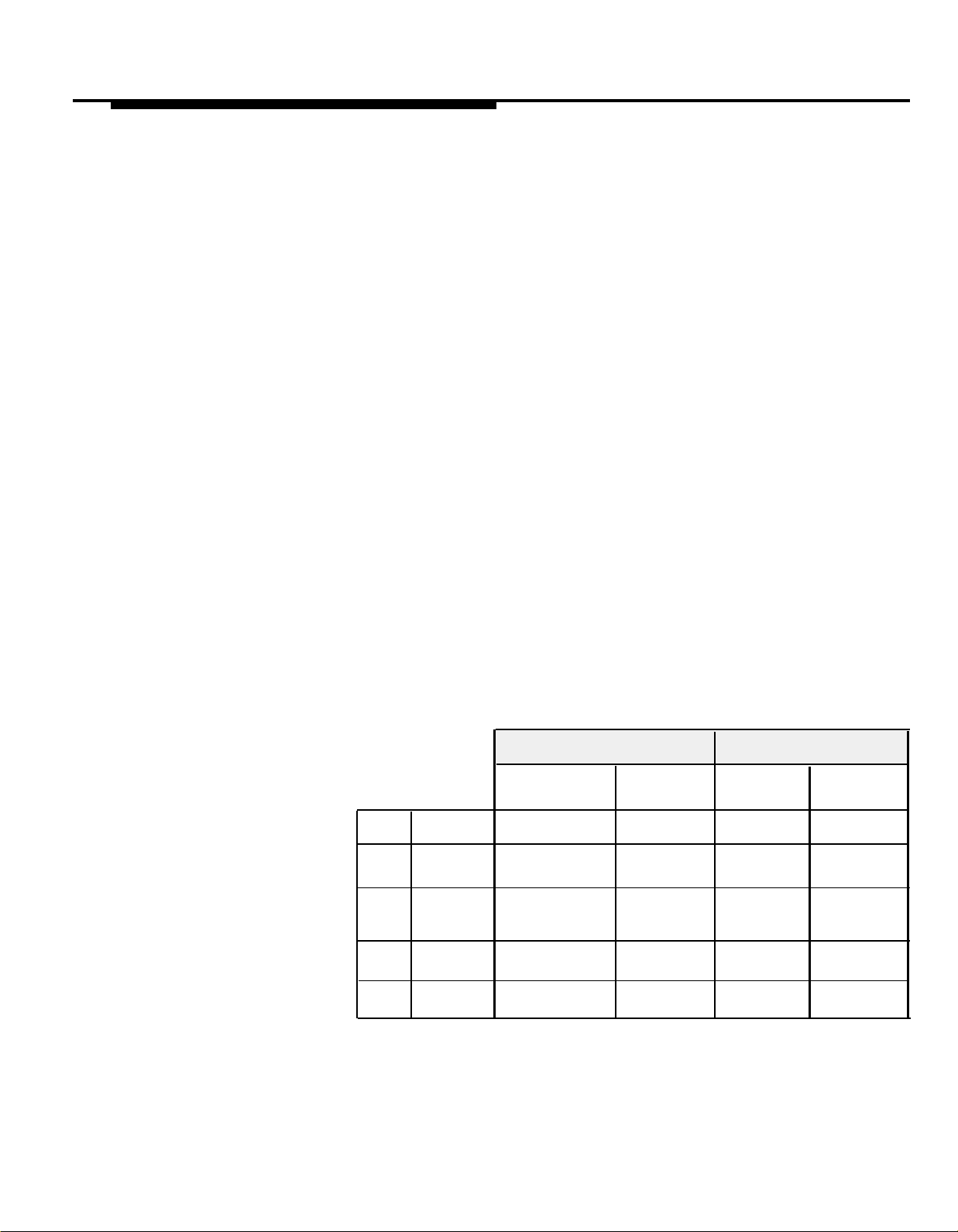
For each route, you must identify a Primary Destination extension and, if you
wish, a Secondary Destination extension. (The Attendant will try ringing the
Primary first, then the Secondary if the Primary is busy. See page 1-2, "Extension Is Busy"). You can also identify different Primary and Secondary Destination extensions during the day (during business hours) and at night (after
hours).
NOTES:
■
It is a good idea to have a multi-line system phone (MLC-6, MLS-6, MLS-
12, MLS-12D, or MLS-34D) at each Destination extension, instead of a
standard touch-tone or rotary phone. The system phone has two intercom buttons and is therefore less likely to be busy when the Attendant
tries to transfer calls to it (because the Attendant transfers calls as
intercom calls). A system display phone (MLS-12D or MLS-34D) is the
best choice—the display shows you when a call is being transferred by
the Attendant, so you can answer the call appropriately.
■
If you have a system phone, you can turn on the Do Not Disturb feature
when you are away from your phone (this feature must be programmed
on a button with a light). This makes the Attendant transfer calls directly
to the Secondary Destination for the route, without playing the Transfer
Fail announcement. This is useful for forwarding calls to another exten-
sion when you are away from your phone.
The route plan for ABC Supermarket (the example setup described in the
beginning of this chapter) is shown in Table 1-1. In this example, Secondary
Destinations back up some routes when the Primary Destinations are busy.
For example, the manager’s secretary (extension 16) backs up the operator at
extension 10. Also, there are no night destinations because no one is at the
store at night to answer customer calls. (The Attendant is programmed to hang
up after playing the Night announcement.)
Day Night
Secondary
Destination
Ext
Name
16
Amy
—
—
14
Arnie
15
Jim
Primary
Destination
Ext
—
—
—
—
Route
0
1
2
3
Name
Operator
Customer
Service
Bakery
Deli Corner
Primary
Destination
Ext
Name
John
10
external
20
alert (bell)
Bob
12
Teri
13
Table 1-1 Example Route Plan: ABC Supermarket
Secondary
Destination
Ext
—
—
—
—
Name
—
—
—
—
Name
—
—
—
—
Setup Decisions 1-7
Page 12
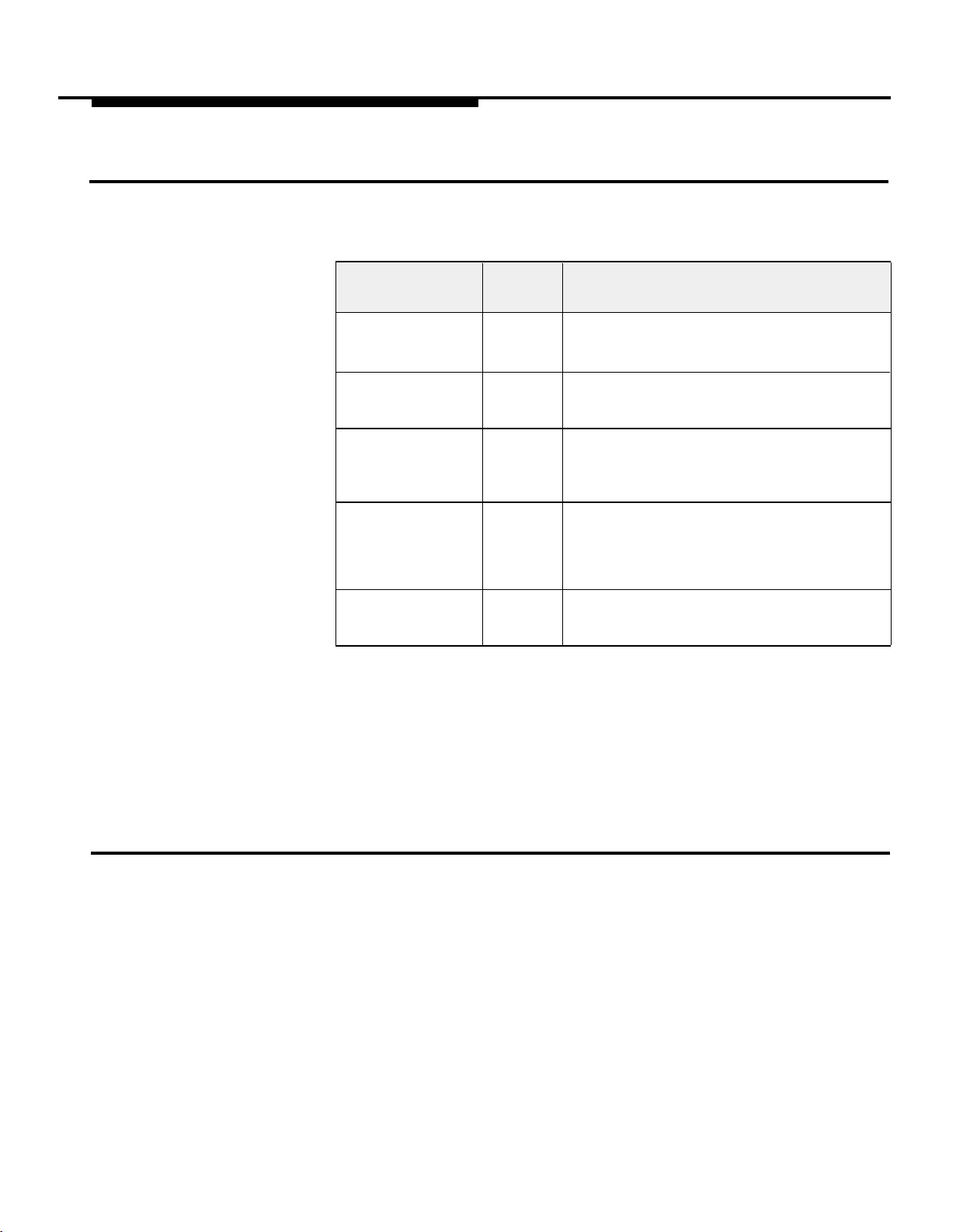
Allocating Time for Announcements
As described in the ABC Supermarket example, each Attendant can have 5
announcements, with a maximum total length of 64 seconds for all announce-
ments. Table 1-2 shows the factory-set length for each announcement.
Type of
Announcement
Day
Night
Day Transfer Fail 14 secs
Hold
Night Transfer Fail
Factory
Setting
20 secs Greets callers when the Attendant answers
15 secs
5 secs
10 secs
Description
during business hours
Greets callers when the Attendant answers
after hours
Plays during business hours when the
Attendant cannot transfer a call to a Destination extension
Plays after the Attendant puts the caller on
hold in order to transfer the call—asks the
caller to wait while the Attendant transfers
the call
Plays at night when the Attendant cannot
transfer a call to a Destination extension
Table 1-2 Factory Settings for Attendant Announcement Times
The times for each announcement can be reallocated during Attendant
Programming. Not all announcements need to be used; for example, if the
Attendant will not answer calls at night, you can allocate the 25 seconds from
the Night and Night Transfer Fail announcements to the daytime
announcements. For programming instructions, see "Reallocating
Announcement Lengths" on page 2-7.
Music-on-Hold Source
1-8 Setup Decisions
An audio source is strongly recommended for providing music or other audio
to callers while the Attendant is transferring their calls. This will remind the
callers that they are still connected. (When a call is being transferred, the caller
does not hear ringing.)
®
AT&T’s Magic on Hold
with endless loop tapes, to provide quality sound to callers on hold during
continuous use. It includes licensed music, so you can select music that fits
your company’s image without paying additional copyright fees. Also, Magic
on Hold lets you create customized messages to provide sales or marketing
system is a business-oriented music-on-hold system
Page 13
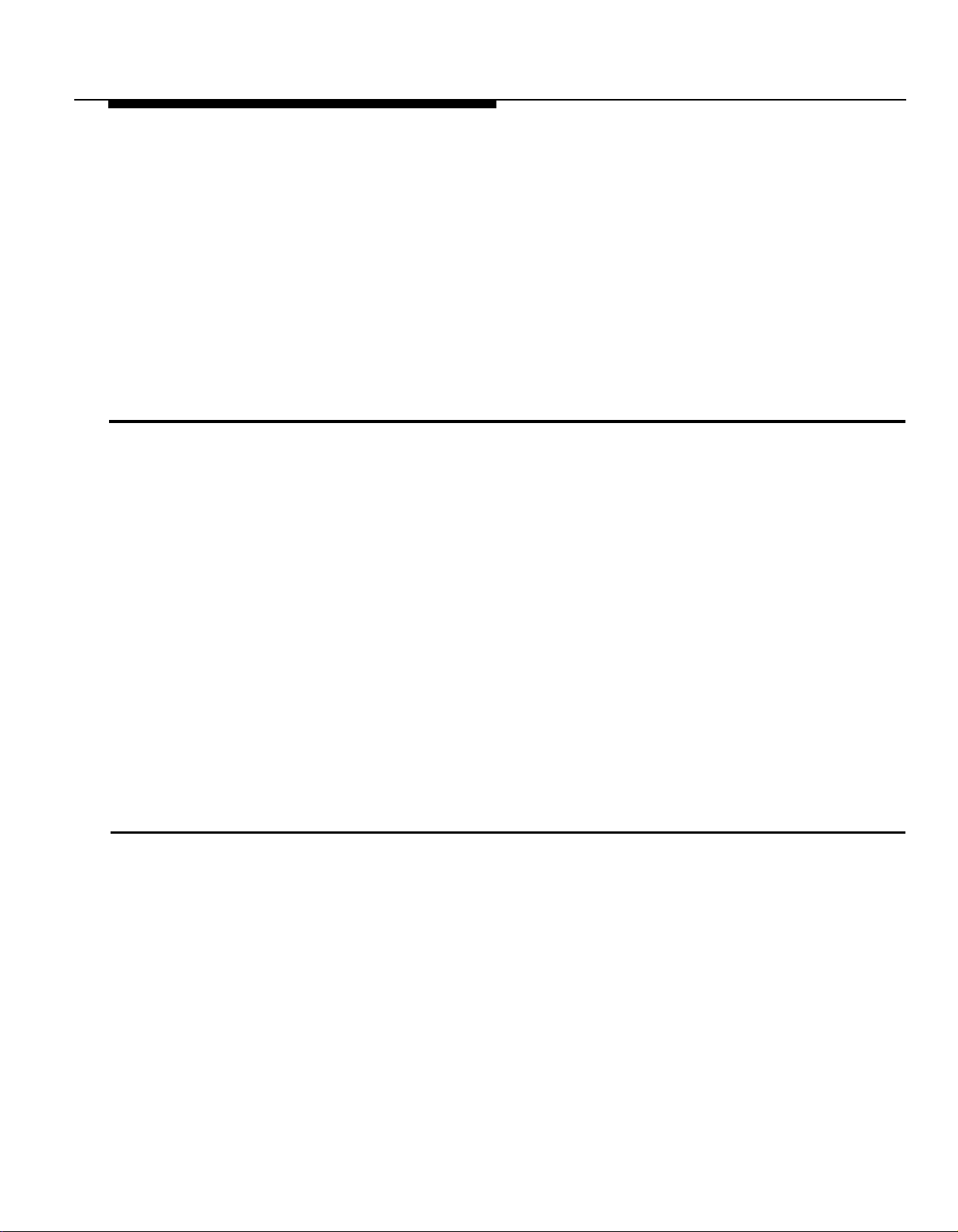
Answering Machines
messages and information about your business to your customers. For information, call your AT&T Sales Office at 1 800 247-7000 or the AT&T Sourcebook at
1 800 451-2100.
NOTES:
■
To have music on hold, your system’s Music-on-Hold setting must be
"active" (the factory setting). See page 2-10 for programming information.
■
You can connect any audio source that has an RCA plug—for example, a
receiver set to an appropriate music or news station—to the Music-onHold jack on the system’s processor module. However, users of equipment that rebroadcasts copyrighted music or other material may be
required to obtain a license from a third party, such as ASCAP or BMI.
Answering machines can be used with the Attendant to provide an inexpensive
messaging system:
■
By combining answering machines with phones, individual users can
receive messages when they are away from their phones and retrieve
them later.
■
An answering machine installed at any system extension can serve as a
message desk for the entire business. (In this case, one of the
Attendant’s routes would be for the answering machine; its Destination
extension would be the extension the answering machine is connected
to.)
Example Setups
If you are going to use answering machines with your system, the Transfer
Return Rings setting for the system (see page 2-11) must be greater than the
answer delay on answering machines, to ensure that answering machines pick
up calls before they go to the Transfer Return extension for the Attendant.
For more information on setting up answering machines, see the Installation
and Use book provided with the system’s control unit.
The rest of this chapter shows three example setups, starting with ABC Supermarket, to help you decide how to set up your Attendant(s). Examples include
completed planning forms showing the settings needed for each setup.
When you decide on the setup that is right for you—either one of these or some
other configuration—record your decisions in the Attendant Planner (provided
by your salesperson), or use the planning form in Appendix A of this book.
Then refer to Chapter 2 for programming instructions.
Setup Decisions
1-9
Page 14
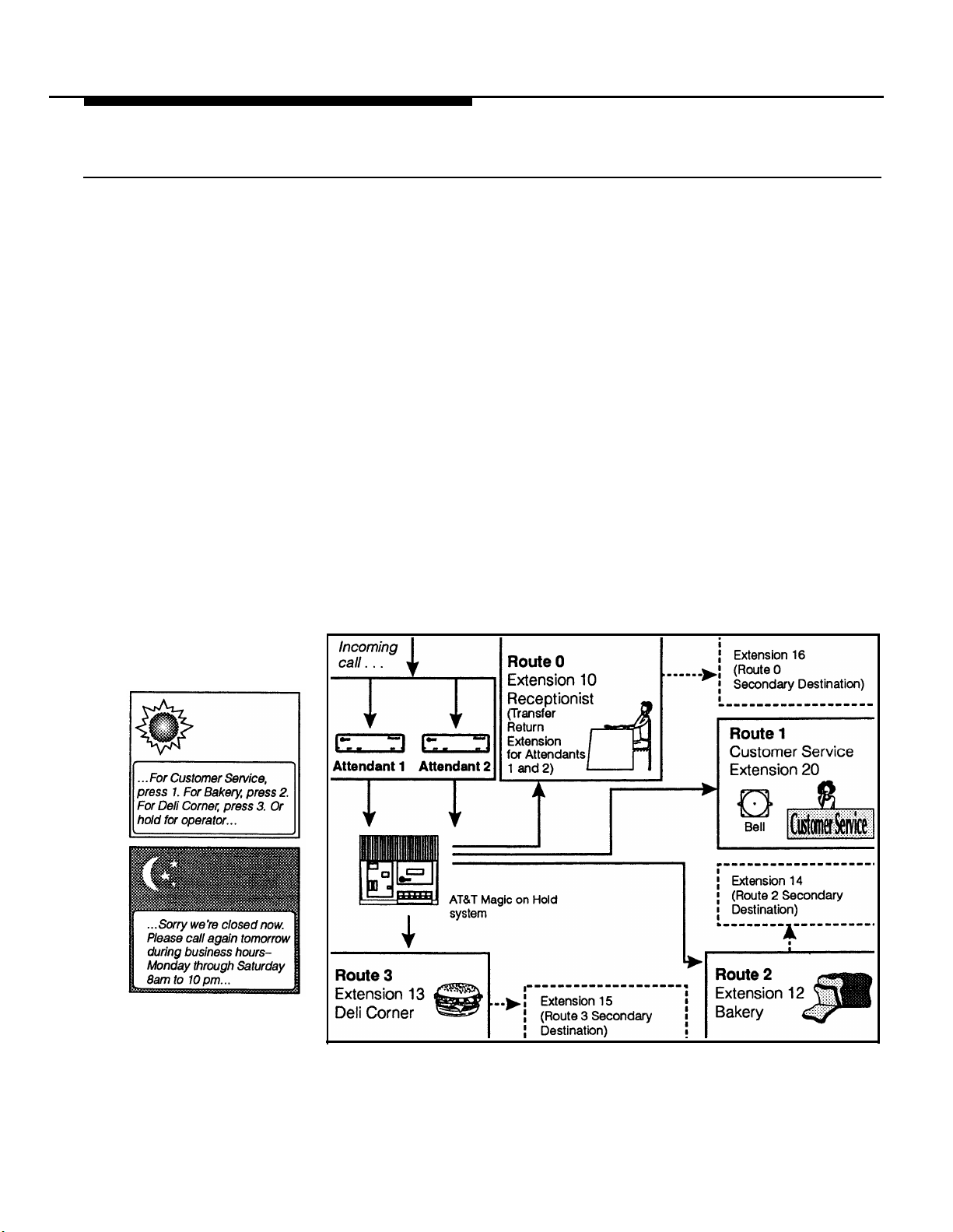
Attendant with Routes and Secondary Destinations
ABC Supermarket uses two Attendants to answer the phone number published
in the local directory. (The Attendants do not answer other incoming lines—
such as the owner’s private line.) Using two Attendants ensures prompt call
answering, usually within two rings. During business hours the Attendants offer
callers three options: press a single digit for automatic transfer to one of three
routes (Customer Service, Bakery, or Deli), dial a two-digit extension, or hold
for the operator. After a caller selects a route, the supermarket’s Magic on Hold
system plays a customized marketing message during the transfer.
A bell (or external alert) is connected to extension 20 (Customer Service).
When a caller selects Route 1, a bell rings; the first available Customer Service
representative picks up the call. (Each representative has Call Pickup for
extension 20 programmed on a system phone button—see the Installation and
Use guide provided with the system’s control unit for instructions.)
There are Primary and Secondary Destinations for Routes 2 and 3, to make it
likely that each call reaches someone at the selected route. Teri, the Deli clerk
at extension 13, turns on Do Not Disturb when she is away from her phone, so
that calls go directly to Jim (at extension 15) instead of back to the operator.
At night the Attendant announces normal business hours and hangs up without
transferring calls. Since the Night Transfer Fail announcement is not needed,
10 seconds of announcement time is freed up for other announcements.
1-10
Setup Decisions
Figure 1-3 Attendant with Routes and Secondary Destinations
Page 15
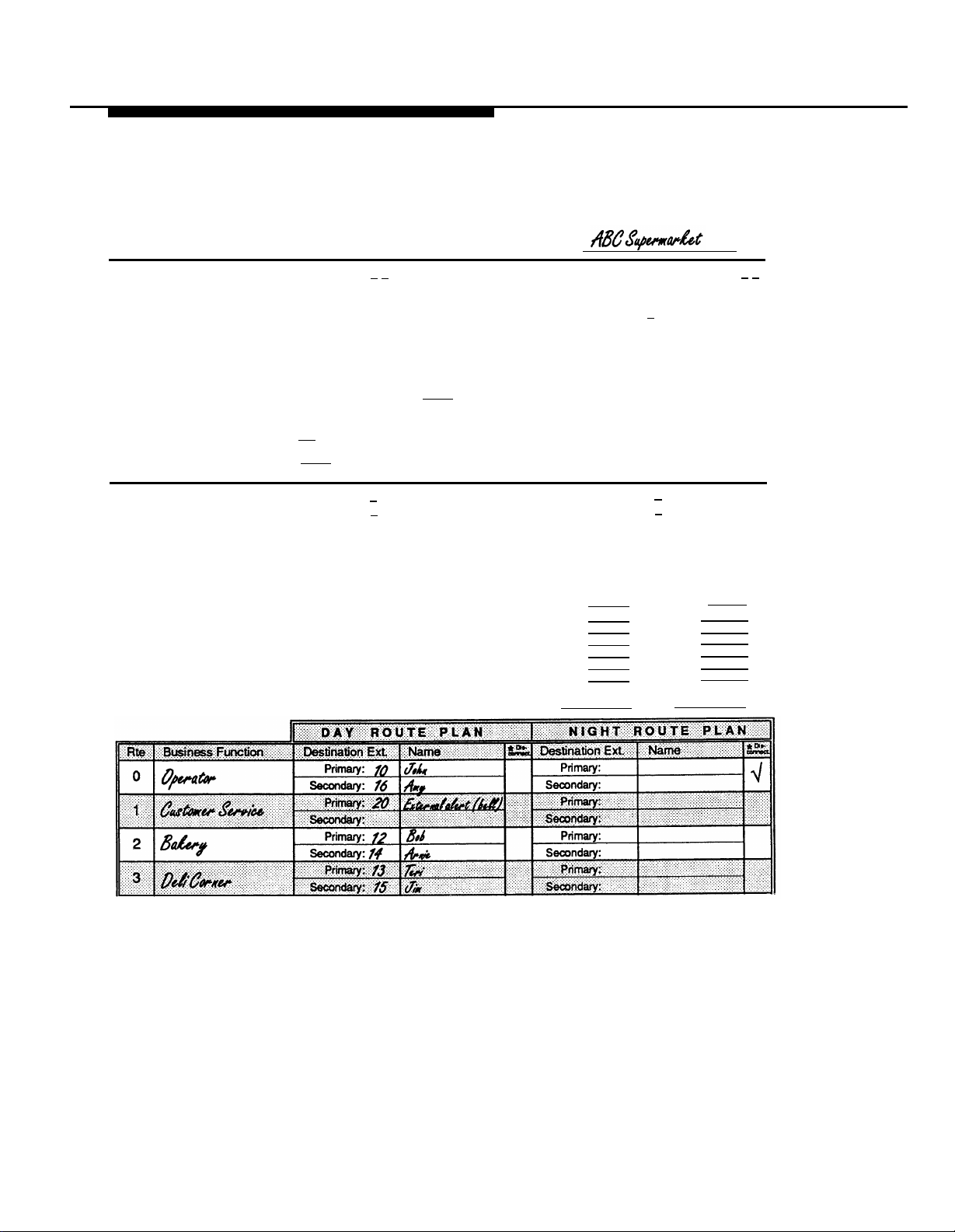
Only the planning form for the first Attendant is shown. The Answer Delay for the second Attendant should be set
to 2 rings for both day and night; other settings are the same as those for the first Attendant.
PARTNER Plus Attendant
Planning Form
System
Programming
Attendant
Programming
(complete one form for each Attendant)
Attendant Extension: 2 1
System extension where Attendant is connected
Call Answering Mode:
✓
❑
Immediate.
Ringing for Attendant; delayed or no ring for receptionist)
❑
Backup.
Ringing for receptionist; delayed ring for Attendant)
❑
Attendant in Night Service Group
Extension 10 should be able to turn Attendant on and off using
Night Service button (The Attendant extension cannot
Night Service Group if System Password is programmed).
Automatic Extension Privacy
✓
Receptionist can pick up calls after Attendant has already
❑
answered (Privacy "not assigned")
❑
Receptionist cannot pick up calls after Attendant has already answered (Privacy "assigned")
Answer Delay:
Attendant answers first (immedate Line
Receptionist answers first (immediate Line
be in the
1 rings during day Automatic Tries
Attendant:
Attendant Transfer Return Extension: 1 0
System extension where calls transferred by the Attendant
return if the Destination extension does not answer
Transfer Return Rings: 4
(0–9 rings; factory setting is 4 rings) Number of times a call rings
Destination extension before returning to Transfer Return extension (Attendant rings once before giving control of call to system,
so total number of rings is one more than this setting).
Lines Attendant Will Answer:
✓
❑ Line 1 ❑ Line 2 ❑ Line 3 ❑ Line 4
✓
❑ Line 5 ❑ Line 6 ❑ Line 7 ❑ Line 8
❑ None (2nd-level Attendants)
1 rings at night to Route 0:
1-15 rings (factory setting is 1 ring). Number of times incoming
call will ring before Attendant answers. If multiple Attendants
are answering the same lines, set the Answer Delay differently
on each Attendant.
Business
Schedule
Specify times as a.m. or p.m., or
enter in military notation
(9.00 a.m.= 09:00;
9:00 p.m. = 21:00)
✓
❑
Check here instead if schedule
is Monday-Friday 8:30-5:00
p.m. (factory setting)
(same hours all 7 days)
Business Days
Sunday
Monday
Tuesday
Wednesday
Thursday
Friday
Saturday
or
Entire week
1-20 tries (factory setting is 3 tries). Number of times Attendant
will automatically transfer a call to route 0 when caller does not
dial a route or extension number. After the specified number of
tries, the Attendant will hang up.
✓
Opening Time
✓
✓
3
tries during day
3
tries at night
Closing Time
8:00 am
8:00 am
8:00 am 10:00 pm
8:00 am
8:00 am
8:00 am
8:00 am
_____:_____
_____:_____
8:00 pm
10:00 pm
10:00 pm
10:00 pm
10:00 pm
10:00 pm
Announcements
Day: "Thank you for calling ABC Supermarket. If you know the two-digit extension you want and are
at a touch-tone phone, please dial it now. For Customer Service, press 1 now. For the Bakery, press
2 now. For the Deli Corner, press 3 now. Or hold for the operator" (30 secs)
Night: "Thank you for calling ABC Supermarket. Sorry we’re closed now. Please call again tomorrow during business hours—Monday through Saturday from 8 AM to 10 PM, Sunday 8 to 8. Good
night." (15 secs)
Day Transfer Fail: "Sorry, that extension is unavailable. Please hold for the operator or try again.
For Customer Service, press 1. For the Bakery, press 2. For the Deli Corner, press 3." (15 secs)
Hold: "One moment please" (4 secs)
Night Transfer Fail: Not applicable.
Setup Decisions 1-11
Page 16
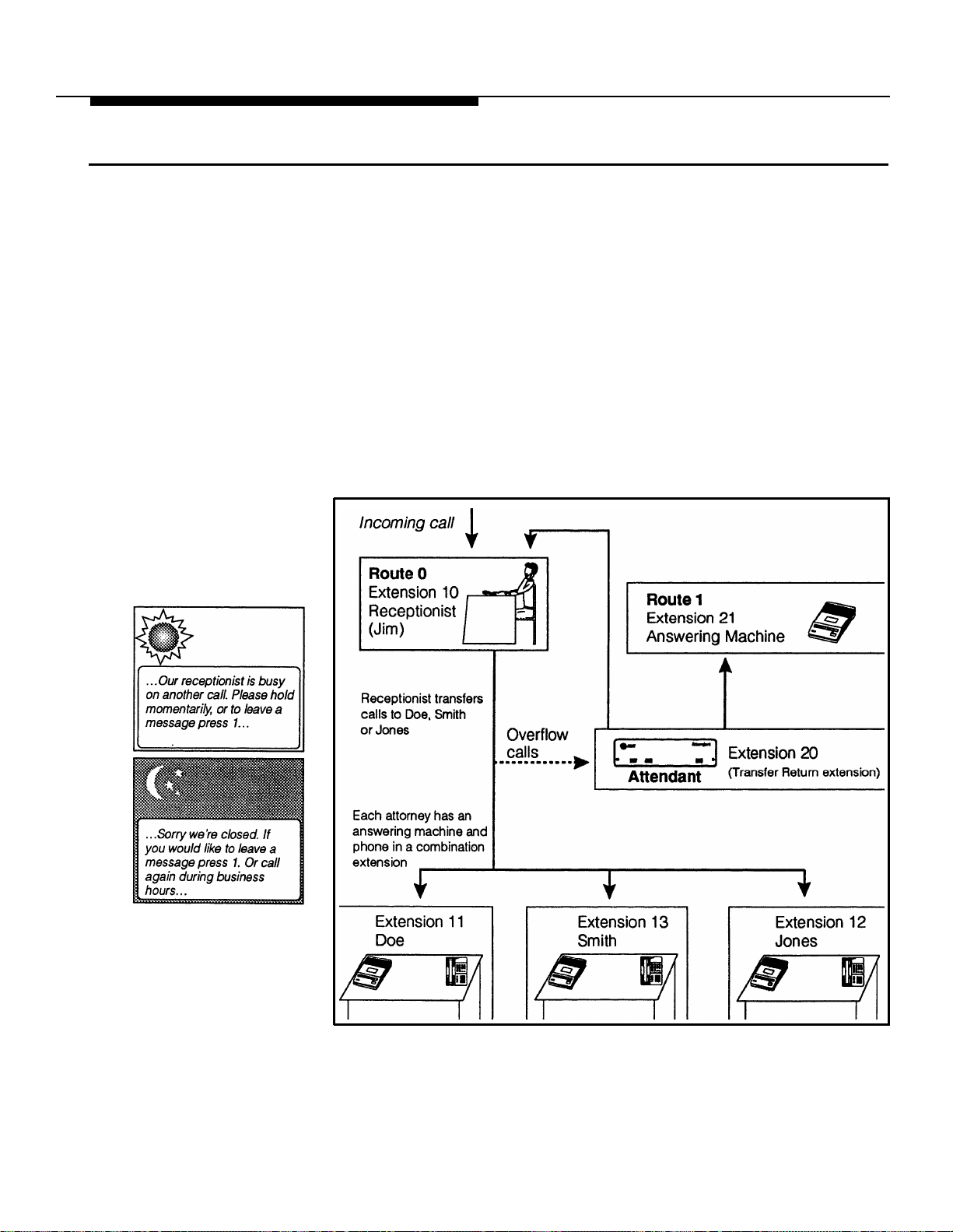
Attendant with Answering Machines for System Answer Assurance and Messaging
At Doe, Smith, and Jones (Attorneys), the receptionist (Jim) handles most
incoming calls, with an Attendant as his backup. When Jim is unavailable, the
Attendant answers—the caller can hold until Jim is free or press 1 to leave a
message. (Unlike ABC Supermarket, the Attendant does not offer a choice of
routes—the attorneys do not want to receive unscreened calls—but callers
who know the extensions can dial them directly.) Here the Attendant’s Transfer
Return extension is the Attendant itself, so the Attendant controls calls until the
receptionist or the answering machine is free.
With an answering machine at each extension, you can have an inexpensive
messaging system. (Each extension has an answering machine and a phone,
combined on one jack using an inexpensive AT&T 267F2 adapter.) A caller
who knows an attorney’s extension can dial it directly; if the attorney does not
answer, the answering machine takes a message. The attorney can call in later
and dial a code to retrieve messages from the machine—by dialing the extension after hours, or by transfer when Jim is there.
1-12
Setup Decisions
Figure 1-4 Attendant Used with Answering Machine
Page 17

PARTNER Plus Attendant
Planning Form (complete one form for each Attendant)
2
System
Programming
Attendant
Programming
Attendant Extension:
System extension where Attendant is connected
Call Answering Mode:
❑
Immediate. Attendant answers first (immediate Line
Ringing for Attendant; delayed or no ring for receptionist)
Backup. Receptionist answers first (immediate Line
✓
❑
Ringing for receptionist; delayed ring for Attendant)
❑
Attendant in Night Service Group
Extension 10 should be able to turn Attendant on and off using
Night Service button (The Attendant extension cannot be in the
Night Service Group if System Password is programmed).
Automatic Extension Privacy
Receptionist can pick up calls after Attendant has already
✓
❑
answered (Privacy "not assigned")
❑
Receptionist cannot pick up calls after Attendant has already answered (Privacy "assigned")
Answer Delay:
1-15 rings (factory setting is 1 ring). Number of times incoming 1-20 tries (factory setting is 3 tries). Number of times Attendant
call will ring before Attendant answers. If multiple Attendants
are answering the same lines, set the Answer Delay differently
on each Attendant. tries, the Attendant will hang up.
0
3
rings during day
1 rings at night to Route 0:
Attendant:
0
Attendant Transfer Return Extension:
System extension where calls transferred by the Attendant
return if the Destination extension does not answer
Transfer Return Rings:
(0–9 rings; factory setting is 4 rings) Number of times a call rings
Destination extension before returning to Transfer Return extension (Attendant rings once before giving control of call to system,
so total number of rings is one more than this setting).
Lines Attendant Will Answer:
✓❑ Line 1 ✓❑ Line 2 ✓❑ Line 3
❑ Line 5 ❑
Line 6
4
❑ Line 4
❑ Line 7 ❑ Line 8
❑ None (2nd-level Attendants)
10
Automatic Tries
will automatically transfer a call to route 0 when caller does not
dial a route or extension number. After the specified number of
tries during day
3
tries at night
2
Announcements
Business
Schedule
Specify times as a.m. or p.m., or
enter in military notation
(9:00 a.m. = 09:00;
9:00 p.m. = 21:00)
✓
❑ Check here instead if schedule
is Monday-Friday 8:30-5:00
p.m. (factory setting) or
(same hours all 7 days) Entire week
Business Days
Sunday
Monday
Tuesday
Wednesday
Thursday
Friday
Saturday
Opening Time
:
:
:
:
:
:
:
:
Closing Time
:
:
:
:
:
:
:
:
Day: "Thank you for calling Doe, Smith, and Jones. I’m sorry, but all lines are currently busy. Please
hold momentarily, or if you prefer to leave a message, dial 1 now." (25 secs)
Night: "Thank you for calling Doe, Smith, and Jones. Sorry we’re closed. If you would like to leave a
message, press 1 now. Or call again during business hours Monday through Friday, 8:30 to 5. Good
night" (15 secs)
Day Transfer Fail: "We’re sorry, the party you are trying to reach is currently unavailable. Please
continue to hold for the receptionist, or press 1 to leave a message." (10 secs)
Hold: "Please hold." (4 secs)
Night Transfer Fail: "Sorry, the message desk is busy taking another message. Please press 1 and
we will try again to connect you, or call during business hours Monday through Friday, 8:30 to 5."
(10 secs)
Setup Decisions 1-13
Page 18
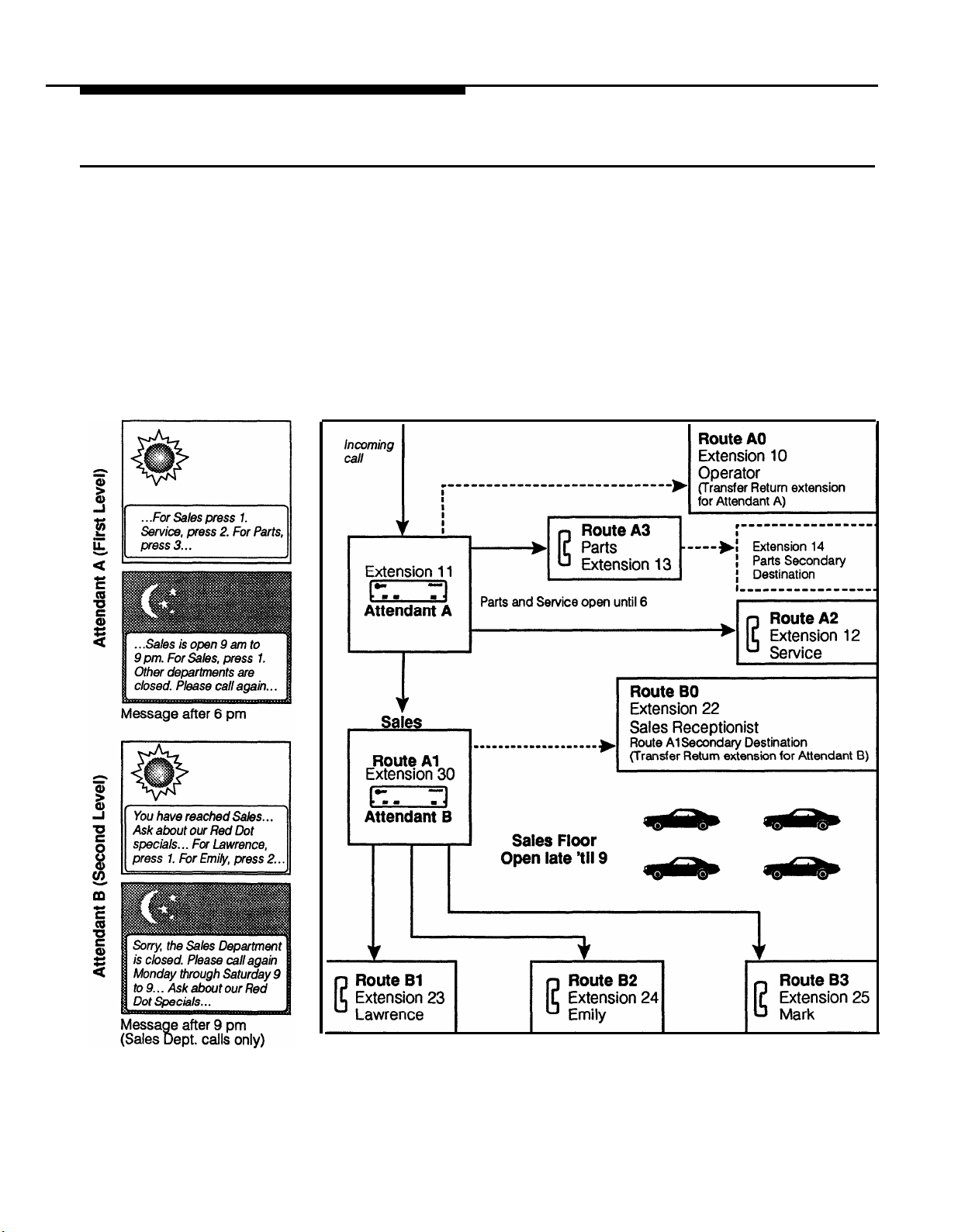
First- and Second-Level Attendants
Auto City has a sales department that stays open after the others are closed.
Its sales staff has a reputation for professional service, so there is one Attendant to answer the main phone number (Attendant A) and a second Attendant
(Attendant B) dedicated to Sales. The dealership can quickly route calls to the
customer’s salesperson and can also provide sales messages to callers.
Attendant A answers all calls and gives the caller a choice of routes (1–3
during the day, 1 at night). A caller after 6 p.m. can press 1 to reach Sales,
which is open until 9 p.m. Monday through Saturday (a caller after 6 p.m. who
holds without pressing a digit is also transferred to Sales). When the call
reaches Sales (extension 30), Attendant B greets the caller with a sales mes-
sage and a choice of routes for the Sales staff.
1-14 Setup Decisions
Figure 1-5 First- and Second-Level Attendants
Page 19

PARTNER Plus Attendant
Planning Form (complete one form for each Attendant)
1
System
Programming
Attendant
Programming
Attendant Extension:
System extension where Attendant is connected
Call Answering Mode:
✓
Immediate.
❑
Ringing for Attendant; delayed or no ring for receptionist)
❑
Backup.
Ringing for receptionist; delayed ring for Attendant)
❑
Attendant in Night Service Group
Extension 10 should be able to turn Attendant on and off using
Night Service button (The Attendant extension cannot be in the
Night Service Group if System Password is programmed).
Automatic Extension Privacy
✓
❑
Receptionist can pick up calls after Attendant has already
anwered (Privacy "not assigned")
❑
Receptionist cannot pick up calls after Attendant has already answered (Privacy "assigned")
Answer Delay:
1-15 rings (factory setting is 1 ring). Number of times incoming 1-20 tries (factory setting is 3 tries). Number of times Attendant
call will ring before Attendant answers. If multiple Attendants
are answering the same lines, set the Answer Delay differently dial a route or extension number. After the specified number of
on each Attendant.
Business
Schedule
Specify times as a.m. or p.m., or
enter in military notation
(9:00 a.m. = 09:00;
9.00 p.m. = 21:00)
❑
Check here instead if schedule
is Monday-Friday 8:30-5:00
p.m. (factory setting)
Attendant answers first (immediate Line
Receptionist answers first (immediate Line
1
rings during day Automatic Tries
1
1 rings at night to Route 0:
Business Days
Sunday
Monday
Tuesday
Wednesday
Thursday
Friday
Saturday
(same hours all 7 days) Entire week
or
Attendant:
1
Attendant Transfer Return Extension:
System extension where calls transferred by the Attendant
return if the Destinstion extension does not answer
Transfer Return Rings:
(0–9 rings; factory setting is 4 rings) Number of times a call rings
Destination extension before returning to Transfer Return extension (Attendant rings once before giving control of call to system,
so total number of rings is one more than this setting).
Lines Attendant Will Answer:
✓
❑ Line 1 ❑ Line 2 ❑ Line 3 ❑ Line 4
✓
4
✓
❑ Line 5 ❑ Line 6 ❑ Line 7 ❑ Line 8
❑ None (2nd-level Attendants)
3
tries during day
tries at night
3
will automatically transfer a call to route 0 when caller does not
tries, the Attendant will hang up.
Opening Time Closing Time
Closed
9:00 am
9:00 am
9:00 am
9:00 am
9:00 am
9:00 am
:
:
0
Closed
6:00 pm
6:00 pm
6:00 pm
6:00 pm
6:00 pm
6:00 pm
Announcements
(Attendant A)
Day: "Thank you for calling Auto City. If you know the two-digit extension you want and are at a
touch-tone phone, please dial it now. Of if you want Sales, press 1 now. For Service, press 2 now.
For Parts, press 3 now. Or hold for the operator." (25 secs)
Night: "Thank you for calling Auto City. Our Sales Department is open until 9 pm Monday through
Saturday. For Sales, press 1 now. Other departments are open Monday through Saturday 9 AM to 6
PM. Please call again during business hours." (20 secs)
Day Transfer Fail: "Sorry, that department or extension is not available. Please hold for the operator
or try again. For Sales, press 7. For Service, press 2. For Parts, press 3." (10 secs)
Hold: "Please hold." (4 secs)
Night Transfer Fail: "Sorry, Sales is busy. Please hold while we try to connect you." (5 secs)
Setup Decisions 1-15
Page 20

PARTNER Plus Attendant
Planning Form (complete one form for each Attendant)
3
System
Programming
Attendant Extension:
System extension where Attendant is connected
Call Answering Mode:
✓
Immediate.
❑
Ringing for Attendant; delayed or no ring for receptionist)
❑
Backup.
Ringing for receptionist; delayed ring for Attendant)
❑
Attendant in Night Service Group
Extension 10 should be able to turn Attendant on and off using
Night Service button (The Attendant extension cannot
Night Service Group if System Password is programmed).
Attendant answers first (immediate Line
Receptionist answers first (immediate Line
Automatic Extension Privacy
Receptionist can pick up calls after Attendant has already
✓
❑
answered (Privacy "not assigned")
❑
Receptionist cannot pick up calls after Attendant has already answered (Privacy "assigned")
0
be in the
Attendant:
2
Attendant Transfer Return Extension:
System extension where calls transferred by the Attendant
return if the Destination extension does not answer
Transfer Return Rings:
(0–9 rings; factory setting is 4 rings) Number of times a call rings
Destination extension before returning to Transfer Return extension (Attendant rings once before giving control of call to system,
so total number of rings is one more than this setting).
4
Lines Attendant Will Answer:
❑ Line 1 ❑ Line 2 ❑ Line 3 ❑ Line 4
❑ Line 5 ❑ Line 6 ❑ Line 7 ❑ Line 8
✓
❑ None (2nd-level Attendants)
2
Attendant
Programming
Answer Delay:
rings during day
1
Automatic Tries
1 rings at night to Route 0: 3 tries at night
1-15 rings (factory setting is 1 ring). Number of times incoming
call will ring before Attendant answers. If multiple Attendants
are answering the same lines, set the Answer Delay differently
on each Attendant.
Business
Schedule
Specify times as a.m. or p.m., or
enter in military notation
(9:00 a.m. = 09:00;
9:00 p.m. = 21:00)
❑
Check here instead if schedule
is Monday-Friday 8:30-5:00
p.m. (factory setting)
(same hours all 7 days) Entire week
Business Days
Sunday
Monday
Tuesday
Wednesday
Thursday
Friday
Saturday
or
tries, the Attendant will hang up.
3 tries during day
1-20 tries (factory setting is 3 tries). Number of times Attendant
will automatically transfer a call to route 0 when caller does not
dial a route or extension number. After the specified number of
Opening Time
Closed
9:00 am
9:00 am
9:00 am
9:00 am
9:00 am
9:00 am
:
Closing Time
Closed
9:00 pm
9:00 pm
9:00 pm
9:00 pm
9:00 pm
9:00 pm
:
Announcement Day: "You have reached the Sales Department. Ask about our Red-Dot specials, with 7% financing
(Attendant B)
and rebates up to $2000. Please hold for the first available salesperson, or. . . For Lawrence
Schecter press 1. For Emily Becker press 2. For Mark Tillman, press 3." (30 secs)
Night: "Sorry the Sales Department is closed. Please call again Monday through Saturday 9 AM to
9 PM. Ask about our Red-Dot Specials, including 7% financing and factory rebates up to $2000.
Good night." (20 secs)
Day Transfer Fail: "Sorry that extension is not available. Please hold for the sales receptionist."
(10 secs)
Hold: "Please hold." (4 secs)
Night Transfer Fail: Not applicable
1-16 Setup Decisions
Page 21

Installation and Programming
Contents
2
Important Safety Instructions
Hardware Requirements
The Attendant Unit
■
Front Panel
■
Back Panel
Installing the Attendant
Programming Guidelines
■
Introduction
■
Using the Programming Charts
Attendant Programming
■
Clock
■
Business Days
■
Business Hours
■
Reallocating Announcement Lengths
■
Recording Announcements
■
Routes
■
Answer Delay
■
Automatic Tries to Route 0
■
Security Code
System Programming for Attendant Operation
■
Attendant Extensions
■
Attendant Line Assignments
■
Music on Hold
■
Call Answering Mode
■
Transfer Return Extensions
■
Transfer Return Rings
■
Night Service Group
■
Ensuring Attendant Extensions Are Not in the Calling Group
■
Automatic Extension Privacy
■
Line Access Restrictions, Outgoing Call Restrictions,
and Automatic Line Selection
■
Disallowed Phone Number Lists
Testing for Proper Operation
■
Testing Basic Operation
■
Testing Secondary Destinations
2-ii
2-1
2-1
2-1
2-2
2-2
2-4
2-4
2-4
2-6
2-6
2-6
2-7
2-7
2-7
2-8
2-8
2-9
2-9
2-10
2-10
2-10
2-10
2-10
2-11
2-11
2-11
2-11
2-11
2-11
2-11
2-12
2-12
2-12
2-i
Page 22

Important Safety Instructions
Always follow these basic safety precautions when using the Attendant:
1.
Read and understand all instructions.
Follow all warnings and instructions marked on the product.
2.
To prevent the product from overheating, DO NOT stack Attendants
3.
or place them in a separate enclosure, unless proper ventilation is
provided.
Never spill liquid on the product or drop objects into openings on the
4.
unit. Doing so may result in serious damage to the unit.
5.
Repair or service must be performed by a qualified repair person.
6.
The product is provided with a 3-wire grounding type plug. This is a
safety feature. DO NOT defeat the safety purpose of the grounding
type plug.
7.
DO NOT staple or otherwise attach the AC power supply cord to
building surfaces.
DO NOT use the product near water or in a wet or damp place (such
8.
as a wet basement).
Additional Safety Instructions for Installation Personnel
Install the product to meet all the environmental and electrical
1.
requirements listed in Appendix C, "Specifications."
2.
Place the product only on a stable surface, or mount it securely on a
sturdy wall using the mounting bracket provided with the product.
DO NOT install telephone wiring during a lightning storm.
3.
4.
DO NOT install telephone jacks in a wet location unless the jack is
specifically designed for wet locations.
Never touch uninsulated telephone wires or terminals, unless the
5.
telephone line has been disconnected at the network interface.
6.
Use caution when installing or modifying telephone lines.
SAVE THESE INSTRUCTIONS
2-ii
Page 23

Hardware Requirements
206
MODULE
R2.O
PROCESSOR
MODULE
R2.O
The Attendant Unit
Front Panel
Each Attendant connects to its own extension jack on a 206 module. When
installing Attendants, keep the following guidelines in mind:
■
The system’s processor module (the module in the center slot) must be
Release 2 or later. See the illustration in the left margin.
■
Multiple Attendants can be connected to the same module or to different
modules. The 206 module(s) to which Attendants are connected must be
Release 2 or later; in addition, at least one 206 or 200 module (any
release) is needed per Attendant.
■
Do not connect Attendants to "power failure transfer" extensions 10, 16,
22, or 28.
■
The Attendant cannot share an extension with another device.
The front panel of the Attendant (Figure 2-1) has lights to show the unit’s
operating status.
talking
Lights while Attendant
is answering and
transferring calls
Power Light
On
On On
Off On
Off
On
*Battery is fully charged after 18 hours of continuous operation once unit is connected to AC power.
If AC power is lost, and the battery is not yet fully charged, recorded announcements and programming may be erased or corrupted and the unit must be reprogrammed.
Battery Light
Off Battery is charging*
Off
Blinking
Description
Battery is fully charged*
Unit is operating on battery power. AC power is
lost. Recorded announcements and programming are retained using power provided by the
backup battery, if setup switches 1 and 2 are
down. See Figure 2-2.
Unit is not operating (see Appendix B)
Out-of-service code (see Appendix B)
Figure 2-1 Front Panel Lights
Installation and Programming 2-1
Page 24

Back Panel
The back panel (Figure 2-2) has the switches, connectors, and jacks necessary for installation.
Installing the Attendant
10VAC
Connects AC power
reset
Recessed button
resets the unit
(see Appendix B)
setup
Position of setup switches (on or off) determines how the unit will respond to
a power outage:
Switch
1
2 Routes and other programmed Routes and other programmed
3 Not used Not used
4
Figure 2-2 BackPanel
serial i/o
Used for maintenance purposes
to line
Modular phone cord from
206 module connects here
On (Down)
Recorded announcements are
retained up to 3 hours after erased after a power outage
a power outage occurs
settings are retained up to eight settings are reset to defaults
weeks after a power outage occurs after a power outage occurs
Not used
Off (Up)
Recorded announcements are
occurs
Not used
2-2 Installation and Programming
Before starting installation:
■
Read and understand "Safety Instructions" on page 2-ii.
■ Identify Attendant extensions (see page 1-6).
■
Locate the Attendant so it is within 10 feet of the system control unit, and
within 5 feet of the AC outlet. The location must also meet the environment requirements listed in Appendix C, "Specifications."
■
Wall mounting Attendants is optional but strongly recommended.
■ If you install multiple Attendants without wall mounting, do not stack the
units.
NOTE:
Attendant installation requires skill in programming the system and the Attendant. Installation and training by AT&T personnel is strongly recommended if
you do not have that skill. To request installation, please call 1 800 247-7000.
Page 25

Attendant
Power
Cord
1
Make sure the above parts are
enclosed. If any parts are missing, call
the Helpline at 1 800 628-2888.
Phone
Cord
Mounting
Bracket
2
Set all switches on the back
panel to OFF (up).
3
To wall mount with bracket:
A Using #10 or smaller screw (wood,
sheet metal, or concrete screw,
depending on wall surface), attach
bracket to wall so that hook end is
down. Leave clearances shown above.
B Align keyhole opening on bottom of
unit with hook on bracket.
C Slide unit over hook, then down to
secure it.
4
A Making sure all setup
switches are OFF (up), plug one end of
the modular phone cord into the "to
line" jack on the back panel of the
Attendant.
B Plug the other end of the phone cord
into an extension jack on a 206 module
(see "Hardware Requirements" on page
2-1).
5
Plug one end of the power cord
into the 10VAC power connector on the
back of the Attendant. Plug the other
end into a 120V AC outlet, preferably
the same one to which the system
control unit is connected.
The power light goes on. A blinking
battery light indicates that announcements have not yet been recorded.
Once announcements are recorded,
the battery light stays off until the
battery is fully charged (18 hours). See
page 2-7 for instructions on recording
announcements.
6
Move setup switches 1 and 2 to
ON (down). These settings will save
recorded announcements and other
programming during a power outage.
NOTE:
To install multiple devices
at a single AC outlet, use
a power strip with a built-
in surge protector.
Installation and Programming
2-3
Page 26
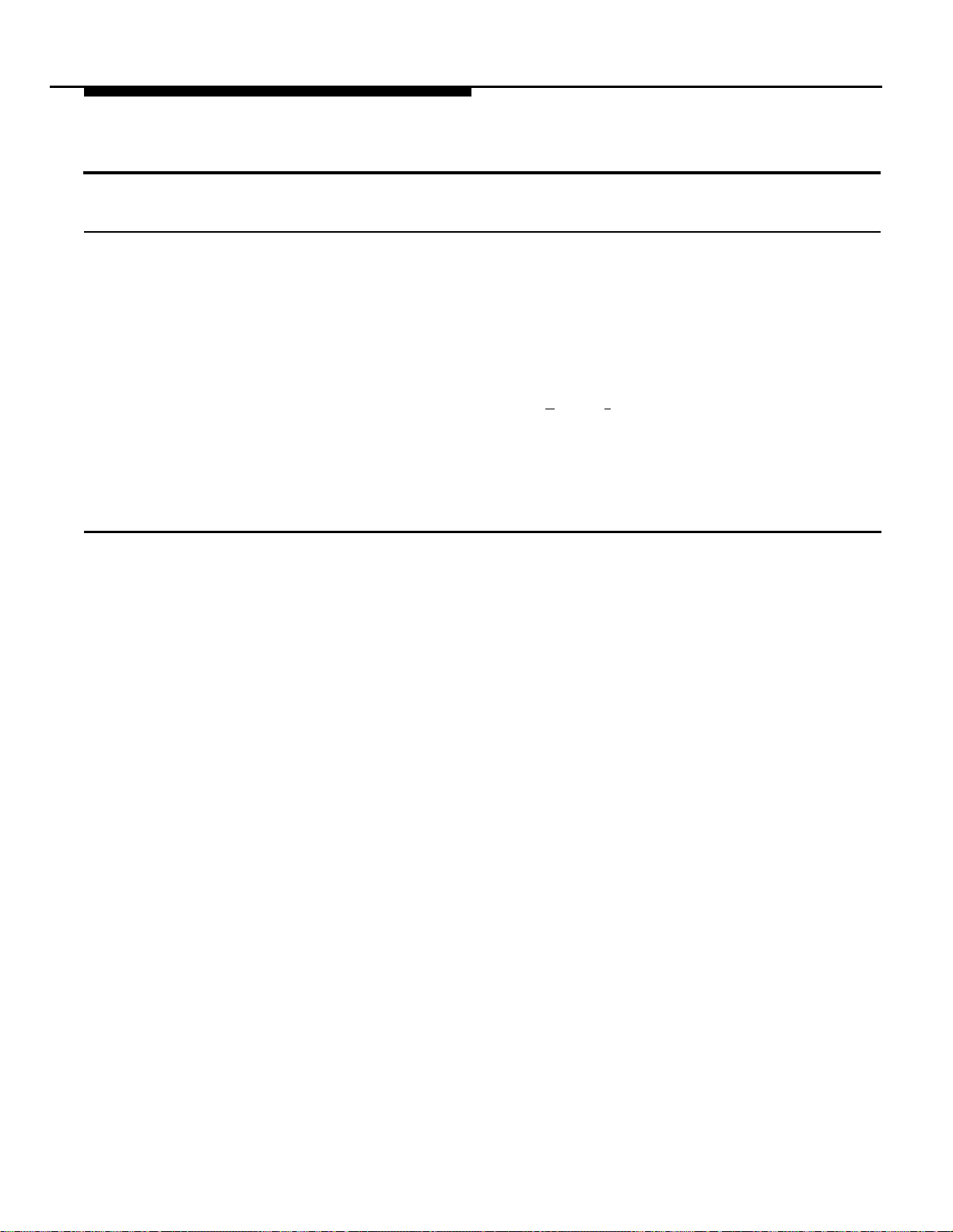
Programming Guidelines
Introduction
Once you have decided how you want the Attendant to work with your
telephone system and have connected the Attendant to the system’s control
unit, you are ready for programming. Programming modifies the Attendant and
the system’s control unit so they work together correctly.
Two kinds of programming need to be done: Attendant Programming and
PARTNER Plus System Programming. To program the Attendant, use any
touch-tone phone that can dial [ ★ ] and [ # ] this means you can even do
Attendant Programming when you are off site. On the other hand, System
Programming must be done on site, using either an AT&T MLS-12D or
MLS-34D display phone at extension 10, with the programming overlay placed
over the buttons of the phone. (The overlay was packed with your control unit.)
Using the Programming Charts
The rest of the chapter provides charts showing all the programming
procedures, starting with Attendant Programming and ending with System
Programming.
If you are setting up the Attendant for the first time, or if you are completely
reprogramming an Attendant, simply start with the first box of instructions and
perform all programming procedures in the order in which they are presented.
If you need to change a particular setting—for example, to program new
business hours or to have the Attendant pick up a new line—first enter
program mode by following the instructions in the appropriate Programming
Instructions box (page 2-6 for Attendant Programming or page 2-10 for System
Programming), then go to the box that gives instructions for the particular
setting. Settings that are commonly changed are summarized in Table 2-1.
2-4 Installation and Programming
Page 27
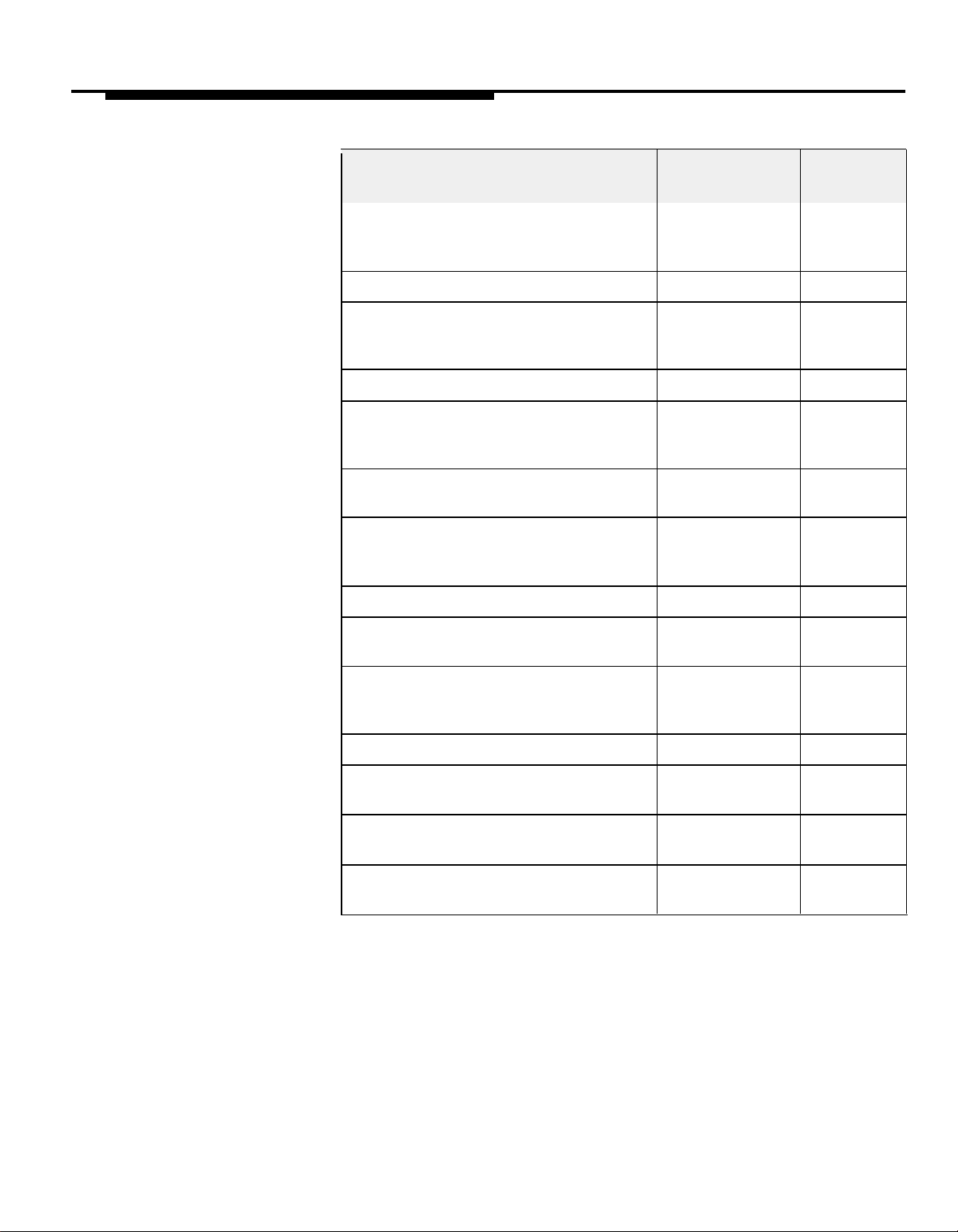
Change this
setting . . .If you want to . . .
See page . . .
Adjust the clock ahead or back by one
hour (for Daylight Saving or Daylight
Standard Time only)
Set the current day, date, and time
Close the office for a particular day (for Business Days
example, for a holiday)
Change your regular business hours Business Hours
Temporarily extend or shorten your
business hours
Record an announcement Recording
Change the length of a recorded
announcement
Change the route plan
Change the number of times an incoming Answer Delay
call rings before the Attendant picks up
Clock
Clock
Business Hours
Announcements
Reallocating
Announcement
Lengths
Routes
2–6
(dashed
box)
2–6
2–6
(dashed
box)
2–7
2–7
(dashed
box)
2–7
2–7
2–8
2–8
Change the number of times the Attendant
automatically tries Route 0 before
disconnecting the caller
Change the security code
Change the lines the Attendant will answer
Program a button to turn the Attendant on
and off Group
Change the Attendant’s Transfer Return
extension
Automatic Tries to
Route 0
Security Code
Attendant Line
Assignments
Night Service
Transfer Return
Extension
Table 2-1 Commonly Changed Settings
2–9
2–9
2–10
2–11
2–11
Installation and Programming 2-5
Page 28

Attendant Programming
1.
Instructions
Enter Attendant Programming mode
A.
Dial the Attendant.
If on site, dial the Attendant extension using your phone’s handset. If off site, dial a telephone number that is answered by the Attendant.
B.
Wait for an answer.
If you do not enter a security code within four seconds, the Attendant will transfer you to
Route 0. If no announcements have been recorded, a single beep sounds to indicate that
you need to record announcements.
Dial the Security Code: [ ★ ] [ 7 ] [ 8 ] [ 9 ] [ # ]. (7 8 9 is the default security code; if you have
C.
changed it, enter the appropriate code here.)
A two-beep confirmation code sounds.
2.
Follow the boxed instructions for the setting(s) you want to change.
A two-beep confirmation tone follows correctly entered codes. A three-beep error tone follows
incorrectly entered codes. If you make a mistake entering a command, press [
entering the command again.
3.
When the programming session is finished, dial [
[
# ] to terminate the call, or just hang up.
★ ] to start
★ ] [ # ] to exit programming mode followed by
Clock
Sets the current date and time.
DIAL
DIAL
DIAL
DIAL
DIAL
DIAL
DIAL
To adjust clock for Daylight Saving Time:
DIAL
DIAL
[ ★ ] [ 7 ] [ 1 ]
one digit for current day of week:
1=Sunday 5=Thursday
2=Monday 6=Friday
3=Tuesday 7=Saturday
4= Wednesday
two digits for current month:
01=January 07=July
02=February 08=August
03=March
04=April 10=October
05=May 11=November
06=June
two digits for current date (01–31)
two digits for current year (00–99)
four digits for current time in 24-hour military
notation: from 0000 for 12 midnight to 2359 for
11:59 PM.
Examples: 9:00 AM = 0900
[ # ]
[ ★ ] [ 7 ] [ 2 ]
[ 1 ] or [ 2 ]
[ 1 ]
to add one hour (normally in spring to start
Daylight Saving Time)
[ 2 ]
to subtract one hour (normally in fall to end
Daylight Saving Time)
09=September
12=December
5:00 PM = 1700
Business Days
Defines each day of the week as normally open or closed,
so caller hears the appropriate announcement. Factory
setting is open Monday-Friday, closed Saturday and
Sunday. Use this procedure to change the setting for any
day that differs from the factory setting.
DIAL
DIAL
DIAL
REPEAT each step for remaining days
To temporarily change business schedule:
When your business will be closed on a day normally
open, such as for a holiday, follow these steps up to 6
days before the closing:
DIAL
DIAL
DIAL
For extended closing (7 days or more), immediately before
the closing, follow the steps for Business Days (above)
and program all days as closed. When you return,
reprogram Business Days again for the normal schedule.
[ ★ ] [ 7 ] [ 4 ]
one digit for a day of the week:
1=Sunday
2=Monday
3= Tuesday
4= Wednesday
[ 1 ] or [ 2 ]
[ 1 ]
if business is normally open that day
(Day announcement will play during
business hours; Night announcement will
play after hours)
[ 2 ]
if business is normally closed that day
(Night announcement will play all day)
[ ★ ] [ 7 ] [ 4 ]
the digit representing the day of the week ( 1–7)
[ 3 ]
The Attendant will automatically resume your
normal schedule at midnight
5=Thursday
6=Friday
7=Saturday
2-6 Installation and Programming
Page 29
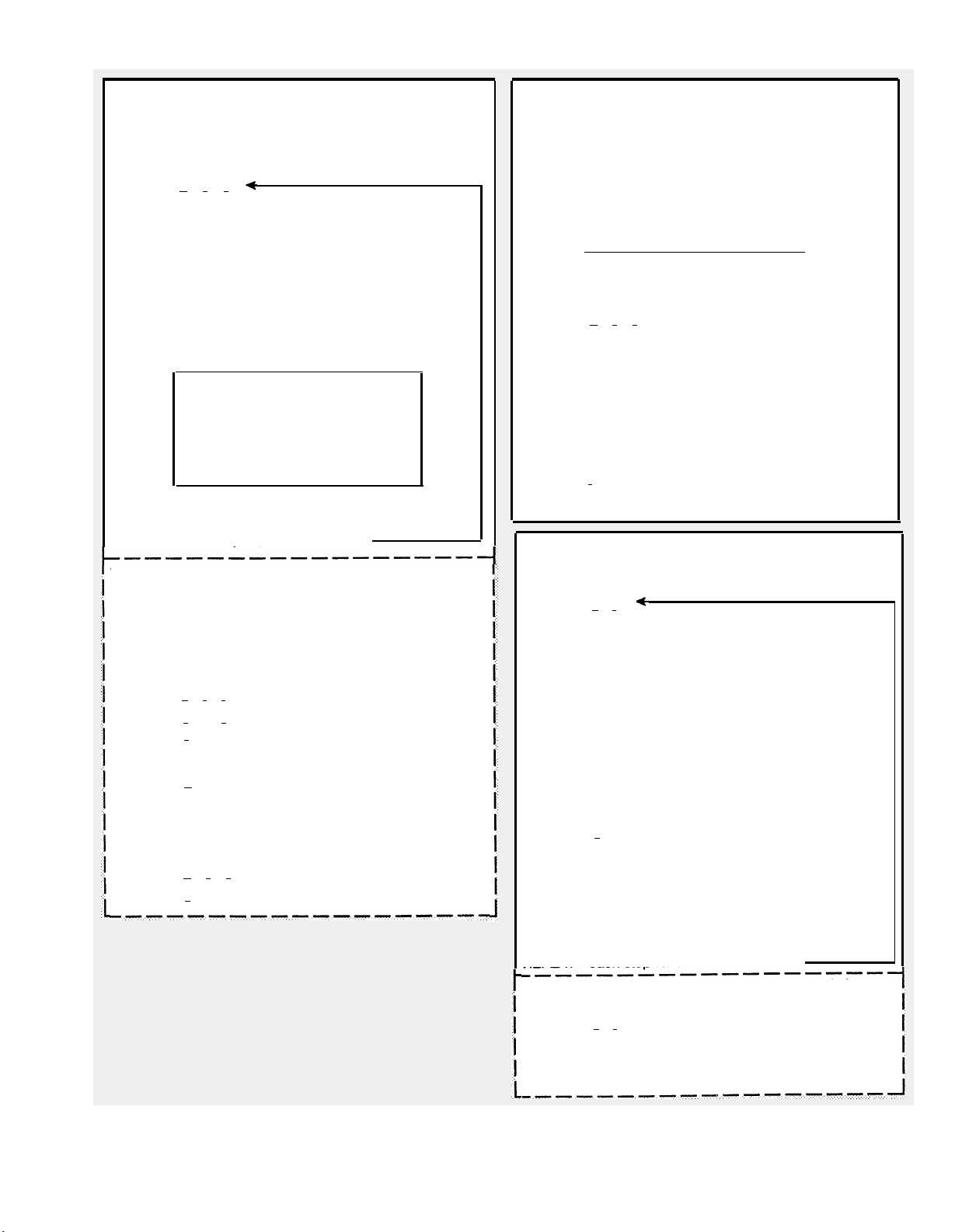
Business Hours
Defines normal business hours for each day of the week
so caller hears the right announcement. If your business is
open 8:30–5:00 Monday–Friday (the factory setting), skip
this procedure.
DIAL
DIAL
DIAL
DIAL
REPEAT
To set manually for Day or Night operation:
You can override the clock and manually put the Attendant
into day or night mode—for example, when staying open
for a special sale. The Attendant stays in the indicated
mode of operation until you tell it to resume normal
operation.
Follow these steps so the right announcement plays:
DIAL
DIAL
To resume normal schedule:
DIAL
DIAL
[ ★ ] [ 7 ] [ 3 ]
one digit for the day of the week:
1=Sunday
2=Monday
3=Tuesday
4=Wednesday
four digits for the opening time in 24-hour
military notation
5=Thursday
6=Friday
7=Saturday or
9=business hours are the
same for all seven days
(this will not affect closed
days)
Examples:
1:00AM = 0100 1:00PM = 1300
5:00AM = 0500
7:30AM = 0730
9:00AM = 0900
10:00AM = 1000
Noon = 1200 Midnight = 2400
four digits for the closing time in 24-hour military
notation (for example, 6:00PM = 1800)
for all days open for business
[ ★ ] [ 7 ] [ 5 ]
[ 1 ] or [ 2 ]
[ 1 ] = Open
[ 2
] = Closed
[ ★ ] [ 7 ] [ 5 ]
[ 0 ] (zero)
5:00PM = 1700
7:30PM = 1930
9:00PM = 2100
10:00PM = 2200
Day announcement will play until
you program to resume normal
schedule
Night announcement will play
until you program to resume
normal schedule
Reallocating Announcement Lengths
IMPORTANT:
lengths, all voice recordings are erased.
Changes the maximum duration of each recorded announcement. Factory settings are:
Use the procedure to change the time allocations;
however, the total time must not exceed 64 seconds.
DIAL
DIAL
DIAL
DIAL
DIAL
DIAL
DIAL
RERECORD
When you reallocate announcement
Day
Night
Day Transfer Fail
Hold
Night Transfer Fail
Total
[ ★ ] [ 4 ] [ 9 ]
2 digits for duration of Day announcement
(example: 5 seconds = 05)
2 digits for duration of Night announcement
2 digits for duration of Day Transfer Fail
announcement
2 digits for duration of Hold announcement
2 digits for duration of Night Transfer Fail
announcement
[ # ]
all announcements (see "Recording
Announcements" below)
20 seconds
15 seconds
14 seconds
05 seconds
10 seconds
64 seconds
Recording Announcements
Records greeting and transfer announcements for
Attendant to play to caller.
DIAL
DIAL
RECORD
DIAL
A beep sounds if you exceed the allocated time for the
announcement. The Attendant will not respond with a
confirmation tone until the allocated announcement length
has expired. Therefore, if only 15 seconds of a 25-second
announcement is actually used, wait an additional 10
seconds for the confirmation tone to sound, then continue
programming.
REPEAT each step for all announcements
To verify that each announcement was recorded
properly:
DIAL
DIAL
LISTEN
REPEAT
[ ★ ] [ 4 ]
a code representing the announcement you
want to record:
1 = Day announcement
2 = Night announcement
3 = Day Transfer Fail announcement
4 = Hold announcement
5 = Night Transfer Fail announcement
the announcement
Pause for approximately 1 second before
speaking. Speak clearly, using a normal tone of
voice. When listing route numbers, pause after
each one so caller has time to write it down if
necessary.
[ # ] when finished speaking
[ ★ ] [ 5 ]
the announcement code (1, 2, 3, 4, or 5)
to the announcement
each step to play back another announcement
Installation and Programming 2-7
Page 30
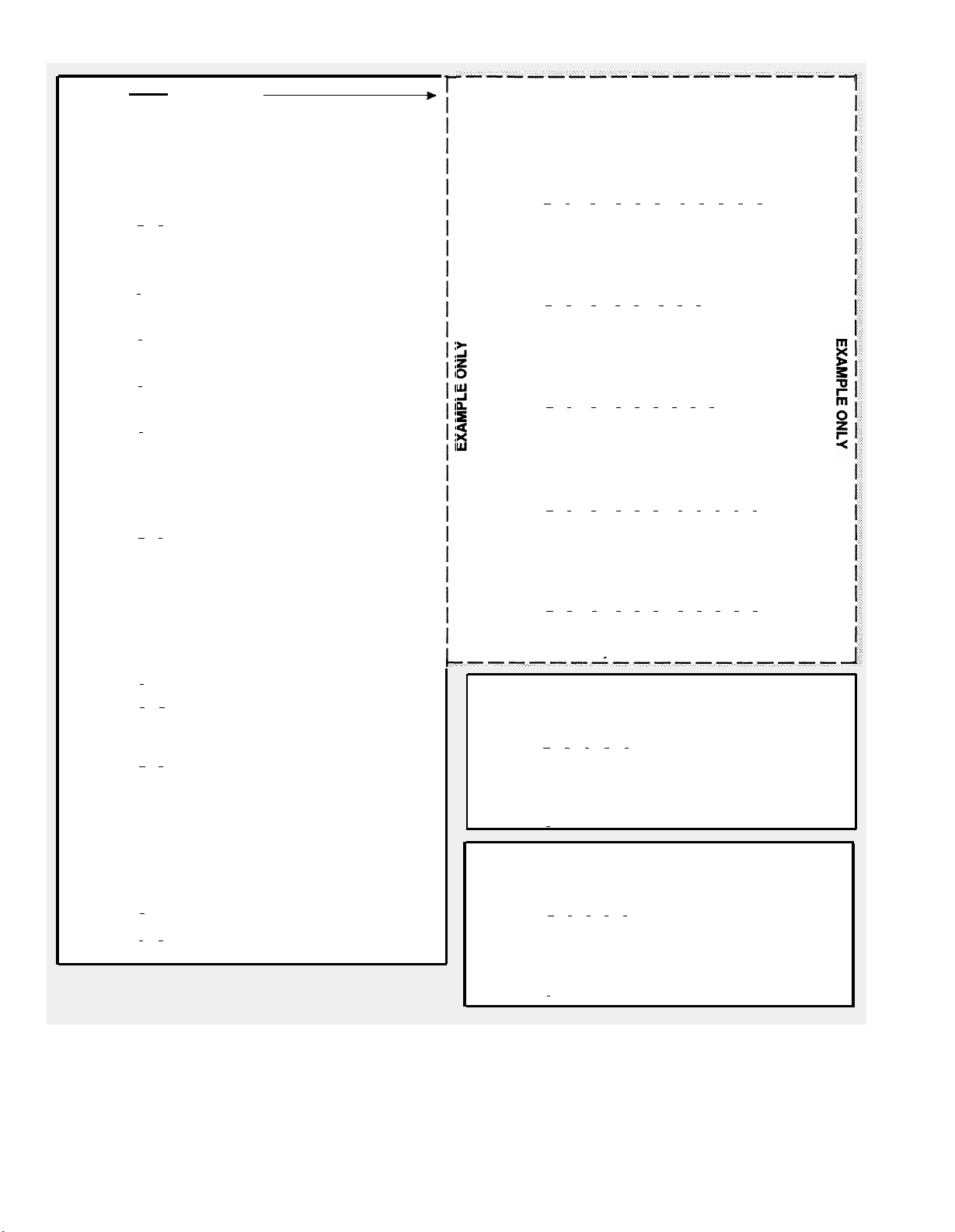
Routes
see example
NOTE:
Program all Destination extensions before programming
disconnects.
Example: Programming Routes for ABC Supermarket
The following instructions show how to program the routes
for the ABC Supermarket example setup described on
page 1-10:
To program a route for transfer to a Destination
extension:
DIAL
DIAL Route number (0–9)
DIAL
DIAL
DIAL
DIAL
DIAL
DIAL
DIAL
DIAL
[ ★ ] [ 3 ]
Day Primary extension number
[ # ]
Day Secondary extension number (optional)
[ # ]
Night Primary extension number (optional)
[ # ]
Night Secondary extension number (optional)
[ # ]
To program the Attendant to hang up when a certain
route is selected:
If route is selected, Attendant hangs up (useful for Route 0
in after-hours mode):
DIAL
DIAL
ENTER
DIAL
DIAL
[ ★ ] [ 8 ]
Route number
a two-digit number for the Destination to be
programmed:
11 = Day Primary
12 = Day Secondary
21 = Night Primary
22 = Night Secondary
[ 5 ]
[ # ] [ # ]
To erase a Destination extension for a route:
DIAL
DIAL
ENTER
DIAL
DIAL
[ ★ ] [ 8 ]
Route number
a two-digit number for the Destination to be
programmed:
11 = Day Primary
12 = Day Secondary
21 = Night Primary
22 = Night Secondary
[ 0 ] (zero)
[ # ] [ # ]
To program Route 0:
DIAL
Also enter the following command so the Attendant will
hang up after playing the Night Announcement:
DIAL
[ ★ ] [ 3 ] [ 0 ] [ 1 ] [ 0 ] [ # ] [ 1 ] [ 6 ] [ # ] [ # ] [ # ]
where 0 is the route number, 10 is the Day
Primary Destination, and 16 is the Day Secondary Destination
[ ★ ] [ 8 ] [ 0 ] [ 2 ] [ 1 ] [ 5 ] [ # ] [ # ]
where 0 is the route number, 21 is the code for
Night Primary Destination, and 5 means
"disconnect"
To program Route 1:
DIAL
[ ★ ] [ 3 ] [ 1 ] [ 2 ] [ 0 ] [ # ] [ # ] [ # ] [ # ]
where 1 is the route number, 20 is the Day
Primary Destination, and there is no Night
Primary Destination
To program Route 2:
DIAL
[ ★ ] [ 3 ] [ 2 ] [ 1 ] [ 2 ] [ # ] [ 1 ] [ 4 ] [ # ] [ # ] [ # ]
where 2 is the route number, 12 is the Day
Primary Destination, and 14 is the Day Second-
ary Destination
To program Route 3:
DIAL
[ ★ ] [ 3 ] [ 3 ] [ 1 ] [ 3 ] [ # ] [ 1 ] [ 5 ] [ # ] [ # ] [ # ]
where 3 is the route number, 13 is the Day
Primary Destination, and 15 is the Day
Secondary Destination
Answer Delay (Day)
Sets the number of rings before the Attendant answers a
call during business hours.
DIAL
DIAL Number of rings
DIAL
[ ★ ] [ 2 ] [ 9 ] [ 0 ] [ 1 ]
Valid settings = 1–15 rings
Factory setting = 1 ring
[ # ]
Answer Delay (Night)
Sets the number of rings before the Attendant answers
When business is closed.
DIAL
DIAL
[ ★ ] [ 2 ] [ 9 ] [ 0 ] [ 2 ]
Number of rings
Valid settings = 1–15 rings
Factory settings = 1 ring
2-8 Installation and Programming
DIAL
[ # ]
Page 31
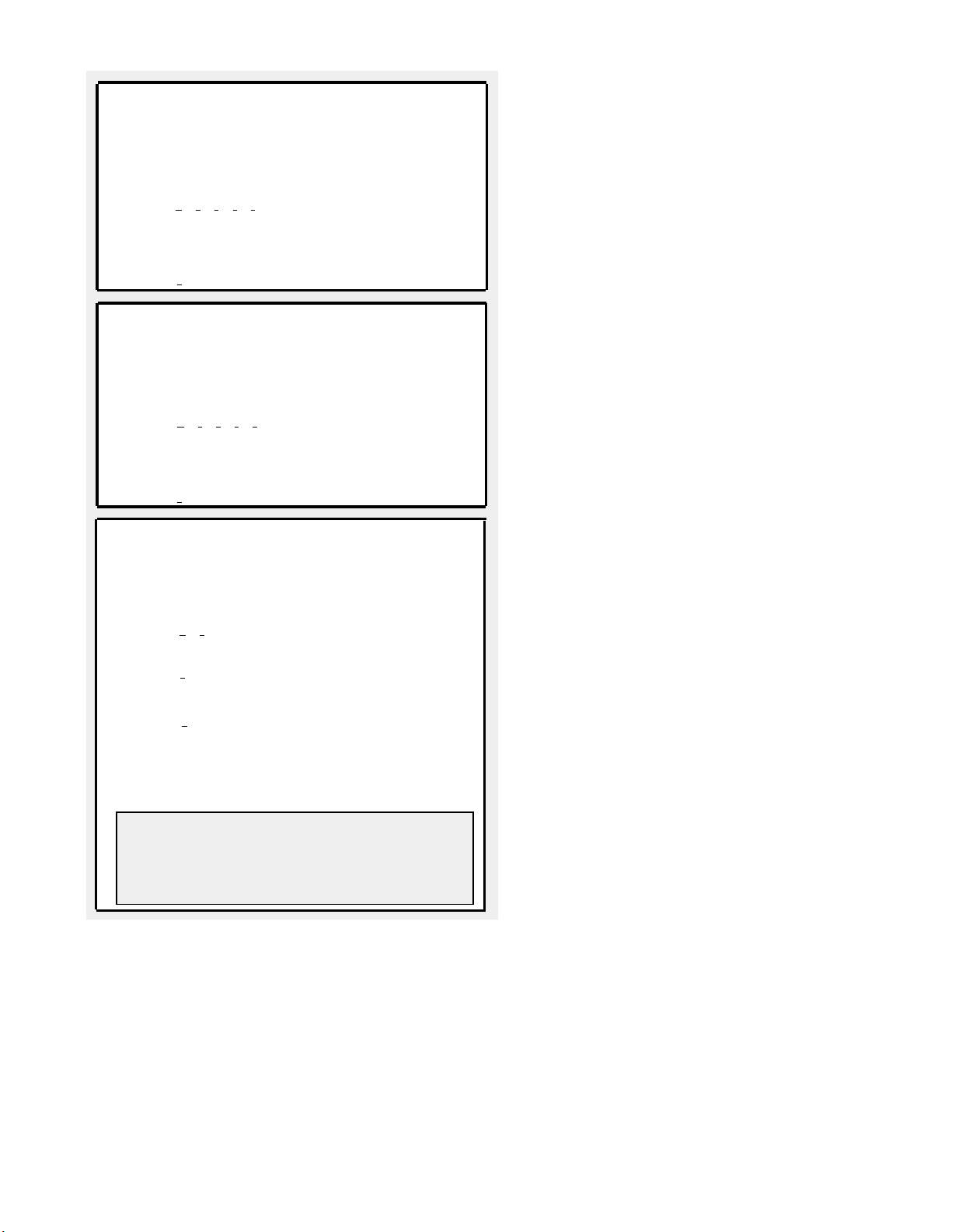
Automatic Tries to Route 0 (Day)
Sets the number of times the Attendant will automatically
transfer a caller to Route 0—when the caller does not dial
a route or extension during the Day, Night, or Transfer Fail
announcement—before the Attendant hangs up (during
business hours).
DIAL
DIAL
DIAL
[ ★ ] [ 2 ] [ 9 ] [ 0 ] [ 6 ]
Number of transfer attempts
Valid settings = 1–20 attempts
Factory setting = 3 attempts
[ # ]
Automatic Tries to Route 0 (Night)
Sets the number of times the Attendant will automatically
transfer a caller to Route 0—when the caller does not dial
a route or extension during the Day, Night, or Transfer Fail
announcement—before the Attendant hangs up (after
business hours).
DIAL
DIAL
DIAL
[ ★ ] [ 2 ] [ 9 ] [ 0 ] [ 7 ]
Number of transfer attempts
Valid settings = 1–20 attempts
Factory setting = 3 attempts
[ # ]
Security Code
Identifies a code (1–6 digits in length) that must be
entered in order to program the Attendant. The default
security code is 789.
To change the security code:
DIAL
DIAL
DIAL
DIAL New code again
DIAL
[ ★ ] [ 6 ]
New code (1–6 digits in length)
[ # ]
[
# ] to confirm new code
A two-beep confirmation tone sounds. Be sure
to remember the new security code. If you
forget it, you will need to reprogram all
Attendant settings (see "Lost Security Code" in
Appendix B).
IMPORTANT: Immediately write down the
security code and keep it in a safe place. If you
lose it, you will not be able to change your
announcements or do any other programming
until you call the Helpline.
Installation and Programming 2-9
Page 32

System Programming for Attendant Operation
Instructions
1.
At extension 10, place programming overlay on MLS-34D or MLS-12D phone.
Press [
2.
3.
Follow boxed instructions for the setting(s) you want to change.
When setting up the Attendant for the first time, start with the Attendant Extensions procedure and
continue with the procedures in the order in which they are presented. (After you follow the instruc-
tions in a box, you will be in System Programming mode and can perform another procedure.)
When programming session is finished, press [
4.
Feature ] [ 0 ] [ 0 ] [ System Program ] [ System Program ] to enter System Programming mode.
NOTE:
The page numbers next to the names of programming procedures indicate the pages in this book
where setup decisions related to the procedure are described.
Attendant Extensions (page 1-6)
Identifies the extensions to which the Attendant is connected.
DIAL
DIAL
DIAL
REPEAT
[ # ] [ 6 ] [ 0 ] [ 7 ]
Attendant extension (11–33)
Do not assign to extension 10, 16, 22, or 28
[ 1 ] or[ 2 ]
[ 1 ] = assign the extension as an Attendant
extension, or
[
2 ] = unassign the extension
all steps for each Attendant
Attendant Line Assignments (page 1-6)
Identifies the lines the Attendant will answer.
DIAL
DIAL
DIAL
DIAL
REPEAT
REPEAT
[ # ] [ 3 ] [ 0 ] [ 1 ]
number of the extension (11–33) on which
Attendant is installed
number of the line (1–8) to be answered by
Attendant
[ 1 ] or [ 2 ]
[ 1 ] = assign the line to the Attendant so the
Attendant answers it, or
[
2 ] = unassign the line so the Attendant does
not answer it
for each line
for each Attendant
Music on Hold (page 1-8)
Turns the Music-on-hold jack on the system processor
module on or off.
DIAL
DIAL
[ # ] [ 6 ] [ 0 ] [ 2 ]
[ 1 ] or [ 2 ]
[ 1 ] = Active (the factory setting), or
[ 2 ] = Not Active
Feature ] [ 0 ] [ 0 ] to exit program mode.
Call Answering Mode (page 1-4)
Programs Attendant to answer in Immediate Call Answering Mode (calls ring first at Attendant) or Backup Call
Answering Mode (calls ring first at receptionist).
To program for Immediate Call Answering Mode:
For each line assigned to Attendant, set the Attendant’s
extension to "Immediate Ring," the receptionist’s extension
to "Delayed Ring," and other extensions that have the line
to "No Ring." Repeat for each Attendant.
To program for Backup Call Answering Mode:
For each line assiqned to Attendant, set both the
Attendant’s and the receptionist’s extensions to "Immediate Ring" and other extensions that have the line to "No
Ring." Finally, set the Attendant’s Answer Delay to the
number of times the receptionist’s extension should ring
before the Attendant picks up the call. (To program
Answer Delay, see the instructions on page 2-8.)
PRESS
DIAL
PRESS
PRESS
DIAL
PRESS
PRESS
DIAL
PRESS
REPEAT
PRESS [
REPEAT
Central Tel Program
[
Attendant’s extension number
Display shows green lights next to each line
assigned to Attendant extension
each line button until display shows "Immediate
Ring"
[
Central Tel Program
receptionist’s extension (usually 10)
each line button until display shows "Delayed
Ring" for Immediate Call Answering or "Immedi-
ate Ring" for Backup Call Answering
[
Central Tel Program
another extension with lines to be answered by
Attendant
each line button until display shows "No Ring"
the last three steps for remaining extensions
Central Tel Program
all steps for each Attendant
]
]
]
] [
System Program
]
2-10 Installation and Programming
Page 33

Transfer Return Extensions (page 1-6)
Identifies the Transfer Return extension for each Attendant
extension. A call returns to this extension when a Destination extension for a call transferred by the Attendant does
not answer. The factory setting is that the call will return to
the Attendant (originating) extension.
DIAL
DIAL
DIAL
REPEAT
[ # ] [ 3 ] [ 0 ] [ 6 ]
Attendant extension number
Transfer Return extension number
all steps for each Attendant
NOTE: If the Transfer Return extension is another Atten-
dant, the Day Announcement for the other Attendant
should not be worded as if the call is being answered for
the first time.
Transfer Return Rings
(page 1-6)
Sets the number of times a call will ring at the Destination
extension (under system control) before being routed to
the Transfer Return extension.
NOTE: The Attendant rings the extension once before
giving control to the system, so the total number of rings
the extension receives before a call returns is one more
than the number entered here.
DIAL
DIAL
[ # ] [ 1 ] [ 0 ] [ 5 ]
number of rings
Valid settings = 0–9 rings (0 = no return)
Factory setting = 4 rings
Night Service Group
If you program a Night Service button on the MLS-12D or
MLS-34D phone at extension 10, you can use the Night
Service button to turn the Attendant on and off.
NOTE: You cannot use this setup if you have pro-
grammed a System Password (#403).
DIAL
DIAL
DIAL
DIAL
DIAL
PRESS
DIAL
PRESS
PRESS
REPEAT
#
] [ 5 ] [ 0 ] [ 3 ] (Night Service Button)
[
[ 1 ] to assign a Night Service button
[ # ] [ 5 ] [ 0 ] [ 4 ] (Night Service Group)
Attendant extension number
[
1 ] to assign extension to the group
[
Central Tel Program
]
Attendant extension number
Line buttons light up to show the lines assigned
for the Attendant and the current Line Ringing
each line button until "no ring" shows on display
Calls will not ring at the Attendant except when
Night Service is turned on
[
Central Tel Program
] [
System Program
]
for each Attendant you want to turn on and off
Ensuring Attendant Extensions Are Not in the
Calling Group
Eliminates Attendant extensions from the Calling Group
(factory setting is that the Attendant is not in the group).
DIAL
DIAL
DIAL
REPEAT
[ # ] [ 5 ] [ 0 ] [ 2 ] (Calling Group Extensions)
Attendant extension number
[
2 ] to remove extension from group
all steps fro each Attendant
Automatic Extension Privacy
If the receptionist wants to be able to pick up calls after
the Attendant has already answered (by pressing a line
button), use this procedure to set the Automatic Extension
Privacy feature for the Attendant extension to "Not Assigned" (set to "Assigned" if the receptionist should not
pick up calls).
DIAL
DIAL
DIAL
[
#
] [ 3 ] [ 0 ] [ 4 ] (Automatic Extension Privacy)
Attendant extension number
[
1
] (Assigned) or
[ 2 ] (Not assigned)
REPEAT
all steps for each Attendant
Line Access Restrictions, Outgoing Call Restrictions, and Automatic Line Selection
This procedure ensures that the correct settings for Line
Access Restrictions, Outgoing Call Restrictions, and
Automatic Line Selection are programmed so the Atten-
dant cannot inadvertently access outside lines.
Line Access Restrictions = Incoming only
Outgoing Call Restrictions = No restriction
Auto Line Selection = Intercom only
DIAL
DIAL
DIAL
DIAL
REPEAT
DIAL
DIAL
DIAL
PRESS
DIAL
PRESS
PRESS
PRESS
PRESS
REPEAT
[ # ] [ 3 ] [ 0 ] [ 2 ] (Line Access Restrictions)
Attendant extension number
a line number
[ 3 ] (Incoming only)
for all lines assigned to the Attendant
[ # ] [ 4 ] [ 0 ] [ 1 ] (Outgoing Call Restrictions)
Attendant extension number
[ 1 ] (No restriction)
[
Central Tel Program
]
Attendant extension number
[ ★ ] [ ★ ]
Left [ Intercom ] button
[ ★ ] [ ★ ]
[
Central Tel Program
] [
System Program
]
all steps for each Attendant
Disallowed Phone Number Lists
For proper operation, no Disallowed Phone Number Lists
should be assigned to the Attendant extension. If any are
assigned, use this procedure to unassign them.
DIAL
DIAL
DIAL
DIAL
REPEAT
REPEAT
[ # ] [ 4 ] [ 0 ] [ 5 ] (Disallowed Phone Number Lists)
Attendant extension number
List number (1–4)
[ 2 ] (Not Assigned)
for all four lists
all steps for each Attendant
Installation and Programming 2-11
Page 34

Testing for Proper Operation
Follow boxed instructions below to ensure the Attendant answers and transfers calls correctly.
Testing Basic Operation
Test basic operation for both day and night operation.
ENTER
DIAL
EXIT
DIAL
DIAL
VERIFY
LET
VERIFY
REPEAT
ENTER
DIAL
EXIT
Attendant Programming mode (see page 2-6)
[ ★ ] [ 7 ] [ 5 ] [ 1 ] to ensure that the Attendant is in
day mode
Attendant Programming mode (see page 2-6)
the phone number that is answered by the
Attendant for your business (do not use a phone
at a Destination extension)
the appropriate digit to select the first route
that the phone begins to ring at the Destination
extension corresponding to the desired route
the call ring, verifying that the call returns to the
Transfer Return extension (the number of rings
before the call returns depends on the Transfer
Return Rings setting)
that "Transfer from AA" appears on the display
when the call goes to the Transfer Return
extension (if that extension has a system display
phone)
above steps for each route, including Route 0
It is not necessary to test the Transfer Return
extension more than once per Attendant.
Attendant Programming mode
[ ★ ] [ 7 ] [ 5 ] [ 2 ] to ensure that the Attendant is in
after-hours mode
Attendant Programming mode (see page 2-6)
Testing Secondary Destinations
Follow the procedure below for each route that has a
Secondary Destination programmed.
MAKE
REPEAT
VERIFY
the Primary Destination busy (see page 1-2) to
ensure that the call goes to the Secondary
Destination—on a standard phone, pick up the
handset; on a system phone, turn on Do Not
Disturb or go into programming mode
steps under "Testing Basic Operation" (except
for testing the Transfer Return extension)
that the phone rings at the Secondary
Destination
REPEAT
ENTER
DIAL
EXIT
steps (except for testing the Transfer Return
extension)
Attendant Programming mode
[ ★ ] [ 7 ] [ 5 ] [ 0 ] to resume normal operation
Attendant Programming mode (see page 2-6)
2-12 Installation and Programming
Page 35

Planning Form
A
This appendix is a two-page planning form to use for recording the setup
decisions described in Chapter 1. Use a pencil in case you want to change the
setup later.
If you have more than one Attendant, use photocopies of the form. Additional
blank forms can be obtained from the AT&T Customer Information Center at
1 800 432-6600 in the U.S., or 1 800 255-1242 in Canada. The order number
for the planning form is 518-600-110.
Planning Form
A-1
Page 36

PARTNER Plus Attendant
Planning Form (complete one form for each Attendant)
Attendant:
System
Programming
Attendant
Programming
Attendant Extension:
System extension where Attendant is connected
Call Answering Mode:
❑
Immediate. Attendant answers first (immediate Line
Ringing for Attendant; delayed or no ring for receptionist)
❑
Backup. Receptionist answers first (immediate Line
Ringing for receptionist; delayed ring for Attendant)
❑
Attendant in Night Service Group
Extension 10 should be able to turn Attendant on and off using
Night Service button (The Attendant extension cannot be in the
Night Service Group if System Password is programmed).
Automatic Extension Privacy
❑
Receptionist can pick up calls after Attendant has already
answered (Privacy "not assigned")
❑
Receptionist cannot pick up calls after Attendant has al-
ready answered (Privacy "assigned")
Answer Delay:
rings during day
rings at night
1-15 rings (factory setting is 1 ring). Number of times incoming
call will ring before Attendant answers. If multiple Attendants
are answering the same lines, set the Answer Delay differently dial a route or extension number. After the specified number of
on each Attendant. tries, the Attendant will hang up.
Business
Schedule
Specify times as a.m. or p.m., or
enter in military notation
(9:00 a.m. = 09:00;
9:00 p.m. = 21:00)
❑
Check here instead if schedule
is Monday-Friday 8:30- 5:00
p.m. (factory setting)
(same hours all 7 days) Entire week
Business Days
Sunday
Monday
Tuesday
Wednesday
Thursday
Friday
Saturday
or
Attendant Transfer Return Extension:
System extension where calls transferred by the Attendant
return if the Destination extension does not answer
Transfer Return Rings:
(0–9 rings; factory setting is 4 rings) Number of times a call rings
Destination extension before returning to Transfer Return extension (Attendant rings once before giving control of call to system,
so total number of rings is one more than this setting).
Lines Attendant Will Answer:
❑ Line 1 ❑ Line 2 ❑ Line 3 ❑ Line 4
❑ Line 5 ❑ Line 6 ❑ Line 7 ❑ Line 8
❑ None (2nd-level Attendants)
Automatic Tries
to Route 0:
1-20 tries (factory setting is 3 tries). Number of times Attendant
will automatically transfer a call to route 0 when caller does not
Opening Time
:
:
:
:
:
:
:
:
tries during day
tries at night
Closing Time
:
:
:
:
:
:
:
:
Check this Column ( ✔ ) if Attendant should hang up when this route is chosen (especially useful at night when Attendant's greeting gives no choice of routes).
Page 37

Announcements
Standard Announcement
Day
Thank you for calling
If you know the two-digit extension you want
and are at a touch-tone phone, please dial
it now:
For
For
For
For
For
, press 1 now.
, press 2 now.
, press 3 now.
, press 4 now.
, press 5 now.
Or stay on the line for assistance.
Night
Thank you for calling
Sorry we’re closed now. Please call again
tomorrow during our business hours:
Good night.
Day
Sorry, that extension is unavailable.
Transfer Please hold for assistance or try again.
Fail
For
For
For
For
For
, press 1.
, press 2. (15 secs)
, press 3.
, press 4.
, press 5.
If Your Announcement Is Different
Duration
(secs*)
.
(20 secs)
.
.
(14 secs)
Hold
Night
Transfer
Please hold.
Sorry, that extension is unavailable.
Please hold for assistance or try again.
Fail
*
Time your announcements; if any exceed the default duration (shown in parentheses), enter the number of seconds in the blanks
provided. The total duration of all messages cannot exceed 64 seconds.
Notes
(05 secs)
(10 secs)
Page 38
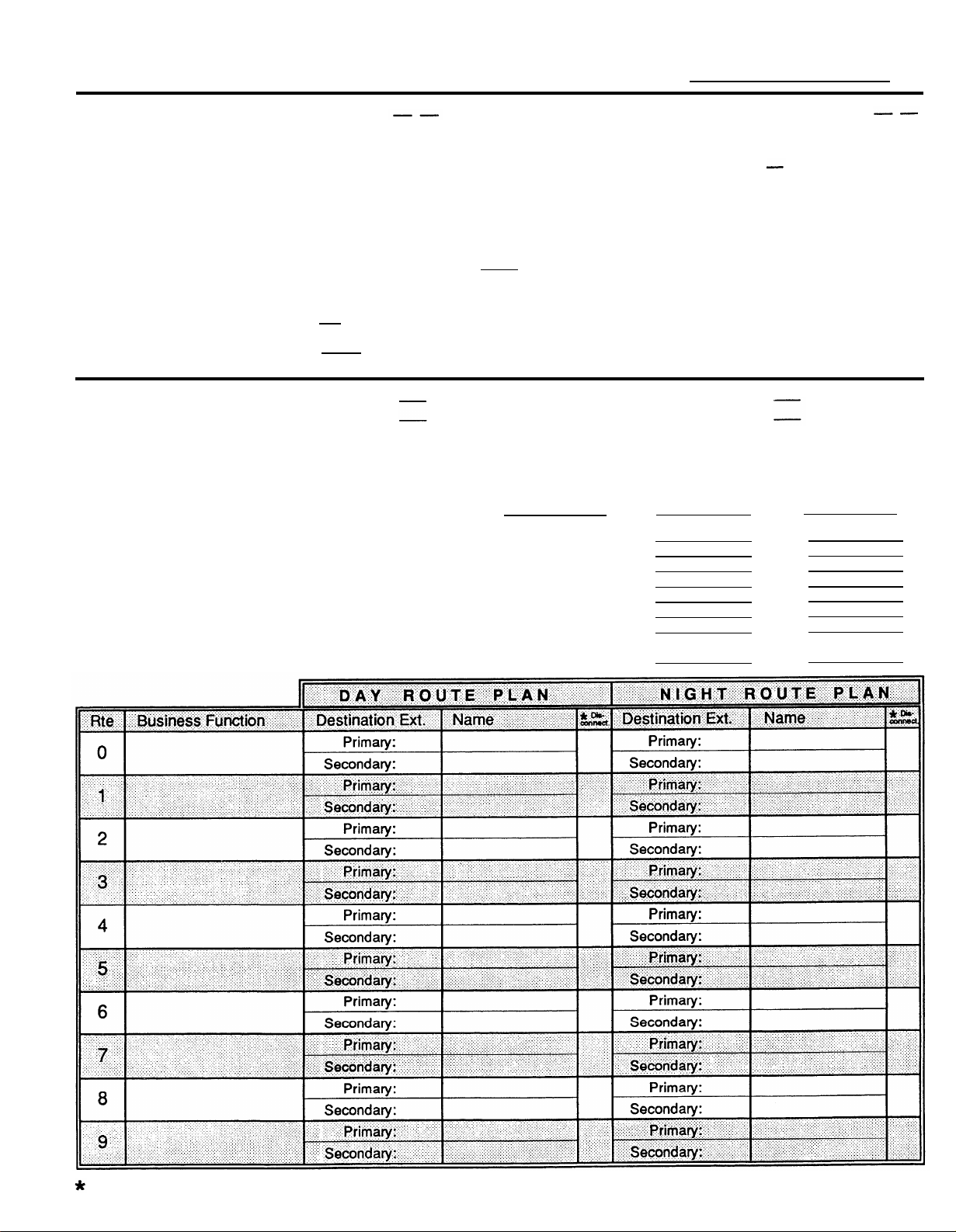
PARTNER Plus Attendant
Planning Form (complete one form for each Attendant)
Attendant:
System
Programming
Attendant
Programming
Attendant Extension:
System extension where Attendant is connected
Call Answering Mode:
❑
Immediate. Attendant answers first (immediate Line
Ringing for Attendant; delayed or no ring for receptionist)
❑
Backup. Receptionist answers first (immediate Line
Ringing for receptionist; delayed ring for Attendant)
❑
Attendant in Night Service Group
Extension 10 should be able to turn Attendant on and off using
Night Service button (The Attendant extension cannot
Night Service Group if System Password is programmed).
be in the
Automatic Extension Privacy
❑
Receptionist can pick up calls after Attendant has already
answered (Privacy "not assigned")
❑
Receptionist cannot pick up calls after Attendant has already answered (Privacy "assigned")
Answer Delay:
rings during day
rings at night
1-15 rings (factory setting is 1 ring). Number of times incoming
call will ring before Attendant answers. If multiple Attendants
are answering the same lines, set the Answer Delay differently
on each Attendant.
Business
Schedule
Specify times as a.m. or p.m., or
enter in military notation
(9:00 a.m. = 09:00;
9:00 p.m. = 21:00)
❑
Check here instead if schedule
is Monday-Friday 8:30-5:00
p.m. (factory setting)
(same hours all 7 days) Entire week
Business Days
Sunday
Monday
Tuesday
Wednesday
Thursday
Friday
Saturday
or
Attendant Transfer Return Extension:
System extension where calls transferred by the Attendant
return if the Destination extension does not answer
Transfer Return Rings:
(0–9 rings; factory setting is 4 rings) Number of times a call rings
Destination extension before returning to Transfer Return extension (Attendant rings once before giving control of call to system,
so total number of rings is one more than this setting).
Lines Attendant Will Answer:
❑ Line 1 ❑ Line 2 ❑ Line 3 ❑ Line 4
❑ Line 5 ❑ Line 6 ❑ Line 7 ❑ Line 8
❑ None (2nd-level Attendants)
Automatic Tries tries during day
to Route 0:
1-20 tries (factory setting is 3 tries). Number of times Attendant
will automatically transfer a call to route 0 when caller does not
dial a route or extension number. After the specified number of
tries, the Attendant will hang up.
Opening Time
:
:
:
:
:
:
:
:
tries at night
Closing Time
:
:
:
:
:
:
:
:
Check this column ( ✔ ) if Attendant should hang up when this route is chosen (especially useful at night when Attendant's greeting gives no choice of routes).
Page 39

Announcements
Standard Announcement
Day
Thank you for calling
If you know the two-digit extension you want
and are at a touch-tone phone, please dial
it now:
For , press 1 now.
For
For
, press 2 now.
, press 3 now.
For , press 4 now.
For
, press 5 now.
Or stay on the line for assistance.
Night
Thank you for calling
Sorry we’re closed now. Please call again
tomorrow during our business hours:
Good night.
Day
Sorry, that extension is unavailable.
Transfer Please hold for assistance or try again.
Fail
For
For
For
For
For
press 1.
,
press 2.
,
press 3.
,
press 4.
,
press 5.
,
If Your Announcement Is Different
Duration
(secs*)
.
(20 secs)
.
.
(14 secs)
(15 secs)
Hold
Night
Please hold.
Sorry, that extension is unavailable.
Transfer Please hold for assistance or try again.
Fail
*
Time your announcements; if any exceed the default duration (shown in parentheses), enter the number of seconds in the blanks
provided. The total duration of all messages cannot exceed 64 seconds.
Notes
(05 secs)
(10 secs)
Page 40

Troubleshooting
B
If you have difficulty installing, programming, or using the Attendant, use the
information in this appendix to attempt to solve the problem. If you still need
help, AT&T customer support personnel are ready to assist you.
In the U.S. call this toll-free number 24 hours a day:
National Service Assistance Center Helpline
1 800 628-2888
In Canada, call the nearest Technical Assistance Center:
Power Failure
Eastern Canada and Ottawa
Ontario
Central and Western Canada
During a power failure, the Attendant can retain all of its programming informa-
tion (routes, business schedule, security code, etc.) up to eight weeks, and all
recorded announcements up to three hours, if the Attendant’s battery was fully
charged and switches 1 and 2 were in the ON position at the time of the power
failure.
For example, if a power failure occurs after business hours, your announcements may be lost after three hours. To find out whether this has occurred, call
the number answered by the Attendant. If your call is answered but no announcement plays, the announcements have been lost. You must rerecord all
of your announcements (see page 2-7); but you probably will not need to
reprogram the Attendant.
1 800 363-1882
1 800 387-4268
1 800 663-9817
Troubleshooting
B-1
Page 41
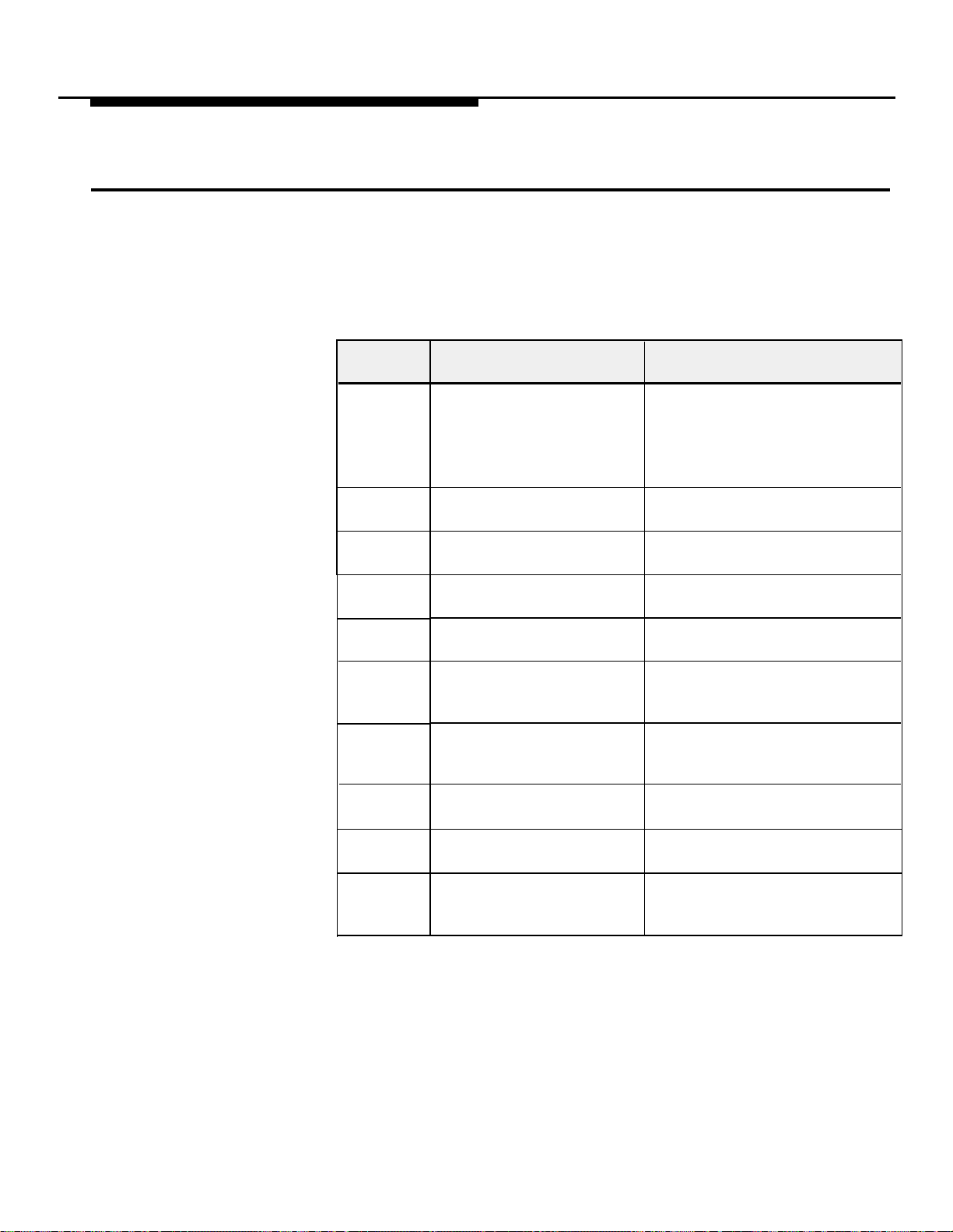
Out-of-Service Codes
If the Attendant detects a serious problem, it automatically goes into an out-ofservice state. This means the Attendant will not answer calls (the caller hears
ringing but the Attendant will not pick up the call). The "battery" light on the
front panel blinks 1 to 10 times, pauses, then repeats the pattern. The pattern
indicates why the Attendant is out of service. Refer to Table B-1 to determine
the problem and solution.
Number of
Blinks
1
2
3
4
5
6
7
8
9
10
Problem
Announcements were not Slow blink—record
recorded or were erased announcements (see page 2-7)
(slow blink) or
Attendant cannot compute
battery level (fast blink)
Unable to turn Voice
Recorder off
Unable to turn Voice
Recorder on
Unable to turn Voice
Playback off
Unable to turn Voice
Playback on panel
Announcement detected with Depress reset button on back
no time allocation
Attempt made to play an Depress reset button on back
unrecorded announcement panel, then record announcement
RAM constants pool Depress reset button on back
corruption detected
ROM check-sum error Depress reset button on back
detected
Invalid value read from
real-time clock
Fast blink—depress reset button
on back panel
Depress reset button on back
panel
Depress reset button on back
panel
Depress reset button on back
panel
Depress reset button on back
panel, then reallocate time for
announcement (see page 2-7)
(see page 2-7)
panel
panel
Depress reset button on back
panel, then reprogram the clock
(see page 2-6)
Solution
B-2 Troubleshooting
Table B-1 Out-of-Service Codes
If the problem is not solved, call the Helpline at 1 800 628-2888 (in U.S. only—
for assistance in Canada, see inside front cover).
Page 42
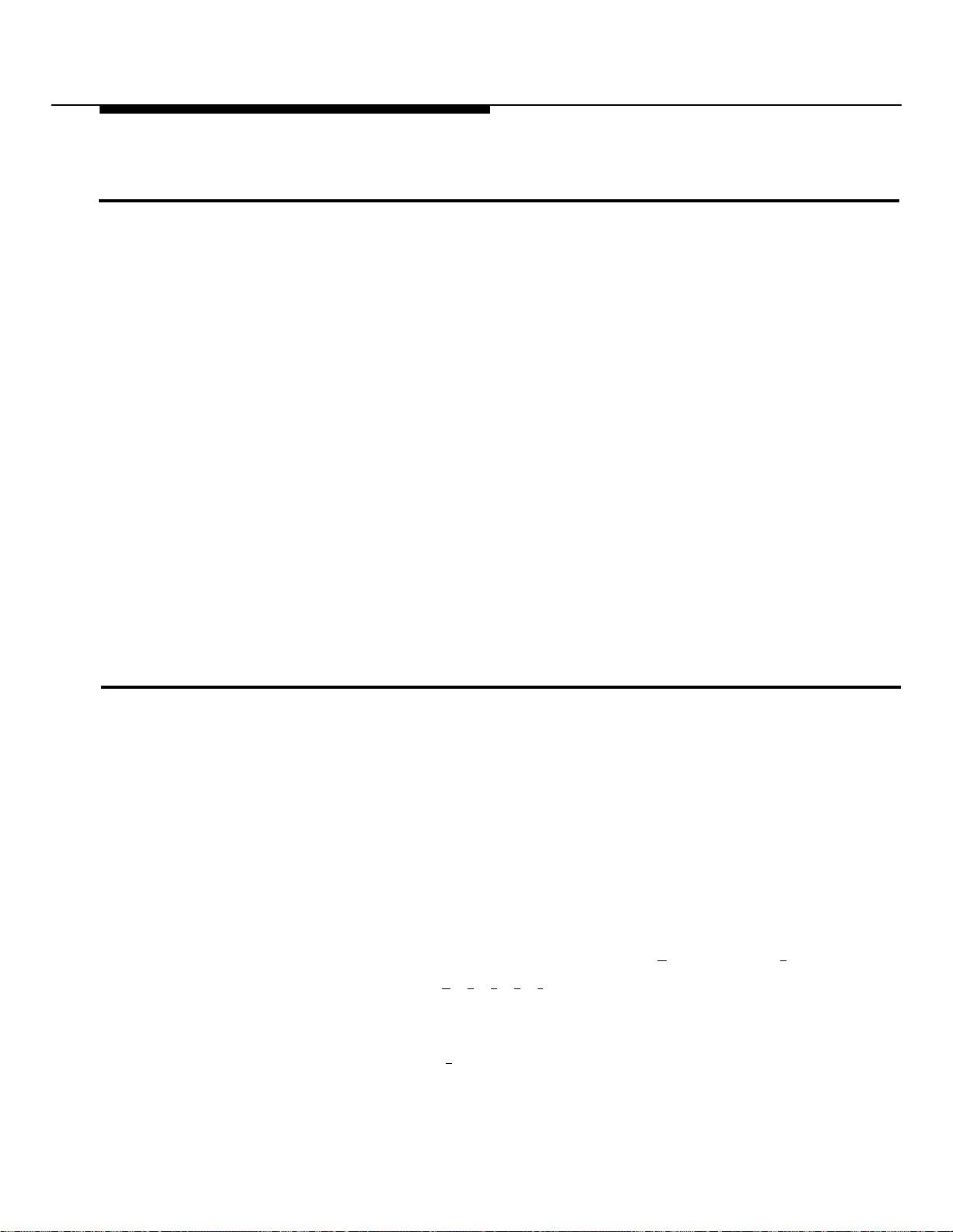
Invalid Extensions and Routes
If a caller dials an invalid extension, the way the Attendant transfers the call
depends on the extension the caller tries to dial:
If the caller dials the number for an extension on a 206 module that does
■
not have a phone connected to it, or for an extension on a 200 module,
the Attendant detects ringback. (Although the 200 module has no extension jacks, it still has six extension numbers allotted to it.) After five rings
the call returns to the Transfer Return extension.
■
If the caller dials an extension number for which there is no control unit
module, the Attendant detects a busy signal, retrieves the call, and plays
the Transfer Fail announcement.
■
If the caller presses a single digit not programmed as a route, the Attendant transfers the call to the Destination extension for Route 0. In the
ABC Supermarket example in Chapter 1, if the caller presses 4 (a nonexistent route because ABC has only routes 0-3), the operator gets the call.
■
If the caller dials extensions 34–39, the call is transferred to Route 0.
If the caller dials any other invalid number, the Attendant ignores the last
■
digit(s) and transfers the call according to the above rules. For example,
if a caller dials 69, the Attendant treats the action as a "6" and transfers
the caller to Route 0 if 6 is not a valid route. (If 6 is a valid route, the
Attendant transfers the call to the Destination extension for Route 6).
Silence or Dial Tone Upon Answering an Attendant-Transferred Call
If a caller hangs up before the Attendant completes a transfer, the call may
continue to ring at the Destination extension (or its Transfer Return extension).
The user who picks up the phone will hear silence or a dial tone. If the user has
a system display phone (MLS-34D or MLS-12D), the display message on the
phone indicates the cause of the problem:
■ If the display message is "Transfer from AA," decrease the Transfer
Return Rings (see page 2-11).
■ If the display message is the Attendant extension number, increase the
number of seconds a caller has to finish dialing a route or extension
before getting transferred to Route 0, Adjust the Dialing Delay as follows:
1.
Dial the number answered by the Attendant.
When the Attendant answers, enter [ ★ ] security code [ # ].
2.
Dial [ ★ ] [ 2 ] [ 9 ] [ 0 ] [ 3 ].
3.
4.
Dial the number of seconds.
Valid settings are 2–10 seconds; the default setting is 4 seconds.
Dial [ # ] .
5.
Hang up to end programming.
6.
Troubleshooting
B-3
Page 43
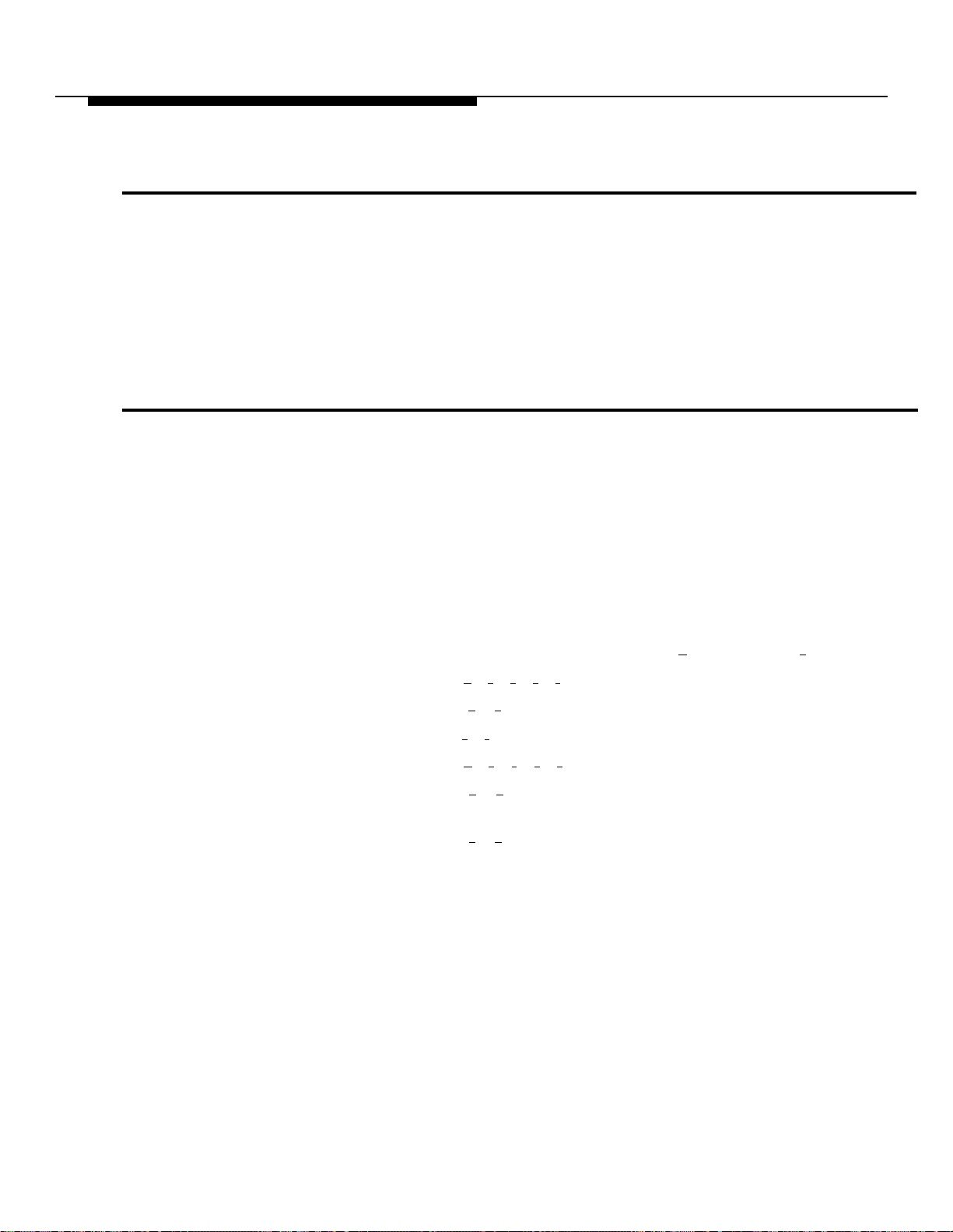
Attendant Disconnects Callers After They Select Routes
This problem occurs if the Attendant extension is in the Night Service Group
and there is a System Password programmed. You cannot program a System
Password if you put Attendants in the Night Service Group.
Also be sure that each Attendant does not have Outgoing Call Restrictions
and does not have any Disallowed Phone Number lists assigned to it.
See page 2-11 for programming instructions.
Caller Hears Initial Announcement More Than Once
Check the Transfer Return extension for each Attendant (in System Programming), to make sure that calls return to the receptionist when Destination
extensions do not answer. (See "Testing for Proper Operation" in Chapter 2.)
Try to isolate the problem to a specific route. If this can be done, reprogram
the route.
Specify the maximum and minimum extensions on the system:
1.
Dial the number answered by the Attendant.
When the Attendant answers, enter [ ★ ] security code [ # ] .
2.
Dial [ ★ ] [ 9 ] [ 7 ] [ 0 ] [ 9 ].
3.
Dial [ 1 ] [ 0 ] (the lowest 2-digit extension number for your system).
4.
Dial [ # ] [ # ].
5.
Dial [ ★ ] [ 9 ] [ 7 ] [ 1 ] [ 0 ].
6.
Dial [ 3 ] [ 3 ] (the highest 2-digit extension number available for your
7.
system).
#
] [ # ] to end the command sequence.
Dial [
8.
Hang up to end the programming session.
9.
B-4 Troubleshooting
Page 44

Specifications
C
System
Equipment
Required
Mounting
Location
Environmental
Dimensions
Weight
Electrical
Battery
One PARTNER Plus system processor module required
(Release 2 or greater)
At least one 200 or 206 module per Attendant is required on
the system. Maximum four Attendants per PARTNER Plus
system.
Attendant must connect to a Release 2 or greater 206 module
and can plug into any extension jack except 10, 16, 22, or 28
System telephones at Destination extensions strongly
recommended (AT&T models MLS-6, MLS-12, MLS-12D,
MLS-34D, or MLC-6)
Within 10 feet of the PARTNER Plus control unit and within 5
feet of a properly grounded power outlet not controlled by a
switch (connection to same power source as control unit
strongly recommended)
Wall mounting optional but recommended. Mounting bracket
supplied; #10 or smaller screw required (not supplied)
DO NOT stack multiple Attendants.
Tempurature: 32° to +104°F (0° to +40°C)
Humidity: 0 to 95%, noncondensing
5.5 in W x 10.9 in D x 1.6 in H
2.2 cm W x 4.3 cm D x 6.3 cm H
2 lb (4.4 kg)
Voltage: 115 VAC ± 10%
Frequency: 60 Hz
Power consumption: 7 VA
Trickle-charged NiCad
Lithium coin cell
Recharge time: 18 hours
Specifications
C-1
Page 45

Power Failure
Operation
Telephone Line
Management
Serial Port
Voice
Announcements
Programming (except recorded announcements) saved
eight weeks after power failure if battery is fully charged
at time of power failure
Recorded announcements saved 3 hours
Analog loop start
Ring detection
DTMF dialer/receiver
Call progress detection
RS-232C
9600 bits per second, full duplex
8 data bits, no parity, 1 stop bit
XON/XOFF protocol
8-conductor modular jack
Real-time, natural speech
ADPCM analysis, compression, storage, and synthesis
Sampling rate: 8 KHz
Total announcement time: 64 seconds
5 announcement tracks
Visual Indicators
Regulatory
Approvals
AC power
Battery OK
Off-hook (talking)
FCC Part 15 (EMI), Class A approved
FCC Part 68 (telephone) approved
Registration number: GRM3U8-19187-CIE
Ringer equivalence (REN): 1.0B
Jack (USOC): RJ11, RJ12, RJ13
Meets or exceeds U.L. 1459
U.L. listed power supply
C-2 Specifications
Page 46

Index
ABC Supermarket
answering calls at, 1-1 to 1-3
example, 1-1 to 1-3, 1-10
planning form, 1-11
programming routes for, 2-8
route plan, 1-7
setup, 1-10
Abbreviated ringing, 1-2
AC power jack, 2-2, 2-3
Alert, external, 1-10
Announcements
after power failure, B-4
changing time allocations for, 1-8, 2-7
Day, 1-1, 1-8
Night, 1-1, 1-8
Hold, 1-2, 1-8
time allocations, 1-8, 2-7
recording, 2-7
repeating, B-5
specifications, C-2
Transfer Fail, 1-2, 1-8
types of, 1-8
Answer Delay, 1-5, 1-6, 2-8
Answering calls transferred by Attendant, 1-3, B-3
Answering machines, 1-9, 1-12
Answering mode, 1-4, 2-10
Audio source, 1-8
Auto City, 1-14
Automatic Extension Privacy, 1-4, 2-11
Automatic Line Selection, 2-11
Automatic route, 1-3
Automatic tries to Route 0, 2-9
Available extension, 1-2
Back panel, 2-2
Backup Call Answering mode, 1-5, 1-12, 2-10
Battery specifications, C-1
Battery light, 2-1, 2-3, B-2
Bell, 1-10
Business days, 2-6
Business hours, 2-7
Busy extension, 1-2
Call Answering mode
Backup, 1-5, 1-12, 2-10
Immediate, 1-4, 2-10
Call Pickup, 1-10
Calling Group, 2-11
Changing Attendant settings, 2-5
Changing business days
regular days, 2-6
temporary changes, 2-6
Changing business hours
regular hours, 2-7
temporary changes, 2-7
Clock, setting, 2-6
Closed days, 2-7
Combination extension, 1-12
Day Announcement, 1-1, 1-8, 2-7
Day Transfer Fail announcement, 1-8, 2-7
Daylight saving time, 2-6
Destination extension, 1-1, 1-2, 1-6, 2-8
Dialing
extension numbers, 1-2, 1-12
routes, 1-1
Dialing Delay, B-4
Dimensions of equipment, C-1
Disallowed Phone Number Lists, 2-11
Disconnect after route selection, 2-8, B-3
Display phones, 1-3, 1-7, 2-4
Do Not Disturb, 1-2, 1-7, 1-10
Doe, Smith, and Jones, Attorneys at Law, 1-12
Electrical requirements, C-1
Environmental requirements, C-1
Erasing a route, 2-8
Example setups, 1-9 to 1-16
Extensions
available, 1-2
busy, 1-2
combination, 1-12
connecting Attendants to, 1-6
Destination, 1-1, 1-2, 1-7, 2-8
dialing, 1-1
identifying Attendant, 2-10
invalid, 1-2, B-3
minimum, B-5
maximum, B-5
power failure transfer, 1-6
Secondary Destination, 1-7, 2-8
Transfer Return, 1-3, 2-11
valid, 1-2
Extension number, dialing, 1-2
External alert, 1-10
Fax lines, 1-6
FCC information, inside front cover, C-2
Front panel, 2-1
Groups
Calling, 2-11
eliminating extensions from during System Programming, 2-11
Night Service, 2-11
Hanging up after route selection, 2-8, B-3
Hardware requirements, 2-1, C-1
Hold announcement, 1-8, 2-7
Immediate Call Answering mode, 1-4, 2-10
In case of difficulty, B-1
Installation
guidelines, 2-2
hardware requirements, 2-1
instructions, 2-3
mounting requirements, C-1
prerequisites, 2-2
safety instructions, 2-ii
Invalid extensions, 1-2, B-3
Invalid routes, B-3
Lights on front panel, 2-1
Lines answered by Attendant, 1-6, 2-10
Line Assignment (Attendant Programming), 1-6, 2-10
Line management, C-2
Line Ringing, 1-4, 1-5
Line Access Restrictions, 2-11
Lines to answer, 1-6
Lost security code, 2-9
Magic on Hold system, 1-8, 1-10
Index IN-I
Page 47

Maximum extension, B-5
Messaging, 1-12
Minimum extension, B-5
MLS-12D phone, 1-3, 1-7, 2-4
MLS-34D phone, 1-3, 1-7, 2-4
Modem lines, 1-6
Mounting requirements, C-1
Music-on-hold, 1-8, 1-10, 2-10
Multiple Attendants
determining number, 1-5
examples of use, 1-10, 1-14
installing, 2-1, 2-3
lines answered by, 1-6
trouble with, B-5
Night announcement, 1-1, 1-8, 2-7
Night Service, 2-11, B-3
Night Transfer Fail announcement, 1-8, 2-7
Number of Attendants required, 1-5
Ordering information, inside front cover
Out-of-service codes, B-2
Outgoing Call Restrictions, 2-11
Parts, 2-3
Planning form
blank, Appendix A
ABC Supermarket, 1-11
Auto City, 1-15, 1-16
Doe, Smith, and Jones, Attorneys at Law, 1-13
Power failure
operation, B-4, C-1
standard phones, B-4
transfer extensions, 1-6, B-4
Power light, 2-1, 2-3
Primary Destination extension, 1-7, 2-8
Programming
Attendant, 2-6, 2-9
charts, 2-4
guidelines, 2-4
System, 2-10
Reallocating announcement times, 2-7
Recording announcements, 2-7
Regulatory approvals, C-2
Repeating announcements, B-5
Reset switch, 2-2, B-1
Resuming normal schedule, 2-7
Route 0, 1-3, 1-6
Routes
automatic, 1-3
changing, 2-8
erasing, 2-8
examples, 2-8
hanging up after selection, 2-8
invalid, B-3
not selecting, 1-3
plan, 1-6
programming, 2-8
selecting, 1-1
Safety instructions, 2-ii
Secondary Destination extension, 1-7, 2-8, 2-12
Security code, 2-9
Selecting a route, 1-1
Serial i/o jack, 2-2, C-2
Settings, 2-5
Setup
ABC Supermarket, 1-10
Auto City, 1-14
decisions, 1-3
Doe, Smith, and Jones, Attorneys at Law, 1-12
examples, 1-9 to 1-16
switches, 2-2, 2-3
Silence after answering transferred calls, B-4
Specifications, C-1
Support telephone number, inside front cover
System answer assurance, 1-12
System display phones, 1-3, 1-7, 2-4
System equipment requirements, 2-1, C-1
System features
Abbreviated Ringing, 1-2
Attendant extensions, 2-10
Automatic Extension Privacy, 1-4, 2-11
Automatic Line Selection, 2-11
Call Pickup, 1-10
Calling Group, 2-11
combination extension, 1-12
Disallowed Phone Number Lists, 2-11
Do Not Disturb, 1-2, 1-7, 1-10
Line Assignment, 2-10
Line Ringing, 1-4
Line Access Restriction, 2-11
Music on Hold, 1-8, 1-10, 2-10
Night Service, 2-10
Outgoing Call Restrictions, 2-11
Transfer Return extension, 1-3, 2-10, B-5
Transfer Return Rings, 1-9, 2-10
System modules, 2-1
System Programming, 2-10
Talking light, 2-1
Telephone line management, C-2
Testing operation, 2-12
Time allocations for announcements, 1-8, 2-7
To line jack, 2-2
Trademarks, inside front cover
Transfers, how the Attendant handles, 1-1 to 1-3
Transfer Fail announcement, 1-2, 1-8
Transfer Return extension, 1-3, 1-6, 2-11, B-5
Transfer Return Rings, 1-6, 1-9, 2-11
Transferring calls, 1-1
Tries to Route 0, 2-9
Troubleshooting, B-1 to B-4
Types of announcements, 1-8
Visual indicators, C-2
Wall mounting, 2-3, C-1
Warranty, inside front cover
Weight of Attendant, C-1
10 VAC jack, 2-2
IN-2 Index
Page 48

Comcode 106 449 689
AT&T 518-455-710
Issue 1
April 1991
Graphics © AT&T 1988
