Page 1
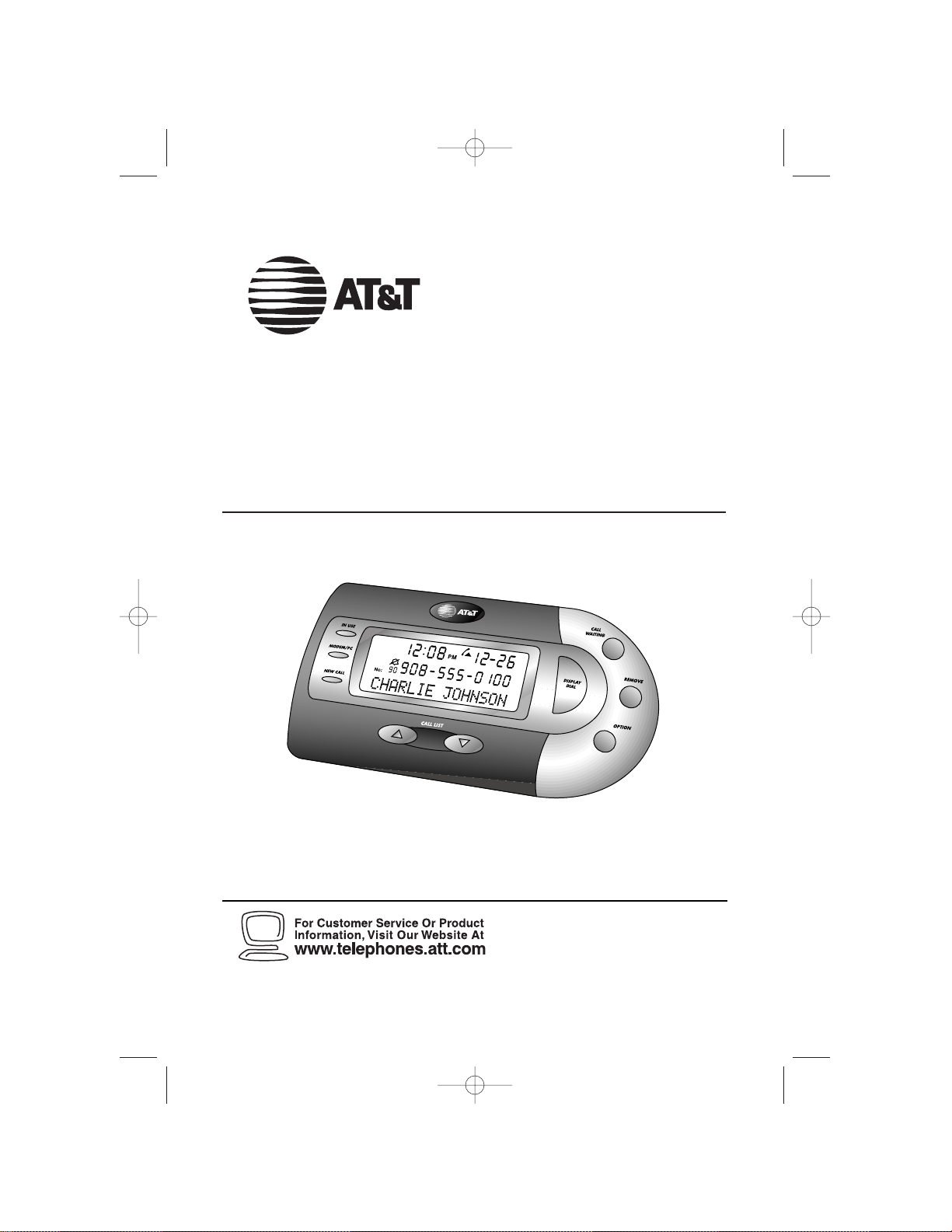
Please also read
Part 1 — Important
Product Information
USER’S MANUAL
Par t 2
© 2004 Advanced American Telephones. All Rights Reserved.
AT&T and the Globe Design are trademarks of AT&T Corp., licensed to Advanced American Telephones.
DRAFT 1/23/04
Internet Call Alert 438
0438_CIB_1ATT_012304 1/23/2004 5:21 PM Page II
Page 2
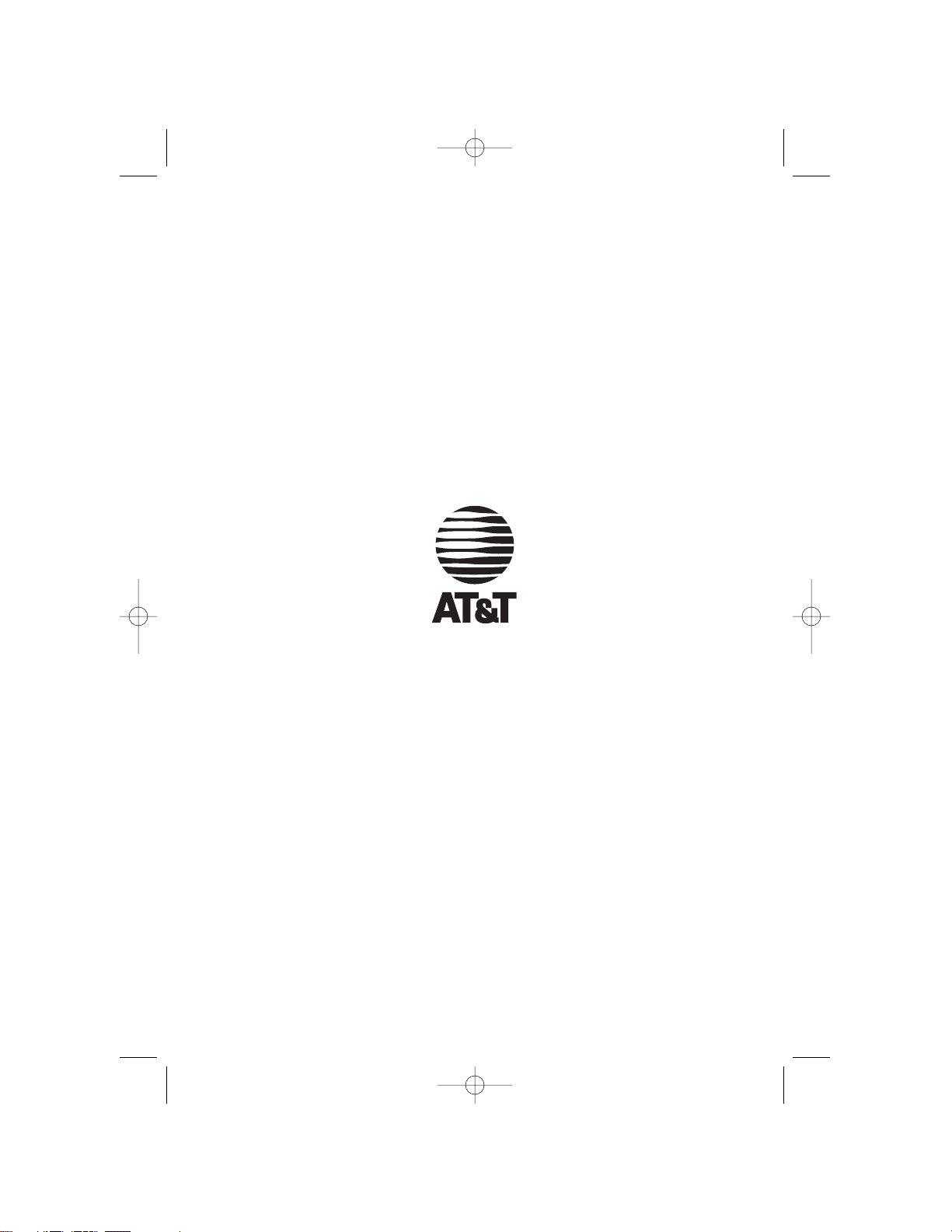
© 2004 Advanced American Telephones.
All Rights Reserved.
AT&T and the Globe Design are
trademarks of AT&T Corp., licensed to
Advanced American Telephones.
Printed in China. Issue 1AT&T 01/04
In case of difficulty, visit our Service Center at
www.telephones.att.com,
or call us at
1 800 222-3111.
0438_CIB_1ATT_012304 1/23/2004 5:21 PM Page III
Page 3
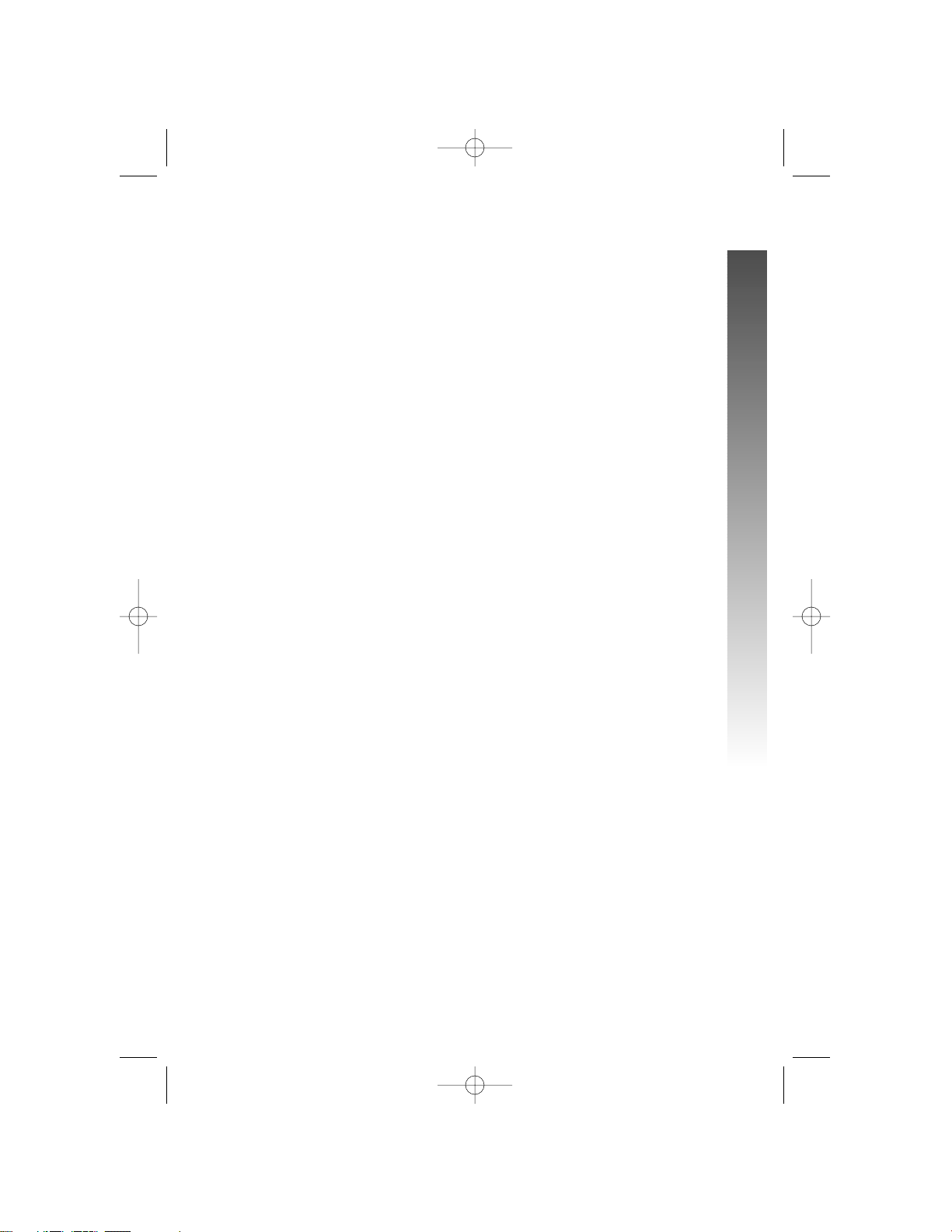
i
CONTENTS
CONTENTS
CONTENTS
PRODUCT OVERVIEW............ 1
BEFORE YOU BEGIN................. 2
Parts List............................................... 2
Call Waiting Off or Call Waiting
Disable .............................................. 2
About Caller Identification
(Caller ID)........................................ 3
About Call History ............................ 3
About Home and Local
Area Codes.......................................4
INSTALLATION............................ 5
Fax Port ................................................ 7
FEATURE SET UP ....................... 8
Language Selection............................. 8
Set Home Area Code ....................... 9
Set Local Area Codes ..................... 10
Set Remaining Features.................. 11
Feature Summary............................. 12
OPERATION................................. 14
Idle Screen ......................................... 14
Caller ID-Call Waiting While
on Handset.................................... 14
Internet Call Waiting....................... 15
Review Call History........................ 17
Remove Call Records from
History............................................ 17
Display Dial........................................ 18
Lights and What They Mean.......... 19
Display Screen Icons....................... 19
Display Messages.............................. 20
GENERAL PRODUCT
CARE................................................. 21
TECHNICAL
SPECIFICATIONS ..................... 22
IN CASE OF DIFFICULTY ... 23
INDEX .............................................. 27
0438_CIB_1ATT_012304 1/23/2004 5:21 PM Page i
Page 4
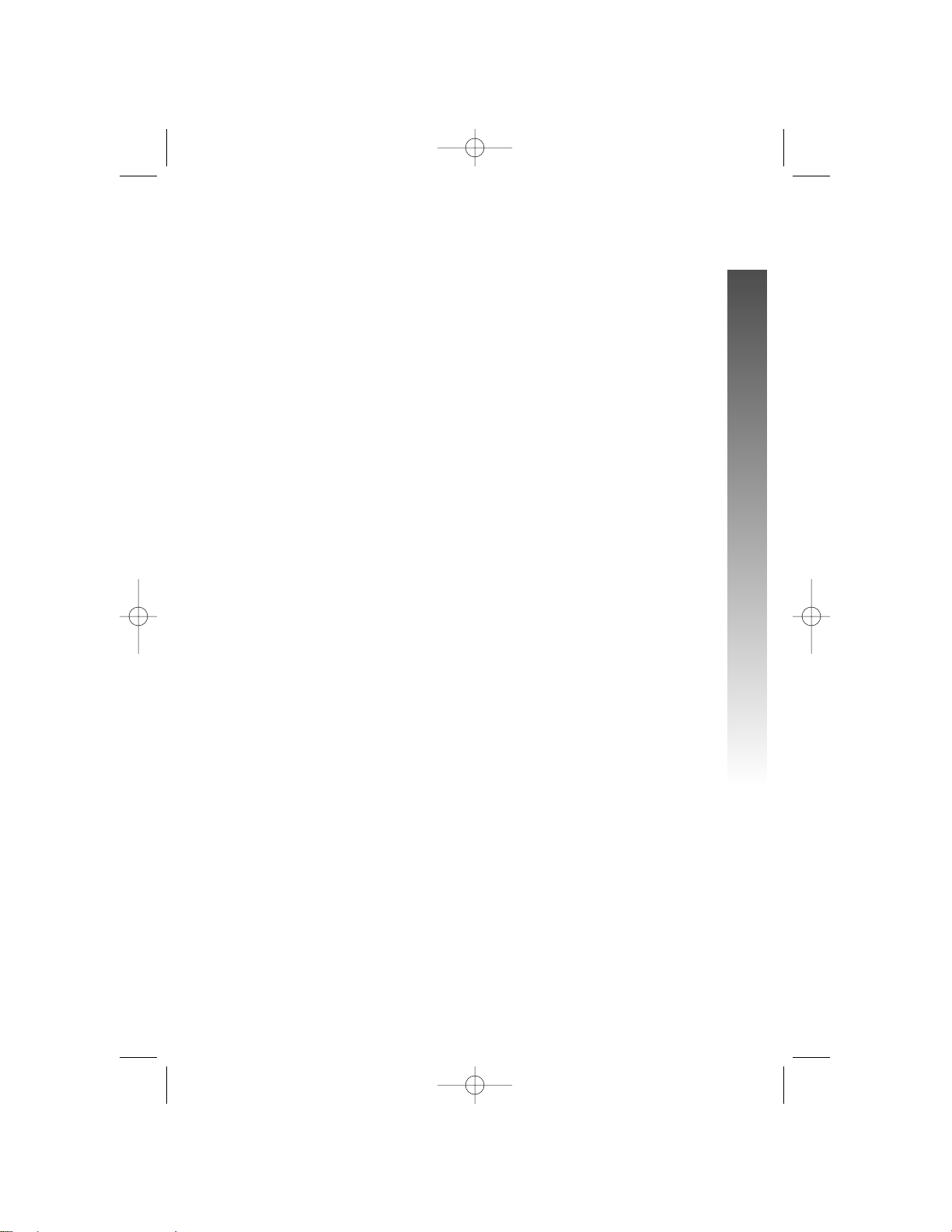
1
The Internet Call Alert 438 allows you to see who’s calling before you answer
the phone if you subscribe to Caller ID with Call Waiting as a combined
service with your phone service provider, even while you are on another call.
If you connect the 438 to your modem, the Internet Call Waiting feature, with
visual and audible alerts, allows you to pick up a call waiting call with a phone
connected to the 438, even while you are connected to the Internet.
¥
NOTE: While you are connected to the Internet, only the Internet Call
Alert 438 will receive Caller ID with Call Waiting signals. No other devices
(phone, fax machine or answering machine) connected to this unit or at
other extensions on this line will ring or receive Caller ID with Call Waiting
information. You can pick up the call waiting call while briefly maintaining
the Internet connection only with the telephone connected to this Internet
Call Alert unit (see “Internet Call Waiting” on page 15 for instructions).
Other extensions on the same line can be used to pick up the call, but will
most likely disconnect the modem from the Internet.
PRODUCT OVERVIEW
PRODUCT OVERVIEW
PRODUCT OVERVIEW
0438_CIB_1ATT_012304 1/23/2004 5:21 PM Page 1
Page 5
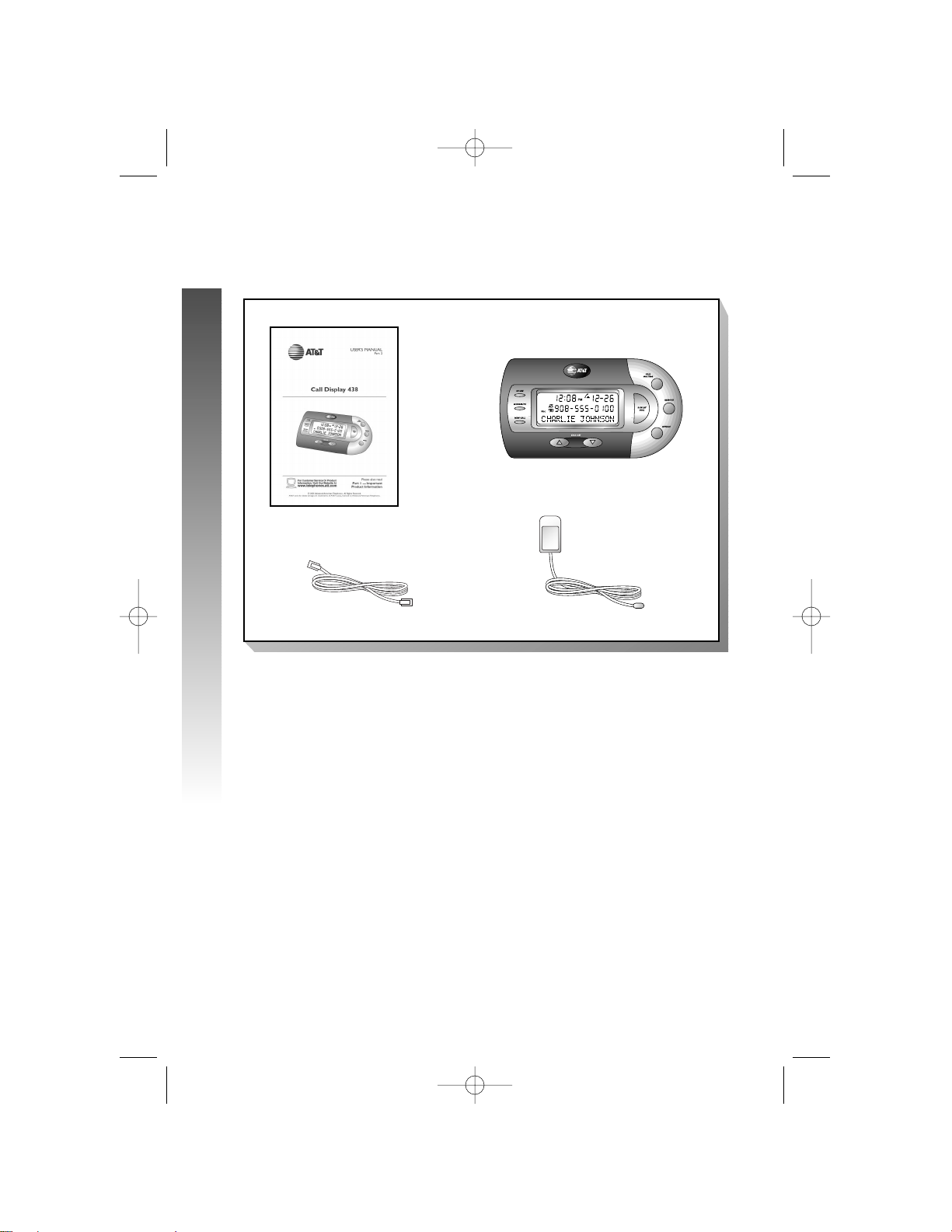
Parts List
Your box should include:
Call Waiting Off or Call Waiting Disable
If your computer or Internet software is configured to have Call Waiting
turned off, you should enable Call Waiting in order to use this Internet Call
Alert unit.
If you subscribe to a Call Waiting Disable (*70) feature with your Internet
service provider, you should disable that feature.
2
BEFORE YOU BEGIN
BEFORE YOU BEGIN
BEFORE YOU BEGIN
Power adapter
Line cord
This User’s
Manual
Unit
0438_CIB_1ATT_012304 1/23/2004 5:21 PM Page 2
Page 6
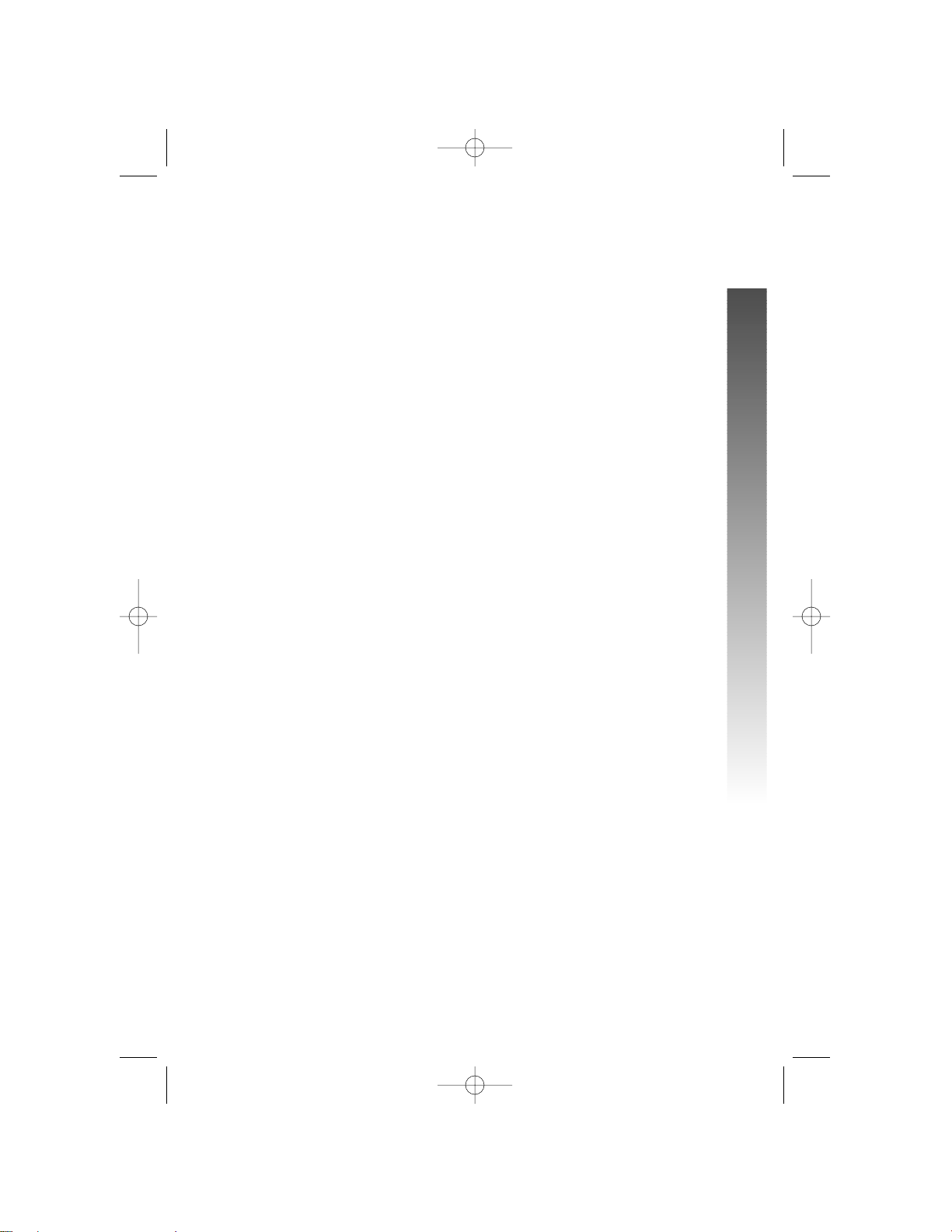
3
About Caller Identification (Caller ID)
This product has a Caller ID with Call Waiting feature that works with Caller
Identification service from your local phone service provider.
Caller ID with Call Waiting lets you see who’s calling before you answer the
phone, even when you’re on another call.
You may need to change your phone service to use this feature. Contact
your phone service provider if:
• You have both Caller ID and Call Waiting, but as separate services
(you need combined service)
• You have only Caller ID service, or only Call Waiting service
• You don’t subscribe to any Caller ID or Call Waiting services.
Your Internet Call Alert 438 will work properly ONLY if you subscribe to
Caller ID with Call Waiting as a combined service. This product will not
work if you only subscribe to Caller ID or Call Waiting as individual services.
There are fees for Caller ID services, and they may not be available in all areas.
This product can provide information only if both you and the caller are in
areas offering Caller ID service, and if both telephone companies use
compatible equipment.
When the first call is received, the current time and date are set automatically
(you cannot set them). Time and date are reset each time a new call is
received.
About Call History
This unit assigns each incoming call a number from 1 to 90. The most recent
call will have the highest number. The call number appears on the screen to
the left of the caller’s phone number. When the memory is full, the oldest call
information is deleted to make room for new incoming call information.
If you answer a call before call information appears on the screen, it will not
be in the call history.
BEFORE YOU BEGIN
BEFORE YOU BEGIN
0438_CIB_1ATT_012304 1/23/2004 5:21 PM Page 3
Page 7
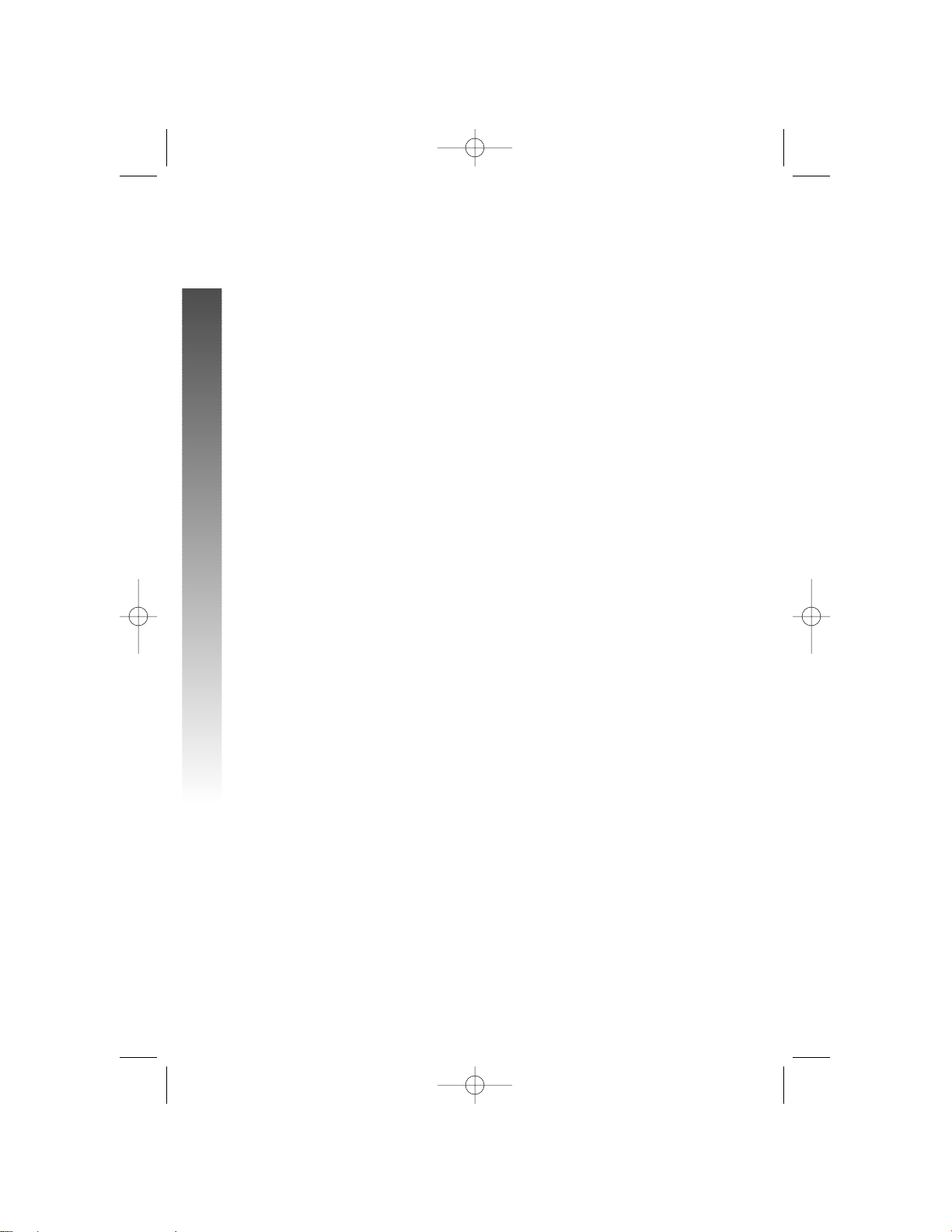
About Home and Local Area Codes
If you are connecting a telephone to this unit, always program your Home
Area Code, and if you need them, up to four Local Area Codes (see “Set
Home Area Code” on page 9 and “Set Local Area Codes” on page 10).
Programming these area codes will change how numbers are displayed in the
call history, and will allow for correct operation of the Display Dial feature.
¥
NOTE: The Display Dial feature only works with touch tone service on a
phone connected to this Internet Call Alert unit.
4
BEFORE YOU BEGIN
BEFORE YOU BEGIN
0438_CIB_1ATT_012304 1/23/2004 5:21 PM Page 4
Page 8
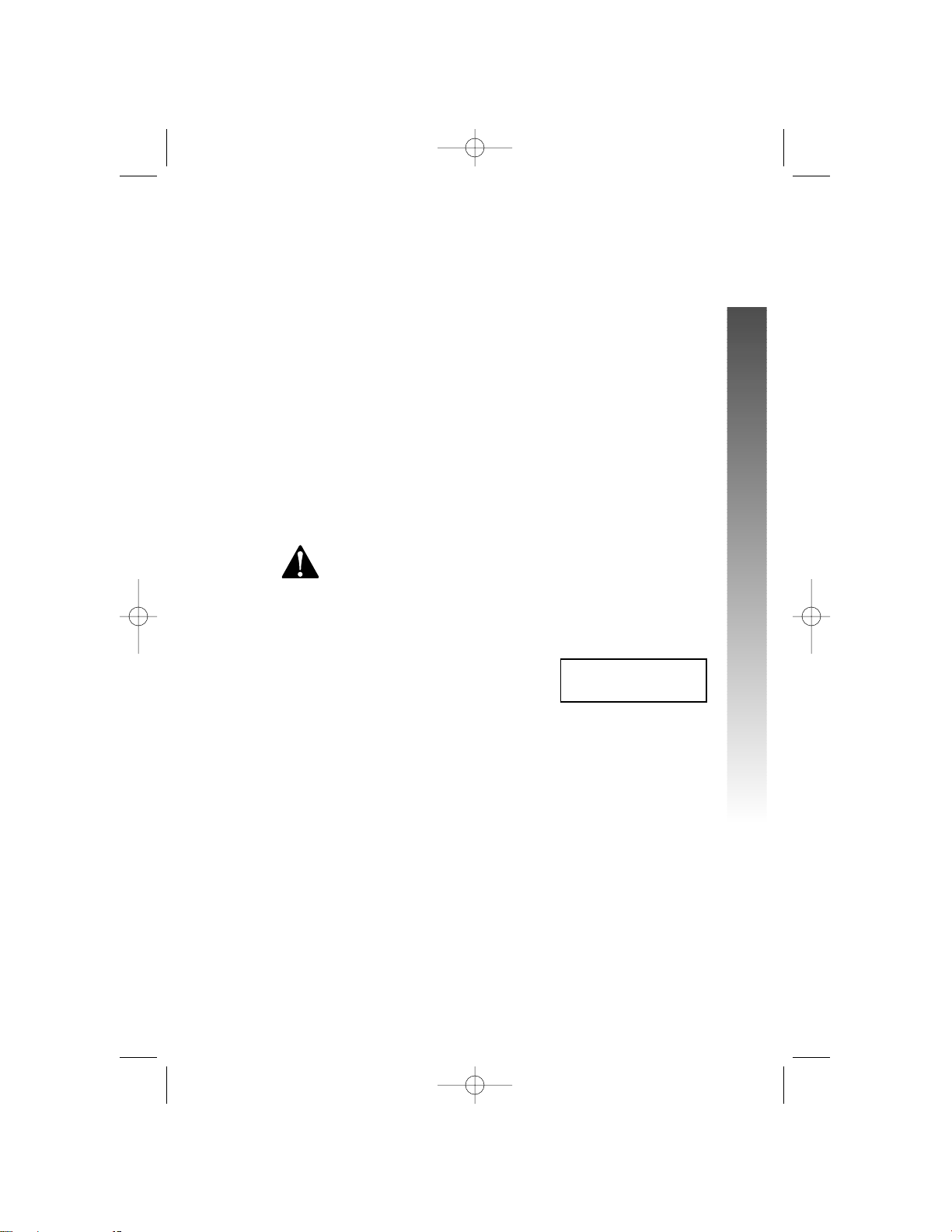
5
¥
NOTE: It is important to connect all devices to this Internet Call Aler t
unit using the correct jacks. If you do not connect the devices as described
in these directions, the unit’s lights and Internet Call Waiting feature will not
work properly and the connected devices may not work normally. See
page 6 for installation illustrations.
1 Connect the line cord to the wall jack.
Plug one end of the line cord into the jack labeled TEL LINE on
the back of the unit. Plug the other end of this cord into the
modular wall jack, making sure it snaps firmly into place.
2 Connect the unit to your computer modem.
Plug one end of the line cord into the Internet Call Alert unit’s
MODEM jack. Plug the other end of this cord into your modem’s
jack, making sure it snaps firmly into place.
3 Connect the power cord.
Use only the power adapter provided with this product. To
obtain a replacement, call
1 800 222-3111.
Plug one end of the power cord into the POWER jack on the back
of the unit. Plug the other end into a standard electrical outlet not
controlled by a wall switch.
The screen displays:
4 Connect the unit to a telephone and/or answering machine
(optional).
Plug the telephone’s line cord into the Internet Call Alert unit’s
PHONE jack. If you are connecting an answering machine, make
sure it is connected between the unit and the telephone.
5 Turn to FEATURE SET UP beginning on page 8.
¥
NOTE: Use with a telephone is optional. However, if you do not connect
a telephone, you will not be able to answer voice calls or use the Display
Dial feature (see “Display Dial” on page 18). If this unit is connected to an
answering system, and if you subscribe to Call Waiting, the Call Waiting
signal may cut off some messages.
WHICH LANGUAGE?
INSTALLATION
INSTALLATION
INSTALLATION
i
0438_CIB_1ATT_012304 1/23/2004 5:21 PM Page 5
Page 9
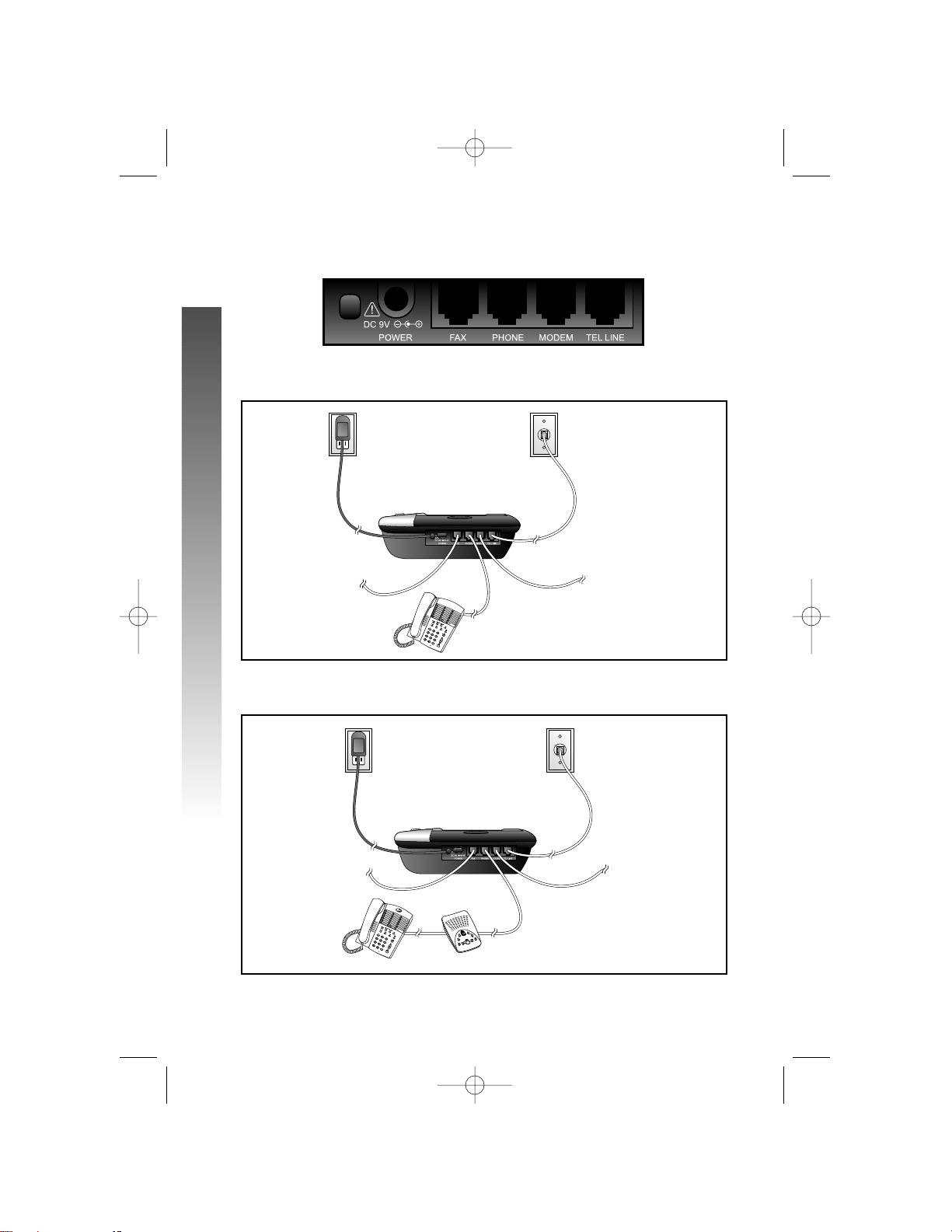
Internet Call Alert Jacks
Installation (With Optional Telephone)
Installation With Answering System and Telephone
6
INSTALLATION
INSTALLATION
Standard Electrical
Outlet
Modular Wall Jack
Internet Call Alert Unit
Telephone
Modem/PC
Fax
Standard Electrical
Outlet
Modular Wall Jack
Internet Call Alert Unit
Telephone
Answering System
Modem/PC
Fax
0438_CIB_1ATT_012304 1/23/2004 5:21 PM Page 6
Page 10
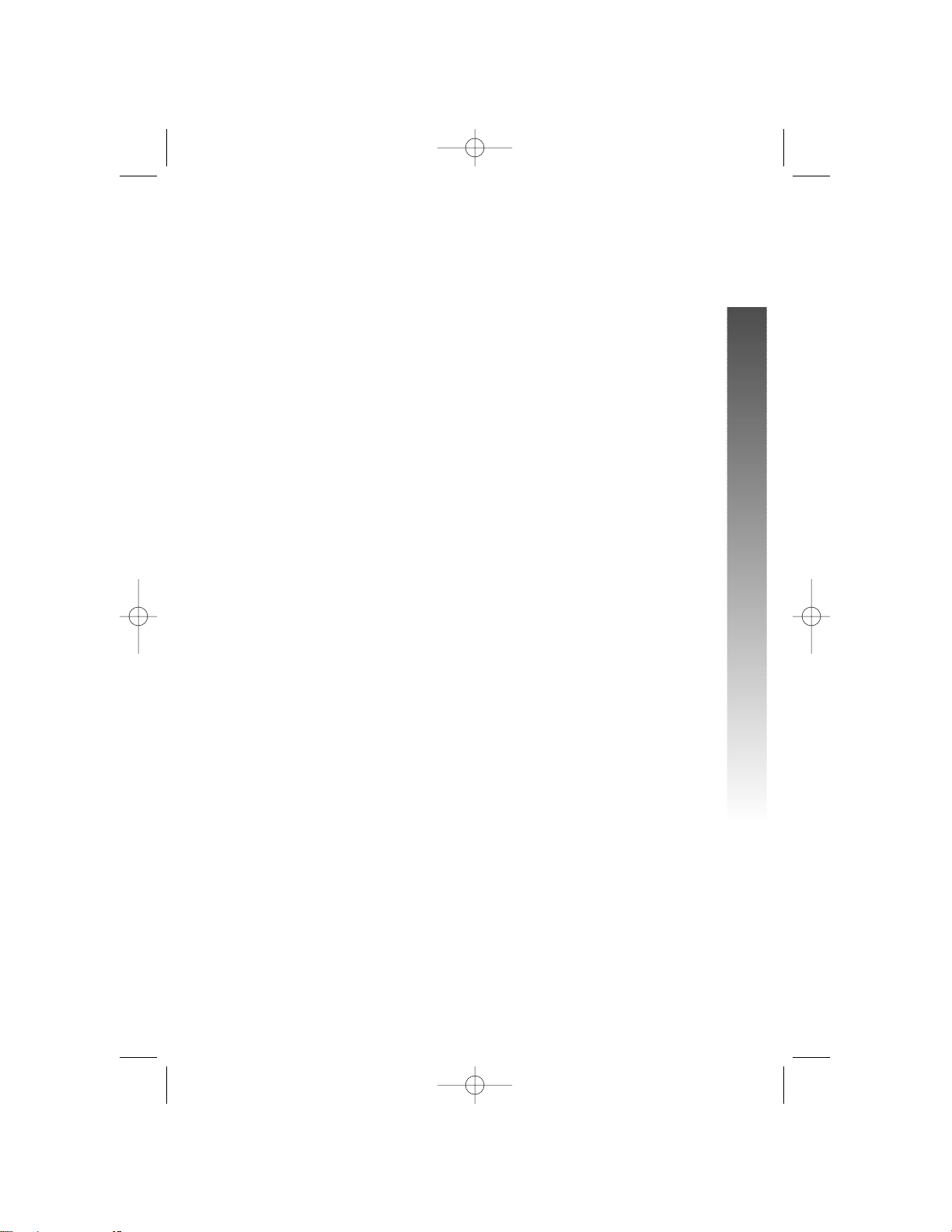
Fax Port
You can use the jack labeled FAX on the back of the unit as a convenient
alternative to the wall jack. Simply connect the fax machine to the unit’s
FAX jack. A call picked up at another extension may interrupt fax
transmission. Incoming faxes are received like other incoming calls (see
“Caller ID-Call Waiting While on Handset” on page 14 and “Internet Call
Waiting” beginning on page 15 for details).
7
INSTALLATION
INSTALLATION
0438_CIB_1ATT_012304 1/23/2004 5:21 PM Page 7
Page 11

8
¥
NOTE: You should set the language when you install
this unit. If you have connected a telephone to this unit,
you also need to set the Home and Local Area Codes
after installation. For instructions to change feature
settings at a later time, see “Set Remaining Features” on
page 11 and “Feature Summary” beginning on page 12.
Language Selection
You can select ENGLISH, ESPANOL (Spanish) or
FRANCAIS (French) as the language in which screen menus
and prompts are displayed. When you first plug in the
power cord, the screen displays WHICH LANGUAGE?.
1 Press CALL LIST + or CALL LIST - until the
screen displays your language selection.
2 Press O to save the setting.
¥
NOTE: Your language choice will not affect Caller ID
information which is displayed as sent by the telephone
company.
FEATURE SETUP
FEATURE SETUP
FEATURE SET UP
iii
iii
iii
0438_CIB_1ATT_012304 1/23/2004 5:21 PM Page 8
Page 12

9
FEATURE SETUP
FEATURE SETUP
Set Home Area Code
You need to program your Home Area Code so a connected phone can
properly recognize and dial calls.
IF FOR CALLS WITHIN YOUR AREA CODE
YOU DIAL ENTER IN STEP 2
7 digits Your own area code
(phone number, no area code)
10 digits 000
(area code + phone number)
— OR —
11 digits
(1 + area code + phone number)
1 Press O until the screen displays:
2 Press CALL LIST + or CALL LIST - until the
screen displays the first digit of your area code.
3 Press D.
4 Repeat Steps 2 and 3 for the second and third
digits of your area code.
5 When the correct Home Area Code is shown,
press O to save the setting.
¥
NOTE: If you make a mistake while entering the
Home Area Code, press D until the screen
display returns to the digit you need to re-enter, then
follow Steps 2 and 3.
HAC-___
HOME AREA CODE?
jjj
iii
iii
ppp
0438_CIB_1ATT_012304 1/23/2004 5:21 PM Page 9
Page 13

10
Set Local Area Codes
CALLS OUTSIDE YOUR AREA CODE
IF FOR YOU DIAL ENTER IN STEP 2
All calls outside 11 digits No Local Area Codes
your area code (1 + area code + phone number)
Some calls outside 10 digits Area codes that do
your area code (area code + phone number) not require a “1”
If you dial 10 digits (area code + phone number) for calls within your own
area code, include your area code as a Local Area Code.
FEATURE SETUP
FEATURE SETUP
You can set up to four Local Area Codes.
1 Press and release O until the screen
displays the Local Area Code you wish to enter
(LAC1 through LAC4). For example:
2 Press CALL LIST + or CALL LIST - until the
screen displays the first digit of the area code.
3 Press D to move to the next digit.
4 Repeat Steps 2 and 3 for the second and third
digits of the area code.
5 When you finish entering the Local Area Code,
press O to save the setting.
¥
NOTE: If you make a mistake while entering a Local
Area Code, press D until the screen display
returns to the digit you need to re-enter, then follow
Steps 2 and 3.
In addition to making a language selection, and setting
Home and Local Area Codes, you can customize other
features of the Internet Call Alert 438 now or later (see
“Set Remaining Features” on page 11).
LAC1-___
LOCL AREA CODE?
jjj
iii
iii
ppp
0438_CIB_1ATT_012304 1/23/2004 5:21 PM Page 10
Page 14

11
Set Remaining Features
You can customize how the features of this product work.
1 Press O.
2 Press CALL LIST + or CALL LIST - to scroll
through the options.
3 When the option you want is displayed, press
O again to set your selection and move on
to the next feature.
You must make a selection within 30 seconds or the unit
automatically returns to standby. When you have finished
setting options, press and hold O for three seconds.
The unit returns to standby.
Refer to the “Feature Summary” on pages 12 and 13 for a
brief description of each feature and the available options.
FEATURE SETUP
FEATURE SETUP
iii
iii
ppp
0438_CIB_1ATT_012304 1/23/2004 5:21 PM Page 11
Page 15

12
FEATURE SETUP
FEATURE SETUP
Feature Summary
Default settings indicated by *.
FEATURE/OPTIONS: CHOICE:
WHICH LANGUAGE?
ENGLISH* Choose whether displays appear in English,
ESPANOL Spanish, or French.
FRANCAIS
SET CONTRAST
1 2 3* 4 5 Adjust screen lighting to a comfortable
level, from 1 (light) to 5 (dark).
CW ALERTER
HI* Choose the volume of the audible call
LOW waiting alert signal.
OFF
SET HOME AREA CODE
HOME AREA CODE? Set the unit to recognize calls from your
area code.
SET LOCAL AREA CODES
LAC1--___ Program up to four area codes (LAC1...
LOCL AREA CODE? LAC4) that do not require dialing a “1”
before them.
CALL LIST ORDER Choose the order in which calls are
displayed.
NEW CALLS* Unreviewed information is displayed
first, starting with the most recent
unreviewed call.
BY TIME Calls are displayed in the order received.
0438_CIB_1ATT_012304 1/23/2004 5:21 PM Page 12
Page 16

13
FEATURE SETUP
FEATURE SETUP
Default settings indicated by *.
FEATURE/OPTIONS: CHOICE:
REPEATED CALLS Choose how repeat calls are stored and
displayed.
COMBINED Repeat information is stored with original
information; time/date reflect most recent
calls. REP is displayed with identical call
information.
SEPARATE* Repeat information is listed separately.
CID-CALL WAIT
ON* Set to ON for Type II (operates with Call
OFF Waiting display) or OFF for Type I
(operates without Call Waiting display)
service.
CALL HISTORY Choose how incoming calls are stored in
call history.
ALL CALLS* The call history stores all calls received in
order.
NO CALLS No new calls will be added to call history.
VMW ON/OFF Set for whether you subscribe to telephone
company Voice Message Waiting service.
OFF* You do not subscribe.
ON You do subscribe.
VMW LIGHT This feature appears in the menu only
when the NEW CALL light is flashing (you
have Voice Message Waiting).
LEAVE ON* The NEW CALL light will continue to flash.
RESET Turn off the NEW CALL light flashing.
(The NEW CALL light will remain lit
steadily if you have unreviewed
information in call history.)
¥
NOTE: The time and date will be set automatically when Caller ID
information is received. You cannot set or change time or date manually.
0438_CIB_1ATT_012304 1/23/2004 5:21 PM Page 13
Page 17

14
Idle Screen
When the Internet Call Alert 438 is not actively in use, the
screen displays the current time, date and the number of
total and new call records in call history.
¥
NOTE: The time and date will be set automatically
when Caller ID information is received. You cannot set
or change time or date manually.
Caller ID-Call Waiting While on Handset
When you receive a call waiting signal through the handset
and the Caller ID information appears on screen, press
C. Your current call is put on “hold,” you are
connected to the new call, and the name/number of the call
waiting call appears on the bottom two lines of the screen.
Press C again to return to the first call. Use
C instead of using the switchhook or flash button
on your phone.
OPERATION
OPERATION
OPERATION
When any device connected to an Internet Call Alert 438 jack is on a call
(voice, fax or Internet connection), no other devices connected to the unit
will be able to use the telephone line. For example, you cannot initiate a
voice call or send a fax while the line is connected to the Internet.
nnn
0438_CIB_1ATT_012304 1/23/2004 5:21 PM Page 14
Page 18

Internet Call Waiting
This feature allows you to pick up a call waiting call even
while you are connected to the Internet. The length of
time your modem will remain connected to the Internet is
determined by your modem’s configuration and your
specific Internet service.
¥
NOTE: Some modems are not programmed to hold
calls. If your internet connection is not maintained for at
least five seconds when using the Internet Call Waiting
feature, see IN CASE OF DIFFICULTY on page 24 for
instructions.
When you receive a call waiting signal while your modem
is connected to the Internet, the CALL WAITING light will
flash and the Call Waiting Alerter will sound if it is set to
ON (see “Call Waiting Alerter” in the “Feature Summary”
section beginning on page 12). The unit displays the caller’s
phone number.
¥
NOTE: The CALL WAITING light and audible Call
Waiting Alerter are activated only when the modem is
connected to the Internet. They will not be activated by
a call waiting signal received while you are on a voice
call or receiving a fax.
To pick up the call waiting call:
1 Press C. The screen displays
2 Lift the handset of the phone connected to this
Internet Call Alert unit.
— OR —
1 Lift the handset of the phone connected to this
Internet Call Alert unit.
2 Press C on the Internet Call Alert unit.
continued on page 16
LIFT RECEIVER
15
OPERATION
OPERATION
CALL WAITING
light
ooo
mmm
0438_CIB_1ATT_012304 1/23/2004 5:21 PM Page 15
Page 19

16
Internet Call Waiting
continued from page 15
The Internet connection will be maintained for a brief period of time, giving
you enough time to tell the caller you will call them back. The MODEM/PC
light will flash while the modem remains connected to the Internet.
When you hang up the handset, the unit will attempt to reconnect with the
original Internet connection. You will hear a dial tone if the modem has
already disconnected.
¥
NOTE: You must hang up within one second of the other party. If you do
not hang up quickly, the modem may be disconnected and your phone will
ring back when you do hang up. There will be no one on the line.
¥
NOTE: While you are connected to the Internet, only the Internet Call
Alert 438 will receive Caller ID with Call Waiting signals. No other devices
(phone, fax machine or answering machine) connected to this unit or at
other extensions on this line will ring or receive Caller ID with Call Waiting
information. You can pick up the call waiting call while briefly maintaining
the Internet connection only with the telephone connected to this unit.
Other extensions on the same line can be used to pick up the call, but will
most likely disconnect the modem from the Internet.
OPERATION
OPERATION
0438_CIB_1ATT_012304 1/23/2004 5:22 PM Page 16
Page 20

17
OPERATION
OPERATION
Review Call History
The screen displays call information for about 30 seconds
after it has been received.
1 To review earlier call records, press CALL LIST -.
2 To advance through call history from an earlier
call, press CALL LIST +. The screen displays END
OF LIST to indicate you have reviewed all the
call records in the call history. When you reach
the end of the call history, it begins again.
Remove Call Records from History
Remove a Specific Call Record
1 Press CALL LIST + or CALL LIST - until the
screen displays the call record you want to
remove.
2 Press and release r. The screen displays
the next call record. If call history is empty, the
screen displays CALL LOG EMPTY.
Remove All Call Records
1 Press CALL LIST + or CALL LIST - to enter
the call history.
2 Press and hold r for about two seconds.
The screen displays REMOVE ALL?.
3 Press and hold r again for about two
seconds to remove all calls. The screen displays
CALL LOG EMPTY.
¥
NOTE: Once a call is removed from call history, it
cannot be retrieved.
iii
iii
iii
iii
ppp
0438_CIB_1ATT_012304 1/23/2004 5:22 PM Page 17
Page 21

18
Display Dial
¥
NOTE: This feature works only with touch tone
service on a phone connected to the unit.
As you review calls in history, you can dial a displayed
phone number.
1 Lift the handset of the phone connected to your
Internet Call Alert 438. The screen displays the
last number in call history.
2 Press D to call the displayed number
— OR —
Press CALL LIST + or CALL LIST - to scroll
to another number in call history. When the
number you want to call is displayed, press
D. The screen displays
The number is dialed after you lift the handset.
The screen displays the number as it is dialed.
If the screen displays ERROR PRESENT/NO
NUMBER, an error is preventing use of the Display
Dial feature.
Dialing Options
You can change the way a number in call history is dialed.
1 While the phone connected to the Internet Call
Alert unit is not on a call, press CALL LIST + or
CALL LIST - to locate the number you want to
call in call history.
2 Press O. The phone number is displayed in
the format it was received (without “1” or the
area code, with “1” but no area code, with an
area code but no “1,” or with “1” followed by the
area code).
3 Press CALL LIST + or CALL LIST - if you need
to scroll through the available options.
4 When the number is displayed as you want to
dial it, lift the handset of the phone and press
D to place the call.
LIFT RECEIVER
OPERATION
OPERATION
jjj
iii
iii
jjj
iii
iii
0438_CIB_1ATT_012304 1/23/2004 5:22 PM Page 18
Page 22

19
OPERATION
OPERATION
Lights and What They Mean
LIGHT: STATUS: MEANS:
IN USE On The line is in use at this or another
extension.
Flashing with ring You have an incoming call.
MODEM/PC On A device connected to the MODEM
jack is in use.
Flashing, quickly Your modem is establishing an
Internet connection.
Flashing, slowly Your Internet connection is still
active and you have connected with
an incoming Call Waiting call.
Off The device connected to the
MODEM jack is not in use
NEW CALL Flashing You have voice mail.
On You have unreviewed call information.
CALL Flashing You have an incoming Call Waiting
WAITING call.
Display Screen Icons
SCREEN DISPLAYS: WHEN:
The audible Call Waiting Alerter is set to
OFF.
You have unreviewed voice mail.
There is an error in the call information.
Another phone on the same line is in use.
NEW The Caller ID information displayed is
unreviewed.
REP The Caller ID information displayed is for
a repeat call from this caller.
0438_CIB_1ATT_012304 1/23/2004 5:22 PM Page 19
Page 23

20
OPERATION
OPERATION
Display Messages
SCREEN DISPLAY
INCLUDES: WHEN:
PRIVATE NAME The other party is blocking name
information.
PPP The other party is blocking number
information.
PRIVATE CALLER The other party is blocking both name and
number information.
UNKNOWN NAME Your phone company is unable to receive
the other party’s name information.
UUU Your phone company is unable to receive
the other party’s number information.
UNKNOWN CALLER Your phone company is unable to receive
the other party’s name and number
information.
EXTENSION USED The telephone connected to this Internet
Call Alert unit and another extension phone
on this line are in use, so call information
cannot be received.
0438_CIB_1ATT_012304 1/23/2004 5:22 PM Page 20
Page 24

To keep this product working and looking good, follow these guidelines:
• Avoid putting it near heating appliances and devices that generate
electrical noise (for example, motors or fluorescent lamps).
• DO NOT expose it to direct sunlight or moisture.
• Avoid dropping the product and/or other rough treatment.
• Clean with a soft cloth.
• Never use a strong cleaning agent or abrasive powder because
this will damage the finish.
• Retain the original packaging in case you need to ship it at a
later date.
21
GENERAL PRODUCT CARE
GENERAL PRODUCT CARE
GENERAL PRODUCT CARE
0438_CIB_1ATT_012304 1/23/2004 5:22 PM Page 21
Page 25

TECHNICAL SPECIFICATIONS
REN 0.0B
Power Adapter Input: AC 120V 60Hz 6.5W
Output: 9VDC 150mA
Dimensions Length: 5.9 inches
Width: 3.29 inches
Height: 1.81 inches
Weight 0.42 pounds
22
TECHNICAL SPECIFICATIONS
TECHNICAL SPECIFICATIONS
TECHNICAL SPECIFICATIONS
0438_CIB_1ATT_012304 1/23/2004 5:22 PM Page 22
Page 26

23
IN CASE OF DIFFICULTY
IN CASE OF DIFFICULTY
IN CASE OF DIFFICULTY
If you have difficulty operating this phone, try the suggestions below.
For Customer Service, visit our website at www.telephones.att.com
or call 1 800 222–3111. Have the serial number, found on the underside
of the unit, available when contacting Customer Service. Please retain your
receipt as your proof of purchase.
To purchase accessories or replacement parts contact Customer Service.
Visit our website at www.telephones.att.com
or call 1 800 222–3111.
OPERATION
PROBLEM SOLUTION
Time and date are • The time and date will be set automatically
incorrect. with the first incoming call. They will be
reset with each new call. You cannot change
the time or date manually.
PROBLEM SOLUTION
Caller ID with • Make sure CID-CALL WAIT is turned on.
Call Waiting feature (See “CID-CALL WAIT” in the “Feature
doesn’t work. Summary” section on page 13.)
• You must subscribe to Caller ID with Call
Waiting as a combined service to use all
the features of this product. (See “About
Caller Identification” on page 3 for details.)
• You may have connected the modem or
other devices to the wrong jacks on the
unit. Make sure the devices are connected
to the correct jacks on the unit (see
INSTALLATION beginning on page 5).
PROBLEM SOLUTION
The phone connected The phone cannot access the line while the
to this unit cannot modem is in use (online), except to connect
access the telephone to a call waiting call using the C
line. button on the unit. When the modem is idle
(offline), phones can access the telephone
line normally.
0438_CIB_1ATT_012304 1/23/2004 5:22 PM Page 23
Page 27

24
OPERATION
PROBLEM SOLUTION
The modem connection Phones not connected to this unit can pick up
is lost when you pick a call waiting call, but will most likely interrupt
up an incoming call the modem connection. To maintain the
waiting call at another modem connection briefly use the phone
extension. connected to this unit to answer call waiting
calls. (See “Internet Call Waiting” beginning
on page 14 for details.)
PROBLEM SOLUTION
Internet connection is Your modem may need to be reconfigured to
not maintained for at maintain calls for the maximum allowable time.
least five seconds during 1 Open the modem feature in your
Internet Call Waiting. computer’s control panel application.
(Consult your computer’s User’s Manual or
Help file.)
2 Select or click Properties.
3 Select or click Advanced (in some cases
you may need to click Connections to see
the Advanced option.)
4 Type “S10=255” in the extra setting
window.
5 Select or click OK.
PROBLEM SOLUTION
NEW CALL Light • Unplug the power cord for 10 seconds, then
remains on. plug it back in.
• You may have received a false signal from the
Central Office. To clear, see “VMW Light”
on page 13.
PROBLEM SOLUTION
Screen is blank. • Make sure all power and line cords are
correctly connected.
• The unit does not display the time and date
until the first call is received.
IN CASE OF DIFFICULTY
IN CASE OF DIFFICULTY
0438_CIB_1ATT_012304 1/23/2004 5:22 PM Page 24
Page 28

25
IN CASE OF DIFFICULTY
IN CASE OF DIFFICULTY
OPERATION
PROBLEM SOLUTION
Screen displays ERR The unit has received incomplete or
or LINE ERROR. corrupted caller identification information
from the telephone company. The unit will
display as much information as possible.
PROBLEM SOLUTION
You hear a loud click at This is normal operation for the unit. You may
your phone when you also hear a click when switching between a
press D. modem connection and a phone or fax
connection, or when you disconnect from any
jack on the unit.
PROBLEM SOLUTION
Call Waiting Alerter • Make sure the Call Waiting Alerter is set to
does not sound when HI or LOW. If it is set to OFF, the Alerter
there is an incoming will not sound.
call waiting call. • The Call Waiting Alerter sounds only when
the device (computer modem) connected to
the unit’s MODEM jack is using the line and
a call waiting call is received. The Alerter
does not sound for incoming call waiting
calls when the MODEM jack is not using
the telephone line.
PROBLEM SOLUTION
CALL WAITING light The CALL WAITING light flashes only when
doesn’t flash when the device (computer modem) connected
there is an incoming to the unit’s MODEM jack is using the line
call waiting call. and a call waiting call is received. The light is
not activated by an incoming call waiting signal
when you are on a voice call or receiving a
fax.
0438_CIB_1ATT_012304 1/23/2004 5:22 PM Page 25
Page 29

OPERATION
PROBLEM SOLUTION
The MODEM/PC light You may have connected a phone or other
is on, but the modem device to the MODEM jack on the
is not connected to unit. Check that the devices are connected
the Internet. to the correct jacks on the unit. (See
INSTALLATION beginning on page 5).
PROBLEM SOLUTION
Other Caller ID capable While you are connected to the Internet,
devices on the same line only this Internet Call Alert unit will receive
as the Internet Call Caller ID with Call Waiting signals. No other
Alert 438 do not receive devices connected to this unit or on the same
complete Caller ID or line will ring or receive Caller ID with Call
Caller ID with Call Waiting information.
Waiting information.
26
IN CASE OF DIFFICULTY
IN CASE OF DIFFICULTY
0438_CIB_1ATT_012304 1/23/2004 5:22 PM Page 26
Page 30

27
C
call history 3, 13, 17, 18
CALL HISTORY 13
CALL LIST ORDER 12
CALL LOG EMPTY 17
call record 17
Call Waiting 2, 3, 5, 13, 14
Call Waiting Alerter 15, 25
Call Waiting Disable (*70) 2
CALL WAITING light 15, 19
Caller ID 1, 3
Caller ID with Call Waiting 3, 16,
26
CID-CALL WAIT 13
CW ALERTER 12
D
Display Dial 4, 5, 18
E
ENGLISH 8, 12
ERR 25
ERROR PRESENT/NO NUMBER 18
ESPANOL 8, 12
EXTENSION USED 20
F
fax machine 7
FRANCAIS 8, 12
H
HAC- 9
Home Area Code 4, 8, 9
HOME AREA CODE? 12
I
IN USE light 19
Internet 2, 14, 26
Internet Call Alert unit 1, 2, 4, 5,
15, 18
Internet Call Waiting 1, 15
Internet connection 1, 14, 16, 24
L
LAC1- 10
language 8
LIFT RECEIVER 15, 18
LINE ERROR 25
Local Area Codes 4, 8, 10
LOCL AREA CODE? 12
M
memory 3
modem 1, 15, 16, 23, 24
modem connection 24
MODEM/PC light 19, 26
N
NEW CALL light 13, 19, 24
INDEX
INDEX
INDEX
0438_CIB_1ATT_012304 1/23/2004 5:22 PM Page 27
Page 31

P
phone connected to this unit
cannot access the telephone
line 23
PPP 20
PRIVATE CALLER 20
PRIVATE NAME 20
R
REMOVE ALL? 17
REPEATED CALLS 13
S
Screen Icons 19
Screen is blank 24
screen lighting 12
Set Contrast 12
T
Time and date 13, 14, 23
U
UNKNOWN CALLER 20
UNKNOWN NAME 20
UUU 20
V
VMW LIGHT 13
VMW ON/OFF 13
Voice Message Waiting service 13
W
WHICH LANGUAGE? 8, 12
INDEX
INDEX
INDEX
28
0438_CIB_1ATT_012304 1/23/2004 5:22 PM Page 28
Page 32

Page 33

