Page 1
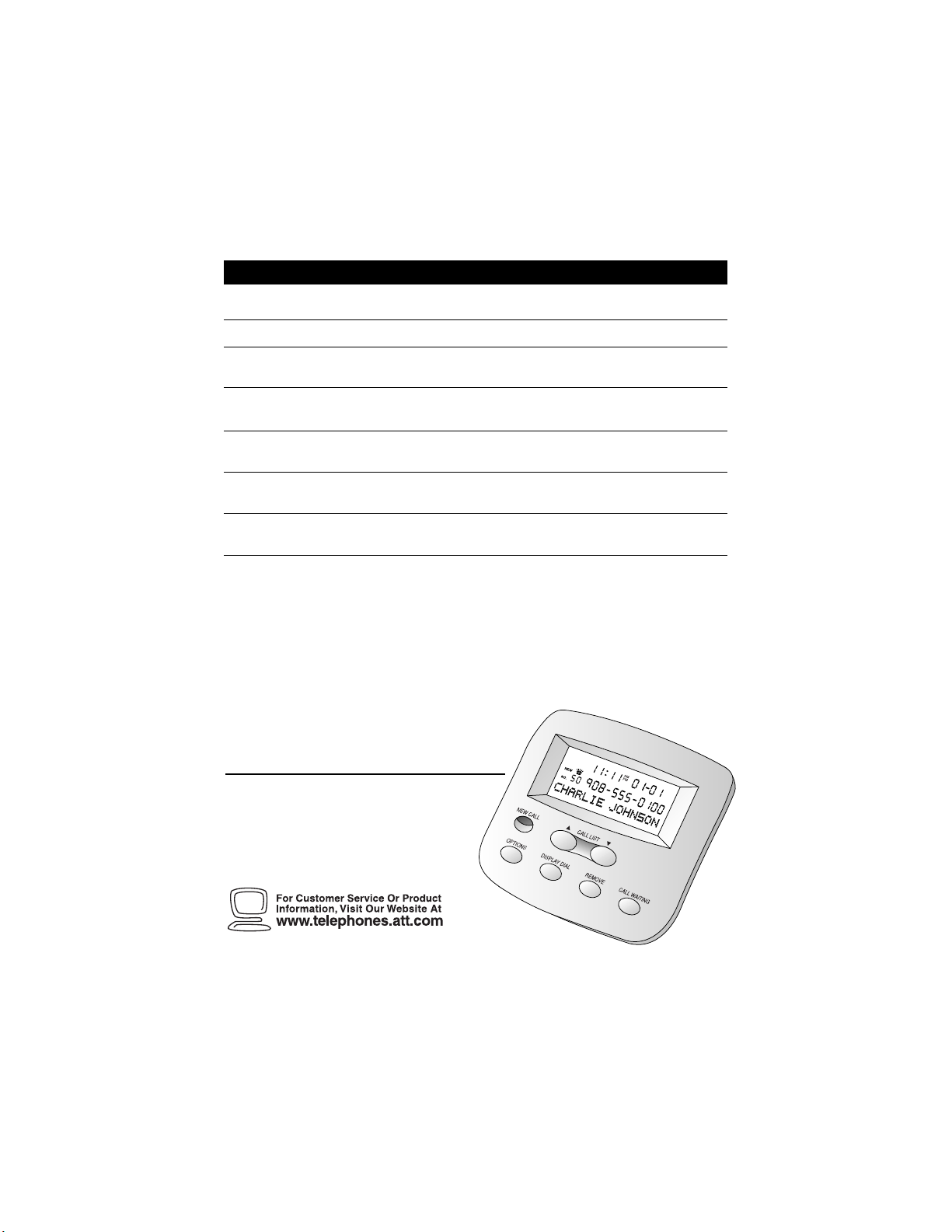
Display Messages
Screen Display: When:
PRIVATE NAME
PPP
PRIVATE CALLER
UNKNOWN NAME
UUU
UNKNOWN CALLER
EXTENSION USED
1
Call Display 435
The other party is blocking name information.
The other party is blocking number information.
The other party is blocking both name and
number information.
Your phone company is unable to receive the
other party’s name information.
Your phone company is unable to receive the
other party’s number information.
Your phone company is unable to receive the
other party’s name and number information.
An extension phone on this line is being used,
so call information cannot be received.
USER’S MANUAL
Part 2
Fold open this manual for
information about this product’s
installation and operation. Please
also read Part 1 – Important
Product Information.
To receive this manual in Spanish or French, call 1 800 222-3111.
AT&T and the globe symbol are registered trademarks of AT&T Corp. licensed to Advanced American Telephones.
© 2000 Advanced American Telephones. All rights reserved.
Printed in Mexico. 850002874 Issue 1A T&T 5/00
Page 2
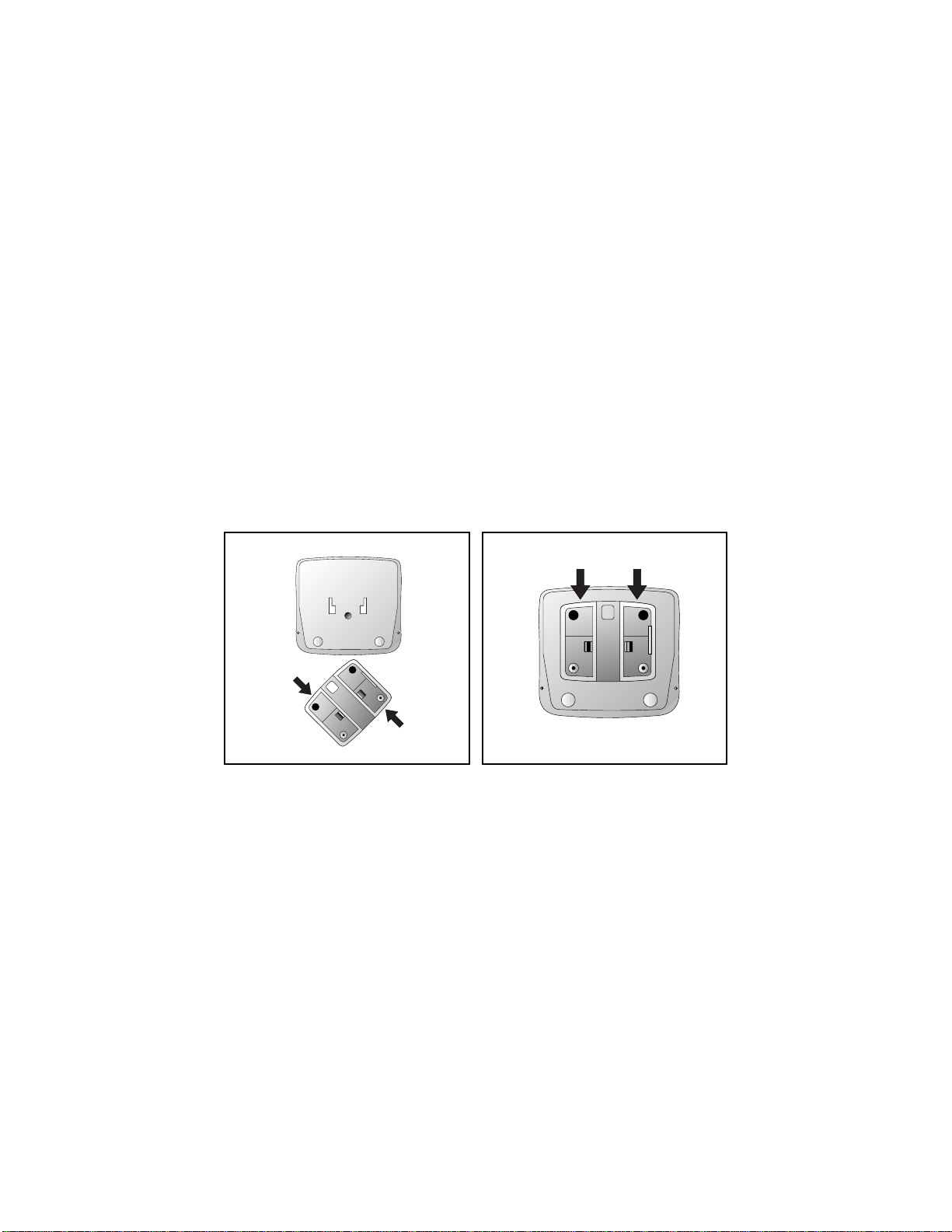
Table/Desk Installation
1 Connect the line cord.
Plug one end of the line cord (supplied) into the unit’s TEL LINE jack.
Plug the other end of this cord into the modular wall jack, making sure it
snaps firmly into place. (If you are connecting an ans w ering machine,
make sure it is connected between the unit and the telephone.)
2 Connect the power cord.
Plug one end of the power cord into the back of the unit. Plug the
other end into a 110V electrical outlet not controlled by a wall switch.
3 Connect the unit to the telephone (optional).
Unplug the telephone’s line cord from the wall jack and plug it into
the unit’s TEL SET jack.
4 Connect the base as shown.
5 See “Installation Settings.”
BASE INSTALLATION FOR TABLE/DESK
1
Page 3
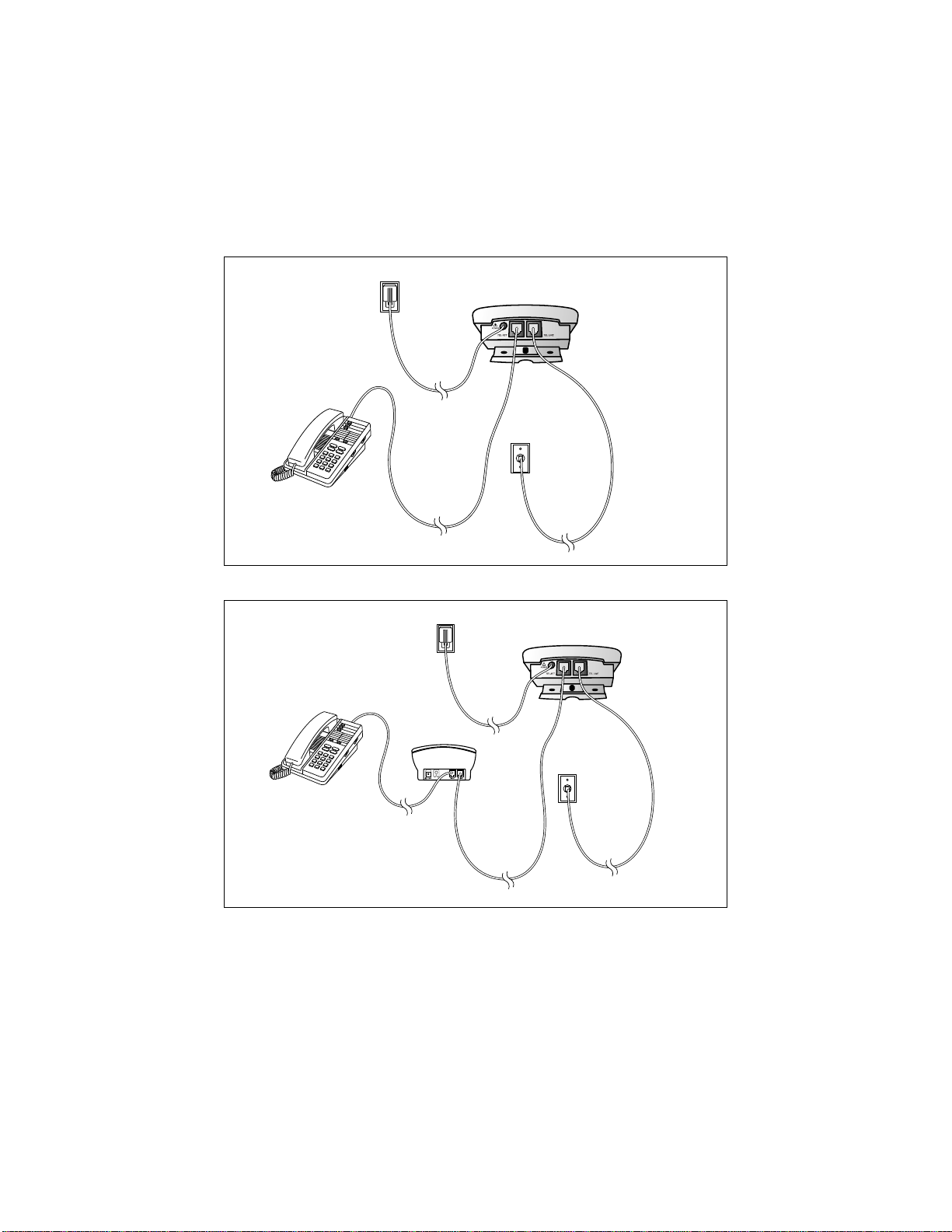
Table/Desk Installation
Standard
Electrical
Outlet
Telephone
INSTALLATION WITH ANSWERING SYSTEM
Standard
Electrical
Outlet
Modular
Wall Jack
Caller ID Unit
Caller ID Unit
Answering
Telephone
System
Modular
Wall Jack
NOTE: Use with a telephone is optional. Howev er, if you do not connect a
telephone, y ou will not be ab le to use the Display Dial feature (described later
in this manual). If this unit is connected to an answering system, and if you
subscribe to Call Waiting, the Call Waiting signal may cut off some messages.
2
Page 4
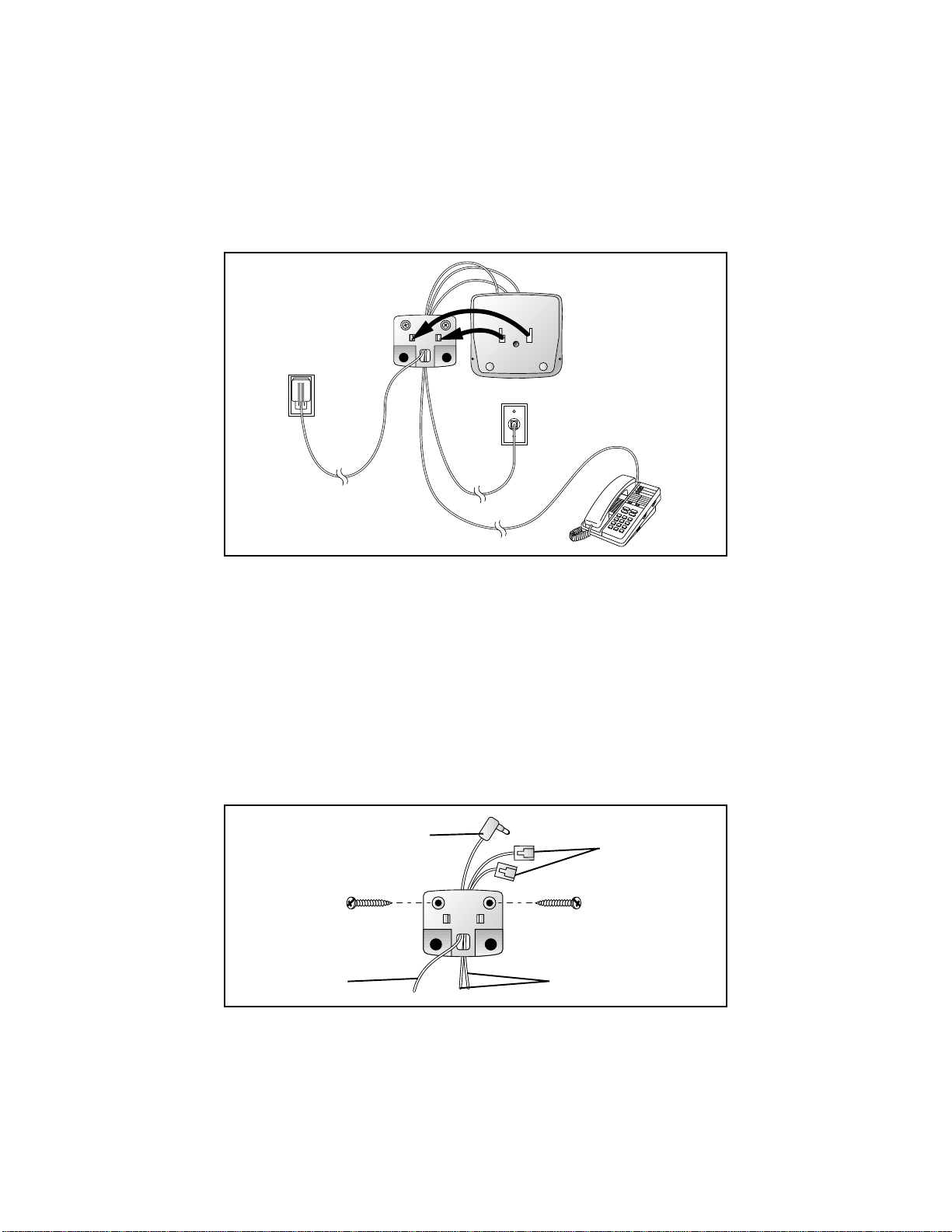
W all Installation
1 Remove the bracket by sliding it downward from the unit.
2 Hold the flat edge of the bracket against the wall with the
rubber feet towards the bottom of the unit. Mark the location of
the two mounting screw holes with a pencil.
3 Thread the power cord through the squar e hole at the bottom
center of the bracket.
4 Hold the bracket against the wall with the power cord and the
two telephone cords routed through the channel on the back,
top, center of the bracket (use only one line cord if you’re not
connecting a phone). Only the telephone line cord(s) should be routed
through the bottom of the bracket channel. Using the appropriate wall
screw for your wall type, screw the bracket into the wall.
Power Cord
Power Cord
Telephone
Line Cords
Telephone
Line Cords
3
Page 5

W all Installation
continued from page 3
5 Snap the unit onto the bracket and slide it down as far as
it will go.
6 Plug the power cord into the back of the unit.
7 Plug one telephone line cord into the TEL SET jack and one line
cord into the TEL LINE jack. Pull the excess cord to the bottom of
the set.
8 Connect the other end of the cord connected to the TEL LINE
jack to a modular wall jack.
9 Connect the other end of the cord connected to the TEL SET
jack to a telephone (optional).
10 If you’re connecting the unit to an anwering system, make sure
the answering system is connected between the unit and the
telephone.
11 Plug the power cord into an electrical outlet not controlled by
a wall switch.
12 See “Installation Settings.”
4
Page 6

Installation Settings
Language Selection
You can select English, Spanish or French as the language in which your
Caller ID information is displayed. When you first plug in the power cord,
the screen displays the language selection screen.
To select a language, press + until the desired language appears on the
screen, then press N.
Set Home Area Code
After you select a language for the display, you’ll need to program your area
code into the unit, so it can properly recognize and dial calls. If you dial
seven digits for phone numbers within your area code, be sure to enter
your Home Area Code.
NOTE: If you dial 10 digits for calls within your own Home Area Code
(and possibly for calls to other area codes that are not long distance),
then 1) enter 000 for your Home Area Code, and 2) enter your area
code (and other area codes used for local calls) as Local Area Codes
(see “Programming Local Area Codes”).
— OR —
If you dial 11 digits for all calls, whether or not they are in your area
code, and whether or not they are long distance, enter 000 for your
Home Area Code, and enter no Local Area Codes.
1 Press + until the screen displays the first digit of your area code, then
press D.
2 Press + until the screen displays the second digit of your area code,
then press D.
3 Press + until the screen displays the third digit of your area code,
then press D.
4 Press N.
5
Page 7

Installation Settings
Set Local Area Codes
NOTE: If you call phone numbers in other area codes but do not dial
“1” before the area code, and you dial only seven digits for numbers in
your area code, 1) enter your area code as the Home Area Code, and
2) enter area codes before which you do not dial “1” as Local Area Codes.
1 Press and release N until you reach the Area Code screen.
2 Press + until the screen displays the first digit of the area code, then
press D.
3 Press + until the screen displays the second digit of the area code,
then press D.
4 Press + until the screen displays the third digit of the area code,
then press D.
5 Press N to save.
In addition to making a Language Selection, and setting Home and Local
Area Codes, you can customize other operations of the Caller ID now or
later (see “Choosing Display Options”).
Buttons and Screen Indicators
Indicates
unreviewed call
information
Position of call
in call history
Message Waiting
& NEW CALL Light
Customize features
Time call was
received
Dial number
displayed on screen
Indicates
AM or PM
Remove a call
from call history
6
Date call was
received
Caller’s
telephone
number
Caller’s name
Scroll through
Call List and
select options
Access Call
Waiting
Page 8

About Caller Identification
This product is designed to store and display information about incoming
telephone calls. It must be used with Caller Identification service provided
by your local telephone company; there is a fee for this service, and it may
not be available in all areas. This product can provide information only if
both you and the caller are in areas offering Caller Identification service,
and if both telephone companies use compatible equipment.
When you use this product with Caller ID service, you can see who’s
calling before you answer the phone. And if you subscribe to Call Waiting
with Caller Identification, you can see who’s trying to reach you even
when you’re on another call. Your telephone company must provide Caller
ID with Call Waiting (Type II service) for this feature to work. (If you
subscribe to these two features separately, you may not receive Caller ID
with Call Waiting. Check with your local phone company.) The unit
keeps a record of the names and numbers of the last 50 calls, whether
you answer the phone or not.
When the first call is received, the unit sets the current time and date
automatically (you cannot set them), and resets them each time a new call
comes in. (The time and date line remain blank until the first call comes in.)
The unit automatically adjusts for daylight savings time. When not in use,
the unit displays the current date/time, number of new calls received since
the last review of memory, and number of reviewed calls in call history.
For each call that comes in, the screen displays the following information
between the first and second rings:
• Your caller’s name (15 letters are sent by your telephone company);
• The caller’s area code and telephone number (the area code is not
displayed if it is programmed as the Home Area Code);
• The time and date of the call; and
• The position of the call in memory.
If you answer a call before the information appears on the screen, it will
not be in the call history.
NOTE: If the caller’s number is flashing on the screen, there is an error
in the transmission.
7
Page 9
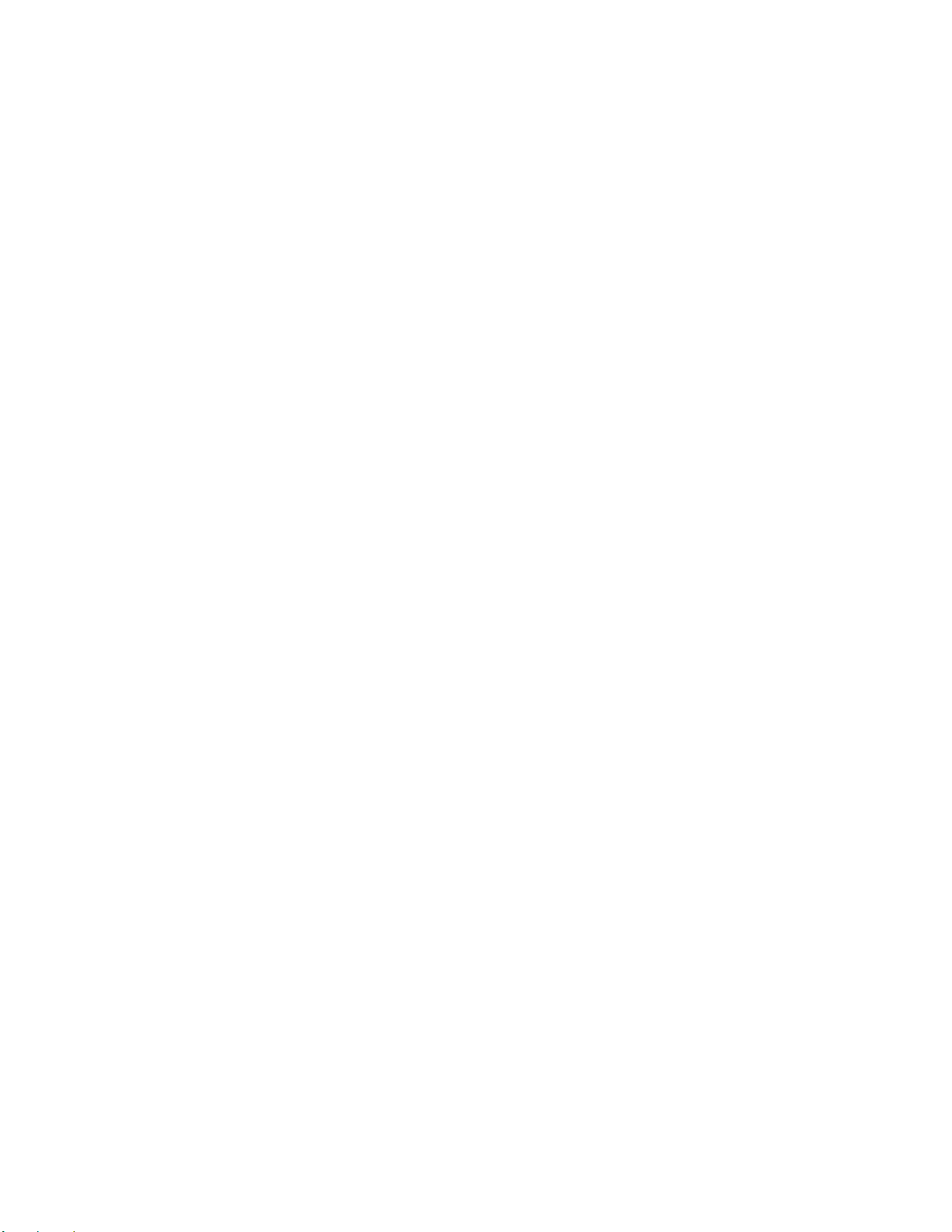
Operation
Call Waiting
Press Con the unit when you receive a call waiting signal.
Using this button puts your current call on “hold,” connects you to the
new call, and displays the name/number of the call waiting call on the
bottom two lines.
Press Cagain to return to the first call. Use Cinstead of
using the switchhook or Flash button on your phone.
Message Waiting & NEW CALL Light
This light stays on when you have received call information but have not
yet reviewed it. If you subscribe to a voice mail service, this light flashes
if you have unretrieved messages waiting.
Call History
This product assigns each incoming call a number from 1 to 50. The
most recent call will have the highest number (for example, if 10 calls
have been received, call number 10 is the most recent, and call number
1 is the oldest). When the memory is full (50 calls), the oldest call
information is deleted to make room for new incoming call information.
Reviewing Call History
The screen displays the call information for about 30 seconds after it has
been received.
1 To review earlier calls, press -.
2 To advance through call history from an earlier call, press +. The
screen displays END OF LIST to indicate you have reviewed all the
calls in the call history. When you reach the end of the call history,
it begins again.
Removing Call Records from History
When the unit is idle, press r to erase a displayed call record. The
screen displays Call Removed. To remove all calls from call history, press
r when no call is displayed. The screen displays REMOVE All?.
Press r again.
NOTE: Once a call is removed from call history, it cannot be retrieved.
8
Page 10

Operation
Display Dial
As you review calls in history, you can dial a displayed phone number.
(This feature works only with touch tone service on a phone connected
to the unit.) Lift the handset of the phone (the screen displays the first
number in the call history), then press and release D to call that
number, or press + or - to scroll to another number in the call history.
After you press D, the screen shows the number being called.
If the screen displays Call ID Error, an error is preventing use of the
Display Dial feature.
If a call is coming from your Home Area Code (the one you programmed
during installation), then the screen will display only the seven digits of the
number you’re calling (without an area code). When you use Display Dial,
the unit will dial the seven displayed digits.
You can also program up to four other Local Area Codes. These must be area
codes that do not require dialing a “1” before them. After programming, if you
receive a call from one of these area codes, the screen displays the 10 digits
(three digits of area code plus seven digits of phone number). When y ou use
Display Dial, the unit dials 10 digits, without inserting a “1” before the area code.
If you receive a call from an area code not programmed in the unit, you will
see 10 digits on the screen (the area code and the phone number). The unit
will automatically dial “1” before the number when you use Display Dial.
Display Dial Options
Use this feature if you want to check and/or change the way a number in
call history is dialed.
1 Press + or - to locate the number you want to call.
2 Press D to make the call
— OR —
Press N to see choices of how the number can be dialed (without
“1” or the area code, with “1” but no area code, with an area code but
no “1,” or with “1” followed by the area code).
Thedisplayed number is the currently selected method. Use + or if you need to select another choice, then press D to make
the call.
9
Page 11

Choosing Display Options
You can customize how the features of this product work. Press N,
then use + or - to scroll through display choices. Press N again
when the desired choice is displayed — this sets your selection and
automatically moves you to the next option. You must make a selection
within 30 seconds or the unit returns to standby. When you have finished
setting options, wait 30 seconds for the unit to return to standby.
Option: Choice:
Call History:
LIST ALL CALLS
LIST NO CALLS
Caller ID with Call Waiting:
SET CID/CW ON (or OFF)
HAC-___
Home Area Code
LAC1--___
Local Area Code
Language Choice
English
Español
Français
You can choose how incoming calls are stored
in call history.
• The call history stores all calls received in
order.
• No new calls will be added to call history.
Set the Call Display to ON for Type II (operates
with Call Waiting display) or OFF for Type I
(operates without Call Waiting display) service.
You can choose not to have Local Area Codes
displayed with call history. You’ll need to set
the Call Display to include area codes where
necessary so your Display Dial feature will
work. Use + or - to increase or decrease
each digit, and press D to advance
to the next digit.
Choose whether displays appear in English,
Spanish or French. Use + or - to toggle
between language selection.
10
Page 12

In Case Of Difficulty
If you have difficulty operating this product, try the suggestions below.
If you still have trouble, call 1 800 222-3111.
If the Message Waiting/NEW CALL Light remains on:
Unplug the power cord for 10 seconds, then plug it back in.
If the screen displays Extension Used, and none are:
Check all line cord connections. Make sure the line cord from the
modular wall jack is connected to the TEL LINE jack and, if you’re
connecting a telephone, that the line cord from the phone is connected
to the TEL SET jack.
If the screen is blank:
• Make sure all power and line cords are correctly connected.
• The unit does not display the time and date until the first call is
received.
• You must have combined Caller Identification with Call Waiting
(Type 2) service from your local telephone company.
If the screen is flashing:
The unit has received incomplete or corrupted caller identification
information from the telephone company. The unit will display as much
information as possible.
If you hear a loud click at your phone when you press D:
This is normal operation for the unit.
11
