Page 1

USER’S MANUAL
Pa rt 2
2.4 GHz Cordless Speakerphone with
Caller ID/Call Waiting 1450/1150
Please also read
Part 1 — Important
Product Information
AT&T and the globe symbol are re gi s t e red tra d e m a rks of AT & TC o r p .licensed to A d vanced A m e rican Te l e p h o n e s .
Page 2
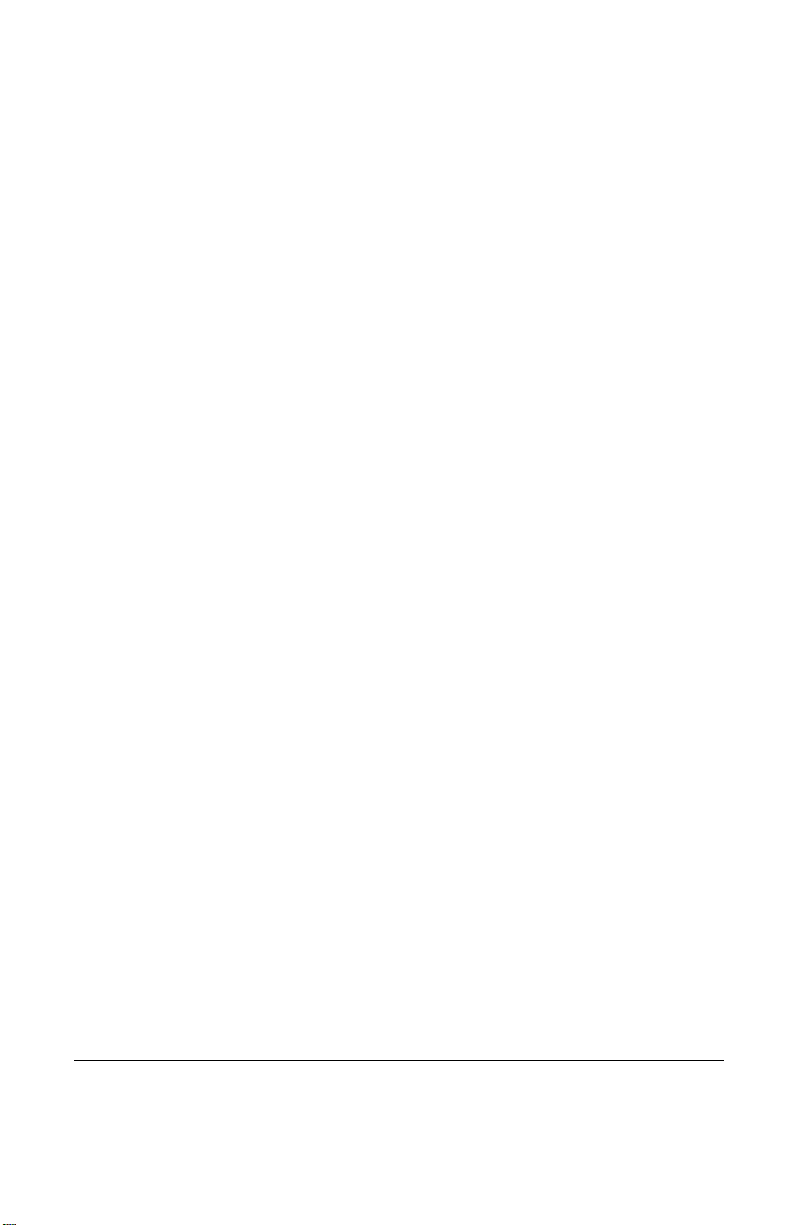
© 2003 Advanced American Telephones. All rights reser ved.
Printed in China. Issue 2AT&T 04/03
Page 3
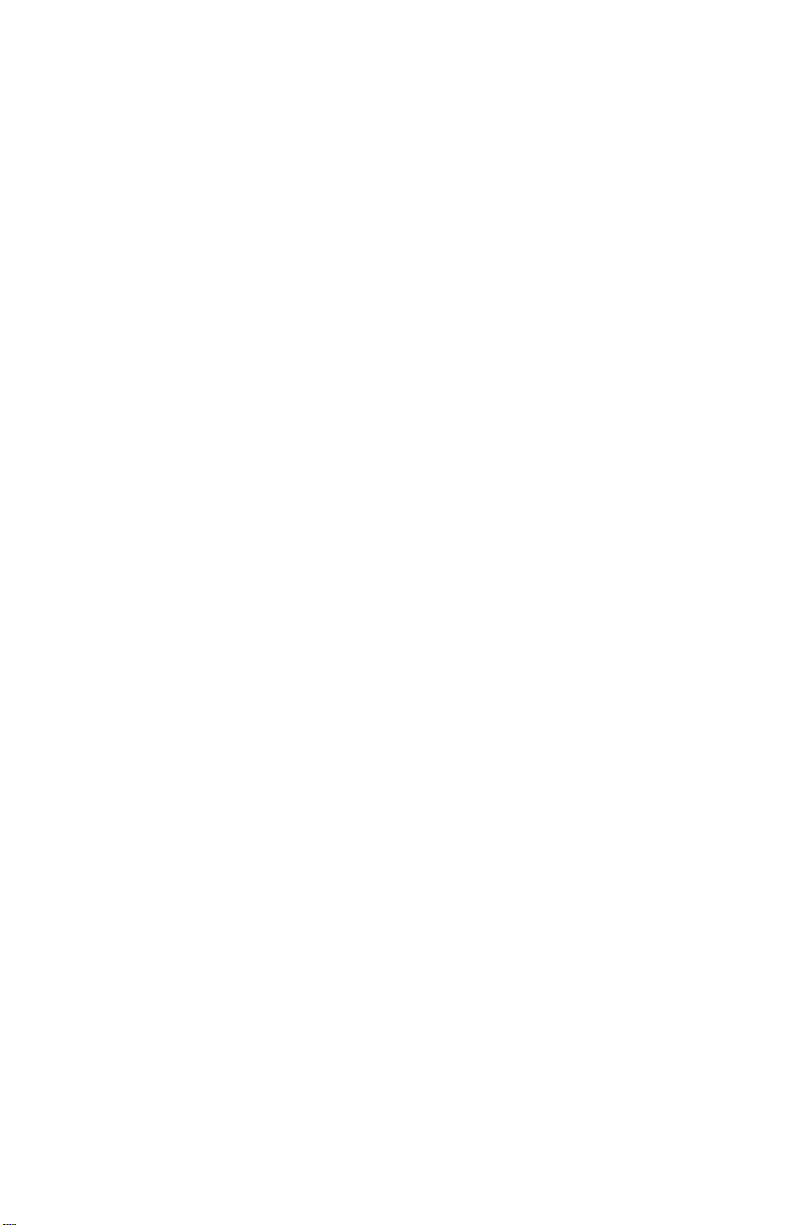
C O N T E N T S
BEFORE YOU BEGIN . . . . . . . . . . . . . . .1
Choosing a Location
for Your Phone...........................1
About Caller Identification
(Caller ID) ................................. 1
INSTALLATION . . . . . . . . . . . . . . . . . . . . . . .2
BeforeYou Install.......................... 2
Table/Desk Installation ................. 3
Wall Installation ............................ 5
TELEPHONE OPERATION
AT THE HANDSET . . . . . . . . . . . . . . . . . . . . . . . . . .6
Make a Call.................................... 6
Answer a Call................................ 6
End a Call...................................... 6
Change Channel............................ 6
Redial ............................................ 6
Handset Volume............................ 6
Flash/Call Waiting.......................... 6
Hold .............................................. 6
Handset Ringer Style/
Battery Save............................... 7
TemporaryTone Dialing................ 7
Headset Jack...................................7
Operating Range........................... 8
Display Screen Messages............... 8
TELEPHONE OPERATION
AT THE BASE . . . . . . . . . . . . . . . . . . . . . . . . . . . . . .9
Flash.............................................. 9
Hold .............................................. 9
Make,Answer or End a Call .......... 9
Mute.............................................. 9
Redial............................................ 9
Speaker Volume............................. 9
Base Ringer Volume Switch ........ 10
Intercom/Page ............................ 10
TELEPHONE MEMORY
AT THE BASE . . . . . . . . . . . . . . . . . . . . . . . . . . . .11
Store a Number in
Base Memory........................... 11
Dial Number in Base Memory .... 11
TELEPHONE DIRECTORY . . . . . .12
Store a Number/Name in
the Directory........................... 12
Edit a Number/Name Stored
the Directory........................... 13
Delete a Number/Name Stored
the Directory........................... 14
Dial a Number from
the Directory........................... 14
CALLER ID OPERATION . . . . . . . .15
About Call History ...................... 15
Review Call History.................... 15
Delete Records from
Call History.............................. 16
Dial a Displayed Number............ 16
Store a Call History Record
in the Directory....................... 17
Display Screen Messages............. 17
Turn off the Base NEW CALL
Indicator.................................. 17
BATTERIES . . . . . . . . . . . . . . . . . . . . . . . . . . .18
Charge the Handset
Battery Pack............................. 18
Replacing the Handset
Battery Pack............................. 19
IN CASE OF DIFFICULTY . . . . . .20
Page 4
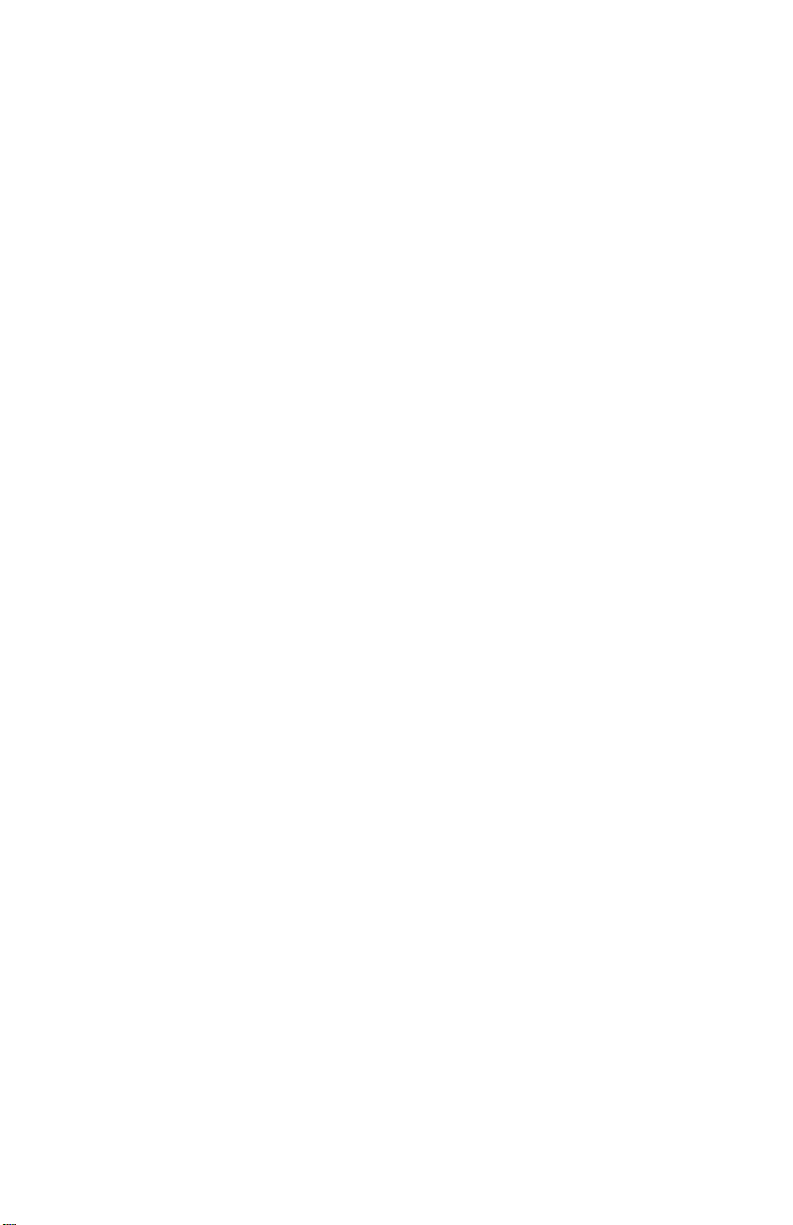
BEFORE YOU BEGIN
Choosing a Location for Your Phone
For best reception quality choose a location for the base unit of your
new telephone:
• away from microwave ovens
• away from TVs,VCRs,stereo equipment and computers
(Cordless telephones operate at a radio frequency that may
cause interference with these types of equipment.)
• away from extreme heat or cold. (For example:radiators,
direct sunlight,air ducts,air conditioning and open windows)
• away from other cordless telephones (Note:2.4 GHz Digital
Spread Spectrum Telephones may cause interference with
this telephone.)
• away from metal walls or cabinets,and
• near an electrical outlet not controlled by a wall switch.
About Caller Identification (Caller ID)
This product has a Caller ID with Call Waiting feature that works with
service from your local phone service provider.
Caller ID with Call Waiting lets you see who’s calling before you answer
the phone,even when you’re on another call.
You may need to change your phone service to use this feature. Contact
your phone service provider if:
• You have both Caller ID and Call Waiting,but as separate services
(you may need combined service)
• You have only Caller ID service,or only Call Waiting service
• You don’t subscribe to any Caller ID or Call Waiting services.
You can use this product with regular Caller ID service,and you can use
this product’s other features without subscribing to either Caller ID or
combined Caller ID with Call Waiting service.
There are fees for Caller ID services,and they may not be available in
all areas.
This product can provide information only if both you and the caller are
in areas offering Caller ID service,and if both telephone companies use
compatible equipment.
1
Page 5
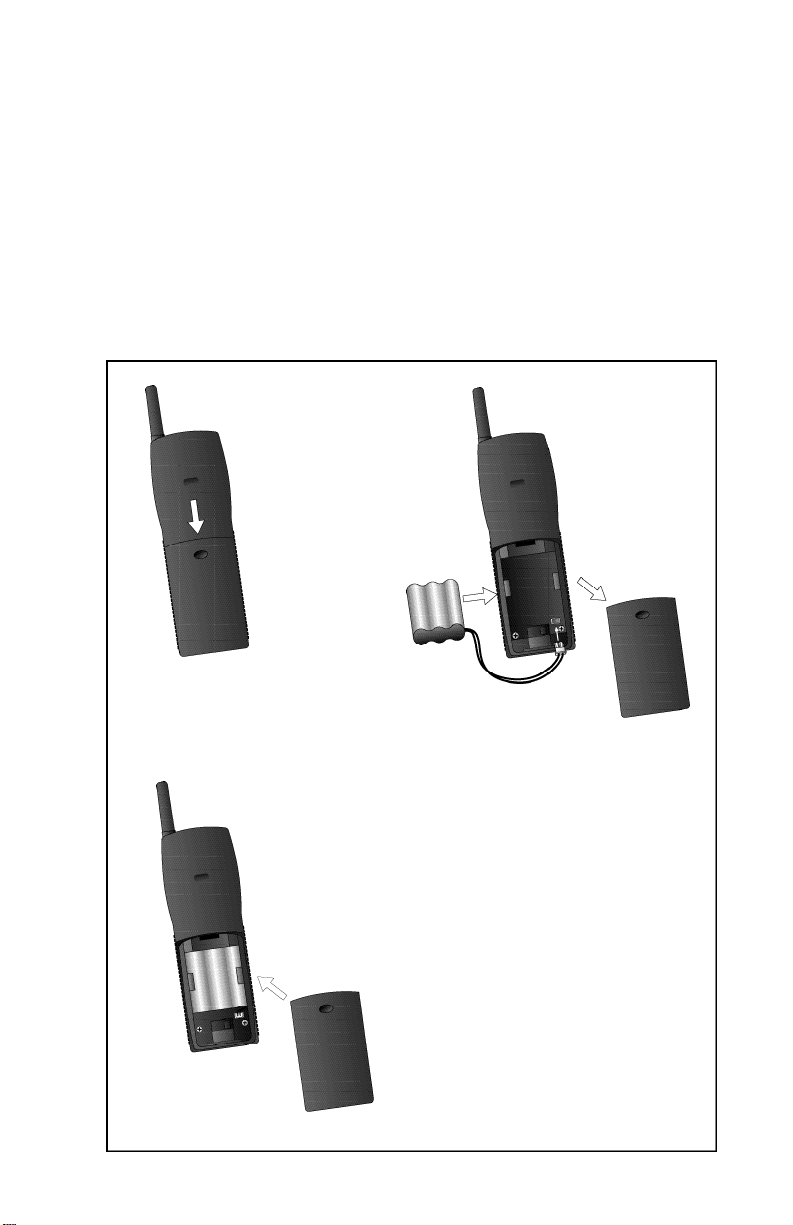
I N S TA L L AT I O N
Before You Install
1 Choose a location for the base near an electrical outlet and a
telephone jack.
This phone requires a modular telephone jack and a standard electrical
outlet (110v AC) not controlled by a wall switch.
2 Install the handset battery.
Use only the following AT&T Batteries 2414/2415:SKU#23403 and
3301:SKU#91076.
a) Remove battery
compartment
cover by pressing
on the
indentation
and sliding
downward.
b) Align two holes in
plug with socket
pins,and snap the
c) Place battery pack
in compartment
with the wires in
the lower left
corner,along the
bottom of the
battery pack.
d) Replace
cover by
sliding it up
into place.
plug into place.
2
Page 6
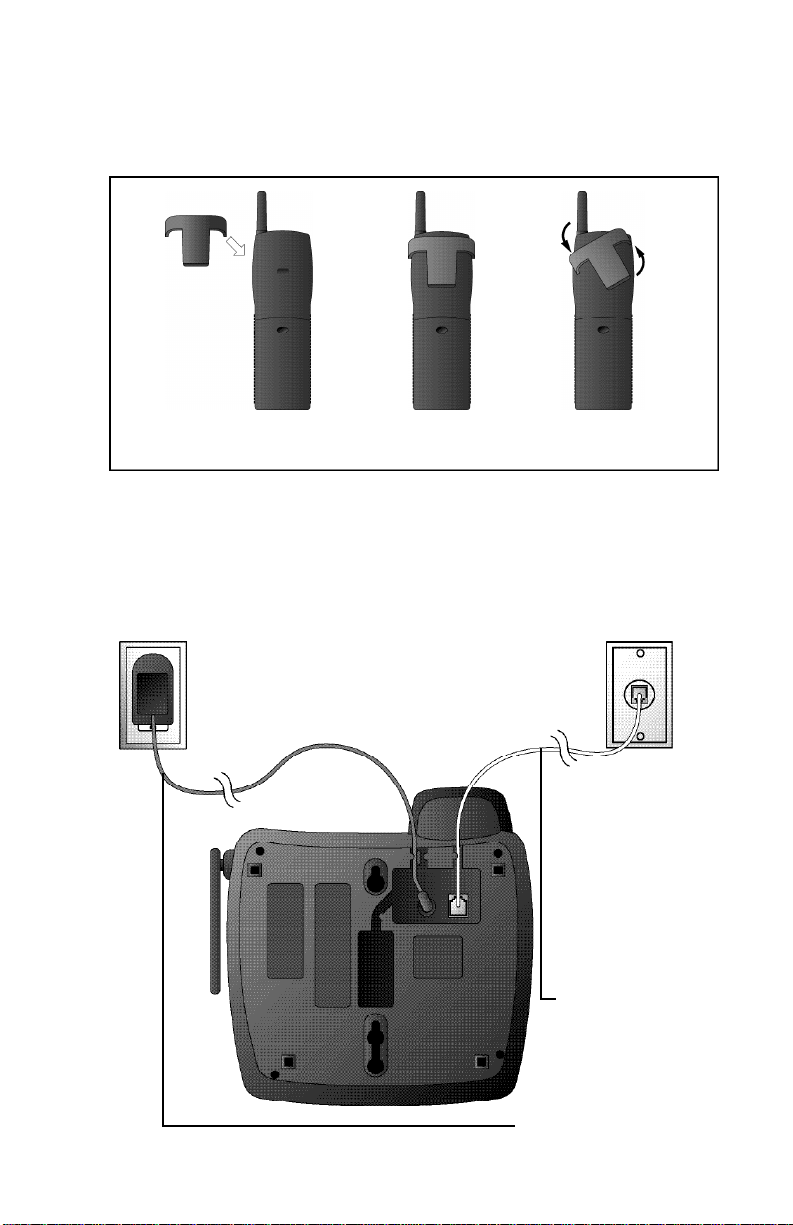
I N S TA LLAT I O N
3 Attach belt clip to the cordless handset (optional).
To attach To re m ove
NOTE: Install the base unit and spare handset charger away from
electronic equipment, such as personal computers, television sets or
microwave ovens. Avoid excessive heat, cold, dust or moisture.
Table/Desk Installation
Standard
electrical outlet
Modular
telephone
jack
1 Connect the
telephone
line cord.
2 Connect the
power cord.
3
Page 7
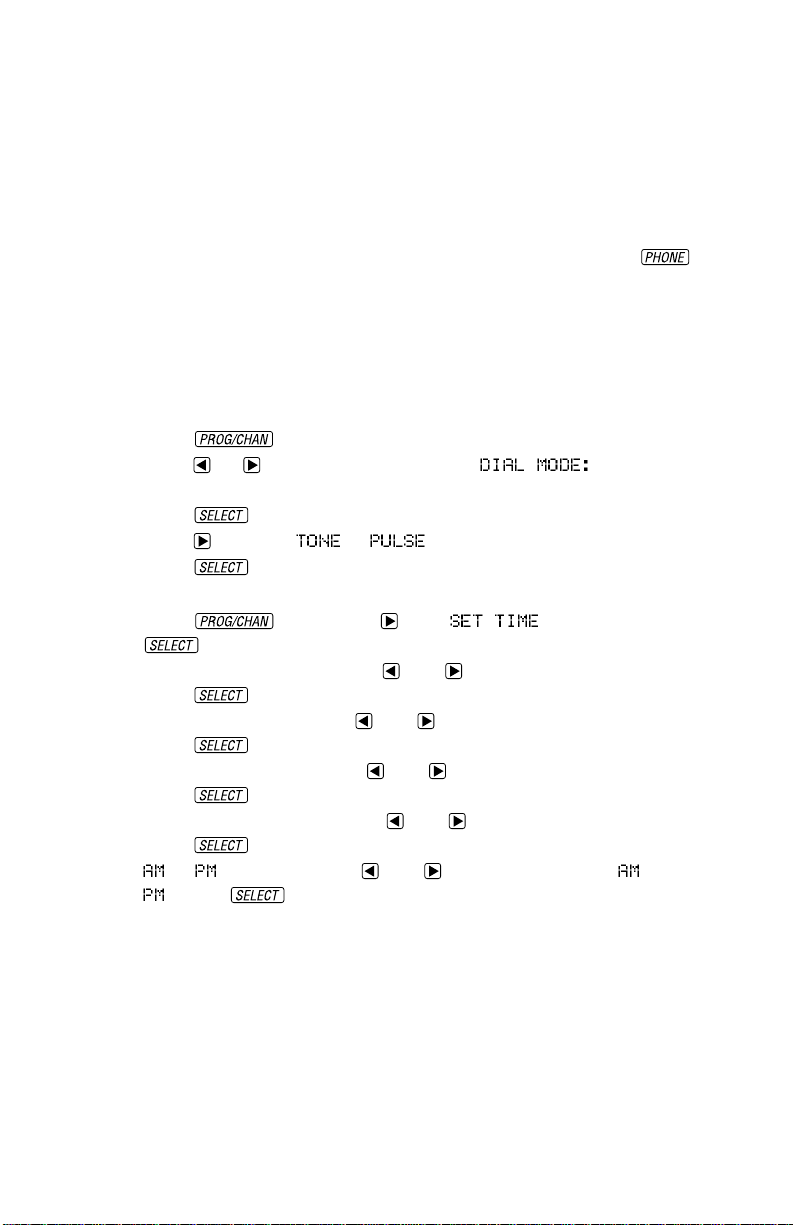
I N S TA L L AT I O N
3 Charge the handset battery.
Place the handset in the base. Charge the battery for at least 12 hours
the first time.
4 Check for dial tone.
After the batteries are charged,pick up the handset and press ;
you should hear a dial tone.
5 Set the dial mode.
If you have touch tone service,the phone is ready to use as soon as
the batteries are charged.
If you have dial pulse (rotary) service,you’ll need to change the dial
mode.
• Press on the handset to enter programming mode.
• Press or until the screen displays and the
currently selected mode.
• Press . The current setting blinks.
• Press to select or .
• Press ,to save the displayed mode.
6 Set the Time and Date.
• Press ,then press until is displayed. Press
.
• The month is flashing. Use and to select the current month.
Press .
• The day is flashing. Use and to select the correct day.
Press .
• The hour is flashing. Use and to select the current hour.
Press .
• The minute is flashing. Use and to select the correct minute.
Press .
• or is flashing. Use and to choose between and
. Press .
4
Page 8

Wall Installation
1 Connect the telephone line cord.
2 Connect the power cord.
3 Mount the base on the wall.
Standard
electrical outlet
Modular
telephone
jack
I N S TA L L AT I O N
a) Align holes on
base with
mounting studs
on wall jack.
4 Follow Steps 3–5 in Table/Desk Installation.
b) Pull base down
on mounting
studs until it
locks into place.
5
Page 9

HEADLINE LEFT
TELEPHONE OPERAT I O N
HEADLINE L-SUB
AT THE HANDSET
Answer a Call
Press any key
except .
Make a Call
Press ,then
dial the number
— OR —
Dial the number
(use to
backspace and
correct digits),
then press
to call.
Flash/
Call Waiting
Access special
telephone company
subscriber services.
Change Channel
Switch to a clearer
channel while
on a call.
Enter programming
while not on a call.
Handset Volume
While on a call,
adjust volume
of what you hear.
End a Call
Press
— OR —
Place handset
in base.
Exit programming.
Cancel a page.
Hold
Press to put a
call on hold.
Press again to
release hold
— OR —
Lift the handset
of an extension.
Redial
Press ,then
press
to call last number
dialed (up to 32
digits).
6
Page 10

TELEPHONE OPERAT I O N
HEADLINE RIGHT
HEADLINE R-SUB
AT THE HANDSET
Handset Ringer Style/Battery Save
You can select from four different handset ringer styles,or turn the
ringer off and extend the battery life.
1 Make sure the handset is off.
2 Press to enter programming mode.
3 Press until the screen displays (the number is the
current setting).
4 Press . The screen displays the current setting.
5 Press or to select , , , , or . You will hear
a sample of each ring.
6 Press to choose the displayed ringer setting.
Temporary Tone Dialing
If you have dial pulse (rotary) service,you can change from dial pulse
to touch tone dialing during a call by pressing . This is useful if you
need to send touch tone signals for access to telephone banking or
long-distance services.
1 Dial the number.
2 Press . Buttons pressed after this send touch tone signals.
3 After you hang up,the phone automatically returns to
dial pulse (rotary) service.
Headset Jack
You can use this telephone hands-free when
you install any industry standard 2.5 mm
headset (purchased separately). For best
results use an AT&T 2.5 mm headset
Plug the headset into the jack located
on the right side of the handset
(under the small rubber flap).
Do not force the connection,
but make sure the plug
fits securely.
7
Page 11

TELEPHONE OPERAT I O N
AT THE HANDSET
Operating Range
This cordless telephone operates within the maximum power allowed by
the Federal Communications Commission (FCC). Even so,this handset and
base can communicate over only a certain distance — which can vary with
the locations of the base and handset,the weather,and the construction of
your home or office. For best performance,keep the base antenna fully
upright.
If you receive a call while you are out of range, the handset might not
ring — or if it does ring,the call might not connect when you press .
Move closer to the base,then press to answer the call.
If you move out of range during a phone conversation, you might
hear noise or interference. To improve reception,move closer to the base.
If you move out of range without pressing ,your phone will be
left “off the hook.” To hang up properly,walk back into range,periodically
pressing .
Display Screen Messages
Screen Displays: When:
There is a call coming in.
The handset is connecting to the base.
The handset is in use.
You have received telephone company voice mail.
The base is paging the handset.
There is a call on hold.
The battery needs to be recharged.
8
Page 12

TELEPHONE OPERAT I O N
On steadily:
handset is charging in base
Flashing slowly:
handset or base speaker is in use or a call is on hold
Flashing quickly:
there is an incoming call
AT THE BASE
Flashes when
you have
unreviewed call
information.
Flash
Access subscriber
services while
on a call.
Speaker
Volume
While on a call,
use to adjust the
volume of what
you hear.
Make, Answer,
or End a Call
Press .
When calling,use
the base keypad to
Redial
Press to call the last number dialed at
the base (up to 32 digits).
dial or enter a
memory location.
SPEAKER light is
on when call is
connected.
Hold
Press to put a call on hold. The IN USE light flashes. To return to
the call,press .
NOTE: When Hold is active, pressing on handset will also return
you to the call.
Mute
Press to prevent your caller from hearing you (you can hear your caller).
Press again to deactivate. MUTE light is on when Mute is activated.
9
Page 13

TELEPHONE OPERAT I O N
AT THE BASE
Intercom/Page
1 Press and release to signal someone at the handset. A paging
tone sounds.
2 When the person at the handset presses ,the handset
and base can communicate without tying up the phone line.
3 Press again or press on handset to disconnect.
Indicates a new call
has been received
Base Ringer Volume Switch
Use to adjust how loudly the
base rings.
NOTE: When the handset is in use the Page/Intercom and
Handset Locator features are inactive.
If you subscribe to telephone
company voice mail with a visual
message waiting signal, light
flashes when you have voice
10
mail waiting.
Page 14

TELEPHONE MEMORY
AT THE BASE
You can store 10 telephone numbers (up to 16 digits each) in the base
memory locations (0-9).
Store a Number in Base Memory
1 Press on the base to enter programming mode.
The SPEAKER light flashes.
2 Press the dial pad key (0-9) for the location where you
want to store the number.
3 Enter the telephone number.
4 Press to store the number. You will hear a
confirmation tone.
Dial a Number in Base Memory
1 Press .
2 Press and then the memory location (0-9) of the
number you want to dial. The number is dialed automatically.
11
Page 15

TELEPHONE DIRECTORY
The cordless handset can store 50 telephone numbers with names,each
up to 24 digits long. Entries are stored alphabetically. For consistency
with Caller ID entries, you may wish to enter last names first.
Note: Press at any time to exit directory.
Store a Number/Name in the Directory
1 Press . The screen displays .
2 Press . The screen displays .
3 Using the chart below,enter up to 15 characters for the name
you’re storing with the number. Use to backspace and make
corrections;use to advance and add a space.
P re s s e s
Dial Key 1 2 3 4 5 6
1
A B C 2
D E F 3
G H I 4
J K L 5
M N O 6
P Q R S 7
T U V 8
W X Y Z 9
0
*
& ’ , - . #
12
Page 16

TELEPHONE DIRECTORY
4 When you finish entering the name,press or .
The screen displays .
5 Enter the telephone number. Use to backspace and make
a correction. Press to store a pause in the dialing sequence.
—OR—
Press to display the last number dialed from
this phone.
6 Press or . The screen displays
and the current setting.
7 Press or to change the setting. Choose (for Yes) if you
wish the phone to alert you to calls from this number by changing
to a distinctive ringing pattern after the first ring. Choose (for
NO) for a normal ringing pattern.
8 Press or to confirm your selection. If you chose
in Step 7,a will be displayed with the directory entry.
Note: When memory is full the screen displays , an error
tone sounds, and you will not be able to store a new number until you
delete a stored number.
Edit a Number/Name Stored in the Directory
1 Press (DIR). The screen displays .
2 Press or to scroll alphabetically through entries
stored in memory
—OR—
Press the dial pad key for the first letter of the entry you
want to edit.
3 When the screen displays the number you want to edit,press
. Then press or until flashes.
4 Press . The screen displays the name and number. The
flashing cursor appears at the end of the name. Use , and
the dial pad keys to edit the name. Press to move on to
edit the number. Press to move to edit the Distinctive
Ring setting.
5 Press to save the edited information.
13
Page 17

TELEPHONE DIRECTORY
Delete a Number/Name Stored in the Directory
1 Press (DIR). The screen displays .
2 Press or to scroll alphabetically through entries
stored in memory
—OR—
Press the dial pad key for the first letter of the entry you
want to delete.
3 When the screen displays the number you want to delete,
press . Then press or until flashes.
4 Press . The screen displays and the number.
The current choice flashes.
5 Press or until flashes.
6 Press . You’ll hear a series of beeps confirming the deletion.
Dial a Number from the Directory
1 Press (DIR). The screen displays .
2 Press or to scroll alphabetically through entries
stored in memory
—OR—
Press the dial pad key for the first letter of the entry you
want to dial.
3 When the screen displays the number you want to dial,
press . Then press or until flashes.
4 Press . The phone automatically dials the number.
14
Page 18

Caller’s name
Caller’s
telephone
number
CALLER ID O P E R AT I O N
Date of call Time of call
Position of call
in call history
About Call History
This phone assigns each incoming call a number from 1 to 90. The most
recent call will have the highest number. When the memory is full, the
oldest call information is deleted to make room for new incoming call
information.
For each call that comes in,the screen displays the following information
between the first and second rings:
• Your caller’s name (15 letters are sent by your telephone
company)
• The caller’s area code and telephone number
• The time and date of the call
• The position of the call in call history.
If you answer a call before the information appears on the screen,it will
not be in the call history.
Note: Press at any time to exit call history.
Review Call History
The screen displays call information for about 15 seconds after it has
been received.
1 Press (CID) to view call history. The screen displays
AM
2 Use and to scroll through records in call histor y.
15
Page 19

CALLER ID O P E R AT I O N
Delete Records from Call History
Delete a Specific Call
1 Locate the record you want to delete from call history.
2 Press ,then press or until flashes.
PM OLD
3 Press . The screen displays and
the phone number. The current choice flashes.
4 Press or until flashes.
5 Press . You’ll hear a series of beeps confirming the deletion.
Delete All Calls
1 While viewing call history,press ,then press or
until flashes.
PM OLD
2 Press . The screen displays and
the phone number. The current choice flashes.
3 Press or until flashes,then press . The screen
displays . The current choice flashes.
4 Press or until flashes.
5 Press . You will hear a series of beeps confirming the
deletion.
Dial a Displayed Number
1 Locate the record in call history that you want to dial.
2 If you wish to change how the number is dialed,press .
The screen displays any alternate dialing sequences available
for this call (area code + number; 1 + area code + number;
1+ number;number only).
3 Press ,then press or until flashes.
PM OLD
4 Press when the number is correctly displayed for dialing
—OR—
Press . The phone will automatically dial the number as it
is displayed.
16
Page 20

CALLER ID O P E R AT I O N
Store a Call History Record in the Directory
1 Locate the record in call history you want to store in memory.
2 If you wish to change how the number is stored,press .
The screen displays any alternate dialing sequences available
for this call (area code + number; 1 + area code + number;
1+ number;number only).
3 Press ,then press or until flashes.
PM OLD
4 Press three times to store the call record in memory
without editing.
5 Press or to select or for distinctive ring option.
6 Press . You’ll hear a beep confirming that the name and
number were stored.
Display Screen Messages
Screen Displays: When:
The other party is blocking name and/or number
information.
Your phone company is unable to re c e i ve
i n fo rmation about this caller’s name and/or nu m b e r.
Turn off the Base NEW CALL Indicator
After reviewing new calls,press the on the handset
—OR—
Place the handset in the base.
17
Page 21

B AT T E R I E S
Charge the Handset Battery Pack
• This battery should remain charged up to six days with the ringer
turned on and up to 10 days with the ringer off. A fully charged
battery provides an average talk time of about 10 hours.
• The battery pack needs charging when:
—A new battery is installed in the handset.
—The phone beeps twice every five seconds.
—The screen displays and the low battery icon.
• Place the handset in the base so the CHARGING light turns on.
The battery pack is typically fully charged in 10 hours.
• You can keep the battery fully charged by returning the handset
to the base after each use.
• If you repeatedly get a low battery indicator,even after charging
overnight,the battery should be replaced. Use only Replacement
Battery 2214 (SKU# 23403) or Battery 3301 (SKU# 91076).
CAUTION: To reduce the risk of fire or injury to persons or
damage to the telephone, read and follow these instructions
carefully:
Charge the battery provided with or identified for use with this product
only in accordance with the instructions and limitations specified in the
User’s Manual,Part 1.
18
Page 22

B AT T E R I E S
Replacing the Handset Battery Pack
1 Remove the battery compartment cover on the handset by
pressing on the indentation and sliding the cover downward.
2 Lift out the old battery pack and disconnect.
3 Align the two holes in the new battery pack’s plug with the
socket pins,and snap the plug into place. Place the battery pack in the
c o m p a rtment with the wires in the lower left corner,along the bottom
of the battery pack.
4 Replace the cover by sliding it up into place.
5 The new battery pack must be charged before using the phone.
Place the handset in the base and allow it to charge for at least
12 hours the first charge. The telephone might operate before that,
but for best performance,let the battery pack charge fully.
19
Page 23

IN CASE OF DIFFICULT Y
If you have difficulty operating this phone,try the suggestions belo w.
For Customer Service,visit our website at www.telephones.att.com or call
1 800 222–3111. Please retain your receipt as your proof of purc h a s e.
If the phone doesn’t work at all, check these items first:
• Make sure the AC adapter is plugged into an outlet not controlled
by a wall switch.
• Make sure the telephone line cord is plugged firmly into the base
unit and the modular jack.
• Make sure the base antenna is fully upright.
• If the handset does not beep when you press ,the battery
might need charging.
• Make sure the battery pack is installed correctly.
• If you have dial pulse (rotary) service on your phone line,make
sure the dial mode is set to dial pulse (see INSTALLATION).
• Microwave appliances may cause interference with this phone.
If you experience interference,move away from the microwave
If the above suggestions don’t solve the problem, try re-initializing
the handset and base:
1 Disconnect the power to the base.
2 Remove the handset battery pack.
3 Wait a few minutes.
4 Connect the power to the base.
5 Insert the handset battery pack.
6 Put the handset in the base to re-initialize.
If you hear a two-beep signal when you try to use the handset:
• You might be out of range. Move closer to the base and try again.
• If moving closer to the base doesn’t help,try following the directions
above for re-initializing the handset and base.
If the phone does not ring when you receive a call:
• Make sure the handset ringer is on.
• Make sure the telephone line cord is connected firmly to the base
and the telephone jack.
• Make sure the AC adapter is plugged firmly into an outlet not
controlled by a wall switch.
• You might be too far from the base;move closer.
• You might have too many extension phones on your telephone line
to allow all of them to ring. Try unplugging some of them.
20
Page 24

IN CASE OF DIFFICULT Y
If you hear noise or interf e rence when using the phone:
• Make sure the base antenna is fully upright.
• You may be out of range. Move closer to the base.
• Press and release to change to another of the 30 channels
available. If noise is exceptionally loud,move closer to the base before
changing channels.
• Household appliances plugged into the same circuit as the base can
sometimes cause interference. Try moving the appliance or the base
to another outlet.
• Using the handset near household appliances (microwaves,computers,
television,stereos,etc.) can sometimes cause interference. Move away
from appliances while using the handset.
• The layout of your home or office might be limiting the operating
range. Try moving the base to another location,preferably on an
upper floor.
• If the buttons don’t work,try placing the handset in the base for at
least 15 seconds.
If you hear other calls while using your phone:
• Press to change to another channel.
• Disconnect the base from the modular jack and plug in a corded
telephone. If you still hear other calls,the problem is probably in
your wiring or local service. Call your local telephone service
company.
If you lose a call after changing channels:
You were probably almost out of range. Move closer to the base before
changing channels. Before placing another call,set the handset in the
base for at least 15 seconds.
If you are unable to operate special telephone services or other
equipment requiring touch tone signals:
If you have dial pulse (rotary) service,follow the directions under
“TemporaryTone Dialing”in the TELEPHONE OPERATION section of
this manual.
If the MESSAGE light on the base does not go off even after you’ve
listened to voice mail messages:
1 Press .
2 Press until the screen displays .
3 Press . The screen displays .
4 Press again to turn off the MESSAGE light on base.
21
