Page 1
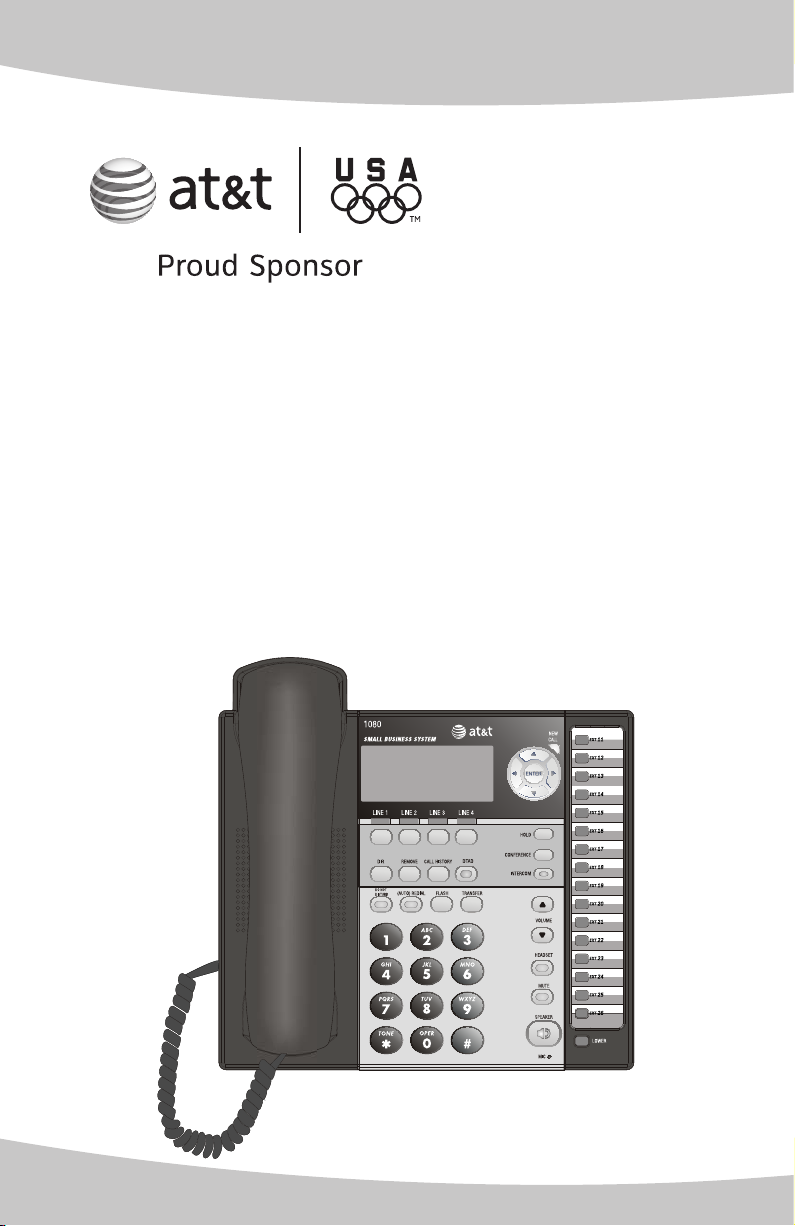
Quick reference guide
1080
4-Line small business
system with digital
answering system and
caller ID/call waiting
Page 2
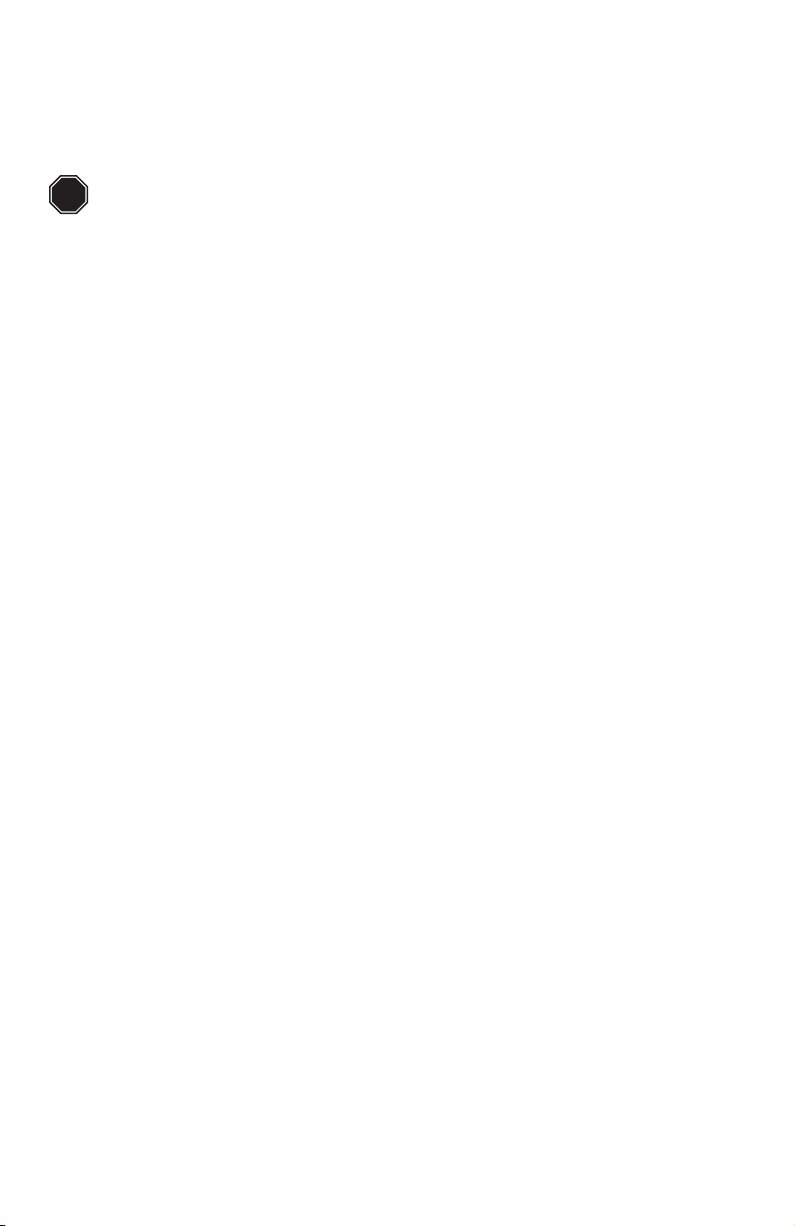
This quick reference guide provides basic instructions. For additional
installation options and complete instructions that enable you to use all
features of this phone, refer to your AT&T 1080 4-Line small business system
with digital answering system and caller ID/call waiting user’s manual and
installation guide.
STOP
All DSL lines must have either filters or splitters. See the installation
guide for more information.
1
Page 3

Telephone overview
REMOVE
While playing a
message, press to
delete it.
While reviewing
the call history,
directory or redial
stack, press to delete an individual
entry.
While entering or
editing a name or
number, press to
delete a character.
DIR
Press to store or
display directory
entries.
Press again to quit.
DO NOT DISTURB
Press twice to turn
on the Do Not
Disturb feature.
Press again to
resume normal use.
LINE BUTTONS, 1-4
Press to make or answer a call on the desired line.
While on a call, press to release the call privacy feature.
CALL HISTORY
Press until you
see caller ID
information.
Press again to quit.
TRANSFER
Press to transfer
an outside call
to another
1080, 1070, or
1040 extension
telephone.
DTAD
Press to access
setting up the
answering system.
Press again to quit.
HEADSET JACK
(Beneath the small
rubber flap) for
2.5mm headset.
(AUTO) REDIAL
Press to view the
redial stack.
Press again to quit.
FLASH
During a call, press to receive an
incoming call if you subscribe to
call waiting service.
2
Page 4
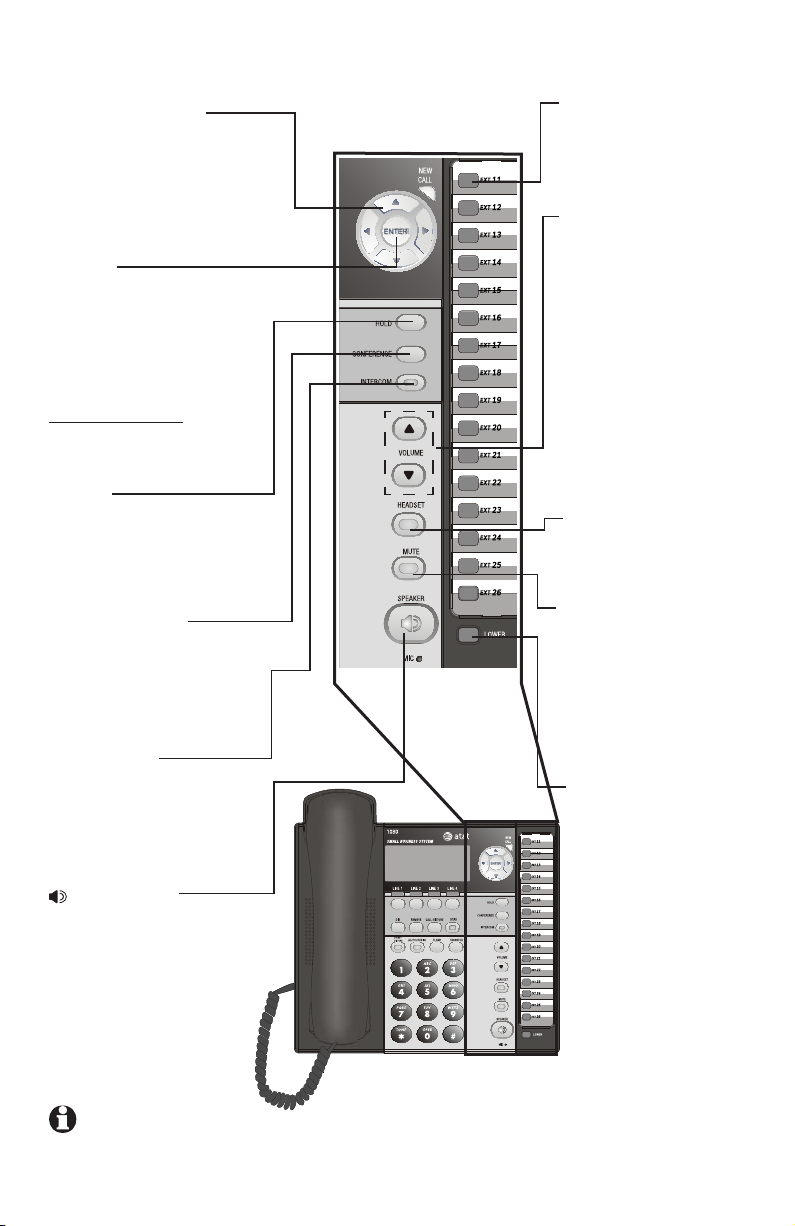
Telephone overview
Navigation keys
Press to scroll up, down,
left or right while in
the menu.
ENTER
Press until you see the
main menu. Once in the
menu, press to select
an item or save an entry
or setting.
Press and hold to exit
the menu.
HOLD
Press to place an outside call on hold.
CONFERENCE
Press to create a
three-way conversation.
One-touch keys
Press to make an intercom call or a onetouch outside call.
VOLUME
While the telephone
is not in use, press
to adjust the ringer
volume.
During a call, press
to adjust the listening
volume.
During message
playback, press to
adjust the playback
volume.
HEADSET
Press to turn on the
headset.
MUTE
Press so that the
other party cannot
hear you.
Press again to resume
the conversation.
INTERCOM
Press to intercom or
page another extension.
SPEAKER
Press to turn on the
speakerphone. Press
again to turn off.
NOTE: For more information, please refer to the user’s manual.
3
LOWER
Press to dial a telephone number stored
in the lower location of
a one-touch key.
Page 5
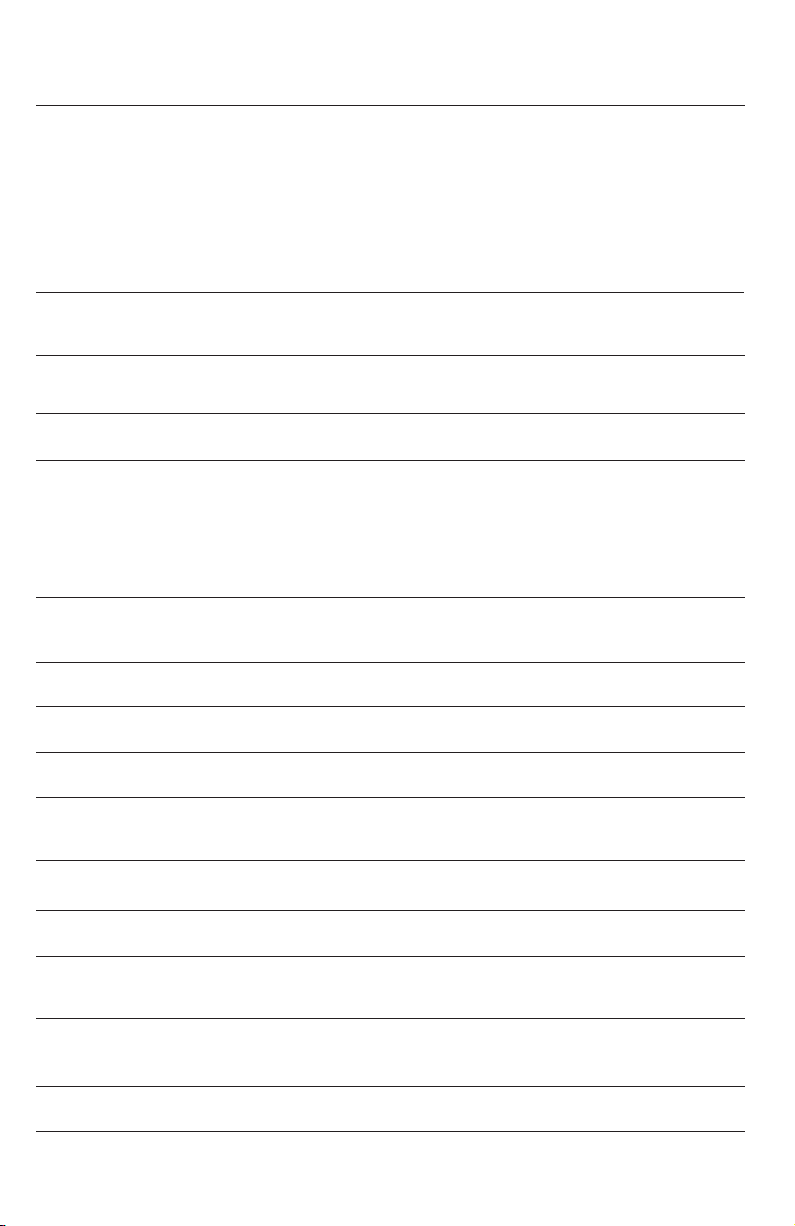
Display screen messages
AA Flash when the 1080 extension is an auto attendant.
AC FAIL There is no AC power to the set. If a good battery
is installed, basic phone operation (such as making
and answering calls on the handset) is supported.
Speakerphone, headset and call privacy are not
supported. The handset volume will be at the minimum
level and only the two lowest levels of the ringer
volume will be available.
COVM The telephone is ready to receive a voice mail signal from
your local telephone company.
COVM
1 2 3 4
DND The Do Not Disturb mode is on.
DTAD: XX/YY Flashes when this extension’s mailboxes are full.
DTAD FULL! The recording memory is full. Delete some messages to
(EMPTY) The directory or one-touch location is empty.
EXT BUSY-AA The auto attendant system is answering a call.
EXT BUSY-REC The answering system is answering a call.
EXT BUSY-REMOTE The answering system is being accessed from another
EXT XX RING There is an incoming Centrex call.
FULL! The directory is full.
There are new voice mail messages.
XX flashes when there is a new private message (XX is the
total number of private messages).
YY flashes when there is a new central message (YY is the
total number of central messages).
make room for more.
telephone.
INITIALIZING. .
INTERCOM FROM XX The telephone is receiving a call from extension XX (XX
(LIST EMPTY) The redial memory is empty.
The telephone is warming up after having its power
connected.
is the extension number).
Continued on next page
4
Page 6
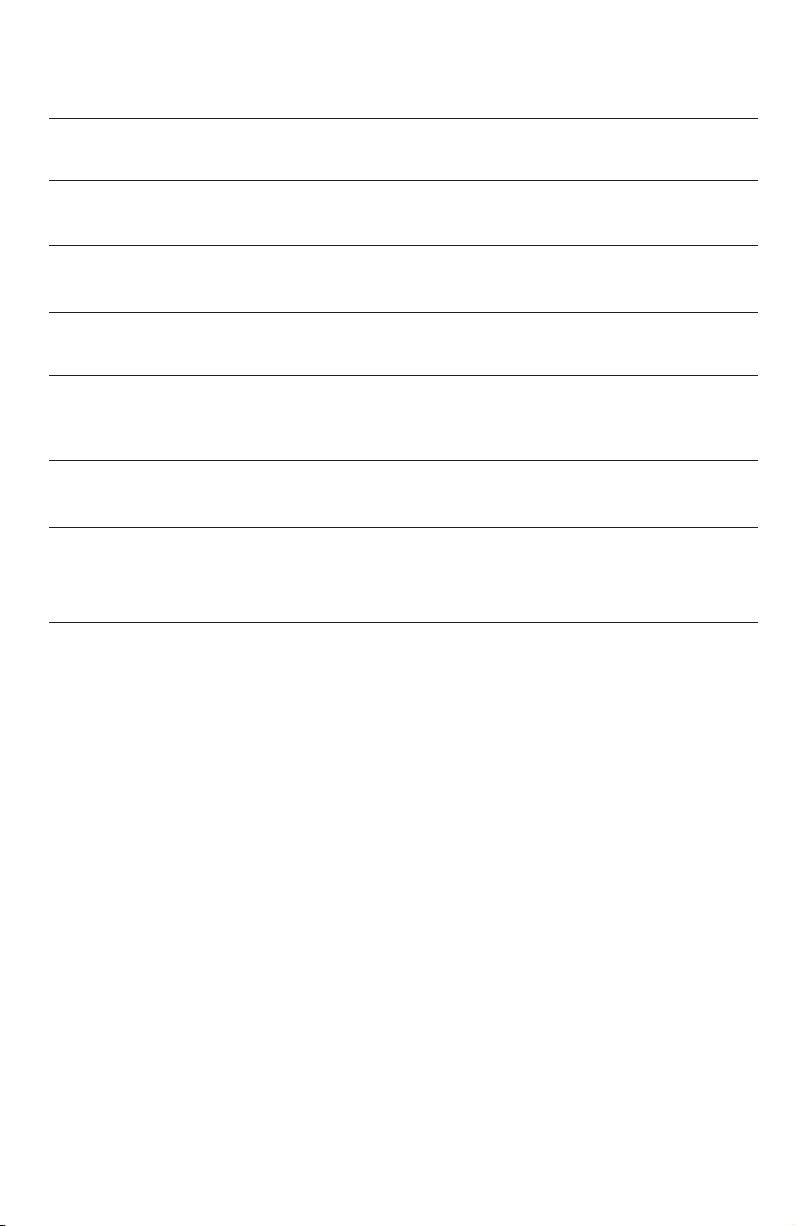
Display screen messages
Continued from previous page
LOW BATT There is no spare battery in the telephone or the
battery power is low.
LOWER The [LOWER] key is pressed to access and dial the
number stored in the lower section of a one-touch key.
NO ENTRIES FOR "Y" There are no entries in the directory matching the key
pressed.
PAGE FROM XX The telephone is on a single page call with another
system telephone XX (XX is the extension number).
PAGE ALL FROM XX
[ENTER]: ANSWER
SAVED ! The entry was successfully saved to the directory or
TRANSFER FROM XX There is an incoming call transferred from another
The telephone is on a system-wide page call with
another system telephone XX (XX is the extension
number).
one-touch location.
system telephone XX (XX is the extension number) or
from the auto attendant system.
5
Page 7

Indicator lights & tones
Indicator lights
LINE
Green:
• On when the line is in use.
• Flashes slowly when the line is on hold.
• Flashes quickly when there is an incoming
• Flashes quickly when there is an incoming auto
• Flashes quickly when there is an incoming call.
• Flashes sequentially (two short flashes with a
Red:
• On when another telephone in the system is using
• Flashes slowly when the line is on hold by
transferred call on the line.
attendant transferred call on the line.
long one continually) when the auto attendant
is answering or directing calls, or playing or
recording announcements and messages.
the line.
another telephone in the system.
DTAD
•
On when the answering system or auto attendant
system is ready to answer calls.
• Flashes when there are new private or central
messages.
(AUTO) REDIAL
When auto-redial is active:
• Flashes when the telephone is dialing the desired
number.
• On between dialing attempts.
DO NOT DISTURB
• On when the Do Not Disturb function is on.
6
Page 8

Indicator lights & tones
NEW CALL
•
•
INTERCOM
•
•
•
HEADSET
•
•
MUTE
On when there are unreviewed calls.
Flashes when there are new voice mail
messages. The screen displays COVM, with 1, 2,
3, and/or 4 under COVM, depending on which
lines have messages waiting.
On when the telephone is on an intercom call
or a paged call.
On when the system is busy and the intercom is
unavailable.
Flashes when there is an incoming intercom
call.
On when the headset is in use.
Flashes when there is an auto-redial call with
the headset.
On when the microphone is muted.•
SPEAKER
On when the speakerphone is in use.
•
Flashes when there is an auto-redial call on the
•
speakerphone.
Alert tones
Confirmation tone Programming command completed successfully.
One double-beep Message alert tone feature is on and there are
every 30 seconds new private or central messages, or when the
hold reminder feature is on and there is a line
on hold.
A triple-beep During volume adjustment, the volume level has
reached at the maximum or minimum.
7
Page 9

NOTE:
If SPEAKERPHONE
is selected in the
AUTOMATIC MODE
menu, pressing any
line key will select
the line and activate
the speakerphone. If
HEADSET is selected in
the AUTOMATIC MODE
menu and a headset is
connected, pressing any
LINE key will select the
line and activate the
headset.
Making and answering calls
This phone comes programmed to use line 1
(default prime line) for calls when you do not
press a line button. To change the prime line, see
the PRIME LINE section of your installation guide.
When you answer a call, the phone automatically
selects the ringing line.
This phone automatically makes and answers
calls in the mode (speakerphone or headset) you
programmed (see the AUTOMATIC MODE section
of your installation guide). Follow the directions
below to manually choose a mode. If the phone
is in use on one line, any other calls made or
answered use the same mode already in use.
To make a call:
•
Lift the handset or press [ SPEAKER] or
1.
[HEADSET].
Dial a number.
2.
Dial a phone number using the dial pad.
a.
Dial the last number dialed from this
b.
extension by pressing [(AUTO) REDIAL].
Dial a phone number from the call history
c.
by pressing [CALL HISTORY], scrolling to
the right number, and pressing [ENTER]
twice.
Dial a phone number from the directory by
d.
pressing [DIR], selecting VIEW ENTRIES,
and then scrolling to the right number, and
pressing [ENTER] twice.
To answer a call, lift the handset or press
•
[ SPEAKER] or [HEADSET].
To hang up if the handset is not already on the
•
telephone base, place the handset on the base.
If you were using the speakerphone, press
[ SPEAKER]. If you were using the headset,
press [HEADSET].
To override the automatic line selection,
•
press the LINE button for the line you wish to
select, then lift the handset or press
[ SPEAKER] or [HEADSET].
8
Page 10

10:01AM 11/23
00:30
10:01AM 11/23
00:30
TRANSFER LINE#1
TO
10:01AM 11/23
EXT 11
TRANSFER LINE #1
TO 12
10:01AM 11/23
00:30
10:01AM 11/23
EXT 11
INTERCOM TO
PAGE
10:01AM 11/23
EXT 11
INTERCOM TO 12
10:01AM 11/23
EXT 11
TRANSFER LINE #1
TO 12
10:01AM 11/23
EXT 12
TRANSFER FROM 11
Call transfer
Blind transfer
Use this feature to make a blind transfer. While on
a call:
Press [TRANSFER]. The outside call is
1.
automatically put on hold. TRANSFER LINE#Y
TO (with Y being the line in use) appears on the
third line of the display.
Press the one-touch button for the destination
2.
extension.
-OR-
Dial the destination extension number to which
you’re transferring the call. The extension
number appears on the fourth line of the display.
Hang up.
3.
Your phone reminds you with a double-beep
4.
every 30 seconds when a transferred call has
not been answered.
NOTE: If you do not dial an extension within
10 seconds, the transfer automatically cancels. The
call is still on hold. Press the corresponding LINE
key to resume the call.
Transfer a call and speak to the receiving party
While on a call, press [INTERCOM]. The outside
1.
call is automatically put on hold.
Press the one-touch button for the extension to
2.
which you’re transferring the call.
-OR-
Dial the extension number to which you are
transferring the call. The extension number
appears on the third line of the display.
When the other party answers by pressing
3.
[INTERCOM], you can announce the call.
Press [TRANSFER].
4.
Hang up.
5.
Answer a transferred call
When you hear a long transfer ring, pick up the
handset or press the LINE button of the call to use
the speakerphone or headset.
9
Page 11

NOTES:
•
Occasionally, the
far-end parties on a
conference call might
not hear one another.
• If you are experiencing
difficulty in using the
conference features
on this phone, please
consider using AT&T’s
complete line of
teleconference services
to find a solution that
best meets your needs.
AT&T TeleConference
Services reduces travel
time and expense
while increasing
productivity wherever
people are located,
enabling you to host
truly virtual meetings
and share important
information in real
time. To sign up for
AT&T TeleConference
Services, go to:
www.att.com/
orderconference
for details.
Conference calls
You can set up a three-party call by using two
lines at the same time. You can also join an
intercom call with a call on an outside line. The
outside line call must be established first, because
an intercom call cannot be placed on hold.
1. Make or answer an outside call.
2. Press and release
3. Call someone on another line, or intercom
someone.
4. When this call is answered, press
[CONFERENCE]. The three-party conference
begins immediately.
To talk privately with one party (two-line
conference only):
1. Press
2. Press a
person on that line.
3. Press
conference call.
To drop one line:
Press the LINE button for the party you want to
keep. The other line is dropped.
To drop an extension:
Press the LINE button twice. The other system
extension hangs up.
To end a two-line conference call, hang up. All
parties disconnect.
To end a two-extension conference call, hang up
on both system extensions. All parties disconnect.
[HOLD] to place both lines on hold.
LINE button to talk privately with the
[CONFERENCE] to resume the
[HOLD].
10
Page 12

10:01AM 11/23
EXT 11
INTERCOM TO
PAGE
10:01AM 11/23
EXT 11
INTERCOM TO 12
Intercom
Use this feature to make calls between system
phones. An intercom call rings at the extension
called with a repeating double-ring pattern.
Make an intercom call with the handset
1. If the one-touch preference is set to
INTERCOM, skip to step 2.
-OR-
If the one-touch preference is set to
TELEPHONE, press [INTERCOM].
2. Press the one-touch button for the party you
wish to call, then lift the handset.
Make an intercom call with the speakerphone
or headset
With the handset in the telephone base:
10:01AM 11/23
EXT 11
INTERCOM TO
PAGE
10:01AM 11/23
EXT 11
INTERCOM TO 12
1. If the one-touch preference is set to
INTERCOM,
skip to step 2.
-OR-
If the one-touch preference is set to
TELEPHONE, press [INTERCOM]. The phone
automatically activates the intercom call in
the mode (headset or speakerphone) you
programmed (see the AUTOMATIC MODE
section of your installation guide).
2. Press the one-touch button of the party you wish
to reach.
If the extension you are calling is idle or set to
Do Not Disturb, you hear long beeps. If the other
extension is on a call, you hear a busy signal.
NOTE: The intercom call automatically cancels
if you do not press a one-touch button within 10
seconds.
11
Page 13

10:01AM 11/23
EXT 12
INTERCOM FROM 11
Intercom
Answer an intercom call
When you receive an intercom call, you hear a
repeating double-ring pattern and your screen
displays INTERCOM FROM with the extension
number of the caller. Answer the intercom call by
lifting the handset, or by pressing [INTERCOM],
[ SPEAKER] or [HEADSET] to take the call hands-
free.
NOTE: If you press [INTERCOM] to answer the
call, the phone automatically uses the mode (speakerphone or headset) you programmed as the automatic mode (see the AUTOMATIC MODE section of
your installation guide).
End an intercom or page call
To end the intercom or page call, press [INTERCOM].
-OR-
Hang up or press [ SPEAKER] or [HEADSET]
again.
12
Page 14

NOTE: Also use the
one-touch buttons to
place intercom calls.
See the Intercom
operation section of
your user’s manual for
details.
One-touch overview
This telephone has 32 one-touch locations (speed
dial locations) where you can store the phone
numbers you wish to dial using fewer keys than
usual. You can store up to 24 digits in each
location. The steps used to dial numbers stored
in one-touch locations vary according to how you
programmed the one-touch preference. See the
PREFERENCE section and To dial a one-touch
number section of your user’s manual for more
details.
You can access the first 16 locations using only
the one-touch buttons. To access the remaining 16
locations, press [LOWER] and then the one-touch
button for the desired location.
You might wish to write the names or telephone
numbers of the one-touch entries on the directory
card, using the light gray spaces for the first 16
locations and the dark gray spaces for the second
16 locations.
one-touch buttons
13
16 one-touch locations
(all light gray spaces)
16 lower one-touch
locations
(all dark gray spaces)
Page 15

One-touch storage
For more information about using the display
screen menus, see the Menu operation section of
your installation guide.
PROGRAM
(ENTER NUMBER)
PAUSE
1.
Press [ENTER]. The screen displays ONE TOUCH.
2.
Press [ENTER].
3. Press
[ ] or [ ] repeatedly until you see
PROGRAM.
4. Press
[ENTER]. The screen displays (ENTER
NUMBER).
5. Use the dial pad to enter up to 24 digits.
-OR-
•
To copy the most recently dialed number
from redial, press [(AUTO) REDIAL]. You
can copy only the last number dialed from
this extension to a one-touch location.
You cannot copy the other numbers in the
redialed shack.
•
To erase the last digit, press [ ] to scroll to
DELETE CHAR, then press [ENTER].
-OR-
Press
•
[REMOVE].
To cancel programming, scroll to CANCEL
and then press [ENTER].
6. Press the desired one-touch key to store the
telephone number in the normal location.
-OR-
Press
[LOWER], then the desired one-touch
key to store the telephone number in the lower
location.
14
Page 16

To dial a one-touch number
For more information about using the display
screen menus, see the Menu operation section of
your installation guide.
This phone comes with one-touch preference
preset to INTERCOM.
NOTE: To change the one-touch preference, see
the PREFERENCE section of your installation guide.
If one-touch preference is set to INTERCOM:
1. Lift the handset.
-OR-
Press
-OR-
Press
[ SPEAKER].
[HEADSET].
2. After you hear the dial tone,
button.
-OR-
Press
If one-touch preference is set to TELEPHONE,
you do not need to go off hook and listen for a
dial tone before dialing a one-touch number. You
can simply:
Press the one-touch button.
-OR-
Press [LOWER], then press the one-touch button
for the desired number to call.
The screen displays the number as it is
dialed using the speakerphone or headset as
programmed for automatic mode. (See the
AUTOMATIC MODE section of your installation
guide.)
[LOWER], then press the one-touch
button for the destination number you want to
call. The screen displays the number as it is
dialed.
press the one-touch
15
Page 17

About the auto attendant and message recording
If you want one or more of your 1080 telephones to automatically answer
incoming calls for your system, to announce the directory, and to enable your
callers to record central system messages, you need to customize AUTO ATT
SETUP. See page 46-51 of your installation guide.
If a 1080 extension is an active auto attendant and it is answering or directing
a call, or playing or recording an announcement or message, the LINE light
flashes sequentially (two short flashes with a long one continually). To
interrupt the auto attendant, press the flashing LINE button on this 1080
telephone to talk to the caller on that line, or press any other LINE button to
disconnect this call and make a new call on another line. See the installation
guide, page 48.
If you want one or more of your 1080 telephones to record messages directed to
individual 1070 and 1040 telephones, you need to customize
and SYS EXT MAILBOX. See pages 46 and 52 of your installation guide.
To turn on the system answering features for private messages, to control the
answering system functions, and to control the timing, security, and what can
happen while messages are being recorded, you need to customize SYS EXT
MAILBOX and DTAD SETUP. See pages 52 and 57 of your installation guide.
Incoming messages
If this 1080 telephone is not set up as an auto attendant, it stores only private
messages.
If this 1080 phone is an auto attendant, it can also store three kinds of messages
on three separate lists, private messages, central messages or system extension
messages.
You must playback or delete each list separately. Play private or central
messages by pressing [DTAD] and scrolling to PRIVATE MSGS, or CENTRAL
MSGS, pressing [ENTER], and then scrolling to PLAY NEW MSGS or PLAY ALL
MSGS, and pressing [ENTER].
AUTO ATT SETUP
16
Page 18

www.telephones.att.com
© 2007-2009 Advanced American Telephones. All Rights Reserved.
AT&T and the AT&T logo are trademarks of AT&T Intellectual Property licensed to
Advanced American Telephones, San Antonio, TX 78219.
Printed in China. Issue 7 AT&T 09/09.
