Page 1
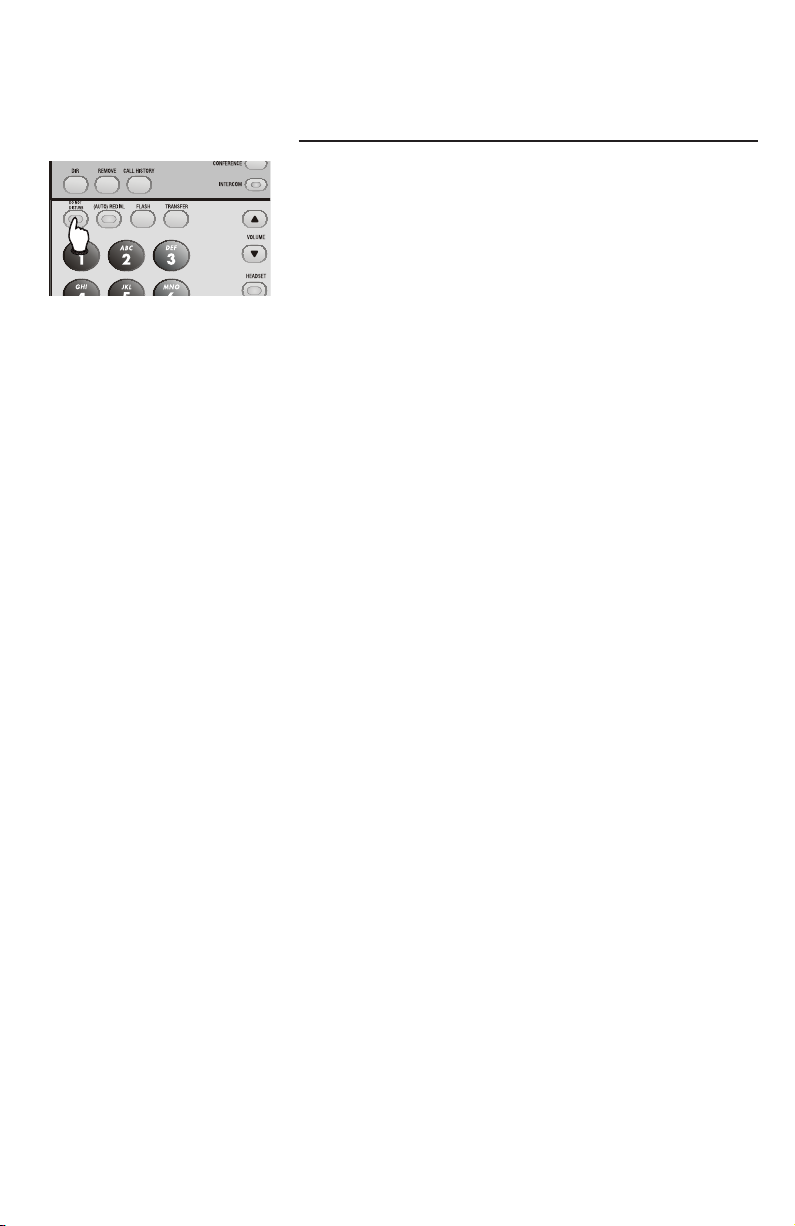
Telephone operation
7
Basic phone operation
DO NOT DISTURB
When you activate the Do Not Disturb (DND)
function, you will not hear paging tones, voice
paging, or incoming call rings.
Instead, the LINE light flashes to signal an
incoming call. If you receive an intercom call, the
[INTERCOM] light flashes, and the number of the
incoming intercom call appears on the display.
1. Press [DO NOT DISTURB] twice to prevent
interruptions. The DO NOT DISTURB light goes
on and the screen includes DND.
2. Press [DO NOT DISTURB] again to resume
normal call alerts. The DO NOT DISTURB light
goes off and the screen no longer shows DND.
Callers will hear very long beeps, the same tone
as if the system phone is ringing normally.
15
Page 2
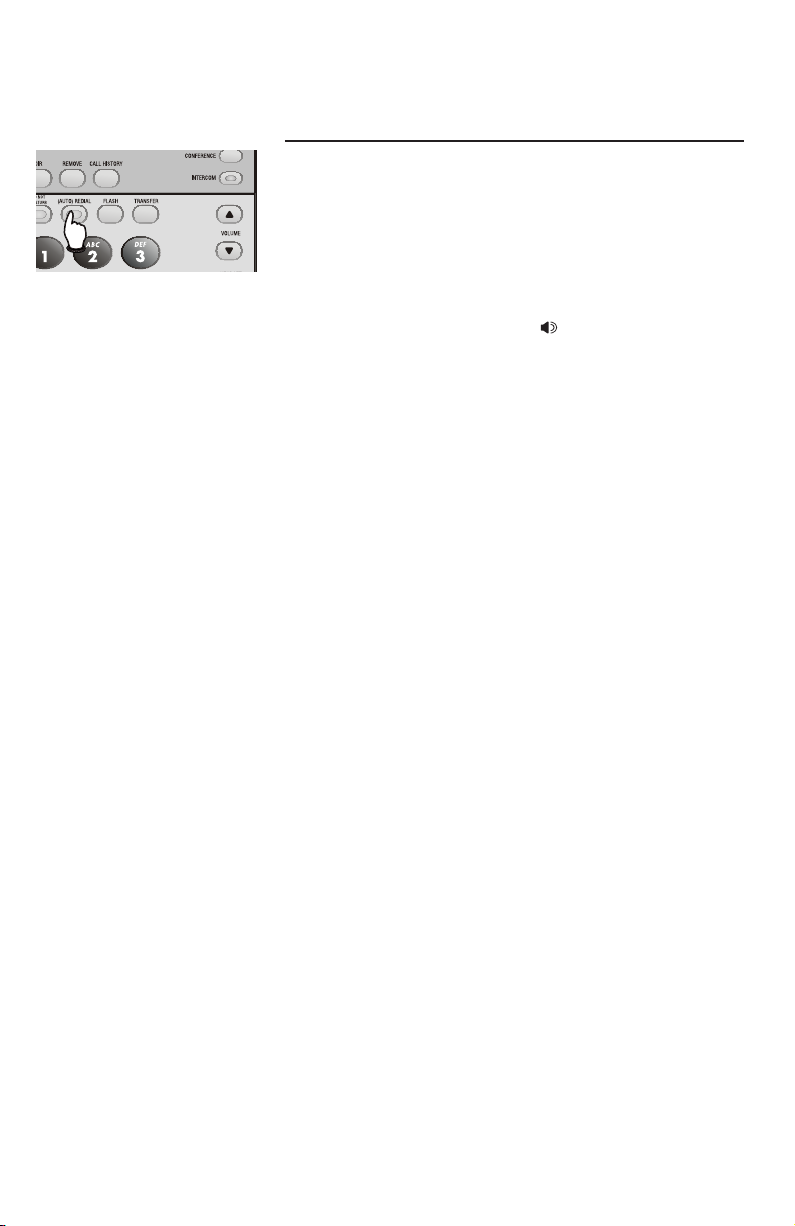
Telephone operation
Basic phone operation
Last number redial
The last number dialed from this extension (up to
32 digits) is stored in the redial memory until you
dial another number. Press [(AUTO) REDIAL] you
will see the most recently dialed number (up to 32
digits).
• You must go off hook (lift the handset or press
a [LINE] button or press [ SPEAKER] or
[HEADSET]) before you press [(AUTO) REDIAL].
If you press [(AUTO) REDIAL] without going
off hook, the screen displays the redial memory
stack (See Redial stack on page 17).
• You will experience a one-second delay before
the call is dialed when using the redial feature.
This is normal.
See Redial stack on the next page to learn how
to delete redial numbers and store them into
memory locations.
16
Page 3
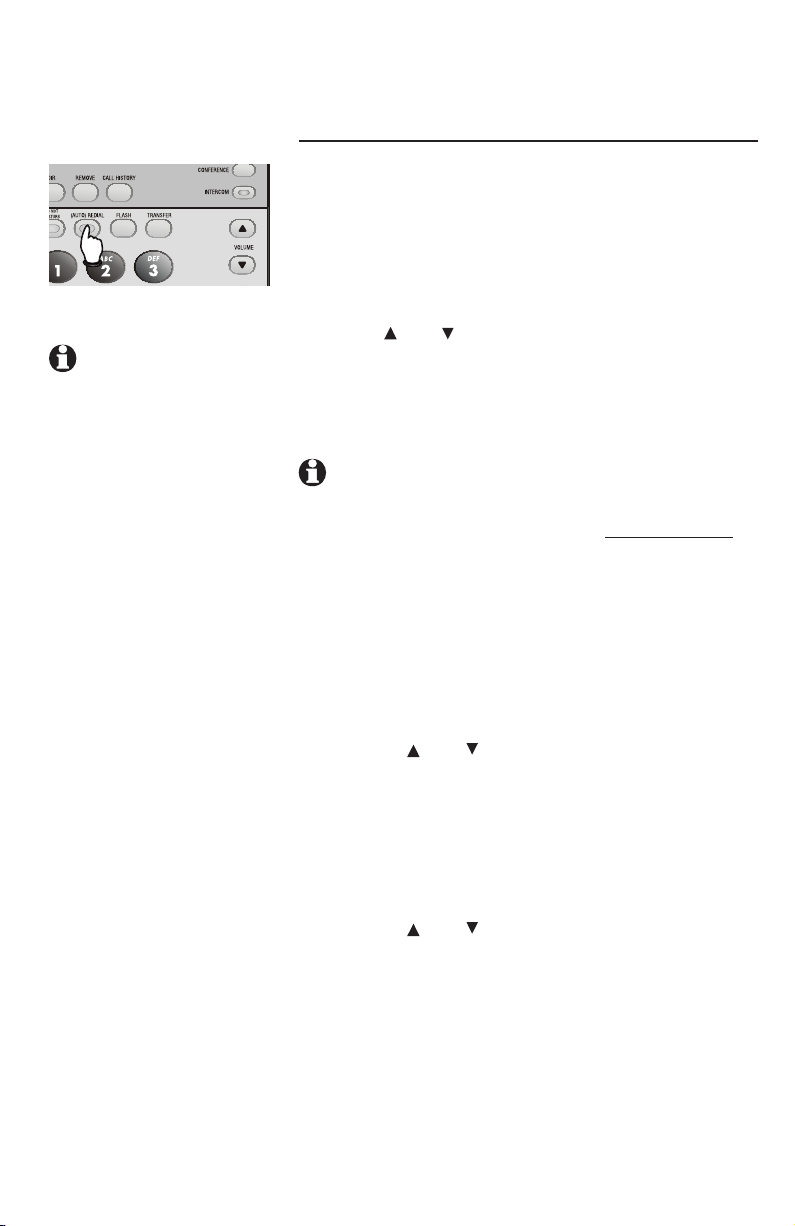
NOTE: If the desired
redial number is longer
than 16 digits, the screen
will only display the first
14 digits.
Telephone operation
Basic phone operation
Redial stack
The last six numbers dialed from this extension
are automatically stored in the redial memory
stack. You can review the numbers in the redial
memory and dial one if you wish.
1. When the phone is idle, press [(AUTO)
REDIAL].
2. Press [ ] or [ ] to scroll through the last six
numbers dialed at this extension.
3. When the desired number is displayed, press
[ENTER] twice to dial the call.
NOTE: While reviewing the numbers in the redial
stack, if you want to place a new call other than
the displayed number, you need to press and hold
[ENTER] or wait for 30 seconds to return to idle.
• To delete a redial number, press [REMOVE]
while the redial number is displayed.
• To store a redial number in a one-touch key:
1. While the number is displayed, press
[ENTER].
2. Press [ ] or [ ] until you see COPY TO 1-
TOUCH. Press [ENTER].
3. Press a one-touch key or press [LOWER], then
a one-touch key (page 37).
• To store a redial number in the directory:
1. While the number is displayed, press [ENTER].
2. Press [ ] or [ ] until you see COPY TO DIR.
Press [ENTER].
3. Enter the name (page 43).
4. Press [ENTER] twice.
• To exit, press [(AUTO) REDIAL].
17
Page 4
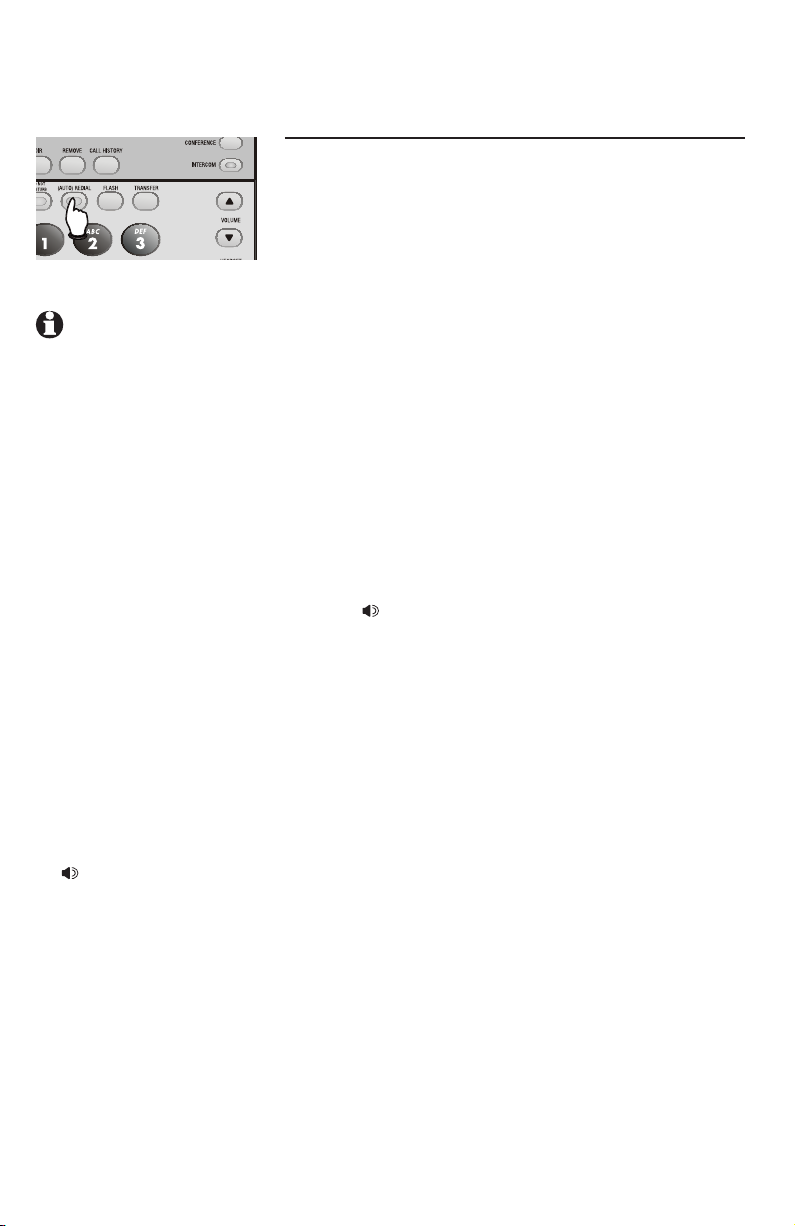
NOTES:
• While reviewing the
numbers in the redial
stack, if you want to
place a new call other
than the displayed
number, you need to
press [(AUTO) REDIAL]
to exit the redial list.
• If the prime line is in
used, the phone will
automatically select
another idle line to to
dial the call. Once the
auto-redial is active, the
phone always uses the
line you originally used
to dial the call.
• Once the other person
answers, you must lift
the handset, or press
[ SPEAKER] or
[HEADSET] if you
want to stay in the call,
otherwise, the line will
hang up and redial
again.
Telephone operation
Basic phone operation
Auto-redial
This phone can automatically redial a number up to ten
times. When the phone automatically redials the number,
if the prime line is available, it uses it to dial the call.
1. Follow the instructions under Redial stack (page 17) to
find the number you want to call.
2. Press a [LINE] button.
-OR Press [ENTER]. Scroll to AUTO REDIAL and then press
[ENTER] again.
3. The telephone will activate the speakerphone or headset
(depending on the AUTOMATIC MODE you set, page
39 of the installation guide) to call the desired number
automatically. The [(AUTO) REDIAL] light will flash.
4. When the other party answers, you will need to take an
action to speak with the other party and stop the autoredial attempts. Lift the handset.
-OR-
Press [ SPEAKER].
-OR-
Press [HEADSET] if the headset is connected to speak
with the other party.
While auto-redial is active:
• The telephone will activate the speakerphone or head-
set (depending on the AUTOMATIC MODE you set,
page 39 of the installation guide) and call the desired
number automatically. The [(AUTO) REDIAL] light will
flash.
• After a call is placed, if the line is busy, you will hear a
busy tone for approximately 9 seconds before the set
hangs up. Thirty seconds later, the call will be redialed.
The [(AUTO) REDIAL] light will remain on during that
30-second waiting time.
• This process will be repeated up to 10 times or until the
called number is no longer busy. If the line is still busy
after 10 attempts, no more attempts will be made.
• If the line is ringing but no party answers after two
attempts, no more attempts will be made.
• If you want to turn off the auto-redial feature during the
30-second waiting time, press [(AUTO) REDIAL].
18
Page 5
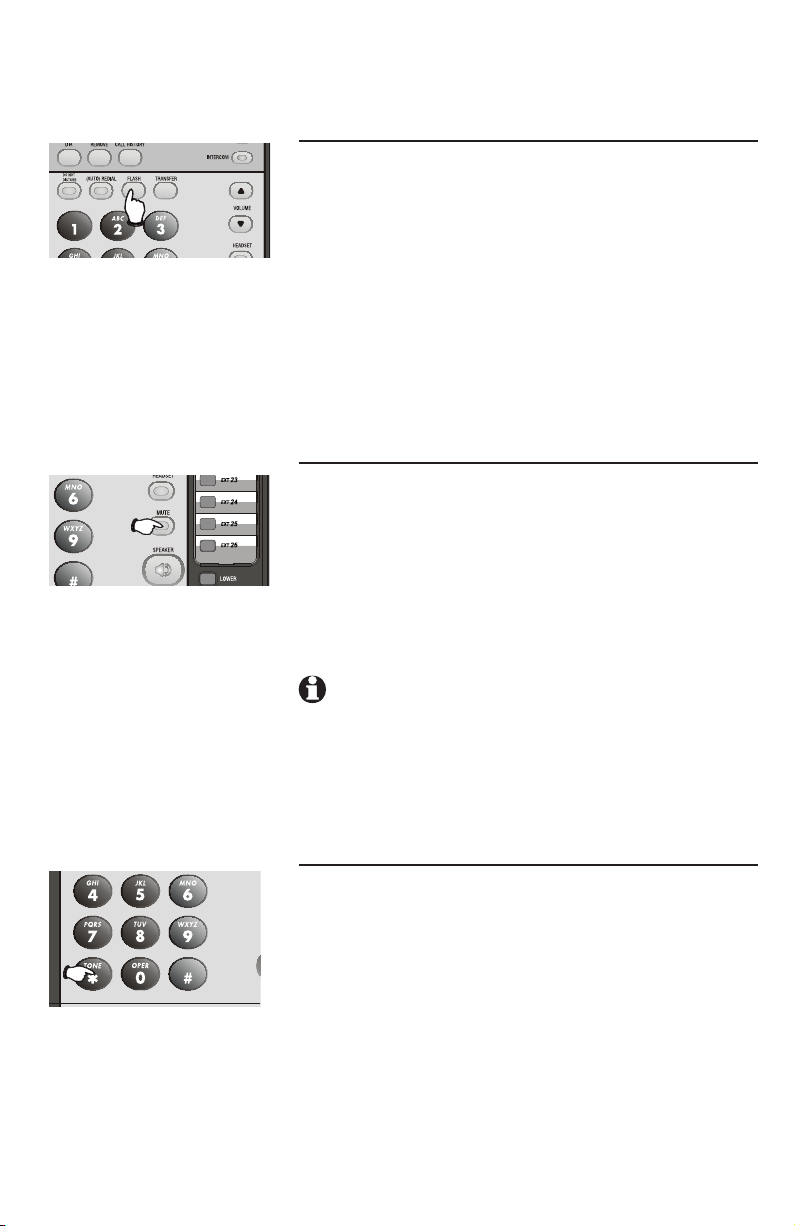
7
Telephone operation
7
Basic phone operation
Call waiting
If you subscribe to call waiting service with your
local telephone company, there will be a beep if
there is an incoming call when you are already on
a call on the same line.
1. Press [FLASH] to put your current call on hold
and take the new call.
2. Press [FLASH] anytime to switch back and forth
between calls. For more information on caller
ID with call waiting, see page 57.
MUTE
During a telephone conversation, press [MUTE] to
silence the microphone. You will be able to hear the
other party, but the other party will not be able to
hear you until you press [MUTE] again and resume
speaking. Mute is automatically cancelled when you
end a call.
When mute is active, the MUTE light will be on.
NOTE: Switching from handset to speakerphone
or headset, or from speakerphone or headset to
handset, changing lines, or putting a call on hold
also cancels the mute function.
Temporary tone dialing
If you have dial pulse (rotary) service only, you
can temporarily switch dial pulse to touch-tone
dialing during a call by pressing [*TONE].
1. Dial the number.
2. Press and release [*TONE]. Buttons pressed
after this send touch-tone signals.
3. After you hang up, the phone automatically
returns to pulse dial mode.
19
Page 6
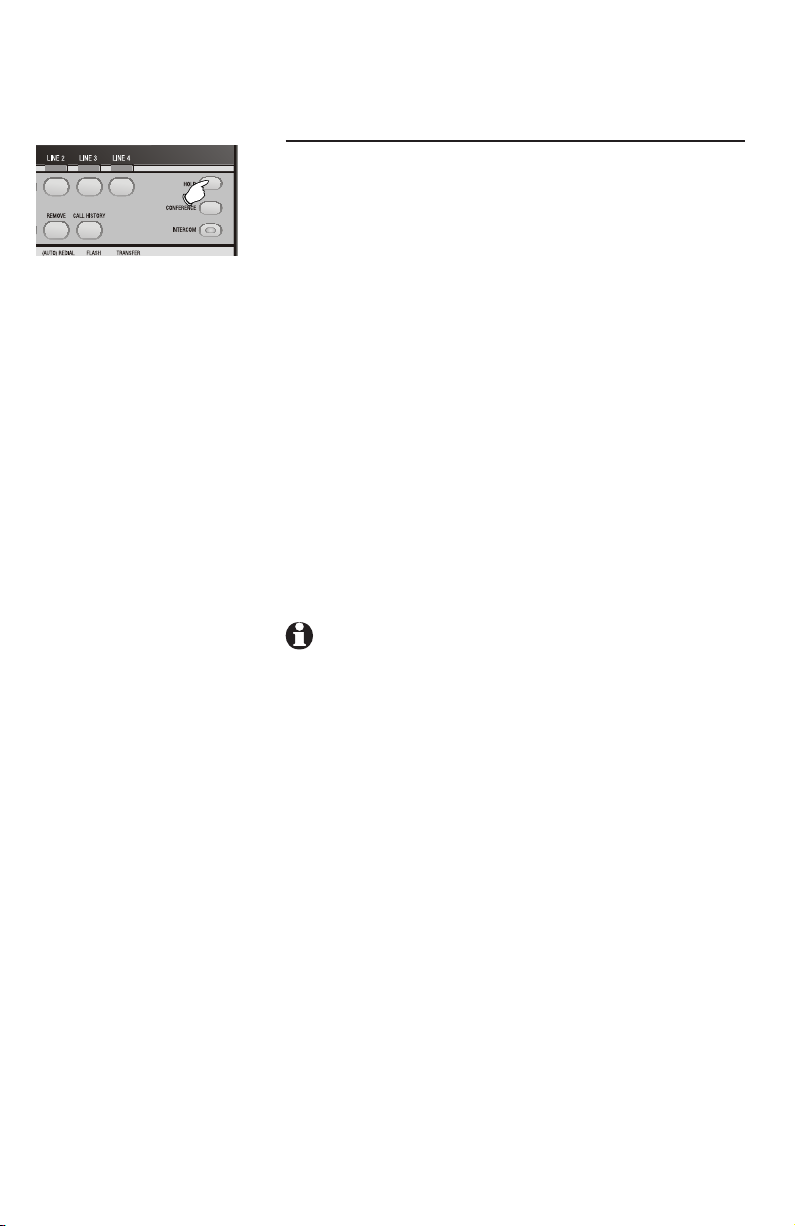
Telephone operation
Basic phone operation
HOLD
You can use the hold feature to hold one line
while accessing another, or as part of the
conference and call transfer features.
While on a call, press and release [HOLD]. The
LINE light for the line on hold flashes slowly
in green, and a double-beep sounds every 30
seconds to remind you that the call is on hold (To
turn off the reminder beep, see HOLD REMINDER
on page 36 of the installation guide.
If you were using the handset, you can place
the handset in the telephone base without
disconnecting the call. If you were using the
speakerphone, the speakerphone is automatically
turned off when you press [HOLD].
To release hold, press and release the [LINE]
button of the call on hold.
NOTES:
• The phone automatically disconnects a call on
hold after 20 minutes. To keep a call on hold longer than 20 minutes, release hold within 20 minutes and then place the call on hold again.
• You cannot put an intercom call on hold.
• If a line is in use, pressing [INTERCOM] will place
the line on hold and activate the intercom (page
24).
20
Page 7
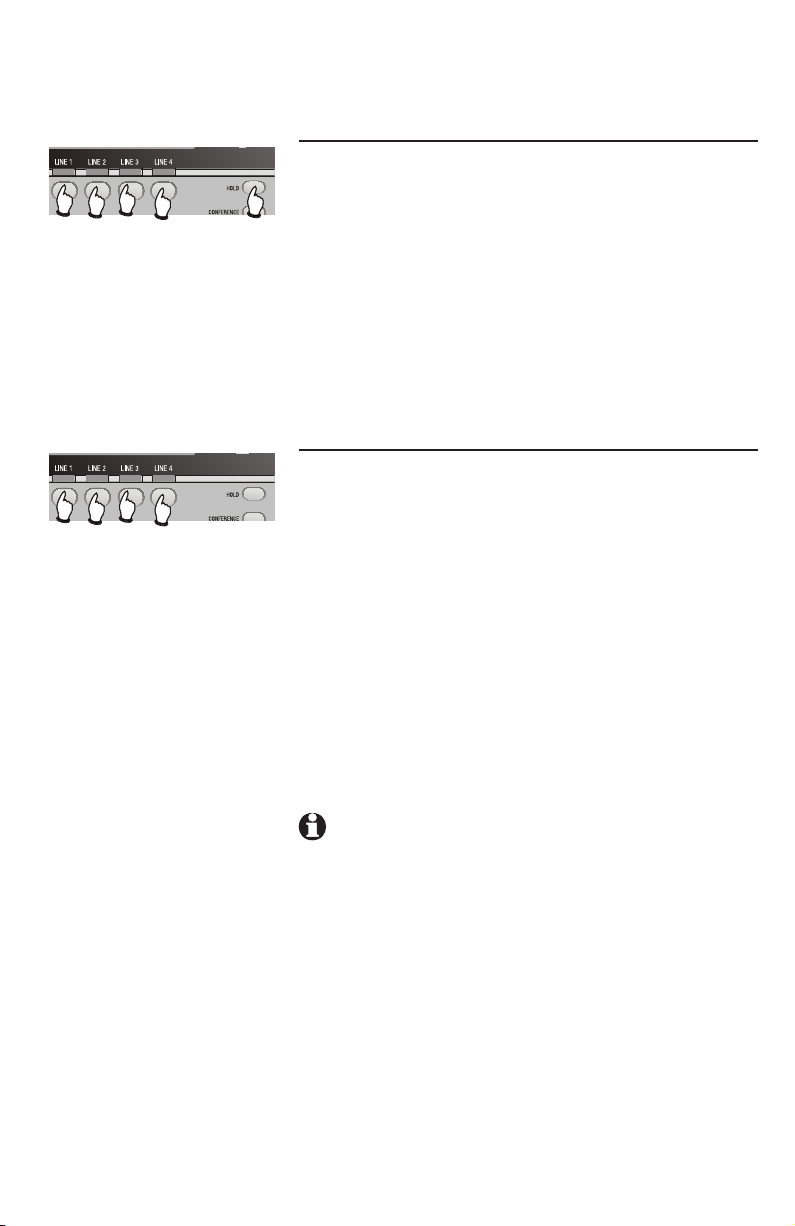
Telephone operation
7
7
Basic phone operation
Switching between lines
During an outside call:
1. Press and release [HOLD] to maintain the
connection to the call on the active line.
2. Press and release the LINE button of another
line to make or answer another call.
3. To return to the first call, press [HOLD] to put
the current call on hold. Then press the [LINE]
button of the original line.
Call privacy
To ensure call privacy, this phone allows only one
set at a time to use a line.
Cancel call privacy
During the call, press the [LINE] button for the
call. You’ll hear a short beep. Others can now join
the call by pressing the appropriate line button.
Restore call privacy
Press the [LINE] button again during the call.
You’ll hear a double-beep. The other phones will
be dropped from the call.
NOTES:
• Call privacy is automatically restored when you
end the call.
• When a non-system phone answers a call, any
other system phone can pick up the call by
pressing the LINE button. Once a system phone
picks up the call, call privacy is activated and no
other system phones can listen to the call unless
call privacy is canceled, but non-system phones
which share that line can still join the call.
21
Page 8
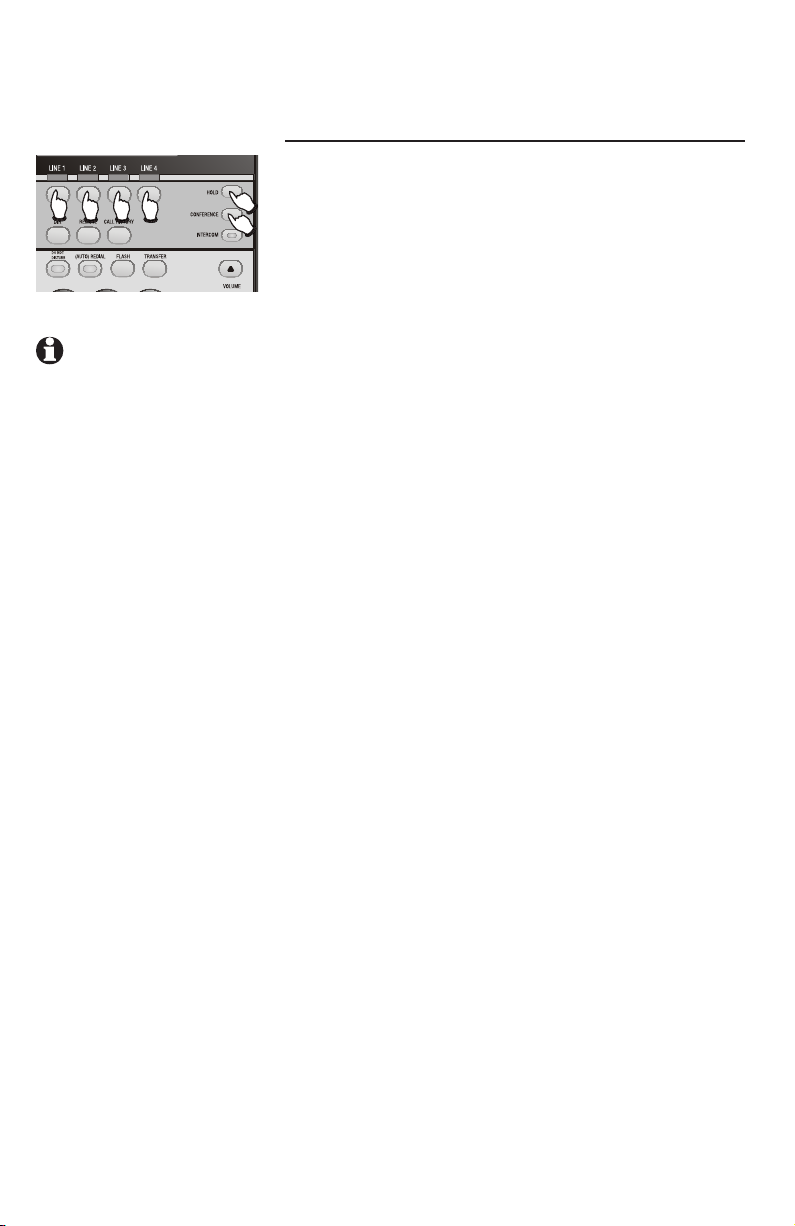
7
NOTES:
•
Occasionally, the
far-end parties on a
conference call might
not hear one another.
•
If you are experiencing
difficulty in using the
conference features
on this phone, please
consider using
AT&T’s complete line of
teleconference services
to find a solution that
best meets your needs.
AT&T TeleConference
Services reduces travel
time and expense
while increasing
productivity wherever
people are located
allowing you to host
truly virtual meetings
and share important
information in real
time. To sign up for
AT&T TeleConference
Services, go to:
www.att.com/
orderconference
for details.
Telephone operation
Basic phone operation
Conference calls
This feature lets you set up a three-party call by
using two lines at the same time. You can also
join an intercom call with a call on an outside
line. The outside line call must be established first
because an intercom call cannot be placed on
hold.
1. Make or answer an outside call.
2. Press and release [HOLD].
3. Call someone on another line, or intercom
someone.
4. When this call is answered, press
[CONFERENCE]. The three-party conference
begins immediately.
To talk privately with one party (two-line
conference only):
1. Press [HOLD] to place both lines on hold.
2. Press a [LINE] button to talk privately with the
person on that line.
3. Press [CONFERENCE] to resume the
conference call.
To drop one line:
Press the [LINE] button of the party you want to
keep. The other line will be dropped.
To drop an extension:
Press the [LINE] button twice. The other system
extension will hang up.
To end a two-line conference call, hang up. All
parties will disconnect.
To end a two-extension conference call, hang
up on both system extensions. All parties will
disconnect.
22
Page 9
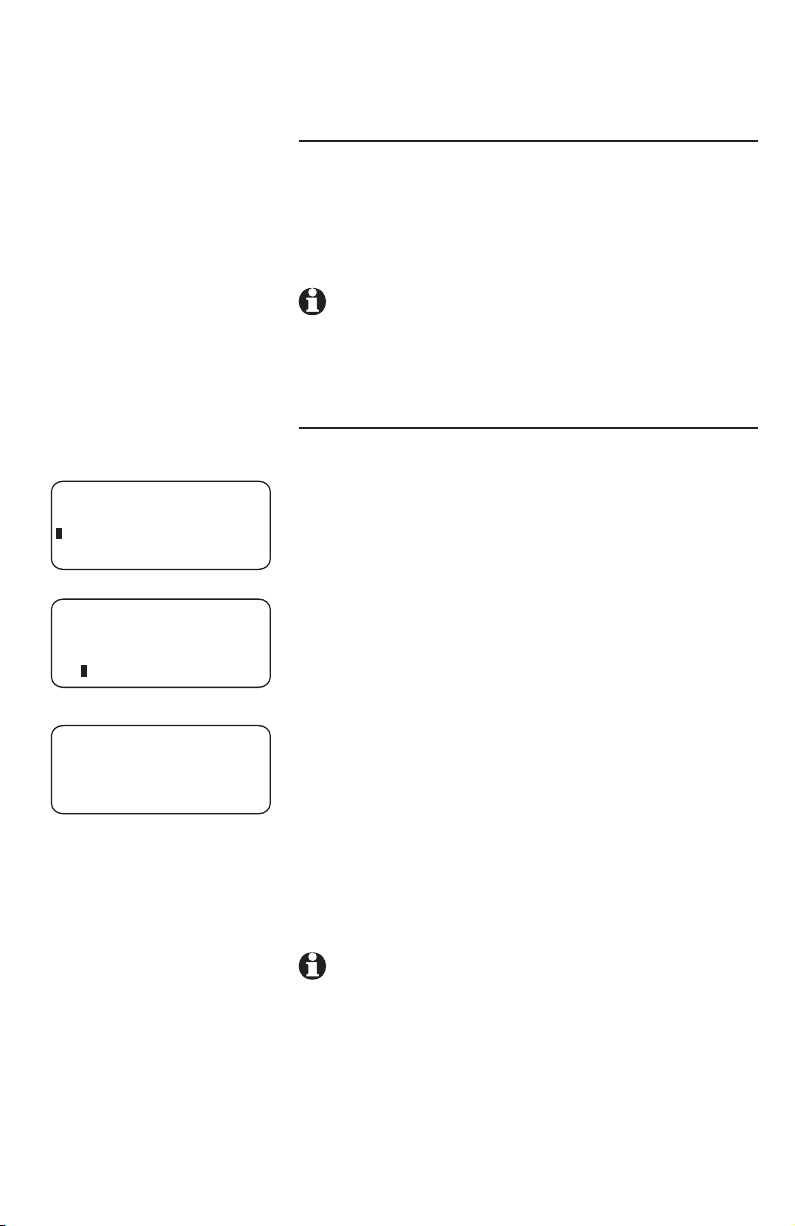
Telephone operation
Call transfer
Transfer a call
You can transfer a call to any other system phone.
Once you transfer a call, it can be picked up at
any other system phone, not just at the extension
you called.
NOTE:: If a transferred call is not picked up
within 20 minutes, the phone will automatically
disconnect the call.
Blind transfer
While on a call:
10:01AM 11/23
00:30
10:01AM 11/23
00:30
TRANSFER LINE#1
TO
10:01AM 11/23
EXT 11
TRANSFER LINE #1
TO 12
1. Press [TRANSFER]. The outside call will
automatically be put on hold. You will see
TRANSFER LINE#Y TO (with Y being the line in
use) on the third line of the display.
2. Press the one-touch button for the destination
extension for the call.
-OR-
Dial the destination extension number to which
you’re transferring the call. You will see the
extension number in the fourth line of the
display.
3. Hang up.
Your phone reminds you with a double-beep every
30 seconds when a transferred call has not been
answered (To turn off the reminder beep, see
HOLD REMINDER on page 36 of the installation
guide).
NOTE:: If you do not dial an extension
within 10 seconds, the transfer is automatically
canceled. The call is still on hold. Press the
corresponding LINE key to resume the call.
23
Page 10
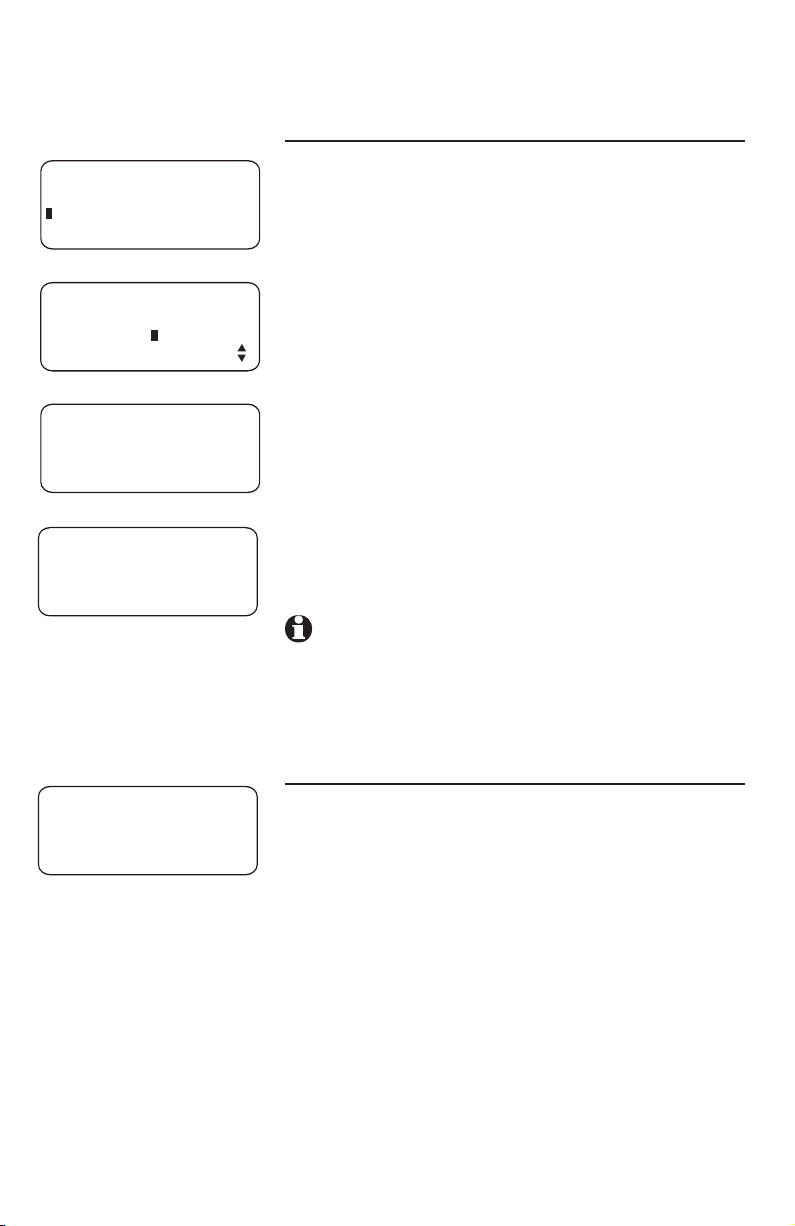
Telephone operation
Call transfer
Transfer a call and speak to the receiving party
10:01AM 11/23
00:30
10:01AM 11/23
EXT 11
INTERCOM TO
PAGE
10:01AM 11/23
EXT 11
INTERCOM TO 12
10:01AM 11/23
EXT 11
TRANSFER LINE #1
TO 12
While on a call:
1. Press [INTERCOM]. The outside call will
automatically be put on hold, and you will see
INTERCOM TO XX, with XX being the destination
extension number.
2. Press the one-touch button for the extension to
which you’re transferring the call.
-OR-
Dial the extension number to which you’re
transferring the call. You will see the extension
number in the third line of the display.
3. When the other party answers by pressing
[INTERCOM], you can announce the call.
4. Press [TRANSFER].
5. Hang up.
NOTE: If you do not dial an extension num-
ber within 10 seconds, the transfer is automatically canceled. The call is still on hold. Press the
corresponding LINE key to resume the call.
10:01AM 11/23
EXT 12
TRANSFER FROM 11
Answer a transferred call
When you hear a long transfer ring, pick up the
handset or press the [LINE] button of the call to
use the speakerphone or headset.
24
Page 11
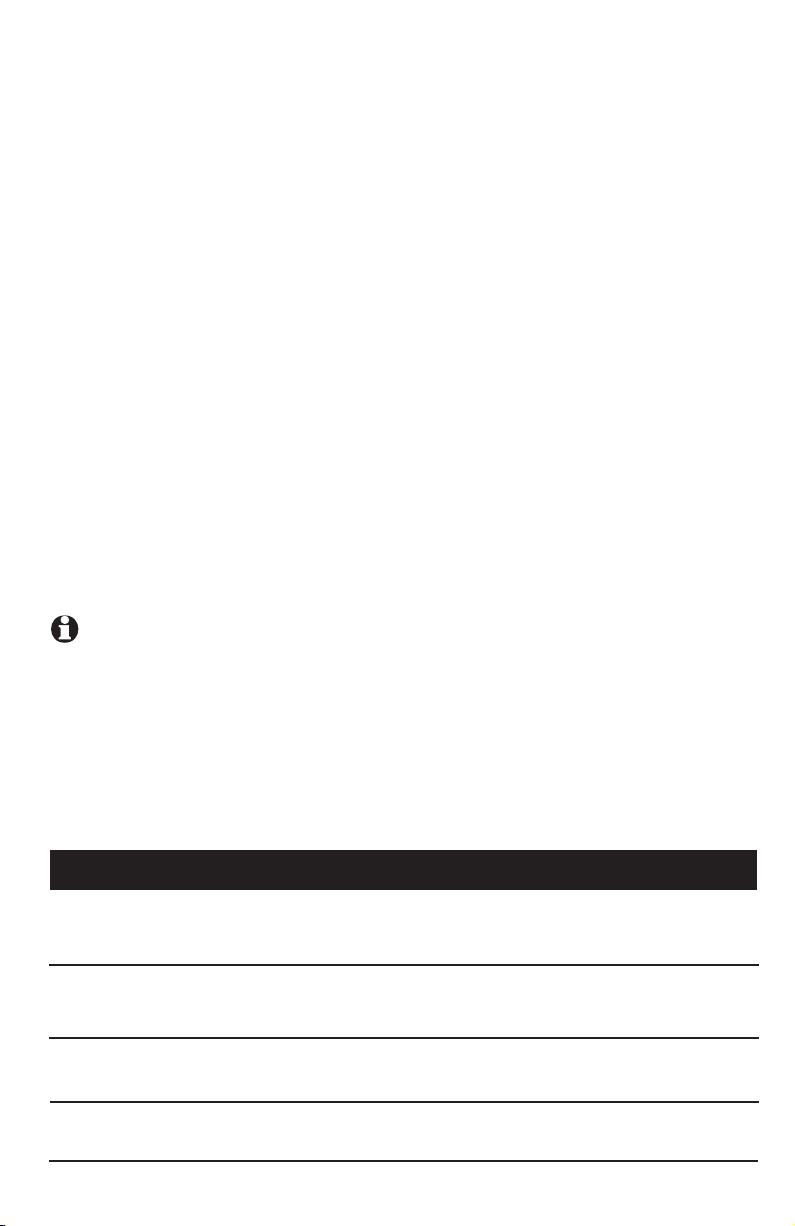
Intercom operation
Intercom overview
This 1070 telephone is fully compatible with any AT&T Four-Line Small
Business System Speakerphone 1040 or 1080 phones you may have installed.
You can use a total of 16 1080/1070/1040 phones together as extensions in
your phone system.
Each individual phone in your telephone system MUST be assigned a unique
extension number for the intercom feature to work. See EXTENSION NUMBER
on page 32 of the installation guide for instructions.
This intercom features both a single-phone page and a system-wide page
(PAGE ALL).
A single-phone page alerts only one phone. A system-wide page (PAGE ALL)
alerts all system phones. Any phone with the Do Not Disturb (DND) feature
activated will not receive a page.
An intercom call rings at the destination extension with a repeating double-ring
pattern.
A single-phone page automatically activates the speakerphone on the receiving
phone. You can deactivate the speakerphone by lifting the handset.
NOTES:
• If a line is in use, pressing [INTERCOM] will place the line on hold and
activate the intercom (page 24).
• If you subscribe to DSL service, please read DSL users beginning on page
6 of installation guide for information about minimizing problems with this
phone caused by DSL signals.
Basic intercom operations
Operation:
INTERCOM
PAGE
PAGE ALL
CONFERENCE
Function:
Lets any two extensions connected to line 1 ring
each other (page 26).
Lets you announce over the speaker of the destination phone you’re calling (page 29).
Lets you announce to all phones in the system at
the same time (system-wide page) (page 31).
Lets you connect an intercom call with an outside
line (page 33).
25
Page 12
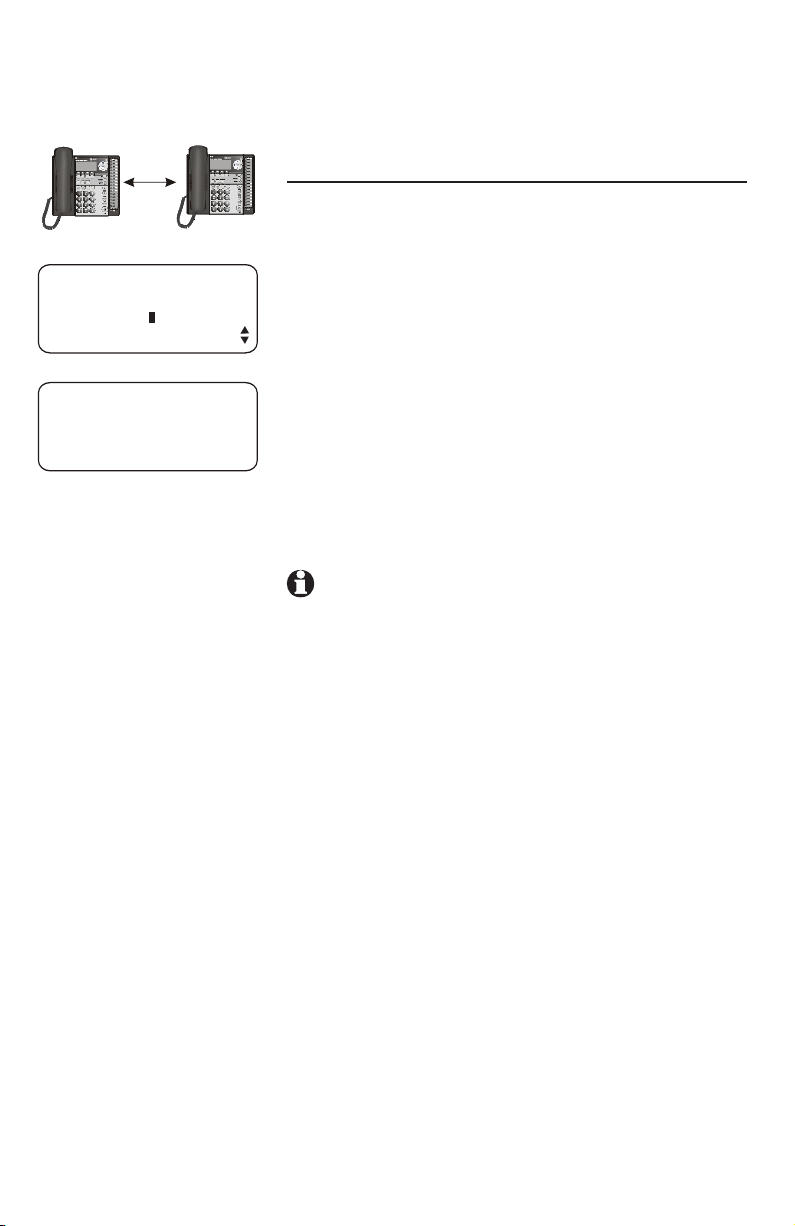
7
7
10:01AM 11/23
EXT 11
INTERCOM TO
PAGE
10:01AM 11/23
EXT 11
INTERCOM TO 12
Intercom operation
Intercom
Use this feature for calls between system phones.
Make an intercom call with the handset
1. If One-touch preference is set to INTERCOM
(page 35), skip to step 2.
-OR-
If One-touch preference is set to TELEPHONE
(page 35), press [INTERCOM].
2. Press the one-touch button for the destination
party , then lift the handset. The screen will
display INTERCOM TO XX, with XX being the
destination extension number.
If the destination extension you called is idle or
set to Do Not Disturb, you will hear long beeps.
If the other extension is on a call, you will hear a
busy signal.
NOTE: The intercom call is automatically can-
celed if you do not press a one-touch button within 10 seconds.
26
Page 13
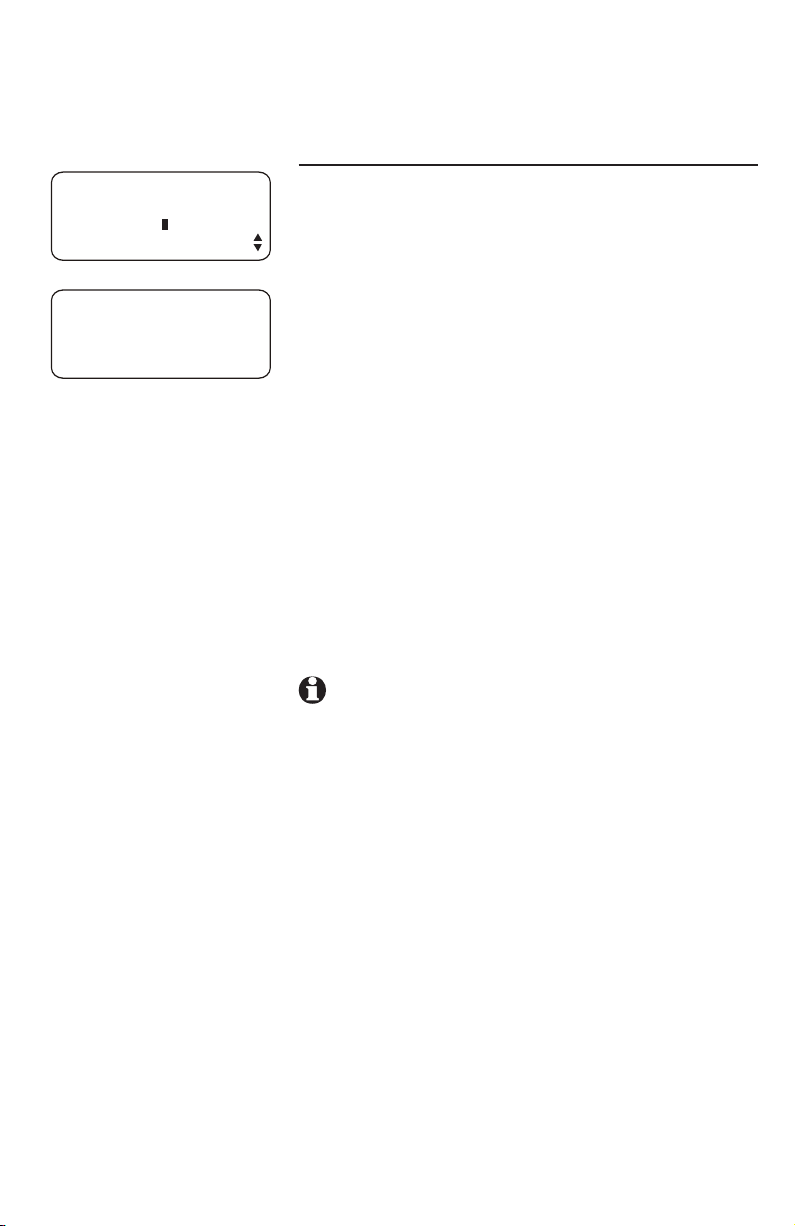
Intercom operation
Intercom
Make an intercom call with the speakerphone
or headset
10:01AM 11/23
EXT 11
INTERCOM TO
PAGE
10:01AM 11/23
EXT 11
INTERCOM TO 12
With the handset in the telephone base:
1. If One-touch preference is set to INTERCOM, skip
to step 2.
-OR-
If One-touch preference is set to TELEPHONE,
press [INTERCOM]. The phone will
automatically activate the intercom call in
the mode (headset or speakerphone) you
programmed (see AUTOMATIC MODE on page
39 of the installation guide.).
2. Press the one-touch button. The screen will
display INTERCOM TO XX, with XX being the
destination extension you are calling.
If the destination extension is idle or set to Do
Not Disturb, you will hear long beeps. If the other
extension is busy, you will hear a busy signal.
NOTE: The intercom call is automatically can-
celed if you do not press a one-touch button within 10 seconds.
27
Page 14
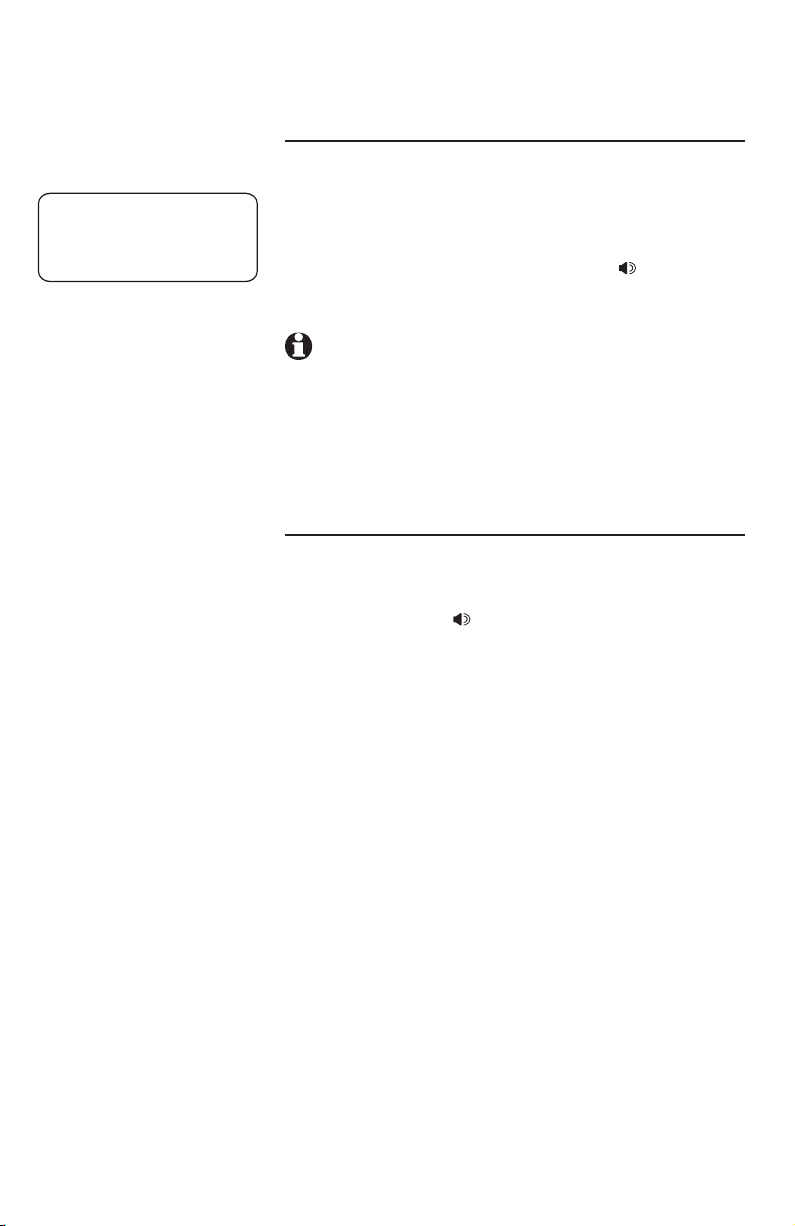
10:01AM 11/23
EXT 12
INTERCOM FROM 11
Intercom operation
Intercom
Answer an intercom call
When you receive an intercom call, you will hear a
repeating double-ring pattern and your screen will
display INTERCOM FROM with the extension number
of the caller. Answer the intercom call by lifting the
handset, or by pressing [INTERCOM], [ SPEAKER]
or [HEADSET] to take the call hands-free.
NOTE: If you press [INTERCOM] to answer the
call, the phone will automatically use the mode
(speakerphone or headset) you programmed as the
automatic mode (see AUTOMATIC MODE on pagepage
39 of the installation guide).).
End an intercom or page call
To end the intercom or page call, press [INTERCOM].
-OR-
Hang up or press [ SPEAKER] or [HEADSET]
again.
28
Page 15
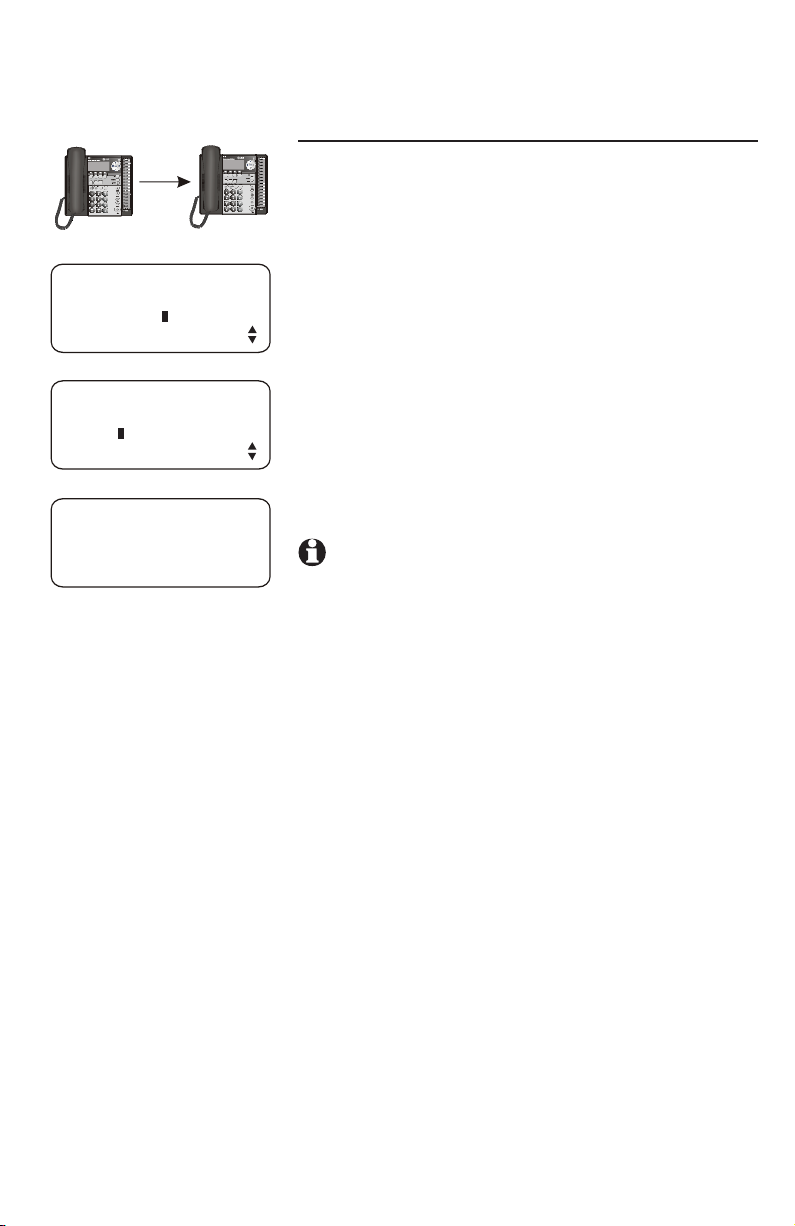
Intercom operation
7
7
Voice page
Page a specific extension (single-phone page)
Sends your voice to the speaker of the destination
phone. The person you’ve called may be able to
respond just by talking. See AUTO MUTE on page 35
of the installation guide.
10:01AM 11/23
EXT 11
INTERCOM TO
PAGE
10:01AM 11/23
EXT 11
PAGING
INTERCOM
10:01AM 11/23
EXT 11
PAGE 12
1. Press [INTERCOM].
2. Press [ENTER] to select PAGE.
3. Enter the destination extension number (11-26).
4. Your telephone will display PAGE and the called
extension number. Now the speakerphone on the
destination telephone is activated automatically.
To end the page:
• Press [INTERCOM] on either telephone.
NOTES:
• Refer to page 32 of the installation guide to get
more information on extension numbers.
• Pressing [INTERCOM] while on an external call
will initiate a call transfer (page 24).
• If the destination telephone is in the Do Not
Disturb mode, on an intercom call or on an
outside call, your telephone will sound a busy
signal.
• The auto-mute feature may be set to ON on the
destination telephone to protect privacy (page 30).
The person at the destination extension will have
to press [MUTE] to re-activate the microphone
(page 19).
29
Page 16
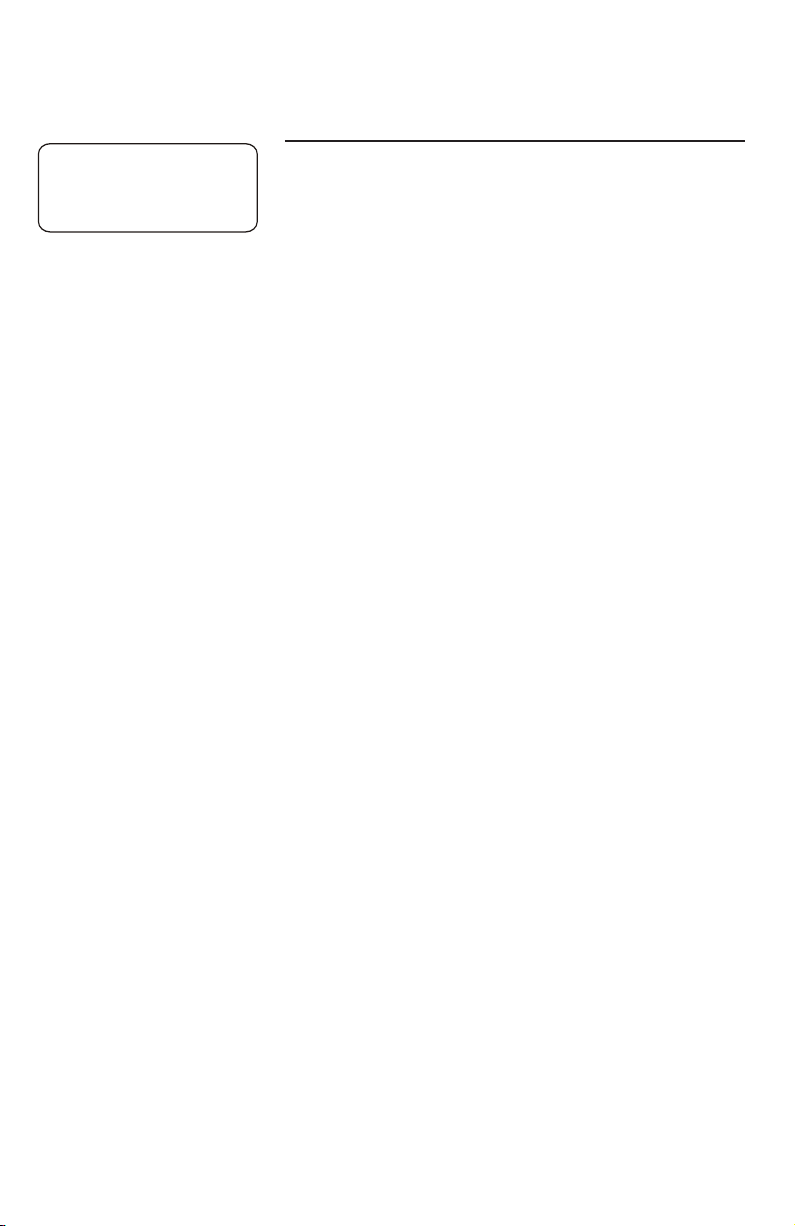
10:01AM 11/23
EXT 12
PAGE FROM 11
Intercom operation
Voice page
Answer a single-phone page
Auto-mute off
When your extension receives a page, the phone
beeps and the speakerphone is automatically
activated. Answer the call simply by speaking.
If you are on the headset, you can answer the
page by pressing [HEADSET] and speaking
through the microphone of the headset.
Auto-mute on
The [MUTE] light will be on. Lift the handset or
press [MUTE] to temporarily de-activate automute and answer the page.
30
Page 17
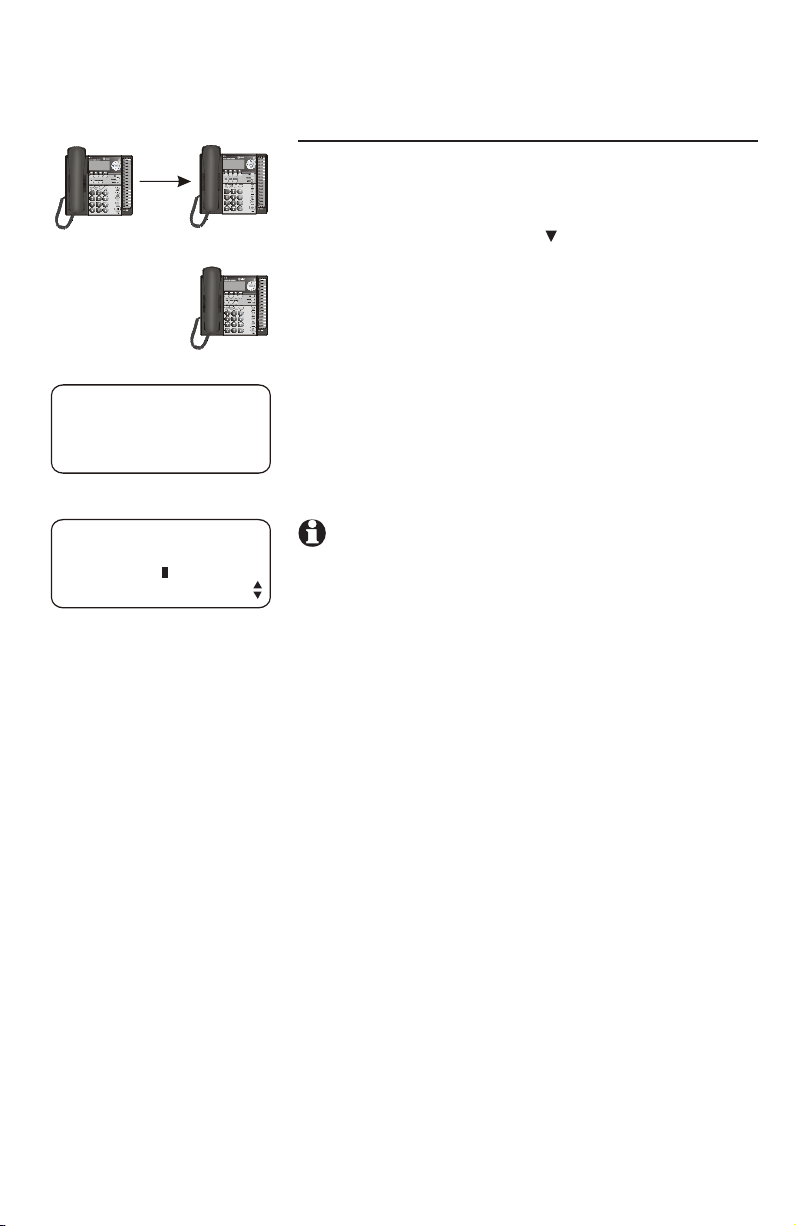
Intercom operation
7
7
7
Voice page
Page all (system-wide page)
Sends your voice to the speakers of all phones in
the system.
1. Press [INTERCOM] then [ ] to show PAGE ALL.
. . .
2. Press [ENTER]. The screen will display PAGE ALL.
Once the page is automatically answered, speak
and your voice will be heard at all idle extensions
in your phone system.
10:01AM 11/23
EXT 11
PAGE ALL
10:01AM 11/23
EXT 11
INTERCOM TO
PAGE ALL
Page-all shortcut
1. Press [INTERCOM], then press [#].
2. Your telephone will display PAGE ALL. You will be
heard at all idle extensions.
NOTES:
• Pressing [INTERCOM] while on an external call
will initiate a call transfer (page 24).
• If a system telephone is in the Do Not Disturb
(DND) mode, on an external or intercom call,
the system-wide page will not be heard there.
• During a page all, the people at all extensions will
be able to hear you, but you are not able to hear
them.
• During a page all, if [ENTER] is pressed on any
system telephone, the system-wide page will be
terminated and the person on that telephone will
join the intercom call with you.
To end the page all:
• Press [INTERCOM] on your telephone.
31
Page 18
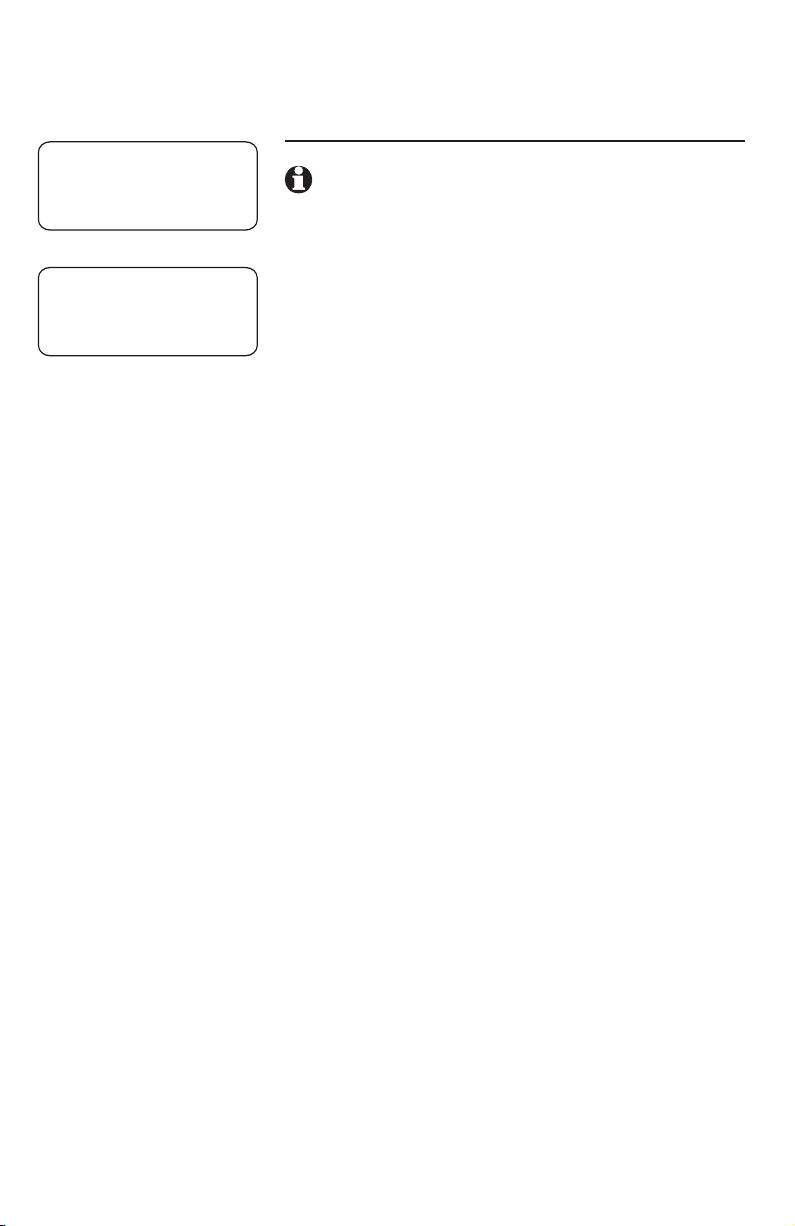
10:01AM 11/23
EXT 12
PAGE ALL FROM 11
[ENTER]: ANSWER
Intercom operation
Voice page
Answer a system-wide page
NOTE: Only one extension can answer a system-
wide page.
10:01AM 11/23
EXT 12
INTERCOM FROM 11
When you receive a system-wide page, your
phone beeps and the screen shows PAGE ALL
FROM XX, with XX being the originating extension
number.
1. Press [ENTER] to answer the page. The screen
displays INTERCOM FROM XX, where XX is the
calling extension number.
2. Press [INTERCOM] to end the call on either
telephone.
32
Page 19
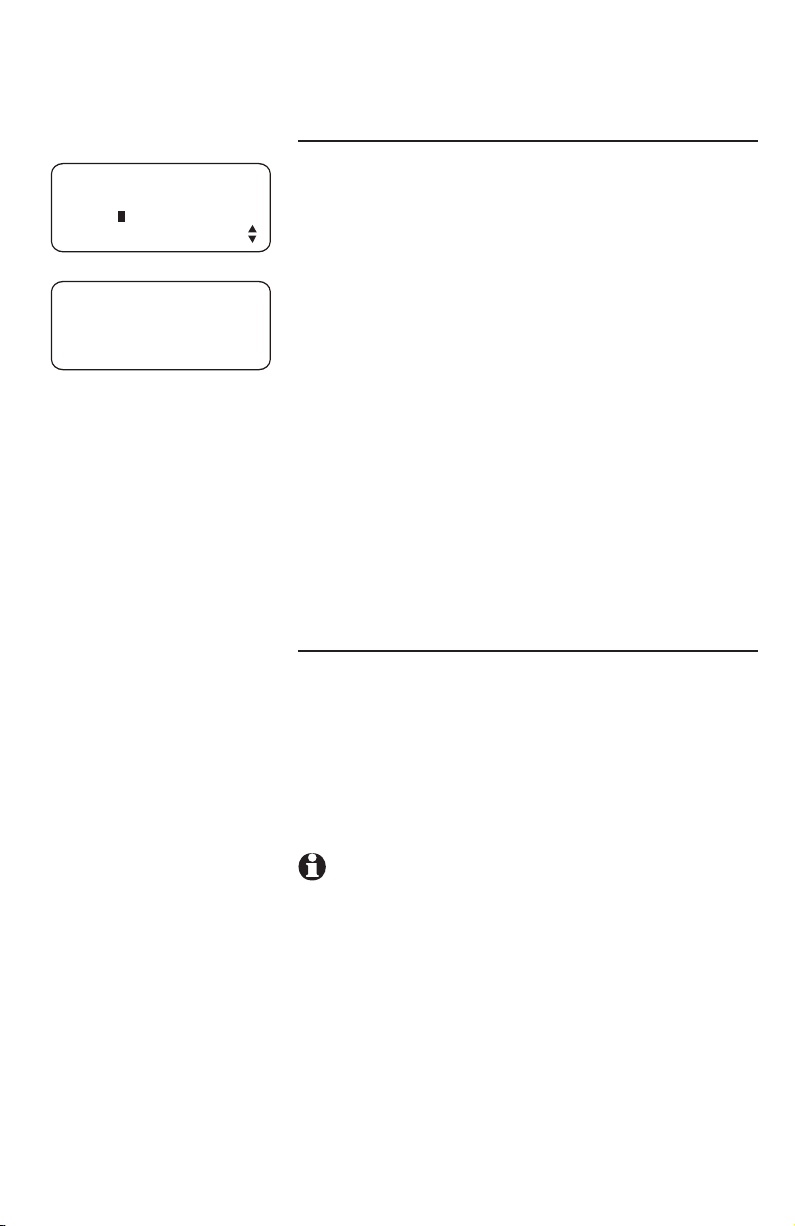
Intercom operation
Voice page
Room monitor
10:01AM 11/23
EXT 11
PAGING
INTERCOM
10:01AM 11/23
EXT 11
PAGE 12
Make a single-page call to a system phone to
monitor the sounds from that room. To use the room
monitor feature, the destination telephone automute feature must be turned off (page 35 of the
installation guide).
1. Press [INTERCOM].
2. Press [ENTER] to select PAGE.
3. Enter the destination extension number (11-26).
4. After your telephone displays PAGE XX, press
[MUTE]. The destination telephone will beep,
then activate its speakerphone automatically.
Now, you can monitor the room of the
destination telephone without being heard.
To end room monitoring, press [INTERCOM] on
your telephone.
Make an intercom conference call
Someone at a system phone having a twoway conversation on an outside line can invite
someone at an extension to join the conversation.
Follow the directions under Conference calls
on page 22, making sure to establish the nonintercom call first.
NOTE: You cannot put an intercom conferenceYou cannot put an intercom conference
call on hold.
33
Page 20
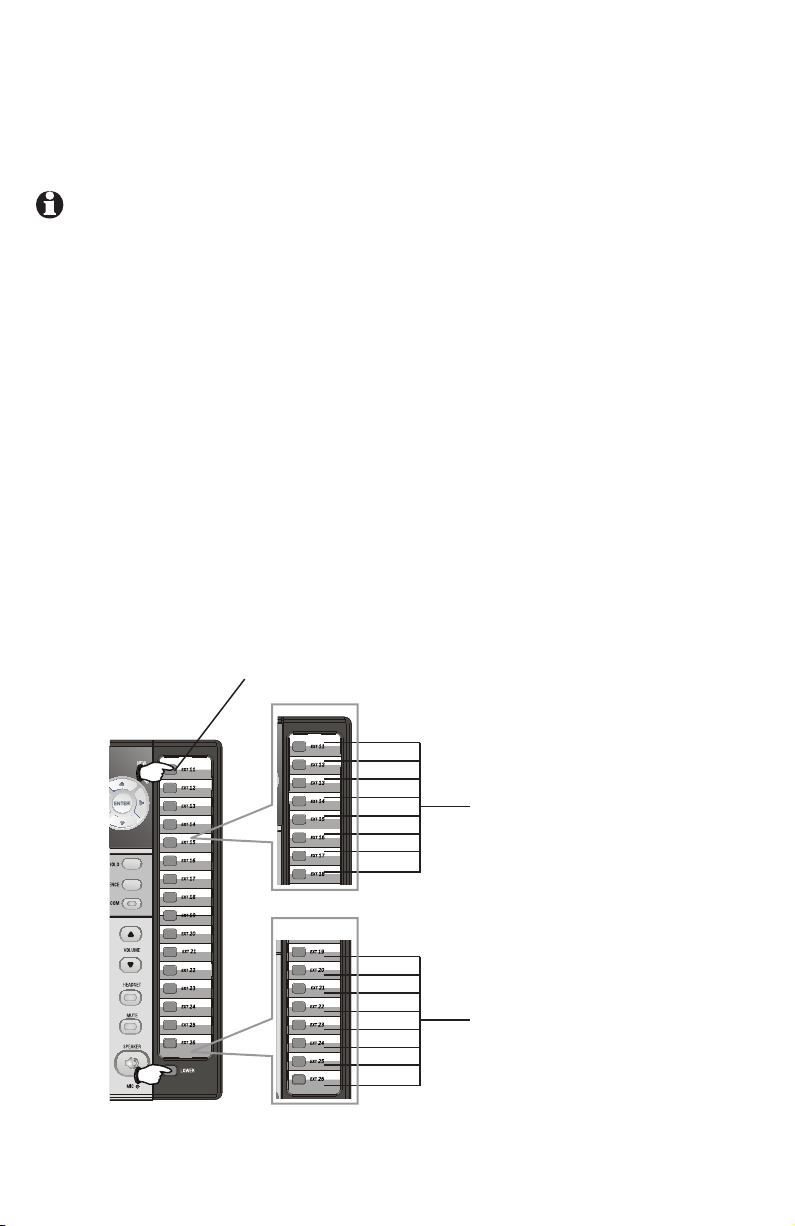
NOTE: The one-touch
buttons are also used
to place intercom calls.
See Intercom operation
beginning on page 26 for
details.
One-touch setup and operation
One-touch overview
This telephone has 32 one-touch locations
(speed dial locations) where you can store phone
numbers you wish to dial using fewer keys than
usual. You can store up to 24 digits in each
location. The steps used to dial numbers stored
in one-touch locations vary according to how
you programmed the one-touch preference. See
PREFERENCE on page 35 and To dial a onetouch number on page 38 for more details.
The first 16 locations can be accessed using only
the one-touch buttons. To access the remaining
16 locations, press [LOWER] and then the onetouch button for the desired location.
You may wish to write the names or telephone
numbers of the one-touch entries on the directory
card, using the light gray spaces for the first 16
locations and the dark gray spaces for the second
16 locations (page 8).
one-touch buttons
34
16 one-touch locations
(all light gray spaces)
16 lower one-touch
locations
(all dark gray spaces)
Page 21
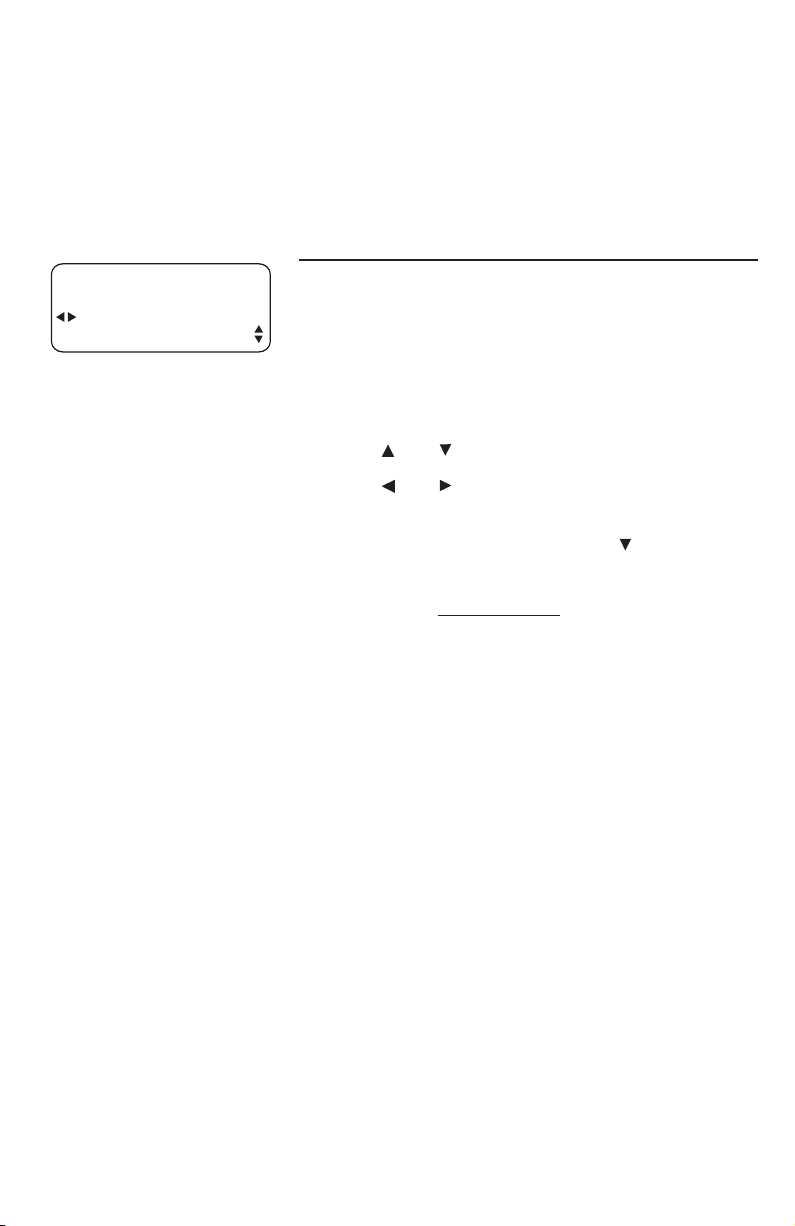
ONE TOUCH
TELEPHONE
PREFERENCE
One-touch setup and operation
One touch
Assign the buttons on the right side of the phone,
the one-touch keys, as intercom or outside call
shortcut keys, and enter and view the outside
phone numbers.
PREFERENCE
Assign the one-touch keys as intercom or outsidecall shortcut keys.
1. Press [ENTER].
2. Press [ENTER] again to enter the ONE TOUCH
menu.
3. Press [ ] or [ ] until you see PREFERENCE.
4. Press [ ] or [ ] to highlight INTERCOM or
TELEPHONE. INTERCOM is the default setting.
5. To move to the next feature, press [ ].
-OR-
To exit setup, press and hold [ENTER].
35
Page 22
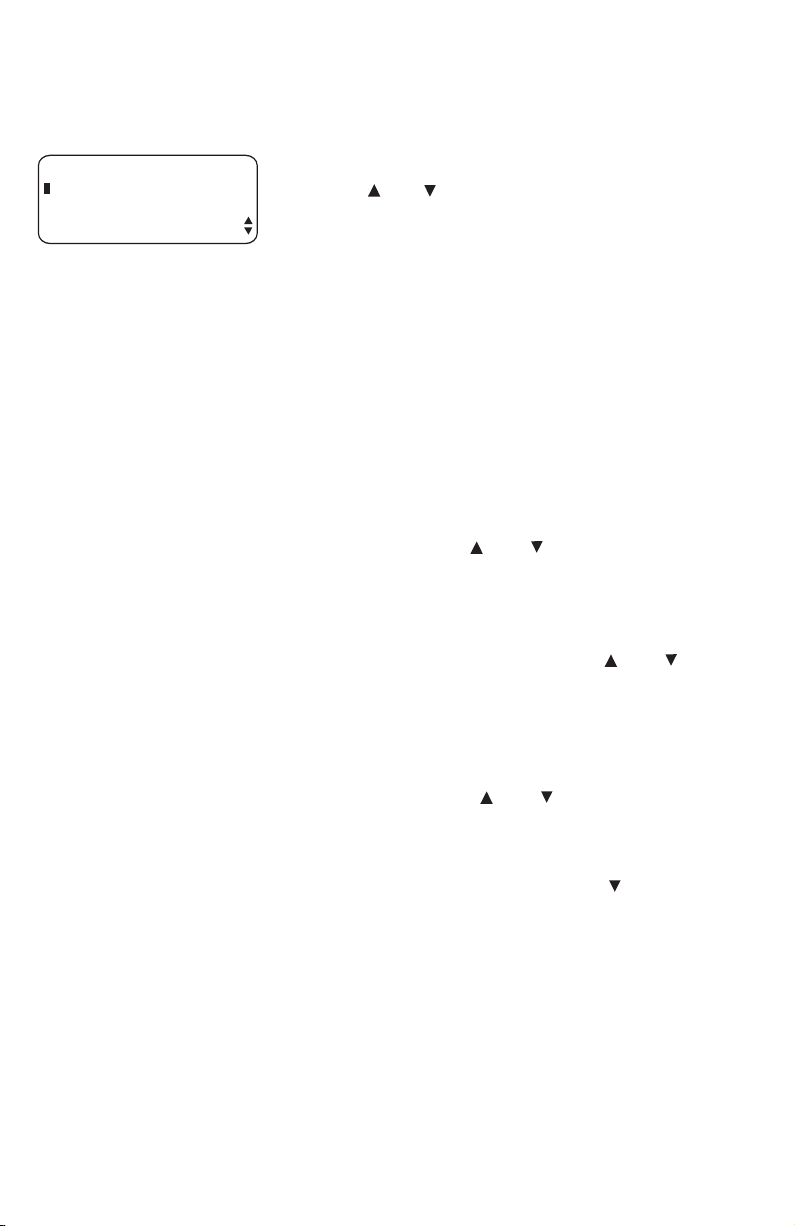
PROGRAM
(ENTER NUMBER)
PAUSE
One-touch setup and operation
One-touch storage
1. Press [ENTER]. The screen displays ONE TOUCH.
2. Press [ENTER].
3. Press [ ] or [ ] repeatedly until you see
PROGRAM.
4. Press [ENTER]. The screen includes (ENTER
NUMBER).
5. Use the dial pad to enter up to 24 digits.
-OR-
• To copy the most recently dialed number
from redial, press [(AUTO) REDIAL]. Only the
last number dialed from this extension can
be copied to a one-touch location. The other
numbers on the redial list cannot be copied.
• If you need to store a two-second dialing
pause for accessing banking or long distance
services, press [ ] or [ ], scroll to PAUSE,
then press [ENTER]. A P will appear on the
screen.
• If you need to store a signal for switching to
temporary tone dialing, press [ ] or [ ] until
you see TONE, then press [ENTER]. A T will
appear on the screen.
• If you need to store a flash signal for
using the service supplied by your telephone
company, press [ ] or [ ] until you see
FLASH, then press [ENTER]. An F will appear
on the screen.
• To erase the last digit, press [ ] to scroll to
DELETE CHAR then press [ENTER].
-OR-
Press [REMOVE].
• To cancel programming, scroll to CANCEL
and then press [ENTER].
continued on next page
36
Page 23
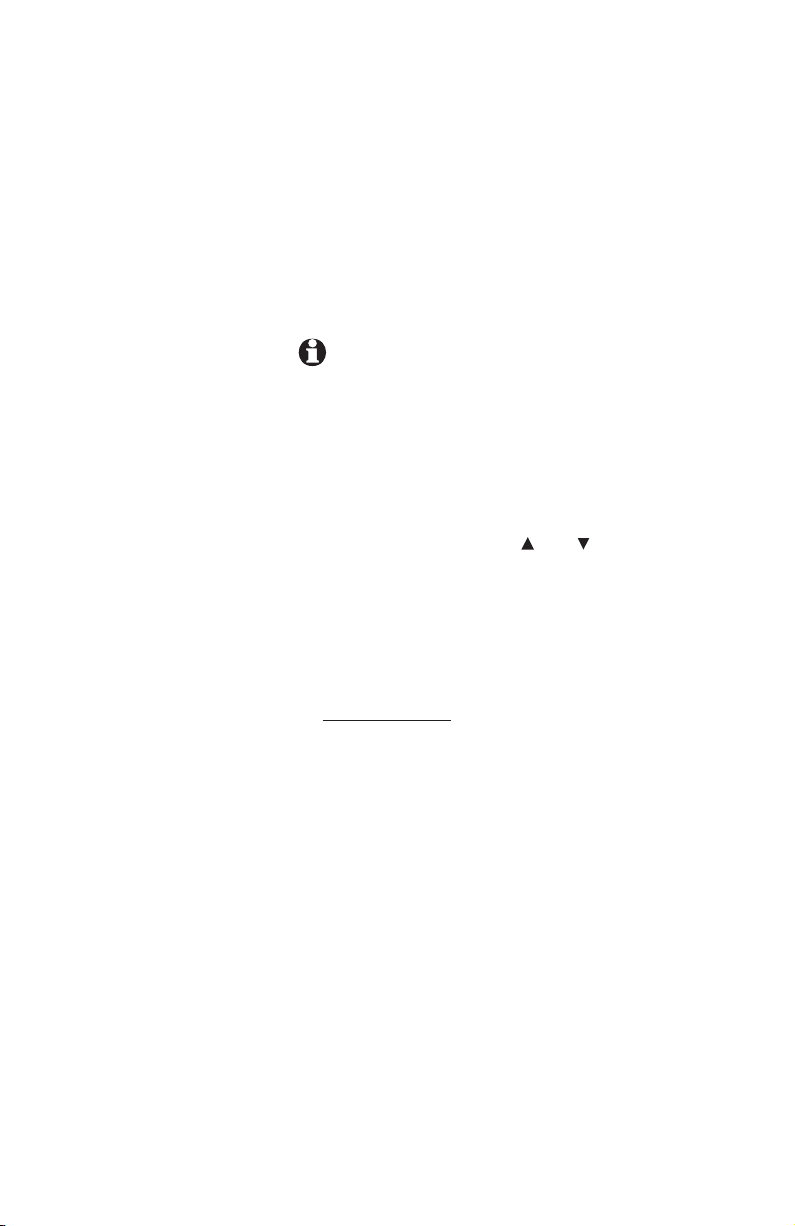
One-touch setup and operation
One-touch storage
continued from previous page
6. Press the desired one-touch key to store the
telephone number in the normal location.
-OR-
Press [LOWER], then the desired one-touch
key to store the telephone number in the lower
location.
NOTES:
• If the desired one-touch key location was empty,
the screen will display SAVED! If there is a already
telephone number in it, the screen will display
REPLACE SPD#XX? (XX is the desired one-
touch location number.) You can replace the
current entry by pressing [ENTER], or keep the cur-
rent entry by pressing [ ] or [ ] until you see NO
REPLACE? Press [ENTER]. Then choose another
one-touch key location.
• Only the last number dialed from this extension
can be copied to a one-touch location. The other
numbers in the redial stack cannot be copied.
• Press and hold [ENTER] to exit one-touch setup.
37
Page 24

One-touch setup and operation
To dial a one-touch number
This phone comes with one-touch preference
preset to INTERCOM.
NOTE: To change the one-touch preference, see
PREFERENCE on page 35 of this manual.
If one-touch preference is set to INTERCOM:
1. Lift the handset.
-OR Press [ SPEAKER].
-OR-
Press [HEADSET] and listen for the dial tone.
2. Press the one-touch button.
-OR-
Press [LOWER], then press the one-touch
button for the destination number you want
to call. The screen displays the number as it is
dialed.
If one-touch preference is set to TELEPHONE:
You do not need to go off hook and listen for a
dial tone before dialing a one-touch number. You
can simply:
Press the one-touch button.
-OR-
Press [LOWER], then press the one-touch button
for the desired number to call.
The screen displays the number as it is
dialed using the speakerphone or headset
as programmed for automatic mode. (See
AUTOMATIC MODE on page 39 of the installation
guide.)
38
Page 25

One-touch setup and operation
To view or delete a one-touch number
To view a one-touch number
VIEW SPD#15
5550100
CANCEL
Normal location: SPD# 1-16
Lower location: SPD# 17-32
1. Press [ENTER].
2. Press [ ] or [ ] until you see ONE TOUCH. Press
[ENTER].
3. Press [ ] or [ ] until you see VIEW. Press
[ENTER].
4. Press the desired one-touch key to view the
telephone number stored in the normal location.
-OR-
Press [LOWER], then the desired one-touch
key to view the telephone number stored in the
lower location.
-OR-
Press [ ] or [ ] to view the entries.
5. Press and hold [ENTER] to exit.
To delete a one-touch number
When a one-touch telephone number is displayed,
press [REMOVE] to delete it. Once deleted, an
entry cannot be retrieved. Press and hold [ENTER]
to exit.
39
Page 26

VIEW SPD#01
5550100
MODIFY
One-touch setup and operation
To modify a one-touch number
1. When a one-touch telephone number is
displayed, press [ ] or [ ] to highlight MODIFY.
2. Press [ENTER].
3. Press the dial pad keys to enter up to 24 digits.
• You can include a pause while modifying a
dialing sequence which requires one during
actual dialing. Press [ ] or [ ] until you see
PAUSE, then press [ENTER] when storing a
pause. The screen will display P. Each pause
counts as one digit. Continue storing the
number as usual.
• Store a signal for switching to temporary
tone dialing, required for some special services,
if you have dial pulse (rotary) service. Press [ ]
or [ ] until you see TONE, then press [ENTER].
A T will appear on the screen. All numbers
entered after this will send touch tone signals
during dialing.
• You can store the flash signal required by
some special services as part of a dialing
sequence. Press [ ] or [ ] until you see FLASH,
then press [ENTER]. An F will appear on the
screen. Continue storing the number as usual.
• To erase the last digit, scroll to DELETE CHAR
and then press [ENTER].
-OR-
Press [REMOVE].
• To copy the most recently dialed number
from redial, press [(AUTO) REDIAL]. Only the
last number dialed from this extension can
be copied to a one touch location. The other
numbers in the redial shack cannot be copied.
• To cancel programming, scroll to CANCEL and
then press [ENTER].
continued on next page
40
Page 27

One-touch setup and operation
To modify a one-touch number
continued from previous page
4. Press the desired one-touch key to store the
telephone number in a location.
-OR-
Press [LOWER], then the desired one-touch
key to store the telephone number in the lower
location.
5. Press [ ] or [ ] to select CANCEL. Press [ENTER]
to exit the VIEW feature. To move to the next
feature, press [ ].
-OR-
Press and hold [ENTER] to exit.
NOTE: If the desired one-touch key location
was empty, the screen will display SAVED! If there
is a telephone number in it, the screen will display
REPLACE SPD#XX? (XX is the desired one-touch
location number.) You can replace the current
entry by pressing [ENTER], or keep the current
entry by pressing [ ] or [ ] until you see NO
REPLACE? Press [ENTER], then choose another
one-touch key location.
41
Page 28

7
Pat Williams
5550100
Directory
Directory overview
This 1070 telephone can store up to 200 names
and phone numbers in the directory. Names can
have up to 16 characters and numbers can have
24 digits. Because directory entries are stored in
alphabetical order, you may wish to enter names
with the last name first.
To enter directory mode, press [DIR].
If there are already 200 stored entries, the screen
includes FULL! If you try to view directory entries
when there are no entries, the screen displays
(EMPTY).
To work with the directory, press [DIR]. The screen
will display menu choices on the bottom line.
To exit directory mode at any time, press [DIR].
Menu structure
Use the navigation keys ([ ], [ ], [ ], [ ] and
[ENTER] ) to move through the menus.
The menu structure for the directory is shown
below.
VIEW ENTRIES
DIAL
MODIFY
COPY TO 1-TOUCH
CANCEL
ADD ENTRY
ENTER NAME
DONE
CANCEL
ENTER NUMBER
DONE
PAUSE
TONE
FLASH
CANCEL
42
Page 29

DIRECTORY
VIEW ENTRIES
DIRECTORY
ADD ENTRY
(ENTER NAME)
DONE
Directory
Store a name and number in the
directory
1. Press [DIR] to begin working with the directory.
2. Press [ ] until the screen includes ADD ENTRY.
3. Press [ENTER]. The screen includes ENTER
NAME.
4. Use the dial pad keys and the chart below to
enter the letters, digits or symbols you wish
to store. Press the key repeatedly until the
character you want is shown on the screen. For
example, press [2] once for “A,” twice for “B,”
three times for “C,” four times for “a,” five times
for “b,” six times for “c,” and seven times for
“2.” Press [ ] to move to the next character or
space. Press [ ] to backspace. The name will
appear on screen as you enter it.
Pat Williams
DONE
PRESS ONCE TWICE 3
space
1
A B C a b c 2
2
D E F d e f 3
3
G H I g h i 4
4
J K L j k l 5
5
M N O m n o 6
6
P Q R S p q r s 7
7
T U V t u v 8
8
W X Y Z w x y z 9
9
*
*
0
0
#
#
TIMES4 TIMES5 TIMES6 TIMES7 TIMES8 TIMES9 TIMES
, - ' & . ( ) 1
5. When you have finished entering the name,
press [ ] or [ ] to show DONE. Press [ENTER]
to enter the phone number. The screen displays
the name you entered and ENTER NUMBER.
continued on next page
43
Page 30

Directory
Store a name and number in the
directory
continued from previous page
Pat Williams
(ENTER NUMBER)
DONE
Pat Williams
5550100
DONE
Pat Williams
5550100
SAVED!
DIRECTORY
ADD ENTRY
Pat Williams
5550100
PAUSE
6. Use the dial pad keys to enter the desired
phone number.
-OR-
Press [(AUTO) REDIAL] to copy the last number
dialed at this extension onto the screen. Press
[ ] to backspace.
7. When you have finished entering the number,
press [ ] or [ ] to show DONE. Press [ENTER]
to store the name and number in the directory.
The screen briefly displays the name and
number and SAVED! Then the screen will
automatically return to include ADD ENTRY.
NOTE: You can exit the directory at any time
without storing the entry by pressing [DIR].
Store a pause in a directory number
You can include a pause in a number stored in the
directory. You may need a pause in a directory
number to allow access to some banking or
telephone company features.
1. When you reach the place in the dialing
sequence where you wish to enter a pause,
press [ ] until you see PAUSE in the display.
2. Press [ENTER] to store a two-second pause.
A P will appear in the phone number. Then
continue entering the number. Each pause
counts as one digit. If you want to save the
number in the directory, press [ ] to reach
DONE and then press [ENTER] to save.
44
Page 31

Pat Williams
5550100
TONE
Directory
Store a name and number in the
directory
Store a temporary tone signal in a directory
number
If you have dial pulse (rotary) service, you can
store tone signals in a directory number. You may
need tone signals to use bank-by-phone and other
services.
1. When you reach the place in the dialing
sequence where you wish tone dialing to begin,
press [ ] until the screen displays TONE.
2. Press [ENTER]. All digits entered after this will
send tone signals.
3. If you want to save the number in the directory,
press [ ] to reach DONE and then press
[ENTER] to save.
Store a FLASH in a directory number
Pat Williams
5550100
FLASH
You can store the flash needed to access some
custom-calling services in a directory number.
1. When you reach the place in the dialing
sequence where you wish to enter a flash,
press
[ ] until the screen displays FLASH.
2. Press [ENTER] to store the flash, then continue
entering the number. Each flash counts as one
digit.
3. If you want to save the number in the directory,
press [ ] to reach DONE and then press
[ENTER] to save.
45
Page 32

DIRECTORY
VIEW ENTRIES
Andrew
5556789
Barbara
5559876
Directory
Review directory entries
1. Press [DIR] and then [ENTER] to begin working
with the directory entries.
2. Press [ ] or [ ] to scroll through the directory
entries.
-OR-
Press the dial pad key for the first character of
the entry you wish to review until the character
you are looking for is displayed. Then press
[ ] or [ ] to scroll through the desired entries
beginning with this character. If there is no
entry for the character, the screen will display
NO ENTRIES FOR “X” (where X refers to the
displayed character).
NOTE: You can exit the directory at any time
without storing the entry; simply press [DIR].
46
Page 33

Pat Williams
5550100
Pat Williams
5550100
MODIFY
Pat
DONE
Pat
5554321
DONE
Pat
5554321
SAVED !
Directory
Edit a directory entry
When any directory entry is displayed, to edit the
entry:
1. Press [ENTER].
2. Press [ ] or [ ] to scroll to MODIFY. Press
[ENTER] to edit the name.
3. Press [ ] to move the cursor to the left or
[ ] to move the cursor to the right. Press
[REMOVE] to erase characters. Press the dial
pad keys to enter the correct name (page 43).
4. Press [ ] or [ ] to display DONE. Press
[ENTER] to edit the number.
5. Press [ ] to move the cursor to the left or
[ ] to move the cursor to the right. Press
[REMOVE] to erase digits. Press the dial pad
keys to enter the correct number.
• To copy the most recently dialed number from
redial, press [(AUTO) REDIAL].
• To enter a two-second dialing pause (a P
appears on the screen) for accessing banking
or long distance services, press [ ] or [ ] to
scroll to PAUSE. Press [ENTER].
• To switch to tone dialing (a T appears on the
screen) temporarily, press [ ] or [ ] to scroll
to TONE. Press [ENTER].
• To flash the line (an F appears on the screen)
if you need to use the service supplied by
your telephone company, press [ ] or [ ] to
scroll to FLASH. Press [ENTER].
6. Press [ ] or [ ] to display DONE. Press
[ENTER] to save the entry and return to
directory review mode.
7. Press [DIR] to exit the directory.
NOTE: If you press [ ] to display CANCEL
before [ENTER] is pressed in step 4 or 6 above, the
telephone will not store the entry you modified.
47
Page 34

Directory
Dial and remove an entry from the
directory
Pat Williams
5550100
DIAL
Pat Williams
5550100
REMOVED!
Dial a number from the directory
1. Find the entry for the number you wish to
call by following the directions under Review
directory entries on page 46.
2. Press [ENTER]. The screen displays DIAL.
3. Press [ENTER].
The phone will automatically select an idle line
and dial the call unless you choose a specific line
to dial the call by pressing the [LINE] button, the
call will then be dialed in the mode (speakerphone
or headset) you programmed (see AUTOMATIC
MODE on page 39 of the installation guide).
NOTE: While reviewing the numbers in the
directory, if you want to place a new call other than
the displayed number, you need to press [DIR] or
wait for 30 seconds to return to idle.
Remove a name and number from the directory
1. Find the entry for the number you wish to
call by following the directions under Review
directory entries on page 46.
2. When the desired entry is displayed, press
[REMOVE]. The screen includes REMOVED!
The screen automatically advances to the next
directory entry.
NOTE: Once an entry is removed from the direc-
tory, it cannot be restored.
48
Page 35

DIRECTORY
END OF LIST
DIRECTORY
REMOVE ALL?
DIRECTORY
ALL REMOVED !
Pat Williams
5550100
COPY TO 1-TOUCH
Pat Williams
5550100
PRESS 1-TOUCH
Pat Williams
5550100
SAVED! SPD#01
Directory
Remove all entries from the directory
1. Press [DIR] to begin working with the directory.
2. Press [ENTER] to select VIEW ENTRIES.
3. Press [ ] or [ ] until the screen shows END OF
LIST.
4. Press [REMOVE]. The screen display include
REMOVE ALL?
5. Press [REMOVE] again within three seconds to
confirm the command and remove all directory
entries. The screen will display ALL REMOVED!
NOTE: Once the entries are removed from the
directory, they cannot be restored.
To save an entry to a one-touch key
1. Find the entry for the desired number by
following the directions under Review
directory entries on page 46.
2. Press [ENTER] then [ ] or [ ] until you see
COPY TO 1-TOUCH.
3. Press [ENTER] to begin to save the number.
4. Press the one-touch button fo the location
where you want to save the number.
-OR-
Press [LOWER], then press the one-touch
button.
5. The screen automatically returns to the
directory record just reviewed.
6. Press [DIR] to exit.
NOTE: If the desired one-touch key location
was empty, the screen will display SAVED! If there
is a telephone number in it, the screen will display
REPLACE SPD#XX? (XX is the desired one-touch
location number.) You can replace the current
entry by pressing [ENTER], or keep the current
entry by pressing [ ] or [ ] until you see NO
REPLACE? Press [ENTER], then choose another
one-touch key location.
49
Page 36

Caller ID operation
Caller ID operation
About caller ID
This telephone has a Caller ID feature that works with caller identification
service provided by your local telephone company. There is a fee for this
service, and it may not be available in all areas. This telephone can provide
information only if both you and the caller are in areas offering caller
identification service, and if both telephone companies use compatible
equipment.
When you use this telephone with caller ID service, you can see who’s calling
before you answer the call. If you subscribe to caller ID with call waiting, a
combined service available through many local telephone companies, you
can see who’s calling even when you are on another call. This service may
be called by different names (such as caller ID with visual call waiting) by
different local telephone companies and may not be available in all areas.
NOTE: You must subscribe to combined caller ID with call waiting as a single
service to see caller ID information for a call waiting call. Check with your telephone company for its availability.
The format of telephone numbers displayed will depend on the home and
local area codes you set (See the AREA CODES section on page 42 of the
installation guide for explanations and setting instructions of area codes):
• If the call came from within your home area code, the screen displays only the
seven-digit number (without an area code).
• If the call came from one of your local area codes, the screen displays 10 digits
(area code plus the seven-digit number).
• If the call did not come from any of the area codes you set.
a. Phone numbers with 10 or more digits will automatically have a 1
inserted and displayed before the number;
b. Phone numbers with fewer than 10 digits will be displayed without a 1.
50
Page 37

Time of call
Caller’s
name
Entry
number
Date of call Line of call
The call is
unreviewed
A long distance call
10:01 AM 11/23 L4
CHRISTINE SMITH
19085550100
CL # 050 NEW LD
Caller's number
7
RING!
10:01AM 11/23 L4:01AM 11/23 L4
CHRISTINE SMITH
19085550100
LONG DISTANCE
A long distance call
Caller ID operation
Caller ID operation
How caller ID works
If you subscribe to caller ID service provided by
your local telephone company, information about
each caller will be displayed between the first and
second ring.
NOTE: Caller ID
features will work
only if both you and
the caller are in areas
offering caller ID service, and if both telephone companies use
compatible equipment.
The time and date of the call, the caller’s name
and phone number are included in the display
if sent by the caller’s telephone company. The
incoming line number of the call also appears,
(L4 in the above example). Other messages may
appear on screen. See Display screen messages
on page 52 for more information.
Caller ID information will appear on the screen
as long as the phone rings, or until the caller
hangs up, or until the call is answered at another
extension, or until the extension that answered
the call hangs up.
If you subscribe to caller ID service, this phone
automatically resets the time and date each time
new call information is received. You can set the
time and date yourself if you wish. (See Time/
date in Appendix B of this document.)
51
Page 38

Caller ID operation
7
Caller ID operation
RING!
10:01AM 11/23 L4:01AM 11/23 L4
CHRISTINE SMITH
5550100
Calls received on two or more lines simultaneously
Your screen can display the caller ID information
for only one call at a time, but you can switch
between the information for two or more ringing
lines by pressing [ ] or [ ].
For example, if Line 3 of the phone is ringing, the
screen displays the caller ID information for Line
3. If the phone starts to ring on Line 1, the screen
will display the new caller’s information when it is
available.
Press [ ] or [ ] to review the caller ID information
for the first call.
Pressing [ ] or [ ] repeatedly will allow you to
switch among all of the incoming call information.
See Display screen messages below for
information about other possible messages.
Display screen messages
Display:
PRIVATE NAME
PRIVATE NUMBER
UNKNOWN NAME
UNKNOWN NUMBER
Means:
The other party is blocking name information.
The other party is blocking telephone number
information.
Your phone company is unable to receive information about this caller’s name.
Your phone company is unable to receive
information about this caller’s number.
The call information is unavailable. OUT OF AREA
52
Page 39

10:01AM 11/23 L4
CHRISTINE SMITH
19085550100
CL#050 NEW
NOTE: Caller ID fea-
tures will work only if
both you and the caller
are in areas offering caller
ID service, and if both
telephone companies use
compatible equipment.
Caller ID operation
Caller ID operation
Call history
Information about the last 200 incoming calls is
stored in the call history. The most recent call
will have the highest entry number. (For example,
if two calls have been received, the call with the
entry number 002 in the call history is the more
recent.) You can review the call history to find out
who has called, return the call or save the caller’s
name and number into the one-touch keys or
directory.
When the call history is full, the earliest entry
is deleted to make room for new incoming call
information.
If a call is answered before the information
appears on the screen, it will not be saved in the
call history.
Unreviewed and total calls
10: 01 AM 11/23
EXT 11
CID: 50/200
DTAD: 05/10
Number of total calls
Number of unreviewed calls
When your telephone is in idle mode, the screen
will display the number of new (unreviewed) calls
and the total number of calls.
Each time a call history entry marked NEW is
reviewed, the number of new calls decreases by
one.
Menu structure
Use the navigation keys ([ENTER], [ ], [ ],
[ ], [ ]) to move through the menus. The menu
structure for call history is shown below.
DIAL (or DIAL ALTERNATE)
COPY TO DIR
COPY TO 1-TOUCH
53
Page 40

CALL HISTORY
200 CALLS
050 NEW
10:31AM 11/23 L1
Pat Williams
18095551234
CL#200 NEW
10:21AM 11/23 L4
Jeffrey Adams
5559876
CL#199 NEW
10:11AM 11/23 L1
Chris Thompson
5550100
CL#198 NEW
Caller ID operation
Reviewing the call history and
returning calls
To review the call history
1. Press [CALL HISTORY]. The screen displays
CALL HISTORY and the number of total calls
and new calls in the call history.
-OR-
Press [ ] or [ ] when the telephone is idle to
show the most recent caller ID entry directly.
Skip to step 3.
2. Press [ ] to show the most recent call. The call
history displays the caller ID entries in reverse
chronological order (i.e., the most recent one
first).
3. Press [ ] or [ ] to scroll through the caller ID
entries.
4. Press [CALL HISTORY] to exit call history mode.
To return a call (display dail)
10:11AM 11/23 L1
Chris Thompson
5550100
DIAL
NOTE: While review-
ing the numbers in the
call history, if you want
to place a new call
other than the displayed
number, you need to
press and hold [ENTER]
or wait for 30 seconds
to return to idle.
As you review call history records, you can dial an
entry's phone number.
1. Press [CALL HISTORY] to enter call history.
2. Press [ ] or [ ] until you see the desired caller
ID entry.
3. Press [ENTER]. The screen includes DIAL or DIAL
ALTERNATE.
4. Press [ENTER].
The phone will automatically select an idle line
and dial the call unless you choose a specific line
to dial the call by pressing the [LINE] button, the
call will then be dialed in the mode (speakerphone
or headset) you programmed (see AUTOMATIC
MODE on page 39 of the installation guide).
54
Page 41

10:11AM 11/23 L2
Chris Thompson
9085550100
DIAL ALTERNATE
9085550100
19085550100
15550100
550100
10:11AM 11/23 L2
Chris Thompson
5550100
CL #198
10:11AM 11/23 L2
Chris Thompson
5550100
REMOVED!
Caller ID operation
To delete an entry or all entries
Changing the format of the caller ID number
You may need to add or remove the area code or a
"1" at the beginning of the number.
1. Follow the directions in steps 1 and 2 of To
return a call (page 54). Press [ENTER].
2. Press [ ] or [ ] until the screen displays DIAL
ALTERNATE.
3. Press [ ] to scroll through the alternate dialing
formats (seven-digit number, area code + sevendigit number, 1 + area code + seven-digit
number, or 1 + seven-digit number). The screen
displays the alternate formats on the third line.
4. Press a LINE key to dial the displayed number.
To remove a specific entry
1. Press [CALL HISTORY].
2. Press [ ] or [ ] until you see the desired entry.
3. Press [REMOVE], also called the “entry removal
button”, to delete the currently displayed entry
from the call history. The screen displays the
previous record in call history. If there are no
records in call history, the screen displays the
summary screen 000 CALLS 000 NEW.
4. Press [CALL HISTORY] to exit.
CALL HISTORY
200 CALLS
050 NEW
CALL HISTORY
200 CALLS
050 NEW
REMOVE ALL?
To remove all call summary entries
1. Press [CALL HISTORY].
2. Press [REMOVE] to show REMOVE ALL?
3. Press [REMOVE] again within three seconds
to confirm and delete all records from the call
summary.
-OR-
Press [CALL HISTORY] to exit and leave all
caller ID entries intact.
The screen automatically returns to the call
history summary. Once deleted, entries cannot be
retrieved.
55
Page 42

10:11AM 11/23 L2
Chris Thompson
5550100
CL #198
10:11AM 11/23 L2
Chris Thompson
5550100
COPY TO DIR
10:11AM 11/23 L2
Chris Thompson
5550100
CL #198
10:11AM 11/23 L2
Chris Thompson
5550100
COPY TO 1-TOUCH
10:11AM 11/23 L2
Chris Thompson
5550100
PRESS 1-TOUCH
Caller ID operation
To store an entry to the directory or a
one-touch key
To save an entry to the directory
1. Press [CALL HISTORY].
2. Press [ ] or [ ] until you see the desired entry.
3. Press [ENTER], then [ ] or [ ] until you see
COPY TO DIR.
4. Press [ENTER] to store the name and number
into the directory and return to the call history
review mode.
5. Press [CALL HISTORY] to exit.
To save an entry to a one-touch key
1. Press [CALL HISTORY].
2. Press [ ] or [ ] until you see the desired entry.
3. Press ENTER then [ ] or [ ] until you see COPY
TO 1-TOUCH.
4. Press [ENTER] to begin to save the number.
5. Press the desired one-touch button where you
want to save the number.
-OR-
Press [LOWER], then press the one-touch
button.
6. The screen automatically returns to the call
history entry just reviewed.
7. Press [CALL HISTORY] to exit.
NOTES:
• If a call history record does not include a phone
number, it cannot be saved to the directory and
one-touch key.
• If the desired one-touch key location was
empty, the screen will display SAVED! If there
is a telephone number in it, the screen will
display REPLACE SPD#XX? (XX is the desired
one-touch location number.) You can replace
the current entry by pressing [ENTER], or keep
the current entry by pressing [ ] or [ ] until you
see NO REPLACE? Press [ENTER], then choose
another one-touch key location.
56
Page 43

Caller ID operation
Call waiting and message waiting
CID with call waiting
(CALL WAITING) L1
Chris Thompson
5550100
10:01AM 11/23
EXT 11
CID: 100/98 COVM
DTAD:16/20 1 34
If you subscribe to caller ID with call waiting
service and you receive a call waiting call, not
only will you hear the normal call waiting tone,
but (CALL WAITING) will be displayed in the top
line of the screen. The caller information for the
incoming call will be displayed.
1. Press [FLASH] to access the call waiting call.
2. To return to the original call, press [FLASH]
again.
Message waiting and NEW CALL light
This NEW CALL light stays on when you
have received call information but have not
yet reviewed it. If you subscribe to a voice
mail service, this light flashes when you have
unretrieved messages waiting. The screen also
displays information about the number of new
calls and voice mail messages waiting.
CID:100/198 Indicates 100 new caller ID entries
and 198 total caller ID entries.
L2 The call came in on line 2.
COVM There is voice mail “message
1 3 4 waiting" information on lines 1, 3
and 4.
NOTE: You have to set COVM ON to receive
notification of “message waiting” (page 41 of the
installation guide).
57
Page 44

10:01AM 11/23
EXT 11
CID:50/200 COVM
DTAD:16/20 1234
Caller ID Operation
COVM RESET
Use this feature when the phone display and NEW
CALL light indicate there is voice mail when you
have none. You may have accessed your voice
mail from a remote location (while away from
the phone). You may have received a false signal
from your local service provider. You can clear the
indicator manually.
COVM RESET
L1 COVM RESET
1. Press [ENTER].
2. Press [ ] or [ ] until you see SPECIAL OPTIONS.
Press [ENTER].
3. Press [ ] or [ ] until you see COVM RESET.
4. Press [ ] or [ ] to scroll through the COVM
RESET menu (L1 COVM RESET - L4 COVM
RESET, or ALL COVM RESET).
5. When the indicator of the phone line you want
to reset is displayed, press [ENTER] to remove
the message waiting indicator. You can clear
all the lines at the same time by choosing ALL
COVM RESET. The screen includes RESET!
6. To move to the next feature, press [ ].
-OR-
To exit setup, press and hold [ENTER].
This turns off the display indicator and the flashing
of the NEW CALL light; it does not delete your
voice mail message(s). If there actually is a
new voice mail message, your local telephone
company will resend the signal causing the NEW
CALL light to flash and the digit for the line to
appear on the screen.
58
Page 45

7
Answering system on
an auto-attendant
1080 telephone
Using a 1080 mailbox
Forwarding to DTAD mailbox
About forwarding to DTAD
If at least one 1080 telephone is designated to be
used as an auto-attendant (if you have the 1080
user's manual, read it for more details), you can
designate the auto-attendant telephone as a DTAD
(Digital Telephone Answering Device) mailbox for the
1070 or 1040 telephones in the same system.
When the DTAD mailbox is designated, the answering system of the DTAD mailbox 1080 telephone
can answer calls transferred by the auto-attendant
system and record caller’s messages for its DTAD
system extensions. These messages are called system
extension messages. For more details, refer to the
1080 user's manual.
If the DTAD mailbox is designated, a DTAD system
extensions will display its messages DTAD:XX/XX on
its screen. The person on a DTAD system extension
1070 telephone can access the DTAD mailbox 1080
telephone to play back messages and record memos
(see Listening to messages - internal access on
page 61).
59
Page 46

SYS EXT MAILBOX
FWD TO DTAD
CALL FROWARD
SYS EXT MAILBOX
15 SEC
FWD DELAY TIME
Using a 1080 mailbox
To set up call forwarding
To turn call forwarding on
Use this feature to turn the call forwarding to DTAD
mailbox function on or off.
1. Press [ENTER].
2. Press [ ] or [ ] to scroll to SYS EXT MAILBOX.
Press [ENTER].
3. Press [ ] or [ ] to display CALL FORWARD.
4. Press [ ] or [ ] to choose FWD TO DTAD or
OFF.
5. Press and hold [ENTER] to save the selection and
exit.
To set call forwarding delay time
Use this feature to choose the delay time before an
auto-attendant transferred call is forwarded to the
DATD mailbox 1080 telephone.
1. Press [ENTER].
2. Press [ ] or [ ] to scroll to SYS EXT MAILBOX.
Press [ENTER].
3. Press [ ] or [ ] to display FWD DELAY TIME.
4. Press [ ] or [ ] to choose the desired time
(2-40 seconds).
5. Press and hold [ENTER] to save the selection and
exit.
60
Page 47

NOTE: If there is
no command entered
for 10 seconds,
“Remote operation”
will be announced. If
there is no command
entered for another
10 seconds, the internal access call will
end automatically.
Using a 1080 mailbox
Listening to messages - internal
access
If a 1070 phone is assigned to a 1080 system
extension mailbox, the screen will display the
number of new and all messages you have. You
will see DTAD: XX/YY, with XX being the number
of new, (unplayed,) messges, and YY the number
of all messages. Follow the steps below to access
the 1080 system extension mailbox to play back
your messages.
1. Press [INTERCOM], then [0] on a 1070 system
extension.
-OR-
If you want to alert the person at the 1080
mailbox extension before starting internal access on a 1070 extension, you can make a
single page to the 1080 mailbox.
2. Enter the three-digit remote access code (111
unless you have changed it, see the installation
guide).
3. Enter commands (see the list below).
4. Press [INTERCOM] on the 1070 system extension to end the internal access and save all
undeleted messages.
Play all messages
[1] [*]
Play new messages
[1]
Replay current
message and replay
previous message
[2]
Skip to next message
[3]
Press to play all extension messages for this 1070
extension.
Press to play new extension messages for this
1070 extension.
Press within 3 seconds of the message playing to
go back to the previous message. Press after 3
seconds of the message playing to repeat the
message currently playing.
Press during playback to skip the current message
and advance to the next message.
continued on next page
61
Page 48

Using a 1080 mailbox
Internal access
continued from previous page
Delete message(s)
[#] [#]
Delete all message(s)
[#] [*]
Stop
[8]
Record a memo
[9] to begin recording
[8] to stop recording
Press during playback to delete the current message.
Press to delete all messages for this 1070 extension.
Press to stop any operation (e.g. stop playback,
stop recording).
Press [9], wait for beep then begin speaking. Press
[8] to stop recording.
62
Page 49

Appendix A
Glossary
Auto Attendant: If there is at least one 1080 telephone in your system, it
may be set up to be an auto attendant. The auto attendant is assigned to
pick up a ringing line automatically after a selected number of rings. It may
also be set up to record messages for your extension. The auto attendant
plays the selected auto attendant message and redirects the call if the caller
enters an extension number.
Caller ID: Caller identification is a subscriber service available from most local
telephone companies for a fee. When you subscribe to caller identification,
you can see who’s calling before you answer the phone if you and the caller
are both in areas offering caller ID service with compatible equipment.
Caller ID with call waiting: This is a single, combined subscriber service which
may be available from your local telephone company. If you subscribe to this
service, you can use your 1070 telephone to see who’s calling even while you
are on another call (as long as your caller is in an area with caller ID service
and both telephone companies use compatible equipment).
Central message: If a 1080 telephone is assigned as an auto attendant, when
a call is answered by the auto attendant, and a caller presses [9], a central
message, one not intended for any particular extension, is created.
Centrex service: This is a special subscriber service which may be available from
your local telephone company for a fee. This 1070 telephone can be used with
Centrex service.
COVM: Central Office Voice Mail is a subscriber voice message service which
may be available from your local telephone company. This service may be
called by another name in your area (e.g. call answering).
DND: When activated, the Do Not Disturb (DND) feature prevents
interruptions during a call.
DSL: Digital subscriber line, (DSL) service is available from your telephone
company for a fee. It allows you to receive high-speed internet through
your telephone line(s). Some special equipment, splitters and/or filters, are
required for the telephone and data service to work properly together.
DTAD: The Digital Telephone Answering Device is a sophisticated, tapeless
answering system built into the 1080 telephone. In some installations,
messages for your phone can be recorded on a 1080 in your system.
Home area code: This is the area code for your telephone number. Users simply
dial the seven digits of a telephone number to make a call within their own area
code and 11 digits outside of their area code. If this applies to you, you should
enter your own area code into the telephone as the home area code. After
setting, if you receive a call from within your home area code, the screen will
display the last seven digits of the telephone number.
continued on next page
63
Page 50

Appendix A
Glossary
continued from previous page
You may, however, live in a region where for calls within your own area code,
you must dial 10 digits (that is, the area code and telephone number). If this
applies to you, enter 000 for the home area code and enter your area code
as a local area code. After setting, if you receive a call from within your area
code, the screen displays the 10 digits of the telephone number.
For details, see the AREA CODES section (page 42 of the installation guide).
Line group: A group of system telephones sharing some lines within a multitelephone system.
Local area code: Most users dial 11 digits to make calls outside their home
area codes. If this applies to you, you do not need to program any local area
codes.
However, if you dial only 10 digits to make calls to some areas outside your
home area code (without dialing 1), then set these local area codes on the
telephone. Up to five local area codes can be set. For details, see the AREA
CODES section on page 42 of the installation guide. After setting, if you
receive a call from one of these local area codes, the screen displays the 10
digits of the telephone number.
Mailbox: A place to store answering system messages. A 1080 phone can
store system extension messages for your extension.
Memory loss protection: Even if the telephone has no AC power or a
battery, all programming and messages are retained.
Navigation keys: These are the buttons used when programming your 1070
phone and for scrolling through feature options ([ENTER], [ ], [ ], [ ], [ ]).
Prime line: This is the line on the telephone you assign to be selected
automatically when you lift the handset, press [ SPEAKER] or press
[HEADSET] to answer or make a call.
System extension message: The messages recorded for individual 1070 and
1040 telephones that are associated with a 1080 phone’s auto attendant mailbox
(page 59).
System telephone: Any 1080, 1070 or 1040 telephone in your telephone
system (also called an extension).
Telephone system (or business system): Two or more system telephones
combined to form an interacting system of shared lines. You can have up to
16 system telephones in the system.
64
Page 51

TIME/DATE
= 2007
YEAR
Appendix B
Time/date
When the telephone is idle, the screen will display
the date and time. The time can be set manually
or with incoming caller ID information. Even if
you have caller ID, you must set the year once
for voice messages to have the correct day of the
week.
1. Press [ENTER].
2. Press [ ] or [ ] until you see TIME/DATE.
3. Press [ENTER] to see YEAR. Press the dialpad
keys to enter the correct year.
4. Press [ ] until you see MONTH. Press the
dialpad keys to enter the correct month.
5. Press [ ] until you see DATE. Press the dialpad
keys to enter the correct date.
6. Press [ ] until you see HOUR. Press the dialpad keys to enter the correct hour (12-hour
clock format).
7. Press [ ] until you see MINUTE. Press the
dialpad keys to enter the correct minute.
8. Press [ ] until you see AM/PM. Press [ ] or [ ]
to highlight AM or PM.
9. To move to MAIN MENU, press [ ].
-OR-
To exit setup, press and hold [ENTER].
NOTE:
• Caller ID provides the time and date. Set the year
so that the day of the week can be calculated
from the caller ID information. After you set the
time once, it will be updated automatically with
incoming caller ID information.
The time will be set automatically only if you
subscribe to caller ID service provided by your
local telephone company (page 50).
65
Page 52

Appendix C
Centrex operation
Set ring delay duration
This feature allows other system telephones’ calls
to ring at the console phone. After a specified
ring delay, the calls will ring at the console
phone. (See CSL DELAY RING on page 75 of the
installation guide.)
Answer a delayed ring
The console phone rings and the screen displays
the extension number of the intercom sending the
delayed ring.
1. Select an idle line.
2. Enter the Centrex pickup code.
3. Enter the seven- or ten-digit phone number (as
directed by your phone company) of the extension sending the delayed ring.
NOTE: If the console is using another line and
receives a delayed ring, the console phone can
put the other line on hold and follow steps 1–3.
If the console is on an intercom call, the intercom
call should be ended before picking up the ringing
phone.
Pick up another station’s line
1. Choose an idle Centrex line.
2. Enter the Centrex pickup code.
3. Enter the seven- or ten-digit phone number (as
directed by your phone company) of the line
you want.
66
Page 53

If you subscribe to
Centrex service provided
by your local telephone
company, you need
to set up the system
telephones first: Here
is an example of one
setup.
EXT 11 (console)
CONSOLE is ON.
CSL DELAY RING is
OFF.
EXT 12
CONSOLE is OFF.
CSL DELAY RING is set
to 20 seconds.
EXT 13
CONSOLE is OFF.
CSL DELAY RING is set
to 16 seconds.
EXT 14
Both CONSOLE and
CSL DELAY RING
menus are OFF. (This
telephone does not use
the Centrex service.)
Appendix C
Centrex operation
Centrex service call example
In the example on the left, when the calls coming
from 555-1237 or 555-1238 are not answered, if
you subscribe to the Centrex service provided by
your local telephone company, these calls will be
switched to the console telephone (EXT 11 in the
example).
1. An external call comes in on line 4 (telephone
number 555-1237 or 555-1238) on the original
system telephone (EXT 12 or EXT 13).
2. If the call is not answered during the CSL delay
time set on the original extension, (20 seconds
for EXT 12 or 16 seconds for EXT 13), the
console telephone (EXT 11) will ring and display
EXT XX RING.
3. Press the [LINE 4] key if line 4 is idle on the
console telephone (EXT 11). Dial the Centrex
access code (provided by your telephone
company) then the ringing line’s seven- or tendigit phone number, (as directed by your phone
company).
NOTES:
• If no one answers the call at the console
telephone for 10 seconds, the originating
extension will ring again.
• Outside calls will be answered by the auto
attendant (see 1080 user’s manual for details).
• Contact your telephone company for more details
about Centrex service.
67
Page 54

Appendix D
General product care
To keep your phone working well and looking
good, follow these guidelines:
• Avoid putting it near heating appliances and
devices that generate electrical noise (for
example, motors or fluorescent lamps).
• DO NOT expose it to direct sunlight or moisture.
• Avoid dropping the phone and/or other rough
treatment.
• Clean with a soft cloth.
• Never use a strong cleaning agent or abrasive
powder because this can damage the finish.
• Retain the original packaging in case you need
to ship it at a later date.
68
Page 55

Appendix E
Important product information
This symbol is to alert you to important operating or servicing instructions that may appear in this user’s manual. Always follow basic safety precautions when using this product to reduce the risk of injury, fire, or electric
shock.
Safety information
• Read and understand all instructions in the user’s manual. Observe all
markings on the product.
• Avoid using a telephone during a thunderstorm. There may be a slight
chance of electric shock from lightning.
• Do not use a telephone in the vicinity of a gas leak. If you suspect a gas leak,
report it immediately, but use a telephone away from the area where gas is leaking.
If this product is a cordless model, make sure the base is also away from the area.
• Do not use this product near water, or when you are wet. For example, do
not use it in a wet basement or shower, or next to a swimming pool, bathtub,
kitchen sink, or laundry tub. Do not use liquids or aerosol sprays for cleaning.
If the product comes in contact with any liquids, unplug any line or power
cord immediately. Do not plug the product back in until it has dried thoroughly.
• Install this product in a protected location where no one can trip over any
line or power cords. Protect cords from damage or abrasion.
• If this product does not operate normally, read Troubleshooting in this user’s
manual. If you cannot solve the problem, or if the product is damaged, refer to
the limited warranty. Do not open this product except as may be directed in
your user’s manual. Opening the product or reassembling it incorrectly may
expose you to hazardous voltages or other risks.
• If this product has user-replaceable batteries, replace batteries only as
described in your user’s manual. Do not burn or puncture batteries—they
contain caustic chemicals.
• If this product has a three-prong (grounding) plug or a polarized plug
with one wide prong, it may not fit in non-polarized outlets. Do not defeat
the purpose of these plugs. If they do not fit in your outlet, the outlet should
be replaced by an electrician.
CAUTION: Use only the power adapter provided with this product. To
obtain a replacement, visit our website at www.telephones.att.com,
or call 1 (800) 222–3111. In Canada, dial 1 (866) 288-4268.
69
Page 56

Appendix E
Important product information
Especially about corded telephones
• Electrical power: The telephone base must be connected to a working
electrical outlet. The electrical outlet should not be controlled by a wall switch.
Calls cannot be made from the handset if the telephone base is unplugged
or switched off, or if the electrical power is interrupted.
• Power adapter: The power adapter is intended to be correctly oriented in a
vertical or floor mount position. The prongs are not designed to hold the
plug in place if it is plugged into a ceiling, under-the-table or cabinet outlet.
Especially about telephone answering systems
Two-way recording: This unit does not sound warning beeps to let the other
party know that the call is being recorded. To ensure that you are in compliance with any federal or state regulations regarding recording a telephone call,
you should start the recording process and then inform the other party that you
are recording the call.
SAVE THESE INSTRUCTIONS
70
Page 57

Appendix F
FCC and ACTA information
If this equipment was approved for connection to the telephone network
prior to July 23, 2001, it complies with Part 68 of the Federal Communications Commission (FCC) rules. If the equipment was approved after that date,
it complies with the Part 68 rules and with then Technical Requirements for
Connection of Equipment to the Telephone Network adopted by the Administrative Council for Terminal Attachments (ACTA). We are required to provide
you with the following information.
1. Product identifier and REN information
The label on the back or bottom of this equipment contains, among other
things, an identifier indicating product approval and the Ringer Equivalence
Number (REN). This information must be provided to your local telephone company upon request. For equipment approved prior to July 23, 2001, the product
identifier is preceded by the phrase “FCC Reg No.” and the REN is listed separately. For equipment approved after that date, the product identifier is preceded by “US” and a colon (:), and the REN is encoded in the product identifier
without a decimal point as the sixth and seventh characters following the colon.
For example, the product identifier US:AAAEQ03T123XYZ would indicate an REN
of 0.3.
The REN is used to determine how many devices you may connect to your
telephone line and still have them ring when you are called. In most, but not all
areas, the sum of all RENS should be five (5.0) or less. You may want to contact
your local telephone company for more information.
2. Connection and use with the nationwide telephone network
The plug and jack used to connect this equipment to the premises wiring and
the telephone network must comply with the applicable part 68 rules and
technical requirements adopted by ACTA. A compliant telephone cord and
modular plug is provided with this product. It is designed to be connected to a
compatible modular jack that is also compliant. An RJ11 jack should normally
be used for connecting to a single line and an RJ14 jack for two lines, see
installation instructions in the user’s manual. This equipment may not be used
with coin telephone lines or with party lines. If you have specially wired alarm
dialing equipment connected to your telephone line, ensure the connection of
this equipment does not disable your alarm equipment. If you have questions
about what will disable the alarm equipment, consult your telephone company
or qualified installer.
3. Repair instructions
If this equipment is malfunctioning, it must be unplugged from the modular jack
until the problem has been corrected. Repairs to this telephone equipment can
only be made by the manufacturer or its authorized agents. For repair procedures,
follow the instructions outlined under the limited warranty.
71
Page 58

Appendix F
FCC and ACTA information
4. Rights of the telephone company
If this equipment is causing harm to the telephone network, the telephone company may temporarily discontinue your telephone service. The telephone company is required to notify you before interrupting service. If advance notice is not
practical, you will be notified as soon as possible. You will be given the opportunity to correct the problem and the telephone company is required to inform you
of your right to file a complaint with the FCC. Your telephone company may make
changes in its facilities, equipment, operation, or procedures that could affect the
proper functioning of this product. The telephone company is required to notify
you if such changes are planned.
5. Hearing aid compatibility
If this product is equipped with a corded or cordless handset, it is hearing aid
compatible.
6. Programming/testing of emergency numbers
If this product has memory dialing locations, you may choose to store police, fire
department and emergency medical service telephone numbers in these locations. If you do, please keep three things in mind:
a. We recommend that you also write the telephone number on the directory
card (if applicable), so that you can still dial the emergency number manually if
the memory dialing feature doesn’t work.
b. This feature is provided only as a convenience, and the manufacturer assumes
no responsibility for customer reliance upon the memory feature.
c. Testing the emergency telephone numbers you have stored is not recommended.
However, if you do make a call to an emergency number:
• You must remain on the line and briefly explain the reason for the call before
hanging up.
• Programming/testing of emergency numbers should be performed during
off-peak hours, such as in the early morning or late evening, when the
emergency services tend to be less busy.
72
Page 59

Appendix G
Part 15 of FCC rules
Some telephone equipment generates, uses, and can radiate radio-frequency
energy and, if not installed and used properly, may cause interference to radio
and television reception. This product has been tested and found to meet the
standards for a class B digital device, as specified in part 15 of the FCC rules.
These specifications area designed to provide reasonable protection against
such interference in a residential installation. However, there is no guarantee
that interference will not occur in a particular installation.
If this product causes interference to radio, VCR or television reception when
it is in use, you might correct the interference with any one or all of these
measures:
• Where it can be done safely, re-orient the receiving radio, VCR or television
antenna.
• To the extent possible, relocate the radio, VCR, television or other receiver
with respect to the telephone equipment.
• If this telephone product runs on AC power, plug your product into an AC
outlet that’s not on the same circuit as one used by your radio, VCR or
television.
Modifications to this product, not expressly approved by the manufacturer,
could void the user’s authority to operate the equipment.
73
Page 60

Appendix H
Limited warranty
The AT&T brand is used under license - any repair, replacement or warranty service,
and all questions about this product should be directed to: In the United States of
America call 1 (800) 222-3111 or visit www.telephones.att.com;
In Canada, call 1 (866) 288-4268.
1. What does this limited warranty cover?
The manufacturer of this AT&T-branded product warrants to the holder of
a valid proof of purchase (“CONSUMER” or “you”) that the product and all
accessories provided in the sales package (“PRODUCT”) are free from defects
in material and workmanship, pursuant to the following terms and conditions,
when installed and used normally and in accordance with the PRODUCT
operating instructions. This limited warranty extends only to the CONSUMER
for products purchased and used in the United States of America and Canada.
2. What will be done if the PRODUCT is not free from defects in materials
and workmanship during the limited warranty period (“materially defective PRODUCT”)?
During the limited warranty period, the manufacturer’s authorized service
representative will repair or replace at the manufacturer’s option, without
charge, a materially defective PRODUCT. If the manufacturer repairs the
PRODUCT, they may use new or refurbished replacement parts. If the
manufacturer chooses to replace the PRODUCT, they may replace it with a
new or refurbished PRODUCT of the same or similar design. The manufacturer
will retain then defective parts, modules, or equipment. Repair or replace ment of the PRODUCT, at the manufacturer’s option, is your exclusive
remedy. The manufacturer will return the repaired or replacement products
to you in working condition. You should expect the repair or replacement to
take approximately 30 days.
3. How long is the limited warranty period?
The limited warranty period for the PRODUCT extends for ONE (1) YEAR
from the date of purchase. If the manufacturer repairs or replaces a materially
defective PRODUCT under the terms of this limited warranty, this limited
warranty also applies to repaired or replacement PRODUCT for a period of
either (a) 90 days from the date the repaired or replacement PRODUCT is
shipped to you or (b) the time remaining on the original one-year limited
warranty; whichever is longer.
74
Page 61

Appendix H
Limited warranty
4. What is not covered by this limited warranty?
This limited warranty does not cover:
• PRODUCT that has been subjected to misuse, accident, shipping or other
physical damage, improper installation, abnormal operation or handling,
neglect, inundation, fire, water, or other liquid intrusion; or
• PRODUCT that has been damaged due to repair, alteration, or modification
by anyone other than an authorized service representative of the
manufacturer; or
• PRODUCT to the extent that the problem experienced is caused by signal
conditions, network reliability or cable or antenna systems; or
• PRODUCT to the extent that the problem is caused by use with non-AT&T
accessories; or
• PRODUCT whose warranty/quality stickers, PRODUCT serial number plates
or electronic serial numbers have been removed, altered or rendered
illegible; or
• PRODUCT purchased, used, serviced, or shipped for repair from outside
the United States of America or Canada, or used for commercial or
institutional purposes (including but not limited to products used for rental
purposes); or
• PRODUCT returned without valid proof of purchase (see item 6 below); or
• Charges for installation or setup, adjustment of customer controls, and
installation or repair of systems outside the unit.
5. How do you get warranty service?
To o b tain wa r ranty s ervice i n the Un ited St ates of America, call
1 (800) 222-3111; in Canada, please dial 1 (866) 288-4268.
NOTE: Before calling for service, please review the user’s manual. A check of
the PRODUCT controls and features may save you a service call.
Except as provided by applicable law, you assume the risk of loss or damage
during transit and transportation and are responsible for delivery or handling
charges incurred in the transport of the PRODUCT(s) to the service location.
The manufacturer will return repaired or replaced PRODUCT under this limited
warranty to you, transportation, delivery or handling charges prepaid. The
manufacturer assumes no risk for damage or loss of the PRODUCT in transit.
If the PRODUCT failure is not covered by this limited warranty, or proof of
purchase does not meet the terms of this limited warranty, the manufacturer
will notify you and will request that you authorize the cost of repair prior to
any further repair activity. You must pay for the cost of repair and return
shipping costs for the repair of products that are not covered by this
limited warranty.
75
Page 62

Appendix H
Limited warranty
6. What must you return with the PRODUCT to get warranty service?
You must:
a. Return the entire original package and contents including the PRODUCT
to the service location along with a description of the malfunction or difficulty;
and
b. Include “valid proof of purchase” (sales receipt) identifying the PRODUCT
purchased (PRODUCT model) and the date of purchase or receipt; and
c. Provide your name, complete and correct mailing address, and telephone
number.
7. Other limitations
This warranty is the complete and exclusive agreement between you and
the manufacturer of this AT&T branded PRODUCT. It supersedes all other
written or oral communications related to this PRODUCT. The manufacturer
provides no other warranties for this PRODUCT. The warranty exclusively
describes all of the manufacturer’s responsibilities regarding the PRODUCT.
There are no other express warranties. No one is authorized to make
modifications to this limited warranty and you should not rely on any such
modification.
State/Provincial Law Rights: This warranty gives you specific legal rights,
and you may also have other rights which vary from state to state or province
to province.
Limitations: Implied warranties, including those of fitness for a particular
purpose and merchantability (an unwritten warranty that the PRODUCT is
fit for ordinary use) are limited to one year from date of purchase. Some
states/provinces do not allow limitations on how long an implied warranty
lasts, so the above limitation may not apply to you. In no event shall the
manufacturer be liable for any indirect, special, incidental, consequential, or
similar damages (including, but not limited to lost profits or revenue, inability to
use the PRODUCT or other associated equipment, the cost of substitute
equipment, and claims by third parties) resulting from the use of this PRODUCT.
Some states/provinces do not allow the exclusion or limitation of incidental
or consequential damages, so the above limitation or exclusion may not
apply to you.
Please retain your original sales receipt as proof of purchase.
76
Page 63

Appendix I
Technical specification
Operating temperature 32°F — 122°F
Power adapter input AC120V 60Hz
0°C — 50°C
Power adapter
output
Backup battery
(purchased separately)
Headset jack 2.5mm, 32 - 150ohm
Wiring limitation No more than 600 feet
REN 0.3B
System signal carrier
frequency
DC12V 500mA
Alkaline 9V, size 1604A
1.7 MHz
77
Page 64

Appendix J
In case of difficulty
If you have difficulty with your telephone, please try the suggestions below.
For Customer Service, visit our website at
call
1 (800) 222-3111
serial number, found on the underside of your phone, available when contacting
customer service. Please retain your receipt as your proof of purchase.
To purchase accessories or replacement parts, please contact customer
service by visiting our website at
1 (800) 222–3111
. In Canada, dial
. In Canada, dial
www.telephones.att.com
1 (866) 288-4268
. Have the
www.telephones.att.com
1 (866) 288-4268
.
, or
or calling
My telephone appears to
be dead.
System features,
(intercom, transfer, hold
release, etc.) do not work
with my old AT&T 4-line
telephones (984, 974,
945, etc.).
Intercom, hold, call privacy or other advanced
features do not work
properly.
• Make sure the power adapter is securely
plugged into an outlet not controlled by a wall
switch.
• Make sure the telephone line cords are plugged
firmly into the telephone base and the jack.
• Unplug the telephone’s electrical power. Wait for
approximately 15 seconds, then plug it back in.
Allow up to one minute for the telephone to
synchronize.
• This system is not compatible with any other AT&T
4-line small business telephones, except for the
1080, 1070 and 1040 telephones.
• This system is not compatible with any other
AT&T 4-line small business telephones, except
for the 1080, 1070 and 1040 telephones.
• If you have fiber optic service, (digital service to
the building, analog service within the building,) VoIP
(Voice over the Internet) service, or cable telephone service, the router that the system uses
may interfere with system communication.
• If Line 1 is a DSL line, have a professional install a
splitter on the telephone line. See the installation
guide and contact your DSL service provider for
more information.
• If the wiring for your system is greater than 600
feet, some of the advanced features may not
work properly. You may have to remove some
of the phones from remote areas.”
78
Page 65

Appendix J
In case of difficulty
• Check to make sure that each telephone set
has a unique extension number. If the sets
receive AC power at the same time, either at
initial installation or after a power failure, the
extension numbers may be the same. Refer to
the EXTENSION NUMBER section on page 32 of
the installation guide.
There is no dial tone.
I cannot dial out.
• First, try all the suggestions of My telephone
appears to be dead on page 78.
• The telephone line cord might be malfunctioning.
Try installing a new telephone line cord.
• Disconnect the telephone base from the telephone
jack and connect a different telephone. If there
is no dial tone on the telephone either, the
problem is in your wiring or local service. Contact
your local telephone company.
• Make sure a line is selected. Press a line button
or speakphone.
• Make sure the [HOLD] key is not pressed.
• If there is no dial tone when the [HEADSET] key
is pressed, make sure the headset is firmly connected in the HEADSET jack.
• First, try all the above suggestions in There is
no dial tone on this page.
• Make sure there is a dial tone before dialing. It is
normal if the telephone takes a second or two to
synchronize before producing a dial tone. Wait an
extra second before dialing.
• Check that all the telephones connected to the
same telephone line are hung up.
• Make sure the telephone is set to the correct
dial mode (pulse dial or tone dial) for the service
in your area. Refer to the TONE/PULSE section
on page 36 of the installation guide to set the dial
mode.
79
Page 66

Appendix J
In case of difficulty
• If the other telephones in your home are having
the same problem, the problem is in the wiring or
local service. Contact your local telephone company
(charges may apply).
• If you are using the speakerphone, eliminate any
background noise. Noise from a television, radio,
or other appliances may cause the telephone to
not dial out properly. If you cannot eliminate the
background noise, first try muting the telephone
before dialing, or dialing from another room in
your home with less background noise.
I cannot page or make
intercom calls.
I cannot transfer outside
calls.
• Make sure you dialed the extension correctly.
• Make sure Line 1 is connected and has the same
phone number on all system phones.
• The destination telephone may be on an external
call. Wait and try again.
• Make sure the Do Not Disturb function is turned
off on the destination system telephone (page 15).
• Make sure the [INTERCOM] light is off before you
make a page or Intercom call. If the light is on, the
system is busy or the intercom is unavailable. Try
again when the intercom light goes out.
• Make sure the telephone line cord connected to
line jack L1/L2 was provided with the telephone.
• Check to make sure that each telephone set has
a unique extension number. If the sets receive
AC power at the same time, either at initial
installation or after a power failure, the
extension numbers may be the same. Refer to
the EXTENSION NUMBER section on page 32 of
the installation guide.
• If you are on a conference call with another
telephone in the same system (page 22), the call
cannot be transferred.
• If the destination telephone is on an outside call
or intercom call with another system telephone,
the call cannot be transferred.
• All extensions must have the same outside telephone line connected to Line 1.
80
Page 67

Appendix J
In case of difficulty
• Make sure the telephone line cord connected
to line jack L1/L2 was provided with the
telephone.
• Make sure that the LINE GROUP assignment is
correct. See page 43 of the installation guide.
• Check to make sure that each telephone set
has a unique extension number. If the sets
receive AC power at the same time, either at
initial installation or after a power failure, the
extension numbers may be the same. Refer to
the EXTENSION NUMBER section on page 32 of
the installation guide.
LOW BATT is displayed on
screen.
The telephone does not
ring when there is an
incoming call.
• No spare battery is installed or the spare battery
needs to be replaced.
• Remove and re-install the battery.
• Make sure the ringer is on (page 14).
• Make sure the telephone line cord(s) and the
power adapter are plugged in properly (See the
Installation Guide).
• There may be too many extension telephones on
the telephone line to allow all of them to ring
simultaneously. Try unplugging one phone at a
time until the phones start ringing.
• Test a working telephone at the same telephone
jack. If another telephone has the same
problem, the problem is in the telephone jack.
Contact your local telephone company (charges
may apply).
• The telephone line cord might be malfunctioning.
Try installing a new telephone line cord.
• Make sure the Do Not Disturb feature is not activated
(page 15).
• If you are on a call, there will be a beep to alert
you of incoming calls on the other lines.
81
Page 68

Appendix J
In case of difficulty
Cannot join a
conversation in progress.
The call privacy feature
does not work.
Error tone (fast busy
signal) when making a
page call.
A double beep sounds
every 30 seconds.
The call privacy feature prevents another set on
the system from interrupting a conversation. Make
sure you press the LINE button to release privacy.
(See Call privacy on page 21.)
• In some installations that have fiber optic service
(digital service to the building, analog service
within the building) the signals to the extensions
may not support the call privacy feature.
• The Do Not Disturb feature is activated at the
extension you are calling.
• There is a call on hold at this extension. Press
and release the LINE button of the call on hold
to return to the call and turn off the reminder
beep.
Operation during a power
failure.
The screen displays AC
FAIL.
• This phone will operate during a power failure
if a working battery has been installed. You
will be able to answer calls with the handset and
dial calls using the dial pad keys and the
one-touch or redial features. No other features
will work until power is restored. All programming
is retained during a power failure.
• The phone has been disconnected from AC power. When AC power is restored, the screen will
return to the usual display. One-touch and redial
numbers are retained until power is restored.
82
Page 69

Appendix J
In case of difficulty
Display screen is blank.
My calls fade out or cut in
and out when I am using
the telephone.
The sound quality of the
headset is poor.
• Make sure the power cord is connected to both
the phone and an electrical outlet not controlled
by a wall switch.
• If you have a headset plugged into the telephone,
try unplugging it and firmly plugging it in again.
• Disconnect the telephone base from the
modular jack and plug in another corded
telephone. If calls are still not clear, the problem
is probably in the wiring or local service. Contact
your local service company (charges may apply).
• If you are using the speakerphone when this
problem occurs, eliminate any background noise.
Noise from the television, radio, or other appliances
may cause the speakerphone to cut in and out.
Try engaging the [MUTE] button when you are not
speaking or eliminating the background noise.
• If you have Digital Subscriber Line, (DSL,) service,
and you have more than three telephone sets,
and you have installed microfilters, you may
need to have a DSL splitter installed by your DSL
service provider.
• Unplug it and and firmly plug it in again.
The system does not
receive caller ID or the
system does not display
caller ID during call
waiting.
• Make sure you subscribe to caller ID with call
waiting features services provided by the local
telephone company.
• The caller may not be calling from an area
which supports caller ID.
• Both you and the caller’s telephone companies
must use equipment which are compatible with
caller ID service.
• If your phone is currently in use and a new call
comes in, you must press the [[ ] to see the new to see the new
call. This procedure will allow you to see call
waiting caller ID and caller ID from other lines on
the phone.
• Make sure the telephone line cords were
provided with the telephone.
83
Page 70

Appendix J
In case of difficulty
I hear other calls when
using the telephone.
My caller ID features are
not working properly.
• Disconnect the telephone base from the telephone
jack. Plug in a different telephone. If you still hear
other calls, the problem is probably in the wiring
or local service. Call your local telephone company.
• Make sure you are using the round black cords
that came with the phone. These cords help
prevent crosstalk (hearing other calls.)
• Caller ID is a subscription service. You must
subscribe to this service from your local telephone
company for this feature to work on your
telephone.
• The caller may not be calling from an area
which supports caller ID.
• Both you and the caller’s telephone companies
must use equipment which are compatible with
caller ID service.
• Make sure the area codes are set correctly on
the telephone (page 42 of the installation
guide).
• Reset the phone. See Common cure for electronic
equipment on the next page.
COVM line indicator
remains on.
• Make sure you have reviewed all messages on
that line.
• You may have received a false signal from
the central office. To clear, see COVM RESET
on page 58.
84
Page 71

Appendix J
In case of difficulty
Common cure for
electronic equipment:
The answering system
does not respond to
internal access commands.
If the telephone is not responding normally, try
the following (in the order listed):
1. Disconnect the power to the telephone base.
2. Disconnect the spare battery (if the set has
one).
3. Wait a few minutes before connecting power to
the telephone base.
4. Re-install the spare battery (if the set has one).
5. Wait for the telephone to synchronize its
connection. This may take up to one minute.
• Make sure your remote access code is correct
(see the installation guide for more details).
• If you access the extension mailbox through a
single page call, make sure the extension
number of the extension mailbox is entered
correctly.
• The extension mailbox is in use. Or the two
intercom paths are in use. Wait for a few minutes
then try again.
• There may be interference on the telephone line you
are using. Press the dial pad keys firmly when dialing.
Some messages for
specific extensions were
not recorded.
My phone beeps for no
reason.
• Check the central (general) mailbox(es) for the
messages.
• Check Line Group setting (see page 43 of the
installation guide for directions).
• If someone is trying to assign your phone’s
extension number to another phone, your phone
will sound a warning beep, and display, “IS
ALREADY USED.”
85
Page 72

Index
A
AC fail, 4
Alert tones, 7
Answering calls, 9
Auto-mute, 30
Auto-redial, 18
C
Caller ID, 50
Call history, 53
Call privacy, 21
Call forwarding delay time, 60
Call transfer, 23
Call waiting, 19, 57
Centrex service, 67
Conference call, 22
COVM, 58, 63
D
Delete call history entries, 55
Delete redial entries, 17
Dialing
from a CID record, 54
directory dialing, 48
one-touch dialing, 38
Directory
delete entries, 48
dial number, 48
edit entries, 47
new entries, 43
store to one-touch keys, 49
Do Not Disturb, 15
DTAD, 59-62
H
Handset, 10
Hands-free use, 10
Headset, 11
Hold a call, 20
I
Important product information, 69
In case of difficulty, 78
Incoming calls answering, 9
Indicator light, 6
Intercom, 26-29
Internal access, 61
L
Last number redial, 16
LCD Contrast, 4
Line length, 78
Listening to messages, 61
M
Making calls, 9
Memo, 62
Message playback, 61
Mute, 19
N
Navigation keys, 3
Names,
enter into directory, 43
E
Ending calls, 10, 11
F
FCC and ACTA, 71
Forward to DTAD, 59
O
One-touch keys, 34
delete entries, 39
dial number, 38
new entries, 36
preference, 35
86
Page 73

Index
P
Page all, 31
Prime line, 9
R
Receiving calls, 9
Redial stack, 17
Reset COVM, 58
Ringer on or off, 14
Ringer type, 14
Ringer volume, 13
Room monitor, 33
S
Screen display messages, 4
Single-phone page, 30
Speakerphone, 10
System extension message, 59
System extension mailbox, 61
Switch lines, 21
Switch speaking mode, 12
T
Technical specifications, 77
Temporary tone dialing, 19
V
Volume control, 13
Voice mail, 58
Voice page, 29-33
W
Warranty, 74
87
Page 74

www.telephones.att.com
AT&T and the AT&T logo are trademarks of AT&T Intellectual Property II, L.P. d/b/a
© 2008 Advanced American Telephones. All rights reserved.
AT&T Intellectual Property licensed to Advanced American Telephones.
Printed in China. Issue 5 AT&T 02/08.
