Atomos Samurai User Manual
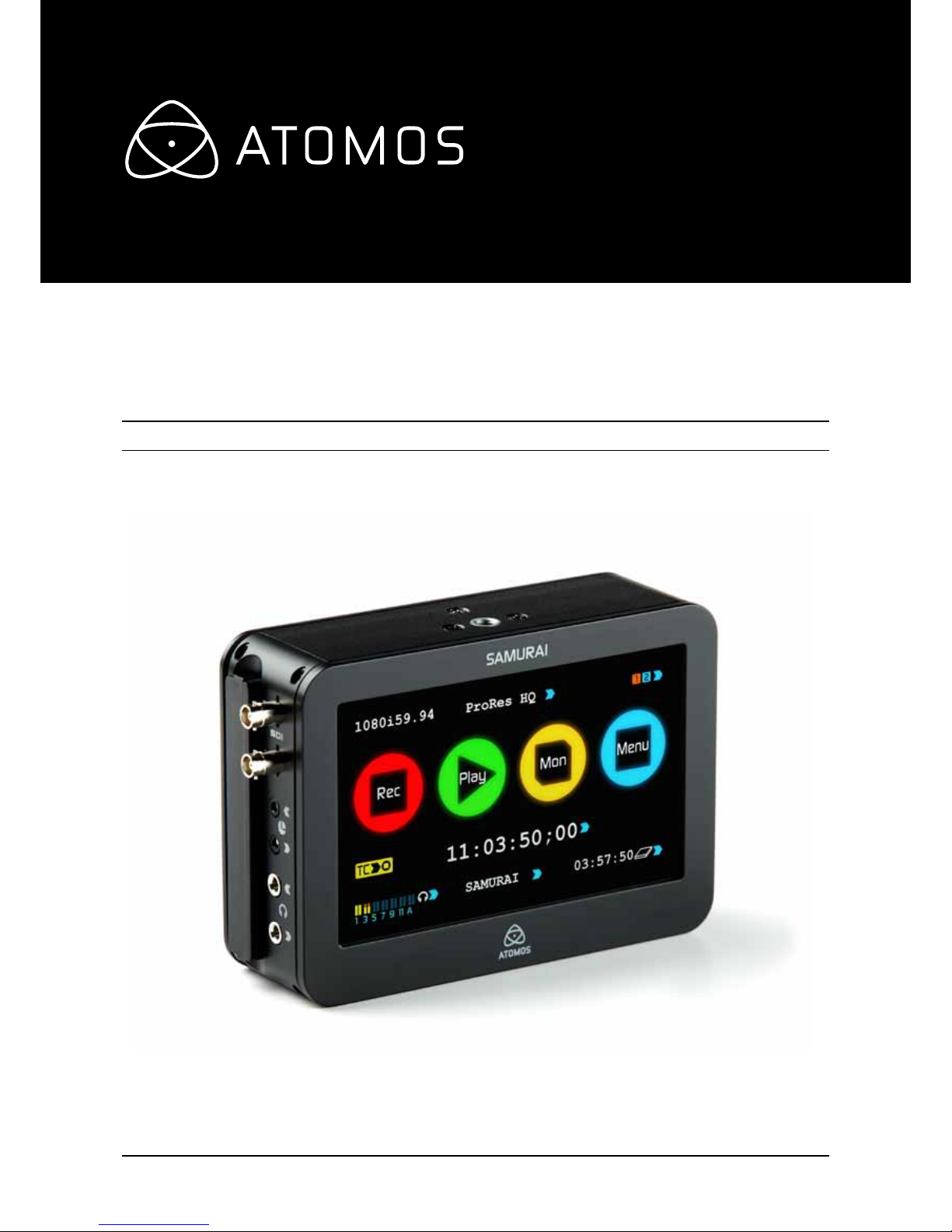
Version 1.0 – Nov. 2011
Have you registered your Samurai yet? Upgrade to 3 year warranty* now.
Atomos Samurai
User Manual
Website: www.atomos.com | Sales: sales@atomos.com | Support: support@atomos.com

Warranty & Conditions . . . . . . . . . . . .. . . . . . . . . . . . . .. . . . . . . . . . . . . .. . . . . . . . . . . . . .. . . . . . . . . . . . . .. . . . . . . . .1
Introduction
. . . . .. . . . . . . . . . . . . .. . . . . . . . . . . . . .. . . . . . . . . . . . . .. . . . . . . . . . . . . .. . . . . . . . . . . . .. . . . . . . . . . . . . .. . . . . . .2
1. What’s included
.. . . . . . . . . .. . . . . . . . . . . . . .. . . . . . . . . . . . . .. . . . . . . . . . . . . .. . . . . . . . . . . . . .. . . . . . . . . . . . . .. 3
2. What you also need
. . . . .. . . . . . . . . . . . . .. . . . . . . . . . . . . .. . . . . . . . . . . . . .. . . . . . . . . . . . . .. . . . . . . . . . . . .. 4
What drives should you use
. . . . .. . . . . . . . . . . . . .. . . . . . . . . . . . . .. . . . . . . . . . . . . .. . . . . . . . . . . . . .. . 4
Solid Sate Drives (SSDs)
. . . .. . . . . . . . . . . . . .. . . . . . . . . . . . . .. . . . . . . . . . . . . .. . . . . . . . . . . . . .. . . . . . . .4
Mechanical Vibration
. . . . .. . . . . . . . . . . . . .. . . . . . . . . . . . . .. . . . . . . . . . . . . .. . . . . . . . . . . . . .. . . . . . . . . . . . .4
Backing up and archiving
. . . . . .. . . . . . . . . . . . . .. . . . . . . . . . . . . .. . . . . . . . . . . . . .. . . . . . . . . . . . . .. . . . . 4
HD-SDI Cables
. . . .. . . . . . . . . . . . . .. . . . . . . . . . . . . .. . . . . . . . . . . . . .. . . . . . . . . . . . . .. . . . . . . . . . . . . .. . . . . . . . .5
1/4” screw mount
. . .. . . . . . . . . . . . . .. . . . . . . . . . . . . .. . . . . . . . . . . . . .. . . . . . . . . . . . . .. . . . . . . . . . . . . .. . . . . .5
3. Mounting disks in the Master Caddy
. . . . .. . . . . . . . . . . . . .. . . . . . . . . . . . . .. . . . . . . . . . . . .6
4. Connecting and powering up
. .. . . . . . . . . . . . . .. . . . . . . . . . . . .. . . . . . . . . . . . . .. . . . . . . . . . . . . .. . 7
Batteries
. . .. . . . . . . . . . . . . .. . . . . . . . . . . . . .. . . . . . . . . . . . . .. . . . . . . . . . . . . .. . . . . . . . . . . . . .. . . . . . . . . . . . . .. . . . . . .7
Power ON/Power OFF
.. . . . . . . . . . . . . .. . . . . . . . . . . . . .. . . . . . . . . . . . . .. . . . . . . . . . . . . .. . . . . . . . . . . . . .. 8
5. Samurai connections
. . . . .. . . . . . . . . . . . . .. . . . . . . . . . . . . .. . . . . . . . . . . . . .. . . . . . . . . . . . . .. . . . . . . . . . .8
6. Other physical features
.. . . . . . . . . . . . . .. . . . . . . . . . . . . .. . . . . . . . . . . . . .. . . . . . . . . . . . . .. . . . . . . . . . . .9
Master Caddy / Screw Mounts / Modularity
. . . . .. . . . . . . . . . . . . .. . . . . . . . . . . . . .. . . . .9
7. Timecode
. . . . .. . . . . . . . . . . . . .. . . . . . . . . . . . . .. . . . . . . . . . . . . .. . . . . . . . . . . . . .. . . . . . . . . . . . .. . . . . . . . . . . . . .. . 10
8. Pulldown
. . . . .. . . . . . . . . . . . . .. . . . . . . . . . . . . .. . . . . . . . . . . . . .. . . . . . . . . . . . . .. . . . . . . . . . . . .. . . . . . . . . . . . . .. . . 11
9. Using the Samurai
. . . . .. . . . . . . . . . . . . .. . . . . . . . . . . . . .. . . . . . . . . . . . . .. . . . . . . . . . . . . .. . . . . . . . . . . . .. 12
The User Interface in detail
.. . . . . . . . . . .. . . . . . . . . . . . . .. . . . . . . . . . . . . .. . . . . . . . . . . . . .. . . . . . . . .12
Samurai’s Touchscreen
. . . . . . . .. . . . . . . . . . . . . .. . . . . . . . . . . . . .. . . . . . . . . . . . . .. . . . . . . . . . . . . .. . . . .12
The Home Screen
. . . . .. . . . . . . . . . . . . .. . . . . . . . . . . . . .. . . . . . . . . . . . . .. . . . . . . . . . . . . .. . . . . . . . . . . . .. . . 12
Recording
. . . . . . . . .. . . . . . . . . . . . . .. . . . . . . . . . . . .. . . . . . . . . . . . . .. . . . . . . . . . . . . .. . . . . . . . . . . . . .. . . . . . . . . . . .13
Choosing your recording format
. . . . .. . . . . . . . . . . . . .. . . . . . . . . . . . . .. . . . . . . . . . . . . .. . . . . . . .13
Home Screen / Menu functions
. . . . . . . .. . . . . . . . . . . . . .. . . . . . . . . . . . . .. . . . . . . . . . . . .. . . . . . .14
Batteries Screen / Auto Switching/Manual Switching
. . . . .. . . . . . . . . . . . . .. . 16
Storage Capacity Indicator
.. . . . . . . . . . .. . . . . . . . . . . . . .. . . . . . . . . . . . . .. . . . . . . . . . . . . .. . . . . . . . .16
Timecode Record Trigger
. . . . .. . . . . . . . . . . . . .. . . . . . . . . . . . . .. . . . . . . . . . . . . .. . . . . . . . . . . . . .. . . .16
Audio In
. . . . .. . . . . . . . . . . . . .. . . . . . . . . . . . . .. . . . . . . . . . . . . .. . . . . . . . . . . . . .. . . . . . . . . . . . .. . . . . . . . . . . . . .. . . . .17
10. Monitoring and Recording
.. . . . . . . . . . .. . . . . . . . . . . . . .. . . . . . . . . . . . . .. . . . . . . . . . . . . .. . . . . . . .18
Connect to Input
. . . . .. . . . . . . . . . . . . .. . . . . . . . . . . . . .. . . . . . . . . . . . . .. . . . . . . . . . . . . .. . . . . . . . . . . . .. . . . .18
Before recording
. . . . .. . . . . . . . . . . . . .. . . . . . . . . . . . . .. . . . . . . . . . . . . .. . . . . . . . . . . . . .. . . . . . . . . . . . .. . . . .17
Samurai as a field monitor / EVF / Monitoring assist
.. . . . . . . . . . . . . .. . . . . . .19
Anti-shock technology
.. . . . . . . . . . .. . . . . . . . . . . . . .. . . . . . . . . . . . . .. . . . . . . . . . . . . .. . . . . . . . . . . . . .. . 19
Organising material on disk
. . . . .. . . . . . . . . . . . . .. . . . . . . . . . . . . .. . . . . . . . . . . . . .. . . . . . . . . . . . . .. 20
11. Connecting and Editing
. . . . .. . . . . . . . . . . . . .. . . . . . . . . . . . . .. . . . . . . . . . . . . .. . . . . . . . . . . . . .. . . . .21
Connect to Input
. . . . .. . . . . . . . . . . . . .. . . . . . . . . . . . . .. . . . . . . . . . . . . .. . . . . . . . . . . . . .. . . . . . . . . . . . .. . . . . 21
NLE Support
. . . . .. . . . . . . . . . . . . .. . . . . . . . . . . . . .. . . . . . . . . . . . . .. . . . . . . . . . . . . .. . . . . . . . . . . . .. . . . . . . . . .21
exFAT compatibility
.. . . . . . . . . .. . . . . . . . . . . . . .. . . . . . . . . . . . . .. . . . . . . . . . . . . .. . . . . . . . . . . . . .. . . . . . . .21
Transferring files
.. . . . . . . . . . . .. . . . . . . . . . . . . .. . . . . . . . . . . . . .. . . . . . . . . . . . . .. . . . . . . . . . . . . .. . . . . . . . . . .21
Importing / Import into Final Cut Pro
. . . . . . . . .. . . . . . . . . . . . . .. . . . . . . . . . . . .. . . . . . . . . . . .22
12. Playback & Playout
.. . . . . . . . . . . .. . . . . . . . . . . . . .. . . . . . . . . . . . .. . . . . . . . . . . . . .. . . . . . . . . . . . . .. . . . . .22
exFAT / FAT 32 disks
. . . . . . . . . .. . . . . . . . . . . . .. . . . . . . . . . . . . .. . . . . . . . . . . . . .. . . . . . . . . . . . . .. . . . . . . .23
Play mode / Pause mode
. . . . .. . . . . . . . . . . . . .. . . . . . . . . . . . . .. . . . . . . . . . . . . .. . . . . . . . . . . . . .. . . .22
13. External Power Supply
.. . . . . . . . . . . .. . . . . . . . . . . . . .. . . . . . . . . . . . . .. . . . . . . . . . . . . .. . . . . . . . . . . . .24
14 . Using Connect Converters
. . . . .. . . . . . . . . . . . . .. . . . . . . . . . . . . .. . . . . . . . . . . . . .. . . . . . . . . . . . . .25
15. Software Upgrades
. . . . . . .. . . . . . . . . . . . . .. . . . . . . . . . . . . .. . . . . . . . . . . . . .. . . . . . . . . . . . . .. . . . . . . . . . .26
Updating ATOM-OS (Firmware)
. . . . . . . . .. . . . . . . . . . . . . .. . . . . . . . . . . . .. . . . . . . . . . . . . .. . . . . .26
Problems when installing Firmware
. . . . . . . . .. . . . . . . . . . . . . .. . . . . . . . . . . . . .. . . . . . . . . . . . .26
16. Technical Specifications
. . . . .. . . . . . . . . . . . . .. . . . . . . . . . . . . .. . . . . . . . . . . . . .. . . . . . . . . . . . . .. . . .27
To keep things simple but clear, we’ve only adopted two
conventions in this manual:
A helpful tip, suggestion or something to note because
it’s not obvious at first
Monospaced text indicates a menu or touch action
The Samurai is designed to a high standard but there are some
things you should be aware of to prolong the life of the unit and for
your own safety.
Batteries and power supplies
The batteries supplied with the Samurai are powerful, professional
devices, designed to retain enough energy to supply the Samurai for
hours. You should avoid short-circuiting the battery connections because
this can cause a high current to flow which can damage the cells and
even pose a fire hazard. For example, you should not carry batteries in a
bag or pocket where they may contact other metal objects such as coins.
The power supply and battery charger included are intended for use with
the Samurai and nothing else. Keep the power supply, plug and cable away
from water and unplug from the mains electricity socket when not in use.
Disconnect power supplies before cleaning the Samurai or its
components.
Using the Samurai safely
Although the Samurai is very lightweight compared to all the devices it
replaces, it is still a solid object that could cause injury if misused.
• Always make sure that the Samurai is mounted securely and is unable
to fall onto anyone nearby. This is especially important when there are
children present who might be tempted to pull on cables.
• Always ensure that cable runs to the Samurai are clearly visible and
do not present a trip hazard.
• Do not place on uneven or unstable surfaces.
• Do not insert anything but Samurai Master Disk caddies in the Master
Disk slot on the side of the Samurai.
• Do not touch the Samurai’s screen with sharp, metallic or abrasive
objects.
• The Samurai can become warm or hot with prolonged use. Do not
place it in contact with your lap or any part of your body where such
warming could cause discomfort or injury.
• Do not expose to strong electrical or magnetic fields.
• Do not expose to or use near liquids, rain or moisture.
• Do not dispose of the Samurai or its batteries in municipal waste and
do not incinerate it or its batteries, but follow local regulations for safe
disposal
Care of disk drives
Spinning disks and SSDs are very sensitive to damage from static
electricity. Please observe all the usual precautions when handling them.
Please see the section Mechanical shock and vibration later in this
manual for information about how to handle and care for your disk drives.
Small parts
The Samurai carry-case contains small parts that could be a choking
hazard for small children.
SDI Cables
Please remember that SDI cables use locking connectors and
will not simply pull out if they are jerked or tripped over. They
are therefore a significant trip hazard, and also a hazard to your
equipment, which may be damaged if the cables are misused.
Contents Safety Instructions
Menu
Contents
Conventions
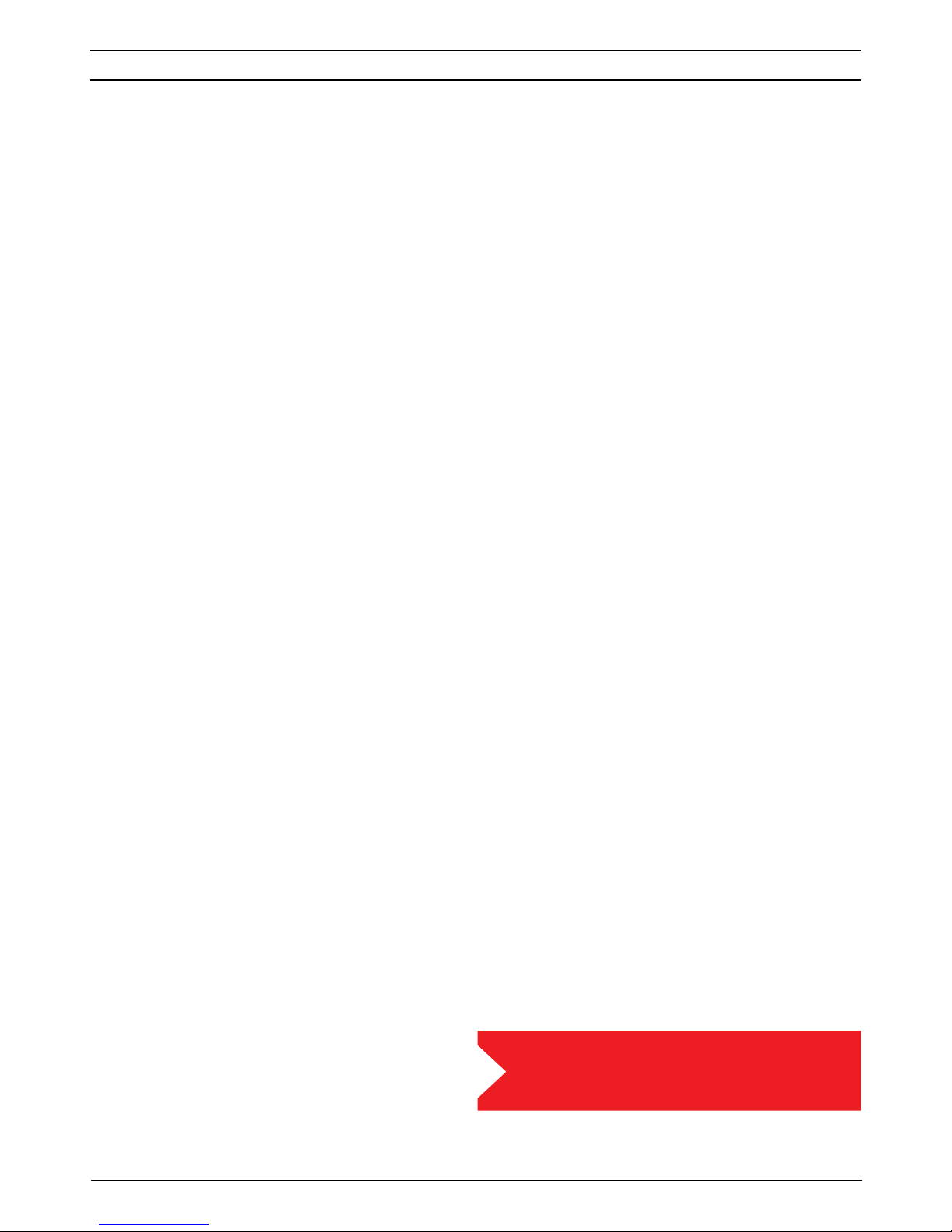
Atomos Samurai. User Manual V1.01 1
Notice
Copyright © 2011 ATOMOS Global Pty Ltd (‘referred to as ATOMOS’).
All rights reserved. All information in this document is subject to
change without notice. No part of the document may be reproduced
or transmitted in any form, or by any means, electronic or mechanical,
including photocopying or recording, without the express written
permission of ATOMOS. A reference to ATOMOS includes its related
entities, subsidiaries and parent company.
Trademarks
SAMURAI ATOMOS are registered trademarks of ATOMOS, Apple,
the Apple logo, AppleShare, AppleTalk, FireWire, iPod, iPod Touch, Mac,
and Macintosh are registered trademarks of Apple Inc. Final Cut Pro,
QuickTime and the QuickTime Logo are trademarks of Apple Inc. All other
trademarks are the property of their respective holders.
International Hardware Limited Warranty
ATOMOS warrants that:
• the main product, not including TFT/LCD, or any external accessories,
will be free from defects in materials and workmanship for a period of
1 years from the date of purchase, the user may upgrade to a 3 year
warranty upon registering their product at www.atomos.com
• the TFT/LCD, batteries, battery charger and HDD/SSD docking station
will be free from defects in materials and workmanship for a period of 1
year from the date of purchase.
This warranty is exclusively for the benefit of the original purchaser and is
not assignable or transferable.
If during the warranty period the product is shown to be defective
ATOMOS may at its option:
a) replace the goods or supply equivalent ones, b) repair the goods, c)
pay the cost of replacing the goods or of acquiring equivalent ones and d)
paying the cost of having the goods repaired;
The customer must notify ATOMOS of any defect in the goods in
writing prior to the expiry of the warranty periods set out above. The
customer will be solely responsible for returning the goods to ATOMOS
or its authorized distributor. Upon acceptance of a warranty claim by
ATOMOS, where ATOMOS repairs or replaces the goods, it will be
responsible for reasonable shipping costs incurred in sending the goods
to the Customer, provided that customer is located in a country in which
ATOMOS has an authorized distributor or repair centre or agent.
Warranty Exclusions
This warranty applies only to defects in workmanship and does not cover
defects caused by:
• A failure to comply with the then current operating instructions issued
by ATOMOS;
• Neglect;
• Improper or negligent acts or omissions;
• Unauthorised repairs or attempted repairs;
• Tampering with or modification of the goods;
• Connection to incompatible equipment or power sources;
• Exposure to water or weather;
• Exposure to magnetic fields or corrosive liquids or substances;
EXCEPT AS STATED IN THIS WARRANTY, ATOMOS, IT’S VENDORS,
AGENTS, RESELLERS AND DISTRIBUTORS DISCLAIM IN THEIR
ENTIRETY ALL OTHER WARRANTIES, EXPRESS OR IMPLIED, INCLUDING
WITHOUT LIMITATION ALL WARRANTIES OF MERCHANTABILITY OR
FITNESS FOR A PARTICULAR PURPOSE. THE REMEDIES OUTLINED IN
THIS WARRANTY ARE THE EXCLUSIVE REMEDY A CUSTOMER HAS
ARISING FROM DEFECTIVE GOODS WHICH ARE SUBJECT TO THE
WARRANTY.
ATOMOS DOES NOT WARRANT THAT THE GOODS WILL OPERATE IN A
MANNER WHICH IS ERROR FREE, OR UNINTERRUPTED. THE GOODS
ARE NOT INTENDED TO BE THE PRIMARY OR ONLY DATA STORAGE
DEVICE FOR DATA – CUSTOMERS ARE SOLELY RESPONSIBLE FOR
BACK UP AND PROTECTION OF DATA.
Software License Agreement
IMPORTANT, PLEASE READ CAREFULLY. THIS IS A LICENSE
AGREEMENT.
This ATOMOS software, related documentation, any included sample
images and other files (the “Software”), is protected by copyright laws
and international copyright treaties, as well as other intellectual property
laws and treaties. The Software is licensed, not sold.
This End User License Agreement (“EULA”) is a legal agreement between
you (either an individual or a single entity) and ATOMOS with regard to
the copyrighted Software provided with this EULA. Use of the Software
provided to you by ATOMOS in whatever form or media, will constitute
your acceptance of these terms, unless separate terms are provided
by the software supplier, in which case certain additional or different
terms may apply. If you do not agree with the terms of this EULA, do
not download, install copy or use the Software. By installing, copying or
otherwise using the Software, you agree to be bound to the terms of this
EULA. If you do not agree to the terms of this EULA, ATOMOS is unwilling
to license the Software to you.
1. Eligible licensees. This Software is available for license solely to
purchasers of the ATOMOS Samurai, who have purchased a unit
manufactured by ATOMOS Samurai and purchased through an
ATOMOS authorized reseller, with no right of duplication or further
distribution, licensing or sub-licensing.
2. License Grant. ATOMOS grants you a personal, non-transferable and
non-exclusive right to use the copy of the Software provided with this
EULA. You agree you will not copy the Software except as necessary
to use it with the ATOMOS Samurai. You agree that you may not copy
the written materials accompanying the Software. Modifying, reverse
engineering, translating, renting, copying, transferring or assigning
all or part of the Software or any rights granted hereunder, to any
other persons or reverse engineering the hardware on which the
Software runs, is strictly prohibited. The software is license, not sold.
You acknowledge that no title to intellectual property in the Software
is transferable to you. You further acknowledge that title and full
ownership rights to the Software will remain the exclusive property
of ATOMOS and/or its suppliers, and you will not acquire any rights
to the Software, except as expressly set forth above. All copies of
the software will contain the same proprietary notices as contained
in or on the Software. All title and copyrights in and to the Software
(including but not limited to any images, animations, video, audio, text
incorporated), the accompanying printed materials, and any copies of the
Software are owned by ATOMOS or its suppliers.
3. Reverse engineering. You agree that you will not attempt, and if you are
a corporation, you will use your best efforts to prevent your employees
and contractors from attempting to reverse compile, derive circuits,
modify, translate or disassemble the Software and/or the Atomos
Samurai in whole or in part. Any failure to comply with the above or any
other terms and conditions contained herein will result in the automatic
termination of this license and the reversion of the rights granted
hereunder by ATOMOS.
ATOMOS reserves the right to terminate this license without prejudice to
any additional recourse ATOMOS may have against you if you violate any
of its terms and conditions.
Registration + Warranty Upgrade
Register to upgrade your warranty FREE 1yr >3yr
www.atomos.com/samurai
Warranty & Conditions

Atomos Samurai. User Manual V1.01 2
Thank you for choosing the Atomos Samurai: your 10-bit HD-SDI
Recorder/Monitor/Deck. It’s the most compact portable recorder
available, with extremely long battery life, a high-resolution screen,
uncompressed-quality playout and real-time pulldown removal.
Samurai preserves the pristine uncompressed video quality from your
camera’s sensor by directly encoding it into Apple ProRes
®
or (optionally)
Avid DNxHD® as it records to HDD/SSD, making it instantly compatible
with your NLE timeline. The Samurai’s revolutionary ‘Sensor-to-NLE’
workflow is the fastest and best quality available today!
The reason that Samurai exists at all is because of the relentless march
of technology, and the way that this changes the economics of almost
everything. Most of all, though, it changes the way you use storage.
Built-in (or card-based) camera storage is a miracle of science; but
that doesn’t stop it being expensive when you use it with HD video.
Uncompressed HD video takes a prohibitive amount of storage and is
unmanagable – making compression necessary.
Even though MPEG compression like h.264 and MPEG-2 are very clever
technologies, they’re nowhere near perfect, and they certainly weren’t
designed for the rigours of editing.
Samurai solves this by using production quality codecs. Apple ProRes
®
and (optionally) Avid DNxHD® are much kinder to your video; significantly
reducing the compression and increasing quality. By using much lower
compression ratios, and intra (instead of inter) frame encoding, these
codecs are superior for editing. Every frame is encoded in full, which
means that there’s no need to “reconstruct” missing frames from
adjacent frames. This eliminates the need for log-and-capture!
Because it doesn’t compress as much, Samurai needs more storage.
With the plummeting price of hard disk storage, the 2½” disks used by
the Samurai are very cheap; the cost of storage is no longer an issue.
Buying a disk for the Samurai is just like buying a tape – except that with
a disk you will have instant “non-linear” access to your video.
The Samurai’s one-touch TFT-LCD interface is intuitive and simple to use.
There are no complicated menus or difficult to find functions – everything
you need is instantly accessible from the home screen. Refer to ‘Using
your Samurai’ for more information.
Software updates for your Samurai will be issued regularly. Registering
your Samurai now will ensure you are kept abreast of any updates.
Software updates and information will also be available at:
www.atomos.com/Samurai.
We hope you enjoy your Samurai
Your Samurai comes with a standard 1 year warranty on all parts and
accessories. You can upgrade to a 3 year warranty on the main
Samurai Unit alone (excluding TFT/LCD) by registering your Samurai
online at http://www.atomos.com/registration.xml. This will enable
us to let you know about updates to the product and other important
information surrounding your purchase.
Introduction

Atomos Samurai. User Manual V1.01 3
Your Samurai arrives as a complete system: you don’t have to add
anything except 2.5” storage media (you can buy additional packs of
empty Master Disk Caddies from your Atomos Reseller) and some cables
to suit your set-up like SDI BNC cables and tripod screws. All other parts
necessary to use the Samurai (including Mini-BNC to BNC adaptor cables)
are included in the carry case.
Here’s the complete list
• Samurai body (the Samurai itself, with touchscreen,
inputs and slot for Samurai disk caddies)
• 2 x empty Master Disk Caddies + 8 Screws for fixing disks
• Master Caddy Docking Station with
a. USB 2 & 3 Cable
(Under Samurai body)
b. Firewire Cable (Under dock)
c. USB 2.0 power cable for extra USB power when required (Under dock)
• Battery Charger with Power Supply Unit located underneath
• 2 x Atomos 7.4 V 2600mAh Batteries
• Samurai Carry Case
• Samurai Quick Start Guide (not pictured)
UPON REGISTRATION RECEIVE FREE*
• 2 x Samurai Mini SDI to BNC adaptor cables
• 1 x DTap dummy battery
Atomos does not sell storage and your package will not contain any
spinning disks or SSDs. You can buy these locally to keep running
costs as low as possible.
We recommend drives, please refer to Part 16 (Technical Specifications)
of this manual. For the most up-to-date information please visit:
http://www.atomos.com/ninja/techspecs.xml#hddssdsupport
1. What’s included
* Upon successful product registration your regional distributor/reseller will supply your free extra cables + Dtap Adaptor.

Atomos Samurai. User Manual V1.01 4
2 ½” Disk Drives
These are the raw storage medium for Samurai. You can use either
traditional “spinning” disks, or the new solid state ones. Choose spinning
drives if your Samurai is going to be attached to a tripod or if it is not
going to be subject to excessive vibration. For harsher conditions,
choose a solid state drive.
Which drives should you use?
There are so many drives available, and new models appear all the
time. We are not able to test all drives but here are some guidelines.
Speed and reliability are the main factors. Here are a few things to
bear in mind:
• Disk drive data rates tend to be given in megaBYTES per second, and
codec data rates are normally given in megaBITS per second. It’s very
easy to get confused. But there’s no need to be, because all you have
to do to convert megabits to megabytes is divide by 8. So if you’re
recording at 220 megaBITS per second, that’s going to result in 220/8
megaBYTES per second, which is 27.5 megaBYTES per second.
• To see what works for you, you may want to start working with
relatively fast drives 7200 RPM, and then try slower ones 5400 RPM.
This gives you a frame of reference for comparison. Just remember
that the higher the bitrate of the Apple ProRes® you’re using, the faster
the drive needs to be.
For recommended drives, please refer to Part 16 (Tech. Specifications) of
this manual. For the most up-to-date information please visit:
http://www.atomos.com/ninja/techspecs.xml#hddssdsupport
Solid State Drives (SSDs)
These are Flash memory devices that come in the same form-factor as
2 ½” disk drives, and they are fully supported by the Samurai. See the
section below about when you should consider using SSDs. We only
recommend Intel SSDs at this stage as we have had unreliable results
from all other drives.
Mechanical Shock and Vibration
Hard disks are precision mechanical devices that need to be handled
carefully. You will be using the same type of drives that are normally used
in notebook computers, and you can use this as a guide to whether you
need to use mechanical drives or Solid State ones for any proposed
projects. If you think a particular usage scenario would be suitable for a
notebook computer, then it will probably be OK for a mechanical drive
inside a Samurai. If you think the drive inside your notebook might suffer
damage, then don’t use a mechanical drive.
We can’t give rigid guidelines because there are so many different kinds
of drives, each with different mechanical properties. You may even find
variations between drives of the same type.
What we have found is that mechanical drives are suitable for most
purposes that don’t involve harsh vibration or mechanical shocks. They
will be perfect for tripod-mounting, and also for the majority of hand-held
work. We would advise against hard-mounting them on moving vehicles
(but they would probably be OK if cushioned against the body of the
camera operator) and we would not advise using mechanical disks if
there is a likelihood that they might be dropped onto a hard surface.
Here are some things that you should bear in mind when using
spinning disks:
• Even though spinning drives can withstand substantial shocks when
they are not in use, they are more vulnerable when running. Harsh
treatment that may not actually damage the drive may interrupt
recordings at a much lower level of severity. We recommend that you
experiment with your drives by testing them in the conditions that you
normally work in.
• Spinning drives have a gyroscopic effect that you will feel faintly if
you rotate the Samurai up or down or from side to side. They are
particularly sensitive to this type of motion. If you do this too quickly
while the drive is spinning, you may get a small gap in your recording.
• Be very gentle when changing batteries if you are recording. Practise
this manoeuvre so that you are able to do it smoothly. It is always
better to do this in-between takes.
• Do not bang or jolt the Samurai while recording. Gentle and cushioned
movement may be OK.
• You will find noticeable differences in the ability of drives to withstand
shock and to continue recording during vibration and movement. As
we receive reports of drive durability and reliability, we will post them
on www.atomos.com
• Your Samurai is able to detect when the drive is under stress and it will
recover from any break in a recording by waiting until the drive is ready
to continue, and then resuming from that point. If frames have been
dropped because of shock or vibration, a “Skippy” Kangaroo symbol
will appear on the home screen on the Samurai, just above the disk
capacity indicator. This means that you will not normally have to restart
the Samurai, even if a recording has been interrupted by mechanical
disruption to the disk drive. (see Recording and Monitoring: Atomos
Anti-shock Technology for more information)
Taking into account most usage scenarios, we think that mechanical
disks will be suitable in the majority of cases. Spinning disks are most
sensitive when they are rotating. It is obviously best to avoid dropping
them but many disks now have a “drop detector” that will lock the most
fragile mechanical parts in place and protect them from surprisingly hard
knocks. We recommend that if you want to experiment with this, you do
so with a drive that doesn’t contain the day’s shoot!
Backing up and archiving
Remember that no storage medium, including tape, optical disks,
spinning disks and flash memory, is completely immune from failure. You
should bear this in mind when deciding how to manage your recorded
content. At the very least, you should consider the consequences for you
and your business if your storage medium were to suffer from a sudden
failure, and you should back up your content accordingly. Hard drives
that you can use for archiving are becoming increasingly affordable.
You may find that it is completely feasible for your to keep your master
Samurai disks on a shelf (just like tapes!), and, as a backup, store copies
on large hard drives, RAID arrays or Network Attached Storage (NAS).
2. What you also need
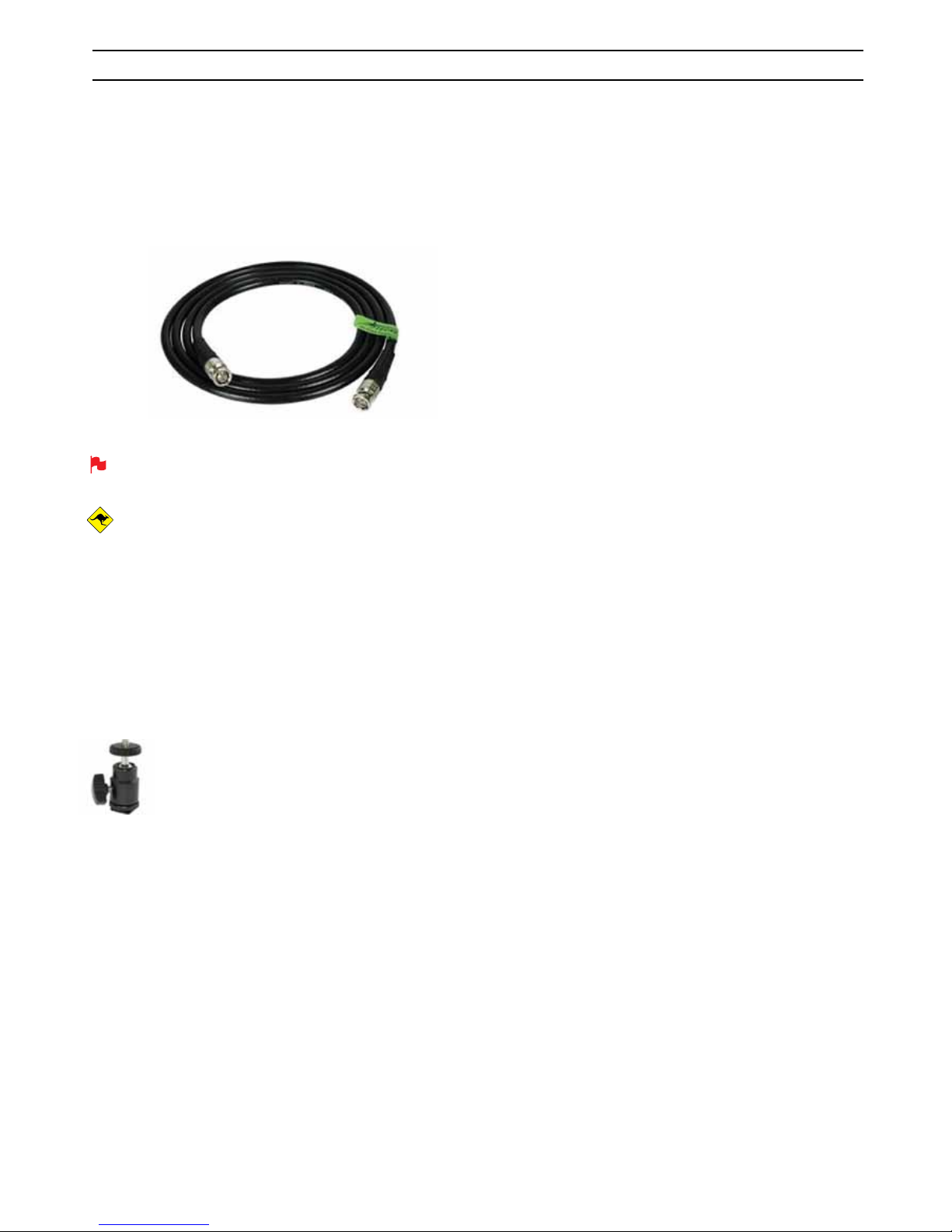
Atomos Samurai. User Manual V1.01 5
2. What you also need cont.
SDI cables (not included)
SDI cables are robust physically and electrically: you should rarely have
problems with signal transmission unless your cables are either damaged
or too long. Please remember that SDI cables use locking connectors
and will not simply pull out if they are jerked or tripped over. They are
therefore a significant trip hazard, and also a hazard to your equipment,
which may be damaged if the cables are mishandled.
If the SDI cable is removed while recording the “Skippy”
image will also be displayed. To remove touch skippy and he
will disappear ready for his next notification.
Refer to Part 8: Atomos Anti-skip Technology for more
information about “Skippy”.
Note that Mini-BNC > BNC cable adaptors are provided.
Please note the Mini-BNC cables provided are for use with a normal
male>male connector, and a normal SDI cable female>female is required
for operation with the camera.
If you should lose them, they are available from your Atomos dealer. The
Atomos cable adaptors provided are extremely tough. They are also more
flexible than “traditional” SDI cables, which means that your camera and
Samurai are less likely to suffer stresses caused by stiff or inflexible cables.
Standard 1/4” Camcorder Mount
This must fit a standard 1/4” screw mount. Select the type
that best suits your application and conditions.
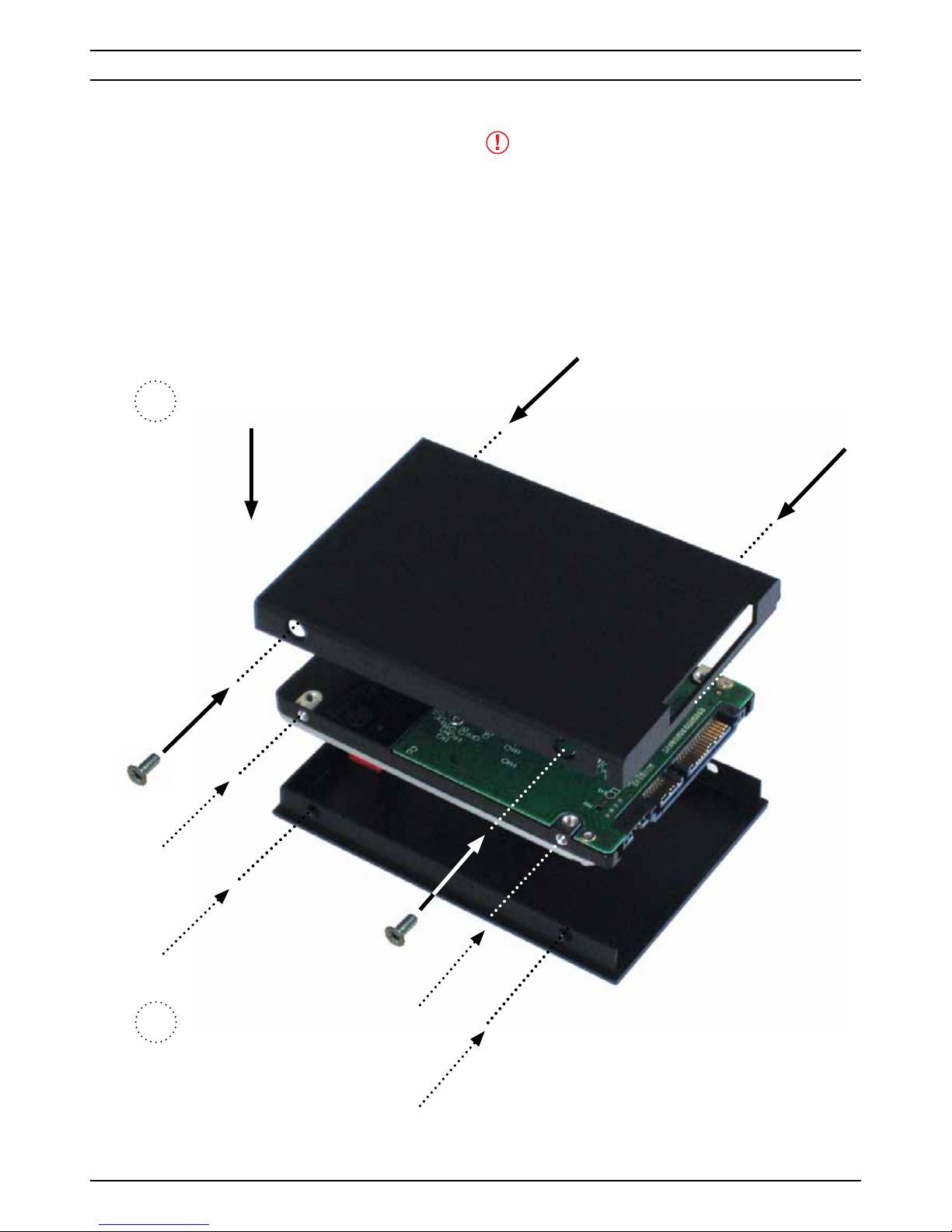
Atomos Samurai. User Manual V1.01 6
Mounting drives in the Master Caddy
This is simplicity itself. Just insert the disk into the caddy, and secure
with four screws. The caddy is light and the disk just needs to be held
securely. Don’t over-tighten the screws. There are no connections to
make because pushing the caddy into the Samurai or the Docking
station makes all the connections for you.
The Master Caddy can’t be inserted the wrong way round. Always make
sure that the disk connector faces the slot in the Samurai. You have to
be quite firm to push the Master Caddy into place, but don’t push too
hard, just in case something isn’t set up or aligned properly. There is very
little that can cause problems and the most likely thing is that the Master
Caddy isn’t properly flush with the drive inside. A quick visual check will
confirm this.
Spinning disks and SSDs are very sensitive to damage from static
electricity. Please observe all the usual precautions when handling them,
especially DO NOT EVER touch the exposed SATA connector as
static electricity may be harmful to your disk.
3. Mounting disks in the Master Caddy
1
2
Carefully assemble the
Master Caddy and disk
Ensure all 3 parts aligned
and insert 4 x screws (supplied)
Do not over-tighten screws or
alignment can not be guaranteed.
We suggest squeezing the corners
together near the screw you are
tightening for optimal fit.
Insert screw
Align all parts
Insert screw
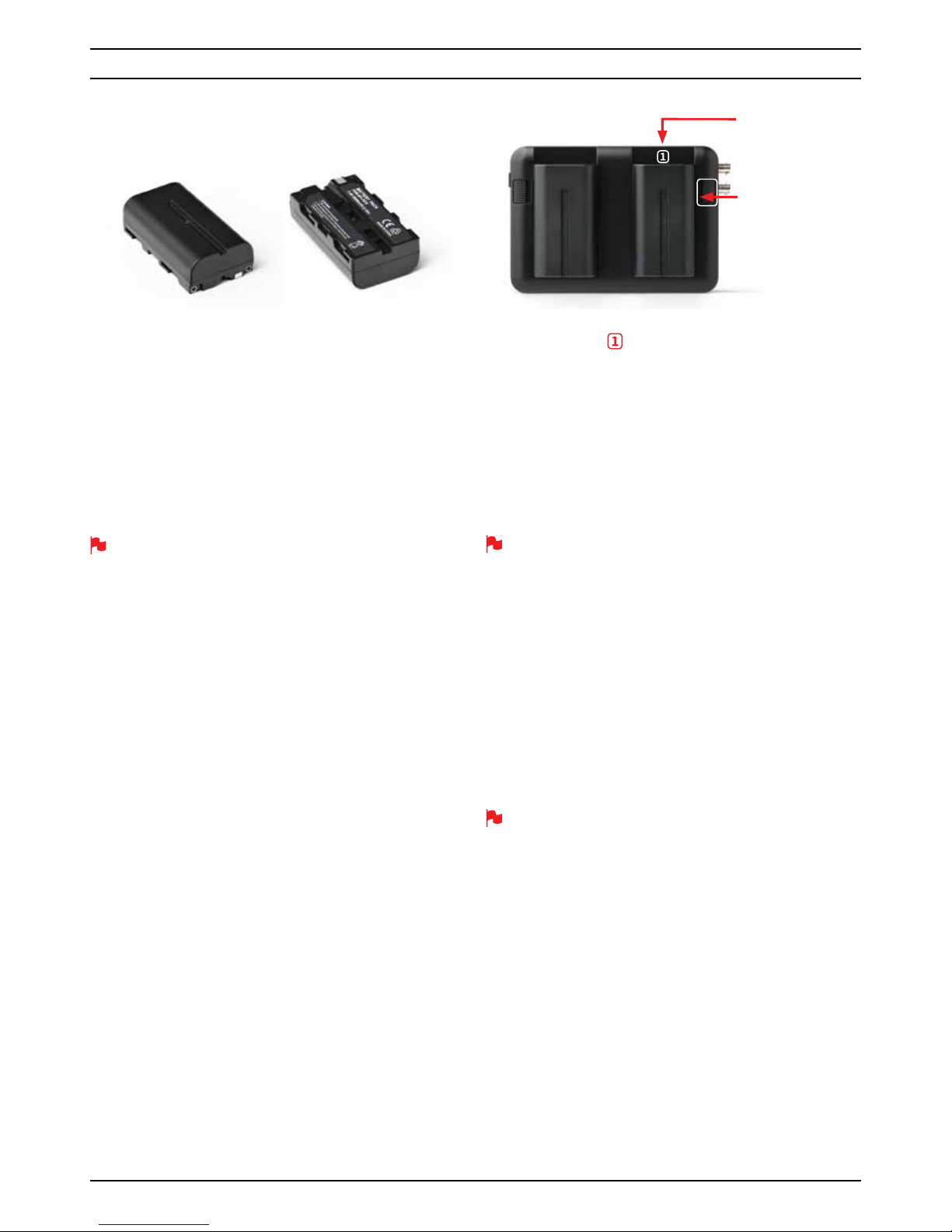
Atomos Samurai. User Manual V1.01 7
Batteries
The Samurai is a battery powered device, and has a special feature to
ensure that you never have to interrupt a recording to change a battery.
We will come to this shortly.
Like all batteries, you will need to take care of them. Make sure that you
don’t short circuit the connections because this can result in very high
currents that can damage the cells and could pose a fire hazard.
Charge new batteries before using them. The supplied Samurai charger
can charge two batteries simultaneously. There are four red LED
indicators for each battery. This will show the approximate stage the
charging process has reached.
Batteries do not charge in a linear way. At first they charge very quickly,
and then the rate slows down to a trickle. While charging, one or more
red lights will blink. When 90% charge is reached, all the lights will flash.
It is perfectly OK to use the batteries at this point and we recommend
stopping at this stage for the longest battery life. If you leave the
batteries on charge after all four lights are flashing, the charger goes
into trickle charging mode for the final 10%. Eventually, when trickle
charging is complete, and the batteries are at 100% charge, all the
lights will go out.
Always use battery slot
for the first battery. This is effectively your
primary battery and the Samurai will not start without it.
Battery slot No.2 is the secondary or back-up battery and is not marked.
Once the Samurai has been started from battery slot No. 1, it will operate
on battery slot No. 2 alone. No. 1 is only required for start up.
To insert the batteries, gently slide them down into the slot and lock
them into position. To remove a battery, push the latch to release it. Each
battery has its own latch, which is located to the right of batter No. 1 and
to the left of batter No. 2 as you look at the back of the Samurai. Pull the
latches towards the batteries to release them.
Samurai batteries and modular accessories (Connect Converters, etc)
are held in place very tightly because they are on the outside of the
device and there has to be no possibility whatsoever that they could
work loose, so you will have to be quite firm with the battery latches.
We suggest that you familiarise yourself with the force required to
remove the batteries and accessories so that you can do this quickly in
the field. Make sure that you hold the top and the bottom of the battery
or accessory module when sliding it off to avoid dropping it when it is
released from the main unit.
The Samurai introduces an Atomos technology called Battery Looping
for continuous power. When power is running low on one battery, the
Samurai will automatically switch to the second battery, you can remove
one of the batteries and replace it with a fully charged one. Samurai
will continue to operate as you do this. You can continue this process
indefinitely.
The Samurai may be powered from NiMH & Li Ion 14.4V battery
systems. Battery adaptor required.
Battery number 1
Gently slide down into
battery slot/s and lock
into position.
Push latch to
release battery
4. Connecting the Samurai and powering up
