Page 1
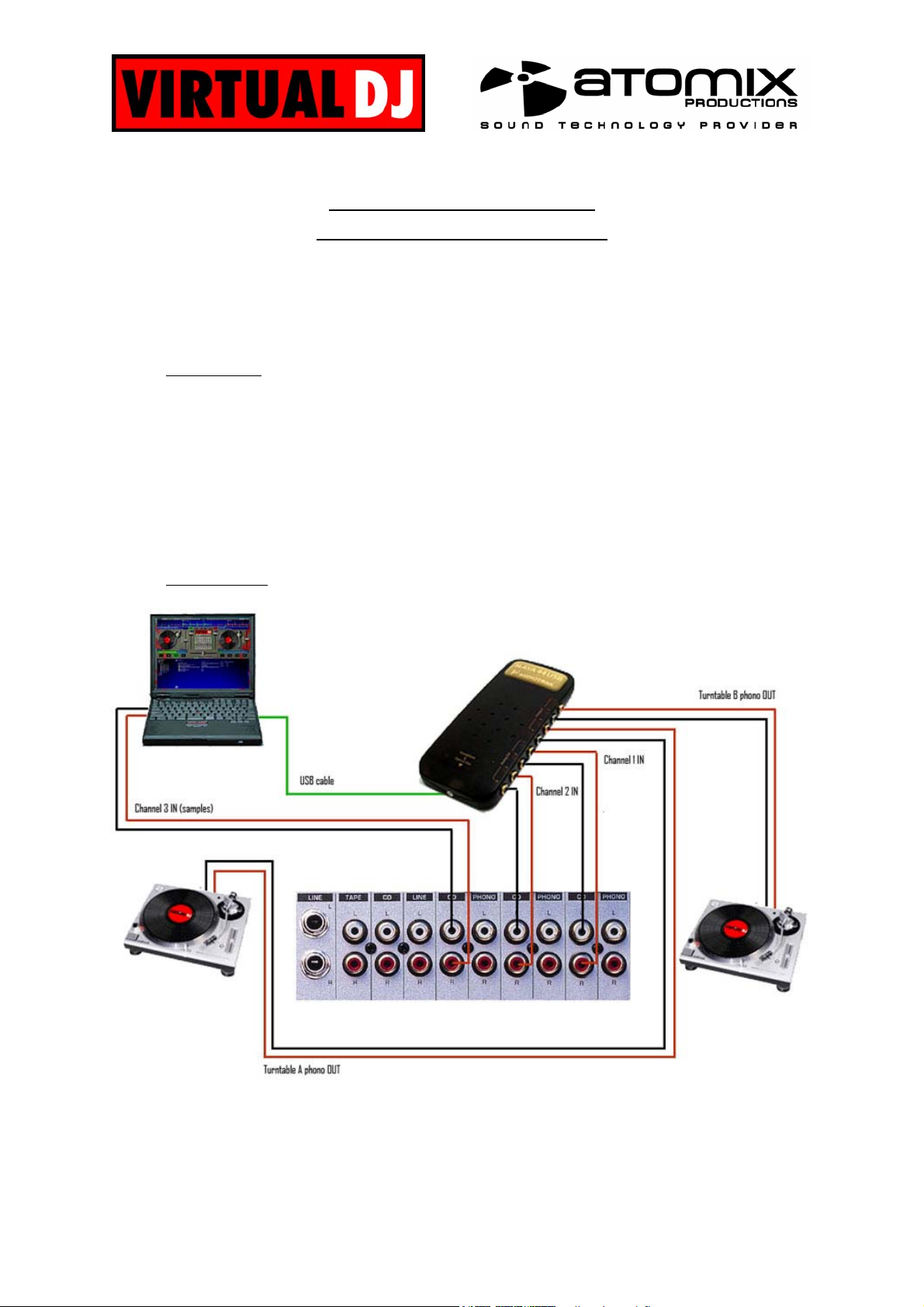
Advanced Virtual DJ configuration
Using ASIO4ALL and Timecoded vinyls
This document will explain how to configure Virtual DJ to use the TimeCoded Vinyls and an external mixtable. The goal is
to play the 2 main outputs on the Maya USB soundcard, and the samples on another soundcard.
1. Requirements
The minimum requirements are:
- External mixer with at least 3 channels
- Maya44 USB soundcard
- Additional sound card (laptop integrated soundcard or any PCI/USB soundcard)
- 2 turntables
- 2 TimeCoded Vinyls
2. Plug connexion
This is the standard configuration for TimeCoded Vinyls use. But we also plug to the mixer another soundcard.
Page 2
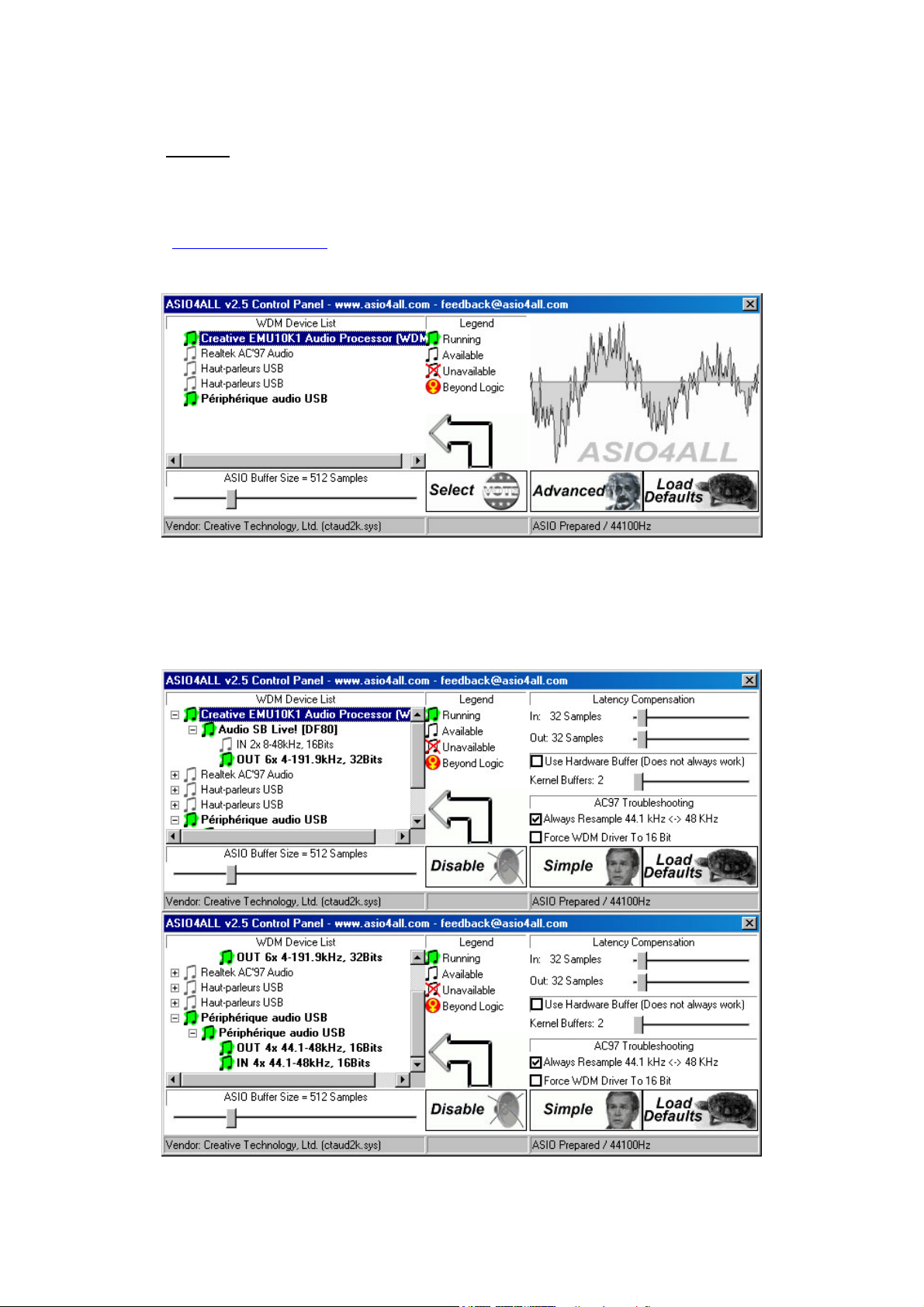
3. ASIO4ALL
To use TimeCoded Vinyls, Virtual DJ must use the ASIO mode. But in this mode you’ll only see the Maya soundcard,
because your PCI/integrated soundcard is not an ASIO soundcard. So we need an ASIO emulator.
Just go to http://www.asio4all.com/ and download ASIO4ALL.
After installing ASIO4ALL, launch it, you should see a screen like that:
Click on the “Advanced” button, and then enabled:
- OUT and IN on the Maya sound card
- OUT only on the other soundcard (in this example, Creative SB Live!)
If you have more soundcards in your computer, be sure they’re not enabled in ASIO4ALL.
Page 3

4. Virtual DJ configuration
Launch Virtual DJ, and go to the soundcard setting. Select “Low latency TimeCoded Vinyls” mode, and then select the
“ASIO4ALL v2” soundcard, like that:
Then click on the “Timecode config…” button:
Check that the soundcard is “ASIO4ALL v2”.
In the “Input” field, select “Chan 1&2 : Left / Chan 3&4 : Right”. Than means we’ll use the 4 IN channels (2 x stereo) of
the virtual soundcard (that belong to the IN channels of the Maya).
In the “Output” field, select “Chan 1&2 : Samples / Chan 3&4 : Left / Chan 5&6 : Right”. That means we’ll use the 1
channels of the virtual soundcard (that belong to the OUT channels of the SB Live!) for the samples, and the 4 other OUT
channels (that belong to the OUT channels of the Maya) for the main outputs.
Then click “OK” (or configure the TimeCoded Vinyls if you want).
This should work if your additional soundcard is a 2 channels only soundcard. If you don’t hear any sound, or if channels
are not correctly assigned, please read the following step.
st
2 OUT
Page 4

5. Advanced channels assignment (experts only)
In our example, the SB Live! Sound card has 6 channels:
Channels 0 & 1 are not used, channels 2 & 3 belong to the main output, and channels 4 & 5 belong to the surround
output. We only want to use the main output, so we’ll use only channels 2 & 3.
The Maya USB sound card has 4 channels:
We’ll use all the channels of this card (6, 7, 8, 9). So we’ll use the following virtual channels (of ASIO4ALL):
2, 3, 6, 7, 8, 9
This can’t be set in the configuration panel of Virtual DJ. To do that, please close Virtual DJ. Then launch Regedit, go to
“HKEY_LOCAL_MACHINE\SOFTWARE\VirtualDJ”, and edit the “TimecodeConfigMapChanOut” key:
Page 5

Then assign the correct channels and click on the “OK” button. You should see the following screen:
Close regedit, and launch Virtual DJ. Do not change anything in the sound configuration, just play!
If you don’t see all the channels of your Maya, you must uninstall the drivers from Audiotrak, and use the
standard drivers from Microsoft.
Copyrights
Atomix Productions
http://www.atomixproductions.com
contact@atomixproductions.com
Copyright © 1997-2003 Atomix Productions
All Rights Reserved
Number IDDN.FR.001.040012.01.R.C.2000.000.31400.
Trademarks
The Logo is a registered trademark of Atomix Productions.
Virtual DJ is a registered trademark of Atomix Productions.
Reproduction of this manual, in full or partially, is not permitted without express written permission from Atomix
Productions.
Windows and DirectX are registered trademarks of Microsoft Corporation.
Maya is a registred trademark of Audiotrak.
Special Thanks to:
Damien Schmit , Yannick Biet, Nicolas Léger, Gwénaël Després and the whole user-team of the website.
