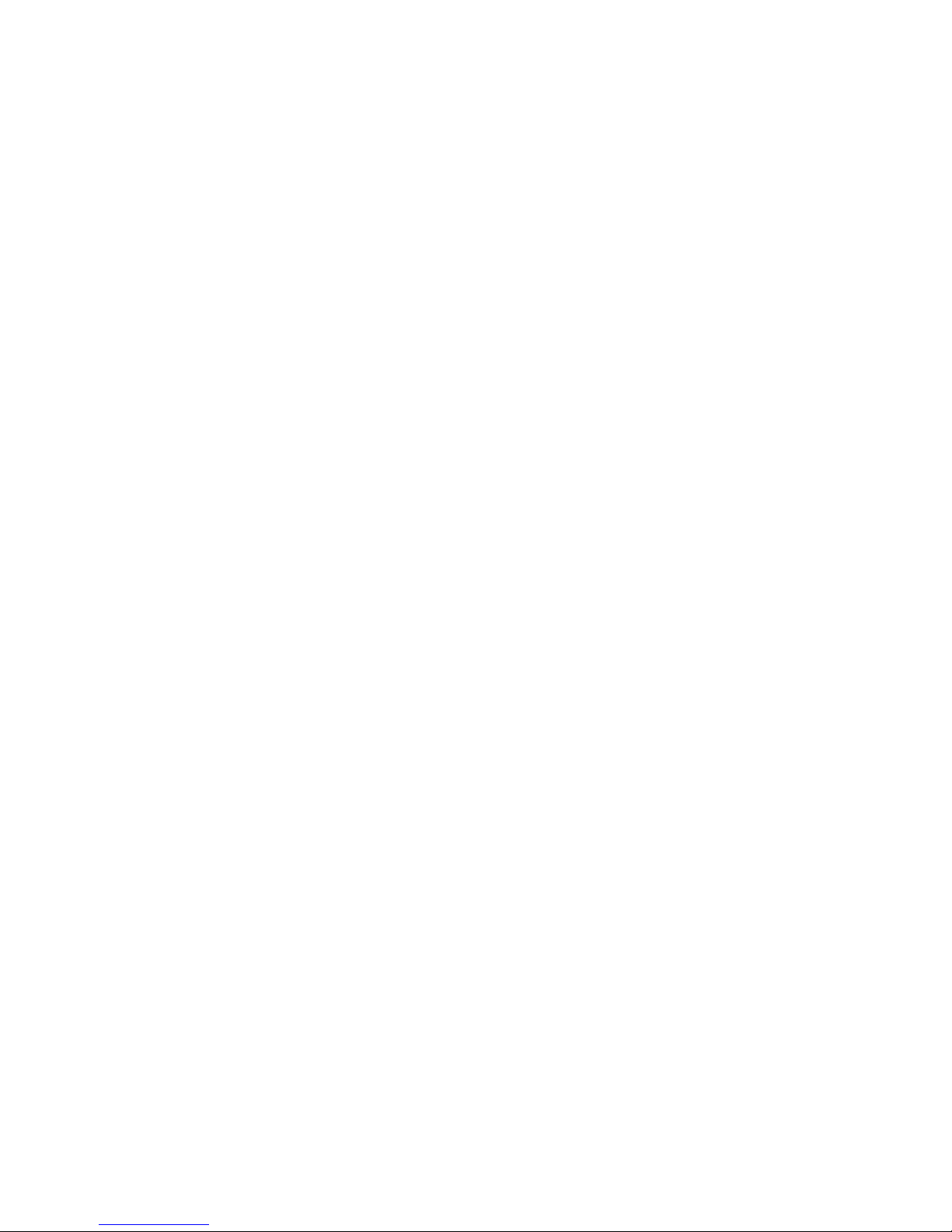
User’s Guide
Wireless LAN Access Point
Version 3.10
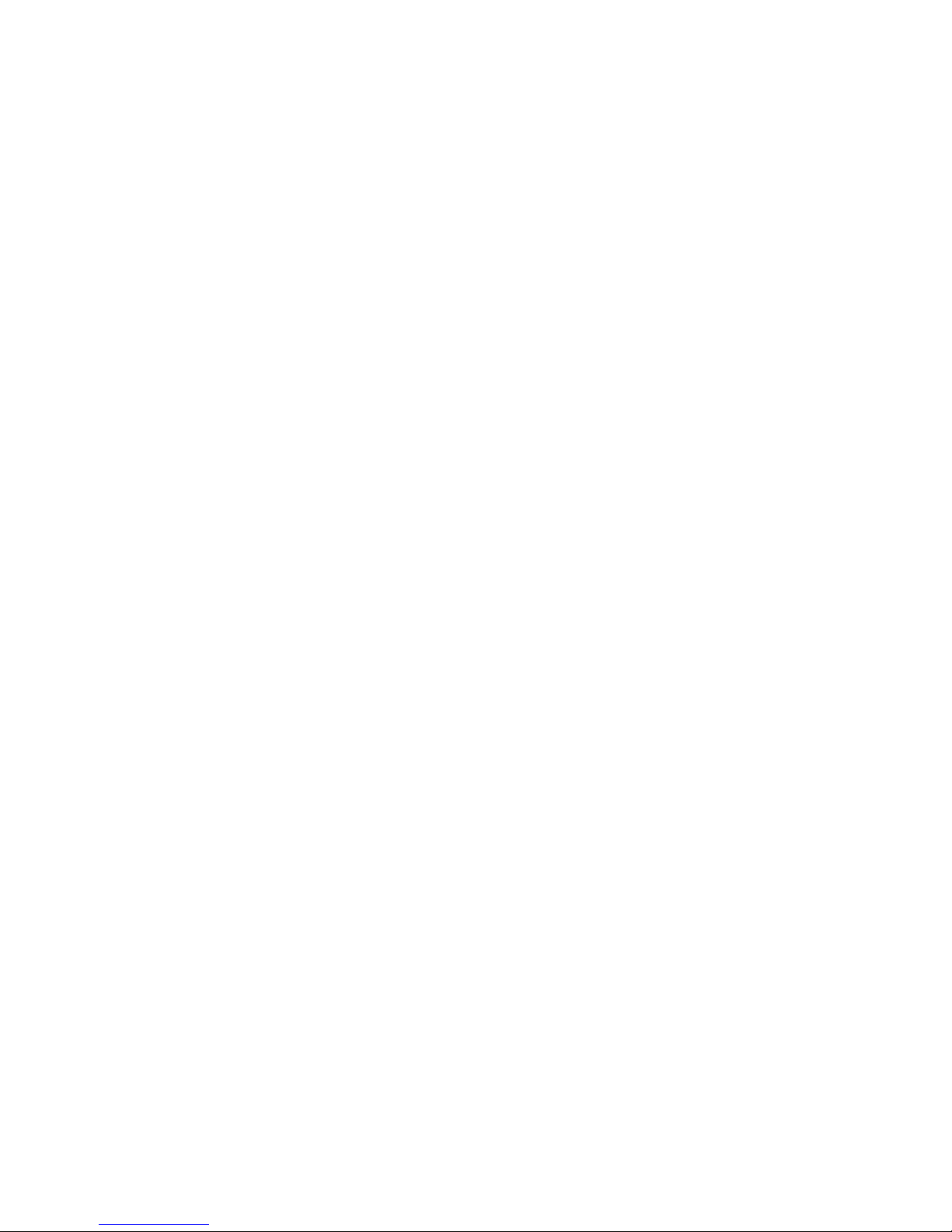
2
Table of Contents
Information to the User…………………..………... 3
1 Introduction…………………………………………. 5
2 System Configurations...…………………..……… 6
3 Installation...………………………………………... 7
3.1 Installing the SNMP Manager application..… 8
3.2 Setting the IP Address……………………….. 12
3.3 Using the SNMP Manager...……………..….. 14
4 Installation under Windows XP…………………… 33
4.1 Installing the SNMP Manager application..… 34
4.2 Setting the IP Address……………………….. 38
4.3 Using the SNMP Manager...……………..….. 40
5 Technical Specifications…………………………… 59
Troubleshooting……………………………………. 60
Glossary…………………………………………….. 61
Product names mentioned herein may be trademarks and/or registered trademarks of their respective companies.
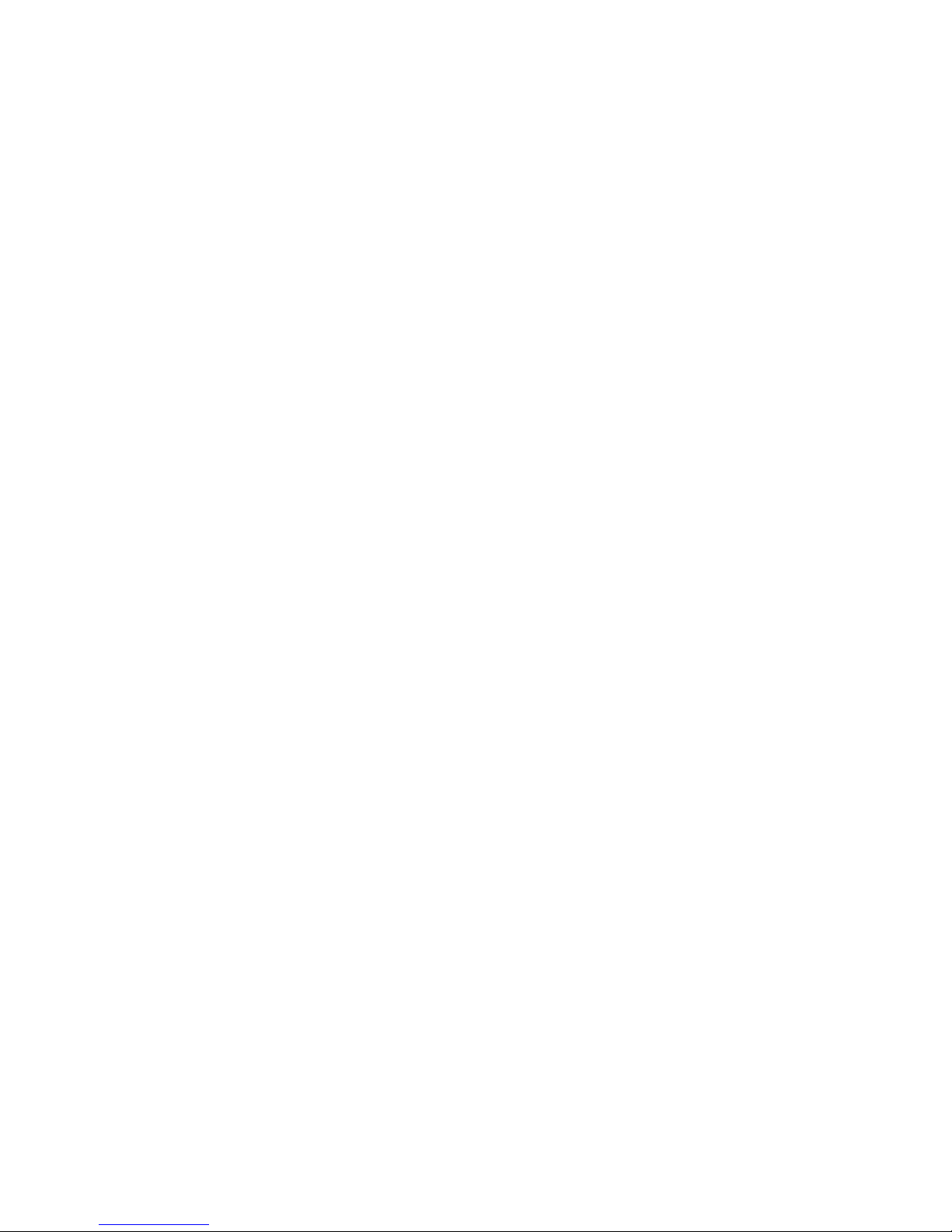
3
INFORMATION TO USER
FCC INFORMATION
FCC Radiation Exposure Statement
This equipment complies with FCC radiation exposure limits set forth for an
uncontrolled environment.
This equipment should be installed and operated with minimum distance 20cm
between the radiator & your body.
This transmitter must not be co-located or operating in conjunction with any
other antenna or transmitter.
The equipment has been tested and found to comply with the limits for a Class B
Digital Device, pursuant to part 15 of the FCC Rules. These limits are designed to
provide reasonable protection against harmful interference in a residential installation.
This equipment generates, uses and can radiate radio frequency energy and, if not
installed and used in accordance with the instruction, may cause harmful interference
to radio communication. However, there is no grantee that interference will not occur
in a particular installation. If this equipment dose cause harmful interference to radio
or television reception, which can be determined by turning the equipment off and on,
the user is encouraged to try to correct the interference by one or more of the
following measures:
--Reorient or relocate the receiving antenna.
--Increase the separation between the equipment and receiver.
--Connect the equipment into an outlet on a circuit different from that to which the
receiver is connected.
--Consult the dealer or an experienced radio/TV technician for help.
Notice: The Part 15 radio device operates on a non-interference basis with other
devices operating at this frequency. Any changes or modification not
expressly approved by the party responsible could void the user’s authority to
operate the device.
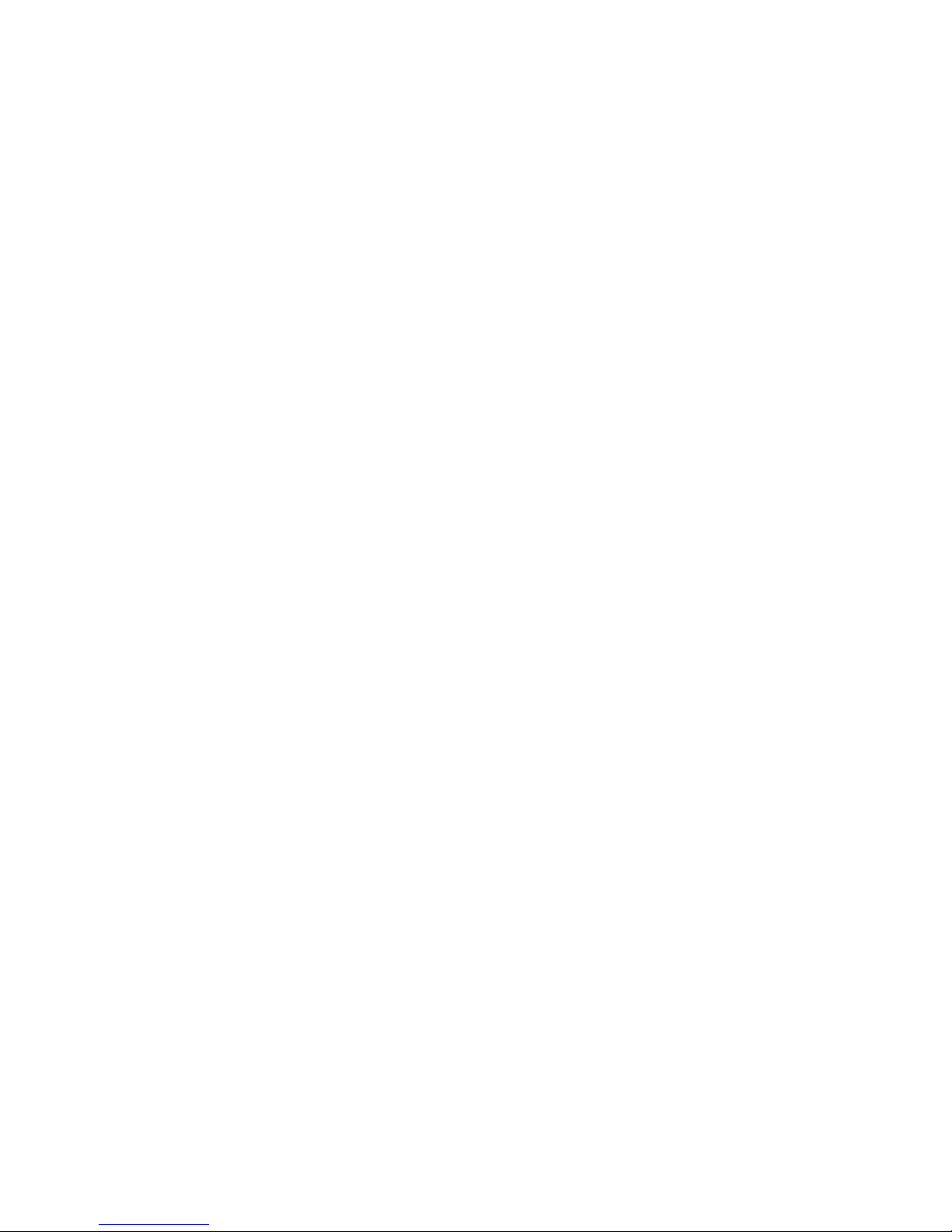
4
REGULATORY INFORMATION
The Wireless LAN Access Point must be installed and used in strict accordance with
the manufacturer’s instructions. This device complies with the following radio
frequency and safety standards.
USA - Federal Communications Commission (FCC)
This device complies with Part 15 of FCC Rules. Operation is subject to the following
two conditions:
1. This device may not cause harmful interference.
2. This device must accept any interference that may cause undesired operation.
Europe - R&TTE Directive
This device complies with the specifications listed below
• ETS 301-489 -1&-17 General EMC requirements for Radio equipment.
• ETS 300-328 Technical requirements for Radio equipment.
• EN60950 Safety Requirements for Radio equipment
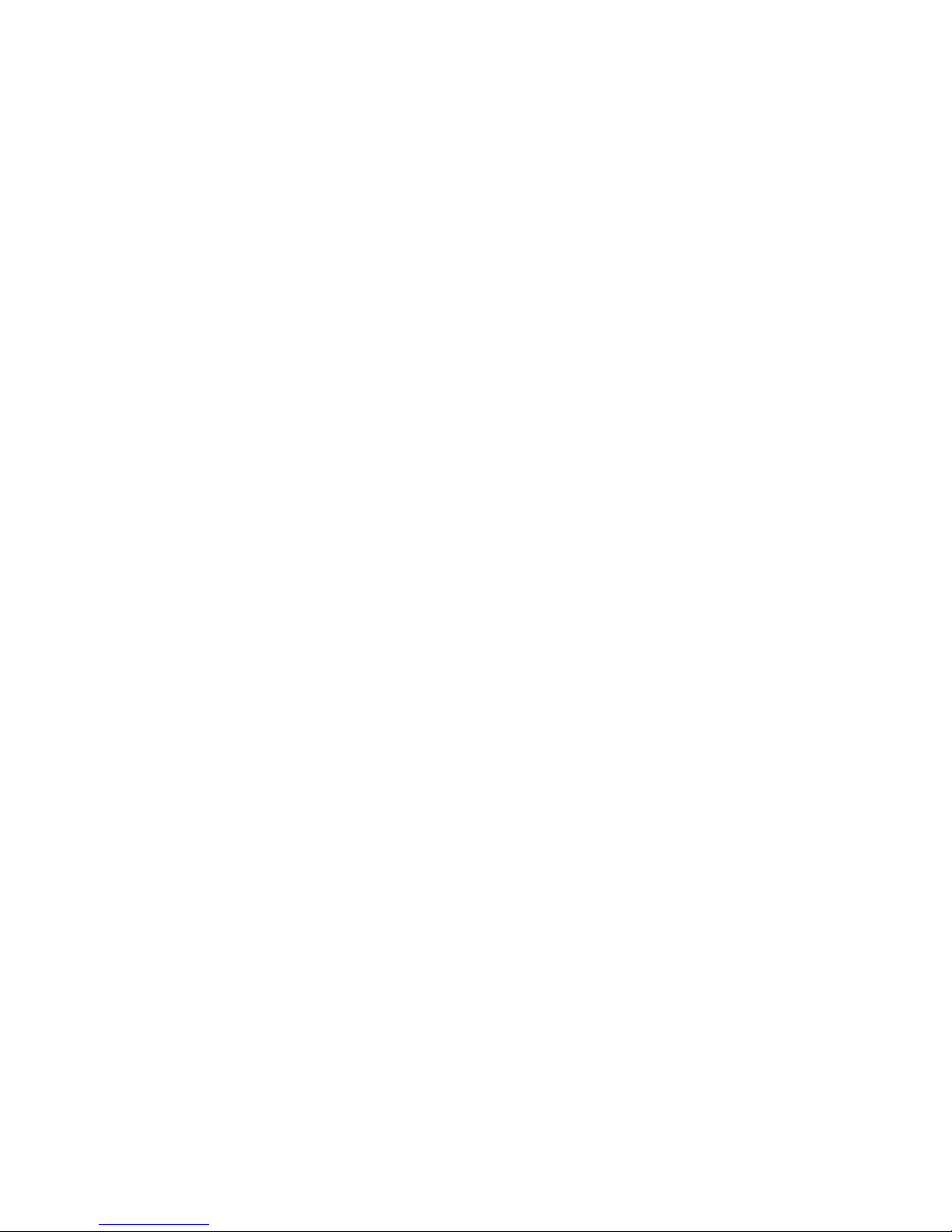
5
1. Introduction
The Access Point is a wireless LAN bridge that can act as the connection point
between the Ethernet CSMA/CD protocol and the wireless CSMA/CA protocol. The
Access Point can be easily integrated into your existing wireless network. In large
installations, the roaming functionality provided by multiple Access Points allows
wireless users to move freely throughout the facility while maintaining seamless,
uninterrupted access to the network.
This document describes the steps required for the initial IP address assign and
AP configuration. The description includes the implementation of the above steps.
1.1 Installation Requirements
Before you begin installation, make sure that you have the following items:
• The Access Point
• The AC to DC power adapter
• The Documentation CD
You will also need:
• A computer that is connected to the same network as the Access Point.
1.2 System Requirements
• Desktop or laptop PC configuration through Ethernet:
• Operating System: MS Windows 9X, ME, 2000, XP.

6
2. Wireless LAN basics
Wireless LAN network defined by IEEE 802.11b standard committee could be
configured as:
• Ad Hoc wireless LAN, or
• Infrastructure wireless LAN.
Ad Hoc network is a group of notebooks with wireless LAN PC card called a
BSS (Basic Service Set). These notebooks use their wireless LAN PC cards to
communicate with each other, and notebooks cannot connect to the Internet.
Figure 2-1 Ad Hoc wireless network
The most obvious differentiation between Infrastructure wireless network and
Ad Hoc wireless network is that the notebooks in Infrastructure wireless network
can make use of the resource in the Internet through Access Point.
STA 3
STA 1
STA 2
Access Point
Internet
Figure 2-2 Infrastructure wireless network
To set up your notebook’s network as the type of “Ad Hoc” or “Infrastructure”
wireless network depends completely on your requirement. Generally, if your network
environment has an Access Point, we recommend that you set it as “Infrastructure”
to connect to the Internet.
STA 1
STA 2
STA 3
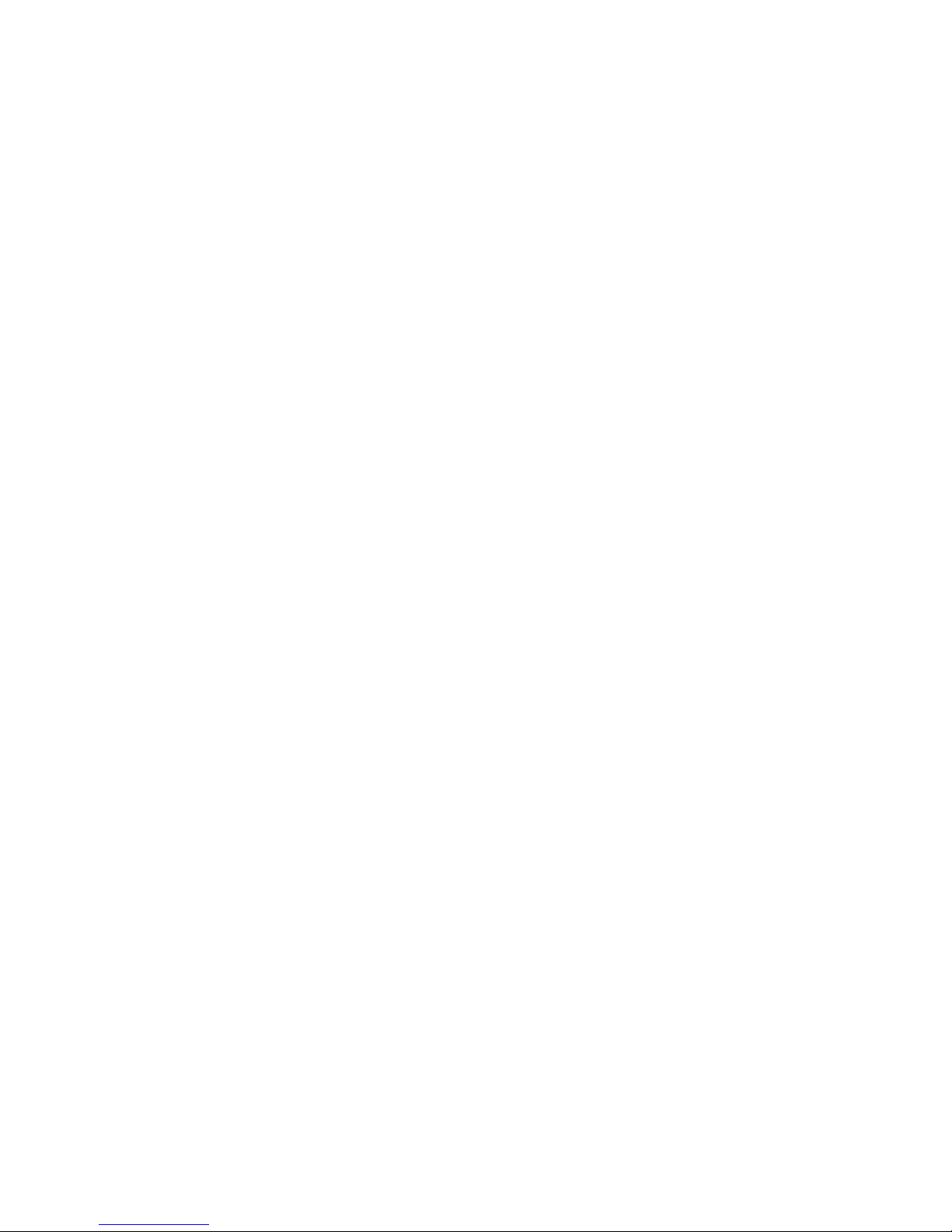
7
3. Installation
This section describes the procedures for installing the Wireless LAN Access Point
under Windows 98 SE operating system.
Before You Start
Before setting up your Access Point, ask your network system administrator for the
following information:
• Your IP address, gateway address, and subnet mask if you’re not using a
DHCP server.
• The MAC address from the label on the bottom of the Access Point.
• Your Wireless Client Name
• Your Wireless SSID
• Your computer’s unique client name and workgroup name
• For your network account, your user name and password.
Every computer on a network is identified by a unique network address. There are
two methods of assigning network addresses to computer on a TCP/IP network:
• Static IP addressing
• Dynamic IP addressing (DHCP)
In networks with static IP addressing, the network administrator manually assigns
an IP address to each computer. Once a static IP address is assigned, a computer
uses the same IP address every time it reboots and logs on to the network. You may
manually change the IP address in the Network Properties dialog box. Networks
using static IP addresses are easy to set up and do not require additional network
management software.
In networks with dynamic IP addressing, a DHCP server in the network dynamically
assigns IP addresses to all clients every time they log on to the network. Network
using dynamic IP addresses require setting up and running a DHCP Server or
installing the Wingate software package.

8
3.1 Install the SNMP Manager application
Under Windows 98 SE
Step 1. Insert the given Documentation CD and then double click “MY Computer”
icon on desktop. In my computer window, double click the Pure_AP CD
Drive icon. Choose SNMP folder and then double click Setup to install
“SNMP Manager”. It opens the InstallShield Wizard dialog box as shown
next page then
click Next.

9
Step 2. Software License Agreement, click Yes to accept.
Step 3. Click Next to install to this folder.

10
Step 4. Setup will add program icons to the Program Folder listed below. You may
type a new folder name, or select one from the Existing Folders list. Click Next
to continue.
Step 5. Review settings before copying files, click Next to start copying files.
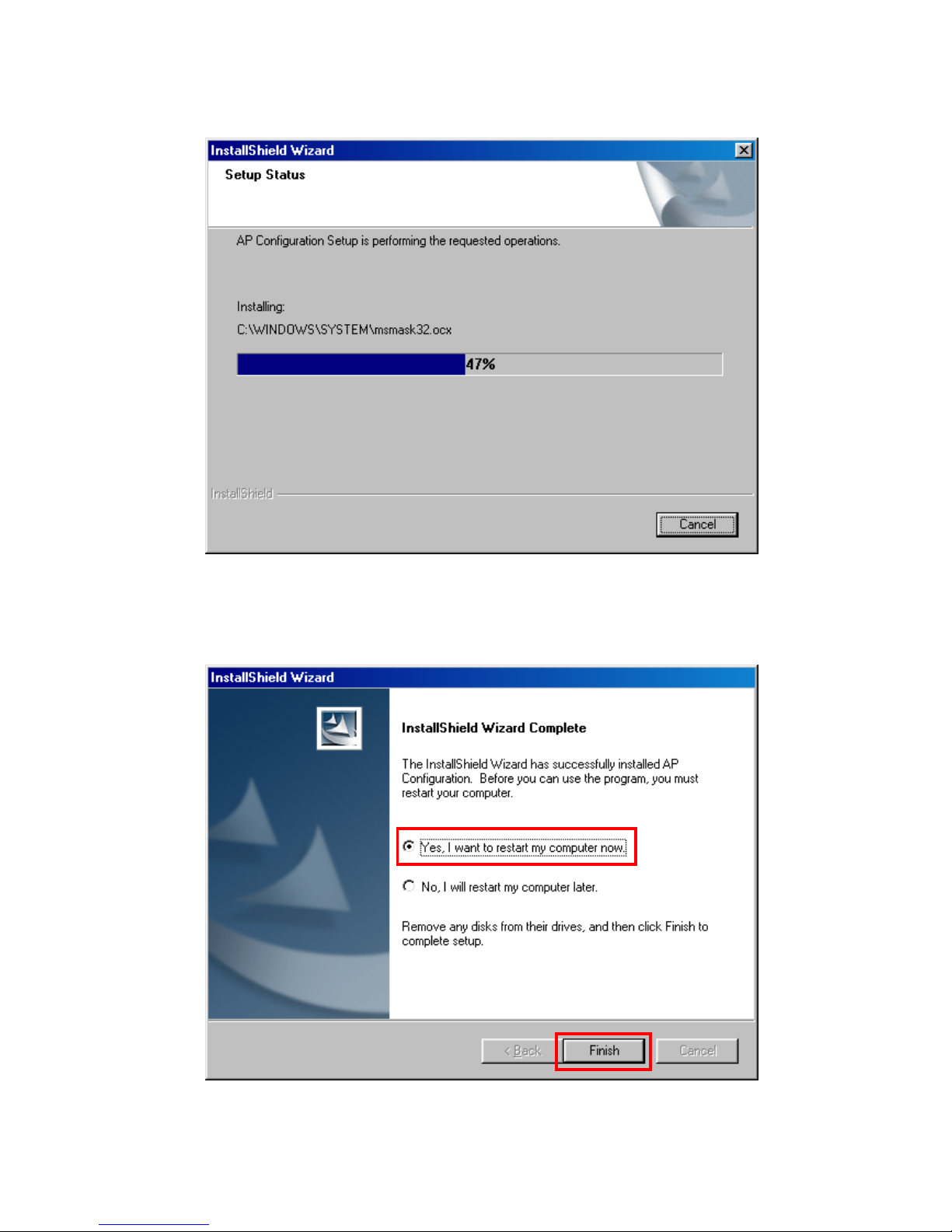
11
Step 6. Start copying files.
Step 7. Click Finish to complete Setup.

12
3.2 Setting the IP Address
Each station or device on your network must have a unique IP address.
Following these steps to setting the IP address:
Step 1. Connect an Ethernet station and the Access Point on the same subnet. The
simplest way to accomplish is to connect the Access Point and the Ethernet
station to the same hub. You need to check if the station IP address and the
Sub-net mask are configured properly. Also the new IP address for the
Access Point must correspond to the Subnet mask.
Step 2. In my computer window, double click the Pure_AP CD Drive icon. Choose
IP_Config folder and then double click IPConfig to execute. Then IPConfig
screen displays as shown.

13
Step 3. Type the "Access Point MAC Address" from the label on the bottom of the
Access Point, type the “Config IP” address from your system administrator,
and then click “OK”.
Step 4. Open a MS-DOS Prompt window and type ping followed by the IP address
used in the IP Config. The IP address is assigned to the Access Point . The
Access Point’s replies to the ping confirm that the IP address was assigned
correctly.
Step 5. If you get a ping reply, then the IP address has been temporarily set. In order
to set it permanently you need to run SNMP Manager without powering off
the Access Point.

14
3.3 Using the SNMP Manager
On the Start Menu, choose Start->Programs->SNMP Manager.
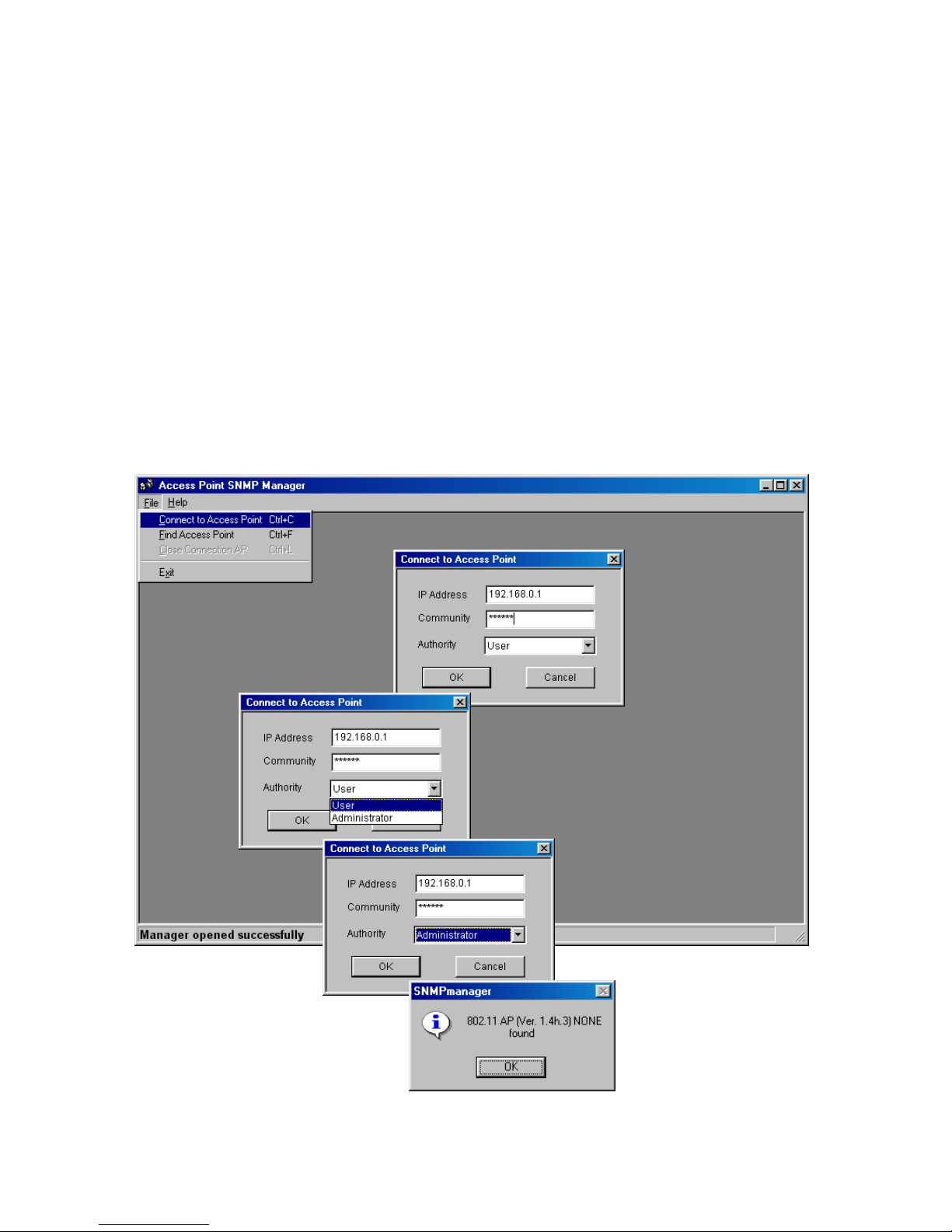
15
File menu
When the application opens, under the File Menu there are the following
submenus:
Connect to AP
Using this submenu you can directly connect with the Access Point by typing
its IP Address in the panel which appears and at the Community field, type the
appropriate password (The default password is “public”). Additionally you
have to select the User or Administrator Authority in the Authority
combo-box. User Authority allow you only to view and not to set or save
changes to the Access Point Configuration, while Administrator Authority
allow you to either view or set changes to the Access Point Configuration.
Then press OK.
In case of a successful connection to the Access Point, the following window
appears press “OK”
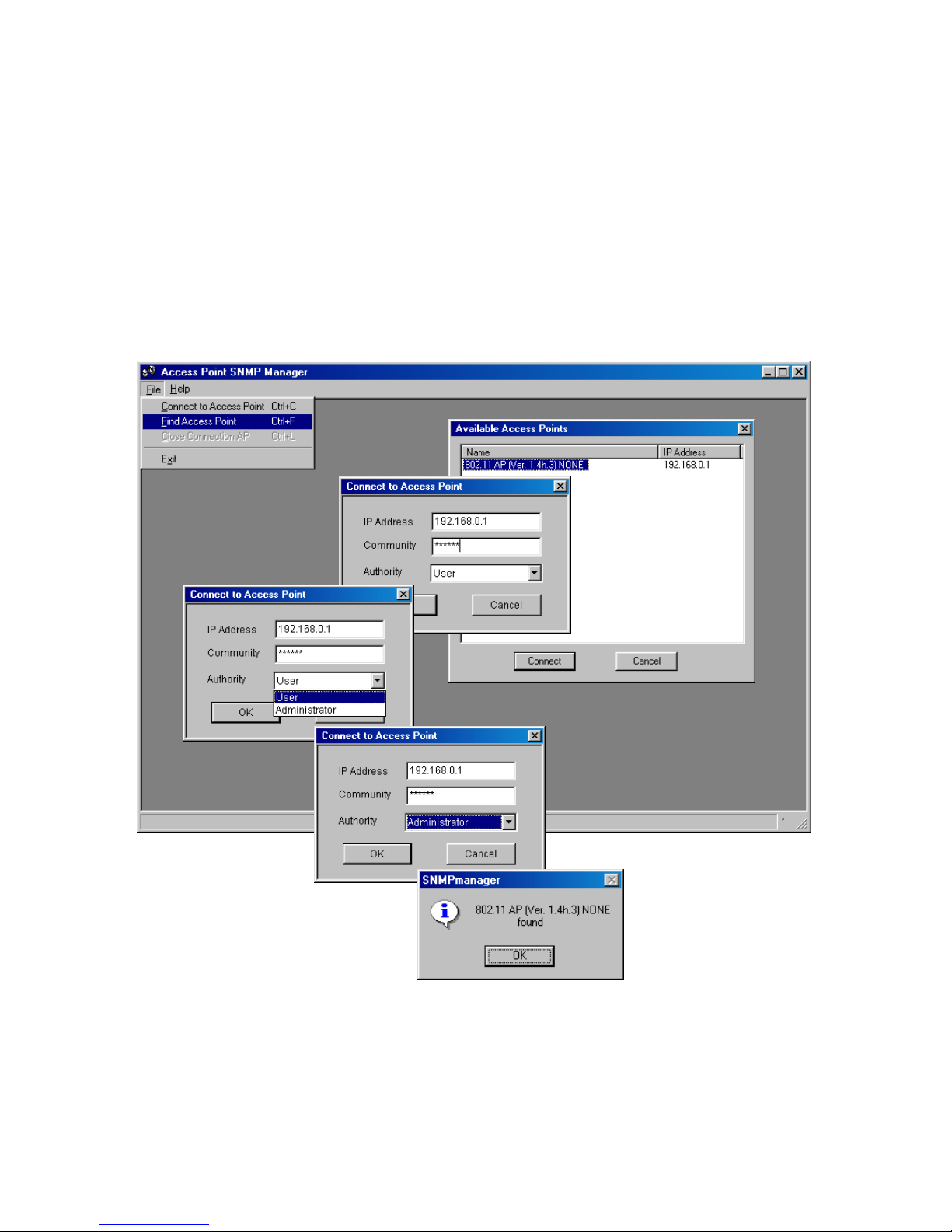
16
If your network has a DHCP server IP Address can be automatically assigned
to the Access Point.
Find Access Point
This submenu allows you to find and connect with an Access Point without the
necessity of knowing its IP Address. Choose this submenu in order to find the
Access Points available for connection. Select one of the available Access
Points and press “Connect”, then appears indicating the IP Address of the
selected Access Point and prompting you to select Authority and to write the
appropriate password at the community field. Then press “OK”.
In case of a successful connection to the Access Point, the following window
appears press “OK”
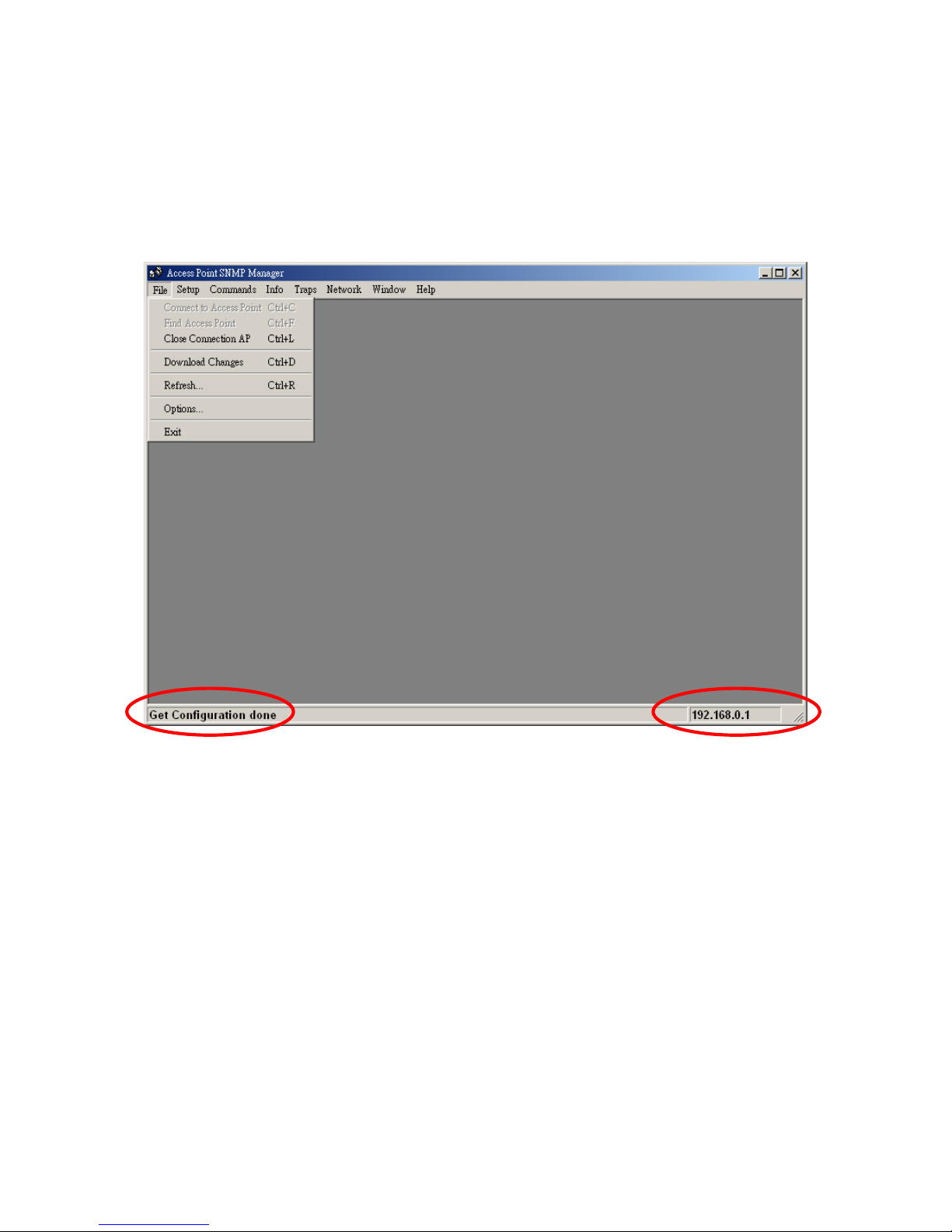
17
When the connection has been successfully established, you get a message in
the left bottom corner indicating, “Get Configuration done” and on the right
bottom corner the “IP Address” of the connected Access Point.
File menu
The “File menu” contains the following enabled submenus.
Close Connection AP
Terminates the connection with the Access Point. You can find and associate
with another access point by selecting the “Find Access Point” after close the
connection.
Download changes
When all the desired values of the parameters have been set you are able to
download the changes (save the changes) to the Access Point by selecting
this submenu.
Refresh
After changing the access point setting, you can update your current display
by clicking the “Fresh” function.
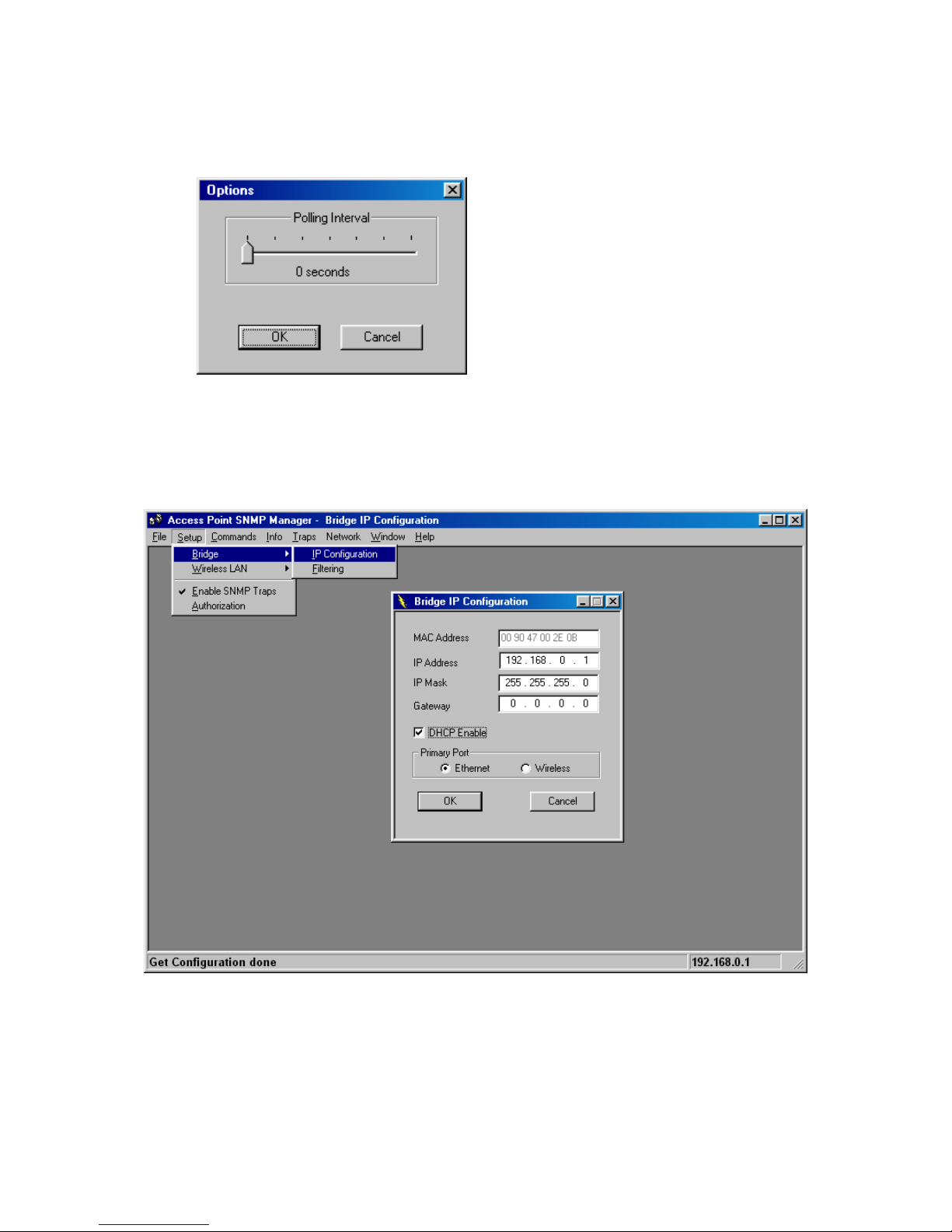
18
Options
Defines the polling interval according to which the SNMP Manager polls the
Access Point in order to update the statistics and the Associated Stations List.
Setup menu
As soon as the connection has been established, you are able to start viewing
or setting the Access Point parameters. Under the “Setup” menu, there are
the following submenus.
Bridge
Under the “Bridge” submenu, there are two options:
— IP configuration
By choosing this option the window of appears.
If DHCP client is not enabled, “IP Address” and ”IP Mask” can be modified

19
through “IP Configuration”. If DHCP client is enabled the IP Address field
displays IP Address that was dynamically assigned to the AP by the network
DHCP server and the IP Mask field displays IP Mask utilized by the network
DHCP server. Additional you have to select the Primary Port which is the
interface that determines the DHCP server. If changes are made, you need to
“Download Changes” under the “File” menu in order to save them.
Bridge IP Configuration Parameters
MAC Address: Unique 48-bit, hard-coded Media Access Control address
known as the station identifier.
IP address: Network-assigned Internet Protocol address of the Access
Point.
IP Mask: Four sets of three digits that divides a network into subnet works.
— Filtering
If the IP Routing is enabled only the IP protocol packets will pass through the
WLAN and any other protocol filtered out.
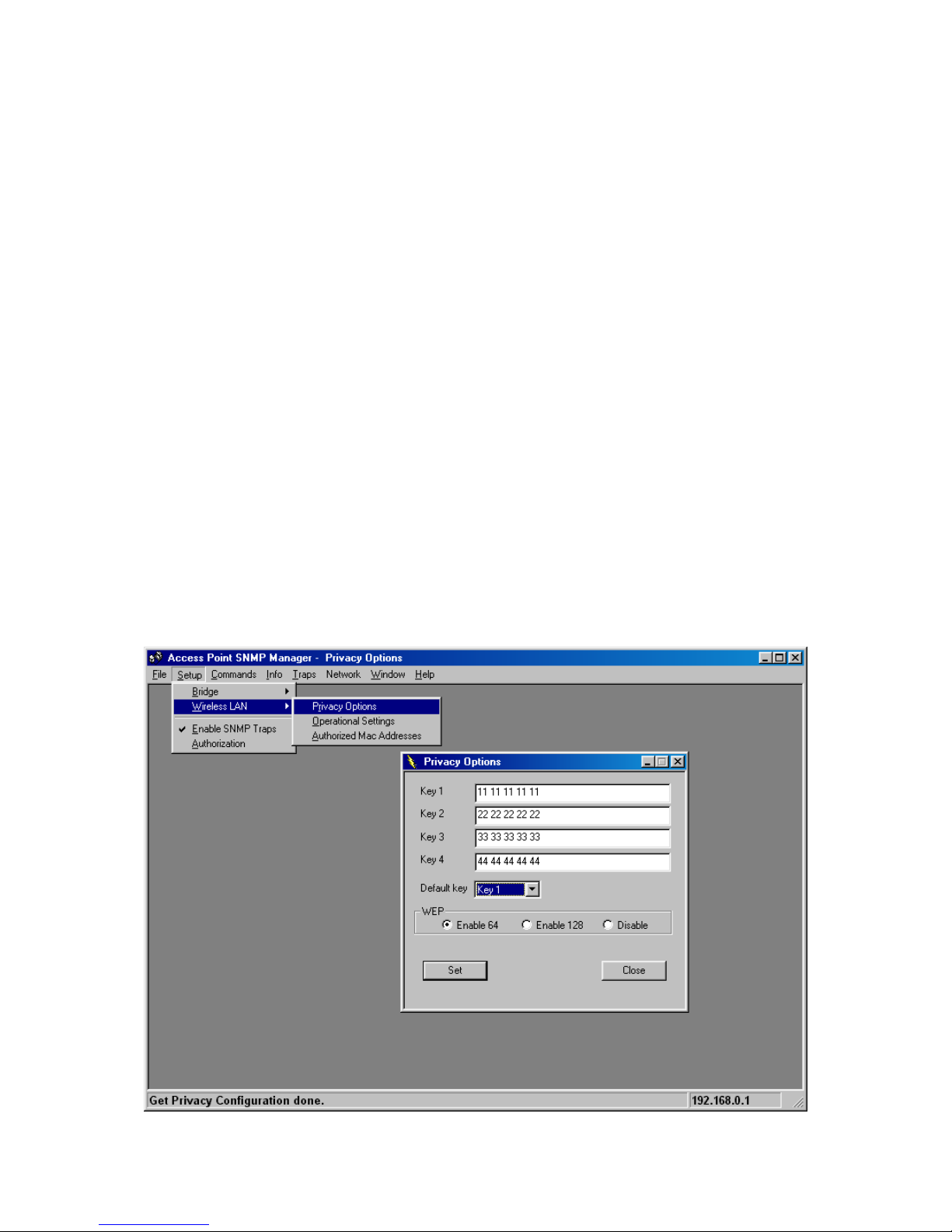
20
Wireless LAN
Under this submenu there are the following three options available.
— Privacy options
By choosing this option you must define the encryption key values of your
choice. There are four 5 Hex digit encryption keys available if you select 64 bit
WEP or there are four 13 Hex digit encryption keys available if you select 128
bit WEP. The key is enabled only if you select it in the “Default key” option.
Enable the WEP (Wired Equivalent Privacy) option in order to activate WEP
encryption for transmissions between the stations and the Access Point. WEP
is an authentication algorithm, which protects authorized Wireless LAN users
against eavesdropping.
For the 64-bit encryption, each key is required to enter 5 Hex digits. For
example: 11 22 33 44 55 66. The 128-bit encryption requires each key to enter
13 Hex digits. For example: 12 34 56 78 9A BC DE F0 11 22 33 44 55.
Note: The Authentication type must be the same on the wireless station and on the access
point. All shared keys on the wireless station must be the same as those on the
access point with which the client station is associated.
There are four 5 Hex digit encryption keys available if you select 64 bit WEP.
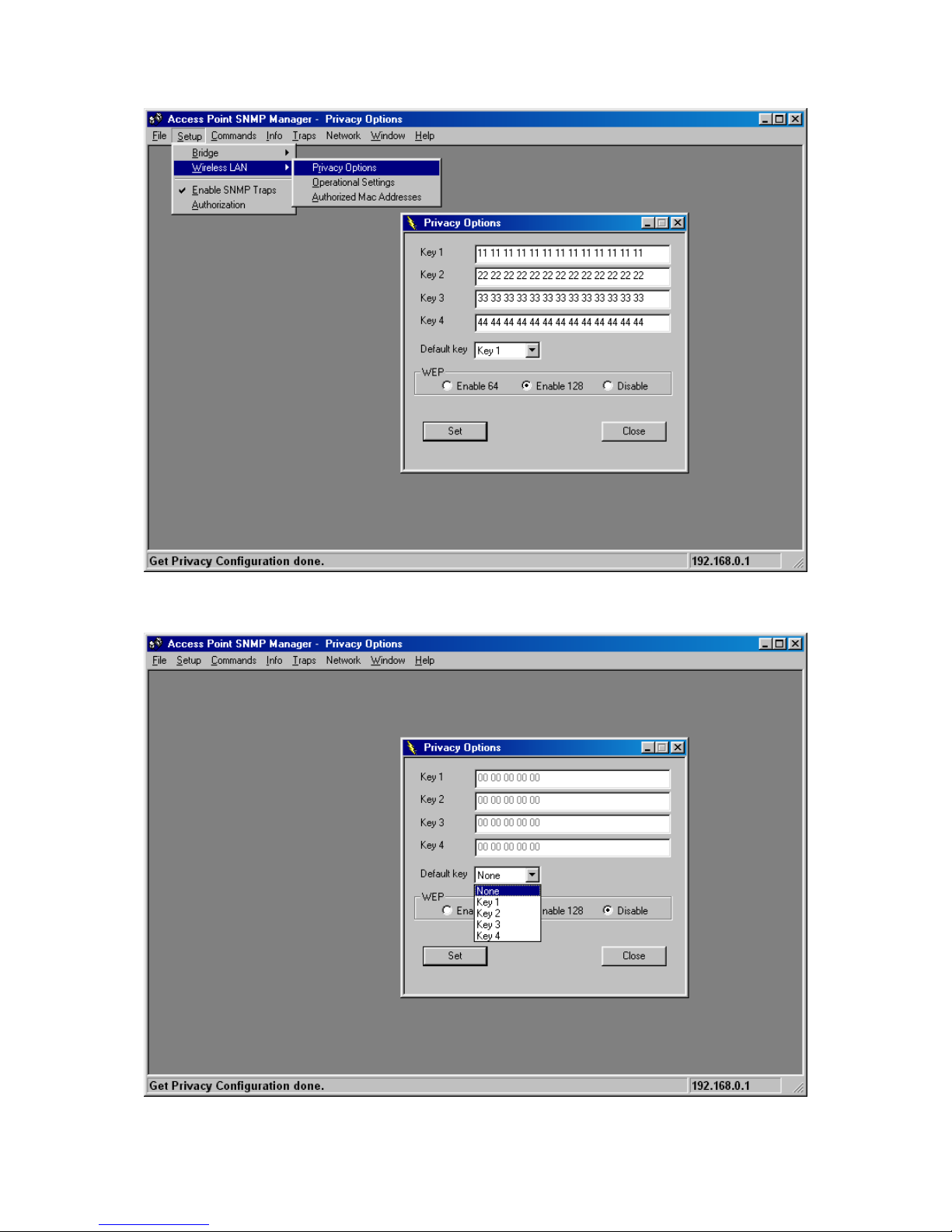
21
There are four 13 Hex digit encryption keys available if you select 128 bit WEP.
Or you can select Disable.
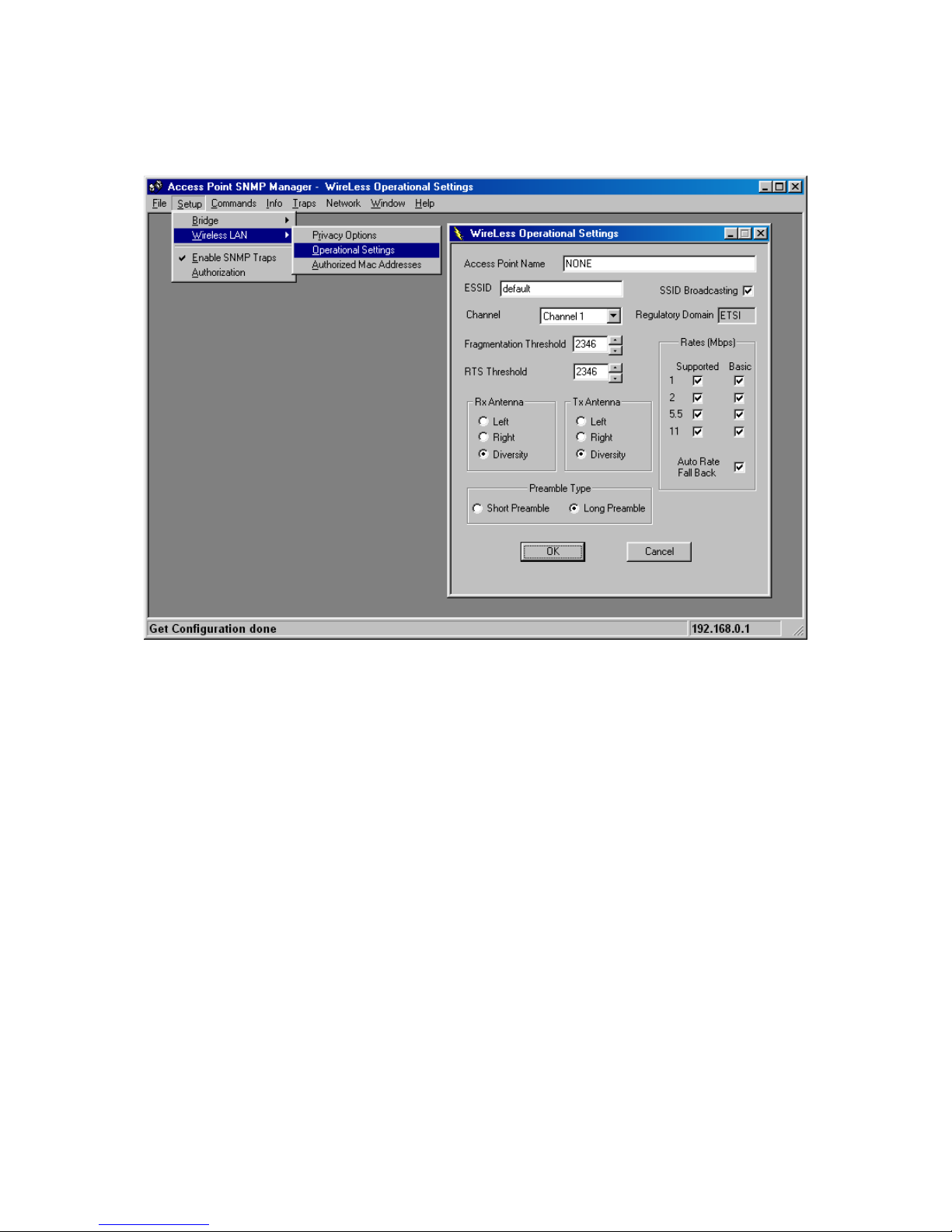
22
— Operational Settings
Using this option you can either view or modify the Wireless LAN parameters
of the Access Point. These parameters are described below:
ESSID: It is an ASCII string up to 32 characters used to identify a WLAN that
prevents the unintentional merging of two co-located WLANs. The
ESSID value must be the same in all stations and Access Point in the
extended WLAN. Select the ESSID to be used.
Channel: There are 14 channels available. The channels differ from country to
country. Select the channel to be used.
Fragmentation threshold: The size at which packets will be fragmented.
Choose a setting within a range of 256 to 2346 bytes.
RTS Threshold: Minimum packet size to require an RTS (Request To Send).
For packets smaller than this threshold, an RTS is not sent and the
packet is transmitted directly to the WLAN. This is the option for the
RTS Threshold activation.
Preamble Type (Short/Long): Preamble is the first sub field of PPDU, which is
the appropriate frame format for transmission to PHY (Physical layer).
There are two options, Short Preamble and Long Preamble. The
Short Preamble option improves throughput performance.

23
Rata: By default the unit adoptively selects the highest possible rate for
transmission. Select the basic rates to be used among the following
options 1-2-5.5-11(Mbps),
Auto Rate Fall Back: When this is enabled the transmission rate is the
optimum rate. In case of obstacles or interference, the system will
automatically fall back.
Regulatory Domain: The value of this field is already set and can not be
modified.

24
—Authorized MAC address
For security reasons the Access Point has the ability to associate with
authorized MAC Addresses stations, if the Authorization Table option is
enabled. Thus, under the Authorized MAC Address option you may press the
following buttons.
The “Load file” button in order to load a file with the MAC addresses that can
be associated with the Access Point (Authorized MAC Addresses).
The “Download” button in order to download the Authorized MAC Address to
the Access Point.
The “Get” button in order to get from the Access Point the Authorized MAC
Addresses.
Authorization Table example:
Use Notepad to create
Authorization Table file

25
Enable SNMP Traps
Using this submenu you can either enable or disable SNMP traps, which are
messages displayed in the right bottom corner for the main window indicating
that an action related to the AP took place. Permitted messages are :
Trap Reassociation: This trap message is sent when a Station’s reassociation
request is received from the AP.
Trap Association: Indicates the reception of an association request packet and
the sender Station’s successful association with the Wireless AP.
Trap Disassociation: This trap message is sent when a disassociation
notification packet is received from a Station.
Trap Reset: This trap message is sent when the AP resets.
Trap Setting IP Address with Ping: This trap message is sent when the
Wireless AP IP address is set with the transmission of a ping message.
Trap Start Up: This trap message is sent when Wireless AP starts up.
Trap Failed to Erase Flash: This trap message is sent when Wireless AP fails
to erase flash.

26
Authorization
Using this submenu the Administrator can change the passwords which
referred to the community field for the User and the Administrator Authority.
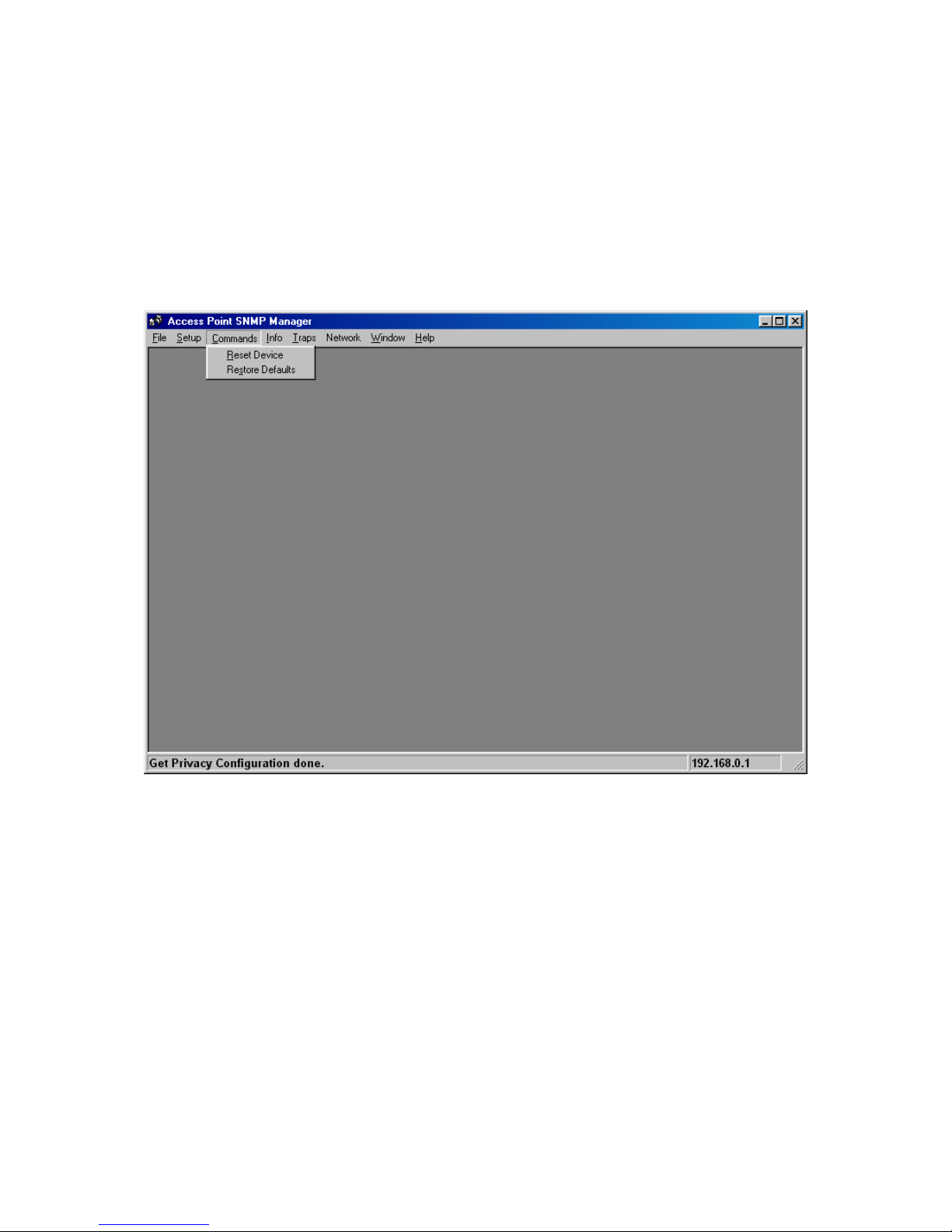
27
Commands menu
Under this menu there are two submenus.
Reset Device: you can reset the Access Point. This action takes place after a
user makes configuration changes in order to initiate the changes.
Restore Default: You can restore the factory default values of the Access
Point.

28
Info menu
Using this menu you can view a limited number of statistics by choosing the
“SNMP-Short View” of the “Change Mode” Software. There are the following
submenu:
Wireless Statistics: This submenu reports the statistics concerning the unit’s
Wireless activity.
The meaning of the fields, concerning all the statistics, is given in the
following.
Unicast Transmitted Packets: The number of unicast packets successfully
transmitted.
Broadcast transmitted packets: The number of broadcast packets transmitted.
Multicast transmitted packets: The number of multicast packets transmitted.
Unicast Received Packets: The number of unicast packets that were
successfully received.
Broadcast Received: The number of broadcast packets that were successfully
received.
Multicast Received: The number of multicast packets that were successfully
received.

29
Ethernet Wireless Statistics: This submenu reports the statistics concerning
the unit’s Ethernet port activity. The meaning of the fields, concerning all the
statistics is given in the following.
Received Packets:
Total Bytes: The number of bytes in the frames that were received.
Total Packs: Total number of received packets.
Packet CRC Errors: The number of packets with CRC Errors.
Transmitted Packets:
Total Bytes: The number of bytes in the frames that were transmitted.
Total Packs: Total number of received transmitted.
Packet CRC Errors: The number of packets with CRC Errors.

30
Traps menu
Provides information for trap messages
View Record
You can see additional information for every Trap Message.

31
Network menu
Provides information about the Network. Under this menu there is only the
Associate Station submenu.
Associated stations
Using this submenu you can view the MAC Addresses of the Associated
stations with the Access Point.
Window menu
Under this menu there are the following submenus
Cascade: All opened windows are arranged on the desktop in a cascade
fashion.
Tile
All open windows are visible on the desktop.
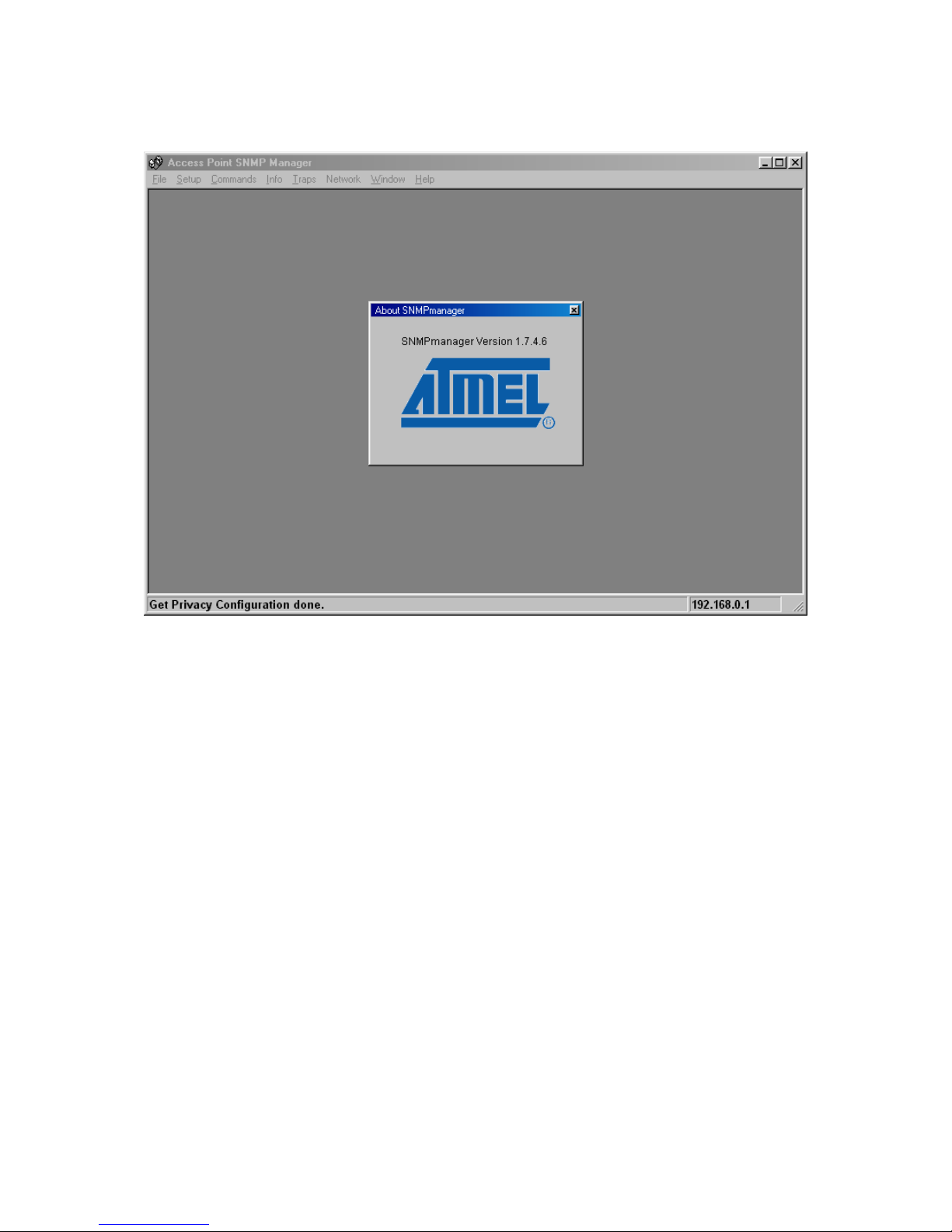
32
Help menu
Provides on line help about the application.
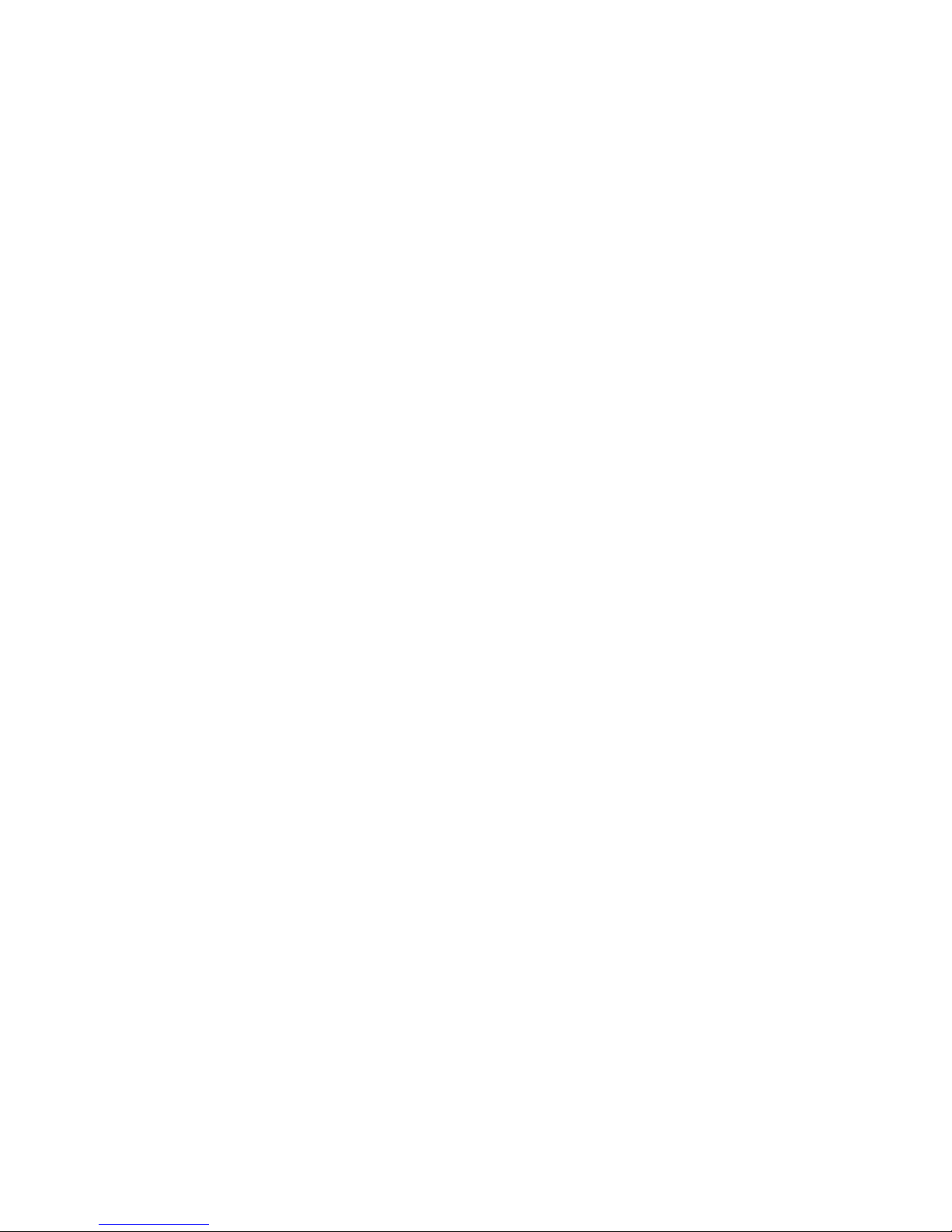
33
4. Installation under Windows XP
This section describes the procedures for installing the Wireless LAN Access Point
under Windows XP operating system.
Before You Start
Before setting up your Access Point, ask your network system administrator for the
following information:
• Your IP address, gateway address, and subnet mask if you’re not using a
DHCP server.
• The MAC address from the label on the bottom of the Access Point.
• Your Wireless Client Name
• Your Wireless SSID
• Your computer’s unique client name and workgroup name
• For your network account, your user name and password.
Every computer on a network is identified by a unique network address. There are
two methods of assigning network addresses to computer on a TCP/IP network:
• Static IP addressing
• Dynamic IP addressing (DHCP)
In networks with static IP addressing, the network administrator manually assigns
an IP address to each computer. Once a static IP address is assigned, a computer
uses the same IP address every time it reboots and logs on to the network. You may
manually change the IP address in the Network Properties dialog box. Networks
using static IP addresses are easy to set up and do not require additional network
management software.
In networks with dynamic IP addressing, a DHCP server in the network dynamically
assigns IP addresses to all clients every time they log on to the network. Network
using dynamic IP addresses require setting up and running a DHCP Server or
installing the Wingate software package.
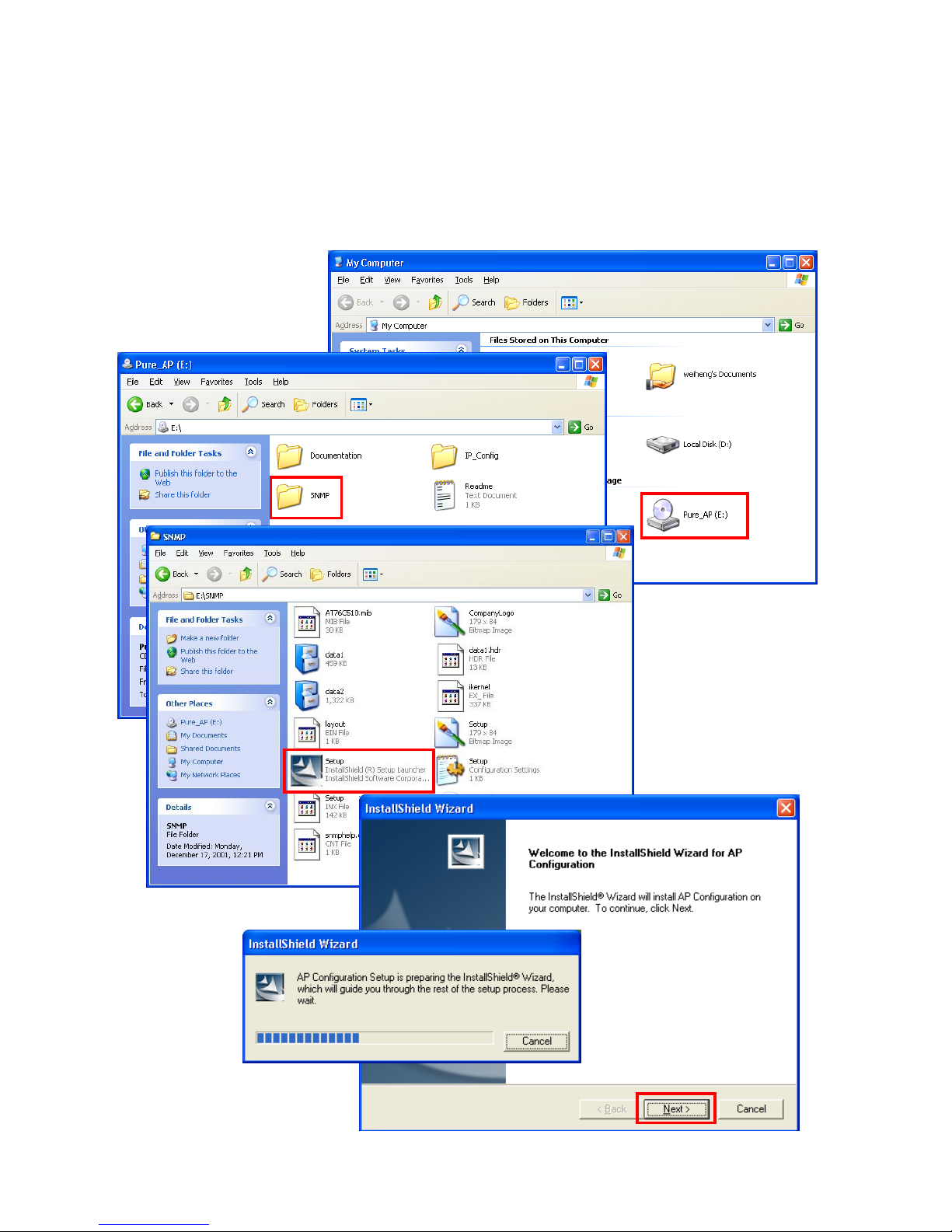
34
4.1 Install the SNMP Manager application
Step 1. Insert the given Documentation CD and then click “start” menu select MY
Computer then click. In my computer window, double click the Pure_AP
CD Drive icon. Choose SNMP folder and then double click Setup to install
“SNMP Manager”. It opens the InstallShield Wizard dialog box as shown
next page then
click Next.
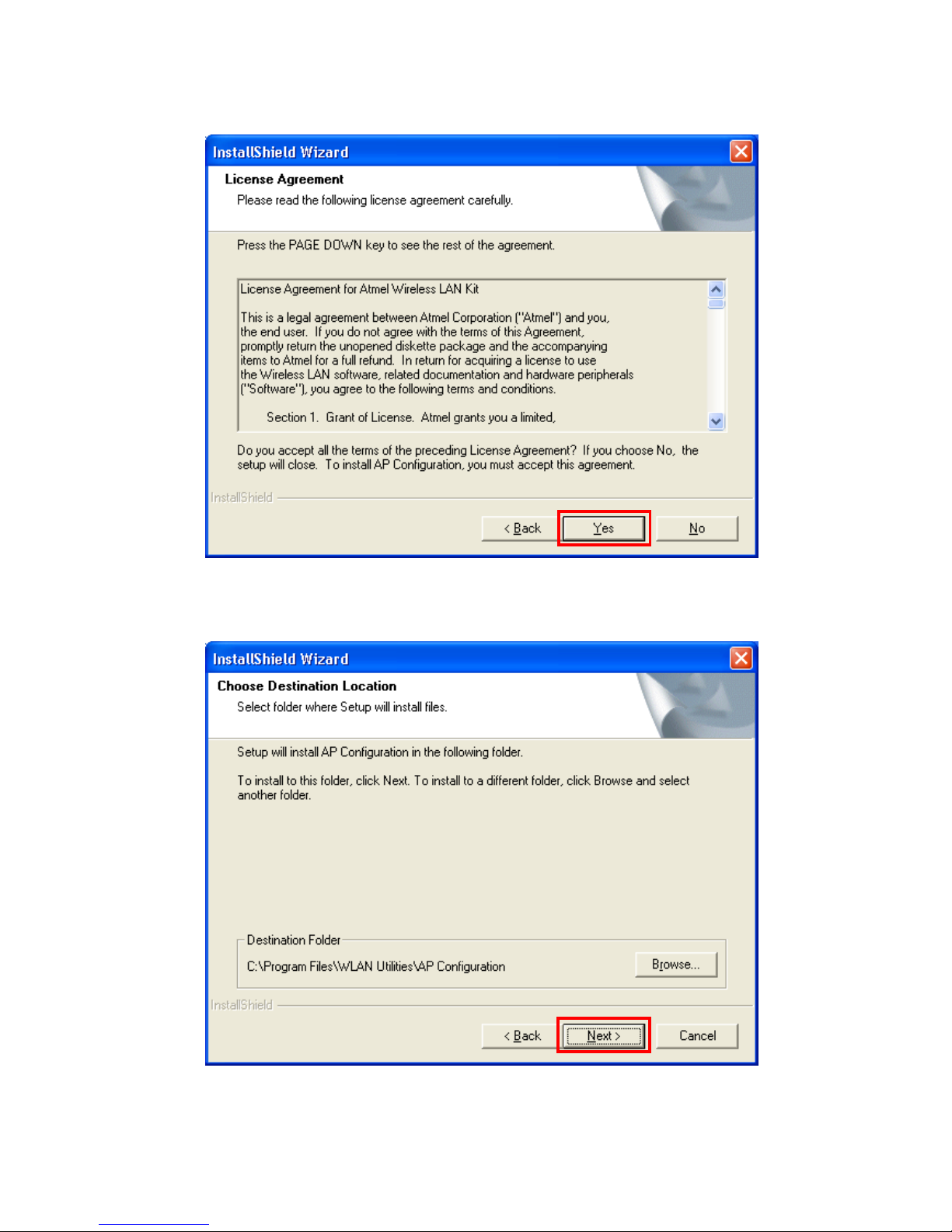
35
Step 2. Software License Agreement, click Yes to accept.
Step 3. Click Next to install to this folder.

36
Step 4. Setup will add program icons to the Program Folder listed below. You may
type a new folder name, or select one from the Existing Folders list. Click
Next to continue.
Step 5. Review settings before copying files, click Next to start copying files.

37
Step 6. Start copying files.
Step 7. Click Finish to complete Setup.

38
4.2 Setting the IP Address
Each station or device on your network must have a unique IP address. Following
these steps to setting the IP address:
Step 1. Connect an Ethernet station and the Access Point on the same subnet. The
simplest way to accomplish is to connect the Access Point and the Ethernet
station to the same hub. You need to check if the station IP address and the
Sub-net mask are configured properly. Also the new IP address for the
Access Point must correspond to the Subnet mask.
Step 2. In my computer window, double click the Pure_AP CD Drive icon. Choose
IP_Config folder and then double click IPConfig to execute. Then IPConfig
screen displays as shown.
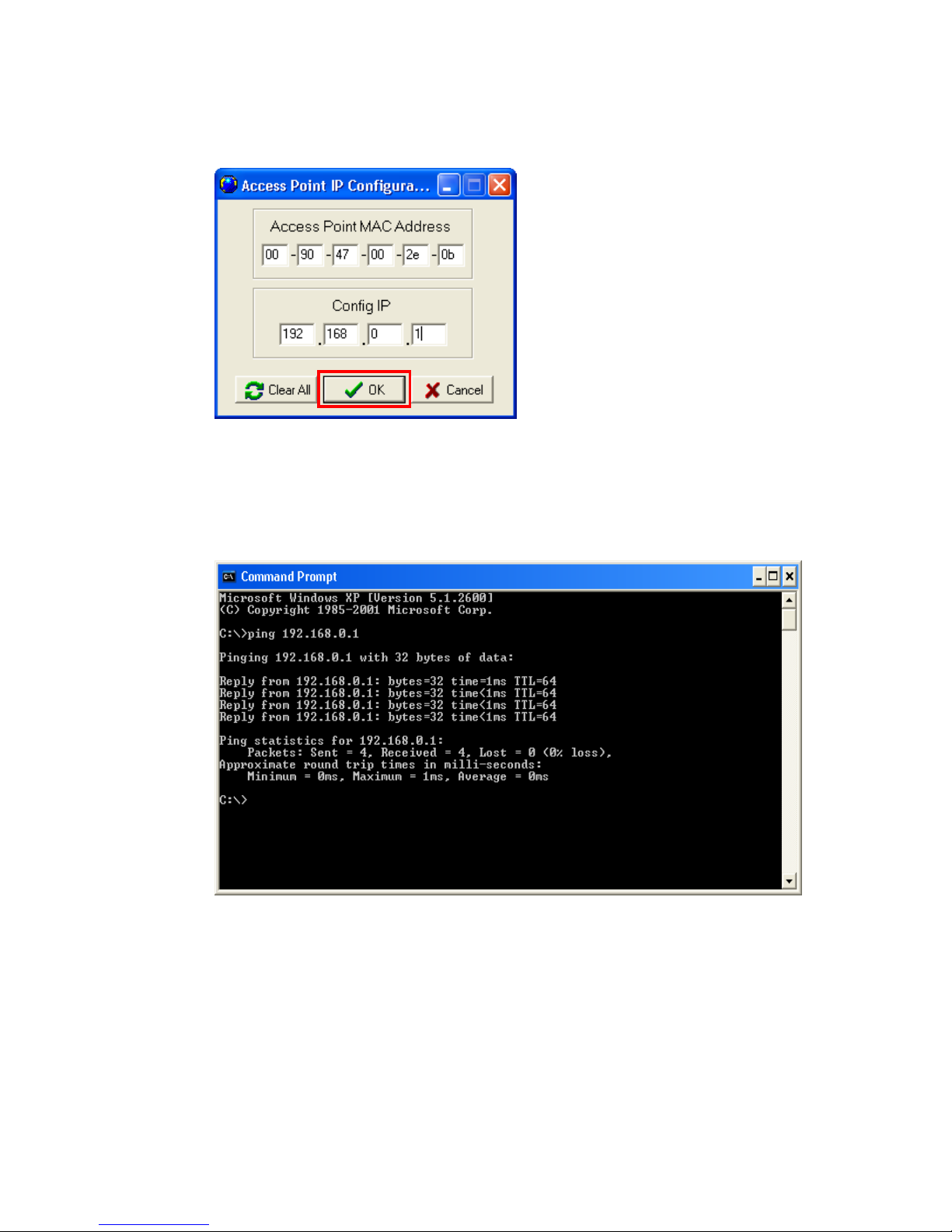
39
Step 3. Type the "Access Point MAC Address" from the label on the bottom
of the Access Point, type the “Config IP” address from your system
administrator, and then click “OK”.
Step 4. Open a MS-DOS Prompt window and type ping followed by the IP address
used in the IP Config. The IP address is assigned to the Access Point. The
Access Point’s replies to the ping confirm that the IP address was assigned
correctly.
Step 5. If you get a ping reply, then the IP address has been temporarily set. In order
to set it permanently you need to run SNMP Manager without powering off
the Access Point.
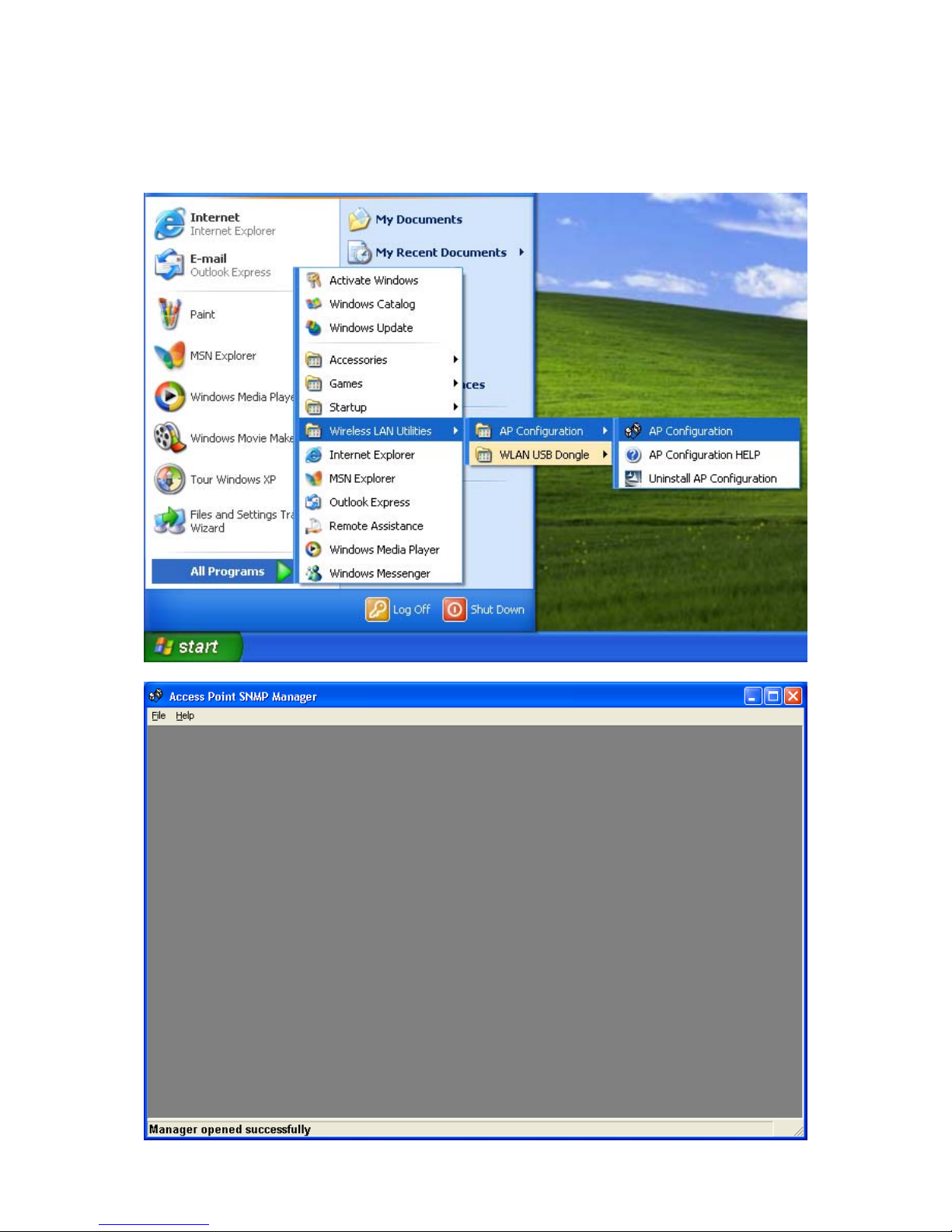
40
4.3 Using the SNMP Manager
Click “start” menu select Wireless LAN Utilities Æ AP Configuration Æ
AP Configuration then click.
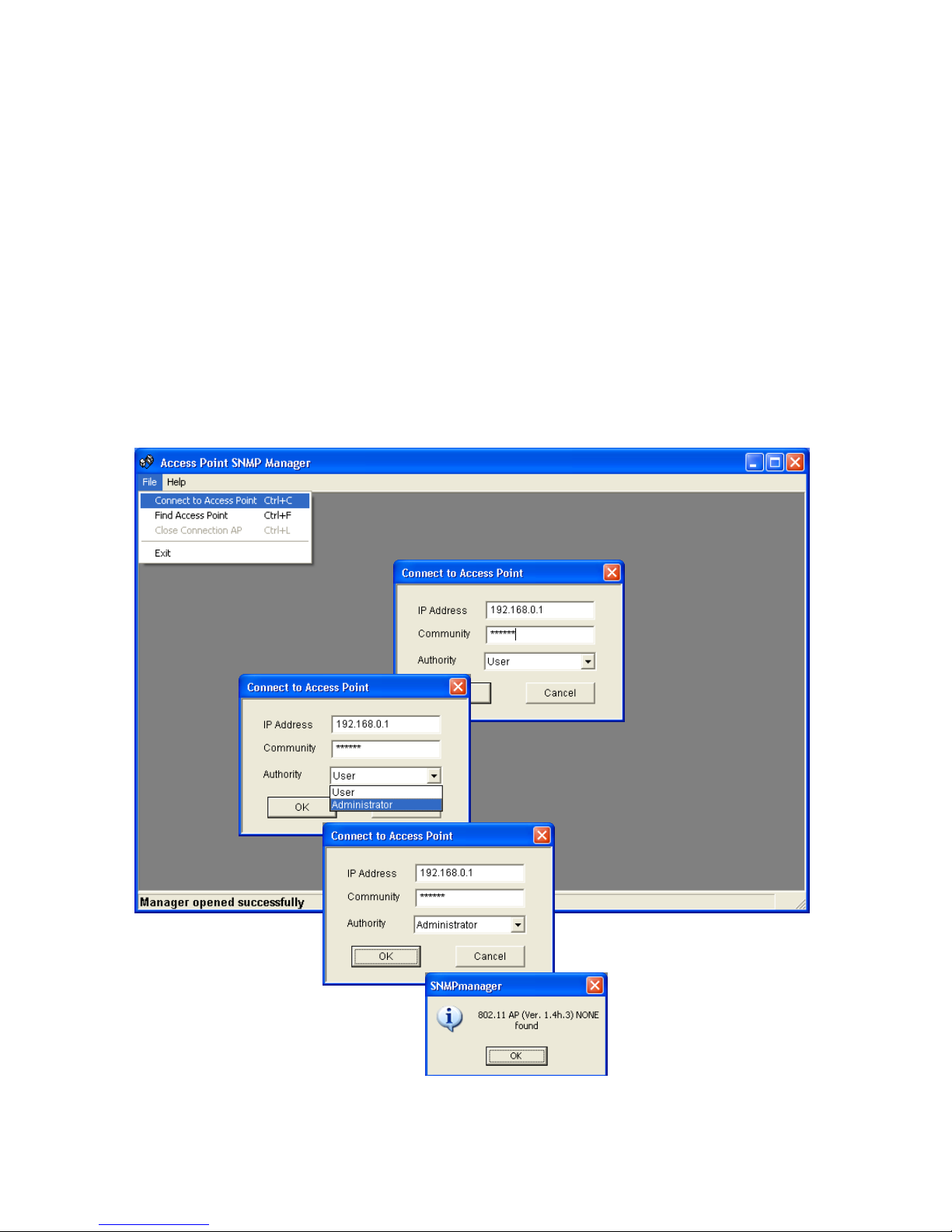
41
File menu
When the application opens, under the File Menu there are the following
submenus:
Connect to AP
Using this submenu you can directly connect with the Access Point by typing its
IP Address in the panel which appears and at the Community field, type the
appropriate password (The default password is “public”). Additionally you have
to select the User or Administrator Authority in the Authority combo-box. User
Authority allow you only to view and not to set or save changes to the Access
Point Configuration, while Administrator Authority allow you to either view or
set changes to the Access Point Configuration. Then press OK.
In case of a successful connection to the Access Point, the following window
appears press “OK”

42
If your network has a DHCP server IP Address can be automatically assigned
to the Access Point.
Find Access Point
This submenu allows you to find and connect with an Access Point without the
necessity of knowing its IP Address. Choose this submenu in order to find the
Access Points available for connection. Select one of the available Access
Points and press “Connect”, then appears indicating the IP Address of the
selected Access Point and prompting you to select Authority and to write the
appropriate password at the community field. Then press “OK”.
In case of a successful connection to the Access Point, the following window
appears press “OK”
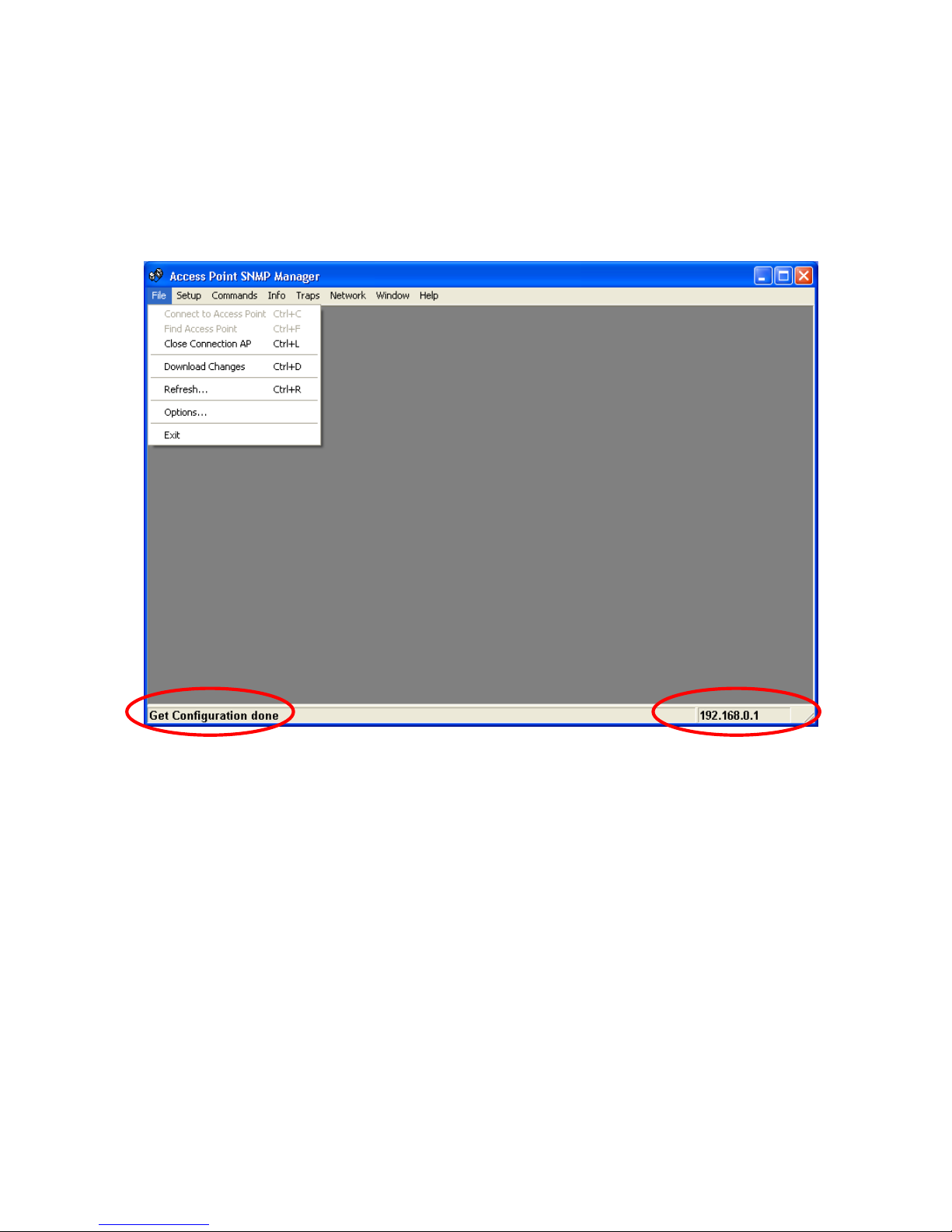
43
When the connection has been successfully established, you get a message in
the left bottom corner indicating, “Get Configuration done” and on the right
bottom corner the “IP Address” of the connected Access Point.
File menu
The “File menu” contains the following enabled submenus.
Close Connection AP
Terminates the connection with the Access Point. You can find and associate
with another access point by selecting the “Find Access Point” after close the
connection.
Download changes
When all the desired values of the parameters have been set you are able to
download the changes (save the changes) to the Access Point by selecting
this submenu.
Refresh
After changing the access point setting, you can update your current display
by clicking the “Fresh” function.

44
Options
Defines the polling interval according to which the SNMP Manager polls the
Access Point in order to update the statistics and the Associated Stations List.
Setup menu
As soon as the connection has been established, you are able to start viewing
or setting the Access Point parameters. Under the “Setup” menu, there are
the following submenus.
Bridge
Under the “Bridge” submenu, there are two options:
— IP configuration
By choosing this option the window of appears.
If DHCP client is not enabled, “IP Address” and ”IP Mask” can be modified

45
through “IP Configuration”. If DHCP client is enabled the IP Address field
displays IP Address that was dynamically assigned to the AP by the network
DHCP server and the IP Mask field displays IP Mask utilized by the network
DHCP server. Additional you have to select the Primary Port which is the
interface that determines the DHCP server. If changes are made, you need to
“Download Changes” under the “File” menu in order to save them.
Bridge IP Configuration Parameters
MAC Address: Unique 48-bit, hard-coded Media Access Control address
known as the station identifier.
IP address: Network-assigned Internet Protocol address of the Access
Point.
IP Mask: Four sets of three digits that divides a network into subnet works.
— Filtering
If the IP Routing is enabled only the IP protocol packets will pass through the
WLAN and any other protocol filtered out.

46
Wireless LAN
Under this submenu there are the following three options available.
— Privacy options
By choosing this option you must define the encryption key values of your
choice. There are four 5 Hex digit encryption keys available if you select 64 bit
WEP or there are four 13 Hex digit encryption keys available if you select 128
bit WEP. The key is enabled only if you select it in the “Default key” option.
Enable the WEP (Wired Equivalent Privacy) option in order to activate WEP
encryption for transmissions between the stations and the Access Point. WEP
is an authentication algorithm, which protects authorized Wireless LAN users
against eavesdropping.
For the 64-bit encryption, each key is required to enter 5 Hex digits. For
example: 11 22 33 44 55 66. The 128-bit encryption requires each key to enter
13 Hex digits. For example: 12 34 56 78 9A BC DE F0 11 22 33 44 55.
Note: The Authentication type must be the same on the wireless station and on the access
point. All shared keys on the wireless station must be the same as those on the
access point with which the client station is associated.
There are four 5 Hex digit encryption keys available if you select 64 bit WEP.

47
There are four 13 Hex digit encryption keys available if you select 128 bit WEP.
Or you can select Disable.
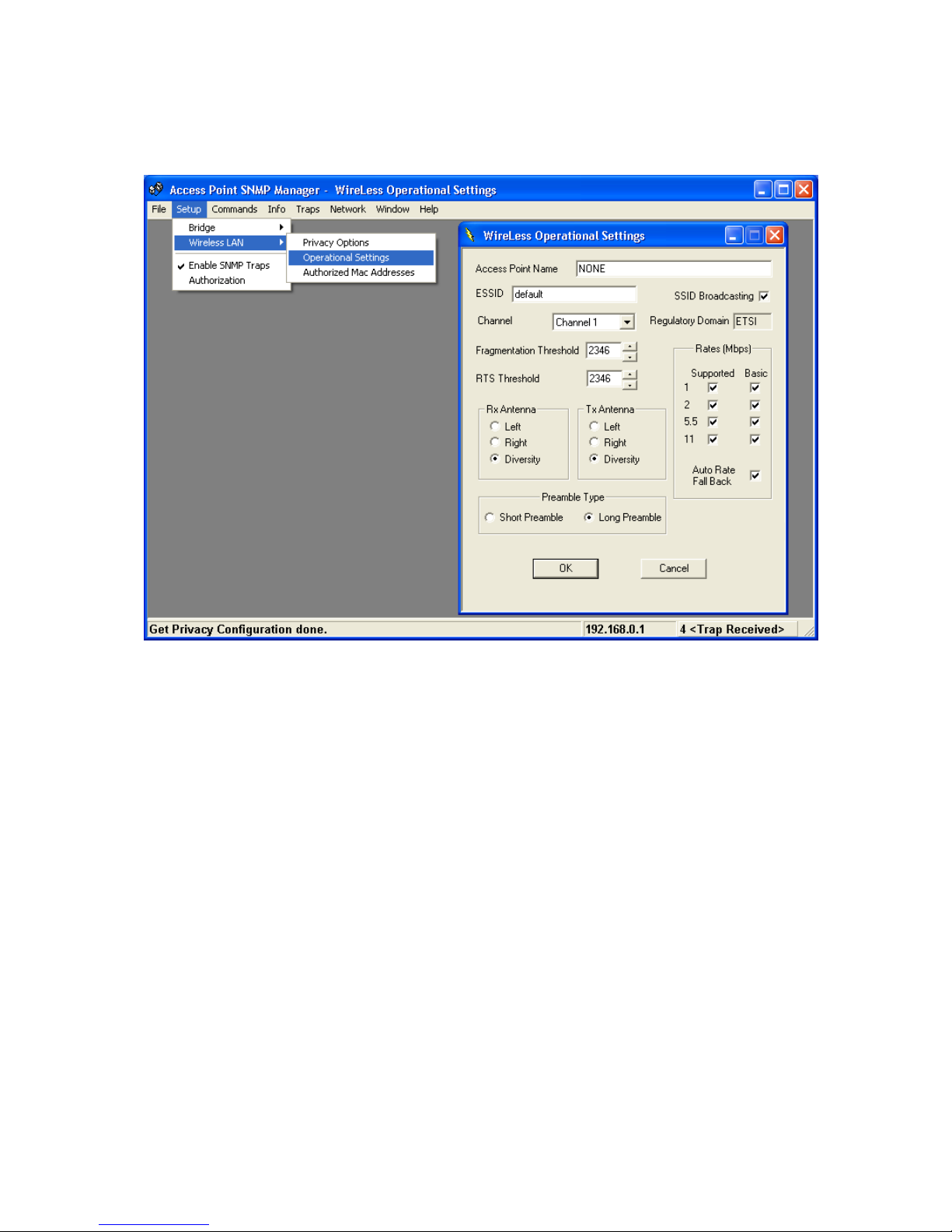
48
— Operational Settings
Using this option you can either view or modify the Wireless LAN parameters
of the Access Point. These parameters are described below:
ESSID: It is an ASCII string up to 32 characters used to identify a WLAN that
prevents the unintentional merging of two co-located WLANs. The
ESSID value must be the same in all stations and Access Point in the
extended WLAN. Select the ESSID to be used.
Channel: There are 14 channels available. The channels differ from country to
country. Select the channel to be used.
Fragmentation threshold: The size at which packets will be fragmented.
Choose a setting within a range of 256 to 2346 bytes.
RTS Threshold: Minimum packet size to require an RTS (Request To Send).
For packets smaller than this threshold, an RTS is not sent and the
packet is transmitted directly to the WLAN. This is the option for the
RTS Threshold activation.
Preamble Type (Short/Long): Preamble is the first sub field of PPDU, which is
the appropriate frame format for transmission to PHY (Physical layer).
There are two options, Short Preamble and Long Preamble. The
Short Preamble option improves throughput performance.

49
Rata: By default the unit adoptively selects the highest possible rate for
transmission. Select the basic rates to be used among the following
options 1-2-5.5-11(Mbps),
Auto Rate Fall Back: When this is enabled the transmission rate is the
optimum rate. In case of obstacles or interference, the system will
automatically fall back.
Regulatory Domain: The value of this field is already set and can not be
modified.
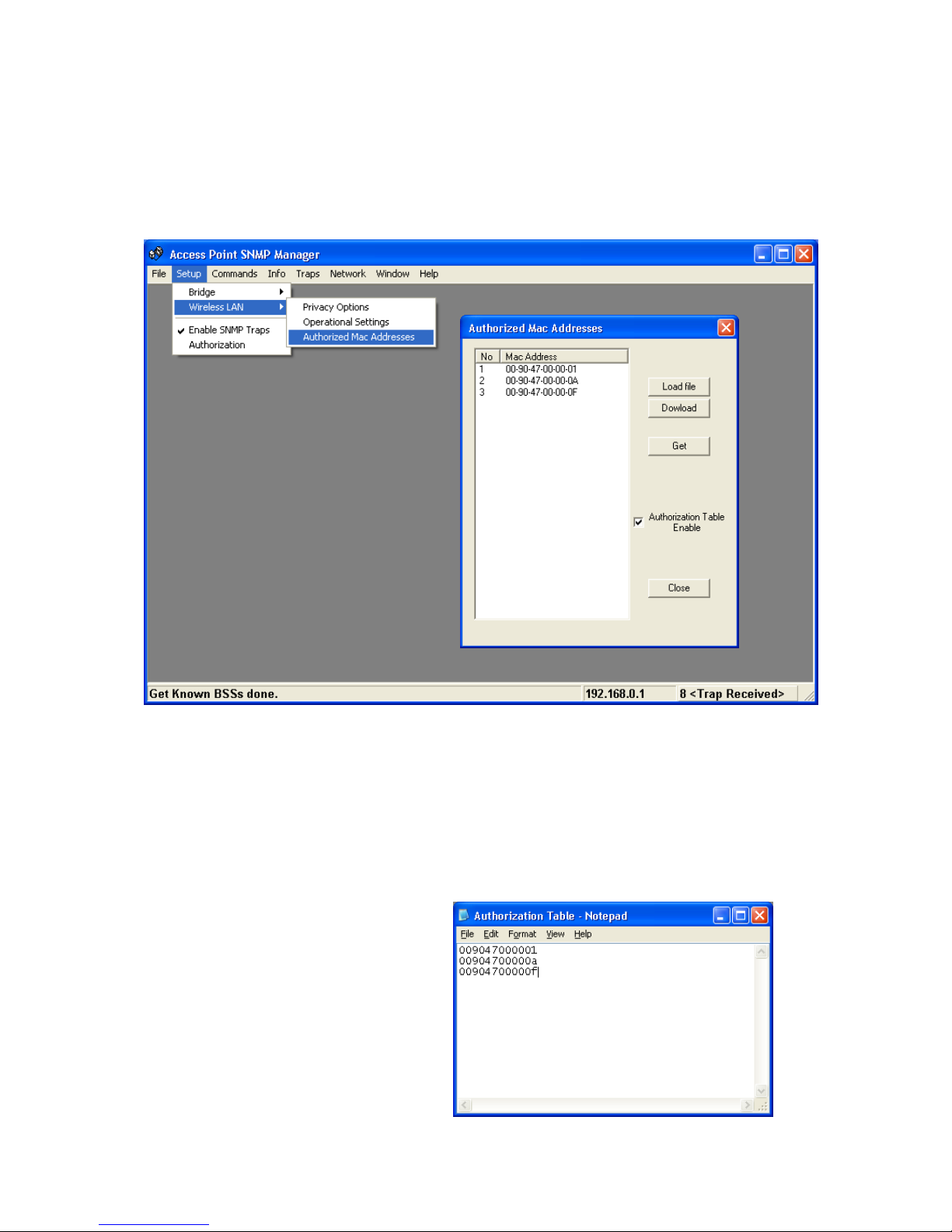
50
—Authorized MAC address
For security reasons the Access Point has the ability to associate with
authorized MAC Addresses stations, if the Authorization Table option is
enabled. Thus, under the Authorized MAC Address option you may press the
following buttons.
The “Load file” button in order to load a file with the MAC addresses that can
be associated with the Access Point (Authorized MAC Addresses).
The “Download” button in order to download the Authorized MAC Address to
the Access Point.
The “Get” button in order to get from the Access Point the Authorized MAC
Addresses.
Authorization Table example:
Use Notepad to create
Authorization Table file

51
Enable SNMP Traps
Using this submenu you can either enable or disable SNMP traps, which are
messages displayed in the right bottom corner for the main window indicating
that an action related to the AP took place. Permitted messages are :
Trap Reassociation: This trap message is sent when a Station’s reassociation
request is received from the AP.
Trap Association: Indicates the reception of an association request packet and
the sender Station’s successful association with the Wireless AP.
Trap Disassociation: This trap message is sent when a disassociation
notification packet is received from a Station.
Trap Reset: This trap message is sent when the AP resets.
Trap Setting IP Address with Ping: This trap message is sent when the
Wireless AP IP address is set with the transmission of a ping message.
Trap Start Up: This trap message is sent when Wireless AP starts up.
Trap Failed to Erase Flash: This trap message is sent when Wireless AP fails
to erase flash.
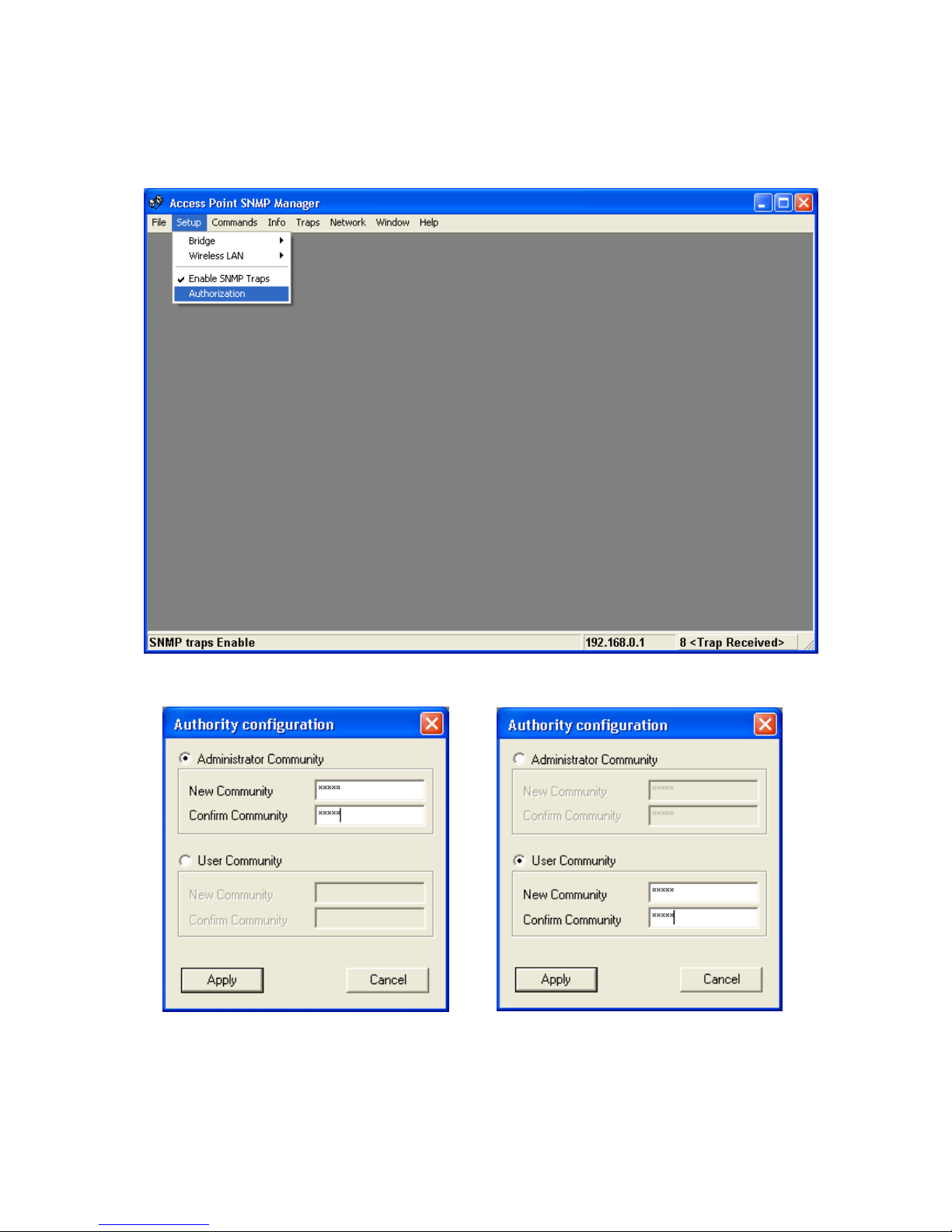
52
Authorization
Using this submenu the Administrator can change the passwords which
referred to the community field for the User and the Administrator Authority.

53
Commands menu
Under this menu there are two submenus.
Reset Device: you can reset the Access Point. This action takes place after a
user makes configuration changes in order to initiate the changes.
Restore Default: You can restore the factory default values of the Access
Point.

54
Info menu
Using this menu you can view a limited number of statistics by choosing the
“SNMP-Short View” of the “Change Mode” Software. There are the following
submenu:
Wireless Statistics: This submenu reports the statistics concerning the unit’s
Wireless activity.
The meaning of the fields, concerning all the statistics, is given in the
following.
Unicast Transmitted Packets: The number of unicast packets successfully
transmitted.
Broadcast transmitted packets: The number of broadcast packets transmitted.
Multicast transmitted packets: The number of multicast packets transmitted.
Unicast Received Packets: The number of unicast packets that were
successfully received.
Broadcast Received: The number of broadcast packets that were successfully
received.
Multicast Received: The number of multicast packets that were successfully
received.
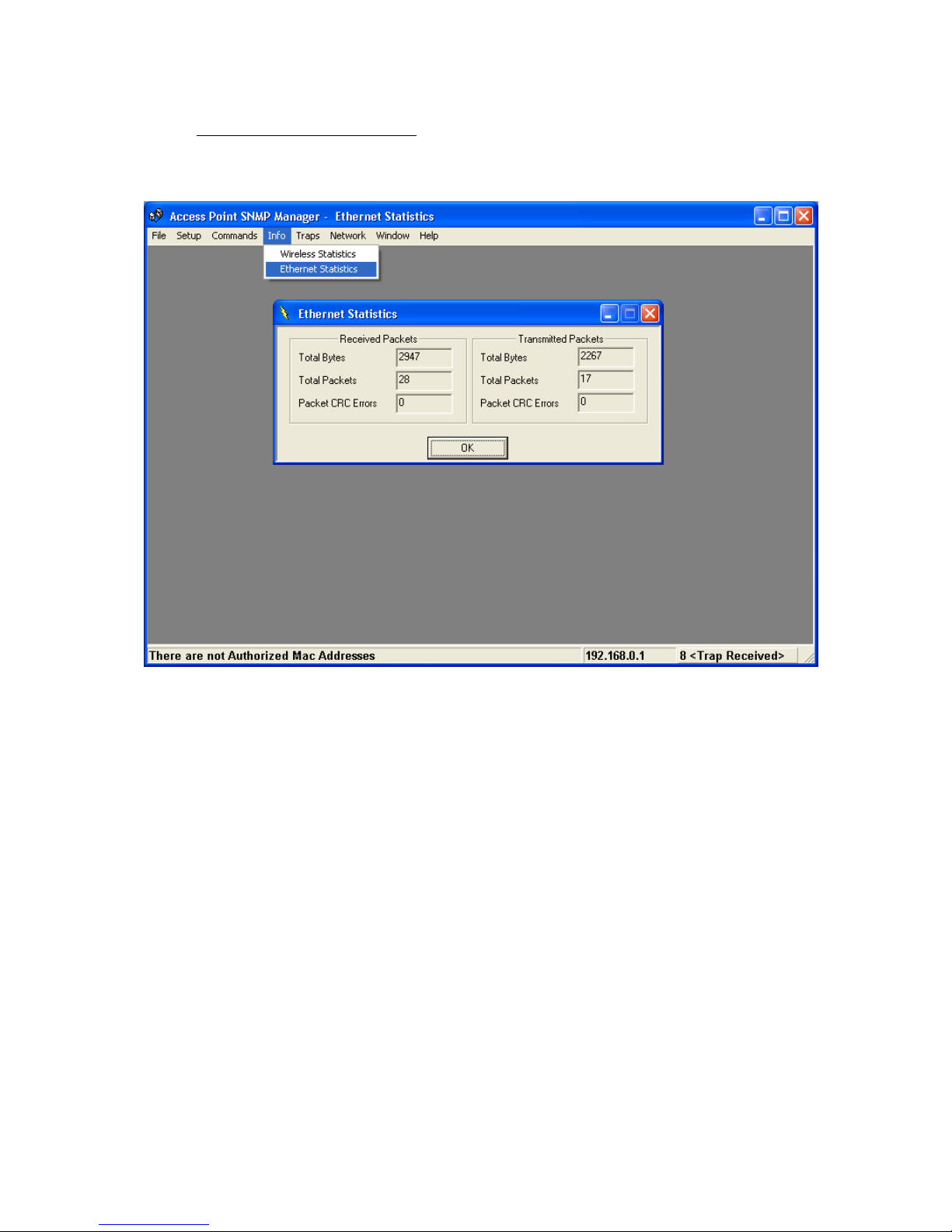
55
Ethernet Wireless Statistics: This submenu reports the statistics concerning
the unit’s Ethernet port activity. The meaning of the fields, concerning all the
statistics is given in the following.
Received Packets:
Total Bytes: The number of bytes in the frames that were received.
Total Packs: Total number of received packets.
Packet CRC Errors: The number of packets with CRC Errors.
Transmitted Packets:
Total Bytes: The number of bytes in the frames that were transmitted.
Total Packs: Total number of received transmitted.
Packet CRC Errors: The number of packets with CRC Errors.

56
Traps menu
Provides information for trap messages
View Record
You can see additional information for every Trap Message.

57
Network menu
Provides information about the Network. Under this menu there is only the
Associate Station submenu.
Associated stations
Using this submenu you can view the MAC Addresses of the Associated
stations with the Access Point.
Window menu
Under this menu there are the following submenus
Cascade: All opened windows are arranged on the desktop in a cascade
fashion.
Tile
All open windows are visible on the desktop.

58
Help menu
Provides on line help about the application.
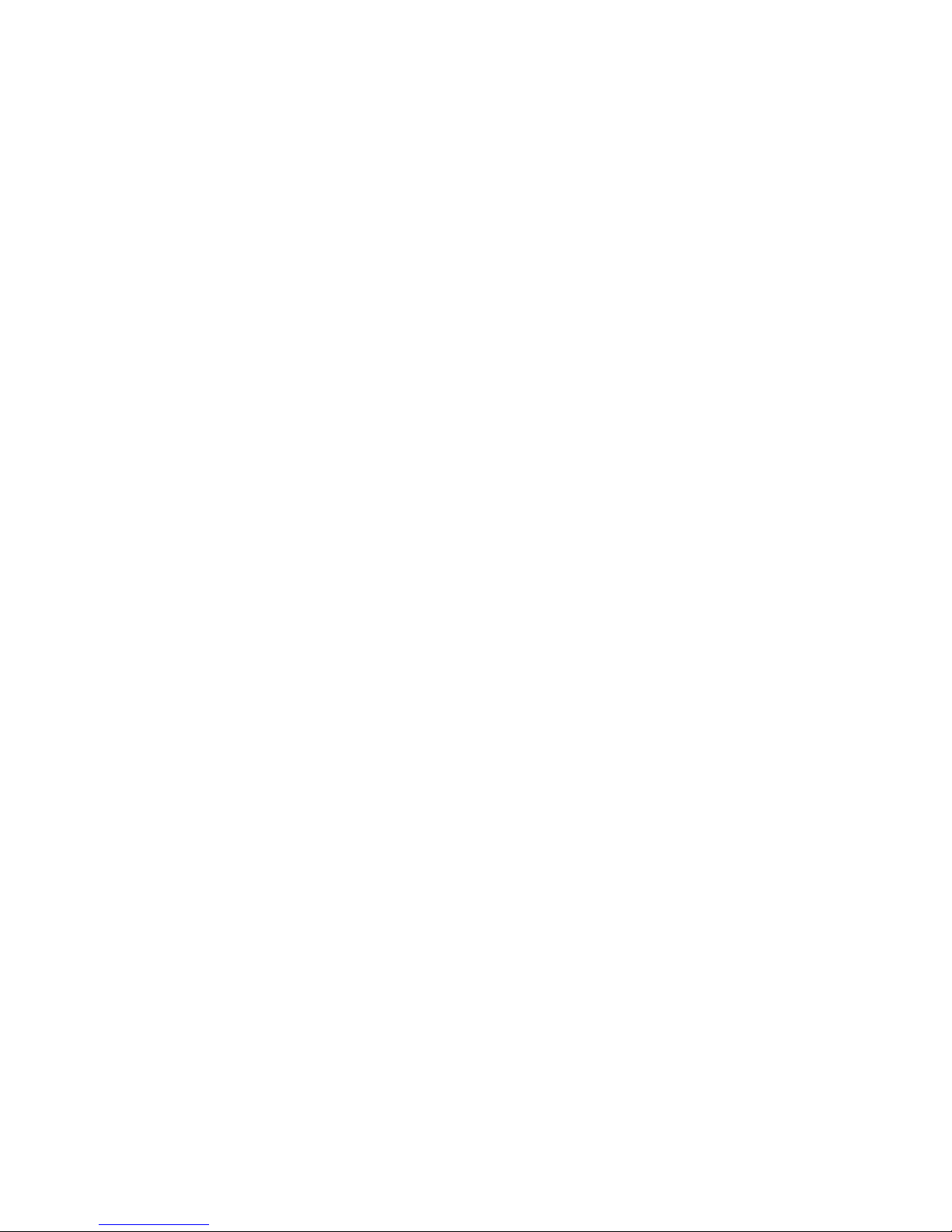
59
5. Technical Specifications
Wireless LAN Access Point
This section provides the Access Point specifications.
Date Rates 1, 2, 5.5 and 11Mbps
Operating Range With outdoors line of sight PING to 250 meters
RF IEEE 802.11b compliant
Frequency Band 2400-2500 MHz
Wireless Medium Direct Sequence Spread Spectrum (DSSS)
Channels Europe 13, USA 11, Japan 13, France 4
Modulation
1 Mbps DBPSK
2 Mbps DQPSK
5.5 Mbps CCK
11 Mbps CCK
Ethernet Interface 10/100Base-T (RJ-45)
Power AC 100-240V 50-60 Hz to 5VDC / 1A converter incl.
Mobility Seamless roaming across cell boundaries
Security IEEE standard WEP 40-bit, 128-bit
Environmental
0°C to 55°C operating
95% humidity
Network Management SNMP agent with support for MIB-II and IEEE 802.11 MIB
LED Indicators Power, RF activity, Ethernet connection
Utility
AP management software for windows 9X / ME/ 2000 / XP.
Standards compliance Meet for CE & FCC part 15

60
Troubleshooting
Possible Remedy:
The Power and Act LEDs should be always on after you plug in the power. If not,
please check the power adaptor/cord or contact your vendor.
Symptom:
The Link LED is off.
Possible Remedy:
The Link LED should be on after you plug in the Ethernet cable that the other end is
connecting to Hub. If not, please check the RJ-45 connector/twist pair/Hub is
operating properly or contact your vendor.
Symptom:
Can’t configure this AP.
Possible Remedy:
1. Make sure that you have installed SNMP Manager from attached CD.
2. Check the Ethernet connection. The AP is designed to connect to hub directly or
connect to PC with crossover twist pair.
3. Check the IP address. The AP left from factory with a default IP address,
192.168.0.1. If this address does not belong to the Sub Network of the configuring
terminal, then you would execute IPConfig.exe from attached CD to modify it.
The MAC address could be found on the button side.
Symptom:
After configuration is done, but there is no any client associating with AP.
Possible Remedy:
1. Make sure there is any properly operating client in the serving area.
2. Verify the clients and AP is sharing the same SSID and channel.
3. Make sure they are operating under same authentication type. WEP function has
to be enabled, if Shared Key Authentication is the selection, and the secret Keys
have to be same in the communicating group.
4. Position the antenna to gain the maximum RF power and make sure there is no
metal objects, electron devices or cordless phone in the vicinity.
Symptom:
Slow or erratic performance
Possible Remedy:
Try change the wireless channel on the AP or move clients closer to the AP.

61
Glossary
IEEE 802.11 Standard
The IEEE 802.11 Wireless LAN standards subcommittee, which is formulating a
standard for the industry. The objective is to enable wireless LAN hardware from
different manufacturers to enteropera.
Access Point
An internetworking device that seamlessly connects wired and wireless networks
together.
Ad Hoc
An Ad Hoc wireless LAN is a group of computers, each with a WLAN adapter,
connected as an independent wireless LAN. Ad Hoc wireless LAN is applicable at a
departmental scale for a branch or SOHO operation.
BSSID
A specific Ad Hoc LAN is called a Basic Service Set (BSS). Computers in a BSS must
be configured with the same BSSID.
DHCP
Dynamic Host Configuration Protocol - a method in which IP addresses are assigned
by server dynamically to clients on the network. DHCP is used for Dynamic IP
Addressing and requires a dedicated DHCP server on the network.
Direct Sequence Spread Spectrum
This is the method the wireless cards use to transmit data over the frequency
spectrum. The other method is frequency hopping. Direct sequence spreads the data
over one frequency range (channel) while frequency hopping jumps from one narrow
frequency band to another many times per second.
ESSID
An Infrastructure configuration could also support roaming capability for mobile
workers. More than one BSS can be configured as an Extended Service Set (ESS).
Users within an ESS could roam freely between BSSs while served as a continuous
connection to the network wireless stations and Access Points within an ESS must be
configured with the same ESSID and the same radio channel.
Ethernet
Ethernet is a 10/100Mbps network that runs over dedicated home/office wiring. Users
must be wired to the network at all times to gain access.

62
Gateway
A gateway is a hardware and software device that connects two dissimilar systems,
such as a LAN and a mainframe. In Internet terminology, a gateway is another name
for a router. Generally a gateway is used as a funnel for all traffic to the Internet.
IEEE
Institute of Electrical and Electronics Engineers
Infrastructure
An integrated wireless and wired LAN is called an Infrastructure configuration.
Infrastructure is applicable to enterprise scale for wireless access to central database,
or wireless application for mobile workers.
ISM Band
The FCC and their counterparts outside of the U.S. have set aside bandwidth for
unlicensed use in the so-called ISM (Industrial, Scientific and Medical) band.
Spectrum in the vicinity of 2.4 GHz, in particular, is being made available worldwide.
This presents a truly revolutionary opportunity to place convenient high-speed
wireless capabilities in the hands of users around the globe.
Local Area Network (LAN)
A LAN is a group of computers, each equipped with the appropriate network adapter
card connected by cable/air, that share applications, data, and peripherals. All
connections are made via cable or wireless media, but a LAN does not use
telephone services. It typically spans a single building or campus.
Network
A network is a system of computers that is connected. Data, files, and messages can
be transmitted over this network. Networks may be local or wide area networks.
PCMCIA
Personal Computer Memory Card International Association. Also a PCMCIA card is
also referred to PC Card.
Protocol
A protocol is a standardized set of rules that specify how a conversation is to take
place, including the format, timing, sequencing and/ or error checking.

63
Roaming
In an infrastructure network, this is when a wireless PC moves out of range of the
previously connected access point and connects to a newly connected access point.
Throughout the network environment where access point are deployed, PCs can
always be connected regardless of where they are located or roam.
SSID
A Network ID unique to a network. Only clients and Access Points that share the
same SSID are able to communicate with each other. This string is case-sensitive.
Simple Network Management Protocol (SNMP)
Simple Network Management Protocol is the network management protocol of
TCP/IP. In SNMP, agents-which can be hardware as well as software-monitor the
activity in the various devices on the network and report to the network console
workstation. Control information about each device is maintained in a structure
known as a management information block.
Static IP Addressing
A method of assigning IP addresses to clients on the network. In networks with Static
IP address, the network administrator manually assigns an IP address to each
computer. Once a Static IP address is assigned, a computer uses the same IP
address every time it reboots and logs on to the network, unless it is manually
changed.
Transmission Control Protocol / Internet Protocol (TCP/IP)
TCP/IP is the protocol suite developed by the Advanced Research Projects Agency
(ARPA). It is widely used in corporate Internet works, because of its superior design
for WANs. TCP governs how packet is sequenced for transmission the network. The
term “TCP/IP” is often used generically to refer to the entire suite of related protocols.
Transmit / Receive
The wireless throughput in Bytes per second averaged over two seconds.
Wide Area Network (WAN)
A WAN consists of multiple LANs that are tied together via telephone services and /
or fiber optic cabling. WANs may span a city, a state, a country, or even the world.
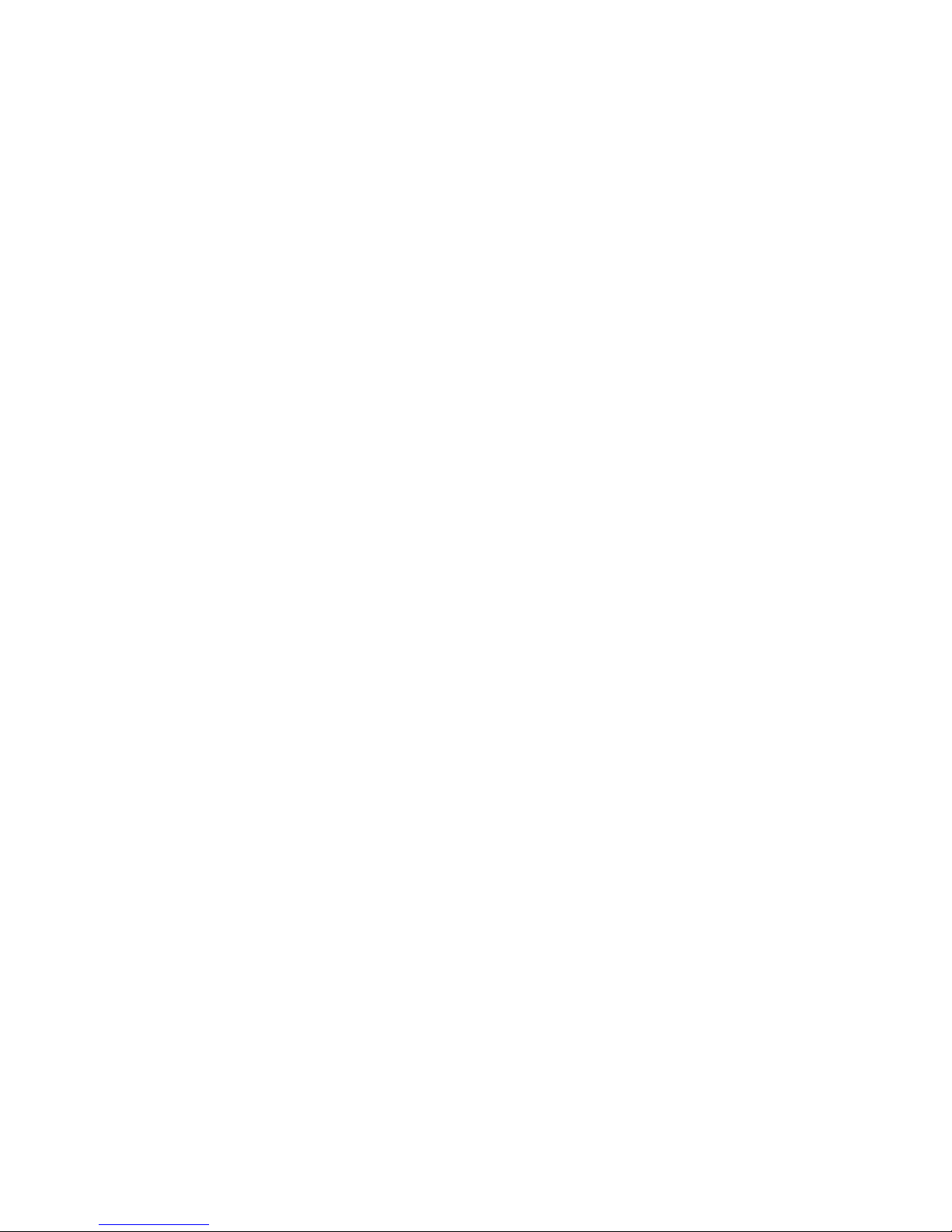
64
Wireless LAN (WLAN)
A wireless LAN does not use cable to transmit signals, but rather uses radio or
infrared to transmit packets through the air. Radio Frequency (RF) and infrared are
the commonly used types of wireless transmission. Most wireless LANs use spread
spectrum technology. It offers limited bandwidth, usually under 11Mbps, and users
share the bandwidth with other devices in the spectrum; however, users can operate
a spread spectrum device without licensing from the Federal Communications
Commission (FCC).
