Page 1
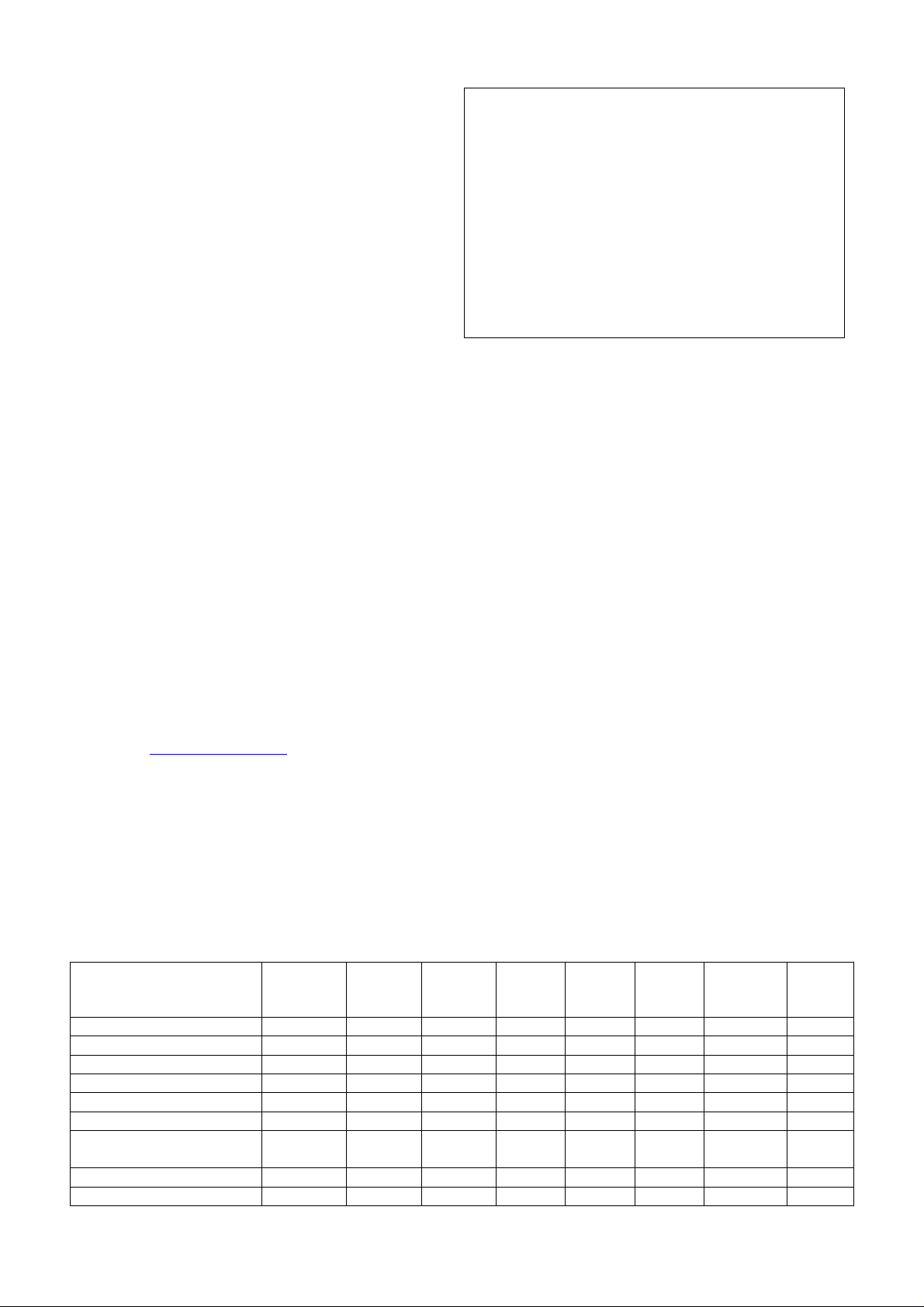
DIY KIT 123. ATMEL 89xxxx PROGRAMMER
INTRODUCTION
This kit is a simple but powerful programmer for the
following Atmel 8051 family of microcontrollers:
• 89C1051, 89C1051U, 89C2051 and 89C4051
• 89C51, 89LV51
• 89C52, 89LV52
• 89C55, 89LV55
• 89S8252, 89LS8252
• 89S53, 89LS53
• 87F51, 87F52 (OTPs)
These devices (except 87F51/52) use flash memory to
store programs. Flash memory can be electronically
erased and programmed – no need for a UV eraser. The
89(L)S8252 chips has EEPROM that can also be
programmed with this kit.
Note the 89C55WD chip is NOT supported.
All devices have signature bytes that the programmer
reads to automatically identify the chip. No need to select
the device type – just plug it in and go! Even includes a
“bulk programming” feature to reduce keystrokes when
programming multiple chips.
All devices also have a number of lock bits to provide
various levels of software and programming protection.
The 89x8252 and 89x53 chips have a serial programming
fuse as well. All fuse and lock bits are programmable
using this kit.
The table below shows the key differences between the
various microcontrollers. Data sheets for each device can
be found on the Atmel web site at
http://www.atmel.com
The programmer connects to a host computer using a
standard RS232 serial port. All the programming
“intelligence” is built into the programmer so you do not
need any special software to run it. This makes the
programmer usable with any computer and any operating
system. Just connect using any communications program
capable of ASCII text file transfer, such as Windows 3.11
Terminal, Windows 9x HyperTerminal or DOS Telix,
ProComm, etc. A simple DOS terminal program,
‘term.exe’, is available from our web site.
Pins 20 20 20 40 40 40 40 40
Flash (87F51, 87F52 = OTP) 1K 2K 4K 4K 8K 20K 8K 12K
EEPROM 0 0 0 0 0 0 2K 0
RAM 64 128 128 128 256 256 256 256
I/O Pins 15 15 15 32 32 32 32 32
16-bit Timers 1 2 2 2 3 3 3 3
UART 0 (89C1051)
Interrupt Sources 3 6 6 6 8 8 9 9
OnChip Analog Comparator Yes Yes Yes No No No No No
89C1051
89C1051U
1 (89C1051U)
89C2051 89C4051 89C51
1 1 1 1 1 1 1
SPECIFICATIONS
Dimensions: 118mm x 70mm (4.7” x 2.8”)
Power Supply: 12VDC 150mA “unregulated”
PlugPack (16VDC minimum)
Interface: RS-232, 9-pin “D” connector
Data Speed: 9600 bps
Data format: 8 bits, no parity, 1 stop, no flow
control
File format: Intel 8-bit HEX
Program Sockets: 20 pin DIP - 0.3”, 40 pin DIP - 0.6”
Note: ZIF sockets can be used but
are not supplied with the kit.
Program Time: About 2mS per byte
Four LEDs are used to display the programmer’s status:
PWR Indicates when power is applied to the
programming socket.
BUSY On while programmer is executing command.
Off when finished.
OK Indicates if last command was successful
FAIL Indicates if last command was unsuccessful
COMMAND SET SUMMARY
The programmer is controlled using a set of simple
commands issued from a ‘terminal program’.
Following is a brief summary of each command. A more
detailed description is given later on.
P - Program memory
Q - Bulk programming (C,P,L3)
V - Verify memory
R - Read memory
B - Blank check
C - Chip erase
Ln - write Lock bits (n=1,2 or 3)
Sx - Serial Programming (E)nable/(D)isable
(89S8252/89S53 only)
F - address Flash memory
E - address Eeprom memory
M - Manual device selection
A - Automatic device selection (default)
H - Help (prints menu)
89LV51
87F51
89C52
89LV52
87F52
89C55
89LV55
89S8252
89LS8252
89S53
89LS53
PAGE 1
Page 2
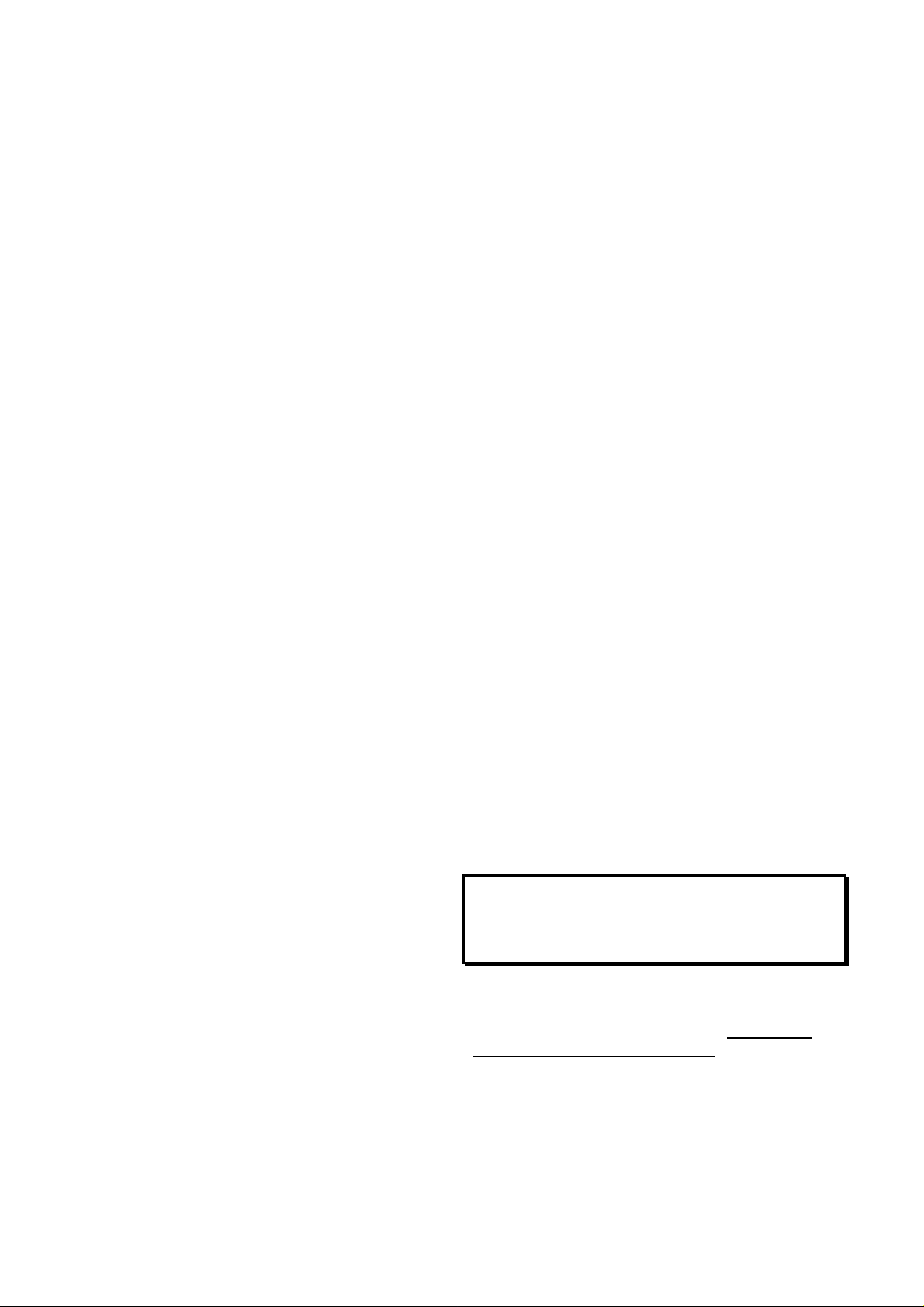
DIY KIT 123. ATMEL 89xxxx PROGRAMMER
ASSEMBLY INSTRUCTIONS
A number of the components are physically similar and
can be easily mixed up. Before starting, identify the
following components:
• 1N4148 diode
• 5.6V and 12V zener diodes (packed separate)
• BC547 and BC557 transistors
• 78L05 regulator
• 4.000MHz and 20.2752MHz crystals
Using the component overlay on the PCB, insert the
components in the following order:
1. Resistors and diodes
The diodes must be inserted the correct way around.
The “bar” on the diode body lines up with the “bar” on
the component overlay.
2. Ceramic and monobloc capacitors
3. IC sockets (not ZIF sockets)
4. Transistors and 5V regulator
5. LEDs
6. Electrolytic capacitors
Make sure that the electrolytic capacitors are inserted
the correct way around. The positive lead is marked on
the overlay. The negative is marked on the body of the
capacitor.
7. Crystal, pushbutton switch and DC jack
The switch can only be inserted one way around.
8. D9 connector and ZIF sockets
9. Proceed to “TESTING” before inserting any ICs.
CIRCUIT DESCRIPTION
The 78L05 regulator provides a stable 5V supply for the
ICs. Diode D5 protects the kit against reverse polarity of
the power supply. LED D7 indicates power on.
Transistors Q1, Q2 and Q3 are used to control the
programming voltage. Q3 switches the programming
voltage on or off and is controlled via Q1.
Transistor Q2 controls the programming voltage level.
With Q2 on, zener Z1 conducts and 5.6V is applied to the
base of Q3, giving a 5V programming voltage. With Q2
off, zener Z2 conducts via diode D4 and 12.6V is applied
to the base of Q3. The programming voltage is now 12V.
Resistor R8 limits the current supplied to the
programming pin.
Transistor Q4 switches the supply voltage to the
programming socket. The “PWR” LED indicates when
power is applied to the programming socket.
The control software is contained in IC1, a preprogrammed 89C51. It controls all the functions for
reading, verifying and programming the 89Cxxxx chips,
including EEPROM, lock and fuse bits.
IC2 latches the low order address bits when programming
the 40 pin devices. IC4 takes care of the TTL - RS232
level conversions.
TESTING
Before applying power, check that all parts are inserted in
the correct position. Make sure the electrolytic capacitors
and diodes are the right way around.
Before inserting any ICs, apply power via the DC jack.
LED D7 should come on. Check the following:
1. +5V output from IC3
2. VPP voltage - 0V on pin 1 of SKT2
3. VCC voltage - 0V on pin 20 of SKT2
4. Insert a wire link between pins 6 and 20 of the IC1
socket. The VPP voltage should now be 5V.
5. Insert another wire link between pins 7 and 20. The
VPP voltage should now be 12V.
6. Move the second wire link to pins 8 and 20. The
“PWR” LED should come on and the voltage on pin
20 of SKT2 should be 5V.
If all is well, remove power and insert the ICs.
COMMAND PROMPT
The programmer uses the command prompt to indicate its
current mode of operation and which address space is
currently selected.
The two modes of operation, ‘Auto’ and ‘Manual’, refer
to how the programmer identifies the device to be
programmed. In ‘Auto’ mode the programmer identifies
the device by reading the signature bytes. In ‘Manual’
mode the user selects the device type from a list.
As mentioned earlier, some devices also have EEPROM
memory that can be programmed. The current memory
type that the programmer is addressing is indicated by the
word ‘Flash’ or ‘Eeprom’ in the prompt.
Eg. [Auto:Flash] indicates that the programmer is in
automatic identification mode and is addressing the
Flash memory space. This is the power up default
setting.
OPERATION AND USE
WARNING:
Do not power up the programmer with an IC inserted in
either of the programming sockets. Also, do not insert or
remove any IC while the “PWR” LED is on.
Connect the programmer to the serial port of a PC (or
other host computer) using a ‘straight through’ cable. Start
a terminal emulation program running at 9600 baud, 8
data bits, 1 stop bit and no parity bit. Apply power to
the programmer. A menu will appear and all the status
LEDs should be off. The programmer is ready for use.
Insert a chip into the programming socket and enter a
command. The programmer first attempts to identify the
device and prints an error message if unable to do so. If
all is well the function executes and a message printed on
PAGE 2
Page 3
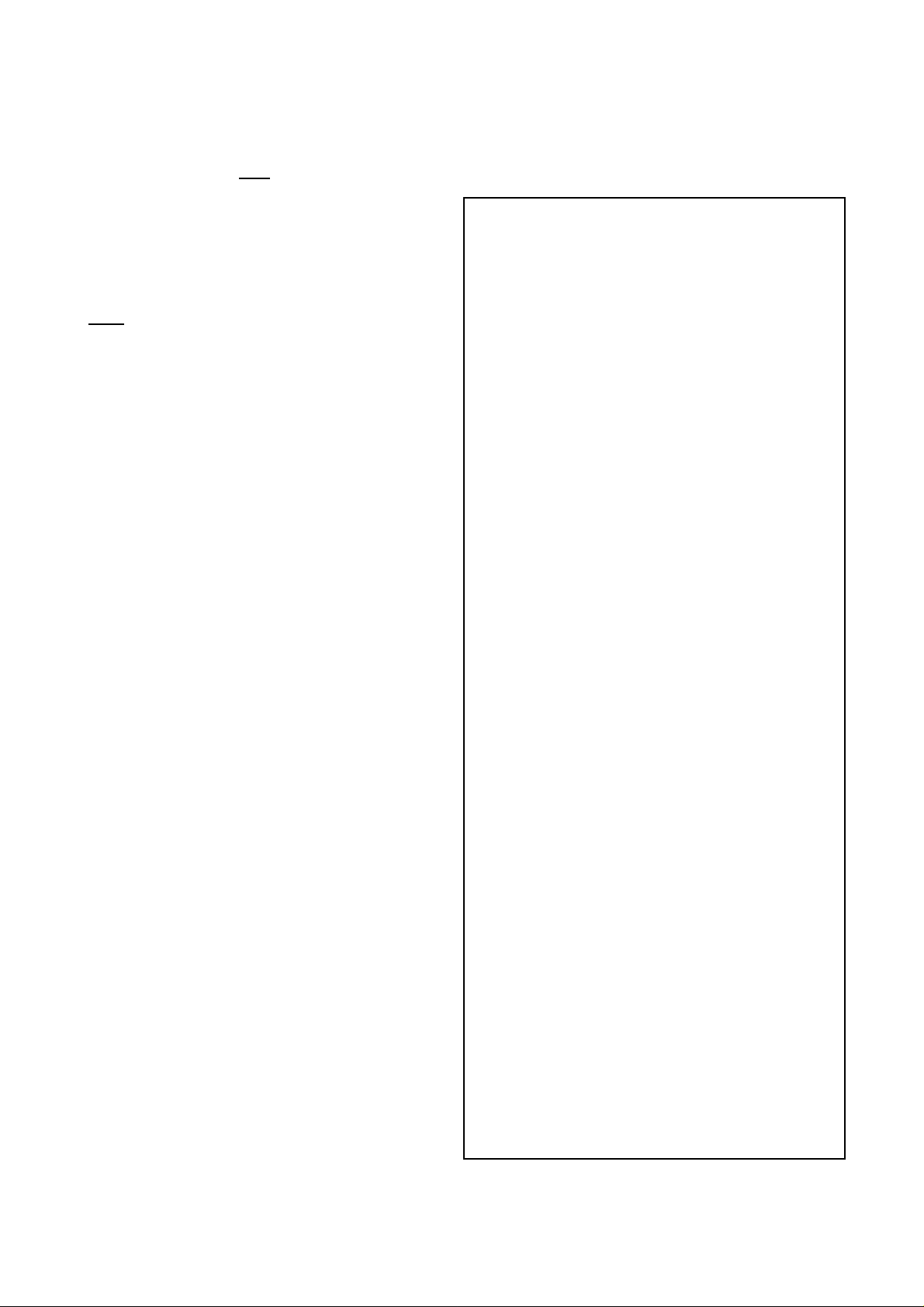
DIY KIT 123. ATMEL 89xxxx PROGRAMMER
completion. When finished the ‘PASS’ or ‘FAIL’ LED
will indicate the result.
Before programming a chip it should be blank checked
and erased if necessary. Note: ‘Locked’ chips will test
blank but cannot be programmed without erasing first.
When programming or verifying the user will be
prompted to send a file to the programmer. The file must
be in Intel HEX format and is transmitted using an ASCII
text transfer protocol.
Note: Verification should be done BEFORE writing the
lock bits. Writing the lock bits prevents the code from
being read out. All data will read as FFh and verification
will fail.
Any error while receiving the file, such as an invalid hex
character or bad checksum, will cause an error message to
be printed. The programmer will stop and the user will be
prompted to press ‘Reset’ to continue. Abort the file
transfer before continuing.
HEX FILE FRAGMENTATION
Most programs are written starting at address 0000h and
continuing up from there. Assemblers simply take this
source file and create a HEX file that is a series of one or
more continuous address blocks. However some language
compilers such as C or BASIC have a habit of creating
HEX files that are full of small blocks of addresses that
are not in any continuous order.
This can be a problem when programming the 89Cx051
devices. They use an internal address counter to access the
flash memory. This counter can only be reset to zero or
incremented by one. If the next address to be accessed is
lower than the last one then the counter has to be reset to
zero and stepped up until it gets to the new address.
This takes time. Meanwhile data is still being sent to the
programmer. The programmer uses a small internal buffer
to store data as it is received but it can be overrun. If this
happens the programmer will stop and print an error
message, usually “Hex error”.
The problem is fragmentation of the HEX file. A small
DOS utility is available from our web site called
‘REORDER.EXE’. It takes a fragmented file and ‘reorders’ it to be in one continuous address block.
IF IT DOES NOT WORK
Poor soldering (“dry joints”) is the most common reason
for the circuit not working. Check all soldered joints
carefully under a good light. Re-solder any that look
suspicious. Check that all components are in their correct
position. Are the electrolytic capacitors and diodes the
right way round? Have you mixed up the zener diodes or
transistors? Is the power supply voltage at least 16VDC?
Is the 12V programming voltage correct?
Web Address & Email
You can email us at peter@kitsrus.com if you have any
problems or requests. Information on other kits in the
range is available from our Web page at:
www.kitsrus.com
PARTS LIST - KIT 123
Resistors (0.25W carbon)
22R..................................... R11................................1
100...................................... R8..................................1
390...................................... R2,3,4............................3
680...................................... R12................................1
1K2..................................... R5,6 ...............................2
1K5..................................... R15 ................................1
3K3..................................... R7 ..................................1
4K7..................................... R9,10,14 ........................3
8K2..................................... R1 ..................................1
10K..................................... R13 ................................1
10K SIL resistor network ... RP1................................1
10 pin
Capacitors
27pF ceramic...................... C1,2,12,13.....................4
100nF monobloc................. C4,6,14..........................3
10uF 25V electrolytic......... C3,7,8,9,10,11...............6
100uF 25V electrolytic....... C5..................................1
Semiconductors
1N4004............................... D5..................................1
1N4148............................... D4..................................1
LED, 5mm, GREEN........... D2,3...............................2
LED, 5mm, RED................ D1,6,7............................3
5V6 400mW zener.............. Z1 ..................................1
12V 400mW zener.............. Z2 ..................................1
BC547 transistor, NPN....... Q1,2,3............................3
BC557 transistor, PNP .......Q4..................................1
AT89C51............................ IC1.................................1
Microcontroller, pre-programmed
74HC574............................ IC2.................................1
Octal D-Type Flip-Flop
78L05 ................................. IC3.................................1
+5V regulator, TO-92 package
MAX232 or equivalent....... IC4.................................1
Dual RS-232 transmitter/receiver
Miscellaneous
Crystal, 20.2752MHz......... Y1..................................1
Crystal, 4.000MHz............. Y2..................................1
2.5mm DC jack................... X1..................................1
PCB mounting
D9 connector...................... X2..................................1
PCB mounting, right-angle, female
Pushbutton switch............... SW1...............................1
“Zippy”
16-pin IC socket ................. for IC4...........................1
20-pin IC socket ................. for IC2,SKT2***...........2
40-pin IC socket ................. for IC1,SKT1***...........2
PCB, K123 .................................................................1
***ZIF sockets can be used instead. These are optional
items and not supplied with the kit.
PAGE 3
Page 4

DIY KIT 123. ATMEL 89xxxx PROGRAMMER
COMMAND DESCRIPTION
Commands consist of a single character followed by any parameters where necessary. They can be entered in upper or
lower case and are immediate execute (no need to press ‘enter’).
P Program memory
The user will be prompted to “Send file now …”. The .HEX file sent to the programmer will be used to program
the currently selected memory (Flash or EEPROM) in the device.
Q Bulk programming (C, P, L3)
The device is automatically erased, programmed and locked. Reduces keystrokes when programming multiple
devices.
V Verify memory
The user will be prompted to “Send file now …”. The .HEX file sent to the programmer will be used to verify the
currently selected memory (Flash or EEPROM) in a programmed device. Verification should be done before
writing any lock bits. Devices that have been ‘locked’ will not verify correctly.
R Read memory
The contents of the selected memory are sent to the host computer in Intel hex format. Turn on input capture or
logging in the terminal program before using this command. The resulting .HEX file will have to be edited with a
‘plain text’ editor to remove any unwanted command characters or messages.
B Blank check
Check that the device is blank (all locations contain FFh). If the device also has EEPROM then that is checked as
well.
C Chip erase
Electrically erase the device. This erases both Flash and EEPROM memory at the same time as well as the lock
bits. Fuse bits are not affected.
Ln write Lock bits (n=1,2 or 3)
This programs the lock bits. All lower numbered bits will also be programmed eg. L2 will program locks bits 2 and
1. L3 will program all lock bits. See the device data sheets for further details. Lock bits can only be
‘unprogrammed’ by erasing the device.
Sx Serial Programming (E)nable/(D)isable (89S8252/89S53 only)
The 89(L)S8252 and 89(L)S53 devices include a fuse bit that enables or disables Serial Programming Mode of the
chip. These devices are shipped with the Serial programming Mode enabled. Serial programming should be
disabled if maximum system security is required. Refer to data sheets for further information.
F address Flash memory
E address Eeprom memory
These two commands are used to select between the program Flash and data EEPROM of devices that have
EEPROM. The prompt will change to indicate which address space is selected. EEPROM addressing can be
selected for a device that does not have EEPROM. The programmer will only report the error when a memory
access command ( ‘P, V, R or B’), is entered.
M Manual device selection
By default, the programmer reads the signature bytes to determine the device type. Sometimes the signature bytes
can become corrupted but the device is still usable. However the programmer cannot identify the device and will
not program it. This command allows the user to manually select the device type so that the chip can still be
programmed. Where required, the user will also be asked for the programming voltage level. The command prompt
will change to show the device selected.
A Automatic device selection (default)
The programmer determines the device type by reading the signature bytes.
H Help (prints menu)
PAGE 4
Page 5
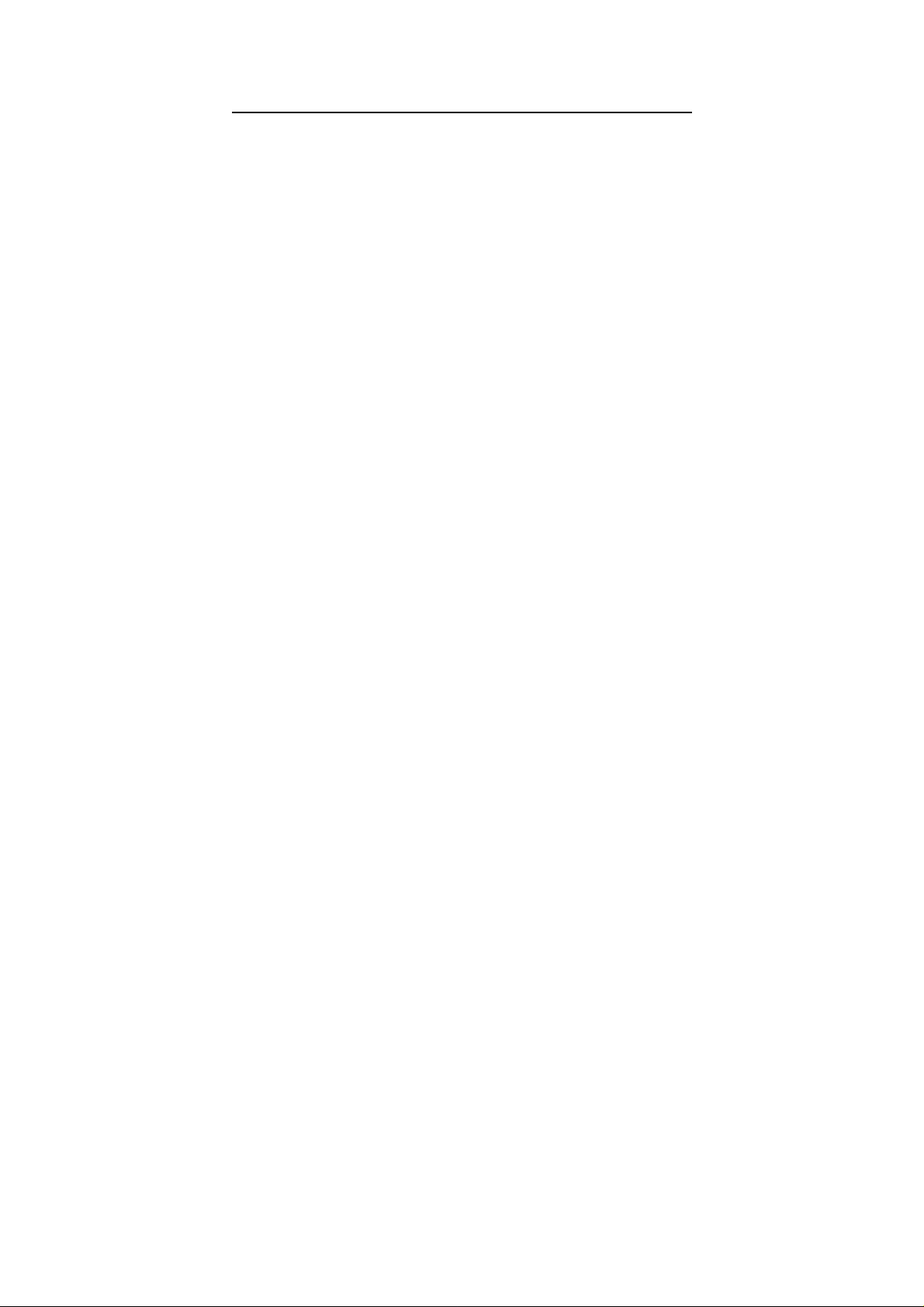
DIY KIT 123. ATMEL 89xxxx PROGRAMMER
How to Use ‘term.exe’ Communications Program
Some of our kits (K121, 122, 123, 164) require a communications program to transfer data between
the serial port on the PC and the kit. In Windows 9x there is a comms program called
‘Hyperterminal’ already built-in. In Windows 3.1x comes with the ‘Terminal’ comms program built
in. There are many comms program you can download from software sites.
Frank Crivelli (www.ozitronics.com) has written his own DOS-based comms program called
‘term.exe’. It is a simple, basic terminal program which does its job without a lot of ‘bells &
whistles’. Also as of this moment he does not know how to write Windows software!
You may download it from http://kitsrus.com/zip/term.zip
How to install ‘term.exe’
This is a detailed explanation of how I have installed ‘term.exe’ in my Windows 98 system. There
are slight differences with Windows 95 and 2000 but it gives you an idea of how to do it.
1. Unzip ‘term.zip’. You will get this file and ‘term.exe’.
2. Move ‘term.exe’ to the same folder as Hyperterminal.
C:\Program Files\Accessories\Hyperterminal
(I did this because sometimes I use Hyperterminal and all my hex files for programming
firmware are in the same folder.)
3. Right click on some blank space on the desktop and select "New → Shortcut".
4. Click on the "Browse" button and find 'term.exe' on your hard disk in the above mentioned
folder
5. Click on it and select "open". Click "Next", "Next" then "Finish".
You should now have an icon on your desktop. If you want to change the icon’s name then right
click on it and select “Rename”.
6. Right click on this icon and select "Properties".
7. Click on the "Program" tab.
8. Go to the end of the "Cmd line" box and type in " 9600" (you must include the leading
space). If you are using COM2 then type " /2 9600" instead. Notice that the “Working”
directory/folder is set to the same as the “Cmd line”. You can change this if necessary.
9. Tick the “Close on exit” box. This will shutdown the DOS window when you quit
‘term.exe’.
10. Click on the “Change Icon…” button if you want to change the icon associated with this
shortcut.
11. Click on the “Screen” tab and select “Full-screen”.
12. Click "OK".
To run ‘term.exe’ simply click on the desktop icon. You may have to close term and open it again 2
or even 3 times in order to capture the serial port. Now see if you can communicate with the kit.
Press the Reset or a keyboard letter to see if it echos to the screen and the Menu is displayed.
Communicating with the Kit
Each of our kits has a Menu in the kit Firmware. Power the kit, attach a straight-thru serial cable,
then click on the term.exe icon. Or start term.exe, connect power and the serial cable. The order
does not really matter.
PAGE 5
Page 6

DIY KIT 123. ATMEL 89xxxx PROGRAMMER
Now usually pushing the tact switch or, in the case of Kit 164, hitting Enter, will bring up the Menu.
But sometimes not. Do Alt-Q to exit the program, then click on the term.exe icon again to start it
again. Almost always this restart will bring up the Menu after pressing the tact switch or hitting
Enter. If not do the restart again. You should not need more than 2 restarts.
Note F1 brings up the Help features. In particular, Alt-D goes to a DOS shell so you can do a dir *.*
or dir *.hex to see what files are in the folder. Type ‘exit’ to get out of the DOS shell. Alt-L starts
the logging to a file feature (needed for Kit 164.) When logging is on note ‘LOG’ appears on the
bottom line.
Programming with Kits 121 122 123
I suggest you put the hex file you want to program into the same folder as term.exe. Then when you
do an ‘Alt-D’ followed by a ‘dir *.hex’ all the hex files will be in the same folder. You will not have
to change folders using DOS commands (which an increasing number of people today do not
know.) Exit the folder by typing ‘exit’ and hitting Enter.
Put in the chip to be programmed. The Blank (B) and Erase (C or E – read the menu) commands are
obvious.
To send the hex file to the programmer hit P for program. You will be prompted ‘Send file now …’
Now hit Alt-S which is (press F1) ‘Send text file. Enter the hex file name. You will be prompted for
the hex file name. Type it in then press Enter. The file will now be sent to the chip to be
programmed on the programmer. You can do a Verify you will again be prompted to ‘Send File
Now …’. Just hit Alt-S. The correct file name is remembered. Hit Enter and the file will be sent to
be verified.
Finally do the required Lock bit command.
In the latest Kit 123 firmware there is a Q Bulk Programming feature built in which does C P L.
You still have to do the Alt-S to send the file to the Programmer.
Contact Us
You may contact the term.exe writer at frank@ozitronics.com
If you have suggestions on how to improve this documentation email me at peter@kitsrus.com
August 9, 2001.
- - - - - - - - - - - - - - - - -
PAGE 6
Page 7

DIY KIT 123. ATMEL 89xxxx PROGRAMMER
PAGE 7
