Page 1
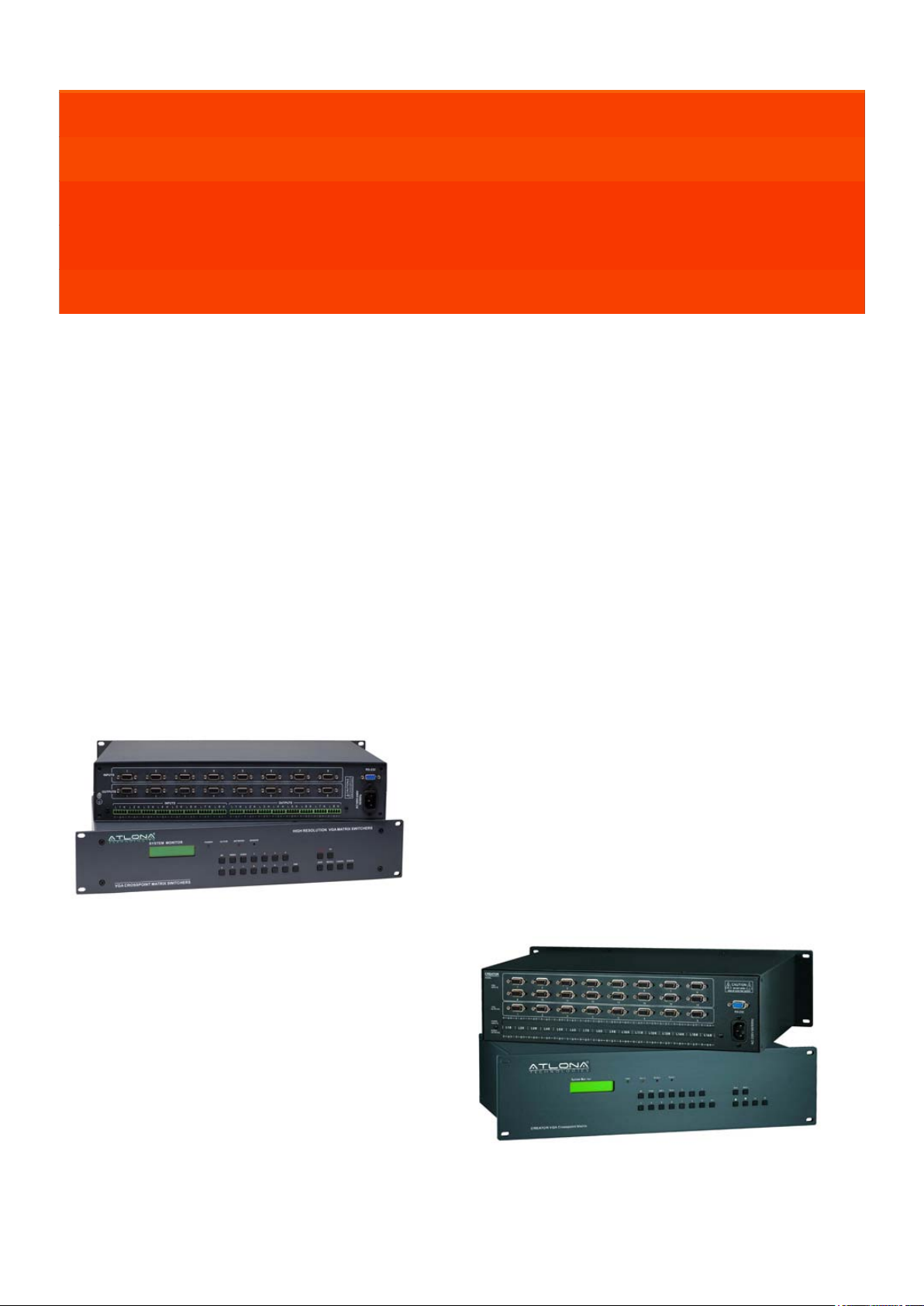
VGA SWITCHER USER GUIDE
VGA SWITCHERS: AT-VGA0801 TO AT-VGA9601
VGA SWITCEHRS W/AUDIO: AT-VGA802 TO AT-VGA1608
Atlona Technologies www.atlona.com
1
Page 2
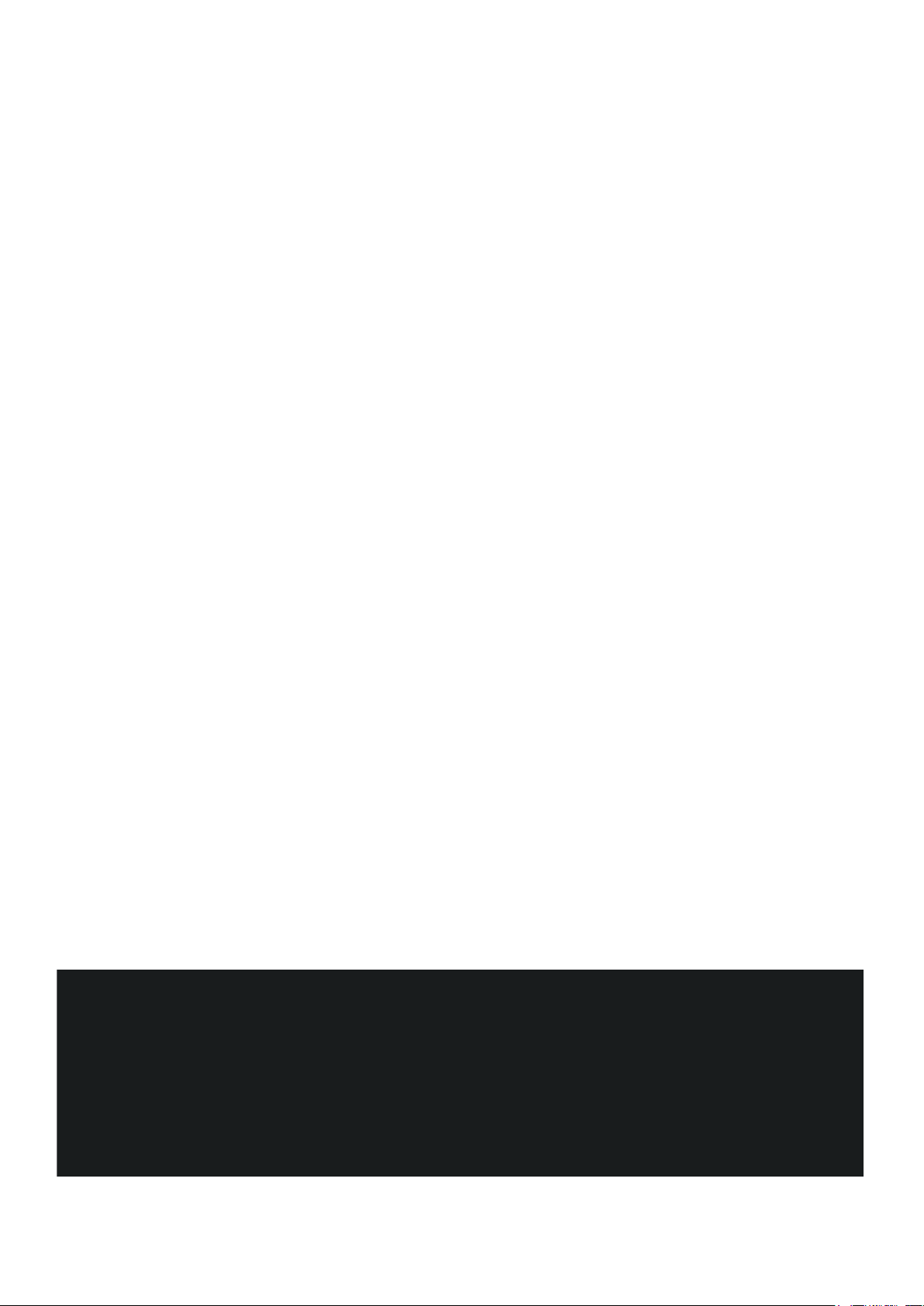
Contents
1.0 Safety Operation Guide......................................................................3
1.1 Notice.................................................................................................3
2.0 Introduction........................................................................................4
2.1 Installation..........................................................................................4
3.0 Connecting the Swticher.....................................................................8
3.1 Connecting with inputs and output terminals.....................................9
3.2 Audio signal connection......................................................................9
4.0 Stacking The Switcher......................................................................10
5.0 Operation Controls For VGA0404-A...............................................11
5.1 Operation Controls For VGA0801...................................................11
5.2 Operation Controls For VGA3201,VGA0808-A, VGA1608-A.....12
5.3 Remote Control Operation................................................................15
6.0 Operation of Application Software...................................................15
6.1 Keyboard Tab...................................................................................17
6.2 Auto Tab...........................................................................................17
6.3 Custom Code Tab.............................................................................18
6.4 Code Group Tab...............................................................................19
6.5 Send / Recieve Code List Tab..........................................................20
7.0 RS-232 Operation.............................................................................20
8.0 Technical Specications...................................................................22
9.0 Troubleshooting................................................................................24
Atlona Technologies www.atlona.com
2
Page 3
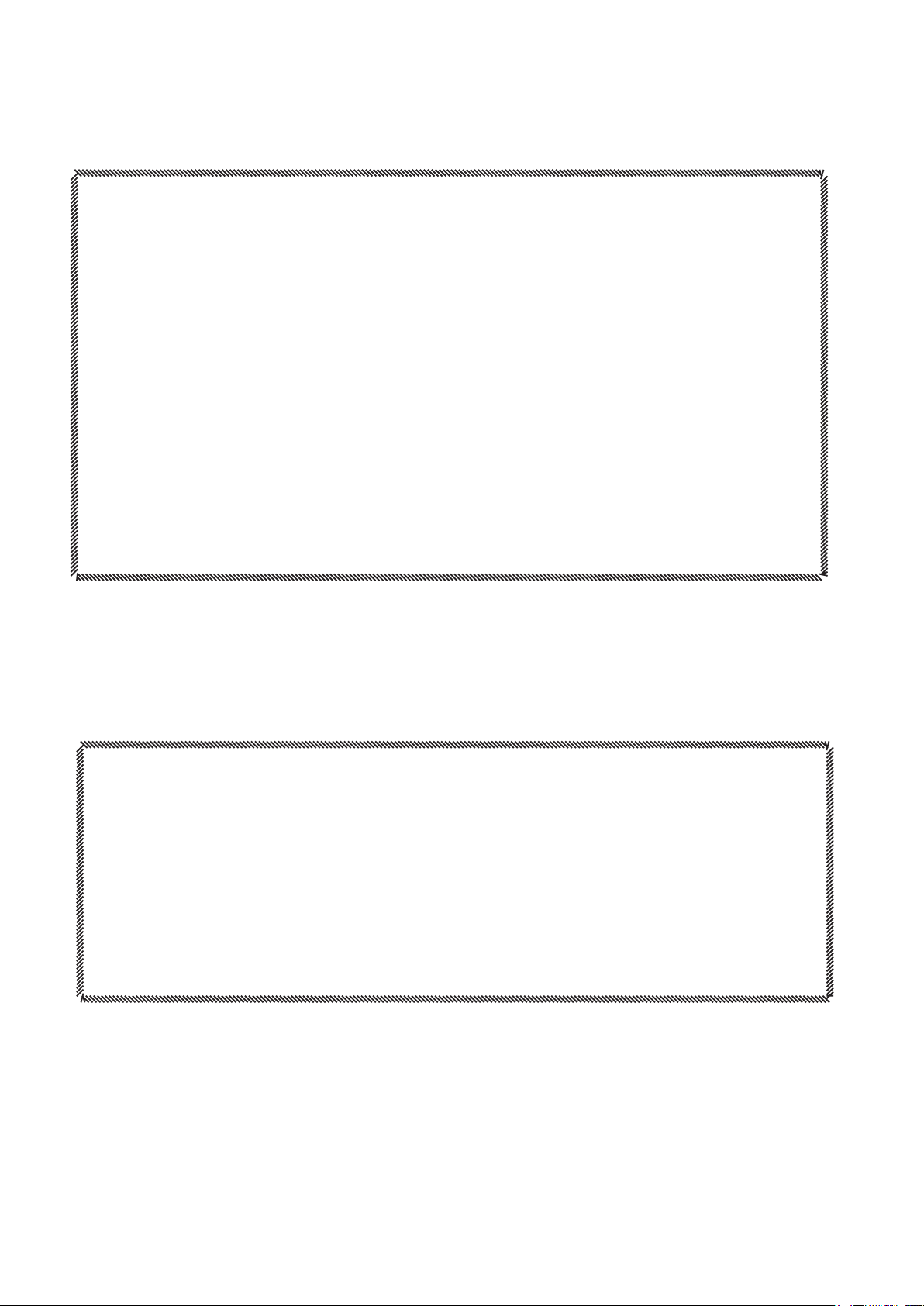
1.0 Safety Operation Guide
***************************************************************
In order to ensure the credibility and the user’s safety, please comply with the following items during installation, maintenance and operation of the switch.
1) The switch must be in stable position. Use only the power supply that
comes with unit. Do not use an alternate as it may damage it.
2) Do not place the switcher near hot or cold surfaces or sources.
3) To avoid any damage by over heating, please keep the environment in good
ventilation to radiate the heat when running the switcher.
4) The switcher should be turned off when it is not used.
5) Please do not attempt to take cover off the switcher for there is a high-volt
age component inside that could cause electric shock.
6) Do not splash any liquid or chemical on or near the equipment.
7) Please make sure all the wiring are in working condition and are not cut or
damaged.
1.1 Notice
*******************************************************************
This VGA Switchers User Manual can be used for other VGA matrix switcher
models. This manual is only an instruction for operators, not for any maintenance
usage. Any changes of functions and parameters since then will be informed separately. This manual is copyright Atlona Technologies. All rights reserved. No part
of this publication may be copied or reproduced without the prior written consent of
Atlona Technologies.
Please check Atlona website updates.
http://www.Atlona.com
Atlona Technologies www.atlona.com
3
Page 4
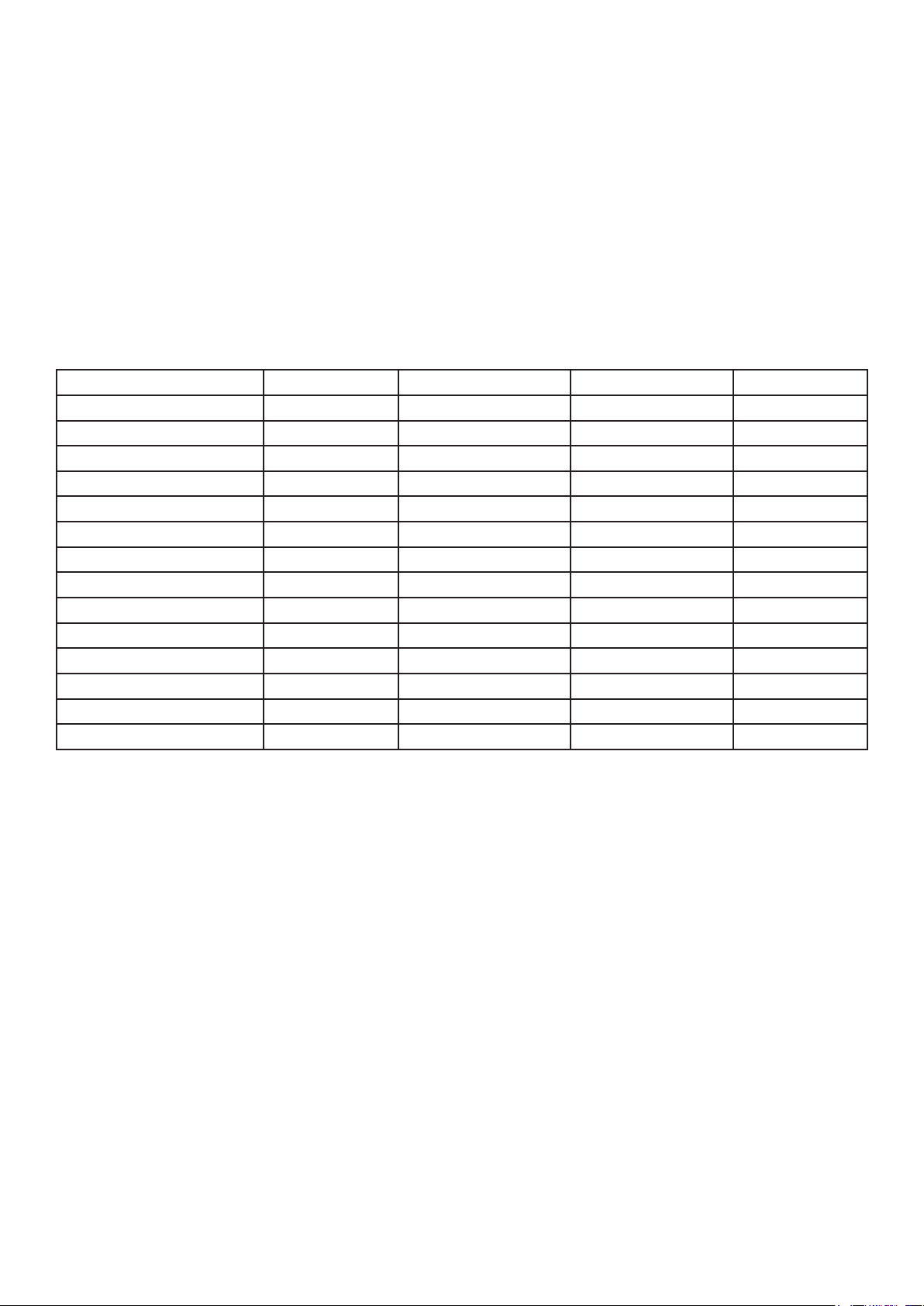
2.0 Introduction
The VGA series switcher is a high-performance professional computer and audio signal switcher that
can be used for cross switching multiple computer and audio signals. The VGA series switcher mostly ap-
ply in broadcasting TV engineering, multi-media meeting room, big screen display engineering, television
education, command control center or for other like applications. It provides power-fail locale protection
function, LCD displaying, shortcut selecting and saving function. With RS232 interface, it can be controlled
with PC, remote control system and any other 3rd party control systems. This user manual takes VGA0808
as the example; other models can take reference from it too.
Specications Model Video Inputs Video Output RS232 Interface Audio I/O
MATRIX VGA0801 8 1 √ ×
MATRIX VGA1601 16 1 √ ×
MATRIX VGA3201 32 1 √ ×
MATRIX VGA0404-A 4 4 √ √
MATRIX VGA0802 8 2 √ ×
MATRIX VGA0802-A 8 2 √ √
MATRIX VGA0804 8 4 √ ×
MATRIX VGA0804-A 8 4 √ √
MATRIX VGA0808 8 8 √ ×
MATRIX VGA0808-A 8 8 √ √
MATRIX VGA1604 16 4 √ ×
MATRIX VGA1604-A 16 4 √ √
MATRIX VGA1608 16 8 √ ×
MATRIX VGA1608-A 16 8 √ √
2.1 Installation
The VGA Switchers can be easily rack mounted using the rack mount ears located in the front of the
unit. Secure the Switch with standard rack-hole screws. It is recommended to leave a 1U space be-
tween the units to have easy access for installation of the cables. When connecting the cables make
sure all cables are connected correctly if not it could cause color loss or will not output a display signal.
Packaging Includes
• VGA Matrix Switcher
• RS-232 Communication Cord
• Power Supply Cord
• CD with Application SWITCHER 2.0
• User Manual and Quality Guarantee
• Remote Control
Atlona Technologies www.atlona.com
4
Page 5
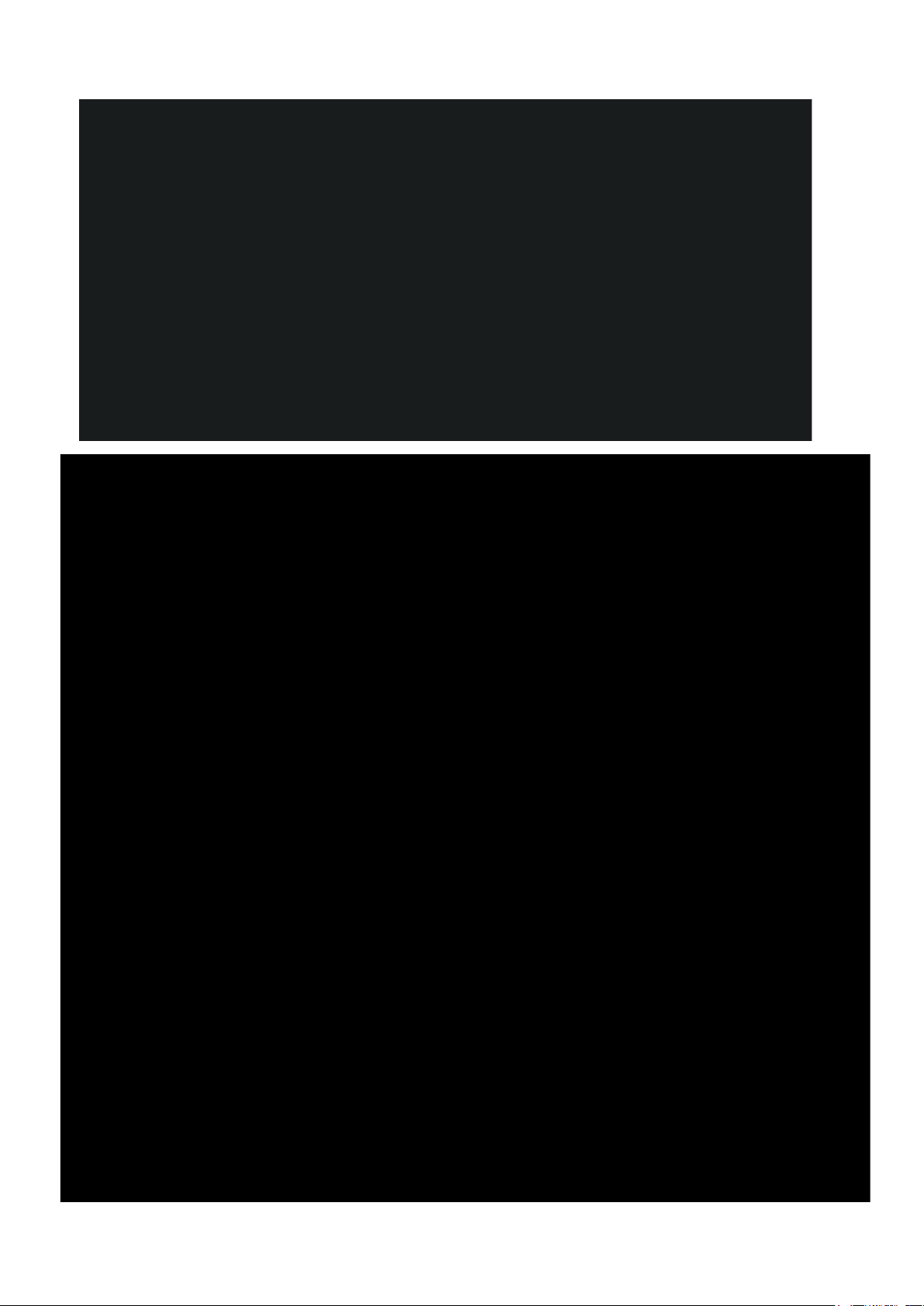
Atlona Technologies www.atlona.com
5
Page 6
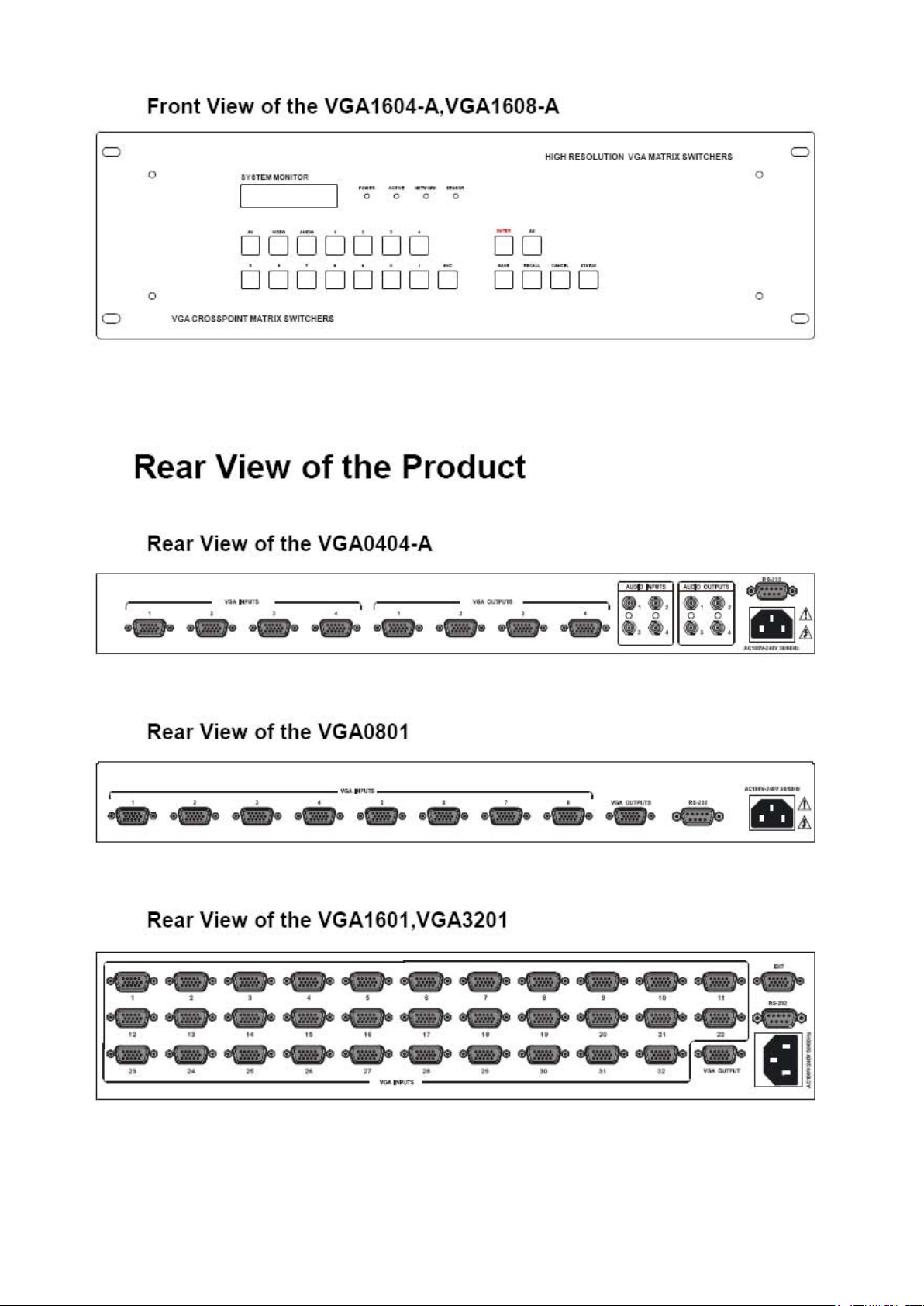
Atlona Technologies www.atlona.com
6
Page 7

Atlona Technologies www.atlona.com
7
Page 8
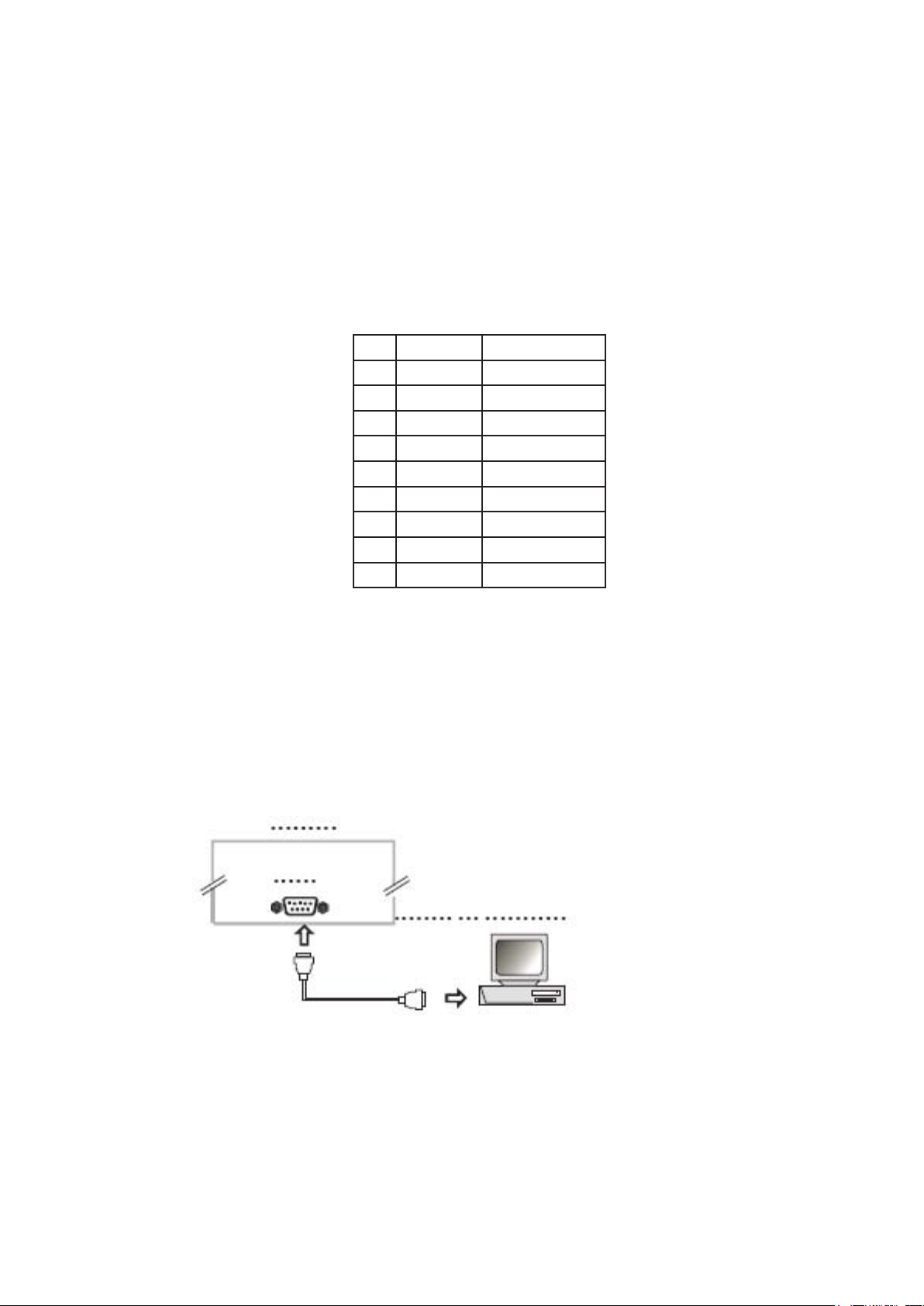
3.0 Connecting the Swticher
The VGA matrix switchers connect using female 15-pin HD connectors for the video signal I/O interface,
and captive screw connectors for the audio signal I/O interface. The swticher has front control panel, infra-
red remote controller (Optional) and the Ethernet control (Optional), The VGA switcher can also be control-
led via the RS-232 communication port. This RS-232 communication port is a female 9-pin D connector.
The denition of its pins is shown in the table below.
Pin RS-232 Description
1 N/u Not used
2 Tx Transmit data
3 Rx Receive data
4 N/u Not used
5 Gnd Signal ground
6 N/u Not used
7 N/u Not used
8 N/u Not used
9 N/u Not used
The switcher can also be controlled through COM1 or COM2 ports on the computer, To control the switch-
er, users may use the application SWITCHER 2.0 in the supplied CD or develop their own control software
with the protocol and control codes.
Atlona Technologies www.atlona.com
8
Page 9

3.1 Connecting with inputs and output terminals
The VGA matrix switchers may take laptops, desktop computers, graphic workstations and document
cameras as their input signal source. Projectors, RP TVs, displayers and ampliers can be connected on the
output signal .
VGA Connection: The VGA matrix switchers support all kinds of the RGB and VGA signal sources with 15-
PIN HD VGA connectors.
Pin RGB YcbCr
1 R Cr
2 G Y
3 B Cb
4 Not used
5 Ground
6 R ground Cr ground
7 G ground Y ground
8 B ground Cb ground
9 Not used
10 Sync signal ground
11 Not used
12 Not used
13 H or H/V
14 V
15 Not used
If the RGB source does not have VGA output terminals, please convert the signals with an RGB to VGA
converter for getting high quality VGA output. Please use the special VGA cable to connect the input and
output devices. Connect the 15-Pin HD connectors carefully.
3.2 Audio signal connection:
“AUDIO INPUTS”, “AUDIO OUTPUTS” audio network interface in RGB matrix switchers can be con-
nected to the audio signal and amplify sources. Audio connection is little more complicated than video. It
has two types of connection: balanced and unbalanced. The balanced connection transmits a pair of bal-
anced signals with two cables. Because Interferences will have the same intensity and the opposite phases on
the two cables; it will be counteracted in the end. For the low frequency extent of the audio signal, it would
be easily interfered under long distance transmission. Therefore as an anti-interference connection, it is
mostly used in Audio connection of special high end devices.
Atlona Technologies www.atlona.com
9
Page 10

The unbalanced connection transmits signals only with one cable. Without counteraction, it can be inter-
fered more easily. Accordingly, it is adopted for household appliance or some cases with low technical de-
mand. Take the audio signal line for example: 1.Unbalanced: pin “G” connect to SLEEVE, pin “+” connect
to TIP, pin “–” connect to pin “G”; 2.Balanced: pin “G” connect to SLEEVE, pin “–” connect to RING, pin
“+” Connect to TIP.
To select which connection is up to the interface of the device. When available, the balanced
connection is the rst choice. Before connection, please read the command or relevant demand in the user
manual carefully. In some cases, maybe there is balanced in source signal end but unbalanced in the destina-
tion end. If in a nonstandard case, it is done to connect balanced for the balanced end and unbalanced
4.0 Stacking The Switcher
When stacking the vga matrix switchers the slave matrix inputs 1-32 become inputs 33-64, that also goes for
the 3rd matrix slave making inputs 1-32 to 65-96. If all 3 matrix swtichers are stacked it would make the
unit 96x1.
Atlona Technologies www.atlona.com
10
Page 11

5.0 Operation Controls For VGA0404-A
“AV” AV synchronal button: To transfer video and audio signal synchronously by the switcher
Example: To transfer both video and audio signal from input channel No.3 to
output channel No.2.
Operation: Press buttons in the following order “3”, “AV”, “2”
“VIDEO” Video button: To transfer only video signals from input channel to output channel
Example: To transfer video signals from input channel No.2 to output channel No.1.
Operation: Press buttons in the following order “2”, “VIDEO”, “1”
“AUDIO” Audio button: To transfer only audio signals from input channel to output channel
Example: To transfer audio signals from input channel No.2 to output channel No.4.
Operation: Press buttons in the following order “2”, “AUDIO”, “4”
“1,2,3,4” I/O Keypads: Keys to select I/O channels.
5.1 Operation Controls For VGA0801
“DEMO” Demo button: Press it to auto-switch all the input channels to output channel.
“CLOSE” Close button: Press it to switch off the output channel.
Example: To switch off the output channel
Operation: Press buttons in the following order “1”, “CLOSE”.
“LOCK” Lock button: Press down for 5 seconds to lock the front controls.
Note: Press it for 5 seconds again to unlock the control panel.
“1,2…8” Input Keypads: Keys to select input channels.
Atlona Technologies www.atlona.com
11
Page 12

5.2 Operation Controls For VGA3201,VGA0808-A, VGA1608-A
VGA8X8 V2.0 LCD display: Real time monitor of the operations and status
“1,2…8” Input Keypads: Keys to select input channels.
“AV” AV Synchronal button: To transfer video and audio signal synchronously by the switcher
Example: To transfer both video and audio signals from input channel No.3 to
output channel No.6.
Operation: Press buttons in the following order “3”, “AV”, “6”, “END”, “ENTER”
“VIDEO” Video button: To transfer only video signals from input channel to output channel
Example: To transfer video signals from input channel No.3 to output channel No.10.
Operation: Press buttons in the following order “3”, “VIDEO”, “1”, “0”, “END”,“ENTER”
“AUDIO” Audio button: To transfer only audio signals from input channel to output channel
Example: To transfer audio signals from input channel No.12 to output channel No.6.
Operation: Press buttons in the following order “1”, “2”, “AUDIO”, “6”, “END”,“ENTER”
“ / ” Break button: To break different channels in a command
Example: To transfer video and audio signals from input channel No.1 to output
channel No.2,13,6 at the same time
Operation: Press buttons in the following order “1”, “AV”, “2”, “/”, “1”,“3”, “/”, “6”, “END”,
“ENTER”
“END” Ending command button: To nish inputting a command.
“ENTER” Execute button: To perform a command after inputting it.
“ALL” All button: To transfer an input channel to all output channels or switch off all the output
VGA Matrix Switcher System channels
Example1: To transfer video and audio signals from input channel No.7 to all output channels
Operation: Press buttons in the following order “7”, “ALL”
Atlona Technologies www.atlona.com
12
Page 13

Note: This command does not need follow by “END” & “ENTER”
Example2: To transfer all input signals to the corresponding output channels
In another word, to switch to this status: 1->1, 2->2, 3->3, 4->4……16->16.
Operation: Press buttons in the following order “ALL”, “1”
Example3: To switch off all the output channels
Operation: Press buttons in the following order “ALL”, “2”
“SAVE” Save button: To save the present operation to a preset command
Example: To save the present operation to the preset command No.2
Operation: Press buttons in the following order “SAVE”, “2”
Note: There are altogether 10 preset commands ranged from No.0 to No.10.
“RECALL” Recall button: To recall the preset command
Example: To recall the preset command No.2
Operation: Press buttons in the following order “RECALL”, “2”
“CANCEL” Cancel button: To return to the standby status without performing any commands
Example: To cancel the input instructions “1”, “AV”, “2”, “END”
Operation: Just press button“CANCEL” after the above inputs
“STATUS” Acquire status button: To Acquire the present status
Example1: To Acquire the status of output channel No.7
Operation: Press buttons in the following order “7”, “STATUS”
Example2: To Acquire the status of all the output channels one by one
Operation: Press only the button “STATUS”
With the front control panel, the switcher could be control directly and rapidly by pressing the
button under below format.
“Input Channel”+“Switching Mode”+“Output Channel 1”+“/”+“Output Channel
2”+“END”+“ENTER”
Atlona Technologies www.atlona.com
13
Page 14

Display feedback on LCD: The video signal of output channel No.4 is transferred from the input channel
No.3 and the audio signal is from the input channel No.2
Atlona Technologies www.atlona.com
14
Page 15

5.3 Remote Control Operation
The Matrix can be controlled with the infrared remote control. The function
buttons on the remote are the same as the ones on the front control panel, the
remote uses the same commands and in the same order you would input
them.
6.0 Operation of Application Software
Switcher 2.0 is a switcher control application compatible with switchers with different inputs and out-
puts.
Requirments to run the software
Operating System: Window98/2000/NT/XP
Memory: At least 32M
Space in hard disk: At least 10M
CD-ROM
COM Port
Atlona Technologies www.atlona.com
15
Page 16

According to practical needs, user can select and operate at different function tabs such as
SYSTEM, AUTO, KEYBOARD, CUSTOM CODE, CODE GROUP and SEND/RECEIVE CODE LIST.
On the right hand side of the main window, there are 256
buttons representing for the 256 output channels. When
clicking on the button output 1, the text OutPort 1 will appear
“SIGNAL”: Select the switching mode “AV”, “VIDEO” and “AUDIO”
“INPUT A/V PORT”: Select an input A/V channel
“INPUT AUDIO PORT”: Select an input audio channel\
Once the selections have been entered, click “OK”
“MODE”: Select the communication mode between “COM” or “TCP/IP”
“COM”: Select a COM port to control the switcher (if selecting “TCP/IP” as the
communication mode, a sub-page will appear to inpute the IP address of the swticher)
“Set Password”: Set the password for the control panel on the Matrix (The password must
be an 8 digit number)
“Unlock Keyboard”: Unlock the keyboard of the control panel on the Matrix.
Atlona Technologies www.atlona.com
16
Page 17

6.1 Keyboard Tab
Because the function buttons on this tab are the same with the ones on the front control
panel, it shares the same control operation and command format with the control panel.
Please refer the details in Chapter 7 Operation of the Control Panel
6.2 Auto Tab
This tab is used to test the switcher after connecting it to all the input and outputs device. For example, to
test the function of an RGB64X32 matrix switcher, the Auto Tab is set as below after nishing all the con-
nection.
Switch Mode: “AV”
INPUT: From 1 to 64
OUTPUT: From 1 to 32
Delay: 1000ms (1 second)
Click on the button “START” to perform the test, the matrix switcher will:
Transfer the signals from input channel No.1 to output channel No.1-32;
Transfer the signals from input channel No.2 to output channel No.1-32;
Transfer the signals from the input channel No.64 to the output channel No.1-32;
This switching test will perform this way one by one every second until the test is over.
Atlona Technologies www.atlona.com
17
Page 18

6.3 Custom Code Tab
Select between ASCII and HEX format command codes ( for command details, please refer to section)
Help: Displays the list of commans codes.
Send: Sends out the typed commans codes.
For example, to transfer the video and audio signals from the input channel No.1 to the
output channel No.7, and the audio signals from the input channel No.2 to the output channel
No.4, just perform the following steps below.
1. Select the “ASCII” as the command codes format;
2. Input the command codes “1B7.2A4.” at the blank of Codes;
3. Click the button “Send” to perform the commands.
Atlona Technologies www.atlona.com
18
Page 19

6.4 Code Group Tab
New: Creat new a group of preset commands
Open: Opens a group of preset commands
Save: Saves the present group of preset commands
Execute: Executse a selected preset command or a selected group of preset commands
Clear: Clears the feedback window
Add Code ltem: To add another new group of preset commands
Edit: To edit the User’s name (User),
Delete: Deletes the selected group.
Atlona Technologies www.atlona.com
19
Page 20

6.5 Send / Recieve Code List Tab
Send List window: Lists sent command code
Received List window: Lists feedback from the switcher
Clear: Clears either of the two lists
7.0 RS-232 Operation
With the application “Switcher 2.00” one is able to control and operate the RGB Matrix remotely
Communication protocol:
Baud rate: 9600 Data bit: 8 Stop bit: 1 Parity bit: none
Atlona Technologies www.atlona.com
20
Page 21

Command Types Command Codes Functions
System Command
/*Type; Acquires the models information.
/+xxxxxxxx; Rewrites the passwords: must be 8 digits.
/%Lock; Locks the keyboard.
/%Unlock; Unlocks the keyboard.
/:BellO; Turn o the buzzer.
/:BellOn; Turn on the buzzer.
/^Version; Acquires the version of software
[x]All. Transfer signals from input channel [x] to all output
channels. Ex. Input 1 to all outputs = “1All.”
Operation Command
All# Transfer all input signals to matching output channels.
All$ Switch o all output channels.
[x]# Transfer signals from input channel [x] to output
channel [x].
[x]$ [x]$. Switch o output channel [x].
[x]V[x]. Transfer the video signals from input channel [x] to
output channel [x].
[x]V[x],[x],[x]. Transfer the video signals from input channel [x] to
output channels [x], [x] and [x]. Ex. “2V3,4,6.”
[x]A[x]. Transfer the audio signals from input channel [x] to
output channel [x]. Ex. Input1 to Output4 = “1A4.”
[x]A[x],[x],[x]. Transfer the audio signals from input channel [x] to
output channels [x], [x] and [x].
[x]B[x]. Transfer both video and audio signals from input
channel [x] to output channel [x]. Ex. “3B4.”
[x]B[x],[x],[x]. Transfer both video and audio signals from input
channel [x] to output channels [x], [x] and [x].
[x]P[x]. Transfer signals from input channel [x] to all output
channels in group [x].
[x]PP[x],[x],[x]. Group output channels [x], [x] and [x] under group
[x]. Ex. Outputs 3,7,9 saved as group 2 = “2PP3,7,9.”
S[x]. Acquires the output channels in Group[x].
Status[x]. Acquires the input channel to the output channel [x].
Status. Acquires the input channel to the output channels one
by one.
Save[Y]. Save the present operation to the preset command [Y].
[Y] ranges from 0 to 9. Ex. Preset 3 = “Save3.”
Recall[Y]. Recall the preset command [Y].
Clear[Y]. Clear the preset command [Y].
[X]*[X]! Transfer both video and audio signals from input
channel [x] to output channel [x].
Atlona Technologies www.atlona.com
21
Page 22

Command Types Command Codes Functions
[X1]*[X2]$ Transfer audio signals from input channel [x1] to output
channel [x2].
[X1]*[X2]% Transfer video signals from input channel [x1] to output
channel [x2].
[X1]*[X2]& Transfer video signals from input channel [x1] to output
channel [x2].
8.0 Technical Specications
Series
Specications
Video
Models Included VGA0404-A VGA0802-A
Gain 0 dB
Bandwidth
Cross talk sum 60dB @10 MHz -39dB @100 MHz
Switching speed 200 ns (Max)
Signal type VGA, VGAS, RGsB, RsGsBs, HDTV, Component video, S-video, Composite
Input Video
Connector Female 15-pin HD
Signal Strength 1V p-p Y component video,S-video, composite video; 0.7V p-p VGA;0.3V p-p
Maximum/Minimum Level
Impedance 75 Ω
VGA0404-A VGA8 series VGA16 series VGA0801 VGA3201
series
VGA1604-A
VGA0804-A
VGA0808-A
250MHz (-3dB), fully loaded (1920x1200)
R-Y & B-Y component video, S-video
Analog signals: 0.5V ~ 2.0V p-p
VGA1608-A
video
VGA0801 VGA3201
VGA6401
VGA9601
Echo Loss <-40dB@5MHz
Horizontal
Frequency Response
Vertical Frequency Response
Max Error in DC
Offset
Output Video
Connector Female 15-pin HD
Maximum/Minimum Level
Impedance 75 Ω
Echo Loss <-40dB@5MHz
Max compensation in Dc offset
Atlona Technologies www.atlona.com
15 kHz ~ 145 kHz
30 Hz ~ 170 Hz
15mV
2.0V p-p
±5mV
22
Page 23

Series
Specications
Sync Signal
Input/Output
Signals
Video System NTSC 3.58,NTSC 4.43,PAL,SECAM
Input Level 0.5V- 5.0V p-p,: 4.0V p-p normal
Output Level AGC-TTL: 5Vp-p, unterminated
Input Impedance 510 Ω
Output Impedance 75 Ω
VGA0404-A VGA8 series VGA16 series VGA0801 VGA3201
RGBHV, RGBS, RGsB, RsGsBs, Component video, Composite video
series
Maximum
Transmission
Delay
Maximum ascending/dscending
time
Polarity Straight or subtractive according to input
Audio Signal
I/O Connector 3.8mm with screw , 5 pole
Gain 0dB
Frequency
Respond
General Harmonic
Distortion + Noise
S/N >90dB
Segregation Rate >80dB @ 1 kHz
CMRR >75dB @: 20 Hz ~ 20 kHz
Signal Stereo ,balanced /unbalanced
Horizontal:90ns Vertical:160ns
4ns
20 Hz ~ 20 kHz,
0.05% @ 1 kHz ,under rating voltage,
Impedance Input:>10 kΩ,balanced /unbalanced,
Output:50 Ω ,unbalanced,, 100 Ω,balanced,
Maximum Input
Level
Gain Error ±0.1dB @20 Hz ~ 20 kHz
Max Output Level +19.5dBu, alanced /unbalanced,
Control type
Serial Control
Port
Baud Rate and
Protocol
Serial Control
Poling Protocol
Control
Application
Atlona Technologies www.atlona.com
Baud rate: 9600 Data bit: 8 Stop bit: 1 Parity bit: none
+19.5dBu, ,balanced /unbalanced,
RS-232, 9-pin FD connector
2 = TX, 3 = RX, 5 = GND
Switch 2.0
23
Page 24

Series
Specications
Features
Power Supply 100VAC ~ 240VAC, 50/60 Hz, Universal International Power Supply
Temperature Storing and Operating Temperature: -20° ~ +70°C
Humidity Storing and Operating Humidity: 10% ~ 90%
VGA0404-A VGA8 series VGA16 series VGA0801 VGA3201
series
Size 485(L)X245(W
)X445mm(H)
Weight 1.8kg 3.5kg 4.3kg 1.8kg 3.5kg
MTBF 30,000 hours
Quality Guarantee 3 Year Warranty
485(L)X260(W
)X90mm(H)
485(L)X260(W
)X140mm(H)
485(L)X245(W
)X445mm(H)
485(L)X260(W
)X90mm(H)
9.0 Troubleshooting
Problem Solution
Output image is displayed with a ghost Check display settings, try another high quality
cable
Color loss or no video on output signal Check both the input and output connections
Remote control doesnt work Check batteries, If borken, contact dealer
The switcher cannot be controlled by computer
through COM port.
NO sound when switching with I/O signal. Make sure the beeper is switched on. If it is it may
NO image on output signal Check the Input and Output connectors they may be
Power Indicator doesnt work, no display on LCD no
response to any operation.
Interference in the output image Check to see if the unit is well grounded.
Static gets stronger when connecting BNC connec-
tors
Beepr makes sound. LCD is displaying normally
and there is a returning code. But there isnt any
Video or Audio out.
The swticher cannot be controlled by front panel
keys, RS-232 port or remote control
Check the COM pot in the software.
Make sure the COM is working
be broken inside, contact dealer
lose. Check the connection cord it may be borken.
Check the output device and make sure it is con-
nected to the output channel.
Check the power cord to see it is connected and not
damaged.
The unit is not grounded correctly. Correct issue
immeditaly or damage may be caused to the switch.
Check connections, and replace if are damaged
The unit may be broken, contact dealer for repair.
ATLONA
2151 O’toole Ave, Ste D
San Jose CA 95131
Toll Free: 1-877-536-3976
International: 408-962-0515
FAX: 408-743-5622
Website: www.atlona.com
E-MAIL: info@atlona.com
www.atlona.com
24
