Atlona AT UHD CLSO 612 User Manual

Atlona 6 Input Switcher and
Scaler with HDBaseT and
Mirrored HDMI Output
AT-UHD-CLSO-612
User Manual
Please check http://www.atlona.com/UHD-CLSO-612.html
for the most recent firmware update or manual.
atlona.com
Toll free: 1-877-536-3976
Local: 1-408-962-0515

Table of Contents
1. Introduction .......................................................................................... 3
2. Package Contents .......................................................................................... 3
3. Features .......................................................................................... 3
4. Panel Descriptions
a. Front Panel .......................................................................................... 4
b. Rear Panel .......................................................................................... 4
5. Wall/Rack mounts .......................................................................................... 5
6. Category cable .......................................................................................... 5
7. Analog Multi-Format Inputs .......................................................................................... 6
8. Audio Connections .......................................................................................... 7
9. Microphone .......................................................................................... 8
10. On Screen Display .......................................................................................... 9-11
11. TCP/IP and GUI .......................................................................................... 12-20
12. IR .......................................................................................... 21-23
13. RS-232
a. Connection .......................................................................................... 24
b. Set Up .......................................................................................... 24
c. Commands .......................................................................................... 25-27
d. IP Commands .......................................................................................... 28
e. Baud Rate .......................................................................................... 28-29
f. Control Diagram .......................................................................................... 29
14. Connection & Installation .......................................................................................... 30-31
15. Control Drivers .......................................................................................... 31
16. CLSO-612 Updating .......................................................................................... 31
17. Specifications .......................................................................................... 32-33
18. Safety .......................................................................................... 33
19. Warranty .......................................................................................... 34-35
20. Registration .......................................................................................... 35
Revision B - Firmware Beta
Auto Switching Pg. 3, 15, 20, 27
VGA Preferred Timing Pg. 18, 27
HDVS Transmitters Pg. 20
Resolutions Pg. 10, 26
Video Adjustment Pg. 26
atlona.com
2
Toll free: 1-877-536-3976
Local: 1-408-962-0515
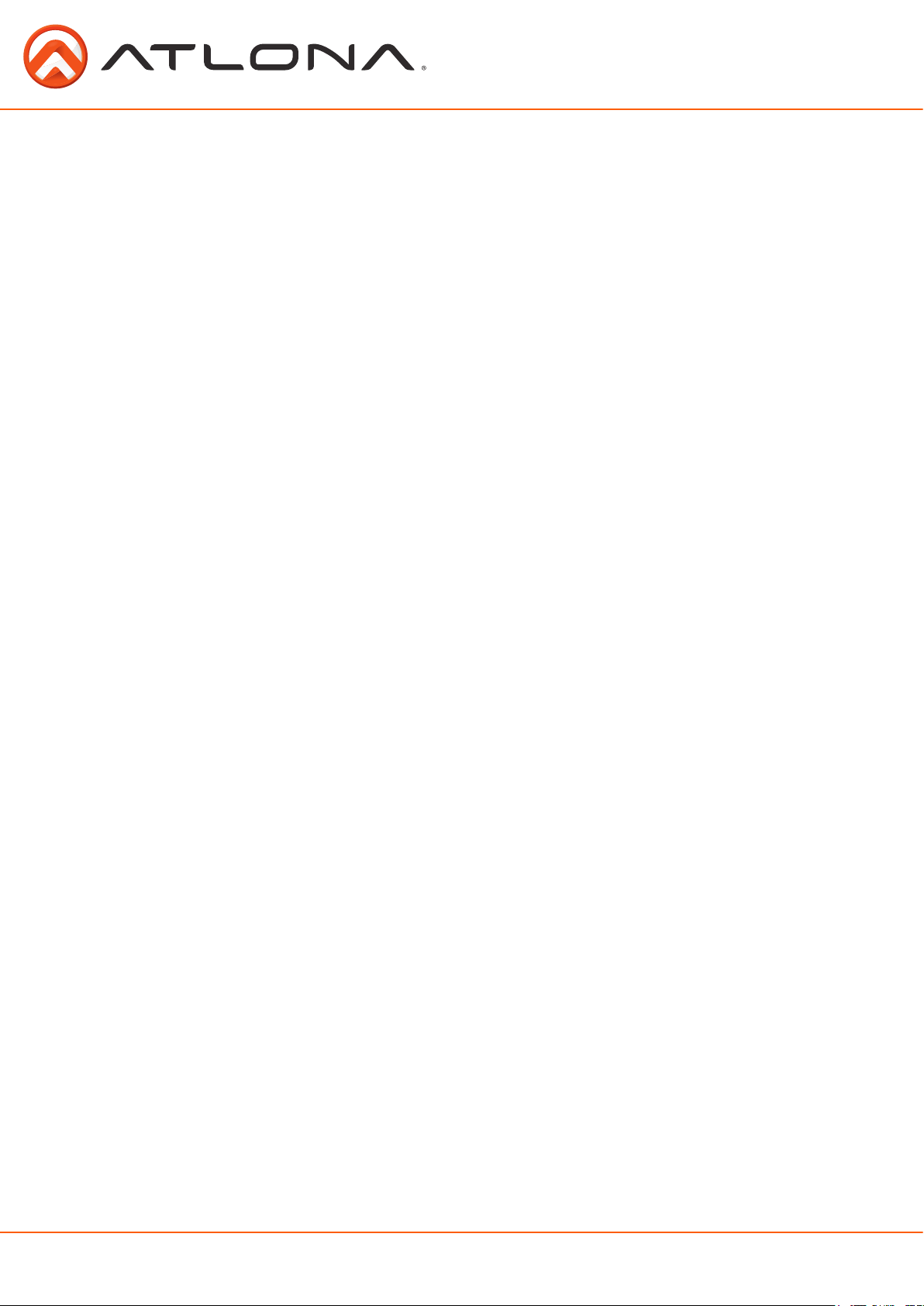
Introduction
Easy to integrate, the CLSO-612 was designed for conference and classrooms with inputs at
lecterns, tables, and desks. Sources and displays can be up to 230 feet (70 meters) from the
switcher with HDBaseT inputs and outputs. Local HDMI and multifunction analog inputs work with
any source. Combined with great features such as: 4K up/down scaling, microphone ducking, and
audio control, this is the core component of your presentation AV system.
Package Contents
• 1 x AT-UHD-CLSO-612
• 11 x Female Captive Screw Connector (6 pin: audio, 5 pin: IR, 3 pin: RS-232, 3 pin: MIC/Line)
• 1 x 24V/2.7A DC power supply adaptor (AT-PW24V2.7A)
• 1 x Pair of dual purpose wall/rack mounts
• 1 x IR Remote Control
• 1 x User manual
Features
• Accepts HDMI and HDBaseT inputs from up to 230 feet away
• Multifunctional VGA ports for RGBHV, component, S-Video, and composite signals
• Microphone (dynamic, phantom, and line) input with ducking
• HDBaseT output mirrored to HDMI output
• Auto switching - automated switching to last connected source without using a control system
• Balanced audio inputs for embedding audio
• Balanced (+4 dbu) analog audio output for de-embedding audio to amplifiers or audio systems
• Upscaling and downscaling to ensure compatibility with any display up to 4K resolution
• Control via RS-232, IR, TCP/IP, WebGUI, and multi-language On-Screen Display
• Master and sub volume control
• Adjust treble and bass on audio output to ensure the best speaker performance
• PoCC to HDBaseT inputs and outputs (no power required with compatible devices)
• HDCP Compliant
• Supports 3D pass through
atlona.com
3
Toll free: 1-877-536-3976
Local: 1-408-962-0515
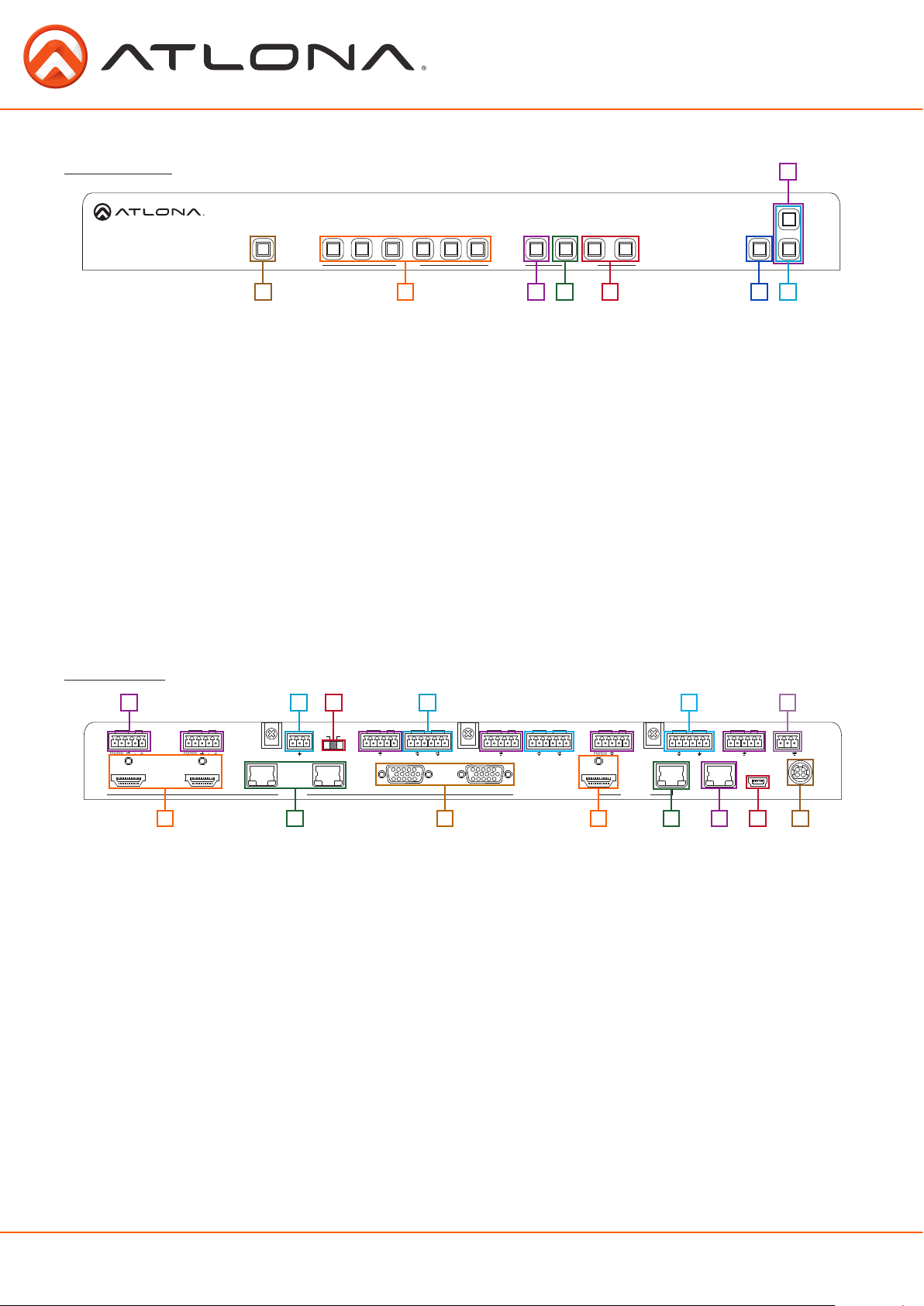
INPUT
AT-UHD-CLSO-612
FUNCTION
5
6
<
<
<
>
4
1
2
3
MENU
ENTER
VOLUME
MUTE
POWER
Panel Description
Front Panel
AT-UHD-CLSO-612
POWER
1
>
1
2
3
INPUT
5
4
6
MENU
2 3
<
ENTER
FUNCTION
4 5 6 7
MUTE
8
<
VOLUME
<
1. Power - Use to turn the unit on or place into standby. LED will illuminate blue for on and red for
standby
2. Input - Switch between inputs - current input is blue
1 - HDMI input 1 - Used while updating MCU firmware
2 - HDMI input 2 - Used while updating OSD firmware
3 - HDBaseT input 1 - Used while updating FPGA firmware
4 - HDBaseT input 2
5 - Multifunction analog input 1
6 - Multifunction analog input 2
3. Menu - Access the OSD menu - also used as a back button within the OSD
4. Enter - Select options within the OSD menu
5. < and > - Changes values of the currently select option (i.e contrast to 50)
6. Mute - Silences all audio output from the CLSO-612
7. Volume up/down - Adjusts output master volume
^
8. ^ and Use to navigate between selections within the OSD menu
Back Panel
9
IR IN
IR OUT
+
-
IR
PWR
1 2
IR IN
IR OUT
+
-
PWRIR
1 3 6 7 84
3
10 11
MIC/LINE IN
+
-
INPUT
2
IR IN
48V
LINE
MIC
IR
PWR
4
1. HDMI 1 and 2 - Connect HDMI sources here
2. HDBaseT 3 and 4 - Connect HDBaseT transmitters here (ex. AT-HDTX-WP, AT-HDVS-TX-WP, etc)
Note: Power source equipment (PSE) transmitters require external power (ex. AT-HDTX, AT-HDTX-IR, etc)
3. VGA 5 and 6 - Connect analog video sources here
Note: Compatible with component, composite, and S-Video signals
4. HDMI Output - Connect to local display
5. HDBaseT Output - Connect to compatible HDBaseT displays or compatible receivers
(ex. AT-HDRX-RSNET, etc)
Note: Compatible PoCc receivers do not need power
6. LAN port - TCP/IP (Ethernet)
7. Firmware port - Connect to a PC with a USB cable for firmware updating
8. DC 24V port - Connect included power supply here
9. IR ports - IR control systems and compatible IR emitters connect to these ports (see pages 20-21)
10. MIC/LINE IN - Connect a microphone to this port
11. MIC Switch - Match microphone input to type of microphone in use
12. Audio In - Audio input ports for analog inputs 5 and 6
13. Audio Out - Audio output to audio amplifiers (ex. AT-PA100-G2) or audio systems
14. RS-232 port - Connect control system or PC here
12
IR OUT
L R
+
+
+
-
-
5 6
-
IR IN
PWR
13 14
IR IN
IR OUT
-
IR
R
L
+
+
+
-
-
IR OUT
+
-
IR
PWR
OUTPUT
L
+
-
IR IN
R
+
-
PWR
RS-232
IR OUT
+
-
IR
RX
TX
DC 24V
FWLAN
5
atlona.com
4
Toll free: 1-877-536-3976
Local: 1-408-962-0515
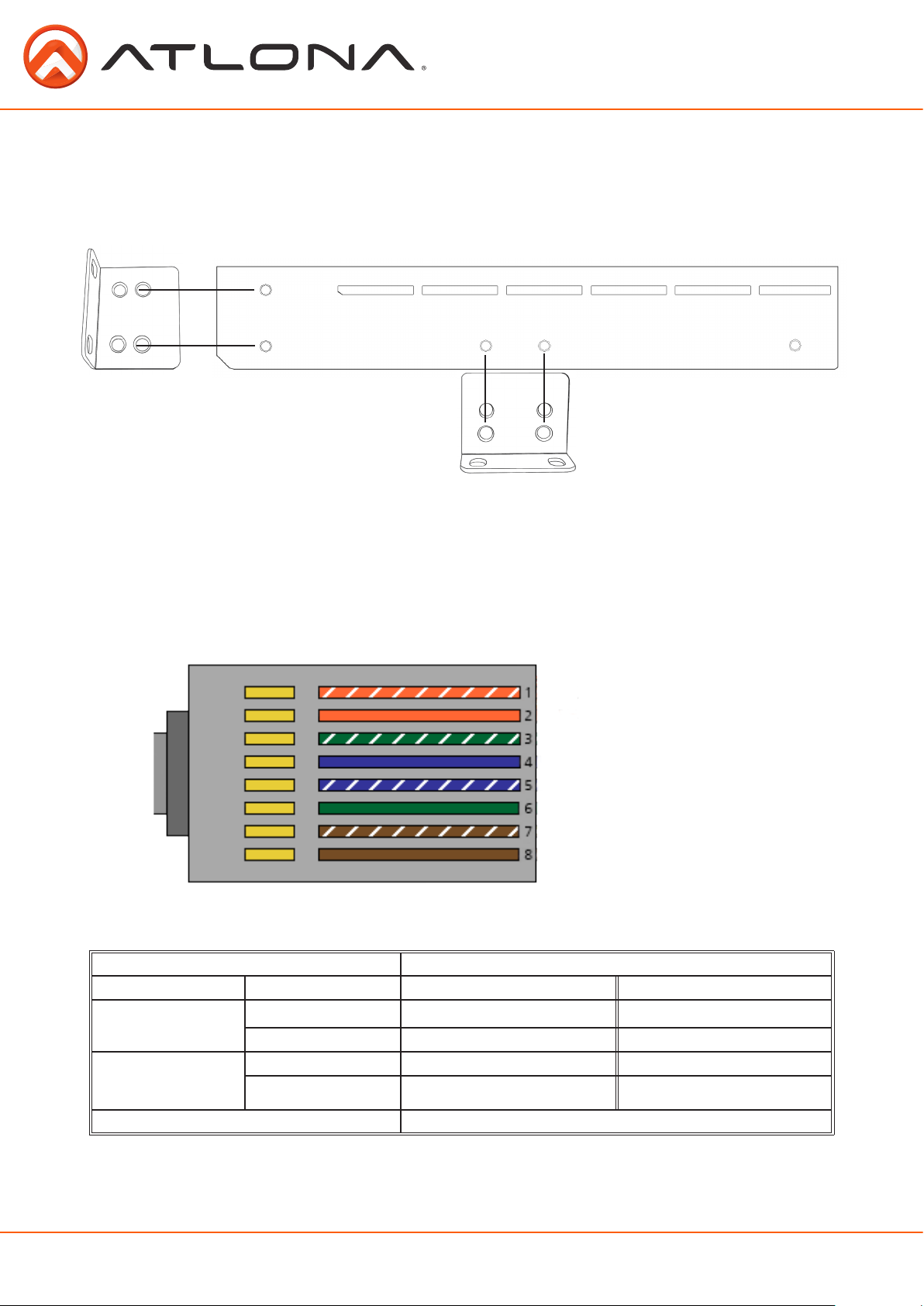
Wall/Rack mounts
A pair of mounts have been included for quick and easy installation to a rack or wall.
To install the CLSO-612 in a rack, use the screws already in the case (A-pictured below)
A
p
p
p
p
p
p
B
p
To install the CLSO-612 on a wall or under a desk/table, use the screws already in the case (B pictured above)
p
Category Cable
For the category cables used in these products’ installation, please be sure to use a 568B
termination as pictured below.
1. White - Orange
2. Orange
3. White - Green
4. Blue
5. White - Blue
6. Green
7. White - Brown
8. Brown
Use the table below to verify the best category cable for the installation.
Wiring Shielding CAT5e/6 CAT6a/7
Solid
Stranded - Patch
cable
(Not recommended)
Important! 4K signals are sensitive to cable quality and installation technique. It is recommended to use
CAT6a/7 Solid core cables only.
Note: For cable distances see the specifications on page 32.
atlona.com
Performance Rating Type of LAN cable
Shielded (STP/FTP)
UnShielded (UTP) ** N/A
Unshielded (UTP) * N/A
Shielded (STP/FTP)
Termination Please use EIA/TIA-568-B termination (T568B) at anytime
*** ****
* N/A
Toll free: 1-877-536-3976
5
Local: 1-408-962-0515
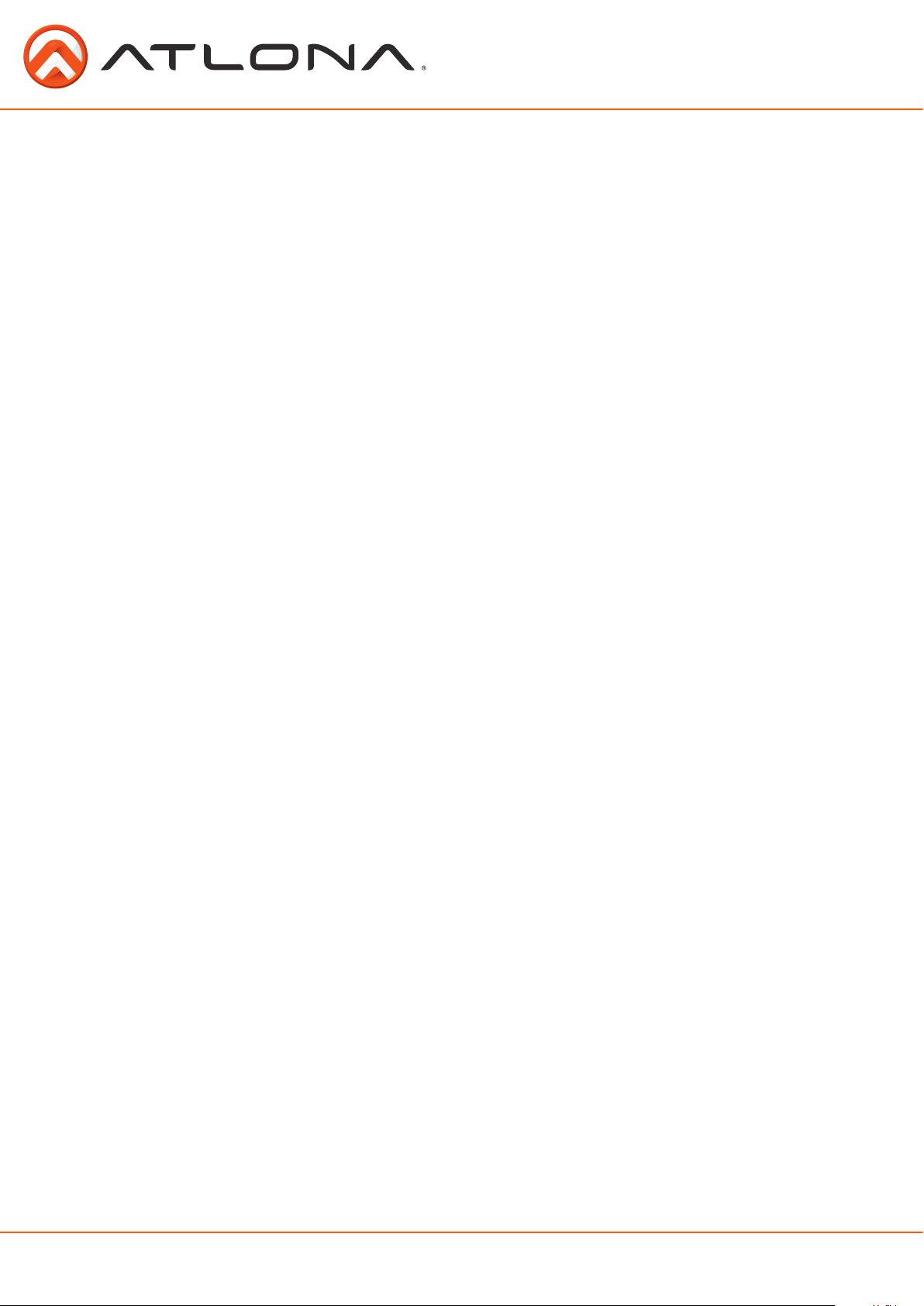
Analog Multi-Function Inputs
The CLSO-612 multi-function analog inputs (Input 5 and 6) can be used with most analog video
signal formats including VGA (with DDC), RGBHV (without DDC), Component (YUV), S-Video, or
composite video. Balanced analog audio can be input and embedded using the provided captive
screw connectors.
Each format can be directly accessed from RS-232, IR, or IP control. Front panel buttons sequentially
progress through each input format. The last format used is the first source selected when returning
to these inputs. Unused formats can be removed from the sequence using the WebGUI or the
“Polling” commands in RS-232 or IP.
VGA (m) to BNC, VGA (m) to RCA, and S-Video to 2 BNC adaptors can be used to connect sources
to these inputs.
VGA
Use a VGA to VGA cable to ensure that the Preferred Resolution DDC is communicated to your
source.
RGBHV
Use a HD-15 (VGA) to 5 BNC breakout cable for this format. An existing RGBHV analog matrix
switch can be connected here to maintain full function of the analog matrix.
Component
YUV (YPbPr) signal from DVD (or other sources) can be input to the CLSO-612 using the green (Y),
blue (Pb), and red (Pr) connections on a HD-15 (VGA) to 5 BNC breakout cable or with a common
VGA (m)-Component (3 RCA m) adaptor.
S-Video
YC signal from a VCR or teleconference system can be input to the CLSO-612 using the blue (Y),
and green (C) connections on a HD-15 (VGA) to 5 BNC (m) breakout cable and a common S-Video
(m) to 2 BNC (f) adaptor
Composite
NTSC, PAL, or Secam video signals can be input to the CLSO-612 using the blue connection on a
HD-15 (VGA) to 5 BNC (m) breakout cable.
A common application for this type of input would be to connect a RGBHV matrix switcher to the
CLSO-612. Then each input to the matrix could be connected to a different format analog signal.
A 3rd party control system could ensure the correct format is selected to match the input to the
switcher.
atlona.com
6
Toll free: 1-877-536-3976
Local: 1-408-962-0515
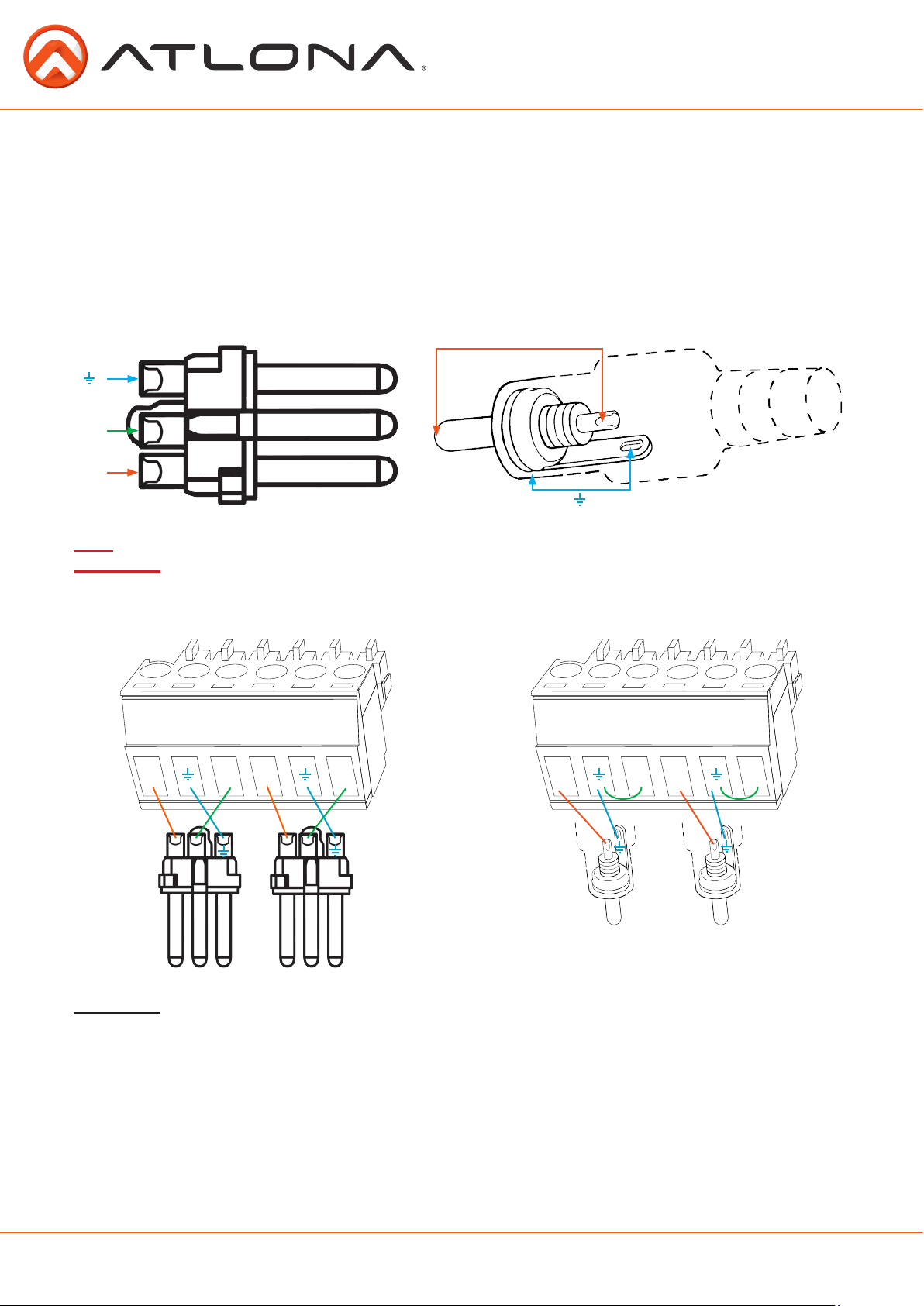
Analog Audio
A captive screw analog audio connector is provided to ensure a more reliable and secure
connection. The captive screw connector supports balanced and unbalanced audio output.
Balanced audio connections use two signal wires and a ground to minimize interference to an audio
signal over longer cable runs. Unbalanced audio connections use two wires for connection with
consumer audio components.
Audio can be routed to any input for use with DVI or other sources. View page 27 for commands.
XLR
1 ( )
3 ( - )
2 ( + )
Note: Pin outs may vary, please refer to the audio device’s manual to ensure a correct connection.
Important! When terminating cables, please ensure exposed adjacent wires do not touch. This may result in
a short that can damage connected devices.
BALANCED UNBALANCED
L / R
+
+
-
-
Tip (+)
Sleeve ( Ground)
L / R
+
+
-
RCA
-
Important! With unbalanced connections a jumper is needed between ground and negative to reduce noise
atlona.com
+
+
-
-
+ +
Toll free: 1-877-536-3976
7
Local: 1-408-962-0515

Microphone Connection
48V
48V
48V
MIC (Dynamic MIC)
MIC/LINE IN
MIC
Connect dynamic or self-powered microphones in
this mode.
MIC
Use this setting for phantom powered
microphones. Supplies 48 volts.
LINE
LINE
+
-
+
Positive
Ground Ground Ground
Negative
MIC
Balanced
MIC/LINE IN
+
-
+
Positive
Negative
MIC
Connect wireless microphone receivers (or other
sources) with line level outputs using this setting.
Either balanced or unbalanced connections may
be used.
LINE
MIC
Balanced
MIC/LINE IN
+
-
+
Positive
Negative
MIC/LINE IN
+
+
Positive
Ground
LINE LINE
Balanced Unbalanced
-
atlona.com
8
Toll free: 1-877-536-3976
Local: 1-408-962-0515

On Screen Display (OSD)
Input Input 1 HDMI 1
Input 2 HDMI 2
Input 3 HDBaseT 1
Input 4 HDBaseT 2
Input 5 VGA 1
Component 1
Composite 1
S-Video 1
Input 6 VGA 2
Component 2
Composite 2
S-Video 2
Audio Volume Master -80 to +10db
Sub HDMI 1 -80 to +10db
HDMI 2 -80 to +10db
HDBaseT 1 -80 to +10db
HDBaseT 2 -80 to +10db
Analog 1 -80 to +10db
Analog 2 -80 to +10db
Microphone -80 to +10db
Line In -80 to 0db
Bass -10 to 12 dB
Treble -10 to 12 dB
Video Contrast 0 to 100
Brightness 0 to 100
Sharpness 0 to 30
Color 0 to 100
Tint 0 to 100
H Position 0 to 40
Phase 0 to 63
NR BNR Disabled
Low
Medium
High
MNR Disabled
Low
Medium
High
RNR Disabled
Low
Medium
High
Scale Full
Overscan
Underscan
Letterbox
Panscan
Follow Input
atlona.com
9
Toll free: 1-877-536-3976
Local: 1-408-962-0515

Setup Language English
Spanish
French
German
OSD Settings Transparency
Position Horizontal
Menu Timer 10 sec
Logo On
Info Banner On
Output Format HD Pass Through
Native
UHD 2048x1080p@24
PC-1 640x480@60
PC-2 1280x768@60
Network Network Status MAC Address
DHCP ON
Vertical
30 sec
60 sec
Off
Off
480i@60 (NTSC)
480p@60
720p@60
1080i@60
1080p@60
576i@50 (PAL)
576p@50
720p@50
1080i@50
1080p@50
1080p@24
2048x1080p@50
2048x1080p@60
2048x1152p@60
3840x2160p@24
3840x2160p@25
3840x2160p@30
4096x2160p@24
4096x2160p@30
640x480@72
640x480@75
800x600@60
800x600@72
800x600@75
1024x768@60
1024x768@72
1024x768@75
1280x800@60
1280x960@60
1280x1024@60
1360x768@60
1366x768@60
1400x1050@60
1440x900@60
1600x900@60
1600x1200@60
1920x1200@60
2560x1600@60
xx-xx-xx-xx-xx-xx
IP Address
xxx.xxx.x.xxx
Subnet
xxx.xxx.xxx.x
Gateway
xxx.xxx.x.x
OFF
atlona.com
10
Toll free: 1-877-536-3976
Local: 1-408-962-0515
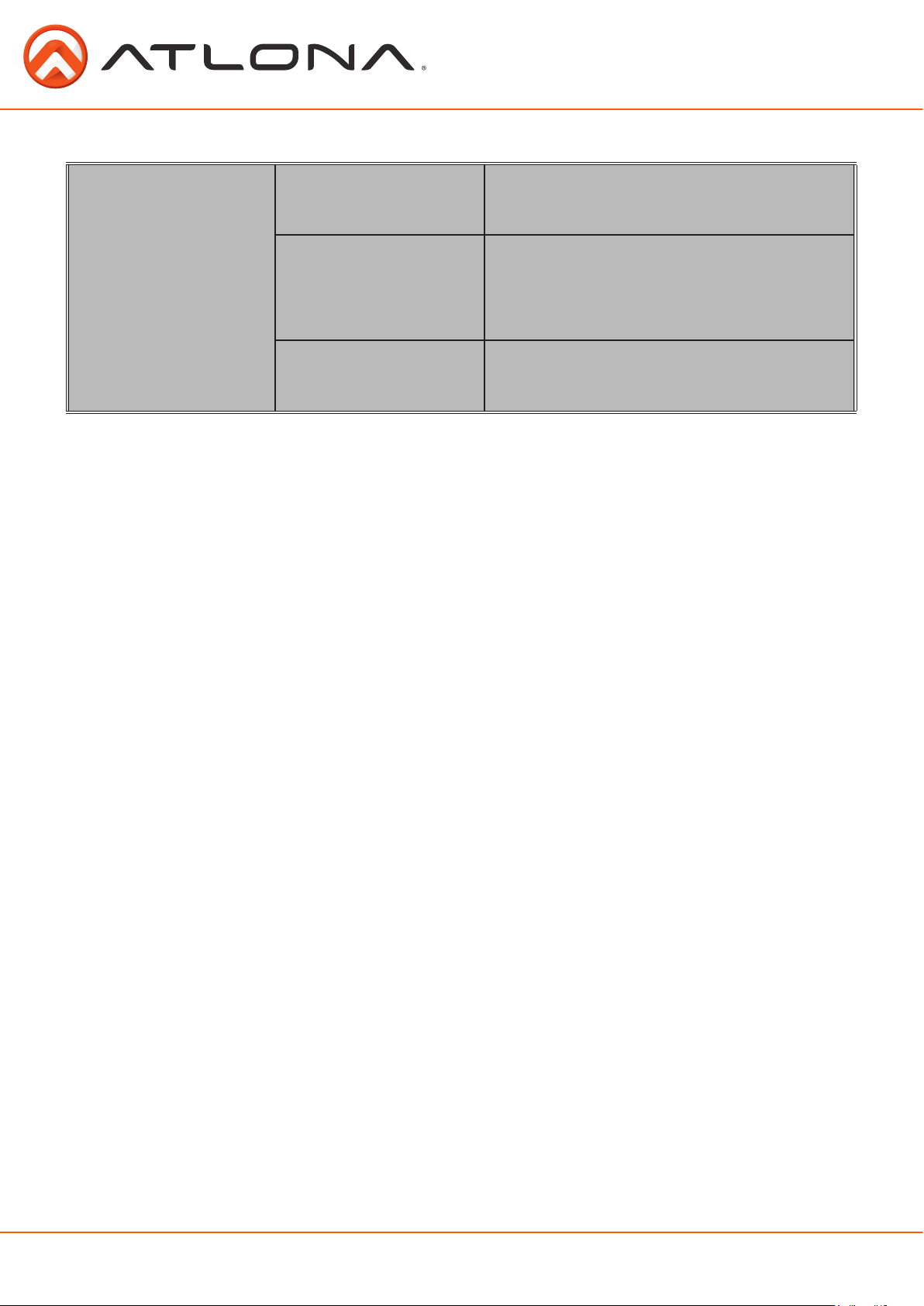
Note: After selecting a new language, close the menu and reopen it for the change to take effect.
Status System Info Software Revision
OSD Revision
FPGA Revision
On-Time (h-m)
Video Info Input
Signal Type
Video Format
Aspect
Color Space
Color Depth
Audio Info Input
Audio Format
Sampling Rate
Channels
x.x.xx (ex. 1.0.01)
x.x.x (ex. 1.0.0)
x.x.x (ex. 1.0.0)
x:xx (ex. 1:15)
xxxx (ex. HDMI 1)
xxxx (ex. HDMI)
xxxx (ex. 1080i@60)
xxxx (ex. 16x9)
xxxx (ex. YUV)
xxxx (ex. 24)
xxxx (ex. HDMI 1)
xxxx (ex. PCM)
xxxx (ex. 48 KHz)
xxxx (ex. 2-Ch)
atlona.com
11
Toll free: 1-877-536-3976
Local: 1-408-962-0515
