Page 1

User Manual
1
AtlonA
PC/Component to HDMI Scaler
with local PC/Component output
AT-HD510VGA
atlona.com
Toll free: 1-877-536-3976
Local: 1-408-962-0515
Page 2
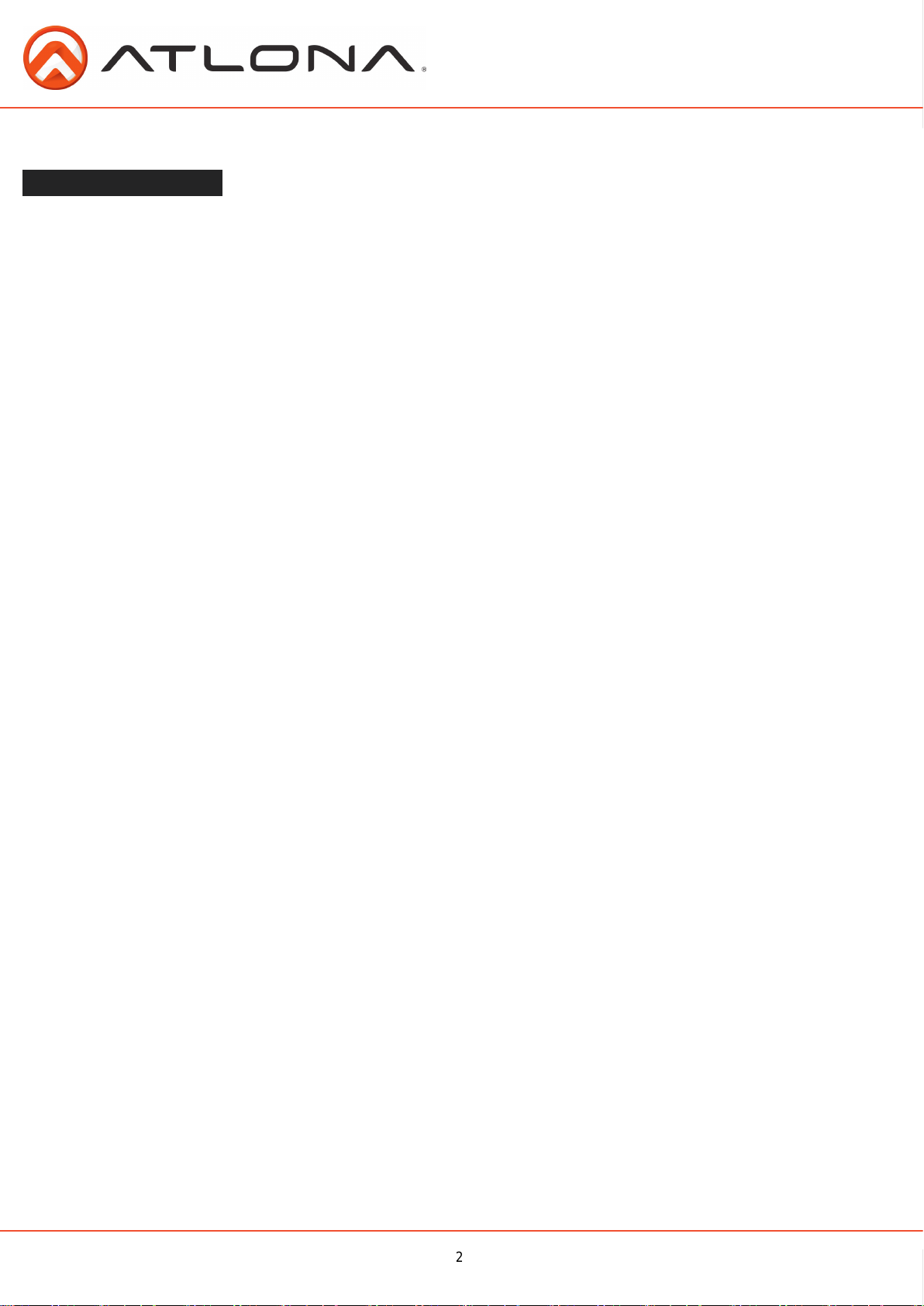
TABLE OF CONTENTS
2
1. Introduction .................................................. 3
2. Package Contents .................................................. 3
3. Features .................................................. 3
4. Specication .................................................. 3
5. Panel Descriptions .................................................. 4
5.1 Front Panel .................................................. 4
5.2 Rear Panel .................................................. 4
6. OSD Operation .................................................. 5
7. Activating a VGA output on a Laptop .................................................. 5
8. Connection Diagram .................................................. 8
8.1. PC to HDTV Connection .................................................. 8
8.2. Component to HDTV Connection .................................................. 8
9. Support Resolution .................................................. 9
10. Resetting the Unit .................................................. 9
11. Atlona Product Registration .................................................. 9
12. Safety Information .................................................. 10
13. Warranty .................................................. 11
atlona.com
Toll free: 1-877-536-3976
Local: 1-408-962-0515
Page 3
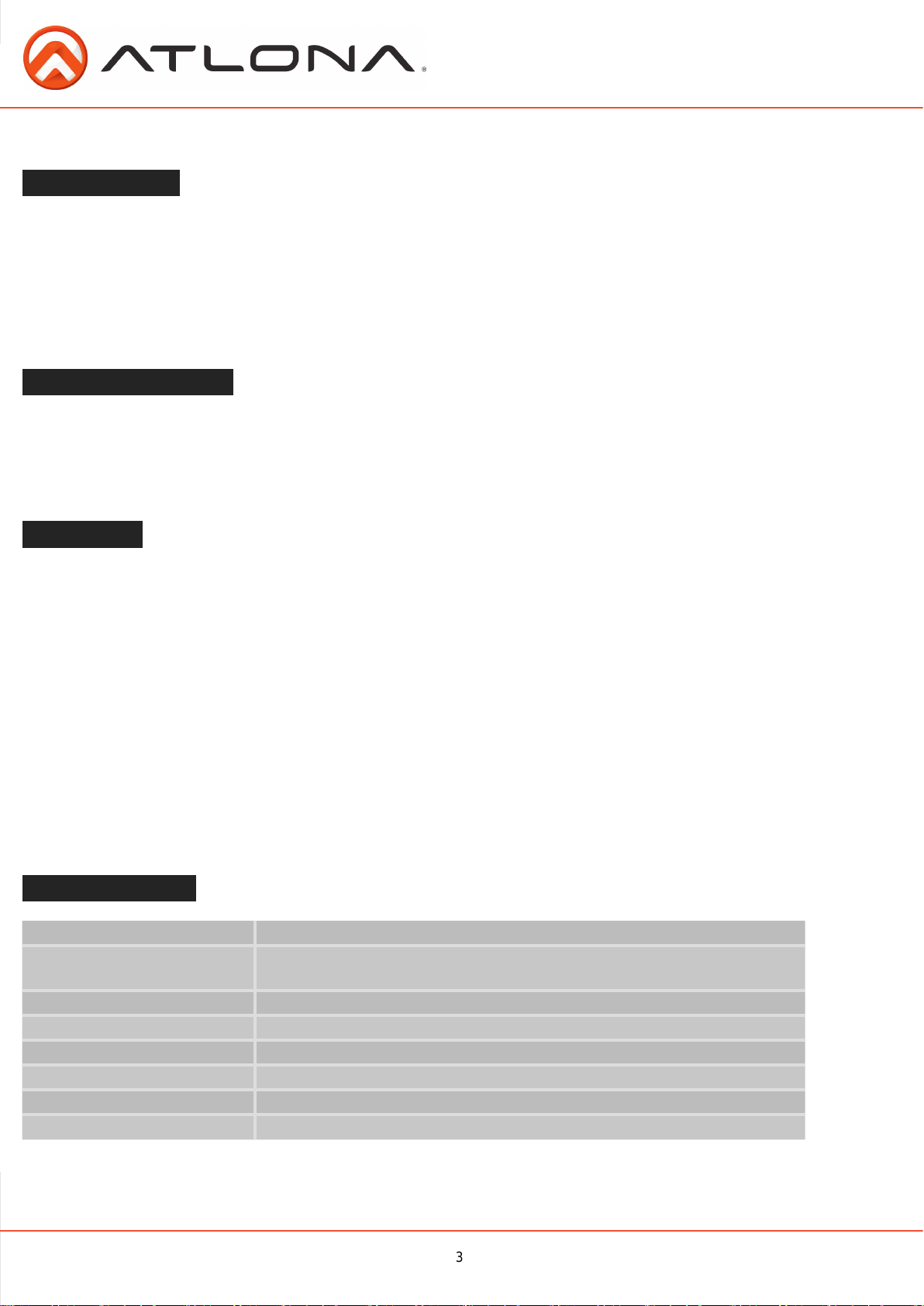
3
INTRODUCTION
This Scaler Box is designed to upscale analog video signal from PC/Component source to digital HDMI output of
wide-range HDTV and PC resolutions, up to 1080p/WUXGA. Besides video upscaling, the scaler box also converts digital/analog audio signal to digital/analog format, then output to HDMI combining with the video, TOSLink
(optical ber), and phone jack (L/R audio) simultaneously. This unit has a comprehensive OSD menu that allows
user to select a variety of output resolutions and adjust for best picture quality.
PACKAGE CONTENTS:
• AT-HD510VGA (PC/HDTV to HDMI Scaler)
• 5v power supply
• User manual
FEATURES:
• HDMI 1.2, HDCP 1.1 and DVI 1.0 compliant.
• Local VGA out allows to connect local PC/Component monitor
• Scales any PC/HD resolutions to PC (VGA ~ WUXGA)/ HD (480i ~ 1080p) resolutions.
• Automatically detect the factory setting of the connected display and output the corresponding
resolution and refresh rate, when the NATIVE output is selected.
• Provides output picture adjustment on contrast, brightness, hue, saturation, sharpness, RGB (color
tone) level and aspect ratio size.
• Supports high resolution output (See section “9. Support Resolution” for reference.):
PC: VGA, SVGA, XGA, SXGA, UXGA, WXGA, WSXGA, WUXGA.
SD/HD: 480i, 576i, 480p, 576p, 720p, 1080i and 1080p
• Supports stereo LPCM analog/digital audio input and stereo LPCM analog/digital output. Simply select
among the audio input sources in the OSD menu, then output the audio to HDMI, TOSLink and phone
jack simultaneously.
SPECIFICATIONS:
Input ports 1 x VGA, 1 x 3.5mm Phone Jack, 1 x TOSLink (optical ber)
Output ports 1 x HDMI, 1 x 3.5mm Phone Jack, 1 x TOSLink (optical ber),
1 x VGA ( local monitor )
Power Supply 5V/2.6A DC (US/EU standards, CE/FCC/UL certied)
Dimensions (mm) 154(D) x 100(W) x 25(H)
Weight(g) 340
Chassis Material Aluminum
Silk Skin Color Black
Operating Temperature Operating from 0°C ~ 48°C
atlona.com
Toll free: 1-877-536-3976
Local: 1-408-962-0515
Page 4

PANEL DESCRIPTION
4
Front Panel
1.
1. Connect the D-Sub (15-pin) VGA port to local PC/Component monitor.
2. VGA input: connect VGA input to the VGA/Component output port of your source equipment.
3. Audio Input: Connect the PC 3.5mm phone jack input port to the analog audio output port of your source
equipment.
4. TOSLink (optical ber) Input: Connect the optical input port to the digital audio output port of your source
equipment.
5. Power: Plug the 5VDC power supply into the unit and connect the adaptor to AC wall outlet.
2. Rear Panel
1. HDMI Output: Connect the HDMI output port to the HDMI input port of your display such like HDTV.
2. TOSLink (optical ber) Output: Connect the optical output port to the digital audio input port of your amplier.
3. Audio Output: Connect the PC 3.5mm phone jack output port to the analog audio input port of your
equipment.
4. Menu Button: Press the MENU button to bring up OSD opera tion menu.
(See section “6. OSD Operation” for reference.)
5. +/- ButtonV:
D7KHPLQXV±EXWWRQZLOODXWRDGMXVWWKHSLFWXUH
E2QWKHILUVWWLHURI26'PHQXXVHDQG±EXWWRQVWRPRYHXSGRZQWKHKLJKOLJKWLWHPIRUVHOHFWLRQ
F2QFHWKHGHVLUHGRSWLRQLVVHOHFWHGXVHDQG±EXWWRQVWRWRJJOHEHWZHHQVHWWLQJYDOXHV
atlona.com
Toll free: 1-877-536-3976
Local: 1-408-962-0515
Page 5

OSD OPERATION
5
1 st Tier Option 2 nd Tier Option Adjustment
CONTRAST - 0 ~ 100 of Contrast Level
BRIGHTNESS - 0 ~ 100 of Contrast Level
3+$6(
FINETUNE
COLOR - RED
SIZE - FULL
OUTPUT
AUDIO - HDMI / EAR PHONE / OPTICAL
OSD
INFORMATION - SOURCE (Input Interface)
&/2&.
9(57,&$/
+25,=217$/
- GREEN
- BLUE
- EXIT
- NATIVE / VGA / SVGA / XGA / SXGA /UXGA / 480i / 480p/
- HPOSITION
- VPOSITION
- TIMER
- BACKGROUND
- EXIT
0 ~ 100 of the Scaler's Pixel Alignment
0 ~ 100 of Clock Adjustment
0 ~ 100 of the Signal's Vertical Position
0 ~ 100 of the Signal's Horizontal P
0 ~ 100 of Red Color Level
0 ~ 100 of Green Color Level
0 ~ 100 of Blue Color Level
Back to 1st Tier
/ OVERSCAN / UNDERSCAN /LETTERBOX /
PANSCAN
720p@60Hz /1080i@60Hz / 1080p@60Hz / 576i /576p /
720p@50Hz / 1080i@50Hz /
1080p@50Hz / WXGA / WSXGA /WUXGA
0 ~ 100 of OSD Horizontal Position
0 ~ 100 of OSD Vertical Position
0 ~ 100 of OSD Existing Time (sec.)
0 ~ 100 of OSD Transparent Level
Back to 1st Tier
INPUT (Input Resolution)
OUTPUT (Output Resolution)
VERSION (Firmware Version
ACTIVATING A VGA OUTPUT ON A LAPTOP
Most laptops have the VGA output disabled by default. In order to use Atlona converter user would have to enable it.
There are 2 x congurations:
A) Mirror mode.
sees what’s on your screen. For example, use Mirrored mode if you’re recording ideas as people mention them
during a brainstorming session and you want participants to see what’s being recorded. The main downside
of this mode is that instant message pop-ups, e-mail notications, and other potentially annoying messages
appear on the screen. Also, if you browse for a le or switch between programs, your audience will see these
actions on the second display.
Note: Most laptops have the VGA output disabled by default. User would have to press a combination of buttons to enable it.
In this mode, your desktop (or screen) is duplicated on the second display, so your audience
Toll free: 1-877-536-3976
atlona.com
Local: 1-408-962-0515
Page 6

1. On your laptop’s keyboard, nd the key marked “FUNCTION” or “Fn” (usually on the lower left corner of the
6
keyboard).
2. Then, search for a key that has either the letters “CRT/LCD” or a little monitor icon. Most often, it will be in
the top row of keys marked F1 through F12, but not always.
3. When you have keys located, press the FUNCTION key and then the LCD/CRT key that you located before
at the same time. It might take a couple of seconds for the computer to react.
4. This should toggle the screen image through a cycle like this:
Image on Laptop Screen Image on Projector Image on Both (to go from one mode to another, you
would have to simultaneously press Function key and LCD/CRT at the same time)
B). Extended mode.
In this mode, you extend your mobile PC screen space by using an additional display (whether a monitor or
a projector screen). You can then use each screen independently. This mode is well suited for presentations
because you can display the slides on one screen (usually the projector), and then hide notications and other
miscellaneous messages, and complete other tasks, such as taking notes, on your mobile PC screen. This
mode is also very useful when you want to extend your workspace while using your mobile PC at your desk.
Note: Most laptops have the VGA output disabled by default. User would have to make a few
adjustments in the video settings to enable the mode.
1.Right-click the desktop of your mobile PC, and then click Properties on the shortcut menu.
2.In the Display Properties dialog box, on the Settings tab, click the blue rectangle with the number 2 (which
represents the external monitor), and then select the Extend my Windows desktop onto this monitor check box.
3.Under Screen resolution, drag the slider to the right to change the screen resolution of Monitor 2 to 1024
by 768 pixels, and then click OK.
Toll free: 1-877-536-3976
atlona.com
Local: 1-408-962-0515
Page 7

4. When prompted, click Yes.
7
Note: If your desktop background does not appear on the external monitor, click No, and then repeat
step 3 to decrease the screen resolution.
Adjust the position of the monitors
By default, Windows places the second screen to the right of the rst (or primary) one. You can change the
position of the monitors to reect their physical position.
1. Right-click the desktop of your mobile PC, and then click Properties on the shortcut menu.
2. In the Display Properties dialog box, on the Settings tab, drag the graphical representation of Monitor 2 (the
blue box with the number 2 in it) to the left of Monitor 1, and then click OK.
3. When prompted, click Yes.
Adjust your screen settings
When you rst enable Extended Desktop mode, your taskbar and any icons on your desktop appear on the
mobile PC screen; desktop space without icons appears on the external monitor. You may nd it easier to show
the taskbar on the external monitor since it is usually the larger of the two screens.
1. On your mobile PC screen, right-click an empty area of the taskbar, and then click Lock the Taskbar.
2. Drag the taskbar to the external desktop and drop it where you want it to appear.
You can now take advantage of the extra screen space by dragging program windows to the external monitor.
You can also resize windows to stretch across the two screens.
By taking advantage of additional monitors, you can share information with others more effectively when you’re
giving a presentation and also improve your productivity by extending your workspace when you’re using your
mobile PC at your desk.
atlona.com
Toll free: 1-877-536-3976
Local: 1-408-962-0515
Page 8

8
CONNECTION AND INSTALLATION
1. PC to HDTV Connection
Notebook
D-SUB(VGA) cable
D-SUB(VGA) cable
TV
HDMI cable
2. Component to HDTV Connection
DVD Player
TV
VGA to Component cable
AT-HD510VGA
VGA to Component cable
AT-HD510VGA
Amplier
Local TV
Amplier
atlona.com
HDMI cable
Toll free: 1-877-536-3976
Local: 1-408-962-0515
Page 9

9
SUPPORT RESOLUTION
VGA INPUT/OUTPUT HDMI OUTPUT
PC SD/HD PC
480I/576I (NTSC/PAL) v v
480P/576P v v
720P@(50/60) v v
1080I@(25/30) v v
1080P@(50/60) v v
VGA@(60/72/75/85) v v
SVGA@(56/60/72/75/85) v v
XGA@(60/70/75/85) v v
SXGA@(60/75/85) v v
UXGA@60 v v
WXGA@60(1280x800) v v
WSXGA@60(1680x1050) v v
WUXGA@60(1920x1200) v v
Note: If PC connected to the VGA input, local output will only support PC resolutions. If HD/SD source connected to the
VGA input, local output will support only HD/SD resolutions.
RESETTING THE UNIT
1. Press and hold “Menu” button for 5 seconds
2. Disconnect power plug from the unit while holding the “Menu” and wait for 5 seconds
3. Connect the power plug back in and continue holding the “Menu” for another 5 seconds
4. Release the “Menu” and allow up to 10 seconds for the unit to connect to the display
atlona.com
Toll free: 1-877-536-3976
Local: 1-408-962-0515
Page 10

10
SAFETY INFORMATION
Safeguards
To reduce the risk of electric shock, do not
expose this product to rain or moisture.
If the wall plug does not t into your local
power socket, hire an electrician to replace
your obsolete socket.
Do not modify the wall plug.
Doing so will void the warranty and safety
features.
This equipment should be installed near
the socket outlet and the device should
be easily accessible in case it requires
disconnection.
Precautions
FCC Regulations state that any
unauthorized changes or modications to
this equipment not expressly approved by
the manufacturer could void the
user’s authority to operate this
equipment.
Avoid excessive humidity, sudden
temperature changes or temperature
extremes.
Keep this product away from wet locations
such as bathtubs, sinks, laundries, wet
basements and swimming pools.
Use only accessories recommended by
ATLONA to avoid re, shock or other
hazards.
Unplug the product before cleaning. Use
a damp cloth for cleaning. Do not use
cleaning uid or aerosols, which could
enter the unit and cause damage, re or
electrical shock. Some substances may
also mar the nish of the product.
Never open or remove unit panels or make
any adjustments not described in this
manual. Attempting to do so could expose
you to dangerous electrical shock or other
hazards. It may also cause damage to your
AT-HD510VGA. Opening the product will
void the warranty.
Operate this product using only the
included external power supply. Use of
other power supplies could impair
performance, damage the product or cause
res.
In the event of an electrostatic discharge,
this device may automatically turn off. If this
occurs, unplug the device, and plug it back
in.
Protect and route power cords so they will
not be stepped on or pinched by anything
placed on or against them. Be especially
careful of plug-ins, or cord exit points from
this product.
atlona.com
Do not attempt to service the unit. Instead
disconnect it and contact your Authorized
ATLONA reseller or contact ATLONA
directly.
Toll free: 1-877-536-3976
Local: 1-408-962-0515
Page 11

Atlona, Inc. (“Atlona”) Limited Product Warranty Policy
11
Coverage
Atlona warrants its products will substantially perform to their published specifications and will be free from defects in
materials and workmanship under normal use, conditions and service.
Under its Limited Product Warranty, Atlona, at its sole discretion, will either:
A) repair or facilitate the repair of defective products within a reasonable period of time, restore products to their
proper operating condition and return defective products free of any charge for necessary parts, labor and shipping
OR
B) replace and return, free of charge, any defective products with direct replacement or with similar products deemed
by Atlona to perform substantially the same function as the original products
OR
C) refund the pro-rated value based on the remaining term of the warranty period, not to exceed MSRP, in cases
where products are beyond repair and/or no direct or substantially similar replacement products exist.
Repair, replacement or refund of Atlona’s products is the purchaser’s exclusive remedy and Atlona’s liability does not
extend to any other damages, incidental, consequential or otherwise.
This Limited Product Warranty extends to the original end-user purchaser of Atlona’s products and is non-transferrable to
any subsequent purchaser(s) or owner(s) of these products.
Coverage Periods
Atlona’s Limited Product Warranty Period begins on the date of purchase by the end-purchaser. The date contained on
the end-purchaser ‘s sales or delivery receipt is the proof purchase date.
Limited Product Warranty Terms – New Products
• 10 years from proof of purchase date for hardware/electronics products purchased on or after June 1, 2013
• 3 years from proof of purchase date for hardware/electronics products purchased before June 1, 2013
• Lifetime Limited Product Warranty for all cable products
Limited Product Warranty Terms – Refurbished (B-Stock) Products
• 3 years from proof of purchase date for all Refurbished (B-Stock) hardware and electronic products purchased on or
after June 1, 2013
Remedy
Atlona recommends that end-purchasers contact their authorized Atlona dealer or reseller from whom they purchased
their products. Atlona can also be contacted directly. Visit www.atlona.com for Atlona’s contact information and hours
of operation. Atlona requires that a dated sales or delivery receipt from an authorized dealer, reseller or end-purchaser is
provided before Atlona extends its warranty services. Additionally, a return merchandise authorization (RMA) and/or case
number, is required to be obtained from Atlona in advance of returns.
Atlona requires that products returned are properly packed, preferably in the original carton, for shipping. Cartons not
bearing a return authorization or case number will be refused. Atlona, at its sole discretion, reserves the right to reject
any products received without advanced authorization. Authorizations can be requested by calling 1-877-536-3976 (US
toll free) or 1-408- 962-0515 (US/international) or via Atlona’s website at www.atlona.com.
Exclusions
This Limited Product Warranty excludes:
• Damage, deterioration or malfunction caused by any alteration, modification, improper use, neglect, improper
packing or shipping (such claims must be presented to the carrier), lightning, power surges, or other acts of nature.
• Damage, deterioration or malfunction resulting from the installation or removal of this product from any installation,
any unauthorized tampering with this product, any repairs attempted by anyone unauthorized by Atlona to make
such repairs, or any other cause which does not relate directly to a defect in materials and/or workmanship of this
product.
• Equipment enclosures, cables, power supplies, batteries, LCD displays, and any accessories used in conjunction with
the product(s).
• Products purchased from unauthorized distributors, dealers, resellers, auction websites and similar unauthorized
channels of distribution.
atlona.com
Toll free: 1-877-536-3976
Local: 1-408-962-0515
Page 12

Disclaimers
12
This Limited Product Warranty does not imply that the electronic components contained within Atlona’s products will
not become obsolete nor does it imply Atlona products or their electronic components will remain compatible with any
other current product, technology or any future products or technologies in which Atlona’s products may be used in
conjunction with. Atlona, at its sole discretion, reserves the right not to extend its warranty offering in instances arising
outside its normal course of business including, but not limited to, damage inflicted to its products from acts of god.
Limitation on Liability
The maximum liability of Atlona under this limited product warranty shall not exceed the original Atlona MSRP for
its products. To the maximum extent permitted by law, Atlona is not responsible for the direct, special, incidental or
consequential damages resulting from any breach of warranty or condition, or under any other legal theory. Some
countries, districts or states do not allow the exclusion or limitation of relief, special, incidental, consequential or indirect
damages, or the limitation of liability to specified amounts, so the above limitations or exclusions may not apply to you.
Exclusive Remedy
To the maximum extent permitted by law, this limited product warranty and the remedies set forth above are exclusive
and in lieu of all other warranties, remedies and conditions, whether oral or written, express or implied. To the maximum
extent permitted by law, Atlona specifically disclaims all implied warranties, including, without limitation, warranties of
merchantability and fitness for a particular purpose. If Atlona cannot lawfully disclaim or exclude implied warranties
under applicable law, then all implied warranties covering its products including warranties of merchantability and fitness
for a particular purpose, shall provide to its products under applicable law. If any product to which this limited warranty
applies is a “Consumer Product” under the Magnuson-Moss Warranty Act (15 U.S.C.A. §2301, ET SEQ.) or other
applicable law, the foregoing disclaimer of implied warranties shall not apply, and all implied warranties on its products,
including warranties of merchantability and fitness for the particular purpose, shall apply as provided under applicable
law.
Other Conditions
Atlona’s Limited Product Warranty offering gives legal rights, and other rights may apply and vary from country to
country or state to state. This limited warranty is void if (i) the label bearing the serial number of products have been
removed or defaced, (ii) products are not purchased from an authorized Atlona dealer or reseller. A comprehensive list of
Atlona’s authorized distributors, dealers and resellers can be found at www.atlona.com .
Atlona, Inc Product Registration
Thank you for purchasing this Atlona product. - We hope you enjoy it and will take an extra few
moments to register your new purchase.
Registration creates an ownership record if your product is lost or stolen and helps ensure you’ll
receive notification of performance issues and firmware updates.
At Atlona we respect and protect your privacy, assuring you that your registration information is
completely secure. Atlona product registration is completely voluntary and failure to register will not
diminish your limited warranty rights.
To register go to: http://www.atlona.com/registration
atlona.com
Toll free: 1-877-536-3976
Local: 1-408-962-0515
