Page 1

AZA404 / AZA804
Digital Power Amplifiers
1601 JACK MCKAY BLVD.
ENNIS, TEXAS 75119 U.S.A.
TELEPHONE: (800) 876-3333
SUPPORT@ATLASIED.COM
– 1 –
AtlasIED.com
Page 2

AZA Series
Owner’s Manual
Table of Contents
Important Safety Instructions ................................................................................................................................................................................. 3
Introduction ........................................................................................................................................................................................................... 5
Key Features .......................................................................................................................................................................................................... 5
AZA Amplifier Configuration ................................................................................................................................................................................... 6
Front Panel Description .......................................................................................................................................................................................... 8
Rear Panel Description ........................................................................................................................................................................................... 9
Changing From 115V - 120V to 220V-240V Operation ...................................................................................................................................... 9
Rack Ear Installation ..............................................................................................................................................................................................10
Locating the AZA On a LAN ..................................................................................................................................................................................11
I. Direct Connection via Ethernet .....................................................................................................................................................................11
II. Web Browser via Network Router .............................................................................................................................................................. 12
III. AtlasIED AZA IP Discovery Software ......................................................................................................................................................... 12
Logging into the Amplifier .................................................................................................................................................................................... 13
Change Login Username and Password .............................................................................................................................................................. 13
AZA UI Overview ................................................................................................................................................................................................ 13
Output Channel Indicators .............................................................................................................................................................................. 14
Output Channels Level Meters ....................................................................................................................................................................... 14
Output Channel Limiter & Clip / Fault Indicators ............................................................................................................................................ 14
Output Channel Mute ..................................................................................................................................................................................... 14
Amplifier Load Settings ................................................................................................................................................................................... 15
Auto Power Down Settings ............................................................................................................................................................................. 15
Front Panel Power Switch Settings ................................................................................................................................................................. 15
AZA Factory Default Settings ............................................................................................................................................................................... 15
Identifying the Firmware Version .......................................................................................................................................................................... 16
Static IP ................................................................................................................................................................................................................ 16
Resetting the Amp to DHCP Mode .......................................................................................................................................................................17
Resetting the Login Username & Password .........................................................................................................................................................17
Accessory Card Installation ...................................................................................................................................................................................17
Installation and Considerations ............................................................................................................................................................................ 18
Specifications ....................................................................................................................................................................................................... 19
Warranty ............................................................................................................................................................................................................... 24
1601 JACK MCKAY BLVD.
ENNIS, TEXAS 75119 U.S.A.
TELEPHONE: (800) 876-3333
SUPPORT@ATLASIED.COM
– 2 –
AtlasIED.com
Page 3
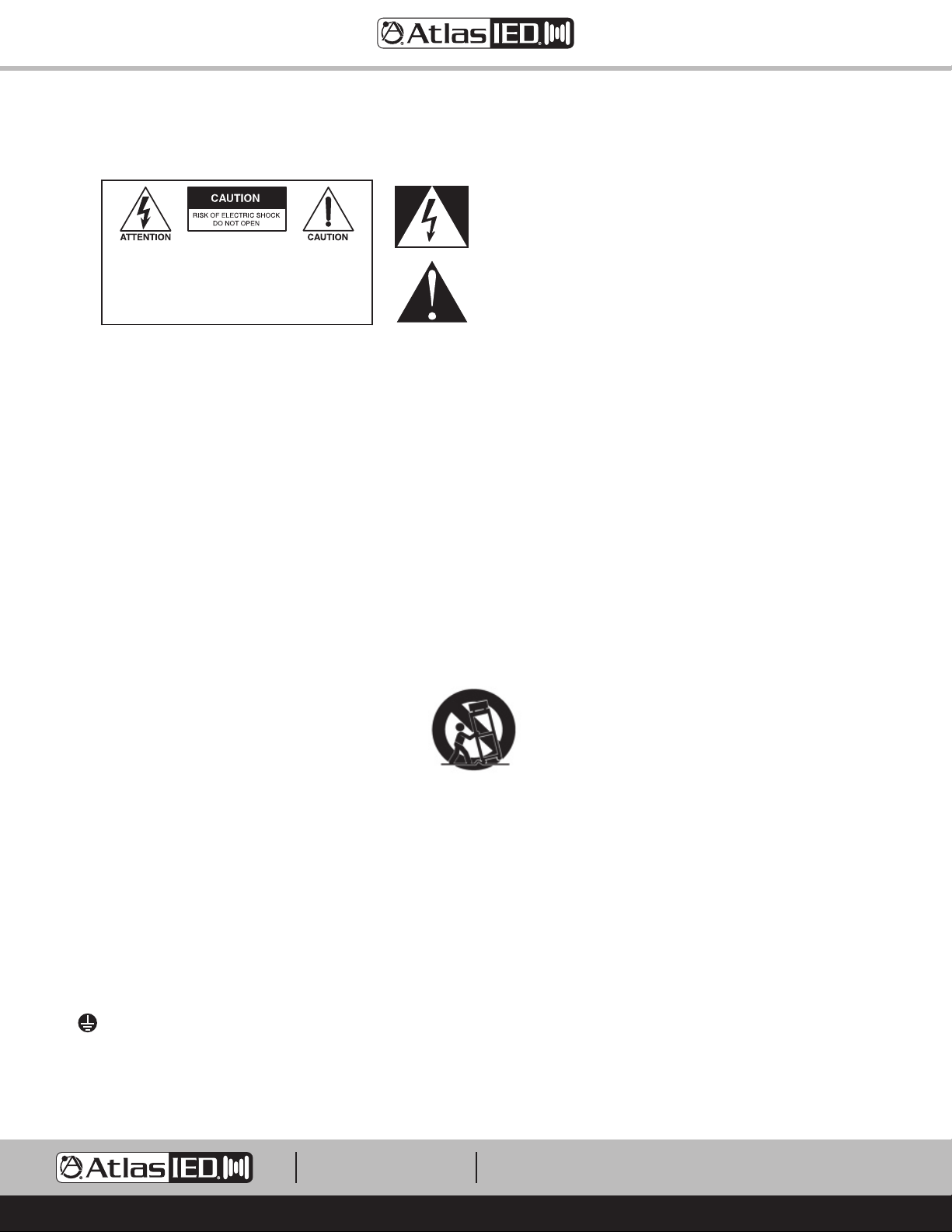
AZA Series
Owner’s Manual
Important Safety Instructions
The lightning flash with arrowhead symbol within an equilateral triangle,
is intended to alert the user to the presence of uninsulated “dangerous
voltage “ within the product’s enclosure that may be of sufficient
magnitude to constitute a risk of electric shock to persons.
WARNING: SHOCK HAZARD - DO NOT OPEN
AVIS: RISQUE DE CHOC ELÉCTRIQUE - NE PAS OUVRIR
WARNING: TO REDUCE THE RISK OF FIRE OR ELECTRIC SHOCK
DO NOT EXPOSE THIS EQUIPMENT TO RAIN OR MOISTURE
AVIS: NE PAS EXPOSER CE MATÉRIEL À LA PLUIE OU L’HUMIDITE
AFIN DE REDUIRE LE RISQUE D’INFLAMMATION OU DE CHOC ELÉCTRIQUE
1. Read these instructions.
2. Keep these instructions.
3. Heed all warnings.
4. Follow all instructions.
5. Do not use this device near water.
6. Clean only with dry cloth.
7. Do not block any ventilation openings. Install in accordance with the manufacturer’s instructions.
8. Do not install near any heat sources such as radiators, heat registers, stoves, or other device that produce heat.
9. Do not defeat the safety purpose of the polarized or grounding-type plug. A polarized plug has two blades with one wider than the other. A
grounding type plug has two blades and a third grounding prong. The wide blade or the third prong are provided for your safety. If the provided
plug does not fit into your outlet, consult an electrician for replacement of the obsolete outlet.
10. Protect the power cord from being walked on or pinched particularly at plugs, convenience receptacles, and the point where they exit from the
device.
11. Only use attachments / accessories specified by the manufacturer.
12. Use only with the cart, stand, tripod, bracket, or table specified by the manufacturer, or sold with the device. When a cart is used, use caution
when moving the cart / device combination to avoid injury from tip-over.
The exclamation point within an equilateral triangle is intended to
alert the user to the presence of important operating and maintenance
(servicing) instructions in the literature accompanying the product.
13. Unplug this device during lightning storms or when unused for long periods of time.
14. Refer all servicing to qualified service personnel. Servicing is required when the device has been damaged in any way, such as power-supply cord
or plug is damaged, liquid has been spilled, or objects have fallen into the device, the device has been exposed to rain or moisture, does not
operate normally, or has been dropped.
15. This product is equipped with a three-wire grounding-type plug, a plug having a third (grounding) pin. This plug will only fit into a grounding-type
power outlet. This is a safety feature. If you are unable to insert the plug into the outlet, contact your electrician to replace your obsolete outlet. Do
not defeat the safety purpose of the grounding-type plug.
16. WARNING: To reduce the risk of fire or electric shock, this device should not be exposed to dripping, splashing, rain, or moisture, and objects filled
with liquids, such as a vase, should not be placed on this device.
17. To completely disconnect this equipment from the mains, disconnect the power supply cord plug from the receptacle.
18. The mains plug of the power supply cord shall remain readily operable.
19. Protective earthing terminal. The apparatus should be connected to a mains socket with a protective earthing connection.
1601 JACK MCKAY BLVD.
ENNIS, TEXAS 75119 U.S.A.
TELEPHONE: (800) 876-3333
SUPPORT@ATLASIED.COM
AtlasIED.com
– 3 –
Page 4
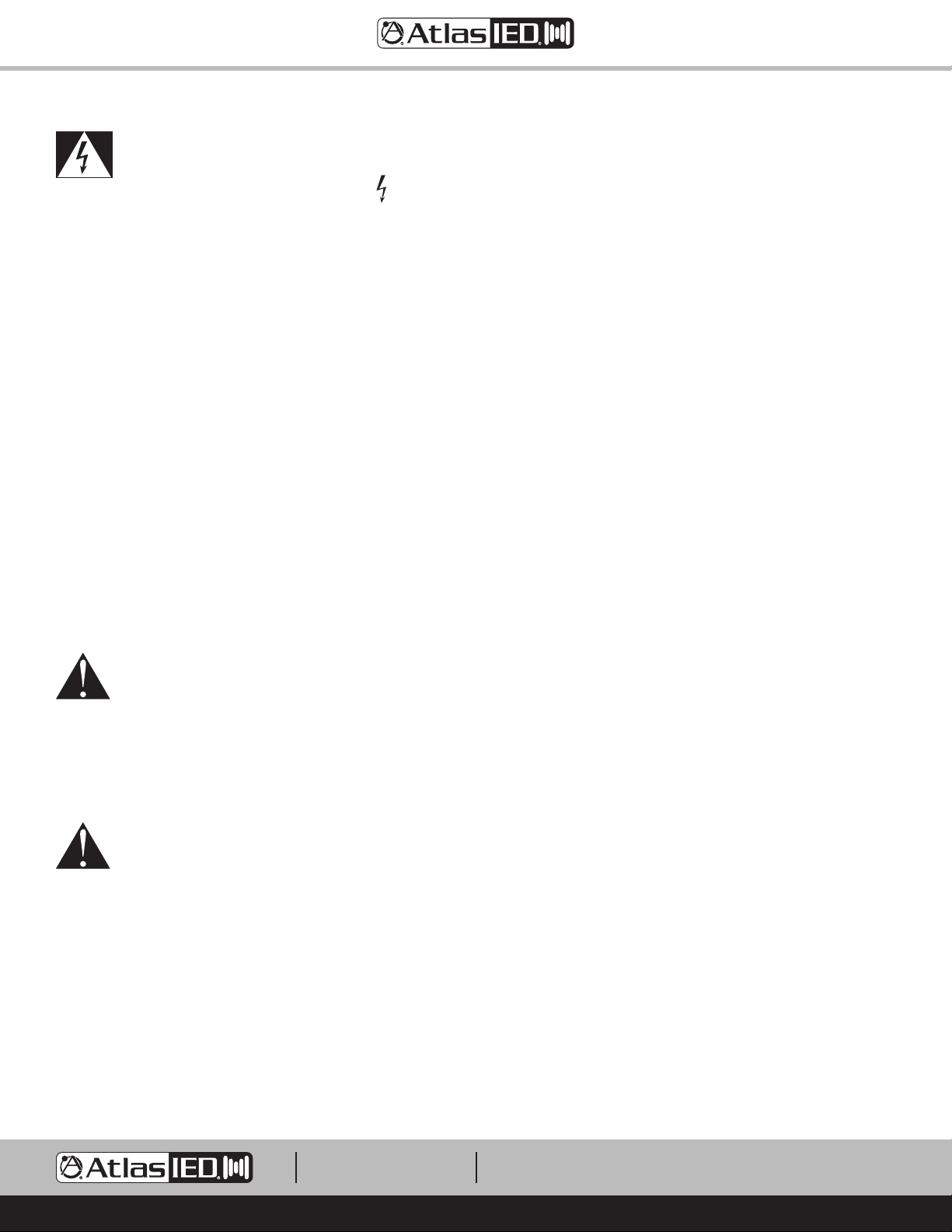
AZA Series
Owner’s Manual
WARNING - When The Device Is In Use
• WARNING: For the terminals marked with symbol of may be of sufficient magnitude to constitute a risk of electric shock. The external wiring
connected to the terminals requires installation by an instructed person or the used of ready-made leads or cords.
• WARNING: The apparatus shall not be exposed to dripping or splashing and that objects filled with liquids, such as vases, shall not be placed on
apparatus.
• WARNING: The mains plug is used as disconnect device, the disconnect device shall remain readily operable.
• To prevent electric shock, do not remove the product cover as there are high voltage components inside. Refer all servicing to
AtlasIED.
• Should any of the following irregularities occur during use, immediately switch off the power, disconnect the power cord from the AC outlet and
contact AtlasIED. Do not to attempt to continue operation with the product as this may cause fire or electric shock:
• Smoke or strange smell coming from the unit.
• If the product falls or the case is damaged.
• If water or any metallic objects falls into the product.
• If the power supply cord is damaged in any way.
• If the unit is malfunctioning.
• Do not insert or drop metallic objects or flammable materials into the ventilation holes of the product's cover, as this may result in electric shock or
fire.
• Do not place any containers with liquid or metallic objects on the top of the product. If any liquid spills into the unit, fire or electric shock may result.
• Never operate this product or touch the power supply cord during an electrical storm, electric shock may result.
• Never exceed the power rating on the product when connecting equipment. Fire and/or property damage may result.
• Operate the product only with the voltage specified on the unit. Fire and/or electric shock may result if a higher voltage is used.
• Do not modify, kink, or cut the power cord. Do not place the power cord in close proximity to heaters and do not place heavy objects on the power
cord, including the product itself, doing so may result in fire or electrical shock.
• Ensure that the safety ground terminal is connected to a proper ground. Never connect the ground to a gas pipe as a catastrophic disaster may
result.
• Be sure the installation of the product is stable, avoid slanted surfaces as the product may fall and cause injury or property damage.
CAUTION - When Installing The Product
• Plugging in or unplugging the power cord with wet hands may result in electric shock.
• Never move the unit with the power cord plugged into the wall, as damage to the power cord may result.
• When unplugging the cord from the wall, grasp the plug, NOT the cord.
• Never install this product in humid or dusty locations, nor in direct sunlight, near sources of heat, or in areas where sooty smoke or steam are
present. Fire and electric shock may result.
• Keep all sides of the unit at least 31/2" away from objects that may obstruct air flow to prevent the unit's internal temperature rise.
CAUTION - When The Product Is In Use
• Never place heavy objects on the product, causing it to fall and/or break, resulting in personal injury and property damage. In addition, the product
itself may fall and cause injury and property damage.
• Contact AtlasIED for instructions on cleaning the inside of the unit. Large accumulations of dust inside the unit may result in heat buildup and fire.
• Ensure that the power supply plug is securely plugged into the wall outlet. Never allow dust to accumulate on the power plug or inside the wall
outlet.
• When cleaning the unit or the unit is not to be operated for an extended period, unplug the power cord from the wall.
1601 JACK MCKAY BLVD.
ENNIS, TEXAS 75119 U.S.A.
TELEPHONE: (800) 876-3333
SUPPORT@ATLASIED.COM
– 4 –
AtlasIED.com
Page 5
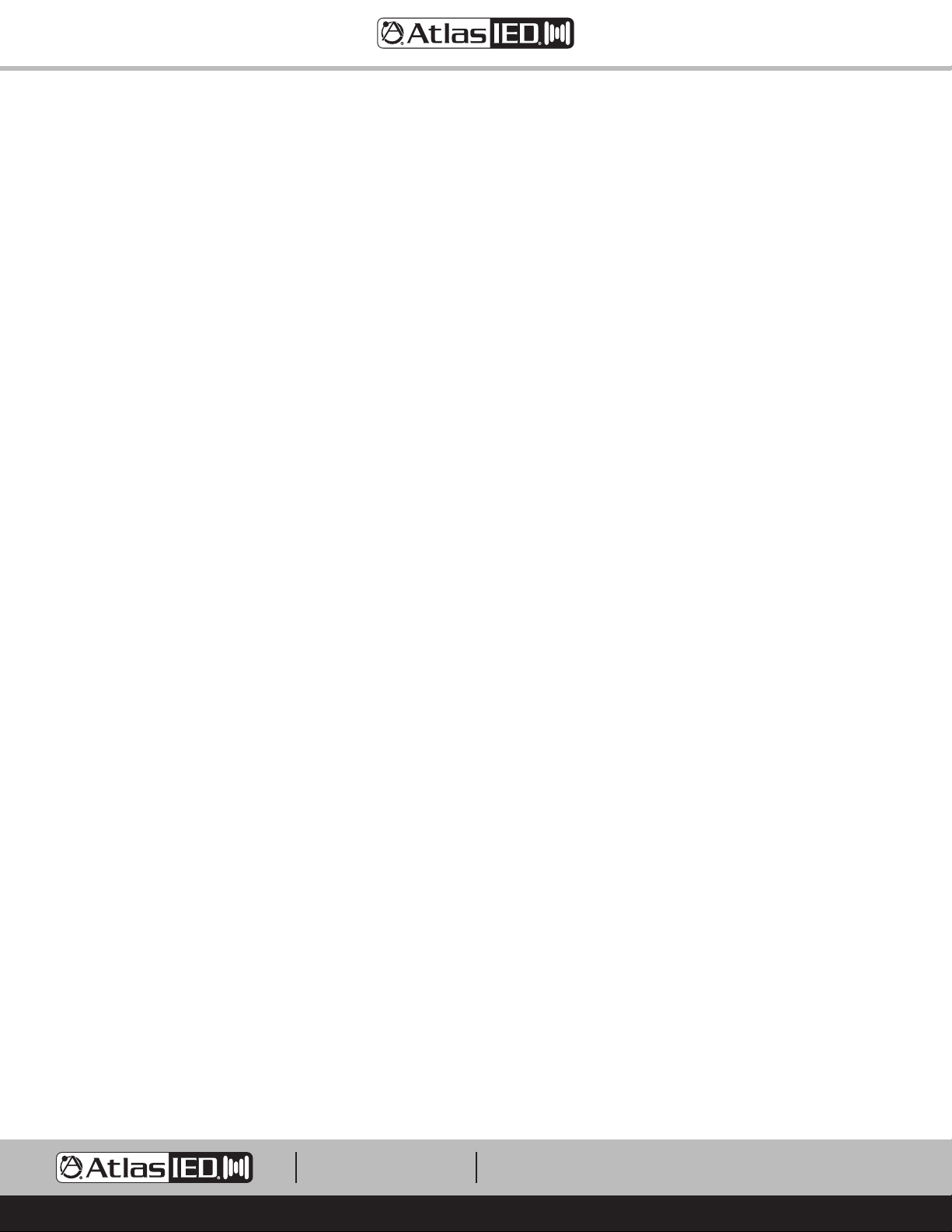
AZA Series
Owner’s Manual
Introduction
The AtlasIED Atmosphere AZA404 and AZA804 are four-channel amplifiers that are designed to interface with the Atmosphere family of products,
such as the AZM series of processors. The AZA amplifiers can be configured in three different configurations to meet the design requirements of
any installation. These AZA models are factory preconfigured in a four-channel, 70V mode. If the design requires four channels of low impedance
amplification, the AZA amplifiers can be configured as four-channel models with either 4Ω or 8Ω load impedances. Many system designs require both
low and high impedance amplification. These AZA models can be configured to deliver 70V / 100V for a paging/background system on two (2) channels
plus two (2) additional 4Ω or 8Ω amplifier channels for foreground stereo application.
These AZA models come standard with four (4) balanced line inputs and an accessory slot for an optional four-channel Dante™ receiver card (model
DPA-DAC4), giving the AZA404 and AZA804 a total of up to eight (8) inputs. All inputs can be mixed and routed to any of the four amplifier channels.
All four (4) amplifier channels have an assortment of advanced DSP tools.
AZA Series amplifiers feature either network control. The AZA series amplifiers include a windows-based AZA Amplifier IP Discovery Tool that
automatically searches within a specific network for all available AZA amplifiers.
The AZA404 and AZA804 are ready to use, out of the box in four-channel, 70V mode, with no configuration or network connectivity required, making
them ideal for use with AtlasIED Atmosphere Zone Controllers.
Key Features
• AZA404 Configuration Power Levels
• 4 x 100-Watt 70V (Factory Default)
• 4 x 100-Watt 100V
• 4 x 75-Watt @ 8Ω
• 4 x 50-Watt @ 4Ω
• 2 x 100-Watt 70V/100V & 2 x 75-Watt @ 8Ω
• 2 x 100-Watt 70V/100V & 2 x 50-Watt @ 4Ω
• AZA804 Configuration Power Levels
• 4 x 200-Watt 70V (Factory Default)
• 4 x 200-Watt 100V
• 4 x 150-Watt @ 8Ω
• 4 x 100-Watt @ 4Ω
• 2 x 200-Watt 70V/100V & 2 x 150-Watt @ 8Ω
• 2 x 200-Watt 70V/100V & 2 x 100-Watt @ 4Ω
• 4 Amplified Channels
• Integrates with Atmosphere AZM Zone Master
• Energy Efficient
• Convection Cool / Fan Assist
• Accepts Low Z & Hi Z Loads
• Onboard Web UI for Remote Monitoring of Status & Levels
• Front Panel Power Switch Disable
• APD - Auto Power Down with Audio Sense Turn On
• Dante™ Optional Accessory Card Slot
1601 JACK MCKAY BLVD.
ENNIS, TEXAS 75119 U.S.A.
TELEPHONE: (800) 876-3333
SUPPORT@ATLASIED.COM
– 5 –
AtlasIED.com
Page 6
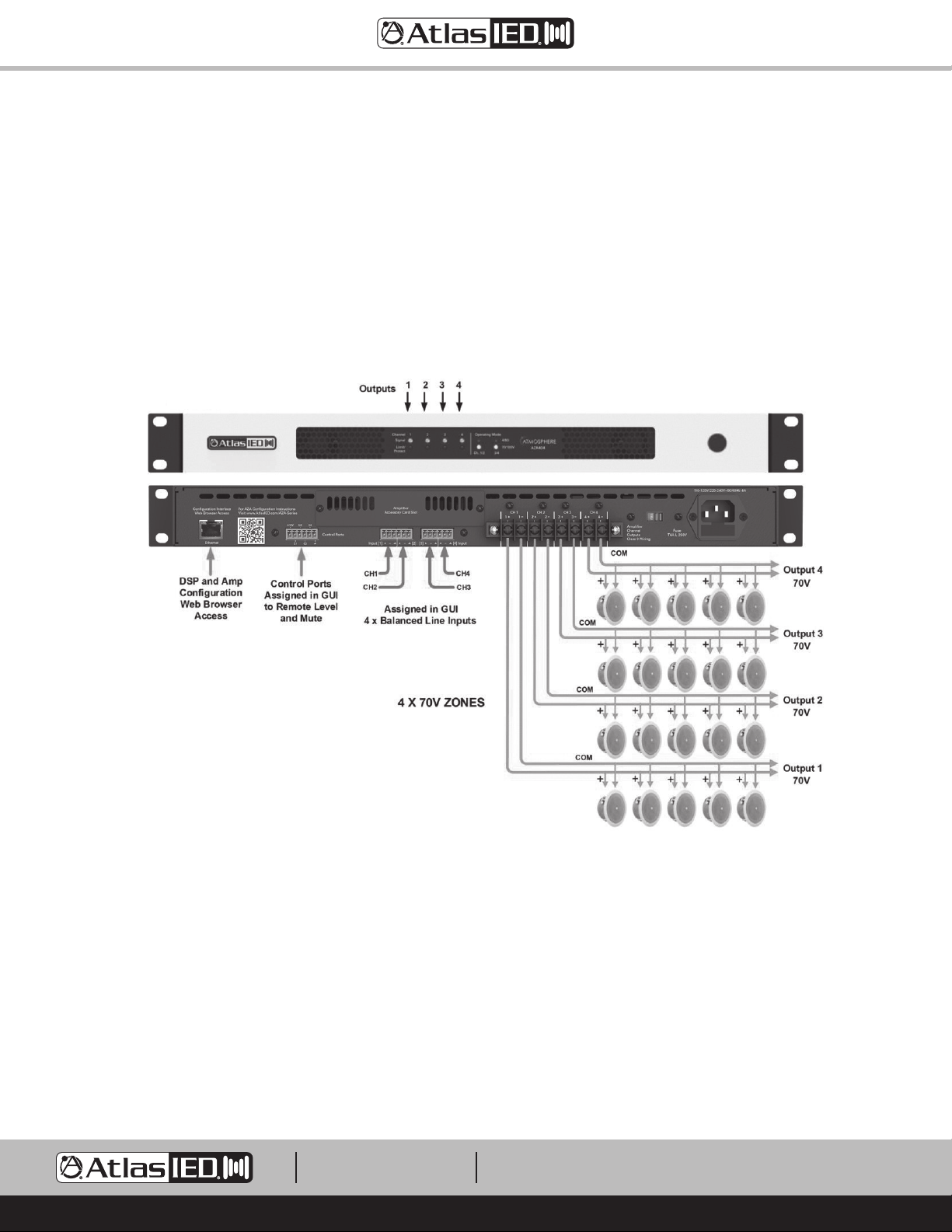
AZA Series
Owner’s Manual
Applications
AZA Series amplifiers integrate with Atmosphere signal processors which makes them ideal for use in restaurants, presentation rooms, classrooms,
conference rooms, and retail background/foreground music applications.
AZA Amplifier Configurations
Note: For illustration purposes, model AZA404 is used for all examples. The AZA804 will be wired and configured identically to the AZA404. All AZA
models have the same features and panel layout. The difference between models is the output power level.
Configuration #1 4 Channel 70V / 100V (Factory Default)
1601 JACK MCKAY BLVD.
ENNIS, TEXAS 75119 U.S.A.
TELEPHONE: (800) 876-3333
SUPPORT@ATLASIED.COM
– 6 –
AtlasIED.com
Page 7
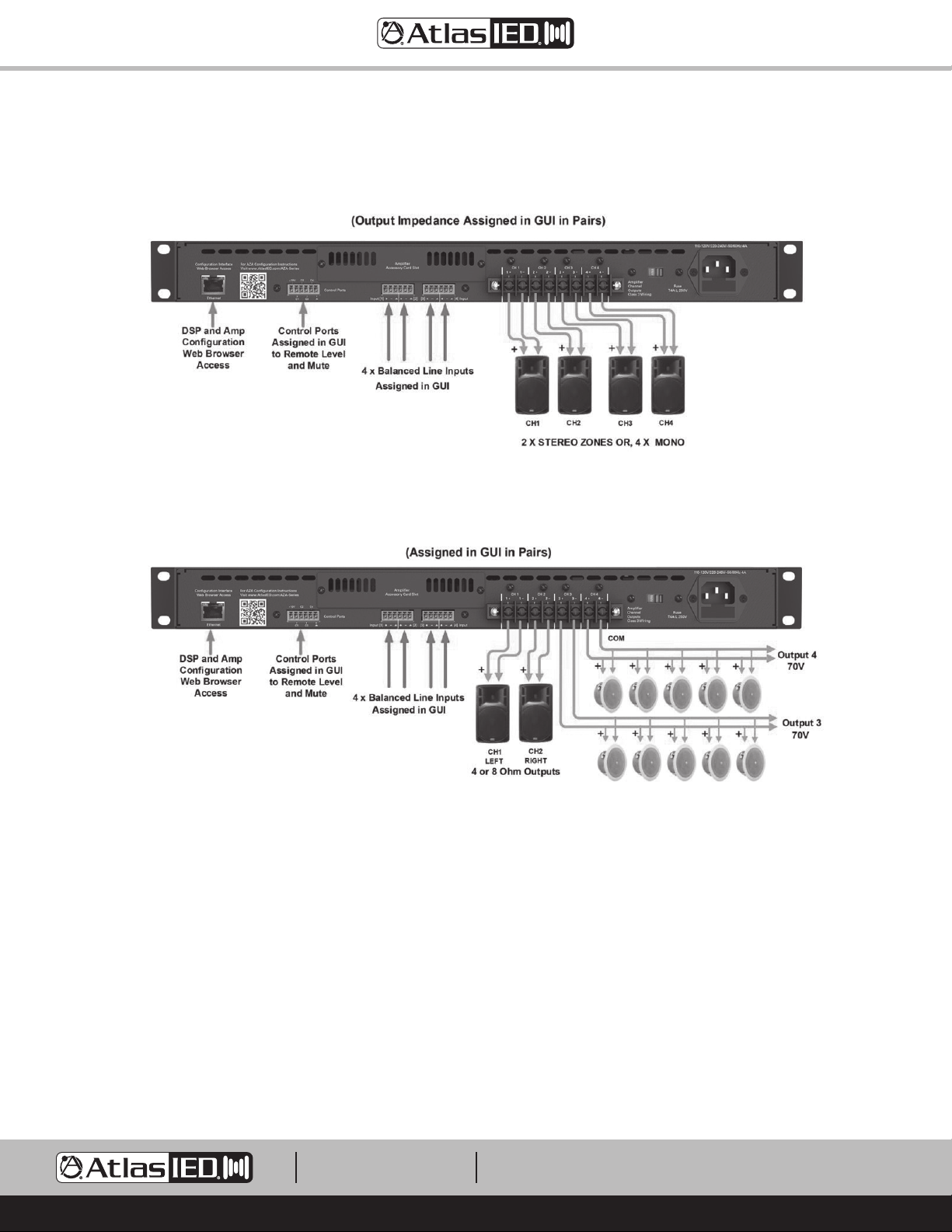
AZA Series
AZA Amplifier Configurations
Configuration #2 4 Channel 4Ω / 8Ω
Configuration #3 2 Channel 70V / 100V & 2 Channel 4Ω / 8Ω
Owner’s Manual
1601 JACK MCKAY BLVD.
ENNIS, TEXAS 75119 U.S.A.
TELEPHONE: (800) 876-3333
SUPPORT@ATLASIED.COM
– 7 –
AtlasIED.com
Page 8

AZA Series
Owner’s Manual
Front Panel
4 5 3 66 12
1. Power Switch
This toggles the amplifier between Active Mode or Sleep Mode.
2. LED Power Indicator
The AZA amplifier has three states of idle power that are indicated as follows:
A. Active Mode - When the LED outer ring of the power switch illuminates a steady blue color, the amplifier is in Active Mode and is ready to
pass audio. This is AZA factory default shipping mode.
B. Sleep Mode - When the LED outer ring is Off, the unit is in Sleep Mode. In Sleep Mode, the Ethernet is active for access to the amplifiers on
board UI while the amplifier output stage and DSP are Off. Audio will not pass in Sleep Mode.
C. Standby APD Mode - When the amplifier Auto Power Down (APD) feature is enabled and the amplifier is in APD mode, the LED outer ring will
blink blue once every 5 seconds.
3. Operating Mode Indicators
Each AZA amplifier can be configured three ways. The LEDs in this area indicate the configuration of the amplifier. These indicators illuminate if
Channels 1 / 2 and 3 / 4 are operated separately in 4Ω / 8Ω mode or 70V / 100V mode. Amplifier operation mode setting is completed using the
internal DSP UI.
A. 4-Channel high impedance 70V / 100V mode
B. 4-Channel low impedance 4Ω or 8Ω mode
C. 2-Channel high impedance 70V / 100V mode & 2-Channel low impedance 4Ω / 8Ω mode
4. Channel 1, 2, 3, 4 Signal LED
The Signal LED will illuminate green if audio signal is present at that channel’s output.
5. Channel 1, 2, 3, 4 Limit/Protect/Mute LED
The Limit/ Protect LEDs will illuminate red if one of the following conditions occurs:
A. Any channel of the AZA amplifier reaches maximum output power. The AZA features an adjustable amplifier OUTPUT limiter which helps
prevent the amplifier from hard clipping. An occasional flash of the LED is OK but if the LED illuminates continuously reduce the amplifier’s
input level. If the Clip LED remains On after reducing the input level, recheck the load connected to the amplifier.
B. The OUTPUT has been muted in the UI.
C. A fault is detected within the amplifier. Once the fault is corrected, it may be required to reset the AC Mains power to reset the amplifier
protect mode.
6. Air Exhaust
Each model includes convection cooling with dynamic fan assist for extreme conditions. If the unit is not being used or is in Standby mode, the fan is
not needed for cooling and remains Off until the unit is in heavy use. As heat is generated in the amplifier during use, the fan activates at a low speed
and increases as needed to keep the amplifier at safe operating temperature. This cooling method eliminates the need for air filters that can become
clogged and require maintenance. The AZA amplifier’s air flow is from rear to front.
1601 JACK MCKAY BLVD.
ENNIS, TEXAS 75119 U.S.A.
TELEPHONE: (800) 876-3333
SUPPORT@ATLASIED.COM
AtlasIED.com
– 8 –
Page 9

AZA Series
Owner’s Manual
Rear Panel
7 335 6 4 12
1. IEC AC Receptacle
The AZA amplifier can operate between 110VAC - 120VAC (115V AC Mains Line Voltage Selection) or between 220VAC - 240VAC (230V AC Mains Line
Voltage Selection). The included IEC cord is designed to work with 110VAC - 120VAC. A compatible IEC cord will need to be purchased for
220VAC - 240VAC operation. The IEC receptacle houses the AC mains fuse. Note: Changing the fuse must be completed by a qualified technician.
• AZA404 Fuse: T4AL 250V, Slow Blow, 5mm x 20mm, Glass
• AZA804 Fuse: T8AL 250V, Slow Blow, 5mm x 20mm, Glass
2. AC Mains Line Voltage Select Switch – Important!
The AZA amplifier comes configured to the 115V setting. This setting can be used with AC Mains between 110VAC - 125VAC. If 220VAC - 240VAC
operation is required, the Line Voltage Select Switch needs to changed to the 230V position. After changing the switch position reinstall switch lock
cover. Note: If the AC Mains Select Switch is not set to the proper line voltage setting, the amplifier will be damaged and will not be cover under
warranty.
3. Input Connections
Inputs 1 - 4 accept balanced input signals via the removable 3.5mm Phoenix type connector. For wiring follow the labeling on the rear of the amp. For
unbalanced signals connect the (–) and (GND) pins together.
1601 JACK MCKAY BLVD.
ENNIS, TEXAS 75119 U.S.A.
TELEPHONE: (800) 876-3333
SUPPORT@ATLASIED.COM
AtlasIED.com
– 9 –
Page 10

AZA Series
Owner’s Manual
Rear Panel
4. Speaker Connection
A screw terminal block connector is supplied to connect speakers to the AZA amplifier. It is recommended to use Class 3 rated, 14-gauge wire or
lower for speaker wiring. Amplifier output channel configurations are in the amplifier web UI. The AZA is shipped with two speaker output terminal
covers. AtlasIED recommends placing the security covers on the amplifier after wiring and before turning the amplifier on for configuration. Included in
the carton are eight (8) Yellow Spade Lug 0.250 OD spade crimp terminals that accept up to 12-gauge wire and four (4) security cover screws
(M3 x 8mm). Terminal block screws are M4.
Note: The AZA amp is preconfigured at the factory for four-channel 70V/100V mode. Follow the manual wiring information to connect the distributed
audio system.
5. Ethernet Port
Connect the amplifier to a network, local computer, or router / switch using CAT5 (or greater) cable to access the amplifier’s DSP and control settings.
6. Control Ports
The AZA Series allows you to assign / configure the four control ports located on the rear of the amplifier to perform Remote Level or Mute functions.
Note: Each Control Port pin can only be assigned to one function such as Mute or Level, but not both. Control Port assignment is done in the AZA UI
Advance Setting section. Note: If you are using the amplifier with an Atmosphere Zone Master, these features are not needed. Refer to the AZA404 &
AZA804 Advance Settings Manual located at https://www.atlasied.com/Atmosphere/AZA/
7. Accessory Card Slot
An additional four (4) inputs can be routed to any of the four (4) output channels using an optional accessor y card, AtlasIED model DPA-DAC4, which
includes four (4) channels of Dante™ digital audio. Contact AtlasIED for a list of additional accessory cards. See section “Accessory Card Installation”
on page 17 for information on installation or damage may occur. Note: Accessory card installation must be done by a qualified technician. Note: In
standby mode there are DC voltages present at the accessory card port. The AZA amplifier must be removed from the AC Mains source in order to
prevent damage to the card or amplifier. Accessory card initialization is done through the Advance Settings Button in the AZA UI. Note: If you are using
the amplifier with an Atmosphere Zone Master, these features are not needed. Refer to the AZA404 & AZA804 Advance Settings Manual located at
https://www.atlasied.com/Atmosphere/AZA/
Rack Ear Installation
The AZA amplifiers come with removable rack ears for mounting the amplifier into a 19" equipment rack. Included are two (2) universal Left and Right
rack ears. Each rack ear requires four (4) M4 x 8MM Pan Head Phillips screws. Nine (9) of these screws are included in the box.
1601 JACK MCKAY BLVD.
ENNIS, TEXAS 75119 U.S.A.
TELEPHONE: (800) 876-3333
SUPPORT@ATLASIED.COM
AtlasIED.com
– 10 –
Page 11

AZA Series
Owner’s Manual
Finding an AZA Amplifier On a LAN
AZA amplifiers include a unique set of features and configurations. All AZA amplifiers are configured from the factory out of the box to operate as
traditional commercial power amplifiers. Ethernet connectivity is not required for operation. When used with Atmosphere signal processors only the
Output Mode may need to be changed (default is 70V). The AZA web UI must be accessed via a network or local computer to make AZA amplifier
settings adjustments. External software is not required to operate the AZA amplifier; the software is embedded in the amplifier in what is called the
“web browser UI Control Panel interface.” Follow one of the three methods listed below to access the onboard control panel.
Accessing the GUI Control Panel
I. Direct Connection via Ethernet
II. Web Browser via Network Router
III. AtlasIED AZA Amplifier Discovery Tool
I. Direct Connection via Ethernet
Use this method if there is no network access available.
1. Connect an Ethernet cable from a laptop or desktop computer to the ethernet input on the AZA amplifier. Most computers will allow direct
connection from the AZA amplifier using a standard CAT5 cable.
2. Turn OFF the computer’s Wi-Fi.
3. Open a web browser, AtlasIED suggests using Google Chrome.
4. In the web browser address bar, type in the following: http://AZA804 and hit enter. For this example, we are connecting to the AZA model AZA804.
An example is shown below.
5. Out of the box the amplifier’s model number is all that is needed to connect. It is not case sensitive, but the full exact name is required.
Note: During configuration, the amplifier’s name can be changed. As an example, at a school the amplifier may be renamed “ROOM1”. After the
name is changed, follow the same process to log into the amplifier as outlined above, but change the name from “http://aza804” to “http://room1”
Alternatively, the AZA amplifier’s IP address can be directly entered into the web browser to access the AZA UI. Example: “http://192.168.1.110”.
6. The AZA UI Page will launch after pressing the “Enter” key. An example of the AZA UI page is shown below. Note: It is required to enter a
Username and Password to access the UI home page. Factory default for username is “admin” and the password is “admin”. Note: When logging
into the AZA amplifier for the first time and after entering the Factory Default username and password you will be prompted to change the
password.
1601 JACK MCKAY BLVD.
ENNIS, TEXAS 75119 U.S.A.
TELEPHONE: (800) 876-3333
SUPPORT@ATLASIED.COM
– 11 –
AtlasIED.com
Page 12

AZA Series
Owner’s Manual
Finding an AZA Amplifier On a LAN
II. Web Browser via Network Router
This method is very similar to the Direct Connection method covered in Section 1 but uses a web browser on the local network to discover the AZA
amplifier.
1. Connect the AZA Amplifier using a standard Ethernet cable to a router. Make sure the router is in DHCP mode.
2. Connect a computer to the same router via an Ethernet cable or Wi-Fi.
3. Open a web browser, AtlasIED suggests using Google Chrome or Mozilla Firefox.
4. In the web browser address bar, type in the following: http://AZA804 and hit enter. For this example, we are connecting to the AZA model AZA804.
An example is shown below.
5. Out of the box the amplifier’s model number is all that is needed to connect. It is not case sensitive, but the full exact name is required.
Note: Once connected, the name of the amplifier can be changed to meet the install’s naming scheme.
6. The amplifier will be discovered and the AZA UI will launch after pressing the “Enter” key. An example of the AZA UI web page is shown below
Alternatively, the AZA amplifier’s IP address can be directly entered into the web browser to access the AZA UI. Example: “http://192.168.1.110”.
III. AtlasIED AZA Discovery Tool
Using this IP discovery tool is the easiest way to find and connect to any AZA amplifiers on the LAN. Visit the AtlasIED web site to download the
AZA Amplifier Discovery Tool at https://www.atlasied.com/Atmosphere/AZA/. The image below is an illustration of the discovery tool features. Click on
“Discover Amplifiers” and any AZA amps that are on the LAN will populate in a list. Select the unit to access and the IP link will take the user to the
unit’s UI login page as shown above. Note: This software will only work on a PC.
AZA Amplifier Discovery Software Desktop Icon
AZA Amplifier Discovery Software
AZA Amplifier Discovery Software
This software only operates on the PC. Select the Discover Amplifier button. A list of AZA and DPA amplifiers located on the network will be shown.
Click on the IP address of the amplifier you want to connect to. You then will be taken to the web page requesting you to enter the factory default
Username (admin) and Password (admin).
1601 JACK MCKAY BLVD.
ENNIS, TEXAS 75119 U.S.A.
TELEPHONE: (800) 876-3333
SUPPORT@ATLASIED.COM
AtlasIED.com
– 12 –
Page 13

AZA Series
Owner’s Manual
Logging into The Amplifier The First Time
Once you have entered in the web browser via one of the methods listed above, you will be prompted to enter the factory default Username (admin)
and Password (admin). After entering the factory default Username and Password the AZA amplifier UI will open with a pop up window stating
“Default Password detected. You must change the password!”. Select close and go to the User Settings section to change the password.
Changing Login Username & Password For The First Time
After entering the factory default username and password the user will be prompted to change the unit’s password before continuing. At that time,
it is also recommended to update the username. Within the User Settings section, there is a drop down arrow to choose between Username and
Password. When finished select “SAVE” so the setting changes will take effect.
Change UsernameChange Password
Resetting the Password
If the Username or Password are forgotten, a password reset will be needed. This will reset both the Username and Password back to factory default
of “admin”. DHCP will also be enabled. The DSP settings will not be changed. Refer to the section “Resetting the Login Password & Username”
1601 JACK MCKAY BLVD.
ENNIS, TEXAS 75119 U.S.A.
TELEPHONE: (800) 876-3333
SUPPORT@ATLASIED.COM
– 13 –
AtlasIED.com
Page 14

AZA Series
Owner’s Manual
AZA UI Overview
When the AZA UI is accessed for the first time, the user will see the following settings in image below. These AZA settings are preset to mate with
the Atmosphere Zone Master. Audio levels and EQ settings are handled in the Atmosphere Zone Master.
2
1
11
1. Model Name
Shows the model name of the AZA amplifier
2. Firmware Revision
Shows the firmware version the AZA is operating with. Refer to the section “Firmware Updates” for details on how to verify if the AZA amplifier has
the latest firmware version.
3. Output Channel Status Indicator
• Blue indicator means ready and active.
• Red indicator means the channel is muted.
4. Output Channel Level Meter
5. Output Channel Limit Indicator
Illuminates yellow when the limiter is engaged.
6. Output Channel Clip / Fault Indicator
• Clip illuminates red when the amplifier output has reached its maximum output power.
• Fault illuminates red when the channel has a fault condition such as an improper load applied for the configuration setting, short on the output,
or failed output channel. Note: It may be necessary to reset the AC Mains Power to clear the amplifier from protect mode.
7. Output Channel Mute Button
Illuminates red when in mute mode. Click on it to release the mute. Note: When an output channel is muted, the associated front panel Limit / Clip
LED will flash.
1601 JACK MCKAY BLVD.
ENNIS, TEXAS 75119 U.S.A.
TELEPHONE: (800) 876-3333
SUPPORT@ATLASIED.COM
– 14 –
AtlasIED.com
Page 15

AZA Series
Owner’s Manual
AZA UI Overview
3 4 5 6 7 8 9 10
8. Amplifier Output Load Configurations
Configure the amplifier outputs to be either 70V / 100V or 4Ω / 8Ω. Amplifier output selections are in pairs. Note: Factory default CH1, CH2, CH 3,
CH 4 are set to 70V.
9. Auto Power Down (APD) Button
Auto Power Down (APD) Enable / Disable. When this box is checked the unit is in Auto Power Down (APD) mode. After 30 minutes with no audio
signal at the amplifier, the AZA amplifier will enter Standby APD Mode. In Standby APD Mode the amplifier will draw less power. The AZA amplifier
has three states of idle power consumption to meet installation energy power consumption requirements. Refer to the amplifier specifications page
in this manual for power consumption data. Refer to the section on “Understanding the 3 AC Power Consumption Idle States” for a definition on
how each idle state operates. When the amplifier senses signal on any of the inputs, the amplifier will automatically switch from APD Mode to Active
Mode. Note: APD is not enabled by default.
10. Front Panel Power Switch Disable Button
When selecting this box, the front panel power switch is disabled. The amplifier can only be turned On / Off through the web UI or by removing the
power cord. Note: The front panel power button is enabled by default.
11. Advance Settings Button
This button will take you to the advanced section of the UI. This section allows you access to I/0 Routing, Output EQ, Delay, Output Level, Output
Limiters, Control Port Assignment and accessory card initialization. Note: If you are using the amplifier with an Atmosphere Zone Master, these
features are not needed. Refer to the AZA404 & AZA804 Advanced Settings Manual located at https://www.atlasied.com/Atmosphere/AZA/
AZA Factory Default UI Settings
• Output Load Selection: CH 1, 2, 3, 4 set to 70V
• Auto Power Down (APD) is Disabled
• Front Panel Power Switch is Enabled
1601 JACK MCKAY BLVD.
ENNIS, TEXAS 75119 U.S.A.
TELEPHONE: (800) 876-3333
SUPPORT@ATLASIED.COM
– 15 –
AtlasIED.com
Page 16

AZA Series
Owner’s Manual
Firmware Revision
It may be required to update the firmware on the amp to gain access to feature enhancements or bug fixes. The UI home page contains the firmware
revision number installed in the amplifier. Visit https://www.atlasied.com/Atmosphere/AZA/, choose the AZA model being updated, and click the
“Support Files” tab. Compare the HOST (Hex) file in this section to the firmware version loaded in the AZA amplifier as shown in the image below. If
they don’t match, download the firmware version that needs to be updated.
Static IP Addresses
The AZA amplifier factory default mode is DHCP and can be changed to be assigned a static IP address. Click on the Network Setting drop down tab
arrow to access the units IP setting. Uncheck the Enable DHCP box to assign a static IP address.
1601 JACK MCKAY BLVD.
ENNIS, TEXAS 75119 U.S.A.
TELEPHONE: (800) 876-3333
SUPPORT@ATLASIED.COM
– 16 –
AtlasIED.com
Page 17

AZA Series
Owner’s Manual
Resetting the Amp to DHCP Mode
1. Remove AC power from the AZA amplifier and wait 1 minute.
2. Apply AC power, wait 3 - 5 seconds, then press and hold the front power button for 5 seconds. The power LED will illuminate solid, then all of the
front panel LEDs will start to blink rapidly. Release the power switch. You are able to log in once the LEDs stop blinking.
3. DHCP will be reset and both the username and password will be reset to “admin”. Note: The DSP settings will not be affected.
4. Follow standard login procedures.
Resetting the Login Username & Password
Follow the procedures above for “Resetting the Amp Back to DHCP Mode” During login enter ‘admin” for both Username and Password. Note: At that
time, you be prompted to change the password. Note: The Host Name will also be changed back to matching the model number.
Changing the Amplifier (Host) Name
The amplifier name is also known as the Host name. In most applications it is the same as the model number. There are applications where there can
be several AZA amplifiers on the same network making it hard to identify. Each amplifier can have a custom name given to it making it easier locating
it on a network. This is called the Host name. The Host Name can be changed In the AZA UI Home page Network Settings section. Changing the Host
name is useful when using the AZA Amplifier Discovery Software.
Accessory Card Installation
The AZA404 and AZA804 offer four (4) additional inputs that can be routed to any of the four (4) output channels. The optional DPA-DAC4 accessory
card offers 4-channels of Dante™ digital audio. Contact AtlasIED for a list of available accessory cards. Note: Accessory card installation must be done
by a qualified technician.
1. Remove the AZA amplifier from the AC Mains source.
2. Remove the two screws (M3 x 8mm Pan Head Black) holding the AZA accessory blank panel.
3. Remove the ribbon cable from the cover plate.
4. Connect the accessory card to the ribbon cable by carefully aligning the ribbon cable connector to the mating PCB connector. Do not force. When
aligned correctly the cable will mate easily.
5. Carefully guide the accessory card into the slot without forcing the PCB or cable.
6. After the card is inserted and the accessory panel is flush to the chassis, align the two (2) screws holes and secure them using the M3 x 8mm
screws.
1601 JACK MCKAY BLVD.
ENNIS, TEXAS 75119 U.S.A.
TELEPHONE: (800) 876-3333
SUPPORT@ATLASIED.COM
– 17 –
AtlasIED.com
Page 18

AZA Series
Owner’s Manual
Installation and Considerations
Cabling - These amplifiers can be used with either balanced or unbalanced sources, provided the proper cabling is used. A balanced line is defined
as two-conductor shielded cable with the two center conductors carrying the same signal but of opposite polarity when referenced to ground. An
unbalanced line is generally a single-conductor shielded cable with the center conductor carrying the signal and the shield at ground potential.
Balanced Input - Use 20 - 22 gauge, 2-conductor shielded wire for low level signals. Maintain the proper polarity, + to +, – to – and shield to ground.
For unbalanced signals using the phoenix connector, connect the (–) pin of the amplifier input to the GND center pin and the (+) pin to positive.
Speaker Outputs - Use 2-conductor unshielded wire of the appropriate gauge. The AZA Series is approved for Class 3 wiring. Contact AtlasIED Tech
Support at 1-800-876-3333 for questions regarding wiring.
Placement And Mounting - Turn off all equipment before making connections. The amplifier can be mounted in a standard width 19" rack. It can be
mounted above or below anything that does not generate excessive heat. Although the unit’s chassis is shielded against radio frequency (RF) and
electromagnetic interference (EMI), extremely high fields of RF and EMI should be avoided.
Ventilation - The amplifier should be situated so that its location or position does not interfere with proper ventilation. For example, the AZA Series
amplifiers should not be situated in a sealed cabinet or on a shelf with obstacles that may impede the air flow through the ventilation openings.
Heat - The DPA Series amplifiers should be installed away from heat sources such as radiators, heat registers, stoves, or other appliances (including
amplifiers) that produce excessive heat. Ambient temperatures should not exceed 113° F (45°C)
1601 JACK MCKAY BLVD.
ENNIS, TEXAS 75119 U.S.A.
TELEPHONE: (800) 876-3333
SUPPORT@ATLASIED.COM
– 18 –
AtlasIED.com
Page 19

AZA Series
Owner’s Manual
System
Type 4-Channel Configurable Network Digital Commercial Power Amplifier
Power Supply Type Global Switch Mode
Amp Topology Class AB Hybrid-BASH
Number of Fixed Inputs 4
Accessory Inputs 4 (Optional Accessory Card Required)
DSP Internal Ye s
Network Ethernet
Optional Card Slot Yes x 1
Output Power (Note 1) AZA404 AZA804
100V x 4 CH 100 W 200W
70V x 4 CH (Factory Default) 100 W 200W
8Ω x 4 CH 75W 150W
4Ω x 4 CH 50W 100W
2Ω x 4 CH NA NA
8Ω Bridge NA NA
4Ω Bridge NA NA
100V x 1 + 8Ω x 2CH 100W / 75W 200W / 150W
70V x 1 + 8Ω x 2CH 100W / 75W 200W / 150W
100V x 1 + 4Ω x 2 CH 100W / 50W 200W / 100W
70V x 1 + 4Ω x 2 CH 100W / 50W 200W / 100W
Factory Default Settings (As Shipped)
Amplifier Configuration 4 CH 70V Mode
Level Controls Assignment Front Panel
I/O Matrix Input 1 Routed to Output 1, Input 2 to Output 2, Input 3 to Output 3, Input 4 to Output 4
Level Position DSP Set to 0dBU
EQ & Filters DSP High Pass Filers Set to -3dB 20Hz, EQ Filters Flat
Limiter 0dB (Max Power)
GPIO Control Ports (Rear Panel) Remote Level, C1 Assigned to Output 1, C2 to Output 2, C3 to Output 3, C4 to Output 4
Auto Power Down (APD) Disabled
Inputs
Input Quantity 4 Balanced Inputs, Expandable to 8 via Dante Accessory Card
Input Type (Line Balanced or Unbalanced) Balanced
Input Impedance 40kΩ
Input Sensitivity 750mV Balanced, 0dBu
Maximum Input Level dBu & Vrms 14dBu, 3.82V
Input Connectors Type 3.5mm Euro Block
Accessory Slot 4 Input Dante™ Digital Card (DPA-DAC4)
Level Control
®
GUI Control PC (Requires Ethernet Cable), iPhone
, Android® Using a Standard Web Browser
1601 JACK MCKAY BLVD.
ENNIS, TEXAS 75119 U.S.A.
TELEPHONE: (800) 876-3333
SUPPORT@ATLASIED.COM
– 19 –
AtlasIED.com
Page 20

AZA Series
Owner’s Manual
Status Indicators
Power Blue
Standby (Remote Turn ON) Blinking Blue, Front Panel Only
Output Signal Green
LED Bar Meter GUI Only
Output Limit / Protect Red
4Ω / 8Ω Yellow, CH 1/2 & CH 3/4
70V / 100V Operation Yellow, CH 1/2 & CH 3/4
Output Mute Status Flashing Red
DSP Elements
IO Routing Matrix Mixer
Hi & Low Pass Filters One Per Output, Adjustable Slopes and Frequencies
EQ 5 Parametric Filters Per Output
Delay 60mS Per Output
Limiter Each Output up to 12dB of Assignable Limiting
DSP Frequency Type 48k, 24bit
Interface Control Ports
USB No
Ethernet GUI Access, RJ45 Rear Panel
Wi-Fi No
Bluetooth No
GPIO Ports
Location Rear
GPIO Ports Qty 4, Remote Level & Mute Functions, Assignable, PHX Connector
Connection Euro Block PHX Type 3.5mm, 6 Pins, Ground, +10VDC, C1, C2, C3, C4
Functions Mute, Remote Level (Assignable)
Output Terminals (Speaker)
Output Connectors Type Screw Terminal Barrier Strip with Cover
Output Connectors Number of Terminals 8, M4 Thread
Output Connectors Fixed or Removable Fixed
Wire Size 18-10 AWG When Using Yellow Spade Lug 0.250 Terminal, Qty 8 Included (Class 3 Wiring Required)
Terminal Spacing 0.300" (7.62mm)
Current Rating 25A per Terminal
Cooling
APD Standby, Active Idle Convection Cooled
In Use Convection Cooled with Variable Speed Fan Assist
Cooling Air Flow Direction Rear to Front
Electrical Specications (General)
Total Harmonic Distortion 1 kHz and 1dB
Below Rated Power
Frequency Response 20Hz - 20kHz (DSP Filters Set to Flat)
Signal to Noise Ratio >100dB Below Rated Output (A-weighted)
Damping Factor (20Hz to 400Hz) 100 (Measurement is Limited Due To DSP)
Slew Rate 40Vus
Crosstalk 73dB @ 1KHz, CH1-2 & CH 2-1, CH3-4 & CH4-3
Protection Hi / Low Input Voltage, Thermal, Short, Over Current
Max Output Peak Voltage 100V Mode 140V
Max Output Peak 4Ω Mode
Typical, 0.2%
AZA404: 3.5A
AZA804: 7A
1601 JACK MCKAY BLVD.
ENNIS, TEXAS 75119 U.S.A.
TELEPHONE: (800) 876-3333
SUPPORT@ATLASIED.COM
– 20 –
AtlasIED.com
Page 21

AZA Series
Owner’s Manual
AC Power Requirements
Operating Voltage 110V - 120V & 220V - 230V 50/60Hz, Auto Voltage Sense
Mains Interface IEC 15A Receptacle
Power Cord (Included) 1.5m, IEC C13 to NEMA 5-15P Plug, 18AWG
Minimum Power-Up Voltage 90V
Maximum Operating Voltage 264V
Recommended AC Mains Current Requirements
AZA404
Power Consumption / Current Draw (Note 5)
Sleep Mode 90mA 4W 12 BTU
Standby / APD Mode (Note 2) 225mA 18W 56 BTU
Idle Active Mode (Note 2) 650mA 40W 126 BTU
Average Power 4Ω, All Channels Driven (Note 3) 2.2A 160W 504 BTU
Average Power 70V, All Channels Driven (Note 3) 2.7A 215W 648 BTU
Max Power 4Ω, All Channels Driven (Note 4) 6.1A 486W 1479 BTU
Max Power 70V, All Channels Driven (Note 4) 8.2A 710W 2079 BTU
AZA804
Power Consumption / Current Draw (Note 5)
Sleep Mode 90mA 4W 12 BTU
Standby / APD Mode (Note 2) 225mA 18W 56 BTU
Idle Active Mode (Note 2) 650mA 40W 126 BTU
Average Power 4Ω, All Channels Driven (Note 3) 3.7A 270W 964 BTU
Average Power 70V, All Channels Driven (Note 3) 5.3A 425W 1280 BTU
Max Power 4Ω, All Channels Driven (Note 4) 9.5A 794W 2369 BTU
Max Power 70V, All Channels Driven (Note 4) 15.9A 1362W 3692 BTU
Dimensions and Weight
Rack Mount Requirements 1 RU, 19"
Dimensions - Unit W 19" x H 1.77" x D 15.5" (483mm x 45mm x 394mm)
Dimensions - Shipping W 24.5" x H 3.5" x D 18.7" (635mm x 89mm x 477mm)
Weight - Unit 13 lbs. (5.92kg)
Weight - Shipping 17.4 lbs (7.94kg)
Agency Approvals
North America Agency TUV
Testing Standard North America 60065
FCC Class A (Conducted & Radiated Emissions) Part 15 of the FCC Rules
RoHS / WEEE Compliant Yes
CE Yes
Optional Accessories
AZA IP Discovery Software Ye s
DPA-DAC4 4 CH Dante™ Receiver
DPA-AMIX (2) Mic / Line, (2) AUX Input Card
Notes:
1. Power level measurement is defined as follows: 1KHz Sine wave signal burst of 20 cycles (20mS) at 1% THD+N, followed by 480 cycles of a 1kHz
sine wave at 10% of the max power. Other power measurements are available upon requests.
2. Power measurement with Ethernet connected. Without Ethernet connected deduct 0.2W
3. Average Power is defined as Pink Noise input signal applied to achieve 1/4 of the 4 Ohm or 70.7V power rating.
4. Max Power is defined as 1 KHz input signal applied to achieve the maximum power output before clipping into a 4 Ohm or 70.7V load.
5. BTU is calculated by the AC Mains Power consumed minus the total power output measured at the specified load and condition, multiplied by
3.412. Example: 785 Watts from the AC Source - 600 Watts Total Output power = 185 x 3.412 = 631 BTU
AZA404: 2.7A (Speech & Background Music), 8.2A (Max Usage)
AZA804: 5.3A (Speech & Background Music), 15A (Max Usage)
Amps
Amps
Watts
Watts
BTU / hr (Note 4)
BTU / hr (Note 4)
1601 JACK MCKAY BLVD.
ENNIS, TEXAS 75119 U.S.A.
TELEPHONE: (800) 876-3333
SUPPORT@ATLASIED.COM
– 21 –
AtlasIED.com
Page 22

Dimensional Drawings
(355.6mm)
1.72"
(43.7mm)
AZA Series
Owner’s Manual
19"
(480.8mm)
1
Channel
2 3 4
Signal
Limit/
Protect
Operating Mode
Ch. 1/2 3/4
4/8Ω
70/100V
AZA404
Configuration Interface
Web Browser Access
Ethernet
For AZA Configuration Instructions
Visit www.AtlasIED.com/AZA-Series
+10V C2
C1 C3C4GND
Control Ports
Amplifier
Accessory Card Slot
+
+
– –
G
Input [1] [4] Input[2] [3]
110-120V/220-240V~50/60Hz 4A
CH 1 CH 2 CH 3 CH 4
+
1
1 –2 +2 –3 +3 –4 +4
+
+
– –
G
G
G
–
Amplifier
Channel
Fuse
Outputs
T4A L 250V
Class 3 Wiring
1601 Jack McKay Blvd. • Ennis, TX 75119
800.876.3333 • AtlasIED.com
WARNING: SHOCK HAZARD - DO NOT OPEN
AVIS: RISQUE DE CHOC ELÉCTRIQUE - NE PAS OUVRIR
WARNING: TO REDUCE THE RISK OF FIRE OR ELECTRIC SHOCK
DO NOT EXPOSE THIS EQUIPMENT TO RAIN OR MOISTURE
AVIS: NE PAS EXPOSER CE MATÉRIEL À LA PLUIE OU L’HUMIDITE
AFIN DE REDUIRE LE RISQUE D’INFLAMMATION OU DE CHOC ELÉCTRIQUE
Factory Reset Instructions
To reset IP configuration to factory default settings:
• Disconnect the power from the device
• Wait 60 seconds
• Connect power to the device
• Press and hold front panel power switch until LED blinks 5 times quickly
• IP configuration is reset to factory default settings
• Factory settings DHCP enabled
• For direct connection to amp refer to installation guide
(355.6mm)
1601 JACK MCKAY BLVD.
ENNIS, TEXAS 75119 U.S.A.
Note: Amplifier output load configuration is set via DSP GUI
17"
(431.8mm)
14"
TELEPHONE: (800) 876-3333
SUPPORT@ATLASIED.COM
– 22 –
Note: Out of the box, the AZA Amplifier
is configured in 70 Volt mode.
CAUTION: For continued protection
against risk of fire, replace only with
same type fuse and rating.
ATTENTION: Utiliser un fusible de
rechange de meme type et calibre.
FUSE RATING:
AZA404 - T4A L 250VAC
110-120V/220-240V~50/60Hz 4A
AZA804 - T8A L 250VAC
110-120V/220-240V~50/60Hz 8A
Certified to IEC 62368-1
(25.4mm)
1"
AtlasIED.com
Page 23

Notes
AZA Series
Owner’s Manual
1601 JACK MCKAY BLVD.
ENNIS, TEXAS 75119 U.S.A.
TELEPHONE: (800) 876-3333
SUPPORT@ATLASIED.COM
– 23 –
AtlasIED.com
Page 24

AZA Series
Owner’s Manual
Limited Warranty
All products manufactured by AtlasIED are warranted to the original dealer / installer, industrial or commercial purchaser to be free from defects in
material and workmanship and to be in compliance with our published specifications, if any. This warranty shall extend from the date of purchase for
a period of three years on all AtlasIED products, including SOUNDOLIER brand, and ATLAS SOUND brand products except as follows: one year on
electronics and control systems; one year on replacement parts; and one year on Musician Series stands and related accessories. Additionally, fuses
and lamps carry no warranty. AtlasIED will solely at its discretion, replace at no charge or repair free of charge defective parts or products when the
product has been applied and used in accordance with our published operation and installation instructions. We will not be responsible for defects
caused by improper storage, misuse (including failure to provide reasonable and necessary maintenance), accident, abnormal atmospheres, water
immersion, lightning discharge, or malfunctions when products have been modified or operated in excess of rated power, altered, serviced or installed
in other than a workman like manner. The original sales invoice should be retained as evidence of purchase under the terms of this warranty. All
warranty returns must comply with our returns policy set forth below. When products returned to AtlasIED do not qualify for repair or replacement
under our warranty, repairs may be performed at prevailing costs for material and labor unless there is included with the returned product(s) a written
request for an estimate of repair costs before any nonwarranty work is performed. In the event of replacement or upon completion of repairs, return
shipment will be made with the transportation charges collect.
EXCEPT TO THE EXTENT THAT APPLICABLE LAW PREVENTS THE LIMITATION OF CONSEQUENTIAL DAMAGES FOR PERSONAL INJURY, ATLASIED
SHALL NOT BE LIABLE IN TORT OR CONTRACT FOR ANY DIRECT, CONSEQUENTIAL OR INCIDENTAL LOSS OR DAMAGE ARISING OUT OF THE
INSTALLATION, USE OR INABILITY TO USE THE PRODUCTS. THE ABOVE WARRANTY IS IN LIEU OF ALL OTHER WARRANTIES INCLUDING BUT
NOT LIMITED TO WARRANTIES OF MERCHANTABILITY AND FITNESS FOR A PARTICULAR PURPOSE.
AtlasIED does not assume, or does it authorize any other person to assume or extend on its behalf, any other warranty, obligation, or liability.
This warranty gives you specific legal rights and you may have other rights which vary from state to state.
Service
Should your AZA Series Amplifier require service, please contact the AtlasIED warranty department through the online warranty claim process.
Online Warranty Claim Processes
1. Warranty submissions are accepted at: https://www.atlasied.com/warranty_statement where the type of return Warranty or Stock return can be
selected.
2. Once selected, you will be prompted to enter your login credentials. If you do not have a login, register on the site. If already logged-in, navigate to
this page by selecting “Support” and then “Warranty & Returns” from the top menu.
3. In order to file a Warranty Claim, you will need:
A. A copy of the invoice / receipt of the purchased item
B. Date of Purchase
C. The product name or SKU
D. The serial number for the item (if no serial number exists, enter N/A)
E. A brief description of the fault for the claim
4. Once all required fields are completed, select the “Submit Button”. You will receive 2 emails:
1. One with a confirmation of the submission
2. One with a case# for your reference should you need to contact us.
Please allow 2-3 business days for a response with a Return Authorization (RA) number and further instructions.
AtlasIED Tech Support can be reached at 1-800-876-3333 or atlasied.com/support.
Visit our website at www.AtlasIED.com to see other AtlasIED products.
©2020 Atlas Sound L.P. The Atlas “Circle A”, Soundolier, and Atlas Sound are trademarks of Atlas Sound L.P. IED is a registered trademark of Innovative Electronic Designs LLC. All Rights Reserved.
All other trademarks are the property of their respective owners. All specs are subject to change without notice. ATS006160 RevF 10/20
1601 JACK MCKAY BLVD.
ENNIS, TEXAS 75119 U.S.A.
TELEPHONE: (800) 876-3333
SUPPORT@ATLASIED.COM
AtlasIED.com
– 24 –
