Page 1
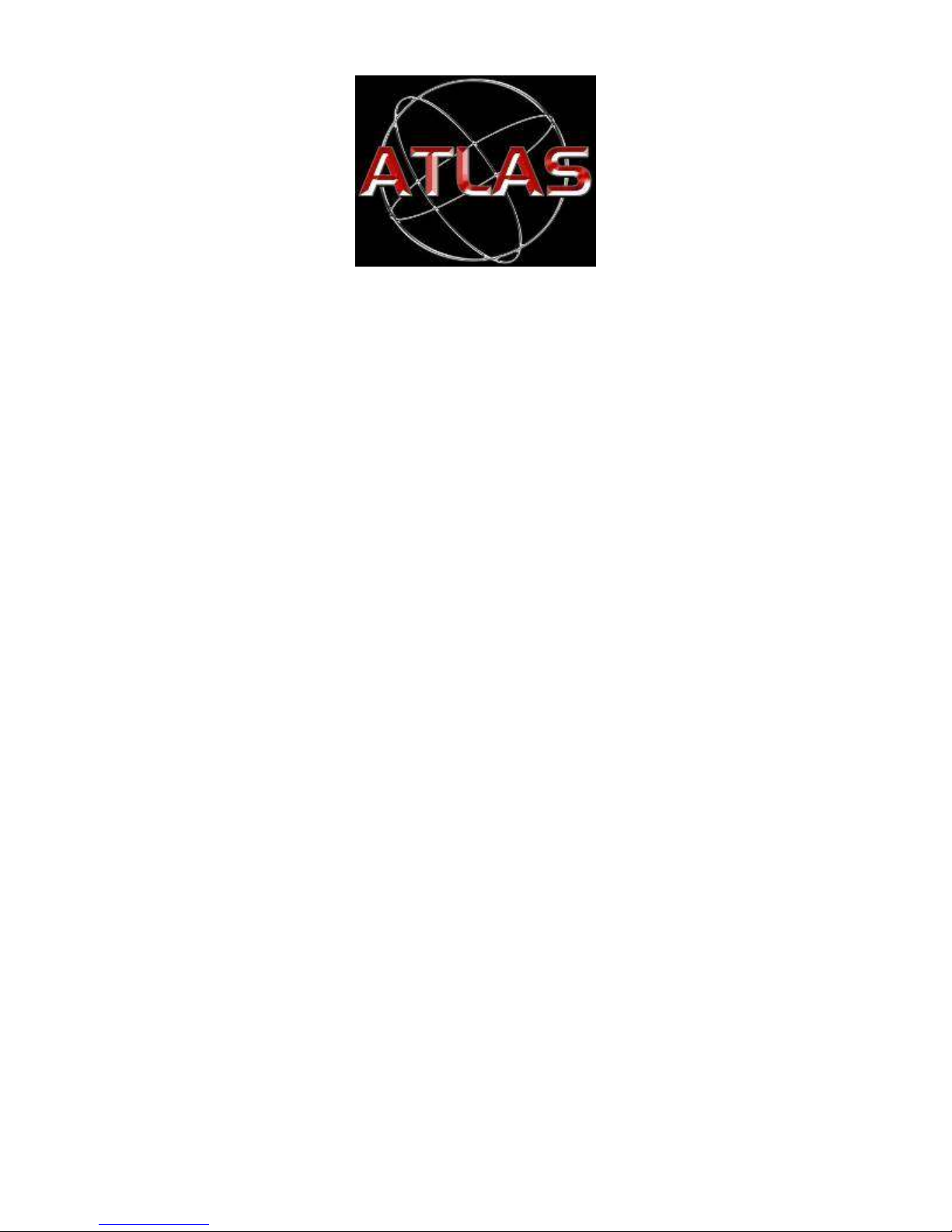
D-90360
Atlas User Manual
Rev B
April 12, 2017
Warning: PARACHUTING IS A HAZARDOUS ACTIVITY THAT CAN RESULT IN INJURY
OR DEATH.
An altimeter is a device subject to malfunction, even when properly designed, built,
assembled, maintained, and used. Do not rely upon an altimeter for your safety.
Your altimeter must only be considered as an aid when checking your altitude. A
visual cross reference with the ground should be used in combination with any
altimeter.
Page 2
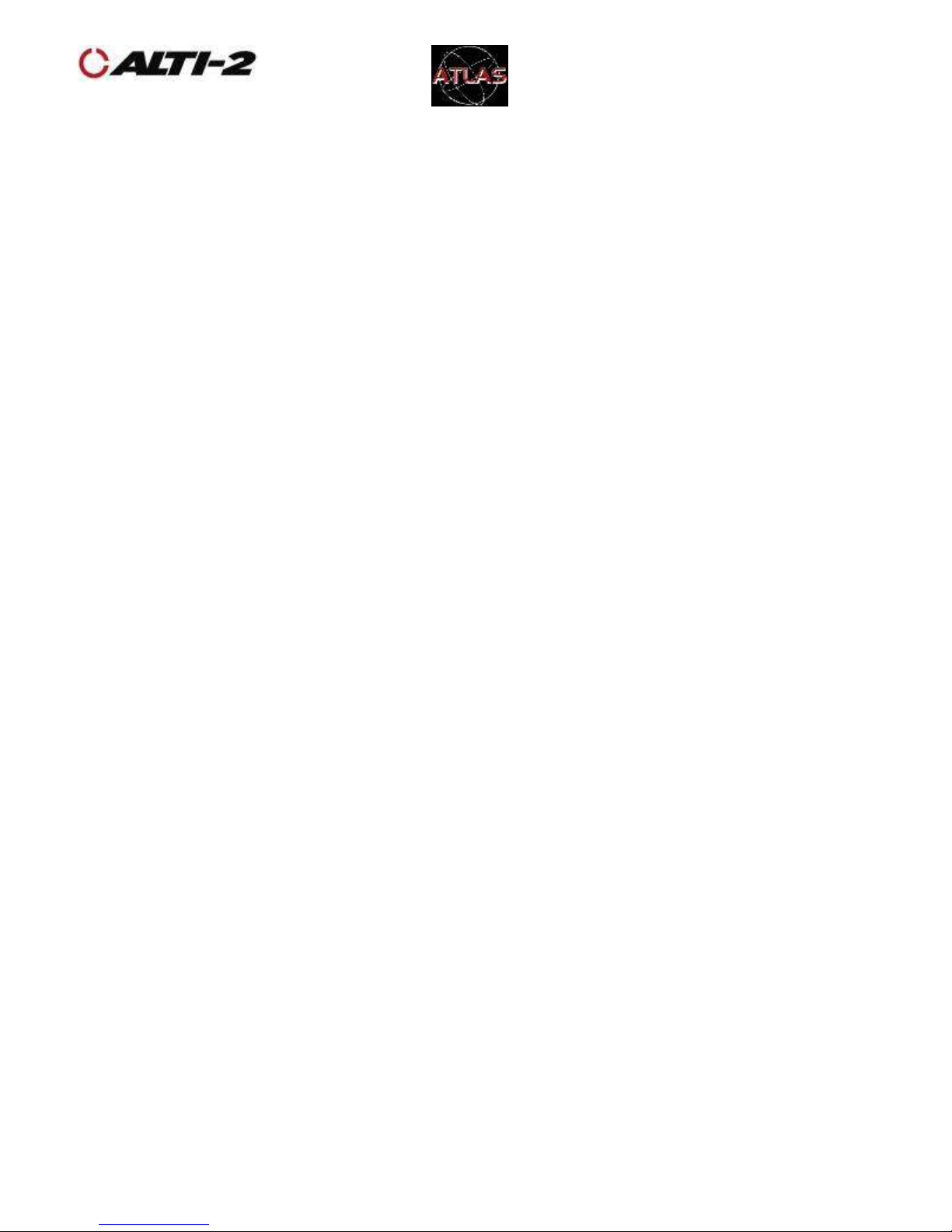
D-90360 Manual, Atlas
User Rev B.doc
©2015 Alti-2, Inc
Page 1 of 58
10/9/2017
Overview
Scope
This manual describes the setup and operation of Atlas.
For information on the companion software the Neptune Maintenance Utility, see
D-90107 User Manual, NMU.
Page 3
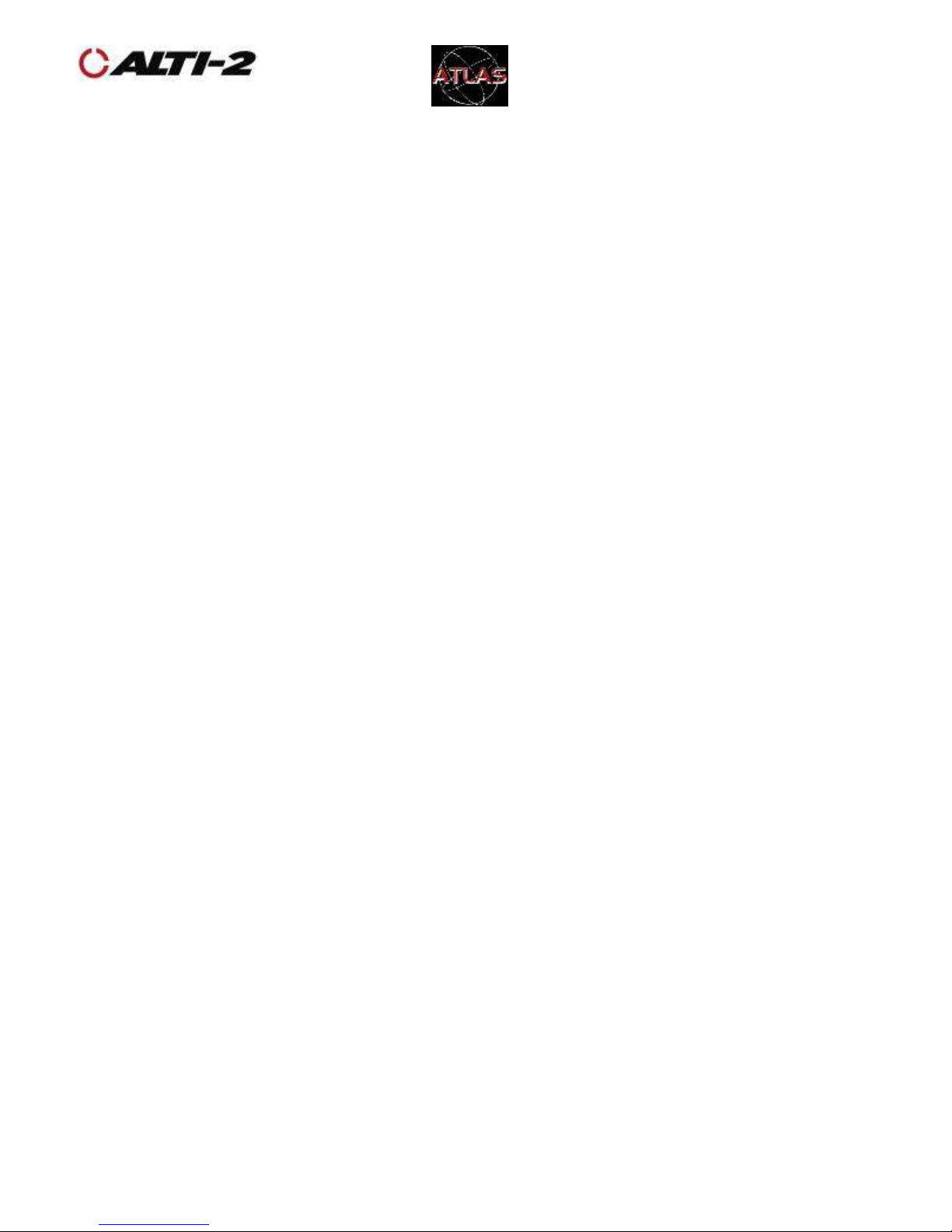
D-90360 Manual, Atlas
User Rev B.doc
©2015 Alti-2, Inc
Page 2 of 58
10/9/2017
Table of Contents
Table of Contents
Overview ....................................................................................................... 1
Scope ...................................................................................................... 1
Table of Contents ........................................................................................... 2
About Atlas .................................................................................................... 4
Firmware Updates........................................................................................... 4
Support ......................................................................................................... 5
Altimaster Field Support ................................................................................ 5
Battery .......................................................................................................... 6
Initial Charge ............................................................................................... 6
Charge Using Computer ................................................................................ 7
Navigating Menus ........................................................................................... 8
Hand Mount, Wrist Mount ................................................................................ 9
Helmet Mount .............................................................................................. 10
Computer Setup ........................................................................................... 11
Setup .......................................................................................................... 14
Set Time ................................................................................................... 14
Set Date ................................................................................................... 15
Set Next Jump Number ............................................................................... 16
Set Total Freefall Time ................................................................................ 17
Set Total Canopy Time ................................................................................ 18
Alarms ........................................................................................................ 19
Overview................................................................................................... 19
Enable/Disable ........................................................................................... 20
Canopy Alarm Volume Level ........................................................................ 20
Set Altitudes .............................................................................................. 21
Freefall Alarm Altitude Spacing .................................................................... 22
Canopy Alarm Altitude Spacing .................................................................... 22
Set Alarm Type .......................................................................................... 23
Logbook ...................................................................................................... 24
Overview................................................................................................... 24
View Logbook ............................................................................................ 25
Go To a Jump ............................................................................................ 26
Delete a Jump ........................................................................................... 27
Odometer Reset ......................................................................................... 28
Select DZ .................................................................................................. 29
Select AC .................................................................................................. 30
Clocks and Timers ........................................................................................ 31
Page 4
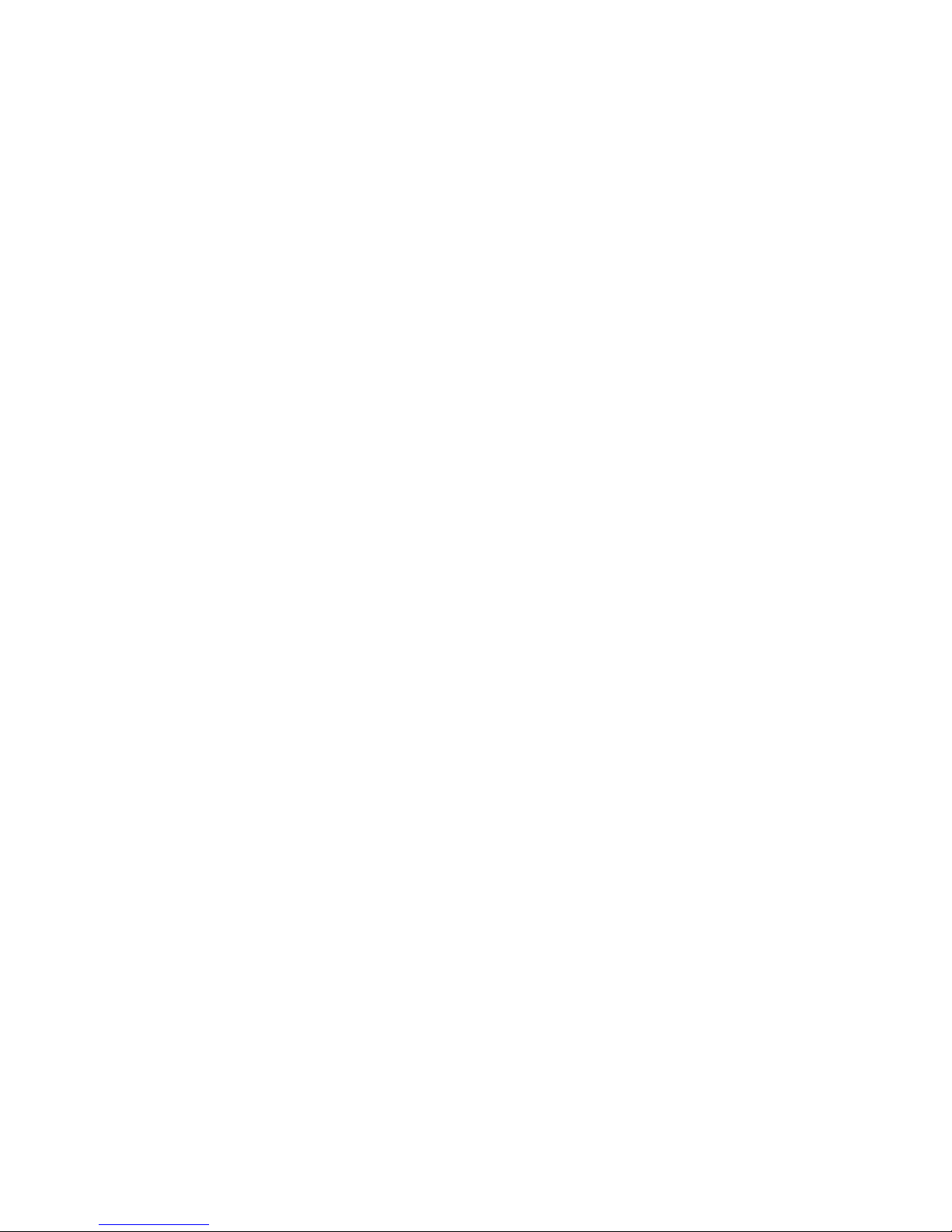
D-90360 Manual, Atlas
User Rev B.doc
©2015 Alti-2, Inc
Page 3 of 58
10/9/2017
Load Timer ................................................................................................ 31
Alarm Clock ............................................................................................... 32
Sleep Timer ............................................................................................... 33
Display Settings ........................................................................................... 34
Contrast .................................................................................................... 34
Backlight ................................................................................................... 35
Flip Display................................................................................................ 36
Time Format .............................................................................................. 37
USA/Intl. Date Format ................................................................................ 38
Altitude in Feet/Metres ................................................................................ 39
Temp in F/C .............................................................................................. 40
Speed mph/kmh ........................................................................................ 41
Demo Mode ................................................................................................. 42
Alarms ...................................................................................................... 42
Show Screens ............................................................................................ 43
Training Mode .............................................................................................. 44
Manual Mode................................................................................................ 45
Cancel Manual Mode ................................................................................... 46
Drop Zone Offset .......................................................................................... 47
Zero DZ Offset ........................................................................................... 49
I’m On the Ground ........................................................................................ 50
I’m on a Jump .............................................................................................. 51
Delete All Logs ............................................................................................. 52
Disable/Enable Logging ................................................................................. 53
Format NVRAM ............................................................................................. 54
Show Status ................................................................................................ 55
Software Reset ............................................................................................. 56
Saltwater Immersion..................................................................................... 57
Servicing ..................................................................................................... 58
Page 5
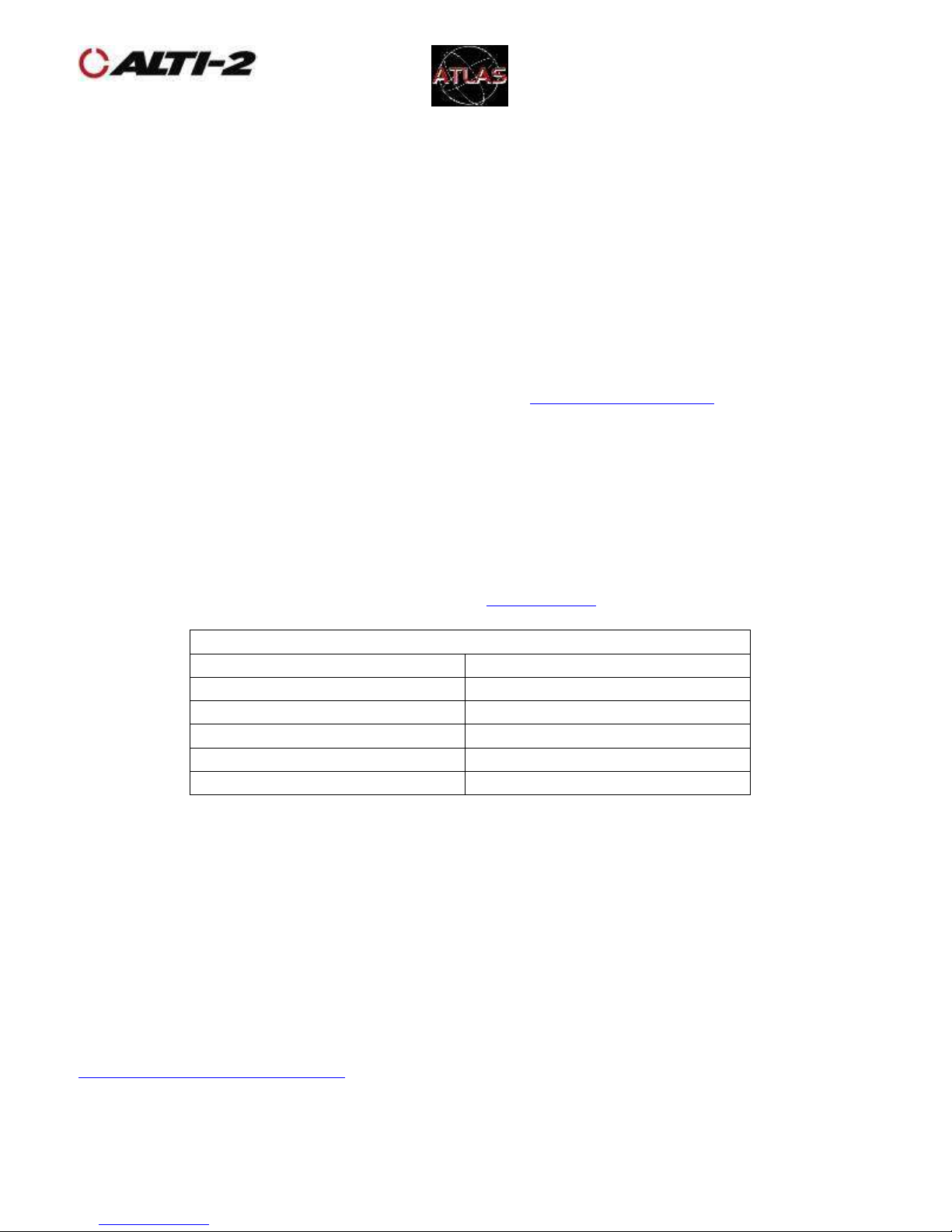
D-90360 Manual, Atlas
User Rev B.doc
©2015 Alti-2, Inc
Page 4 of 58
10/9/2017
About Atlas
Altimaster Atlas is the next generation of digital skydiving instruments. It is
Micro-USB rechargeable, has an anodized machined aluminum case, a toughened
glass lens, raised buttons recessed into the case for protection, and is waterproof
for up to six feet for one hour. Atlas has eight selectable alarm groups and alarms
can be set as freefall or canopy alarms. Measurement units can be set
independently. The altitude can be displayed in feet or metres, the date can be
displayed in US or International format, the temperature can be displayed in °C
or °F, and the speed can be set mph or kmh. Atlas comes with all of the
accessories needed for a variety of mounting options.
Altimaster Atlas is manufactured exclusively by Alti-2, Incorporated.
This guide supports the most current version of Atlas firmware ONLY.
To check your Atlas's current firmware version, go to Menu > Demo Mode > Show
Screens. The second screen will show both the serial and version numbers. Be
sure to exit the demo by pressing the middle key until you see a screen that says
Demo Finished. Press any key to continue.
The current version of Atlas firmware is on our website.
Altimaster Atlas
Overall Dimensions
2.44” x 1.69” x .47”
Weight:
1.4 oz (without mount)
Temperature
-20° C to +60° C
Max Depth (Waterproofing)
6 feet 1 hour
Body Material
Machined Aluminum
Battery Type
Rechargeable Lithium Ion
Firmware Updates
Just as your personal computer programs are regularly updated, you should keep
your Atlas up to date. Not only will you get the latest features, but also regular
system updates that will help keep your Atlas running smoothly. Firmware updates
are always free.
Firmware updates are provided via the Neptune Maintenance Utility (NMU)
embedded in Paralog®. For Atlas firmware updates, visit
http://forum.altimaster.com and download the latest version of Paralog®-NMU.
Page 6
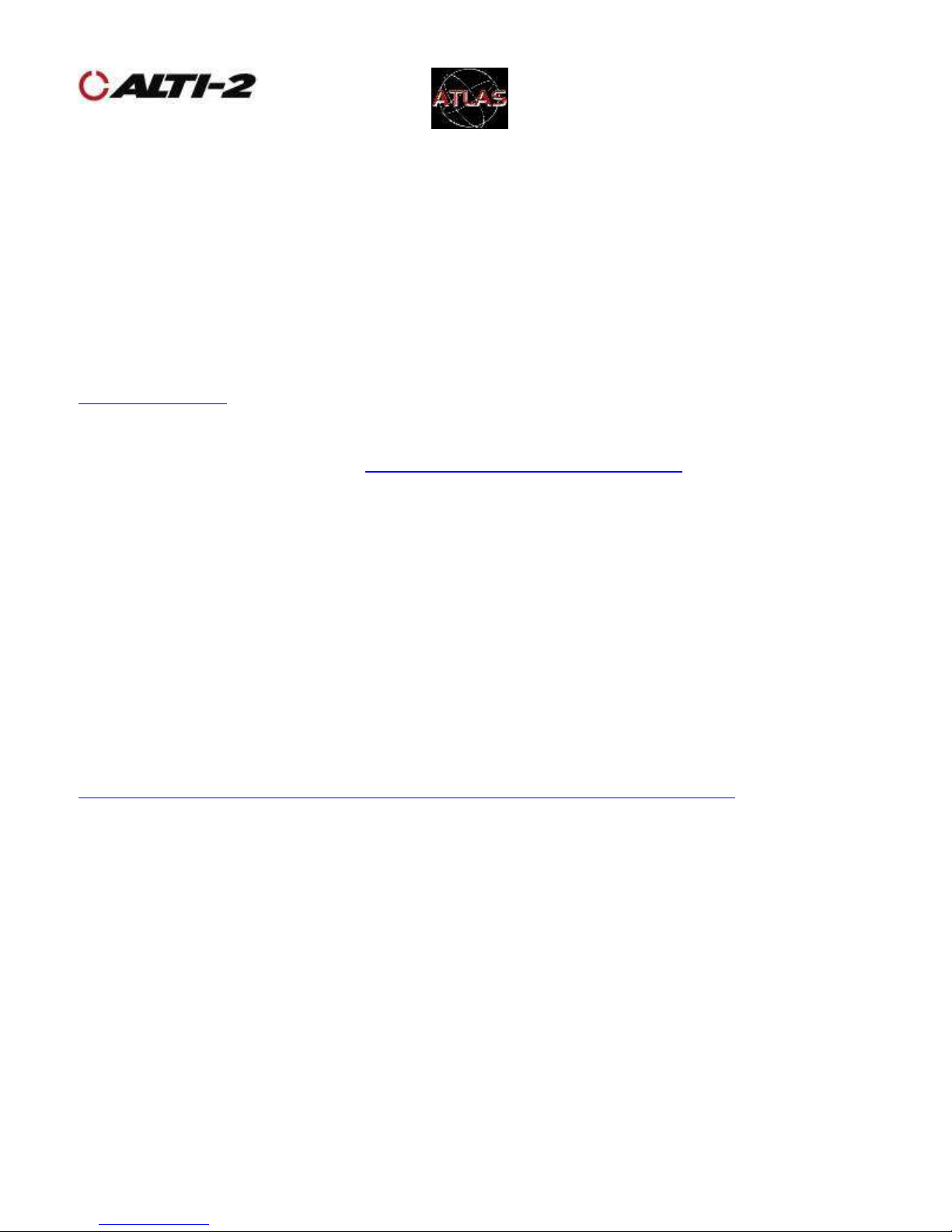
D-90360 Manual, Atlas
User Rev B.doc
©2015 Alti-2, Inc
Page 5 of 58
10/9/2017
Support
Atlas and the Neptune Maintenance Utility (NMU) have a considerable number of
options and facilities covering alarm settings, log book, manual mode, DZ and AC
names, contrast, flip, backlight, etc. There are hundreds of combinations of
settings, and it is impossible to cover each one in detail. We have attempted to
cover the basics of all functions, however, if you have ANY problems or questions,
please call or e-mail us. We will do our best to help you get the most out of your
Atlas.
386-943-9333
info@alti-2.com
Our support forum is a great source of Alti-2 product information; we highly
recommend joining us there: http://www.alti-2.com/forum.php
Altimaster Field Support
Our global network of Altimaster Field Support Reps can assist you with many
things:
• Update your Atlas
• Help you set up your computer to do updates yourself
• Provide spare parts for any Altimaster altimeter
• Act as a direct link between you and us
• Troubleshoot problems you are having with any Altimaster product
You can find Altimaster Field Support members on drop zones around the world.
A complete list of our current Altimaster Field Support members is online:
http://www.alti-2.com/forumdisplay.php?23-Altimaster-Field-Support
If you are interested in becoming an AFS Rep, please visit our info page and send
us an e-mail telling us why!
Page 7
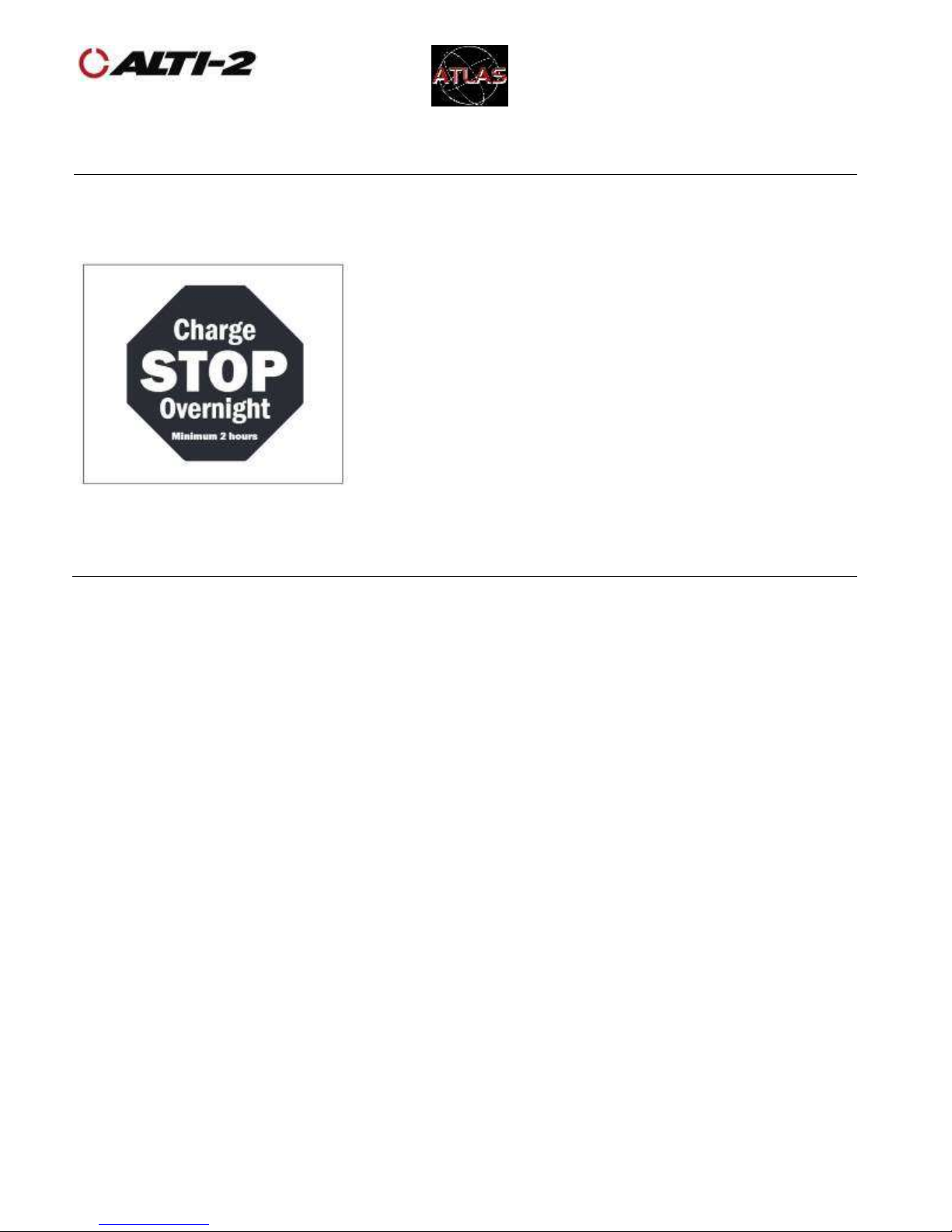
D-90360 Manual, Atlas
User Rev B.doc
©2015 Alti-2, Inc
Page 6 of 58
10/9/2017
Battery
Initial Charge
Before using your new Atlas for the first time,
charge it overnight.
There are two ways to charge your Atlas:
• Use an AC Wall Charger with the USB cord.
• Plug the USB cord into your computer.
We recommend charging your Atlas no more
than once a week, charging more frequently
will reduce longevity of battery life.
Page 8
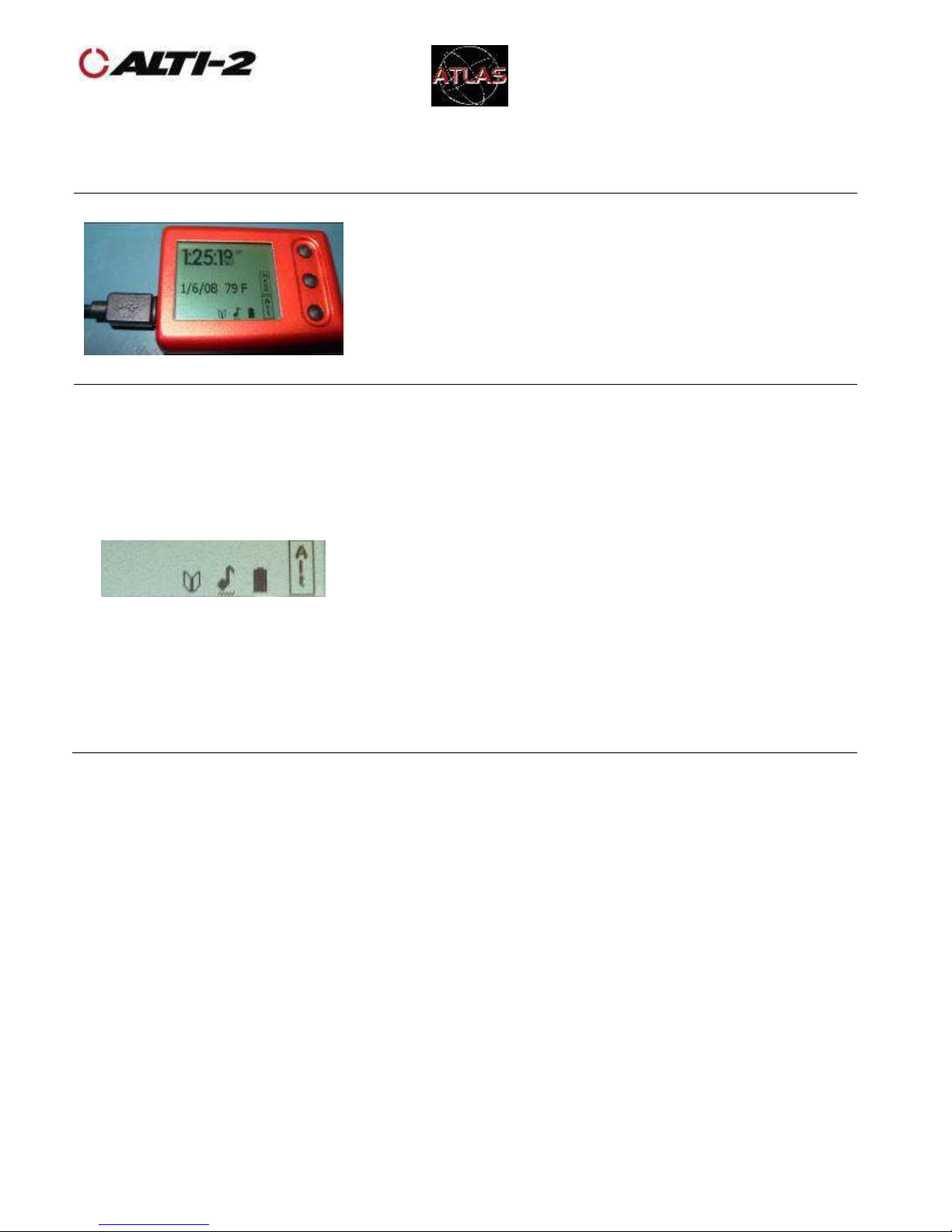
D-90360 Manual, Atlas
User Rev B.doc
©2015 Alti-2, Inc
Page 7 of 58
10/9/2017
Charge Using Computer
Before using your computer to charge your Atlas,
the USB Drivers should be installed. See Computer
Setup on page 11.
Using the USB cable supplied, connect Atlas to the
computer.
WARNING: DO NOT Remove O-ring from the cable,
this may cause damage and will void your warranty.
The charge is complete when the battery indicator
stops flashing.
Your Atlas may “sleep” after the charge is complete,
if left unattended for 30 minutes or more. In that
case, the screen will go blank. Press any button to
wake it up.
When it wakes up, the battery indicator may at first
read empty. This is normal; the battery is being
tested. The indicator will begin to read properly in
about two seconds.
Page 9

D-90360 Manual, Atlas
User Rev B.doc
©2015 Alti-2, Inc
Page 8 of 58
10/9/2017
Navigating Menus
The basics…
• The top and bottom buttons – up and down,
increase and decrease
• The middle button – select and go back
The details…
• The menu scrolls and wraps. So, once you scroll
and reach the end of the menu items it wraps
and goes back to the first item in the menu
• Use the top and bottom buttons to go up and
down within a menu
• Use the top and bottom buttons to increase or
decrease a value
• Holding the top or bottom buttons causes their
action to repeat, except in the Jump Log
• In the Jump Log, press and hold the top button
to view a previous jump; press and hold the
bottom button to view the next jump
• To select an item press the middle button and
release
• To go back to the previous screen press the
middle button and hold it until the screen
changes
Page 10
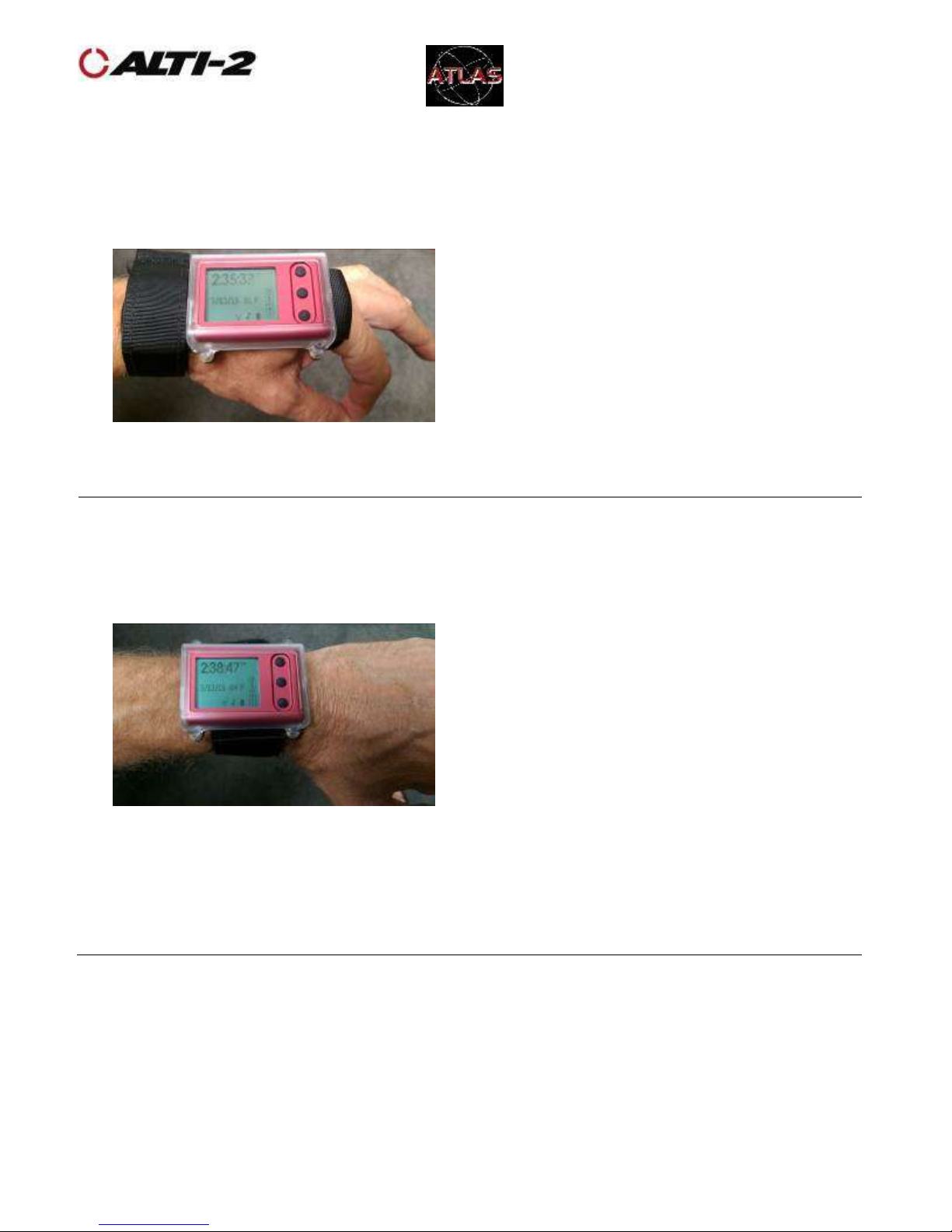
D-90360 Manual, Atlas
User Rev B.doc
©2015 Alti-2, Inc
Page 9 of 58
10/9/2017
Hand Mount, Wrist Mount
If you wish to use your Atlas as a visual
altimeter, we suggest you use the hand
mount provided.
The finger webbing goes between the
back plate and the Atlas in its mount.
Then, use the screws provided to secure
the back plate to the mount (note: do
not over tighten). Finally, route the
strap through the opening of the finger
webbing as shown.
If you wish to wear your Atlas on your
wrist like a watch, use the wrist mount
provided.
The strap goes between the back plate
and the Atlas in its mount. Then, use
the screws provided to secure the back
plate to the mount (note: do not over
tighten).
Do not use the hand mount and wrist
mount together. Use one or the other.
Page 11
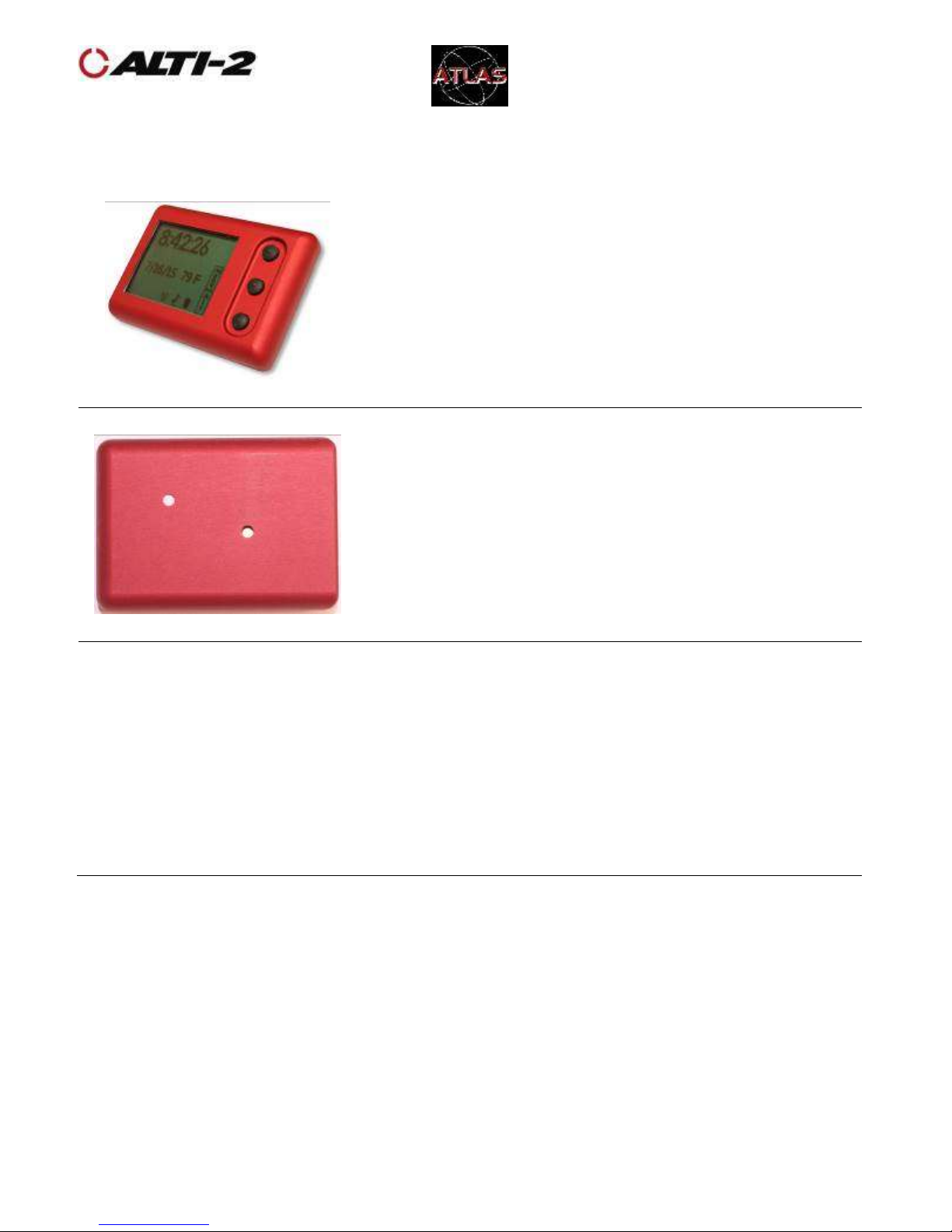
D-90360 Manual, Atlas
User Rev B.doc
©2015 Alti-2, Inc
Page 10 of 58
10/9/2017
Helmet Mount
As an audible, Atlas is designed for mounting inside
the helmet – most modern skydiving helmet
designs have pockets in the liner on one or both
sides specifically for this purpose. Rounded edges
and corners incorporated into Atlas’ design are
intended to keep it comfortably fitted near the ear.
Insert Atlas into the helmet’s audible pocket with
the speaker hole facing inward (toward the ear).
Failure to do so may result in inaudible alarms.
Ensure that the speaker and pressure sensor holes
remain unobstructed by items such as adhesive
Velcro
TM
or tape. The foam liner of the helmet
should not interfere with either function.
Page 12
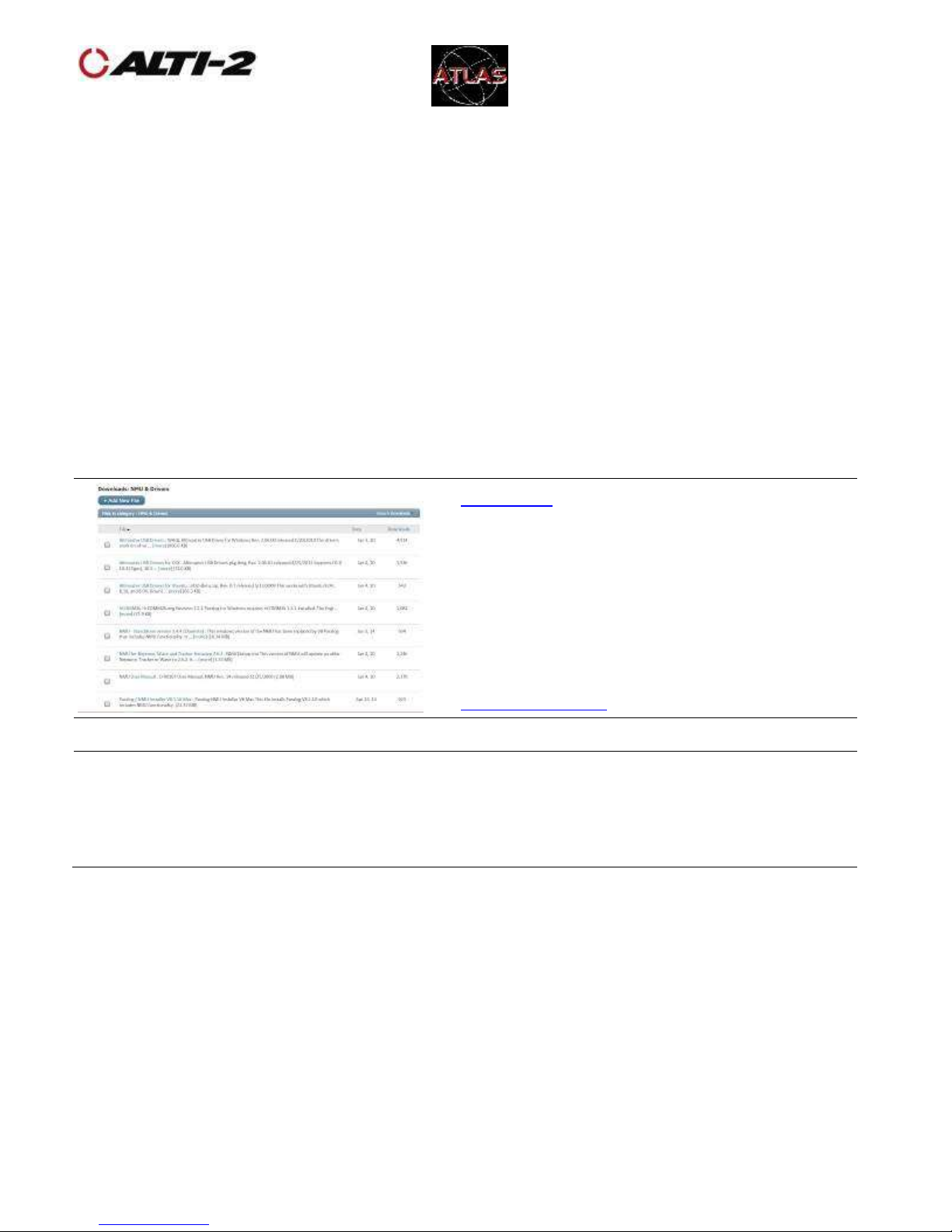
D-90360 Manual, Atlas
User Rev B.doc
©2015 Alti-2, Inc
Page 11 of 58
10/9/2017
Computer Setup
Atlas uses a micro USB cable to link to your computer.
With the USB connection you can:
• Load custom settings from Paralog
®
-NMU
• Download the log book to Paralog
®
• Charge the Atlas battery
• Update the Atlas firmware
Paralog®-NMU provides some functions not available on Atlas’s menus:
• Speed Group setup
• Alarm Tone programming
• Name list setup for Drop Zones, Aircraft Types, and Alarm Group Names
• Canopy screen format toggle
• Student Mode controls
Download and install the USB drivers
and Paralog®-NMU. If you are using
older versions of Windows, write down
the file path for the location where the
drivers were installed. You will need it
later.
If you are installing on a Mac running
OS X v10.10 or later, please read the
one page insert packaged with Atlas.
Page 13
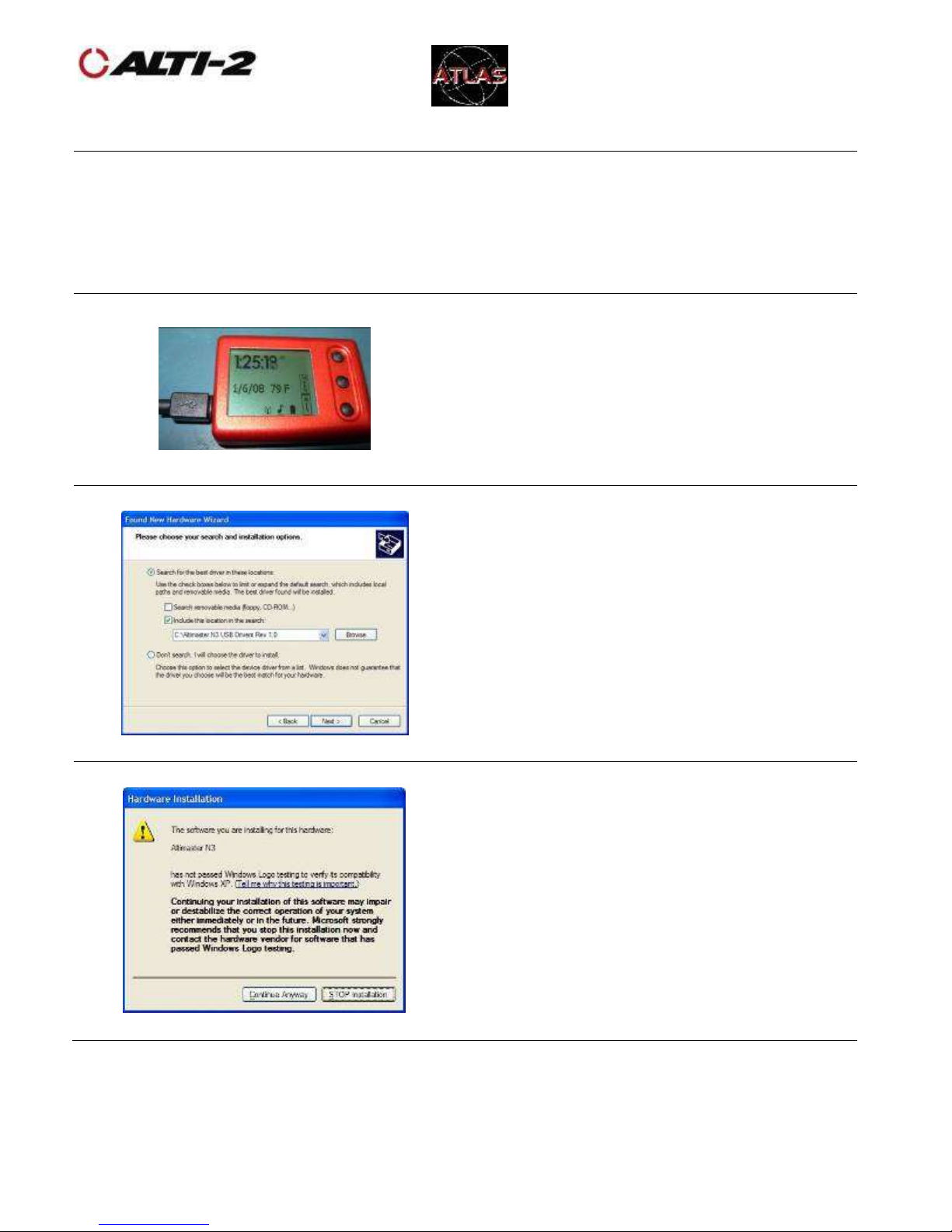
D-90360 Manual, Atlas
User Rev B.doc
©2015 Alti-2, Inc
Page 12 of 58
10/9/2017
Computer Setup – 2
Plug the USB cable into Atlas as shown.
Plug the USB cable into your computer; it
will detect that new hardware is present.
The installation wizard will start.
WARNING: DO NOT Remove O-ring from
the cable, this may cause damage and
will void your warranty.
Using older versions of Windows, if the
Found New Hardware Wizard starts, you
may be asked if you want to use
Windows Update to search for a driver.
Select No and click Next to continue.
You will then see the screen at left.
Select Install from a list or specific
location (Advanced) and supply
Windows with the location noted in an
earlier step.
If you see a warning message like this,
please select Continue Anyway.
Page 14
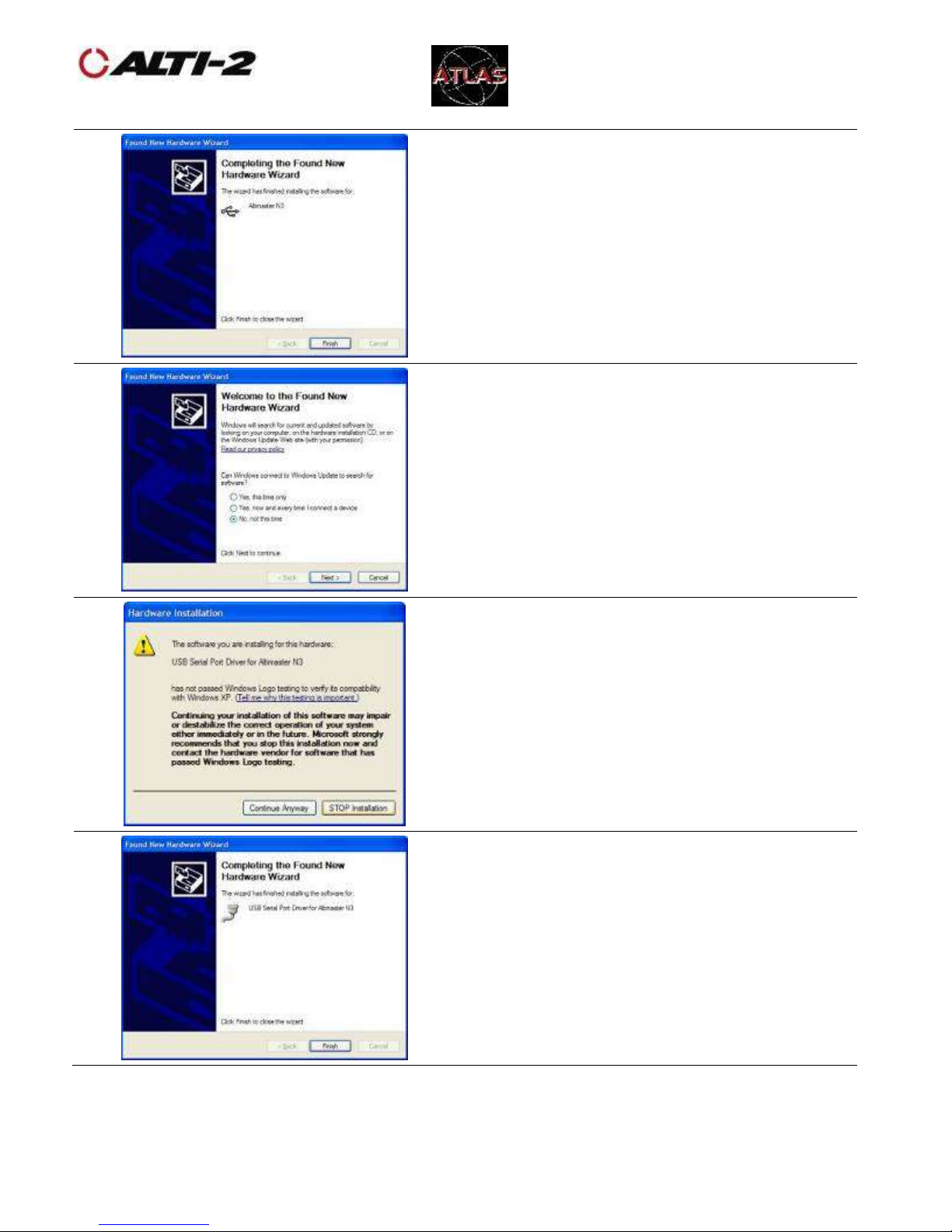
D-90360 Manual, Atlas
User Rev B.doc
©2015 Alti-2, Inc
Page 13 of 58
10/9/2017
Computer Setup - 3
(Older versions of Windows) The first
phase of driver installation finishes.
When you click on Finish, the second
phase begins.
As before, select to bypass checking
Windows Update by selecting No on this
screen.
If you see a warning message like this,
please select Continue Anyway.
Driver installation has finished.
Paralog®-NMU will now be able to
communicate with your Atlas.
Page 15
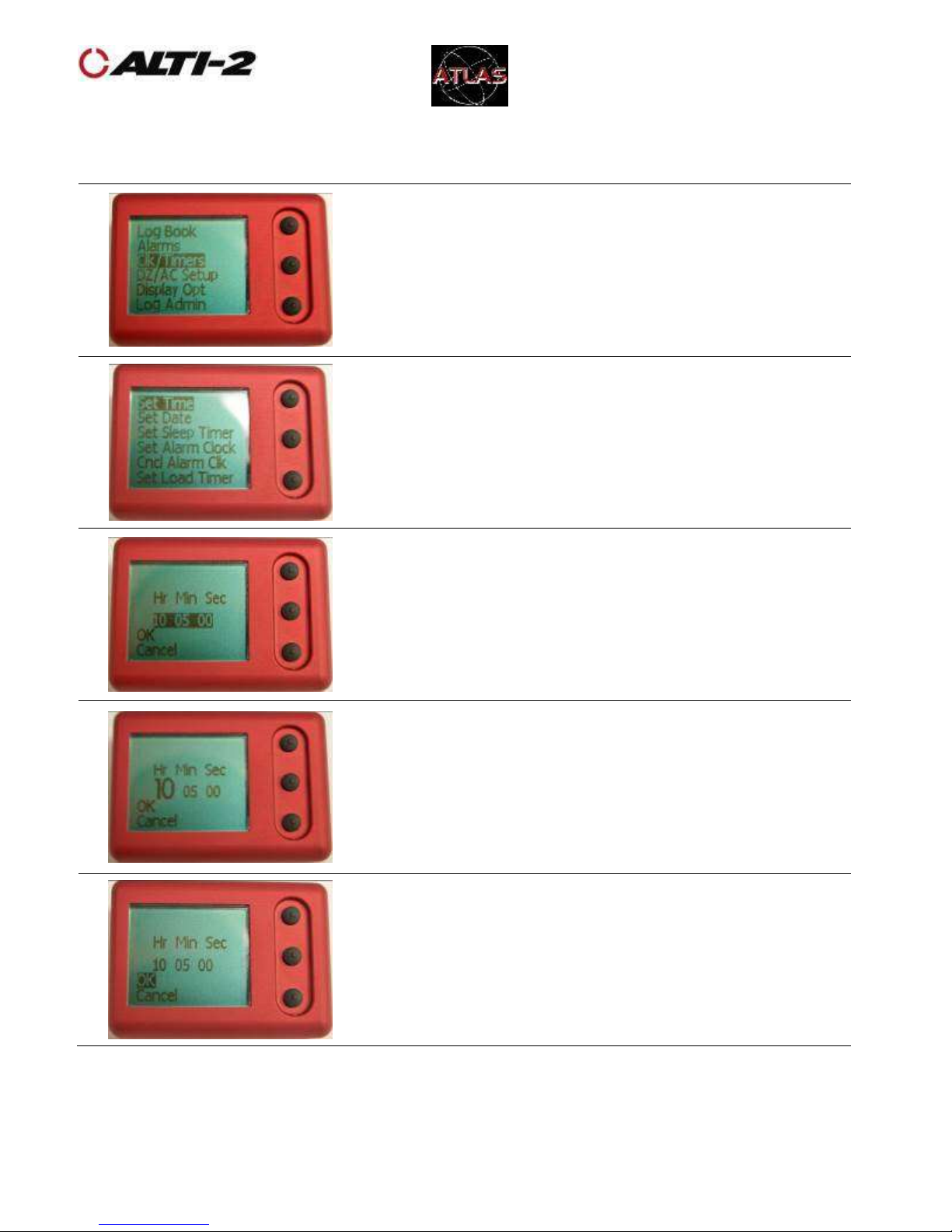
D-90360 Manual, Atlas
User Rev B.doc
©2015 Alti-2, Inc
Page 14 of 58
10/9/2017
Setup
Set Time
Menu > Clk/Timers > Set Time
On the Menu screen, scroll to and select
Clk/Timers.
Scroll to and select Set Time.
The hours, minutes and seconds appear
highlighted.
Press the middle button to select the hours,
minutes, or seconds.
To change a value, use the top and bottom
buttons.
Press the middle button to scroll to and select OK
to save the new time setting.
If you don’t want to make this change, scroll to
and select Cancel.
Page 16
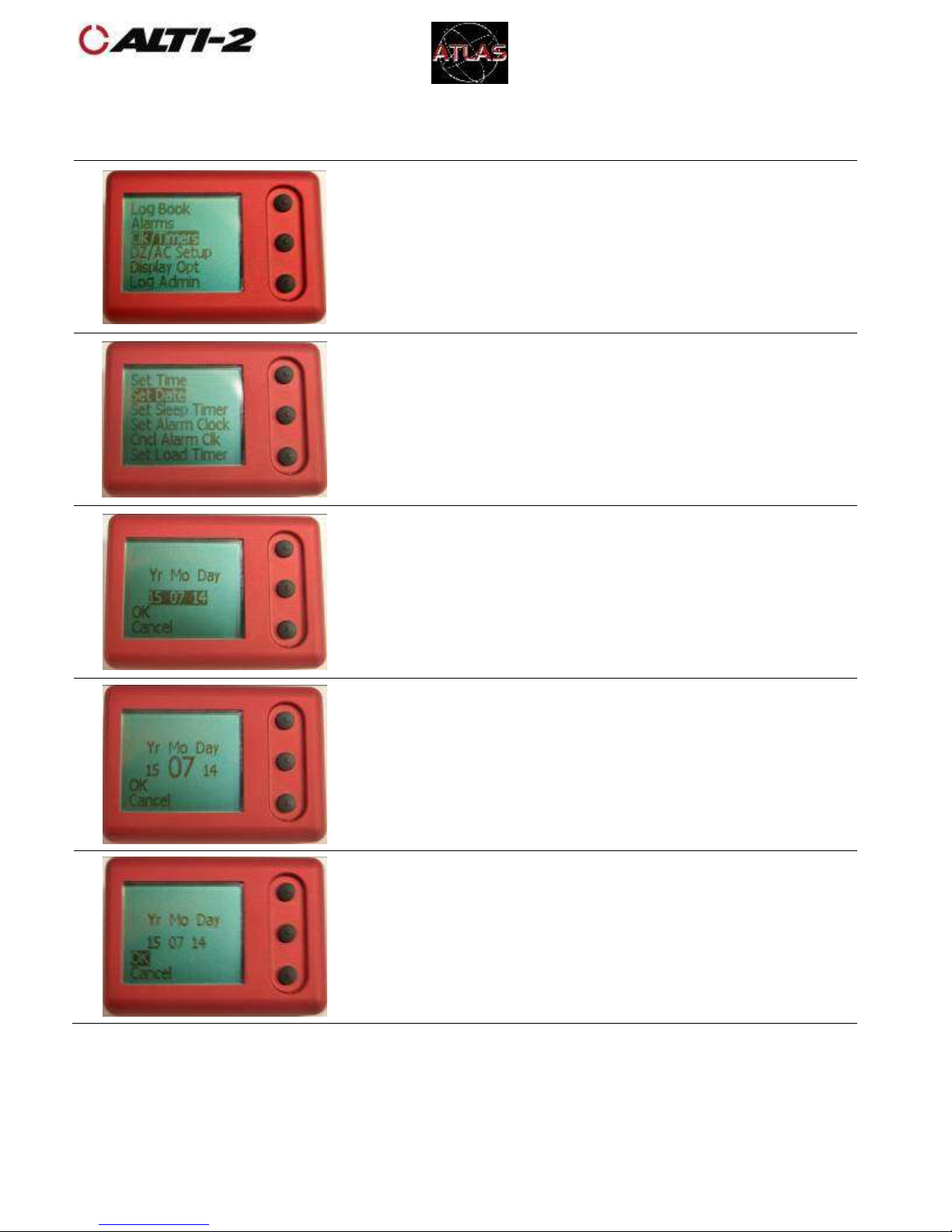
D-90360 Manual, Atlas
User Rev B.doc
©2015 Alti-2, Inc
Page 15 of 58
10/9/2017
Set Date
Menu > Clk/Timers > Set Date
On the Menu screen, scroll to and select Clk/Timers.
Select Set Date.
The year, month, and day appear highlighted.
Press the middle button to select the year, month
or day.
To change a value, use the top and bottom buttons.
Press the middle button to scroll to and select OK to
save the new time setting.
If you don’t want to make this change, scroll to and
select Cancel.
Page 17

D-90360 Manual, Atlas
User Rev B.doc
©2015 Alti-2, Inc
Page 16 of 58
10/9/2017
Set Next Jump Number
Menu > Log Admin > Set Next Jump
On the Menu screen, scroll to and select Log Admin.
Press the middle button to select.
The cursor automatically highlights the next jump
number.
Press the middle button to select the place value
you wish to change.
Use the top and bottom buttons to change the
value.
Once you have the desired jump number, use the
middle button to scroll to and select OK.
Your new Next Jump Number will be displayed on the
Log Admin Screen.
To go back to the Menu screen press and hold the
middle button.
Page 18
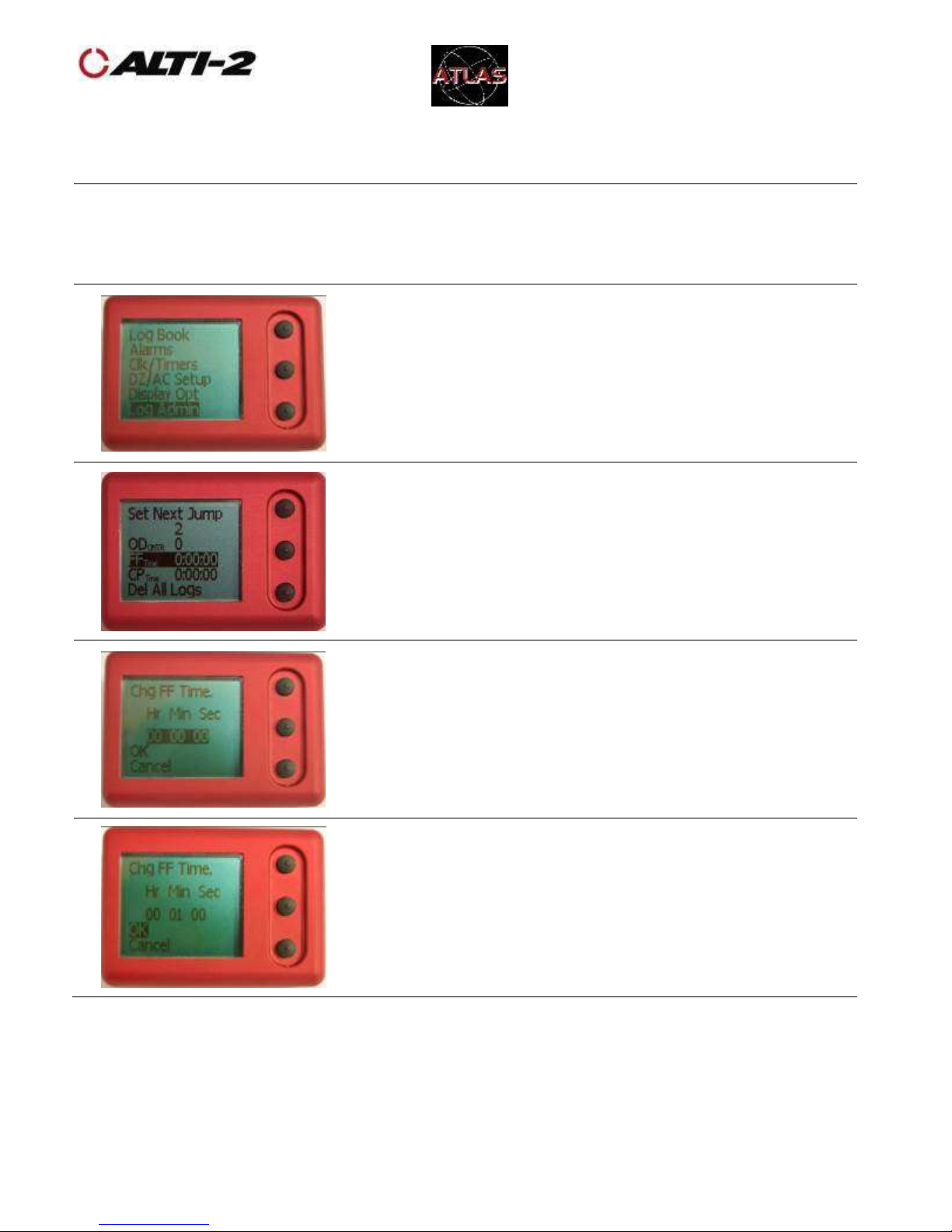
D-90360 Manual, Atlas
User Rev B.doc
©2015 Alti-2, Inc
Page 17 of 58
10/9/2017
Set Total Freefall Time
Menu > Log Admin > FFTime
Atlas calculates and displays your accumulated freefall time. If you need to
adjust this figure, use the steps below.
On the Menu screen, scroll to and select Log Admin.
Scroll to and select FFTime.
Press the middle button to begin changing the
accumulated time.
Use the top and bottom buttons to change the
number of hours. Press the middle button to move
on to the minutes, and so forth.
Select OK to save your settings, or scroll to and
select Cancel to undo your changes.
Page 19

D-90360 Manual, Atlas
User Rev B.doc
©2015 Alti-2, Inc
Page 18 of 58
10/9/2017
Set Total Canopy Time
Menu > Log Admin > CPTime
On the Menu screen, scroll to and select Log Admin.
Scroll to and select CPTime.
Press the middle button to begin changing the
accumulated time.
Use the top and bottom buttons to change the
number of hours. Press the middle button to move
on to the minutes, and so forth.
Select OK to save your settings, or scroll to and
select Cancel to undo your changes.
Page 20

D-90360 Manual, Atlas
User Rev B.doc
©2015 Alti-2, Inc
Page 19 of 58
10/9/2017
Alarms
Overview
Main Menu > Alarms
Atlas has eight groups of programmable alarms, each with three individually
selectable alarm altitudes.
There are two types of alarms from which to choose: freefall and canopy. You
may have one freefall alarm group and one canopy alarm group enabled at the
same time.
On the Ground screen there is a symbol indicating what kinds of alarms are
enabled.
Freefall and Canopy Alarms On
On the Ground screen, the underlined alarm icon
(musical note) indicates that freefall and canopy
alarms are activated.
Freefall and Canopy Alarms Off
You should disable alarms if you are using your
Atlas as a visual altimeter. The alarm icon will
change on the Ground screen to show that the
alarms have been disabled.
Only Freefall Alarms On
The alarm icon without underline indicates that only
freefall alarms are activated.
Only Canopy Alarms On
The canopy alarm is indicated with the abbreviation
CNP.
Page 21

D-90360 Manual, Atlas
User Rev B.doc
©2015 Alti-2, Inc
Page 20 of 58
10/9/2017
Enable/Disable
Main Menu > Alarms
To navigate to the selections that control these options, scroll down the Alarms
menu past Edit Alarms.
To disable all alarms, select Disable All Alrms from this screen.
To Enable/Disable Freefall Alarms
Select Enable FF Alrm or Disable FF Alrm.
To Enable/Disable Canopy Alarms
Select Enable CP Alrm or Disable CP Alrm.
Canopy Alarm Volume Level
This shows the alarm volume level set to the
loudest setting.
CAUTION: Don’t use this setting if your Atlas is in
your helmet.
This shows the alarm volume level set to normal.
Use the middle button to toggle between these two
settings.
Page 22

D-90360 Manual, Atlas
User Rev B.doc
©2015 Alti-2, Inc
Page 21 of 58
10/9/2017
Set Altitudes
Main Menu > Alarms
When you enter the Alarms menu, the
currently active FF and Canopy alarm groups
and the pre-set alarm altitudes will appear.
Scroll to and select Edit Alarms.
To change the altitudes of a group, select it
from the list.
Atlas comes with the alarm group names set
to FF1, FF2, FF3, FF4, Swoop1, Swoop2,
Swoop3, and Swoop4. If you set up different
names with Paralog®-NMU, they will be shown
here. If you use Format NVRAM, this list will
return to the factory default.
Scroll to and select the altitude you want to
change.
Press the middle button to start the process of
changing the altitude.
Use the top and bottom buttons to change the
alarm altitude. Once you have the correct
altitude, press the middle button to highlight
OK.
Repeat the process for the other Alarm
Altitudes and once all values are set, scroll to
and select Save. The new alarm settings are
now active.
Page 23

D-90360 Manual, Atlas
User Rev B.doc
©2015 Alti-2, Inc
Page 22 of 58
10/9/2017
Set Altitudes - 2
Freefall Alarm Altitude Spacing
Freefall alarms may be set no closer than 500 feet/150 metres.
The first freefall alarm may not be set at more the 20,000 feet/6095 metres.
Altitudes are adjustable in 100 foot/30 metre increments.
The third freefall alarm is the “hard deck” alarm. It may not be set lower than
1000 feet / 300 metres.
These rules affect the range of choices that Atlas gives you. For example, if the
third alarm is set for 1500 feet, and the first alarm is set for 4500 feet, the
second alarm is adjustable from 2000 to 4000 feet, in 100 foot increments.
Canopy Alarm Altitude Spacing
Canopy alarms may be set no closer than 100 feet/30 metres.
The first canopy alarm may not be set at more the 20,000 feet/6095 metres.
Altitudes are adjustable in 10 foot/5 metre increments.
The third canopy alarm may not be set lower than 100 feet/30 metres.
For example, if the third alarm is set for 600 feet, and the first alarm is set for
4500 feet, the second alarm is adjustable from 700 to 1400 feet, in 10 foot
increments.
The canopy alarms start sounding 150 feet/50 metres before the altitude you
set. The tone finishes sounding just as your reach the set altitude.
Page 24

D-90360 Manual, Atlas
User Rev B.doc
©2015 Alti-2, Inc
Page 23 of 58
10/9/2017
Set Alarm Type
Menu -> Alarms -> Edit Alarms -> Selected Alarm -> Type
Each of the eight alarm groups can be set to either the Freefall or Canopy type.
On the Menu screen, scroll to and select Alarms.
Scroll to and select Edit Alarms.
To change the type of a group, select it from the
list.
Scroll to and select the line with Type:. Pressing
the middle button toggles the type back and
forth. You will be asked to confirm your choice.
Remember to scroll to and select Save.
Or, scroll to and select Cancel to prevent the
change from taking effect.
Page 25

D-90360 Manual, Atlas
User Rev B.doc
©2015 Alti-2, Inc
Page 24 of 58
10/9/2017
Logbook
Overview
Menu -> Logbook
Every time your Atlas logs a jump, it increments the Odometer and Total jump
counts, and records a Summary of the jump that you can review right on the
screen, as well as a Profile. You can download the Summaries and Profiles to a
computer. Up to 2500 Summaries can be stored, and 200 Profiles.
Each Summary shows the date and time of the jump, the total freefall and
canopy times, exit and deployment altitudes, the average speed, the speeds at
four altitudes, and more.
The speeds shown in each summary are calculated at four altitude ranges, called
Speed Bands. The altitudes of the bands are normally 12,000, 9,000, 6,000 and
3,000 feet, starting 500 feet before each altitude, but can be changed using
Paralog®-NMU.
While viewing the jump summaries:
• Hold the top button to get to the previous jump.
• Hold the bottom button to get to the next jump.
Each Profile is a detailed record of a jump. Profile data cannot be viewed directly
on Atlas, nor can you see Profile data directly using Paralog®-NMU. Atlas stores
the 200 most recent jump profiles. Paralog® uses profile data to make
calculations, and to create graphs and charts.
Page 26

D-90360 Manual, Atlas
User Rev B.doc
©2015 Alti-2, Inc
Page 25 of 58
10/9/2017
View Logbook
Menu -> Logbook -> View
On the Menu screen, scroll to and select Logbook,
then select View to see the first Summary screen.
The first Summary screen shows Jump number,
Date, Time, Alarm Group settings and exit
altitude.
Press the bottom button to get to the second
View screen.
The second Summary screen shows deployment
altitude, freefall and canopy time, average speed,
and the first two speed band values.
Press the bottom button to get to the third View
screen.
The third Summary screen shows all four speed
band values, the drop zone, and the aircraft
used.
Hold the middle button to return to the Logbook
screen.
Press the top button to return to the second
Summary screen.
Or, hold the top button to go to the first
Summary screen of the previous jump.
Or, hold the bottom button to go to the first
Summary screen of the next jump.
Page 27

D-90360 Manual, Atlas
User Rev B.doc
©2015 Alti-2, Inc
Page 26 of 58
10/9/2017
Go To a Jump
Menu -> Logbook -> GoTo
On the Menu screen, scroll to and select Logbook.
Scroll to and select GoTo.
Press the middle button to begin changing the
jump number.
Use the top and bottom buttons to change the
number, then use the middle button to advance
to the next place value.
Select OK to go to this jump.
Or, scroll to and select Cancel to go back to the
Logbook screen without changing the current
jump number.
Page 28

D-90360 Manual, Atlas
User Rev B.doc
©2015 Alti-2, Inc
Page 27 of 58
10/9/2017
Delete a Jump
Menu -> Logbook -> Del
On the Menu screen, scroll to and select Logbook.
If the jump number shown is not the jump you
want to delete, use the GoTo function (see
previous page) to navigate to the desired jump.
Scroll to and select Del.
Select OK to delete this jump.
Or, scroll to and select Cancel to avoid deleting
this jump.
Page 29

D-90360 Manual, Atlas
User Rev B.doc
©2015 Alti-2, Inc
Page 28 of 58
10/9/2017
Odometer Reset
Menu > Log Admin > Odometer
Every time you log a jump, the Odometer increments.
You might want to reset it at the beginning of a weekend of jumping. Follow the
steps below to reset the Odometer.
On the Menu screen, scroll to and select Log Admin.
Scroll to and select ODomtr.
To reset the Odometer to zero, select OK.
Or, scroll to and select Cancel if you have changed
your mind about resetting the Odometer.
Page 30

D-90360 Manual, Atlas
User Rev B.doc
©2015 Alti-2, Inc
Page 29 of 58
10/9/2017
Select DZ
Menu > DZ / AC Setup > Select DZ
Paralog®-NMU allows you to list up to 32 drop zone names and load them into
your Atlas.
Once the drop zone names are loaded into your Atlas, you can select the drop
zone for the next jump. Your logs will reflect the selected drop zone.
On the Menu screen, scroll to and select DZ/AC
Setup.
Scroll to and select Select DZ.
The currently selected DZ Name will appear. Press
any button. Your Atlas moves to the next screen.
The default list or the list of DZ names that you
loaded from Paralog®-NMU will appear.
Scroll to and select the desired DZ name. The
selected DZ name will appear on all future logs.
Page 31

D-90360 Manual, Atlas
User Rev B.doc
©2015 Alti-2, Inc
Page 30 of 58
10/9/2017
Select AC
Menu > DZ / AC Setup > Select AC
Paralog®-NMU allows you to list up to 32 aircraft names and load them into Atlas.
Once the aircraft names are loaded into your Atlas, you can select the aircraft for
the next jump. Your logs will reflect the selected aircraft name.
On the Menu screen, scroll to and select DZ/AC
Setup.
Scroll to and select Select AC.
The Current AC Name will appear. Press any
button. Your Atlas moves to the next screen.
The default list or the list of AC names that you
loaded from Paralog®-NMU will appear.
Scroll to and select the desired AC name. The
selected AC name will appear on all future logs.
Page 32

D-90360 Manual, Atlas
User Rev B.doc
©2015 Alti-2, Inc
Page 31 of 58
10/9/2017
Clocks and Timers
Load Timer
Menu > Clk/Timers > Set Load Timer
Set an alarm to remind you that your next load is ready to go.
After you select Clk/Timers from the Menu screen,
scroll to and select Set Load Timer.
The minutes appear highlighted.
Press the middle button to select.
Use the top and bottom buttons to change the
number to the desired countdown time.
When you have the desired number of minutes
displayed, press the middle button.
Select OK to save the new timer setting.
Or, scroll to and select Cancel to exit without saving
your changes.
Page 33

D-90360 Manual, Atlas
User Rev B.doc
©2015 Alti-2, Inc
Page 32 of 58
10/9/2017
Alarm Clock
Menu > Clk/Timers > Set Alarm Clock
After selecting Clk/Timers from the Menu screen,
scroll to and select Set Alarm Clk.
The hours and minutes appear highlighted. Press
the middle button to select hours.
Note: the time is always set in 24 hour format.
Use the top and bottom buttons to change the
hours.
Press the middle button to move on to minutes.
Use the top and bottom buttons to change the
minutes.
Press the middle button to complete the time
selection.
Select OK and save the new alarm clock setting.
Or, scroll to and select Cancel to exit without saving
your changes.
Page 34

D-90360 Manual, Atlas
User Rev B.doc
©2015 Alti-2, Inc
Page 33 of 58
10/9/2017
Sleep Timer
Menu > Clk/Timers > Set Sleep Timer
Setting the Sleep Timer allows you to turn your Atlas off for a specified period.
This is handy for airline travel – while asleep, Atlas will conserve battery power
until you arrive. Cancel the Sleep Timer when you arrive and before jumping.
On the Menu screen, scroll to and select Clk/Timers.
Select Set Sleep Timer.
Press the middle button to start the process.
Use the top and bottom buttons to adjust the
number of hours.
Use the middle button to scroll to OK.
Or, scroll to and select Cancel to abort setting the
sleep timer.
SLEEP
On the Ground Screen you will see the SLeep icon
displayed once your Atlas is in Sleep Mode.
The screen will go blank after one minute.
Page 35

D-90360 Manual, Atlas
User Rev B.doc
©2015 Alti-2, Inc
Page 34 of 58
10/9/2017
Display Settings
Contrast
Menu > Display Opt > Chg. Contrast > Inc. / Dec.
On the Menu screen, scroll to and select Display Opt.
Scroll to and select Chg. Contrast.
Initially, the Inc. Contrast option is selected.
Press and hold the middle button to increase the
contrast level.
To decrease contrast, scroll to Dec. Contrast.
Press and hold the middle button to decrease the
contrast level.
Scroll to and select OK to save the new contrast
setting.
Or, scroll to and select Cancel to exit without saving
your changes.
Page 36

D-90360 Manual, Atlas
User Rev B.doc
©2015 Alti-2, Inc
Page 35 of 58
10/9/2017
Backlight
Menu > Display Opt > Backlight Off
An electroluminescent backlight is included for night jumps. The backlight will
only illuminate continuously during freefall and under canopy. Since the backlight
is a heavy drain on the battery charge, we recommend that you leave it disabled
unless you are actually making a night jump. Before a night jump, fully charge
the battery to ensure that your Atlas will have the full power throughout your
entire jump. Please be advised that the alarms and backlight cannot operate
simultaneously. Therefore, if on a night jump and using Atlas as a visual
altimeter, the alarms must be disabled in order for the backlight to
remain on throughout the entire jump. If the alarms are not disabled,
the backlight will go out each time an alarm sounds (freefall and canopy
alarm groups).
On the Menu screen, scroll to and select Display Opt.
The current state (if the backlight is On or Off) will
be displayed.
This screen shows that the backlight is Off.
This screen shows that the backlight is On.
On the Ground Screen, this symbol indicates the
backlight is on.
Page 37

D-90360 Manual, Atlas
User Rev B.doc
©2015 Alti-2, Inc
Page 36 of 58
10/9/2017
Flip Display
Menu > Display Opt > Flip LCD
If you want to wear your Atlas on your opposite hand, flip the display so that the
menu and buttons appear as desired.
On the Menu screen, scroll to and select Display Opt.
Scroll to and select Flip LCD.
The display is now re-oriented.
Page 38

D-90360 Manual, Atlas
User Rev B.doc
©2015 Alti-2, Inc
Page 37 of 58
10/9/2017
Time Format
Menu > Display Opt > 12/24Hr Time Fmt
On the Menu screen, scroll to and select Display Opt.
The current setting appears. Press the middle
button to change it.
This screen shows that the time displays in 12hr
format.
This screen shows that the time displays in 24hr
format.
Page 39

D-90360 Manual, Atlas
User Rev B.doc
©2015 Alti-2, Inc
Page 38 of 58
10/9/2017
USA/Intl. Date Format
Menu > Display Opt > USA Date Fmt / Intl Date Fmt
On the Menu screen, scroll to and select Display Opt.
Scroll to USA/Int. Date Fmt.
The current setting appears.
This screen shows that the date appears in the USA
format.
This screen shows that the date appears in the
International format.
Page 40

D-90360 Manual, Atlas
User Rev B.doc
©2015 Alti-2, Inc
Page 39 of 58
10/9/2017
Altitude in Feet/Metres
Menu > Display Opt > Disp Alt in (ft/m)
On the Menu screen, scroll to and select Display Opt.
Scroll to Disp Alt in ft/m.
The current setting appears.
This screen shows that altitudes appear in Feet.
This screen shows that the altitudes appear in
Metres.
Page 41

D-90360 Manual, Atlas
User Rev B.doc
©2015 Alti-2, Inc
Page 40 of 58
10/9/2017
Temp in °F/°C
Menu > Display Opt > Disp Tmp (F/C)
On the Menu screen, scroll to and select Display Opt.
Scroll to Disp Tmp in F/C.
The current setting appears.
This screen shows that temperature appears in
degrees Fahrenheit.
This screen shows that temperature appears in
degrees Celsius.
Page 42

D-90360 Manual, Atlas
User Rev B.doc
©2015 Alti-2, Inc
Page 41 of 58
10/9/2017
Speed mph/kmh
Menu > Display Opt > Log Spd in mph/kmh
On the Menu screen, scroll to and select Display Opt.
Scroll to Log Spd in mph/kmh.
The current setting appears.
This screen shows that the speed appears in mph.
This screen shows that the speed appears in kmh.
Page 43

D-90360 Manual, Atlas
User Rev B.doc
©2015 Alti-2, Inc
Page 42 of 58
10/9/2017
Demo Mode
Alarms
Menu > Demo Mode > Alarms
Demo Mode allows you to hear the alarm tone associated with each alarm
altitude.
If you have customized any of the alarm tones using Paralog®-NMU, you can hear
the custom tones using Demo Mode. The “Hard Deck” alarm, Alarm3, is always a
constant tone.
Demo Mode also provides you with a set of screens designed to illustrate what
you see when your Atlas starts up, as well as what you see during a jump.
On the Menu screen, scroll to and select Demo Mode.
Scroll to and select the alarm tone you wish to
hear.
Alarm1 is the first alarm you hear in a jump
sequence.
Page 44

D-90360 Manual, Atlas
User Rev B.doc
©2015 Alti-2, Inc
Page 43 of 58
10/9/2017
Show Screens
Menu > Demo Mode > Show Screens
On the Menu screen, scroll to and select Demo
Mode.
To see a demonstration of what your Atlas will
look like during a normal jump, select Show
Screens.
Pressing any key will advance you through all
screens of the Demo Jump.
You will see, in this order:
• Boot up logo
• Serial number & firmware version
• Ground screen
• Altitude
• Climb Mode
• Freefall
• Canopy
Page 45

D-90360 Manual, Atlas
User Rev B.doc
©2015 Alti-2, Inc
Page 44 of 58
10/9/2017
Training Mode
Menu > Training
When you select any of the Training simulations, your Atlas will display a screen
that looks like Freefall Mode, starting at exit altitude. At deployment altitude, it
will switch to a Canopy Mode screen, and descend according to the selected
training speed.
Training Mode allows you to simulate three types of jumps: High Speed
Malfunction, Low Speed Malfunction & Normal Jump.
CAUTION: Use Training Mode for ground training only.
On the Menu screen, scroll to and select Training.
Scroll to the simulation you wish to run.
The simulation begins when you press the middle
button to select it.
Page 46

D-90360 Manual, Atlas
User Rev B.doc
©2015 Alti-2, Inc
Page 45 of 58
10/9/2017
Manual Mode
Menu > Manual Mode
In Manual Mode your Atlas performs as a simple visual altimeter. The display will
NOT time out after 30 minutes. Jumps will not be logged. Alarms will NOT
sound. You cannot connect to Paralog®-NMU while in Manual Mode.
When you start Manual Mode you are asked to enter the current altitude.
On the Menu screen, scroll to and select Manual
Mode.
Press the middle button to select the place value
you wish to change. Use the top and bottom
buttons to change the value. Use the middle button
to select the next place value.
When you press the middle button while on the
rightmost number, the selected altitude is displayed
and OK appears highlighted.
Once you have set the desired altitude, use the
middle button to select OK.
Or, use the bottom button to scroll to Cancel and
return to the main menu.
In Manual Mode, your Atlas displays the current
altitude and MAN appears in the bottom left corner
of the screen.
Page 47

D-90360 Manual, Atlas
User Rev B.doc
©2015 Alti-2, Inc
Page 46 of 58
10/9/2017
Cancel Manual Mode
Menu > Cancel Manual
Once you enter Manual Mode your Atlas remains in that mode until you cancel it.
Automatic functions will resume; the display will again time out after 30 minutes.
Press the bottom button to enter the Menu.
PDF Photo
On the Menu screen scroll to and select Manual Mode.
Select OK to cancel Manual Mode.
If you select Cancel, your Atlas returns to the main
menu as shown.
In order to return to the altitude screen, press and
hold the middle button at this screen.
Page 48

D-90360 Manual, Atlas
User Rev B.doc
©2015 Alti-2, Inc
Page 47 of 58
10/9/2017
Drop Zone Offset
Menu > DZ/AC Setup > Set DZ Offset
If you take off from one place but jump into another place at a different
elevation, you can use the DZ Offset function so that your Atlas shows the
correct altitude during your skydive.
On the Menu screen, scroll to and select DZ/AC
Setup.
Select Set DZ Offset.
The altitude appears highlighted.
Press the middle button to select the thousands
place. Use the top and bottom buttons to change
the value displayed.
Press the middle button to select the hundred, then
the tens and ones places, adjusting the values as
desired.
Page 49

D-90360 Manual, Atlas
User Rev B.doc
©2015 Alti-2, Inc
Page 48 of 58
10/9/2017
Drop Zone Offset - 2
Once the target altitude is set, use the top and bottom
buttons to select if the target DZ is lower or higher.
Confirm your choice by pressing the middle button.
This screen shows that the target DZ is 100 feet lower
than takeoff.
Once you confirm your Offset, the Ground Screen will
show you the DZ Offset to the right of this symbol.
Page 50

D-90360 Manual, Atlas
User Rev B.doc
©2015 Alti-2, Inc
Page 49 of 58
10/9/2017
Zero DZ Offset
Menu > DZ/AC Setup > Zero DZ Offset
On the Menu screen, scroll to and select DZ/AC
Setup.
Scroll to and select Zero DZ Offset.
The Ground Screen will appear and no DZ Offset will
show on the screen.
Page 51

D-90360 Manual, Atlas
User Rev B.doc
©2015 Alti-2, Inc
Page 50 of 58
10/9/2017
I’m On the Ground
Menu > DZ/AC Setup > Im on Gnd
If your Atlas reports climbing when you are in fact on the ground, follow the steps
below.
Telling your Atlas that you are on the ground is useful if, for example, you drive
up a hill and then get in the aircraft a short time later. The unit may not have
updated the DZ altitude since climbing the hill. Selecting Im on Gnd causes the
unit to fix the DZ at the current altitude. It will then continue to update as
normal.
On the Menu screen, scroll to and select DZ/AC
Setup.
Scroll to and select Im on Gnd. After selecting, you
will return to the Ground screen.
Page 52

D-90360 Manual, Atlas
User Rev B.doc
©2015 Alti-2, Inc
Page 51 of 58
10/9/2017
I’m on a Jump
Menu > DZ/AC Setup > Im on a Jmp
Use the I’m on a Jump function to keep your Atlas in its regular skydive
sequence. For example, if you climb very slowly to a low altitude, then hold for
several minutes to wait for weather, your Atlas may think you are not in a
skydiving aircraft, and reset to Ground Mode.
On the Menu screen, scroll to and select DZ/AC
Setup.
Scroll to and select Im on a Jmp.
Page 53

D-90360 Manual, Atlas
User Rev B.doc
©2015 Alti-2, Inc
Page 52 of 58
10/9/2017
Delete All Logs
Menu > Log Admin > Del All Logs
To empty your logbook, follow the steps below.
The next jump number will be set to one, the Odometer will be reset, Drop Zones
and Aircraft Types marked Used will now be unmarked, and the accumulated
Freefall and Canopy times will be set to zero.
No other settings are affected. Your alarm setup remains the same.
If you want to clear ALL the settings while deleting the logbook, use the Format
NVRAM function on the System Admin menu.
On the Menu screen, scroll to and select Log Admin.
Scroll to and select Del All Logs.
To confirm that you want to delete the logbook,
select OK.
If you changed your mind, scroll to and select
Cancel and your Atlas will return to the Log Admin
menu.
Page 54

D-90360 Manual, Atlas
User Rev B.doc
©2015 Alti-2, Inc
Page 53 of 58
10/9/2017
Disable/Enable Logging
Menu > Log Admin > Enable/Disable Logs
On the Menu screen, scroll to and select Log Admin.
If logging is enabled, Disable Logs will appear at the
bottom; otherwise, Enable Logs will appear.
To change the current setting, scroll to and select
Disable Logs or Enable Logs.
This picture shows the current setting of Enabled.
Selecting OK will cause logging to be disabled.
Scroll to and select Cancel if you want logging to
continue.
This picture shows the current setting of Disabled.
Selecting Enable Logs, and then OK on the next
screen, will cause logging to start with the next
jump.
Scroll to and select Cancel if you do not want
logging to start.
On the Ground Screen, you see this symbol if
logging is enabled.
Or, you see this symbol if logging is disabled.
Page 55

D-90360 Manual, Atlas
User Rev B.doc
©2015 Alti-2, Inc
Page 54 of 58
10/9/2017
Format NVRAM
Menu > System Admin > Format NVRAM
Formatting NVRAM:
1. Clears the jump log
2. Sets Next Jump Number to 1
3. Sets factory defaults for all settings
4. Validates the process for reading and writing the memory where the jump
logs and settings are kept.
On the Menu screen, scroll to and select System
Admin.
Select Format NVRAM.
Select OK to start the process. There will be a brief
delay while your Atlas performs this action. Your
Atlas returns to the System Admin menu.
Or, select Cancel to abort the choice and return to
the System Admin menu.
Page 56

D-90360 Manual, Atlas
User Rev B.doc
©2015 Alti-2, Inc
Page 55 of 58
10/9/2017
Show Status
Menu > System Admin > Show Status
If you happen to have a performance issue with your Atlas, during a call or email
dialog with Alti-2 customer service we may ask you to read the numbers listed on
the Show Status screen. This will assist us with diagnosing the problem.
On the Menu screen, scroll to and select System
Admin.
Select Show Status.
This screen shows the battery status details that
help Alti-2 Customer Service evaluate the
performance of your Atlas.
Press and hold the middle button until your Atlas
returns to the System Admin menu.
Page 57

D-90360 Manual, Atlas
User Rev B.doc
©2015 Alti-2, Inc
Page 56 of 58
10/9/2017
Software
Reset
Menu>System Admin>SW Reset
During a call or online dialog with Alti-2 customer service we may ask you to use
the SW Reset function. Selecting this causes the main program to restart.
On the Menu screen, scroll to and select System Admin.
Select SW Reset, and then select OK to restart the main
program. Atlas will show you the Alti-2 greeting screen,
then the firmware version and unit serial number will
appear. After a few seconds Atlas shows the Ground
Screen, and then the screen blanks. Press any button to
bring the screen back into view.
If you selected SW Reset and don’t want to restart the
main program at this time, scroll to and select Cancel to
return to the System Admin menu.
If for some reason you are unable to access the SW Reset function in your Atlas, there is a
Reset button located on the end of the unit.
With Reset Switch
Without Reset Switch
Atlas with reset switch. Gently insert the end of a paper clip, or
similar thin utensil, press and hold the reset button for five to
eight seconds.
Atlas without reset switch can be reset by pressing and holding
down the center button until the clock stops. Release button.
After releasing the button, it may take up to 20 seconds for
Atlas to power back on.
You will then see the boot up logo screen.
Page 58

D-90360 Manual, Atlas
User Rev B.doc
©2015 Alti-2, Inc
Page 57 of 58
10/9/2017
Salt Water Immersion
CAUTION: Salt deposits must be removed from the filter after submersion in salt
water. Failure to remove salt deposits may lead to the filter becoming blocked
and serious lag may occur in freefall as a result.
To remove salt deposits submerge the altimeter in clean fresh water for
approximately 10 minutes. Agitate occasionally. Remove from water, shake off
excess, and allow to air dry.
Use a can of compressed air to gently remove water from the USB connector.
Do NOT touch the filter. Doing so may cause irreparable damage to your Atlas.
The speaker cavity is sealed internally. If water comes out of that area, keep
shaking until there appears to be no more water in the speaker cavity.
Page 59

D-90360 Manual, Atlas
User Rev B.doc
©2015 Alti-2, Inc
Page 58 of 58
10/9/2017
Servicing
If your Atlas behaves abnormally or unusually, discontinue use IMMEDIATELY and
contact Alti-2.
Alti-2 Inc.
1200 Flightline Blvd.
Suite 5
DeLand, FL 32724
Tel: (386) 943-9333
Fax: (386) 845-9221
www.alti-2.com
e-mail: info@alti-2.com
Return Merchandise Authorization (RMA) may be obtained from our web site:
http://www.alti-2.com/forms.php?do=form&fid=2
Disassembly
Atlas cannot be disassembled by the user. Unless specifically described here, all
maintenance on Atlas should be performed by Alti-2 Inc.
General Cleaning
Wipe Atlas with a damp cloth.
ALTIMASTER is a trademark of Alti-2 Incorporated
The Altimaster Dial Face design is a trademark of Alti-2 Incorporated
Paralog® is a registered trademark of Klaus Rheinwald.
VELCRO® is a registered trademark of Velcro Ind. B.V.
Warning: PARACHUTING IS A HAZARDOUS ACTIVITY THAT CAN RESULT IN INJURY
OR DEATH.
An altimeter is a device subject to malfunction, even when properly designed, built,
assembled, maintained, and used. Do not rely upon an altimeter for your safety.
Your altimeter must only be considered as an aid when checking your altitude. A
visual cross reference with the ground should be used in combination with any
altimeter.
