Page 1

343 Vanderbilt Avenue
Norwood, MA 02062
Telephone: (781) 762-6300
Fax: (781) 762-6868
Gatecrasher 1
Wi-Fi Multiroom Loudspeaker
USER GUIDE
Page 2
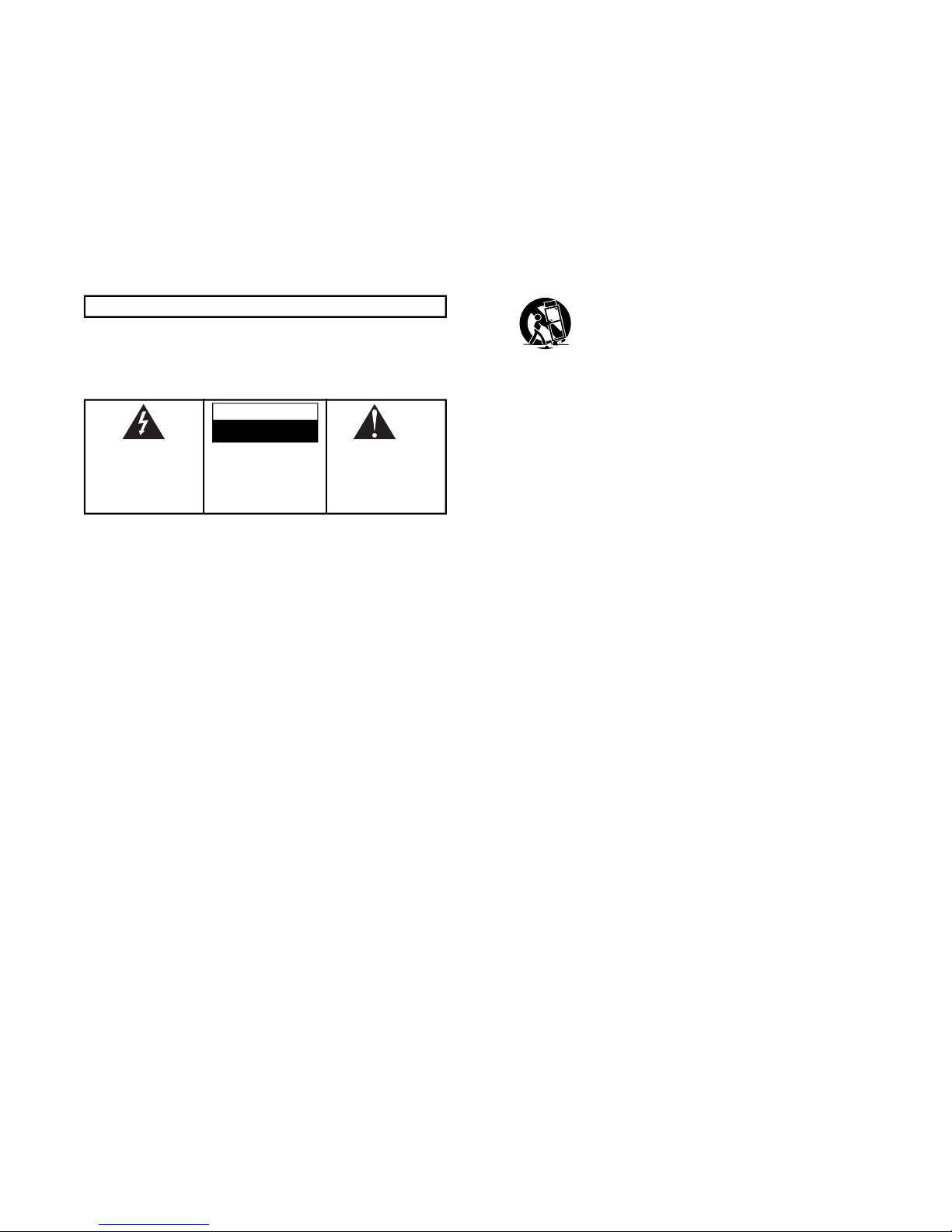
WARNIN G
TO PREVENT FIRE OR SHOCK HAZARD, DO NOT USE THIS PLUG WITH AN EXTENSION
CORD, RECEPTACLE OR OTHER OUTLET UNLESS THE BLADES CAN BE FULLY INSERTED
TO PREVENT BLADE EXPOSURE
TO PREVENT FIRE OR SHOCK HAZARD, DO NOT EXPOSE THIS APPLIANCE TO RAIN OR
MOISTURE.
The lightning flash with arrowhead
symbol, within an equilateral triangle,
is intended to alert the user to the
presence of uninsulated “dangerous
voltage” within the product’s
enclosure that may be of sufficient
magnitude to constitute a risk of electric
shock to persons.
The exclamation point within a n
equilateral triangle, is intended to alert
the user to the presence of important
operating and maintenance (servicing)
instructions in the literature
accompanying the appliance.
CAUTION: TO REDUCE THE RISK OF
ELECTRIC SHOCK, DO NOT REMOVE
COVER (O R BACK). N O USERSERVICEABLE PARTS INSIDE.
REFER SERVICING TO QUALIFIED
SERVICE PERSONNEL.
CAUTION
RISK OF ELECTRIC SHOCK
DO NOT OPEN
12. Use only with the cart, stand, tripod, bracket, or table
specied by the manufacturer, or sold with the apparatus.
When a cart is used, use caution when moving the cart/
apparatus combination to avoid injury from tip-over.
13. Unplug this apparatus during lightning storms or when unused for long
periods of time.
14. Refer all servicing to qualied service personnel. Servicing is required
when the apparatus has been damaged in any way, such as powersupply cord or plug is damaged, liquid has been spilled or objects have
fallen into the apparatus, the apparatus has been exposed to rain or
moisture, does not operate normally, or has been dropped.
15. Grounding or Polarization–This product may be equipped with a
polarized alternating-current line plug (a plug having one blade wider
than the other). This plug will t into the power outlet only one way. This
is a safety feature. If you are unable to insert the plug fully into the
outlet, try reversing the plug. If the plug should still fail to t, contact
your electrician to replace your obsolete outlet. Do not defeat the
safety purpose of the polarized plug.
Alternate Warnings–This product is equipped with a three-wire
grounding-type plug, a plug having a third (grounding) pin. This plug will
only t into a grounding-type power outlet. This is a safety feature. If
you are unable to insert the plug into the outlet, contact your electrician
to replace your obsolete outlet. Do not defeat the safety purpose of the
grounding-type plug.
16. Ventilation–Slots and openings in the cabinet are provided for
ventilation and to ensure reliable operation of the product and to
protect it from overheating, and these openings must not be blocked or
covered. The openings should never be blocked by placing the product
on a bed, sofa, rug, or other similar surface. This product should not
be placed in a built-in installation such as a bookcase or rack unless
proper ventilation is provided or the manufacturer’s instructions have
been adhered to.
17. The MAINS plug or an appliance coupler is used as the disconnect
device, the disconnect device shall remain readily operable.
18. CLASS II apparatus with double insulation, and no protective earth
provided.
19. CAUTION: Danger of explosion if the remote control battery is
incorrectly replaced. Replace only with the same or equivalent type.
20. WARNING: The remote control battery (battery or batteries or battery
pack) shall not be exposed to excessive heat such as sunshine, re or
the like.
21. No naked ame sources, such as lighted candles, should be placed on
the apparatus.
Important Safety Instructions
1. Read these instructions.
2. Keep these instructions.
3. Heed all warnings.
4. Follow all instructions.
5. Do not use this apparatus near water.
6. Clean only with dry cloth.
7. Do not block any ventilation openings. Install in accordance with the
manufacturer’s instructions.
8. Do not install near any heat sources such as radiators, heat registers,
stoves, or other apparatus (including ampliers) that produce heat.
9. Do not defeat the safety purpose of the polarized or grounding-type
plug. A polarized plug has two blades with one wider than the other.
A grounding type plug has two blades and a third grounding prong.
The wide blade or the third prong are provided for your safety. If the
provided plug does not t into your outlet, consult an electrician for
replacement of the obsolete outlet.
10. Protect the power cord from being walked on or pinched particularly at
plugs, convenience receptacles, and the point where they exit from
the apparatus.
11. Only use attachments/accessories specied by
the manufacturer.
Page 3

European Union Information on Disposal
for Users of Waste Electrical &
Electronic Equipment (private households)
This symbol on the product(s) and / or accompanying documents means
that used electrical and electronic products should not be mixed with
general household waste. For proper treatment, recovery and recycling,
please take this product(s) to designated collection points where it will be
accepted free of charge.
Alternatively, in some countries you may be able to return your products to
your local retailer upon purchase of an equivalent new product.
Disposing of this product correctly will help save valuable resources and
prevent any potential negative effects on human health and the environment, which could otherwise arise from inappropriate waste handling.
Please contact your local authority for further details of your nearest designated collection point.
Penalties may be applicable for incorrect disposal of this waste, in accordance with you national legislation.
For business users in the European Union
If you wish to discard electrical and electronic equipment, please contact
your dealer or supplier for further information.
Information on Disposal in other Countries outside the European Union
This symbol is only valid in the European Union. If you wish to discard this
product please contact your local authorities or dealer and ask for the correct method of disposal.
FCC Compliance Statement
This device complies with part 15 of the FCC Rules. Operation is subject to
the following two conditions:
1. This device may not cause harmful interference, and
2. This device must accept any interference received, including interfer-
ence that may cause undesired operation.
FCC WARNING
This equipment has been tested and found to comply with the limits for a
Class B digital device, pursuant to Part 15 of the FCC Rules. These limits
are designed to provide reasonable protection against harmful interference
in a residential installation.
This equipment generates, uses and can radiate radio frequency energy
and, if not installed and used in accordance with the instructions, may
cause harmful inerference to radio communications.
However, there is no guarantee that interference will not occur in a particular installation. If this equipment does cause harmful interference to
radio or television reception, which can be determined by turning the equipment off and on, the user is encouraged to try to correct the interference
by one or more of the following measures:
• Reorient or relocate the receiving antenna.
• Increase the separation between the equipment and the receiver.
• Connect the equipment into an outlet different from that to which the
receiver is connected.
• Consult the dealer or an experienced radio/TV technician for help.
Caution:
To comply with the limits for an FCC Class B comput
ing device, always use any shielded signal cord supplied with this unit.
The Federal Communications Commission warns that changes or modications of the unit not expressly approved by the party responsible for compliance could void the user’s authority to operate the equipment.
Radio Frequency Interference Statement
Warning:
This is a Class B product. In a domestic environment, this product may
cause radio interference in which case the user may be required to take
adequate measures.
● Qualcomm aptX is a product of Qualcomm Technologies International, Ltd.
● Qualcomm is a trademark of Qualcomm Incorporated, registered in
the United States and other countries, used with permission. aptX is a
trademark of Qualcomm Technologies International, Ltd., registered in the
United States and other countries, used with permission.
Page 4

Carton Content
Gatecrasher Music Player
Spotify document
Power Supply Adapter
This User Manual
Connection Cable
[i]
Page 5
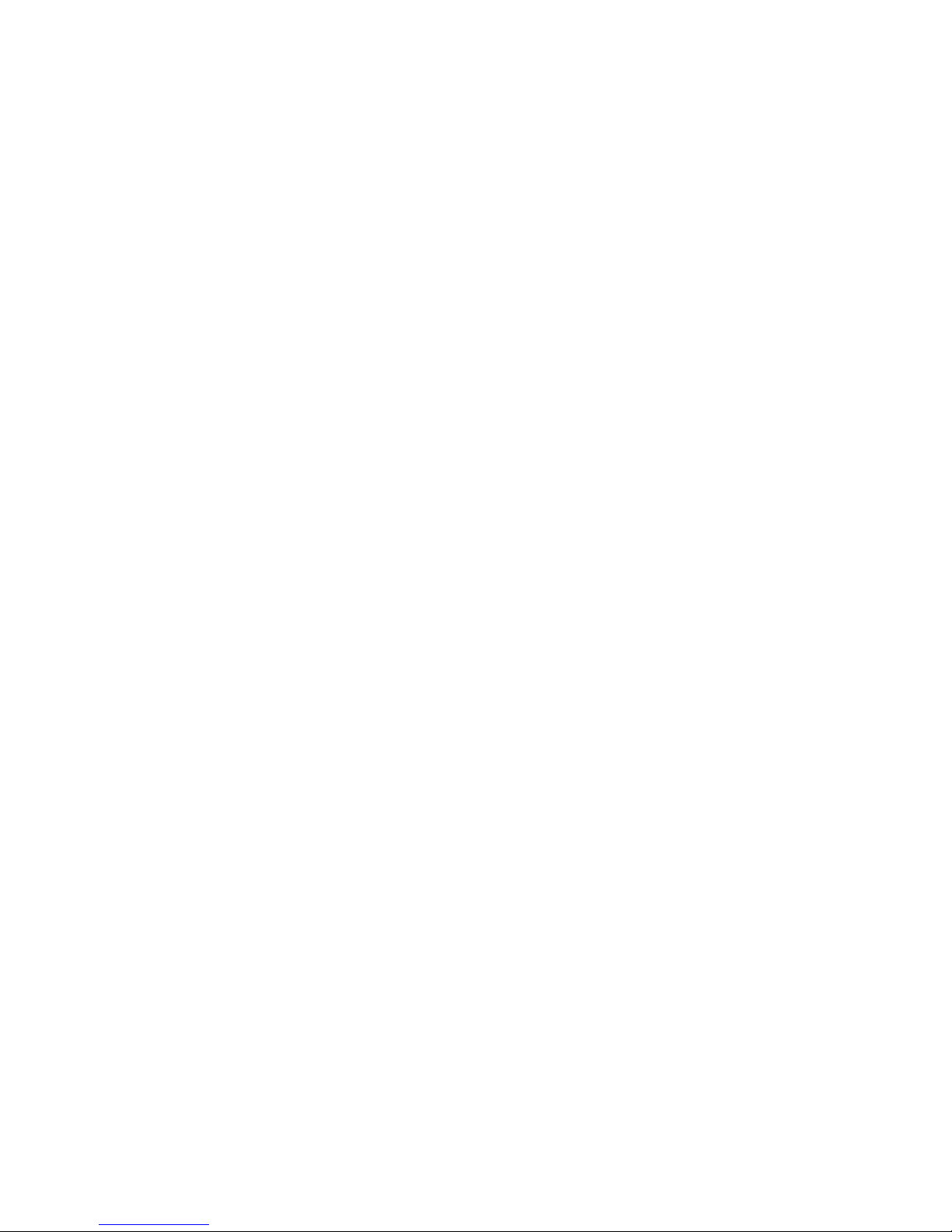
Gatecrasher Setup Overview
1 Download the Gatecrasher smart device
app from iTunes or Google Play.
2 Connect Gatecrasher to AC power.
3 Use the Gatecrasher app on your smart
device to link Gatecrasher with your Wi-Fi.
4 Then use the Gatecrasher app to se-
lect various audio sources, including:
• streaming audio sites on the internet.
• content stored on your smart device.
• content stored in shared folders on
your home network.
• a music source connected to the AUX
input of Gatecrasher.
Table of Contents
[ii]
Carton Content ........................................ i
Table of Contents and Overview .................ii
Controls and Input Diagrams .................... iii
Download The Gatecrasher app ................ 1
Connect Gatecrasher ............................... 2
Congure Gatecrasher app .....................3-7
Selecting Sources ...............................8-11
Adding More Gatecrashers .................11-12
Settings Options ...............................13-14
Spotify information ................................ 15
Page 6

Gatecrasher Control Pad and Back Panel
Push these buttons to select
item 1, 2 or 3 from the
Preset Audio Sources
list in the Gatecrasher app.
Push to select a Bluetooth
audio source.
Push to go back
one track
or selection.
Volume Up and
Volume Down
buttons.
Push to go forward
one track
or selection.
Pause or restore
playback.
Connect an analog audio
source to this 3.5mm
stereo minijack input.
Pushing this button re-
stores Gatecrasher 1
to its “out of carton”
settings.
Choose Stereo output or
“L”– play just the Left channel
signal through both speakers or
“R”– play just the Right channel
signal through both speakers.
Connect the DC plug of
the external power supply
to this power input jack.
Push to select
Wide Mode
[iii]
Page 7
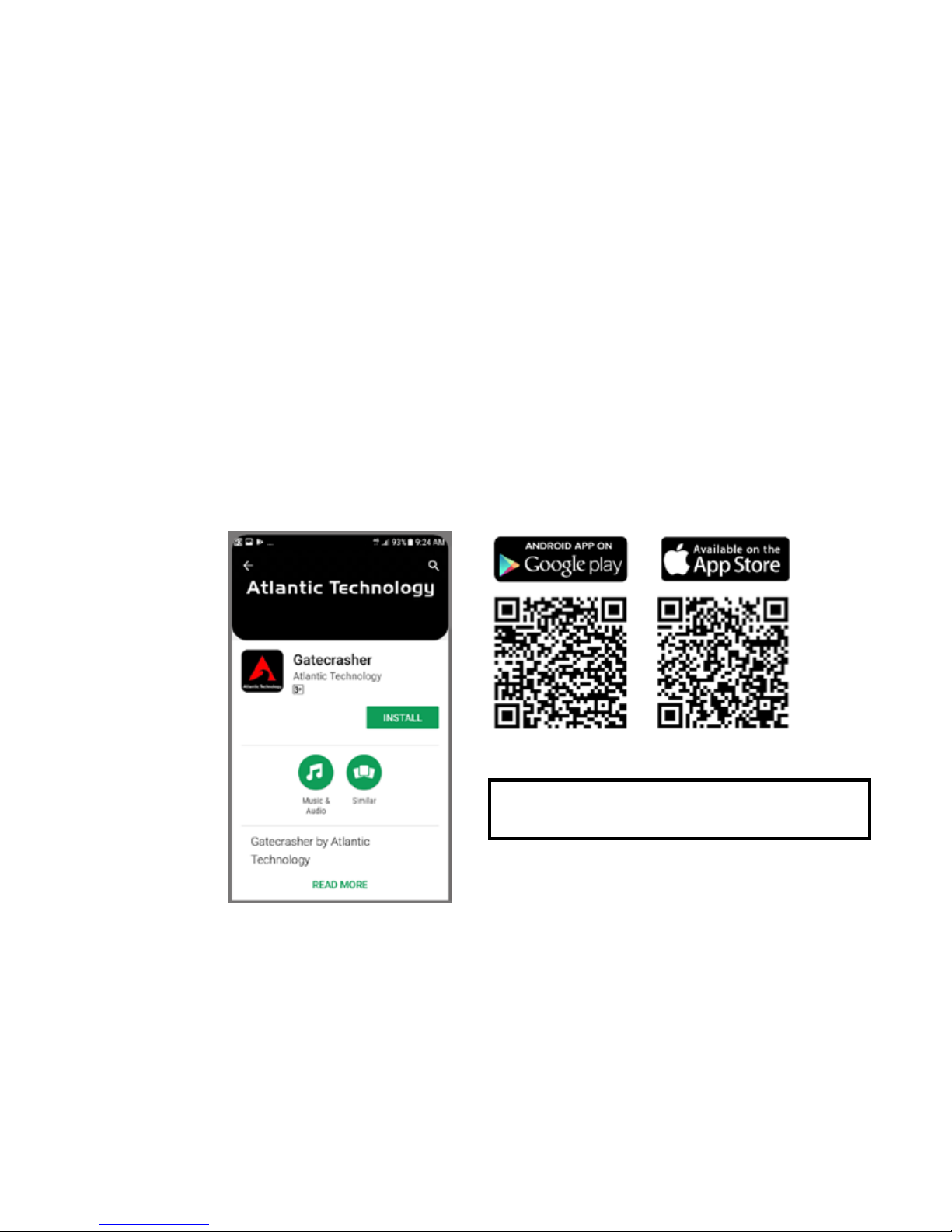
Gatecrasher is setup and controlled by a
smart device (like a phone or a tablet) using
the Atlantic Technology Gatecrasher app.
Download the app to your smart device from
the app page at either iTunes or Google Play.
Once you have downloaded the Gatecrasher
app to your smart device, you use app to locate your new Gatecrasher and then establish
communication between your Gatecrasher,
your smart device and your local wi setup.
[01]
The Gatecrasher
app listing will
appear similar to
this in Google Play
or iTunes.
Once it is installed, run the
Gatecrasher app on your smart device.
Page 8
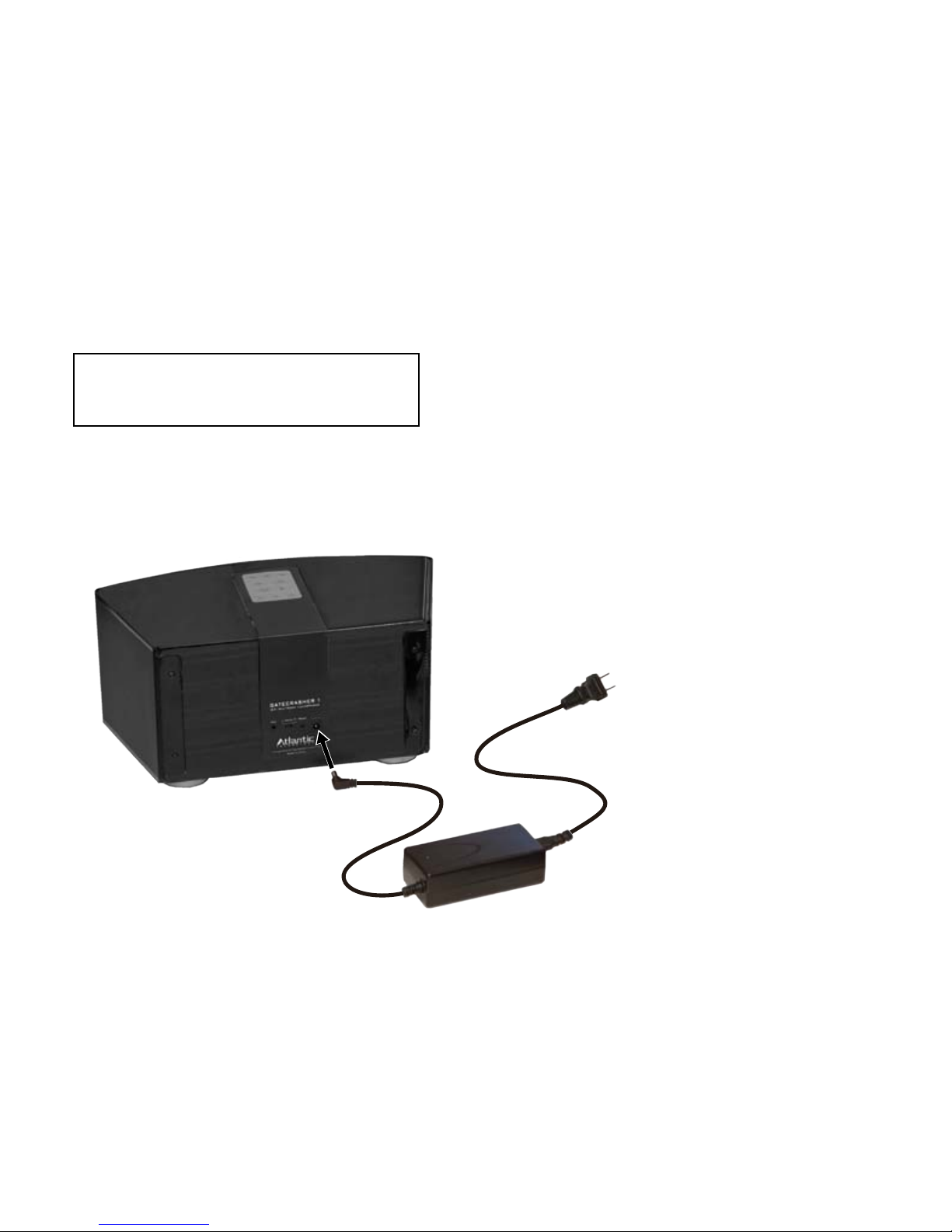
With the app running on your smart device,
connect your Gatecrasher to AC power.
FIRST, connect the small DC plug on
the AC adapter to the 19VDC power
input on the back of Gatecrasher.
SECOND, connect the AC plug
to a power receptacle.
DC plug
AC adapter
Gatecrasher can be connected to any
100 to 240 Volt, 50 or 60 Hz
AC power source.
[02]
Page 9

After Gatecrasher has been connected to
AC power for about 30 seconds, touch the
“SETUP AUDIO SYSTEM”
button on the app screen.
Conguring the Gatecrasher app:
This is an app screen on an Android
smart phone. The position of the
“Set Up Audio System” button
will vary depending on the smart device.
App STEP 1
[03]
Page 10

Conguring the Gatecrasher app, continued
The app will begin a scan to locate the
Gatecrasher.
When the app locates Gatecrasher, it will
display the default name for Gatecrasher.
Gatecrasher App STEP 2 Gatecrasher App STEP 3
[04]
Page 11

The app lets you to rename Gatecrasher. The app next allows you to establish a
network connection to Gatecrasher.
Gatecrasher App STEP 4 Gatecrasher App STEP 5
[05]
Page 12

Conguring the Gatecrasher app, continued
Connecting to a Wi-Fi network is the best
choice for most users. After selecting WiFi, the app will present you with a list of
names of nearby Wi-Fi networks.
Selecting a Wi-Fi network. The log-on
screen for that network appears. Enter the
password for the network.
Gatecrasher App STEP 6 Gatecrasher App STEP 7
[06]
Page 13

The app then congures Gatecrasher to
communicate with your smart device using
the chosen Wi-Fi network.
Once the Wi-Fi communication link has
been established, Gatecrasher will show
the credit screen and the
“READY TO PLAY SOME MUSIC?” link.
Gatecrasher App STEP 8 Gatecrasher App STEP 9
[07]
Page 14

Selecting The Source You Want To Hear
When opened, the app selects the last
music source, like the streaming radio station example below. Here’s how to choose
a different source.
Main Source Selection screen: When you
touch
SOURCE, you reach this screen. Touch
an entry on the list to select it. The Sources available on your device may differ from
those shown in the image.
Touch this to see
the Preset Audio
Sources screen and
to add the current
station to the
Preset list.
Touch this slider to
adjust volume.
Mute/UnMute
Touch this to return
to the Main Source
Selection screen.
Touch this to see the Settings list.
[08]
This entry shows if
linked Gatecrasher
systems are in use.
Listen to a
streaming
station.
Listen to TIDAL
music service.
Listen to Deezer
music service.
Listen to Qobuz
music service.
Listen to Spotify
music service.
Play content stored
on the smart device.
Use a music player
on the smart device.
Select to send audio
to Gatecrasher using
a smart device’s
Bluetooth function.
Select to hear a
source connected to
Gatecrasher’s Aux
input.
Touch this to Wake
or Sleep Gatecrasher.
Touch this to see the
BROWSE screen
Page 15

BROWSE for Internet Radio screen: Use
this screen to choose from a variety of stations streaming on the internet.
[09]
Selecting The Source You Want To Hear, continued
Streaming Radio example: This screen
shows how streaming stations are listed
when you browse for stations by choosing
Stations>Location>California>Jazz
Page 16

Selecting The Source You Want To Hear, continued
[10]
Bluetooth Source screen: Shows Bluetooth
(BT) connection status with Gatecrasher (GC).
To pair a new device, press and hold BT
button on GC control panel until you get a
fast blink. Then choose Atlantic Gatecrasher on the new device’s pairing setting list.
Preset Audio Sources screen: Store the
current source here by touching the + sign
at the end of a rank.
Touch an entry to hear it. Pressing P1, P2
and P3 on the Gatecrasher keypad directly
selects the station.
Page 17

Working with Additional Gatecrashers
Repeat the “Setup Audio System” routine as
described on Page 3 with a new Gatecrasher.
Change the name of the new system to make
it easy to identify.
You can choose to listen to a specic Gatecrasher to hear by touching its entry.
AUX Source screen: Connect an audio
signal source to the Gatecrasher AUX IN
minijack. You can control playback volume
from Gatecrasher, but other playback functions (Play/Pause/Stop) are controlled
from your audio signal source.
[11]
Page 18

Working with Additional Gatecrashers - cont.
Creating a Group: Create a Group to link
the two or more Gatecrashers. A Group
synchronizes play of any audio source on
all nearby Gatecrashers.
Touch the rst device’s “+” sign to start
the group creation routine.
Select the second device from the Group
Setup window, then choose a name for the
Group. Selecting OK creates the group.
Your devices are now synchronized.
Touch this icon to
create a group.
Check this box to
add Gatecrasher
“Second Room”
to Gatecrasher
“Main Room”
Touch RENAME to
choose a Group
name that ts your
Gatecrasher
installation.
[12]
Page 19

Settings Options
From the Now Playing screen, touching the
three dots in the upper right brings up a
list with Settings at the top.
Touch Settings to see options that include
a Sleep timer and the ability to ne-tune a
Gatecrasher’s behavior.
[13]
Page 20

Settings Options
From Settings, you can rename a
Gatecrasher and adjust the tone of the
device (equalizer).
Sleep timer: Swipe up or down on the
Sleep timer screen to choose between 15
and 120 minutes of playtime before an
automatic turn-off.
[14]
Page 21

Spotify
[15]
Gatecrasher includes Spotify Connect
capability built-in. This allows you to
enjoy Spotify’s broad range of music
from Gatecrasher via your WiFi nework.
The Spotify app is available for various
devices, including iOS and Android plus
most laptop and desktop computers.
Please Note: you need to subscribe to
Spotify Premium to stream with Spotify
Connect to Gatecrasher.
Your smart device or computer and your
Gatecrasher(s) need to be connected to
the same WiFi network.
To listen to Spotify’s service through
Gatecrasher, choose the Spotify option on
Gatecrasher app Source selection page
(see page 8 of this manual). Gatecrasher
will now appear as a playback option within the Spotify app on your smart device or
computer.
Listen out loud with Spotify Connect
1. Connect Gatecrasher to
your wifi network.
2. Open up the Spotify app on
your phone, tablet or laptop
using the same wifi network.
3. Play a song and select
Devices Available.
4. Select Gatecrasher and
start listening.
Visit
www.spotify.com/connect
for additional information about Spotify and
Spotify Connect capability.
The Spotify Software is subject to third
party licenses found here:
developer.spotify.com/esdk-third-party-licenses
Page 22

Gatecrasher Specications
Model: BI65-190330-E2
Input: 100-240 VAC, 50/60Hz, 2A
Output: 19 VDC, 3.3A
Symbols Used
Indoor Use Only
Protection class II appliance
(ONLY FOR CLASS II EQUIPMENT)
Do not dispose of the appliance
along with normal waste. Recycle
the appliance.
Manufacturer Name:
Dongguan Blue Iron Enterprise Co., Limited
Note:
Use this appliance in a temperature range
between -20°C and 45°C (-4°F and 113°F).
Safety Comments
The appliance is only suitable for
moderate climates.
The maximum ambient temperature
during use of the appliance must not
exceed 40°C/105°F.
Do not drop the appliance or expose it
to any other type of impact.
Do not place the appliance in an area
exposed to heat, direct sunlight,
dampness, moisture, rain, vibration,
shock, dust or sand.
Only use a dry brush or cloth to clean
the appliance.
Page 23

Gatecrasher Specications, continued
Simplied EU Declaration of Conformity
Hereby, ATLANTIC TECHNOLOGYdeclares that this
GATECRASHER 1 product is in compliance with
essential requirements and other relevant
provisions of Directive 2014/53/EC.
Full text of the EU declaration of conformity
is available at
https://www.nyne.com/
WIFI 2.4G RF Output: 1.153 dBm
BT 4.0 RF Output: 0.619 dBm
WIFI 5G RF Output: 19.54 dBm
CE Marking
The test was performed according to
the following European standards:
Draft ETSI EN 301 489-1 V2.2.0(2017-03);
Draft ETSI EN 301 489-17 V3.2.0 (2017-03);
ETSI EN 301 893 V2.1.1 (2017-05);
ETSI EN 300 328 v2.1.1 (2016-11);
EN 62311:2008
Page 24

343 Vanderbilt Avenue
Norwood, MA 02062
Telephone: (781) 762-6300
Fax: (781) 762-6868
