ATID AT388 User Manual
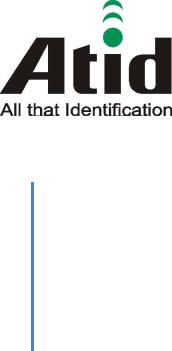
ATID CO., LTD
UHF Reader
AT388 User guide
AT388 Product User guide
Moon-Cheol Song 2017-09-04

|
|
|
|
AT388 User guide |
|
|
|
|
|
|
|
|||||
|
|
|
|
|
|
|
|
|
|
|
|
|
|
|
|
|
AT388 Product User guide |
|
|
|
|
|
|
Company |
Atid Co., Ltd. |
||||||||
|
|
|
|
|
|
|
|
|
|
|
|
|
|
|
|
|
Doc |
|
User guide |
Writer |
|
Moon-Cheol |
Date |
2017-09-04 |
|
Ver. |
|
v0.1 |
|||||
Name |
|
|
Song |
|
|
|||||||||||
|
|
|
|
|
|
|
|
|
|
|
|
|
||||
|
|
|
|
|
|
|
|
|
|
|
|
|
|
|
|
|
Revision History |
|
|
|
|
|
|
|
|
|
|
|
|||||
|
|
|
|
|
|
|
|
|
|
|
|
|
|
|||
Version |
|
|
Revised Date |
|
Revised |
|
|
Revised Contents |
|
|
|
Writer |
|
|||
|
|
|
|
|
|
Reason |
|
|
|
|
|
|
|
|
|
|
V0.1 |
|
2017-09-04 |
|
Draft |
|
|
Issue Draft |
|
|
|
|
MoonCheol Song |
||||
|
|
|
|
|
|
|
|
|
|
|
|
|
|
|
|
|
|
|
|
|
|
|
|
|
|
|
|
|
|
|
|
|
|
|
|
|
|
|
|
|
|
|
|
|
|
|
|
|
|
|
|
|
|
|
|
|
|
|
|
|
|
|
|
|
|
|
|
|
|
|
|
|
|
|
|
|
|
|
|
|
|
|
|
|
|
|
|
|
|
|
|
|
|
|
|
|
|
|
|
|
|
AT388 User guide |
Page 2 |
|
|

|
|
|
|
AT388 User guide |
|
|
|
|
|
|
|
|||
|
|
|
|
|
|
|
|
|
|
|
|
|
|
|
|
|
AT388 Product User guide |
|
|
|
|
Company |
Atid Co., Ltd. |
|
|||||
|
|
|
|
|
|
|
|
|
|
|
|
|
|
|
|
|
Doc |
User guide |
|
Writer |
Moon-Cheol |
Date |
2017-09-04 |
|
Ver. |
v0.1 |
|
||
|
|
Name |
|
Song |
|
|
||||||||
|
|
|
|
|
|
|
|
|
|
|
|
|
||
|
|
|
|
|
|
|
|
|
|
|
|
|
|
|
Contents |
|
|
|
|
|
|
|
|
|
|||||
Contents .......................................................................................................................................................................................... |
|
|
|
|
|
|
|
|
|
|
3 |
|
||
1 |
Before Beginning, .............................................................................................................................................................. 5 |
|
||||||||||||
2 |
Product Overview .............................................................................................................................................................. |
|
|
|
|
|
|
|
5 |
|
||||
3 |
Strength of Product .......................................................................................................................................................... |
|
|
|
|
|
|
|
6 |
|
||||
4 |
H/W Specification.............................................................................................................................................................. |
|
|
|
|
|
|
|
7 |
|
||||
5 |
Product Composition....................................................................................................................................................... |
|
|
|
|
|
|
|
9 |
|
||||
|
|
5.1 |
Product Composition ....................................................................................................................................... |
|
|
|
|
|
|
9 |
|
|||
|
|
5.2 |
Composition of Each Product`s Part ...................................................................................................... |
|
|
|
|
|
10 |
|
||||
|
|
5.3 |
Function of Each Button .............................................................................................................................. |
|
|
|
|
|
|
14 |
|
|||
|
|
5.4 |
Configuration and operation of the Lamp ......................................................................................... |
|
|
|
|
15 |
|
|||||
|
|
5.5 |
Screen Composition....................................................................................................................................... |
|
|
|
|
|
|
16 |
|
|||
|
|
5.5.1 |
State Display Section..................................................................................................................................... |
|
|
|
|
|
|
16 |
|
|||
|
|
5.5.2 |
Message Output Section............................................................................................................................. |
|
|
|
|
|
|
17 |
|
|||
6 Basic Function of Device |
............................................................................................................................................. |
|
|
|
|
|
|
17 |
|
|||||
|
|
6.1 |
Basic Function of Device ............................................................................................................................. |
|
|
|
|
|
|
17 |
|
|||
|
|
6.1.1 |
Scan Mode ......................................................................................................................................................... |
|
|
|
|
|
|
|
17 |
|
||
|
|
6.1.2 |
Scan configuration Menu............................................................................................................................ |
|
|
|
|
|
|
17 |
|
|||
|
|
6.1.3 |
System Configuration.................................................................................................................................... |
|
|
|
|
|
|
18 |
|
|||
|
|
6.2 |
Power ON and OFF........................................................................................................................................ |
|
|
|
|
|
|
18 |
|
|||
|
|
6.2.1 |
Power ON ........................................................................................................................................................... |
|
|
|
|
|
|
|
18 |
|
||
|
|
6.2.2 |
Power OFF .......................................................................................................................................................... |
|
|
|
|
|
|
|
19 |
|
||
|
|
6.3 |
Barcode Data Reading(Barcode Scan)................................................................................................... |
|
|
|
|
|
19 |
|
||||
|
|
6.4 |
RFID Tag Data Reading(RFID Scan) ........................................................................................................ |
|
|
|
|
|
20 |
|
||||
|
|
6.5 |
Scan Configuration......................................................................................................................................... |
|
|
|
|
|
|
20 |
|
|||
|
|
6.6 |
System Configuration.................................................................................................................................... |
|
|
|
|
|
|
21 |
|
|||
7 |
Settings & Changes....................................................................................................................................................... |
|
|
|
|
|
|
|
22 |
|
||||
|
|
7.1 |
Scan Configuration......................................................................................................................................... |
|
|
|
|
|
|
22 |
|
|||
|
|
7.1.1 |
“1. View data” ................................................................................................................................................... |
|
|
|
|
|
|
|
22 |
|
||
|
|
7.1.2 |
“2. Upload data” .............................................................................................................................................. |
|
|
|
|
|
|
|
22 |
|
||
|
|
7.1.3 |
“3. Erase data” .................................................................................................................................................. |
|
|
|
|
|
|
|
22 |
|
||
AT388 User guide |
|
|
|
|
|
|
|
Page 3 |
|
|||||
|
|
|
|
|
|
|
|
|
|
|
|
|
|
|

|
|
|
AT388 User guide |
|
|
|
|
|
|
||||
|
|
|
|
|
|
|
|
|
|
|
|
|
|
AT388 Product User guide |
|
|
|
|
|
Company |
Atid Co., Ltd. |
||||||
|
|
|
|
|
|
|
|
|
|
|
|
|
|
Doc |
User guide |
|
Writer |
Moon-Cheol |
|
Date |
2017-09-04 |
|
Ver. |
v0.1 |
|||
Name |
|
Song |
|
|
|||||||||
|
|
|
|
|
|
|
|
|
|
|
|||
|
|
|
|
|
|
|
|
|
|
|
|
|
|
|
7.1.4 |
“4. Data space”................................................................................................................................................. |
|
|
|
|
|
|
|
|
22 |
||
|
7.1.5 |
“5. Comm & Mode”....................................................................................................................................... |
|
|
|
|
|
|
|
23 |
|||
|
7.1.6 |
“6. Poweroff Time” .......................................................................................................................................... |
|
|
|
|
|
|
|
23 |
|||
|
7.1.7 |
“7.Network Setup”........................................................................................................................................... |
|
|
|
|
|
|
|
24 |
|||
|
7.1.7.1 |
“1. Show Info” ................................................................................................................................................. |
|
|
|
|
|
|
|
|
24 |
||
|
7.1.7.2 |
“2. Host Pairing”............................................................................................................................................. |
|
|
|
|
|
|
|
|
24 |
||
|
7.1.7.3 |
“3. DHCP Mode” |
............................................................................................................................................ |
|
|
|
|
|
|
|
25 |
||
|
7.1.7.4 |
“4. Paired Mode”............................................................................................................................................ |
|
|
|
|
|
|
|
25 |
|||
|
7.1.7.5 |
“5. Manual Setup” ......................................................................................................................................... |
|
|
|
|
|
|
|
26 |
|||
|
7.2 |
System Configuration.................................................................................................................................... |
|
|
|
|
|
|
|
26 |
|||
|
7.2.1 |
“1. Symbol Setup” ........................................................................................................................................... |
|
|
|
|
|
|
|
26 |
|||
|
7.2.2 |
“2. OP Mode”.................................................................................................................................................... |
|
|
|
|
|
|
|
|
26 |
||
|
7.2.3 |
“3. Comm & Mode”....................................................................................................................................... |
|
|
|
|
|
|
|
28 |
|||
|
7.2.4 |
“4. Data Format”.............................................................................................................................................. |
|
|
|
|
|
|
|
|
29 |
||
|
7.2.5 |
“5. System Setup”............................................................................................................................................ |
|
|
|
|
|
|
|
31 |
|||
|
7.2.6 |
“6. Factory Reset” ............................................................................................................................................ |
|
|
|
|
|
|
|
33 |
|||
|
7.2.7 |
“7. Exit”................................................................................................................................................................. |
|
|
|
|
|
|
|
|
33 |
||
8 |
Bluetooth Connection setting ............................................................................................................................... |
|
|
|
|
|
|
|
34 |
||||
|
9.1 |
Windows 7 Environment ............................................................................................................................. |
|
|
|
|
|
|
|
34 |
|||
|
9.2 |
Windows 8 or Windows 10 Environment |
............................................................................................ |
|
|
|
|
39 |
|||||
9 |
Firmware Update ....................................................................................................................................................... |
|
|
|
|
|
|
|
|
42 |
|||
|
10.1 |
Preparation for Firmware............................................................................................................................. |
|
|
|
|
|
|
|
42 |
|||
|
10.2 |
Firmware Update Start ................................................................................................................................. |
|
|
|
|
|
|
|
42 |
|||
10 Warranty and Technical Supports ........................................................................................................................... |
|
|
|
|
|
|
|
46 |
|||||
AT388 User guide |
Page 4 |
|
|
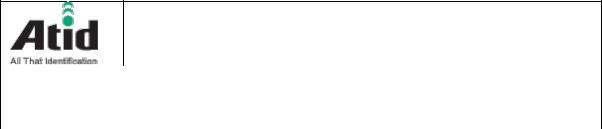
AT388 User guide
AT388 Product User guide |
|
|
|
|
Company |
Atid Co., Ltd. |
|||
|
|
|
|
|
|
|
|
|
|
Doc |
User guide |
Writer |
Moon-Cheol |
Date |
2017-09-04 |
|
Ver. |
v0.1 |
|
Name |
Song |
|
|||||||
|
|
|
|
|
|
|
|
||
|
|
|
|
|
|
|
|
|
|
1 Before Beginning,
The objective of user guide is to pass the basic contents related with AT388`s maintenance and smooth uses.
User guide inclusive of text, images, logos, product name may not be distributed, modified, displayed, reproduced (in whole or in part) without the prior written permission of ATID CO.LTD Furthermore, the described contents in this document are subject to change without notice for improving or maintaining the product and we inform the user that some material can be different with the described contents due to the firmware changes of product.
Ownership of text, images, logos, product name in user guide is included in writer and some parts of text, images, logos, product name in the user guide were borrowed for user`s understanding at random. if there is a legal restriction such as a copyright law, it will be re-distributed after adjustment
2 Product Overview
AT388 is both subminiature barcode and RFID reader which can grasp with just one hand. As the device that meets the basic function for industrial product such as IP65 in water & dust test and 1.2 m drop specification, it can take an active as data collector in the various kinds of part in medicine, stock and product management and logistics shipping/tracking, access control. 1D Barcode, UHF/HF RFID Tag information can be collected by just one AT388 and collected data can transfer to the HOST PC or Smart Phone by using Bluetooth or Wireless LAN through Remote process / real time process / batch process mode. This device is designed to handle the data by the equipment which has the Windows, Android as an operating system.
AT388 User guide |
Page 5 |
|
|
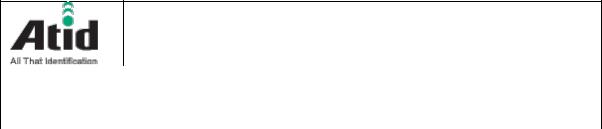
AT388 User guide
AT388 Product User guide |
|
|
|
|
Company |
Atid Co., Ltd. |
|||
|
|
|
|
|
|
|
|
|
|
Doc |
User guide |
Writer |
Moon-Cheol |
Date |
2017-09-04 |
|
Ver. |
v0.1 |
|
Name |
Song |
|
|||||||
|
|
|
|
|
|
|
|
||
|
|
|
|
|
|
|
|
|
|
3 Strength of Product
AT388 is the smallest product among the existing RFID Barcode Scanner-Reader product
Its device as durable industrial PDA meets IP65 standard for the dust & water proof and 1.2m drop to concrete.
Apply Honeywell N3680 Barcode module, fast and accurate support for Barcode data collection.
UHF RFID Tag can be read and written quickly since Impinj R2000 module is installed in the product
In case of that HF RFID module is installed, Various HF RFID tag can be read and written.
Mode of Remote Process and Batch Process and Real Time Process can work for device
It device can be connected with PC and charged up itself through USB Cable.
It can be charged up without exclusive adapter through normal smartphone charger
Read data through LCD Display can be directly checked.
Battery changes is easily available and its device can change the battery in case of battery shortage while using it.
Exclusive charging package for only battery charging will be offered (Option: To be Offered in the near future)
AT388 User guide |
Page 6 |
|
|

|
|
|
|
|
AT388 User guide |
|
|
|
|
|
|
|
|
||||||
|
|
|
|
|
|
|
|
|
|
|
|
|
|
|
|
|
|
|
|
|
AT388 Product User guide |
|
|
|
|
|
|
|
Company |
Atid Co., Ltd. |
|
||||||||
|
|
|
|
|
|
|
|
|
|
|
|
|
|
|
|
|
|
|
|
|
Doc |
|
|
User guide |
|
Writer |
|
Moon-Cheol |
|
Date |
2017-09-04 |
|
Ver. |
v0.1 |
|
||||
|
Name |
|
|
|
Song |
|
|
|
|||||||||||
|
|
|
|
|
|
|
|
|
|
|
|
|
|
|
|
||||
|
|
|
|
|
|
|
|
|
|
|
|
|
|
|
|
|
|
||
4 H/W Specification |
|
|
|
|
|
|
|
|
|
|
|
||||||||
|
|
|
|
|
|
|
|
|
|
|
|
|
|
|
|||||
|
|
Performance Characteristics |
|
|
|
|
|
|
|
|
|
|
|
||||||
|
|
|
Processor |
|
|
|
ARM7 Core |
|
|
|
|
|
|
|
|||||
|
|
|
Support Operating System |
|
Windows(WLAN/BT), Android(BT) |
|
|
|
|
||||||||||
|
|
|
Memory |
|
|
|
1Mbit (512Kbyte able to use) |
|
|
|
|
||||||||
|
|
|
Display |
|
|
|
1.3inch LCD & LED Indicator |
|
|
|
|
||||||||
|
|
|
Weight |
|
|
|
270g(without Battery 210g) |
|
|
|
|
||||||||
|
|
|
Operation Temperature |
|
-20~40 |
|
|
|
|
|
|
|
|
||||||
|
|
|
Storage Temperature |
|
-30~70 |
|
|
|
|
|
|
|
|
||||||
|
|
|
Humidity |
|
|
|
95% non-condensing |
|
|
|
|
||||||||
|
|
|
Drop specification |
|
|
|
1.2M Drop to concrete |
|
|
|
|
||||||||
|
|
|
Dust & Water Proof |
|
|
|
IP65 |
|
|
|
|
|
|
|
|
||||
|
|
|
|
|
|
|
|
|
|
|
|
|
|
|
|
|
|||
|
|
Physical Characteristics |
|
|
|
|
|
|
|
|
|
|
|
|
|
||||
|
|
|
Audio |
|
|
|
Buzzer |
|
|
|
|
|
|
|
|
||||
|
|
|
Standard I/O Port |
|
|
|
Bluetooth 4.0 |
|
|
|
|
|
|
|
|||||
|
|
|
Notification |
|
|
|
LED, Buzzer, LCD, vibrator |
|
|
|
|
||||||||
|
|
|
Dimensions(L x W x H) |
|
164 x 50 x 35(54)mm |
|
|
|
|
||||||||||
|
|
|
|
|
|
|
|
|
|
|
|
|
|
|
|
|
|||
|
|
Battery Supply |
|
|
|
|
|
|
|
|
|
|
|
|
|
||||
|
|
|
Main Battery |
|
|
|
3,200mAH Li-Ion Rechargeable Battery |
|
|
|
|||||||||
|
|
|
Power Adapter |
|
|
|
Battery Charger(Option) & DC5V, 2000mA |
|
|
|
|||||||||
|
|
|
|
|
|
|
|
|
|
|
|
|
|
|
|||||
|
|
Network Characteristics |
|
|
|
|
|
|
|
|
|
|
|
||||||
|
|
|
Wireless LAN |
|
|
|
802.11 b/g/n Wireless LAN, Key Emulator |
|
|
|
|||||||||
|
|
|
Bluetooth |
|
|
|
Bluetooth 4.1 HID/SPP |
|
|
|
|
||||||||
|
|
|
|
|
|
|
|
|
|
|
|
|
|
|
|||||
|
|
Barcode Data Processing Device |
|
|
|
|
|
|
|
|
|
|
|
||||||
|
|
|
Barcode Engine |
|
|
|
1D Laser Scanner |
|
|
|
|
|
|
|
|||||
|
|
|
|
|
|
|
|
|
|
|
|
|
|
|
|
|
|
|
|
AT388 User guide |
|
|
|
|
|
|
|
|
|
|
Page 7 |
|
|||||||
|
|
|
|
|
|
|
|
|
|
|
|
|
|
|
|
|
|
|
|

AT388 User guide
AT388 Product User guide |
|
|
|
|
|
Company |
Atid Co., Ltd. |
|||||||
|
|
|
|
|
|
|
|
|
|
|
|
|
|
|
Doc |
|
|
User guide |
Writer |
Moon-Cheol |
Date |
2017-09-04 |
|
Ver. |
|
v0.1 |
|||
Name |
|
Song |
|
|
||||||||||
|
|
|
|
|
|
|
|
|
|
|
||||
|
|
|
|
|
|
|
|
|
|
|
|
|
|
|
|
|
|
|
|
|
|
|
|
|
|
|
|
||
|
UHF 900MHz RFID Reader/Writer (Option) |
|
|
|
|
|
|
|
|
|||||
|
|
Chips set |
|
|
Impinj R2000 |
|
|
|
|
|
|
|
||
|
|
Frequency |
|
|
refer to the test report (Support Global Frequency) |
|
||||||||
|
|
Reading Range |
|
|
0M~3M(According to Tag & Environment) |
|
|
|||||||
|
|
Writing Range |
|
|
0M~1.5M(According to Tag & Environment) |
|
|
|||||||
|
|
ProtocolMax. RF output |
|
|
EPC Gen2, ISO/IEC 18000-6C |
|
|
|
|
|||||
|
|
Special Function |
|
|
Anti-Collision |
|
|
|
|
|
|
|
||
|
|
|
|
|
|
|
|
|
|
|
|
|
|
|
AT388 User guide |
Page 8 |
|
|

AT388 User guide
AT388 Product User guide |
|
|
|
|
Company |
Atid Co., Ltd. |
|||
|
|
|
|
|
|
|
|
|
|
Doc |
User guide |
Writer |
Moon-Cheol |
Date |
2017-09-04 |
|
Ver. |
v0.1 |
|
Name |
Song |
|
|||||||
|
|
|
|
|
|
|
|
||
|
|
|
|
|
|
|
|
|
|
5 Product Composition
5.1Product Composition
The basic package for AT388 is shown as below
< Device Body > |
< User Guide > |
<Battery> |
AT388 User guide |
Page 9 |
|
|
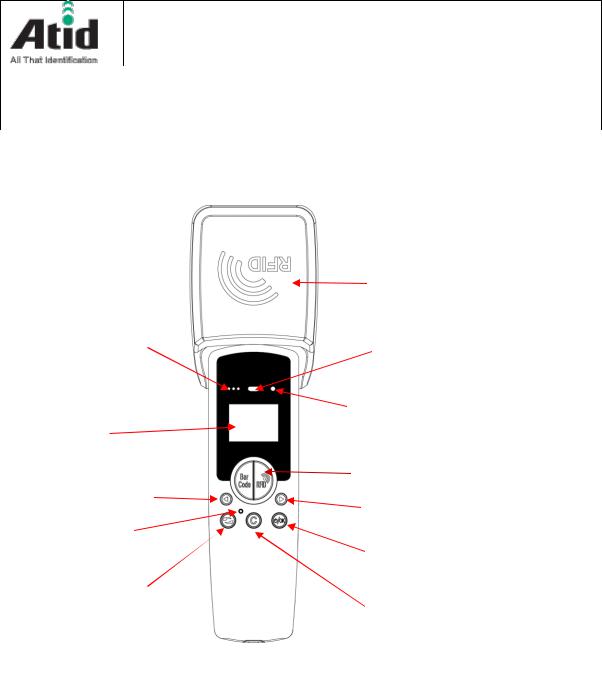
AT388 User guide
AT388 Product User guide |
|
|
|
|
Company |
Atid Co., Ltd. |
|||
|
|
|
|
|
|
|
|
|
|
Doc |
User guide |
Writer |
Moon-Cheol |
Date |
2017-09-04 |
|
Ver. |
v0.1 |
|
Name |
Song |
|
|||||||
|
|
|
|
|
|
|
|
||
|
|
|
|
|
|
|
|
|
|
5.2Composition of Each Product`s Part
i.Front Side
|
RFID ANT |
Communication |
SCAN Lamp |
Status Lamp |
|
|
Power Lamp |
LCD Display |
|
|
Scan Button |
|
(Barcode/RFID) |
Arrow Button (Left) |
Arrow Button (Right) |
|
|
Reset Button |
|
|
Power/Selection |
Communication port |
Button |
Change Button |
Cancel Button |
|
<Front Side>
SCAN Lamp: blue lamp will be lit in case of reading the barcode and RFID Tag information
Communication State Display Lamp: Show the connection state of Bluetooth, Wireless LAN
Power Lamp: Show the state-of-charge (Charging : Red, Full Charge : Green)
LCD Display: Show the collected data and current state of device
Arrow Button(Left/Right): Movement of Operation Menu or Setting Menu
Scan Button: Use its button in case of selecting the barcode and RFID Tag
AT388 User guide |
Page 10 |
|
|

AT388 User guide
AT388 Product User guide |
|
|
|
|
Company |
Atid Co., Ltd. |
|||
|
|
|
|
|
|
|
|
|
|
Doc |
User guide |
Writer |
Moon-Cheol |
Date |
2017-09-04 |
|
Ver. |
v0.1 |
|
Name |
Song |
|
|||||||
|
|
|
|
|
|
|
|
||
|
|
|
|
|
|
|
|
|
|
reading operation
Reset Button: Restart the device by force.
Communication port change Button: Change and selection the Bluetooth, WLAN Communication port
Cancel Button: Exit the Barcode or RFID Scan operation or Movement of previous Menu
Power/Selection Button: Power On/Off or Selection of Menu operation
AT388 User guide |
Page 11 |
|
|
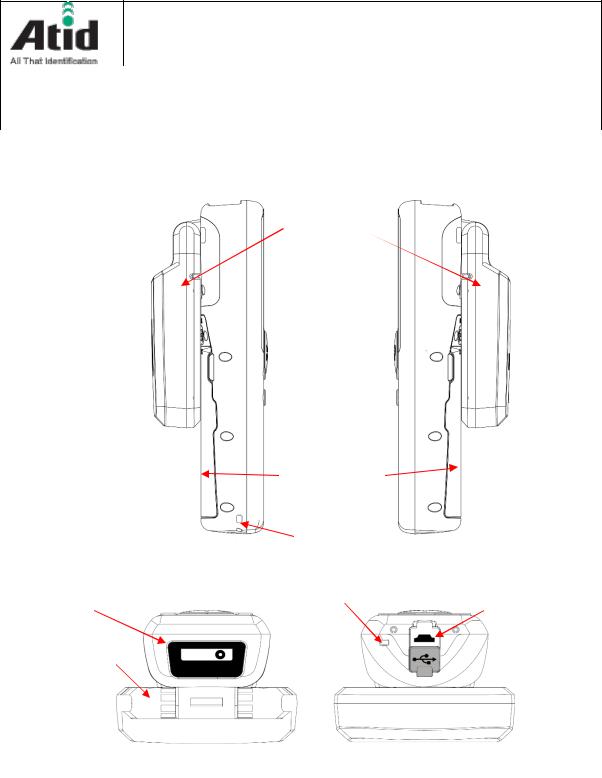
AT388 User guide
AT388 Product User guide |
|
|
|
|
Company |
Atid Co., Ltd. |
|||
|
|
|
|
|
|
|
|
|
|
Doc |
User guide |
Writer |
Moon-Cheol |
Date |
2017-09-04 |
|
Ver. |
v0.1 |
|
Name |
Song |
|
|||||||
|
|
|
|
|
|
|
|
||
|
|
|
|
|
|
|
|
|
|
i.Right and Left Side of Device
RFID Antenna
|
Battery Cover |
|
|
Strap Hole |
|
|
< Left Side > |
< Right Side > |
Barcode |
Strap Hole |
USB Connector |
|
||
Module |
|
|
RFID Antenna |
|
|
< Top Side > |
< Bottom Side > |
RFID Antenna: HF or UHF RFID Antenna are built in the device and, the radio is emitted through RFID Antenna when reading the Tag
Battery Cover: Battery can be changed after getting rid of cover
Strap Hole: Fix the Neck strap or Hand strap enclosed with the product
AT388 User guide |
Page 12 |
|
|

AT388 User guide
AT388 Product User guide |
|
|
|
|
Company |
Atid Co., Ltd. |
|||
|
|
|
|
|
|
|
|
|
|
Doc |
User guide |
Writer |
Moon-Cheol |
Date |
2017-09-04 |
|
Ver. |
v0.1 |
|
Name |
Song |
|
|||||||
|
|
|
|
|
|
|
|
||
|
|
|
|
|
|
|
|
|
|
ii.Top and Bottom Side of Device
RFID Antenna: HF or UHF RFID Antenna are built in the device and, the radio is emitted through RFID Antenna when reading the Tag
Barcode Module: Barcode scanner is built in the device and 1D barcode module will be selectively applied. Please note that it should be careful to use since it is one of the most important part to read the barcode
USB Connector & Waterproof Cover: If the Waterproof Cover opens up, Micro USB connector is located in it. User can charge the device through
Cable Please do lock the cover in case of keeping or using the device.
Strap Hole: The portability of device can be improved by connecting the Hand Strap or Neck strap with strap hole
iii.Back Side of Device
RFID ANT |
Battery Lock |
Battery Cover |
Product Label
<Back Side >
Battery cover: Remove the cover and attach the battery.
Battery Lock: Move the battery lock to the UNLOCK position and the battery
AT388 User guide |
Page 13 |
|
|
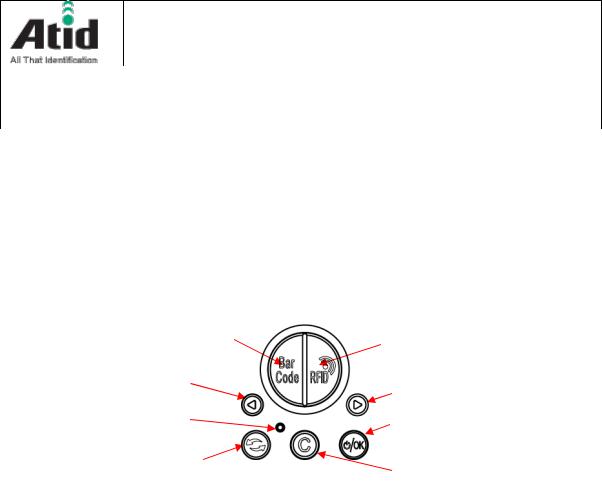
AT388 User guide
AT388 Product User guide |
|
|
|
|
Company |
Atid Co., Ltd. |
|||
|
|
|
|
|
|
|
|
|
|
Doc |
User guide |
Writer |
Moon-Cheol |
Date |
2017-09-04 |
|
Ver. |
v0.1 |
|
Name |
Song |
|
|||||||
|
|
|
|
|
|
|
|
||
|
|
|
|
|
|
|
|
|
|
cover will open.
Product Label: This product is labeled with the input voltage and other device information and the serial number of the product.
5.3Function of Each Button
Barcode Scan Button |
|
RFID Scan Button |
|
Button |
|
Button |
|
|
|
||
Reset Button |
|
OK/Power |
|
|
|
||
|
|
Button |
|
Communication |
|
Cancel Button |
|
Change Button |
< Operating Button > |
||
|
Barcode scan button: Scans the barcode data.
RFID Scan Button: Scan RFID data.
Button: Scroll the screen upward or select the previous item. If user press and hold, the setting menu is displayed.
Button: Scroll the screen downward or select the next item.
Reset Button: Restart the device.
Communication change Button(  ): Switch the communication function of Bluetooth, WLAN whenever you press it.
): Switch the communication function of Bluetooth, WLAN whenever you press it.
Cancel Button(  ): In the Settings menu, cancel the current selection and return to the previous step.
): In the Settings menu, cancel the current selection and return to the previous step.
OK/Power Button(  ): Select a specific item or press and hold for more than two second to turn the power on and off.
): Select a specific item or press and hold for more than two second to turn the power on and off.
AT388 User guide |
Page 14 |
|
|
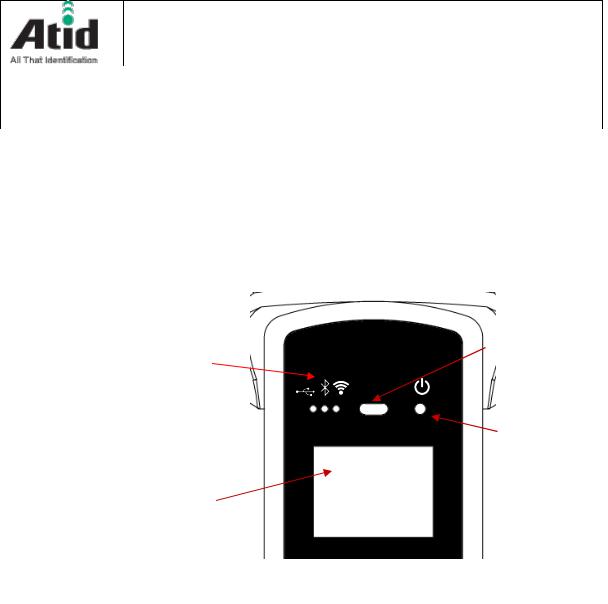
AT388 User guide
AT388 Product User guide |
|
|
|
|
Company |
Atid Co., Ltd. |
|||
|
|
|
|
|
|
|
|
|
|
Doc |
User guide |
Writer |
Moon-Cheol |
Date |
2017-09-04 |
|
Ver. |
v0.1 |
|
Name |
Song |
|
|||||||
|
|
|
|
|
|
|
|
||
|
|
|
|
|
|
|
|
|
|
5.4Configuration and operation of the Lamp
Communication |
SCAN Lamp |
Status Lamp |
|
|
Charging |
|
Lamp |
LCD Display |
|
<Display screen and Lamp >
Communication Status Lamp: Displays the communication method currently in use. Each time the communication switch button is pressed, the three modes of Bluetooth ( ) and WiFi (
) and WiFi ( ) are switched, and the lamp of each position lights up.
) are switched, and the lamp of each position lights up.
Fast blinking: Indicates that it is waiting for connection with host device. Slow blinking: Indicates that the host device is connected to the current communication mode.
SCAN Lamp: According to the setting, the blue lamp lights up when recognizing the barcode or RFID information, and when the data is recognized, the blue lamp also lights up to indicate that normal data has been read.
Charging lamp: The red lamp lights up when the unit starts charging.
AT388 User guide |
Page 15 |
|
|
