Atheros AR5BXB63 User Manual
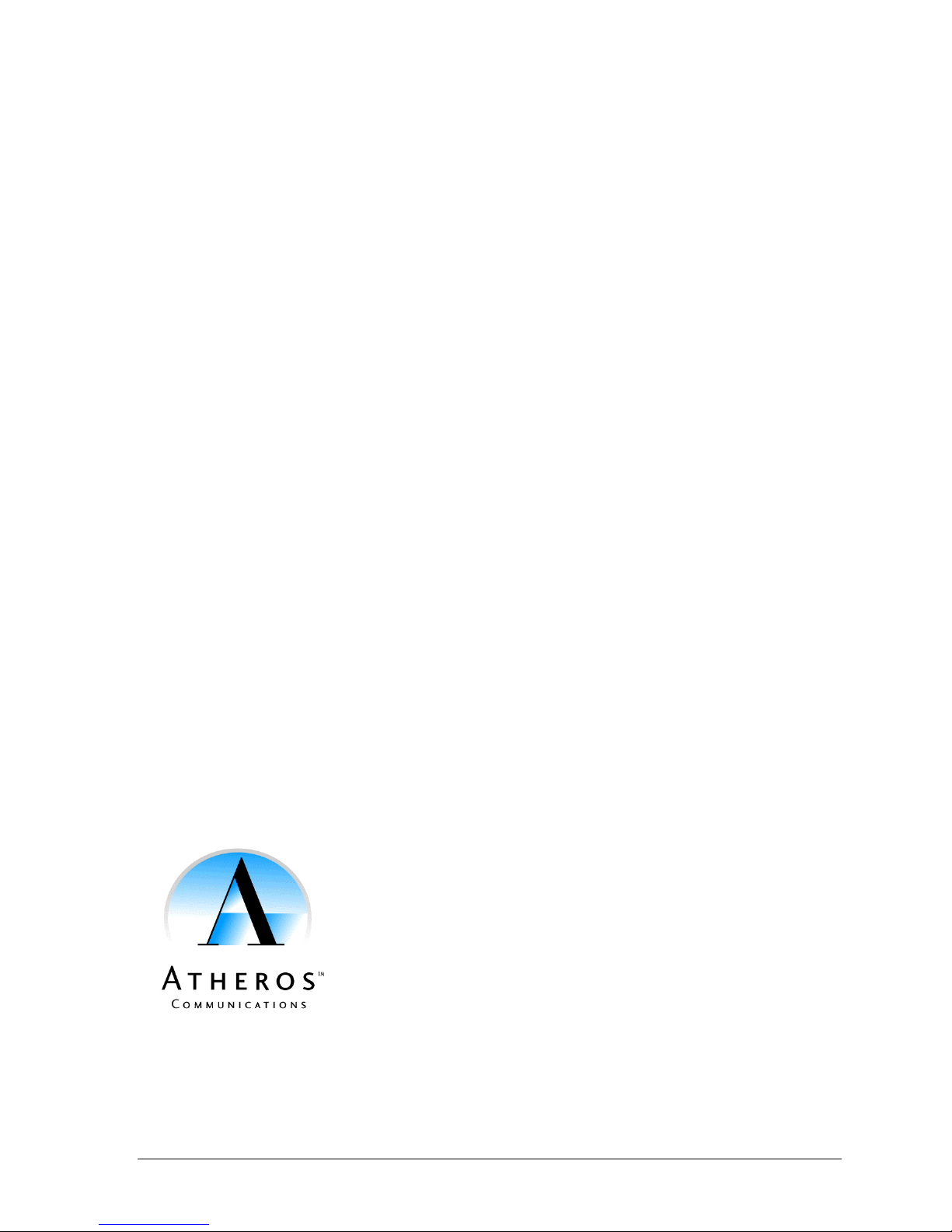
Atheros 802.11b/g
Adapter
Model AR5BXB63
802.11b/g Adapter
July 2006
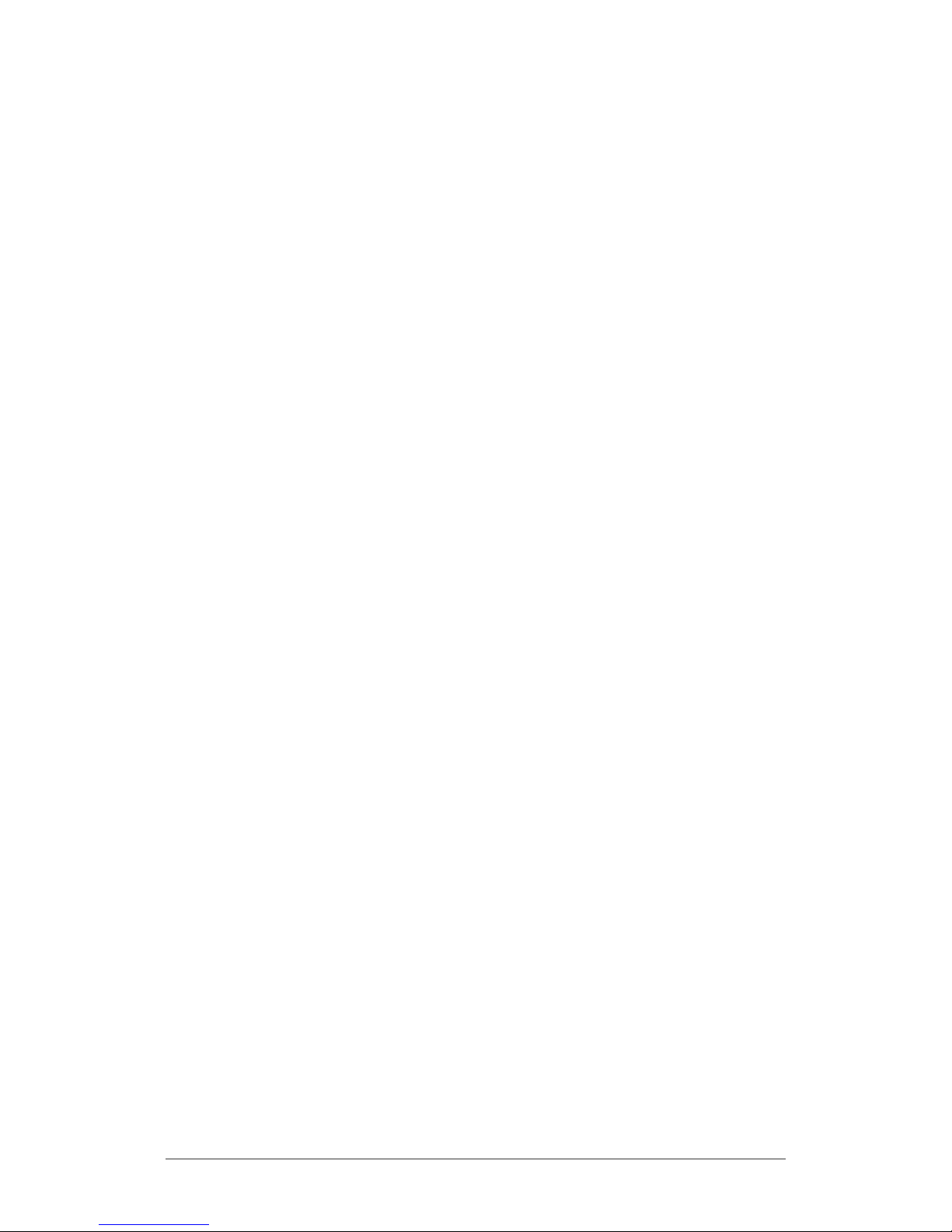
© 2000–2006 by Atheros Communications, Inc. All rights reserved.
ATHEROS, the Atheros logo, 5-UP, Driving the Wireless Future, Atheros Driven, Atheros Turbo
Mode, and the Air is Cleaner at 5-GHz are trademarks of Atheros Communications, Inc. All other
trademarks are the property of their respective holders.
Notice
The information in this document has been carefully reviewed and is believed to be accurate. Nonetheless,
this document is subject to change without notice, and Atheros Communications, Inc. (Atheros) assumes
no responsibility for any inaccuracies that may be contained in this document, and makes no commitment
to update or to keep current the contained information, or to notify a person or organization of any
updates. Atheros reserves the right to make changes, at any time, in order to improve reliability, function
or design and to attempt to supply the best product possible. Atheros does not represent that products
described herein are free from patent infringement or from any other third party right.
No part of this document may be reproduced, adapted or transmitted in any form or by any means,
electronic or mechanical, for any purpose, except as expressly set forth in a written agreement signed by
Atheros. Atheros or its affiliates may have patents or pending patent applications, trademarks, copyrights,
maskwork rights or other intellectual property rights that apply to the ideas, material and information
expressed herein. No license to such rights is provided except as expressly set forth in a written agreement
signed by Atheros.
ATHEROS MAKES NO WARRANTIES OF ANY KIND WITH REGARD TO THE CONTENT OF THIS
DOCUMENT. IN NO EVENT SHALL ATHEROS BE LIABLE FOR DIRECT, INDIRECT, SPECIAL,
INCIDENTAL SPECULATORY OR CONSEQUENTIAL DAMAGES ARISING FROM THE USE OR
INABILITY TO USE THIS PRODUCT OR DOCUMENTATION, EVEN IF ADVISED OF THE POSSIBLITY
OF SUCH DAMAGES. IN PARTICULAR, ATHEROS SHALL NOT HAVE LIABILITY FOR ANY
HARDWARE, SOFTWARE, OR DATA TRANSMITTED OR OTHERWISE USED WITH THE PRODUCT,
INCLUDING THE COSTS OF REPAIRING, REPLACING, INTEGRATING, INSTALLING OR
RECOVERING SUCH HARDWARE, SOFTWARE OR DATA. ATHEROS SPECIFICALLY DISCLAIMS
THE IMPLIED WARRANTIES OF MERCHANTIBILITY AND FITNESS FOR A PARTICULAR PURPOSE
AS THEY MIGHT OTHERWISE APPLY TO THIS DOCUMENT AND TO THE IDEAS, MATERIAL AND
INFORMATION EXPRESSED HEREIN.
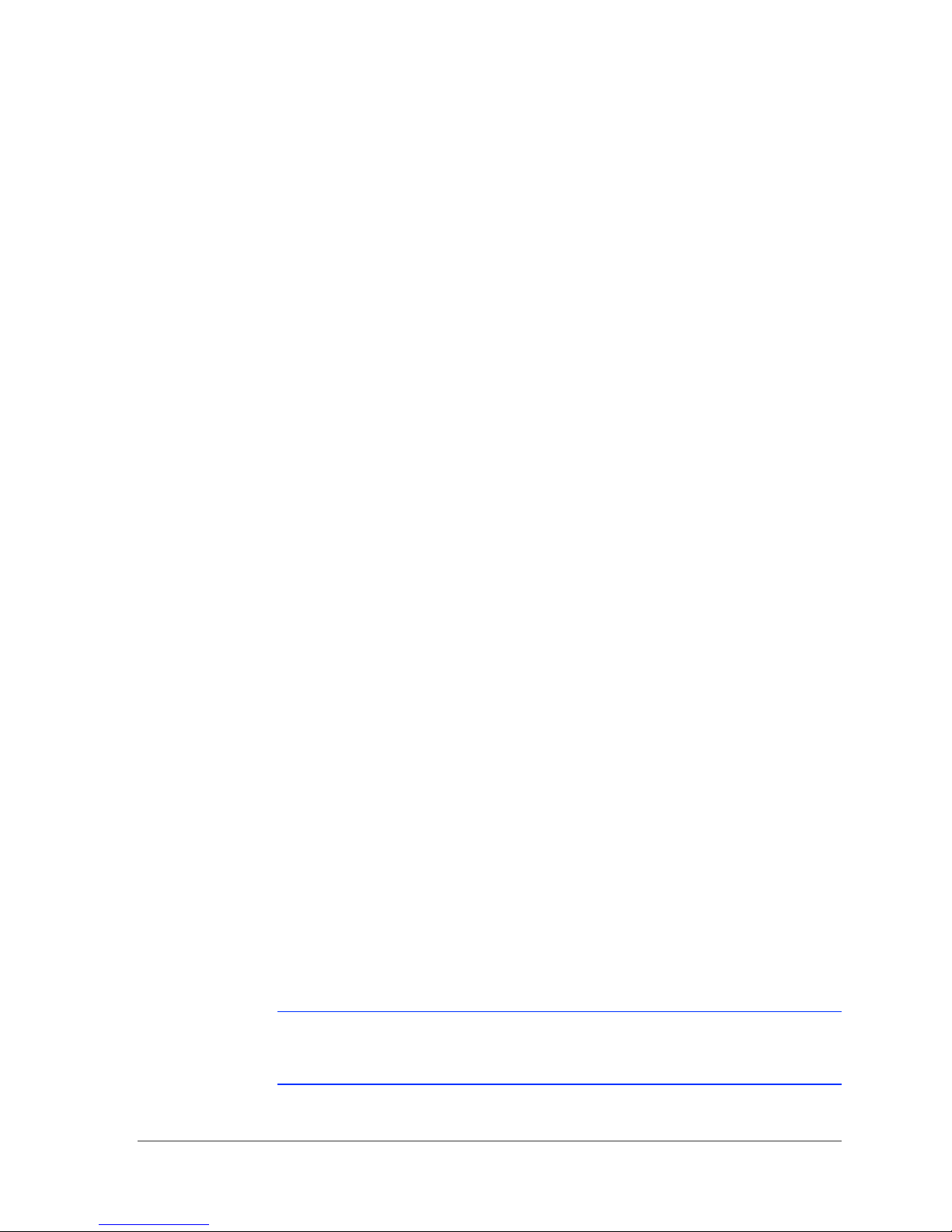
Document Conventions
Text Conventions
bold
italic
Courier
Menu
[ ] Within commands, items enclosed in square brackets are optional
Bold type within paragraph text indicates commands, file names,
directory names, paths, output, or returned values.
Example: The DK_Client package will not function unless you
use the wdreg_install batch file.
Within commands, italics indicate a variable that the user must
specify.
Example: mem_alloc size_in_bytes
Titles of manuals or other published documents are also set in
italics.
The Courier font indicates output or display.
Example:
Error:Unable to allocate memory for transfer!
The Menu character tag is used for menu items.
Example: Choose Edit > Copy.
parameters or values that the user can choose to specify or omit.
{ } Within commands, items enclosed in braces are options from
which the user must choose.
| Within commands, the vertical bar separates options.
… An ellipsis indicates a repetition of the preceding parameter.
> The right angle bracket separates successive menu selections.
Example: Start > Programs > DK > wdreg_install.
Notices
NOTE: This message denotes neutral or positive information that calls out
important points to the text. A note provides information that may apply only
in special cases.
Atheros Communications, Inc. • iii
COMPANY CONFIDENTIAL July 2006
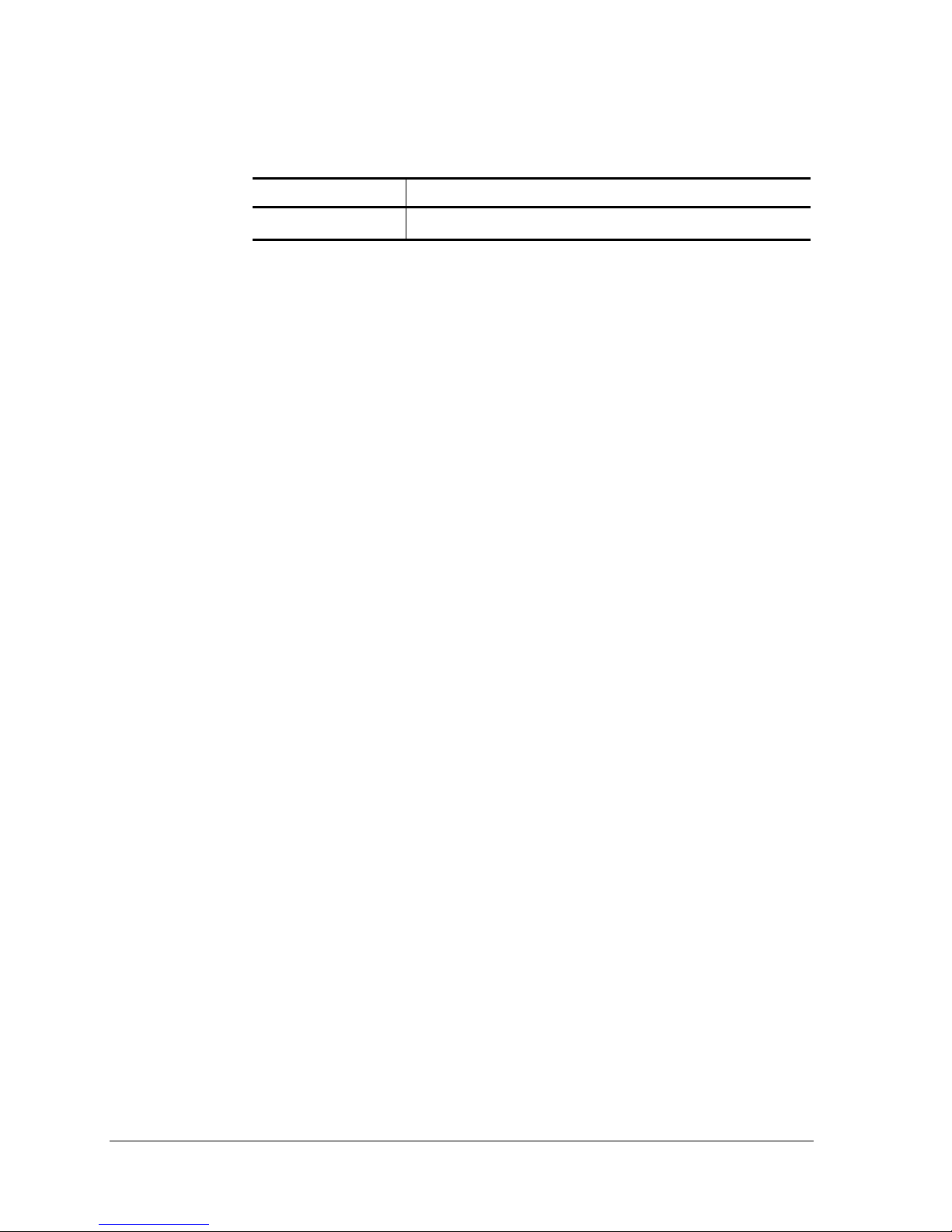
Revision History
Revision Description of Changes
July 2006 Initial Release
iv • Atheros Communications, Inc.
Feb 2006 COMPANY CONFIDENTIAL
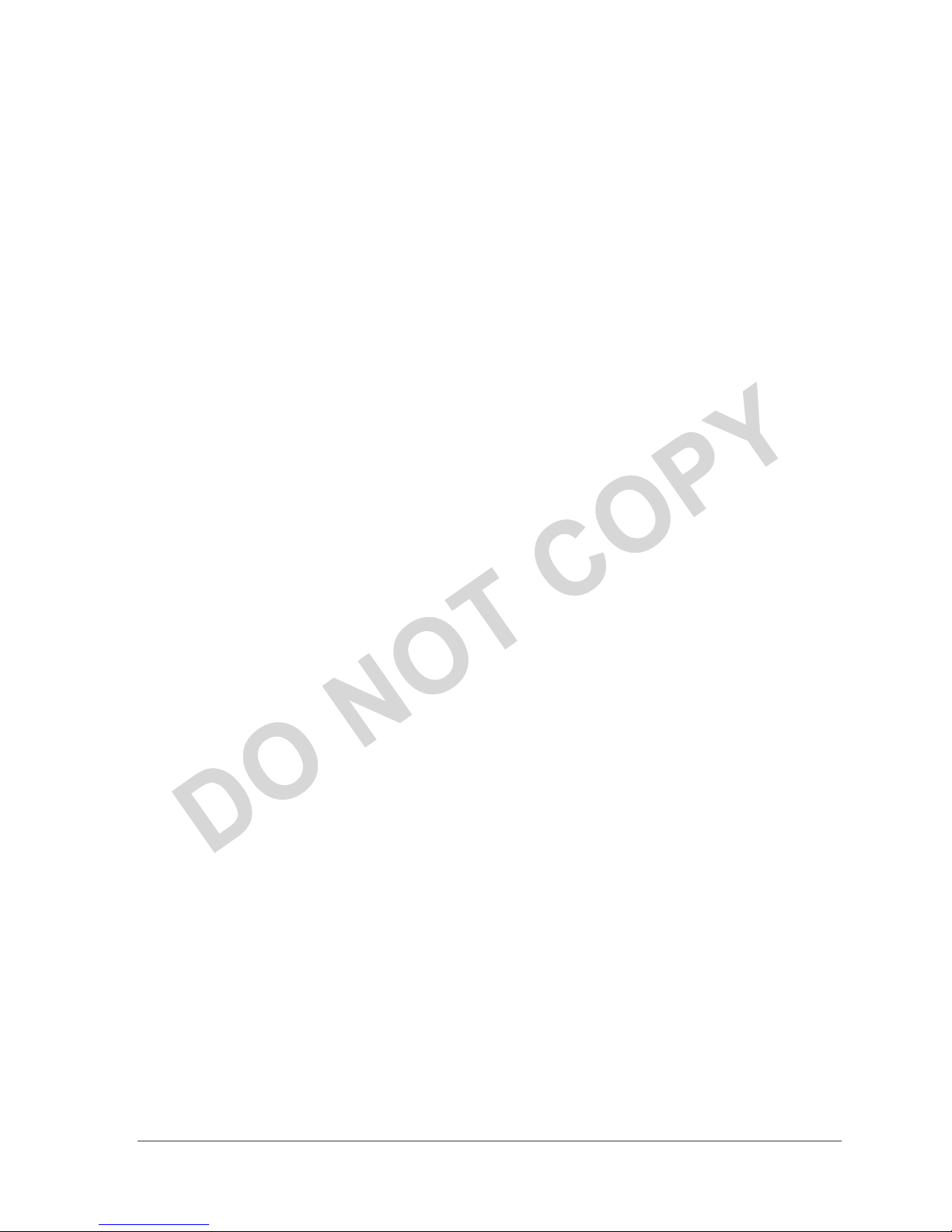
Contents
Introduction ...............................................................................................................7
System Requirements ........................................................................................7
Profile Management .................................................................................................7
Create or Modify a Configuration Profile.......................................................7
Remove a Configuration Profile.......................................................................8
Auto Profile Selection Management....................................................................... 8
Switching to a Different Configuration Profile..................................................... 9
Import and Export Profiles...................................................................................... 9
Importing a Profile.................................................................................................... 9
Exporting a Profile .................................................................................................... 9
TCP/IP Configuration..............................................................................................9
Configuring the TCP/IP Address for the network device:.................................9
General Tab..............................................................................................................10
Advanced Tab..........................................................................................................10
Security Tab .............................................................................................................11
Using EAP-TLS Security .................................................................................12
Using EAP-TTLS Security............................................................................... 12
Using PEAP (EAP-GTC) Security ..................................................................13
Using PEAP-MSCHAP V2 Security...............................................................14
Using LEAP Security .......................................................................................15
Configuring LEAP ..................................................................................................15
Pre-Shared Encryption Keys..................................................................................16
Defining pre-shared encryption keys:.................................................................. 16
Overwriting an Existing Static WEP Key ............................................................16
Disabling Static WEP.............................................................................................. 16
Using WPA Passphrase Security ..........................................................................17
Zero Configuration .................................................................................................17
Wireless Network Configuration..........................................................................17
Check the Status Information or Diagnostics......................................................18
Atheros Communications, Inc. • v
COMPANY CONFIDENTIAL July 2006
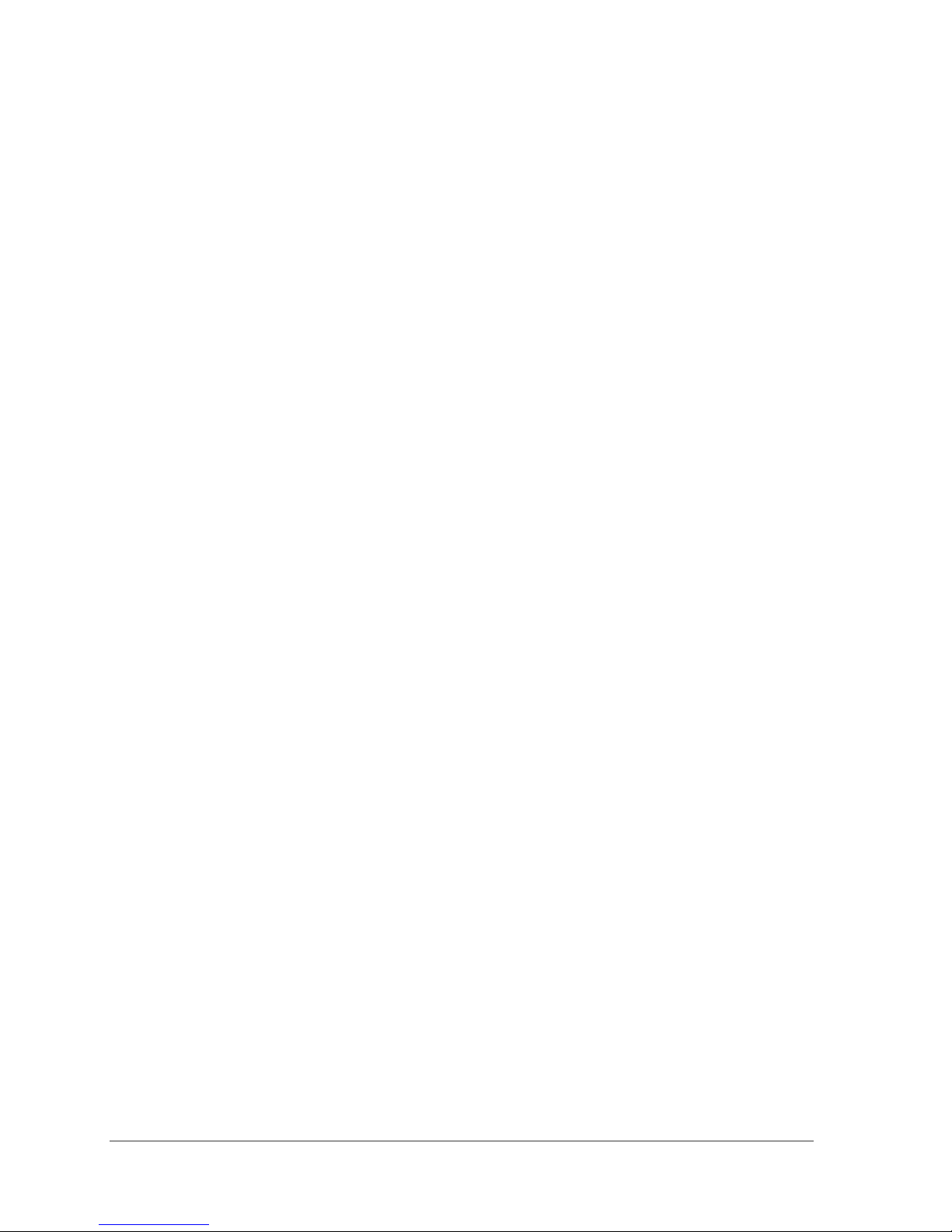
Current Status................................................................................................... 18
Adapter Information Button .................................................................................19
Diagnostics Tab....................................................................................................... 19
Transmitted Frames................................................................................................ 20
Received Frames .....................................................................................................20
Scan Available Networks....................................................................................... 20
Connecting to a different network .......................................................................20
Display Settings....................................................................................................... 22
ACU Tools................................................................................................................ 22
Tray Icon ..................................................................................................................23
Color ......................................................................................................................... 24
Quality...................................................................................................................... 24
RSSI* .........................................................................................................................24
Ad Hoc Mode ..........................................................................................................24
Ad Hoc Mode Profile Configuration............................................................. 24
Infrastructure (Access Point) Mode...................................................................... 25
Infrastructure (Access Point) Mode Profile Configuration ........................25
Uninstall an Old Driver .........................................................................................26
Additional Security Features................................................................................. 26
Message Integrity Check (MIC) ............................................................................26
Advanced Status Information............................................................................... 27
Compliance.............................................................................................................. 28
Industry Canada Notice:.......................................Error! Bookmark not defined.
Avis de Conformité à la Réglementation d’Industrie Canada: ..................Error!
Bookmark not defined.
European Community — CE Notice:................................................................... 28
vi • Atheros Communications, Inc.
Feb 2006 COMPANY CONFIDENTIAL
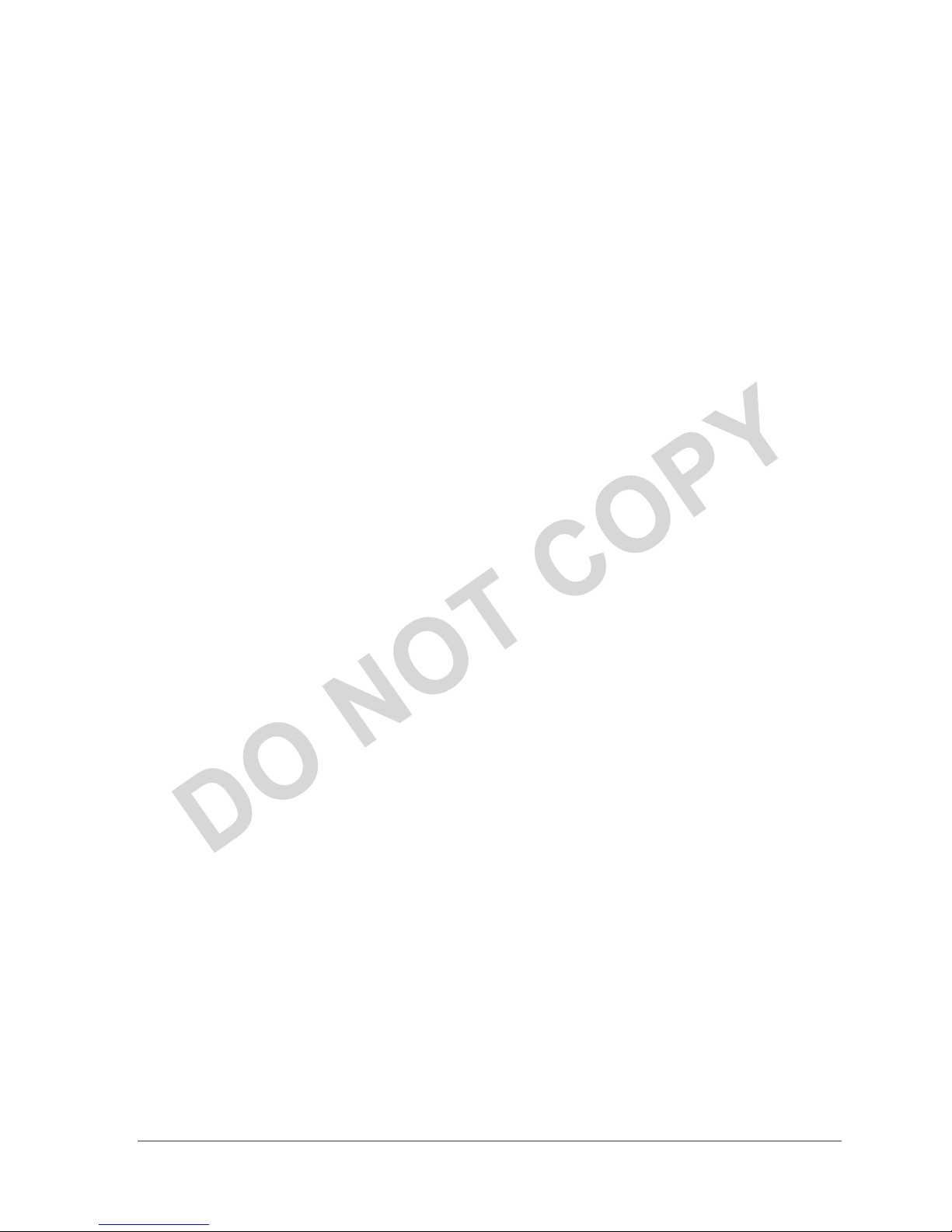
Introduction
The Atheros 802.11b/g Adapter supports 802.11bg operation. The card uses the Atheros
Client Utility (ACU) which is a user-mode utility designed to edit and add profiles for
selected Atheros network interface adapters.
System Requirements
• Laptop/ PC containing:
• 32-bit PCI Express Bus
• 32 MB memory or greater
• 300 MHz processor or higher
• Microsoft Windows 2000, Windows Millennium Edition, Windows 98 Second
Edition, Windows XP, or Windows NT 4.0 (with Service Pack 6)
Profile Management
Configure the wireless network adapter (wireless card) from the Profile Management tab
of the Atheros Client Utility.
• Add a profile
• Edit a profile
• Import a Profile
• Export a Profile
The wireless network adapter works in either infrastructure mode (which uses an access
point) or ad hoc mode (a group of stations participating in the wireless LAN).
• Order profiles
• Switch to a different profile
• Remove a profile
• Connect to a Different
Network
Create or Modify a Configuration Profile
To add a new configuration profile, click New on the Profile Management tab. To modify
a configuration profile, select the configuration from the Profile list and click the Modify
button.
The Profile Management dialog box displays the General tab. In profile management:
• Edit the General tab.
• Edit the Security tab.
• Edit the Advanced tab.
To configure a profile for ad hoc or access point (infrastructure) mode, edit the Network
Type field on the Advanced tab.
Note that the ACU only allows the creation of 16 configuration profiles. After the
creation of 16 profiles, clicking the New button displays an error message. Remove an
old profile or modify an existing profile for a new use.
Atheros Communications, Inc. • 7
COMPANY CONFIDENTIAL July 2006
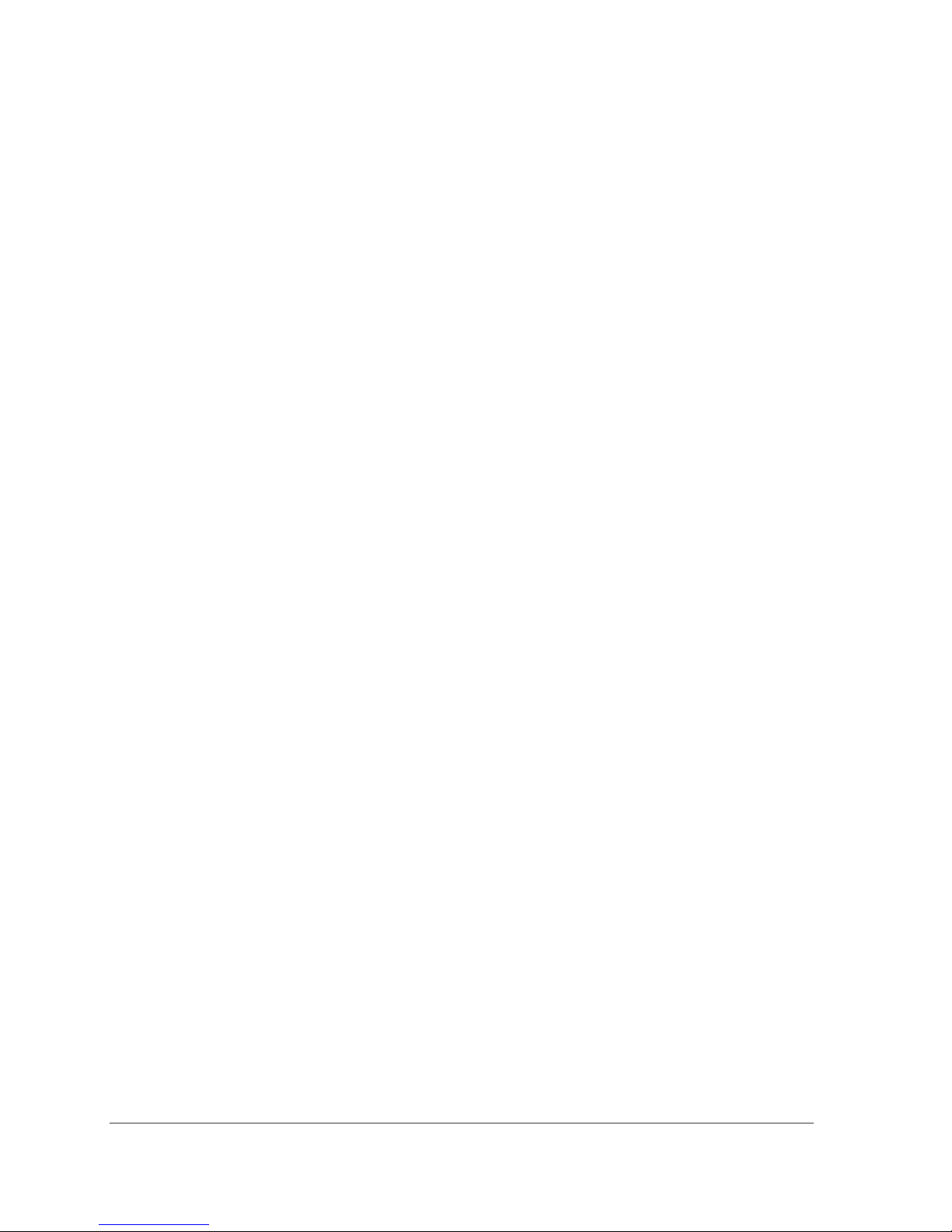
Remove a Configuration Profile
1. Go to the Profile Management tab.
Select the profile to remove from the list of configuration profiles.
2.
Click the Remove button.
3.
Auto Profile Selection Management
Including a profile in the auto selection feature allows the wireless adapter to
automatically select that profile from the list of profiles and use it to connect to the
network.
Including a profile in auto profile selection:
1. On the Profile Management tab, click the Order Profiles button.
2. The Auto Profile Selection Management window appears, with a list of all created
profiles in the Available Profiles box.
3. Highlight the profiles to add to auto profile selection, then click Add. The profiles
appear in the Auto Selected Profiles box.
Ordering the auto selected profiles:
1. Highlight a profile in the Auto Selected Profiles box.
2. Click Move Up, Move Down, or Remove as appropriate. The first profile in the Auto
Selected Profiles box has highest priority, and the last profile has lowest priority.
3. Click OK.
4. Check the Auto Select Profiles box.
5. Save the modified configuration file.
When auto profile selection is enabled by checking Auto Select Profiles on the Profile
Management tab, the adapter scans for an available network. The profile with the
highest priority and the same SSID as one of the found networks is the one that is used
to connect to the network. If the connection fails, the adapter tries the next highest
priority profile that matches the SSID, and so on.
With auto profile selection enabled, the wireless adapter scans for available networks.
The highest priority profile with the same SSID as a found network is used to connect to
the network. On a failed connection, the adapter tries with the next highest priority
profile.
8 • Atheros Communications, Inc.
July 2006 COMPANY CONFIDENTIAL
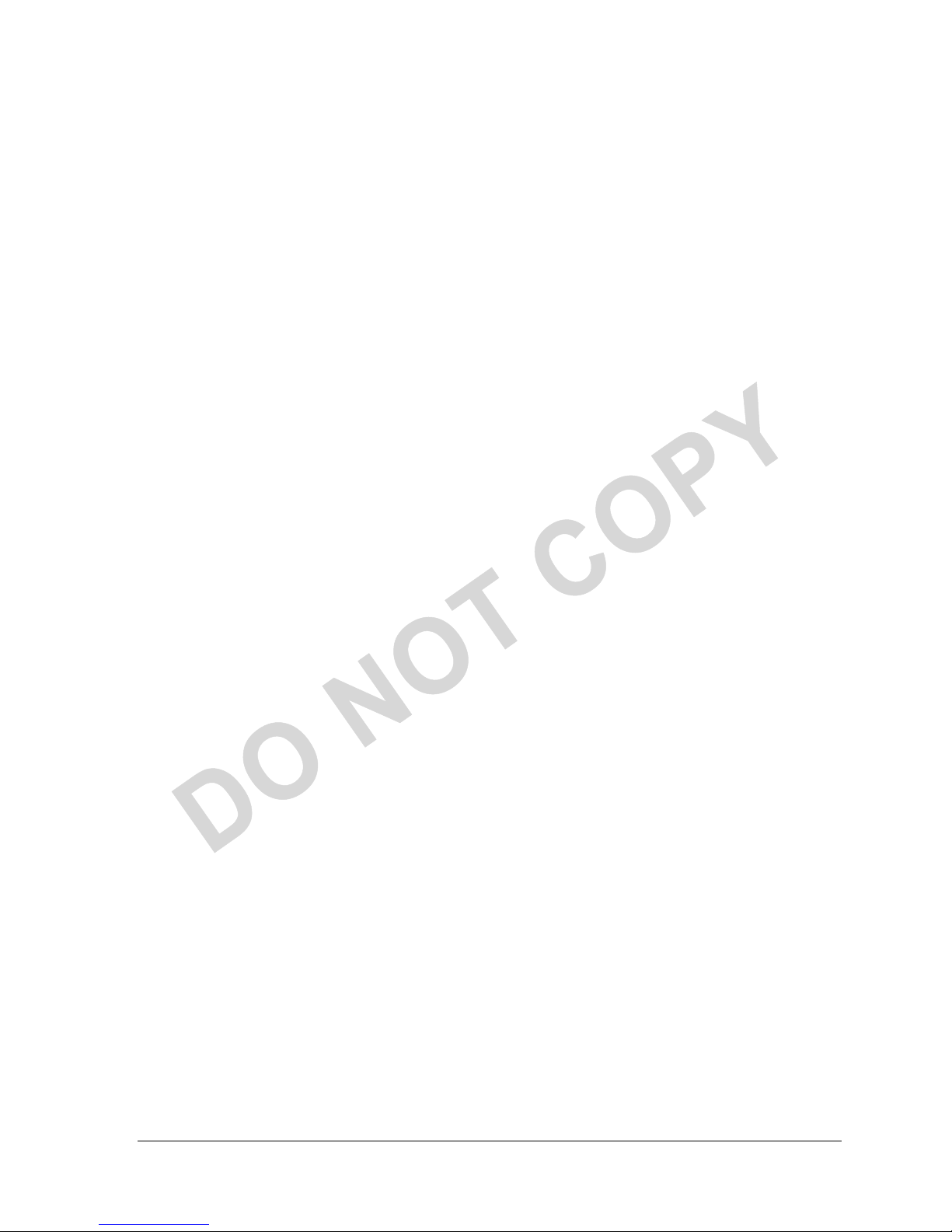
Switching to a Different Configuration Profile
1. To switch to a different profile, go to the Profile Management tab.
2. Click on the profile name in the Profile List.
3. Click the Activate button.
The Profile List provides icons that specify the operational state for that profile. The list
also provides icons that specify the signal strength for that profile.
Import and Export Profiles
Importing a Profile
1. From the Profile Management tab, click the Import button. The Import Profile
window appears.
2. Browse to the directory where the profile is located.
3. Highlight the profile name.
4. Click Open. The imported profile appears in the profiles list.
Exporting a Profile
1. From the Profile Management tab, highlight the profile to export.
2. Click the Export button. The Export Profile window appears.
3. Browse to the directory to export the profile to.
4. Click Save. The profile is exported to the specified location.
TCP/IP Configuration
Configuring the TCP/IP Address for the network device:
1. After configuring the wireless network adapter properties, open the Control Panel and
open Network and Dial-up Connections.
2. Find the Local Area Connection associated with the wireless network adapter. Rightclick that connection, and click Properties.
3. Select Internet Protocol (TCP/IP) and click Properties.
4. Click the radio button Use the following IP address, then enter an IP address and Subnet
mask. Assigning an IP address and Subnet mask allows stations to operate in access
point mode (infrastructure mode) or in ad hoc mode and to have Internet access. Default
gateway and DNS server information is also required. IP configuration information
(DHCP to assign the IP address, gateway and DNS server IP addresses) is usually
obtained from the corporate IT staff.
5. Click OK to finish.
Atheros Communications, Inc. • 9
COMPANY CONFIDENTIAL July 2006
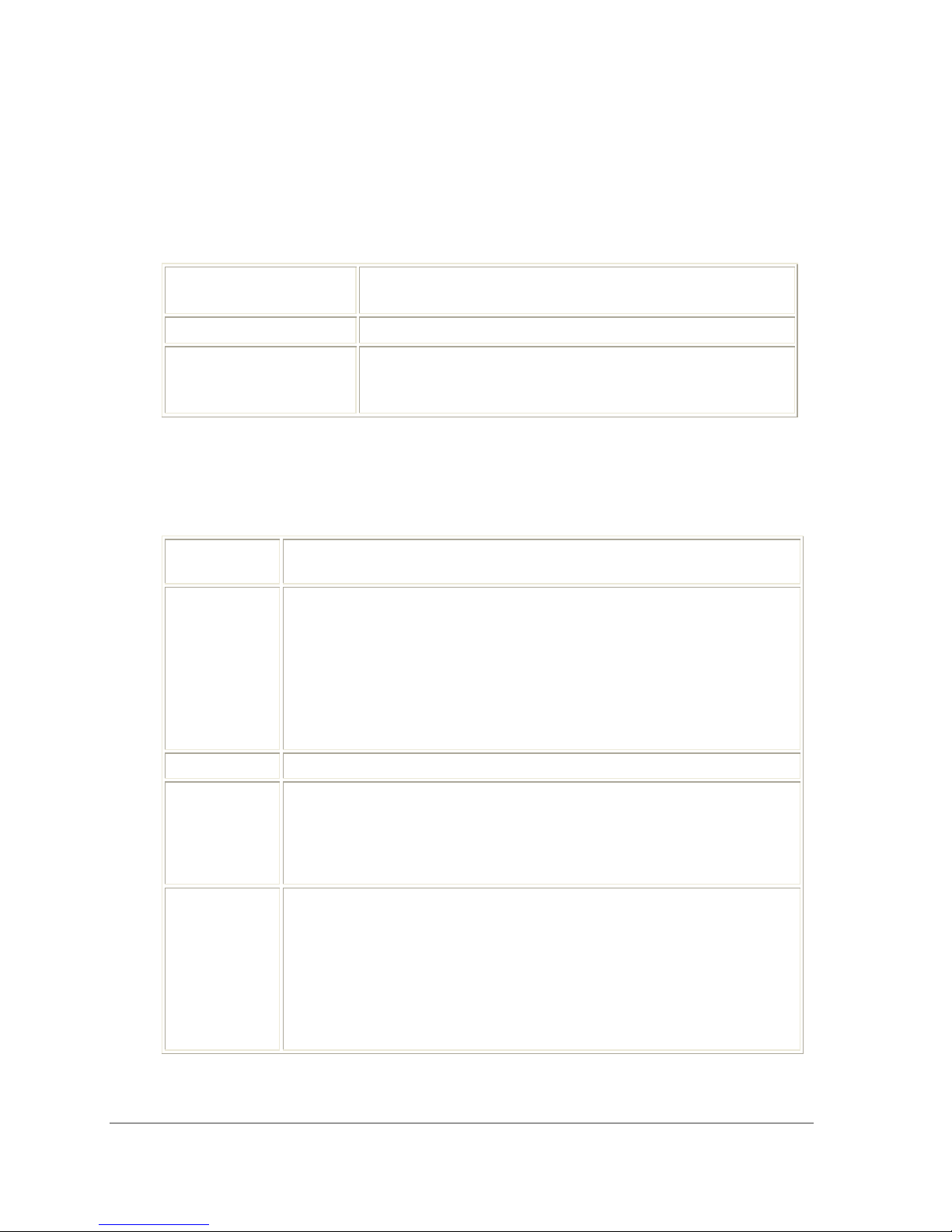
General Tab
In the Atheros Client Utility, access the General tab by clicking New or Modify on the
Profile Management tab. Edit the fields in the General tab to configure the configuration
profile. Make sure to also edit the Security and Advanced tabs.
Profile Name
Client Name
Network Names (SSIDs)
Advanced Tab
In the Atheros Client Utility, access the Advanced tab by clicking New or Modify on the
Profile Management tab, then clicking the Advanced tab in Profile Management. Edit
the fields in the Advanced tab of Profile Management to configure the profile.
Transmit
Power Level
Power Save
Mode
Selects the transmit power level in mW. Actual transmit power may be
limited by hardware.
Specify:
• Maximum mode causes the access point to buffer incoming messages
• Normal uses maximum when retrieving a large number of packets,
• Off turns power saving off, thus powering up the wireless adapter
Identifies the configuration profile. This name must be
unique. Profile names are not case sensitive.
Identifies the client machine.
The IEEE 802.11 wireless network name. This field has a
maximum limit of 32 characters.
Configure up to three SSIDs (SSID1, SSID2, and SSID3).
for the wireless adapter. The adapter periodically polls the access
point to see if any messages are waiting.
then switches back to power save mode after retrieving the packets.
continuously for a short message response time.
Network Type
802.11b
Preamble
Authentication
Mode
10 • Atheros Communications, Inc.
July 2006 COMPANY CONFIDENTIAL
Specifies the network as either infrastructure or ad hoc.
Specifies the preamble setting in 802.11b. The default setting is Short &
Long (access point mode), which allows both short and long headers in
the 802.11b frames. The adapter can only use short radio headers if the
access point supports and uses them. Set to Long Only to override
allowing short frames.
Select the mode the wireless adapter uses to authenticate to an AP:
• Auto causes the adapter to attempt authentication using shared, but
switches it to open authentication if shared fails.
• Open enables an adapter to attempt authentication regardless of its
WEP settings. It will only associate with the access point if the WEP
keys on both the adapter and the access point match.
• Shared only allows the adapter to associate with access points that
have the same WEP key.
