Page 1
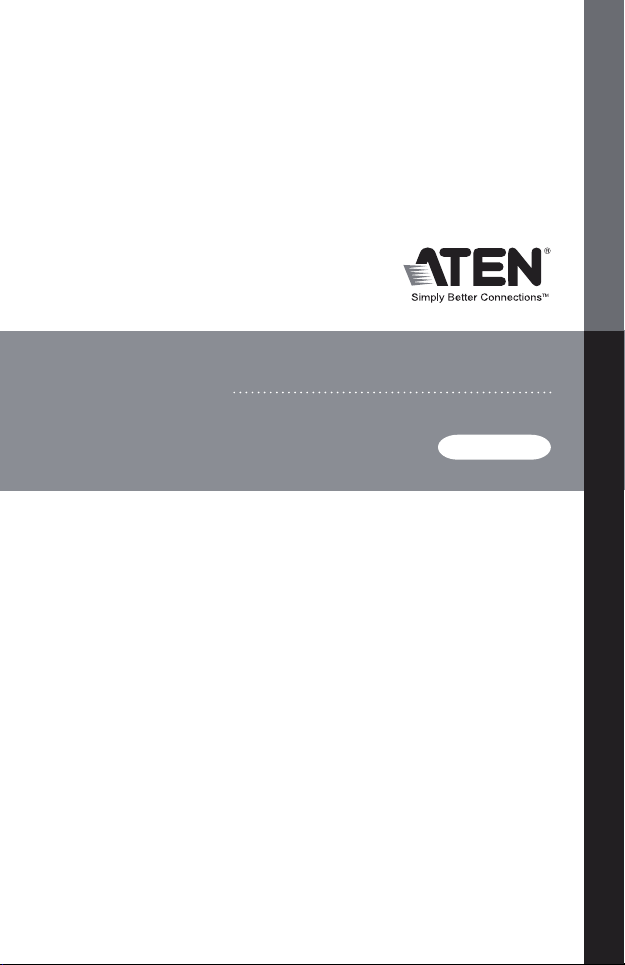
VM0404H
USER MANUAL
HDMI Matrix Switch
Page 2
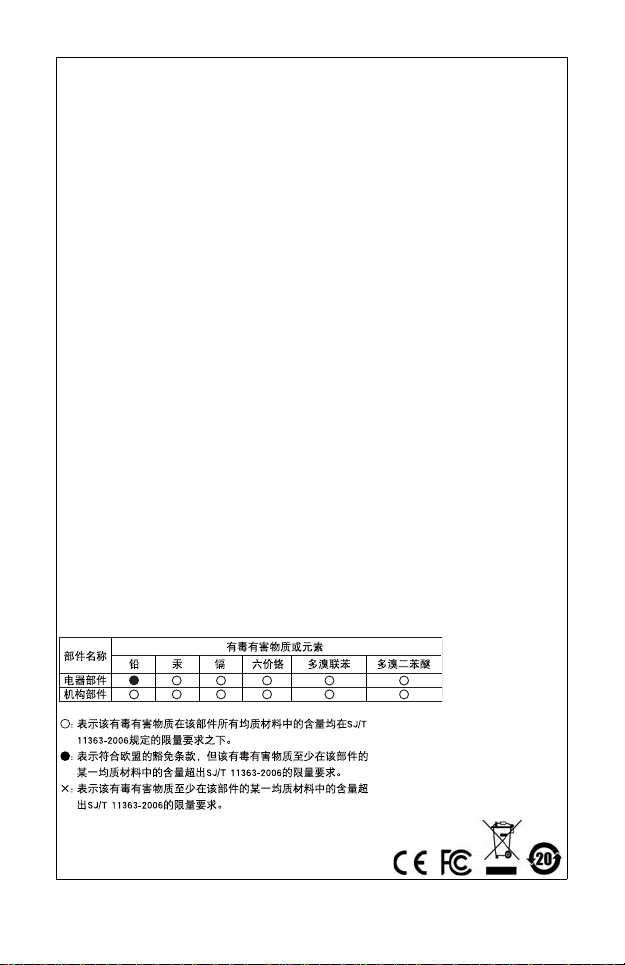
FCC Information
Federal Communication Commission Interference Statement
This equipment has been tested and found to comply with the limits for a
Class B digital service, pursuant to Part 15 of the FCC rules. These limits
are designed to provide reasonable protection against harmful
interference in a residential installation. Any changes or modifications
made to this equipment may void the user’s authority to operate this
equipment. This equipment generates, uses, and can radiate radio
frequency energy. If not installed and used in accordance with the
instructions, may cause harmful interference to radio communications.
However, there is no guarantee that interference will not occur in a
particular installation. If this equipment does cause harmful interference
to radio or television reception, which can be determined by turning the
equipment off and on, the user is encouraged to try to correct the
interference by one or more of the following measures:
Reorient or relocate the receiving antenna.
Increase the separation between the equipment and receiver.
Connect the equipment into an outlet on a circuit different from
that to which the receiver is connected.
Consult the dealer or an experienced radio/TV technician for help.
FCC Caution:
Any changes or modifications not expressly approved by the party
responsible for compliance could void the user's authority to operate this
equipment.
RoHS
This product is RoHS compliant.
SJ/T 11364-2006
The following contains information that relates to China.
Page 3
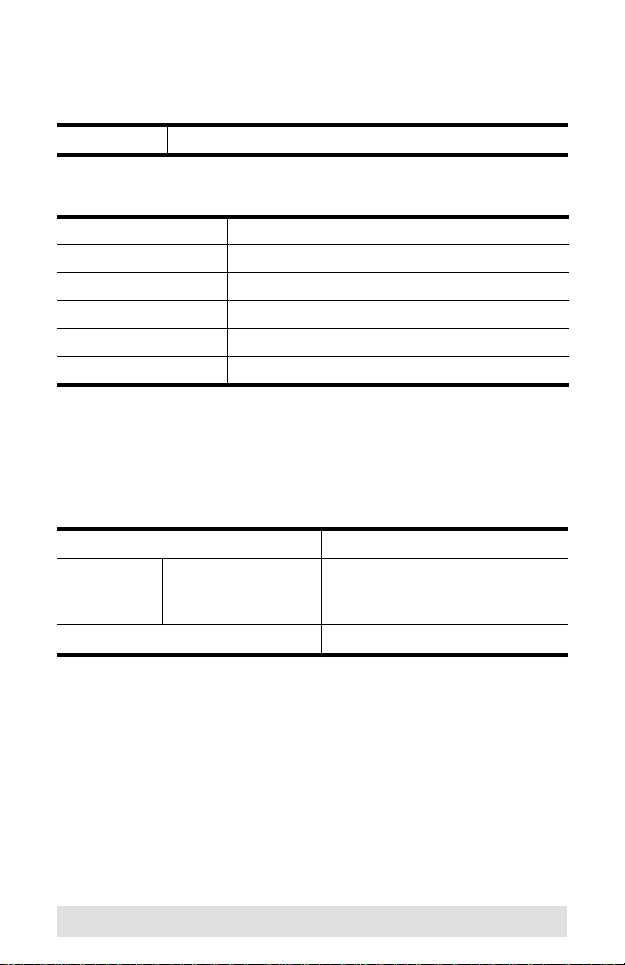
VM0404H User Manual
Online Registration
International http://eservice.aten.com
Telephone Support
International 886-2-8692-6959
China 86-10-5255-0110
Japan 81-3-5615-5811
Korea 82-2-467-6789
North America 1-888-999-ATEN ext 4988
United Kingdom 44-8448-158923
Technical Support
For international online technical support – including troubleshooting,
documentation, and software updates:
http://eservice.aten.com
For North American technical support:
Email Support support@aten-usa.com
Online
Technical
Support
Telephone Support 1-888-999-ATEN ext 4998
Troubleshooting
Documentation
Software Updates
http://www.aten-usa.com/support
- 3 -
Page 4
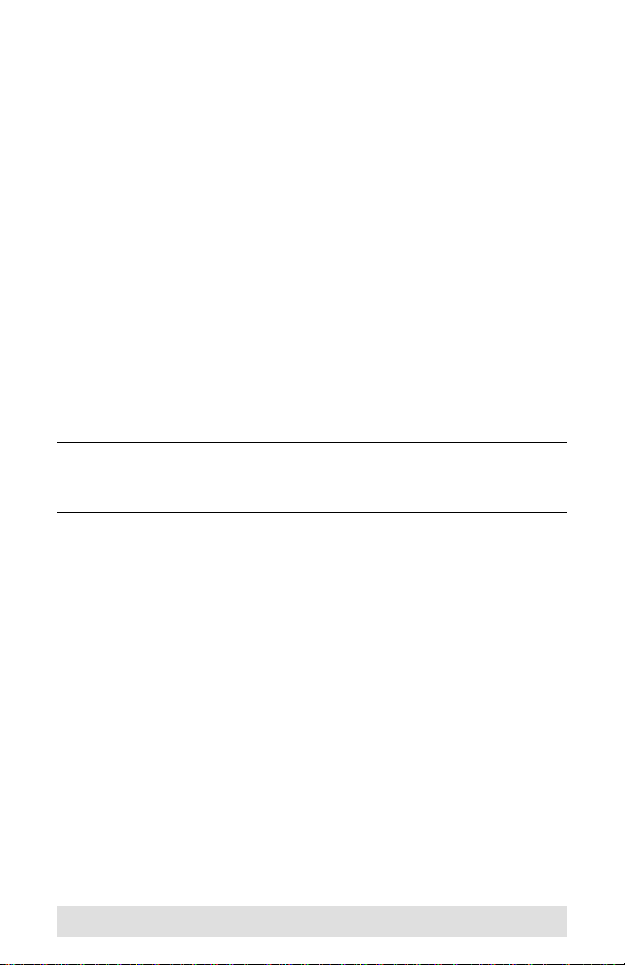
Package Contents
Copyright © 2009–2014 ATEN® International Co., Ltd.
Manual Date: 2014-03-20
ATEN and the ATEN logo are trademarks of ATEN International Co., Ltd. All rights
reserved. All other trademarks are the property of their respective owners.
The VM0404H 4x4 HDMI Matrix Switch package contains the following
items:
1 VM0404H 4x4 HDMI Matrix Switch
1 IR Remote Control Unit
1 Power Adapter
1 Rack Mount Kit
1 User Instructions*
Check to make sure that all the components are present and that nothing
got damaged in shipping. If you encounter a problem, contact your dealer.
Read this manual thoroughly and follow the installation and operation
procedures carefully to prevent any damage to the unit, and/or any of the
devices connected to it.
* Features may have been added to the VM0404H since this
manual was printed. Please visit our website to download the
most up-to-date version of the manual.
- 4 -
Page 5
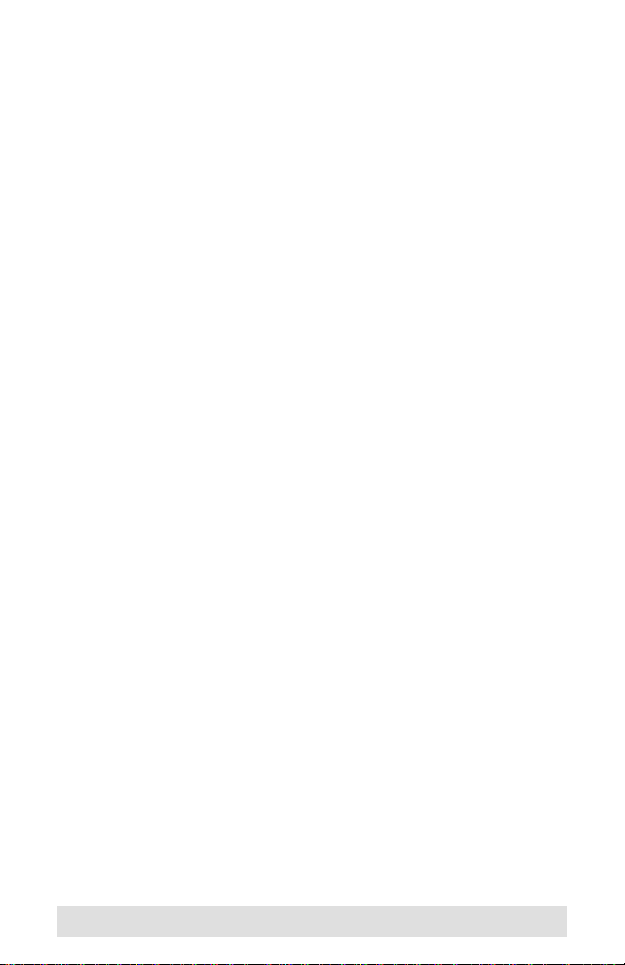
Overview
With more and more HDMI devices entering the market, the need for
simultaneous access to different HDMI sources is becoming increasingly
important. Now, the VM0404H 4x4 HDMI Matrix Switch offers an easy
and affordable way to add extra HDMI capabilities to your installation by
allowing you to switch easily between four HDMI sources and four HDMI
displays.
The VM0404H is a 4x4 HDMI Matrix Switch that provides a convenient
way to route high definition video and audio from any of four HDMI
sources to any of four HDMI displays. The VM0404H allows you to
connect four HDMI devices (such as an HD camcorder or satellite box,
HD-DVD player, hi-def Blu-ray player, home theater PC, stand-alone
streaming media player, gaming console, etc.) to four HDMI monitors,
displays, projectors or TVs at the same time. The remote control and
convenient front panel pushbuttons allow you to quickly and easily cycle
through HDMI sources and displays, while the front panel LEDs indicate
the source device for each display at a glance.
Furthermore, for complete system and install integration, RS-232 control
is standard through the VM0404H’s built-in bi-directional RS-232 serial
port that allows the switch to be controlled through a high-end controller,
PC, and/or home automation / home theater software package.
- 5 -
Page 6
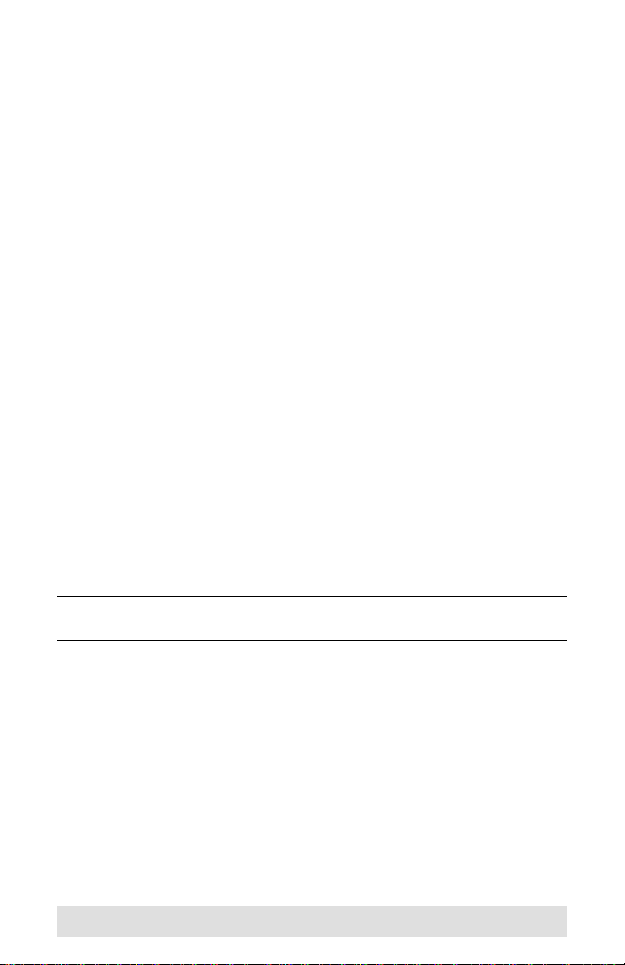
Features
Connects any of 4 HDMI sources to any of 4 HDMI displays
Switch between HDMI sources and displays using a remote control
or front panel pushbuttons
Superior video quality – HDTV resolutions of 480p, 720p, 1080i,
1080p (1920x1080); VGA, SVGA, SXGA, UXGA (1600x1200), and
WUXGA (1920 x 1200)
Features EDID expert technology to set up different video
configurations via different EDID modes
HDCP compatible
CEC enable/disable function provides an option of communicating
and responding to a universal remote control
HDMI (3D, Deep Color)
Supports Dolby True HD and DTS HD Master Audio
Long-distance transmission – up to 20 m (24 AWG) and 15 m (28
AWG)
Built-in bi-directional RS-232 serial remote port for high-end system
control – includes built-in comment function
Power On Detection – if one HDMI source is powered off, the
VM0404H will automatically switch to the next powered-on source
DDC compatible
Signaling rates up to 2.25 Gbits in support of 1080p display
All-metal casing
Easy and affordable way to add four HDMI inputs to your multiscreen
home theater systems
Front panel pushbutton enable/disable function for high security
applications
Note: The VM0404H AP and GUI operation instructions can be
downloaded from the ATEN website (www.aten.com).
- 6 -
Page 7

System Requirements
Source Devices
HDMI Type A output connector(s)
Note: A DVI/HDMI adapter is required when connecting a DVI source
device.
Display Devices
Display devices or receivers with an HDMI Type A input connector
Cables
1 HDMI cable for each source device you will be connecting
1 HDMI cable for each display device you will be connecting
Note: 1. No cables are included in this package. We strongly
recommend that you purchase high-quality cables of
appropriate length since this will affect the quality of the audio
and video display. Contact your dealer to purchase the correct
cable sets.
2. If you wish to utilize the VM0404H’s high-end serial controller
function, you need to purchase an appropriate RS-232 cable.
See Installing the RS-232 Controller, page 11.
- 7 -
Page 8

Components
2
3
1234
A
B
C
D
A
B
C
D
A
B
C
D
A
B
C
D
1
HDMI IN
RS-232
2
1
3 4
HDMI IN
HDMI IN HDMI IN
HDMI OUT HDMI OUT
HDMI OUT HDMI OUT
34
21
DA
C
B
VM0404H Front View
No. Component Function
1 Output Port
Selection
Pushbuttons
2 Input Port LEDs The LEDs (A, B, C, and D) light to indicate that the
3 IR Receiver This receives signals from the IR remote control.
Pressing a port selection pushbutton cycles through
the four HDMI input sources (Source A, B, C, or D) to
be displayed on the display device attached to the
corresponding output port (Display 1, 2, 3, or 4).
HDMI source attached to the corresponding input
port is routed to the display device attached to the
corresponding output port.
VM0404H Rear View
No. Component Function
1 Power Jack The power adapter cable plugs in here.
2 HDMI Out Ports The cables from your HDMI display devices plug into
3 HDMI In Ports The cables from your HDMI source devices plug into
4 RS-232 Serial
Port
these ports.
these ports.
This serial remote port is for input source selection
and high-end system control.
- 8 -
Page 9

IR Remote Control
1
2
No. Component Function
1 Input Port
Selection
Buttons
2 Output Port
Selection
Buttons
Press the Port Up button to cycle forward through the
HDMI source devices (A to B; B to C; C to D; D to A).
Press the Port Down button to cycle backward
through the HDMI source devices (A to D; D to C; C
to B; B to A).
Press a button to bring the focus directly to the
display device attached to its corresponding port.
- 9 -
Page 10

Installation
1. Make sure that the power to any device that you connect
to the installation has been turned off.
2. Make sure that all devices you will be installing are
properly grounded.
Installation of the VM0404H is simply a matter of plugging in the
appropriate cables. To install the switch, refer to the installation diagram
below as you perform the following steps:
1. Use HDMI cables to connect the HDMI In ports on the video display
devices to the HDMI Out ports on the rear panel of the VM0404H.
2. Use HDMI cables to connect the HDMI Out ports on the source
device(s) to the HDMI In ports on the VM0404H. Four HDMI In ports
are located on the rear panel of the switch.
3. Plug the provided power adapter into an appropriate AC power
source; plug the power adapter cable into the Power Jack on the
VM0404H.
4. (Optional) If you are using the serial control function (see page 11),
use an appropriate RS-232 serial cable to connect the computer or
serial controller to the VM0404H’s RS-232 Serial port.
5. You may now power on the display and source devices.
HDMI Source Devices
HDMI OUT HDMI OUT
3
1
HDMI OUT HDMI OUT
HDMI IN
HDMI Display Devices
- 10 -
2
HDMI IN
HDMI IN HDMI IN
RS-232
4
Hardware / Software
Controller
Page 11

Installing the RS-232 Controller
In order to use the RS-232 serial interface to attach a high-end controller
(such as a PC) to the VM0404H, use a serial cable such as a modem
cable. The end connecting to the VM0404H should have a 9-pin male
connector. Connect this to the serial interface on the rear of the
VM0404H. Refer to number 4 on the diagram on page 10.
Note: To configure the controller serial port, see page 12.
Source Device Selection
The VM0404H offers easy and flexible source and display device
selection via the front panel pushbuttons, using the remote control, or
through the RS-232 serial interface.
Manual Selection
To manually select an HDMI source for a display, press the pushbutton
that corresponds to the port to which the display device is connected.
Pressing the pushbutton will cycle through the four attached HDMI source
devices via the display device.
Note: The Port LEDs light to indicate which source device is currently
selected for each display.
Remote Control Selection
To select an HDMI source for a display with the remote control, press the
numbered button that corresponds to the port to which the display device
is connected.
Then, cycle through the source devices by pushing the Port Up and Port
Down buttons on the remote control unit.
Press the Port Up button to cycle forward through the HDMI source
devices (A to B; B to C; C to D; D to A)
Press the Port Down button to cycle backward through the HDMI
source devices (A to D; D to C; C to B; B to A)
Note: Aim the remote control unit at the IR receiver located at the front
panel of the VM0404H. For optimum performance, make sure
there is a clear line-of-sight between the remote control unit and
the IR receiver.
- 11 -
Page 12

RS-232 Serial Interface
The VM0404H’s built-in bi-directional RS-232 serial interface allows
system control through a high-end controller, PC, and/or home
automation / home theater software package.
Configuring the Serial Port
The controller’s serial port should be configured as follows:
Baud Rate 19200
Data Bits 8
Parity None
Stop Bi ts 1
Flow Control None
Switch Port Commands
The formula for Switch Port commands are as follows:
Switch Command + Input Command + Port number + Output
Command + Port Number + Control + [Enter]
1. For example, to switch input port 02 (audio and video) to output port
03, type the following:
sw i02 o03 [Enter]
2. To turn off video and audio on port 03, type the following:
sw o3 off [Enter]
3. To switch the next output to port 2, type the following:
sw i02 + [Enter]
The following tables show the possible values for commands:
Command Description
sw Switch command
Input Command Description
i Input command
Input Port Number Description
xx 01-04 port (default is 01)
- 12 -
Page 13

Output Command Description
o Output command
Output Port Number Description
yy 01-04 port (default is 01)
* All output ports
Control Description
on Turn on
off Turn off
+ Next port
- Previous port
Note: 1. Each command string can be separated with a space.
2. The Port Number command string can be skipped, and the
default value will be used.
The following table shows the available command list:
Cmd In N1 Out N2 C2 Description
sw i xx o yy
*
sw o yy*on
sw o yy*+-Switch Next Input to Output Port yy
Switch Output Port xx to Input Port yy
(xx:01~04, yy:01~04, *)
off
Turn on Output Port yy
Turn off Output Port yy
(yy:01~04, *)
Switch Previous Input to Output Port
yy
(yy:01~04, *)
- 13 -
Page 14

Read Commands
View information from the device using the following command:
Read Command + Port + Control [Enter]
The following tables show the possible values and formats for the
Control command:
Command Description
read Reads and displays information
from the VM0404H
The following table shows the available command list:
Command Enter Description
read [Enter] Displays information such as
firmware version and EDID
Echo Commands
If the Echo feature is enabled: for each action from the front panel
(pushbuttons) or IR interface, the VM0404H sends a corresponding
acknowledgement message to the attached controller or management
device via the RS-232 port.
The formula for the Echo command is as follows:
Echo Command + Control (on/off) + [Enter]
For example, to enable the Echo function, type the following:
echo on [enter]
The following tables show the possible values for commands:
Command Description
echo Enable / Disable Echo function
Control Description
on Echo function on
off Echo function off (default)
The following table shows the available command list:
Command Control Enter Description
echo on [Enter] Echo on
echo off [Enter] Echo off
- 14 -
Page 15

Power On Detection Commands
Enabling Power On Detection means that the VM0404H automatically
switches to the next powered on device when one of the HDMI source
devices is powered off. The formula for Power On Detection commands
is as follows:
Power On Detection + Control command [Enter]
For example, to turn on the Power On Detection feature, input the
following:
pod on [Enter]
The following tables show the possible values for the Power on Detection
commands:
The following table shows the available command list::
Command Description
pod Power On Detection function
Control Description
on Enable power on detection
off Disable power on detection
Command Control Enter Description
pod on [Enter] Turn on power on detection
pod off [Enter] Turn on power off detection
function
function (default)
(default)
- 15 -
Page 16

Mute Commands
Enable or disable audio coming from the output port(s) using the following
command:
Mute Command + Output Command + Port Number + Control
(On / Off) [Enter]
For example, to mute the audio coming from output port 1, type the
following:
mute o01 on [enter]
The following tables show the possible values for commands:
Command Description
mute Enable / Disable audio of HDMI output port
Output Command Description
o Output command
Port number Description
yy 01-08 port (default is 01)
* All output ports
Control Description
on Mute on; audio from HDMI outpu t port is
off Mute off; audio output enabled (default)
disabled
Note: 1. Each command string can be separated with a space.
2. Skip the output port command to mute or enable the audio of
all output ports.
The following table shows the available command list:
Command
mute yy*on [Enter] Audio on for output port yy
mute yy*off [Enter] Audio off for output port yy
Output
Port
Control Enter Description
(yy:01~08, *)
(default)
(yy:01~08, *)
- 16 -
Page 17

CEC Commands
Consumer Electronics Control (CEC) allows interconnected HDMI
devices to communicate and respond to one remote control. The formula
for CEC mode selection commands is as follows:
CEC Command + Output Command + Port Number + Control
(Off / On) [Enter]
For example, to enable CEC function on output port 1, type the following:
cec o01 on [enter]
The following tables show the possible values for commands:
Command Description
cec CEC control
Output Command Description
o Output command
Port number Description
yy 01-08 port (default is 01)
* All output ports
Control Description
off Disable CEC (default)
on Enable CEC
Note: Each command string can be separated with a space.
The following table shows the available command list:
Command
cec yy
cec yy
Output
Port
*
*
Control Enter Description
off [Enter] CEC off for output port yy (default)
(yy:01~08, *)
on [Enter] CEC on f or output port yy
(yy:01~08, *)
- 17 -
Page 18

Panel Button Control Commands
The formula for Panel Button commands is as follows:
Panel Button Command + Control + [Enter]
For example, to enable the front panel pushbuttons, type the following:
button on [Enter]
The following tables show the possible values for commands:
Command Description
button Front panel pushbutton enable/
Command Control Description
button on Enable front panel pushbuttons
button off disable front panel pushbuttons
disable control
(default)
The following table shows LED behavior under this command:
Buttons Disabled Buttons Enabled
All output on LEDs flash every second LEDs on
All output off No LEDs No LEDs
Output on and Off On – flash every second;
Off – no LEDs
On – LEDs on; Off –
LEDs off
- 18 -
Page 19

EDID Mode Selection Commands
Extended Display Identification Data (EDID) is a data format that contains
a display's basic information and is used to communicate with the video
source/system. You can set which EDID mode the VM0404H uses with
the following command:
EDID Command + Control + [Enter]
For example, to pass the EDID from Port 1 to all sources, type the
following:
edid port1 [Enter]
The following tables show the possible values for commands:
Command Control Description
edid port1 The EDID from Port 1 will be passed to all video
edid remix Implement the EDID of all connected disp lays. The
edid default Implement default EDID for all (default)
sources
VM0404H uses the best common resolution
applicable for all displays
Reset Commands
The formula for Reset commands is as follows:
Reset Command + [Enter]
For example, to reset the device back to the default factory settings, type
the following:
reset [Enter]
The following table shows the possible values for commands:
Command Description
reset Reset device back to factory default setting s
Verification
After entering a command, a verification message appears at the end of
the command line as follows:
Command OK - indicates that the command is correct and
successfully performed by the switch
Command incorrect - indicates that the command has the wrong
format and/or values
- 19 -
Page 20

Specifications
Limited Warranty
IN NO EVENT SHALL THE DIRECT VENDOR'S LIABILITY EXCEED THE PRICE
PAID FOR THE PRODUCT FROM THE DIRECT, INDIRECT, SPECIAL,
INCIDENTAL OR CONSEQUENTIAL DAMAGES RESULTING FROM THE USE
OF THE PRODUCT, DISK OR ITS DOCUMENTATION.
The direct vendor makes no warranty or representation, expressed, implied, or
statutory with respect to the contents or use of this documentation, and specially
disclaims its quality, performance, merchantability, or fitness for any particular
purpose.
The direct vendor also reserves the right to revise or update the device or
documentation without obligation to notify a ny individual or ent ity of such revisions,
or update. For further inquires please contact your direct vendor.
Function VM0404H
Display Connections 4
HDMI Input Connections 4
Connectors Device HDMI In 4 x HDMI Type A Female (Black)
Display HDMI Out 4 x HDMI Type A Female (Black)
RS-232 Port 1 x DB-9 Female (Black)
Power 1 x DC Jack
Switches Port Selection 4 x Pushbuttons
LEDs Selected 16 (Green)
Video Resolution HDTV resolutions up to 1080p; computer res-
Power Consumption DC 5.3 V, 9 W (max.)
Environment Operating Temp. 0–50ºC
Storage Temp. -20–60ºC
Humidity 0–80% RH, Non-condensing
Physical
Properties
Housing Metal
Weight 1.86 Kg
Dimensions (L x W x H) 43.20 x 15.40 x 4.40 cm
olutions up to WUXGA (1920x1200)
- 20 -
