
8x8 HDMI Matrix Switch
VM0808H
User Manual
www.aten.com
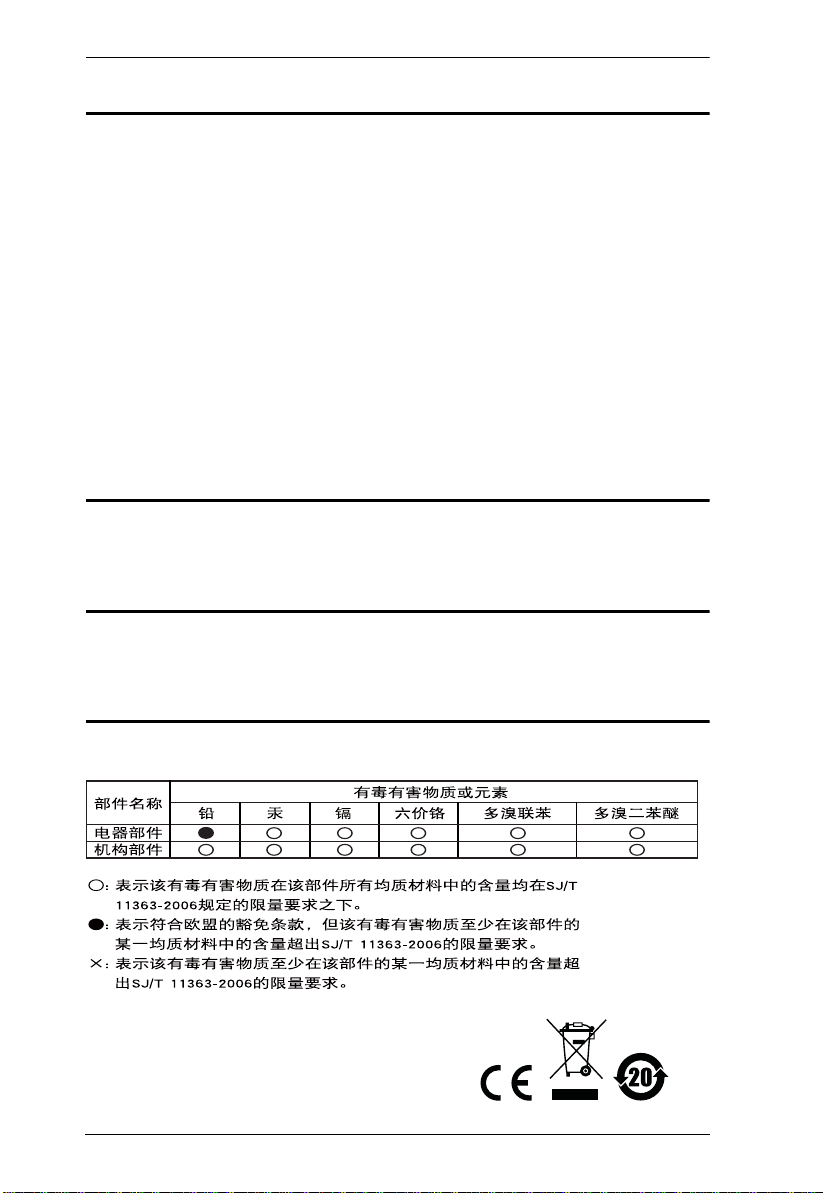
VM0808H User Manual
FCC Information
This is an FCC Class A product. In a domestic environment this product may
cause radio interference in which case the user may be required to take
adequate measures.
This equipment has been tested and found to comply with the limits for a Class
A digital device, pursuant to Part 15 of the FCC Rules. These limits are
designed to provide reasonable protection against harmful interference when
the equipment is operated in a commercial environment. This equipment
generates, uses and can radiate radio frequency energy and, if not installed and
used in accordance with the instruction manual, may cause harmful
interference to radio communications. Operation of this equipment in a
residential area is likely to cause harmful interference in which case the user
will be required to correct the interference at his own expense.
RoHS
This product is RoHS compliant.
Safety
This product has been classified as Information Technology Equipment.
SJ/T 11364-2006
The following contains information that relates to China.
ii
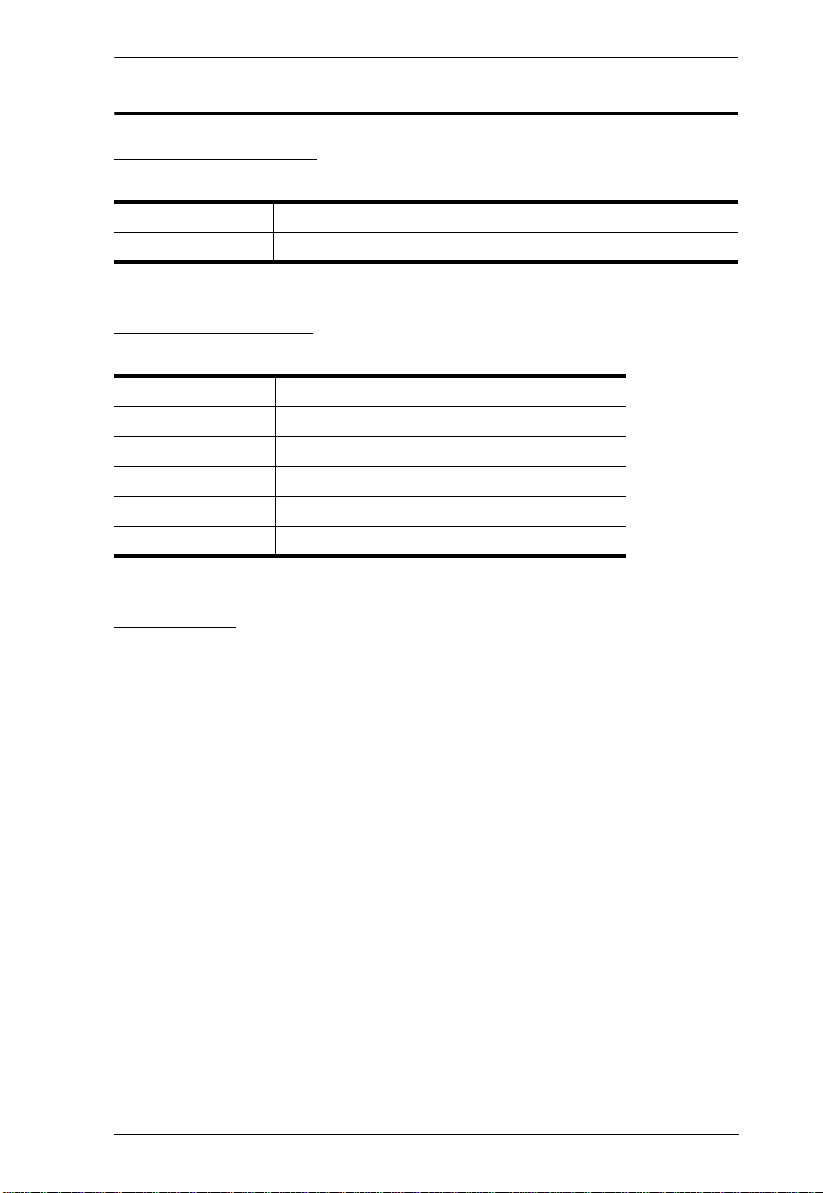
VM0808H User Manual
User Information
Online Registration
Be sure to register your product at our online support center:
International http://support.aten.com
North America http://www.aten-usa.com/product_registration
Telephone Support
For telephone support, call this number:
International 886-2-8692-6959
China 86-10-5255-0110
Japan 81-3-5615-5811
Korea 82-2-467-6789
North America 1-888-999-ATEN ext 4988
United Kingdom 44-8-4481-58923
User Notice
All information, documentation, and specifications contained in this manual
are subject to change without prior notification by the manufacturer. The
manufacturer makes no representations or warranties, either expressed or
implied, with respect to the contents hereof and specifically disclaims any
warranties as to merchantability or fitness for any particular purpose. Any of
the manufacturer's software described in this manual is sold or licensed as is.
Should the programs prove defective following their purchase, the buyer (and
not the manufacturer, its distributor, or its dealer), assumes the entire cost of all
necessary servicing, repair and any incidental or consequential damages
resulting from any defect in the software.
The manufacturer of this system is not responsible for any radio and/or TV
interference caused by unauthorized modifications to this device. It is the
responsibility of the user to correct such interference.
The manufacturer is not responsible for any damage incurred in the operation
of this system if the correct operational voltage setting was not selected prior
to operation. PLEASE VERIFY THAT THE VOLTAGE SETTING IS
CORRECT BEFORE USE.
iii
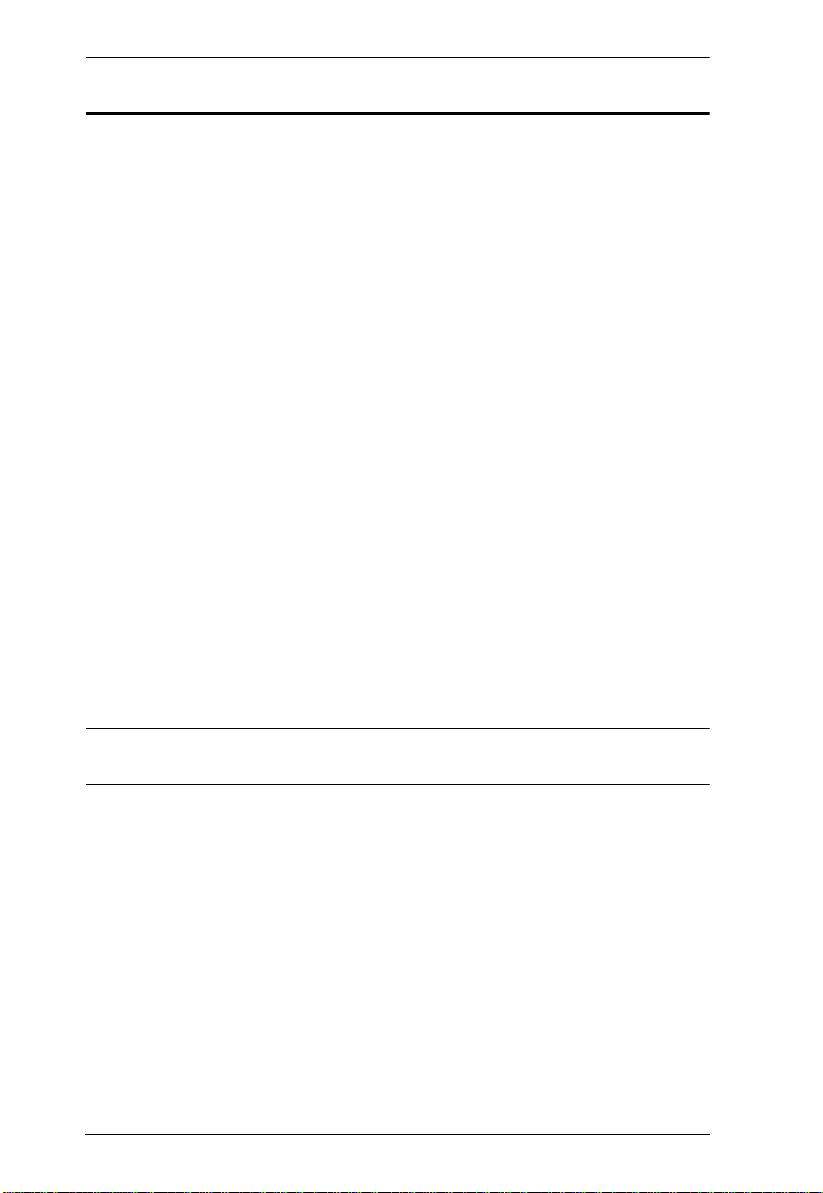
VM0808H User Manual
© Copyright 2010–2012 ATEN® International Co., Ltd.
Manual Part No. PAPE-0349-AT1G
Manual Date: 2012-05-21
ATEN and the ATEN logo are registered trademarks of ATEN Internatio nal Co., Ltd. All rights rese rved.
All other brand names and trademarks are the registered property of their respective owners.
Package Contents
The VM0808H package consists of:
1 VM0808H 8x8 HDMI Matrix Switch
1Power Cord
1 IR Remote Control
1 IR Receiver
1 Mounting Kit
1 User Instructions*
Check to make sure that all the components are present and that nothing got
damaged in shipping. If you encounter a problem, contact your dealer.
Read this manual thoroughly and follow the installation and operation
procedures carefully to prevent any damage to the unit, and/or any of the
devices connected to it.
* Features may have been added to the VM0808H since this manual was
printed. Please visit our website to download the most up-to-date version.
iv
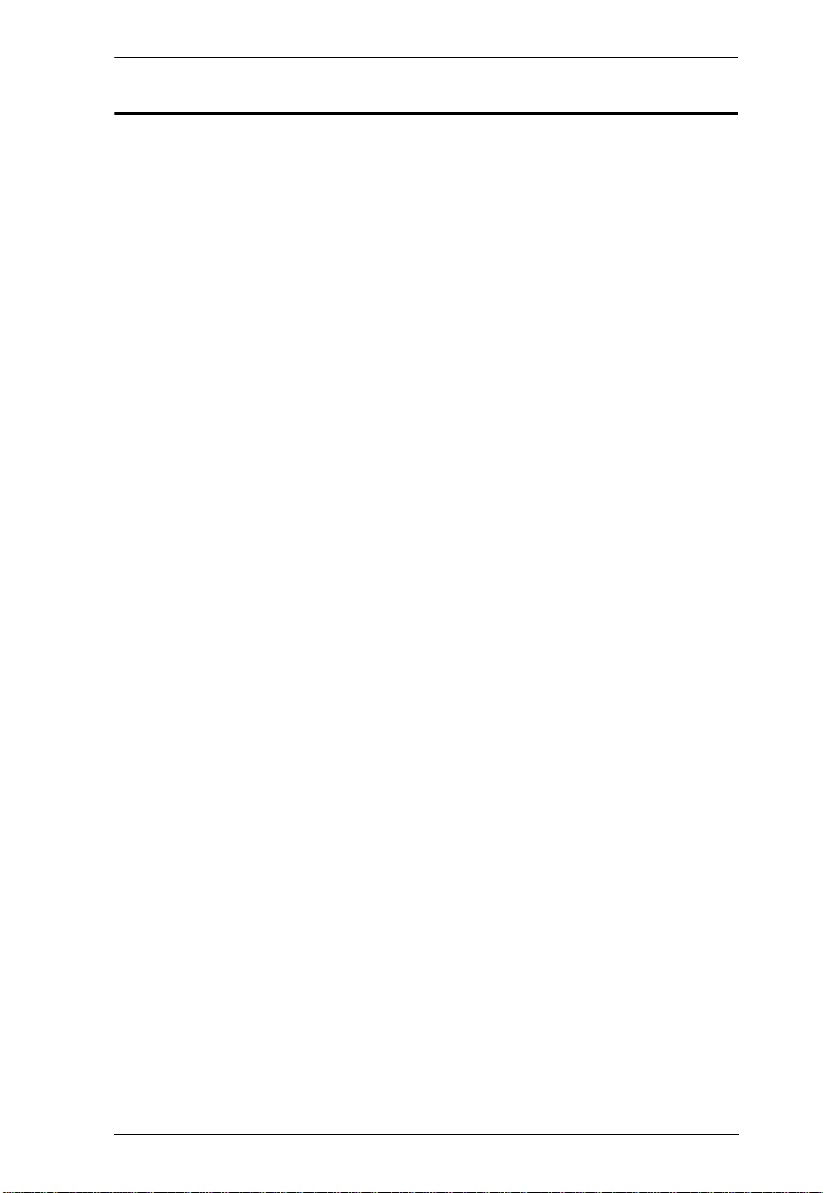
VM0808H User Manual
Contents
FCC Information . . . . . . . . . . . . . . . . . . . . . . . . . . . . . . . . . . . . . . . . . . . . .ii
RoHS. . . . . . . . . . . . . . . . . . . . . . . . . . . . . . . . . . . . . . . . . . . . . . . . . . . . . . ii
Safety . . . . . . . . . . . . . . . . . . . . . . . . . . . . . . . . . . . . . . . . . . . . . . . . . . . . .ii
SJ/T 11364-2006. . . . . . . . . . . . . . . . . . . . . . . . . . . . . . . . . . . . . . . . . . . . .ii
User Information . . . . . . . . . . . . . . . . . . . . . . . . . . . . . . . . . . . . . . . . . . . . .iii
Online Registration . . . . . . . . . . . . . . . . . . . . . . . . . . . . . . . . . . . . . . . .iii
Telephone Support . . . . . . . . . . . . . . . . . . . . . . . . . . . . . . . . . . . . . . . .iii
User Notice . . . . . . . . . . . . . . . . . . . . . . . . . . . . . . . . . . . . . . . . . . . . . .iii
Package Contents . . . . . . . . . . . . . . . . . . . . . . . . . . . . . . . . . . . . . . . . . . iv
Contents . . . . . . . . . . . . . . . . . . . . . . . . . . . . . . . . . . . . . . . . . . . . . . . . . . .v
About this Manual . . . . . . . . . . . . . . . . . . . . . . . . . . . . . . . . . . . . . . . . . .viii
Conventions . . . . . . . . . . . . . . . . . . . . . . . . . . . . . . . . . . . . . . . . . . . . . . . ix
Product Information. . . . . . . . . . . . . . . . . . . . . . . . . . . . . . . . . . . . . . . . . . ix
1. Introduction
Overview. . . . . . . . . . . . . . . . . . . . . . . . . . . . . . . . . . . . . . . . . . . . . . . . . . .1
Features . . . . . . . . . . . . . . . . . . . . . . . . . . . . . . . . . . . . . . . . . . . . . . . . . . .2
Requirements . . . . . . . . . . . . . . . . . . . . . . . . . . . . . . . . . . . . . . . . . . . . . . .3
Source Devices . . . . . . . . . . . . . . . . . . . . . . . . . . . . . . . . . . . . . . . . . .3
Display Devices . . . . . . . . . . . . . . . . . . . . . . . . . . . . . . . . . . . . . . . . . .3
Cables . . . . . . . . . . . . . . . . . . . . . . . . . . . . . . . . . . . . . . . . . . . . . . . . .3
Source Device Operating Systems . . . . . . . . . . . . . . . . . . . . . . . . . . .4
Components . . . . . . . . . . . . . . . . . . . . . . . . . . . . . . . . . . . . . . . . . . . . . . . .5
Front View . . . . . . . . . . . . . . . . . . . . . . . . . . . . . . . . . . . . . . . . . . . . . .5
Rear View . . . . . . . . . . . . . . . . . . . . . . . . . . . . . . . . . . . . . . . . . . . . . . .6
IR Remote Control . . . . . . . . . . . . . . . . . . . . . . . . . . . . . . . . . . . . . . . .7
2. Hardware Setup
Rack Mounting . . . . . . . . . . . . . . . . . . . . . . . . . . . . . . . . . . . . . . . . . . . . . .9
Grounding . . . . . . . . . . . . . . . . . . . . . . . . . . . . . . . . . . . . . . . . . . . . . . . .11
Cable Connection . . . . . . . . . . . . . . . . . . . . . . . . . . . . . . . . . . . . . . . . . . .12
Installation Diagram . . . . . . . . . . . . . . . . . . . . . . . . . . . . . . . . . . . . . .13
3. Local Operation
Overview. . . . . . . . . . . . . . . . . . . . . . . . . . . . . . . . . . . . . . . . . . . . . . . . . .15
Front Panel Operation. . . . . . . . . . . . . . . . . . . . . . . . . . . . . . . . . . . . . . . .15
Basic Navigation . . . . . . . . . . . . . . . . . . . . . . . . . . . . . . . . . . . . . . . . . 15
Menu Organization . . . . . . . . . . . . . . . . . . . . . . . . . . . . . . . . . . . . . . .16
Enter Password . . . . . . . . . . . . . . . . . . . . . . . . . . . . . . . . . . . . . . . . .17
Main Page . . . . . . . . . . . . . . . . . . . . . . . . . . . . . . . . . . . . . . . . . . . . .18
Profiles. . . . . . . . . . . . . . . . . . . . . . . . . . . . . . . . . . . . . . . . . . . . . .18
Video In Selection . . . . . . . . . . . . . . . . . . . . . . . . . . . . . . . . . . . . .18
Set IP Port . . . . . . . . . . . . . . . . . . . . . . . . . . . . . . . . . . . . . . . . . . . . .19
v
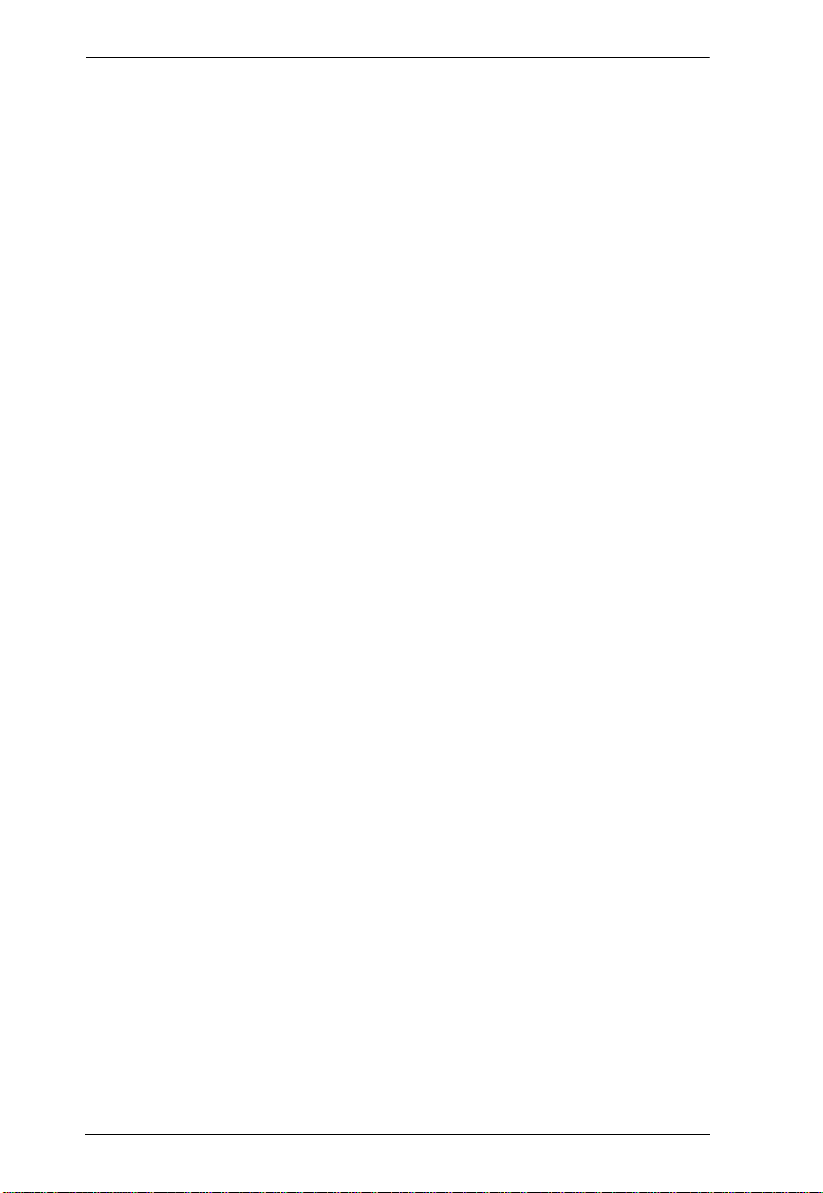
VM0808H User Manual
IP Address. . . . . . . . . . . . . . . . . . . . . . . . . . . . . . . . . . . . . . . . . . .19
Subnet Mask . . . . . . . . . . . . . . . . . . . . . . . . . . . . . . . . . . . . . . . . .20
Gateway . . . . . . . . . . . . . . . . . . . . . . . . . . . . . . . . . . . . . . . . . . . .20
Default IP Settings. . . . . . . . . . . . . . . . . . . . . . . . . . . . . . . . . . . . .21
Save and Reset / Exit . . . . . . . . . . . . . . . . . . . . . . . . . . . . . . . . . .21
Set Serial Port . . . . . . . . . . . . . . . . . . . . . . . . . . . . . . . . . . . . . . . . . . 22
Default Serial Settings. . . . . . . . . . . . . . . . . . . . . . . . . . . . . . . . . .22
Baud Rate . . . . . . . . . . . . . . . . . . . . . . . . . . . . . . . . . . . . . . . . . . .23
Operation Mode . . . . . . . . . . . . . . . . . . . . . . . . . . . . . . . . . . . . . . . . .24
Power on Detection. . . . . . . . . . . . . . . . . . . . . . . . . . . . . . . . . . . .24
EDID . . . . . . . . . . . . . . . . . . . . . . . . . . . . . . . . . . . . . . . . . . . . . . .25
Security Mode . . . . . . . . . . . . . . . . . . . . . . . . . . . . . . . . . . . . . . . . . .26
Password Settings. . . . . . . . . . . . . . . . . . . . . . . . . . . . . . . . . . . . .26
Save / Load Profile . . . . . . . . . . . . . . . . . . . . . . . . . . . . . . . . . . . . . . . 28
IR Remote Control Operation . . . . . . . . . . . . . . . . . . . . . . . . . . . . . . . . . 29
Change the Input source of an Output display . . . . . . . . . . . . . . . . . .29
Power on/off individual Output displays . . . . . . . . . . . . . . . . . . . . . . . 29
Power on/off all Output displays . . . . . . . . . . . . . . . . . . . . . . . . . . . . . 30
4. Remote Operation
Overview. . . . . . . . . . . . . . . . . . . . . . . . . . . . . . . . . . . . . . . . . . . . . . . . . . 31
Logging In. . . . . . . . . . . . . . . . . . . . . . . . . . . . . . . . . . . . . . . . . . . . . . . . .31
Connections Page . . . . . . . . . . . . . . . . . . . . . . . . . . . . . . . . . . . . . . . . . .32
Toolbar . . . . . . . . . . . . . . . . . . . . . . . . . . . . . . . . . . . . . . . . . . . . . . . .33
Configuring Connections . . . . . . . . . . . . . . . . . . . . . . . . . . . . . . . . . .34
Status Colors. . . . . . . . . . . . . . . . . . . . . . . . . . . . . . . . . . . . . . . . . 34
Save / Load Connection Profiles . . . . . . . . . . . . . . . . . . . . . . . . . . . . 35
Viewing Port Information . . . . . . . . . . . . . . . . . . . . . . . . . . . . . . . . . .35
Setup . . . . . . . . . . . . . . . . . . . . . . . . . . . . . . . . . . . . . . . . . . . . . . . . . . . .36
IP Setup . . . . . . . . . . . . . . . . . . . . . . . . . . . . . . . . . . . . . . . . . . . . . . .36
Serial Setup . . . . . . . . . . . . . . . . . . . . . . . . . . . . . . . . . . . . . . . . . . . .37
Port Name . . . . . . . . . . . . . . . . . . . . . . . . . . . . . . . . . . . . . . . . . . . . .38
Firmware . . . . . . . . . . . . . . . . . . . . . . . . . . . . . . . . . . . . . . . . . . . . . . . . .39
Profile Selection . . . . . . . . . . . . . . . . . . . . . . . . . . . . . . . . . . . . . . . . . . . .40
Add/Delete Selection Profile . . . . . . . . . . . . . . . . . . . . . . . . . . . . . . . .40
Profile Selection Name . . . . . . . . . . . . . . . . . . . . . . . . . . . . . . . . . . . . 41
User Management . . . . . . . . . . . . . . . . . . . . . . . . . . . . . . . . . . . . . . . . . .42
Add User. . . . . . . . . . . . . . . . . . . . . . . . . . . . . . . . . . . . . . . . . . . . . . .43
Edit User . . . . . . . . . . . . . . . . . . . . . . . . . . . . . . . . . . . . . . . . . . . . . . . 43
Privileges . . . . . . . . . . . . . . . . . . . . . . . . . . . . . . . . . . . . . . . . . . . . . .44
5. RS-232 Commands
Serial Control Protocol Commands . . . . . . . . . . . . . . . . . . . . . . . . . . . . . 45
Configuring the Serial Port . . . . . . . . . . . . . . . . . . . . . . . . . . . . . . . . .45
Switch Port Commands: . . . . . . . . . . . . . . . . . . . . . . . . . . . . . . . . . . . 45
EDID Commands:. . . . . . . . . . . . . . . . . . . . . . . . . . . . . . . . . . . . . . . .48
vi
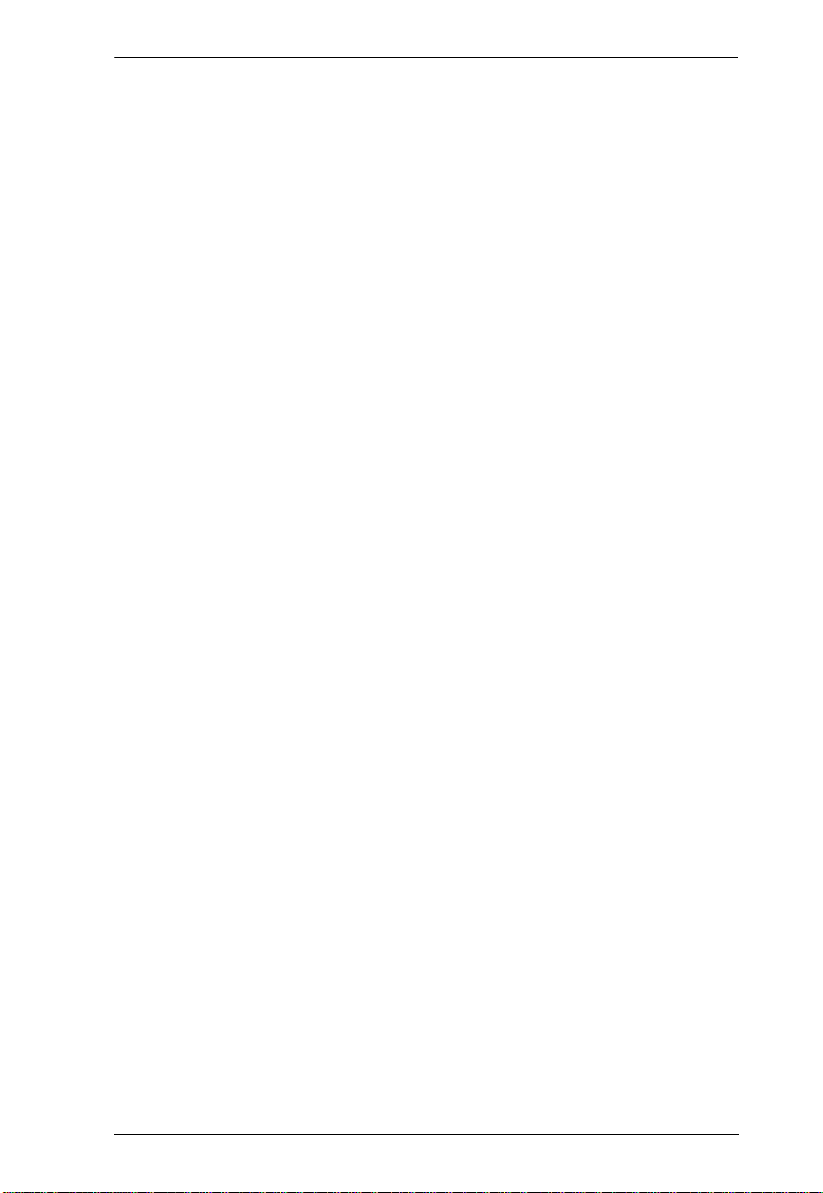
VM0808H User Manual
Mute Commands: . . . . . . . . . . . . . . . . . . . . . . . . . . . . . . . . . . . . . . . .49
Save / Load Profile Commands: . . . . . . . . . . . . . . . . . . . . . . . . . . . . .50
Power On Detection Commands. . . . . . . . . . . . . . . . . . . . . . . . . . . . .51
Appendix
Safety Instructions. . . . . . . . . . . . . . . . . . . . . . . . . . . . . . . . . . . . . . . . . . .53
General . . . . . . . . . . . . . . . . . . . . . . . . . . . . . . . . . . . . . . . . . . . . . . . .53
Rack Mounting . . . . . . . . . . . . . . . . . . . . . . . . . . . . . . . . . . . . . . . . . .55
Technical Support . . . . . . . . . . . . . . . . . . . . . . . . . . . . . . . . . . . . . . . . . .56
International . . . . . . . . . . . . . . . . . . . . . . . . . . . . . . . . . . . . . . . . . . . .56
North America . . . . . . . . . . . . . . . . . . . . . . . . . . . . . . . . . . . . . . . . . .56
Specifications . . . . . . . . . . . . . . . . . . . . . . . . . . . . . . . . . . . . . . . . . . . . . .57
Limited Warranty. . . . . . . . . . . . . . . . . . . . . . . . . . . . . . . . . . . . . . . . . . . .58
vii
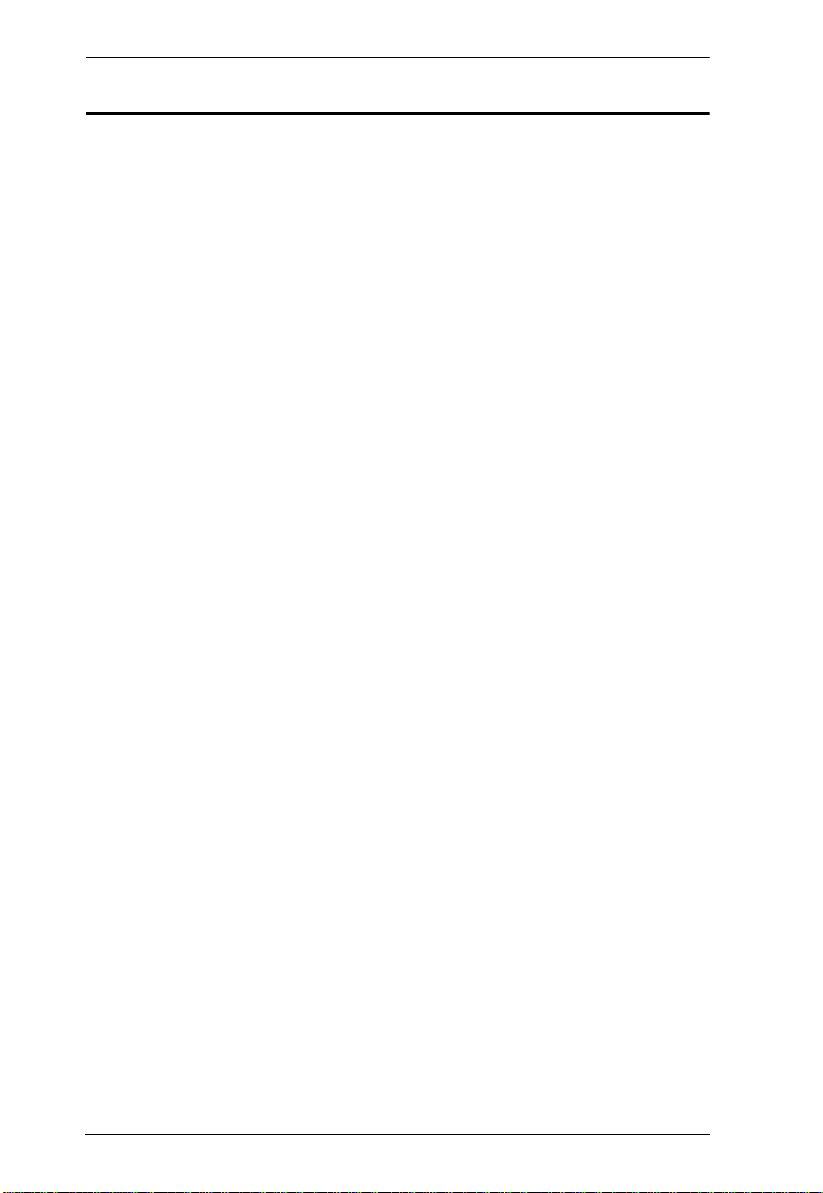
VM0808H User Manual
About this Manual
This User Manual is provided to help you get the most from your VM0808H
system. It covers all aspects of installation, configuration and operation. An
overview of the information found in the manual is provided below.
Chapter 1, Introduction, introduces you to the VM0808H system. Its
purpose, features and benefits are presented, and its front and back panel
components are described.
Chapter 2, Hardware Setup, describes how to set up your VM0808H
installation.
Chapter 3, Local Operation, explains the fundamental concepts involved
in operating the VM0808H at the local site via the front panel LCD display,
using tuner dials, pushbuttons, and the IR remote control.
Chapter 4, Remote Operation, provides a complete description of the
VM0808H's Browser Graphical User Interface (GUI), and how to use it to
remotely configure and operate the VM0808H.
Chapter 5, RS-232 Protocol Commands, provides a complete list of the
serial control protocol commands used when utilizing the RS-232 Serial Port
so that an extra source device can function further as transmitter and receiver.
An Appendix, provides specifications and other technical information
regarding the VM0808H.
viii
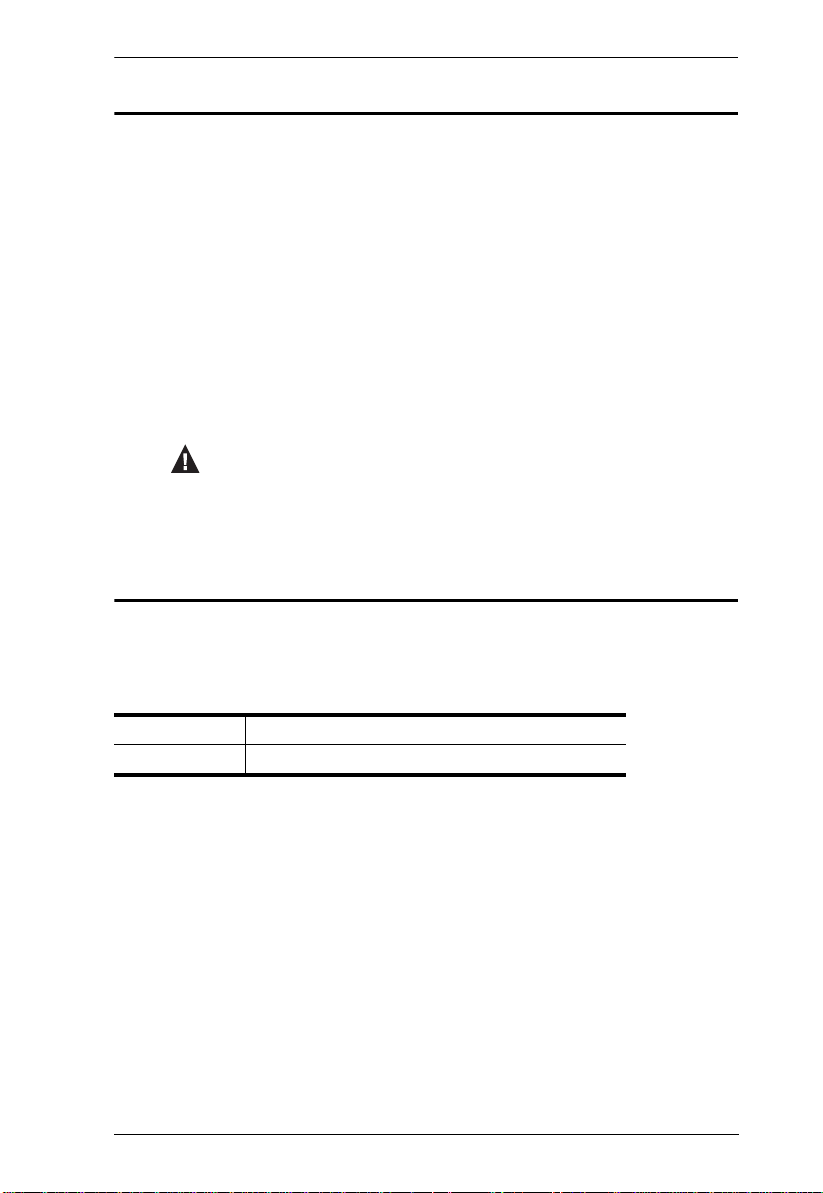
Conventions
This manual uses the following conventions:
Monospaced Indicates text that you should key in.
[ ] Indicates keys you should press. For example, [Enter] means to
press the Enter key. If keys need to be chorded, they appear
together in the same bracket with a plus sign between them:
[Ctrl+Alt].
1. Numbered lists represent procedures with sequential steps.
♦ Bullet lists provide information, but do not involve sequential steps.
→ Indicates selecting the option (on a menu or dialog box, for
example), that comes next. For example, Start
open the Start menu, and then select Run.
Indicates critical information.
Product Information
VM0808H User Manual
→ Run means to
For information about all ATEN products and how they can help you connect
without limits, visit ATEN on the Web or contact an ATEN Authorized
Reseller. Visit ATEN on the Web for a list of locations and telephone numbers:
International http://www.aten.com
North America http://www.aten-usa.com
ix
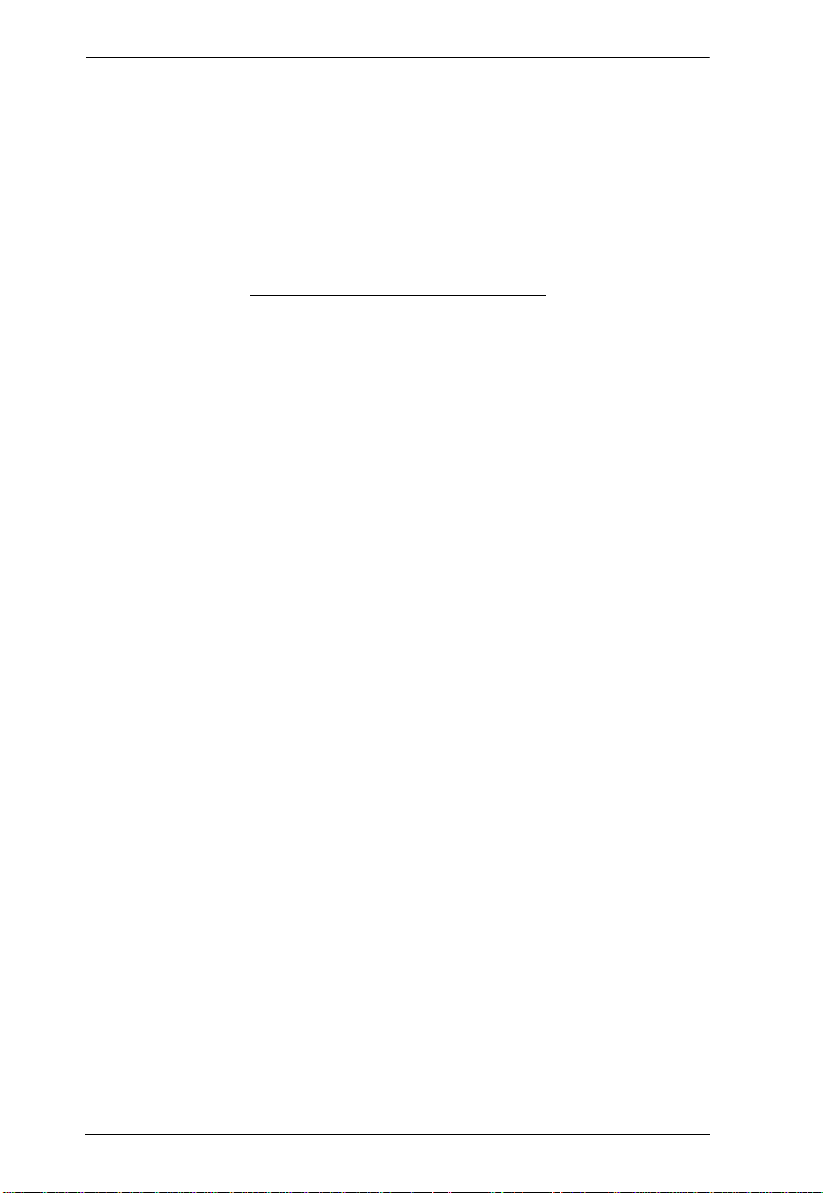
VM0808H User Manual
This Page Intentionally Left Blank
x
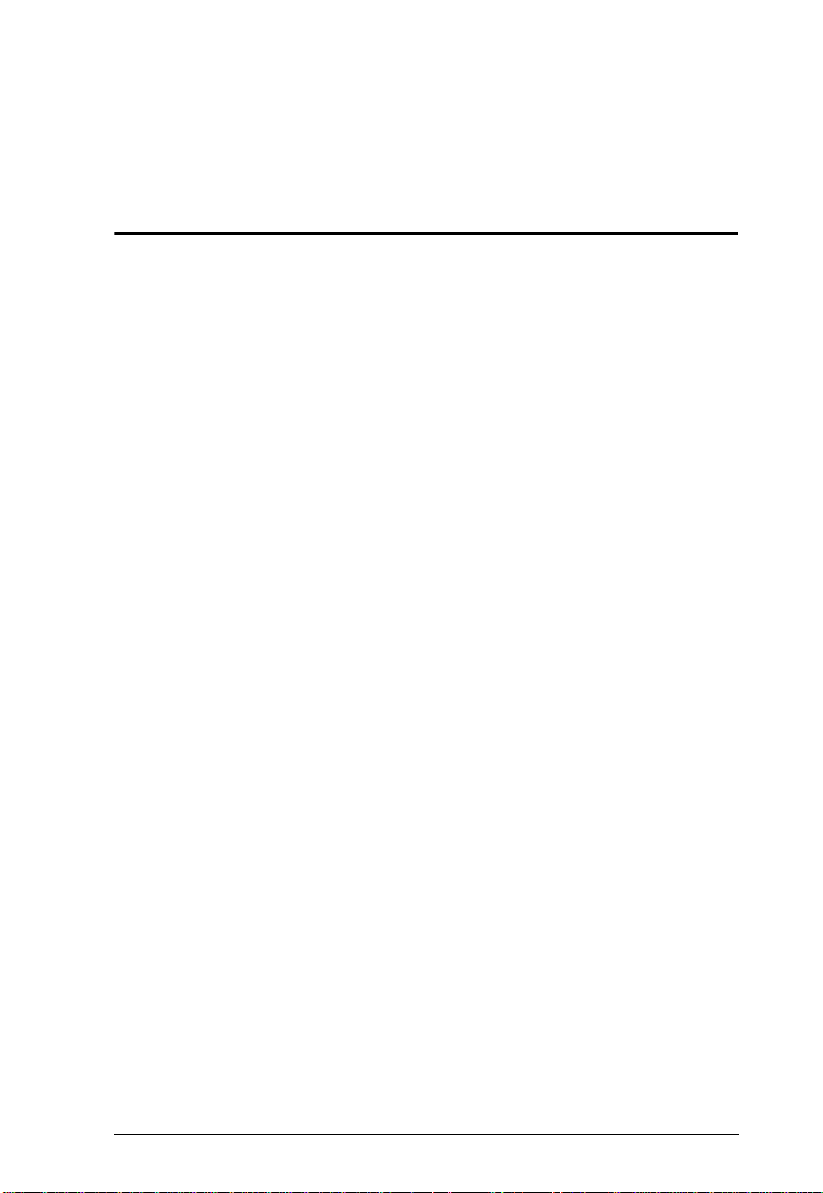
Chapter 1
Introduction
Overview
The ATEN VanCryst VM0808H 8x8 HDMI Matrix Switch is a distinct HDMI
solution that offers an easy and affordable way to route any of 8 HDMI video
sources to any of 8 HDMI displays, and view them in any arrangement.
As a matrix switch the VM0808H allows eight HDMI source devices to cross
connect to eight HDMI displays at the same time, while giving you
independent input/output control of each in any array possible. The VM0808H
gives the ultimate flexibility and control for any HDMI multi-display
installation.
Convenient configuration and operation is done via Graphical User Interface
(GUI) using any web browser, locally by front panel LCD display with easy to
use tuner dials, pushbuttons and IR Remote Control, or via high-end system
controllers using the built in RS-232 serial controller.
The VM0808H unit can be controlled over a standard TCP/IP connection, and
seamlessly integrates with any existing network for easy remote access.
Furthermore, for complete system integration, RS-232 control is standard with
the VM0808H’s built-in bi-directional RS-232 serial port that allows the
switch to be controlled through a high-end control ler, PC, and/or home
automation/home theater software package.
With easy operation, simple setup, dynamic display, and convenient control
features the VM0808H is the only HDMI solution that gives a multi-display
installation everything it needs.
1
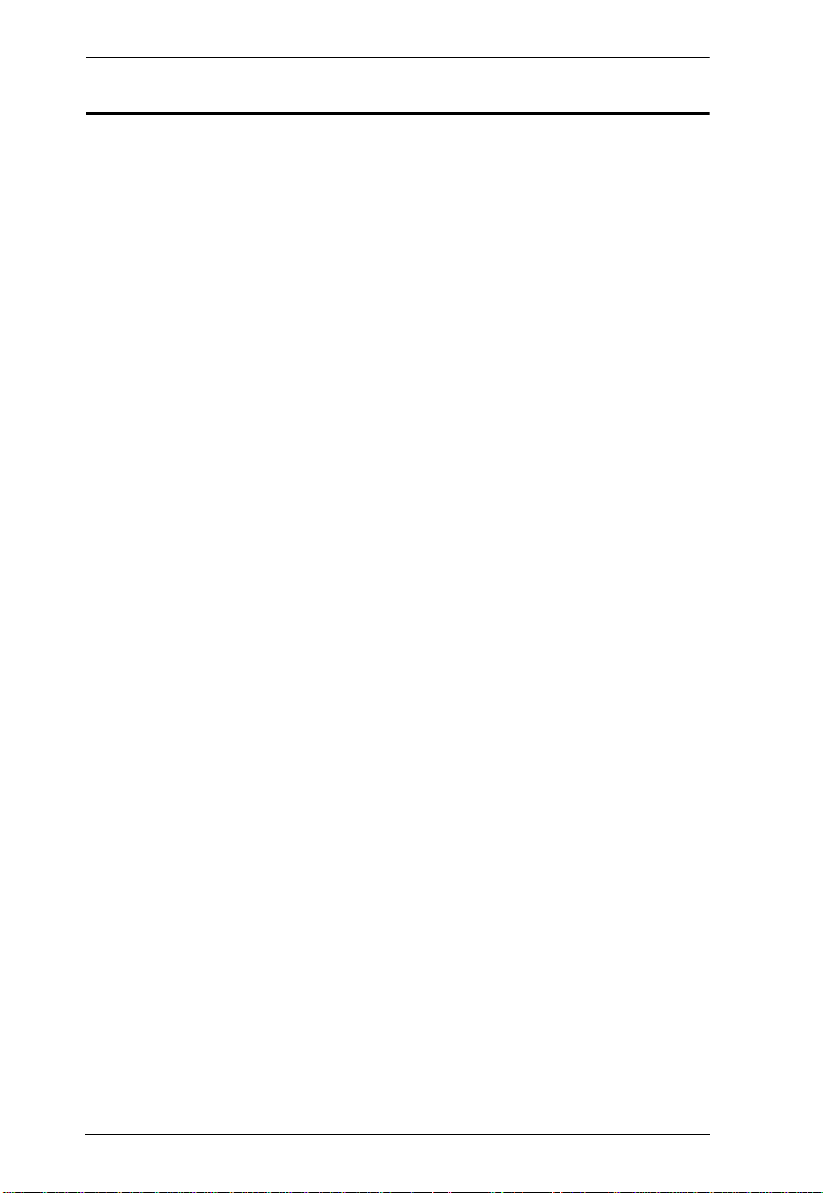
VM0808H User Manual
Features
Connects any of 8 HDMI sources to any of 8 HDMI displays
Long Distance Transmission - supports up to 20 meters (24 AWG HDMI
standard cable)
HDMI (3D, Deep Color) and HDCP compatible
Easily switch between multiple sources and multiple displays
Local Operation:
Front panel LCD display
Tuner Dials and Pushbuttons
IR Remote Control
Serial controller
Remote Operation:
Browser Graphical User Interface (GUI)
Superior video quality – HDTV resolution of 480p, 720p, 1080i, and
1080p (1920 x 1080), VGA, SVGA, SXGA, UXGA and WUXGA (1920 x
1200)
Supports Dolby True HD and DTS HD Master audio
Signaling rates up to 2.25 Gbits in support of 1080p display
Feature EDID Expert technology to set up different configurations via
different EDID modes
Power on Detection - If an HDMI source is powered off, the VM0808H
can automatically switch to the next powered-on source
Firmware upgradeable
Rack Mountable
2
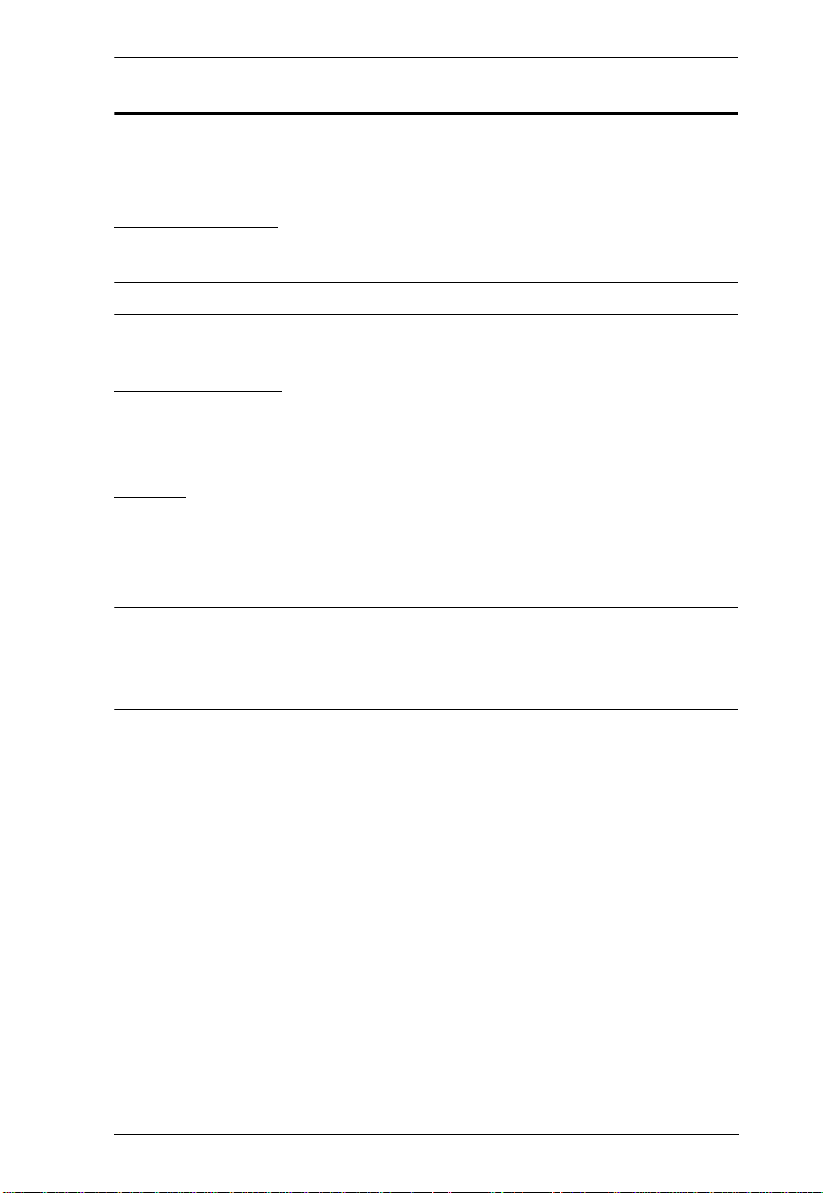
Chapter 1. Introduction
Requirements
The following equipment is required for a complete VM0808H installation:
Source Devices
HDMI Type A output connector(s)
Note: A DVI/HDMI adapter is required when connecting a DVI source device.
Display Devices
Display devices or receivers with an HDMI Type A input connector
Cables
1 HDMI cable for each source device you will be connecting.
1 HDMI cable for each display device you will be connecting.
Note: No cables are included in this package. We strongly recommend that
you purchase high-quality cables of appropriate length since this will
affect the quality of the audio and video display. Contact your dealer to
purchase the correct cable sets.
3
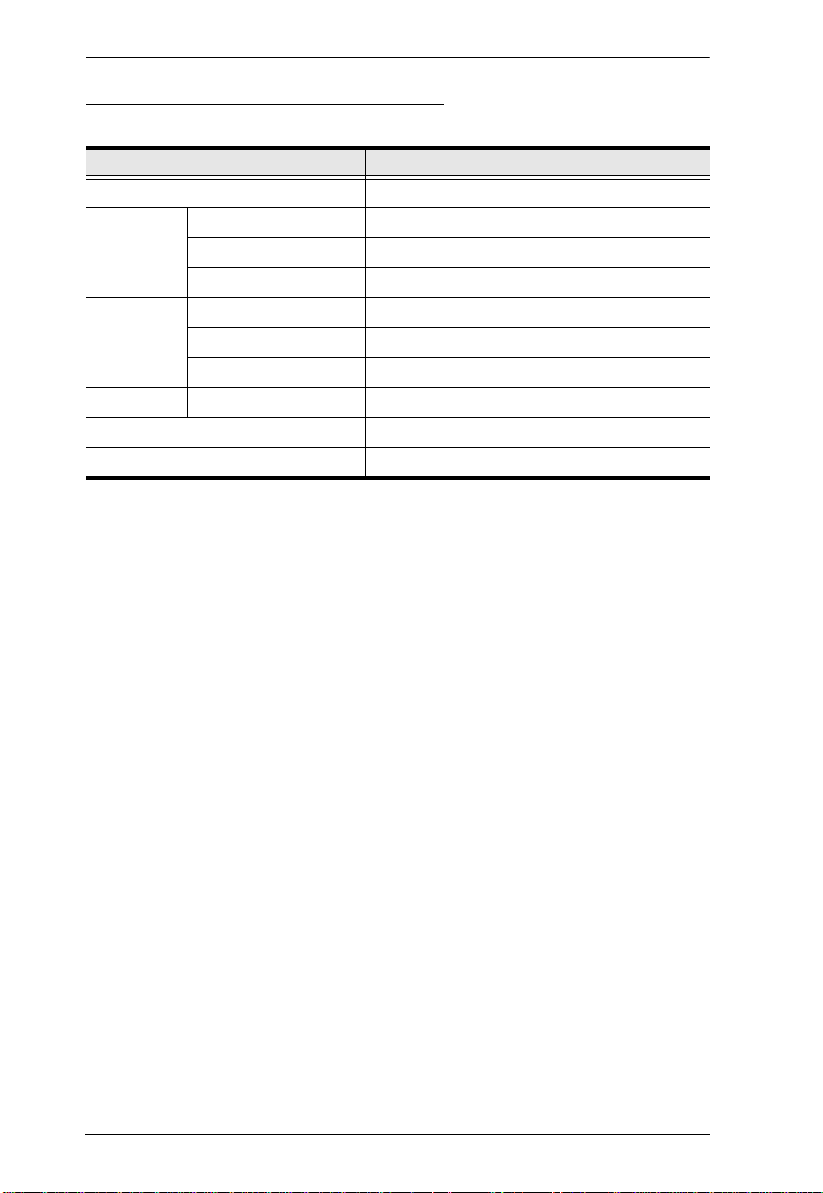
VM0808H User Manual
Source Device Operating Systems
Supported operating systems are shown in the table, below:
OS Version
Windows 2000 and higher
Linux RedHat 6.0 and higher
SuSE 8.2 and higher
Mandriva (Mandrake) 9.0 and higher
UNIX AIX 4.3 and higher
FreeBSD 3.51 and higher
Sun Solaris 8 and higher
Novell Netware 5.0 and higher
Mac OS 9 and higher
DOS 6.2 and higher
4
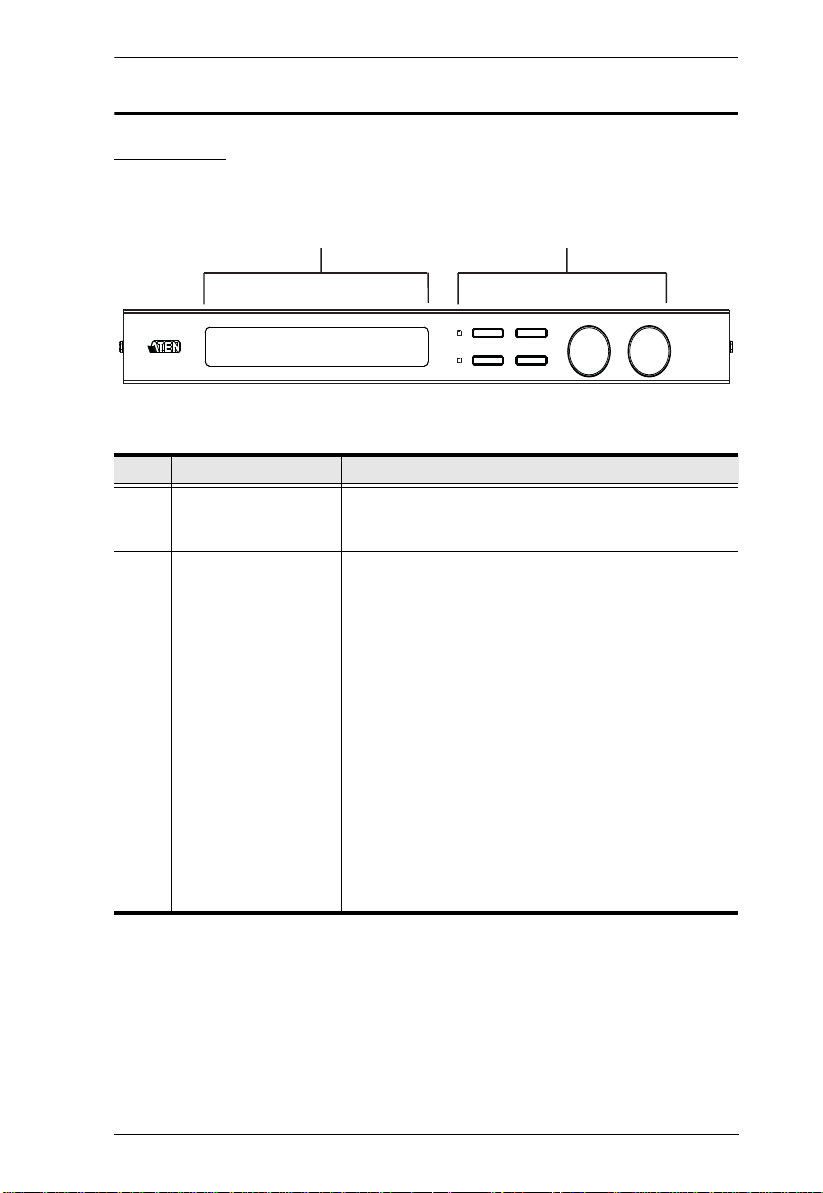
Chapter 1. Introduction
1
2
MENU
ESC
PROFILE
ENTER
IN
OUT
Components
Front View
No. Component Description
1 LCD Display The LCD display shows the various options for
2 Front Panel Tuner
Dials & Pushbuttons
configuring and operating the VM0808H. For full
details, see Front Panel Operation, page 15.
Use the tuner dials and pushbuttons to navigate the
LCD display to configure and operate the VM0808H.
MENU – Press to invoke the Menu page/Main
Screen
PROFILE – Press to switch between the video
source Profile Selection list
ESC – Press to cancel the current selection or exit
without saving changes
ENTER – Press to confirm the current selection
Tuner Dials - IN & OUT to navigate up, down, left,
and right or scroll selected options within the LCD
display.
For full details, see Front Panel Operation, page 15.
Note: The MENU and PROFILE front panel
pushbuttons have built-in LEDs that light to indicate
they have been selected.
5
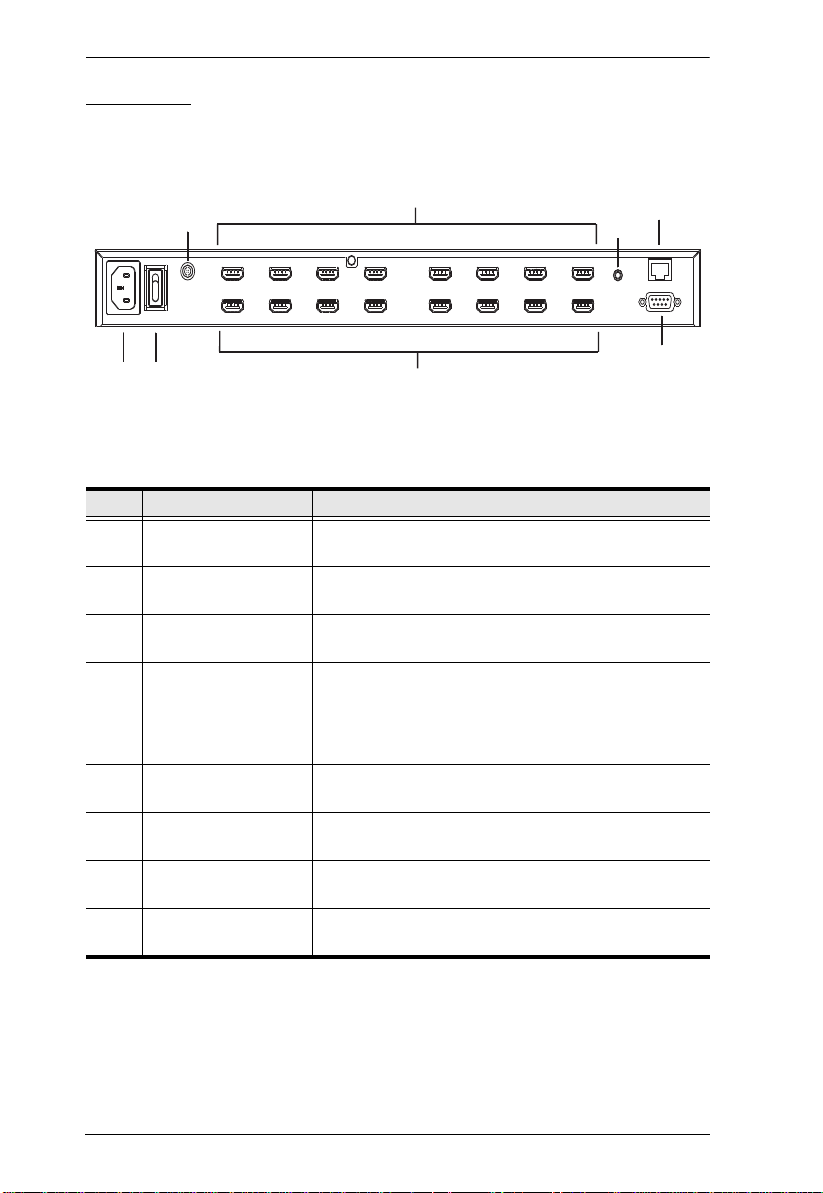
VM0808H User Manual
Rear View
6
3
4
7
8
2
1
No. Component Description
1 Power Socket This is a standard 3-pin AC power socket. The power
2 Power Switch This is a standard rocker switch that powers the unit
3 Grounding Terminal The grounding wire attaches here. See Grounding,
4 Ethernet Port In order to access the VM0808H’s Browser Graphical
5 HDMI Input Ports The cables from your HDMI source devices plug into
6 HDMI Output Ports The cables from your HDMI display devices plug into
7 External IR Receiver
Port
8 RS-232 Serial Port This serial remote port is for input source selection and
cord from an AC source plugs in here.
on and off.
page 11, for further details.
User Interface (GUI), the VM0808H must be
connected to your network. The cable that connects
the VM0808H to your LAN plugs in here. See Cable
Connection, page 12, for further details
these ports.
these ports.
3.5 mm Mini Stereo Jack which connects the IR
Receiver unit included with your product.
high-end system control.
5
6
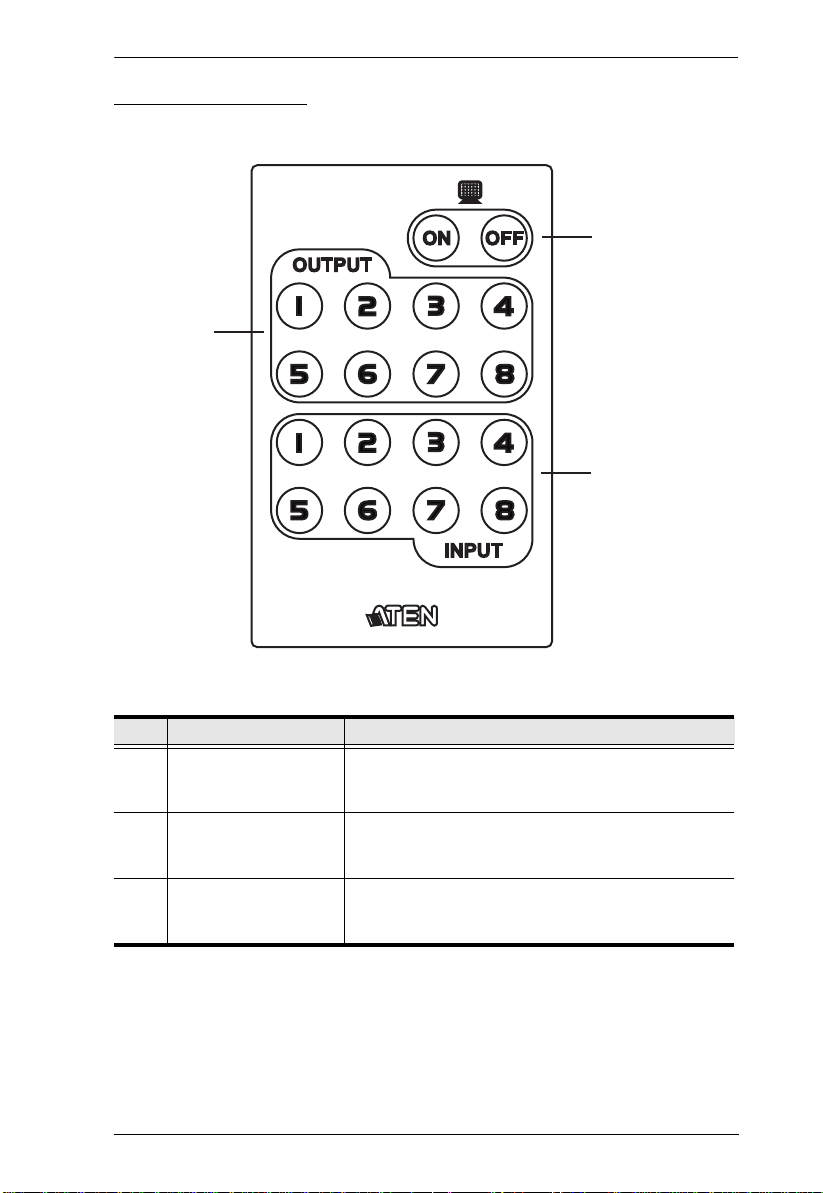
IR Remote Control
1
2
3
Chapter 1. Introduction
No. Component Description
1 Power ON/OFF Use the ON and OFF pushbuttons to turn the Output
2 Output Pushbuttons
1–8
3 Input Pushbuttons
1–8
displays on or off- by individual port, or all ports. (see
IR Remote Control Operation, page 29)
Output display Pushbutton 1–8 to change an Input
source of an Output display. (see IR Remote Control
Operation, page 29)
Input source Pushbutton 1–8 to change an Input
source of an Output display. (see IR Remote Control
Operation, page 29)
7
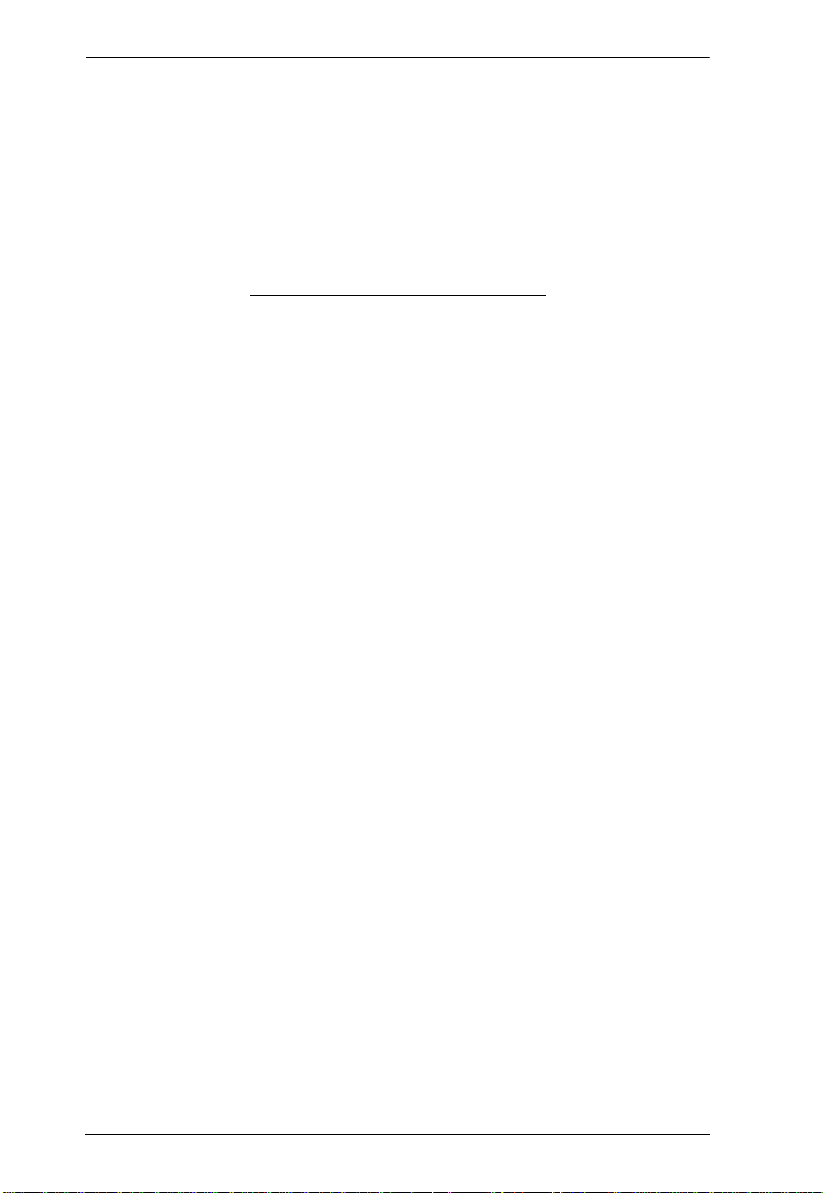
VM0808H User Manual
This Page Intentionally Left Blank
8
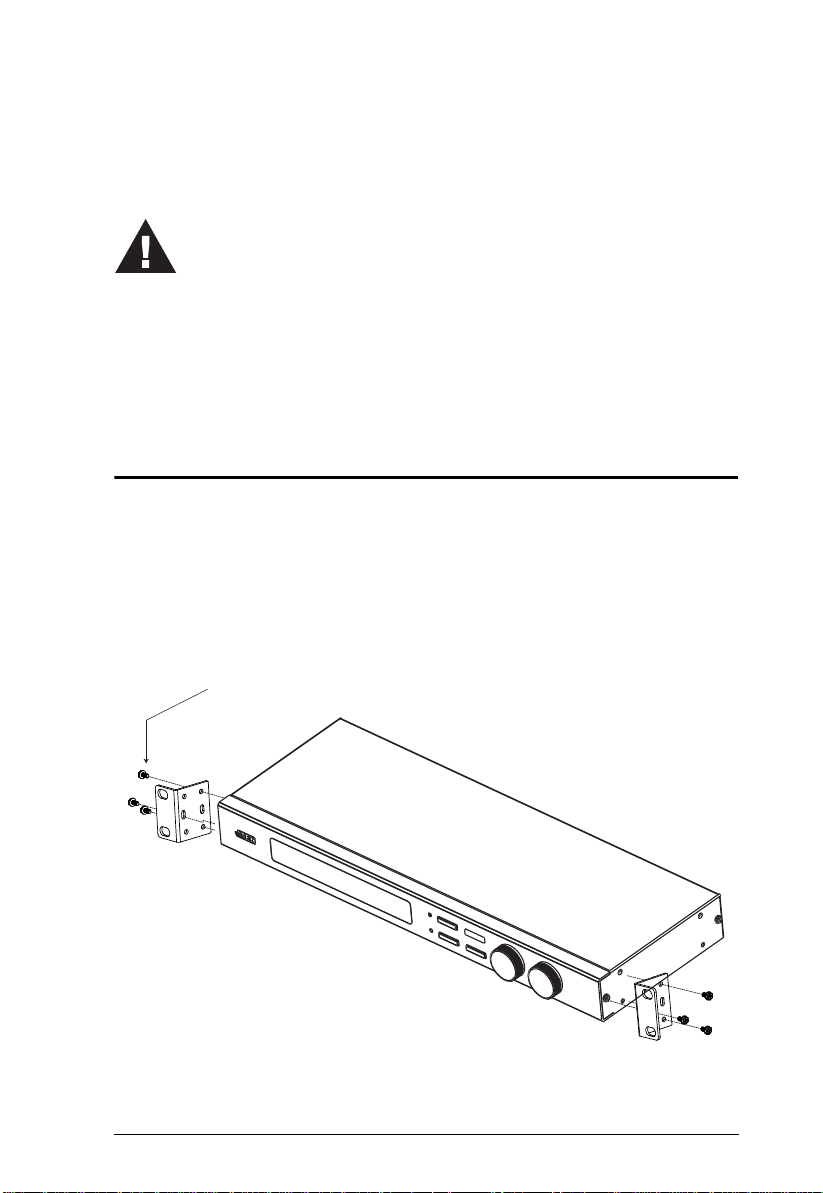
Chapter 2
1. Important safety information regarding the placement of this
device is provided on page 53. Please review it before
proceeding.
2. Make sure that the power to all devices connected to the
installation are turned off. You must unplug the power cords of
any computers that have the Keyboard Power On function.
Hardware Setup
Rack Mounting
The VM0808H can be mounted in a 19” (1U) system rack. For the most
convenient front panel pushbutton configuration and operation at the local site,
mount the unit at the front of the rack, as follows:
1. Use the M3 x 8 Phillips head hex screws supplied with the Rack Mount
Kit to screw the rack mounting brackets onto the front of the unit.
Phillips Head Hex
M3 x 8
(Continues on next page.)
9
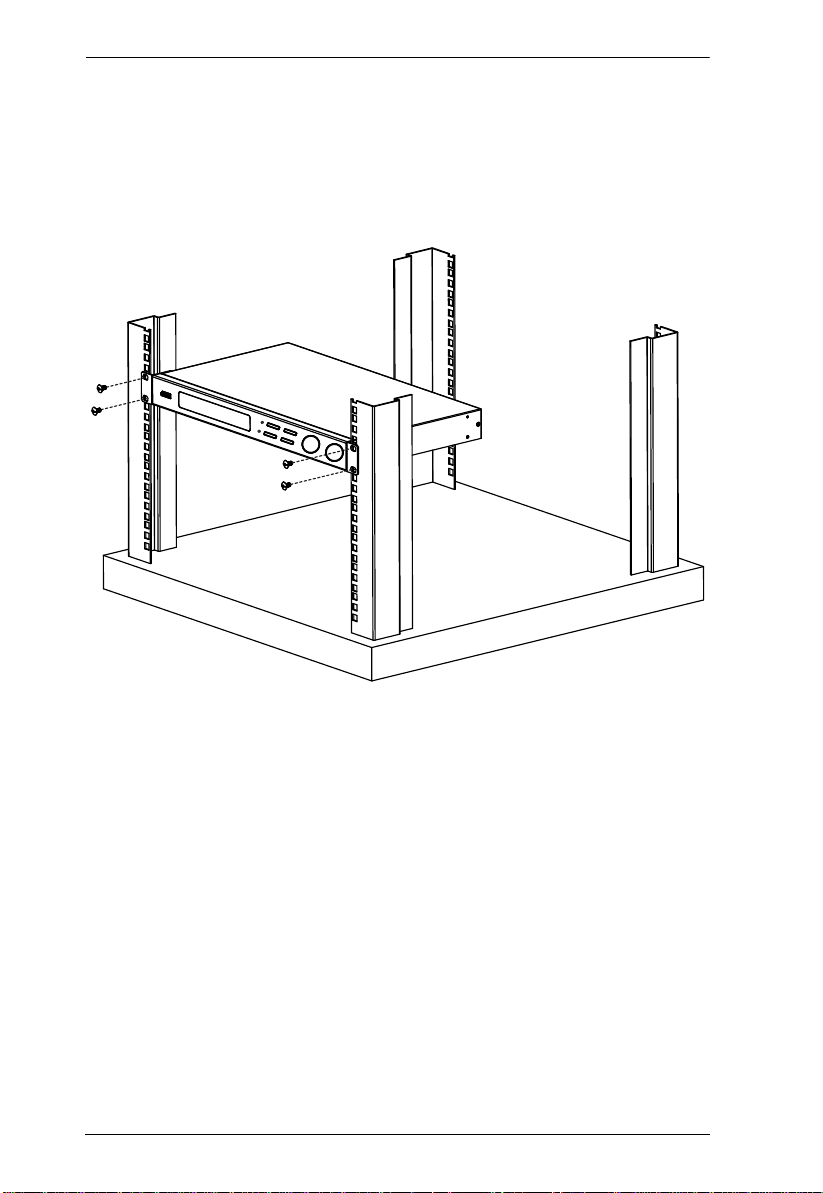
VM0808H User Manual
2. Position the unit in the front of the rack and align the holes in the mounting
brackets with the holes in the rack.
3. Screw the mounting brackets to the rack.
10
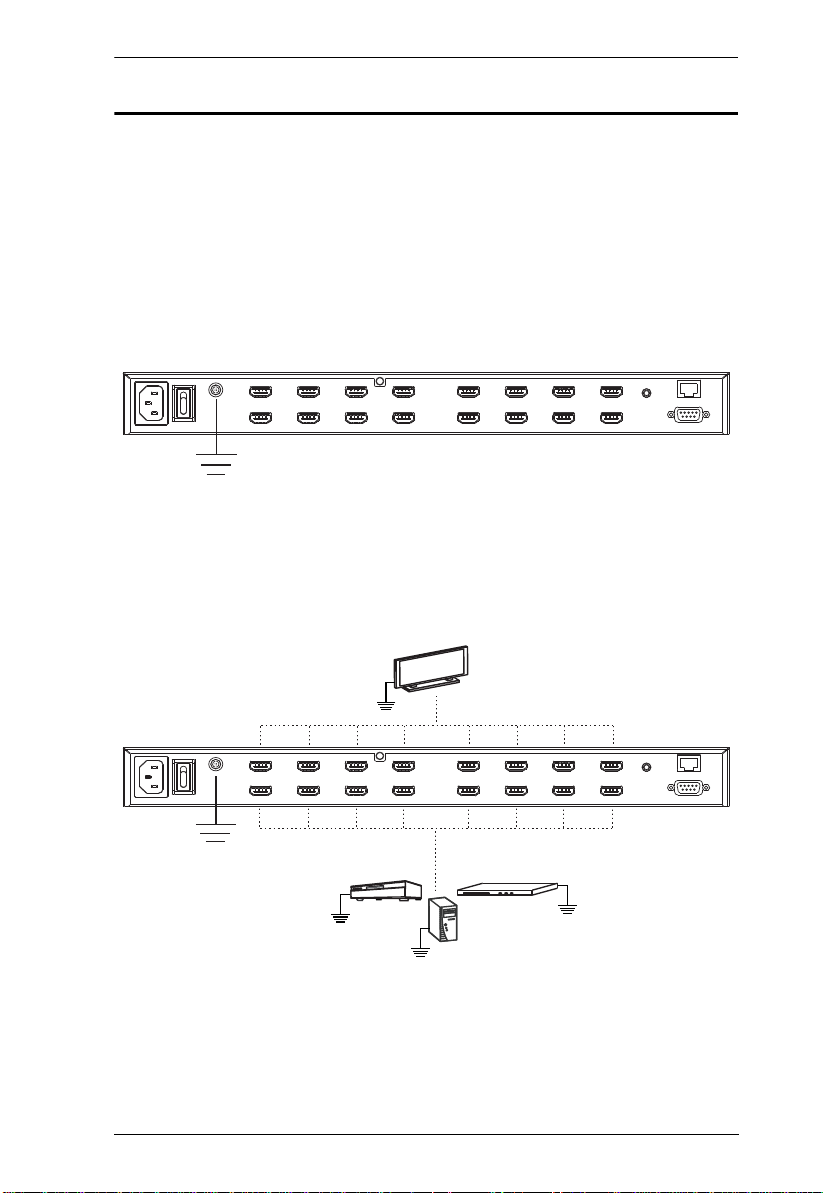
Chapter 2. Hardware Setup
Grounding
To prevent damage to your installation, it is important that all devices are
properly grounded.
1. Use a grounding wire to ground the VM0808H by connecting one end of
the wire to the grounding terminal, and the other end of the wire to a
suitable grounded object.
2. Make sure that all devices in your VM0808H installation are properly
grounded.
11

VM0808H User Manual
Cable Connection
Installation of the VM0808H is simply a matter of connecting the appropriate
cables. Refer to the installation diagram on the following page (the numbers in
the diagram correspond to the steps below), and do the following:
1. If using the Remote Operation features, plug a Cat-5e cable from the LAN
into the VM0808H’s Ethernet port.
2. If you are using the serial control function, use an appropriate RS-232
serial cable to connect the computer or serial controller to the VM0808H’s
female RS-232 port.
3. Use a grounding wire to ground the unit by connecting one end of the wire
to the grounding terminal, and the other end of the wire to a suitable
grounded object.
Note: Do not omit this step. Proper grounding helps to prevent damage to
the unit from surges or static electricity.
4. Connect up to 8 HDMI video sources to the HDMI Input ports
5. Connect up to 8 HDMI display devices to the HDMI Output ports
6. Connect the IR Receiver into the External IR Receiver Input Port
7. Plug the power cord supplied with the packag e into the VM0808H’s 3prong AC socket, and then into an AC power source.
8. Power on the VM0808H and all dev ices in the in stallation.
(Continues on next page.)
12

Installation Diagram
1
2
3
4
5
6
7
Chapter 2. Hardware Setup
13

VM0808H User Manual
This Page Intentionally Left Blank
14

Chapter 3
Local Operation
Overview
The VM0808H can be configured and operated locally on the front panel LCD
via tuner dials, pushbuttons and IR Remote Control; remotely over a standard
TCP/IP connection via graphical user interface (GUI) using a web browser; or
by a RS-232 serial controller. The local front panel operation is discussed in
this chapter, Over-IP operation is discussed in Chapter 4, and RS-232 serial
control is discussed in Chapter 5.
Front Panel Operation
The VM0808H front panel features pushbuttons, tuner dials, and an LCD
display panel for convenient configuration and operation locally. This allows
you to perform operations such as selecting which source displays on which
display, configuring the IP port, configuring the serial port, setting Power On
Detection and EDID modes, selecting security settings, and loading/saving
connection profiles.
Basic Navigation
The VM0808H’s front panel display operation is easy and convenient. Please
note the following front panel button and dial operations:
Use the MENU pushbutton to access the Menu page options: Set IP Port,
Set Serial Port, Operation Mode, Security Mode, and Save/Load Profile.
Use the PROFILE pushbutton to switch between the connection profiles
which have been added to the Profile Selection list (see Profile Selection,
page 40)
Use the ESC pushbutton to go back a level, return to the Main page, or
exit.
Use the ENTER or tuner dial pushbuttons to select options and confirm
operations.
Use the tuner IN and OUT dials to cycle forward or backward through the
menus or options.
15

VM0808H User Manual
Menu Organization
Use the MENU pushbutton to switch between the Main Screen and Menu page.
From the Main screen press the MENU pushbutton to access the Menu page
and cycle through the menu options using the tuner dials, starting from Set IP
Port, in the order show in the table, below:
Menu Page Sub-Menu Page(s)
Password
Main Page Select Video IN 1-8, or N/A
Profile Pressing the front panel PROFILE
Set IP Port IP Address
Subnet Mask
Gateway
Default IP Settings Yes / No
Set Serial Port Default Serial Setting Yes / No
Baud Rate 9600 / 19200 / 38400 / 115200
Operation Mode Power On Detection Off / On
EDID Default / Port1 / Remix
Security Mode Password Required Yes / No
Change Password Old Password New Password
Save / Load Profile Save to a Profile No 0–31
Call a Saved Profile No
pushbutton cycles through the connection
Profiles added to the Profile Selection list.
(See Profile Selection, page 40)
Save and Reset / Exit
16

Chapter 3. Local Operation
Enter Password
If the VM0808H has been configured to require a password for local operation
(see Security Mode, page 26), the password screen appears when the
VM0808H is powered on, and the cursor flashes on the first digit. Enter a 4digit password to continue to the Main Screen.
Note: If you are accessing the VM0808H for the first time, the default
password is 1234.
IN
Enter Password: 0000
MENU
PROFILE
ESC
ENTER
OUT
To enter a password, do the following:
1. Turn the front panel OUT dial left or right to move the cursor position.
2. Turn the front panel IN dial left or right to cycle through the numbers.
3. Press and Release the OUT, IN, or ENTER pushbutton to confirm the
password and continue to the Main Screen.
Note: 1. If you enter an incorrect password, re-enter the correct password
over the incorrect string.
2. If Password Required (see Security Mode, page 26) is enabled,
the LCD displays time-out is 5 minutes.
17

VM0808H User Manual
Main Page
The Main screen displays Output Ports 1–8 in sequential order across the top.
The Input source displaying on each Output port is shown directly beneath it.
From the Main screen, you can set the Input to Output connections that route
the signals from a selected Input port to the selected Output port. To do s o you
simply change the Input source port associated for each Output display.
Profiles
From the Main screen; pressing the PROFILE pushbutton switches between
the connection profiles added to the Profile Selection list (see Profile Selection,
page 40). If a connection profile is in use, it is shown from th e main page on
the lower right corner of the LCD display.
IN
OUTPUT 01 02 03 04 05 06 07 08
INPUT 01 02 03 04 05 06 07 08
F00
MENU
PROFILE
ESC
ENTER
OUT
Video In Selection
To select which input source displays on each output port, from the main screen
do the following:
1. Turn the OUT dial to select an output port’s corresponding input port.
IN
OUTPUT 01 02 03 04 05 06 07 08
INPUT 01 02 03 04 05 06 07 08
[ ]
F00
MENU
PROFILE
ESC
ENTER
OUT
2. When the cursor [ ] highlights the selected input port you want to change,
use the IN dial to cycle through the available input sources.
Options are: Ports 1–8, NA (none)
3. Press the OUT, IN, or ENTER pushbutton to confirm your selection. The
signal from the selected input port is now tied to the output port above it.
4. Repeat steps 1–3 for all required ports.
18

Chapter 3. Local Operation
Set IP Port
To configure the VM0808H’s IP port settings, from the Menu page, turn the
front panel OUT/IN dial to move the cursor to the Set IP Port position, and use
the OUT, IN, or ENTER pushbutton to select Set IP Port.
IN
Set IP Port
Set Serial Port
MENU
PROFILE
ESC
ENTER
OUT
The sub-menu provides four options: IP Address; Subnet Mask; Gateway; and
Default IP Settings; as follows:
IP Address
To set the VM0808H’s IP address, do the following:
1. Select IP Address from the Set IP Port submenu. The cursor flashes on the
first number:
IN
IP Address: 192.168.0.60
Subnet Mask: 255.255.255.0
MENU
PROFILE
ESC
ENTER
OUT
2. Turn the front panel IN dial left or right to cycle through and change each
number.
3. Turn the front panel OUT dial left or right to move [ ] the cursor to each
position.
4. Press the OUT, IN, or ENTER pushbutton to confirm the IP address.
5. Press ESC to return to the previous step without change.
Note: The default IP address is 192.168.0.60
19

VM0808H User Manual
Subnet Mask
To set the VM0808H’s Subnet Mask, do the following:
1. Select Subnet Mask from the Set IP Port submenu. The cursor flashes on
the first number:
IN
IP Address: 192.168.0.60
Subnet Mask: 255.255.255.0
MENU
PROFILE
ESC
ENTER
OUT
2. Turn the front panel IN dial left or right to cycle through and change each
number.
3. Turn the front panel OUT dial left or right to move [ ] the cursor to each
position.
4. Press the OUT, IN, or ENTER pushbutton to confirm the Subnet Mask.
5. Press ESC to return to the previous step without change.
Note: The default Subnet Mask is 255.255.255.0
Gateway
To set the VM0808H’s Gateway, do the following:
1. Select Gateway from the Set IP Port submenu. The cursor flashes on the
first number:
IN
Gateway: 192.168.0.1
Default IP Setting: No
MENU
PROFILE
ESC
ENTER
OUT
2. Turn the front panel IN dial left or right to cycle through and change each
number.
3. Turn the front panel OUT dial left or right to move [ ] the cursor to each
position.
20

Chapter 3. Local Operation
4. Press the OUT, IN, or ENTER pushbutton to confirm the Gateway.
5. Press ESC to return to the previous step without change.
Note: The default Gateway is 192.168.0.1
Default IP Settings
To use / not use the VM0808H’s Default IP Settings, do the following:
1. Select Default IP Settings from the Set IP Port submenu. The cursor
flashes on the entry:
IN
Gateway: 192.168.0.1
Default IP Setting: NO
MENU
PROFILE
ESC
ENTER
OUT
2. Turn the front panel IN dial left or right to select Yes or No.
3. Press and Release the OUT, IN, or ENTER pushbutton to confirm the
change.
Save and Reset / Exit
After each operation, you can either:
IN
Save and Reset the Device
Exit without Save
MENU
PROFILE
ESC
ENTER
OUT
Save and Reset the Device to save all changes and restart the
VM0808H;
Exit without Save to ignore changes and return to the Menu; or
Press ESC to return to the previous step without change.
21

VM0808H User Manual
Set Serial Port
To configure the VM0808H’s serial port settings, select Set Serial Port fr om
the Menu page.
IN
Set IP Port
Set Serial Port
MENU
PROFILE
ESC
ENTER
OUT
The sub-menu provides two options: Default Serial Settings, and Baud Rate, as
follows:
Default Serial Settings
To use / not use the VM0808H’s Default Serial Settings, do the following:
1. Select Default Serial Settings from the Set Serial Port submen u. The
cursor flashes on the entry.
IN
Default Serial Setting: NO
Baud Rate: 19200
MENU
PROFILE
ESC
ENTER
OUT
2. Turn the front panel IN/OUT dial left or right to select Yes or No.
3. Press and Release the OUT, IN, or ENTER pushbutton to confirm the
change.
Note: The default serial setting is No.
22

Chapter 3. Local Operation
Baud Rate
To set the VM0808H’s baud rate, do the following:
1. Select Baud Rate from the Set Serial Port submenu. The cursor flashes on
the first number:
IN
Default Serial Setting: NO
Baud Rate: 19200
MENU
PROFILE
ESC
ENTER
OUT
2. Turn the front panel IN/OUT dial to cycle through the options. Baud Rate
options are 9600, 19200, 38400, and 115200.
3. Press and release the OUT, IN, or ENTER pushbutton to confirm the Baud
Rate.
Note: The default baud rate is 19200.
23

VM0808H User Manual
Operation Mode
The Power On Detection and EDID features are adjusted from the Operation
Mode menu. The Power on Detection mode automatically switches an Output
port to the next powered-on source if its video source is powered off. EDID
(extended display identification data) is used to automatically or manually
setup different video configurations via EDID modes to utilize the best
resolution across different monitors.
To adjust the Power On Detection or EDID mode, from the Main page do the
following:
Power on Detection
1. Use the MENU button to access the Menu page, turn the OUT/IN dial to
scroll down and select [ENTER] Operation Mode:
IN
Operation Mode
Security Mode
MENU
PROFILE
ESC
ENTER
OUT
2. With the arrow on Power On Detection, press and release the OUT, IN, or
ENTER pushbutton to access the Power On Detection options.
IN
Power On Detection: ON
EDID: Default
MENU
PROFILE
ESC
ENTER
OUT
3. Turn the front panel OUT/IN dial to cycle through On or Off.
4. Press and Release the OUT, IN, or ENTER pushbutton to confirm the
change.
24

Chapter 3. Local Operation
EDID
1. Use the MENU button to access the Menu page, turn the OU T/IN dial to
scroll down and select [ENTER] Operation Mode:
MENU
OUT
ESC
IN
Operation Mode
Security Mode
ENTER
PROFILE
2. Turn the IN/OUT dial to move the arrow to the EDID position, and press
the OUT, IN, or ENTER pushbutton to select EDID.
IN
Power on Detection: ON
EDID: Default
MENU
PROFILE
ESC
ENTER
OUT
3. Turn the front panel OUT/IN dial to cycle through the options; Default,
Port1, or Remix.
4. Press and Release the OUT, IN, or ENTER pushbutton to confirm the
change.
EDID Option Description
Default The default EDID will be passed to all video sources.
Port1 The EDID from port1 will be passed to all video sources.
Remix Uses the EDID of each connected display according to
its connection when the VM0808H is first powered on, or
immediately after pressing ENTER to select the Remix
option.
Note: The default EDID setting is Default.
25

VM0808H User Manual
Security Mode
The Security Mode page allows you to configure the VM0808H’s password
related settings; Password Required and Change Password. The Password
Required option sets the VM0808H to require a password for local operation
after the units LCD display times out (default: 5 minutes) or is powered off/on.
The Change Password option allows you to set a new password for the
VM0808H.
Password Settings
To configure the VM0808H’s password settings, from the Main screen do the
following:
1. Use the MENU button to access the Menu page, turn the OUT/IN dial to
scroll down and select [ENTER] Security Mode.
IN
Operation Mode
Security Mode
MENU
PROFILE
ESC
ENTER
OUT
2. To set the VM0808H to require a password for local operation, select
[ENTER] Password Required, and turn the IN/OUT dial to select Yes or
No and press the OUT, IN, or ENTER pushbutton to confirm.
IN
Password Required: YES
Change Password
MENU
PROFILE
ESC
ENTER
OUT
3. To change the password, use the IN/OUT dial to move the arrow to
Change Password and press the OUT, IN, or ENTER pushbutton to select.
26
(Continues on next page.)

(Continued from previous page.)
Chapter 3. Local Operation
MENU
OUT
ESC
IN
Password Required: YES
Change Password
ENTER
PROFILE
4. Enter the old password (see Enter Password, page 17). Then, press the
OUT, IN, or ENTER pushbutton to create a New Password, and enter the
new password in the same way.
IN
Old Password: 1234
New Password: 0000
MENU
PROFILE
ESC
ENTER
OUT
5. Press and Release the OUT, IN, or ENTER pushbutton to confirm the
password and continue to the Main Screen.
Note: 1. If you enter an incorrect password, re-enter the correct password
over the incorrect string.
2. If Password Required (see Security Mode, page 26) is enabled,
the LCD displays time-out is 5 minutes.
27

VM0808H User Manual
Save / Load Profile
The VM0808H allows you to store up to 32 (numbered 0–31) different
connection profiles that can be saved and recalled later. When profiles are
saved, they are saved according to the current connection configuration on the
Main page. When you load a profile the change is immediate and the profile
number is shown in the lower right corner of the LCD display. To save/load
profiles, from the Main page do the following:
1. Use the MENU button to access the Menu page, turn the OUT/IN dial to
scroll down and select [ENTER] Save/Load Profile.
MENU
OUT
ESC
IN
Save/Load Prole
ENTER
PROFILE
2. To save the current connection configuration as a profile, select [ENTER]
Save to a Profile No, turn the IN/OUT dial to cycle through the numbers
(0–31), and press the OUT, IN, or ENTER pushbutton to save the profile
as the number you select.
IN
Save to a Prole No. 00
Call a saved Prole No. 00
MENU
PROFILE
ESC
ENTER
OUT
3. To load a saved Profile, select [ENTER] Call a Saved Profile No, turn the
IN/OUT dial to cycle through the profiles (0–31) and press the OUT, IN,
or ENTER pushbutton to select the profile to load.
IN
Save to a Prole No. 00
Call a Saved Prole No. 00
MENU
PROFILE
ESC
ENTER
OUT
28

Chapter 3. Local Operation
IR Remote Control Operation
The remote control allows you to change the Output port status of each display
using the IR remote control device included with your VM0808H.
You can use the remote control to: change the Input source of any Output
display, power on/off individual Output displays, or power on/off all Output
displays simultaneously.
Before using the remote control you must first plug the IR External Receiver
into the rear of the VM0808H and place the receiver where the IR signal can
be reached (see External IR Receiver Port, page 6).
Change the Input source of an Output display
To change the Input source of an Output display, with the remote control, do
the following:
1. Press the OUTPUT port number (1–8) you want to change.
2. Within 2 seconds press the INPUT port number (1–8) you want the
OUTPUT port to display.*
3. Repeat steps 1-2 to change additional ports.
*For the change to occur the INPUT must be pressed within 2 seconds
of pressing the OUTPUT number.
Power on/off individual Output displays
To power on/off individual Output displays, with the remote control, do the
following:
1. Press the OUTPUT port number (1–8) you want to power on/off.
2. Within 2 seconds press the ON or OFF pushbutton.*
3. Repeat steps 1-2 to change the power status back on/off.
*If the ON or OFF pushbutton is not pushed within two seconds of
pushing the OUTPUT’s port number, all displays will be brought to a
powered on or off status, respectively.
29

VM0808H User Manual
Power on/off all Output displays
To power on/off all Output displays simultaneously, with the remote control,
do the following:
1. Press the ON or OFF pushbutton.*
2. Repeat step 1 to simultaneously change back the power status of all Output
ports, to on or off, respectively.
*The ON or OFF pushbuttons bring all displays to the same power status,
regardless of the individual power statuses.
30

Chapter 4
Remote Operation
Overview
The VM0808H 8x8 HDMI Matrix Switch can be configured and controlled
over a standard TCP/IP connection via its own Browser Graphical User
Interface (GUI). Because the VM0808H can be accessed from anywhere on the
LAN, WAN, or Internet, remote operators can log in via Web browsers using
IE 7 and above. Security is ensured by password protection and user
configurable time-out. The VM0808H supports three levels of remote users
with various operational privileges, and up to 32 users can log into the GUI at
one time. For full details, see the sections that follow.
Logging In
To access the Browser GUI, type the VM0808H’s IP address into the address
bar of any browser. If a Security Alert dialog box appears, accept the certificate
- it can be trusted. The welcome screen appears:
The VM0808H’s default IP address is http://192.168.0.60. See IP Setup,
page 36, for further information.
The default username and password are: administrator/password. See User
Management, page 42, for further information.
The same user can not be logged in simultaneously.
Note: The VM0808H username supports lower case letters only.
31

VM0808H User Manual
Connections Page
The VM0808H’s GUI main page is the Connections page. This displays all
active connections for control and configuration:
32

Toolbar
Chapter 4. Remote Operation
Icon Description
Connections This page displays the VM0808H’s
active connections and enables you to
control them.
Setup This page enables you to configure the
Firmware The page enables you to upgrade the
Profile This page allows you to add, delete
User
Management
Save/Load
Profiles
Exit This icon ends the session and closes
VM0808H’s IP settings, serial settings
and port names.
VM0808H’s firmware.
and name connection profiles to the
Selection Profile List, to use with the
front panel PROFILE pushbutton.
This page enables you to add, edit and
delete- user information, permissions,
and passwords.
This menu option allows you to save
and load stored profiles.
the Web interface.
33

VM0808H User Manual
Configuring Connections
To configure a connection, from the connections page do the following:
1. Select the radio button at the corresponding intersection of the input/
output ports you want to connect, to connect each input source to an output
display.
Note: Multiple connections can be changed simultaneously; simply select
all the connections you want to configure.
2. Click the Submit button. The display reloads with the new status changes.
Or, click the Clear button to revert to the stored configuration.
Status Colors
Connections display in colors to indicate their status, as follows:
Gray – Connected
White – Not Connected
Note: The latest connections will load automatically when the VM0808H
is reset.
34

Chapter 4. Remote Operation
Save / Load Connection Profiles
The VM0808H allows you to store up to 32 (numbered 00–31) differently
configured connection profiles that can be saved and recalled later by either
connection method (locally via the unit’s front panel pushbuttons and over IP
via the GUI).
Use the Save button to save the current connection profile.
Use the drop-down list to select a saved connection profile and then click
the Load button to switch to that profile.
Note: Profile 00 is the default.
Viewing Port Information
The input ports can be sorted by port name or port number. Use the drop-down
menu to select.
Move your cursor over the Output Port number to see the port name displayed.
See Port Name, page 38, for further information.
35

VM0808H User Manual
Setup
Click the Setup icon to configure the VM0808H’s IP and serial settings, and to
name all the ports in your installation.
IP Setup
The Web Setup settings enable you to configure the VM0808H’s Web
interface connection. Changes take a few seconds and automatically redirect
you to the IP address specified. Enter values and then click Save or Clear. Click
Default Setting to use the following defaults:
IP Address – 192.168.0.60
Subnet Mask – 255.255.255.0
Default Gateway – 192.168.0.1
Website Timeout* – 5 minutes
*This option controls how long an inactive web connection stays logged
in to the VM0808H. Any changes will take effect immediately.
36

Chapter 4. Remote Operation
Serial Setup
The Serial Setup settings enable you to configure the VM0808H’s serial
connection. Use the drop-down menu to select the value and then click Save or
Clear. Click Default Setting to use the following defaults:
Baud Rate – 19200
37

VM0808H User Manual
Port Name
The Port Name page enables Administrators and Super Users to change the
display name of the input and output ports.
To change the display name, enter a value and click Save. Click Clear to revert
to the previous stored name.
•Port Name: Input/Output Port Names can be the same. (Enter max 16
Characters, Using: 0-9, a-z, A-Z, _, -).
•Input Name: Enter name, Click “save” to name the given port.
•Output Name: Enter name, Click “save” to name the given port.
38

Chapter 4. Remote Operation
Firmware
Click the Firmware icon to view information about the VM0808H’s firmware
version and to upgrade. This is an Administrator function only
To upgrade the VM0808H’s firmware, do the following:
1. Use the Browse button to locate the firmware upgrade file.
2. Click Upgrade Firmware to start the upgrade.
Note: Check the box to enable the utility to compare the VM0808H’s
current firmware version with that of the upgrade files. If it finds that
the VM0808H’s firmware version is the same or higher than the
selected upgrade version, it brings up a dialog box informing you of
the situation and gives you the option to Continue or Cancel.
39

VM0808H User Manual
Profile Selection
The profile selection page allows you to set a series of connections profiles,
that can be cycled through using the front panel PROFILE pushbutton. Once
you have added connection profiles to the Profile Selection List, you can press
the front panel PROFILE pushbutton to switch between the profiles which
have been added to the Profile List.
Click the Profile icon to add, delete, or name connection profiles to the Profile
Selection List.
Add/Delete Selection Profile
To Add a profile to the Profile List, do the following:
1. From the Profile drop-down menu, select the connection profile (00-31)
you want to add.
2. Click the Add button.
By default new profiles are added to the bottom of the Profile List.
To Delete a connection profile from the Profile List, do the following:
1. Select the radio button of the profile you want to delete.
2. Click the Delete button.
40

Chapter 4. Remote Operation
Profile Selection Name
The Name page enables Administrators and Super Users to change the name of
the selection profiles in the profile list.
To change the display name, enter a value and click Save. Click Clear to revert
to the previous stored name.
•Profile Name: Names can be the same. (Enter max 16 Characters, Using: 0-9,
a-z, A-Z, _, -).
•Profile Name: Enter name, Click “save” to name the given profile number.
41

VM0808H User Manual
User Management
Click the User Management icon to add, ed it, or del ete user informati on, and
to change the passwords for accessing the VM0808H’s GUI.
Note: This is an Administrator only function.
Operations are as follows:
Add User – Click Add to add another user to the list. The VM0808H
supports up to 32 users at one time.
Edit User – Use the radio button to select a user and click Edit to change
the information. This option allows an Administrator to rename the user,
set/reset the selected user’s password, add a description of the user, and to
set the user’s privileges. See below for full details.
Delete User – Select user and click Delete to remove all user information.
42
(Continues on next page.)

Chapter 4. Remote Operation
Add User
Click Add, to add a user, fill in the username, password, description, select the
appropriate privileges (see Privileges, page 44), and click Submit.
Edit User
Use this page to rename a user, set/reset a user’s password, add a description of
a user, and to set a user’s privileges for accessing the VM0808H’s GUI.
Usernames and passwords are case sensitive, and must be 5–16 alphanumeric
characters. If a user is logged into the VM0808H’s GUI, their user settings
can’t be edited, and the boxes will be grayed out.
43

VM0808H User Manual
Privileges
Use the Edit User function to set a user’s privileges. The three available levels
are as follows:
Administrator – this level provides full access and control of the
VM0808H functions in addition to full User Management privileges
Super User – this level provides full access and control with no User
Management privileges
User – this level provides basic functions only (create connections,
save and recall presets)
44

Chapter 5
RS-232 Commands
Serial Control Protocol Commands
This chapter provides a complete list of the serial control protocol commands
used when utilizing the RS-232 Serial Port so that an extra source device can
function further as transmitter and receiver.
Configuring the Serial Port
The controller’s serial port should be configured as fol l ow s:
RS-232 Serial Control Protocol Settings
Baud Rate 19200 (Default)
Data Bit 8 bits
Parity None
Stop Bit 1 Bit
Flow Control None
Switch Port Commands:
The formulas for Switch Port commands are as follows:
1. Switch Command + Input Command + Port number + Output Command +
Port Number + Control + [Enter]
For example, to switch input port 02 to output port 05, type the fo llowing:
sw i02 o05 [Enter]
2. Switch Command + Output Command + Port Number + Control + [Enter]
For example, to turn off output on port 03, type the following:
sw o03 off [Enter]
3. Switch Command + Output Command + Port Number + Control + [Enter]
For example, to switch output port 04 to the next port, type the following:
sw o04 + [Enter]
45

VM0808H User Manual
Possible Values
The following table shows the possible values for switch commands:
Command Description
sw Switch command
Input Command Description
i Input command
Input Port Number Description
xx 01-08 port (default is 01)
Output Command Description
o Output Command
Output Port Number Description
yy 01-08 port (default is 01)
* All output ports
Control Description
on Turn on
off Turn off
+ Next port
- Previous port
46
Enter Description
[Enter] Enter and send out the command

Chapter 5. RS-232 Commands
Switch Port Command Table:
Cmd In N1 Out N2 C2 Enter Description
sw i xx o yy
*
sw o yy
*
sw o yy
*
on
off
Enter
Enter
+
Enter
-
Switch Input Port xx
Key
Key
Key
to Output Port yy
(xx:01~08; yy:01~08,
Turn on Output Port
Turn off Output Port
(yy:01~08, *)
Switch Next Input to
Output Port yy
Switch Previous Input
to Output Port yy
(yy:01~08, *)
*)
yy
yy
Acknowledge:
Ack Description
Command OK Command is correct and function
Command Incorrect Unavailable command or parameters
executed
After commands are sent acknowledge messages are returned.
Note: 1. Each command string can be separated with a space.
2. The Port Number command string can be skipped, and the default
value will be used.
47

VM0808H User Manual
EDID Commands:
The formulas for EDID commands are as follows:
1. EDID Command + Control + [Enter]
For example, to change EDID to use the port1 setting, type the following:
edid port1 [Enter]
Possible Values
The following table shows the possible values for switch commands:EDID
Command Description
edid EDID mode selection
Control Description
port1 The EDID from port1 will be passed to all video
remix Uses the EDID of each connected display according
default The default EDID will be passed to all video sources.
to its connection when the VM0808H is first powered
on, or immediately after pressing ENTER to select
sources.
the Remix option.
Enter Description
[Enter Key] Send out command
EDID Command Table
Command Control Enter Description
edid port1 [Enter Key] The EDID from port1 will be passed to all
edid remix [Enter Key] Uses the EDID of each connected display
edid default [Enter Key] The default EDID will be passed to all
48
according to its connection when the
VM0808H is first powered on, or
immediately after pressing ENTER to
video sources.
select the Remix option.
video sources.

Chapter 5. RS-232 Commands
Mute Commands:
The formulas for Mute commands are as follows:
1. Mute Command + Output Command + Port Number + Control + [Enter]
For example, to mute output port 05, type the following:
mute o05 on [Enter]
2. Mute Command + Output Command + Port Number + Control + [Enter]
For example, turn on audio at output port 05, type the following:
mute o05 off [Enter]
Possible Values
The following table shows the possible values for mute commands:Commands
Command Description
mute Mute selected output port
Control Description
on Mute on; audio from selected output port is disabled
off Mute off; audio output enabled (default)
Mute Command Table
Command Output Num2 Control Enter Description
mute o yy on [Enter Key] Mute Output Port yy
(yy:01~08, *)
(Default: *)
mute o yy off [Enter Key] Turn on Audio at
Output Port yy
(yy:01~08, *)
(Default: *)
Note:Each command string can be separated with a space.
49

VM0808H User Manual
Save / Load Profile Commands:
The formulas for Save/Load Profile commands are as follows:
1. Command + Profile + Number + Control + [Enter]
For example, to save the current connection configuration to profile 12, type
the following:
profile f 12 save [Enter]
2. Command + Profile + Number + Control + [Enter]
For example, to load profile 12, type the following:
profile f 12 load [Enter]
Possible Values
The following table shows the possible values for Save/load Profile
commands:
Command Description
profile Save / Load profile
Profile Description
fProfile
Profile Number Description
yy 00-31 (default is 00)
Control Description
save Save the current connection configuration
load Load a saved profile
50

Chapter 5. RS-232 Commands
Profile Command Table:
Command Profile Num1 Control Enter Description
profile f yy save [Enter Key] Save current connection
profile f yy load [Enter Key] Load saved profile yy
configuration to profile yy
(yy:00~31)
(Default: 00)
(yy:00~31)
Default: 00)
Acknowledge:
Ack Description
Command OK Command is correct and function
Command Incorrect Unavailable command or parameters
executed
After commands are sent acknowledge messages are returned.
Power On Detection Commands
The formula for the Power On Detection command is as follows:
1. Command + Control [Enter]
For example, to turn off the Power On Detection feature, input the following:
pod off [Enter]
Possible Values
The following tables show the possible values for the Power on Detection
commands:
Command Description
pod Power On Detection function
Control Description
on Enable power on detection function
off Disable power on detection function
51

VM0808H User Manual
Power on Detection Command Table:
Command Control Enter Description
pod on [Enter] Turn on power on detection (default)
pod off [Enter] Turn on power off detection
Acknowledge:
Ack Description
Command OK Command is correct and function
Command Incorrect Unavailable command or parameters
executed
After commands are sent acknowledge messages are returned.
52

Appendix
Safety Instructions
General
Read all of these instructions. Save them for future reference.
Follow all warnings and instructions marked on the device.
Do not place the device on any unstable surface (cart, stand, table, etc.). If
the device falls, serious damage will result.
Do not use the device near water.
Do not place the device near, or over, radiators or heat registers.
The device cabinet is provided with slots and openings to allow for
adequate ventilation. To ensure reliable operation, and to protect against
overheating, these openings must never be blocked or covered.
The device should never be placed on a soft surface (bed, sofa, rug, etc.) as
this will block its ventilation openings. Likewise, the device should not be
placed in a built in enclosure unless adequate ventilation has been provided.
Never spill liquid of any kind on the device.
Unplug the device from the wall outlet before cleaning. Do not use liquid
or aerosol cleaners. Use a damp cloth for cleaning.
The device should be operated from the type of power source indicated on
the marking label. If you are not sure of the type of power available,
consult your dealer or local power company.
The device is designed for IT power distribution systems with 230V
phase-to-phase voltage.
To prevent damage to your installation it is important that all devices are
properly grounded.
The device is equipped with a 3-wire grounding type plug. This is a safety
feature. If you are unable to insert the plug into the outlet, contact your
electrician to replace your obsolete outlet. Do not attempt to defeat the
purpose of the grounding-type plug. Always follow your local/national
wiring codes.
Do not allow anything to rest on the power cord or cables. Route the
power cord and cables so that they cannot be stepped on or tripped over.
53

VM0808H User Manual
If an extension cord is used with this device make sure that the total of the
ampere ratings of all products used on this cord does not exceed the
extension cord ampere rating. Make sure that the total of all products
plugged into the wall outlet does not exceed 15 amperes.
T o help protect your system from sudden, transient increases and
decreases in electrical power, use a surge suppressor, line conditioner, or
un-interruptible power supply (UPS).
Position system cables and power cables carefully; Be sure that nothing
rests on any cables.
Never push objects of any kind into or through cabinet slots. They may
touch dangerous voltage points or short out parts resulting in a risk of fire
or electrical shock.
Do not attempt to service the device yourself. Refer all servicing to
qualified service personnel.
If the following conditions occur, unplug the device from the wall outlet
and bring it to qualified service personnel for repair.
The power cord or plug has become damaged or frayed.
Liquid has been spilled into the device.
The device has been exposed to rain or water.
The device has been dropped, or the cabinet has been damaged.
The device exhibits a distinct change in performance, indicating a need
for service.
The device does not operate normally when the operating instructions
are followed.
Only adjust those controls that are covered in the operating instructions.
Improper adjustment of other controls may result in damage that will
require extensive work by a qualified technician to repair.
54

Appendix
Rack Mounting
Before working on the rack, make sure that the stabilizers are secured to
the rack, extended to the floor, and that the full weight of the rack rests on
the floor. Install front and side stabilizers on a single rack or front
stabilizers for joined multiple racks before working on the rack.
Always load the rack from the bottom up, and load the heaviest item in the
rack first.
Make sure that the rack is level and stable before extending a device from
the rack.
Do not overload the AC supply branch circuit that provides power to the
rack. The total rack load should not exceed 80 percent of the branch circuit
rating.
Make sure that all equipment used on the rack – including power strips and
other electrical connectors – is properly grounded.
Ensure that proper airflow is provided to devices in the rack.
Ensure that the operating ambient temperature of the rack environment
does not exceed the maximum ambient temperature specified for the
equipment by the manufacturer.
Do not step on or stand on any device when servicing other devices in a
rack.
55

VM0808H User Manual
Technical Support
International
For online technical support – including troubleshooting, documentation,
and software updates: http://support.aten.com
For telephone support, see Telephone Support, page iii:
North America
Email Support support@aten-usa.com
Online
Technical
Support
Telephone Support 1-888-999-ATEN ext 4988
When you contact us, please have the following information ready beforehand:
Product model number, serial number, and date of purchase.
Your computer configuration, including operating system, revision level,
expansion cards, and software.
Any error messages displayed at the time the error occurred.
The sequence of operations that led up to the error.
Any other information you feel may be of help.
Troubleshooting
Documentation
Software Updates
http://www.aten-usa.com/support
56

Specifications
Function VM0808H
Connectors HDMI In 8 x HDMI Type A Female (Black)
HDMI Out 8 x HDMI Type A Female (Black)
Ethernet 1 x RJ-45 Female
RS-232 1 x DB-9 Female (Black)
IR Input Port 1 x Mini Stereo Jack Female (Black)
Power 1 x 3-prong AC Socket
Switches In 1 x Tuner Button
Out 1 x Tuner Button
Esc 1 x Pushbutton
Menu 1 x Pushbutton
Profile 1 x Pushbutton
Enter 1 x Pushbutton
Power 1 x Rocker
LEDs Menu 1 (Green)
Profile 1 (Green)
I/P Rating 100–240VAC; 50-60Hz; 1A
Power Consumption 120V / 32W; 230V / 34W
Environment Operating Temp. 0–50ºC
Storage Temp. -20–60ºC
Humidity 0–80% RH, Non-condensing
Physical
Properties
Housing Metal
Weight 4.01 kg
Dimensions (L x W x H) 43.24 x 27.12 x 4.40 cm
Appendix
57

VM0808H User Manual
Limited Warranty
IN NO EVENT SHALL THE DIRECT VENDOR'S LIABILITY EXCEED THE PRICE PAID
FOR THE PRODUCT FROM DIRECT, INDIRECT, SPECIAL, INCIDENTAL, OR
CONSEQUENTIAL DAMAGES RESULTING FROM THE USE OF THE PRODUCT, DISK,
OR ITS DOCUMENTATION.
The direct vendor makes no warranty or representation, expressed, implied, or statutory with
respect to the contents or use of this documentation, and especially disclaims its quality,
performance, merchantability, or fitness for any particular purpose.
The direct vendor also reserves the right to revise or update the device or
documentation without obligation to notify any individual or entity of such
revisions, or update. For further inquiries, please contact your direct vendor.
58
