
4x4 / 8x8 True 4K HDMI Matrix Switch
VM0404HB / VM0808HB
User Manual
www.aten.com
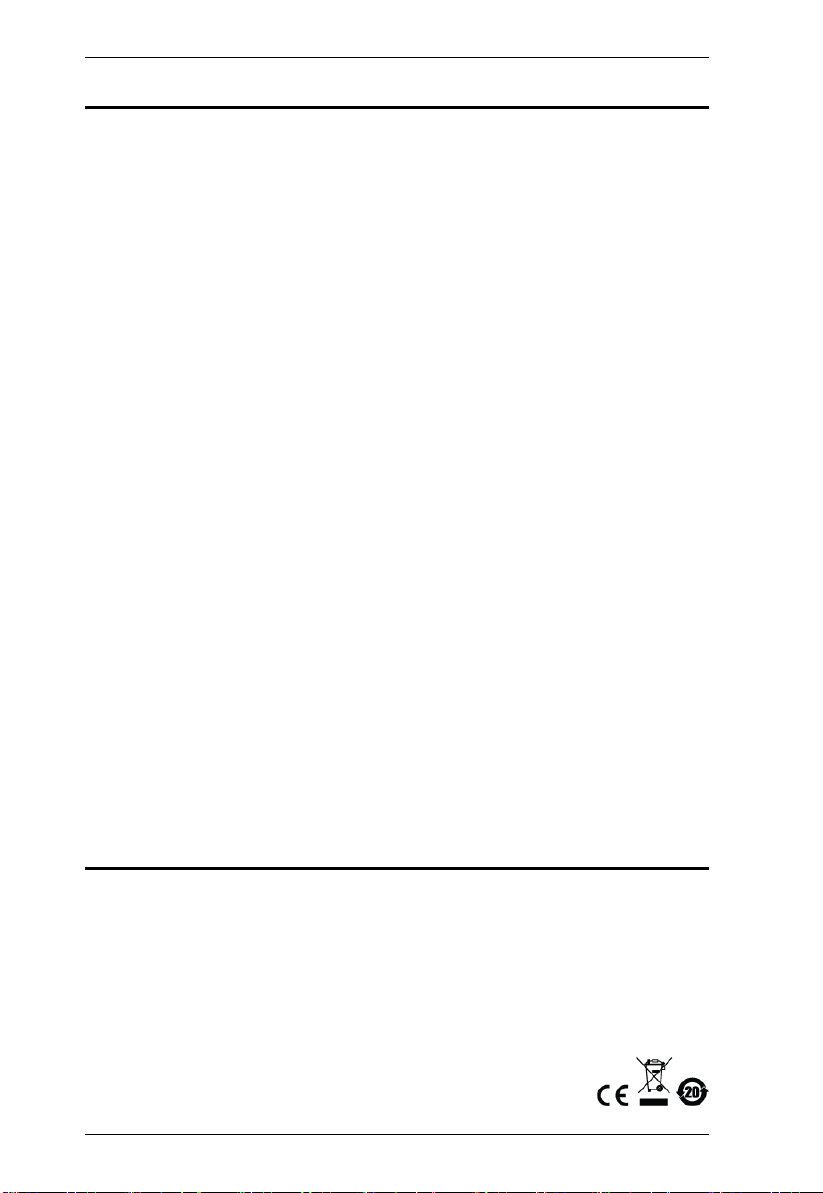
VM0404HB / VM0808HB User Manual
EMC Information
FEDERAL COMMUNICATIONS COMMISSION INTERFERENCE
STATEMENT: This equipment has been tested and found to comply with the
limits for a Class A digital device, pursuant to Part 15 of the FCC Rules. These
limits are designed to provide reasonable protection against harmful
interference when the equipment is operated in a commercial environment.
This equipment generates, uses, and can radiate radio frequency energy and, if
not installed and used in accordance with the instruction manual, may cause
harmful interference to radio communications. Operation of this equipment in
a residential area is likely to cause harmful interference in which case the user
will be required to correct the interference at his own expense.
The device complies with Part 15 of the FCC Rules. Operation is subject to the
following two conditions: (1) this device may not cause harmful interference,
and (2) this device must accept any interference received, including
interference that may cause undesired operation.
FCC Caution: Any changes or modifications not expressly approved by the
party responsible for compliance could void the user's authority to operate this
equipment.
CE Warning: Operation of this equipment in a residential environment could
cause radio interference.
KCC Statement
유선 제품용 / A 급 기기 ( 업무용 방송 통신 기기 )
이 기기는 업무용 (A 급 )전자파적합기기로서 판매자 또는 사용자는 이
점을 주의하시기 바라며 ,가정 외의 지역에서 사용하는 것을 목적으로
합니다 .
RoHS
This product is RoHS compliant.
ii
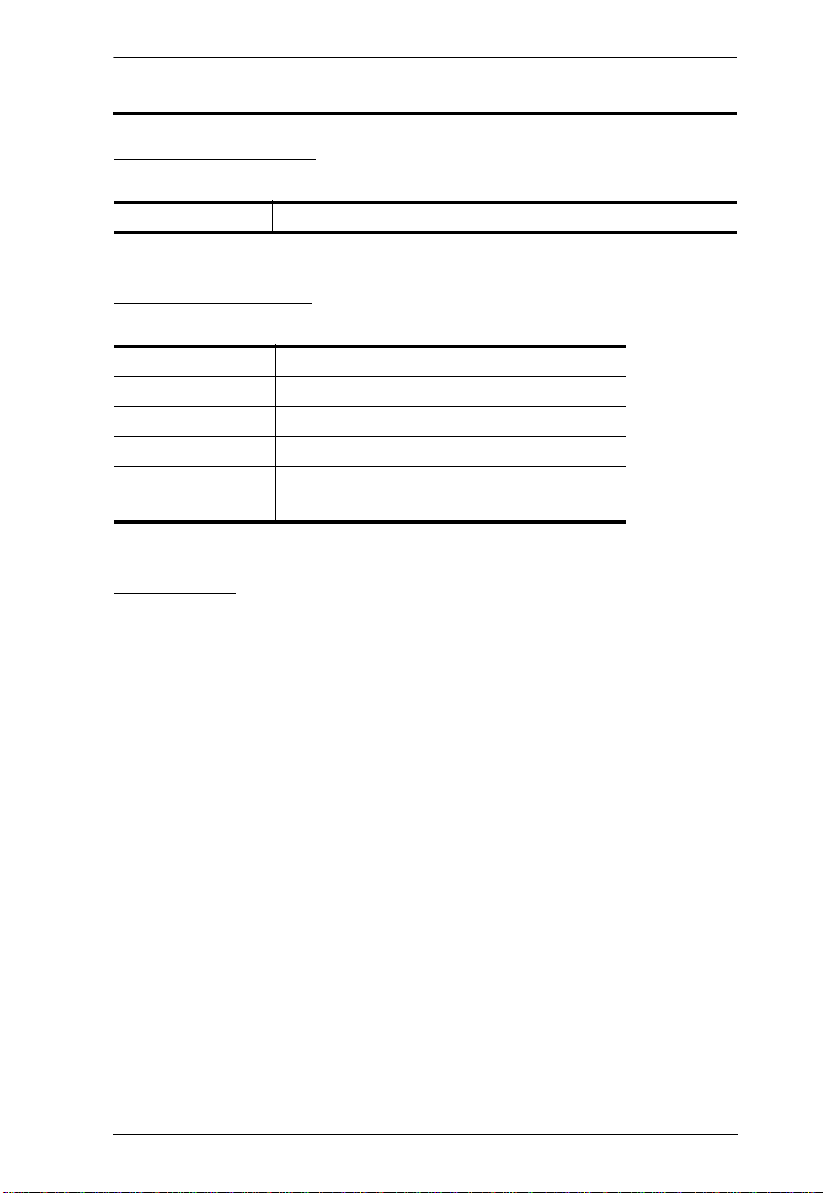
VM0404HB / VM0808HB User Manual
User Information
Online Registration
Be sure to register your product at our online support center:
International http://eservice.aten.com
Telephone Support
For telephone support, call this number:
International 886-2-8692-6959
China 86-400-810-0-810
Japan 81-3-5615-5811
Korea 82-2-467-6789
North America 1-888-999-ATEN ext 4988
1-949-428-1111
User Notice
All information, documentation, and specifications contained in this manual
are subject to change without prior notification by the manufacturer. The
manufacturer makes no representations or warranties, either expressed or
implied, with respect to the contents hereof and specifically disclaims any
warranties as to merchantability or fitness for any particular purpose. Any of
the manufacturer's software described in this manual is sold or licensed as is.
Should the programs prove defective following their purchase, the buyer (and
not the manufacturer, its distributor, or its dealer), assumes the entire cost of all
necessary servicing, repair and any incidental or consequential damages
resulting from any defect in the software.
The manufacturer of this system is not responsible for any radio and/or TV
interference caused by unauthorized modifications to this device. It is the
responsibility of the user to correct such interference.
The manufacturer is not responsible for any damage incurred in the operation
of this system if the correct operational voltage setting was not selected prior
to operation. PLEASE VERIFY THAT THE VOLTAGE SETTING IS
CORRECT BEFORE USE.
iii
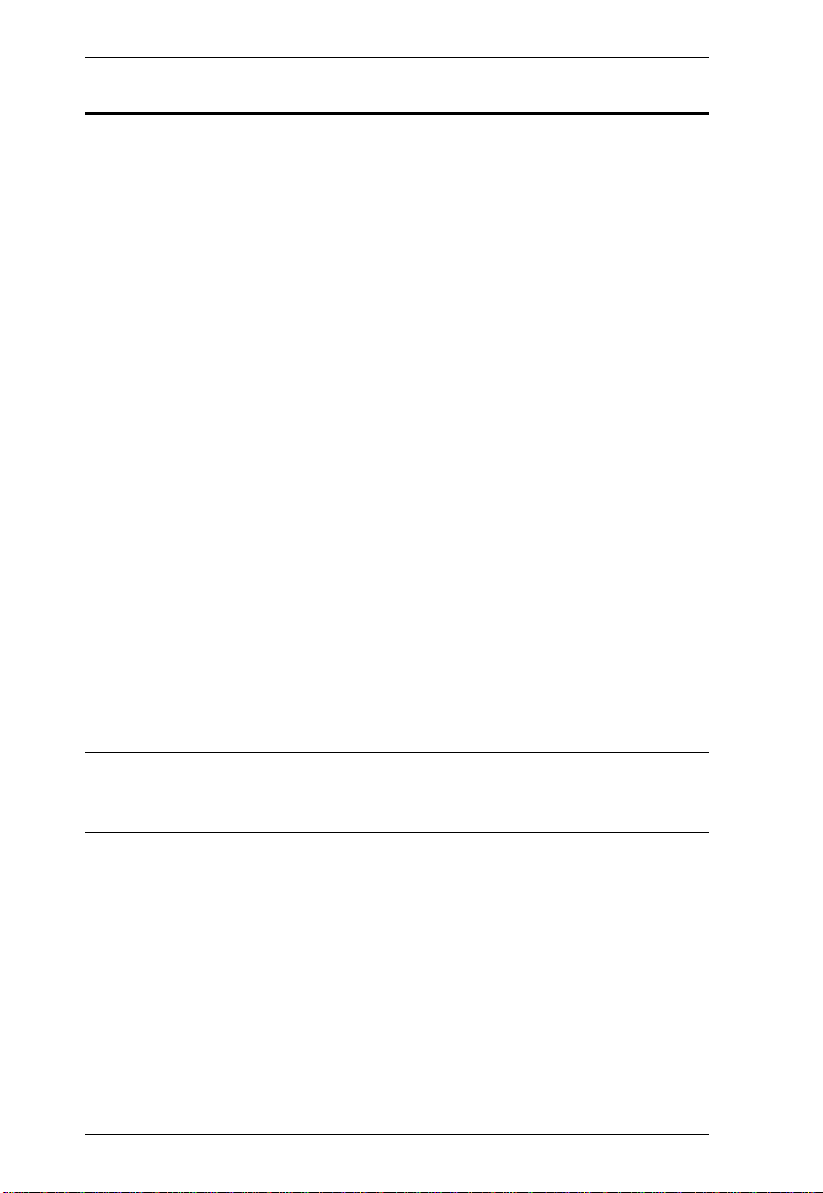
VM0404HB / VM0808HB User Manual
© Copyright 2018 ATEN® International Co., Ltd.
Manual Date: 2018-06-06
ATEN and the ATEN logo are registered trademarks of ATEN International Co., Ltd. All rights reserved.
All other brand names and trademarks are the registered property of their respective owners.
Package Contents
The VM0404HB / VM0808HB package consists of:
1 VM0404HB 4 x 4 True 4K HDMI Matrix Switch or
1 VM0808HB 8 x 8 True 4K HDMI Matrix Switch
1 Power Cord
1 IR Remote Control
1 IR Receiver
1 Rack Mounting Kit
1 User Instructions*
Check to make sure that all the components are present and that nothing got
damaged in shipping. If you encounter a problem, contact your dealer.
Read this manual thoroughly and follow the installation and operation
procedures carefully to prevent any damage to the unit, and/or any of the
devices connected to it.
* Features may have been added to the VM0404HB / VM0808HB since this
manual was published. Please visit our website to download the most up-todate version.
iv
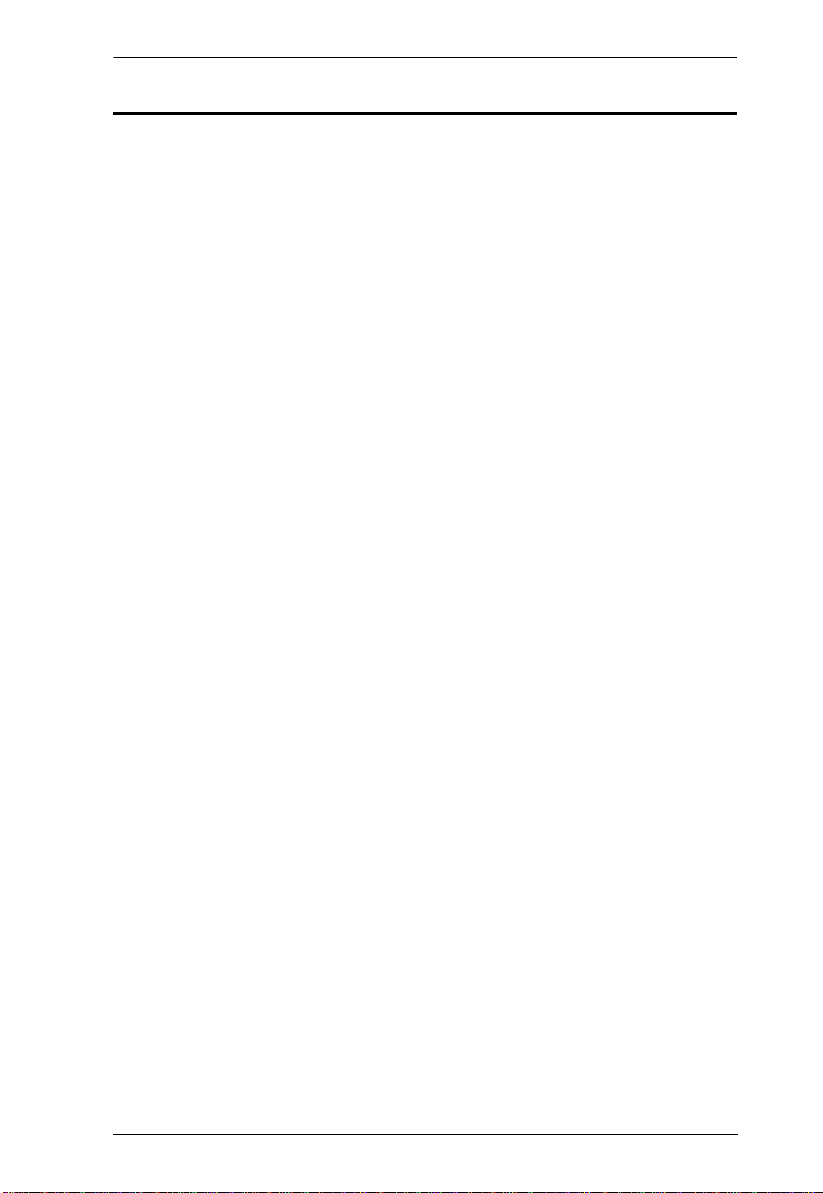
VM0404HB / VM0808HB User Manual
Contents
EMC Information . . . . . . . . . . . . . . . . . . . . . . . . . . . . . . . . . . . . . . . . . . . . . ii
RoHS. . . . . . . . . . . . . . . . . . . . . . . . . . . . . . . . . . . . . . . . . . . . . . . . . . . . . . ii
User Information . . . . . . . . . . . . . . . . . . . . . . . . . . . . . . . . . . . . . . . . . . . . .iii
Online Registration . . . . . . . . . . . . . . . . . . . . . . . . . . . . . . . . . . . . . . . .iii
Telephone Support . . . . . . . . . . . . . . . . . . . . . . . . . . . . . . . . . . . . . . . .iii
User Notice . . . . . . . . . . . . . . . . . . . . . . . . . . . . . . . . . . . . . . . . . . . . . .iii
Package Contents. . . . . . . . . . . . . . . . . . . . . . . . . . . . . . . . . . . . . . . . . . . iv
Contents . . . . . . . . . . . . . . . . . . . . . . . . . . . . . . . . . . . . . . . . . . . . . . . . . . . v
About this Manual . . . . . . . . . . . . . . . . . . . . . . . . . . . . . . . . . . . . . . . . . . . ix
Conventions . . . . . . . . . . . . . . . . . . . . . . . . . . . . . . . . . . . . . . . . . . . . . . . . x
Product Information. . . . . . . . . . . . . . . . . . . . . . . . . . . . . . . . . . . . . . . . . . . x
1. Introduction
Overview . . . . . . . . . . . . . . . . . . . . . . . . . . . . . . . . . . . . . . . . . . . . . . . . . . .1
Features . . . . . . . . . . . . . . . . . . . . . . . . . . . . . . . . . . . . . . . . . . . . . . . . . . .2
Requirements . . . . . . . . . . . . . . . . . . . . . . . . . . . . . . . . . . . . . . . . . . . . . . . 3
Source Devices . . . . . . . . . . . . . . . . . . . . . . . . . . . . . . . . . . . . . . . . . . .3
Display Devices. . . . . . . . . . . . . . . . . . . . . . . . . . . . . . . . . . . . . . . . . . .3
Cables . . . . . . . . . . . . . . . . . . . . . . . . . . . . . . . . . . . . . . . . . . . . . . . . . .3
Browsers . . . . . . . . . . . . . . . . . . . . . . . . . . . . . . . . . . . . . . . . . . . . . . . . 4
Components . . . . . . . . . . . . . . . . . . . . . . . . . . . . . . . . . . . . . . . . . . . . . . . . 5
VM0404HB Front View . . . . . . . . . . . . . . . . . . . . . . . . . . . . . . . . . . . . .5
VM0404HB Rear View . . . . . . . . . . . . . . . . . . . . . . . . . . . . . . . . . . . . .6
VM0808HB Front View . . . . . . . . . . . . . . . . . . . . . . . . . . . . . . . . . . . . .7
VM0808HB Rear View . . . . . . . . . . . . . . . . . . . . . . . . . . . . . . . . . . . . .8
IR Remote Control. . . . . . . . . . . . . . . . . . . . . . . . . . . . . . . . . . . . . . . . .9
2. Hardware Setup
Rack Mounting . . . . . . . . . . . . . . . . . . . . . . . . . . . . . . . . . . . . . . . . . . . . . 11
Grounding . . . . . . . . . . . . . . . . . . . . . . . . . . . . . . . . . . . . . . . . . . . . . . . . .12
Cable Connection . . . . . . . . . . . . . . . . . . . . . . . . . . . . . . . . . . . . . . . . . . .13
Installation Diagram. . . . . . . . . . . . . . . . . . . . . . . . . . . . . . . . . . . . . . .14
3. Front Panel Configuration
Overview . . . . . . . . . . . . . . . . . . . . . . . . . . . . . . . . . . . . . . . . . . . . . . . . . .15
Front Panel Pushbuttons. . . . . . . . . . . . . . . . . . . . . . . . . . . . . . . . . . . . . .15
Enter Password. . . . . . . . . . . . . . . . . . . . . . . . . . . . . . . . . . . . . . . . . . . . .16
Main Screen . . . . . . . . . . . . . . . . . . . . . . . . . . . . . . . . . . . . . . . . . . . . . . .17
Port Switching . . . . . . . . . . . . . . . . . . . . . . . . . . . . . . . . . . . . . . . . . . .17
Input Port Selection . . . . . . . . . . . . . . . . . . . . . . . . . . . . . . . . . . . .17
Output Port Selection. . . . . . . . . . . . . . . . . . . . . . . . . . . . . . . . . . . 19
LCD Menu Organization . . . . . . . . . . . . . . . . . . . . . . . . . . . . . . . . . . . . . . 21
v
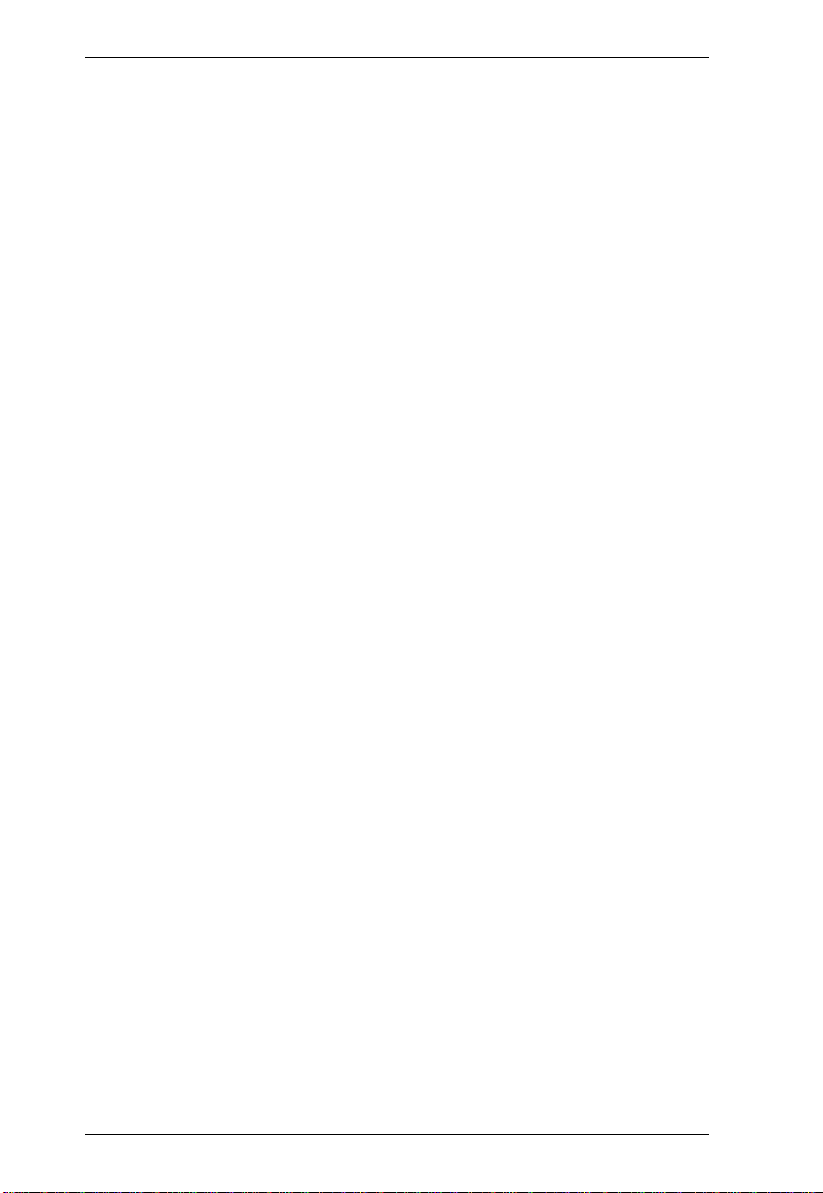
VM0404HB / VM0808HB User Manual
Menu Pushbutton . . . . . . . . . . . . . . . . . . . . . . . . . . . . . . . . . . . . . . . . . . . 21
IP Setting. . . . . . . . . . . . . . . . . . . . . . . . . . . . . . . . . . . . . . . . . . . . . . . 22
IP Address / Subnet Mask. . . . . . . . . . . . . . . . . . . . . . . . . . . . . . . 22
Gateway . . . . . . . . . . . . . . . . . . . . . . . . . . . . . . . . . . . . . . . . . . . . 22
Serial Port Setting . . . . . . . . . . . . . . . . . . . . . . . . . . . . . . . . . . . . . . . . 23
Baud Rate Setting . . . . . . . . . . . . . . . . . . . . . . . . . . . . . . . . . . . . . 23
Operation Mode . . . . . . . . . . . . . . . . . . . . . . . . . . . . . . . . . . . . . . . . . 24
EDID Mode . . . . . . . . . . . . . . . . . . . . . . . . . . . . . . . . . . . . . . . . . . 24
CEC. . . . . . . . . . . . . . . . . . . . . . . . . . . . . . . . . . . . . . . . . . . . . . . . 25
Output Status . . . . . . . . . . . . . . . . . . . . . . . . . . . . . . . . . . . . . . . . 26
Security Mode . . . . . . . . . . . . . . . . . . . . . . . . . . . . . . . . . . . . . . . . . . . 27
Mode . . . . . . . . . . . . . . . . . . . . . . . . . . . . . . . . . . . . . . . . . . . . . . . 27
Change Password . . . . . . . . . . . . . . . . . . . . . . . . . . . . . . . . . . . . . 28
Save to a Profile . . . . . . . . . . . . . . . . . . . . . . . . . . . . . . . . . . . . . . . . . 29
Play/Stop the Profile Schedule . . . . . . . . . . . . . . . . . . . . . . . . . . . . . . 30
Profile Pushbutton . . . . . . . . . . . . . . . . . . . . . . . . . . . . . . . . . . . . . . . . . . 31
IR Remote Control Operation . . . . . . . . . . . . . . . . . . . . . . . . . . . . . . . . . . 32
Change the Input source of an Output display . . . . . . . . . . . . . . . . . . 32
Power on/off individual Output displays . . . . . . . . . . . . . . . . . . . . . . . 32
Power on/off all Output displays . . . . . . . . . . . . . . . . . . . . . . . . . . . . . 33
4. Browser Operation
Overview. . . . . . . . . . . . . . . . . . . . . . . . . . . . . . . . . . . . . . . . . . . . . . . . . . 35
Logging In . . . . . . . . . . . . . . . . . . . . . . . . . . . . . . . . . . . . . . . . . . . . . . . . . 35
Main Page. . . . . . . . . . . . . . . . . . . . . . . . . . . . . . . . . . . . . . . . . . . . . . . . . 36
Menu Bar. . . . . . . . . . . . . . . . . . . . . . . . . . . . . . . . . . . . . . . . . . . . . . . 36
Connection Table . . . . . . . . . . . . . . . . . . . . . . . . . . . . . . . . . . . . . . . . . . . 37
Output Icon . . . . . . . . . . . . . . . . . . . . . . . . . . . . . . . . . . . . . . . . . . 38
Grid View. . . . . . . . . . . . . . . . . . . . . . . . . . . . . . . . . . . . . . . . . . . . 39
Profile List . . . . . . . . . . . . . . . . . . . . . . . . . . . . . . . . . . . . . . . . . . . . . . . . . 40
Adding/Playing a Profile . . . . . . . . . . . . . . . . . . . . . . . . . . . . . . . . . . . 40
Profile List Options . . . . . . . . . . . . . . . . . . . . . . . . . . . . . . . . . . . . . . . 41
Importing/Exporting a Profile. . . . . . . . . . . . . . . . . . . . . . . . . . . . . . . . 42
Profile Scheduling. . . . . . . . . . . . . . . . . . . . . . . . . . . . . . . . . . . . . . . . . . . 43
System Settings . . . . . . . . . . . . . . . . . . . . . . . . . . . . . . . . . . . . . . . . . . . . 45
General . . . . . . . . . . . . . . . . . . . . . . . . . . . . . . . . . . . . . . . . . . . . . . . . 46
Serial Settings . . . . . . . . . . . . . . . . . . . . . . . . . . . . . . . . . . . . . . . . 46
Device Info . . . . . . . . . . . . . . . . . . . . . . . . . . . . . . . . . . . . . . . . . . 46
Other . . . . . . . . . . . . . . . . . . . . . . . . . . . . . . . . . . . . . . . . . . . . . . . 46
User Account. . . . . . . . . . . . . . . . . . . . . . . . . . . . . . . . . . . . . . . . . . . . 47
Add Account . . . . . . . . . . . . . . . . . . . . . . . . . . . . . . . . . . . . . . . . . 48
Permission Level . . . . . . . . . . . . . . . . . . . . . . . . . . . . . . . . . . . . . . 49
vi
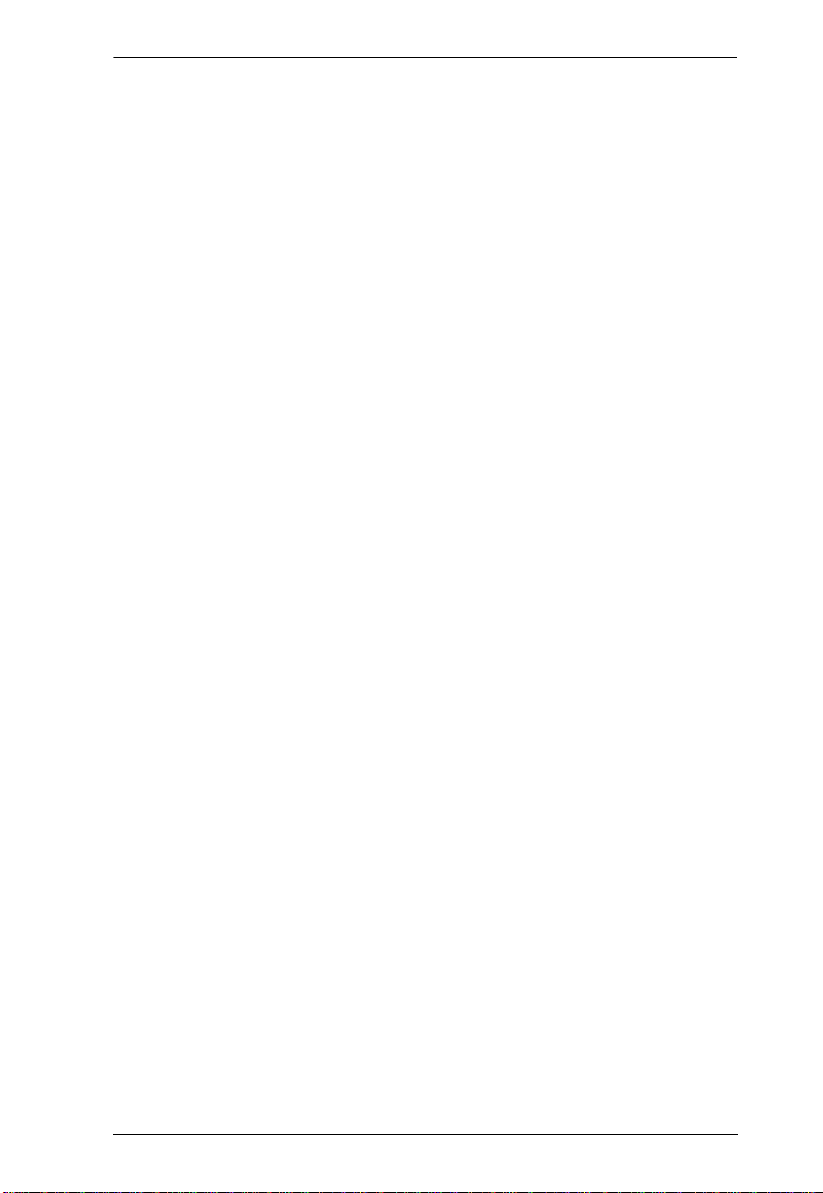
VM0404HB / VM0808HB User Manual
Port Name . . . . . . . . . . . . . . . . . . . . . . . . . . . . . . . . . . . . . . . . . . . . . .50
Network . . . . . . . . . . . . . . . . . . . . . . . . . . . . . . . . . . . . . . . . . . . . . . . .51
EDID . . . . . . . . . . . . . . . . . . . . . . . . . . . . . . . . . . . . . . . . . . . . . . . . . .52
EDID Mode . . . . . . . . . . . . . . . . . . . . . . . . . . . . . . . . . . . . . . . . . .53
Customized Mode . . . . . . . . . . . . . . . . . . . . . . . . . . . . . . . . . . . . .54
EDID & CEA Description . . . . . . . . . . . . . . . . . . . . . . . . . . . . . . . .55
Customized EDID Settings . . . . . . . . . . . . . . . . . . . . . . . . . . . . . .56
CEA Settings . . . . . . . . . . . . . . . . . . . . . . . . . . . . . . . . . . . . . . . . . 59
Video Data . . . . . . . . . . . . . . . . . . . . . . . . . . . . . . . . . . . . . . . . . . . 60
Maintenance . . . . . . . . . . . . . . . . . . . . . . . . . . . . . . . . . . . . . . . . . . . .62
HDCP . . . . . . . . . . . . . . . . . . . . . . . . . . . . . . . . . . . . . . . . . . . . . . . . .63
CEC. . . . . . . . . . . . . . . . . . . . . . . . . . . . . . . . . . . . . . . . . . . . . . . . . . .64
Telnet Operation . . . . . . . . . . . . . . . . . . . . . . . . . . . . . . . . . . . . . . . . . . . .65
Configuration Menu . . . . . . . . . . . . . . . . . . . . . . . . . . . . . . . . . . . . . . .65
1. H – Call up the command list for help . . . . . . . . . . . . . . . . . . . .65
2. IP – Set network settings . . . . . . . . . . . . . . . . . . . . . . . . . . . . . . 66
3. LO – Load connections from profile. . . . . . . . . . . . . . . . . . . . . . 67
4. PW – Change password . . . . . . . . . . . . . . . . . . . . . . . . . . . . . . 67
5. RI – Read what input is connected to nn output . . . . . . . . . . . . 67
6. RO – Read what output is connected to nn input . . . . . . . . . . .67
7. SB – Set serial port baud rate . . . . . . . . . . . . . . . . . . . . . . . . . .67
8. SS – Switch input to specified output . . . . . . . . . . . . . . . . . . . .67
9. SV – Save the current connections into a profile. . . . . . . . . . . . 67
10. TI – Set timeout . . . . . . . . . . . . . . . . . . . . . . . . . . . . . . . . . . . .67
11. VR – Software version information . . . . . . . . . . . . . . . . . . . . .68
5. RS-232 Commands
Serial Control Protocol Commands. . . . . . . . . . . . . . . . . . . . . . . . . . . . . .69
RS232 Pin Assignment . . . . . . . . . . . . . . . . . . . . . . . . . . . . . . . . . . . . 69
Configuring the Serial Port . . . . . . . . . . . . . . . . . . . . . . . . . . . . . . . . .69
Verification. . . . . . . . . . . . . . . . . . . . . . . . . . . . . . . . . . . . . . . . . . . . . .70
Switch Port Command. . . . . . . . . . . . . . . . . . . . . . . . . . . . . . . . . . . . .71
EDID Command . . . . . . . . . . . . . . . . . . . . . . . . . . . . . . . . . . . . . . . . .73
Mute Command. . . . . . . . . . . . . . . . . . . . . . . . . . . . . . . . . . . . . . . . . . 76
CEC Command . . . . . . . . . . . . . . . . . . . . . . . . . . . . . . . . . . . . . . . . . .77
Echo Command. . . . . . . . . . . . . . . . . . . . . . . . . . . . . . . . . . . . . . . . . . 78
Black Screen Command . . . . . . . . . . . . . . . . . . . . . . . . . . . . . . . . . . .79
Read Command . . . . . . . . . . . . . . . . . . . . . . . . . . . . . . . . . . . . . . . . . 80
Reset Command . . . . . . . . . . . . . . . . . . . . . . . . . . . . . . . . . . . . . . . . .80
Baud Rate Command . . . . . . . . . . . . . . . . . . . . . . . . . . . . . . . . . . . . . 81
Save/Load Profile Command . . . . . . . . . . . . . . . . . . . . . . . . . . . . . . . 82
Power on Detection Command . . . . . . . . . . . . . . . . . . . . . . . . . . . . . .83
vii
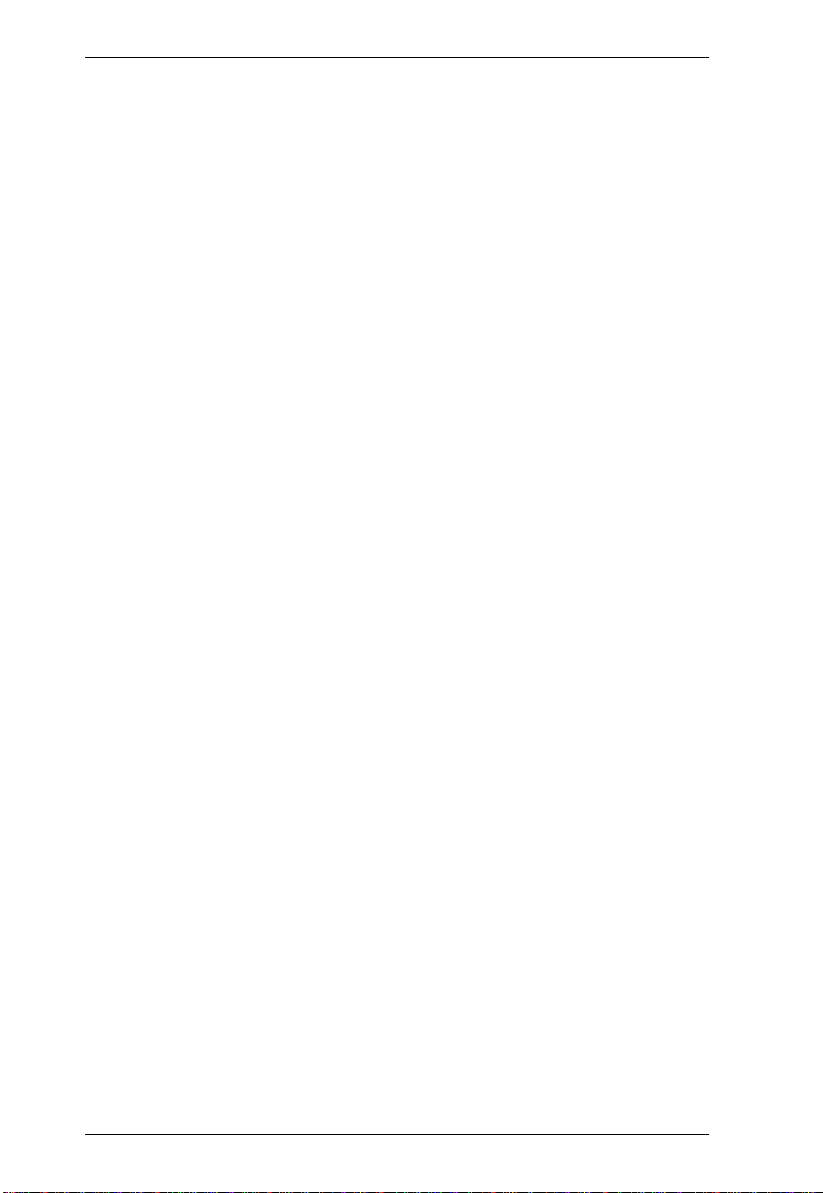
VM0404HB / VM0808HB User Manual
RS232 Pin Assignment. . . . . . . . . . . . . . . . . . . . . . . . . . . . . . . . . . . . . . . 84
Appendix
Safety Instructions . . . . . . . . . . . . . . . . . . . . . . . . . . . . . . . . . . . . . . . . . . 85
General . . . . . . . . . . . . . . . . . . . . . . . . . . . . . . . . . . . . . . . . . . . . . . . . 85
Rack Mounting . . . . . . . . . . . . . . . . . . . . . . . . . . . . . . . . . . . . . . . . . . 87
Technical Support. . . . . . . . . . . . . . . . . . . . . . . . . . . . . . . . . . . . . . . . . . . 88
International . . . . . . . . . . . . . . . . . . . . . . . . . . . . . . . . . . . . . . . . . . . . 88
North America . . . . . . . . . . . . . . . . . . . . . . . . . . . . . . . . . . . . . . . . . . . 88
Specifications . . . . . . . . . . . . . . . . . . . . . . . . . . . . . . . . . . . . . . . . . . . . . . 89
Limited Warranty. . . . . . . . . . . . . . . . . . . . . . . . . . . . . . . . . . . . . . . . . . . . 90
viii
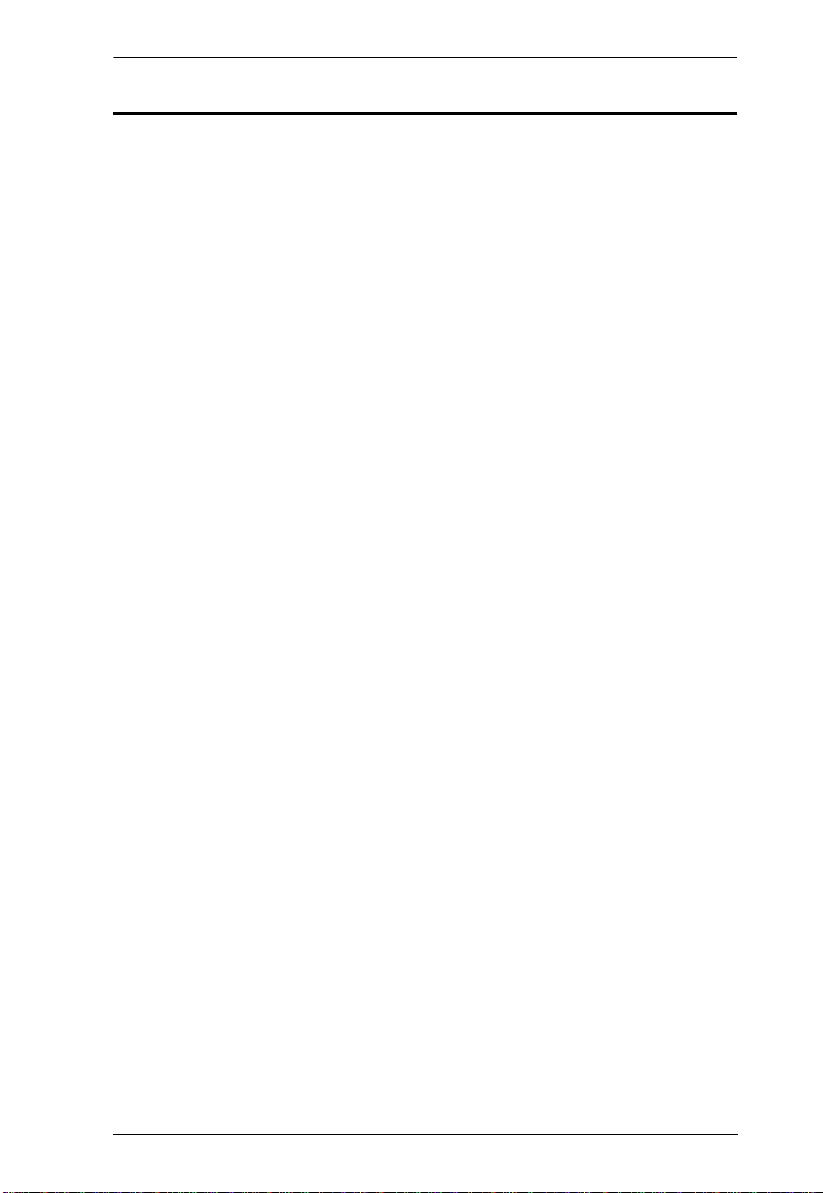
VM0404HB / VM0808HB User Manual
About this Manual
This User Manual is provided to help you get the most from your VM0404HB
/ VM0808HB system. It covers all aspects of installation, configuration and
operation. An overview of the information found in the manual is provided
below.
Chapter 1, Introduction, introduces you to the VM0404HB / VM0808HB
system. Its purpose, features and benefits are presented, and its front and back
panel components are described.
Chapter 2, Hardware Setup, describes how to set up your VM0404HB /
VM0808HB installation.
Chapter 3, Front Panel Configuration, explains the fundamental
concepts involved in operating the VM0404HB / VM0808HB at the local site
via the front panel LCD display using pushbuttons.
Chapter 4, Browser Operation, provides a complete description of the
VM0404HB / VM0808HB's Browser Graphical User Interface (GUI), and how
to use it to remotely configure and operate the VM0404HB / VM0808HB.
Chapter 5, RS-232 Protocol Commands, provides a complete list of the
serial control protocol commands used when utilizing the RS-232 Serial Port
so that an extra source device can be utilized in the installation.
An Appendix, which provides specifications and other technical information
regarding the VM0404HB / VM0808HB.
ix
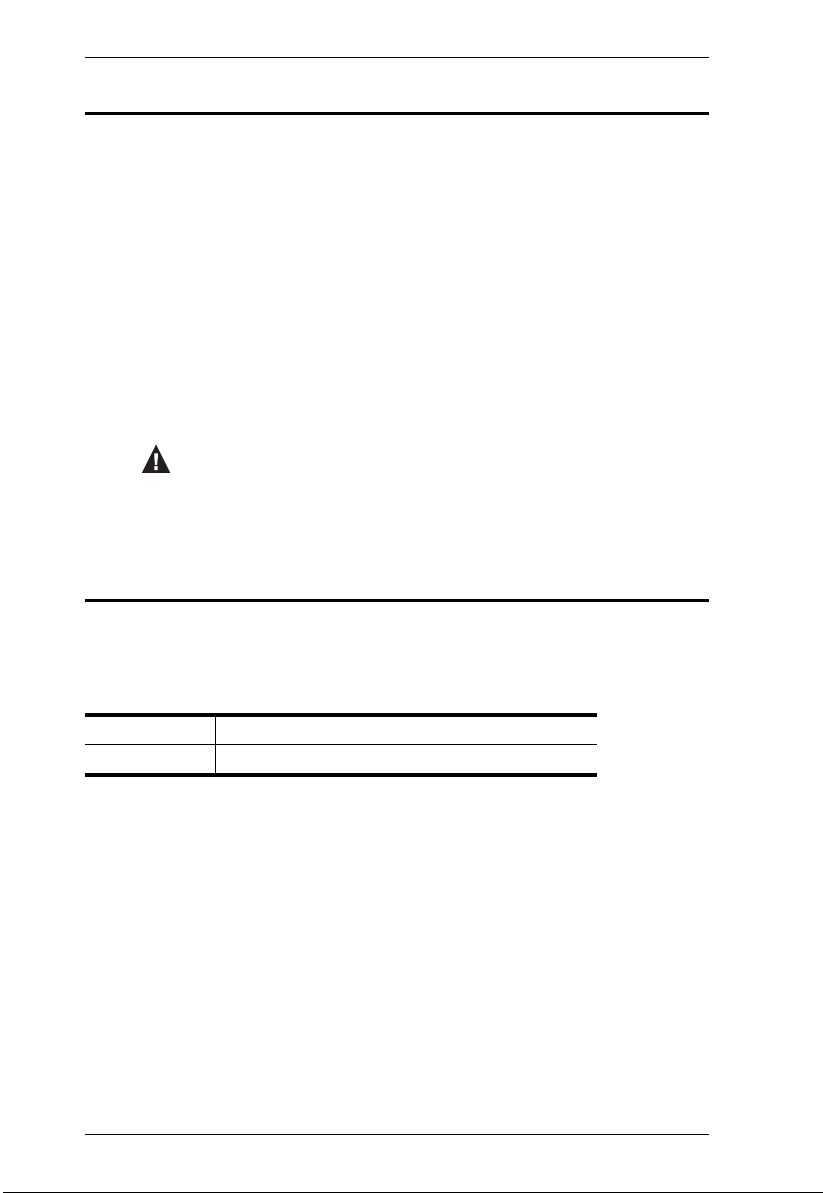
VM0404HB / VM0808HB User Manual
Conventions
This manual uses the following conventions:
Monospaced Indicates text that you should key in.
[ ] Indicates keys you should press. For example, [Enter] means to
press the Enter key. If keys need to be chorded, they appear
together in the same bracket with a plus sign between them:
[Ctrl+Alt].
1. Numbered lists represent procedures with sequential steps.
♦ Bullet lists provide information, but do not involve sequential steps.
→ Indicates selecting the option (on a menu or dialog box, for
example), that comes next. For example, Start
open the Start menu, and then select Run.
Indicates critical information.
Product Information
→ Run means to
For information about all ATEN products and how they can help you connect
without limits, visit ATEN on the Web or contact an ATEN Authorized
Reseller. Visit ATEN on the Web for a list of locations and telephone numbers:
International http://www.aten.com
North America http://www.aten-usa.com
x
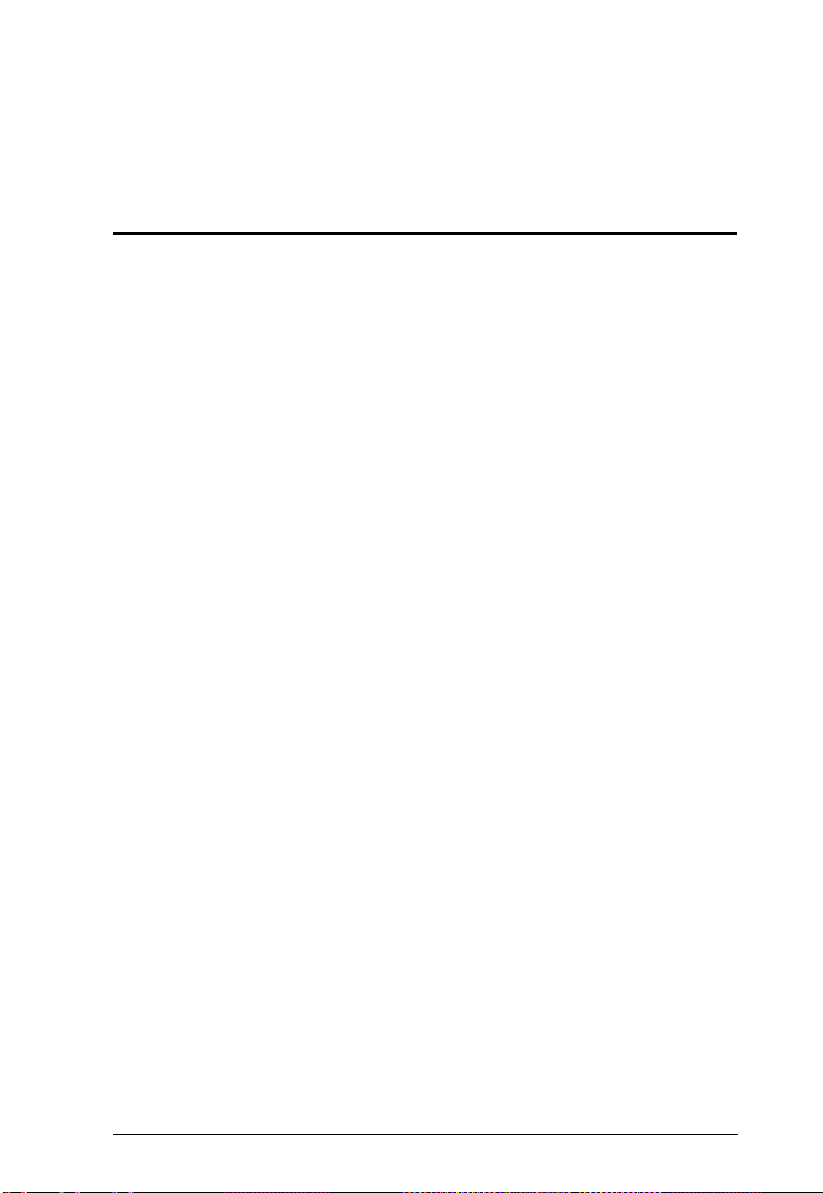
Chapter 1
Introduction
Overview
The ATEN VanCryst VM0404HB / VM0808HB is a True 4K HDMI Matrix
Switch series that offers an easy and affordable way to route any of 4 / 8 HDMI
video sources to any of 4 / 8 HDMI displays. Featured with the superior video
resolutions up to 4096 x 2160@60Hz (4:4:4), the VM0404HB / VM0808HB
delivers robust signal routing and ultra-fast digital video switching, making it
ideal for applications where routing of True 4K digital signals is required, s uch
as event venues, digital classrooms, auditoriums, department stores, and more.
You can easily configure the VM0404HB / VM0808HB via the front panel
LCD display and pushbuttons, and through the use of an IR Remote Control.
The LCD provides a quick view of all port connections, and lets operators
access the unit’s built-in configuration utility.
Furthermore, the VM0404HB / VM0808HB allows convenient configuration
and operation via an intuitive Graphical User Interface (GUI) using any web
browser. The web GUI provides you with advanced features which include
easy setup of custom Video Wall configurations that can be saved and recalled.
Because your VM0404HB / VM0808HB can be controlled over a standard
TCP/IP connection, it conveniently integrates into any existing network for
easy remote access. For complete system and install integration, serial control
is standard through the VM0404HB / VM0808HB’s built-in RS-232 port that
allows the switch to be controlled through a high-end controller or PC.
1
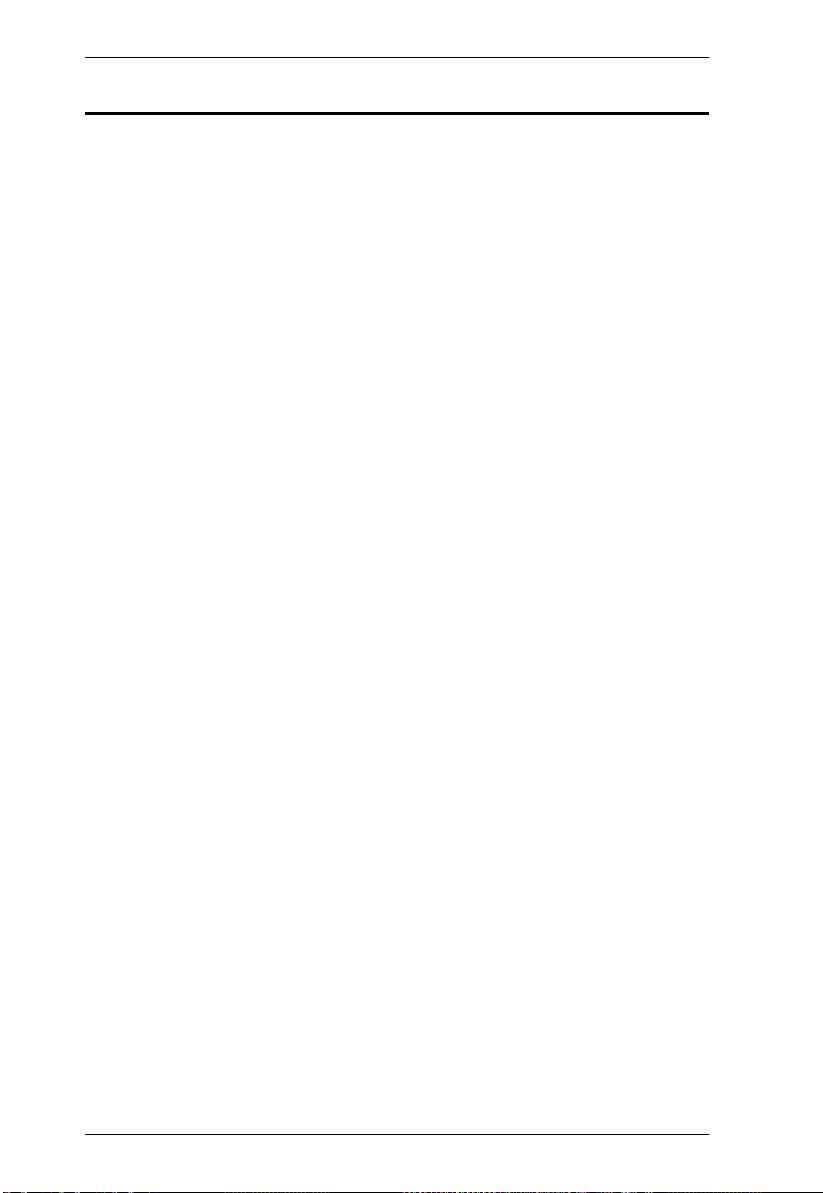
VM0404HB / VM0808HB User Manual
Features
Connects up to 4 (VM0404HB) or 8 (VM0808HB) HDMI sources to any
of 4/8 HDMI displays
Supports True 4K resolutions up to 4096 x 2160 @ 60Hz (4:4:4)
Multiple Control Methods – system management via front-panel
pushbuttons, IR remote, RS-232 control, and Ethernet connections (Telnet
/ Web GUI)
EDID Expert™ – selects optimum EDID settings for smooth power-up,
high-quality display and use of the best video resolution across different
screens
Signaling rates up to 6 Gbits for flawless true 4K output
Supports Dolby True HD and DTS HD Master audio
HDMI (3D, Deep color, 4K); HDCP 2.2 compatible
Consumer Electronics Control (CEC) allows interconnected HDMI
devices to communicate and respond to a single remote control
ESD protection for HDMI connections
Supports ATEN’s LockPro™ HDMI cable lock for secure HDMI cable
connections
Firmware upgradeable
Rack mountable (1U design)
2
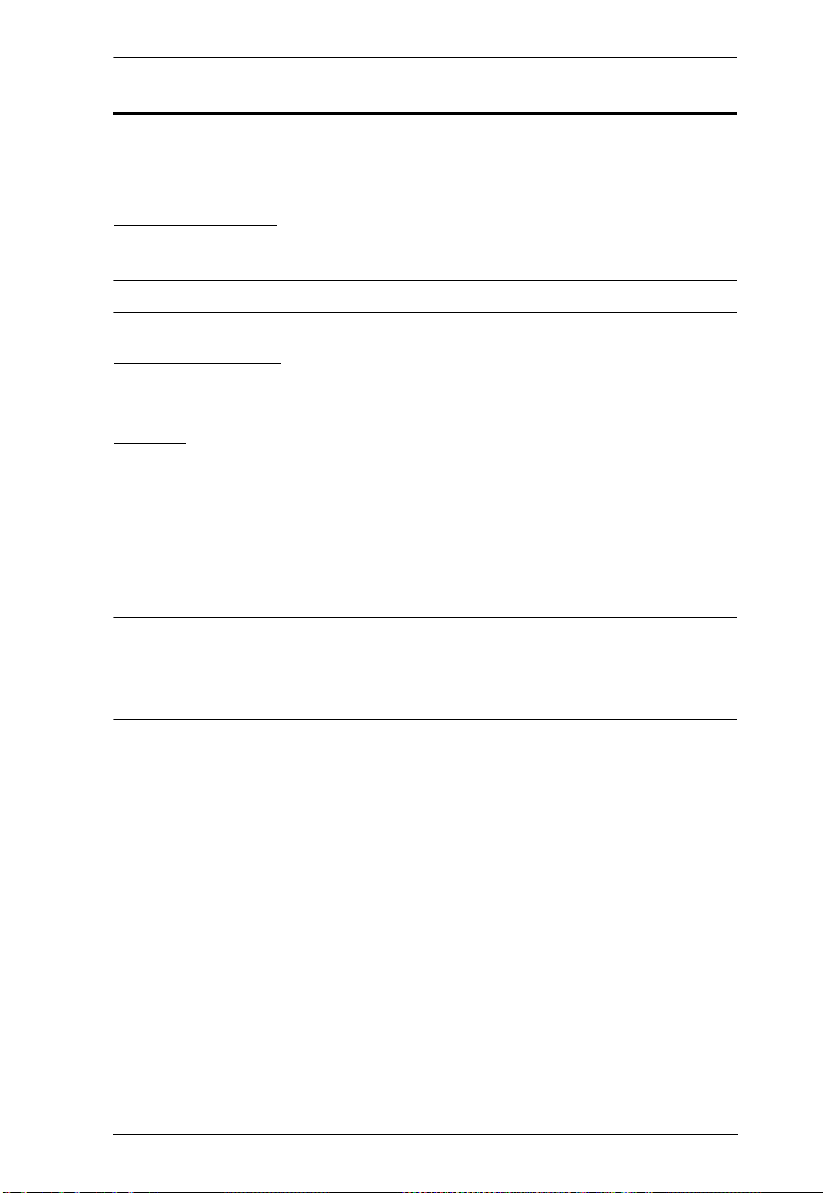
Chapter 1. Introduction
Requirements
The following devices are required for a complete VM0404HB / VM0808HB
installation:
Source Devices
Computer or A/V source device with HDMI Type A output connector(s)
Note: A DVI/HDMI adapter is required when connecting a DVI source device.
Display Devices
Display devices or receivers with an HDMI Type A input connector
Cables
1 HDMI cable for each source device you will be connecting
1 HDMI cable for each display device you will be connecting
1 Cat 5e cable
1 RS-232 serial cable
Note: No cables are included in this package. We strongly recommend that
you purchase high-quality cables of appropriate length since this will
affect the quality of the audio and video display. Contact your dealer to
purchase the correct cable sets.
3

VM0404HB / VM0808HB User Manual
Browsers
Supported web browsers are shown in the table below:
OS Java Version Browser Version
Windows 2016 V1.8.0_161 IE 11
Windows 2012 R2 V1.8.0_161 IE 11
Windows 10 V1.8.0_161 edge 40.15063.0.0
Firefox 58.0.2
Chrome 64
Opera 50
QQ 10
baidu 8.7.5000.4969
360 9
Windows 8.1 V1.8.0_161 IE 11
Windows 7 SP1 V1.8.0_161 IE 11
CentOS 7.0 V1.8.0_161 Firefox 58.0.2
Ubuntu 16.04 V1.8.0_131 Chrome 64
Mac 10.9 Safari 10.9
4
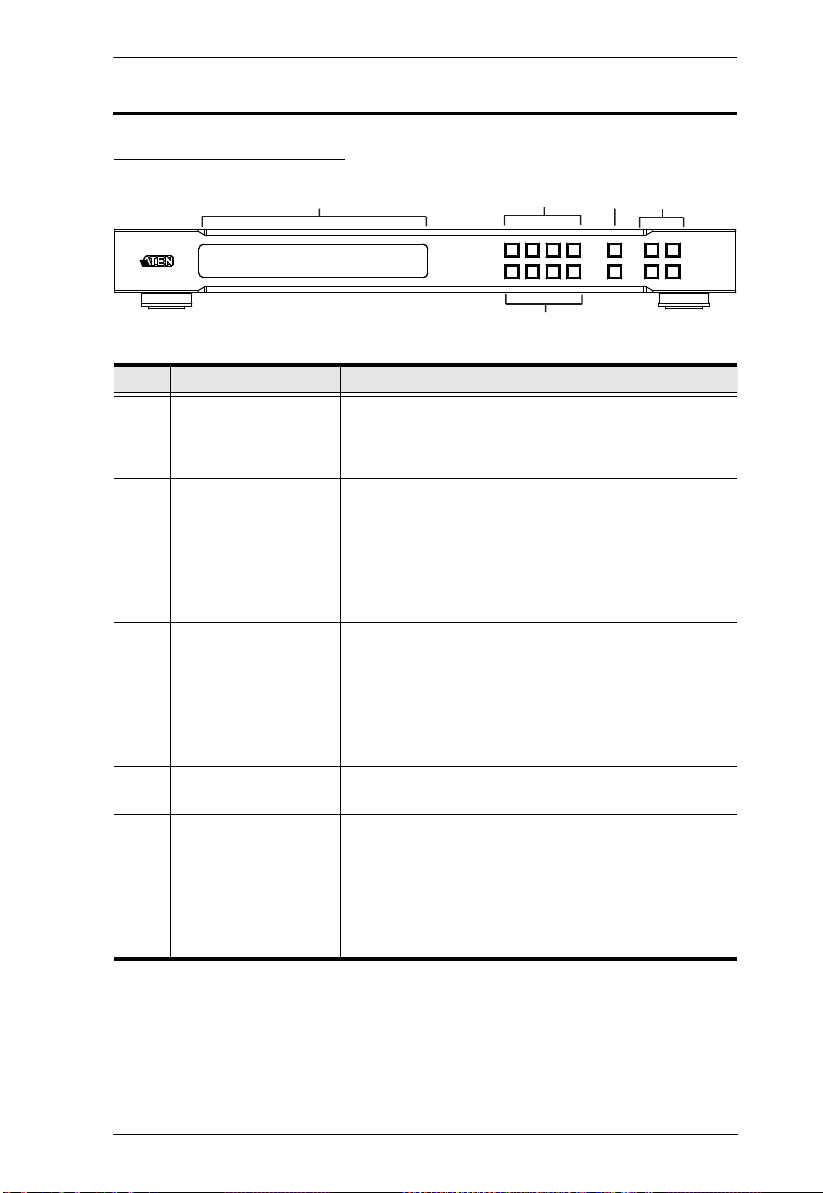
Components
VM0404HB Front View
Chapter 1. Introduction
1
2
4
5
3
No. Component Description
1 LCD Display The LCD Display gives a quick view of all port
2 Input Pushbuttons These pushbuttons refer to the HDMI Input ports found
3 Output Pushbuttons These pushbuttons refer to the HDMI Output ports
4Prev / Next
Pushbuttons
5 Function Pushbuttons The function pushbuttons (MENU, PROFILE, ENTER
connections, and shows the various options for
configuring and operating the VM0404HB. For full
details, see Main Screen, page 17.
on the VM0404HB rear panel. Press to select the Input
port. These pushbuttons may also correspond to menu
options, connection profiles (P1–P4) and so on.
Note: The INPUT (1–4) front panel pushbuttons have
built-in LEDs that light to indicate they have been
selected.
found on the VM0404HB rear panel. Press to select
the Output port. These pushbuttons may also
correspond to connection profiles (P5–P8).
Note: The OUTPUT (1–4) front panel pushbuttons
have built-in LEDs that light to indicate they have been
selected.
These pushbuttons allow you to cycle through the
menu options on the LCD display.
and CANCEL) are for navigating the LCD built-in
configuration utility. For full details, see Front Panel
Pushbuttons, page 15.
Note: The MENU and PROFILE front panel
pushbuttons have built-in LEDs that light to indicate
they have been selected.
5

VM0404HB / VM0808HB User Manual
VM0404HB Rear View
Port
3
4
cord from an AC source plugs in here.
on and off.
page 12, for further details.
these ports.
these ports.
Connect the IR Receiver unit included with your
product via this 3.5 mm Mini Stereo Jack.
this serial port.
User Interface (GUI), the VM0404HB must be
connected to your network. The cable that connects
the VM0404HB to your LAN plugs in here. See Cable
Connection, page 13, for further details
5
8
6
7
12
No. Component Description
1 Power Socket This is a standard 3-pin AC power socket. The power
2 Power Switch This is a standard rocker switch that powers the unit
3 Grounding Terminal The grounding wire attaches here. See Grounding,
4 HDMI Output Ports The cables from your HDMI display devices plug into
5 HDMI Input Ports The cables from your HDMI source devices plug into
6 External IR Receiver
7 RS-232 Serial Port Connect a computer or high-end system controller via
8 Ethernet Port In order to access the VM0404HB’s Browser Graphical
6

VM0808HB Front View
Chapter 1. Introduction
1
2
4
3
No. Component Description
1 LCD Display The LCD Display gives a quick view of all port
2 Input Pushbuttons These pushbuttons refer to the HDMI Input ports found
3 Output Pushbuttons These pushbuttons refer to the HDMI Output ports
4 Function Pushbuttons The function pushbuttons (MENU, PROFILE, ENTER
connections, and shows the various options for
configuring and operating the VM0808HB. For full
details, see Main Screen, page 17.
on the VM0808HB rear panel. Press to select the Input
port. These pushbuttons may also correspond to menu
options, connection profiles (P1–P8) and so on.
Note: The INPUT (1–8) front panel pushbuttons have
built-in LEDs that light to indicate they have been
selected.
found on the VM0808HB rear panel. Press to select
the Output port. These pushbuttons may also
correspond to connection profiles (P9–P16).
Note: The OUTPUT (1–8) front panel pushbuttons
have built-in LEDs that light to indicate they have been
selected.
and CANCEL) are for navigating the LCD built-in
configuration utility. For full details, see Front Panel
Pushbuttons, page 15.
Note: The MENU and PROFILE front panel
pushbuttons have built-in LEDs that light to indicate
they have been selected.
7
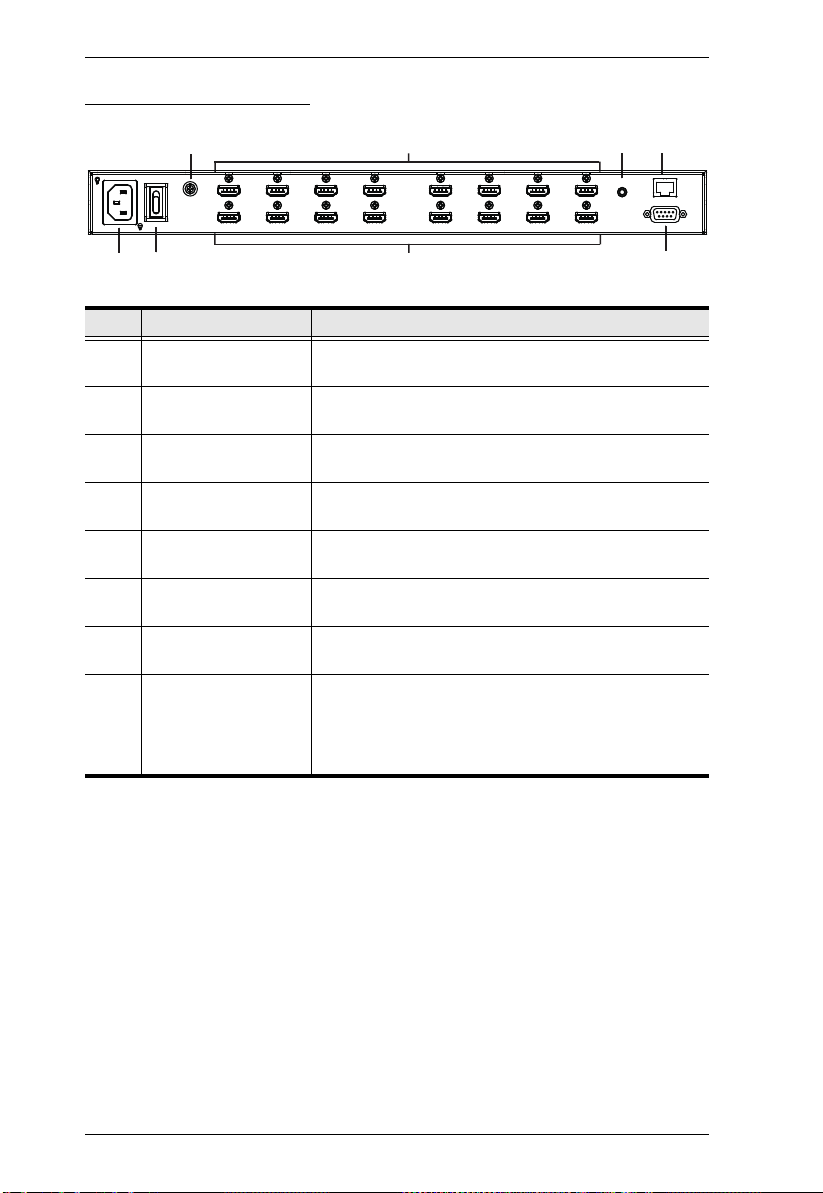
VM0404HB / VM0808HB User Manual
1
2
38
4
5
6
7
VM0808HB Rear View
No. Component Description
1 Power Socket This is a standard 3-pin AC power socket. The power
2 Power Switch This is a standard rocker switch that powers the unit
3 Grounding Terminal The grounding wire attaches here. See Grounding,
4 HDMI Output Ports The cables from your HDMI display devices plug into
5 HDMI Input Ports The cables from your HDMI source devices plug into
6 External IR Receiver
Port
7 RS-232 Serial Port Connect a computer or high-end system controller via
8 Ethernet Port In order to access the VM0808HB’s Browser Graphical
cord from an AC source plugs in here.
on and off.
page 12, for further details.
these ports.
these ports.
Connect the IR Receiver unit included with your
product via this 3.5 mm Mini Stereo Jack.
this serial port.
User Interface (GUI), the VM0808HB must be
connected to your network. The cable that connects
the VM0808HB to your LAN plugs in here. See Cable
Connection, page 13, for further details
8
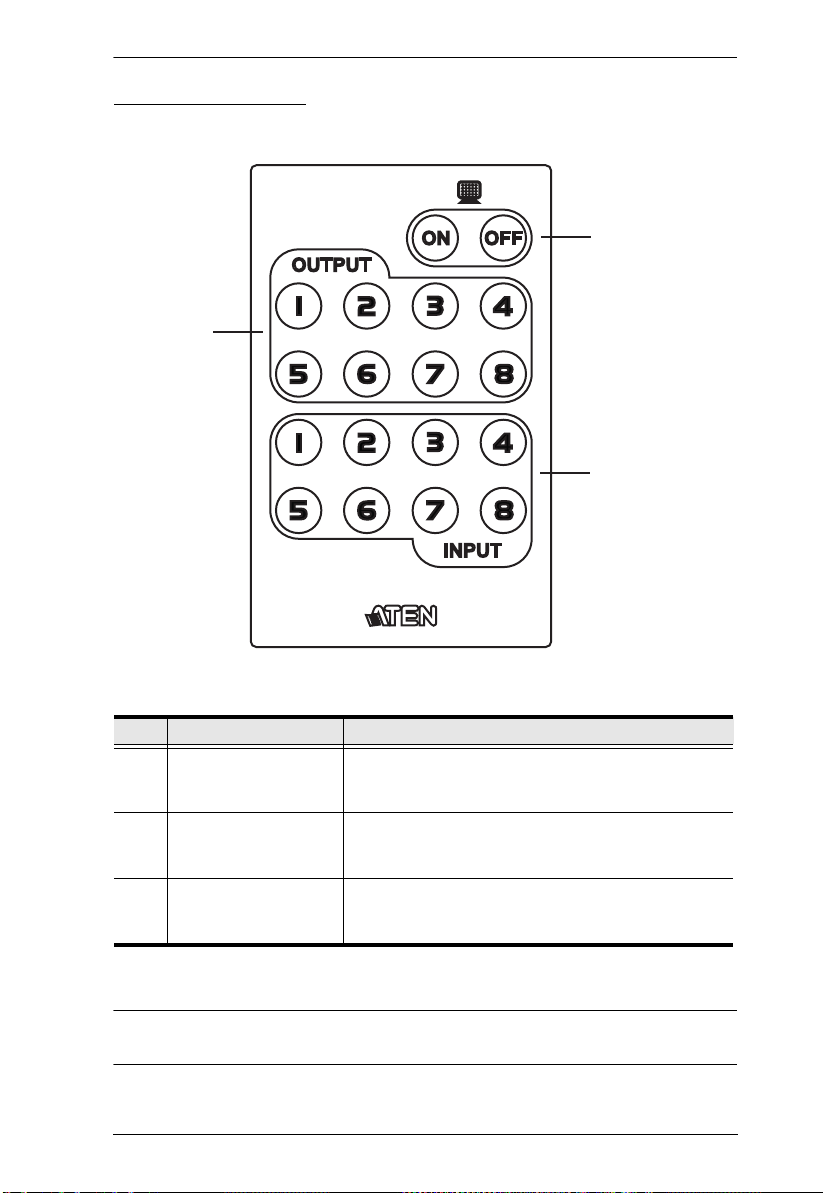
IR Remote Control
1
2
3
Chapter 1. Introduction
No. Component Description
1 Power ON/OFF Use the ON and OFF pushbuttons to turn the Output
2 Output Pushbuttons
1–8
3 Input Pushbuttons
1–8
Note: The VM0404HB's IR remote control only supports use the 1~ 4 Input
displays on or off – by individual port, or all ports. (see
IR Remote Control Operation, page 32)
Press Output display pushbuttons 1–8 to select the
Output display you want to configure (see IR Remote
Control Operation, page 32).
Press Input source pushbuttons 1–8 to select the
Input source you want to display on a selected output
(see IR Remote Control Operation, page 32).
and 1~4 Output pushbuttons.
9
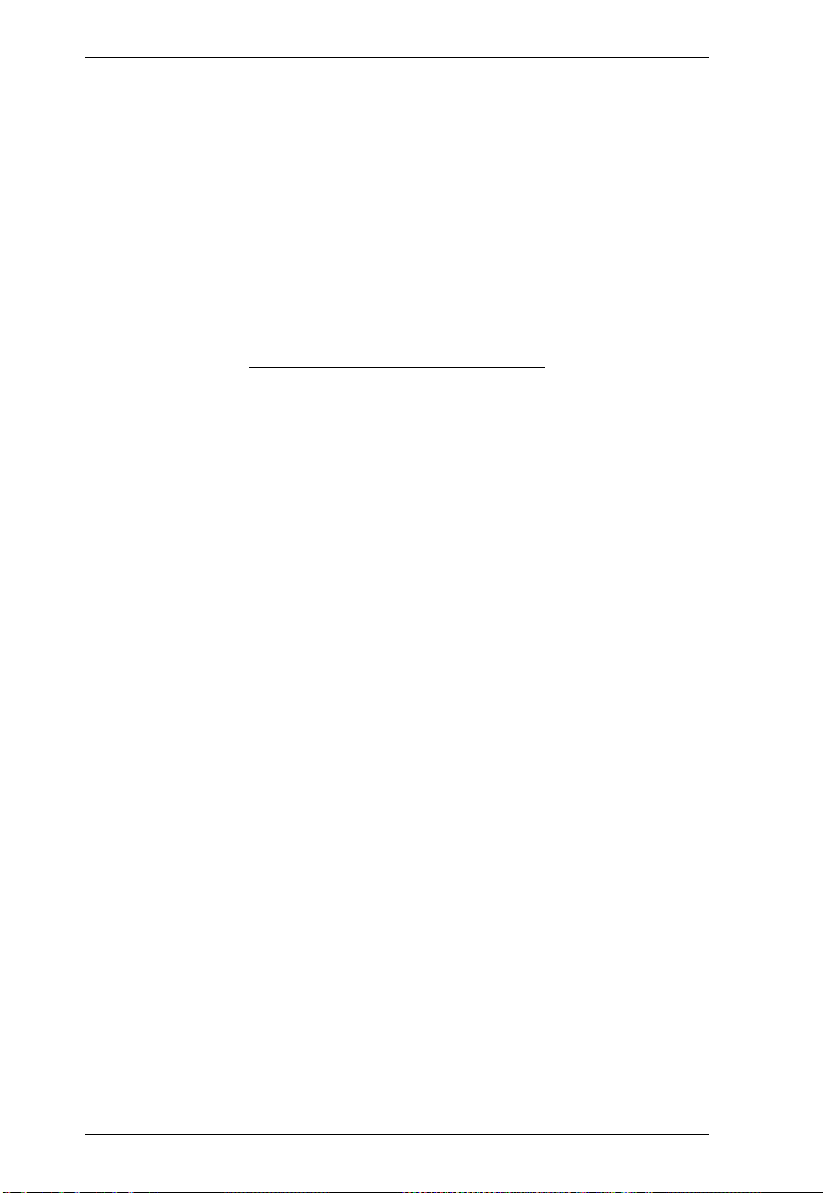
VM0404HB / VM0808HB User Manual
This Page Intentionally Left Blank
10
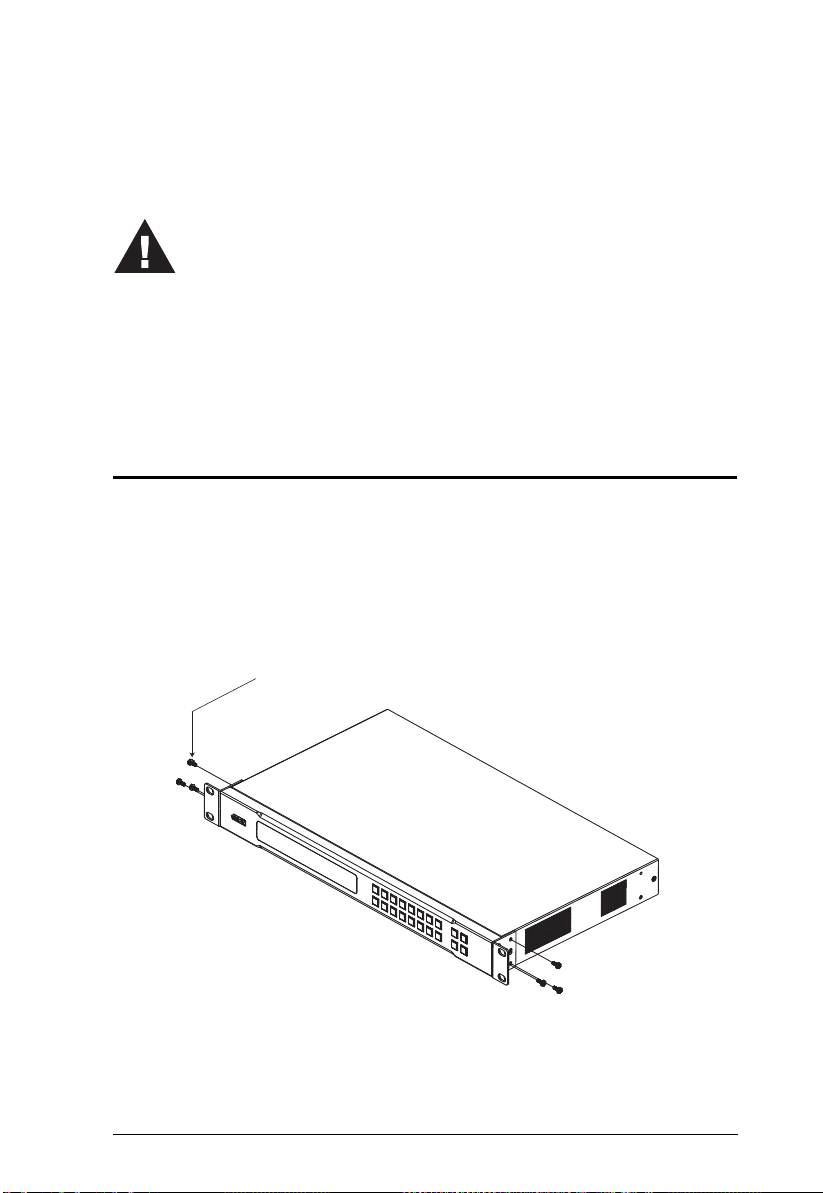
Chapter 2
1. Important safety information regarding the placement of this
device is provided on page 85. Please review it before
proceeding.
2. Make sure that the power to all devices connected to the
installation are turned off. You must unplug the power cords of
any computers that have the Keyboard Power On function.
Phillips Head Hex
M3 x 6
Hardware Setup
Rack Mounting
The VM0404HB / VM0808HB can be mounted in a 19” (1U) system rack. For
the most convenient front panel pushbutton configuration and operation at the
local site, mount the unit at the front of the rack, as follows:
1. Use the M3 x 6 Phillips head hex screws supplied with the Mounting Kit
to screw the rack mounting brackets onto the front of the unit.
Phillips Head Hex
M3 x 6
2. Position the unit in the front of the rack and align the holes in the mounting
brackets with the holes in the rack.
3. Screw the mounting brackets to the rack.
11

VM0404HB / VM0808HB User Manual
Grounding
To prevent damage to your installation, it is important that all devices are
properly grounded.
1. Use a grounding wire to ground the VM0404HB / VM0808HB by
connecting one end of the wire to the grounding terminal, and the other
end of the wire to a suitable grounded object.
2. Make sure that all devices in your VM0404HB / VM0808HB installation
are properly grounded.
12
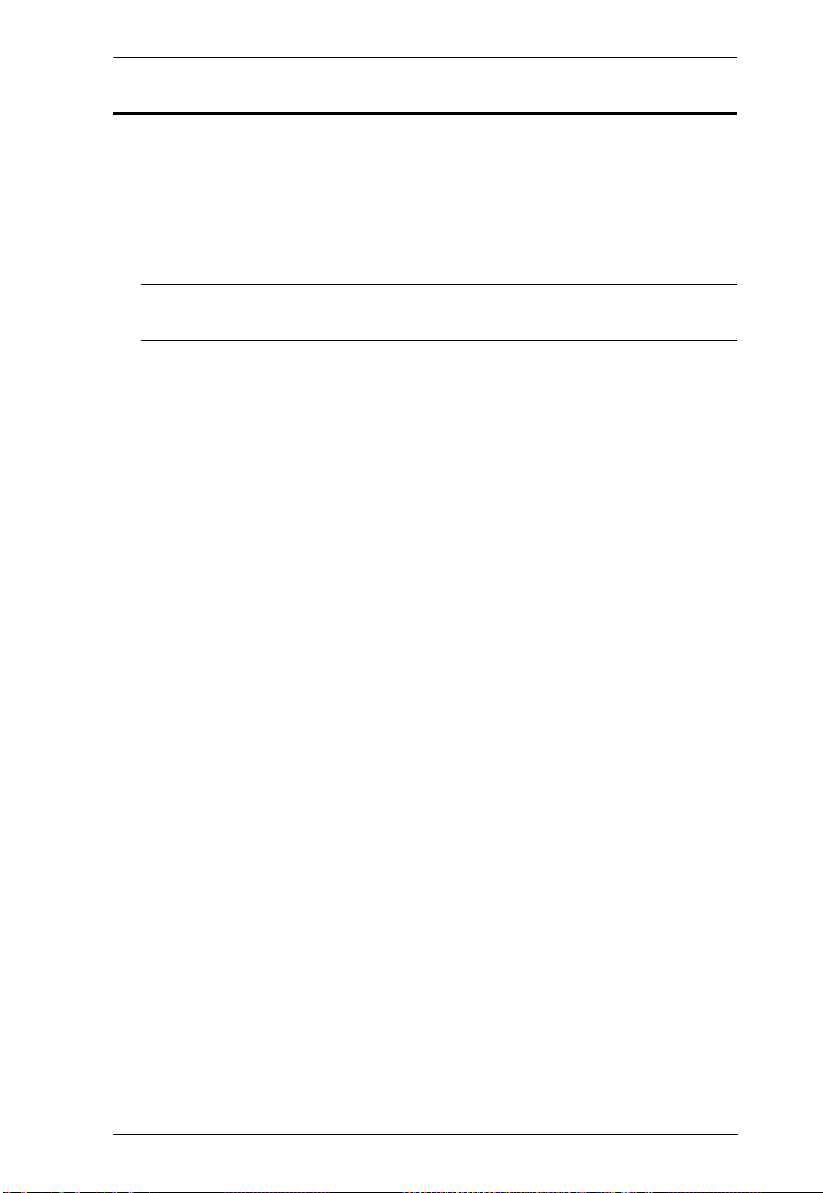
Chapter 2. Hardware Setup
Cable Connection
To Install the VM0404HB / VM0808HB, refer to the installation diagram on
the following page (the numbers in the diagram correspond to the steps below),
and do the following:
1. Use a grounding wire to ground the unit by connecting one end of the wire
to the grounding terminal, and the other to a suitable grounded object.
Note: Do not omit this step. Proper grounding helps to prevent damage to
the unit from surges or static electricity.
2. If using the Browser Operation features (see Browser Operation, page 35),
plug a Cat 5e cable from the LAN into the VM0404HB / VM0808HB’s
Ethernet port.
3. If you are using the serial control function, use an appropriate RS-232
serial cable to connect the computer or serial controller to the VM0404HB
/ VM0808HB’s female RS-232 port.
4. Connect up to 4 (VM0404HB) or 8 (VM0808HB) HDMI video sources to
the HDMI Input ports
5. Connect up to 4 (VM0404HB) or 8 (VM0808HB) HDMI display devices
to the HDMI Output ports
6. Connect the IR Receiver into the External IR Receiver Input Port.
7. Plug the supplied power cord into the power socket, and then into an AC
power source.
8. Power on the VM0404HB / VM0808HB and all devices in the installation.
13

VM0404HB / VM0808HB User Manual
py
Hardware/Software
Controller
Source Devices x8
5
2
3
7
6
1
4
Installation Diagram
14
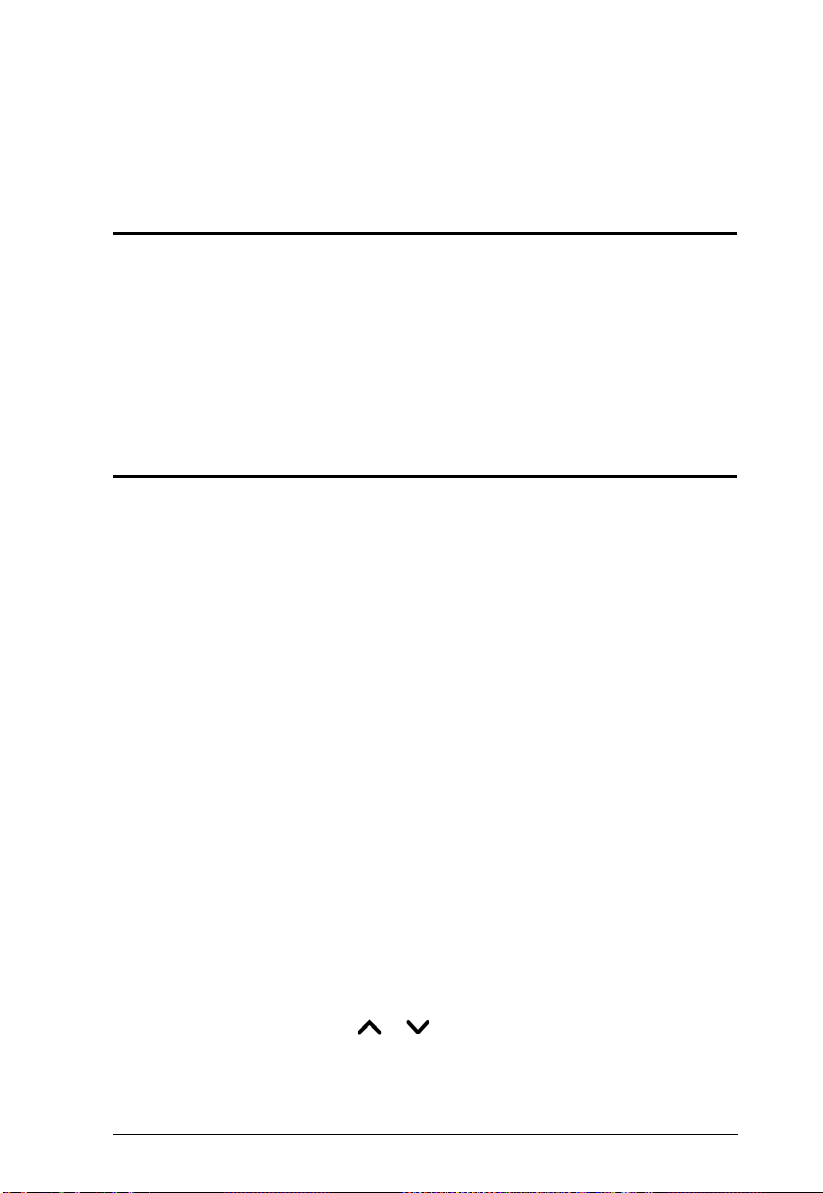
Chapter 3
Front Panel Configuration
Overview
The VM0404HB / VM0808HB can be configured and operated locally via the
front panel LCD/pushbuttons and IR Remote Control; remotely over a standard
TCP/IP connection via graphical user interface (GUI) using a web browser; via
a remote terminal session using Telnet; or by a RS-232 serial controller.
The Front Panel Operation is discussed in this chapter. Web GUI Operation is
discussed in Chapter 4, and RS-232 Serial Control is discussed in Chapter 5.
Front Panel Pushbuttons
The front panel features an LCD display and pushbuttons for convenient
operation locally. This allows users to perform operations such as selecting
which source shows on which display, viewing the IP settings, configuring the
serial port, setting the EDID Mode / CEC / Output Status, selecting security
settings, and loading/saving profiles.
Note the following front panel pushbutton functions:
Use the MENU pushbutton to access the Menu page options: IP Setting,
Serial Port Setting, Operation Mode, Security Mode, and Save to a Profile
(see LCD Menu Organization, page 21).
Use the PROFILE pushbutton to switch between the connection profiles
which have been added to the Profile List (see Profile List, page 40).
Pressing this pushbutton for longer than 3 seconds displays the Save to a
Profile page (see Save to a Profile, page 29).
Use the CANCEL pushbutton to go back to a previous page, return to the
Main Screen, stop or exit an operation.
Use the ENTER pushbutton to select options and confirm operations.
Use the INPUT / OUTPUT (1–4) or (1-8) pushbuttons to select the Input/
Output port. These pushbuttons may also correspond to menu options,
connection profiles, and so on.
The VM0404HB provides / (Prev/Next) pushbuttons to navigate
the menus.
Use pushbuttons 7/8 (Prev/Next) to navigate the VM0808HB menus.
15
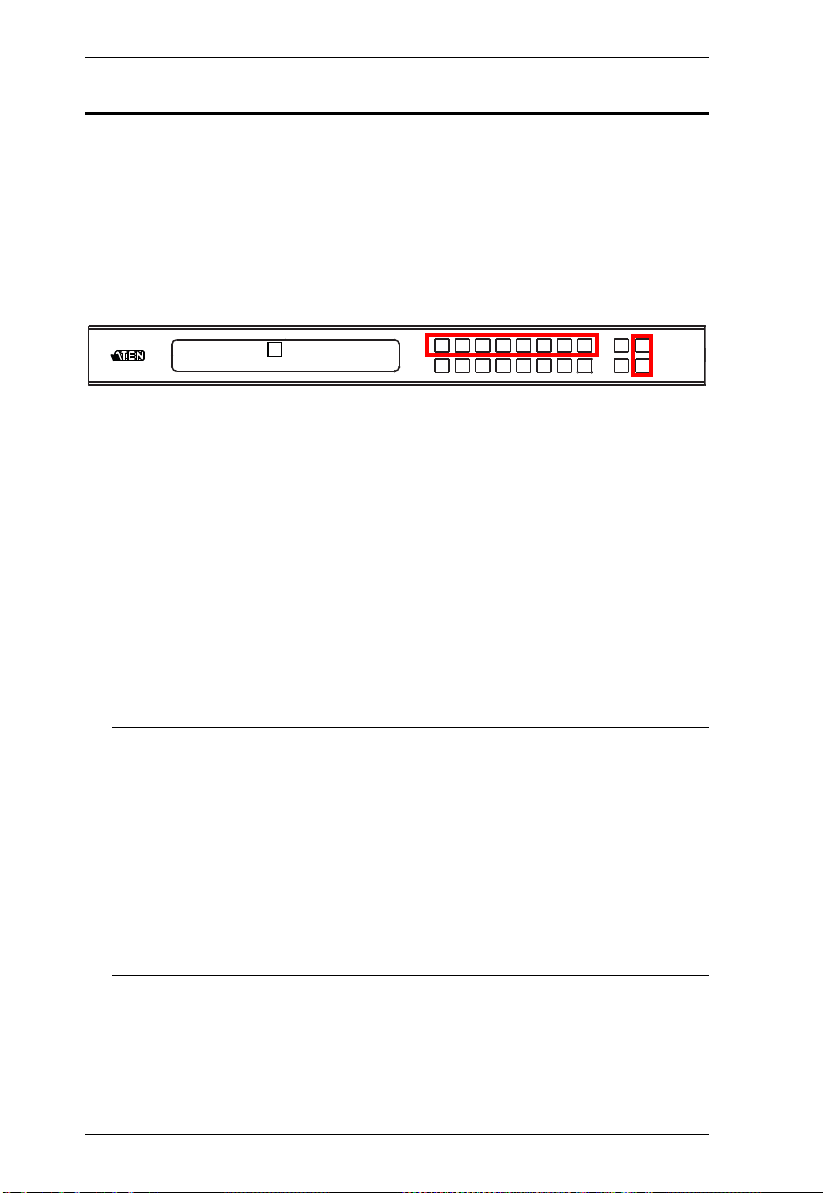
VM0404HB / VM0808HB User Manual
Enter Password: * * * *
Incorrect Password
Enter Password
Upon VM0404HB / VM0808HB startup, check the front panel LCD to view
the loading progress. If the Password screen / LCD Menu fails to load, an error
message displays. Reset the unit and try again.
If you are accessing the VM0404HB / VM0808HB for the first time, the
Password screen appears as soon as the LCD loading process is done. Enter the
default password 1234 to continue to the Main Screen (see Main Screen,
page 17).
Additionally, the Password Screen appears if the VM0404HB / VM0808HB
has been configured to require a password for Front Panel operation (see
Security Mode, page 27).
To enter a password, do the following:
1. In the Enter Password field, check that the cursor is at the first asterisk
(*) and flashing.
2. Use the front panel Input Port pushbuttons (1–4 or 1–8) to enter the 4-digit
password. After the fourth digit has been entered correctly, the Main
Screen displays.
3. Press Cancel to clear the password. The digits revert to 4 asterisks and the
cursor goes back to the first asterisk.
Note: 1. The VM0404HB / VM0808HB password can be any 4-digit
combination between 1111 to 4444 (VM0404HB) or 1111 to
8888 (VM0808HB). The default password is 1234.
2. If you enter an incorrect password, the cursor goes back to the
first digit and reverts to flashing. The Incorrect Password message
displays at the bottom of the screen, but clears as soon as a new
password is entered.
3. If Password option is Enabled (see Security Mode, page 27 ), the
LCD display time-out is 5 minutes by default.
16
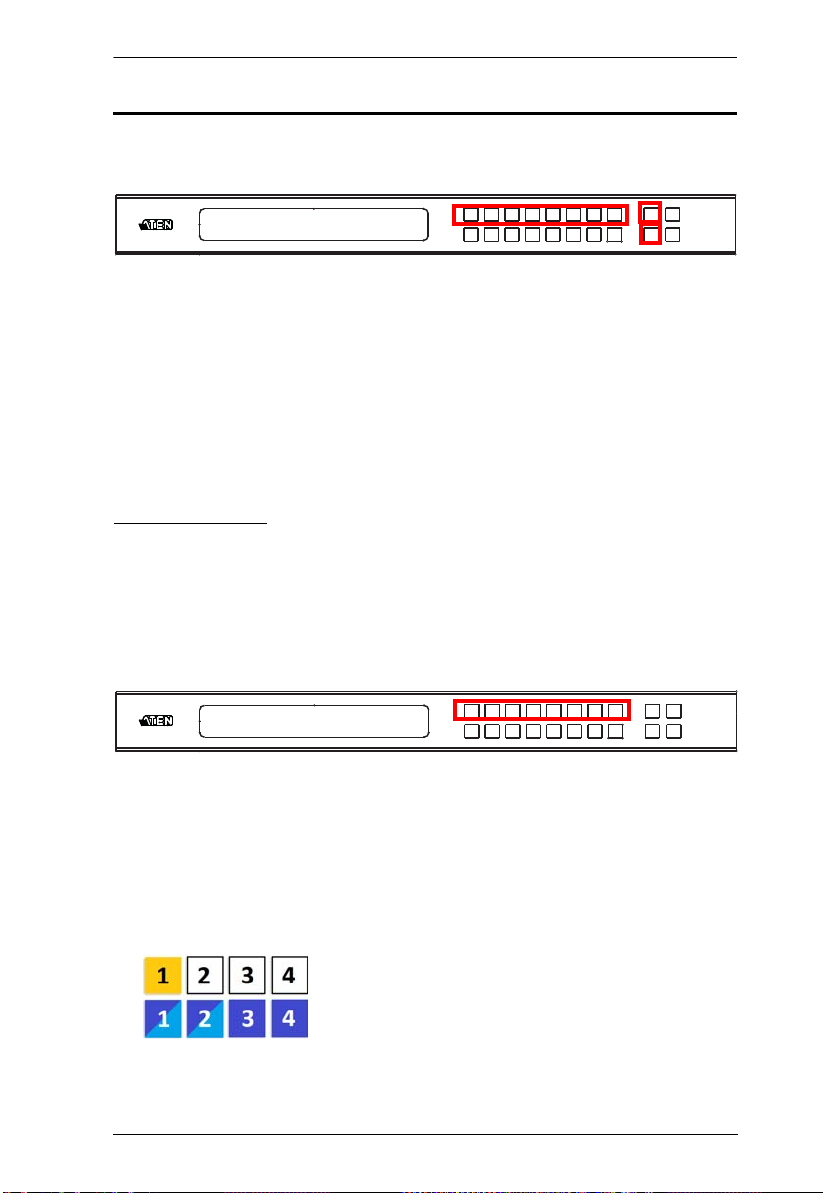
Chapter 3. Front Panel Configuration
INPUT 1 2 5 5 1 1 3 4
OUTPUT 1 2 3 4 5 6 7 8
Main Screen
The Main Screen shows the Input ports in the top row, which are tied to the
Output ports shown in sequential order (1–4 or 1–8) at the bottom row.
INPUT 1 2 5 5 1 1 3 4
OUTPUT 1 2 3 4 5 6 7 8
P1
The front panel pushbutton label (1–4 or 1–8) corresponds to the Input
ports and Output ports on the unit’s rear panel.
Use the Menu pushbutton to view the LCD Menu (see LCD Menu
Organization, page 21).
Use the Profile pushbutton to switch between profile connections (see
Profile List, page 40).
Port Switching
From the Main Screen, users can configure the Input-to-Output port
connections to associate an Input source device to an Output display.
Input Port Selection
Use the Input Port pushbuttons to select the Input port you want to configure.
To select which input source displays on each output port, do the following:
1. Press any Input port pushbutton (1–4 or 1-8). The Output port LED(s) tied
to the said Input port will begin to flash. Available output port LED(s) will
light up (steady).
In the example below, pressing Input port 1 shows it is tied to Output ports
1 and 2.
(Continues on next page.)
17
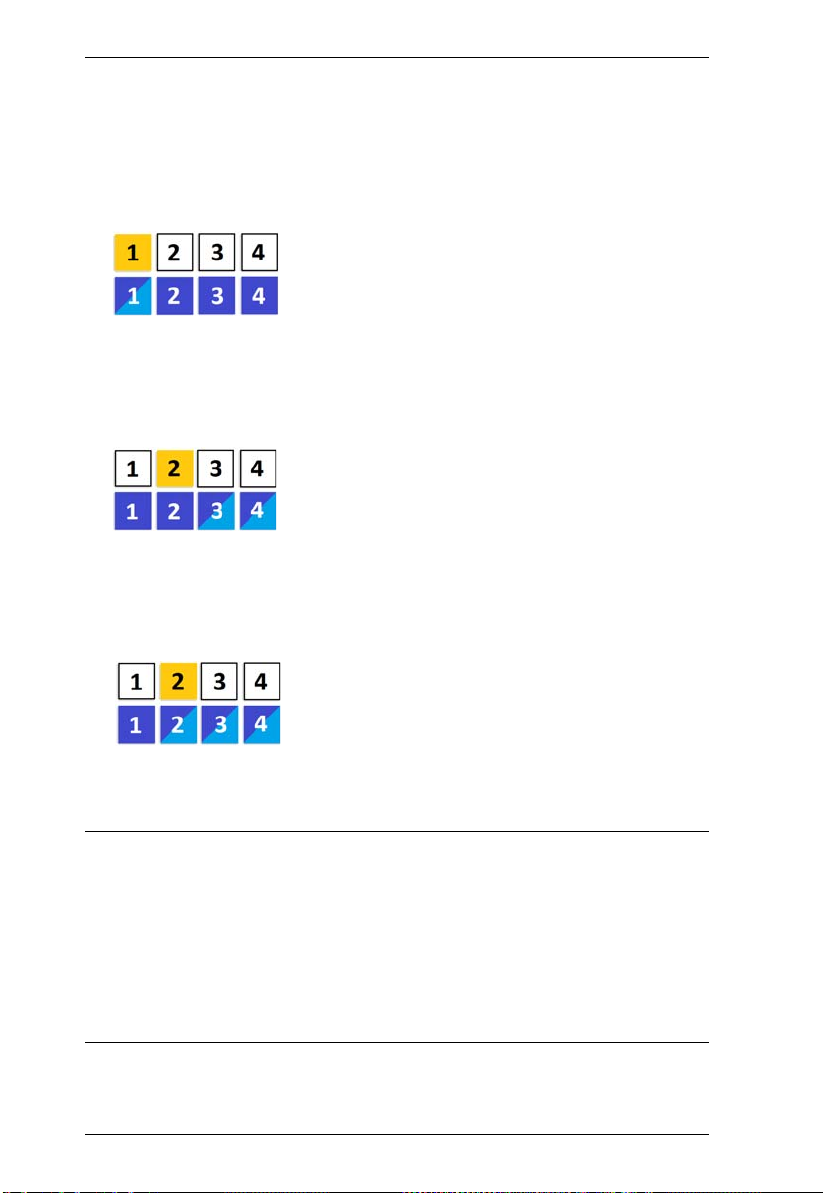
VM0404HB / VM0808HB User Manual
(Continued from previous page.)
2. To disconnect an Output port from an Input port, press the corresponding
Output port pushbutton.
In the example below, Output port 2 has been disconnected from Input port
1.
3. To switch to another Input port, press any Input port pushbutton. The
Output port LED(s) tied to the said Input port will flash.
In the example below, pressing Input port 2 shows it is tied to Output ports
3 and 4.
4. To connect Output port 2 to Input port 2 in the example above, press the
Output port 2 pushbutton. The Output port 2 LED will also begin to flash
(0.5 sec on, 0.2 sec off). This indicates that Input port 2 is now connected
to Output ports 2, 3 and 4.
Once the signal from the selected Input port is successfully tied to the Output
port, the LEDs turn off and the LCD information is updated.
Note: 1. Pressing an Input port a second time deselects it.
2. Input ports that are not configured or tied to any output port do not in
the LCD screen.
3. Pressing the Cancel pushbutton once stops the Input Port Selection
operation and the LCD displays the active setting. Pressing the
Cancel pushbutton again turns all LEDs off.
4. After 10 seconds of inactivity, all the LEDs turn off.
18
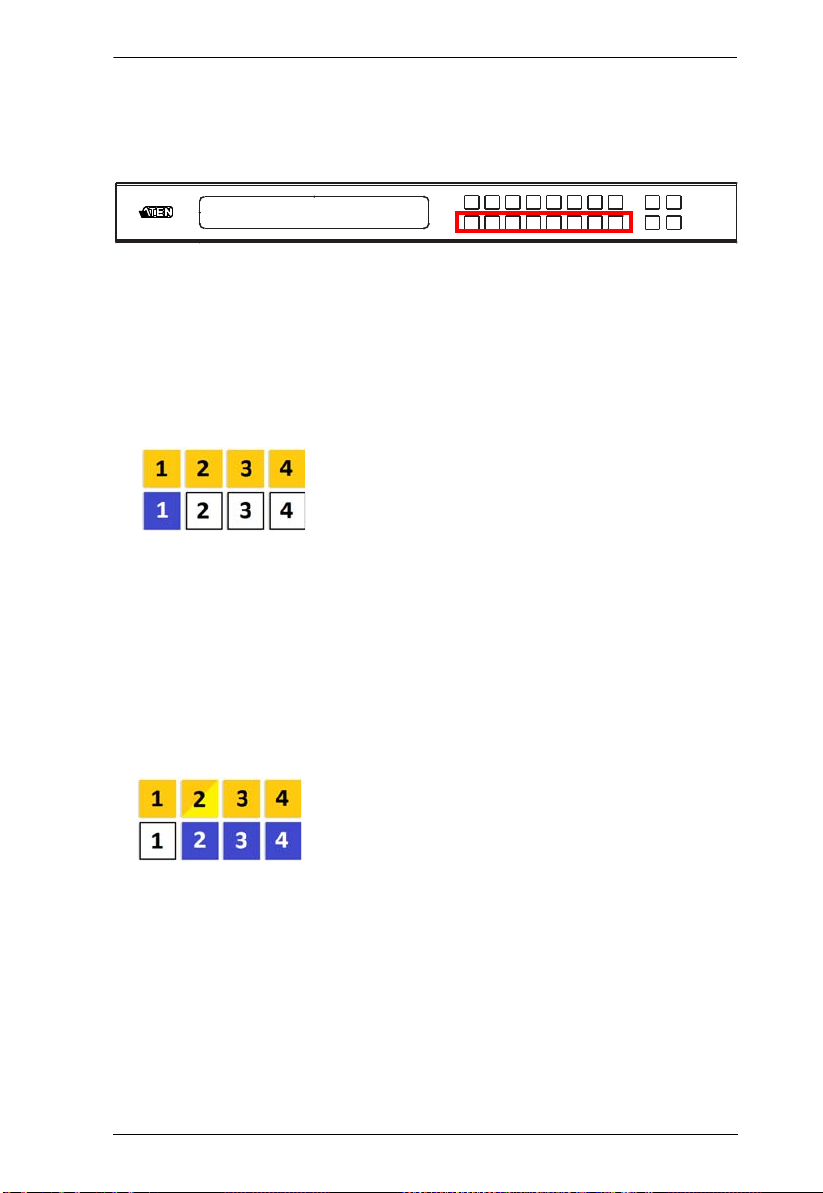
Chapter 3. Front Panel Configuration
INPUT 1 2 5 5 1 1 3 4
OUTPUT 1 2 3 4 5 6 7 8
Output Port Selection
Use the Output Port pushbuttons to select the Output port you want to
configure.
To select which output display corresponds to each input source device, do the
following:
1. Press any Output port pushbutton (1–4 or 1–8).
In the example below, Output port 1 pushbutton has been pressed.
Available Input ports light up. Because no Input LEDs are flashing, no
ports have already been assigned to Output port 1.
2. If an Output port pushbutton is pressed a second time, it is deselected and
the LED turns off.
3. T o connect the selected Output port(s) to an Input port, press the Input port
pushbutton. to which you want the Output port(s) tied. The newly selected
Input port LED flashes (0.5 sec on, 0.2 sec off), and the LCD information
is updated.
In the example below, pressing Input port 2 ties it to Output ports 2, 3 and
4.
19
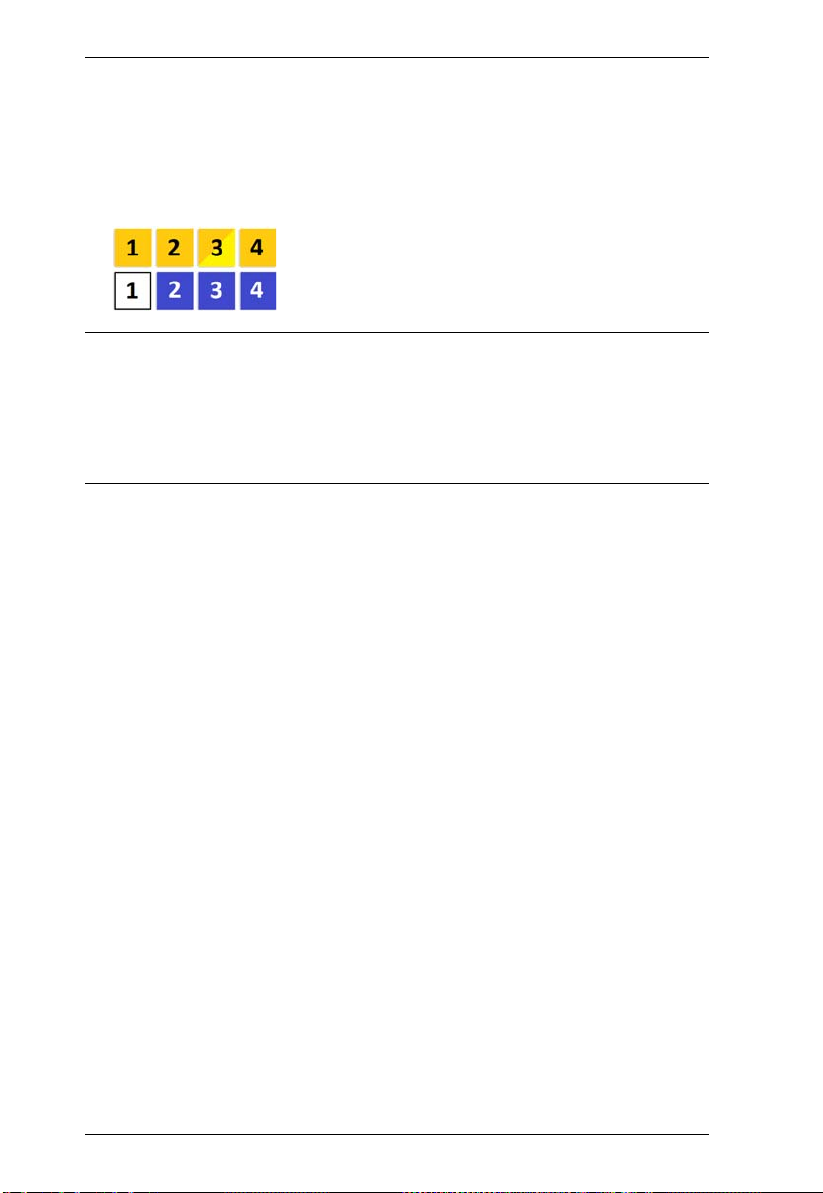
VM0404HB / VM0808HB User Manual
4. To switch Output ports 2, 3 and 4 to another Input port (and disconnect it
from Input port 2), press another Input port pushbutton to which you want
them tied.
In the example below, Input port 3 has been pressed and is now connected
to Output ports 2, 3 and 4.
Note: 1. Pressing an Output port a second time deselects it.
2. Pressing the Cancel pushbutton once stops the Output Port Selection
operation, and the LCD displays the active setting. Pressing the
Cancel pushbutton again turns all LEDs off.
3. After 10 seconds of inactivity, all the LEDs turn off.
20
