Aten VM0202H, VM0202HB User Manual

4K HDMI Matrix Switch
2 x 2 True 4K HDMI Matrix Switch with Audio De-Em-
bedder
VM0202H / VM0202HB User Manual
www.aten.com
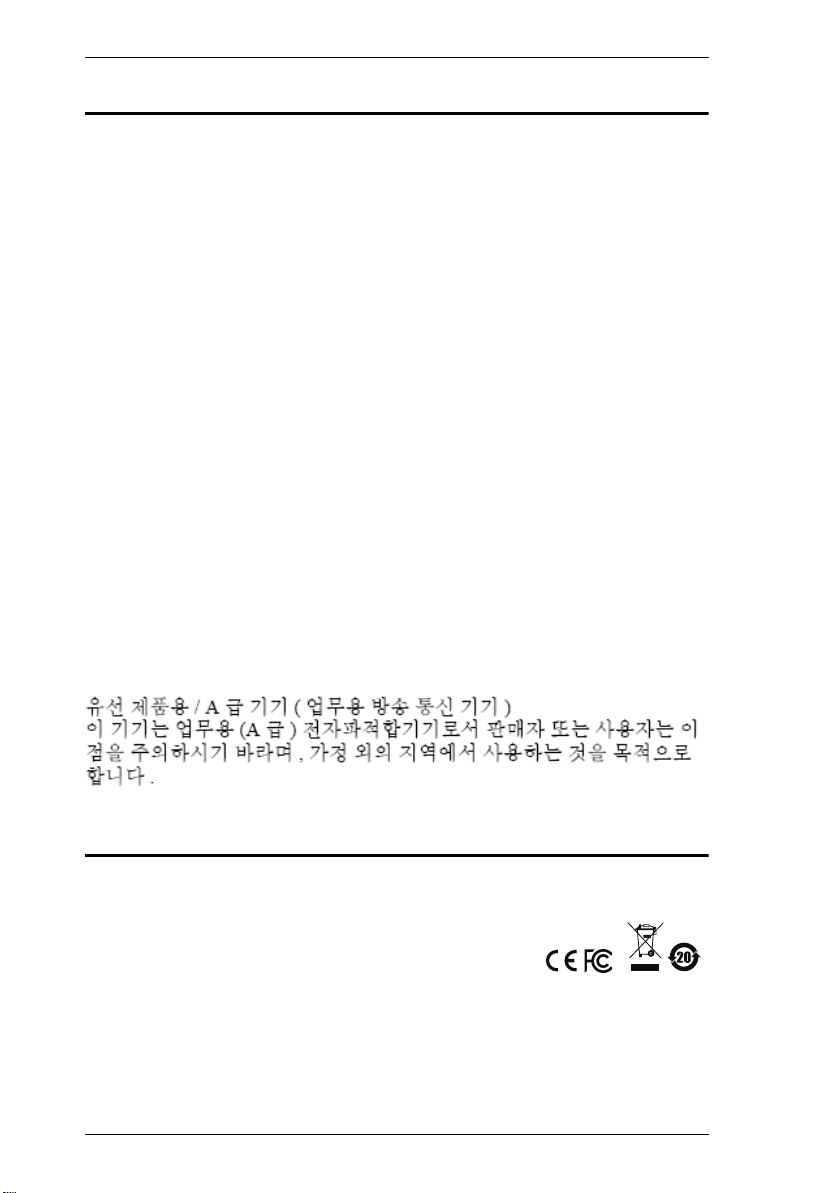
VM0202H / VM0202HB User Manual
EMC Information
FEDERAL COMMUNICATIONS COMMISSION INTERFERENCE
STATEMENT: This equipment has been tested and found to comply with the
limits for a Class A digital device, pursuant to Part 15 of the FCC Rules. These
limits are designed to provide reasonable protection against harmful
interference when the equipment is operated in a commercial environment.
This equipment generates, uses, and can radiate radio frequency energy and, if
not installed and used in accordance with the instruction manual, may cause
harmful interference to radio communications. Operation of this equipment in
a residential area is likely to cause harmful interference in which case the user
will be required to correct the interference at his own expense.
FCC Caution: Any changes or modifications not expressly approved by the
party responsible for compliance could void the user's authority to operate this
equipment.
Warning: Operation of this equipment in a residential environment could
cause radio interference.
This device complies with Part 15 of the FCC Rules. Operation is subject to the
following two conditions:
(1) this device may not cause harmful interference, and
(2) this device must accept any interference received, including interference
that may cause undesired operation.
Achtung: Der Gebrauch dieses Geräts in Wohnumgebung kann
Funkstörungen verursachen.
KCC Statement
RoHS
This product is RoHS compliant.
© Copyright 2021 ATEN® International Co., Ltd.
ATEN and the ATEN logo are registered trademarks of ATEN International Co., Ltd. All rights reserved.
All other brand names and trademarks are the registered property of their respective owners. The
terms HDMI, HDMI High-Definition Multimedia Interface, and the HDMI Logo are trademarks or
registered trademarks of HDMI Licensing Administrator, Inc.
ii
anual Date: 2021-01-04
M
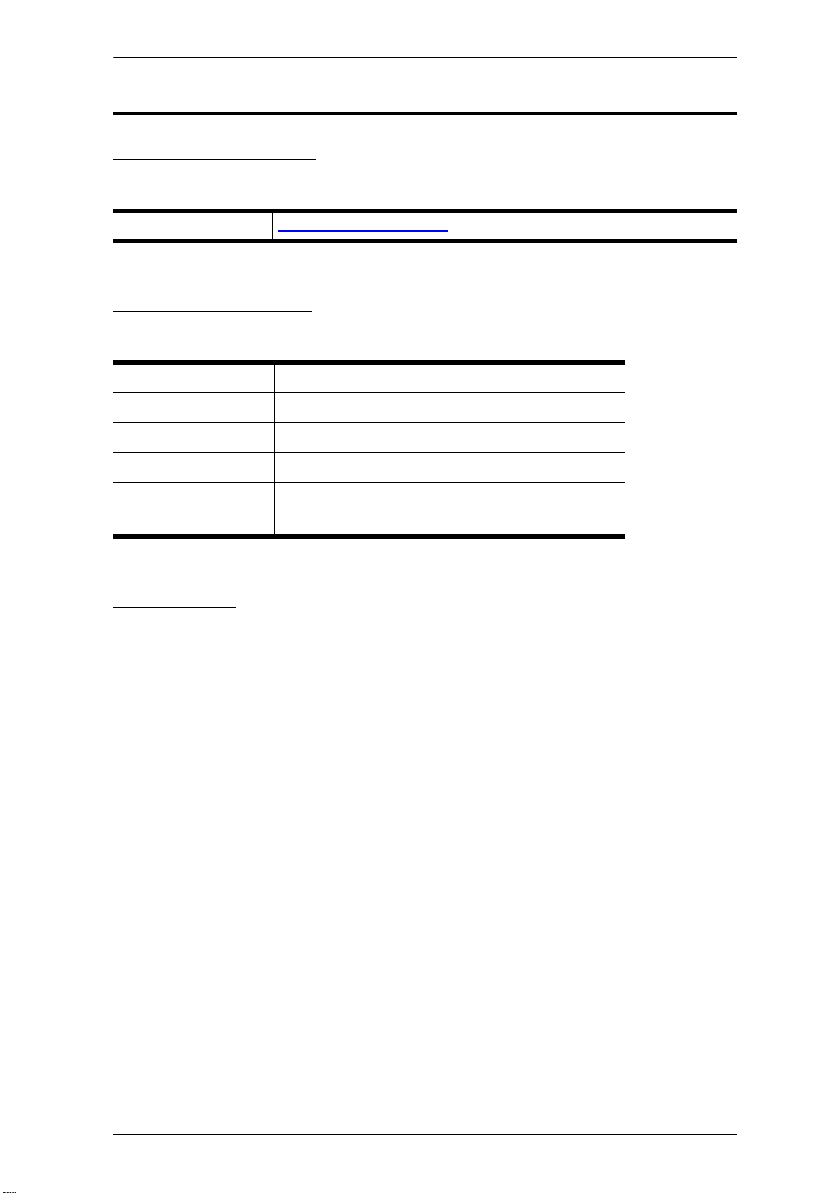
VM0202H / VM0202HB User Manual
User Information
Online Registration
Be sure to register your product at our online support center:
International http://eservice.aten.com
Telephone Support
For telephone support, call this number:
International 886-2-8692-6959
China 86-400-810-0-810
Japan 81-3-5615-5811
Korea 82-2-467-6789
North America 1-888-999-ATEN ext 4988
1-949-428-1111
User Notice
All information, documentation, and specifications contained in this manual
are subject to change without prior notification by the manufacturer. The
manufacturer makes no representations or warranties, either expressed or
implied, with respect to the contents hereof and specifically disclaims any
warranties as to merchantability or fitness for any particular purpose. Any of
the manufacturer's software described in this manual is sold or licensed as is.
Should the programs prove defective following their purchase, the buyer (and
not the manufacturer, its distributor, or its dealer), assumes the entire cost of all
necessary servicing, repair and any incidental or consequential damages
resulting from any defect in the software.
The manufacturer of this system is not responsible for any radio and/or TV
interference caused by unauthorized modifications to this device. It is the
responsibility of the user to correct such interference.
The manufacturer is not responsible for any damage incurred in the operation
of this system if the correct operational voltage setting was not selected prior
to operation. PLEASE VERIFY THAT THE VOLTAGE SETTING IS
CORRECT BEFORE USE.
iii
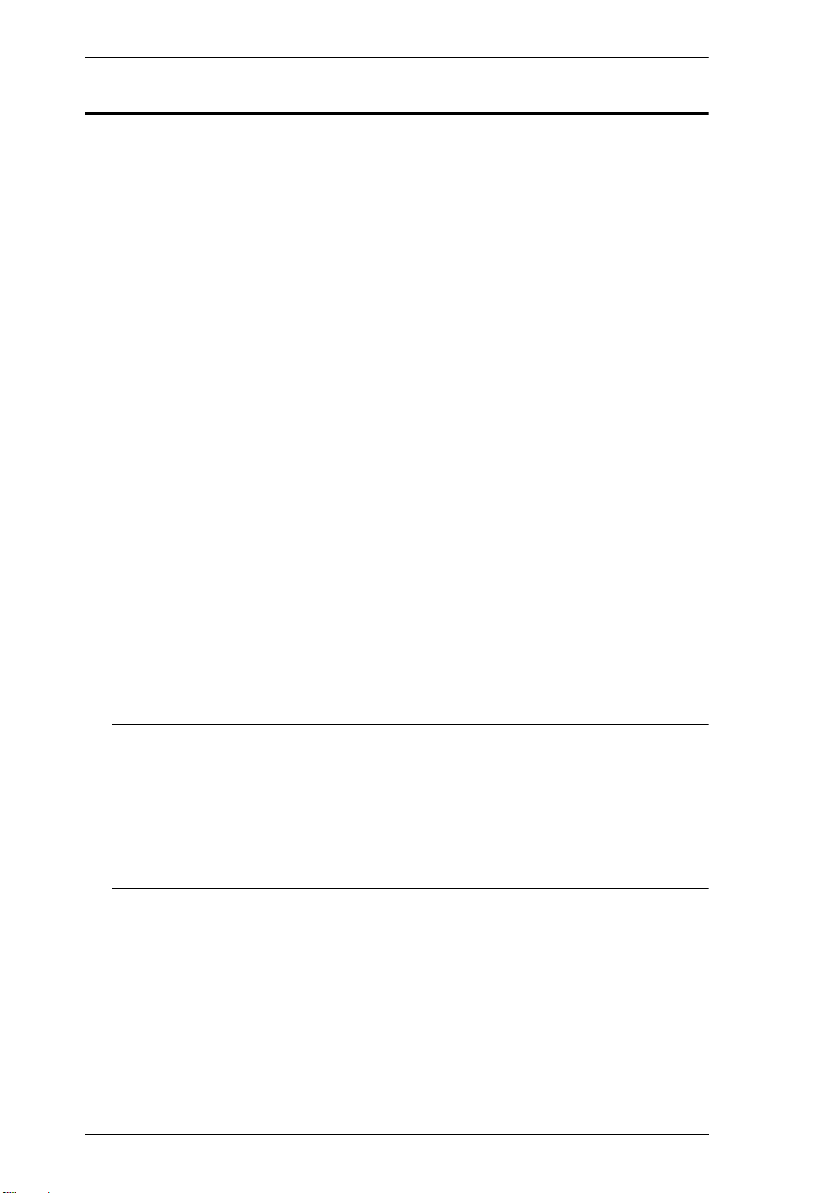
VM0202H / VM0202HB User Manual
Package Contents
VM0202H
1 VM0202H 4K HDMI Matrix Switch
1 IR Remote Control
1 IR Receiver
1 Power Adapter
1 Mounting kit
1 User Instructions*
VM0202HB
1 VM0202HB 2 x 2 True 4K HDMI Matrix Switch with Audio De-
Embedder
1 IR Remote Control
1 IR Receiver
1 Power Adapter
1 3-pole Terminal Block
1 Mounting kit
1 User Instructions*
Note: 1. Make sure that all the components are present and in good order.
If anything is missing or was damaged in shipping, contact your
dealer.
2. Read this manual thoroughly and follow the installation and
operation procedures carefully to prevent any damage to the unit,
and/or any of the devices connected to it.
iv
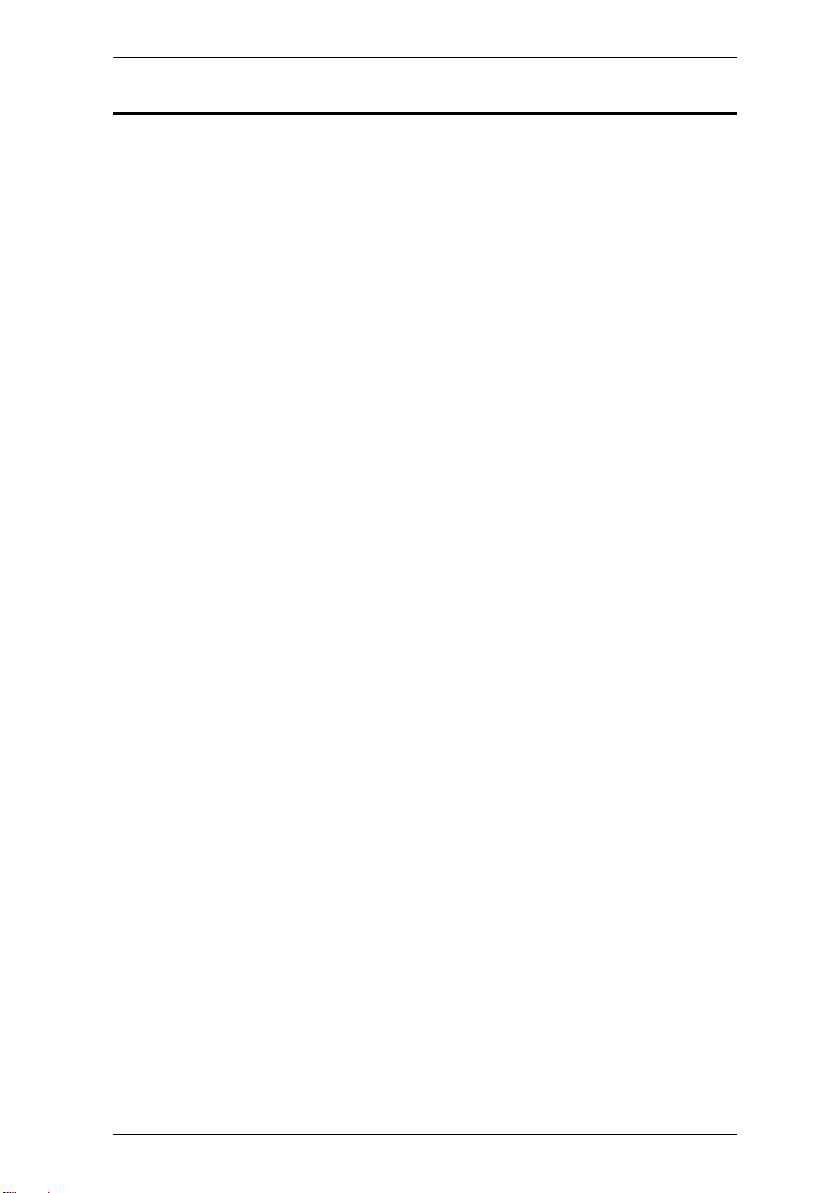
VM0202H / VM0202HB User Manual
Contents
EMC Information . . . . . . . . . . . . . . . . . . . . . . . . . . . . . . . . . . . . . . . . . . . . . ii
RoHS. . . . . . . . . . . . . . . . . . . . . . . . . . . . . . . . . . . . . . . . . . . . . . . . . . . . . . ii
User Information . . . . . . . . . . . . . . . . . . . . . . . . . . . . . . . . . . . . . . . . . . . . .iii
Online Registration . . . . . . . . . . . . . . . . . . . . . . . . . . . . . . . . . . . . . . . .iii
Telephone Support . . . . . . . . . . . . . . . . . . . . . . . . . . . . . . . . . . . . . . . .iii
User Notice . . . . . . . . . . . . . . . . . . . . . . . . . . . . . . . . . . . . . . . . . . . . . .iii
Package Contents . . . . . . . . . . . . . . . . . . . . . . . . . . . . . . . . . . . . . . . . . . iv
Contents . . . . . . . . . . . . . . . . . . . . . . . . . . . . . . . . . . . . . . . . . . . . . . . . . . . v
About this Manual . . . . . . . . . . . . . . . . . . . . . . . . . . . . . . . . . . . . . . . . . . vii
Conventions . . . . . . . . . . . . . . . . . . . . . . . . . . . . . . . . . . . . . . . . . . . . . . .viii
Product Information. . . . . . . . . . . . . . . . . . . . . . . . . . . . . . . . . . . . . . . . . .viii
1. Introduction
Overview . . . . . . . . . . . . . . . . . . . . . . . . . . . . . . . . . . . . . . . . . . . . . . . . . . . 1
Features . . . . . . . . . . . . . . . . . . . . . . . . . . . . . . . . . . . . . . . . . . . . . . . . . . .2
Requirements . . . . . . . . . . . . . . . . . . . . . . . . . . . . . . . . . . . . . . . . . . . . . . .3
Source Device . . . . . . . . . . . . . . . . . . . . . . . . . . . . . . . . . . . . . . . . . . . .3
Display Device. . . . . . . . . . . . . . . . . . . . . . . . . . . . . . . . . . . . . . . . . . . .3
Cables . . . . . . . . . . . . . . . . . . . . . . . . . . . . . . . . . . . . . . . . . . . . . . . . . .3
Components . . . . . . . . . . . . . . . . . . . . . . . . . . . . . . . . . . . . . . . . . . . . . . . .4
VM0202H Front View . . . . . . . . . . . . . . . . . . . . . . . . . . . . . . . . . . . . . . 4
VM0202H Rear View. . . . . . . . . . . . . . . . . . . . . . . . . . . . . . . . . . . . . . .5
VM0202HB Front View . . . . . . . . . . . . . . . . . . . . . . . . . . . . . . . . . . . . .6
VM0202HB Rear View . . . . . . . . . . . . . . . . . . . . . . . . . . . . . . . . . . . . .7
IR Remote Control . . . . . . . . . . . . . . . . . . . . . . . . . . . . . . . . . . . . . . . .8
2. Hardware Setup
Rack Mounting . . . . . . . . . . . . . . . . . . . . . . . . . . . . . . . . . . . . . . . . . . . . . . 9
Grounding . . . . . . . . . . . . . . . . . . . . . . . . . . . . . . . . . . . . . . . . . . . . . .11
Installation . . . . . . . . . . . . . . . . . . . . . . . . . . . . . . . . . . . . . . . . . . . . . . . .12
VM0202H Installation . . . . . . . . . . . . . . . . . . . . . . . . . . . . . . . . . . . . .12
VM0202HB Installation . . . . . . . . . . . . . . . . . . . . . . . . . . . . . . . . . . . .13
Installing the RS-232 Controller . . . . . . . . . . . . . . . . . . . . . . . . . .15
3. Operation
Overview . . . . . . . . . . . . . . . . . . . . . . . . . . . . . . . . . . . . . . . . . . . . . . . . . . 17
Front Panel Pushbuttons. . . . . . . . . . . . . . . . . . . . . . . . . . . . . . . . . . . . . . 17
Video Output Pushbuttons . . . . . . . . . . . . . . . . . . . . . . . . . . . . . . . . . 17
Audio Output Pushbutton . . . . . . . . . . . . . . . . . . . . . . . . . . . . . . . . . .18
Audio Channel Switch . . . . . . . . . . . . . . . . . . . . . . . . . . . . . . . . . .18
IR Remote Control Operation . . . . . . . . . . . . . . . . . . . . . . . . . . . . . . .18
Switching the Input . . . . . . . . . . . . . . . . . . . . . . . . . . . . . . . . . . . .19
Turning the Outputs on/off . . . . . . . . . . . . . . . . . . . . . . . . . . . . . . . 19
v
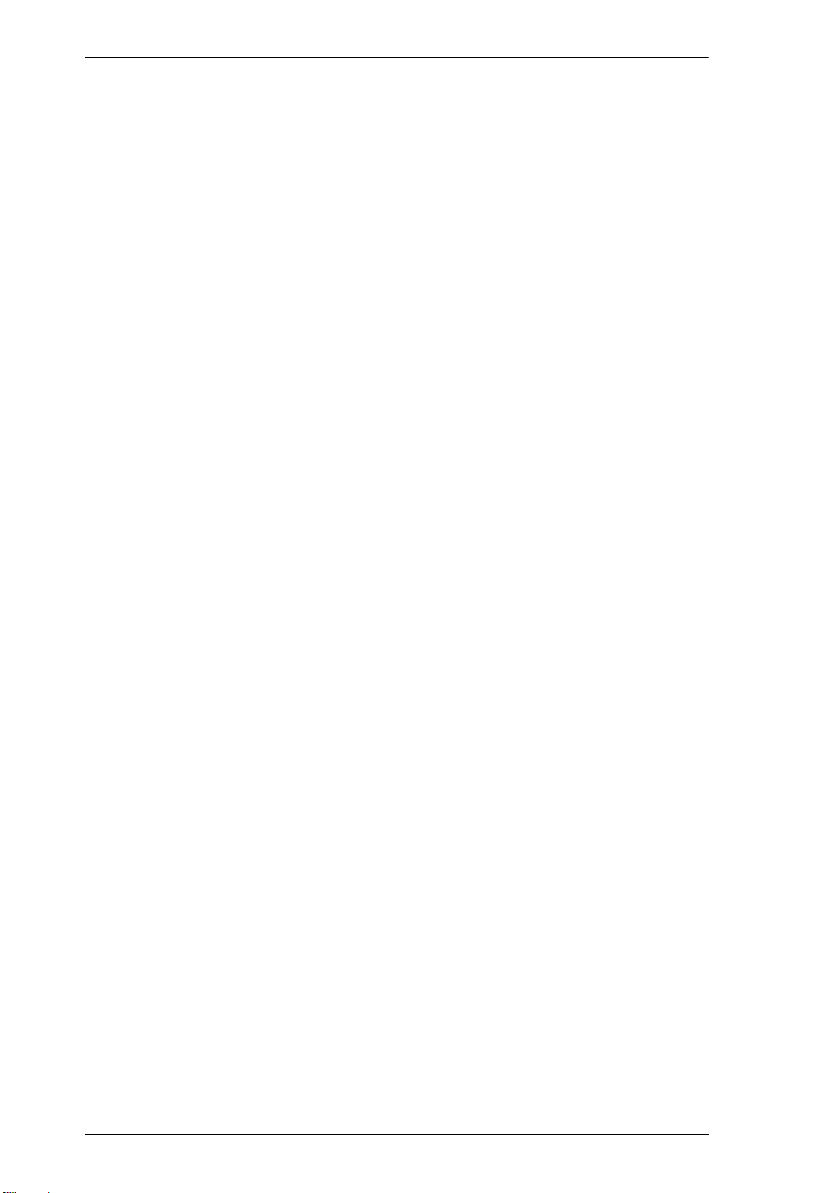
VM0202H / VM0202HB User Manual
Turning All Outputs on/off . . . . . . . . . . . . . . . . . . . . . . . . . . . . . . . 19
4. RS-232 Operation
Overview. . . . . . . . . . . . . . . . . . . . . . . . . . . . . . . . . . . . . . . . . . . . . . . . . . 21
Connecting to the Matrix Switch via RS-232 . . . . . . . . . . . . . . . . . . . . . . 21
Command Verification . . . . . . . . . . . . . . . . . . . . . . . . . . . . . . . . . . . . . . . 23
Commands . . . . . . . . . . . . . . . . . . . . . . . . . . . . . . . . . . . . . . . . . . . . . . . . 23
Switch Port Command . . . . . . . . . . . . . . . . . . . . . . . . . . . . . . . . . . . . 23
Audio Switch Command . . . . . . . . . . . . . . . . . . . . . . . . . . . . . . . . . . . 25
Audio Mute Command . . . . . . . . . . . . . . . . . . . . . . . . . . . . . . . . . . . . 26
Auto Switch Command . . . . . . . . . . . . . . . . . . . . . . . . . . . . . . . . . . . . 27
Read Command . . . . . . . . . . . . . . . . . . . . . . . . . . . . . . . . . . . . . . . . . 29
Echo Command . . . . . . . . . . . . . . . . . . . . . . . . . . . . . . . . . . . . . . . . . 30
CEC Command . . . . . . . . . . . . . . . . . . . . . . . . . . . . . . . . . . . . . . . . . 31
Panel Button Control Commands . . . . . . . . . . . . . . . . . . . . . . . . . . . . 32
EDID Mode Command . . . . . . . . . . . . . . . . . . . . . . . . . . . . . . . . . . . . 33
Reset Command . . . . . . . . . . . . . . . . . . . . . . . . . . . . . . . . . . . . . . . . 34
5. The Firmware Upgrade Utility
Introduction. . . . . . . . . . . . . . . . . . . . . . . . . . . . . . . . . . . . . . . . . . . . . . . . 35
Downloading the Firmware Upgrade Package . . . . . . . . . . . . . . . . . . 35
Preparation . . . . . . . . . . . . . . . . . . . . . . . . . . . . . . . . . . . . . . . . . . . . . . . 36
Starting the Upgrade . . . . . . . . . . . . . . . . . . . . . . . . . . . . . . . . . . . . . . . . 37
Upgrade Failed . . . . . . . . . . . . . . . . . . . . . . . . . . . . . . . . . . . . . . . . . . . . . 38
Firmware Upgrade Recovery . . . . . . . . . . . . . . . . . . . . . . . . . . . . . . . . . . 38
Appendix
Safety Instructions . . . . . . . . . . . . . . . . . . . . . . . . . . . . . . . . . . . . . . . . . . 39
General . . . . . . . . . . . . . . . . . . . . . . . . . . . . . . . . . . . . . . . . . . . . . . . 39
Rack Mounting . . . . . . . . . . . . . . . . . . . . . . . . . . . . . . . . . . . . . . . . . . 41
Technical Support . . . . . . . . . . . . . . . . . . . . . . . . . . . . . . . . . . . . . . . . . . 42
International . . . . . . . . . . . . . . . . . . . . . . . . . . . . . . . . . . . . . . . . . . . . 42
North America . . . . . . . . . . . . . . . . . . . . . . . . . . . . . . . . . . . . . . . . . . 42
Specifications . . . . . . . . . . . . . . . . . . . . . . . . . . . . . . . . . . . . . . . . . . . . . . 43
Limited Warranty . . . . . . . . . . . . . . . . . . . . . . . . . . . . . . . . . . . . . . . . . . . 45
vi
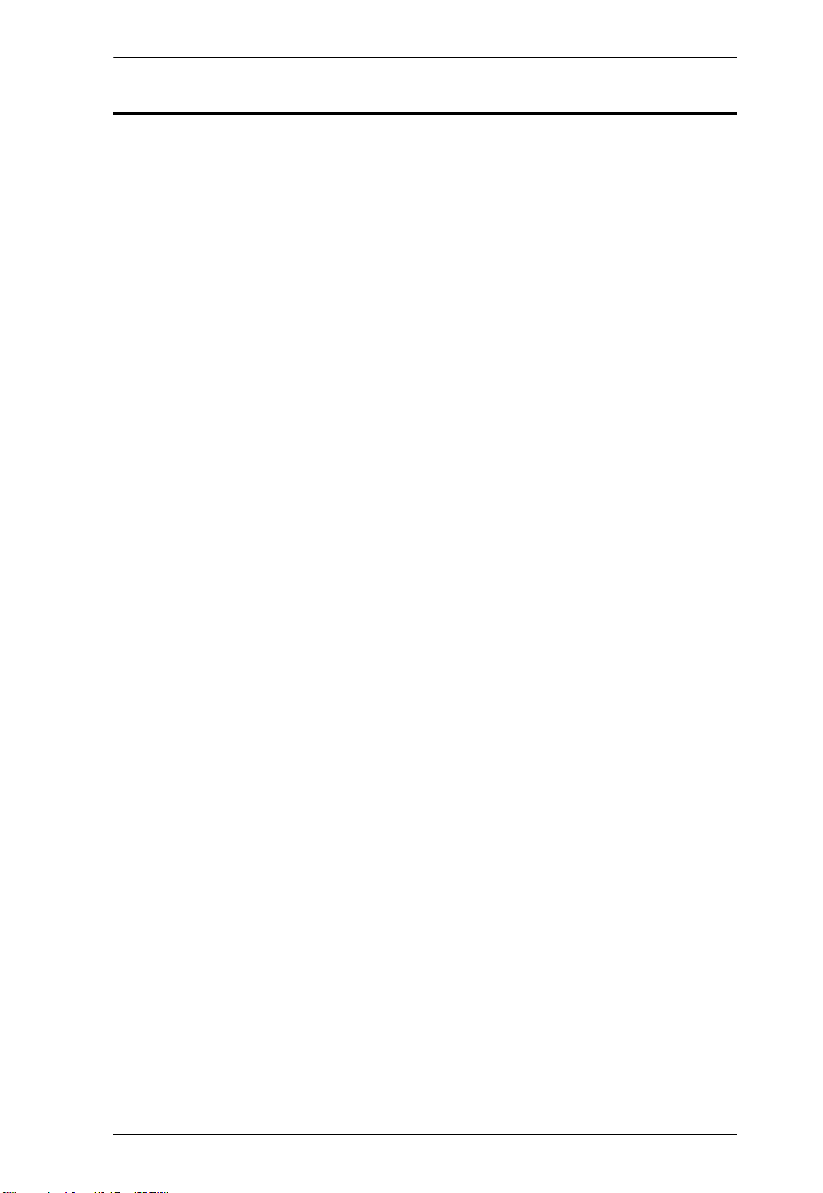
VM0202H / VM0202HB User Manual
About this Manual
This User Manual is provided to help you get the most from your VM0202H /
VM0202HB system. It covers all aspects of installation, configuration and
operation. An overview of the information found in the manual is provided
below.
Chapter 1, Introduction, introduces you to the VM0202H / VM0202HB
system. Its purpose, features and benefits are presented, and its front and back
panel components are described.
Chapter 2, Hardware Setup, describes how to set up your VM0202H /
VM0202HB installation and all necessary steps are provided.
Chapter 3, Operation, explains the fundamental concepts involved in
operating the VM0202H / VM0202HB via the front panel pushbuttons, and
remote control.
Chapter 4, RS-232 Operation, provides a complete list of the serial control
protocol commands used when utilizing the RS-232 Serial Port so that an extra
source device can be utilized in the installation.
Chapter 5, The Firmware Upgrade Utility, explains how to download the
VM0202H / VM0202HB’s firmware and upgrade the device using the utility.
An Appendix, provides specifications and other technical information
regarding the VM0202H / VM0202HB.
vii
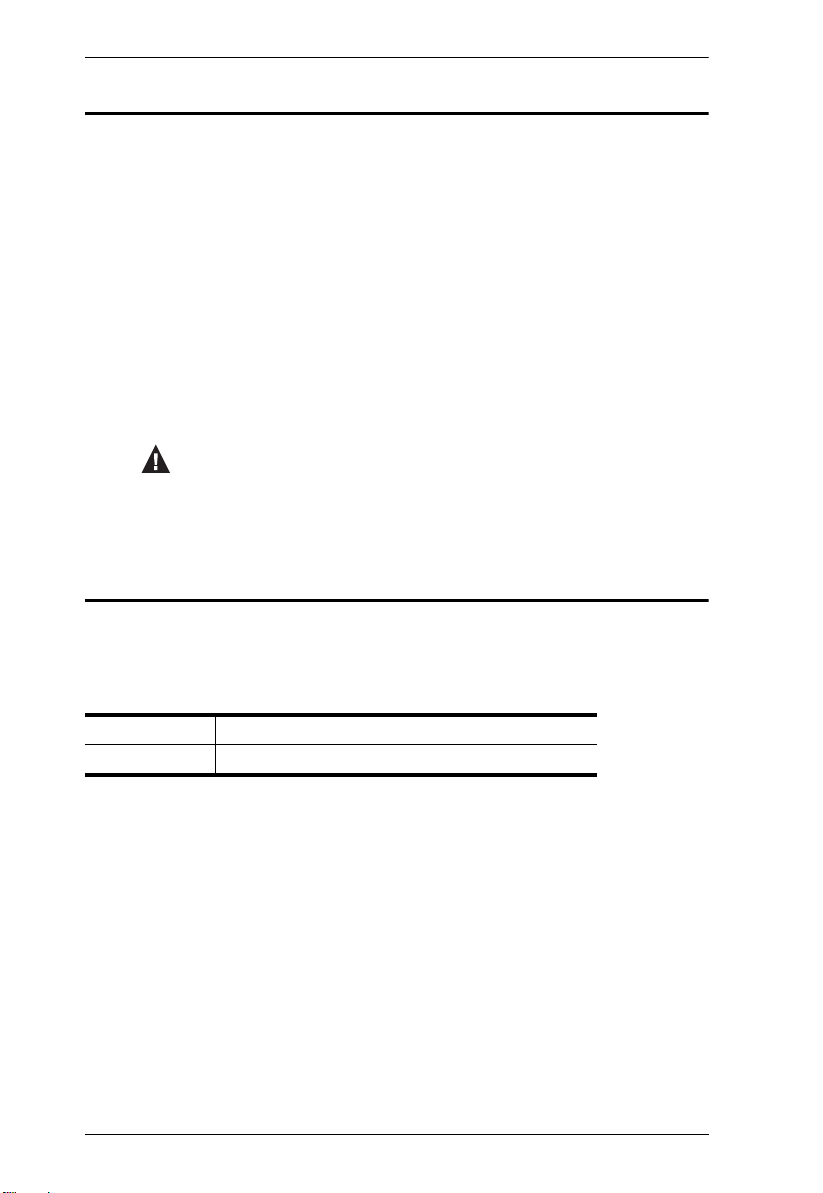
VM0202H / VM0202HB User Manual
Conventions
This manual uses the following conventions:
Monospaced Indicates text that you should key in.
[ ] Indicates keys you should press. For example, [Enter] means to
press the Enter key. If keys need to be chorded, they appear
together in the same bracket with a plus sign between them:
[Ctrl+Alt].
1. Numbered lists represent procedures with sequential steps.
♦ Bullet lists provide information, but do not involve sequential steps.
→ Indicates selecting the option (on a menu or dialog box, for
example), that comes next. For example, Start
open the Start menu, and then select Run.
Indicates critical information.
Product Information
→
Run means to
For information about all ATEN products and how they can help you connect
without limits, visit ATEN on the Web or contact an ATEN Authorized
Reseller. Visit ATEN on the Web for a list of locations and telephone numbers:
International http://www.aten.com
North America http://www.aten-usa.com
viii
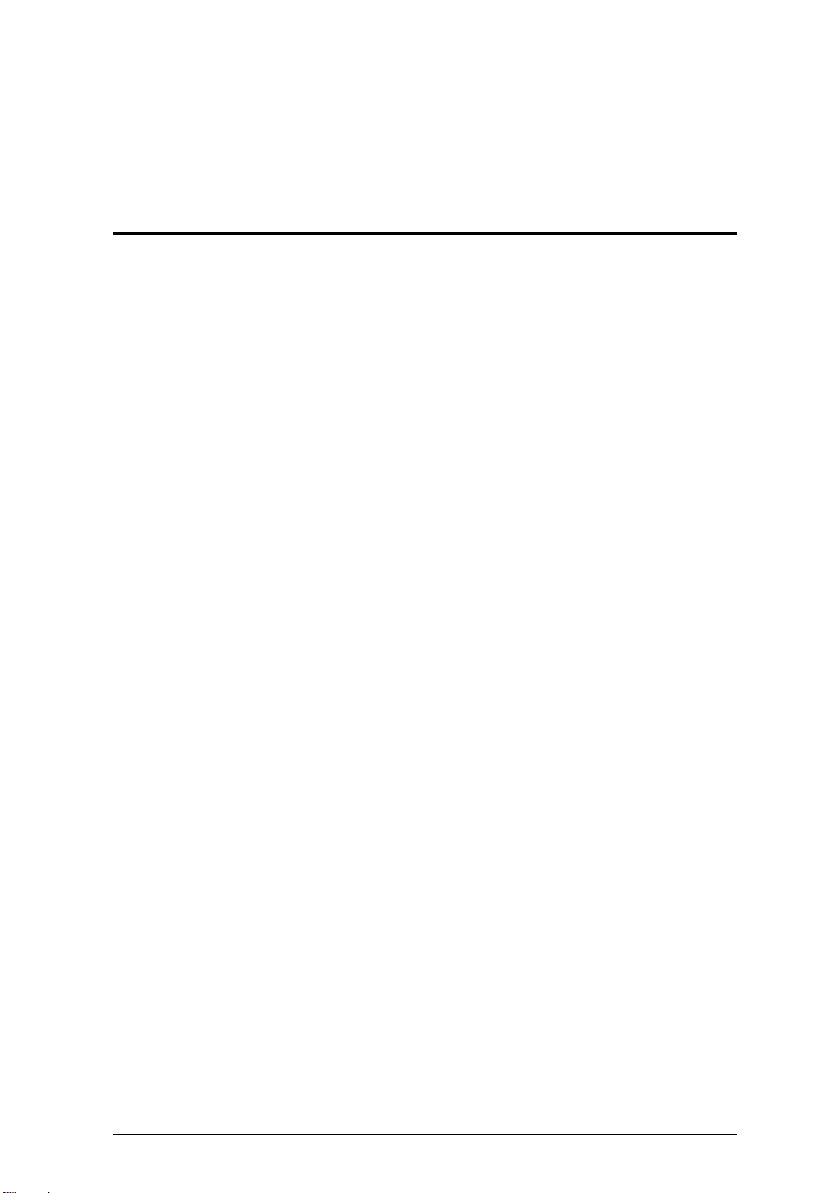
Chapter 1
Introduction
Overview
The VM0202H / VM0202HB is a 2 x 2 True 4K HDMI Matrix Switch
featuring audio de-embedding (VM0202HB only). The VM0202H /
VM0202HB offers an easy and affordable way to route True 4K highdefinition HDMI video and audio. Supporting video resolutions up to 4096 x
2160@60Hz (4:4:4), HDR 10, HDR 10+, and HLG (VM0202HB only), audio
de-embedder (VM0202HB only), and data rates up to 18 Gbps (VM0202HB
only), the VM0202H / VM0202HB delivers robust signal routing and swift
digital video/audio switching that is perfect for most AV applications.
The VM0202H / VM0202HB matrix switch delivers superior video resolutions
up to 4096 x 2160@60Hz (4:4:4) (VM0202HB only), and also provides highperformance routing of 2 HDMI video sources such as high-definition Blu-ray
players, home theater PCs, camcorders, DVD players, satellite boxes and
stand-alone streaming media players to any 2 HDMI displays. In addition, the
built-in audio de-embedder (VM0202HB only) allows HDMI audio extraction
for independent analog audio output with ease. For efficient control and
management, VM0202H / VM0202HB’s remote control and front-panel
pushbuttons provide a convenient way to cycle through HDMI video and audio
sources with clear LED indication of the selected source.
1
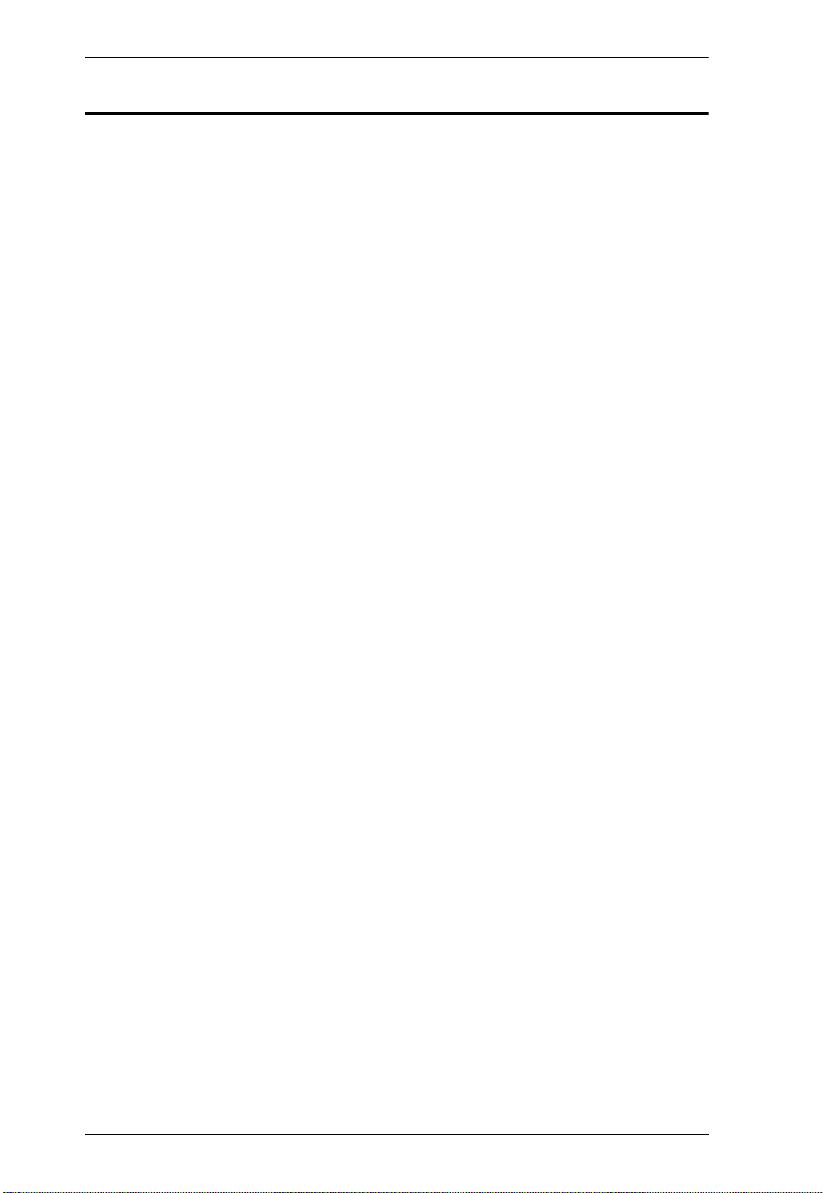
VM0202H / VM0202HB User Manual
Features
VM0202H
Connects 2 HDMI sources to any of 2 HDMI displays
Supports 4K resolutions of UHD (3840 x 2160) and DCI (4096 x 2160)
with refresh rates of 30 Hz (4:4:4) and 60 Hz (4:2:0)
EDID Expert™ – selects optimum EDID settings for smooth power-up,
high-quality display, and use of the best video resolution across different
screens
Multiple Control Methods – system management via front-panel
pushbuttons, IR and RS-232 serial control
Supports Dolby True HD and DTS HD Master audio
Signaling rates up to 3.4 Gbits for flawless 4K output
HDMI (3D, Deep Color, 4K) and HDCP 1.4 compatible
Consumer Electronics Control (CEC) allows interconnected HDMI
devices to communicate and respond to a single remote control
Supports ATEN LockPro™ HDMI cable lock for securing HDMI cables
ESD protection for HDMI ports
Firmware upgradeable
Rack Mountable 1U design
VM0202HB
Connects 2 HDMI sources to any of 2 HDMI displays
Max. Data Rate 18.0 Gbps (6.0 Gbps Per Lane)
Supports True 4K resolutions up to 4096 x 2160 @ 60Hz (4:4:4) and HDR
include HDR 10, HDR 10+, and HLG
Audio de-embedder – HDMI audio can be extracted to stereo or Line-out
audio
Multiple Control Methods—system management via front-panel
pushbuttons, IR remote, and RS- 232 serial control
Long-distance transmission up to 5 meters (with premium high-speed
HDMI cable)
HDMI (3D, 4k, Deep Color); HDCP 2.2 Compatible
2
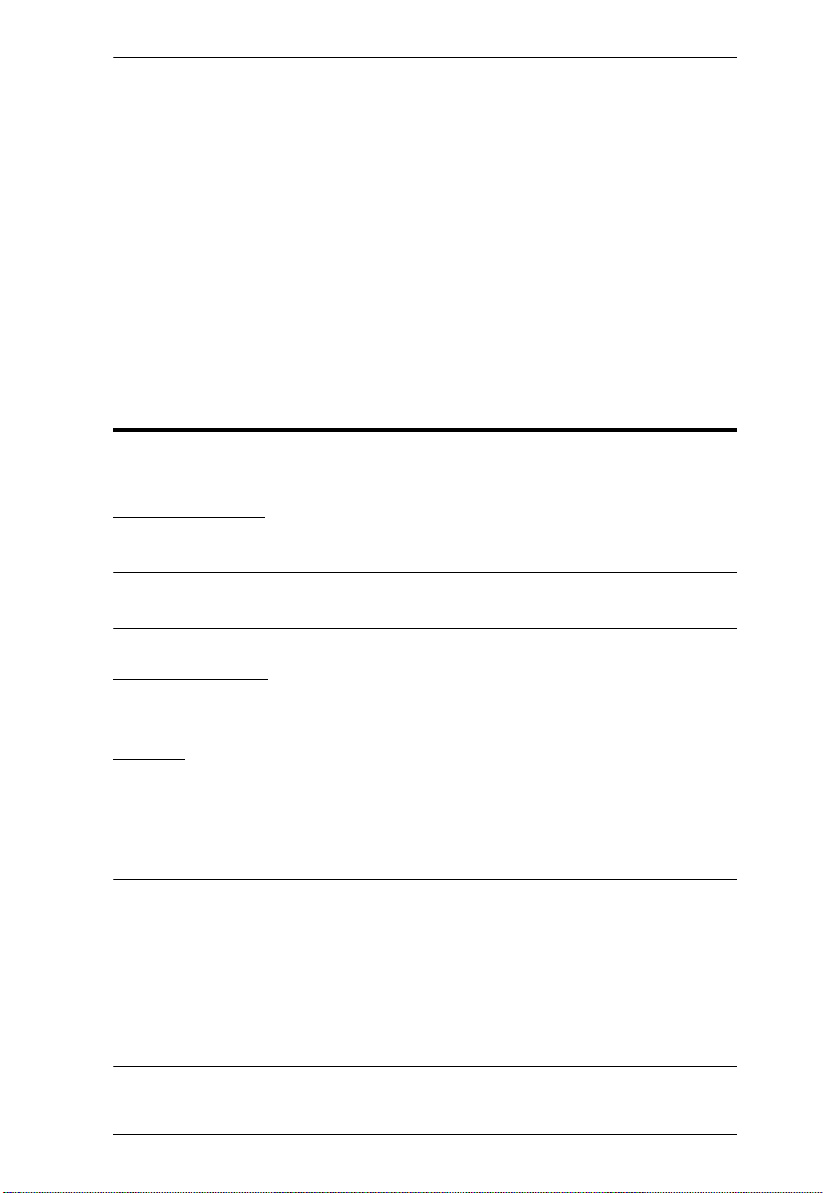
Chapter 1. Introduction
Consumer Electronics Control (CEC) allows interconnected HDMI
devices to communicate and respond to one remote control
EDID Expert™ — Selects optimum EDID settings for smooth power- up,
high-quality display and use of the best video resolution across different
screens
Supports ATEN’s Lock Pro™ HDMI cable lock for secure HDMI cable
connections
All metal casing
Firmware upgradable
Rack mountable (1U design)
Requirements
The following equipment is required for a complete VM0202H installation:
Source Device
HDMI Type A output connector(s)
Note: A DVI/HDMI adapter is required when connecting a DVI source
device.
Display Device
Display devices or receivers with an HDMI Type A input connector
Cables
1 HDMI cable for each source device you will be connecting
1 HDMI cable for each display device you will be connecting
1 RS-232 serial cable
Note: 1. No cables are included in this package. We strongly recommend that
you purchase high-quality cables of appropriate length since this will
affect the quality of the audio and video display. Contact your dealer
to purchase the correct cable sets.
2. If you wish to utilize the VM0202H / VM0202HB’s high-end serial
controller function, you will also need to purchase an appropriate RS232 cable. See VM0202HB Installation, page 13.
3
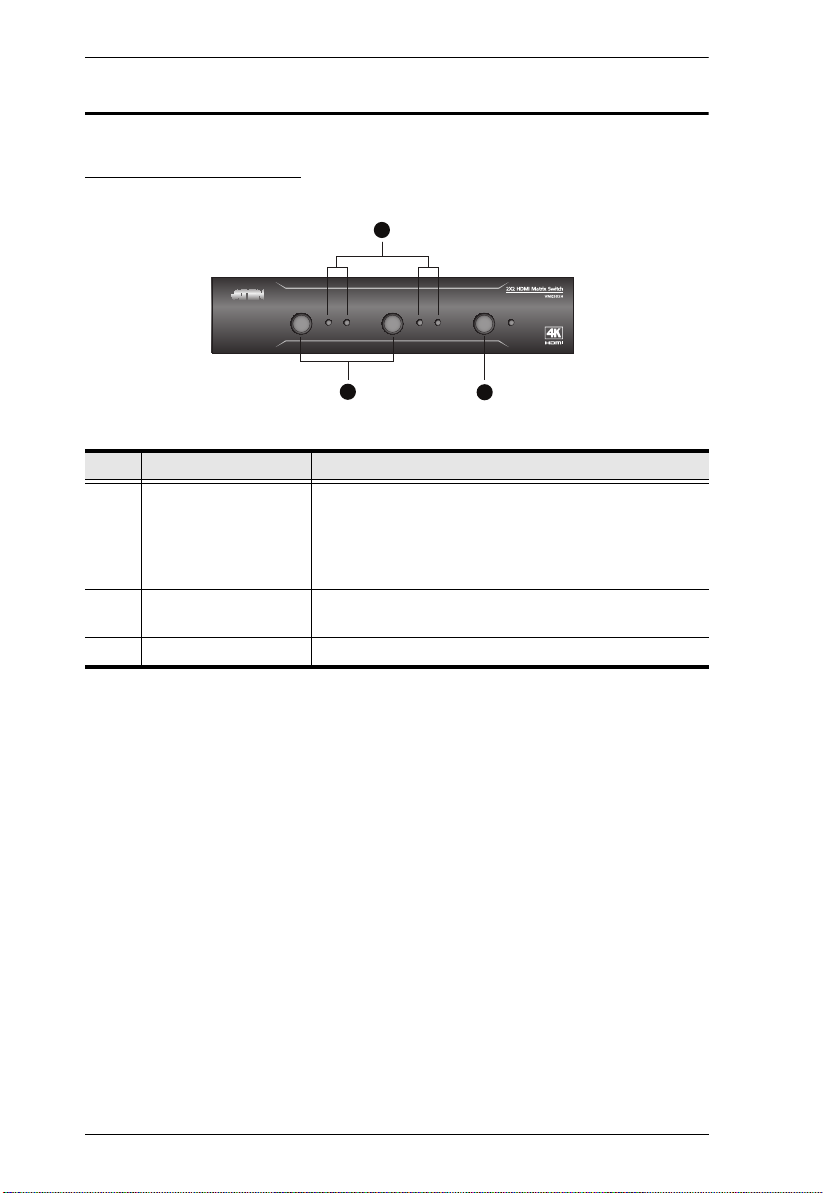
VM0202H / VM0202HB User Manual
2
3
1
Components
VM0202H Front View
No. Component Description
1 Video Output
Pushbuttons
2 Input Select LEDs Indicates the input port of the corresponding output
3 Power Pushbutton This Pushbutton is to power on and off the VM0202H.
Press an Output Port Pushbutton to select an Input
Port.
Note: The OUTPUT (1-2) front panel psuhbuttons
have built-in Green LEDs that light to indicate they
have been selected.
port (output 1 or 2).
4
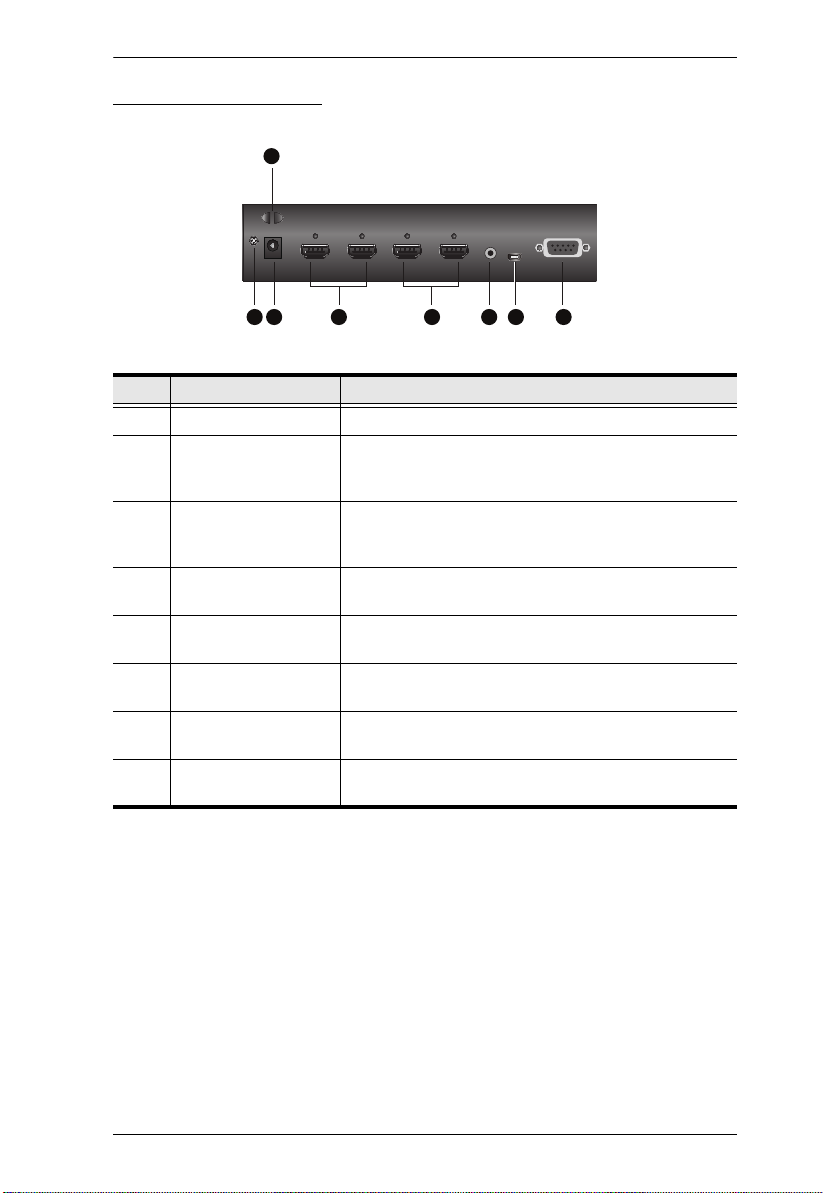
Chapter 1. Introduction
52 3 4 6 7 8
1
VM0202H Rear View
No. Component Description
1 Cable Tie Slot Receives a cable tie to hold the power cable in place.
2 Grounding Terminal The grounding wire attaches here. Grounds the
3 Power Jack The power adapter cable from an AC source plugs in
4 HDMI Output Ports The cables from your HDMI display devices plug into
5 HDMI Input Ports The cables from your HDMI source devices plug into
6 External IR Receiver
Port
7 Micro USB Port Use this port to upgrade the Firmware. See The
8 RS-232 Serial Port Connect a computer or high-end system controller via
VM0202H to prevent damages from power surge or
static electricity.
here. Receives a power adapter to supply power to the
VM0202H.
these ports.
these ports.
Connect the IR Receiver unit included with your
product via this 3.5 mm Mini Stereo Jack.
Firmware Upgrade Utility, page 35.
this serial port.
5
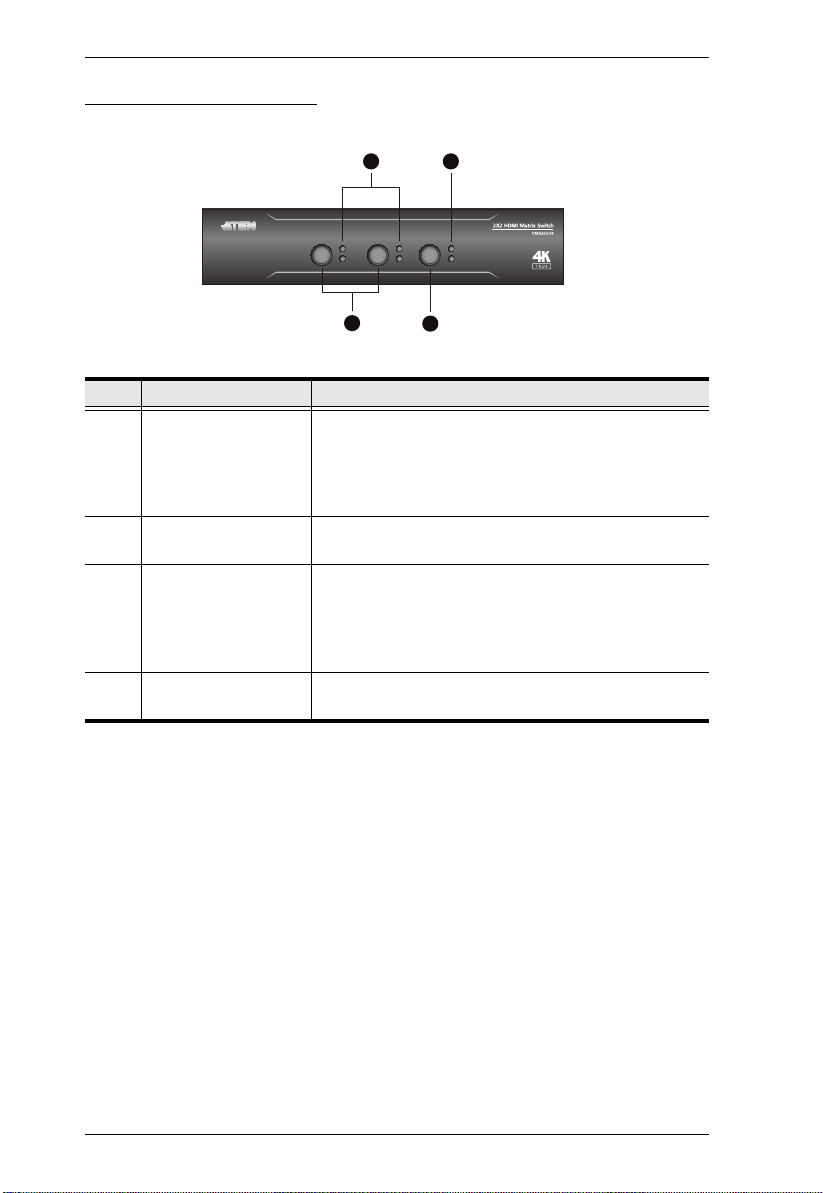
VM0202H / VM0202HB User Manual
2 4
3
1
VM0202HB Front View
No. Component Description
1 Video Output
Pushbuttons
2 Video Input LEDs Indicates the input port of the corresponding output
3 Audio Output
Pushbutton
4 Audio Input LEDs Indicates the audio input port of the corresponding
Press an Output Port Pushbutton to select an Input
Port.
Note: The OUTPUT (1-2) front panel psuhbuttons
have built-in Green LEDs that light to indicate they
have been selected.
port (output 1 or 2).
Press the Audio Output Pushbutton to select an audio
output source.
Note: The OUTPUT (1-2) front panel psuhbuttons
have built-in Green LEDs that light to indicate they
have been selected.
input port (input 1 or 2).
6
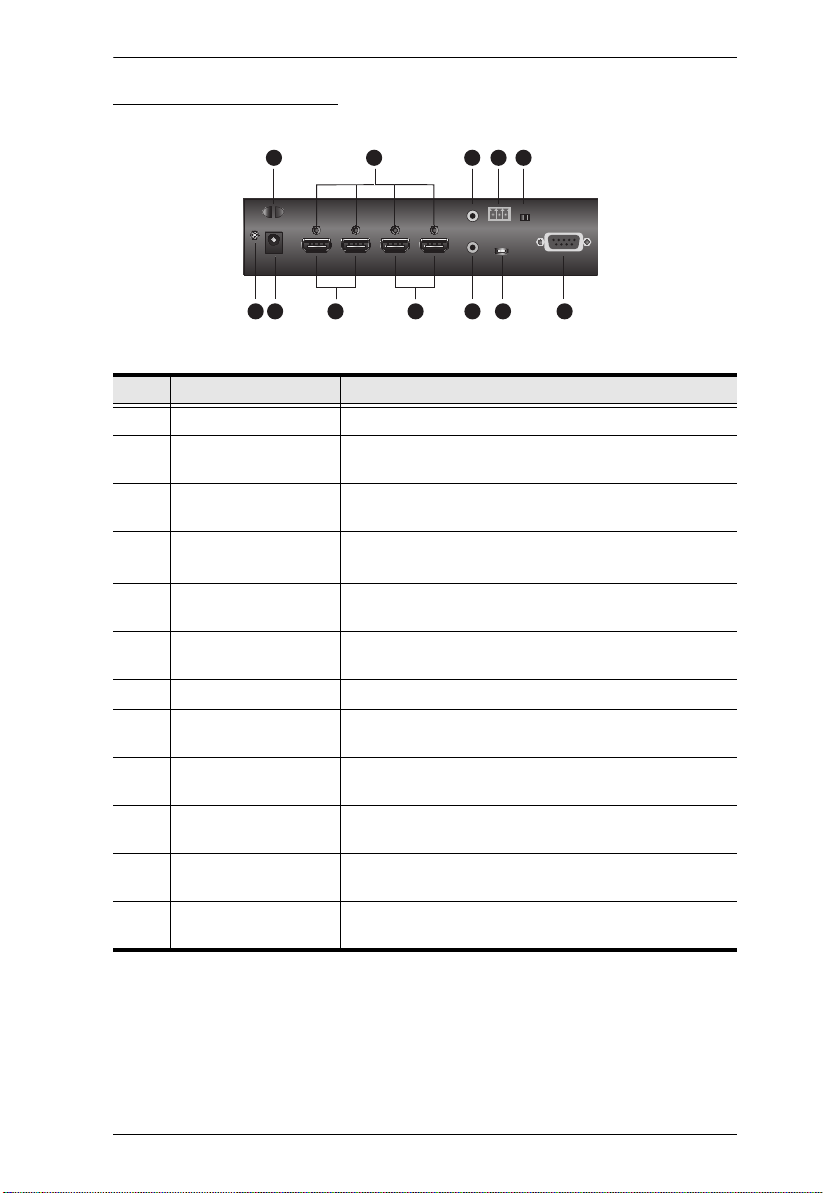
VM0202HB Rear View
62 3
1
5
10
11 12
7
Chapter 1. Introduction
4
8 9
No. Component Description
1 Cable Tie Slot Receives a cable tie to hold the power cable in place.
2 Grounding Terminal Grounds the VM0202HB to prevent damages from
power surge or static electricity.
3 Power Jack Receives a power adapter to supply power to the
VM0202HB.
4 Cable Lock Screw for
ATEN LockPro
TM
A universal HDMI cable lock that provides the easiest
way to secure an HDMI cable to most HDMI devices.
5 HDMI Output Ports The cables from your HDMI display devices plug into
these ports.
6 HDMI Input Ports The cables from your HDMI source devices plug into
these ports.
7 Stereo Audio Out Port Connect an audio output device into this port.
8 Stereo Line Out Port Connect the cables from your audio output device into
these ports.
9 Audio Channel Switch Use the switch to set an audio channel from 2 channel
or bypass.
10 IR Receiver Port Connect the IR Receiver unit included with your
product via this 3.5 mm Mini Stereo Jack.
11 Firmware Upgrade
Port
Use this port to upgrade the Firmware. See The
Firmware Upgrade Utility, page 35.
12 RS-232 Serial Port Connect a computer or high-end system controller via
this serial port.
7
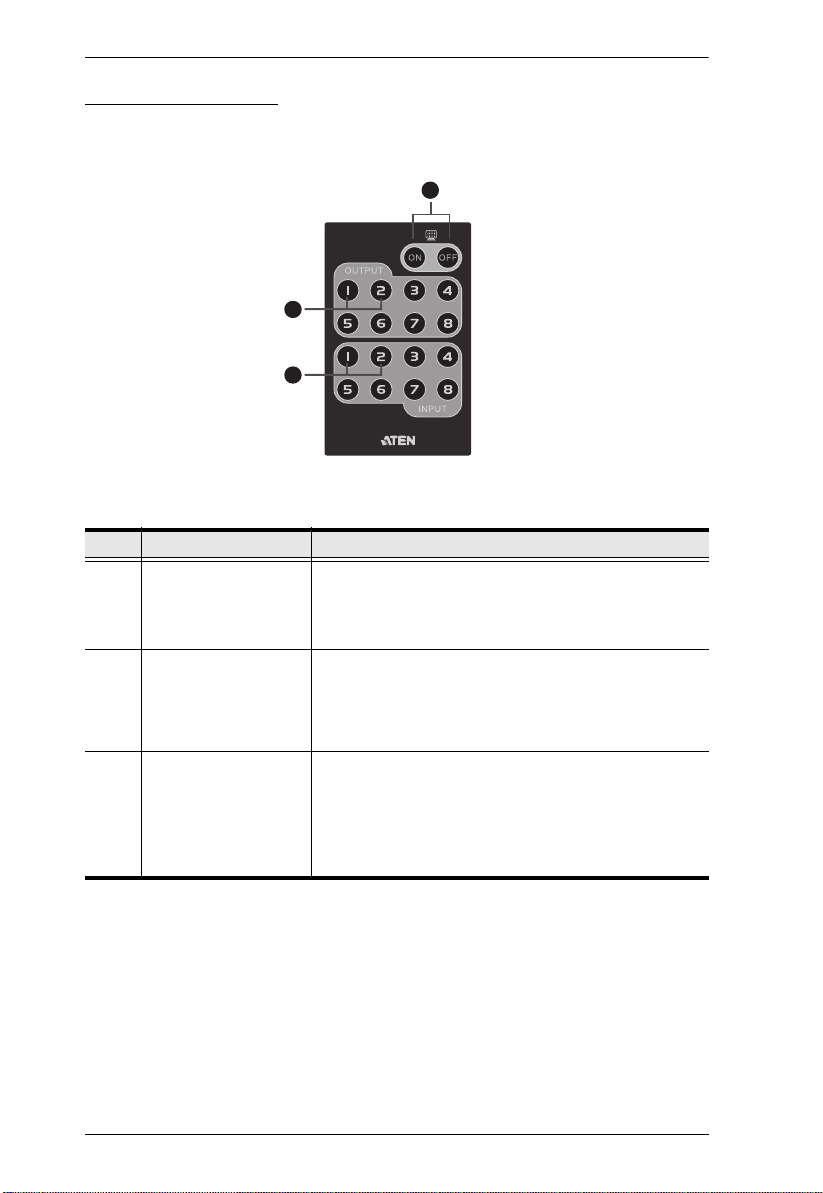
VM0202H / VM0202HB User Manual
1
2
3
IR Remote Control
No. Component Description
1 Power On/Off Use the On and Off pushbuttons to turn the Output
2 Video Output
Pushbuttons 1-2
3 Video Input
Pushbuttons 1-2
displays on or off – by individual port, or all ports. See
IR Remote Control Operation, page 18.
Note: This pushbutton only works on VM0202H.
Press Video Output pushbuttons 1-2 to select the
display you want to configure, then within 2 seconds
press the Input pushbutton 1-2 to select the source for
the display. For detailed instructions, see IR Remote
Control Operation, page 18.
Press Input pushbuttons 1-2 to select the source you
want to display after you have pressed an Output
pushbutton 1-2. You must press the Input pushbutton
within 2 seconds after pressing the Output pushbutton,
For detailed instructions, see IR Remote Control
Operation, page 18.
8
