ATEN VK330 User Manual
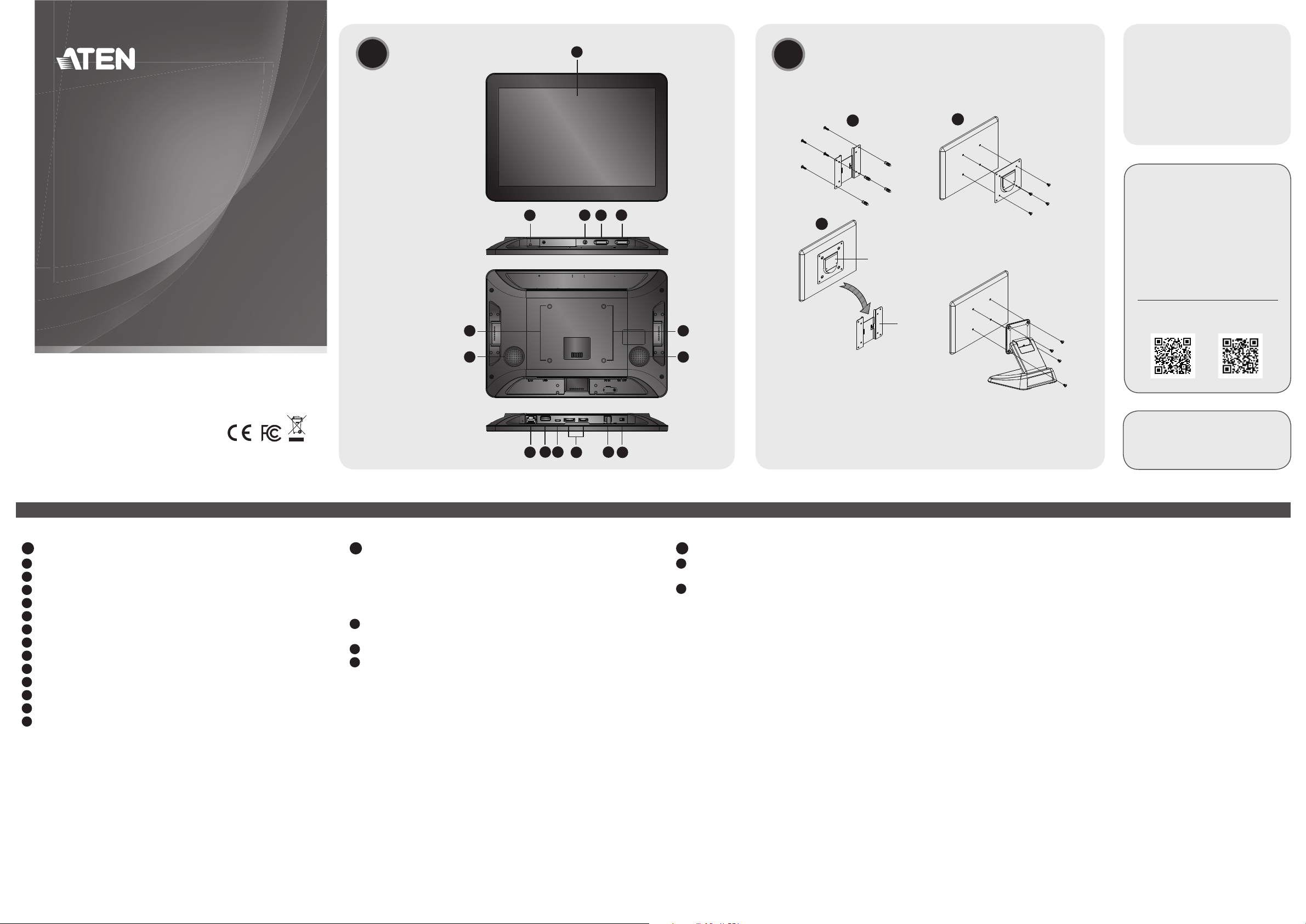
Hardware Review
A
1
B
Mounting the VK330
Package Contents
1 VK330 10.1” Touch Panel
1 User Instructions
Wall Mount
ATEN VanCryst
™
VK330
10.1” Touch Panel
Quick Start Guide
© Copyright 2020 ATEN® International Co., Ltd.
ATEN and the ATEN logo are trademarks of ATEN International Co., Ltd. All rights reserved.
All other trademarks are the property of their respective owners.
Printing Date: 12/2020
Front View
Top View
Rear View
Bottom View
2
12 12
11
6
8 9
7
4
3
5
11
1013
1
2
3
panel plate
wall plate
Note: Accessories for wall mount (VK302) and desk mount (VK304)
installations are available for purchase. For more information, visit the
VK330 product web page.
Desk Mount
Support and Documentation Notice
All information, documentation, fi rmware,
software utilities, and specifi cations
contained in this package are subject to
change without prior notifi cation by the
manufacturer.
To reduce the environmental impact of
our products, ATEN documentation and
software can be found online at
http://www.aten.com/download/
Technical Support
www.aten.com/support
Scan for more information
ATEN Website User Manual
Manufacturer: ATEN International Co., Ltd.
3F., No.125, Sec. 2, Datong Rd., Xizhi District,
New Taipei City 221, Taiwan
Belgium Subsidiary: ATEN Infotech N.V.
Mijnwerkerslaan 34, 3550 Heusden-Zolder, Belgium
VK330 10.1” Touch Panel
A
Hardware Review
1
Touch Screen
2
Status LED
3
Function Button
4
Brightness Up/Down
5
Volume Up/Down
6
LAN Port with PoE
7
USB Type-A Port
8
Micro-USB Port
9
Power Jack
10
Power Switch
11
Speakers
12
M4 Screw Holes for Mounting
13
For debugging purposes only
B
Mounting the VK330
The VK330 Touch Panel supports desk mount, wall mount, or any
third-party mounting accessory that is VESA compliant (75 mm x 75
mm). For more information about the accessories, visit the product
web page. To mount the VK330 to the wall using ATEN wall mount
accessory, follow the steps below.
1
Secure the wall plate to the wall using the wall anchors and
screws.
2
Secure the panel plate to the VK330 using the M4 screws.
3
Slide the panel plate to the wall plate.
C
Hardware Installation
1
Use an Ethernet cable to connect the unit to a PoE switch or PoE
injector to provide power and access to the network.
2
Put the Power Switch to ON. The status LED lights green.
Software Confi guration
Adding Viewers to the ATEN Control System App
1. After switching the power to ON, wait for the ATEN Control
System welcome page to appear.
2. Tap Start. The Download Viewer page appears.
3. Search for controllers and add Viewers that you have created. For
more information about the ATEN Control System app, refer to the
ATEN Control System User Manual.
Confi guring the Network Settings
To confi gure network settings:
1. Press the Function button.
2. Tap Network & Internet > Ethernet > Ethernet IP Mode to
confi gure the network settings.
www.aten.com
Operation
• To return to the settings page, press the Function button once.
• To return to the welcome screen, press and hold the Function
button for 2 seconds.
