ATEN TOP VIEW User Manual
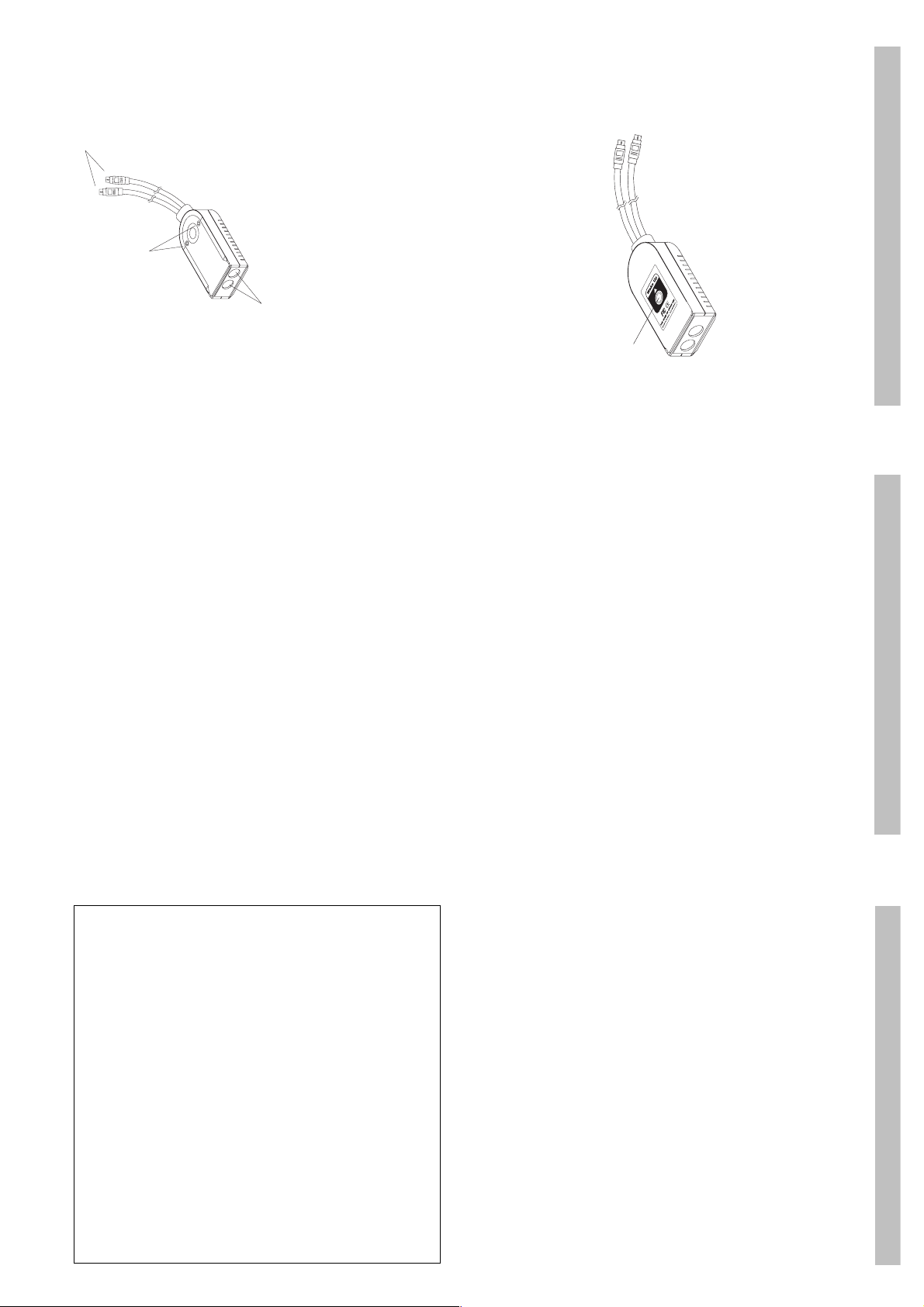
3
- 3 -
2
1
Top View
mouse connectors from the KVM cable plug in here.
The cables from your PS/ 2 Mouse and PS/ 2 Keyboard plug
in here. Each port is marked with an appropriate icon to
indicate which one it is.
Note: If you are using a KVM switch, the keyboard and
1. Mouse and Keyboard Ports
2. Mouse and Keyboard LEDs
The LEDs light to show that the peripheral has connected to
the computer. The corresponding LED flashes when the
keyboard or mouse transmits data.
These connectors plug into the keyboard and mouse ports of
your computer. Each connector is marked with an appropriate
icon to indicate which one it is.
3. Mouse and Keyboard Connectors
Bottom View
1
the computer back from power saving mode, by pressing
its Wake Up key, or by tapping the Right Shift key.
ing this Wake Up switch brings the computer back from
power saving mode.
M If your keyboard has Wake Up capability, you can bring
1. Wake Up Switch
M If your keyboard does not have Wake Up capability, press-
- 2 -
Overview
The CV-100KM is a PS/2 keyboard and mouse emulator
designed to provide a simple, inexpensive solution to common
problems associeated with KVM (keyboard, video, mouse),
switches. It permanently cures damaging computer lock-up
commonly found in those KVM switches that do not provide
NOTE: This equipment has been tested and found to comply
with the limits for a Class B digital device pursuant to Subpart
J of Part 15 of FCC Rules. These limits are designed to
provide reasonable protection against harmful interference
keyboard and mouse emulation. With those switches, the
computers ’lose’ the keyboard and/or mouse when the focus
switches to a different system.
Simply plug the emulator into the computer’s keyboard and
mouse ports, and the CV-100KM’s state-of-the-art
microprocessor appears to the system as if there were an actual
keyboard and mouse present. The computer boots and operates
normally, with or without the presence of a real keyboard and
mouse.
Because the CV-100KM’s circuitry allows seamless and fail-safe
hot plugging of the keyboard and mouse, you can hot swap the
two peripherals among any number of computers at any time.
The emulator works with just the keyboard or just the mouse
present, as well.
ceiver.
from that which the receiver is connected.
in a residential installation. This equipment generates, uses
and can radiate radio frequency energy and, if not installed
and used in accordance with the instructions, may cause
harmful interference to radio communications. However,
there is no guarantee that interference will not occur in a
particular installation. If this equipment does cause harmful
interference to radio or television reception, which can be
determined by turning the equipment off and on, the user is
encouraged to try to correct the interference by one or more
of the following measures:
M Reorient or relocate the receiving antenna.
M Increase the separation between the equipment and re-
M Connect the equipment into an outlet on a circuit different
nician for help.
M Consult the dealer or an experienced radio/television tech-
KVM switches
Features
M Prevents comptuer lockup due to keyboard signal loss with
M Allows hot plugging of the keyboard and mouse
M Allow keyboardless/mouseless boot and run - for increased
security
emulation
M Non-powered - uses the computer’s keyboard power source
M For KVM devices that do not provide keyboard and mouse
System Requirements
PS/2 Keyboard and Mouse ports installed on your
computer or KVM switch.
- 1 -
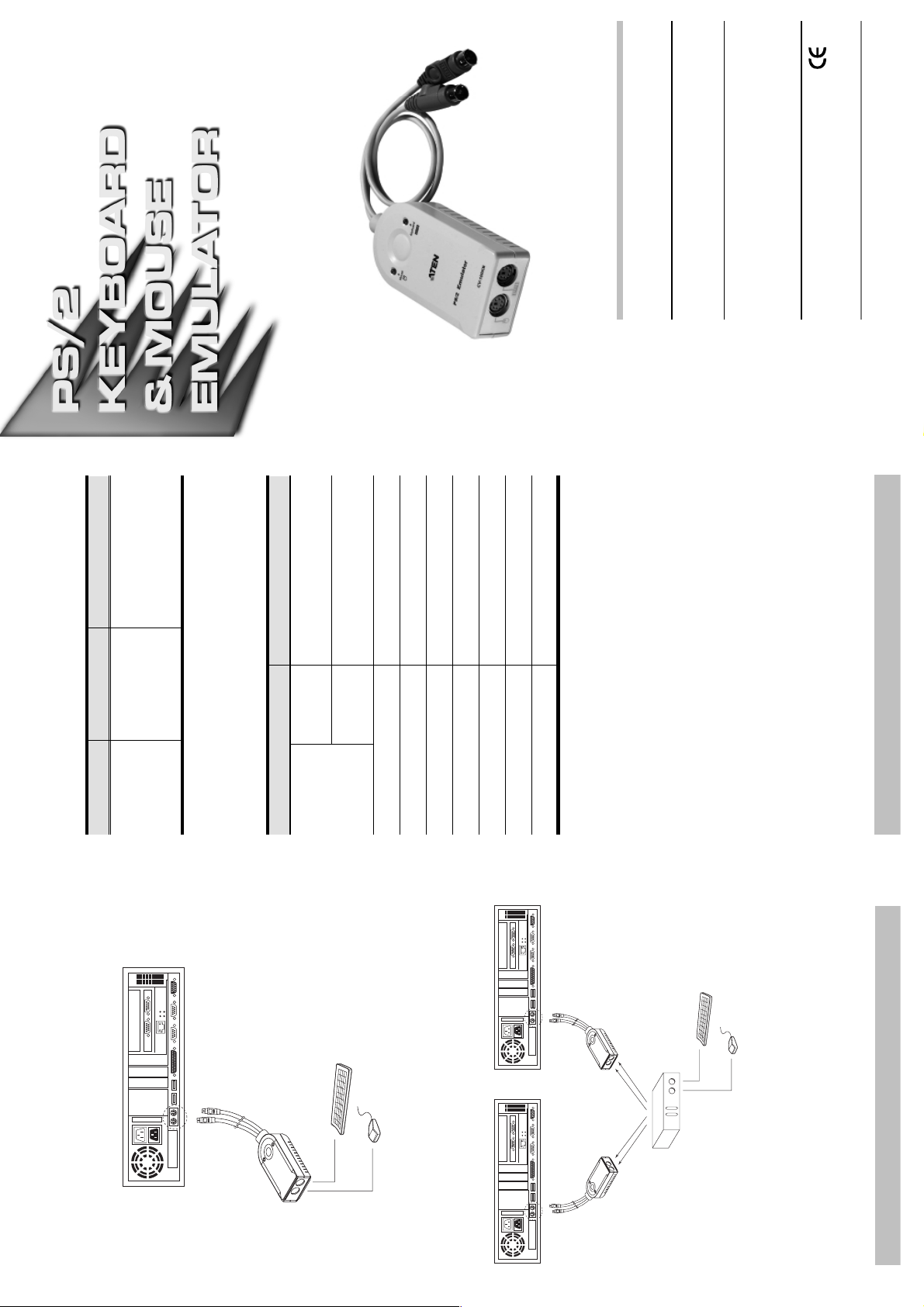
keyboard and mouse ports,
then reinsert them.
Unplug the CV-100KM’s
cables from the computer’s
International Co., Ltd.
®
Manual Part No. PAPE-1227-1AT
User Manual
CV-100KM
Read this manual thoroughly and follow the installation and
operation procedures carefully to prevent any damage to the
unit, and/or any of the devices connected to it.
This package contains:
M 1 CV-100KM PS/2 Keyboard-Mouse Emulator
M 1 User Manual
If anything is damaged or missing, contact your dealer.
C
o
C
o
Printed in Taiwan 01/2003
© Copyright 2003 ATEN
All brand names and trademarks are the registered property of their respective owners.
cause the unit to
operate erratically.
Problem Cause Action
Troubleshooting
Erratic Operation Static electricity may
1 x 6 pin mini-din M (to computer)
1 x 6 pin mini-din M (to computer)
Mouse 1 x 6 pin mini-din F (to keyboard)
Function Specification
Specifications
Connectors Keyboard 1 x 6 pin mini-din F (to keyboard)
LEDs 2
Switches 1 x Remote wakeup pushbutton
Cable Length 30 cm
Operating Temperature 0 ~ 50
Storage Temperature -20 ~ 60
Humidity 0 ~ 80% RH
Housing Plastic
Limited Warranty
IN NO EVENT SHALL THE DIRECT VENDOR’S LIABILITY
EXCEED THE PRICE PAID FOR THE PRODUCT FROM
DIRECT, INDIRECT, SPECIAL, INCIDENTAL, OR
CONSEQUENTIAL DAMAGES RESULTING FROM THE USE
OF THE PRODUCT, DISK, OR ITS DOCUMENTATION.
The direct vendor makes no warranty or representation,
expressed, implied, or statutory with respect to the contents or
use of this documentation, and especially disclaims its quality,
performance, merchantability, or fitness for any particular
purpose.
The direct vendor also reserves the right to revise or update the
device or documentation without obligation to notify any
individual or entity of such revisions, or update. For further
inquiries, please contact your direct vendor.
- 5 -
- 4 -
Installation
Installation simply entails plugging the cables into their
appropriate sockets as shown in the diagrams below:
