Page 1

Serial Over the NET™
SN0108 / SN0116
User Manual
www.aten.com
Page 2
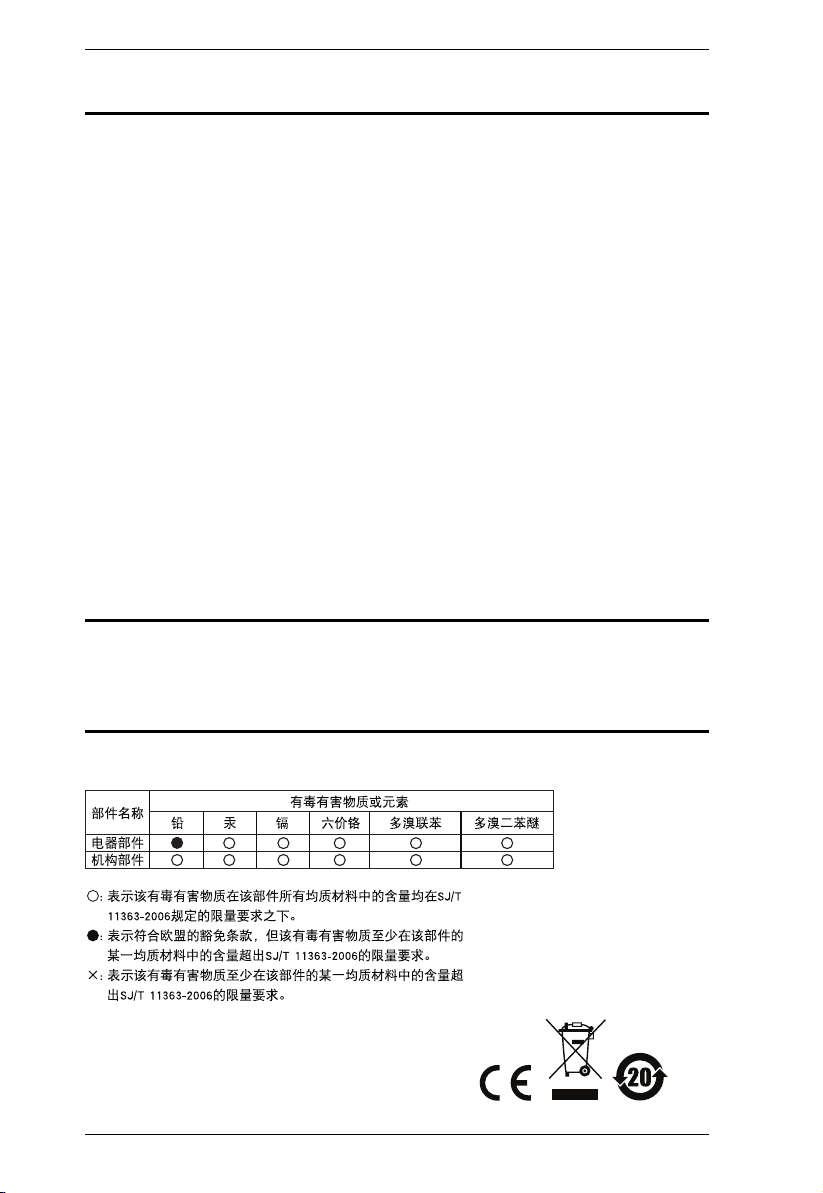
SN0108 / SN0116 User Manual
FCC, CE Information
FEDERAL COMMUNICATIONS COMMISSION INTERFERENCE
STATEMENT: This equipment has been tested and found to comply with the
limits for a Class A digital device, pursuant to Part 15 of the FCC Rules. These
limits are designed to provide reasonable protection against harmful
interference when the equipment is operated in a commercial environment.
This equipment generates, uses, and can radiate radio frequency energy and, if
not installed and used in accordance with the instruction manual, may cause
harmful interference to radio communications. Operation of this equipment in
a residential area is likely to cause harmful interference in which case the user
will be required to correct the interference at his own expense.
FCC Caution: Any changes or modifications not expressly approved by the
party responsible for compliance could void the user's authority to operate this
equipment.
CE Warning: This is a class A product. In a domestic environment this product
may cause radio interference in which case the user may be required to take
adequate measures.
RoHS
This product is RoHS compliant.
SJ/T 11364-2006
The following contains information that relates to China.
ii
Page 3
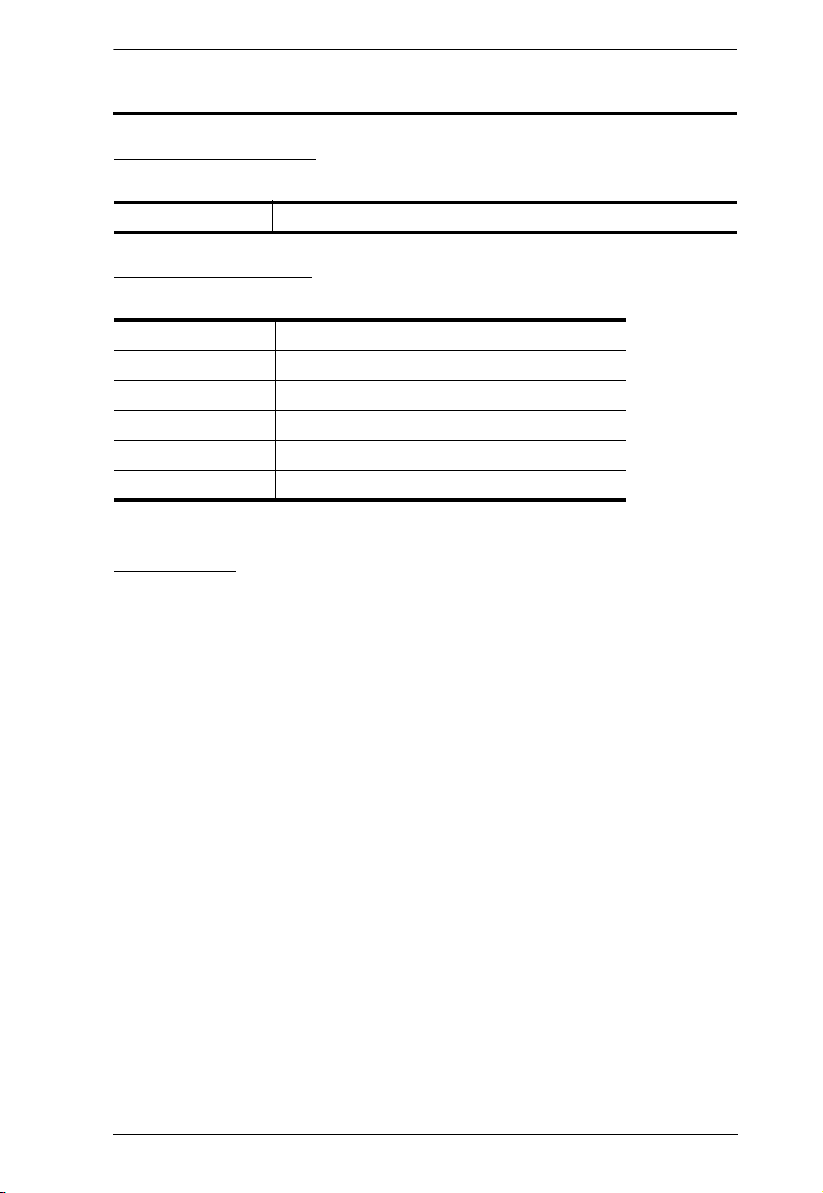
SN0108 / SN0116 User Manual
User Information
Online Registration
Be sure to register your product at our online support center:
International http://eservice.aten.com
Telephone Support
For telephone support, call this number:
International 886-2-8692-6959
China 86-10-5255-0110
Japan 81-3-5615-5811
Korea 82-2-467-6789
North America 1-888-999-ATEN ext 4988
United Kingdom 44-8-4481-58923
User Notice
All information, documentation, and specifications contained in this manual
are subject to change without prior notification by the manufacturer. The
manufacturer makes no representations or warranties, either expressed or
implied, with respect to the contents hereof and specifically disclaims any
warranties as to merchantability or fitness for any particular purpose. Any of
the manufacturer's software described in this manual is sold or licensed as is.
Should the programs prove defective following their purchase, the buyer (and
not the manufacturer, its distributor, or its dealer), assumes the entire cost of all
necessary servicing, repair and any incidental or consequential damages
resulting from any defect in the software.
The manufacturer of this system is not responsible for any radio and/or TV
interference caused by unauthorized modifications to this device. It is the
responsibility of the user to correct such interference.
The manufacturer is not responsible for any damage incurred in the operation
of this system if the correct operational voltage setting was not selected prior
to operation. PLEASE VERIFY THAT THE VOLTAGE SETTING IS
CORRECT BEFORE USE.
iii
Page 4
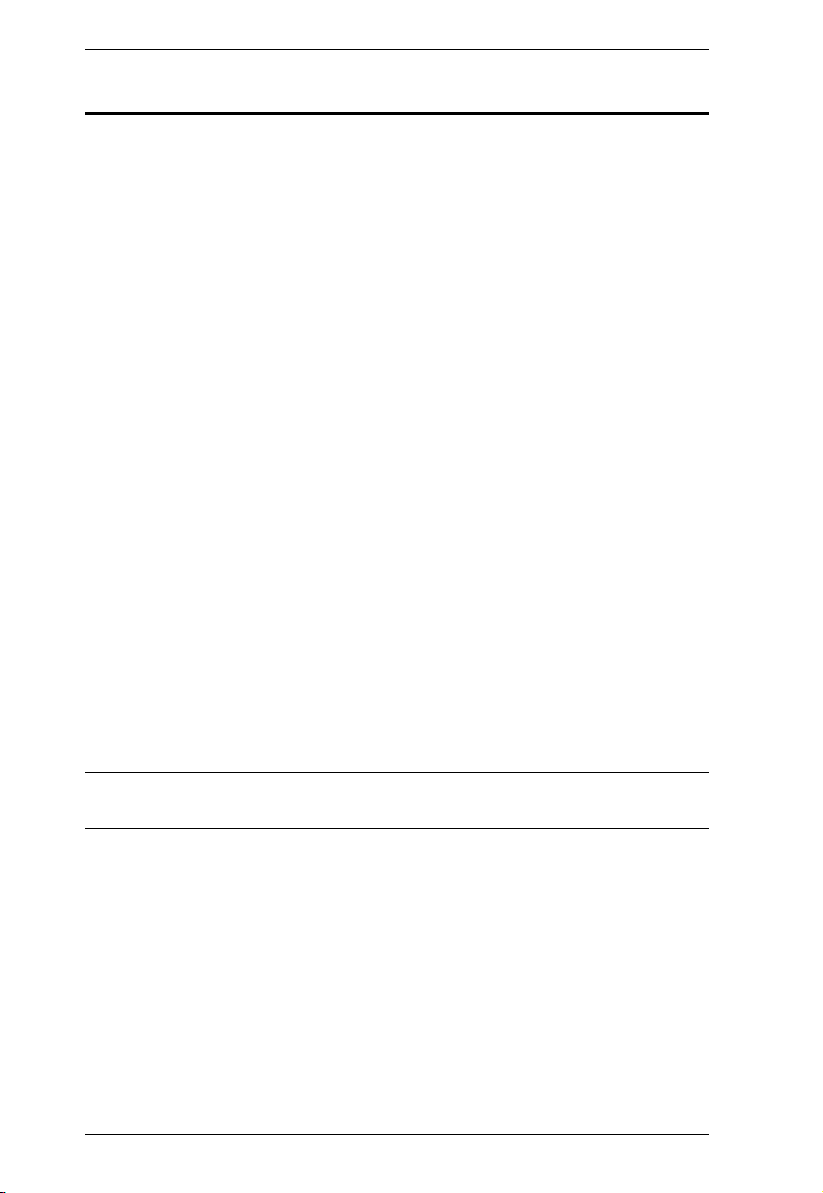
SN0108 / SN0116 User Manual
Copyright © 2004-2014 ATEN® International Co., Ltd.
Manual Part No. PAPE-0241-3AXG
Printing Date: 5/2014
ATEN and the ATEN logo are registered trademarks of ATEN International Co., Ltd. All rights reserved.
All other brand names and trademarks are the registered property of their respective owners.
Package Contents
The SN0108 / SN0116 package consists of:
1SN0108, SN0116, SN0108D, or SN0116D
1Power Cord (SN0108 or SN0116)
1Rack Mount Kit (Brackets and Phillips head hex M3 x 8 screws)
1Foot Pad Set (4 pcs.)
1Software CD
1User Manual*
1Quick Start Guide
Check to make sure that all of the components are present and in good order.
If anything is missing, or was damaged in shipping, contact your dealer.
Read this manual thoroughly and follow the installation and operation
procedures carefully to prevent any damage to the switch or to any other
devices on the installation.
* Features may have been added to the manual since it was published. Please
visit our website to download the most up to date version.
iv
Page 5
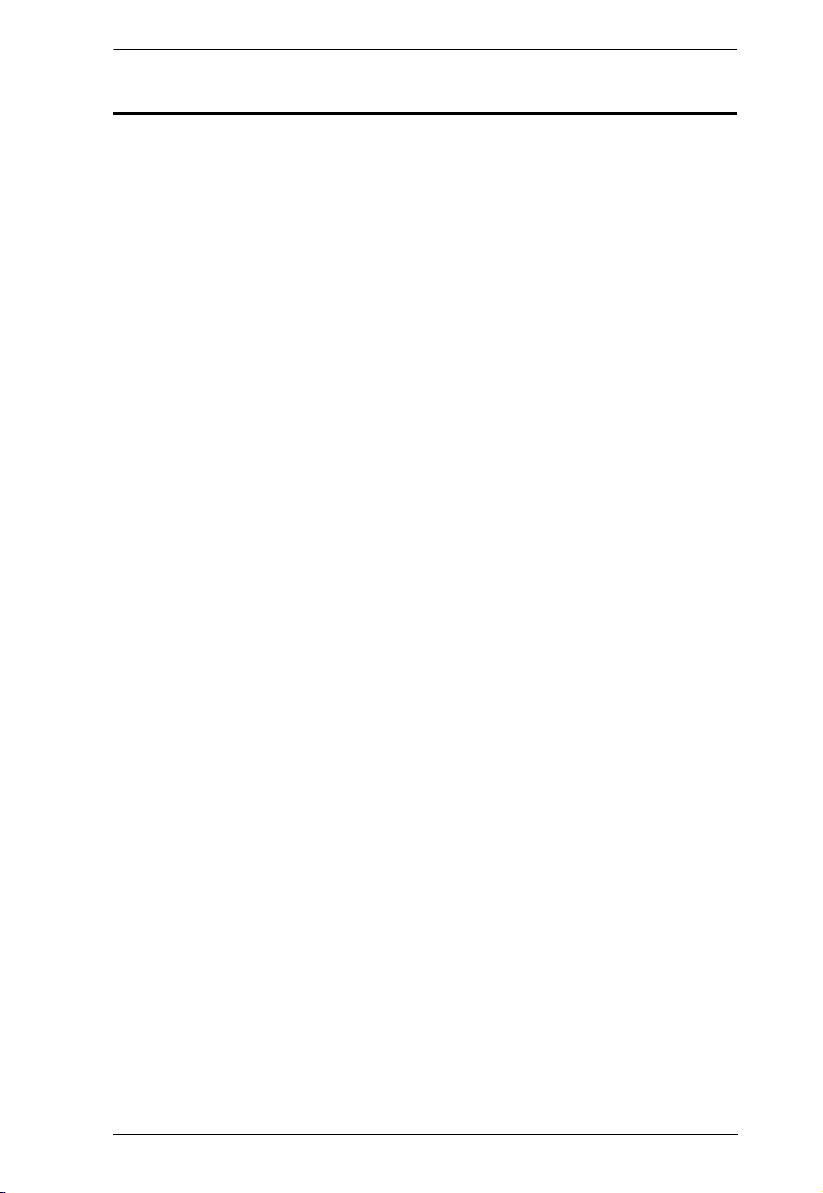
SN0108 / SN0116 User Manual
Contents
FCC, CE Information. . . . . . . . . . . . . . . . . . . . . . . . . . . . . . . . . . . . . . . . . . ii
SJ/T 11364-2006. . . . . . . . . . . . . . . . . . . . . . . . . . . . . . . . . . . . . . . . . . . . . ii
User Information . . . . . . . . . . . . . . . . . . . . . . . . . . . . . . . . . . . . . . . . . . . . .iii
Online Registration . . . . . . . . . . . . . . . . . . . . . . . . . . . . . . . . . . . . . . . .iii
Telephone Support . . . . . . . . . . . . . . . . . . . . . . . . . . . . . . . . . . . . . . . .iii
User Notice . . . . . . . . . . . . . . . . . . . . . . . . . . . . . . . . . . . . . . . . . . . . . .iii
Package Contents. . . . . . . . . . . . . . . . . . . . . . . . . . . . . . . . . . . . . . . . . . . iv
About This Manual . . . . . . . . . . . . . . . . . . . . . . . . . . . . . . . . . . . . . . . . . . ix
Overview . . . . . . . . . . . . . . . . . . . . . . . . . . . . . . . . . . . . . . . . . . . . . . . ix
Conventions . . . . . . . . . . . . . . . . . . . . . . . . . . . . . . . . . . . . . . . . . . . . . x
Product Information. . . . . . . . . . . . . . . . . . . . . . . . . . . . . . . . . . . . . . . . . . . x
Chapter 1.
Introduction
Overview . . . . . . . . . . . . . . . . . . . . . . . . . . . . . . . . . . . . . . . . . . . . . . . . . . .1
Requirements . . . . . . . . . . . . . . . . . . . . . . . . . . . . . . . . . . . . . . . . . . . . . . . 2
Features . . . . . . . . . . . . . . . . . . . . . . . . . . . . . . . . . . . . . . . . . . . . . . . . . . .3
Components . . . . . . . . . . . . . . . . . . . . . . . . . . . . . . . . . . . . . . . . . . . . . . . . 5
SN0108 / SN0108D Front Panel . . . . . . . . . . . . . . . . . . . . . . . . . . . . . .5
SN0116 / SN0116D Front Panel . . . . . . . . . . . . . . . . . . . . . . . . . . . . . .5
SN0108 / SN0116 Rear Panel (AC Power). . . . . . . . . . . . . . . . . . . . . . . . .6
SN0108D / SN0116D Rear Panel (DC Power) . . . . . . . . . . . . . . . . . . . . . .7
Chapter 2.
Hardware Setup
Before you Begin. . . . . . . . . . . . . . . . . . . . . . . . . . . . . . . . . . . . . . . . . . . . .9
Stacking and Mounting . . . . . . . . . . . . . . . . . . . . . . . . . . . . . . . . . . . . . . . .9
Stacking. . . . . . . . . . . . . . . . . . . . . . . . . . . . . . . . . . . . . . . . . . . . . . . . .9
Rack Mounting . . . . . . . . . . . . . . . . . . . . . . . . . . . . . . . . . . . . . . . . . .10
SN0108 / SN0116 PC Installation. . . . . . . . . . . . . . . . . . . . . . . . . . . . . . . 11
SN0108D / SN0116D PC Installation . . . . . . . . . . . . . . . . . . . . . . . . . . . .13
SN0108 / SN0116 Sun Fire V100 Server Installation . . . . . . . . . . . . . . . .15
SN0108D / SN0116D Sun Fire V100 Server Installation . . . . . . . . . . . . . 17
Chapter 3.
Browser Login
Logging In . . . . . . . . . . . . . . . . . . . . . . . . . . . . . . . . . . . . . . . . . . . . . . . . .19
The SN0108 / SN0116 Main Screen. . . . . . . . . . . . . . . . . . . . . . . . . . . . .20
Logging Out. . . . . . . . . . . . . . . . . . . . . . . . . . . . . . . . . . . . . . . . . . . . . . . .20
Chapter 4.
Administration
Working Environment Configuration . . . . . . . . . . . . . . . . . . . . . . . . . . . . .21
v
Page 6
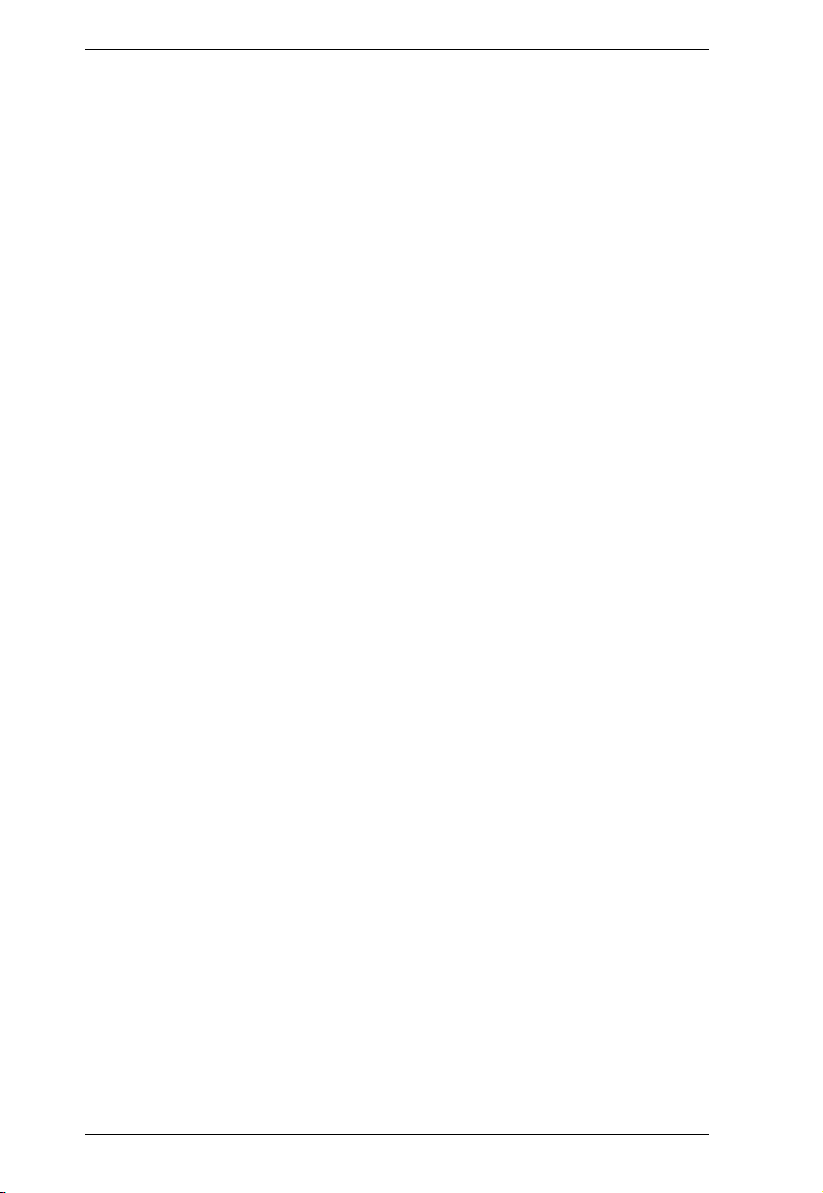
SN0108 / SN0116 User Manual
General . . . . . . . . . . . . . . . . . . . . . . . . . . . . . . . . . . . . . . . . . . . . . . . . 21
System Information . . . . . . . . . . . . . . . . . . . . . . . . . . . . . . . . . . . . 22
Administrator . . . . . . . . . . . . . . . . . . . . . . . . . . . . . . . . . . . . . . . . . 22
Connection Control . . . . . . . . . . . . . . . . . . . . . . . . . . . . . . . . . . . . 22
Network . . . . . . . . . . . . . . . . . . . . . . . . . . . . . . . . . . . . . . . . . . . . . . . . 23
Service Ports . . . . . . . . . . . . . . . . . . . . . . . . . . . . . . . . . . . . . . . . . 23
IP Installer . . . . . . . . . . . . . . . . . . . . . . . . . . . . . . . . . . . . . . . . . . . 23
IP Address. . . . . . . . . . . . . . . . . . . . . . . . . . . . . . . . . . . . . . . . . . . 24
ANMS . . . . . . . . . . . . . . . . . . . . . . . . . . . . . . . . . . . . . . . . . . . . . . . . . 25
CC Management Settings: . . . . . . . . . . . . . . . . . . . . . . . . . . . . . . 25
RADIUS Settings: . . . . . . . . . . . . . . . . . . . . . . . . . . . . . . . . . . . . . 26
SNMP Settings: . . . . . . . . . . . . . . . . . . . . . . . . . . . . . . . . . . . . . . . 27
OOBC . . . . . . . . . . . . . . . . . . . . . . . . . . . . . . . . . . . . . . . . . . . . . . . . . 28
Date / Time . . . . . . . . . . . . . . . . . . . . . . . . . . . . . . . . . . . . . . . . . . . . . 29
Firmware . . . . . . . . . . . . . . . . . . . . . . . . . . . . . . . . . . . . . . . . . . . . . . . 30
Firmware Upgrade. . . . . . . . . . . . . . . . . . . . . . . . . . . . . . . . . . . . . 30
Private Certificate . . . . . . . . . . . . . . . . . . . . . . . . . . . . . . . . . . . . . 31
Generating a Self-Signed Certificate. . . . . . . . . . . . . . . . . . . . . . . 31
Obtaining a CA Signed SSL Server Certificate . . . . . . . . . . . . . . . 31
Importing the Private Certificate . . . . . . . . . . . . . . . . . . . . . . . . . . 31
Device Management Configuration . . . . . . . . . . . . . . . . . . . . . . . . . . . . . 32
Port Config . . . . . . . . . . . . . . . . . . . . . . . . . . . . . . . . . . . . . . . . . . . . . 32
Property Settings. . . . . . . . . . . . . . . . . . . . . . . . . . . . . . . . . . . . . . 33
Alert Settings: . . . . . . . . . . . . . . . . . . . . . . . . . . . . . . . . . . . . . . . . 36
User Manager . . . . . . . . . . . . . . . . . . . . . . . . . . . . . . . . . . . . . . . . . . . 37
Deleting an Account . . . . . . . . . . . . . . . . . . . . . . . . . . . . . . . . . . . 38
Adding an Account: . . . . . . . . . . . . . . . . . . . . . . . . . . . . . . . . . . . . 38
Editing an Account: . . . . . . . . . . . . . . . . . . . . . . . . . . . . . . . . . . . . 39
Direct Access . . . . . . . . . . . . . . . . . . . . . . . . . . . . . . . . . . . . . . . . . . . 40
Session Info . . . . . . . . . . . . . . . . . . . . . . . . . . . . . . . . . . . . . . . . . . . . 41
Sys Info . . . . . . . . . . . . . . . . . . . . . . . . . . . . . . . . . . . . . . . . . . . . . . . . 42
Log . . . . . . . . . . . . . . . . . . . . . . . . . . . . . . . . . . . . . . . . . . . . . . . . . . . 43
Chapter 5.
Browser Operation
Overview. . . . . . . . . . . . . . . . . . . . . . . . . . . . . . . . . . . . . . . . . . . . . . . . . . 45
Telnet . . . . . . . . . . . . . . . . . . . . . . . . . . . . . . . . . . . . . . . . . . . . . . . . . . . . 47
Port Configuration. . . . . . . . . . . . . . . . . . . . . . . . . . . . . . . . . . . . . . . . . . . 51
User Manager . . . . . . . . . . . . . . . . . . . . . . . . . . . . . . . . . . . . . . . . . . . . . . 51
Chapter 6.
Out of Band Operation
Overview. . . . . . . . . . . . . . . . . . . . . . . . . . . . . . . . . . . . . . . . . . . . . . . . . . 53
HyperTerminal . . . . . . . . . . . . . . . . . . . . . . . . . . . . . . . . . . . . . . . . . . . . . 53
Direct HyperTerminal Connection . . . . . . . . . . . . . . . . . . . . . . . . . . . . 53
Setup: . . . . . . . . . . . . . . . . . . . . . . . . . . . . . . . . . . . . . . . . . . . . . . 53
vi
Page 7
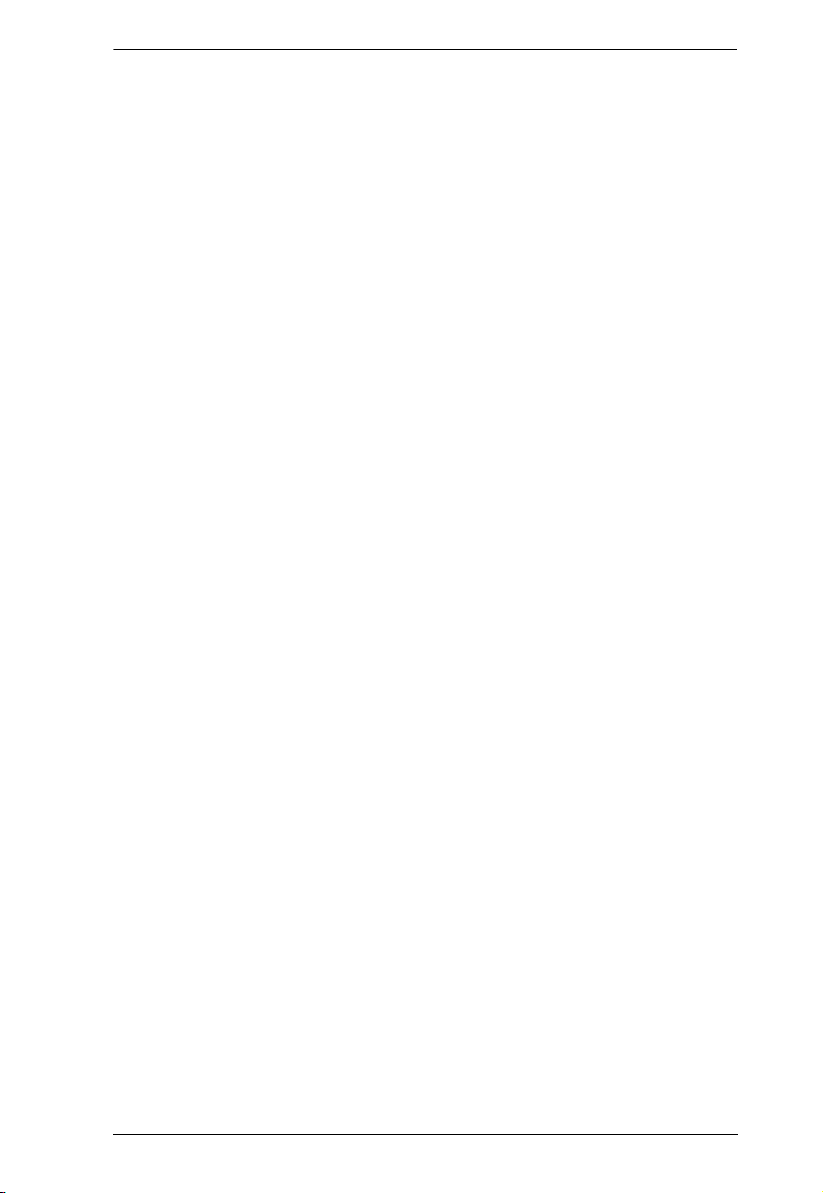
SN0108 / SN0116 User Manual
Logging In: . . . . . . . . . . . . . . . . . . . . . . . . . . . . . . . . . . . . . . . . . . .57
Indirect HyperTerminal Connection. . . . . . . . . . . . . . . . . . . . . . . . . . . 58
Setup: . . . . . . . . . . . . . . . . . . . . . . . . . . . . . . . . . . . . . . . . . . . . . .58
Final Check:. . . . . . . . . . . . . . . . . . . . . . . . . . . . . . . . . . . . . . . . . .59
Logging In . . . . . . . . . . . . . . . . . . . . . . . . . . . . . . . . . . . . . . . . . . . . . .60
PPP (Dial In) Connection . . . . . . . . . . . . . . . . . . . . . . . . . . . . . . . . . . . . . 61
Direct PPP Connection . . . . . . . . . . . . . . . . . . . . . . . . . . . . . . . . . . . .61
Setup: . . . . . . . . . . . . . . . . . . . . . . . . . . . . . . . . . . . . . . . . . . . . . .61
Finishing Up: . . . . . . . . . . . . . . . . . . . . . . . . . . . . . . . . . . . . . . . . .64
Logging In: . . . . . . . . . . . . . . . . . . . . . . . . . . . . . . . . . . . . . . . . . . .64
Indirect PPP Connection . . . . . . . . . . . . . . . . . . . . . . . . . . . . . . . . . . .65
Setup: . . . . . . . . . . . . . . . . . . . . . . . . . . . . . . . . . . . . . . . . . . . . . .65
Final Check:. . . . . . . . . . . . . . . . . . . . . . . . . . . . . . . . . . . . . . . . . .66
Logging In: . . . . . . . . . . . . . . . . . . . . . . . . . . . . . . . . . . . . . . . . . . .66
Telnet . . . . . . . . . . . . . . . . . . . . . . . . . . . . . . . . . . . . . . . . . . . . . . . . . . . .67
Logging In . . . . . . . . . . . . . . . . . . . . . . . . . . . . . . . . . . . . . . . . . . . . . .67
SSH. . . . . . . . . . . . . . . . . . . . . . . . . . . . . . . . . . . . . . . . . . . . . . . . . . . . . .68
Terminal Session (Linux): . . . . . . . . . . . . . . . . . . . . . . . . . . . . . . . . . .68
Third Party Utility (Windows): . . . . . . . . . . . . . . . . . . . . . . . . . . . . . . .69
Chapter 7.
Real COM Port Management
Overview . . . . . . . . . . . . . . . . . . . . . . . . . . . . . . . . . . . . . . . . . . . . . . . . . .71
Driver Installation . . . . . . . . . . . . . . . . . . . . . . . . . . . . . . . . . . . . . . . . . . .71
Windows 2000 and Higher Installation . . . . . . . . . . . . . . . . . . . . . . . .71
Uninstalling the Driver . . . . . . . . . . . . . . . . . . . . . . . . . . . . . . . . . .72
Windows 98 Installation. . . . . . . . . . . . . . . . . . . . . . . . . . . . . . . . . . . .72
Uninstalling the Driver . . . . . . . . . . . . . . . . . . . . . . . . . . . . . . . . . .72
Linux Installation . . . . . . . . . . . . . . . . . . . . . . . . . . . . . . . . . . . . . . . . . 73
Preparation . . . . . . . . . . . . . . . . . . . . . . . . . . . . . . . . . . . . . . . . . .73
Installing the Driver . . . . . . . . . . . . . . . . . . . . . . . . . . . . . . . . . . . . 73
Uninstalling the Driver . . . . . . . . . . . . . . . . . . . . . . . . . . . . . . . . . .73
Real COM Port Management – Windows . . . . . . . . . . . . . . . . . . . . . . . . .74
Dialog Box Layout . . . . . . . . . . . . . . . . . . . . . . . . . . . . . . . . . . . . . . . .74
Menu and Toolbar . . . . . . . . . . . . . . . . . . . . . . . . . . . . . . . . . . . . .75
Target Information . . . . . . . . . . . . . . . . . . . . . . . . . . . . . . . . . . . . . 75
Target List . . . . . . . . . . . . . . . . . . . . . . . . . . . . . . . . . . . . . . . . . . .76
Port List . . . . . . . . . . . . . . . . . . . . . . . . . . . . . . . . . . . . . . . . . . . . .77
Mapped COM Ports. . . . . . . . . . . . . . . . . . . . . . . . . . . . . . . . . . . .78
Port Mapping and Unmapping. . . . . . . . . . . . . . . . . . . . . . . . . . . . . . . 78
Port Mapping . . . . . . . . . . . . . . . . . . . . . . . . . . . . . . . . . . . . . . . . . 78
Port Unmapping. . . . . . . . . . . . . . . . . . . . . . . . . . . . . . . . . . . . . . .79
Real COM Port Management – Linux . . . . . . . . . . . . . . . . . . . . . . . . . . . .80
Mapping/Unmapping Virtual Ports. . . . . . . . . . . . . . . . . . . . . . . . . . . . 80
Virtual Port Naming Rules . . . . . . . . . . . . . . . . . . . . . . . . . . . . . . . . . .80
vii
Page 8
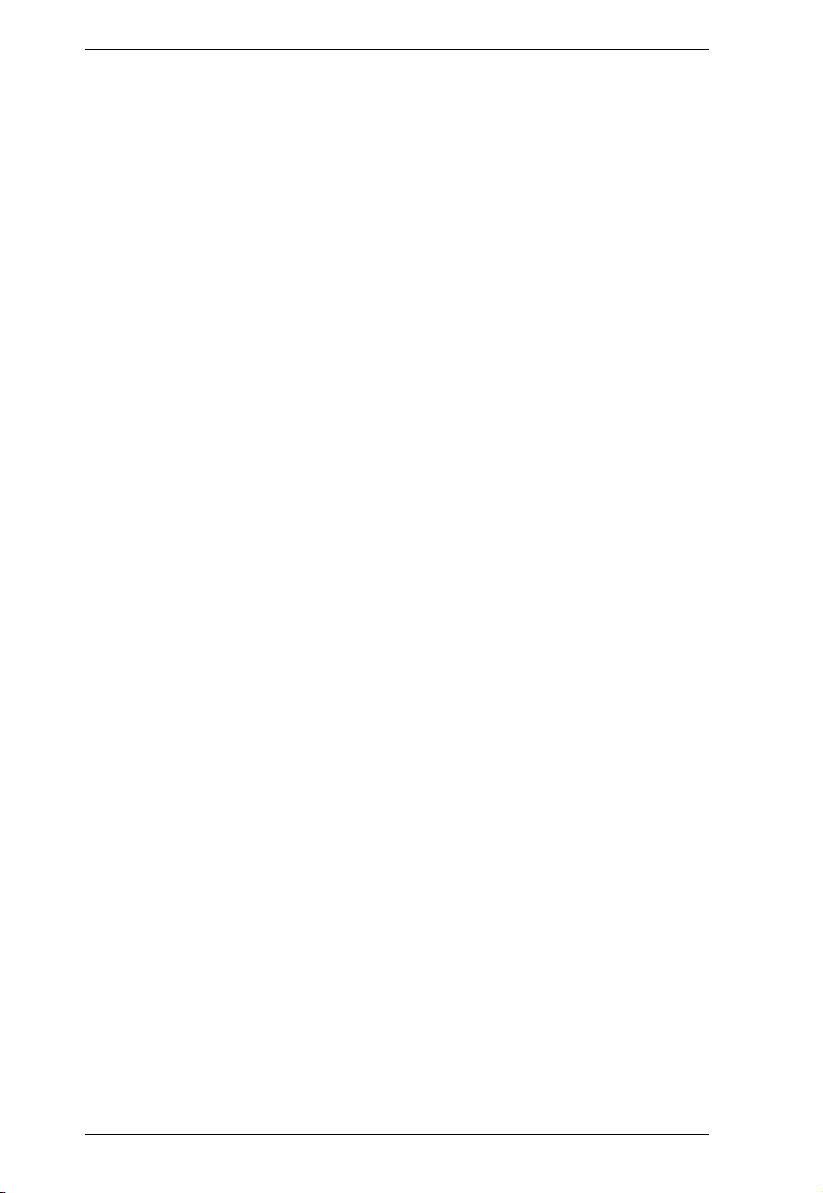
SN0108 / SN0116 User Manual
Appendix
Safety Instructions . . . . . . . . . . . . . . . . . . . . . . . . . . . . . . . . . . . . . . . . . . 81
General . . . . . . . . . . . . . . . . . . . . . . . . . . . . . . . . . . . . . . . . . . . . . . . . 81
DC Power . . . . . . . . . . . . . . . . . . . . . . . . . . . . . . . . . . . . . . . . . . . . . . 83
Rack Mounting . . . . . . . . . . . . . . . . . . . . . . . . . . . . . . . . . . . . . . . . . . 84
Consignes de sécurité . . . . . . . . . . . . . . . . . . . . . . . . . . . . . . . . . . . . . . . 85
Général . . . . . . . . . . . . . . . . . . . . . . . . . . . . . . . . . . . . . . . . . . . . . . . . 85
Montage sur bâti . . . . . . . . . . . . . . . . . . . . . . . . . . . . . . . . . . . . . . . . . 88
Technical Support. . . . . . . . . . . . . . . . . . . . . . . . . . . . . . . . . . . . . . . . . . . 89
International . . . . . . . . . . . . . . . . . . . . . . . . . . . . . . . . . . . . . . . . . . . . 89
North America . . . . . . . . . . . . . . . . . . . . . . . . . . . . . . . . . . . . . . . . . . . 89
Specifications . . . . . . . . . . . . . . . . . . . . . . . . . . . . . . . . . . . . . . . . . . . . . . 90
SN0108 / SN0116 . . . . . . . . . . . . . . . . . . . . . . . . . . . . . . . . . . . . . . . . 90
SN0108D / SN0116D . . . . . . . . . . . . . . . . . . . . . . . . . . . . . . . . . . . . . 91
Administrator Login Failure. . . . . . . . . . . . . . . . . . . . . . . . . . . . . . . . . . . . 92
IP Address Determination. . . . . . . . . . . . . . . . . . . . . . . . . . . . . . . . . . . . . 93
Method 1: . . . . . . . . . . . . . . . . . . . . . . . . . . . . . . . . . . . . . . . . . . . 93
Method 2: . . . . . . . . . . . . . . . . . . . . . . . . . . . . . . . . . . . . . . . . . . . 94
Method 3: . . . . . . . . . . . . . . . . . . . . . . . . . . . . . . . . . . . . . . . . . . . 94
Self-Signed Private Certificates . . . . . . . . . . . . . . . . . . . . . . . . . . . . . . . . 95
Examples . . . . . . . . . . . . . . . . . . . . . . . . . . . . . . . . . . . . . . . . . . . . . . 95
Importing the Files. . . . . . . . . . . . . . . . . . . . . . . . . . . . . . . . . . . . . . . . 95
RJ-45 to Serial Adapters. . . . . . . . . . . . . . . . . . . . . . . . . . . . . . . . . . . . . . 96
Troubleshooting . . . . . . . . . . . . . . . . . . . . . . . . . . . . . . . . . . . . . . . . . . . 100
Battery Replacement . . . . . . . . . . . . . . . . . . . . . . . . . . . . . . . . . . . . . . . 100
Limited Warranty. . . . . . . . . . . . . . . . . . . . . . . . . . . . . . . . . . . . . . . . . . . 101
viii
Page 9
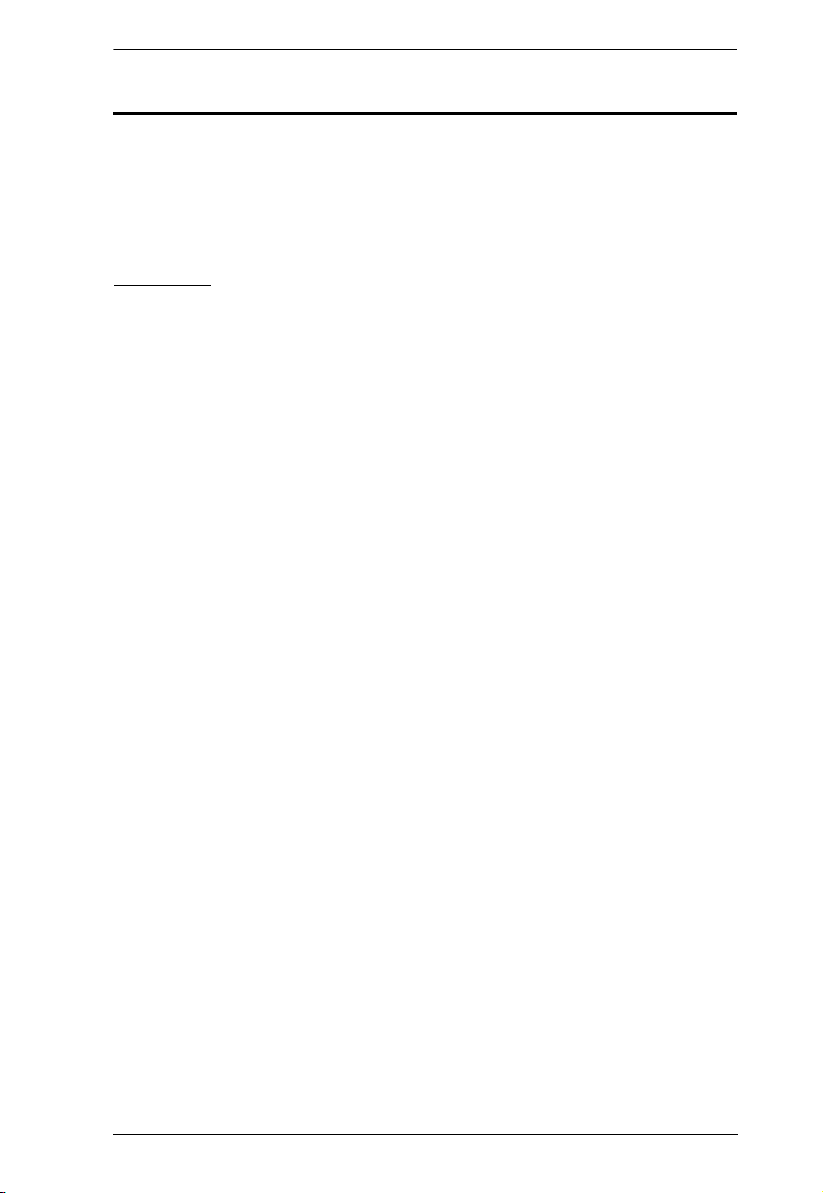
SN0108 / SN0116 User Manual
About This Manual
This User Manual is provided to help you get the most from your SN0108 /
SN0116 system. It covers all aspects of installation, configuration and
operation. An overview of the information found in the manual is provided
below.
Overview
Chapter 1, Introduction, introduces you to the SN0108 / SN0116 System.
Its purpose, features and benefits are presented, and its front and back panel
components are described.
Chapter 2, Hardware Setup, provides step-by-step instructions for setting
up your installation.
Chapter 3, Browser Login, explains how to log into the SN0108 / SN0116
from your browser.
Chapter 4, Administration, explains the administrative procedures that are
employed to configure the SN0108 / SN0116’s working environment.
Chapter 5, Browser Operation, details concepts and procedures involved
in the browser operation of your SN0108 / SN0116 installation.
Chapter 6, Out of Band Operation, describes how to set up the various
serial port methods that can be used to access the SN0108 / SN0116 when the
network is unavailable.
Chapter 7, Real COM Port Management, shows how to install the
virtual COM port driver and to set up and manage the virtual COM ports.
An Appendix, at the end of the manual provides technical and
troubleshooting information.
ix
Page 10
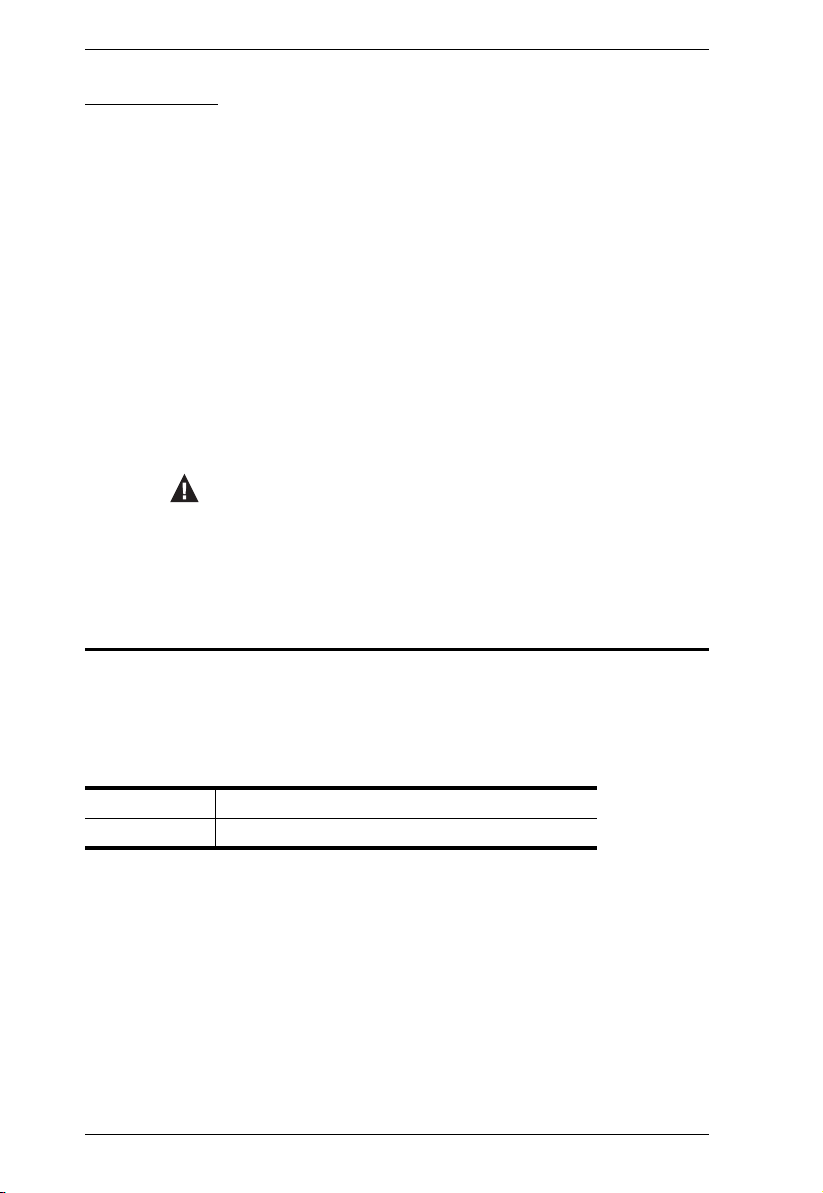
SN0108 / SN0116 User Manual
Conventions
This manual uses the following conventions:
Monospaced Indicates text that you should key in.
[ ] Indicates keys you should press. For example, [Enter] means
1. Numbered lists represent procedures with sequential steps.
♦ Bullet lists provide information, but do not involve sequential
→ Indicates selecting the option (on a menu or dialog box, for
to press the Enter key. If keys need to be chorded, they
appear together in the same bracket with a plus sign
between them: [Ctrl+Alt].
steps.
example), that comes next. For example, Start
means to open the Start menu, and then select Run.
Indicates critical information.
→ Run
Product Information
For information about all ALTUSEN products and how they can help you
connect without limits, visit ALTUSEN on the Web or contact an ALTUSEN
Authorized Reseller. Visit ALTUSEN on the Web for a list of locations and
telephone numbers:
International http://www.aten.com
North America http://www.aten-usa.com
x
Page 11
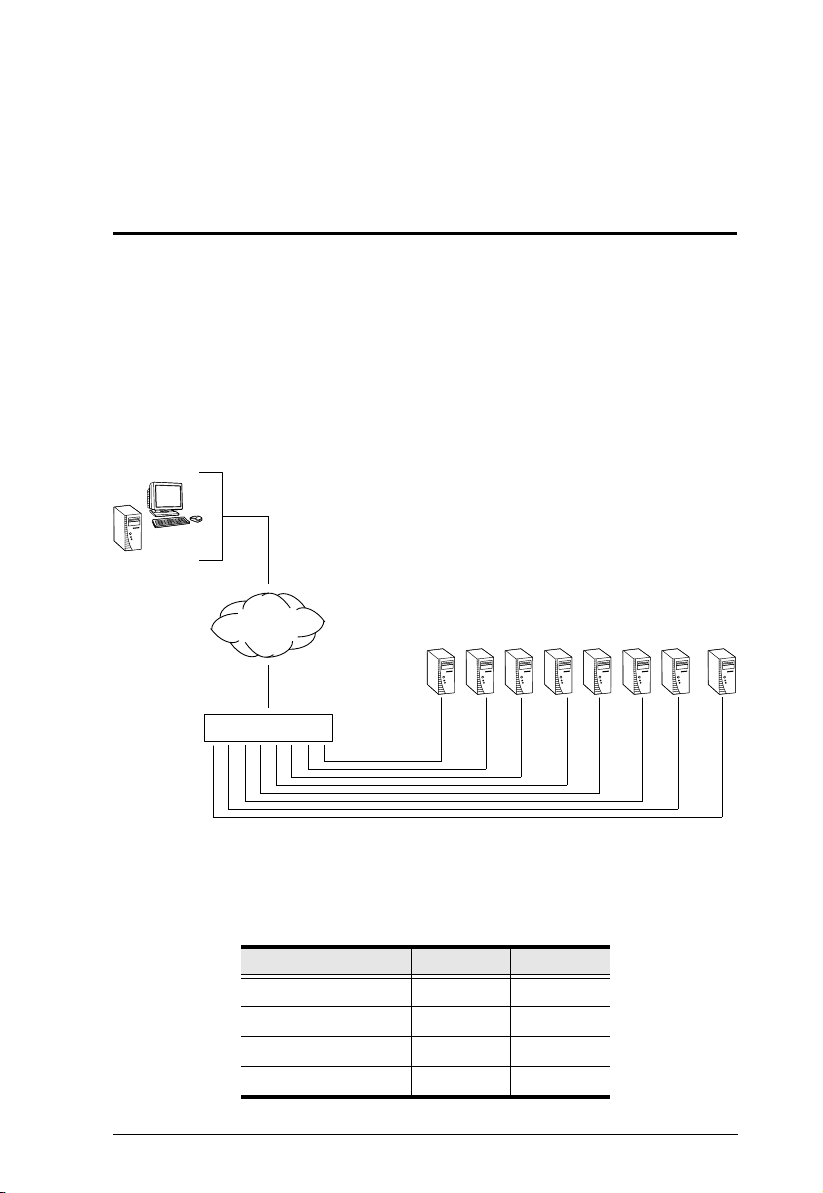
Chapter 1
Remote
SN0108
TCP/IP
Introduction
Overview
The SN0108 / SN0116 Serial over the NET™ series are control units that
provide both In-Band and Out-of-Band remote serial access to up to 8
(SN0108) or 16 (SN0116) servers or other serial IT devices (hubs, routers,
power management devices, etc.), via a Telnet or SSH TCP/IP connection.
Up to 8 (SN0108) or 16 (SN0116) Users can log in at the same time from any
computer connected to the Internet, whether down the hall, or half way around
the world. Each is able to control a separate port so that eight attached devices
can be accessed at the same time.
There are four models in the series. Their similarities and differences are
shown in the following table:
Model KVM Ports Power
SN0108 8 AC
SN0116 16 AC
SN0108D 8 DC
SN0116D 16 DC
1
Page 12
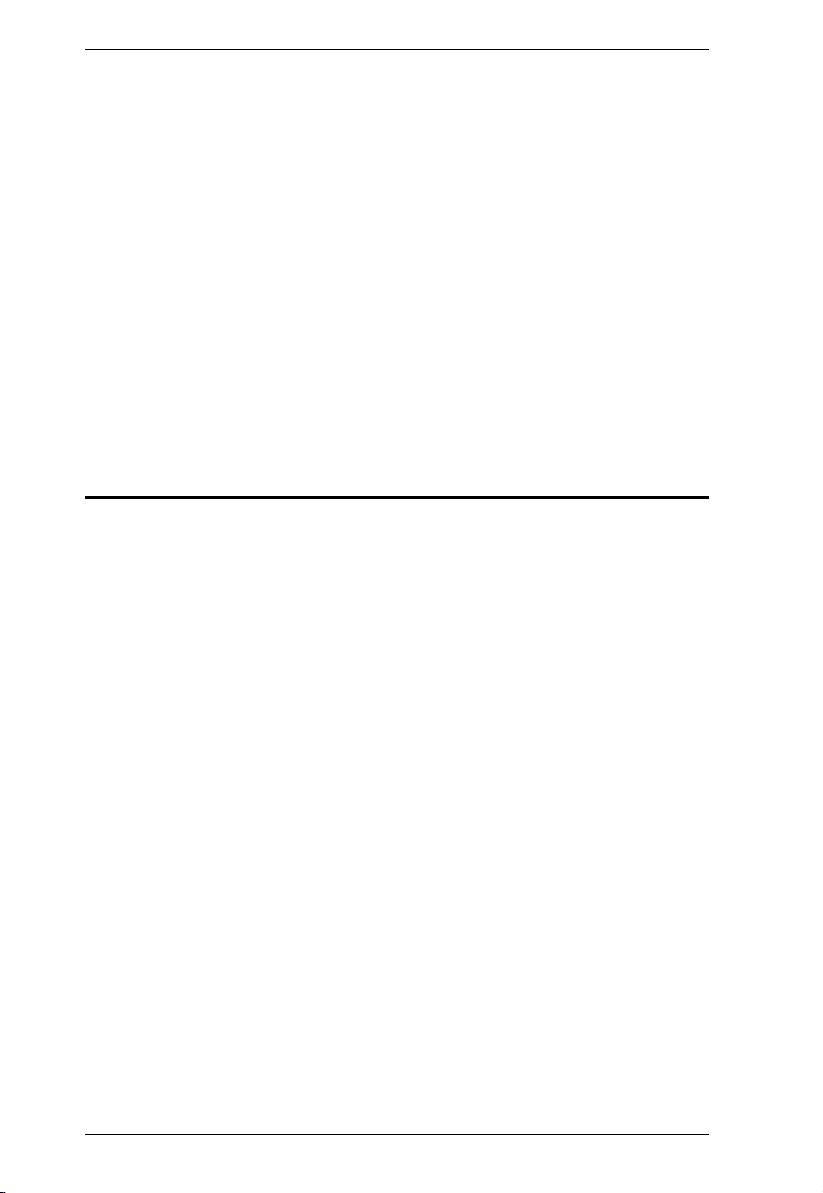
SN0108 / SN0116 User Manual
The SN0108 / SN0116 can work in tandem with other remote management
products - such as the Altusen PN9108 Power over the NET™ remote power
management system to provide convenient, reliable, and effective, remote data
center device management.
Installation is fast and easy: plugging cables into their appropriate ports is all
that is entailed. A choice of browser based GUI, Telnet (SSH), and VT console
terminal sessions make configuration and operation smooth and convenient.
The SN0108 / SN0116's firmware is upgradeable over the Net, so you can stay
current with the latest improvements simply by downloading updates from our
website. With its advanced features and ease of operation, the SN0108 /
SN0116 is the most convenient, most reliable, and most cost effective way to
centrally manage your remote, serially connected, IT products.
Requirements
Sun's Java 2 JRE 1.4.2 or higher must be installed on your computer. Java
is available for free download from the Sun Java website:
http://java.sun.com
The devices that connect to the SN0108 / SN0116 must support the
RS-232 protocol or RS-232 terminal operations
Virtual COM port driver (Real COM port) support requires Windows 98 or
higher (Windows systems); or Linux kernel 2.2 or higher (Linux systems).
2
Page 13
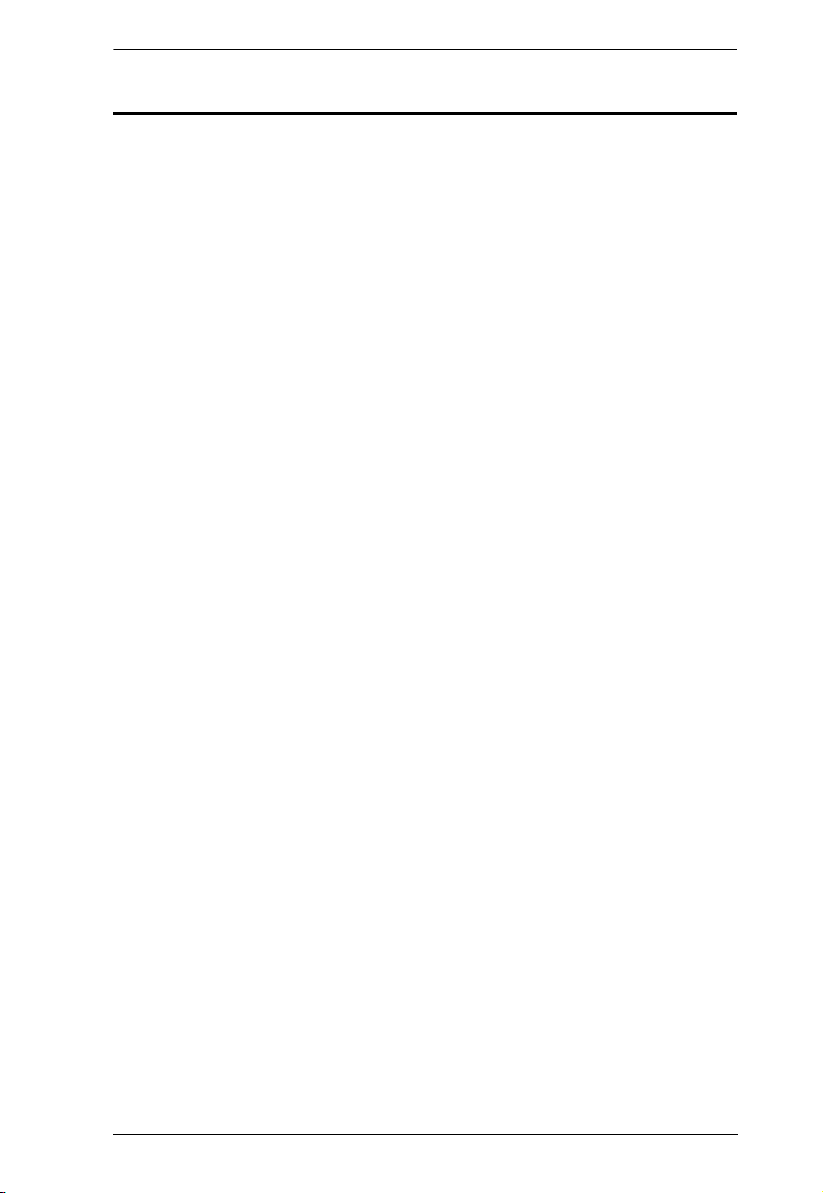
Chapter 1. Introduction
Features
Complete Centralized Remote Serial Management:
Remote serial access over the Internet for up to 8 (SN0108) or 16
(SN0116) servers or other serial IT devices
Works in tandem with other Altusen/Aten appliances - such as the
PN0108 and PN9108 - allowing administrators to manage a wide range
of data center devices through IP connections
Remote access to Serial over IP appliances, and attached devices, in
centralized manner
Session history
DC Operation (SN0108D - SN0116D)
Security:
Multi level secure user logins
Port-specific access rights
Supports Active Directory (via CC management)
Supports RADIUS
Convenient Access:
Browser access with an intuitive GUI – Java applet provides SSH
connectivity with cut and paste and print screen capability
Telnet client plus third party (PuTTY, etc.) client support – SSH
connectivity available via PuTTY
Console terminal
Direct port addressing - via SSH to any Serial Over IP port (bypassing
the SN0108 / SN0116)
Dial in Modem and Direct Access via serial applications (such as
HyperTerminal and PPP), or IP applications (such as SSH and Telnet)
Modem sharing capability via IP-forwarding [Modem support]
Sun Ready:
Hardware break suppression ensures uninterrupted Solaris server
operation
Network Interfaces:
TCP/IP, UDP/IP, HTTP, HTTPS, NTP, SNMP, Telnet, SSH, SSL, PPP
10Base-T/100BaseTX, auto sense
DNS, DHCP, ARP, RADIUS
Ping
3
Page 14
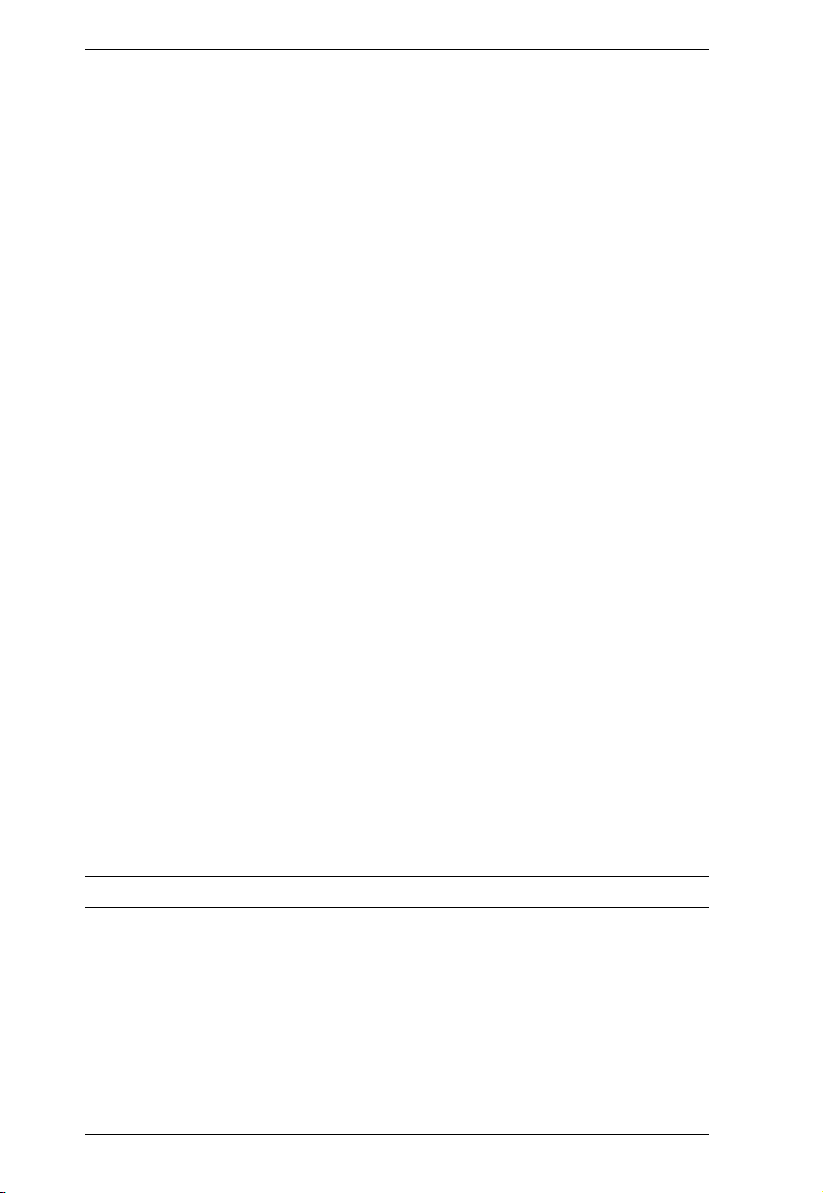
SN0108 / SN0116 User Manual
Serial Connectivity:
VT320 support – backward compatible to VT52 (VT52, 100, 220)
Hardware and software flow control
Real COM port support*
Raw TCP Mode support with file-based sessions
Alarms and Alerts:
Client applications
Buzzer
SNMP Traps
OS Support:
Windows
Mac
Sun
Linux
Unix
AIX
DOS 6.2+
Code Set Support:
ISO646 - US (US ASCII)
ISO8859 - 15 (Latin -9)
General:
Hot-pluggable - add and remove servers without rebooting
Rack mountable in 1U system rack
Easy setup – plugging cables into their ports is all it takes
* With supplied Virtual COM port driver.
4
Page 15
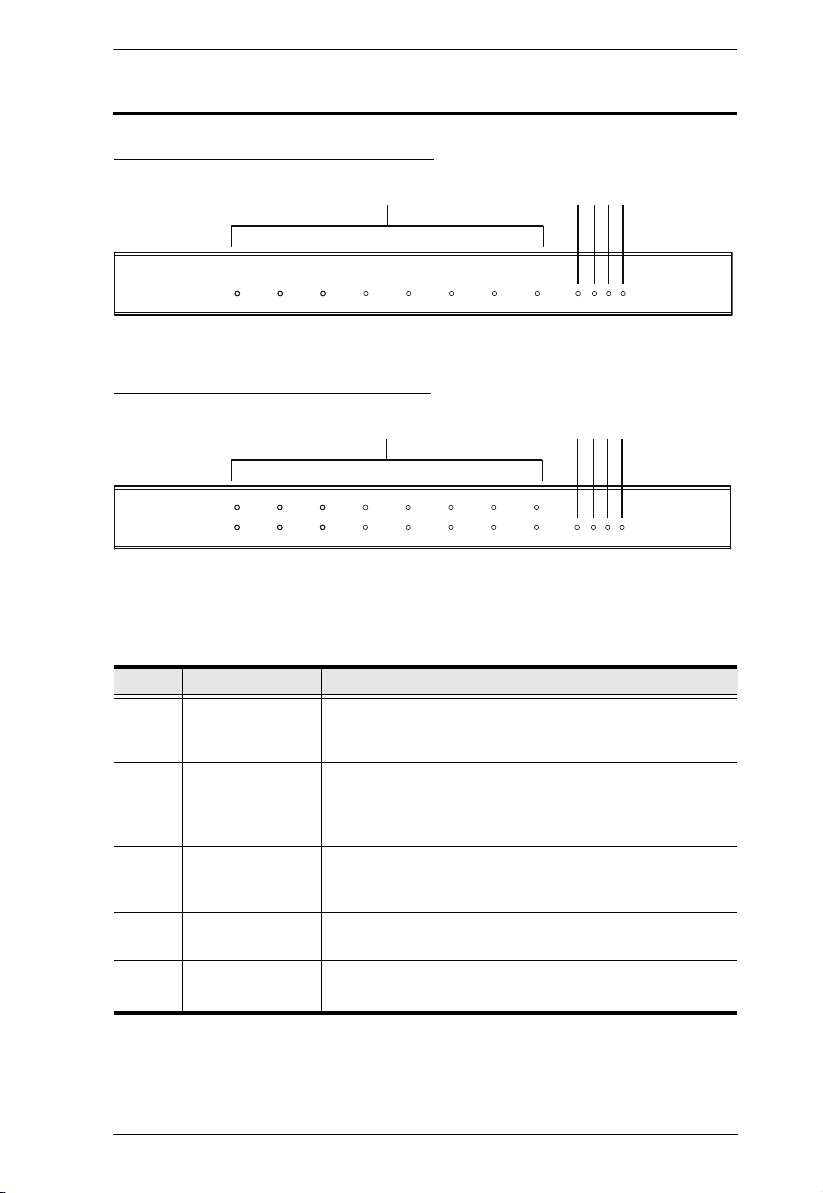
Components
12345
SN0108 / SN0108D Front Panel
SN0116 / SN0116D Front Panel
12345
Chapter 1. Introduction
No. Component Description
1 Port LEDs A Port LED lights to indicate the device attached to its
2 Reset Switch Pressing and holding this switch in for less than three
3 10/100 Mbps
Data LED
4 Link LED Flashes GREEN to indicate that a Client program is
5 Power LED
corresponding port is online. The LED flashes when data
is being transmitted through its corresponding port.
seconds performs a system reset. Pressing and holding
this switch in for more than three seconds returns its
settings to their default status.
The LED lights ORANGE to indicate a 10 Mbps data
transmission speed. It lights GREEN to indicate a 100
Mbps data transmission speed.
accessing the device.
Lights when the SN0108 is powered up and ready to
operate.
5
Page 16
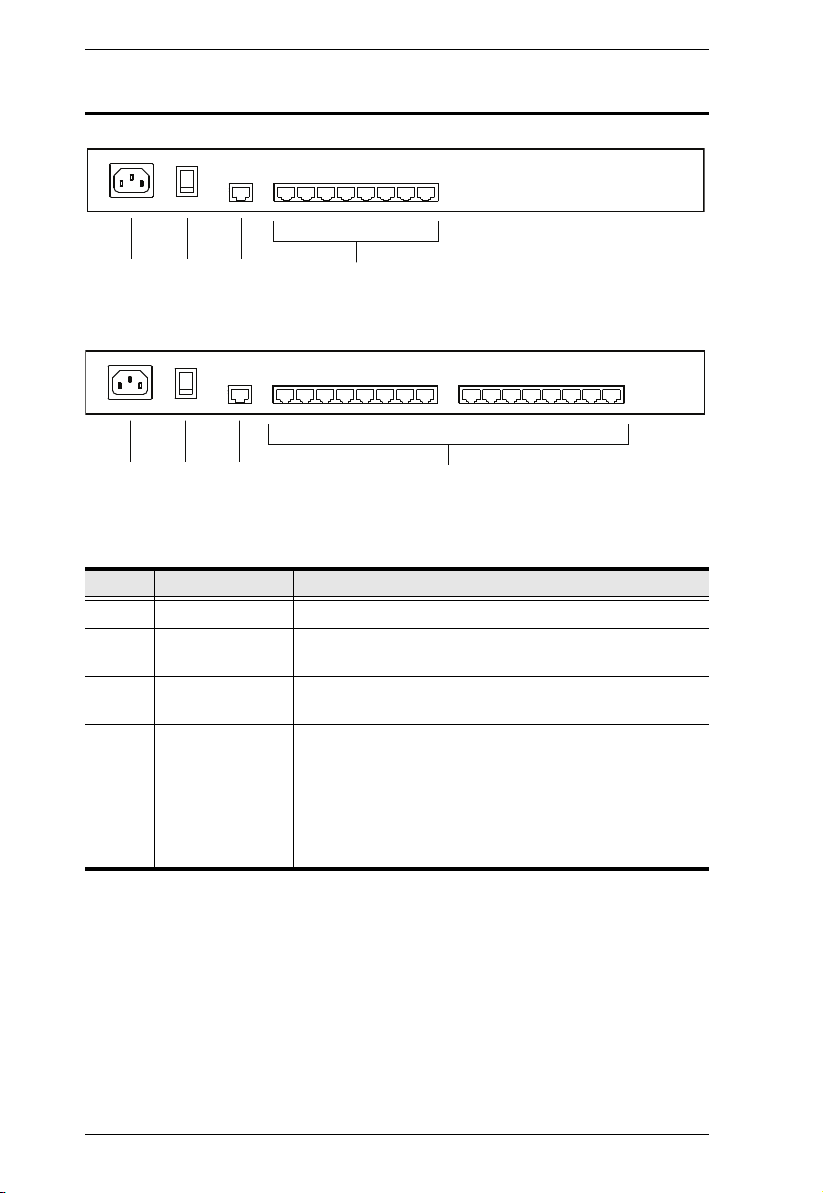
SN0108 / SN0116 User Manual
23 41
SN0108 / SN0116 Rear Panel (AC Power)
23 41
No. Component Description
1 Power Socket The power cable from your AC source plugs in here.
2 Power Switch This is a standard rocker switch that powers the SN0108
3 LAN Port The Ethernet cable that connects the SN0108 / SN0116
4 Serial Ports The Cat 5 cables that connect to the RJ45 to Serial
/ SN0116 on and off.
to the Internet plugs in here.
adapters plug in here. (See SN0108D / SN0116D PC
Installation Diagram:, page 14, and RJ-45 to Serial
Adapters, page 96.)
Note: RJ-45 to Serial adapters require a separate
purchase. To purchase RJ-45 to Serial adapters, contact
your dealer.
6
Page 17
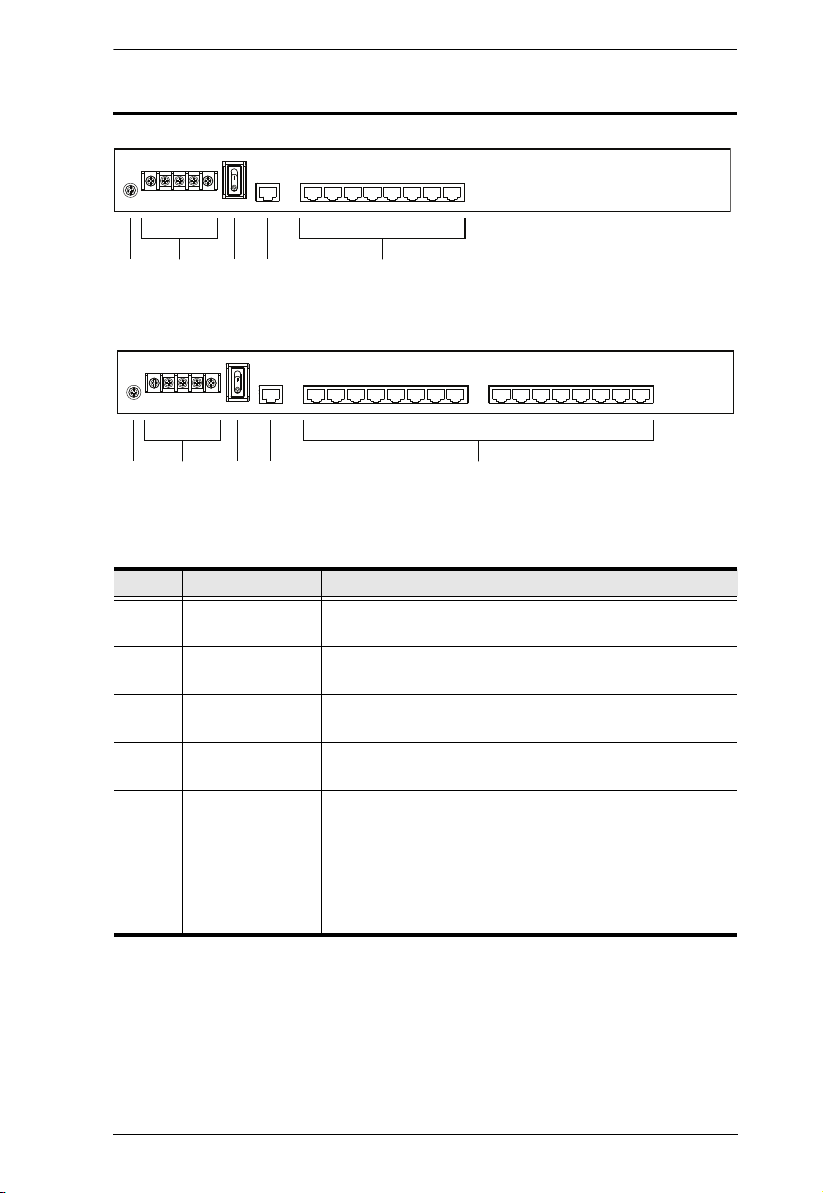
Chapter 1. Introduction
34 51
2
SN0108D / SN0116D Rear Panel (DC Power)
34 51
2
No. Component Description
1 Grounding
Terminal
2 DC Terminal
Block
3 Power Switch This is a standard rocker switch that powers the
4 LAN Port The Ethernet cable that connects the SN0108D /
5 Serial Ports The Cat 5 cables that connect to the RJ45 to Serial
Attach the wire to ground this device here.
The electric leads from your power source connect to this
DC terminal block.
SN0108D / SN0116D on and off.
SN0116D to the Internet plugs in here.
adapters plug in here. (See SN0108D / SN0116D PC
Installation Diagram:, page 14, and RJ-45 to Serial
Adapters, page 96.)
Note: RJ-45 to Serial adapters require a separate
purchase. To purchase RJ-45 to Serial adapters, contact
your dealer.
7
Page 18
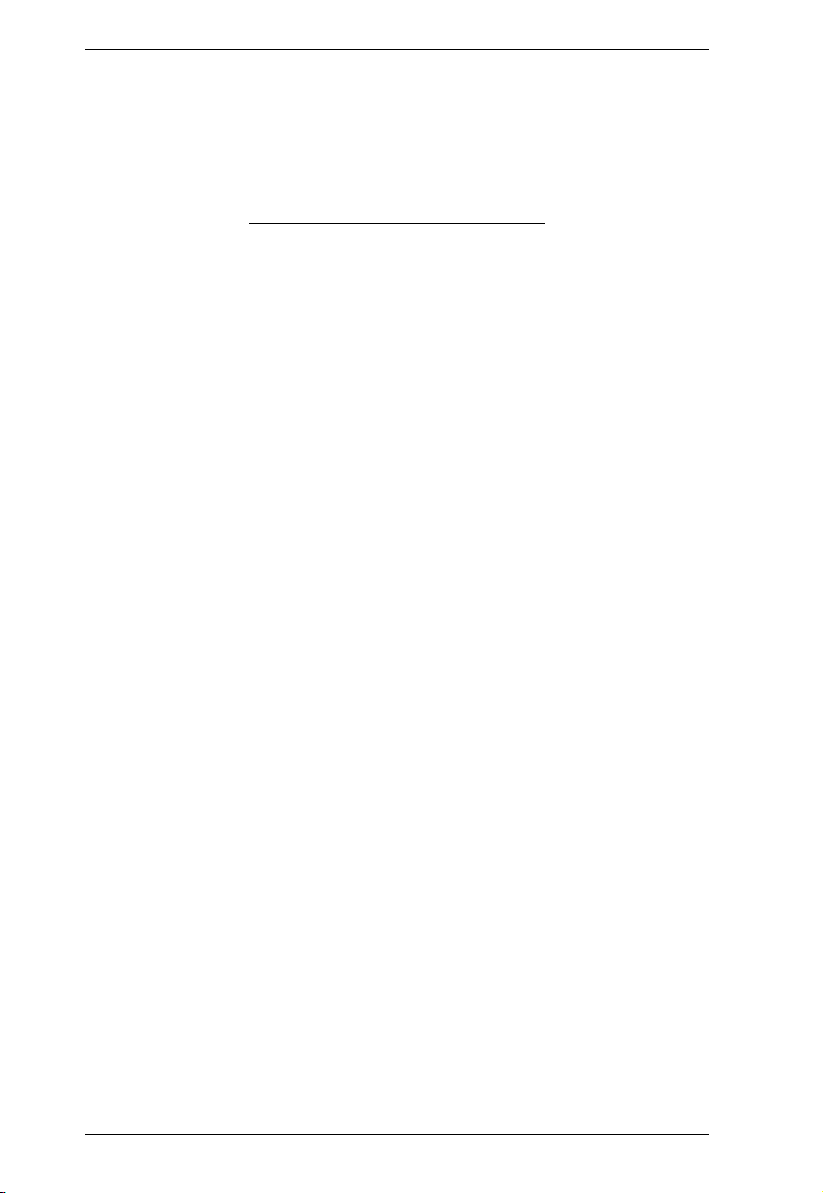
SN0108 / SN0116 User Manual
This Page Intentionally Left Blank
8
Page 19
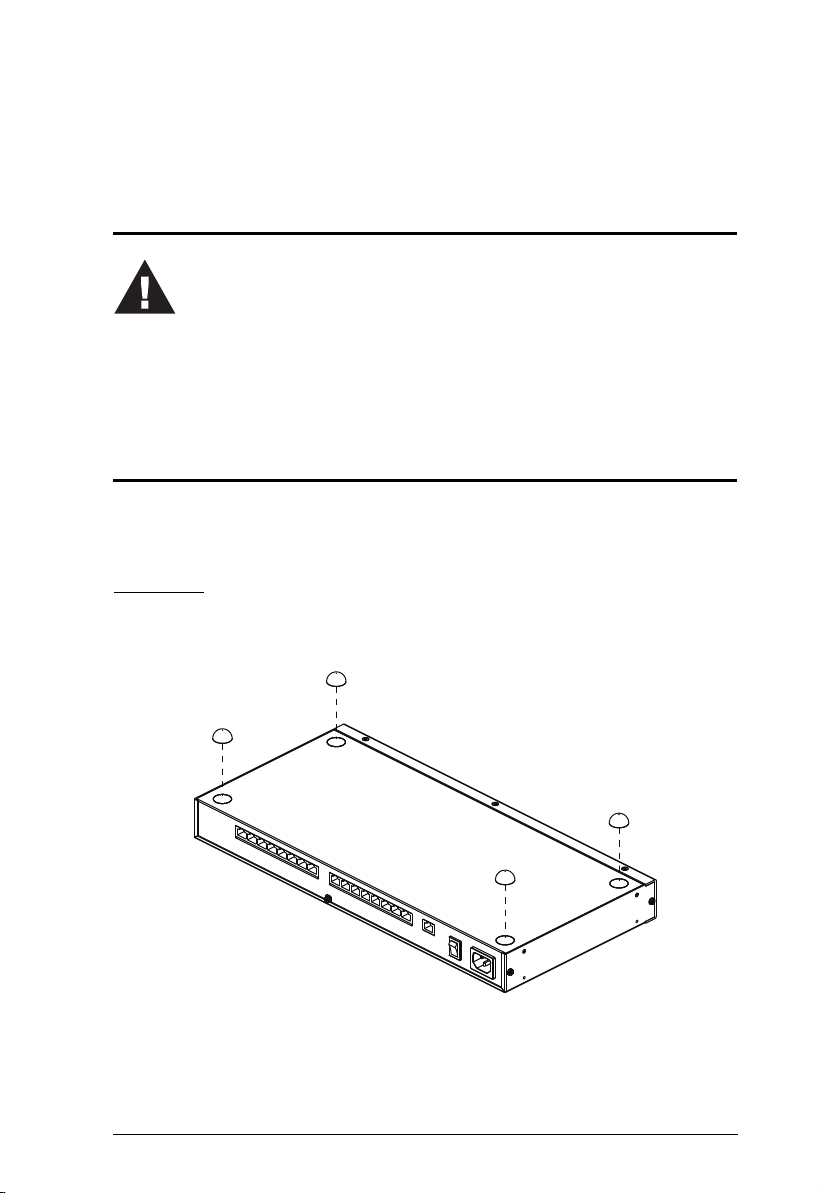
Chapter 2
1. Important safety information regarding the placement of this
device is provided onpage 81. Please review it before
proceeding.
2. Make sure that power to all the devices you will be connecting
up have been turned off.
Hardware Setup
Before you Begin
Stacking and Mounting
The SN0108 / SN0116 can be placed on the desktop or it can be rack mounted,
as described in the sections that follow.
Stacking
To place the SN0108 / SN0116 on the desktop stick the self-adhesive footpads
that came with your package to the unit's bottom panel at the four corners.
9
Page 20
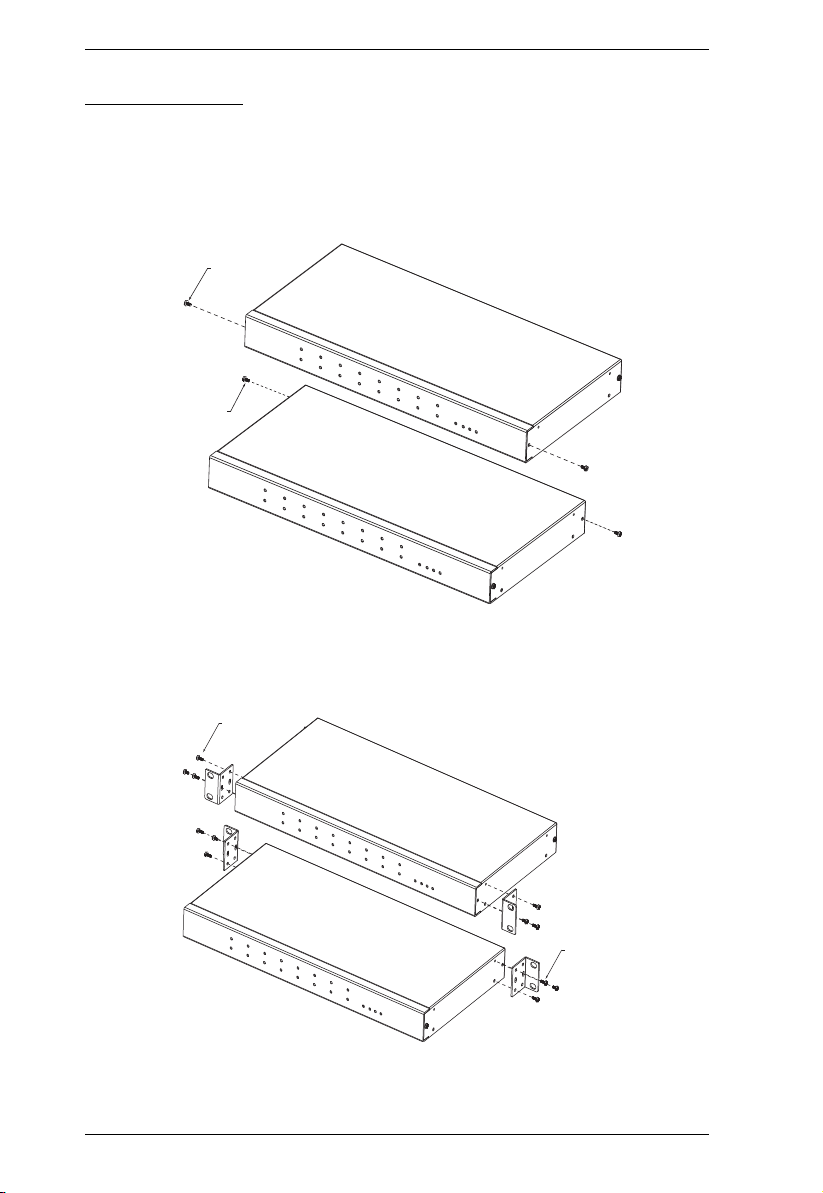
SN0108 / SN0116 User Manual
Phillips head hex
M3 x 6
Phillips head hex
M3 x 6
x
Rack Mounting
The SN0108 / SN0116 can be mounted in a 1U system rack. The mounting
brackets can screw into either the front or the back of the unit so that it can
attach to the front or the back of the rack. To rack mount the unit:
1. Remove the screws at the front or the rear, as shown in the diagram below.
2. Screw the mounting brackets into the sides of the unit at the front or the
rear, as shown in the diagram below.
Phillips head hex
M3 x 8
Phillips head he
M3 x 8
3. Slide the unit into the front or rear of the rack and secure it to the rack.
10
Page 21
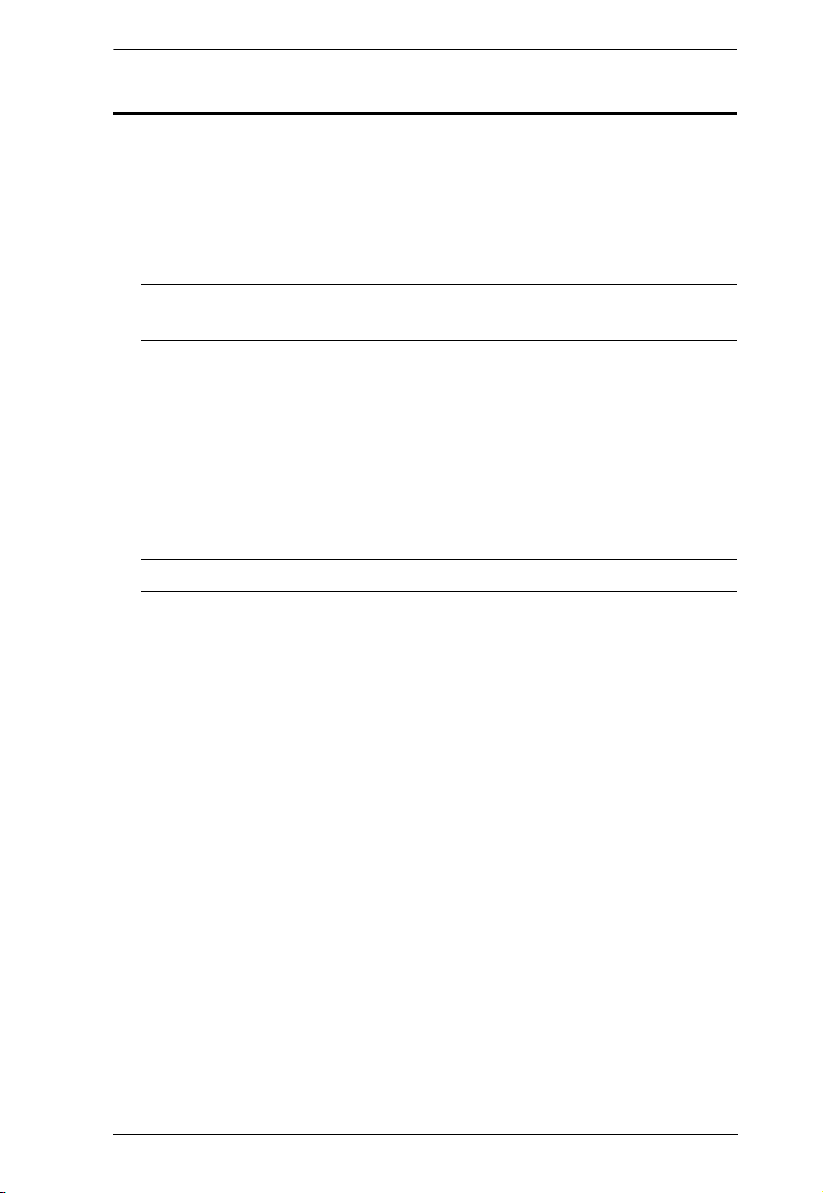
Chapter 2. Hardware Setup
SN0108 / SN0116 PC Installation
Refer to the Installation Diagram on page 12 (the numbers in the diagram
correspond to the numbers of the steps), as you do the following:
1. For each server or serial device, plug an RJ45 to Serial adapter into its
serial port. (See RJ-45 to Serial Adapters, page 96, for details on choosing
the appropriate adapter.)
Note: RJ-45 to Serial adapters require a separate purchase. To purchase
RJ-45 to Serial adapters, contact your dealer.
2. Use standard Ethernet cable to connect any available port on the SN0108 /
SN0116's rear panel to the adapter.
3. If you choose to install a serial modem for OOB operation (see Chapter 6),
use standard Ethernet cable to connect any available port on the SN0108 /
SN0116's rear panel to a DTE to DCE serial adapter (see RJ-45 to Serial
Adapters, page 96 for details on choosing the appropriate adapter), then
plug the adapter into the modem's serial port.
Note: This step is optional.
4. Plug the cable that connects the SN0108 / SN0116 to the network or the
Internet into its LAN port.
5. Use the AC power cord provided with this package to connect the SN0108
/ SN0116's Power Socket to an AC power source.
This completes the SN0108 / SN0116 installation.
11
Page 22
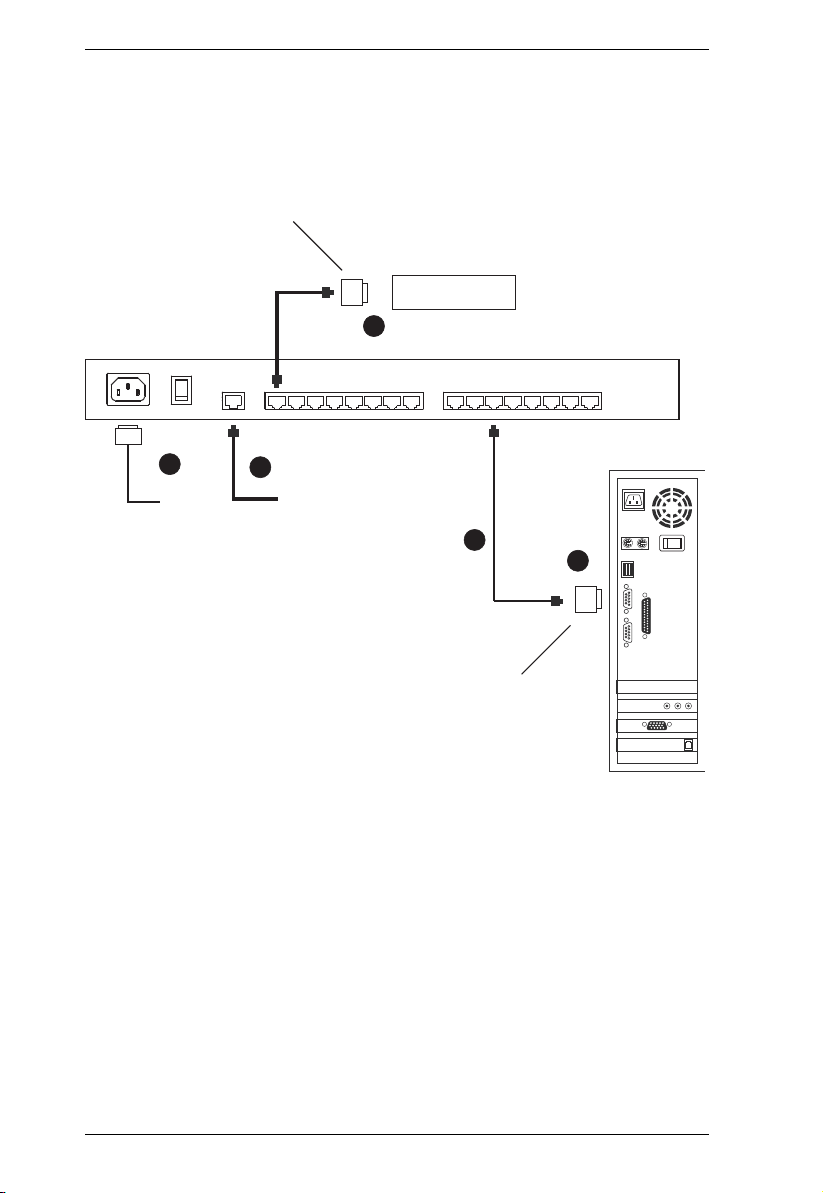
SN0108 / SN0116 User Manual
SN0108 / SN0116 PC Installation Diagram:
SA0142
(DB9-M, DTE - DCE)
(DB9, DCE)
Modem
3
5
4
(DB9-F, DTE - DTE)
2
1
SA0141
12
(DB9, DTE)
Page 23
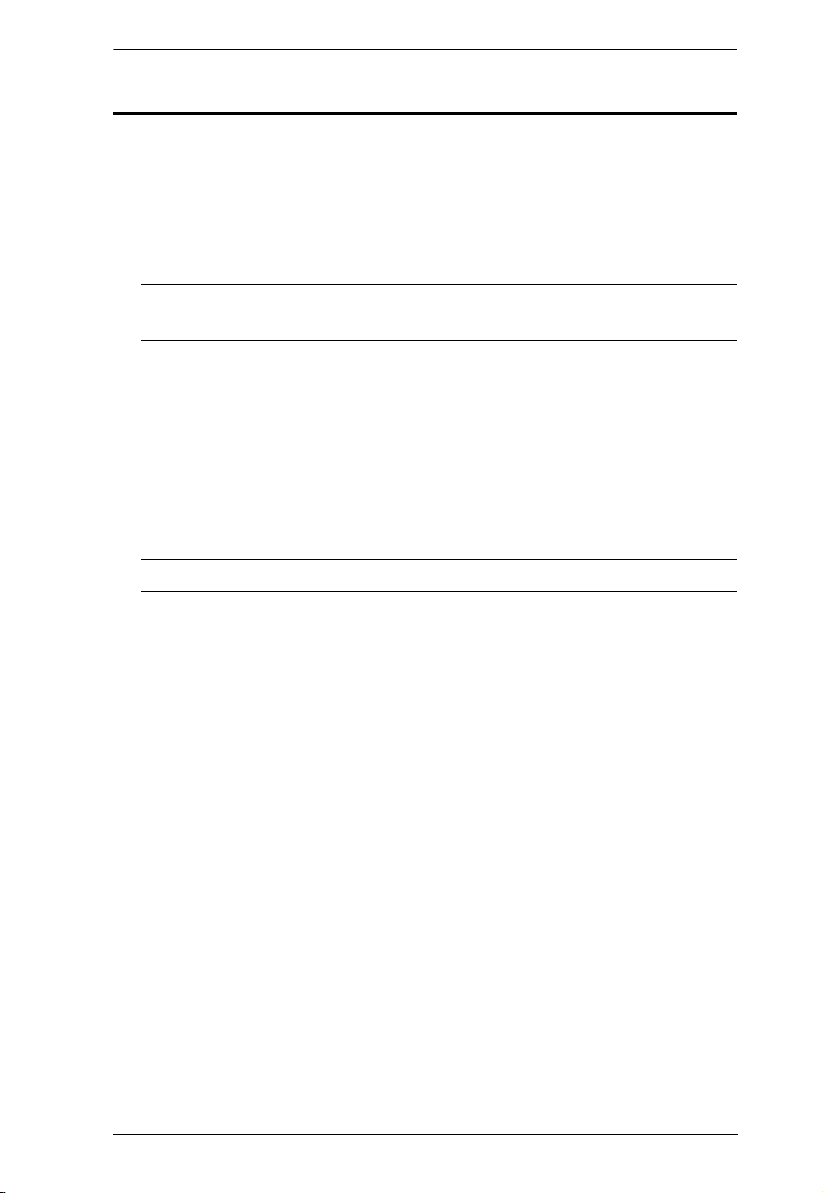
Chapter 2. Hardware Setup
SN0108D / SN0116D PC Installation
Refer to the Installation Diagram on page 14 (the numbers in the diagram
correspond to the numbers of the steps), as you do the following:
1. For each server or serial device, plug an RJ45 to Serial adapter into its
serial port. (See RJ-45 to Serial Adapters, page 96, for details on choosing
the appropriate adapter.)
Note: RJ-45 to Serial adapters require a separate purchase. To purchase
RJ-45 to Serial adapters, contact your dealer.
2. Use standard Ethernet cable to connect any available port on the SN0108D
/ SN0116D's rear panel to the adapter.
3. If you choose to install a serial modem for OOB operation (see Chapter 6),
use standard Ethernet cable to connect any available port on the SN0108D
/ SN0116D's rear panel to a DTE to DCE serial adapter (see RJ-45 to
Serial Adapters, page 96 for details on choosing the appropriate adapter),
then plug the adapter into the modem's serial port.
Note: This step is optional.
4. Plug the cable that connects the SN0108D / SN0116D to the network or
the Internet into its LAN port.
5. Connect the DC power source to the switch (refer to the installation
diagram for details).
6. Ground the switch.
This completes the SN0108D / SN0116D installation.
13
Page 24
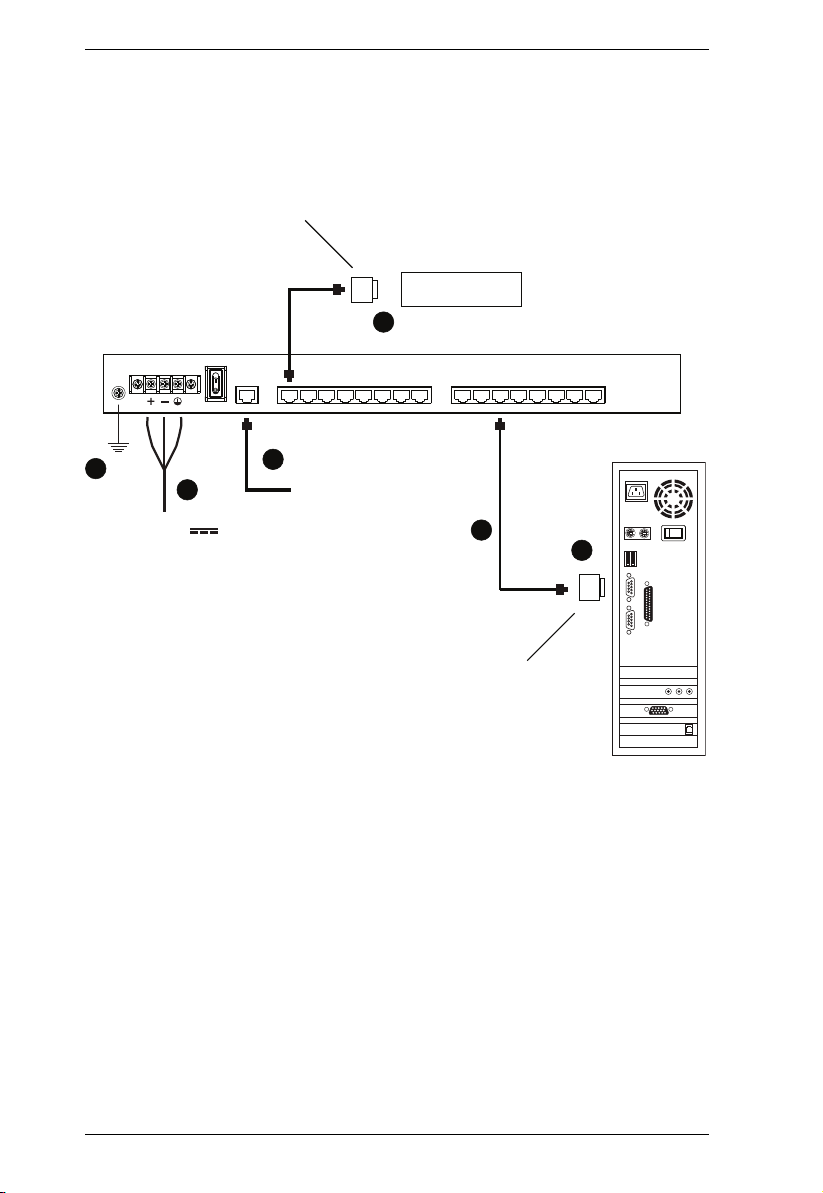
SN0108 / SN0116 User Manual
SN0108D / SN0116D PC Installation Diagram:
SA0142
(DB9-M, DTE - DCE)
(DB9, DCE)
Modem
3
6
5
+/- 36 – 75V
4
2
(DB9-F, DTE - DTE)
1
SA0141
14
(DB9, DTE)
Page 25
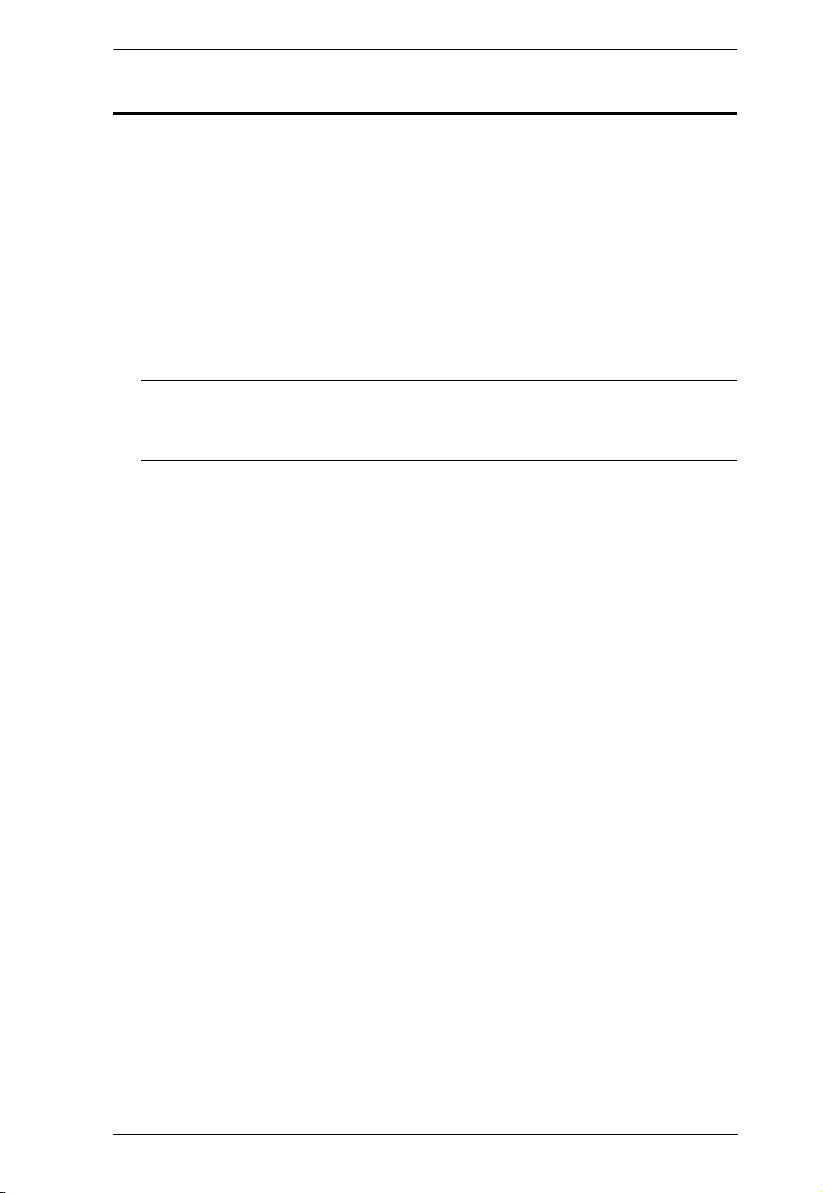
Chapter 2. Hardware Setup
SN0108 / SN0116 Sun Fire V100 Server Installation
For each Sun Fire V100 server you wish to install, refer to the Installation
Diagram on page 16 (the numbers in the diagram correspond to the numbers of
the steps), as you do the following:
1. Use standard Ethernet cable to connect any available port on the SN0108 /
SN0116's rear panel to an SA0141 adapter.
2. Use standard Ethernet cable to connect the V100's LAN port to an SA0142
adapter.
3. Connect the two adapters.
Note: If you choose to install a serial modem for OOB operation
(see Chapter 6), refer to step 3 of the PC installation procedure (see
page 11).
4. Plug the cable that connects the SN0108 / SN0116 to the network or the
Internet into its LAN port.
5. Use the AC power cord provided with this package to connect the SN0108
/ SN0116's Power Socket to an AC power source.
This completes the SN0108 / SN0116 installation.
15
Page 26
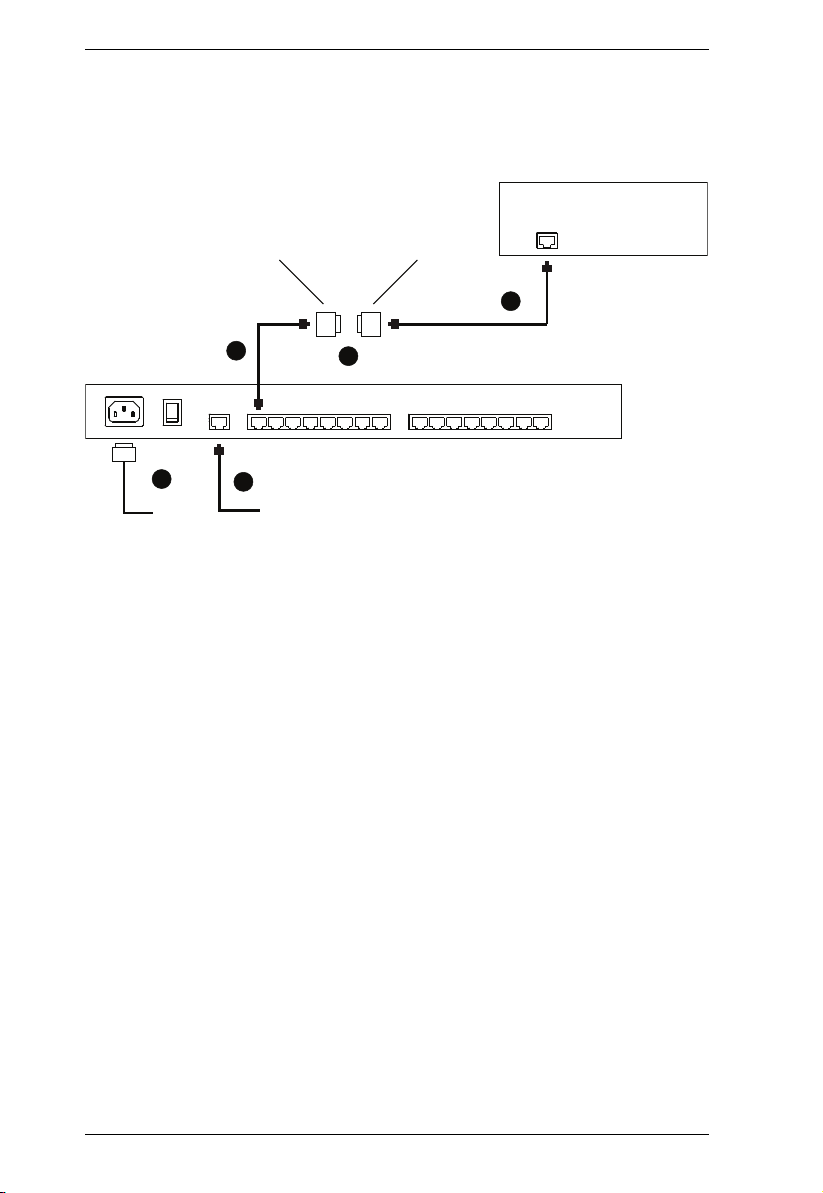
SN0108 / SN0116 User Manual
5
3
1
4
2
SA0141
SA0142
SunFire
V100
Server
SN0108 / SN0116 Sun Fire V100 Server Installation Diagram
16
Page 27
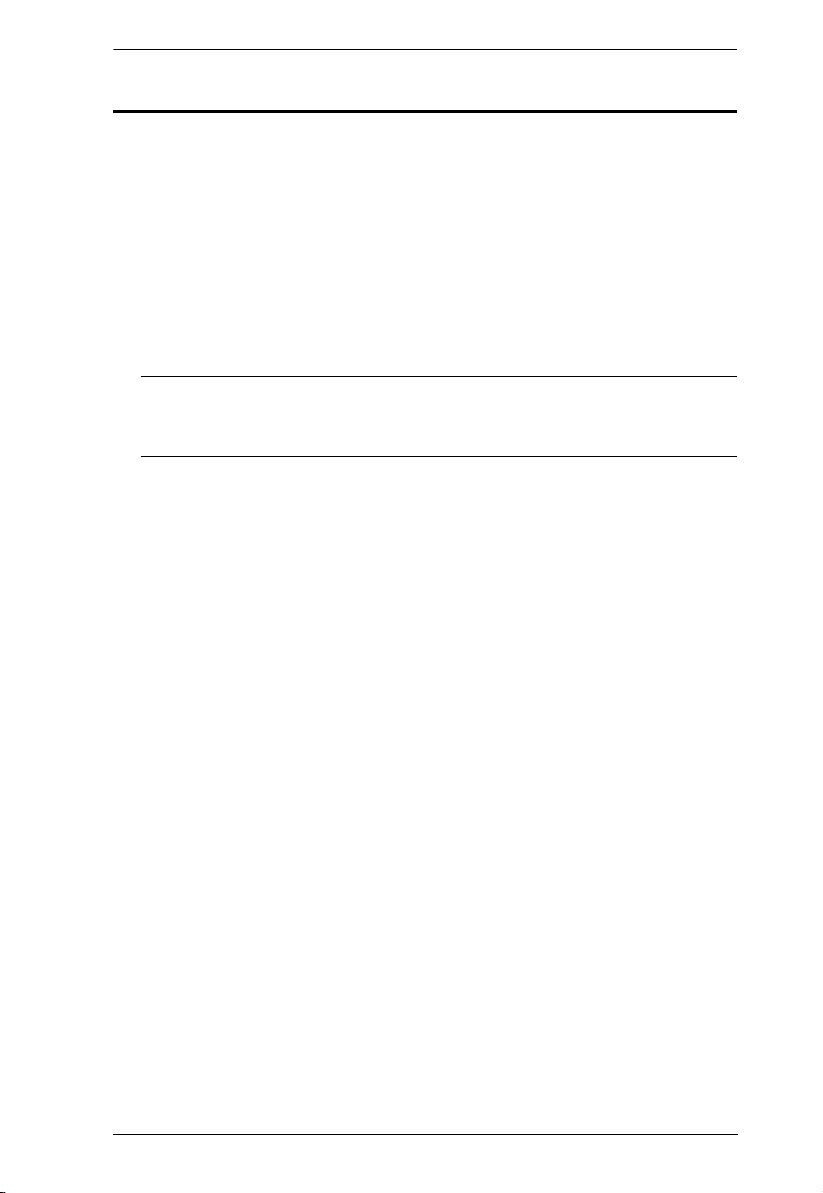
Chapter 2. Hardware Setup
SN0108D / SN0116D Sun Fire V100 Server Installation
For each Sun Fire V100 server you wish to install, refer to the Installation
Diagram on page 18 (the numbers in the diagram correspond to the numbers of
the steps), as you do the following:
1. Use standard Ethernet cable to connect any available port on the SN0108D
/ SN0116D's rear panel to an SA0141 adapter.
2. Use standard Ethernet cable to connect the V100's LAN port to an SA0142
adapter.
3. Connect the two adapters.
Note: If you choose to install a serial modem for OOB operation
(see Chapter 6), refer to step 3 of the PC installation procedure (see
page 13).
4. Plug the cable that connects the SN0108D / SN0116D to the network or
the Internet into its LAN port.
5. Connect the DC power source to the switch (refer to the installation
diagram for details).
6. Ground the switch.
This completes the SN0108D / SN0116D installation.
17
Page 28
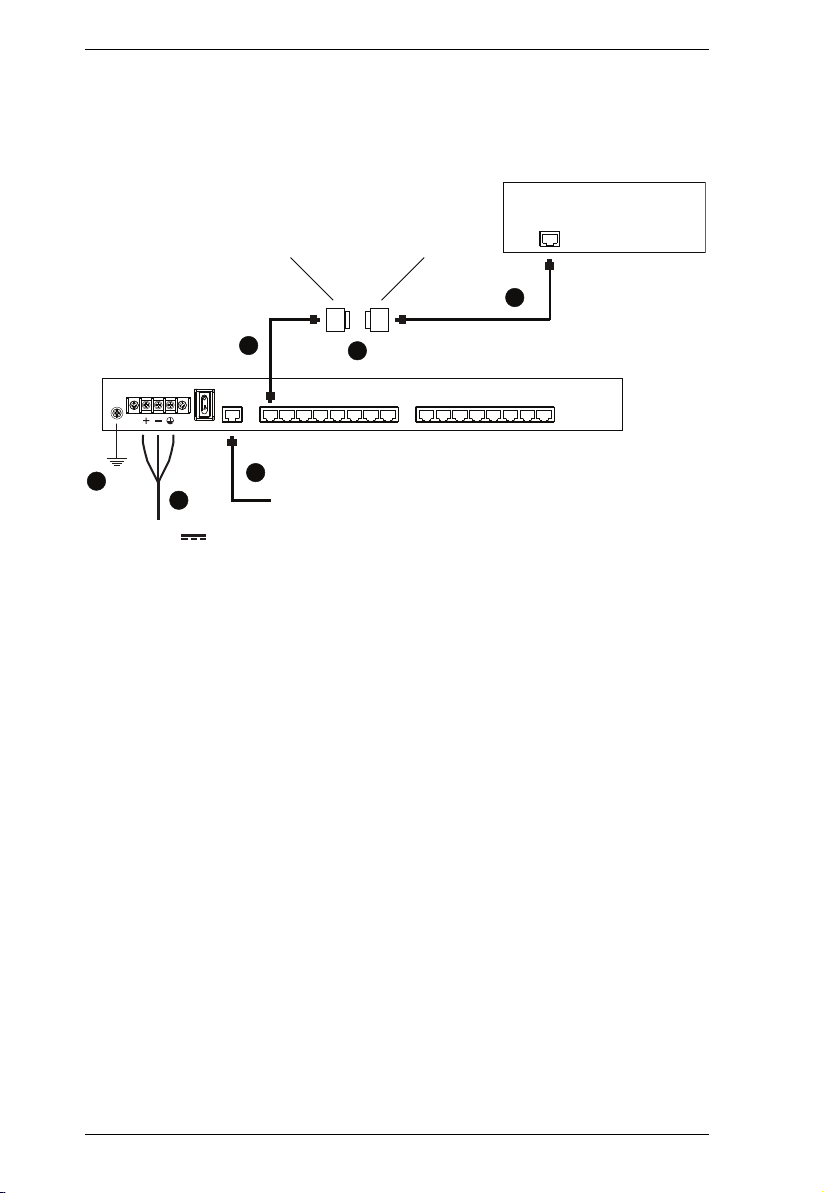
SN0108 / SN0116 User Manual
SN0108D / SN0116DSun Fire V100 Server Installation Diagram
SunFire
V100
Server
6
+/- 36 – 75V
SA0141
1
4
5
SA0142
2
3
18
Page 29
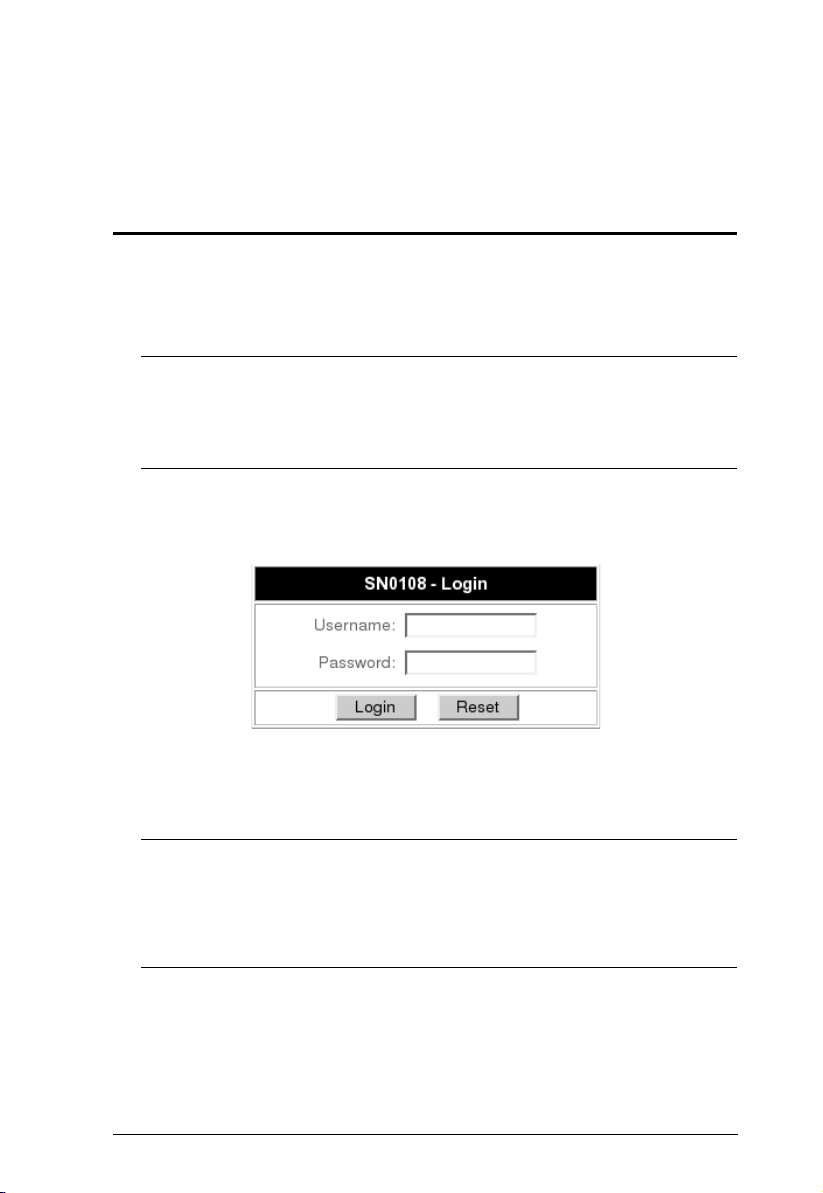
Chapter 3
Browser Login
Logging In
SN0108 / SN0116 operation is Internet browser based. To begin:
1. Open your browser and specify the IP address of the SN0108 / SN0116
you want to access in the browser's URL location bar.
Note: 1. Get the IP address from the SN0108 / SN0116 administrator.
2. If you are the administrator, and are logging in for the first time,
the various ways to determine the SN0108 / SN0116's IP address
are described in the Appendix on p. 93.
2. A Security Alert dialog box appears. Accept the certificate.
3. A login dialog box, like the one below, appears:
4. Provide a valid Username and Password (set up by the administrator), then
Click Login to continue.
Note: If you are the administrator, and are logging in for the first time, use
the default Username: administrator; and the default Password:
password. For security purposes, we strongly recommend you
remove these and give yourself a unique Username and Password
(seeGeneral, page 21).
19
Page 30
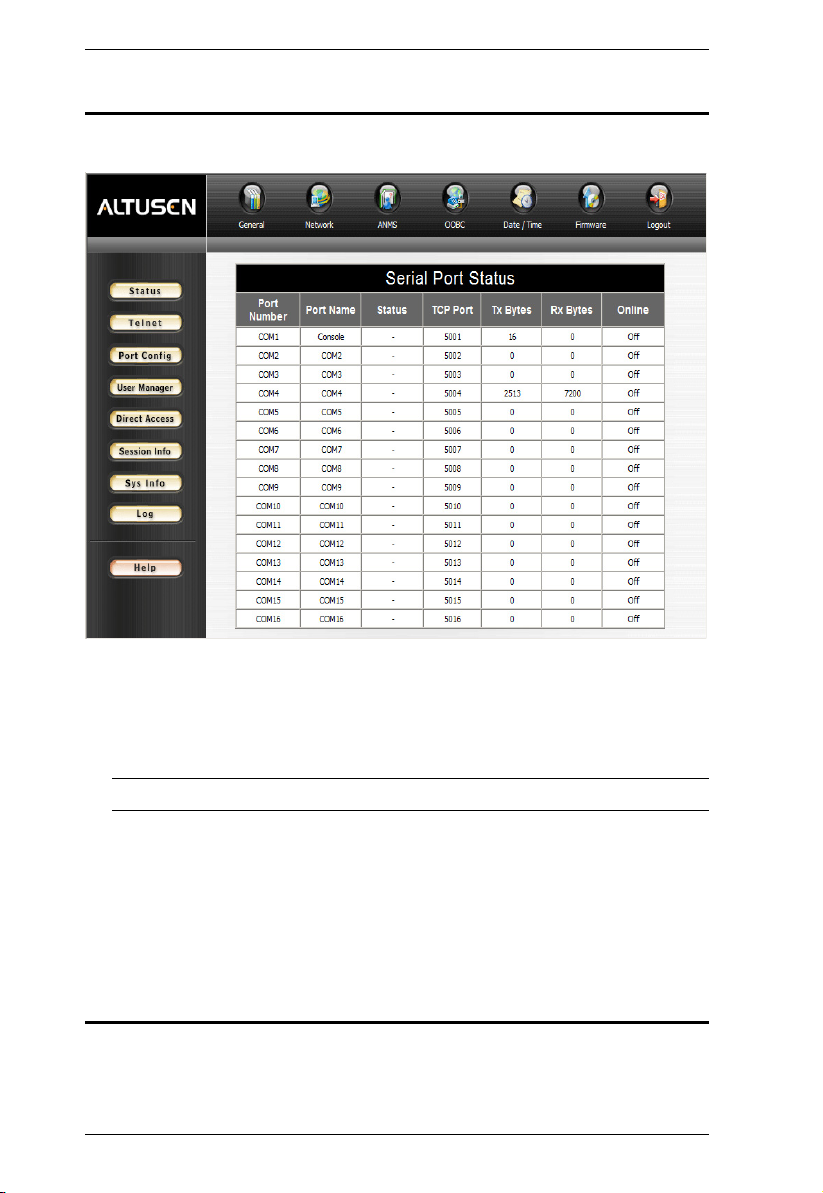
SN0108 / SN0116 User Manual
The SN0108 / SN0116 Main Screen
After you have successfully logged in, the Main Screen appears:
Except for the Logout icon, the icons arranged horizontally across the top
are only enabled for the administrator. Administrative functions are
explained in Chapter 4.
Note: Be sure to click the Logout icon when you end your session.
The bar along the left side is used to configure and control access to each
of the SN0108 / SN0116's COM ports. The functions of each of the
buttons is described in Chapter 5.
Unless you need to perform administrative functions, you can skip
to Chapter 5 now.
Logging Out
Click the Logout icon to end your SN0108 / SN0116 session.
20
Page 31

Chapter 4
Administration
Working Environment Configuration
The icon bar across the top of the SN0108 / SN0116 web page is used by the
administrator to configure its working environment.
An explanation of the functions is given in the sections that follow.
Note: The icons at the top of the page are disabled for all but the administrator.
Only Logout is active for everyone else.
General
When you click the General icon, the following dialog box appears:
21
Page 32

SN0108 / SN0116 User Manual
The dialog box is divided into three main panels:
System Information
The System Information section allows you to provide a name and description
for the SN0108 / SN0116 Station. Providing a Station Name and Station
Description is optional, but makes it convenient to differentiate the Stations in
large, multistation installations.
Administrator
This section sets the administrator's login name and password.
The default administrator name is: administrator
The default password is: password
For security purposes, we strongly recommend that you change the default
values to something unique.
The Comments field is optional. It provides administrators with a place to enter
personal comments.
Connection Control
Session Timeout sets a timeout value. If there is no input from the logged in
operator for the amount of time set with this function, the operator is
automatically logged out and the session is terminated. Valid settings are from
0 ~ 255 minutes. A setting of 0 (zero) disables this function. The default is 3
minutes.
22
Page 33

Chapter 4. Administration
Network
Network Configuration allows you to set up the network parameters
for the SN0108 / SN0116:
Service Ports
Lets you select the service ports that the SN0108 / SN0116 listens for incoming
data on. Unless you have a specific reason for changing them, we recommend
you leave the default settings as they are.
IP Installer
Click a radio button to Enable/Disable the IP Installer utility (see Method 1:,
page 93, for IP Installer details).
Note: If you choose View Only, the utility will be enabled as far as showing
the SN0108 / SN0116 in the Device List, but you will not be able to use
it to assign IP addresses.
23
Page 34

SN0108 / SN0116 User Manual
IP Address
The
SN0108 / SN0116’s default setting is t
from a DHCP server
. (There is a check in the Obtain an IP address
o obtain its IP address automatically
automatically [DHCP] checkbox.) When the SN0108 / SN0116 starts, it waits
to get an address from a DHCP server. If, after one minute, it fails to obtain an
address from the DHCP server, it reverts to its default IP address of
192.168.0.60.
To give the SN0108 / SN0116 a fixed IP address, uncheck the Obtain an IP
address automatically [DHCP] checkbox, and fill in the Primary IP to
Alternate DNS Server fields with values appropriate to the network you are on.
To have your SMTP server email the DHCP-generated IP address to you, do
the following:
1. Enable the Enable report from the following SMTP server checkbox, and
key in the IP address of your SMTP server.
2. If your server requires authentication, put a check in the My server
requires authentication checkbox.
3. Key in the appropriate account information in the Account Name,
Password, and From fields.
4. Key in the email address of where you want the report of the DHCP
address sent to in the To field.
5. When all of your configuration settings have been made, click Update to
save the information and have the SN0108 / SN0116's DHCP generated IP
address emailed to you.
Note: If the SN0108 / SN0116 is on a network that uses DHCP to assign
network addresses, and you don't know what the address is, there are
several methods you can use to ascertain it. See IP Address
Determination, page 93 for details.
24
Page 35

ANMS
The Authentication Network Management Service dialog box allows
you to set up login authorization management from external sources.
It is divided into three main panels, as described below:
Chapter 4. Administration
CC Management Settings:
If you want to allow authorization for the SN0108 / SN0116 through a CC
(Control Center) server, check Enable CC Management and fill in the CC
Server’s IP address and the port that it listens on in the appropriate fields.
(Continues on next page.)
25
Page 36

SN0108 / SN0116 User Manual
(Continued from previous page.)
RADIUS Settings:
If you want to allow authorization for the SN0108 / SN0116 through a
RADIUS server, do the following:
1. Check Enable RADIUS.
2. Fill in the IP addresses and Service Ports for the Primary and Alternate
RADIUS servers.
3. Key the Shared Secret character string that you want to use for
authentication between the SN0108 / SN0116 and the RADIUS Server.
4. Set the time in seconds that the SN0108 / SN0116 waits for a RADIUS
server reply before it times out in the Timeout field.
5. Set the number of RADIUS retries allowed in the Retries field.
6. Click Save to save the information.
7. On the RADIUS server, set the access rights for each user according to the
attribute information in the table, below:
Attribute Meaning
U (User) The user has the authority to access and configure some
T (True) The user has the authority to access and configure the ports
F (False) The user cannot configure any ports.
A (All) The user has the authority to access and configure all ports.
ports. This attribute must be specified for all users who access the
system.
that are specified with it.
Example:
U,T,2,3,5,6,12,16
The user can access and configure ports 2, 3, 5, 6, 12, and 16.
Note: 1. The characters are not case sensitive. Upper or lower case work
equally well.
2. Characters are comma delimited.
3. An invalid character in the string will prohibit access to the
SN0108 / SN0116 for the user.
26
Page 37

Chapter 4. Administration
SNMP Settings:
If you want to use SNMP to help with your installation management:
1. Check Enable SNMP Agent.
2. Once SNMP Agent has been enabled, the SNMP Trap checkbox becomes
active. If you want to enable SNMP trapping, click to put a check in the
checkbox.
3. Key in passwords for the Community Name fields. We recommend
replacing the defaults (public, private) with an alphanumeric string of at
least 8 characters.
4. Key in the IP addresses of the computers that will automatically be
notified of SNMP trap events in the SNMP Manager fields.
5. When you have finished making all your entries, click Save, to save them.
Note: MIB definitions for the SN0108 / SN0116 are provided on the CD that
came with this package.
27
Page 38

SN0108 / SN0116 User Manual
OOBC
OOBC (Out of Band Configuration), provides the ability to access the
SN0108 / SN0116 via a serial connection. This can either be a direct
serial connection from a local computer, or a dial in connection via modem.
When you click the OOBC icon, the following dialog box appears:
1. Select which port will be used for the Console Port. The Console Port is
the one that you connect the terminal or modem to for OOB
communication. The default is Port 1 (COM1), but you can use any of the
ports as long as you specify which one it is, here.
2. Specify the SN0108 / SN0116's IP address in the ServerIP field.
3. Specify the IP address of the device that will connect to the SN0108 /
SN0116 in the ClientIP field.
4. Click Update to save the information.
The various ways to access the SN0108 / SN0116 with an OOB connection, are
described in Chapter 6.
28
Page 39

Date / Time
The Date / Time function allows you to set the SN0108 / SN0116's
date and time. When you click the Date / Time icon, the following
dialog box appears:
Chapter 4. Administration
The date and time that the SN0108 / SN0116 is currently set to appear in the
upper section. The large middle section offers three methods to set new date
and time parameters:
Synchronizing the date and time with your computer's date and time
Setting the date and time manually
Synchronizing the date and time with the date and time of an NTP server
on the internet
Note: 1. If you enable Synchronize with computer time, the Date and Time
fields are filled with the date and time settings of your computer.
2. If you enable Set Manually, key in the Date and Time in the
corresponding fields.
3. If you enable Synchronize with NTP server, select the time zone
that corresponds to the SN0108 / SN0116's location from the list
box in the Time Zone panel. If you are behind a firewall, you must
enable a port for the NTP server.
Click Save to save your changes.
29
Page 40

SN0108 / SN0116 User Manual
Firmware
There are two functions provided under Firmware: Firmware
Upgrade, and Private Certificate.
Firmware Upgrade
The Firmware Upgrade function provides a smooth, automated process for
upgrading the SN0108 / SN0116's firmware. New firmware upgrade packages
are posted on our web site as they become available. Check the site regularly
to find the latest packages.
To upgrade your firmware, do the following:
1. From your computer, go to our Internet support site and choose the
SN0108 / SN0116 to get a list of available Firmware Upgrade Packages.
2. Choose the Firmware Upgrade Package you want to install (usually the
most recent), and download it to your computer.
3. From the computer that you downloaded the upgrade file to, log into the
SN0108 / SN0116.
4. Click the Firmware icon. A dialog box similar to the one below appears:
5. Click the Browse button; navigate to the upgrade file on your computer,
and select it.
6. Click Upgrade to perform the upgrade.
Note: 1. If you enable Check Firmware Version, the upgrade function
compares the station's firmware level with that of the upgrade
files. If it finds that the SN0108 / SN0116's current version is
equal to, or higher than, the upgrade version, it won't overwrite
the SN0108 / SN0116's version.
2. If you do not enable Check Firmware Version, the Utility installs
the upgrade files without checking whether they are a higher
level, or not.
30
Page 41

Chapter 4. Administration
Private Certificate
When logging in over a secure (SSL) connection, a signed certificate is used to
verify that the user is logging in to the intended site. For enhanced security, the
Private Certificate section allows you to use your own private encryption key
and signed certificate, rather than the default ATEN certificate.
There are two methods for establishing your private certificate: generating a
self-signed certificate; and importing a third-party certificate authority (CA)
signed certificate.
Generating a Self-Signed Certificate
If you wish to create your own self-signed certificate, a free utility –
openssl.exe – is available for download over the web. See Self-Signed Private
Certificates, page 95 for details about using OpenSSL to generate your own
private key and SSL certificate.
Obtaining a CA Signed SSL Server Certificate
For the greatest security, we recommend using a third party certificate
authority (CA) signed certificate. To obtain a third party signed certificate, go
to a CA (Certificate Authority) website to apply for an SSL certificate. After
the CA sends you the certificate, save it to a convenient location on your
computer.
Importing the Private Certificate
To import the private certificate, do the following:
1. Click Browse to the right of Private Key; browse to where your private
encryption key file is located; and select it.
2. Click Browse to the right of Certificate; browse to where your certificate
file is located; and select it.
Click Upload to complete the procedure.
31
Page 42

SN0108 / SN0116 User Manual
Device Management Configuration
The buttons in the bar along the left side of the SN0108 / SN0116 web page are
used to manage and access the devices connected to the SN0108 / SN0116's
COM ports.
This section discusses the functions available to administrators and, in the case
of port configuration, users with configuration permission. The functions
available to ordinary users are discussed in Chapter 5, Browser Operation.
Port Config
The administrator and users with port configuration permission (seeUser
Manager, page 37), can set up the operating parameters for each of the SN0108
/ SN0116's ports by clicking the Port Config button to bring up the Port
Configuration dialog box:
32
(Continues on next page.)
Page 43

Chapter 4. Administration
(Continued from previous page.)
Property Settings
To set up the serial communications parameters for a port, select it, then click
the Property Settings button at the bottom of the page:
The meanings of the settings are given in the following table:
Setting Meaning
Port ID Each port on the SN0108 / SN0116 has a port ID number (COM1 -
COM8 for the SN0108, or COM1 - COM16 for the SN0116). The Port
ID field displays the number of the port that is being configured.
Port Name You can give a port an appropriate name by editing the Port Name
field.
Baud Rate This sets the port’s data transfer speed. Choices are from 300 –
115200 (drop down the list to see them all). Set this to match the
baud rate setting of the connected device. Default is 9600 (which is a
basic setting for many serial devices).
Data Bits This sets the number of bits used to transmit one character of data.
Choices are: 5, 6, 7 and 8. Set this to match the data bit setting of the
connected device. Default is 8 (which is the default for the majority of
serial devices).
(Continues on next page.)
33
Page 44

SN0108 / SN0116 User Manual
(Continued from previous page.)
Setting Meaning
Parity This bit checks the integrity of the transmitted data. Choices are:
Stop Bits This indicates that a character has been transmitted. Set this to
Flow Control This allows you to choose how the data flow will be controlled.
Enable Toggle
DTR
Online Detect This allows you to set the DSR signal to detect online status or not.
Out CRLF
Translation
Suspend
Character
Even, Odd, None, Mark, and Space. Set this to match the parity
setting of the connected device. Default is None (which is the default
for the majority of serial devices).
match the stop bit setting of the connected device. Choices are: 1,
1.5, and 2. Default is 1 (which is the default for the majority of serial
devices).
Choices are: None, Hardware (RTS/CTS), and XON/XOFF. Set this
to match the flow control setting of the connected device. Default is
None.
Enabling this parameter allows the DTR signal to toggle between
disabled and enabled when the port is occupied. Choices are: No,
and Yes. Default is No.
Note: For some devices, in order for Enabled to work correctly, you
must first disable DTR (select No, then click Update), then Enable it
(select Yes, then click Update).
Choices are: None and DSR. Default is DSR.
This allows you to select whether to send a Carriage Return and Line
Feed signal (CRLF), or only a Carriage Return signal (CR). Choices
are: None (which sends CRLF) and CRLF to CR (which only sends
CR), Default is None.
Note: If your device outputs double spaced lines, it means that a line
feed is automatically added to a carriage return signal. In that case,
choose CRLF to CR.
The Suspend character is used to bring up the Suspend Menu in
Telnet sessions (seeTelnet, page 47).
Note: Valid characters are from A—Z, except H, I, J, and M. Those
four characters may not be used.
34
(Continues on next page.)
Page 45

Chapter 4. Administration
(Continued from previous page.)
Setting Meaning
Operating Mode The choices are:
Console Management: In this mode, users establish a Telnet or
SSH session under the SN0108 / SN0116 to manage a server
or serial device connected to the port. Users can log in using
the browser Telnet function, a direct Telnet session, SSH or
PuTTY. This mode can also be used for Out-of-Band
operation via the SN0108 / SN0116’s Console Port. See Out
of Band Operation, Chapter 6.
Raw TCP Mode: This mode is used with socket programming to
directly control the device’s data transmission without the
need for serial port control or serial modem signal control.
Only data is transmitted (using IP as the protocol).
Note: When you use the IP address you must also specify the
port number. For example:
192.168.0.200 5003.
For security purposes, access to the port can be limited to
specific IP addresses. See Direct Access, page 40, for further
details.
Real COM Port: Used with a virtual COM port driver on the local
machine (See Real COM Port Management, Chapter 7 for
virtual port management details.) The device connected to this
port appears as if it were a device directly connected to a
COM port on the local computer. Data transmission between
the device and the local computer takes place over the virtual
COM port to the SN0108 / SN0116.
This mode is useful with serial devices such POS terminals,
Bar Code Readers, Serial printers, etc. In addition, this mode
can be used with other Altusen management products, such
as the PN9108 Power Over the NET™.
As with Raw TCP Mode, access to the port can be limited to
specific IP addresses with the Direct Access function (see
page 40).
Timeout If there is no input on this port for the amount of time set here, the
Authorized
Operators
port is released for use by another user.
Note: This field does not appear if the port is selected as a
Console port. (See OOBC, page 28, for selection details.)
The Authorized Operators field indicates the users that are
authorized to operate the port (seeUser Manager, page 37). The
information in this field is for viewing purposes only. It can't be
changed on this page.
When you have finished making your choices, click Update to save them.
To abandon your choices without saving them, simply leave the page.
35
Page 46

SN0108 / SN0116 User Manual
Alert Settings:
The Port Alert Settings dialog box provides a way for you to be informed via
email about problems that may occur on the devices connected to the SN0108
/ SN0116's ports. When a device has a problem - such as a critical error that
requires a reboot - debug messages can be sent through its COM port.
Note: This function only works when the Operating Mode is set to Console
Management (see Operating Mode, page 35).
When the SN0108 / SN0116 receives such a message, it can send an email to
inform the user specified here of the problem. You can have up to 10 types of
alert emailed to you when a device generates them.
To configure a port to provide alert notification, do the following:
1. Select it in the Select column of the Port Configuration dialog box (see
page 32), then click the Alert Settings button. A dialog box, similar to the
one below, appears:
2. Use the Alert String fields to specify the alerts you want to receive.
36
Page 47

Chapter 4. Administration
3. Enable the Enable report to the following address checkbox, and key in
the IP address of your SMTP server.
4. If your server requires authentication, put a check in the My server
requires authentication checkbox.
5. Key in the appropriate account information in the Account Name,
Password, and From fields.
6. Key in the email address of where you want the report sent to in the To
field.
7. When all of your configuration settings have been made, click Update to
save the information.
After setting up this page, whenever one of the specified alerts is generated,
you will be informed by email of its occurrence.
User Manager
Clicking the User Manager button brings up the User Management dialog box.
If this is the first time you are accessing this function, or no user accounts have
been created yet, the following screen displays:
Click New to begin setting up user accounts. See p. 38 for adding, editing, and
deleting user accounts.
37
Page 48

SN0108 / SN0116 User Manual
If user accounts have been set up, the User Manager dialog box appears:
This dialog box allows the administrator to add, delete, and edit user accounts.
Up to 15 user accounts can be established. Operators must provide the
Usernames and Passwords established here, in order to log in.
Deleting an Account
To delete a user account, select it and click Delete.
Adding an Account:
To add a user, click Add. The User Information dialog box appears:
1. Key in the user’s Username and Password (up to 16 characters for each).
2. Reenter the password to confirm that it is correct.
3. Key in any Comments you wish to make concerning the user. (optional)
38
Page 49

Chapter 4. Administration
4. If you want the user to have Port Configuration permission, put a check in
the Port Config Permission checkbox. Otherwise, leave it blank.
Note: 1. Port Configuration is where the Port Numbers and Names that
appear in this dialog are set. See Port Config, page 32 for port
configuration information.
2. The term “Yes” in the Shared column means that other users have
access permission to the port.
5. If there are any ports that you do not want the user to access, remove the
check from the Enable checkbox.
6. Click Add to save your changes.
Editing an Account:
1. To Edit a user account, select the user, then click Edit. The user’s User
Information dialog box appears:
2. Make your changes in the appropriate fields and checkboxes.
3. To save your changes, click Update.
4. To exit without saving any changes, click Back.
39
Page 50

SN0108 / SN0116 User Manual
Direct Access
For security purposes, Direct Access can limit the users attempting to log in to
RAW TCP ports or Real COM ports (seeOperating Mode, page 35).
If no IP addresses are specified on this page, anyone can open a TCPIP Telnet
session to a RAW TCP or Real COM port by specifying the IP address and port
number of the port – without having to specify a Username and Password.
Once specific IP addresses are entered here, however, only users logging in to
the SN0108 / SN0116 from one of those IP addresses can have access to the
RAW TCP or Real COM ports without having to specify a Username and
Password.
Note: Ports must be designated as a RAW TCP or Real COM ports under the
Port Config settings. See Operating Mode, page 35, for further details.
40
Page 51

Session Info
Chapter 4. Administration
Clicking the Session Info button brings up the Active Sessions display:
This display lets the administrator see at a glance all the users currently logged
into the SN0108 / SN0116, and provides information about each of their
sessions.
It also gives the administrator the option of forcing a user logout by selecting
the user and clicking End Session.
41
Page 52

SN0108 / SN0116 User Manual
Sys Info
The System Information dialog box provides information about all aspects of
the SN0108 / SN0116's configuration:
42
Page 53

Log
Chapter 4. Administration
Clicking the Log button brings up the Event Log dialog box:
The SN0108 / SN0116 maintains a log file of the events that take place on it.
This dialog box allows you to select the range of events you wish to view:
Choose Tod ay then click OK to see a listing of only today's events.
Choose All then click OK to see a listing of events for the entire log file.
Choose Selected; key in the desired range of dates in the From and To
fields; then click OK to see a listing of events for a specific time period.
Note: The maximum number of events contained in the log file is 512. Once
that amount is reached, the oldest events are discarded as new ones are
recorded.
(Continues on next page.)
43
Page 54

SN0108 / SN0116 User Manual
(Continued from previous page.)
Once you make a choice and click OK an Event Log List, similar to the one
below, appears:
When you have finished viewing the event list:
To return to the Event Log dialog box, click Back.
To erase the contents of the entire log file, click Clear ALL Log.
To exit, select a different function from the button bar.
44
Page 55

Chapter 5
Browser Operation
Overview
Once you have logged in and the Main Screen appears (see The SN0108 /
SN0116 Main Screen, page 20).The bar along the left side is used to configure
and control access to each of the SN0108 / SN0116's COM ports. The functions
of each of the buttons is described in the following table:
Button Authorization Function
All Clicking this button brings up the Serial Port
All Clicking this button brings up the Telnet page.
Administrator
and Permitted
Users
All This button has two effects depending on
Status screen. This is the same screen that
displays after a log in (see page 20). Users can
see the status of each of the devices attached to
the SN0108 / SN0116's COM ports.
This page allows the administrator and all users
to open telnet sessions to connect to the devices
attached to the SN0108 / SN0116's COM ports.
See p. 47 for details.
This page allows the administrator and users with
configuration permission (seeUser Manager,
page 37), to set up the COM port parameters for
each of the SN0108 / SN0116's COM ports
(seePort Config, page 32).
whether the administrator or an ordinary user
clicks it:
The administrator can use this function to
Create, Edit, and Delete user profiles (seeUser
Manager, page 37, for details).
Ordinary users can only use this function to
change their passwords and personal
information (see p.User Manager, page 51).
Note: Operators who have logged in via a
RADIUS server (seeRADIUS Settings:, page 26)
can view User Manager information, but cannot
make any changes to that information.
(Continues on next page.)
45
Page 56

SN0108 / SN0116 User Manual
(Continued from previous page.)
Button Authorization Function
Administrator
Only
Administrator
Only
Administrator
Only
Administrator
Only
For security purposes, Direct Access can limit the
users attempting to log in to ports that have been
specified as RAW TCP Ports and Real COM
Ports (seeOperating Mode, page 35).
This page allows the administrator to see
information about all the users who are currently
logged into the SN0108 / SN0116 (see p. 41)
This page shows information about the SN0108 /
SN0116's configuration (see p. 42)
Clicking this button brings up the Event Log
dialog box which allows the administrator to view
all of the events that took place on the SN0108 /
SN0116 (see p. 43 for details).
Note: 1. Buttons are only active for the functions that the user is authorized to
perform.
2. Administrator functions (including Port Config) are discussed
in Chapter 4.
3. The Telnet, and User Manager operations are discussed in the
sections that follow.
46
Page 57

Chapter 5. Browser Operation
Teln et
To access any of the device attached to the SN0108 / SN0116's COM ports,
click the Telnet button. A screen similar to the one below appears:
1. Select the port you would like to access.
Note: You must have permission in order to access a port (see User
Manager, page 37 for details).
2. If you want to view the port history, click the View History button. A
screen showing the Telnet activity that took place on the device connected
to the port appears. Click the browser's Back button to return to the Telnet
page.
47
Page 58

SN0108 / SN0116 User Manual
3. To access the device connected to the port, click Connect.
The SN0108 / SN0116 opens a Telnet session and a screen similar to the
one below appears:
4. If you are connected to a computer and want to go to a terminal session or
command line to operate it, Press [Enter]. When you have finished with
the session, log out, then bring up the Main Menu.
Note: Be sure to log out before bringing up the Main Menu, otherwise,
another user can access the device without having to log in.
5. If you are connected to another device, enter the command that brings it
up. For example, if you are connected to a PN9108, key in: [???] [Enter]
(Continues on next page.)
48
Page 59

Chapter 5. Browser Operation
(Continued from previous page.)
6. To display the Suspend Menu, Press [Ctrl+x].
Where x represents the Suspend Character set by the Administrator (see
the Property Settings dialog box under Port Configuration, p. 33). The
screen will prompt you as to the correct character. In this example, it is
[Ctrl+D] (see the prompt on the previous screenshot). The following
screen appears:
7. Press 1 to issue a Send Break command to the attached device. This is used
to put a Sun system in OK Mode.
8. Press Q to bring up the Main Menu:
49
Page 60

SN0108 / SN0116 User Manual
The Main Menu is the text based equivalent of the browser configuration
and control functions. The descriptions and explanations for the Browser
Operations apply to the submenu functions presented here, as well.
Note: 1. As with the browser version, access to many of these submenus
are restricted to the administrator or users with configuration
permission. If you select a submenu that you are not authorized
for, nothing will happen.
2. Some of the submenus do not have an Exit choice. In these cases,
you can return to the previous menu without making any changes
by pressing Enter twice.
3. You can bring up the Main Menu at any time during your session.
When you have finished with your session, bring up the Main Menu and
press Q to log out.
50
Page 61

Chapter 5. Browser Operation
Port Configuration
Since only the administrator and users with port configuration permission can
access this function, it is discussed in the Administration chapter (seePort
Config, page 32).
User Manager
For users, clicking the User Manager button brings up their User Information
dialog box:
They can use this dialog box to change their password and Comments
information
To save any changes, click Update.
To exit without saving any changes, click Back.
51
Page 62

SN0108 / SN0116 User Manual
This Page Intentionally Left Blank
52
Page 63

Chapter 6
Out of Band Operation
Overview
In case the network goes down, or the SN0108 / SN0116 cannot be accessed
with the usual browser based method for some other reason, the SN0108 /
SN0116 can be reached via several additional Out of Band (OOB) methods.
These include HyperTerminal, PPP, Telnet, and SSH. Each of these is
described in the sections that follow.
HyperTerminal
HyperTerminal is a program included with Windows. It can be used to
establish either a direct terminal connection, or an indirect (phone in) terminal
connection. Both configurations are discussed below.
Direct HyperTerminal Connection
Setup:
To set up a direct HyperTerminal connection, do the following:
1. Use Ethernet cable and a DTE-to-DTE adapter to connect one of the
SN0108 / SN0116's serial ports to a COM port on a PC (see the
Installation section, pages 13 and 14).
Note: 1. See RJ-45 to Serial Adapters, page 96, for details on choosing the
appropriate adapter. The usual choice for connecting to a PC is
SA0141.
2. In the examples that follow we use COM1. If you use a different
COM port, change the settings accordingly.
3. Be sure that the port you specify as the Console Port in the OOBC
dialog box (seeOOBC, page 28) matches the port that you are
connecting the PC to. Change the setting, if necessary.
53
Page 64

SN0108 / SN0116 User Manual
2. On your PC, run the HyperTerminal program:
Start → Programs → Accessories → Communications →
HyperTerminal → Hypertrm.exe
The following dialog box appears:
3. Key a name to describe the connection in the Name field (we chose
Com1Test); select an icon to represent the connection; then click OK. A
dialog box similar to the one below comes up:
54
Page 65

Chapter 6. Out of Band Operation
4. For the Connect using: field, select Direct to COM1 (assuming you are
using COM1 on your PC), then click OK. A Port Setting dialog box
similar to the one below comes up:
5. For OOBC connections, the SN0108 / SN0116's serial port settings and the
computer's COM port settings must be the same. Change the settings in
your dialog box (if necessary), so that they match the SN0108 / SN0116's
Console Port settings (seePort Config, page 32, for details), then click OK.
Note: The SN0108 / SN0116's default settings are 9600 bps; 8 Data bits;
No Parity; No Stop bits, but you can change these to something more
suitable to your installation as long as they both match.
55
Page 66

SN0108 / SN0116 User Manual
6. When the HyperTerminal screen appears, open the File menu and select:
Properties → Settings. The following dialog box displays:
7. Change the settings (if necessary), so that they match the settings shown in
the dialog box, then click ASCII Setup... The ASCII Setup dialog box
comes up:
:
8. Change the settings (if necessary), so that they match the settings shown in
the dialog box, then click OK.
56
Page 67

Chapter 6. Out of Band Operation
9. Close the HyperTerminal Window. When Windows asks if you want to
disconnect, click Ye s . When Windows asks if you want to save the session,
click Ye s .
This completes the HyperTerminal setup. For Windows NT, 2000, XP and
Windows Server 2003 systems, a HyperTerminal icon that connects you to the
SN0108 / SN0116 is created on the desktop. For Windows 98 and ME, you
must access HyperTerminal from the Windows Start Menu.
Logging In:
1. Double click the HyperTerminal icon on your desktop.
2. In the VT100 terminal window, key in:
[Ctrl + D]
A login prompt appears.
3. Key in your Username and Password to bring up the SN0108 / SN0116's
main menu.
57
Page 68

SN0108 / SN0116 User Manual
Indirect HyperTerminal Connection
This method uses HyperTerminal to phone into the SN0108 / SN0116 from a
remote location.
Setup:
1. Set up your hardware configuration to match the diagram, below
:
SN0108 / SN0116
Serial Modem Cable
Phone Line
Ethernet Cable
DTE to DCE
Adapter
Remote
Operator
Modem Modem
On the remote computer side, use a standard 9 pin serial modem cable
(pin 2 to pin 2; pin 3 to pin 3) to connect the computer to the modem.
On the SN0108 / SN0116 side, use Cat 5 cable and an RJ-45 to Serial
adapter to connect a modem to any of its serial ports (see theSN0108D
/ SN0116D PC Installation Diagram:, page 14). Also see RJ-45 to
Serial Adapters, page 96, for details on choosing the appropriate
adapter. The usual choice for connecting to a modem is SA0142.
Note: Be sure that the port you specify as the Console Port in the OOBC
dialog box (see p. 28) matches the port that you connect the modem
to. Change the setting, if necessary.
2. Create a HyperTerminal connection.
a) Start with Step 2 of the Direct HyperTerminal Setup section (p. 54).
b) For Connect using: in Step 4, select the type of modem connected to
your computer from the list. If your modem doesn't appear in the list,
select Standard 28800bps Modem.
c) Follow Steps 5-9 to complete the setup and create the connection icon.
58
Page 69

Chapter 6. Out of Band Operation
This completes the HyperTerminal setup. For Windows NT, 2000, XP and
Windows Server 2003 systems, a HyperTerminal icon that connects you to the
SN0108 / SN0116 is created on the desktop. For Windows 98 and ME, you
must access HyperTerminal from the Windows Start Menu.
Final Check:
To make sure that the modem and COM port are correctly installed:
1. Open the Control Panel:
My Computer → Control Panel
2. Open the Make New Connection folder.
If all went well, you should see an entry with the name you assigned for
this connection.
3. Open the Device Manager:
My Computer → Control Panel → System → Device
Manager
Your Modem and Ports entries should look similar to the image below
.
59
Page 70

SN0108 / SN0116 User Manual
Logging In
1. Double click the HyperTerminal icon on your desktop.
2. In the VT100 terminal window, key in:
atdt [modem telephone number] [Enter]
The terminal responds with:
CONNECT115200
3. Wait at least 60 seconds, then key in:
[Ctrl+D]
4. Key in your Username and Password to bring up the SN0108 / SN0116's
Main Menu.
60
Page 71

Chapter 6. Out of Band Operation
PPP (Dial In) Connection
This type of connection works directly through the COM port.
Direct PPP Connection
Setup:
To set up a direct PPP connection, do the following:
1. Use Ethernet cable a DTE-to-DTE adapter to connect one of the SN0108 /
SN0116's serial ports to a COM port on a PC (refer to SN0108 / SN0116
PC Installation, page 11 or SN0108D / SN0116D PC Installation, page 13,
if necessary).
Note: 1. See RJ-45 to Serial Adapters, page 96, for details on choosing the
adapter. The usual choice for connecting to a PC is SA0141.
2. In the examples that follow we use COM1. If you use a different
COM port, change the settings accordingly.
2. On your PC, run the Make New Connection setup program:
Start → Programs → Accessories → Communications →
Make New Connection
The following dialog box appears:
3. Key a descriptive name for the connection in the top text box; select
Standard 28800 bps Modem for the device; then click Configure.
61
Page 72

SN0108 / SN0116 User Manual
4. In the Modem Properties dialog box that comes up change the dialog box
settings (if necessary), so that the COM port is correct, then click OK.
5. Click the Connection tab to see the connection setup page:
6. Change your settings (if necessary), so that they match the settings shown
in the figure above then click Advanced.
62
Page 73

Chapter 6. Out of Band Operation
7. In the Advanced Connection Settings dialog box enable Use flow control;
select Hardware (RTS/CTS); then click OK to return to the Connection
page.
8. Click OK (at the bottom of the Connection page; then click Next. The
following dialog box appears:
9. Key in anything you like for these fields, then click Next.
10. Click Finish.
A new icon that you can use to connect to the SN0108 / SN0116 is created
in the Dial-up Network folder. This completes the Direct Dial In setup.
63
Page 74

SN0108 / SN0116 User Manual
Finishing Up:
The SN0108 / SN0116's serial port settings and the computer's COM port
settings must be the same. Change the SN0108 / SN0116's settings for the port
you are connecting the computer to (seePort Config, page 32), so that they
match the ones you just set in the dialog boxes (as shown in the table below):
Parameter Value
Bit per second: 115200
Data bits: 8
Parity: None
Stop bits: 1
Flow control: Hardware (RTS/CTS)
Logging In:
1. Double click the icon you created in the Dial-up Network folder.
2. Key in your Username and Password, then click Connect.
3. Use Telnet, SSH, or your browser to access the SN0108 / SN0116 the
same way as if you were accessing it over the net.
64
Page 75

Chapter 6. Out of Band Operation
Indirect PPP Connection
This method uses a modem connection to phone into the SN0108 / SN0116
from a remote location.
Setup:
1. Set up your hardware configuration to match the diagram, below:
SN0108 / SN0116
Serial Modem Cable
Phone Line
Remote
Operator
Modem Modem
Ethernet Cable
DTE to DCE
Adapter
On the remote computer side, use a standard 9 pin serial modem cable
(pin 2 to pin 2; pin 3 to pin 3) to connect the computer to the modem.
On the SN0108 / SN0116 side, use Cat 5 cable and an RJ-45 to Serial
adapter to connect a modem to any of its serial ports (see theSN0108D
/ SN0116D PC Installation Diagram:, page 14). Also see RJ-45 to
Serial Adapters, page 96, for details on choosing the appropriate
adapter. The usual choice for connecting to a modem is SA0142.
Note: Be sure that the port you specify as the Console Port in the OOBC
dialog box (see p. 28) matches the port that you connect the modem
to. Change the setting, if necessary.
2. Set up your connection configuration as specified in Steps 2 - 8 of the
Direct Dial In Connection, section (see page 61).
3. For Step 9, key in the SN0108 / SN0116's modem telephone number in the
fields provided, then click Next.
4. Click Finish.
A new icon that you can use to connect to the SN0108 / SN0116 is created
in the Dial-up Network folder. This completes the Indirect Dial In setup.
65
Page 76

SN0108 / SN0116 User Manual
Final Check:
To make sure that the modem and COM port are correctly installed, follow the
procedures described under Final Check on p. 59.
Logging In:
1. Double click the icon you created in the Dial-up Network folder.
2. Key in your Username and Password; click Connect and wait for the
Authentication procedure to complete (be patient, it may take a few
moments).
3. Use Telnet, SSH, or your browser to access the SN0108 / SN0116 the
same way as if you were accessing it over the net.
66
Page 77

Chapter 6. Out of Band Operation
Teln et
Logging In
1. On your computer, open a terminal (command line) session.
2. At the prompt, key in the SN0108 / SN0116's IP Address in the following
way:
telnet [IP Address]
Note: The default telnet port is 23. If that port is already being used, up to
16 additional users can log in by adding a port number (from 5000
to 5015) to the login command. For example:
telnet [IP Address]5001
3. Press Enter.
The following screen appears:
4. At the login prompt, provide your Username and Password.
Note: If you cannot see the login prompt click Terminal/Preferences on the
telnet session's menu bar, then select VT-100/ANSI.
Once a Telnet connection to the device is established, the SN0108 / SN0116
Main Menu comes up. See p. 47 for Telnet operation.
67
Page 78

SN0108 / SN0116 User Manual
SSH
Terminal Session (Linux):
1. Open a terminal (command line) on your computer.
2. At the prompt, key in your SN0108 / SN0116 Username and the SN0108 /
SN0116's IP Address in the following way:
SSH [username@IP Address]
Note: The default SSH port is 22. If that port is already being used, up to
16 additional users can log in by adding a port number (from 5100
to 5115) to the login command. For example:
SSH [username@IP Address] -P 5101
3. Press Enter
4. When you are prompted for a password, use your SN0108 / SN0116
password.
Once an SSH connection to the device is established, the SN0108 /
SN0116 Main Menu comes up:
This menu is the same as the main menu that appears with Telnet sessions (see
p. 47 for Telnet operation).
68
Page 79

Chapter 6. Out of Band Operation
Third Party Utility (Windows):
SSH sessions can be implemented under Windows with the use of third party
utility software, such as PuTTY, a free implementation of Telnet and SSH for
the Win32 and Unix platforms. To make an SSH connection with PuTTY, do
the following:
1. In the Host Name box, enter the Internet host name of the server you want
to connect to.
Note: The default SSH port is 22. If that port is already being used, select
an alternate port - from 5100 to 5115. This allows up to 16 additional
users to log in at the same time.
2. Select SSH from the Protocol buttons.
3. Click Open (at the bottom of the dialog box)
4. After you have connected, provide your SN0108 / SN0116 username and
password at the login prompts.
Note: If you make a mistake keying in the username, the SSH protocol
doesn't allow you to try again. You must close PuTTY and start over.
Once an SSH connection to the device is established, the SN0108 / SN0116
Main Menu comes up. This menu is the same as the main menu that appears
with Telnet sessions (see p. 47 for Telnet operation).
69
Page 80

SN0108 / SN0116 User Manual
This Page Intentionally Left Blank
70
Page 81

Chapter 7
Real COM Port Management
Overview
The SN0108 / SN0116 offers Real COM Port (Virtual COM Port) support.
Devices connected to this virtual port appear as if they were connected to a
COM port on the local computer. Data transmission between the device and the
local computer takes place over the virtual COM port to the SN0108 / SN0116.
This mode is useful with serial devices such POS terminals, Bar Code Readers,
Serial printers, etc. In addition, this mode can be used with other Altusen
management products, such as the PN9108 Power Over the NET™.
Driver Installation
In order to utilize Real COM port management, the Altusen virtual COM port
driver must be installed on the local computer.
Windows 2000 and Higher Installation
To install the Windows 2000 and higher driver, do the following:
1. On the software CD that came with your SN0108 / SN0116 package,
locate the file: sn0108_0116_virtual COM port_ windows 2000__vxxx.exe
Note: The vxxx specified above stands for the driver’s version number. The
file on the CD will show an actual version number.
2. Double click the filename. The Setup screen appears:
71
Page 82

SN0108 / SN0116 User Manual
3. Click Next to move on.
4. Click Ye s to accept the License Agreement.
5. Continue through the setup screens to complete the driver installation.
Uninstalling the Driver
To uninstall the driver
1. Open the Windows Start menu.
2. Select: All Programs
→ Virtual Port Management Utility → Uninstall
Manager.
Windows 98 Installation
To install the Windows 98 and higher driver, do the following:
1. On the software CD that came with your SN0108 / SN0116 package,
locate the file: SN0116 Virtual Port for Win98 vxxx.exe.
Note: The vxxx specified above stands for the driver’s version number. The
file on the CD will show an actual version number.
2. Double click the filename. The Setup screen appears. (It looks exactly like
the screenshot, above.)
3. Click Next to move on.
4. Click Ye s to accept the License Agreement.
5. Continue through the setup screens to complete the driver installation.
Uninstalling the Driver
To uninstall the driver
1. Open the Windows Start menu.
2. Select: All Programs
Manager.
→ Virtual Port Management Utility → Uninstall
72
Page 83

Chapter 7. Real COM Port Management
Linux Installation
Preparation
Before installing the driver file, make sure that the target you want to map is
on the network; that the port on the target you want to map is in Real COM Port
mode; and that your Linux IP address has been specified in the SN0108 /
SN0116's Direct Access dialog box (see Direct Access, page 40).
Installing the Driver
To install the driver file, first become root, and do the following:
1. Create a temporary directory in your system. For example, to create a temp
directory under root, at the # prompt use the following command:
mkdir /root/temp
Note: Under Linux, all input is case sensitive
2. On the software CD that came with your SN0108 / SN0116 package,
locate the file AtenVPInstall_vxxx.tgz (or download it from our website),
and copy it into the temp directory you just created.
Note: The vxxx specified above stands for the driver’s version number. The
file on the CD will show an actual version number.
3. At the # prompt, uncompress AtenVPInstall_vxxx.tgz with the following
command:
tar xvfz AtenVPInstall_vxxx.tgz
4. After AtenVPInstall_vxxx.tgz has been uncompressed, at the # prompt
issue the following command:
./AtenVPInstall.sh
5. Follow the on-screen instructions to install the driver.
Uninstalling the Driver
To uninstall the virtual port driver, as well as the daemon and device files, first
become root, and run:
/usr/lib/AtenVPort/AtenVPUnInstall.sh
This kills the daemon, and unloads the driver module from the kernel. It
modifies the rc file to eliminate self-starting of the daemon and auto-loading of
the module, and removes virtual port device files(/dev/ttyaxxx).
73
Page 84

SN0108 / SN0116 User Manual
Real COM Port Management – Windows
The Virtual Port Management Utility provides a convenient interface to COM
port mapping. When you run the Virtual Serial Port Manager program (Start
→ Virtual Port Management Utility → Virtual Serial Port Manager), the
following dialog box appears:
Dialog Box Layout
The Virtual Port Management Utility dialog box is laid out as follows:
The menu and button bars allow the automatic enumeration and listing of
devices and ports.
Below the menu and button bars, there is an area to input information in
order to manually list target devices if the device doesn’t appear using the
automatic enumeration method.
All target devices that were found by enumeration or manually entered are
listed in the left side panel.
All ports that were found for a selected target device are enumerated in the
central panel.
The right side panel displays the virtual COM port mappings that you have
made.
74
Page 85

Chapter 7. Real COM Port Management
Menu and Toolbar
The Virtual Port Management Utility menu and toolbar have the same captions
and functions. Users can either click the menu items or buttons to invoke the
desired function, as shown in the table, below:
Item Action
Enum Targets This function searches and lists all SN01xx devices on the
Enum Ports This function lists the existing ports for the target device
Map After selecting a port from the Port List panel, selecting this
Unmap After selecting a port from the Mapped Ports list, selecting this
LAN. The results are shown in the Target List panel (see
Target List, page 76, for details). Be aware that all devices
listed in the Target List will be deleted when the delete function
is invoked. Be sure to remove any devices from the list that
you don’t want to delete before invoking the delete function.
currently selected in the Target List. The results are shown in
the Port List panel.
function maps the device’s COM port to a virtual COM port on
the user’s computer.
function removes the mapping between the computer and the
device’s COM port.
Target Information
The Target Information fields allow a user to install (map) ports on an offline
target device, as follows:
Field Action
Target IP Address Input the IP address of the target that you want to map COM
ports to.
Base Socket Port The base socket port of the target device.
Target Name The name of the target. If it is different from the target’s real
name, it will be replaced by the real one. Note that the name is
not related to the mapping or unmapping process. Only the IP
address, socket port and target type are relevant.
Target Type The type of target to be mapped. Only SN01xx series devices
are valid.
Add Target Creates an entry in the Target List based on the above
information.
Delete Target Remove the currently selected target from the Target List.
75
Page 86

SN0108 / SN0116 User Manual
Target List
The left side panel displays all the devices that were found with the
Enumeration function, as well as any devices that were manually added with
the Target Information fields.
Note: Double clicking an item in the list invokes the same function as
selecting Enum Ports–which displays the numbers and working modes
of the selected target’s ports in the Port List column.
If a device was automatically listed as a result of the Enumeration
procedure, the icon to its left is drawn with green dots and lines to show
that the target is on line and is ready to be mapped.
If a device was added to the list manually and is off line, the icon to its left
is drawn with black dots and lines. Double clicking a manually added item
can get some information and display it in the Port List, but the working
mode information is not accurate and we must assume that all the device’s
ports are in Virtual Port mode. See Operating Mode, page 35 for details
about port modes.
If the target is off line or is on line but does not respond within 2 seconds
of asking to enumerate its ports, the working mode information is not
accurate and we must assume that all the device’s ports are in Virtual Port
mode. See Operating Mode, page 35 for details about port modes.
76
Page 87

Chapter 7. Real COM Port Management
Port List
This list displays the port information of the selected target (only one target can
be selected at a time).
The left column lists the target’s port numbers, the second column shows
the COM port it is mapped to (if any), the third column shows its working
mode, and the right column shows its status.
Note: The working mode refers to the setting for the port that was
specified when the port was configured. See Port Config, page 32,
for details.
Double clicking a port in the Port List brings up a Port Mapping dialog
box that lets users select the number of COM ports they wish to map (i.e.,
virtual COM ports they wish to install). Only ports designated as Virtual
Port ports can be mapped. See Port Mapping, page 78 for mapping details.
Note: The Port Mapping dialog box can also be invoked either by clicking
MapTo… on the toolbar or selecting MapTo… from the menu.
77
Page 88

SN0108 / SN0116 User Manual
Mapped COM Ports
This panel displays the mapped COM ports, showing the device and port that
each mapped one is derived from. The list is generated as soon as the
application starts, and is dynamically updated whenever the mapped COM port
configuration changes as a result of installations and removals.
Port Mapping and Unmapping
Port Mapping
To map a virtual COM port:
1. Double click your Target item in the Port List to bring up the Port
Mapping dialog box:
2. Drop down the list of available COM ports and select the COM port you
wish to map the Target port to.
78
Page 89

Chapter 7. Real COM Port Management
3. Click OK to complete the operation.
Note: 1. If a range of ports was selected, and Map consecutively is enabled, the
COM ports are mapped to the Target ports in sequence based on the
port numbers.
2. Only Virtual Mode ports are mapped. Other ports in the range are
passed over.
Port Unmapping
To unmap virtual COM ports:
1. Either click Unmap… on the button bar or select Unmap… from the menu
to bring up the Port Unmapping dialog box:
2. Drop down the list of mapped COM ports and select the COM port you
wish to unmap.
3. Click OK to complete the operation.
Note: For a consecutive unmapping, the COM ports are unmapped in
sequence based on the mapped COM port number.
79
Page 90

SN0108 / SN0116 User Manual
Real COM Port Management – Linux
Mapping/Unmapping Virtual Ports
To map or unmap virtual ports, do the following:
1. As root, go to the /usr/lib/AtenVPort directory.
2. Issue the following command:
/AtenVPMapping
The process can run in either Interactive mode or Fast mode. With Interactive
mode, users don’t specify any parameters on the command line. They make
mapping/unmapping choices based on questions generated as the program
runs.
With Fast mode, users specify parameters on the command line to indicate their
mapping/unmapping choices – as shown in the following examples:
1. Mapping (input should all be on one line):
./AtenVPMapping map(1) PCPort(0-255) TargetIP(a.b.c.d)
TargetPort(1-48) NumberofMapping(1-48)
2. Unmapping (input should all be on one line):
./AtenVPMapping unmap(0) PCPort(0-255) NumberofUnMapping(1-48)
Virtual Port Naming Rules
All of the ATEN SN virtual ports under Linux have the prefix ttya.
Mapped virtual ports can be found in the /dev dir. They all have a prefix of ttya
(ttya000, ttya001, etc.). The range is from ttya000 – ttya255.
80
Page 91

Appendix
Safety Instructions
General
Read all of these instructions. Save them for future reference.
Follow all warnings and instructions marked on the device.
Do not place the device on any unstable surface (cart, stand, table, etc.). If
the device falls, serious damage will result.
Do not use the device near water.
Do not place the device near, or over, radiators or heat registers.
The device cabinet is provided with slots and openings to allow for
adequate ventilation. To ensure reliable operation, and to protect against
overheating, these openings must never be blocked or covered.
The device should never be placed on a soft surface (bed, sofa, rug, etc.) as
this will block its ventilation openings. Likewise, the device should not be
placed in a built in enclosure unless adequate ventilation has been provided.
Never spill liquid of any kind on the device.
Unplug the device from the wall outlet before cleaning. Do not use liquid
or aerosol cleaners. Use a damp cloth for cleaning.
The device should be operated from the type of power source indicated on
the marking label. If you are not sure of the type of power available,
consult your dealer or local power company.
The device is designed for IT power distribution systems with 230V
phase-to-phase voltage.
The device is equipped with a 3-wire grounding type plug. This is a safety
feature. If you are unable to insert the plug into the outlet, contact your
electrician to replace your obsolete outlet. Do not attempt to defeat the
purpose of the grounding-type plug. Always follow your local/national
wiring codes.
Do not allow anything to rest on the power cord or cables. Route the
power cord and cables so that they cannot be stepped on or tripped over.
If an extension cord is used with this device make sure that the total of the
ampere ratings of all products used on this cord does not exceed the
extension cord ampere rating. Make sure that the total of all products
plugged into the wall outlet does not exceed 15 amperes.
81
Page 92

SN0108 / SN0116 User Manual
To help protect your system from sudden, transient increases and
decreases in electrical power, use a surge suppressor, line conditioner, or
uninterruptible power supply (UPS).
Position system cables and power cables carefully; Be sure that nothing
rests on any cables.
Never push objects of any kind into or through cabinet slots. They may
touch dangerous voltage points or short out parts resulting in a risk of fire
or electrical shock.
Do not attempt to service the device yourself. Refer all servicing to
qualified service personnel.
If the following conditions occur, unplug the device from the wall outlet
and bring it to qualified service personnel for repair.
The power cord or plug has become damaged or frayed.
Liquid has been spilled into the device.
The device has been exposed to rain or water.
The device has been dropped, or the cabinet has been damaged.
The device exhibits a distinct change in performance, indicating a need
for service.
The device does not operate normally when the operating instructions
are followed.
Only adjust those controls that are covered in the operating instructions.
Improper adjustment of other controls may result in damage that will
require extensive work by a qualified technician to repair.
Do not connect the RJ-11 connector marked “UPGRADE” to a public
telecommunication network.
82
Page 93

Appendix
DC Power
The system relies on the protective devices in the building installation for
protection against short-circuit, overcurrent, and earth (grounding) fault.
Ensure that the protective devices in the building installation are properly
rated to protect the system, and that they comply with national and local
codes.
Ensure that there is a readily accessible disconnect device incorporated in
the building's installation wiring.
A separate protective earthing terminal is provided on this product and
shall be permanently connected to earth.
For the DC supply circuit, select a DC supply cable that is certified by UL,
AWM VW-1 Style 1015, minimum 16 AWG, minimum 105º C, minimum
300 V.
CAUTION: This equipment is designed to permit the connection of
the earthed conductor of the DC supply circuit to the earthing conductor at
the equipment. If this connection is made, all of the following conditions
must be met:
This equipment shall be connected directly to the DC supply system
earthing electrode conductor or to a bonding jumper from an earthing
terminal bar or bus to which the DC supply system earthing electrode
conductor is connected.
This equipment shall be located in the same immediate area (such as
adjacent cabinets) as any other equipment that has a connection
between the earthed conductor of the same DC supply circuit and the
earthing conductor, and also the point of earthing of the DC system.
The DC system shall not be earthed elsewhere.
The DC supply source is to be located within the same premises as this
equipment.
Switching or disconnecting devices shall not be in the earthed circuit
conductor between the DC source and the point of connection of the
earthing electrode conductor.
WA R NI N G : This unit is intended for installation in restricted access
areas. A restricted access area (server room, data center, etc.) is where
access can only be gained by service personnel through the use of a special
tool, lock and key, or other means of security, and is controlled by the
authority responsible for the location.
83
Page 94

SN0108 / SN0116 User Manual
Rack Mounting
Before working on the rack, make sure that the stabilizers are secured to
the rack, extended to the floor, and that the full weight of the rack rests on
the floor. Install front and side stabilizers on a single rack or front
stabilizers for joined multiple racks before working on the rack.
Always load the rack from the bottom up, and load the heaviest item in the
rack first.
Make sure that the rack is level and stable before extending a device from
the rack.
Use caution when pressing the device rail release latches and sliding a
device into or out of a rack; the slide rails can pinch your fingers.
After a device is inserted into the rack, carefully extend the rail into a
locking position, and then slide the device into the rack.
Do not overload the AC supply branch circuit that provides power to the
rack. The total rack load should not exceed 80 percent of the branch circuit
rating.
Make sure that all equipment used on the rack – including power strips and
other electrical connectors – is properly grounded.
Ensure that proper airflow is provided to devices in the rack.
Ensure that the operating ambient temperature of the rack environment
does not exceed the maximum ambient temperature specified for the
equipment by the manufacturer
Do not step on or stand on any device when servicing other devices in a
rack.
84
Page 95

Appendix
Consignes de sécurité
Général
Ce produit est destiné exclusivement à une utilisation à l’intérieur.
Veuillez lire la totalité de ces instructions. Conservez-les afin de pouvoir
vous y référer ultérieurement.
Respectez l’ensemble des avertissements et instructions inscrits sur
l’appareil.
Ne placez jamais l’unité sur une surface instable (chariot, pied, table, etc.).
Si l’unité venait à tomber, elle serait gravement endommagée.
N’utilisez pas l’unité à proximité de l’eau.
Ne placez pas l’unité à proximité de ou sur des radiateurs ou bouches de
chaleur.
Le boîtier de l’unité est doté de fentes et d’ouvertures destinées à assurer
une ventilation adéquate. Pour garantir un fonctionnement fiable et
protéger l’unité contre les surchauffes, ces ouvertures ne doivent jamais
être bloquées ou couvertes.
L’unité ne doit jamais être placée sur une surface molle (lit, canapé, tapis,
etc.) car ses ouvertures de ventilation se trouveraient bloquées. De même,
l’unité ne doit pas être placée dans un meuble fermé à moins qu'une
ventilation adaptée ne soit assurée.
Ne renversez jamais de liquides de quelque sorte que ce soit sur l’unité.
Débranchez l’unité de la prise murale avant de la nettoyer. N’utilisez pas
de produits de nettoyage liquide ou sous forme d’aérosol. Utilisez un
chiffon humide pour le nettoyage de l’unité.
L’appareil doit être alimenté par le type de source indiqué sur l’étiquette.
Si vous n’êtes pas sûr du type d’alimentation disponible, consultez votre
revendeur ou le fournisseur local d’électricité.
Afin de ne pas endommager votre installation, vérifiez que tous les
périphériques sont correctement mis à la terre.
L’unité est équipée d’une fiche de terre à trois fils. Il s’agit d’une fonction
de sécurité. Si vous ne parvenez pas à insérer la fiche dans la prise murale,
contactez votre électricité afin qu’il remplace cette dernière qui doit être
obsolète. N’essayez pas d’aller à l’encontre de l’objectif de la fiche de
terre. Respectez toujours les codes de câblage en vigueur dans votre
région/pays.
85
Page 96

SN0108 / SN0116 User Manual
L’équipement doit être installé à proximité de la prise murale et le
dispositif de déconnexion (prise de courant femelle) doit être facile
d’accès.
La prise murale doit être installée à proximité de l’équipement et doit être
facile d’accès.
Veillez à ce que rien ne repose sur le cordon d’alimentation ou les câbles.
Acheminez le cordon d’alimentation et les câbles de sorte que personne ne
puisse marcher ou trébucher dessus.
En cas d’utilisation d’une rallonge avec cette unité, assurez-vous que le
total des ampérages de tous les produits utilisés sur cette rallonge ne
dépasse pas l’ampérage nominal de cette dernière. Assurez-vous que le
total des ampérages de tous les produits branchés sur la prise murale ne
dépasse pas 15 ampères.
Pour contribuer à protéger votre système contre les augmentations et
diminutions soudaines et transitoires de puissance électrique, utilisez un
parasurtenseur, un filtre de ligne ou un système d’alimentation sans
coupure (UPS).
Placez les câbles du système et les câbles d’alimentation avec précaution ;
veillez à ce que rien ne repose sur aucun des câbles.
Lors du branchement ou du débranchement à des blocs d’alimentation
permettant la connexion à chaud, veuillez respecter les lignes directrices
suivantes:
Installez le bloc d’alimentation avant de brancher le câble d’alimentation à
celui-ci.
Débranchez le câble d’alimentation avant de retirer le bloc d'alimentation.
Si le système présente plusieurs sources d’alimentation, déconnectez le
système de l'alimentation en débranchant tous les câbles d'alimentation des
blocs d'alimentation.
N’insérez jamais d’objets de quelque sorte que ce soit dans ou à travers les
fentes du boîtier. Ils pourraient entrer en contact avec des points de tension
dangereuse ou court-circuiter des pièces, entraînant ainsi un risque
d’incendie ou de choc électrique.
N’essayez pas de réparer l’unité vous-même. Confiez toute opération de
réparation à du personnel qualifié.
Si les conditions suivantes se produisent, débranchez l’unité de la prise
murale et amenez-la à un technicien qualifié pour la faire réparer:
Le cordon d’alimentation ou la fiche ont été endommagés ou éraillés.
Du liquide a été renversé dans l’unité.
86
Page 97

Appendix
L’unité a été exposée à la pluie ou à l’eau.
L’unité est tombée ou le boîtier a été endommagé.
Les performances de l’unité sont visiblement altérées, ce qui indique la
nécessité d’une réparation.
L’unité ne fonctionne pas normalement bien que les instructions
d’utilisation soient respectées.
N’utilisez que les commandes qui sont abordées dans le mode d’emploi.
Le réglage incorrect d’autres commandes peut être à l’origine de
dommages qui nécessiteront beaucoup de travail pour qu’un technicien
qualifié puisse réparer l’unité.
Ne connectez pas le connecteur RJ-11 portant la marque « Sensor »
(Capteur) à un réseau de télécommunication public.
87
Page 98

SN0108 / SN0116 User Manual
Montage sur bâti
Avant de travailler sur le bâti, assurez-vous que les stabilisateurs sont bien
fixées sur le bâti, qu’ils sont étendus au sol et que tout le poids du bâti
repose sur le sol. Installez les stabilisateurs avant et latéraux sur un même
bâti ou bien les stabilisateurs avant si plusieurs bâtis sont réunis, avant de
travailler sur le bâti.
Chargez toujours le bâti de bas en haut et chargez l’élément le plus lourd
en premier.
Assurez-vous que le bâti est à niveau et qu’il est stable avant de sortir une
unité du bâti.
Agissez avec précaution lorsque vous appuyez sur les loquets de libération
du rail d’unité et lorsque vous faites coulisser une unité dans et hors d’un
bâti ; vous pourriez vous pincer les doigts dans les rails.
Une fois qu’une unité a été insérée dans le bâti, étendez avec précaution le
rail dans une position de verrouillage puis faites glisser l’unité dans le bâti.
Ne surchargez pas le circuit de l’alimentation CA qui alimente le bâti. La
charge totale du bâti ne doit pas dépasser 80 % de la capacité du circuit.
Assurez-vous que tous les équipements utilisés sur le bâti, y-compris les
multiprises et autres connecteurs électriques, sont correctement mis à la
terre.
Assurez-vous que les unités présentes dans le bâti bénéficie d’une
circulation d’air suffisante.
Assurez-vous que la température ambiante de fonctionnement de
l’environnement du bâti ne dépasse pas la température ambiante maximale
spécifiée pour l’équipement par le fabricant.
Ne marchez sur aucun appareil lors de la maintenance d’autres appareils
d’un bâti.
88
Page 99

Appendix
Technical Support
International
For online technical support – including troubleshooting, documentation,
and software updates: http://support.aten.com
For telephone support, see Telephone Support, page iii
North America
Email Support support@aten-usa.com
Online
Technical
Support
Telephone Support 1-888-999-ATEN ext 4988
When you contact us, please have the following information ready beforehand:
Product model number, serial number, and date of purchase.
Your computer configuration, including operating system, revision level,
expansion cards, and software.
Any error messages displayed at the time the error occurred.
The sequence of operations that led up to the error.
Any other information you feel may be of help.
Troubleshooting
Documentation
Software Updates
http://www.aten-usa.com/support
89
Page 100

SN0108 / SN0116 User Manual
Specifications
SN0108 / SN0116
Function SN0108 SN0116
Serial
Connectors
Power Connector 1 x 3-prong AC Socket
LEDs Link [LAN] 1 x Green
Switches Power 1 x Rocker
I/P Rating 100–240VAC; 50/60Hz; 1A
Power Consumption 120V; 8W / 230V; 8W
Environment Operating Temp.
Physical
Properties
To Devices 8 x Serial Device
Jacks
To L A N 1 x R J - 45
10/100 Mbps 1 x Orange/Green
Power 1 x Blue
RS-232 Port 8 x Green 16 x Green
Reset 1 x Semi-recessed pushbutton
Storage Temp.
Humidity 0–80% RH
Housing Metal
Weight 3.3 kg 3.4 kg
Dimensions L x W x H 43.72 x 21.4 x 44 cm
16 x Serial Device
o
C
0–40
o
C
-20–60
Jacks
90
