Aten SN0108CO, SN0116CO, SN0132CO, SN0148CO, SN9108CO User Manual
...
Serial Console Server
SN0108CO / SN0116CO / SN0132CO / SN0148CO /
SN9108CO / SN9116CO / SN0108COD / SN0116COD /
SN0132COD / SN0148COD
User Manual
www.aten.com
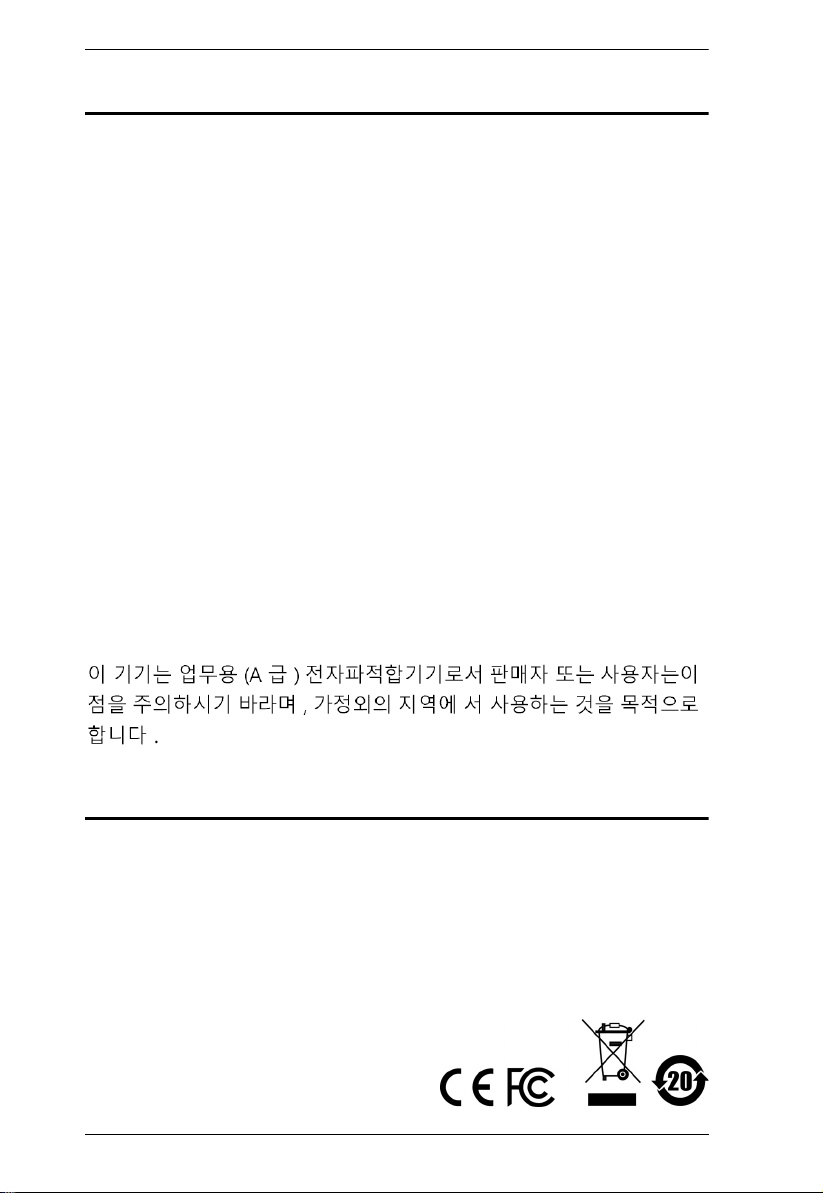
Serial Console Server User Manual
EMC Information
FEDERAL COMMUNICATIONS COMMISSION INTERFERENCE
STATEMENT: This equipment has been tested and found to comply with the
limits for a Class A digital device, pursuant to Part 15 of the FCC Rules. These
limits are designed to provide reasonable protection against harmful
interference when the equipment is operated in a commercial environment.
This equipment generates, uses, and can radiate radio frequency energy and, if
not installed and used in accordance with the instruction manual, may cause
harmful interference to radio communications. Operation of this equipment in
a residential area is likely to cause harmful interference in which case the user
will be required to correct the interference at his own expense.
This device complies with Part 15 of the FCC Rules. Operation is subject to the
following two conditions: (1) this device mat not cause harmful interference,
and (2) this device must accept any interference received, including
interference that may cause undesired operation.
FCC Caution: Any changes or modifications not expressly approved by the
party responsible for compliance could void the user's authority to operate this
equipment.
Warning: Operation of this equipment in a residential environment could
cause radio interference.
KCC Statement:
RoHS
This product is RoHS compliant.
ii
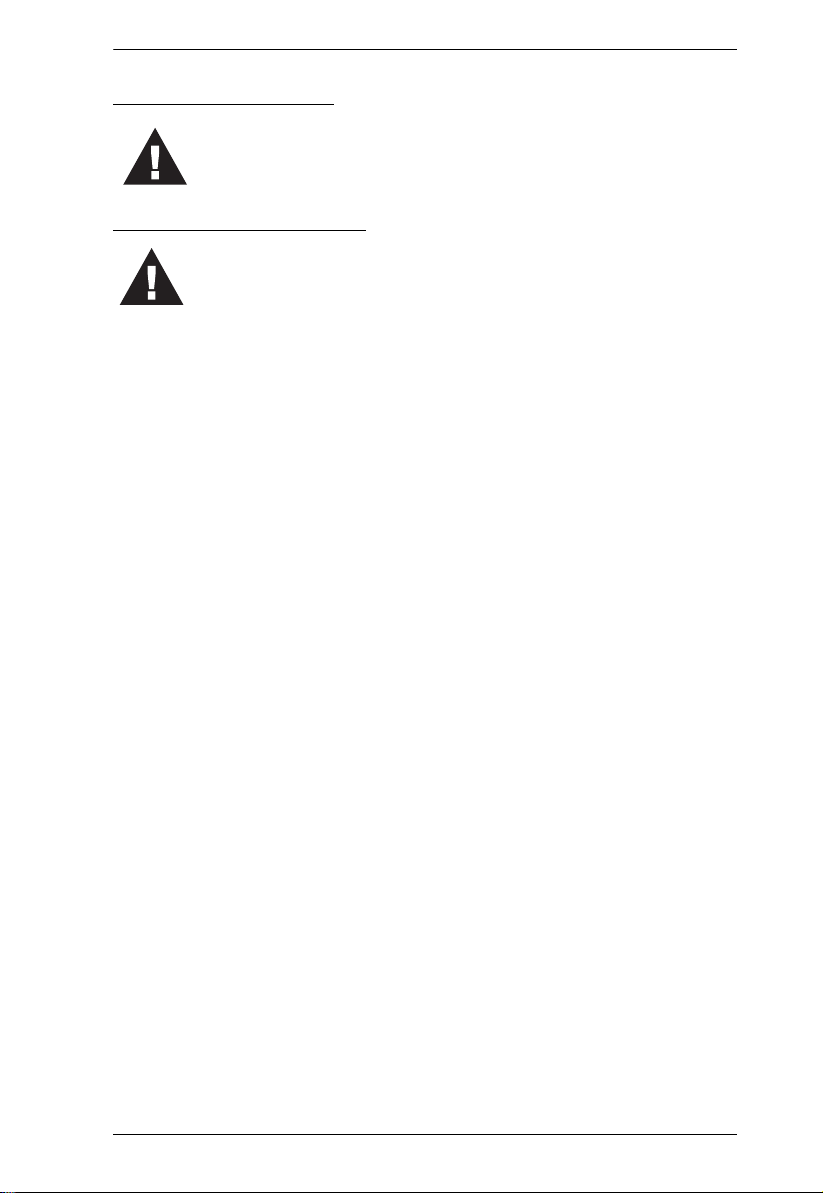
Battery Safety Notice
There is a risk of explosion if the battery is replaced with an
incorrect type. Dispose of used batteries according to the
relevant instructions.
Batterie avis de sécurité
Il existe un risque d'explosion si la batterie est remplacée par
un incorrect tapez. Jeter les piles usagées selon la pertinente
instructions.
Serial Console Server User Manual
iii
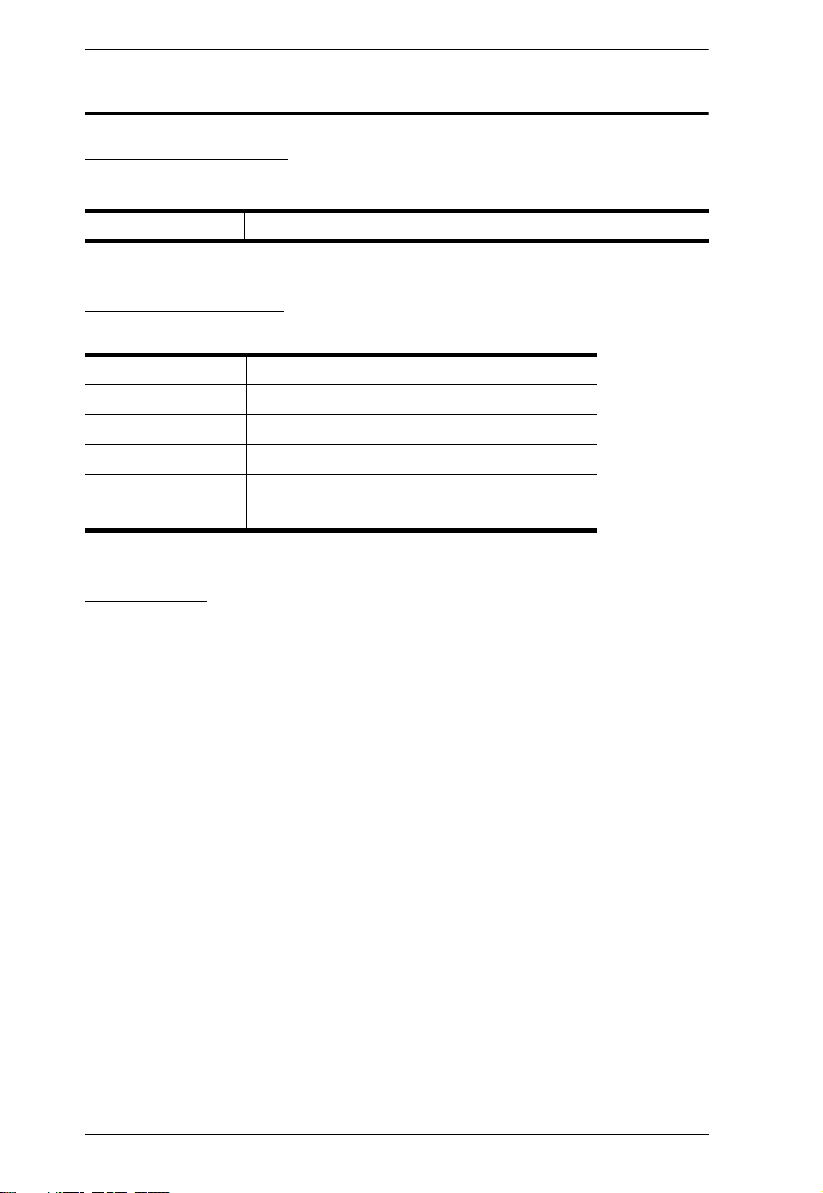
Serial Console Server User Manual
User Information
Online Registration
Be sure to register your product at our online support center:
International http://eservice.aten.com
Telephone Support
For telephone support, call this number:
International 886-2-8692-6959
China 86-400-810-0-810
Japan 81-3-5615-5811
Korea 82-2-467-6789
North America 1-888-999-ATEN ext 4988
1-949-428-1111
User Notice
All information, documentation, and specifications contained in this manual
are subject to change without prior notification by the manufacturer. The
manufacturer makes no representations or warranties, either expressed or
implied, with respect to the contents hereof and specifically disclaims any
warranties as to merchantability or fitness for any particular purpose. Any of
the manufacturer's software described in this manual is sold or licensed as is.
Should the programs prove defective following their purchase, the buyer (and
not the manufacturer, its distributor, or its dealer), assumes the entire cost of all
necessary servicing, repair and any incidental or consequential damages
resulting from any defect in the software.
The manufacturer of this system is not responsible for any radio and/or TV
interference caused by unauthorized modifications to this device. It is the
responsibility of the user to correct such interference.
The manufacturer is not responsible for any damage incurred in the operation
of this system if the correct operational voltage setting was not selected prior
to operation. PLEASE VERIFY THAT THE VOLTAGE SETTING IS
CORRECT BEFORE USE.
iv
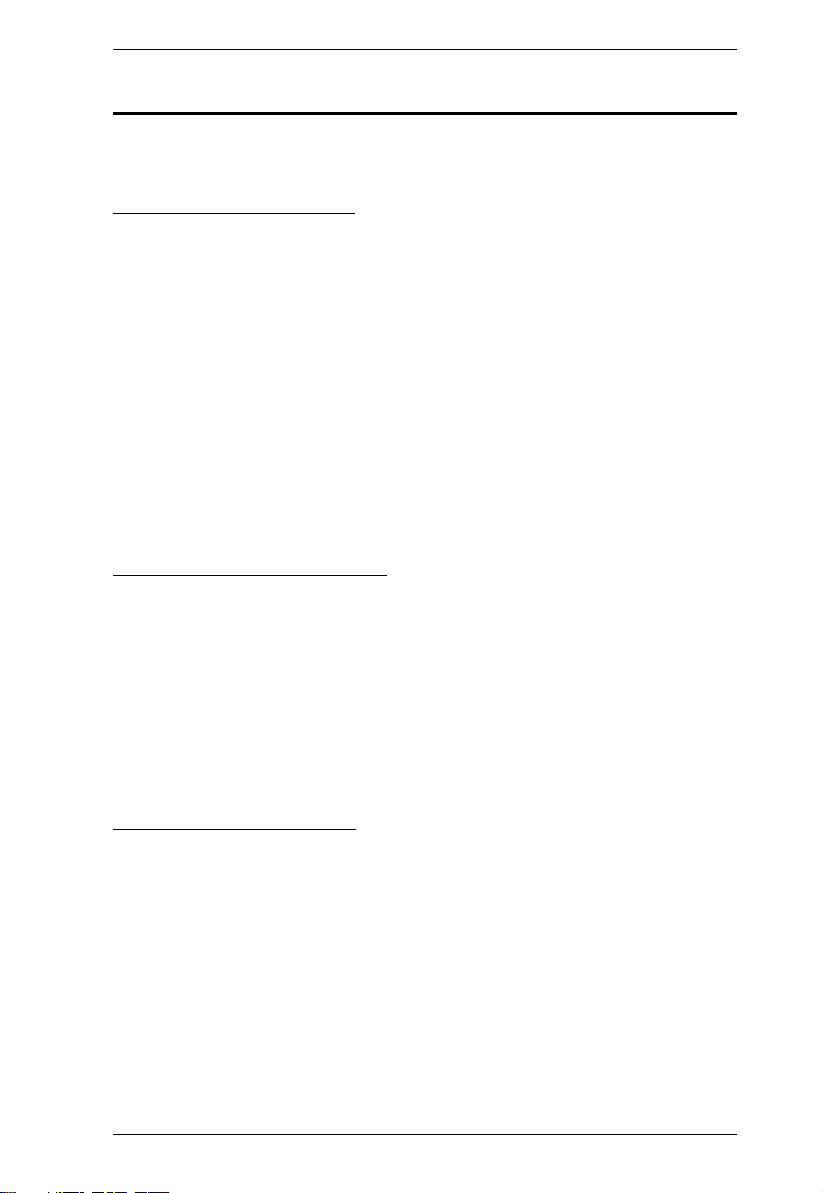
Serial Console Server User Manual
Package Contents
The Serial Console Server package consists of:
SN0108CO / SN0116CO
1 SN0108CO / SN0116CO Serial Console Server
1 Laptop USB Console Cable
2 Power Cords
1 Mounting Kit
2 Lok-U-Plugs
1 Lok-U-Plug Installation Tool
1 Foot Pad Set (4 pcs.)
1 User Instructions*
SN0108COD / SN0116COD
1 SN0108COD / SN0116COD Serial Console Server
1 Laptop USB Console Cable
1 Mounting Kit
1 Foot Pad Set (4 pcs.)
1 User Instructions*
SN0132CO / SN0148CO
1 SN0132CO / SN0148CO Serial Console Server
1 Laptop USB Console Cable
2 Power Cords
1 Mounting Kit
1 Foot Pad Set (4 pcs.)
1 User Instructions*
v
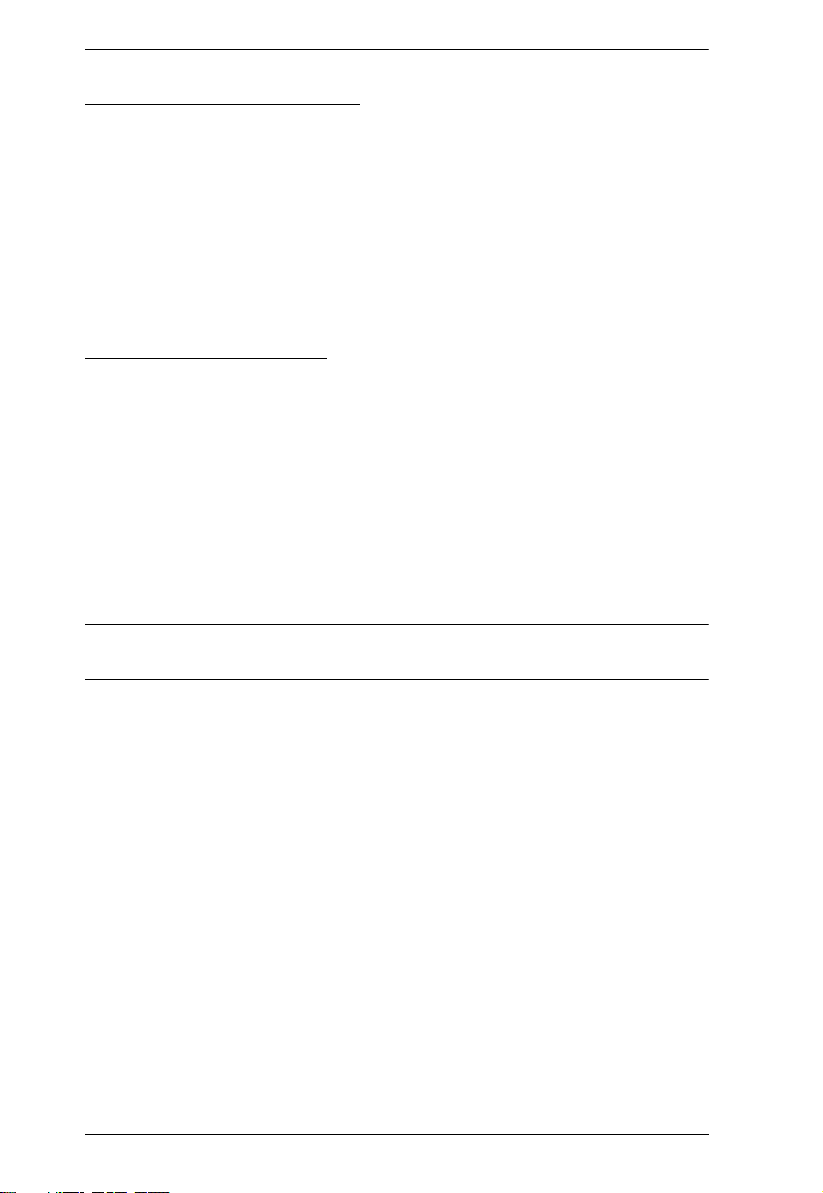
Serial Console Server User Manual
Copyright © 2018 ATEN® International Co., Ltd.
Manual Date: 2019-11-18
Altusen and the Altusen logo are registered trademarks of ATEN International Co., Ltd. All rights reserved.
All other brand names and trademarks are the registered property of their respective owners.
SN0132COD / SN0148COD
1 SN0132COD / SN0148COD Serial Console Server
1 Laptop USB Console Cable
1 Mounting Kit
1 Foot Pad Set (4 pcs.)
1 User Instructions*
SN9108CO / SN9116CO
1 SN9108CO / SN9116CO Serial Console Server
1Power Cord
1 Mounting Kit
1 Lok-U-Plug
1 Lok-U-Plug Installation Tool
1 Foot Pad Set (4 pcs.)
1 User Instructions*
*Features may have been added since this manual was published. Please visit
our website to download the most up-to-date version of the manual
Check to make sure that all of the components are present and in good order.
If anything is missing, or was damaged in shipping, contact your dealer. Read
this manual thoroughly and follow the installation and operation procedures
carefully to prevent any damage to the Serial Console Server or to any other
devices on the installation.
vi
.
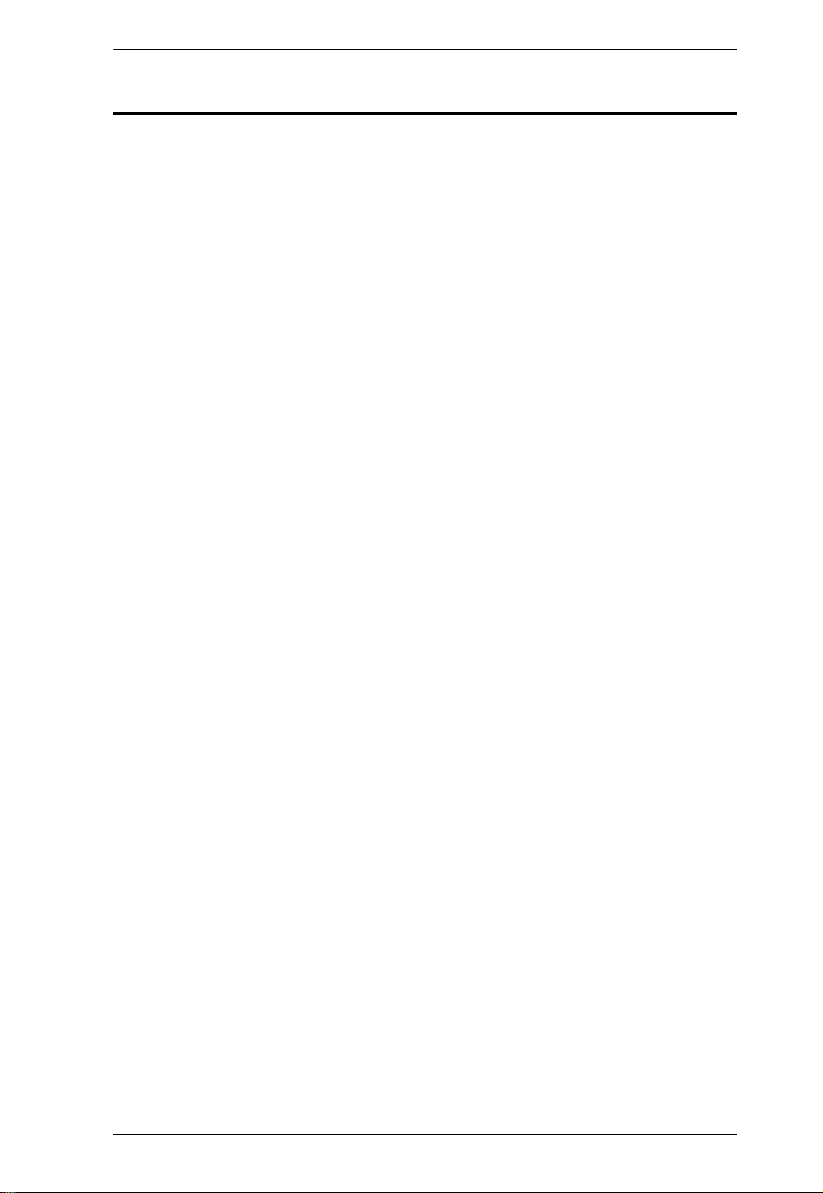
Serial Console Server User Manual
Contents
EMC Information . . . . . . . . . . . . . . . . . . . . . . . . . . . . . . . . . . . . . . . . . . . . ii
Battery Safety Notice. . . . . . . . . . . . . . . . . . . . . . . . . . . . . . . . . . . . . . .iii
Batterie avis de sécurité . . . . . . . . . . . . . . . . . . . . . . . . . . . . . . . . . . . .iii
User Information . . . . . . . . . . . . . . . . . . . . . . . . . . . . . . . . . . . . . . . . . . . . iv
Online Registration . . . . . . . . . . . . . . . . . . . . . . . . . . . . . . . . . . . . . . . iv
Telephone Support . . . . . . . . . . . . . . . . . . . . . . . . . . . . . . . . . . . . . . . iv
User Notice . . . . . . . . . . . . . . . . . . . . . . . . . . . . . . . . . . . . . . . . . . . . . iv
Package Contents . . . . . . . . . . . . . . . . . . . . . . . . . . . . . . . . . . . . . . . . . . . v
SN0108CO / SN0116CO. . . . . . . . . . . . . . . . . . . . . . . . . . . . . . . . . . . . v
SN0108COD / SN0116COD . . . . . . . . . . . . . . . . . . . . . . . . . . . . . . . . v
SN0132CO / SN0148CO . . . . . . . . . . . . . . . . . . . . . . . . . . . . . . . . . . . v
SN0132COD / SN0148COD . . . . . . . . . . . . . . . . . . . . . . . . . . . . . . . vi
SN9108CO / SN9116CO . . . . . . . . . . . . . . . . . . . . . . . . . . . . . . . . . . vi
Contents . . . . . . . . . . . . . . . . . . . . . . . . . . . . . . . . . . . . . . . . . . . . . . . . . . vii
About This Manual . . . . . . . . . . . . . . . . . . . . . . . . . . . . . . . . . . . . . . . . . . xii
Overview . . . . . . . . . . . . . . . . . . . . . . . . . . . . . . . . . . . . . . . . . . . . . . . xii
Conventions . . . . . . . . . . . . . . . . . . . . . . . . . . . . . . . . . . . . . . . . . . . .xiii
Terminology . . . . . . . . . . . . . . . . . . . . . . . . . . . . . . . . . . . . . . . . . . . .xiv
Chapter 1.
Overview . . . . . . . . . . . . . . . . . . . . . . . . . . . . . . . . . . . . . . . . . . . . . . . . . . . 1
Features . . . . . . . . . . . . . . . . . . . . . . . . . . . . . . . . . . . . . . . . . . . . . . . . . . . 3
Requirements . . . . . . . . . . . . . . . . . . . . . . . . . . . . . . . . . . . . . . . . . . . . . . .6
Components . . . . . . . . . . . . . . . . . . . . . . . . . . . . . . . . . . . . . . . . . . . . . . . .9
Introduction
System Accessibility and Availability. . . . . . . . . . . . . . . . . . . . . . . . . . . 3
Serial Console Management. . . . . . . . . . . . . . . . . . . . . . . . . . . . . . . . . 3
Security . . . . . . . . . . . . . . . . . . . . . . . . . . . . . . . . . . . . . . . . . . . . . . . . .4
System Management . . . . . . . . . . . . . . . . . . . . . . . . . . . . . . . . . . . . . .4
Serial Device Management . . . . . . . . . . . . . . . . . . . . . . . . . . . . . . . . . .5
Language . . . . . . . . . . . . . . . . . . . . . . . . . . . . . . . . . . . . . . . . . . . . . . .5
DTE/DCE Auto-Sensing . . . . . . . . . . . . . . . . . . . . . . . . . . . . . . . . . . . .7
Browsers . . . . . . . . . . . . . . . . . . . . . . . . . . . . . . . . . . . . . . . . . . . . . . .8
SN0108CO / SN0108COD Front View . . . . . . . . . . . . . . . . . . . . . . . . . 9
SN0116CO / SN0116COD Front View . . . . . . . . . . . . . . . . . . . . . . . . . 9
SN0132CO / SN0132COD Front View . . . . . . . . . . . . . . . . . . . . . . . . 11
SN0148CO / SN0148COD Front View . . . . . . . . . . . . . . . . . . . . . . . . 11
SN9108CO Front View . . . . . . . . . . . . . . . . . . . . . . . . . . . . . . . . . . . .13
SN9116CO Front View . . . . . . . . . . . . . . . . . . . . . . . . . . . . . . . . . . . .13
SN0108CO Rear View . . . . . . . . . . . . . . . . . . . . . . . . . . . . . . . . . . . .15
SN0116CO Rear View . . . . . . . . . . . . . . . . . . . . . . . . . . . . . . . . . . . .15
SN0108COD Rear View (DC Power) . . . . . . . . . . . . . . . . . . . . . . . . . 16
SN0116COD Rear View (DC Power) . . . . . . . . . . . . . . . . . . . . . . . . . 16
SN0132CO Rear View . . . . . . . . . . . . . . . . . . . . . . . . . . . . . . . . . . . .17
SN0148CO Rear View . . . . . . . . . . . . . . . . . . . . . . . . . . . . . . . . . . . .17
vii
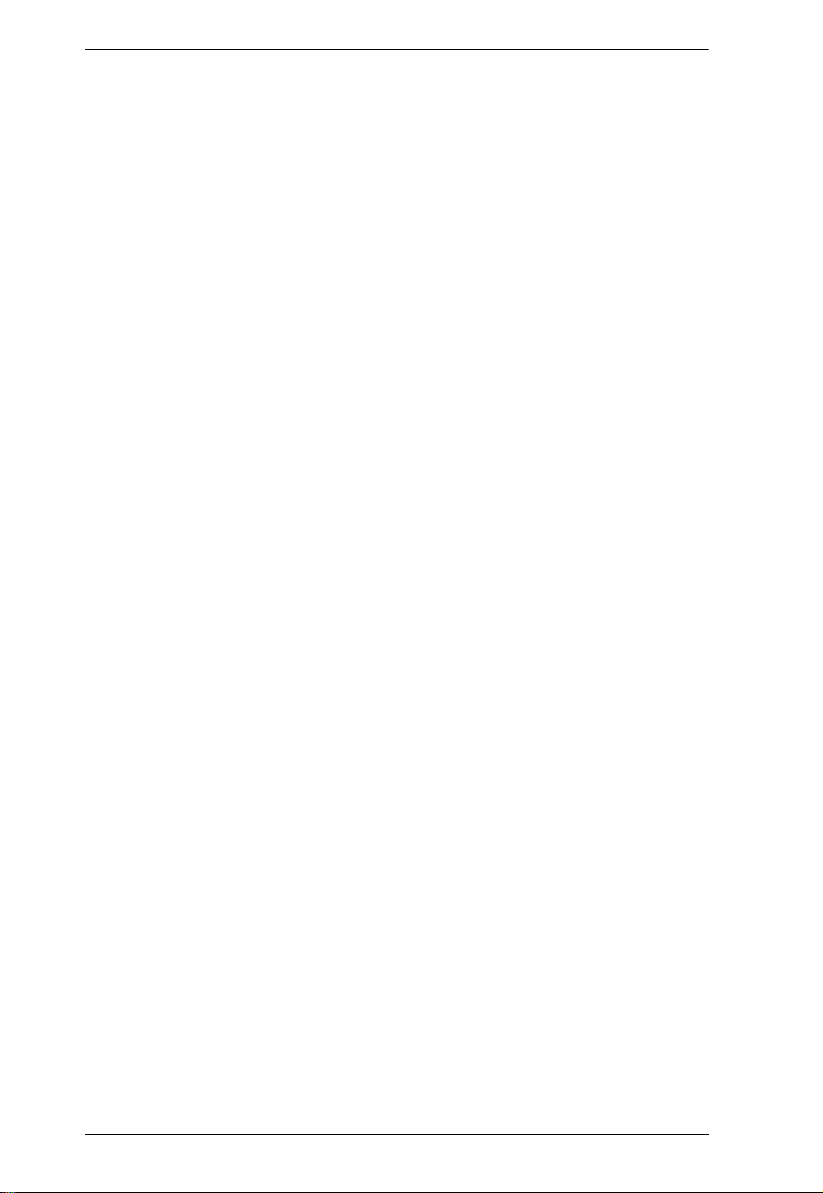
Serial Console Server User Manual
SN0132COD Rear View (DC Power) . . . . . . . . . . . . . . . . . . . . . . . . . 18
SN0148COD Rear View (DC Power) . . . . . . . . . . . . . . . . . . . . . . . . . 18
SN9108CO Rear View . . . . . . . . . . . . . . . . . . . . . . . . . . . . . . . . . . . . 19
SN9116CO Rear View . . . . . . . . . . . . . . . . . . . . . . . . . . . . . . . . . . . . 19
Chapter 2.
Before You Begin . . . . . . . . . . . . . . . . . . . . . . . . . . . . . . . . . . . . . . . . . . . 21
Stacking and Rack Mounting . . . . . . . . . . . . . . . . . . . . . . . . . . . . . . . . . . 21
Serial Console Server Installation . . . . . . . . . . . . . . . . . . . . . . . . . . . . . . 27
Chapter 3.
Overview. . . . . . . . . . . . . . . . . . . . . . . . . . . . . . . . . . . . . . . . . . . . . . . . . . 33
First Time Setup . . . . . . . . . . . . . . . . . . . . . . . . . . . . . . . . . . . . . . . . . . . . 33
Setup . . . . . . . . . . . . . . . . . . . . . . . . . . . . . . . . . . . . . . . . . . . . . . . . . . . . 38
Chapter 4.
Overview . . . . . . . . . . . . . . . . . . . . . . . . . . . . . . . . . . . . . . . . . . . . . . . . . 41
Access . . . . . . . . . . . . . . . . . . . . . . . . . . . . . . . . . . . . . . . . . . . . . . . . . . . 41
Local Console Operation . . . . . . . . . . . . . . . . . . . . . . . . . . . . . . . . . . . . . 42
Remote Operation . . . . . . . . . . . . . . . . . . . . . . . . . . . . . . . . . . . . . . . . . . 43
Hardware Setup
Stacking . . . . . . . . . . . . . . . . . . . . . . . . . . . . . . . . . . . . . . . . . . . . . . . 21
Rack Mounting . . . . . . . . . . . . . . . . . . . . . . . . . . . . . . . . . . . . . . . . . . 23
Rack Mounting - Front. . . . . . . . . . . . . . . . . . . . . . . . . . . . . . . . . . 23
Rack Mounting - Rear . . . . . . . . . . . . . . . . . . . . . . . . . . . . . . . . . . 25
SN0108CO / SN0116CO / SN0132CO / SN0148CO Installation . . . . 27
SN9108CO / SN9116CO Installation . . . . . . . . . . . . . . . . . . . . . . . . . 30
Super Administrator Setup
Local Login . . . . . . . . . . . . . . . . . . . . . . . . . . . . . . . . . . . . . . . . . . . . . 33
Laptop USB Console (LUC) Login - SNViewerUSB . . . . . . . . . . . 34
Console Login - HyperTerminal. . . . . . . . . . . . . . . . . . . . . . . . . . . 34
Local Console Main Menu. . . . . . . . . . . . . . . . . . . . . . . . . . . . . . . 35
Remote Login . . . . . . . . . . . . . . . . . . . . . . . . . . . . . . . . . . . . . . . . . . . 36
Telnet Login. . . . . . . . . . . . . . . . . . . . . . . . . . . . . . . . . . . . . . . . . . 36
PuTTY Login . . . . . . . . . . . . . . . . . . . . . . . . . . . . . . . . . . . . . . . . . 36
Browser Login . . . . . . . . . . . . . . . . . . . . . . . . . . . . . . . . . . . . . . . 37
Network Setup. . . . . . . . . . . . . . . . . . . . . . . . . . . . . . . . . . . . . . . . . . . 38
Changing the Super Administrator Login . . . . . . . . . . . . . . . . . . . . . . 39
The User Interface
Web Browser Login. . . . . . . . . . . . . . . . . . . . . . . . . . . . . . . . . . . . . . . 43
The Web Browser Main Page . . . . . . . . . . . . . . . . . . . . . . . . . . . . . . 44
Page Components . . . . . . . . . . . . . . . . . . . . . . . . . . . . . . . . . . . . . . . 44
The Tab Bar . . . . . . . . . . . . . . . . . . . . . . . . . . . . . . . . . . . . . . . . . . . . 46
SNViewer . . . . . . . . . . . . . . . . . . . . . . . . . . . . . . . . . . . . . . . . . . . . . . 47
SNViewer Control Panel . . . . . . . . . . . . . . . . . . . . . . . . . . . . . . . . 47
Control Panel Functions . . . . . . . . . . . . . . . . . . . . . . . . . . . . . . . . . . . 48
Data Import . . . . . . . . . . . . . . . . . . . . . . . . . . . . . . . . . . . . . . . . . . . . 49
Encode . . . . . . . . . . . . . . . . . . . . . . . . . . . . . . . . . . . . . . . . . . . . . . . . 50
The Message Board . . . . . . . . . . . . . . . . . . . . . . . . . . . . . . . . . . . . . . 50
Message Display Panel. . . . . . . . . . . . . . . . . . . . . . . . . . . . . . . . . 50
viii
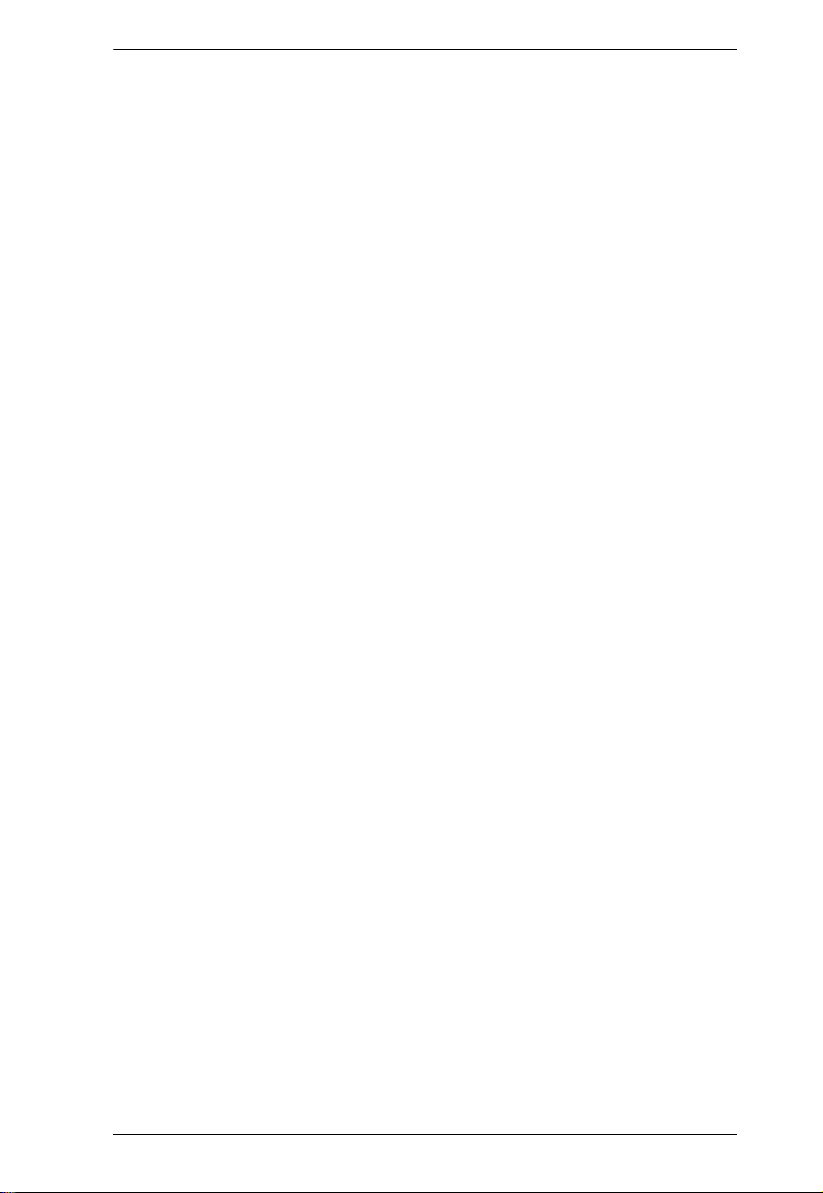
Serial Console Server User Manual
Compose Panel . . . . . . . . . . . . . . . . . . . . . . . . . . . . . . . . . . . . . . .50
User List Panel . . . . . . . . . . . . . . . . . . . . . . . . . . . . . . . . . . . . . . .50
Macros . . . . . . . . . . . . . . . . . . . . . . . . . . . . . . . . . . . . . . . . . . . . . . . .51
Terminal Settings . . . . . . . . . . . . . . . . . . . . . . . . . . . . . . . . . . . . . . . .52
Terminal Application . . . . . . . . . . . . . . . . . . . . . . . . . . . . . . . . . . . . . . 54
Telnet Menu-Driven Text UI. . . . . . . . . . . . . . . . . . . . . . . . . . . . . .54
Chapter 5.
Overview . . . . . . . . . . . . . . . . . . . . . . . . . . . . . . . . . . . . . . . . . . . . . . . . . . 55
Operating Mode . . . . . . . . . . . . . . . . . . . . . . . . . . . . . . . . . . . . . . . . . . . .56
Chapter 6.
Overview . . . . . . . . . . . . . . . . . . . . . . . . . . . . . . . . . . . . . . . . . . . . . . . . . . 59
The Sidebar . . . . . . . . . . . . . . . . . . . . . . . . . . . . . . . . . . . . . . . . . . . . . . .60
Connections . . . . . . . . . . . . . . . . . . . . . . . . . . . . . . . . . . . . . . . . . . . . . . .62
Favorites . . . . . . . . . . . . . . . . . . . . . . . . . . . . . . . . . . . . . . . . . . . . . . . . .65
History. . . . . . . . . . . . . . . . . . . . . . . . . . . . . . . . . . . . . . . . . . . . . . . . . . . . 65
Preferences. . . . . . . . . . . . . . . . . . . . . . . . . . . . . . . . . . . . . . . . . . . . . . . .66
Sessions . . . . . . . . . . . . . . . . . . . . . . . . . . . . . . . . . . . . . . . . . . . . . . . . . .67
Access. . . . . . . . . . . . . . . . . . . . . . . . . . . . . . . . . . . . . . . . . . . . . . . . . . . . 68
Properties . . . . . . . . . . . . . . . . . . . . . . . . . . . . . . . . . . . . . . . . . . . . . . . . .70
Port Operating Modes
Console Management . . . . . . . . . . . . . . . . . . . . . . . . . . . . . . . . . . . . .56
Real COM Port . . . . . . . . . . . . . . . . . . . . . . . . . . . . . . . . . . . . . . . . . . 56
TCP Server / TCP Client (Serial Tunnel). . . . . . . . . . . . . . . . . . . . . . .56
TCP Server (RAW TCP) . . . . . . . . . . . . . . . . . . . . . . . . . . . . . . . .56
TCP Client . . . . . . . . . . . . . . . . . . . . . . . . . . . . . . . . . . . . . . . . . . .57
UDP Mode. . . . . . . . . . . . . . . . . . . . . . . . . . . . . . . . . . . . . . . . . . . . . .57
Virtual Modem . . . . . . . . . . . . . . . . . . . . . . . . . . . . . . . . . . . . . . . . . . .57
Console Management Direct. . . . . . . . . . . . . . . . . . . . . . . . . . . . . . . .58
Disabled . . . . . . . . . . . . . . . . . . . . . . . . . . . . . . . . . . . . . . . . . . . . . . .58
Port Access
The Sidebar Tree Structure. . . . . . . . . . . . . . . . . . . . . . . . . . . . . . . . .60
Filter . . . . . . . . . . . . . . . . . . . . . . . . . . . . . . . . . . . . . . . . . . . . . . . . . .61
Telnet/SSH . . . . . . . . . . . . . . . . . . . . . . . . . . . . . . . . . . . . . . . . . . . . . 63
Port Attributes . . . . . . . . . . . . . . . . . . . . . . . . . . . . . . . . . . . . . . . . . . .63
Save & Copy . . . . . . . . . . . . . . . . . . . . . . . . . . . . . . . . . . . . . . . . . 71
Port Buffering . . . . . . . . . . . . . . . . . . . . . . . . . . . . . . . . . . . . . . . . . . .72
Operating Mode . . . . . . . . . . . . . . . . . . . . . . . . . . . . . . . . . . . . . . . . .73
Alert Strings . . . . . . . . . . . . . . . . . . . . . . . . . . . . . . . . . . . . . . . . . .74
Command Filters . . . . . . . . . . . . . . . . . . . . . . . . . . . . . . . . . . . . .75
Chapter 7.
Overview . . . . . . . . . . . . . . . . . . . . . . . . . . . . . . . . . . . . . . . . . . . . . . . . . . 81
Users . . . . . . . . . . . . . . . . . . . . . . . . . . . . . . . . . . . . . . . . . . . . . . . . . . . .82
Groups . . . . . . . . . . . . . . . . . . . . . . . . . . . . . . . . . . . . . . . . . . . . . . . . . . .86
User Management
Adding Users . . . . . . . . . . . . . . . . . . . . . . . . . . . . . . . . . . . . . . . . . . . 82
Modifying User Accounts . . . . . . . . . . . . . . . . . . . . . . . . . . . . . . . . . .85
Deleting User Accounts . . . . . . . . . . . . . . . . . . . . . . . . . . . . . . . . . . . 85
ix
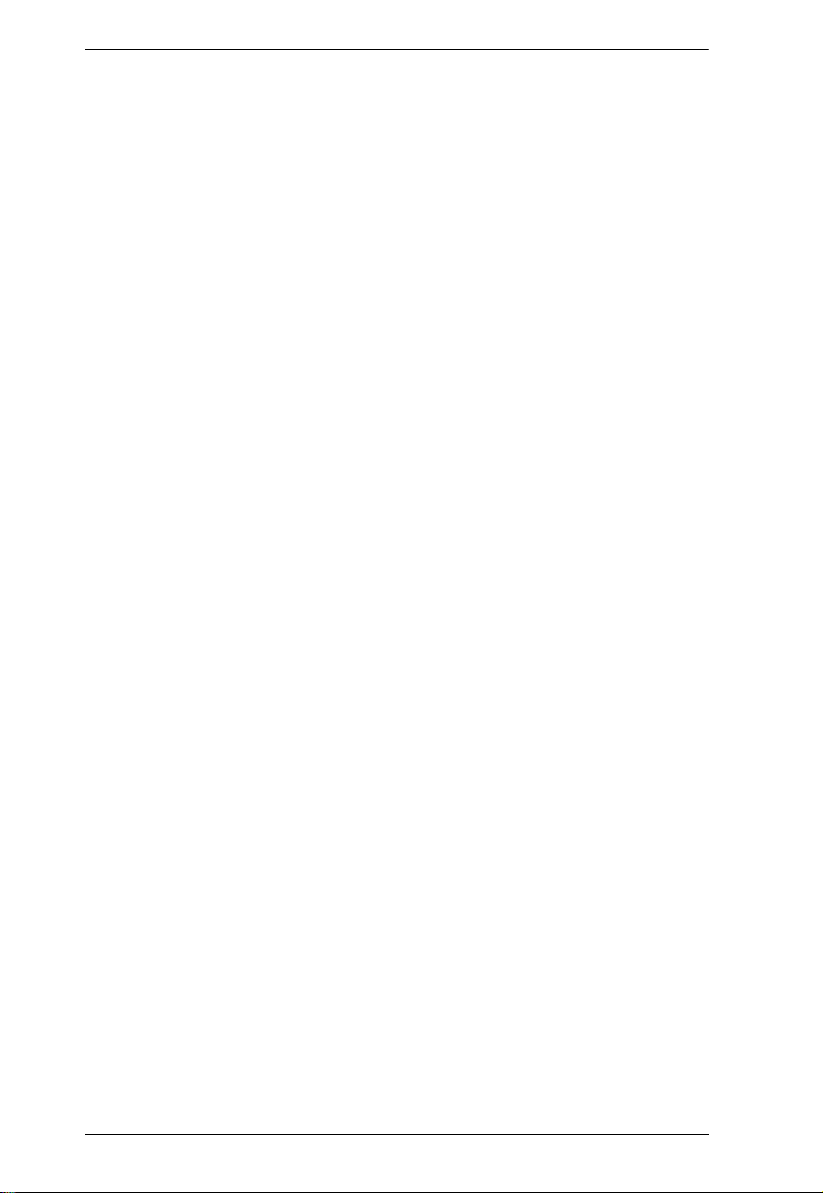
Serial Console Server User Manual
Creating Groups . . . . . . . . . . . . . . . . . . . . . . . . . . . . . . . . . . . . . . . . . 86
Modifying Groups . . . . . . . . . . . . . . . . . . . . . . . . . . . . . . . . . . . . . . . . 88
Deleting Groups . . . . . . . . . . . . . . . . . . . . . . . . . . . . . . . . . . . . . . . . . 88
Users and Groups . . . . . . . . . . . . . . . . . . . . . . . . . . . . . . . . . . . . . . . . . . 89
Assigning Users to a Group From the User’s Notebook. . . . . . . . . . . 89
Removing Users From a Group From the User’s Notebook . . . . . . . 91
Assigning Users to a Group From the Group’s Notebook . . . . . . . . . 92
Removing Users From a Group From the Group’s Notebook . . . . . . 93
Device Assignment . . . . . . . . . . . . . . . . . . . . . . . . . . . . . . . . . . . . . . . . . 94
Assigning Device Permissions under User Settings. . . . . . . . . . . . . . 94
Assigning Device Permissions under Group Settings . . . . . . . . . . . . 96
Chapter 8.
Devices . . . . . . . . . . . . . . . . . . . . . . . . . . . . . . . . . . . . . . . . . . . . . . . . . . . 97
Device Management
General . . . . . . . . . . . . . . . . . . . . . . . . . . . . . . . . . . . . . . . . . . . . . 97
Mounted Devices. . . . . . . . . . . . . . . . . . . . . . . . . . . . . . . . . . . . . . 98
NFS Settings . . . . . . . . . . . . . . . . . . . . . . . . . . . . . . . . . . . . . . . . . 98
External USB Drive . . . . . . . . . . . . . . . . . . . . . . . . . . . . . . . . . . . . 99
Syslog Settings for Port Logs . . . . . . . . . . . . . . . . . . . . . . . . . . . . 99
Port Name Auto Discovery . . . . . . . . . . . . . . . . . . . . . . . . . . . . . 100
Network . . . . . . . . . . . . . . . . . . . . . . . . . . . . . . . . . . . . . . . . . . . . . . 101
IP Installer . . . . . . . . . . . . . . . . . . . . . . . . . . . . . . . . . . . . . . . . . 102
Service Ports. . . . . . . . . . . . . . . . . . . . . . . . . . . . . . . . . . . . . . . . 102
Network Configuration . . . . . . . . . . . . . . . . . . . . . . . . . . . . . . . . 103
ANMS . . . . . . . . . . . . . . . . . . . . . . . . . . . . . . . . . . . . . . . . . . . . . . . . 106
Event Destination . . . . . . . . . . . . . . . . . . . . . . . . . . . . . . . . . . . . 106
Authentication and Authorization . . . . . . . . . . . . . . . . . . . . . . . . 110
CC Management Settings . . . . . . . . . . . . . . . . . . . . . . . . . . . . . 114
OOBC . . . . . . . . . . . . . . . . . . . . . . . . . . . . . . . . . . . . . . . . . . . . . . . . 115
Enable Dial Back . . . . . . . . . . . . . . . . . . . . . . . . . . . . . . . . . . . . 118
Enable Dial Out . . . . . . . . . . . . . . . . . . . . . . . . . . . . . . . . . . . . . . 118
Security . . . . . . . . . . . . . . . . . . . . . . . . . . . . . . . . . . . . . . . . . . . . . . 120
Login Failures . . . . . . . . . . . . . . . . . . . . . . . . . . . . . . . . . . . . . . . 120
Security Level . . . . . . . . . . . . . . . . . . . . . . . . . . . . . . . . . . . . . . . 121
Working Mode . . . . . . . . . . . . . . . . . . . . . . . . . . . . . . . . . . . . . . . 121
IP/MAC Filter . . . . . . . . . . . . . . . . . . . . . . . . . . . . . . . . . . . . . . . . 122
Account Policy . . . . . . . . . . . . . . . . . . . . . . . . . . . . . . . . . . . . . . 124
Association . . . . . . . . . . . . . . . . . . . . . . . . . . . . . . . . . . . . . . . . . . . . 125
Date/Time . . . . . . . . . . . . . . . . . . . . . . . . . . . . . . . . . . . . . . . . . . . . . 126
Current System Time . . . . . . . . . . . . . . . . . . . . . . . . . . . . . . . . . 126
New System Time . . . . . . . . . . . . . . . . . . . . . . . . . . . . . . . . . . . 127
Time Zone . . . . . . . . . . . . . . . . . . . . . . . . . . . . . . . . . . . . . . . . . . 127
Chapter 9.
Overview. . . . . . . . . . . . . . . . . . . . . . . . . . . . . . . . . . . . . . . . . . . . . . . . . 129
System Log. . . . . . . . . . . . . . . . . . . . . . . . . . . . . . . . . . . . . . . . . . . . . . . 129
x
Log
Filter . . . . . . . . . . . . . . . . . . . . . . . . . . . . . . . . . . . . . . . . . . . . . . . . . 130
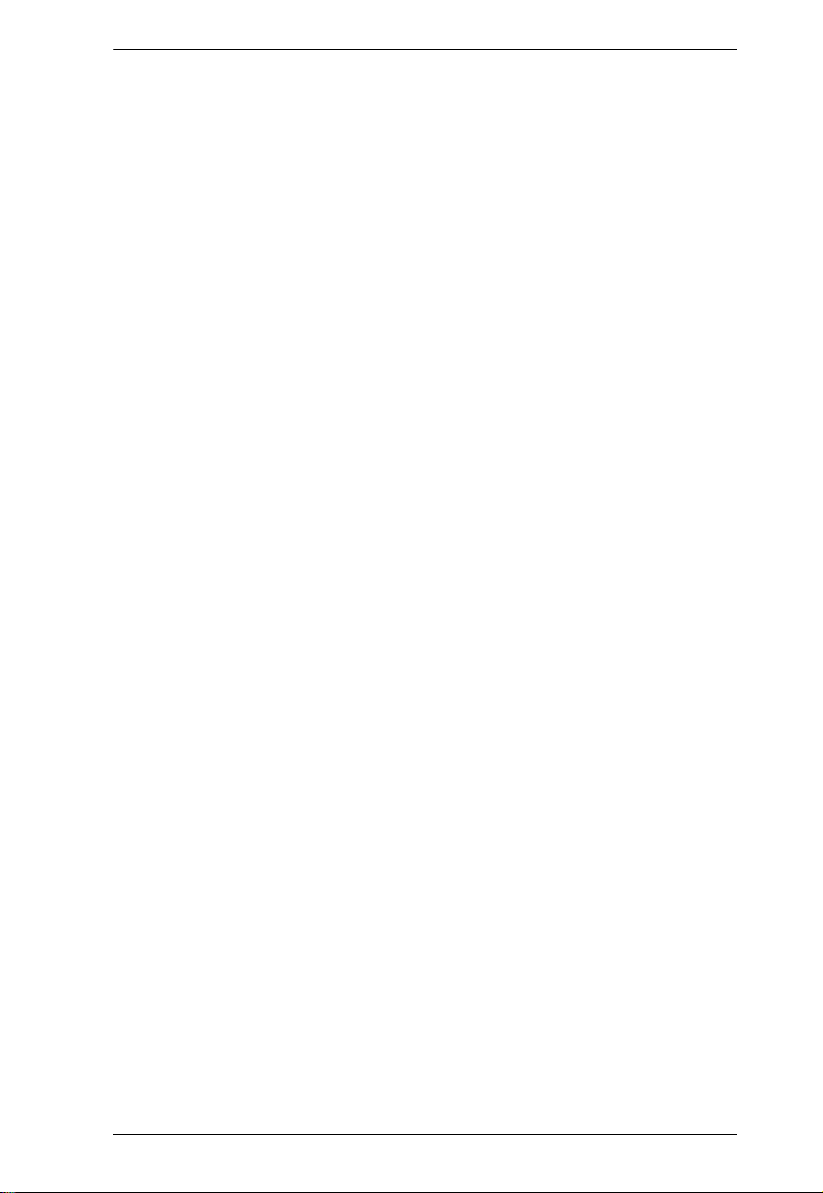
Serial Console Server User Manual
Log Notification Settings . . . . . . . . . . . . . . . . . . . . . . . . . . . . . . . . . . . .132
Chapter 10.
Overview . . . . . . . . . . . . . . . . . . . . . . . . . . . . . . . . . . . . . . . . . . . . . . . . . 133
Backup / Restore. . . . . . . . . . . . . . . . . . . . . . . . . . . . . . . . . . . . . . . . . . . 133
Firmware Upgrade . . . . . . . . . . . . . . . . . . . . . . . . . . . . . . . . . . . . . . . . .135
Certificates . . . . . . . . . . . . . . . . . . . . . . . . . . . . . . . . . . . . . . . . . . . . . . .136
Maintenance
Backup . . . . . . . . . . . . . . . . . . . . . . . . . . . . . . . . . . . . . . . . . . . . . . .134
Restore . . . . . . . . . . . . . . . . . . . . . . . . . . . . . . . . . . . . . . . . . . . . . . .134
Private Certificate . . . . . . . . . . . . . . . . . . . . . . . . . . . . . . . . . . . . 136
Certificate Signing Request . . . . . . . . . . . . . . . . . . . . . . . . . . . .138
Appendix
Safety Instructions. . . . . . . . . . . . . . . . . . . . . . . . . . . . . . . . . . . . . . . . . .141
General . . . . . . . . . . . . . . . . . . . . . . . . . . . . . . . . . . . . . . . . . . . . . . .141
DC Power . . . . . . . . . . . . . . . . . . . . . . . . . . . . . . . . . . . . . . . . . . . . .144
Rack Mounting . . . . . . . . . . . . . . . . . . . . . . . . . . . . . . . . . . . . . . . . .145
Technical Support . . . . . . . . . . . . . . . . . . . . . . . . . . . . . . . . . . . . . . . . . 146
International . . . . . . . . . . . . . . . . . . . . . . . . . . . . . . . . . . . . . . . . . . .146
North America . . . . . . . . . . . . . . . . . . . . . . . . . . . . . . . . . . . . . . . . .146
Specifications . . . . . . . . . . . . . . . . . . . . . . . . . . . . . . . . . . . . . . . . . . . . .147
SN0108CO / SN0116CO . . . . . . . . . . . . . . . . . . . . . . . . . . . . . . . . .147
SN0108COD / SN0116COD . . . . . . . . . . . . . . . . . . . . . . . . . . . . . .148
SN0132CO / SN0148CO . . . . . . . . . . . . . . . . . . . . . . . . . . . . . . . . .149
SN0132COD / SN0148COD . . . . . . . . . . . . . . . . . . . . . . . . . . . . . .150
SN9108CO / SN9116CO . . . . . . . . . . . . . . . . . . . . . . . . . . . . . . . . .151
IP Address Determination . . . . . . . . . . . . . . . . . . . . . . . . . . . . . . . . . . .152
The Local Console . . . . . . . . . . . . . . . . . . . . . . . . . . . . . . . . . . . . . .152
IP Installer . . . . . . . . . . . . . . . . . . . . . . . . . . . . . . . . . . . . . . . . . . . . .152
Browser . . . . . . . . . . . . . . . . . . . . . . . . . . . . . . . . . . . . . . . . . . . . . .153
IPv6 . . . . . . . . . . . . . . . . . . . . . . . . . . . . . . . . . . . . . . . . . . . . . . . . . . . .154
Link Local IPv6 Address . . . . . . . . . . . . . . . . . . . . . . . . . . . . . . . . . . 154
IPv6 Stateless Autoconfiguration . . . . . . . . . . . . . . . . . . . . . . . . . . .155
Virtual Modem Details . . . . . . . . . . . . . . . . . . . . . . . . . . . . . . . . . . . . . .156
AT Command Set Support . . . . . . . . . . . . . . . . . . . . . . . . . . . . . . . .156
Port Forwarding . . . . . . . . . . . . . . . . . . . . . . . . . . . . . . . . . . . . . . . . . . .158
Distance vs Baud Rate . . . . . . . . . . . . . . . . . . . . . . . . . . . . . . . . . . . . . .158
Clear Login Information . . . . . . . . . . . . . . . . . . . . . . . . . . . . . . . . . . . . .159
Pin Assignment . . . . . . . . . . . . . . . . . . . . . . . . . . . . . . . . . . . . . . . . . . . 160
DCE Mode Pin Assignment . . . . . . . . . . . . . . . . . . . . . . . . . . . . .160
DTE Mode Pin Assignment . . . . . . . . . . . . . . . . . . . . . . . . . . . . .160
DB-9/DB-25 Interface . . . . . . . . . . . . . . . . . . . . . . . . . . . . . . . . . . . .161
DB-9. . . . . . . . . . . . . . . . . . . . . . . . . . . . . . . . . . . . . . . . . . . . . . .161
DB-25. . . . . . . . . . . . . . . . . . . . . . . . . . . . . . . . . . . . . . . . . . . . . .161
Limited Warranty. . . . . . . . . . . . . . . . . . . . . . . . . . . . . . . . . . . . . . . . . . .162
xi
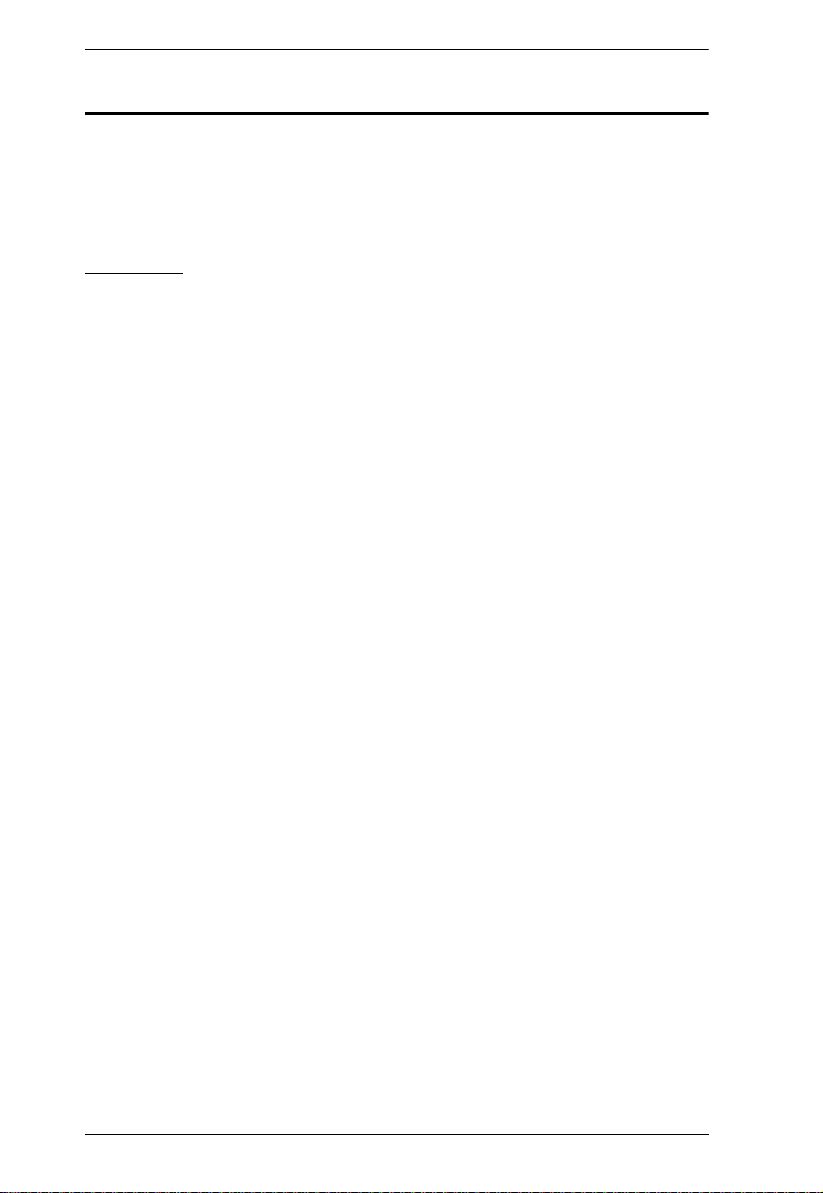
Serial Console Server User Manual
About This Manual
This User Manual is provided to help you get the most from your Serial
Console Server system. It covers all aspects of installation, configuration and
operation. An overview of the information found in the manual is provided
below.
Overview
Chapter 1, Introduction, introduces you to the Serial Console Server. Its
purpose, features and benefits are presented, and its front and back panel
components are described.
Chapter 2, Hardware Setup, provides step-by-step instructions for setting
up your installation, and explains some basic operation procedures.
Chapter 3, Super Administrator Setup, explains the procedures that the
super administrator employs to set up the Serial Console Server network
environment, and change the default username and password.
Chapter 4, The User Interface, describes the layout and explains the
components of the Serial Console Server user interface. Describes how to log
in to the Serial Console Server with each of the available access methods: from
a local console, an Internet browser, and Windows application (AP) programs.
Chapter 5, Port Operating Modes, describes the port operating modes,
including Console Management and Console Management Direct modes for
device control; and Real COM Port, Virtual Modem, TCP Server, TCP Client,
and UDP Mode for Serial-to-Ethernet connectivity and applications that
require COM ports, serial tunneling, or where TCP/UDP Socket functionality
is needed.
Chapter 6, Port Access, describes the Port Access page and how to
configure the options it provides regarding port and power outlet manipulation.
Chapter 7, User Management, shows super administrators and
administrators how to create, modify, and delete users and groups, and assign
attributes to them.
Chapter 8, Device Management, shows super administrators how to
configure and control overall Serial Console Server operations.
Chapter 9, Log, explains how to install and configure the Log Server.
Chapter 10, Maintenance, explains how to backup, restore, and upgrade the
Serial Console Server and its firmware, as well as providing information about
private certificates.
xii
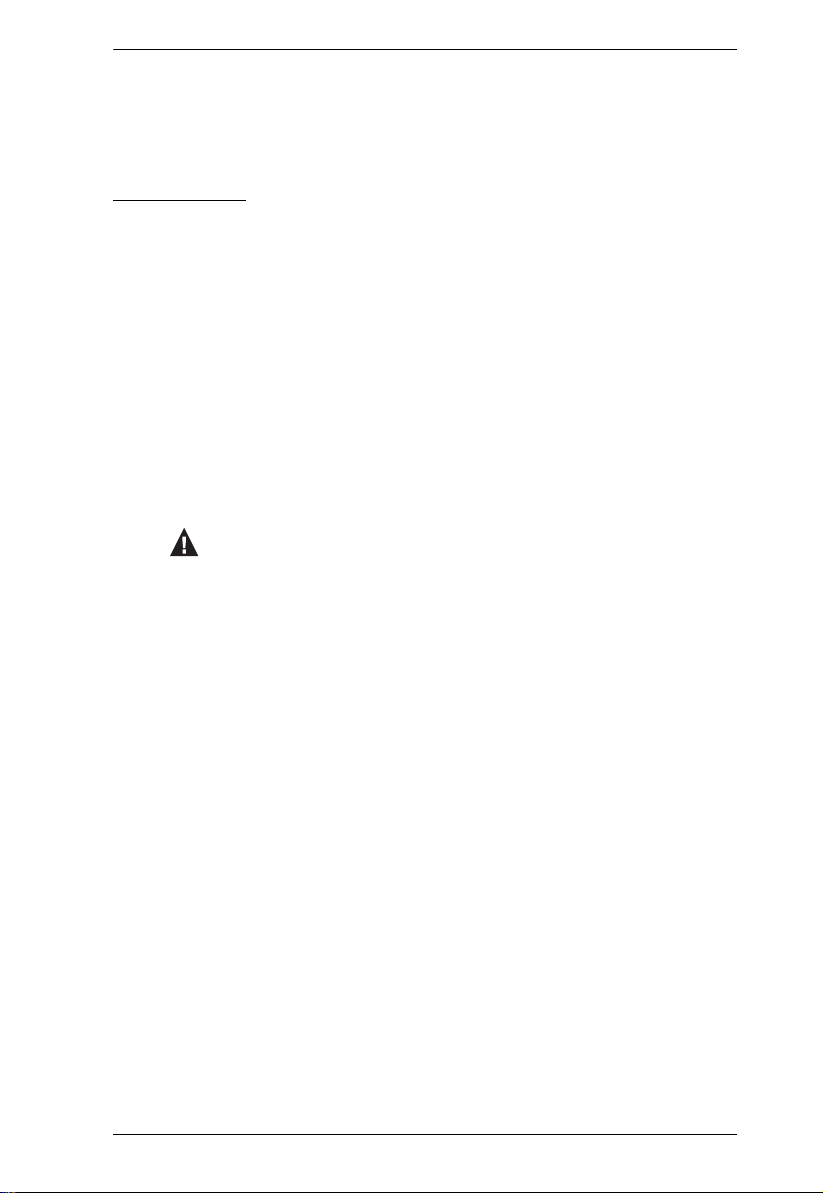
Serial Console Server User Manual
An Appendix, at the end of the manual provides technical and
troubleshooting information.
Conventions
This manual uses the following conventions:
Monospaced Indicates text that you should key in.
[ ] Indicates keys you should press. For example, [Enter] means
1. Numbered lists represent procedures with sequential steps.
♦ Bullet lists provide information, but do not involve sequential
→ Indicates selecting the option (on a menu or dialog box, for
to press the Enter key. If keys need to be chorded, they appear
together in the same bracket with a plus sign between them:
[Ctrl+Alt].
steps.
→
example), that comes next. For example, Start
to open the Start menu, and then select Run.
Indicates critical information.
Run means
xiii
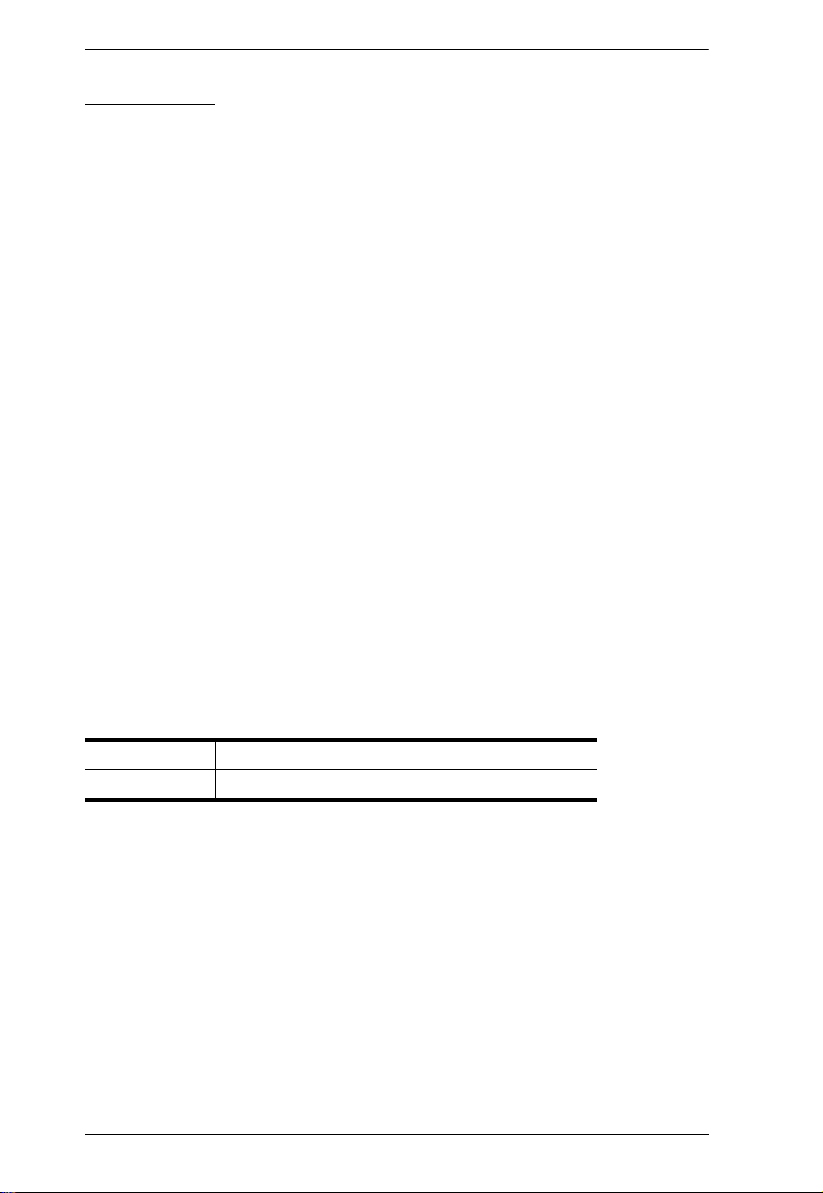
Serial Console Server User Manual
Terminology
Throughout the manual we make reference to the terms Local and Remote in
regard to the operators and equipment deployed in a Serial Console Server
installation. Depending on the point of view, users and servers can be
considered Local under some circumstances, and Remote under others:
Serial Console Server’s Point of View
Remote users – We refer to a user as a Remote user when we think of
him as someone who logs into the Serial Console Server over the net
from a location that is remote from the Serial Console Server.
Local Console – a computer connected directly to the Serial Console
Server by a physical connection.
Servers, Serial Device, or Port Device – any device attached to the
Serial Console Server’s ports via cable.
User’s Point of View
Local client users – We refer to a user as a Local user when we think of
him as sitting at his computer performing operations on the devices
connected to the Serial Console Server that is remote from him.
When we describe the overall system architecture we are usually speaking
from the Serial Console Server’s point of view – in which case the users are
considered remote. When we speak about operations users perform via the
browser, viewers, and AP programs over the net, we are usually speaking from
the user’s point of view – in which case the Serial Console Server and the
devices connected to it are considered remote.
International http://www.aten.com
North America http://www.aten.com/us/en/
xiv
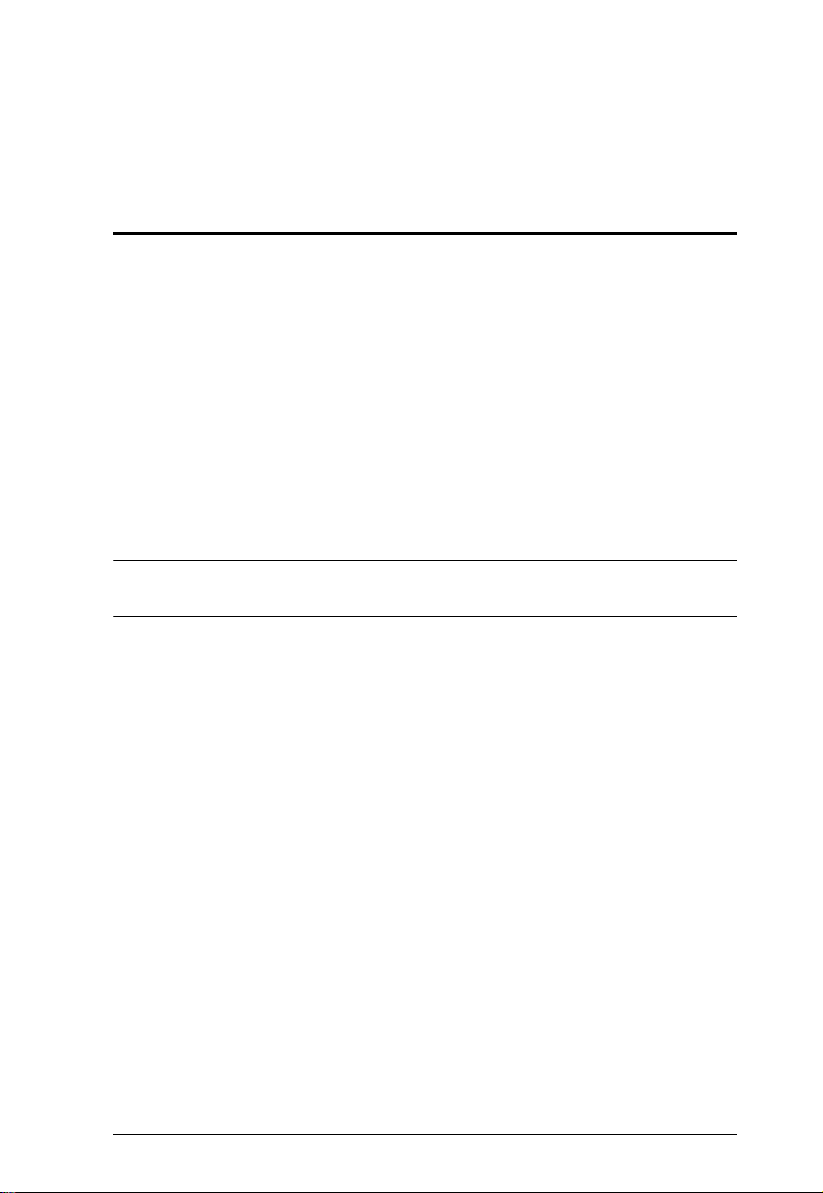
Chapter 1
Introduction
Overview
The SN01xxCO and SN91xxCO Series features Cisco pin-outs and autosensing DTE/DCE function, providing a direct connection to Cisco network
switches (and other compatible devices) without rollover cables for even more
time-saving IT infrastructure deployment. In addition, the SN01xxCO and
SN91xxCO models support online detection of connected serial devices
(including terminal blocks) for device status monitoring. A notification email
alert will be sent to the administrator when connected devices are offline.
With dual Ethernet ports and power supplies, the SN01xxCO supports power
redundancy as well as failover, or dual IP addresses access, ensuring 24/7
availability of access to serial devices. The SN01xxCO Series also offers dual
DC (see Note) options for more flexible implementation.
Note: Available with DC power at customer’s request (SN0108COD /
SN0116COD / SN0132COD / SN0148COD).
Available in 8-, 16-, 32- and 48-port models, the serial console servers offer
both in-band and out-of-band (OOB) remote serial console access to servers
and network devices via a direct Telnet/SSH client and Java viewer. The OOB
management enables IT administrators to manage network devices (e.g. router,
switch, UPS) in server rooms using management networks that are separated
from the main/production networks. Where access difficulty occurs in the
production network, the administrators can still access them via the console
server. The serial console servers offer out-of-band access methods such as
direct console connection from a local computer, USB console connection
from a laptop, PSTN connection via modem, or hybrid network connection via
the dual LAN ports (one connected to the production network and the other
connected to the management network).
Implemented with various security technologies such as TLS 1.2 data
encryption, RSA 2048-bit certificates, configurable user permissions for port
access and control, local/remote/third-party authentication and authorization,
IP/MAC address filter, and FIPS 140-2 certified cryptography, the SN01xxCO
and SN91xxCO serial console servers assure administrators the security for
easy and high-level access. For instance, access rights and privileges can be
applied to 8/16/32/48 serial ports individually. Data encryption is provided to
1
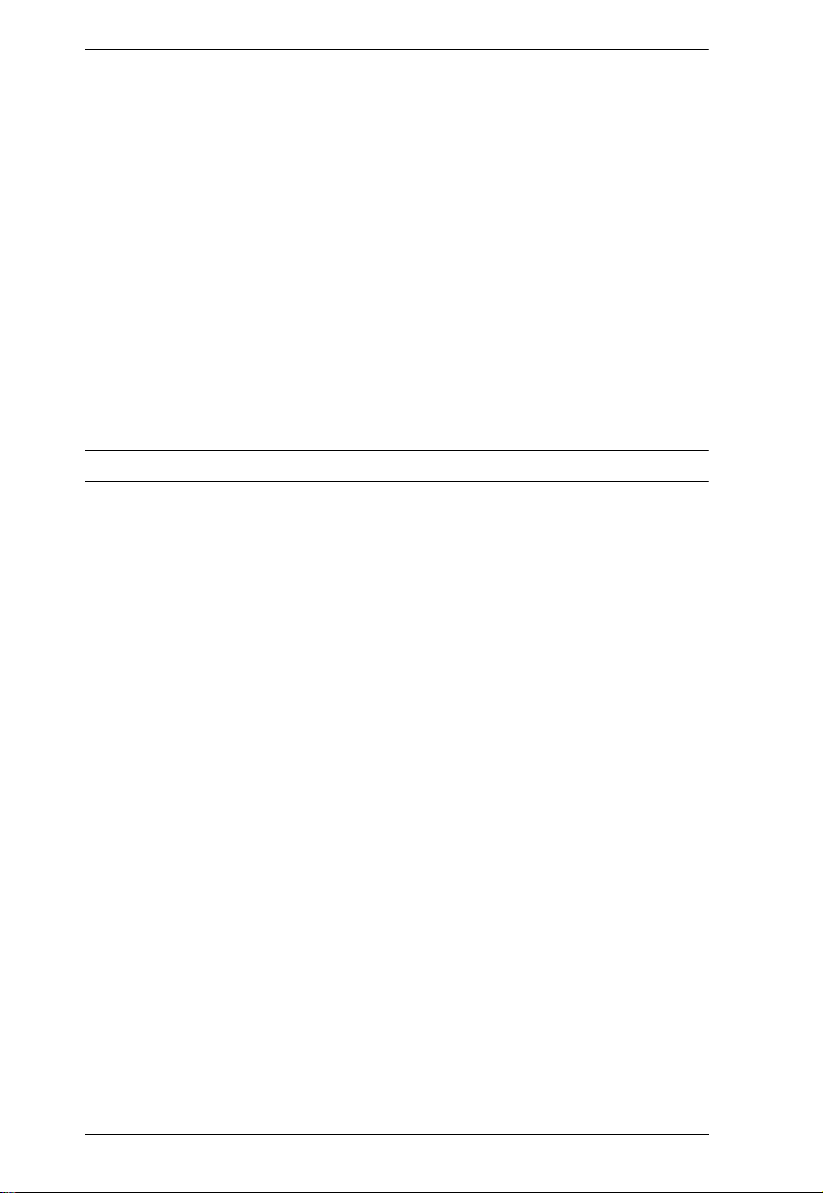
Serial Console Server User Manual
ensure that information and control are always protected. Logging and alerting
of system events help to quickly resolve issues and mitigate risks. While
secured by the above examples, the consolidated password authentication
simplifies management.
The SN01xxCO and SN91xxCO Series are used to connect serial devices to an
Ethernet network to allow access and control of demanding applications that
manage industrial control, data acquisition, environment monitoring, remote
facility operations and equipment management. Multiple operational modes
are available to administrators including Console Management, Console
Management Direct, Real Com Port, TCP Server/Client, UDP Server/Client,
and Virtual Modem. Furthermore, the SN01xxCO Series works in tandem with
ATEN’s PDU (see Note) remote power management systems. Both can be
utilized through ATEN’s CC2000 software to provide centralized serial device
access and integrated power management.
Note: PON port reserved for PG Series PDU.
With their comprehensive features, the SN01xxCO and SN91xxCO Series help
to maximize IT productivity, increase scalability, as well as reduce installation
and operational costs with easy and secure remote management of serial
devices. The serial console servers save you time and money by allowing
administrators to manage their data centers from practically anywhere –
minimizing travel and MTTR (Mean Time to Repair) costs, ensuring the
highest availability for data center services.
2
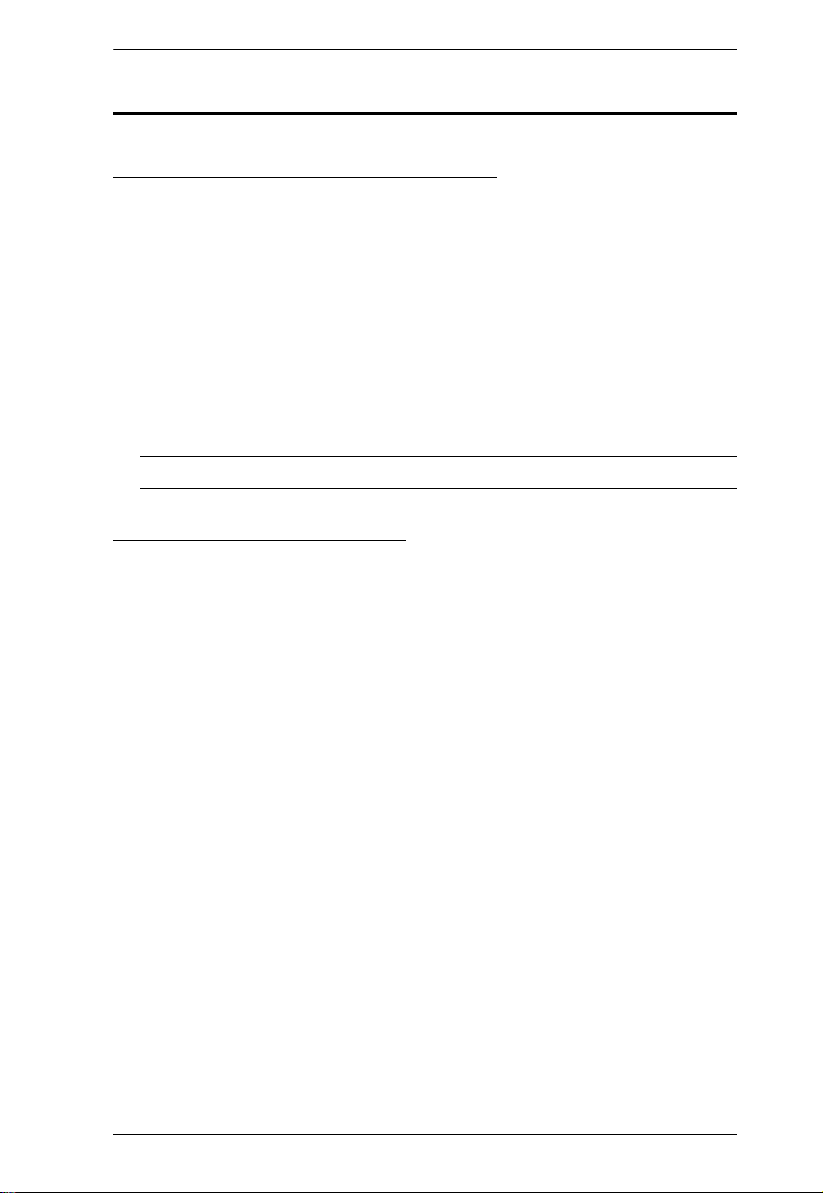
Chapter 1. Introduction
Features
System Accessibility and Availability
Secure in-band and out-of-band remote serial console access
Browser access with an intuitive GUI
Terminal-based access with a menu-driven UI
Modem dial-in/dial-back/dial-out access
Front USB ports for storage or USB-based PC cards*
Laptop USB Console (LUC) port for local console access via laptop*
Dual Ethernet ports allow fail control or dual IP address access*
Dual power supply*
Note: SN01xxCO only.
Serial Console Management
Auto-sensing DTE/DCE feature supports a direct connection to Cisco
network switches (and other compatible devices) without rollover cables
for more convenient IT infrastructure deployment
Online/Offline detection of connected serial devices (including terminal
blocks) – automatically send event notifications when the devices are
offline for device status monitoring
Port name auto discovery – automatically retrieves and displays the port
name of the connected network switches—quick device recognition for
time-saving configuration.
Convenient and simple serial device access via selectable Telnet/SSH and
third-party clients such as PuTTY
Easy port access via selectable ActiveX or Java serial viewer
Comprehensive viewer functions – copy/paste, logging, data import,
macros, broadcasting and message board
Sun Solaris ready – Sun “break-safe”
Alert Strings – whenever one of the pre-defined strings matches the
message sent from the serial devices, you will be informed by serial
console server via SNMP Trap alert and/or an email
Command filter – administrators can restrict users to execute only pre-
defined commands
3
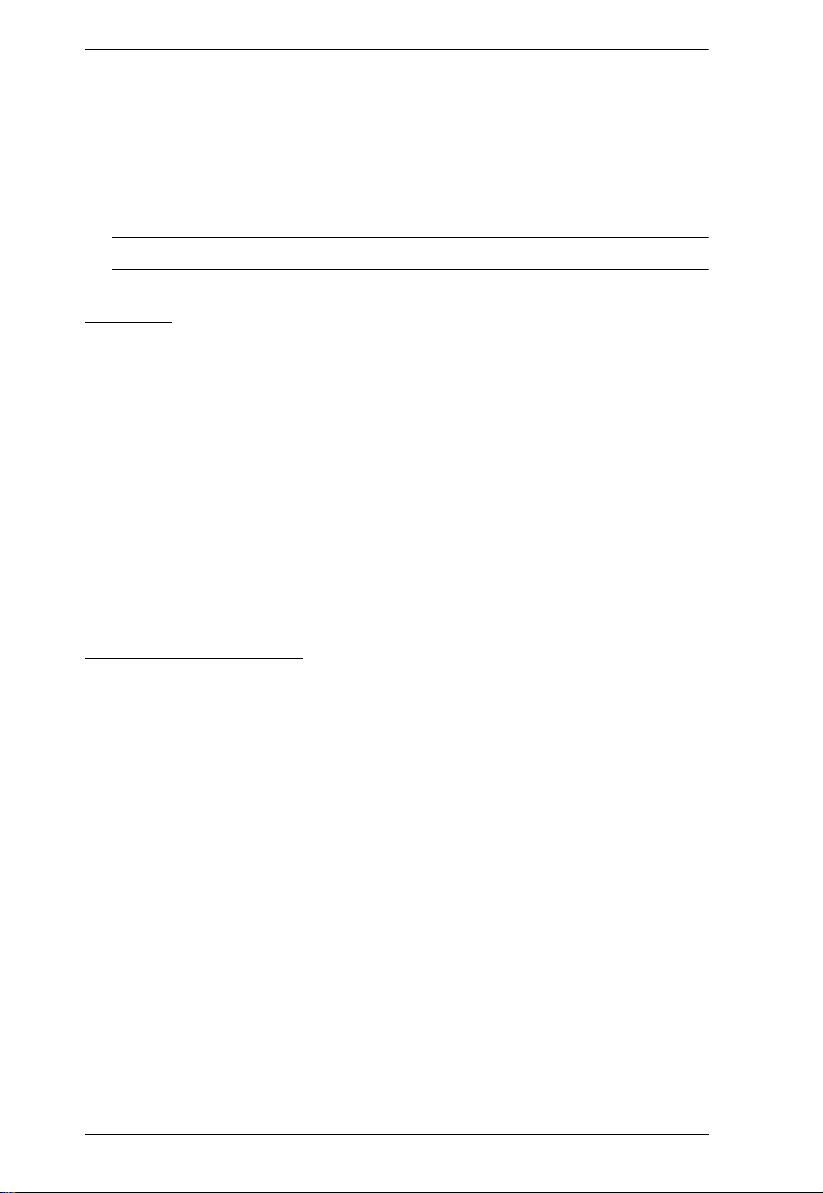
Serial Console Server User Manual
Multiple users can simultaneously access the same port – up to 16
connections per port
Modes for simultaneous access – Exclusive/Occupy/Share
Integrates with ATEN PDU* products for power management of each port
(SN01xxCO only)
Note: PON port reserved for PG Series PDU.
Security
Supports secure login from browsers with TLS 1.2 data encryption and
RSA 2048-bit certificates
Configurable user permissions for port access and control
Local and remote authentication and login
Third-party authentication via RADIUS, TACACS+, LDAP/AD and
Kerberos
IP and MAC address filter for enhanced security protection
High-Grade Security – supports FIPS 140-2 level 1 security standards that
use an embedded FIPS 140-2 certified OpenSSL cryptographic module
(Certificate #1747, #2398, #2473)
System Management
System configuration via web browser, Telnet/SSH client and local
console
System log and event login
Event Destination – Event logs will be saved to Log server, Syslog server,
and USB drive*
SNMP agent
Event notification – supports notification of SMTP email, SNMP Trap,
and SMS* (with additional mobile devices)
Backup / Restore system configuration and upgradeable firmware
Multi-browser support – Internet Explorer, Chrome, Firefox
NTP for time server synchronization
IPv4 / IPv6 support
Integrates into CC2000 software for centralized data center management
Integrates into CCVSR software for user session recording
4
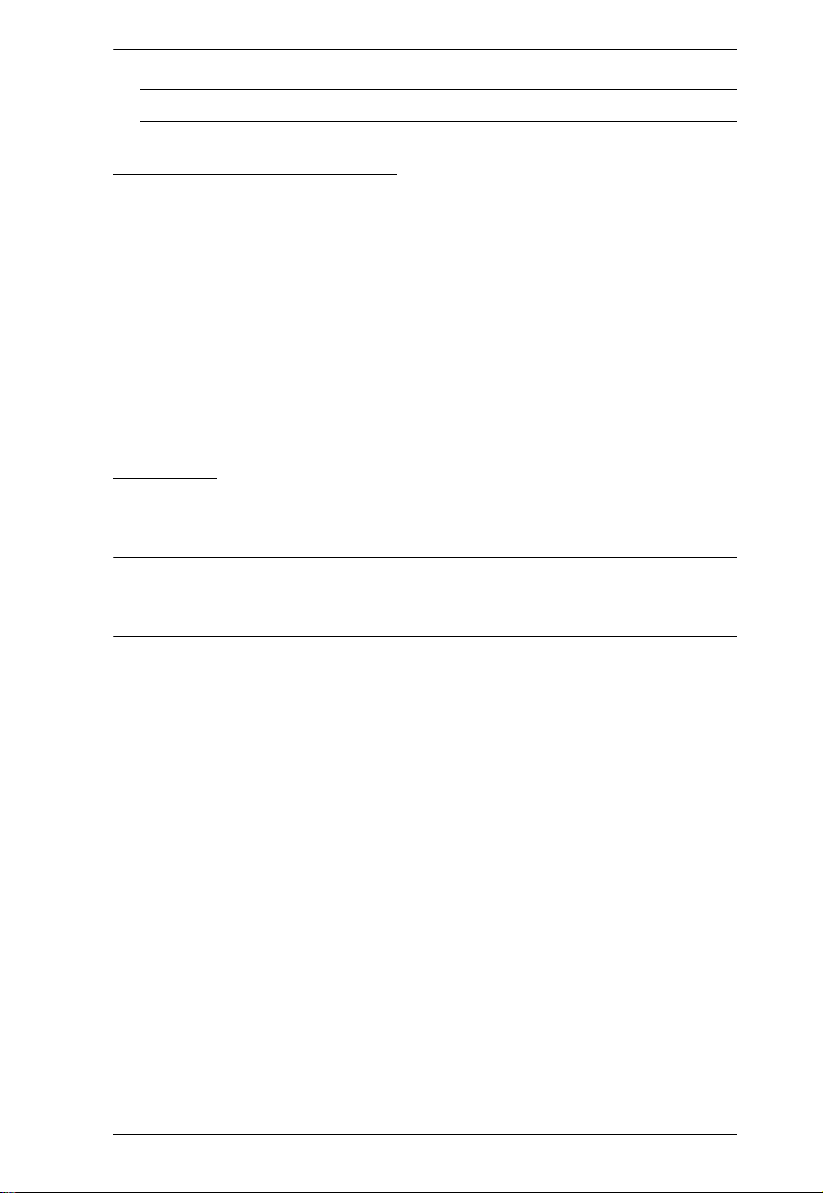
Chapter 1. Introduction
Note: SN01xxCO only.
Serial Device Management
Versatile serial operating modes – Console Management, Console
Management Direct, Real Com Port, TCP Server/Client, UDP Server/
Client, and Virtual Modem
Real COM driver for Windows 2000 or higher and Windows Server 2003/
2008
Real TTY driver for Linux
Fixed TTY driver for UNIX
Supports baud rates of 300, 600, 1200, 1800, 2400, 4800, 9600, 19200,
28800, 38400, 57600, 115200, 230400 bps
Language
Multi-language web-based GUI – available in English, German, Japanese,
Korean, Russian, Simplified Chinese and Traditional Chinese
Note: Fixed TTY Driver Supports 1) OpenServer (Sco Unix); 2) UnixWare 7,
SVR 5; 3) UnixWare 2.1, SVR 4.2; 4) QNX 4.25, QNX 6; 5) FreeBSD;
6) Solaris 10; 7) AIX 5.x; 8) HP-UX 11i.
5
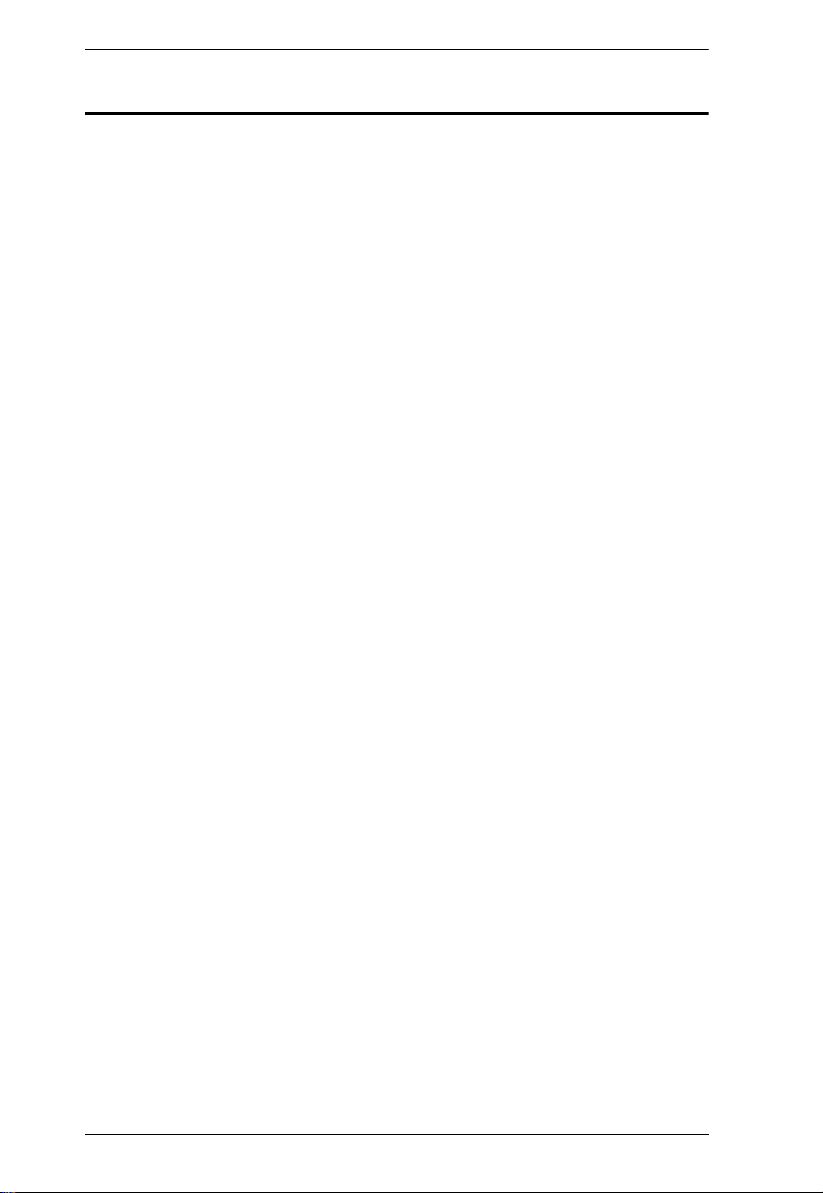
Serial Console Server User Manual
Requirements
The devices that connect to the Serial Console Server must support the
following serial protocol:
RS-232 (protocol or terminal operations)
For Console Management operating mode; Telnet/SSH client, a third party
client such as PuTTY, or web browser must be installed
For the browser-based WinClient ActiveX, SNViewer for console
operating mode, and DirectX 8 must be present, and at least 2MB of
memory must be available after installation.
For the browser-based Java Viewer SNViewer for console management
operating mode, Java Runtime Environment (JRE) 8 or higher must be
installed, and at least 2MB of memory must be available after installation.
Java is available for free download from the Sun Java website:
http://java.sun.com
The Virtual COM port driver (Real COM port) support requires Windows
2000 or higher.
Under Vista (32-bit version), only the administrator can install the Virtual
Port Management Utility – ordinary users can only operate the mapped
Real COM ports.
The current Linux TTY driver supports kernels 2.2, 2.4, 2.6 (up to 2.6.39),
and 3.1 (up to 3.1.5-23).
The Fixed TTY driver for UNIX supports: Unix, OpenServer; Unix War e
7, SVR 5; Unix Ware 2.1, SVR 4.2; QNX 4.25, QNX 6; FreeBSD; Solaris
10; AIX 5.x; and HP-UX 11i.
For the Log Server, you must have the Microsoft Jet OLEDB 4.0 or higher
driver installed.
6
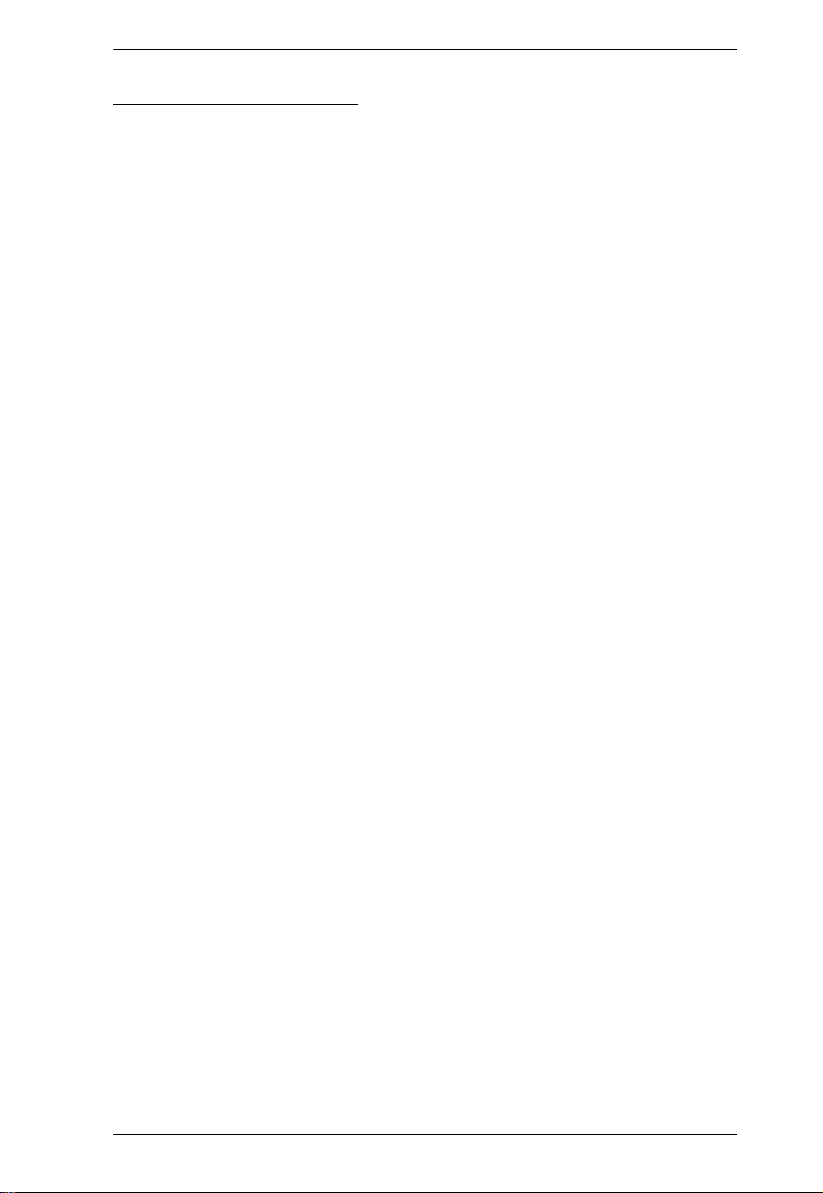
Chapter 1. Introduction
DTE/DCE Auto-Sensing
To connect to RJ45 cosole ports
With Cisco pinouts and auto-sensing DTE/DCE feature, serial console
server can connect to Cisco switches (and other compatible devices) with
straight-through Cat 5e cables.
For serial port pin outs, please refer to Pin Assignment on page 160.
To connect to DB9 or DB25 device interface
Serial console server can connect to PC COM port (DB9) with Cisco
Console Cable.
If you wish to make a DB9 or DB25 adapter, please refer to DB-9/DB-25
Interface on page 161.
7
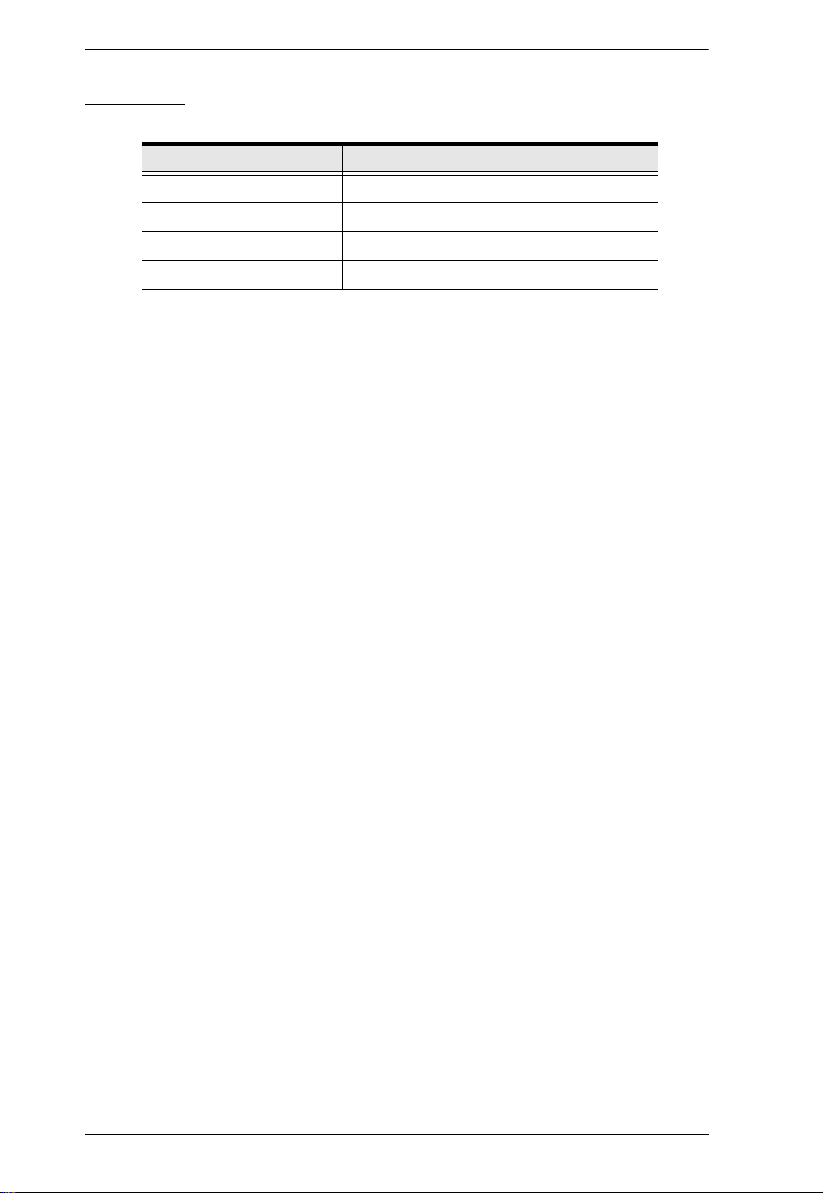
Serial Console Server User Manual
Browsers
Supported browsers for logging into the device include the following:
Browser Version
IE 11 and higher
Chrome 70 and higher
Firefox 63 and higher
Safari 12 and higher
8
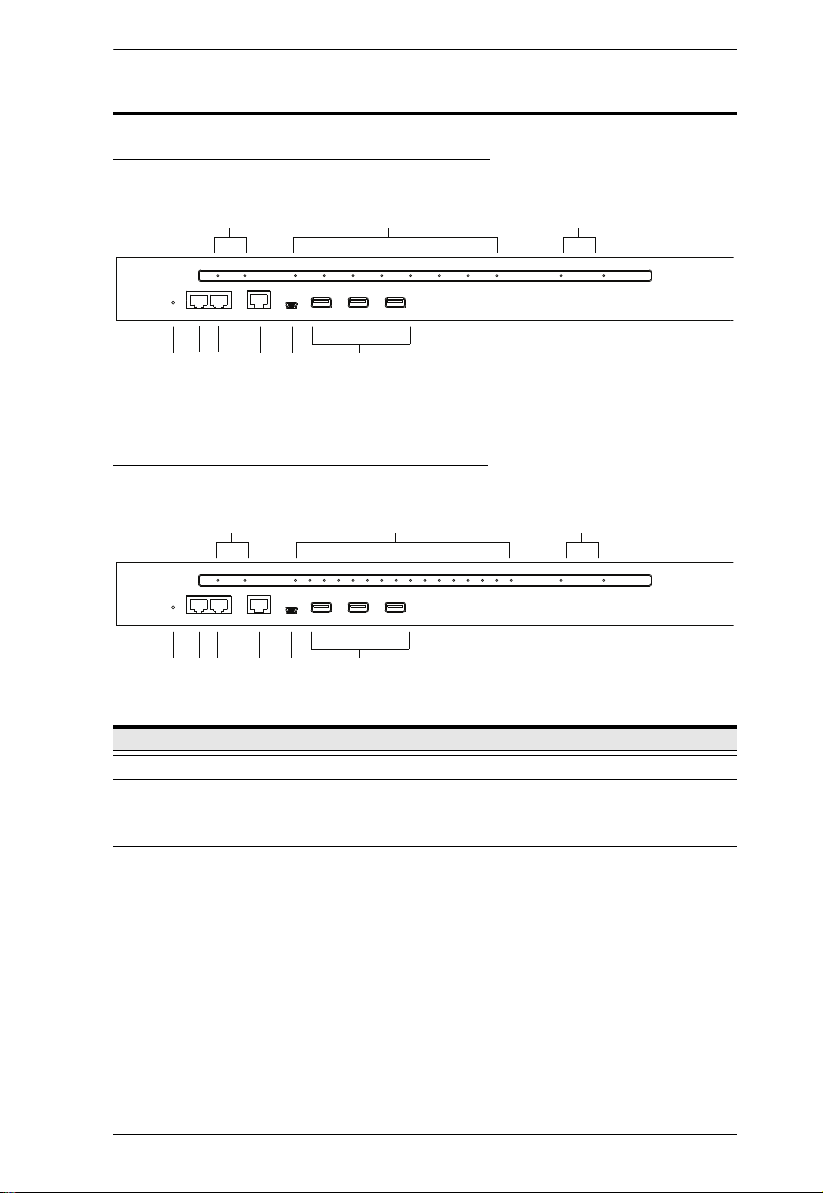
Components
1 2
4789
3
56
1 2
4789
3
56
SN0108CO / SN0108COD Front View
SN0116CO / SN0116COD Front View
Chapter 1. Introduction
No. Component Description
1 Power LEDs Lights when the unit is powered up and ready to operate.
2 Port LEDs The Port
Flashes Green: Active – data is being transmitted through
the port
3 LAN LEDs Primary and Secondary 10/100/1000 Mbps LAN LEDs.
RED: 10 Mbps
RED + GREEN (ORANGE): 100 Mbps
GREEN: 1000 Mbps
Flashes to indicate that the Serial Console Server is being
accessed over the LAN.
9
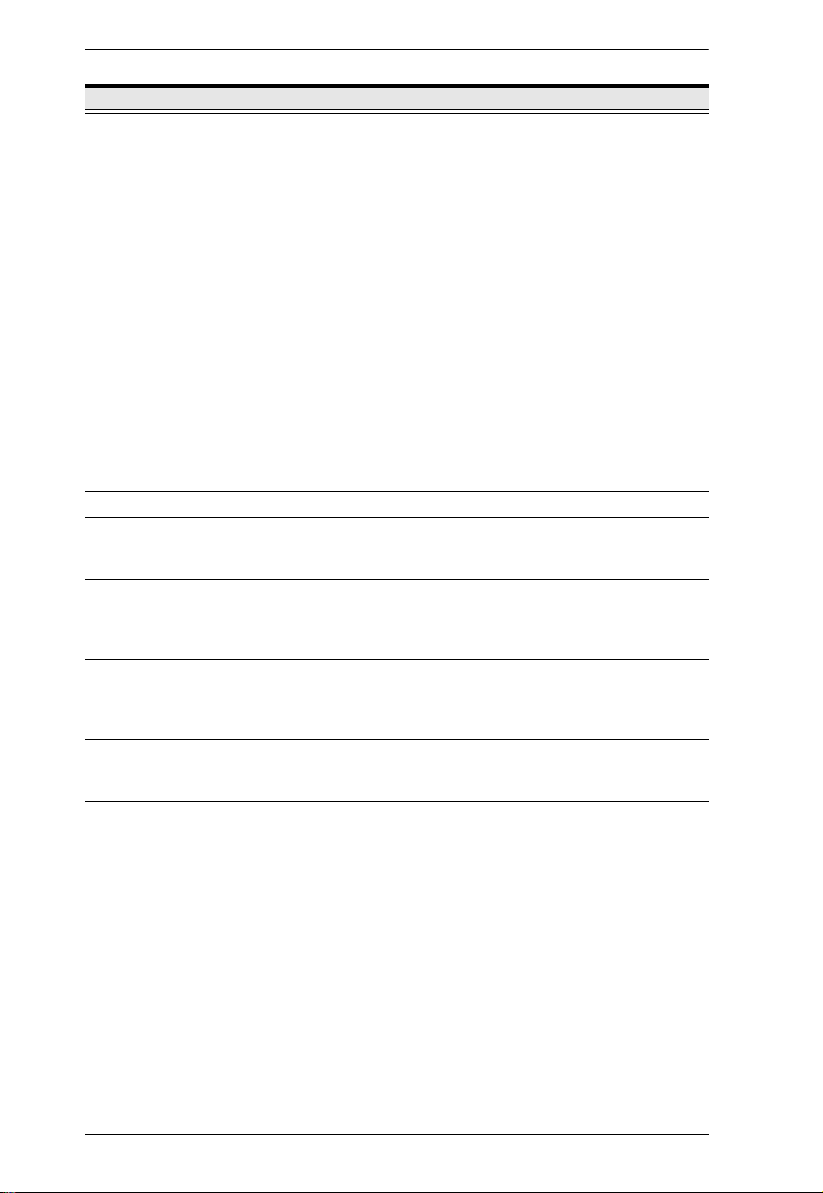
Serial Console Server User Manual
No. Component Description
4 Reset Switch Note: This switch is recessed and must be pushed with a small
5 PON Port Reserved.
6 Modem Port For dial in connection should the unit be unavailable over the
7 Local Console
Port
8 Laptop USB
Console Port
9 USB Ports These three Type A female USB ports can be used to connect
object such as the end of a paper clip, or a ballpoint pen.
Pressing and releasing this switch when the unit is running
performs a system reset.
Pressing and holding this switch in for more than three
seconds when the unit is running resets its configuration to
the factory default settings.
Note: This does not clear User Account information.
See Clear Login Information, page 159, for
information on clearing user account information.
Pressing and holding this switch while powering on the
switch returns the unit to its factory default firmware level,
rather than the firmware version that the switch has been
upgraded to. This allows you to recover from a f ailed
firmware upgrade and gives you the opportunity to try
upgrading the firmware again.
Note: This operation should only be performed in the event
of a firmware upgrade failure that results in the device
becoming inoperable.
network. See Serial Console Server Installation, page 27, step
6 for installation details.
This RJ45 port allows for local administration and access
through a serial terminal connection to a computer. An SA0141
(DTE to DTE) adapter (included in the package) is required for
this connection.
This mini-USB port allows a PC or laptop to be connected for
local access and control. Connect to a PC or laptop to
automatically launch a terminal emulator to access the SN text
menu.
USB devices, such as USB storage devices (pen drive / hard
drive), USB hubs and USB SIM card Reader.
10
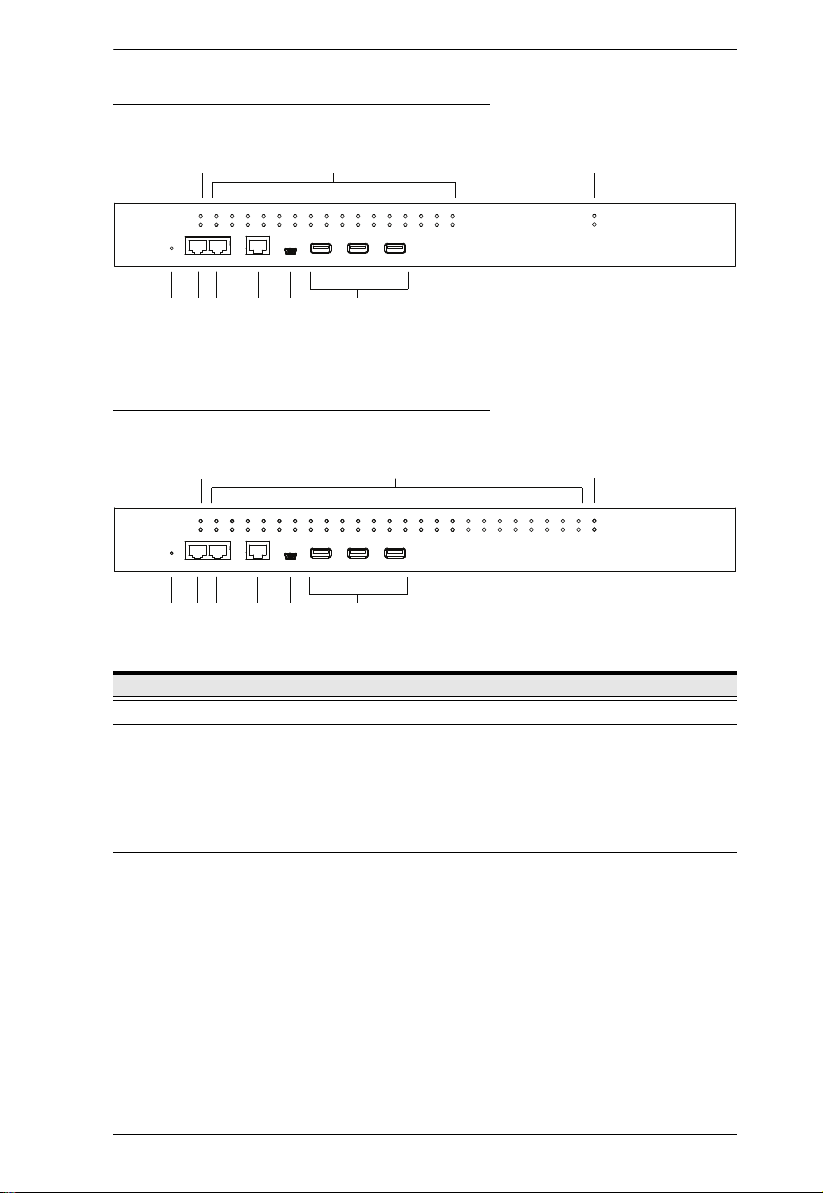
SN0132CO / SN0132COD Front View
Chapter 1. Introduction
1
56
4789
2
3
SN0148CO / SN0148COD Front View
1
56
4789
No. Component Description
1 Power LEDs Lights when the unit is powered up and ready to operate.
2 Port LEDs The Port LEDs provide status information about their
3 LAN LEDs Primary and Secondary 10/100/1000 Mbps LAN LEDs.
corresponding serial ports.
Lights Green: Online – the serial device attached to the port
is powered on and ready.
Flashes Green: Active – data is being transmitted through
the port
RED: 10 Mbps
RED + GREEN (ORANGE): 100 Mbps
GREEN: 1000 Mbps
Flashes to indicate that the Serial Console Server is being
accessed over the LAN.
2
3
11
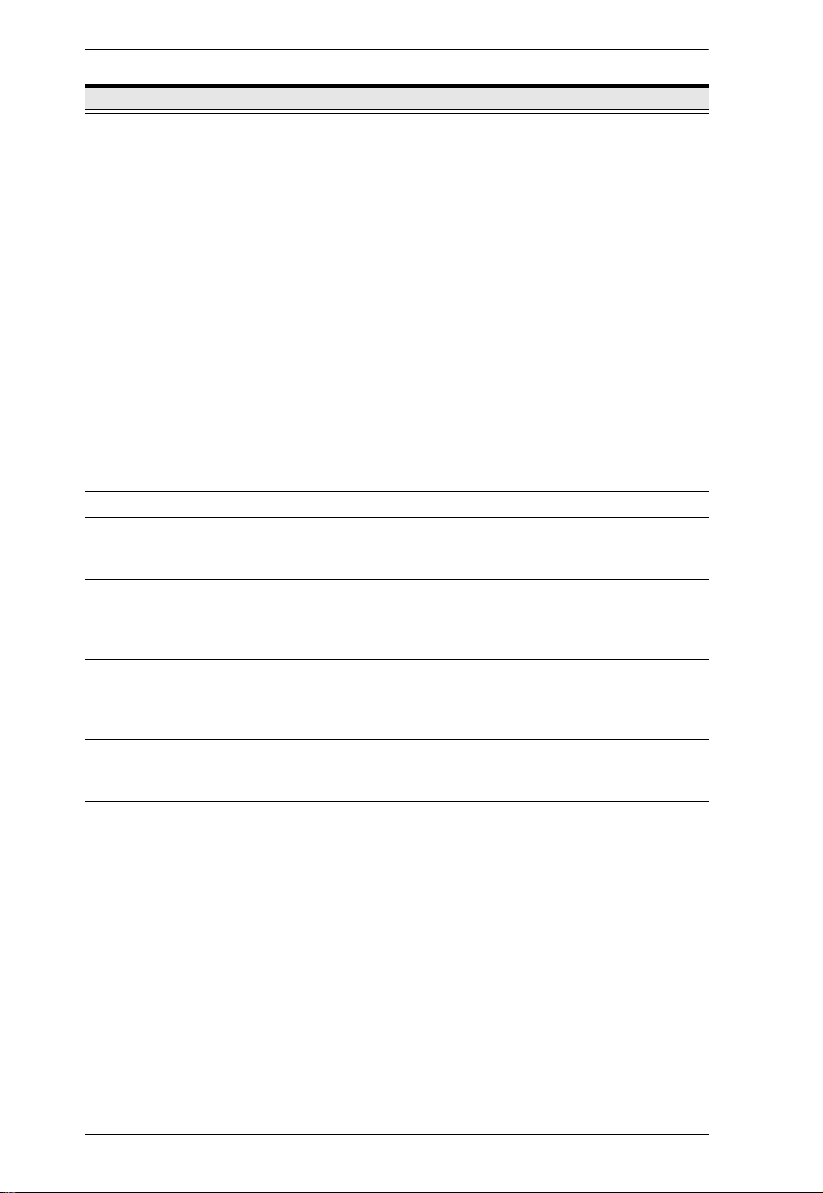
Serial Console Server User Manual
No. Component Description
4Reset SwitchNote: This switch is recessed and must be pushed with a small
5 PON Port Reserved.
6 Modem Port For dial in connection should the unit be unavailable over the
7 Local Console
Port
8 Laptop USB
Console Port
9 USB Ports These three Type A female USB ports can be used to connect
object such as the end of a paper clip, or a ballpoint pen.
Pressing and releasing this switch when the unit is running
performs a system reset.
Pressing and holding this switch in for more than three
seconds when the unit is running resets its configuration to
the factory default settings.
Note: This does not clear User Account information.
See Clear Login Information, page 159, for
information on clearing user account information.
Pressing and holding this switch while powering on the
switch returns the unit to its factory default firmware level,
rather than the firmware version that the switch has been
upgraded to. This allows you to recover from a failed
firmware upgrade and gives you the opportunity to try
upgrading the firmware again.
Note: This operation should only be performed in the event
of a firmware upgrade failure that results in the device
becoming inoperable.
network. See Serial Console Server Installation, page 27, step
6 for installation details.
This RJ45 port allows for local administration and access
through a serial terminal connection to a computer. An SA0141
(DTE to DTE) adapter (included in the package) is required for
this connection.
This mini-USB port allows a PC or laptop to be connected for
local access and control. Connect to a PC or laptop to
automatically launch a terminal emulator to access the SN text
menu.
USB devices, such as USB storage devices (pen drive / hard
drive), USB hubs and USB SIM card Reader.
12
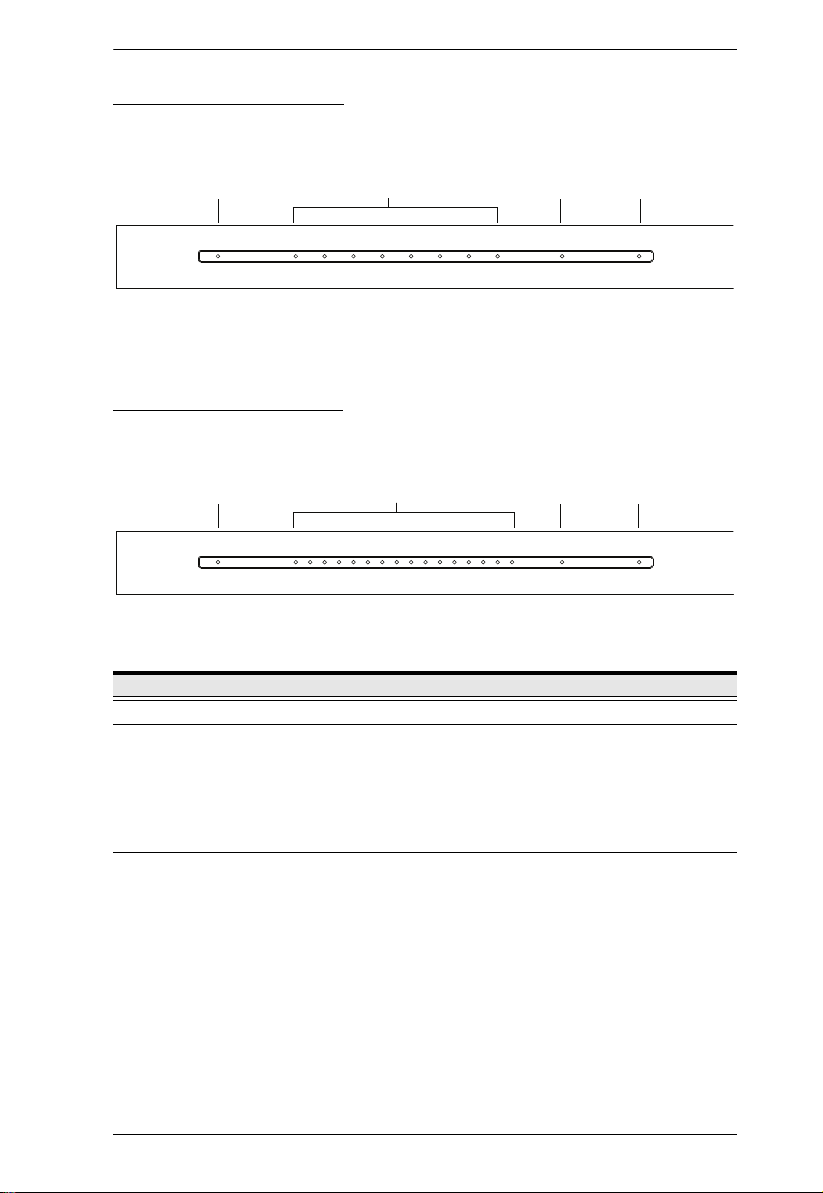
SN9108CO Front View
1 243
1 243
SN9116CO Front View
Chapter 1. Introduction
No. Component Description
1 Power LED Lights when the unit is powered up and ready to operate.
2 Port LEDs The Port LEDs provide status information about their
3 LAN LED Primary and Secondary 10/100/1000 Mbps LAN LEDs.
corresponding serial ports.
Lights Green: Online – the serial device attached to the port
is powered on and ready.
Flashes Green: Active – data is being transmitted through
the port
RED: 10 Mbps
RED + GREEN (ORANGE): 100 Mbps
GREEN: 1000 Mbps
Flashes to indicate that the Serial Console Server is being
accessed over the LAN.
13
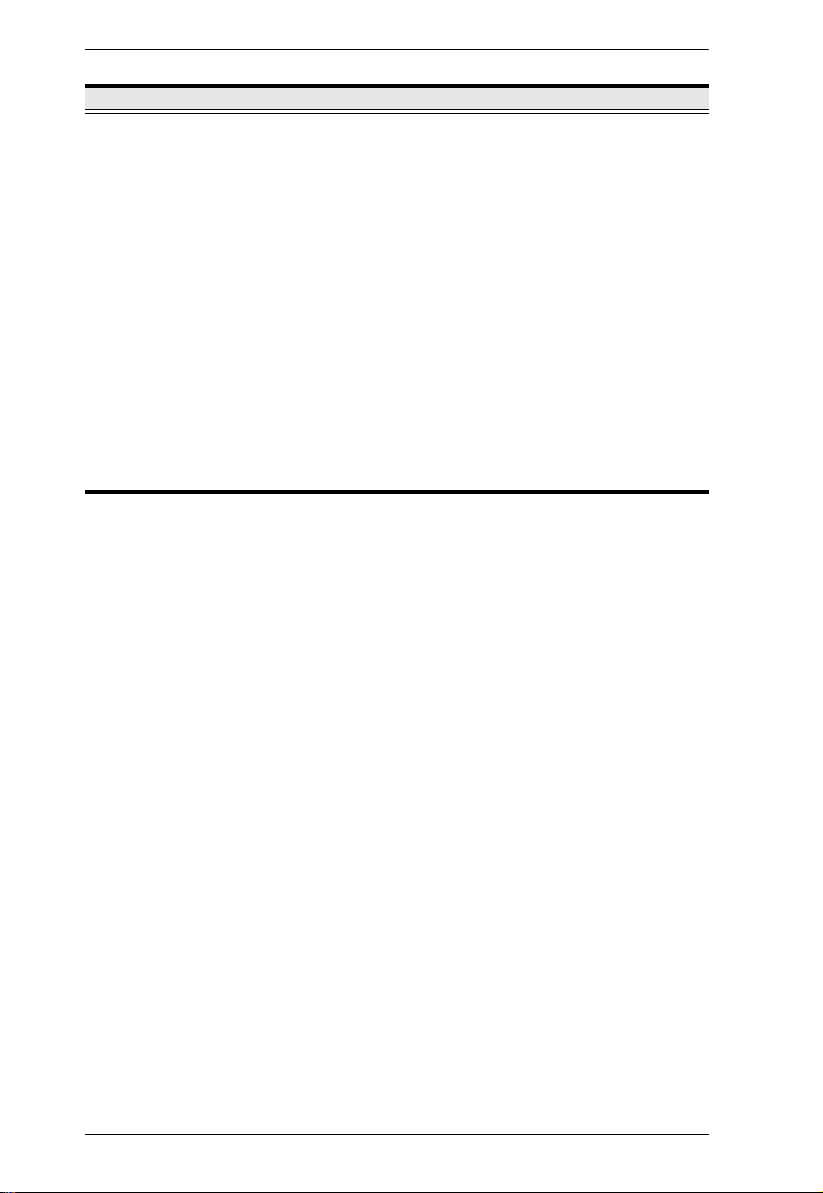
Serial Console Server User Manual
No. Component Description
4Reset SwitchNote: This switch is recessed and must be pushed with a small
object such as the end of a paper clip, or a ballpoint pen.
Pressing and releasing this switch when the unit is running
performs a system reset.
Pressing and holding this switch in for more than three
seconds when the unit is running resets its configuration to
the factory default settings.
Note: This does not clear User Account information.
See Clear Login Information, page 159, for
information on clearing user account information.
Pressing and holding this switch while powering on the
switch returns the unit to its factory default firmware level,
rather than the firmware version that the switch has been
upgraded to. This allows you to recover from a failed
firmware upgrade and gives you the opportunity to try
upgrading the firmware again.
Note: This operation should only be performed in the event
of a firmware upgrade failure that results in the device
becoming inoperable.
14
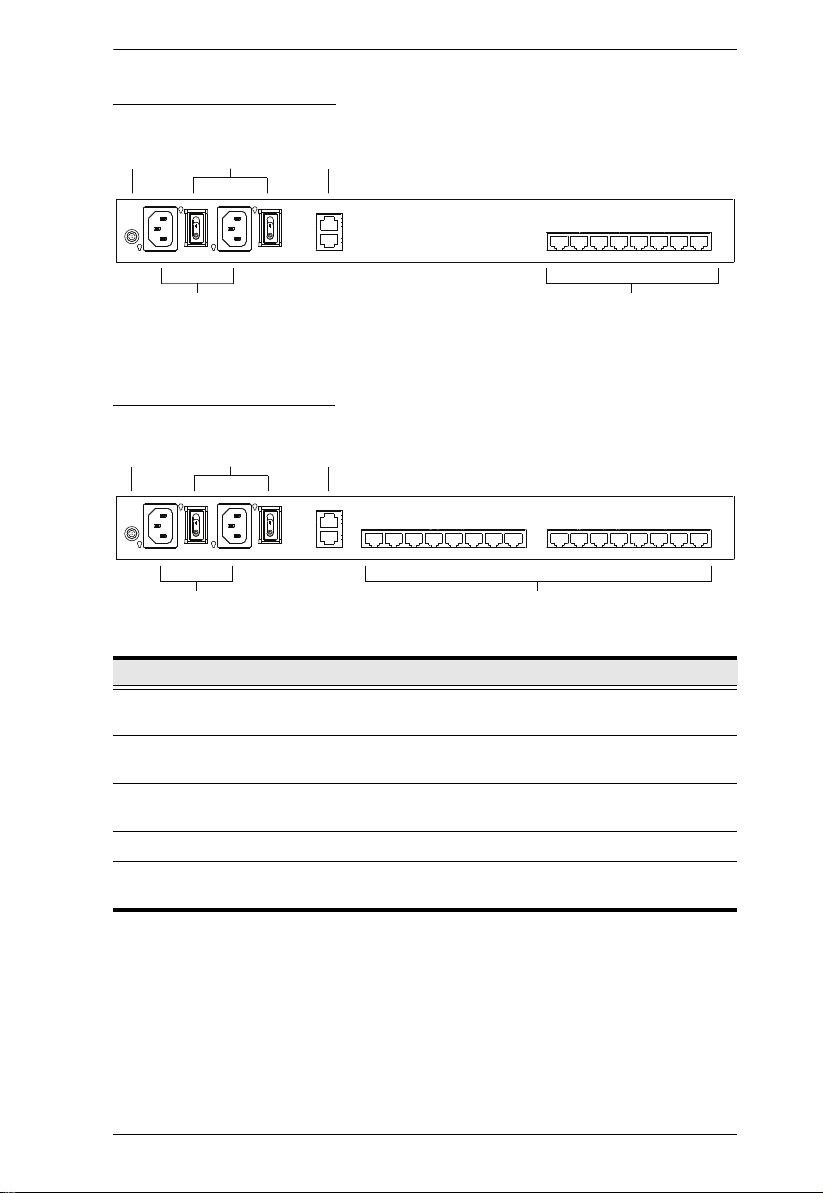
SN0108CO Rear View
Chapter 1. Introduction
1
2 3
4
SN0116CO Rear View
1
No. Component Description
1 Grounding
2 Power
3 LAN Ports The cables that connect the unit to the primary and the
4 Power Sockets The power cable(s) plugs in here.
5 Serial Ports The Cat 5e cables that connect to the serial devices or
2 3
4
Terminal
Switches
5
The grounding wire that is used to ground the unit attaches
here.
These standard rocker switches power the unit on and off.
backup network interfaces (10/100/1000 Mbps) plug in here.
RJ45-to-Serial adapters plug in here.
5
15
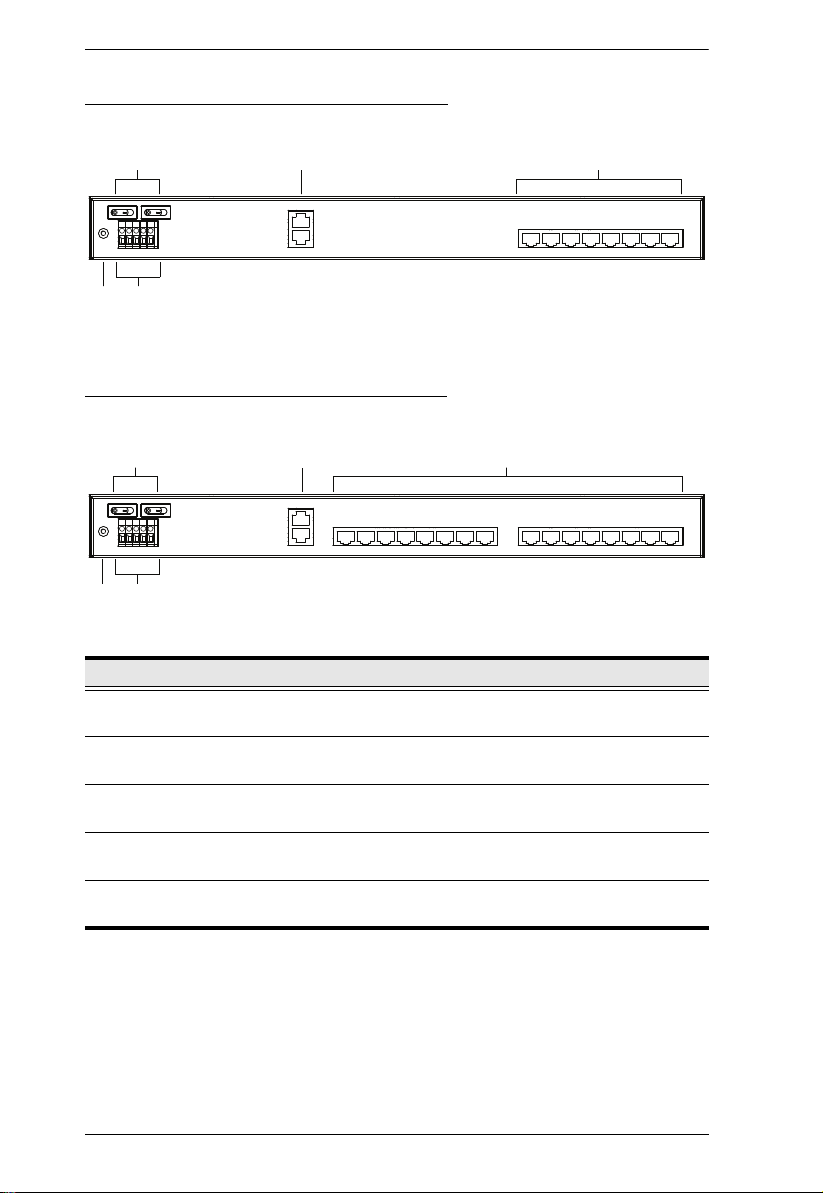
Serial Console Server User Manual
SN0108COD Rear View (DC Power)
12
4
5
3
SN0116COD Rear View (DC Power)
312
5
4
No. Component Description
1 Power
Switches
2 LAN Ports The cables that connect the unit to the primary and the
3 Serial Ports The Cat 5e cables that connect to the serial devices or
4 Grounding
Terminal
5 DC Terminal
Block
These standard rocker switches power the unit on and off.
backup network interfaces (10/100/1000 Mbps) plug in here.
RJ45-to-Serial adapters plug in here.
The grounding wire that is used to ground the unit attaches
here.
The electric leads from your power source connect to this
DC terminal block.
16
