ATEN PE7216r, PE7324r, PE8216r, PE8324r, PE9216r User guide
...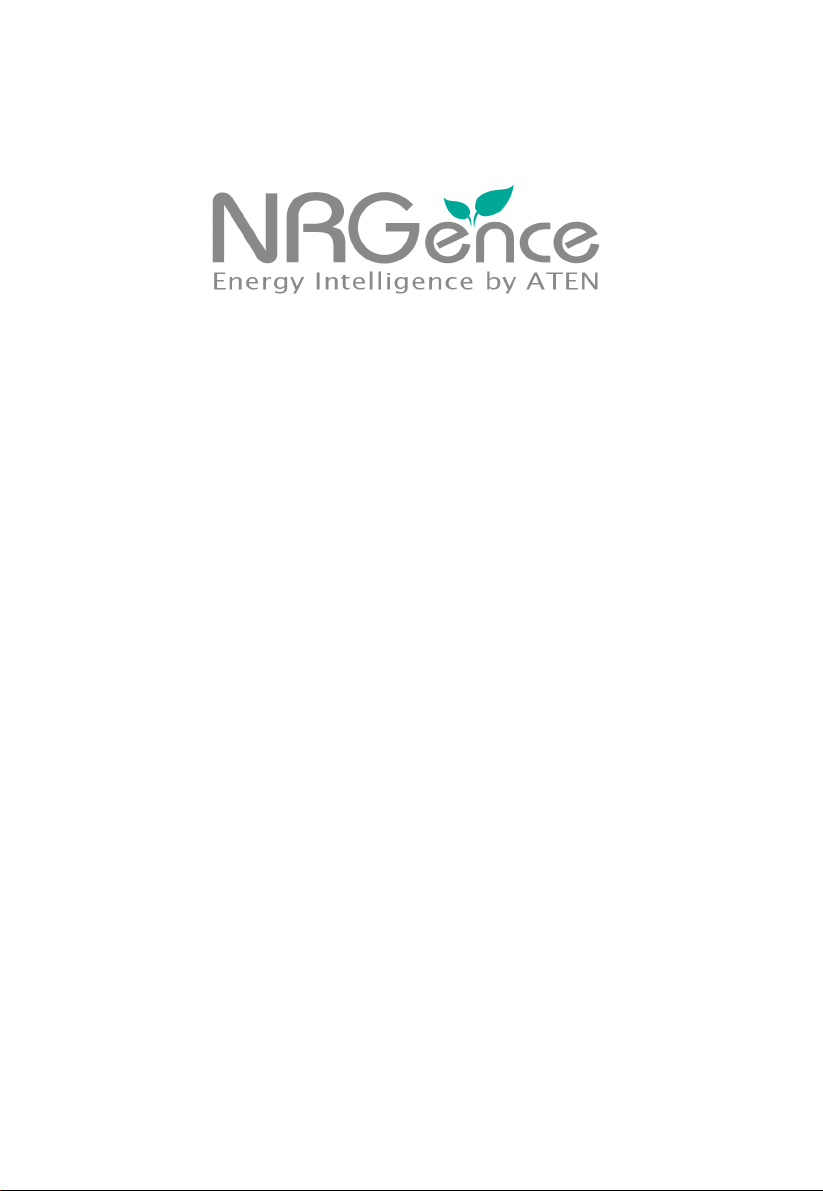
eco PDU PE Series
PE7216r / PE7324r / PE8216r / PE8324r /
PE9216r / PE9324r
Power Distribution Unit
User Manual
www.aten.com
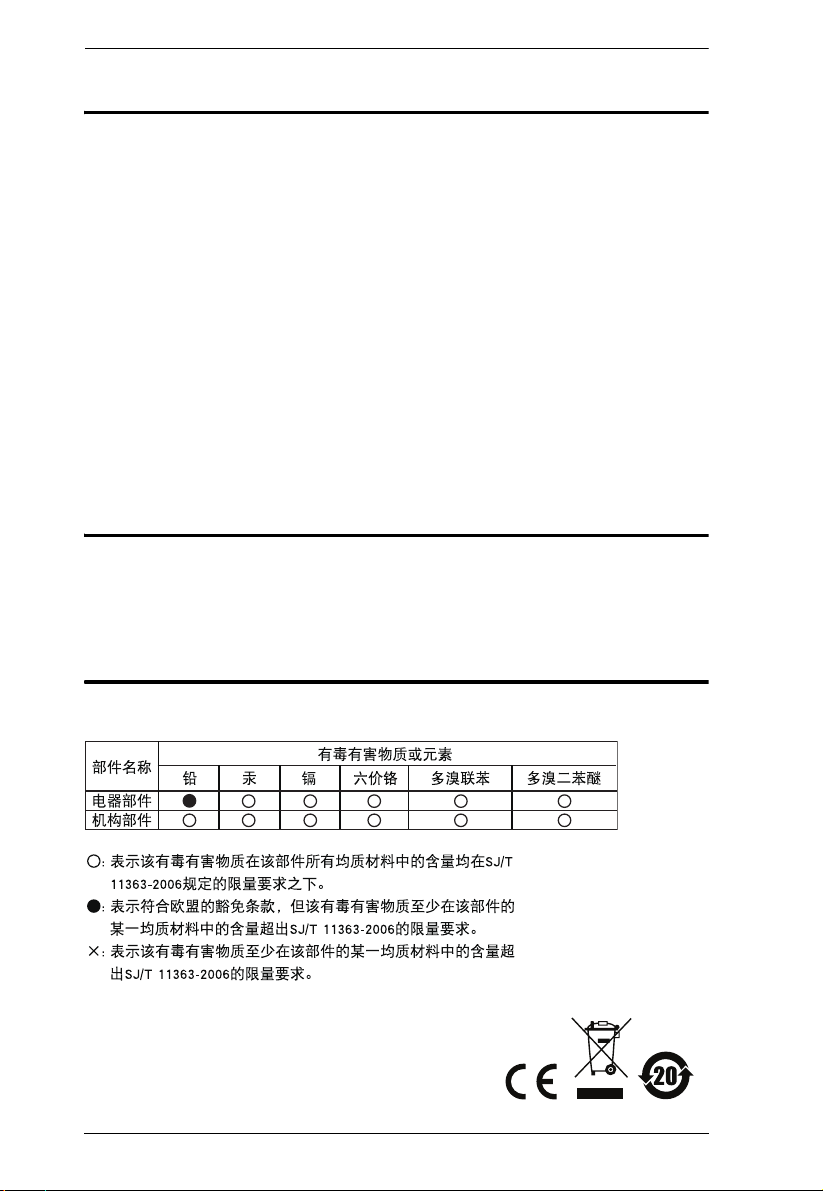
eco PDU PE Series User Manual
FCC Information
This is an FCC Class A product. In a domestic environment this product may
cause radio interference in which case the user may be required to take
adequate measures.
This equipment has been tested and found to comply with the limits for a Class
A digital device, pursuant to Part 15 of the FCC Rules. These limits are
designed to provide reasonable protection against harmful interference when
the equipment is operated in a commercial environment. This equipment
generates, uses and can radiate radio frequency energy and, if not installed and
used in accordance with the instruction manual, may cause harmful
interference to radio communications. Operation of this equipment in a
residential area is likely to cause harmful interference in which case the user
will be required to correct the interference at his own expense.
RoHS
This product is RoHS compliant.
SJ/T 11364-2006
The following contains information that relates to China.
ii
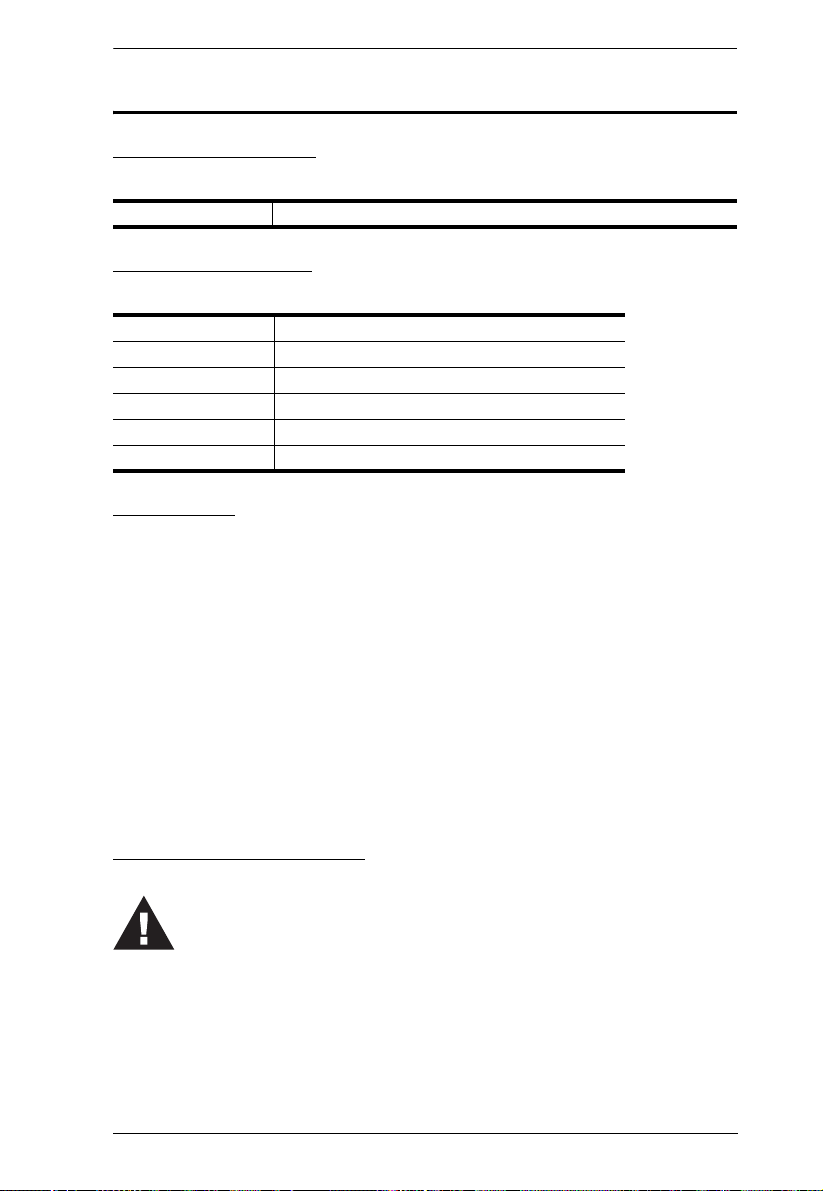
eco PDU PE Series User Manual
Set the maximum permissible breaker protection in the building circuitry to the
current rating specified on the rating plate. Observe all national regulations and
safety codes as well as deviations for breakers.
Only connect the PE Device to a grounded power outlet or a grounded system!
Make sure that the total current input of the connected systems does not exceed
the current rating specified on the rating plate of the PE Device.
There is a risk of explosion if the battery is replaced with an incorrect type.
Dispose of used batteries according to the relevant instructions.
User Information
Online Registration
Be sure to register your product at our online support center:
International http://eservice.aten.com
Telephone Support
For telephone support, call this number:
International 886-2-8692-6959
China 86-10-5255-0110
Japan 81-3-5615-5811
Korea 82-2-467-6789
North America 1-888-999-ATEN ext 4988
United Kingdom 44-8-4481-58923
User Notice
All information, documentation, and specifications contained in this manual are subject to change
without prior notification by the manufacturer. The manufacturer makes no representations or
warranties, either expressed or implied, with respect to the contents hereof and specifically
disclaims any warranties as to merchantability or fitness for any particular purpose. Any of the
manufacturer's software described in this manual is sold or licensed as is. Should the programs
prove defective following their purchase, the buyer (and not the manufacturer, its distributor, or its
dealer), assumes the entire cost of all necessary servicing, repair and any incidental or
consequential damages resulting from any defect in the software.
The manufacturer of this system is not responsible for any radio and/or TV interference caused by
unauthorized modifications to this device. It is the responsibility of the user to correct such
interference.
The manufacturer is not responsible for any damage incurred in the operation of this system if the
correct operational voltage setting was not selected prior to operation. PLEASE VERIFY THAT
THE VOLTAGE SETTING IS CORRECT BEFORE USE.
PE Device Safety Notice
iii
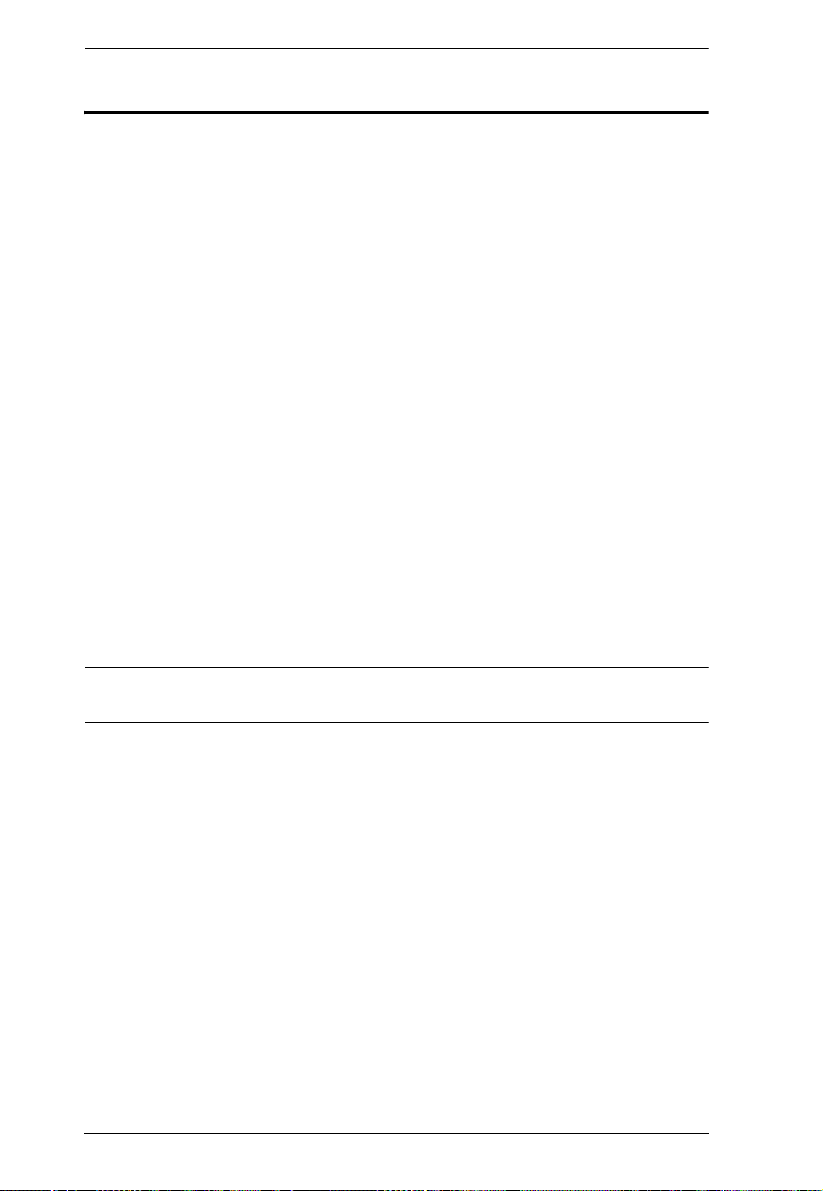
eco PDU PE Series User Manual
Copyright © 2012–2013 ATEN® International Co., Ltd.
Manual Date: 2013-01-24
NRGence and the NRGence logo are registered trademarks of ATEN International Co., Ltd. All rights reserved.
All other brand names and trademarks are the registered property of their respective owners.
Package Contents
The eco PDU PE Series package consists of:
1 PE7216r / PE7324r or PE8216r / PE8324r or PE9216r / PE9324r
Power Distribution Unit
1 Power Cord (16-port models only)
4 Serial Adapter
1 Rack Mount Kit
1CD-ROM
1 User Instructions
Check to make sure that all of the components are present and in good order.
If anything is missing, or was damaged in shipping, contact your dealer.
Read this manual thoroughly and follow the installation and operation
procedures carefully to prevent any damage to the switch or to any other
devices on the eco PDU installation.
* Features may have been added to the eco PDU since this manual was
published. Please visit our website to download the most up-to-date version.
iv
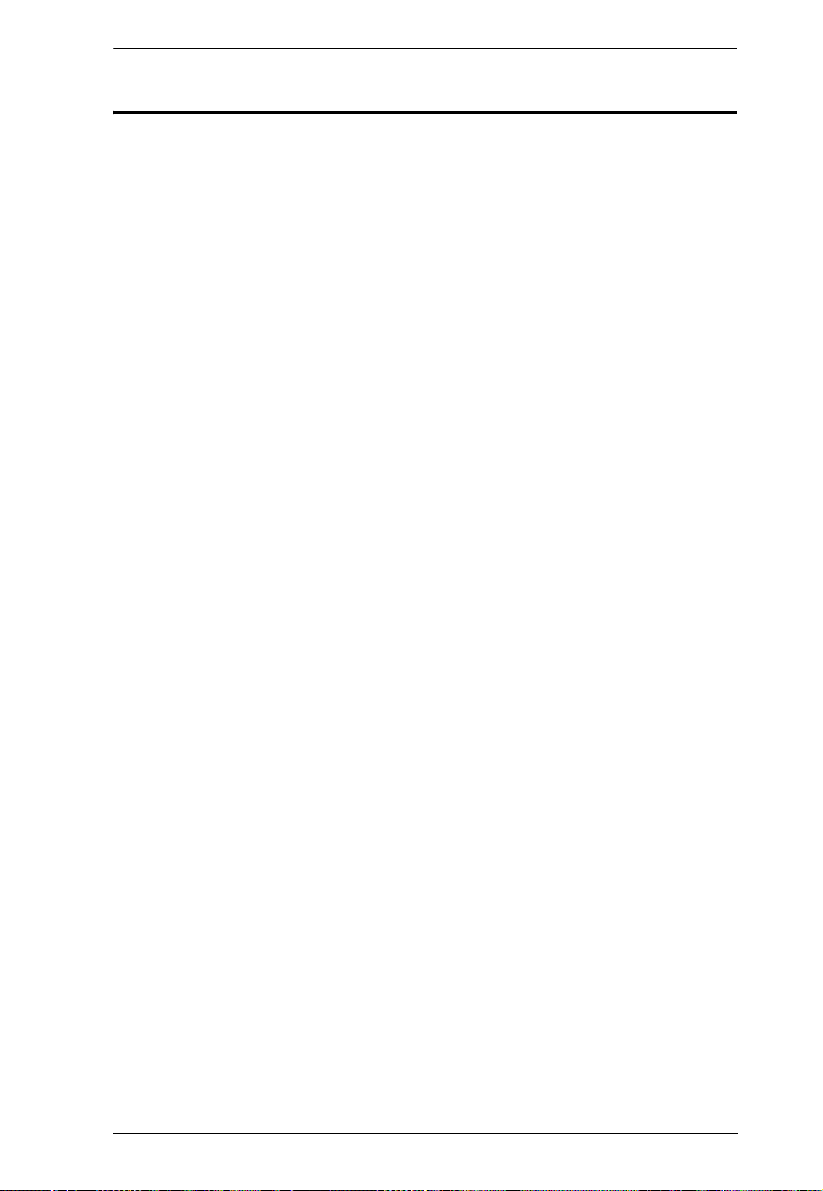
eco PDU PE Series User Manual
Contents
FCC Information . . . . . . . . . . . . . . . . . . . . . . . . . . . . . . . . . . . . . . . . . . . . . ii
SJ/T 11364-2006. . . . . . . . . . . . . . . . . . . . . . . . . . . . . . . . . . . . . . . . . . . . . ii
User Information . . . . . . . . . . . . . . . . . . . . . . . . . . . . . . . . . . . . . . . . . . . . .iii
Online Registration . . . . . . . . . . . . . . . . . . . . . . . . . . . . . . . . . . . . . . . .iii
Telephone Support . . . . . . . . . . . . . . . . . . . . . . . . . . . . . . . . . . . . . . . .iii
User Notice . . . . . . . . . . . . . . . . . . . . . . . . . . . . . . . . . . . . . . . . . . . . . .iii
PE Device Safety Notice . . . . . . . . . . . . . . . . . . . . . . . . . . . . . . . . . . . .iii
Package Contents. . . . . . . . . . . . . . . . . . . . . . . . . . . . . . . . . . . . . . . . . . . iv
Conventions . . . . . . . . . . . . . . . . . . . . . . . . . . . . . . . . . . . . . . . . . . . . . . . ix
Product Information. . . . . . . . . . . . . . . . . . . . . . . . . . . . . . . . . . . . . . . . . . . x
Chapter 1.
Introduction
Overview . . . . . . . . . . . . . . . . . . . . . . . . . . . . . . . . . . . . . . . . . . . . . . . . . . .1
PE7216r / PE7234r / PE8216r / PE8324r / PE9216r / PE9324r
Comparison Chart . . . . . . . . . . . . . . . . . . . . . . . . . . . . . . . . . . . . . . . . 3
Features . . . . . . . . . . . . . . . . . . . . . . . . . . . . . . . . . . . . . . . . . . . . . . . . . . .4
Power Distribution . . . . . . . . . . . . . . . . . . . . . . . . . . . . . . . . . . . . . . . . 4
Remote Access . . . . . . . . . . . . . . . . . . . . . . . . . . . . . . . . . . . . . . . . . . .4
Operation. . . . . . . . . . . . . . . . . . . . . . . . . . . . . . . . . . . . . . . . . . . . . . . .4
Management . . . . . . . . . . . . . . . . . . . . . . . . . . . . . . . . . . . . . . . . . . . . .5
Security . . . . . . . . . . . . . . . . . . . . . . . . . . . . . . . . . . . . . . . . . . . . . . . . .5
eco Sensors Energy Management Software . . . . . . . . . . . . . . . . . . . . . 6
Proactive Overload Protection (POP) (PE9 series). . . . . . . . . . . . . . . .6
Requirements . . . . . . . . . . . . . . . . . . . . . . . . . . . . . . . . . . . . . . . . . . . . . . . 7
Optional Accessories . . . . . . . . . . . . . . . . . . . . . . . . . . . . . . . . . . . . . . . . .8
Sensors . . . . . . . . . . . . . . . . . . . . . . . . . . . . . . . . . . . . . . . . . . . . . . . . .8
Cable Holders . . . . . . . . . . . . . . . . . . . . . . . . . . . . . . . . . . . . . . . . . . . .8
Components . . . . . . . . . . . . . . . . . . . . . . . . . . . . . . . . . . . . . . . . . . . . . . . . 9
PE7216r / PE8216r / PE9216r . . . . . . . . . . . . . . . . . . . . . . . . . . . . . . .9
PE7324r / PE8324r / PE9324r . . . . . . . . . . . . . . . . . . . . . . . . . . . . . .11
Port and LED Panel. . . . . . . . . . . . . . . . . . . . . . . . . . . . . . . . . . . . . . . 13
Chapter 2.
Hardware Setup
Before You Begin . . . . . . . . . . . . . . . . . . . . . . . . . . . . . . . . . . . . . . . . . . . 15
Rack Mounting . . . . . . . . . . . . . . . . . . . . . . . . . . . . . . . . . . . . . . . . . . . . . 15
PDU Placement. . . . . . . . . . . . . . . . . . . . . . . . . . . . . . . . . . . . . . . . . . . . .16
Single Stage Installation . . . . . . . . . . . . . . . . . . . . . . . . . . . . . . . . . . . . . . 17
Single Stage Installation Diagram . . . . . . . . . . . . . . . . . . . . . . . . . . . . 18
Daisy Chaining . . . . . . . . . . . . . . . . . . . . . . . . . . . . . . . . . . . . . . . . . . . . .19
Securing the Cables . . . . . . . . . . . . . . . . . . . . . . . . . . . . . . . . . . . . . .20
Securing the Sensors . . . . . . . . . . . . . . . . . . . . . . . . . . . . . . . . . . . . .21
v
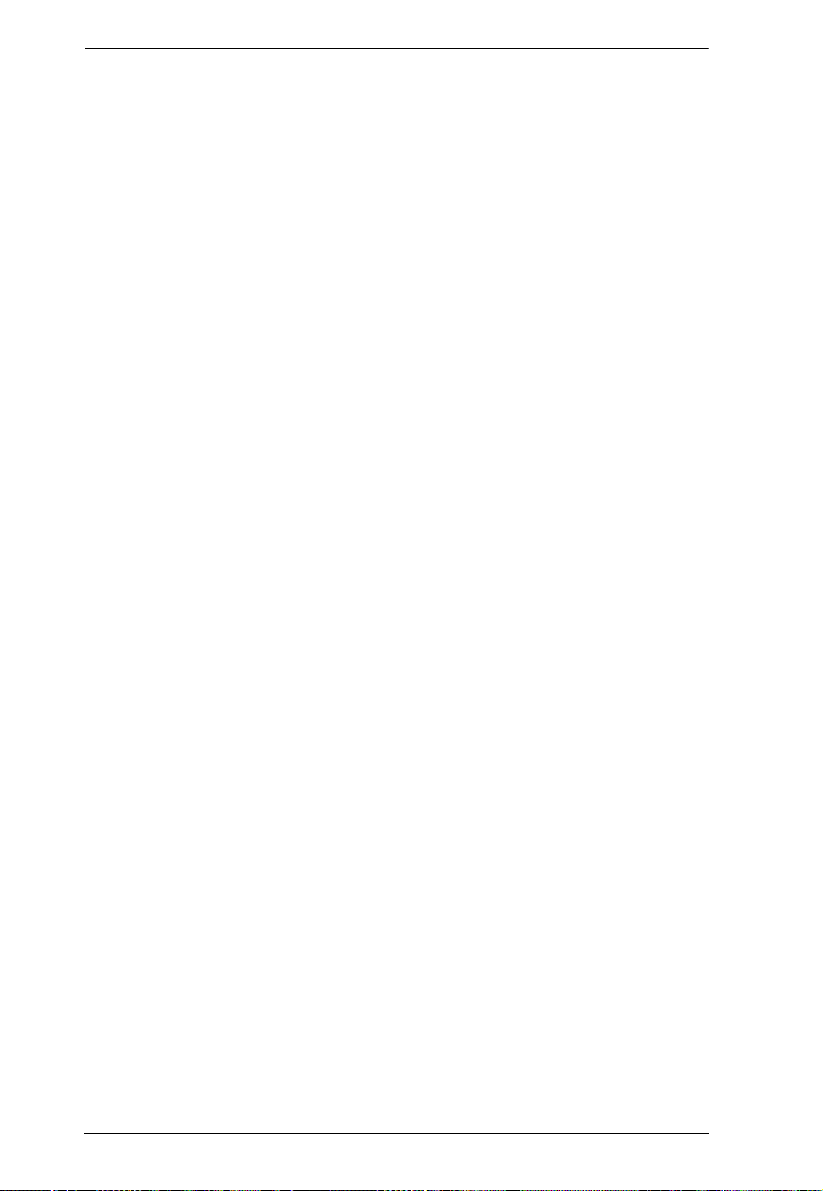
eco PDU PE Series User Manual
Chapter 3.
Basic Operation and First Time Setup
Operation Methods . . . . . . . . . . . . . . . . . . . . . . . . . . . . . . . . . . . . . . . . . . 23
Browser . . . . . . . . . . . . . . . . . . . . . . . . . . . . . . . . . . . . . . . . . . . . . . . . 23
eco Sensors . . . . . . . . . . . . . . . . . . . . . . . . . . . . . . . . . . . . . . . . . . . . 23
SNMP . . . . . . . . . . . . . . . . . . . . . . . . . . . . . . . . . . . . . . . . . . . . . . . . . 23
First Time Setup . . . . . . . . . . . . . . . . . . . . . . . . . . . . . . . . . . . . . . . . . . . . 24
Network Configuration. . . . . . . . . . . . . . . . . . . . . . . . . . . . . . . . . . . . . 25
Changing the Administrator Login. . . . . . . . . . . . . . . . . . . . . . . . . . . . 26
Moving On . . . . . . . . . . . . . . . . . . . . . . . . . . . . . . . . . . . . . . . . . . . . . . . . 26
Chapter 4.
Logging In
Logging In . . . . . . . . . . . . . . . . . . . . . . . . . . . . . . . . . . . . . . . . . . . . . . . . . 27
The eco PDU Main Page . . . . . . . . . . . . . . . . . . . . . . . . . . . . . . . . . . . . . 28
Page Components . . . . . . . . . . . . . . . . . . . . . . . . . . . . . . . . . . . . . . . 29
Chapter 5.
Outlet Access
Outlet Access . . . . . . . . . . . . . . . . . . . . . . . . . . . . . . . . . . . . . . . . . . . . . . 31
Connections . . . . . . . . . . . . . . . . . . . . . . . . . . . . . . . . . . . . . . . . . . . . 31
Station Level . . . . . . . . . . . . . . . . . . . . . . . . . . . . . . . . . . . . . . . . . . . . 32
Outlet Level . . . . . . . . . . . . . . . . . . . . . . . . . . . . . . . . . . . . . . . . . . . . 34
Outlet Group Level . . . . . . . . . . . . . . . . . . . . . . . . . . . . . . . . . . . . . . . 36
User Preferences . . . . . . . . . . . . . . . . . . . . . . . . . . . . . . . . . . . . . . . . 37
Sessions . . . . . . . . . . . . . . . . . . . . . . . . . . . . . . . . . . . . . . . . . . . . . . . 38
Access. . . . . . . . . . . . . . . . . . . . . . . . . . . . . . . . . . . . . . . . . . . . . . . . . 38
Outlet Level. . . . . . . . . . . . . . . . . . . . . . . . . . . . . . . . . . . . . . . . . . . . . 39
Configuration. . . . . . . . . . . . . . . . . . . . . . . . . . . . . . . . . . . . . . . . . . . . 40
Outlet Level Configuration. . . . . . . . . . . . . . . . . . . . . . . . . . . . . . . . . . 44
Chapter 6.
User Management
Overview. . . . . . . . . . . . . . . . . . . . . . . . . . . . . . . . . . . . . . . . . . . . . . . . . . 49
Users . . . . . . . . . . . . . . . . . . . . . . . . . . . . . . . . . . . . . . . . . . . . . . . . . . . . 50
Adding Users. . . . . . . . . . . . . . . . . . . . . . . . . . . . . . . . . . . . . . . . . . . . 50
Modifying User Accounts . . . . . . . . . . . . . . . . . . . . . . . . . . . . . . . . . . 53
Deleting User Accounts. . . . . . . . . . . . . . . . . . . . . . . . . . . . . . . . . . . . 53
Moving On. . . . . . . . . . . . . . . . . . . . . . . . . . . . . . . . . . . . . . . . . . . . . . 53
Groups . . . . . . . . . . . . . . . . . . . . . . . . . . . . . . . . . . . . . . . . . . . . . . . . . . . 54
Creating Groups . . . . . . . . . . . . . . . . . . . . . . . . . . . . . . . . . . . . . . . . . 54
Modifying Groups . . . . . . . . . . . . . . . . . . . . . . . . . . . . . . . . . . . . . . . . 56
Deleting Groups . . . . . . . . . . . . . . . . . . . . . . . . . . . . . . . . . . . . . . . . . 56
Users and Groups. . . . . . . . . . . . . . . . . . . . . . . . . . . . . . . . . . . . . . . . . . . 57
Device Assignment . . . . . . . . . . . . . . . . . . . . . . . . . . . . . . . . . . . . . . . . . . 61
vi
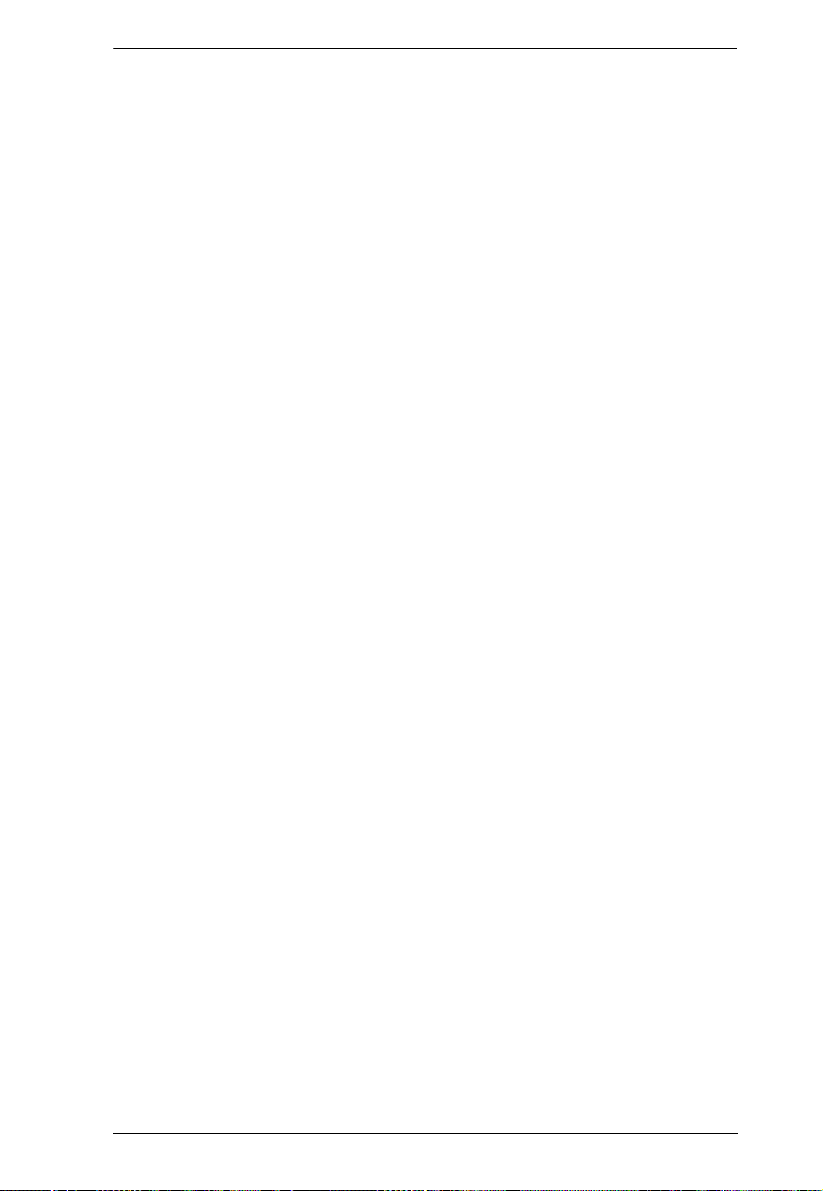
eco PDU PE Series User Manual
Chapter 7.
Device Management
Device Management . . . . . . . . . . . . . . . . . . . . . . . . . . . . . . . . . . . . . . . . .63
Device Configuration . . . . . . . . . . . . . . . . . . . . . . . . . . . . . . . . . . . . . . 63
Date/Time . . . . . . . . . . . . . . . . . . . . . . . . . . . . . . . . . . . . . . . . . . . . . .69
Security . . . . . . . . . . . . . . . . . . . . . . . . . . . . . . . . . . . . . . . . . . . . . . . . . . . 71
Login String . . . . . . . . . . . . . . . . . . . . . . . . . . . . . . . . . . . . . . . . . . . . .72
IP and MAC Filtering . . . . . . . . . . . . . . . . . . . . . . . . . . . . . . . . . . . . . . 72
Account Policy. . . . . . . . . . . . . . . . . . . . . . . . . . . . . . . . . . . . . . . . . . .75
Login String / IP Filter / Mac Filter. . . . . . . . . . . . . . . . . . . . . . . . . . . . 76
Authentication & Authorization . . . . . . . . . . . . . . . . . . . . . . . . . . . . . .79
Private Certificate . . . . . . . . . . . . . . . . . . . . . . . . . . . . . . . . . . . . . . . .81
Chapter 8.
Log
Log . . . . . . . . . . . . . . . . . . . . . . . . . . . . . . . . . . . . . . . . . . . . . . . . . . . . . .82
The System Log Event List . . . . . . . . . . . . . . . . . . . . . . . . . . . . . . . . .83
Notification Settings . . . . . . . . . . . . . . . . . . . . . . . . . . . . . . . . . . . . . . . . .84
Chapter 9.
Maintenance
Maintenance . . . . . . . . . . . . . . . . . . . . . . . . . . . . . . . . . . . . . . . . . . . . . . .86
Firmware File. . . . . . . . . . . . . . . . . . . . . . . . . . . . . . . . . . . . . . . . . . . . 86
Backup/Restore. . . . . . . . . . . . . . . . . . . . . . . . . . . . . . . . . . . . . . . . . .88
Appendix
Safety Instructions. . . . . . . . . . . . . . . . . . . . . . . . . . . . . . . . . . . . . . . . . . .90
General . . . . . . . . . . . . . . . . . . . . . . . . . . . . . . . . . . . . . . . . . . . . . . . .90
Rack Mounting . . . . . . . . . . . . . . . . . . . . . . . . . . . . . . . . . . . . . . . . . .92
The eco PDU’s Main Power Cord . . . . . . . . . . . . . . . . . . . . . . . . . . . .92
Securing the Power Cables. . . . . . . . . . . . . . . . . . . . . . . . . . . . . . . . .92
Technical Support . . . . . . . . . . . . . . . . . . . . . . . . . . . . . . . . . . . . . . . . . . .93
International. . . . . . . . . . . . . . . . . . . . . . . . . . . . . . . . . . . . . . . . . . . . . 93
North America . . . . . . . . . . . . . . . . . . . . . . . . . . . . . . . . . . . . . . . . . . .93
IP Address Determination . . . . . . . . . . . . . . . . . . . . . . . . . . . . . . . . . . . . .94
Specifications . . . . . . . . . . . . . . . . . . . . . . . . . . . . . . . . . . . . . . . . . . . . . .96
Basic Comparison . . . . . . . . . . . . . . . . . . . . . . . . . . . . . . . . . . . . . . . . 96
PE7216rB / PE8216rB / PE9216rB . . . . . . . . . . . . . . . . . . . . . . . . . . .97
PE7216rG / PE8216rG / PE9216rG . . . . . . . . . . . . . . . . . . . . . . . . . .98
PE7324rB/rJ/ PE8324Br/rJ / PE9324Br/rJ . . . . . . . . . . . . . . . . . . . . . 99
PE7324rG / PE8324rG / PE9324rG . . . . . . . . . . . . . . . . . . . . . . . . .100
Administrator Login Failure . . . . . . . . . . . . . . . . . . . . . . . . . . . . . . . . . . . 101
Limited Warranty . . . . . . . . . . . . . . . . . . . . . . . . . . . . . . . . . . . . . . . . . . .102
vii
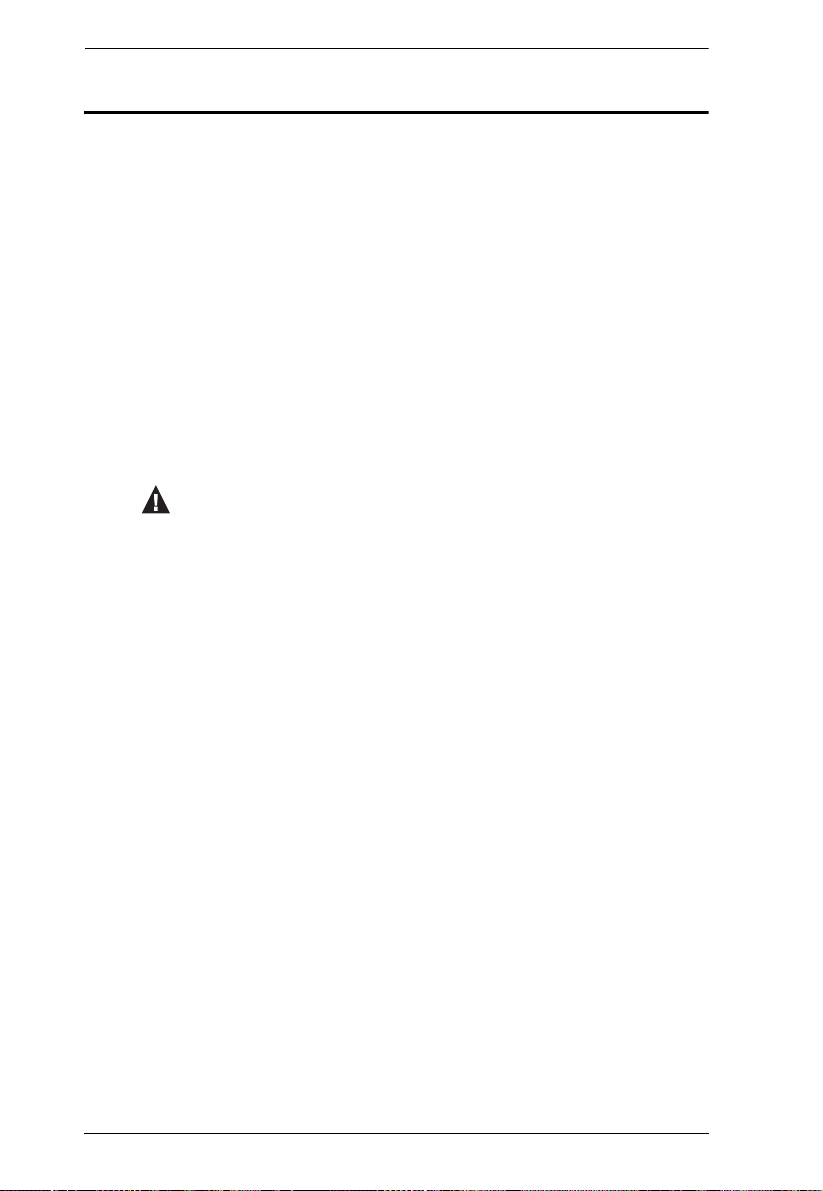
eco PDU PE Series User Manual
Conventions
This manual uses the following conventions:
Monospaced Indicates text that you should key in.
[ ] Indicates keys you should press. For example, [Enter] means
to press the Enter key. If keys need to be chorded, they
appear together in the same bracket with a plus sign
between them: [Ctrl+Alt].
1. Numbered lists represent procedures with sequential steps.
♦ Bullet lists provide information, but do not involve sequential
steps.
→ Indicates selecting the option (on a menu or dialog box, for
example), that comes next. For example, Start
means to open the Start menu, and then select Run.
Indicates critical information.
→ Run
viii
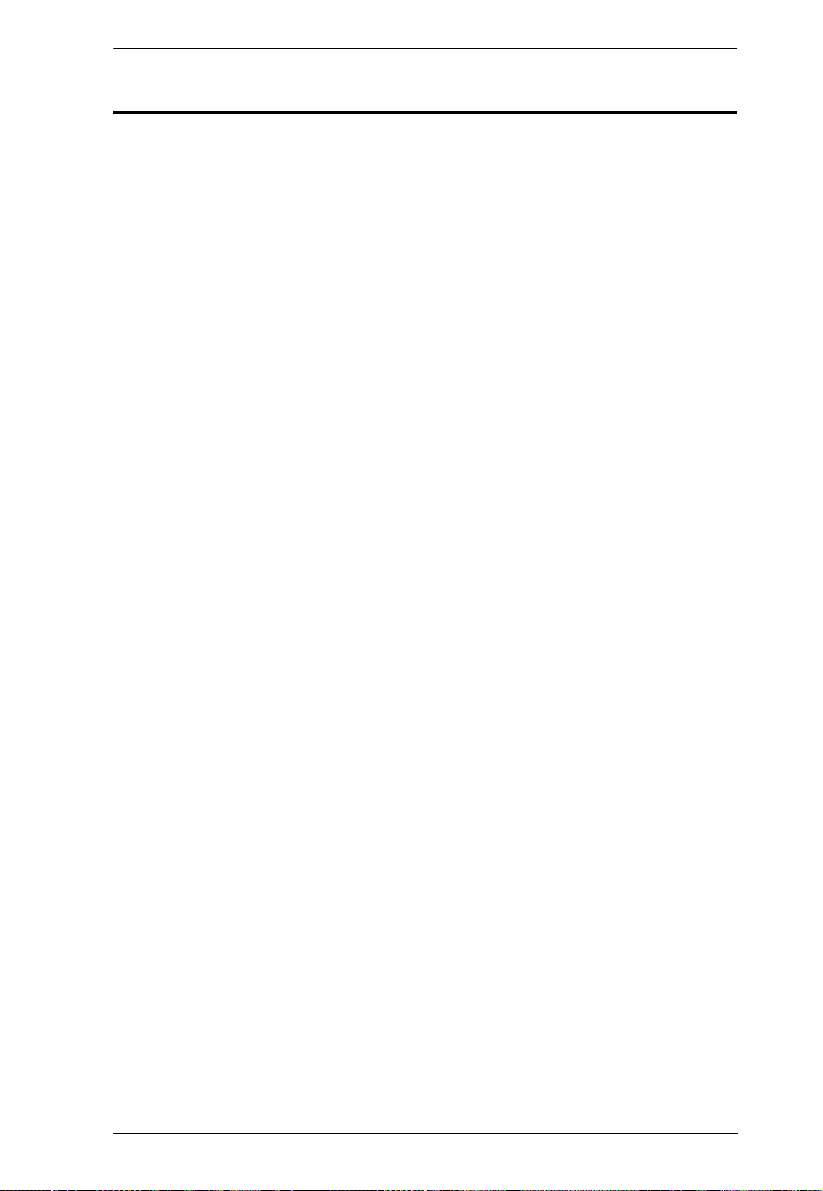
eco PDU PE Series User Manual
Product Information
For information about all NRGence products and how they can help you save
money in the data center, visit NRGence on the Web or contact an ATEN
Authorized Reseller. Visit ATEN on the Web for a list of locations and
telephone numbers
International – http://www.aten.com
North America – http://www.aten-usa.com
ix
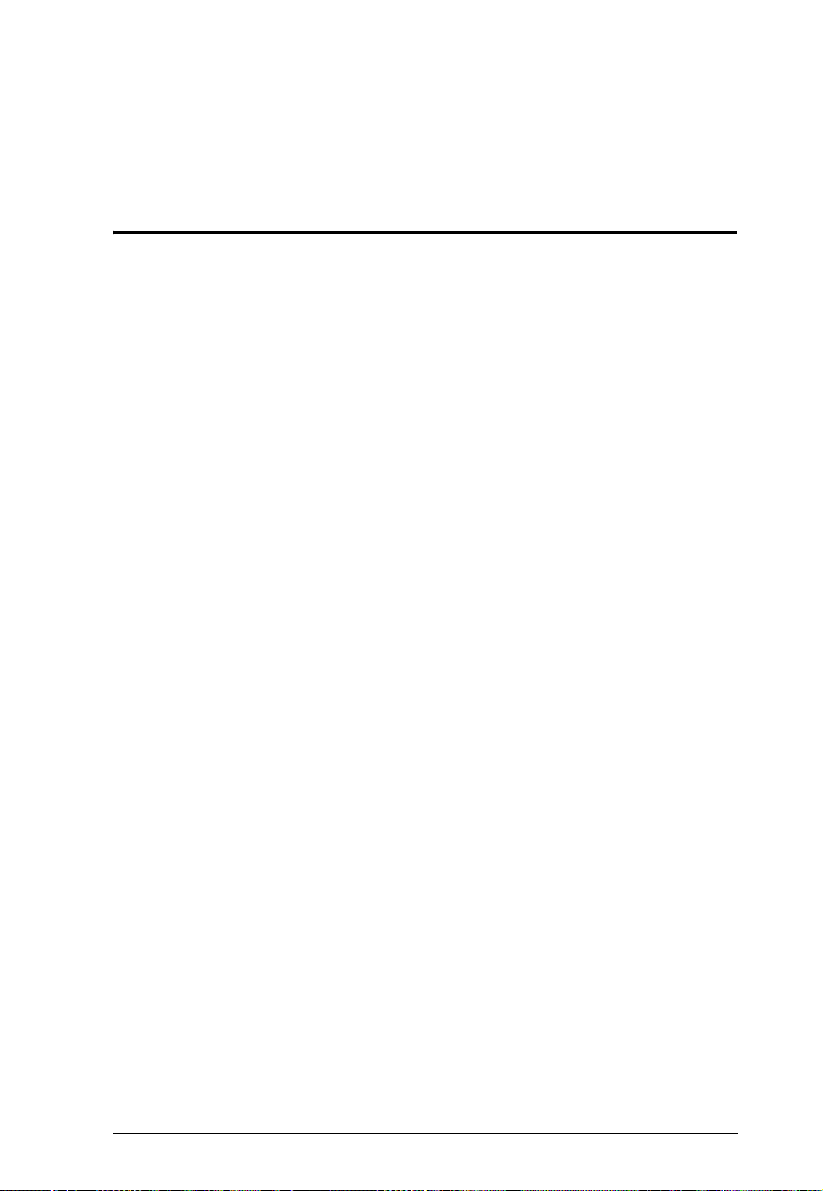
Chapter 2
Introduction
Overview
As part of its NRGence line, ATEN has developed a new generation of green
energy power distribution units (eco PDUs) to effectively increase the
efficiency of data center power usage. The NRGence PE7216r / PE7234r /
PE8216r / PE8324r / PE9216r / PE9324r eco PDUs are intelligent PDUs that
contain 16 or 24 AC outlets and are available in various IEC or NEMA socket
configurations. Models in the advanced PE9 range feature a dedicated 8-outlet
bank for critical load devices, as well as NRGence’s proactive overload
protection, which automatically powers off the last outlet that caused the
current overload.
NRGence eco PDUs provide secure, centralized, intelligent, power
management (power on, off, cycle) of data center IT equipment (servers,
storage systems, KVM switches, network devices, serial data devices, etc.), as
well as the ability to monitor the center's health environment via sensors*. The
basic characteristics of each model are shown in the table on page 3.
NRGence eco PDUs offer remote power control combined with real-time
power measurement – allowing you to control and monitor the power status of
devices attached to the PDUs, either at the PDU device, bank, or outlet level,
depending on the model, from practically any location via a TCP/IP
connection*.
The power status of each outlet can be set individually, allowing users to switch
each device On/Off. The eco PDU also offers comprehensive power analysis
reports which can separate departments and locations, providing precise
measurements of current, voltage, power and watt-hour in a real-time display.
Installation and operation is fast and easy: plugging cables into their
appropriate ports and user-friendly browser-based configuration and
management is all that is entailed. Since the eco PDU firmware is upgradeable
over the Net, you can stay current with the latest functionality improvements
simply by downloading updates from our website as they become available.
NRGence eco PDU supports any 3rd party V1, V2, V3 SNMP Manager
Software and NRGence eco Sensors (eco PDU Manager Software). eco
Sensors provides you with an easy method for managing multiple devices,
offering an intuitive and user-friendly Graphical User Interface that allows you
1
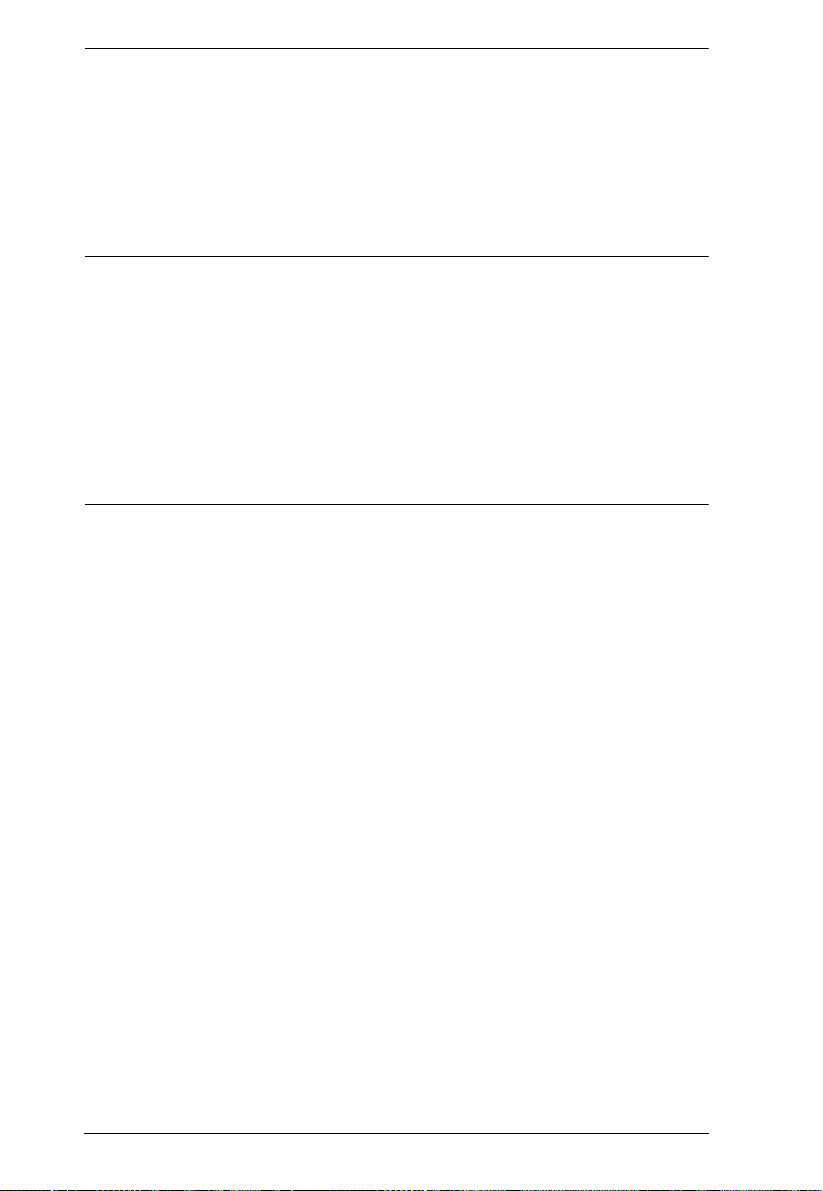
eco PDU PE Series User Manual
to configure a PDU device and monitor power status of the equipment
connected to it.
With its advanced security features and ease of operation, the eco PDU is the
most convenient, most reliable, and most cost effective way to remotely
manage power access for multiple computer installations and allocate power
resources in the most efficient way possible.
Note: 1. Sensors are optional accessories. A sensor-enabled installation is
required to generate a more complete energy-efficient data and chart.
Higher sensor installation density is helpful to generate more accurate
data. See Optional Accessories, page 8, for further information.
2. eco PDUs are primarily designed for access via Intranet; extra
network security protection is suggested for Internet access usage.
3. Not all models support all features. See PE7216r / PE7234r /
PE8216r / PE8324r / PE9216r / PE9324r Comparison Chart, page 3,
and Specifications, page 96, for full details.
2
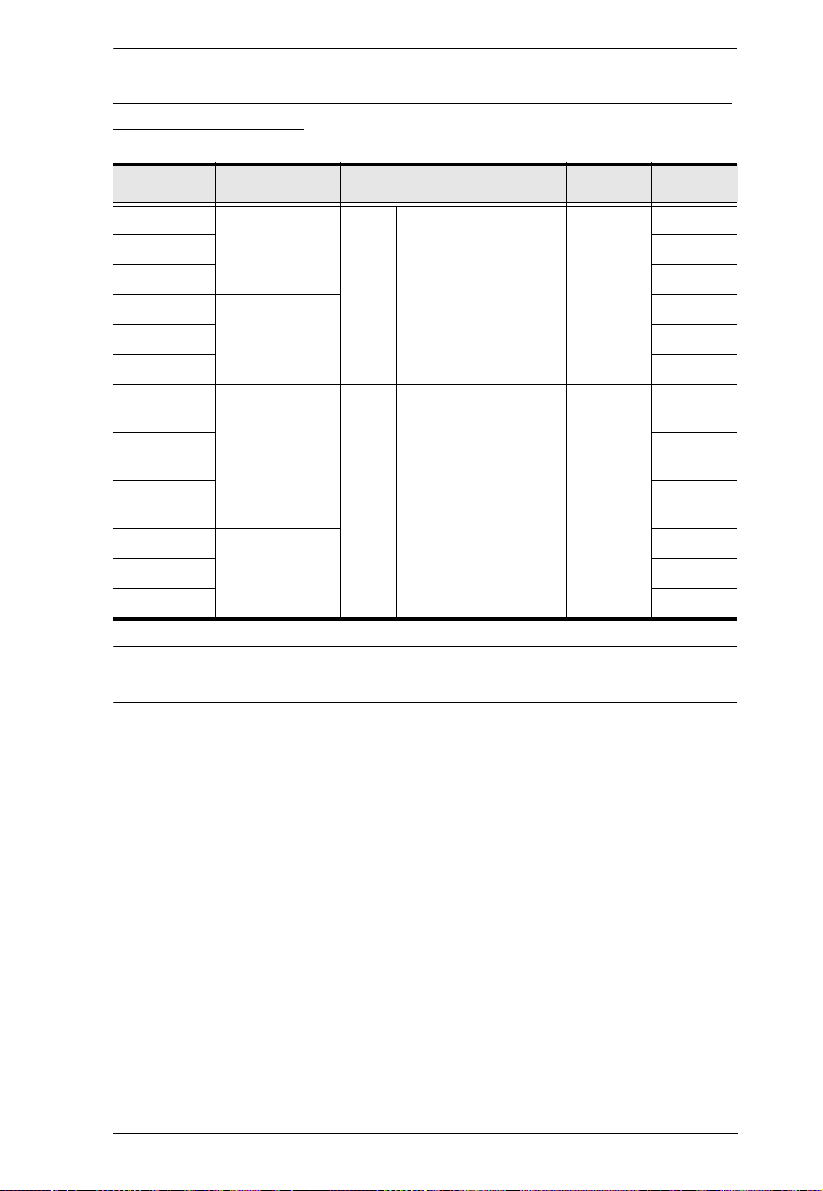
Chapter 2. Introduction
PE7216r / PE7234r / PE8216r / PE8324r / PE9216r / PE9324r Comparison Chart
Model Inlet / Cord Outlets
PE7216rB NEMA 6-20P 16 14 x IEC 320 C13 +
PE8216rB Yes 16/16
PE9216rB Yes 8/16
PE7216rG IEC 60320 C20 No
PE8216rG Yes 16/16
PE9216rG Yes 8/16
PE7324rB /
PE7324rJ
PE8324rB /
PE8324rJ
PE9324rB /
PE9324rJ
PE7324rG IEC 60309 32A No
PE8324rG Yes 24/24
PE9324rG Yes 16/24
NEMA L6-30P 24 21 x IEC 320 C13 +
2 x IEC 320 C19
3 x IEC 320 C19
Metering
Level
PDU /
1 x Bank /
Outlet
PDU /
2 x Bank /
Outlet
Outlet
Switching
No
No
Yes 2 4/ 2 4
Yes 1 6/ 2 4
Note: For the complete specifications of individual models, including bank-
by-bank outlet details, please reference Specifications, page 96.
3
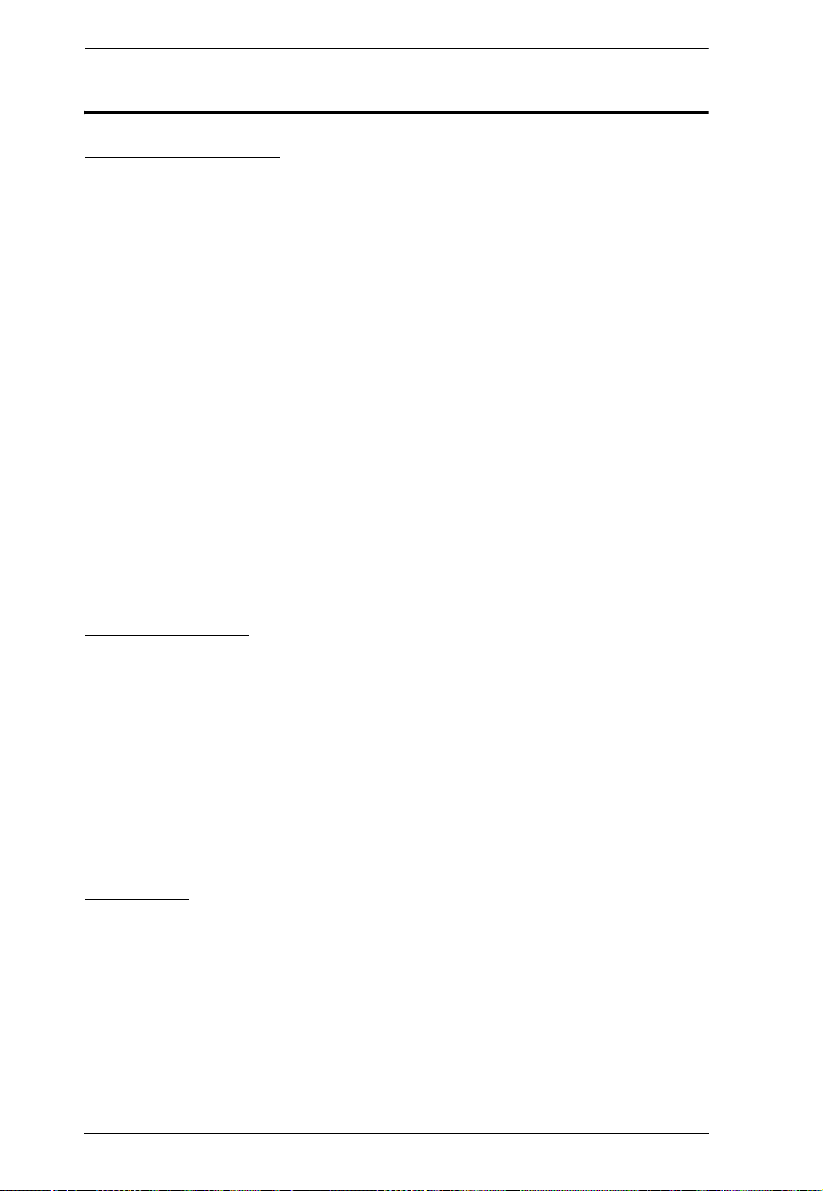
eco PDU PE Series User Manual
Features
Power Distribution
Space saving 0U rack mount design with rear mounting
IEC or NEMA outlet models
2 digit 7-segment front panel LED shows Station / Bank / Outlet ID
3 digit 7-segment front panel LED shows Current / Voltage / Power
Dissipation and readings from up to 4 environment sensors
Safe shutdown support
Daisy chain up to 5 additional stations
Separate power for the unit's own power and its power outlets – the user
interface is still accessible even when an overload condition trips the
devices' circuit breaker
Dedicated 8-outlet bank for critical load devices (PE9 models only) –
always powered on
Proactive overload protection (POP) (PE8 and PE9 models only) –
automatically powers off the last outlet that caused the current overload
(see Proactive Overload Protection (POP) (PE9 series), page 6)
Remote Access
Remote power control via TCP/IP and a built in 10/100 Ethernet port
Network Protocols: TCP/IP, UDP, HTTP, HTTPS, SSL, SMTP, DHCP,
NTP, DNS, auto sense, Ping
Out of Band operation via modem access
Remote users can monitor outlet status via web pages on their browsers
eco PDU Power Management software – eco Sensors
Supports SNMP Manager V1, V2 & V3
Operation
Remote power outlet control (On, Off, Power Cycle) by individual outlets
(PE8 / PE9 models)
Outlet group support – the same action can be performed on specified
groups of outlets at the same time
Supports multiple power control methods – Wake on LAN, System after
AC Back, Kill the Power
4
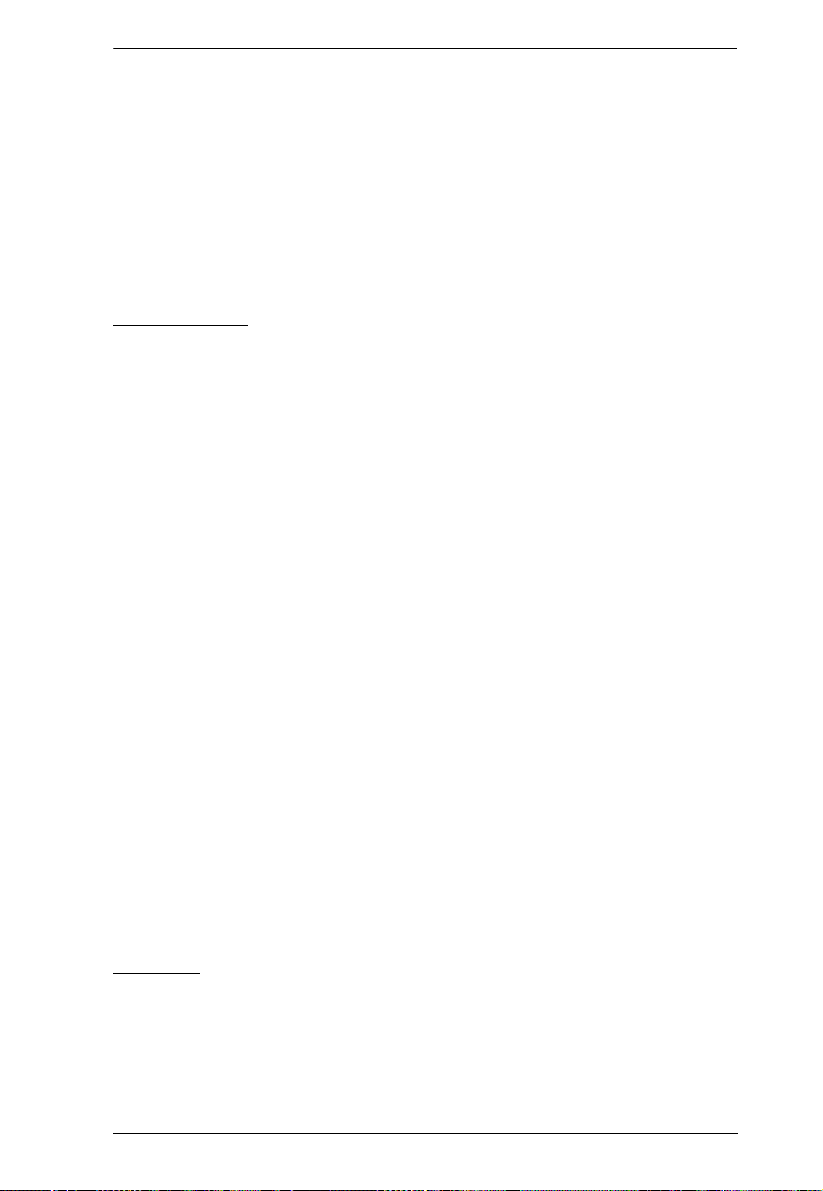
Chapter 2. Introduction
Power-on sequencing – set the power on sequence and delay time for each
outlet to allow equipment to be powered on in the correct order
Easy setup and operation via a browser-based user interface
Multibrowser support (IE, Mozilla, Firefox, Chrome, Safari, Opera,
Netscape)
RTC support to keep the timer running during times of no power
Up to 8 user accounts and 1 administrator account
Management
Power metering and monitoring at the PDU / Bank / Outlet level
LED indicators for current, voltage, power dissipation at the PDU / Bank /
Outlet levels
Real-time aggregate current, voltage, and power and power dissipation
displayed in a browser-based UI for monitoring at the PDU, bank and
outlet level (16-port models offer 1 bank metering; 24-port models offer 2
bank metering)
Alert notification for selected events (On, Off, Recycle, Failure, exceeding
threshold settings, etc.), via blinking LEDs (locally), SMTP, SNMP trap
notification, and digital output
Supports Management Information Base (MIB) files for SNMP
Environment monitoring – supports external temperature / humidity /
differential pressure sensors for rack environment monitoring
Current and voltage threshold setting
Naming support for outlets and outlet groups
User outlet access assignment on an outlet-by-outlet basis
Event logging and syslog support
Upgradeable firmware
Multilanguage support – English, Traditional Chinese, Simplified
Chinese, Japanese, German, Italian, Spanish, French, Russian, Korean,
Portuguese
Security
Two-level password security
Strong security features include strong password protection and advanced
encryption technologies – 128 bit SSL
Remote authentication support: RADIUS
5
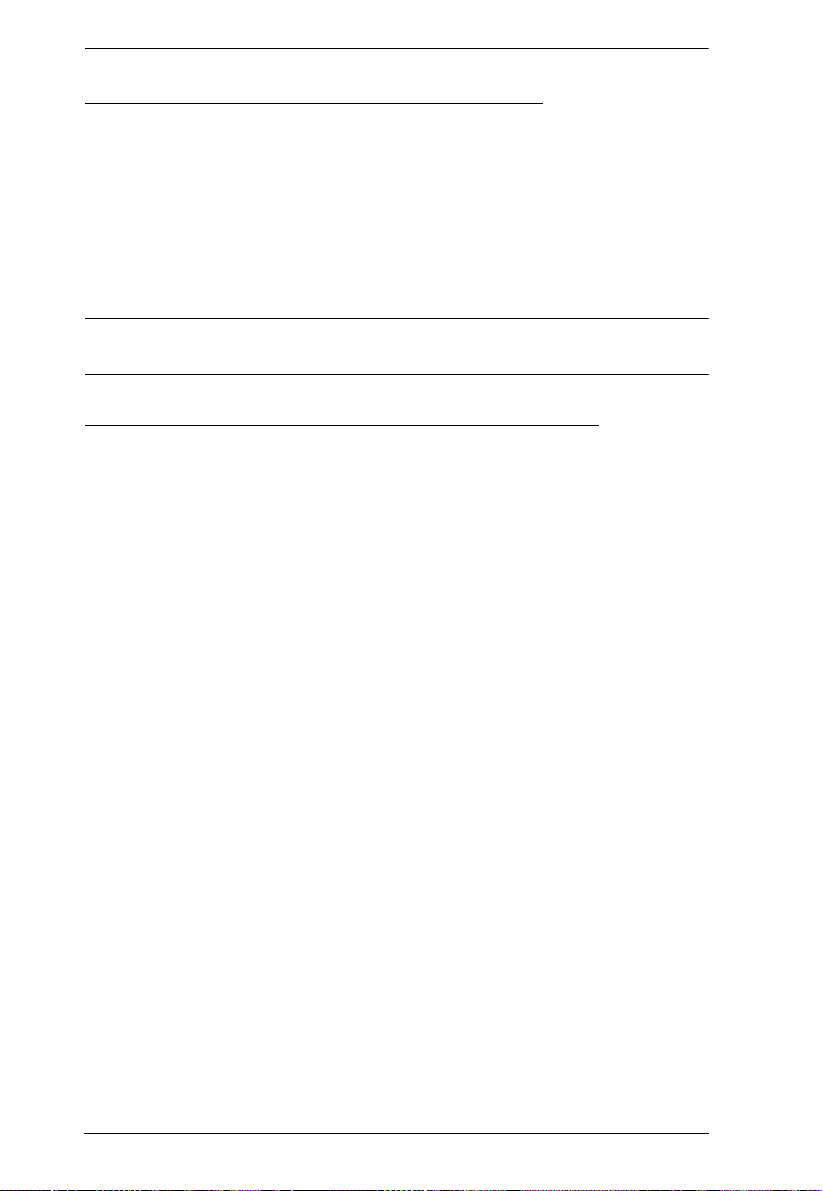
eco PDU PE Series User Manual
eco Sensors Energy Management Software*
Automatic discovery of all PE devices within the same intranet
Remote real-time power measurement and monitoring
Real-time environment sensor monitoring
Plotting/monitoring of all PE devices
Exceed threshold alert through SMTP and System log
Power Analysis report
Note: eco Sensors is designed to work with NRGence PDUs, and is bundled
with all PE series packages.
Proactive Overload Protection (POP) (PE9 series)
The PE9216r and PE9324r models feature NRGence’s exclusive Proactive
Overload Protection (POP) technology. Effective on outlets 9–16, this added
safety feature automatically powers off the last outlet that caused the current
overload.
POP mode is engaged when the Bank 1 current exceeds the set threshold
maximum value, powering off the outlet. The LED display shows POP and a
beeper sounds. Press any button for two seconds to clear POP modem and
power the outlet back on.
6
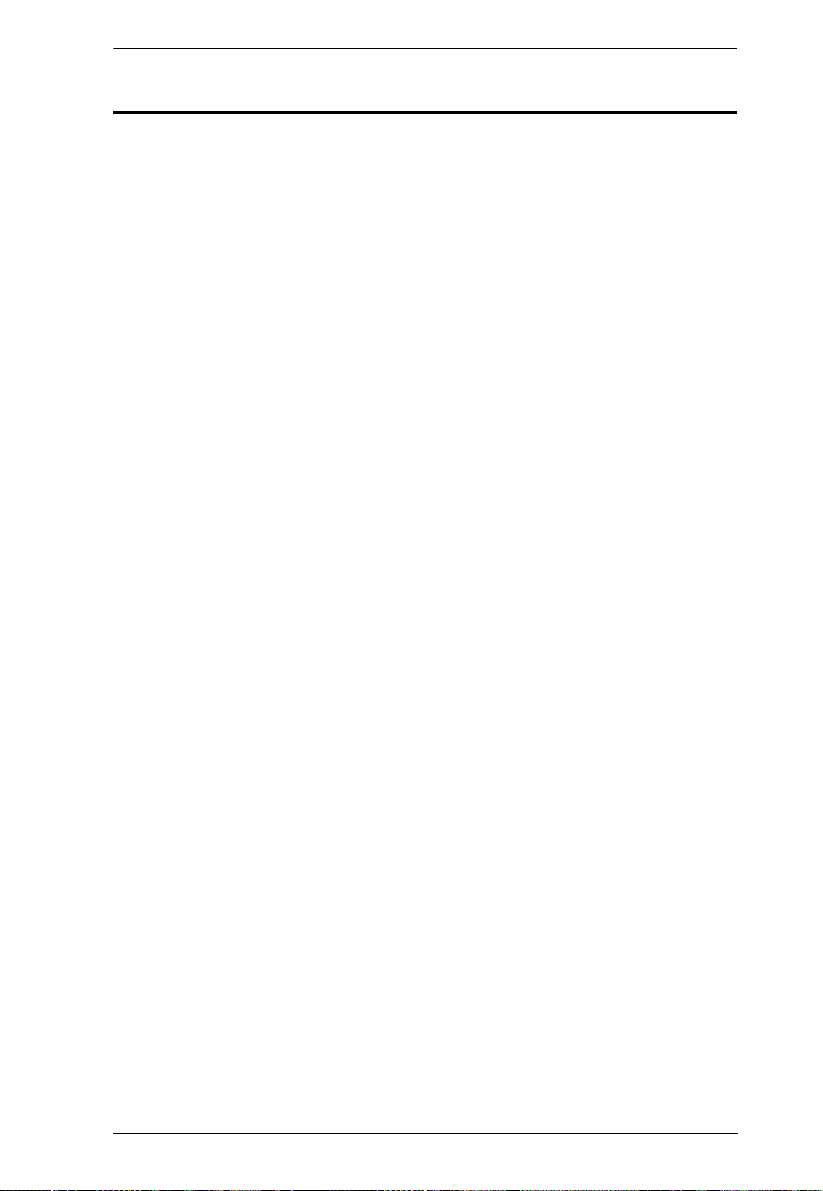
Chapter 2. Introduction
Requirements
Browsers accessing the eco PDU unit must support SSL 128 bit
encryption.
For cold booting of attached computers, the computer's BIOS must
support Wake on LAN or System after AC Back.
For Safe Shutdown:
The computer must be running Windows (Windows 2000 or higher) or
Linux.
The Safe Shutdown program (available by download from our website
or on the software CD included), must be installed and running on the
computer.
7
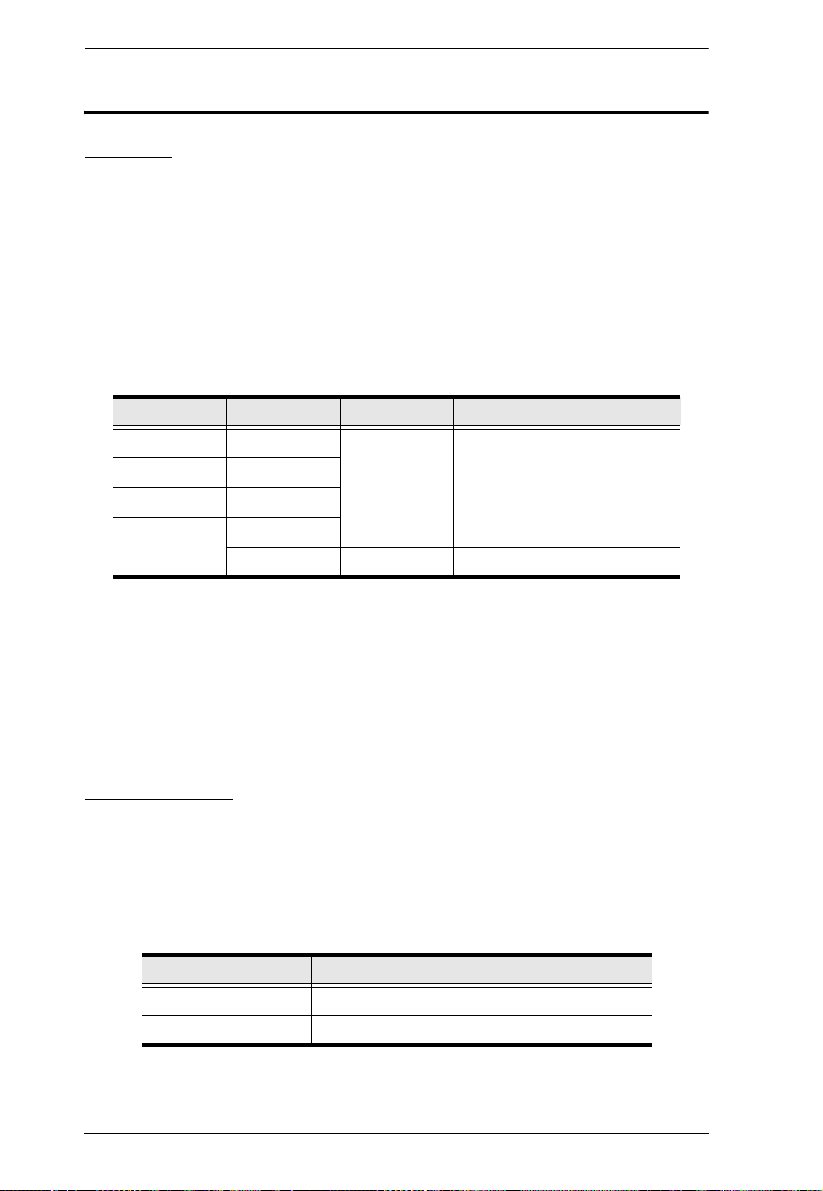
eco PDU PE Series User Manual
Optional Accessories
Sensors
For complete energy management of an instrumented data center with the use
of the eco PDU and eco Sensors software, you should install 4 sensors for each
of the racks in your data center in order to generate a complete energy-efficient
data chart. Higher sensor installation density is helpful to generate more
accurate data. 8/16-port models have 4 sensor ports. Higher sensor installation
density is helpful to generate more accurate data.
To get the most complete eco Sensors Dashboard data, the recommended 4sensor setup is show in the table, below:
Port Location Part Number Sensor
Sensor 1 Intake EA1140 or
Sensor 2 Intake
Sensor 3 Exhaust
Sensor 4 Exhaust
or Floor EA1340 Differential Pressure
EA1240
Temperature or
Temperature / Humidity
Sensor Management
Sensors can be managed via the eco PDU’s built-in graphical user interface
(GUI) or with the NRGence eco Sensors software that can be downloaded from
the ATEN website. The download link can be found on the software CD
provided with the eco PDU package.
Cable Holders
Cable holders are optional accessories. For added safety, use ATEN Lok-UPlug cable holders to secure the cables from your attached devices in place on
the eco PDU unit. Use only the ATEN Lok-U-Plug cable holders that have
been specifically designed to work with the eco PDU. Using any other kind of
cable securing device could be highly dangerous.
Part Number Description
2X-EA07 Lok-U-Plug Cable Holder (10 pcs)
2X-EA08 Lok-U-Plug Installation Tool (4 pcs)
8
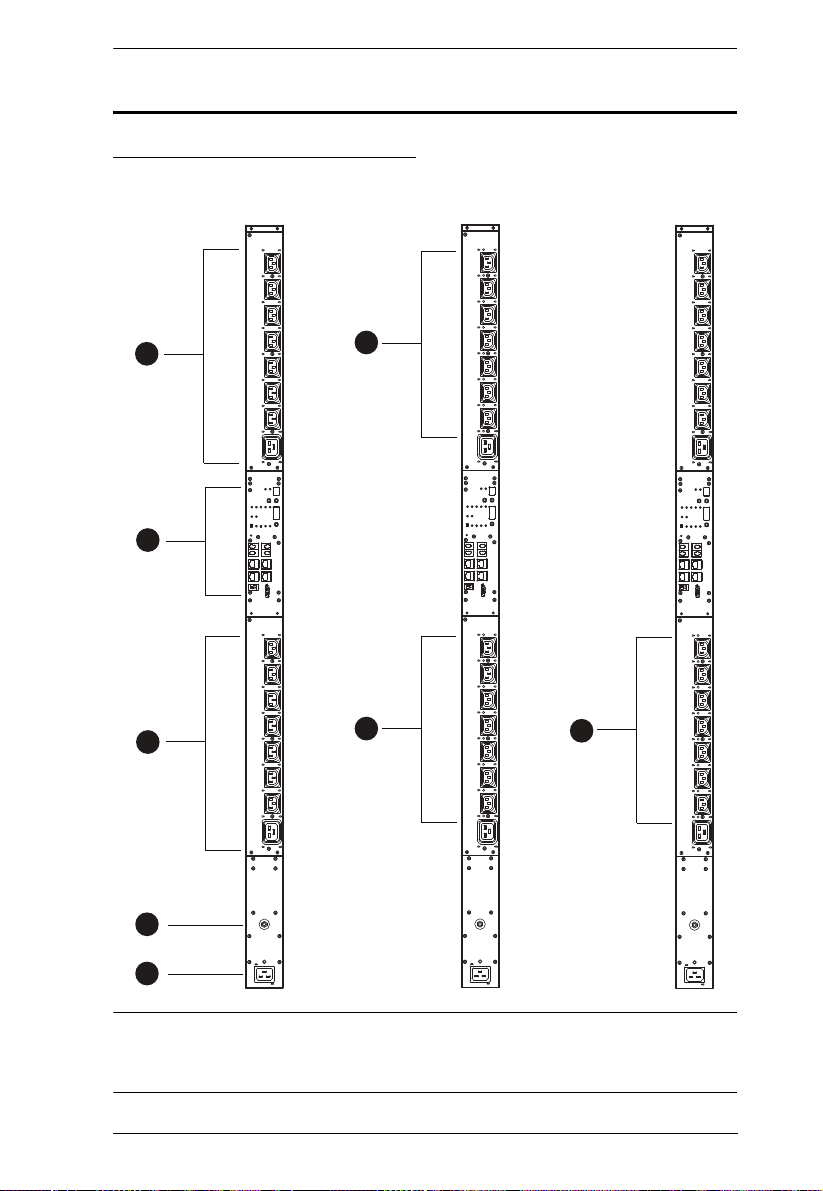
Components
1
2
5
3
4
1
5
5
PE7216r
PE8216r
PE9216r
PE7216r / PE8216r / PE9216r
Chapter 2. Introduction
Note: The PE7216r / PE8216r / PE9216r unit components are identical except
for the outlet LEDs – the PE7216r has none; the PE8216r has 16; and
the PE9216r has 8, as shown by number 9 above.
9
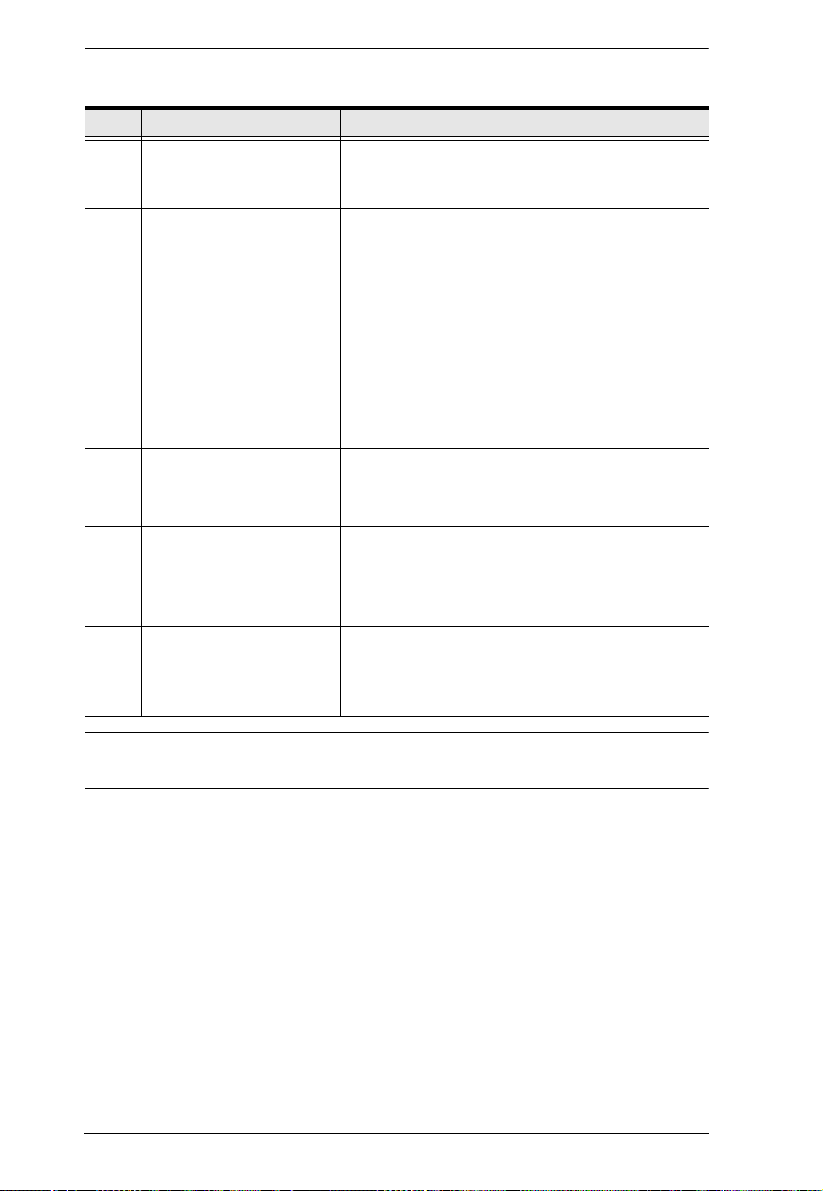
eco PDU PE Series User Manual
No. Item Description
1 Power Outlets* 16 in total (14 x IEC 320 C13 + 2 x IEC 320 C19)
Bank 1-1: Outlet 1–8: 7 C13; 1 x C19
Bank 1-2: Outlet 9–16: 7 x C13; 1 x C19
2 Port and LED Panel The Port and LED panel contains:
Readout Section and LEDs
Sensor Ports
LAN and Modem Ports
Console/PON In and PON Out Ports
Digital Output Port
Reset Switch
Full details of this section are provided on
page 13.
3 Circuit Breaker
Pushbutton
4 Power Inlet The power cord that connects the unit to an AC
As a safety measure, if there is an overcurrent
situation regarding the device’s power, the circuit
breakers will trip. Press the button to recover
normal operation.
power source plugs into this socket.
B models connect to a NEMA 6-20P source
G models connect to an IEC 60309 32A source
5 Outlet Status LEDs PE8216r (x 16) and PE9216r (x 8) only.
These LEDs indicate outlet status.
Lights ORANGE for powered on.
Off for powered off.
Note: Holes for ATEN Lok-U-Plug cable holders are located around the
outlets. See Securing the Cables, page 20, for further information.
10
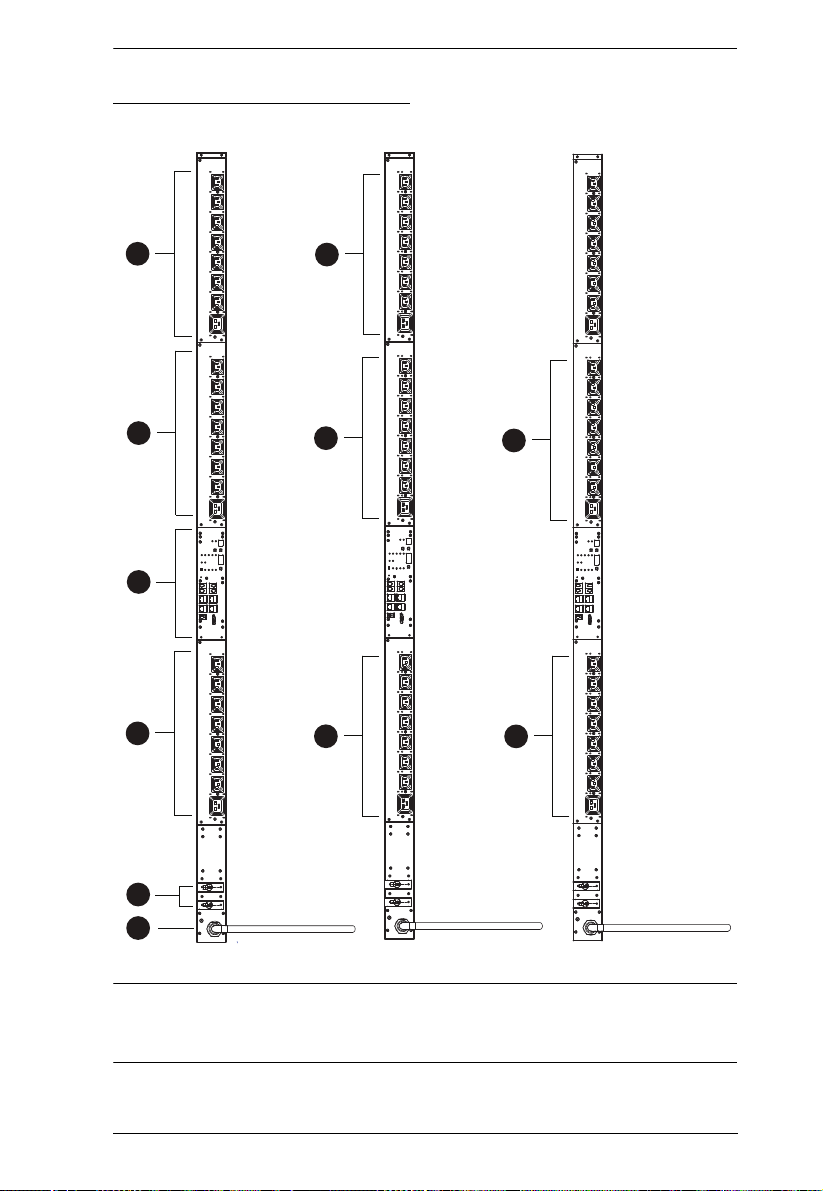
PE7324r / PE8324r / PE9324r
1
2
5
3
4
PE7324r
PE8324r
PE9324r
1
1
5
5
5
5
Chapter 2. Introduction
Note: The PE7324r / PE8324r / PE9324r unit components are identical except
for the outlet LEDs – the PE7324r has none; the PE8324r has 16; and
the PE9324r has 8, as shown by number 5 above.
11
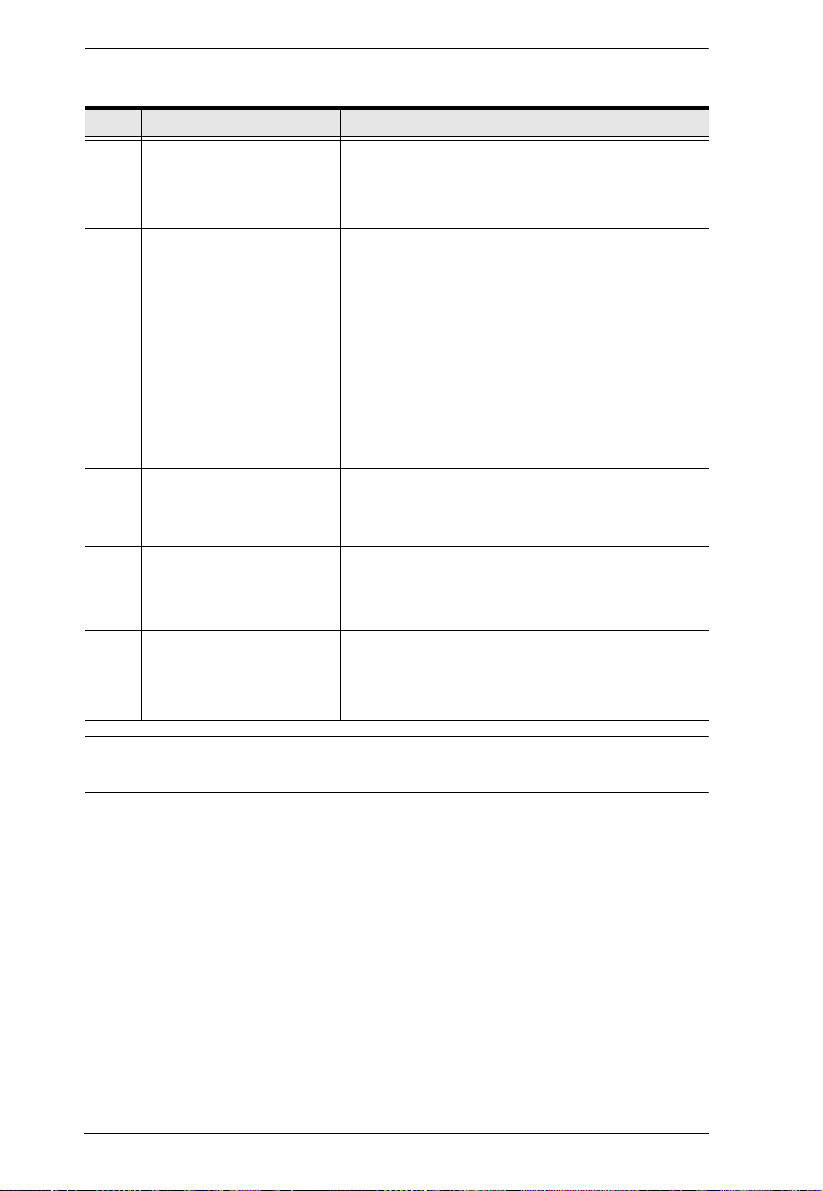
eco PDU PE Series User Manual
No. Item Description
1 Power Outlets* 24 in total (21 x IEC 320 C13 + 3 x IEC 320 C19)
Bank 1-1: Outlet 1–8: 7 C13; 1 x C19
Bank 1-2: Outlet 9–16: 7 x C13; 1 x C19
Bank 2: Outlet 17–24: 7 x C13; 1 x C19
2 Port and LED Panel The Port and LED panel contains:
Readout Section and LEDs
Sensor Ports
LAN and Modem Ports
Console/PON In and PON Out Ports
Digital Output Port
Reset Switch
Full details of this section are provided on
page 13.
3 Circuit Breakers As a safety measure, if there is an overcurrent
4 Power Cord Plug the cord into an AC power source.
situation regarding the device’s power, the circuit
breakers will trip. Press the button to recover
normal operation.
B models connect to a NEMA 6-20P source
G models connect to an IEC 60309 32A source
5 Outlet Status LEDs PE8324r (x 24) and PE9324r (x 16) only.
These LEDs indicate outlet status.
Lights ORANGE for powered on.
Off for powered off.
Note: Holes for ATEN Lok-U-Plug cable holders are located around the
outlets. See Securing the Cables, page 20, for further information.
12
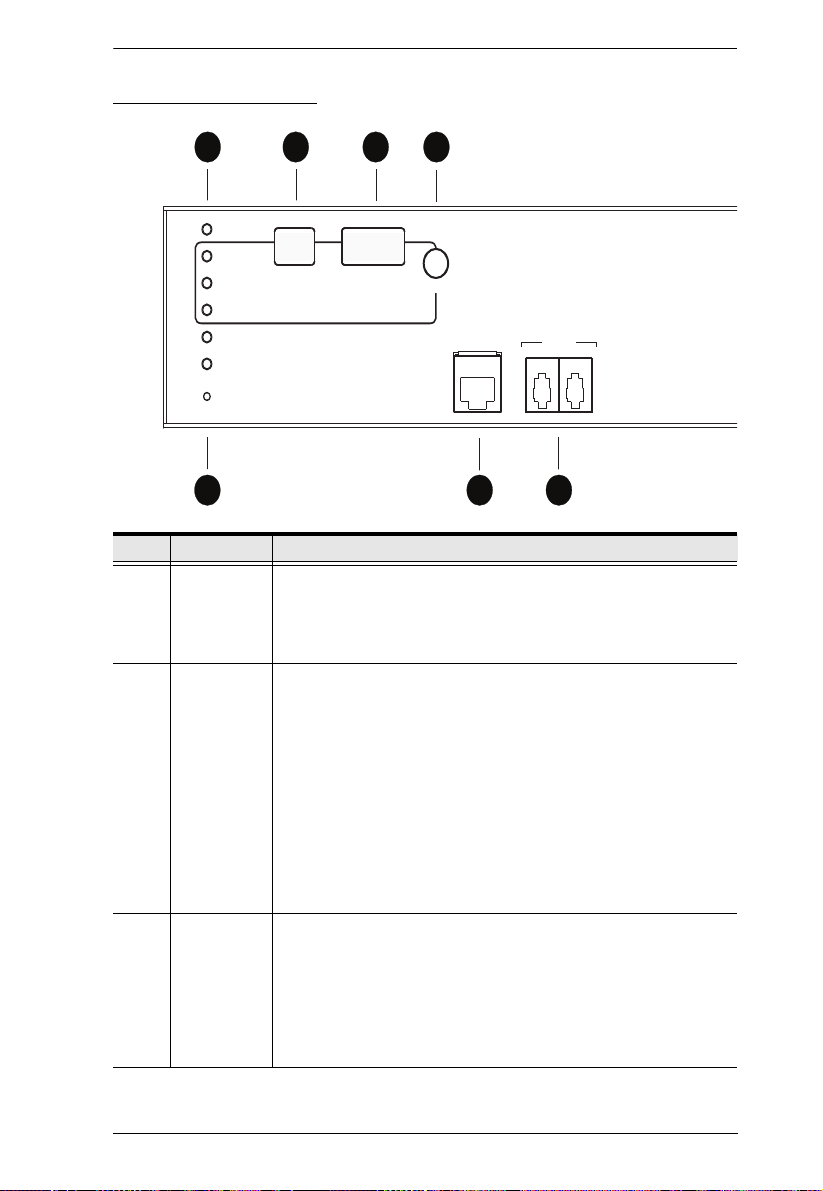
Port and LED Panel
1 3
5
2
7
LAN
SENSOR
12
SELECT
POWER
PDU
/ PHASE
BANK
IP
SENSOR 1
SENSOR 2
RESET
4
6
No. Item Description
1 Status, ID
and
Selected
LEDs
1ID Display
Section
2 Readout
Section
Chapter 2. Introduction
Power: Lights when the unit is powered up and ready to
operate.
PDU/Phase / Bank / IP – see ID DIsplay Section, below.
Sensor 1 / Sensor 2 / Reset
The ID of the selected PDU/Phase / Bank / IP appears in the
LED display window.
When the PDU/Phase LED is lit, use the Up and Down
buttons to move forward or backward through the following
sequence: 01→b1→b2→01
(Station→Bank1→Bank2→Station)
When the Outlet LED is lit, use the Up and Down buttons to
move forward or backward through the outlets: 01→02→03→
... 01 (Outlet1→Outlet2→Outlet3→ ... Outlet1)
In a daisy chain installation, hold down both the Up and Down
buttons for three seconds simultaneously to toggle between
Station and Outlets.
When Station / Bank / Outlet is selected, readouts for Current,
Voltage and Power Dissipation appear in the display window.
Press the button next to the LED display window to cycle the
selection between the items; the LEDs next to the items
indicate which one the display relates to.
When a sensor is selected, the display shows temperature /
humidity / differential pressure according to the sensor type
13
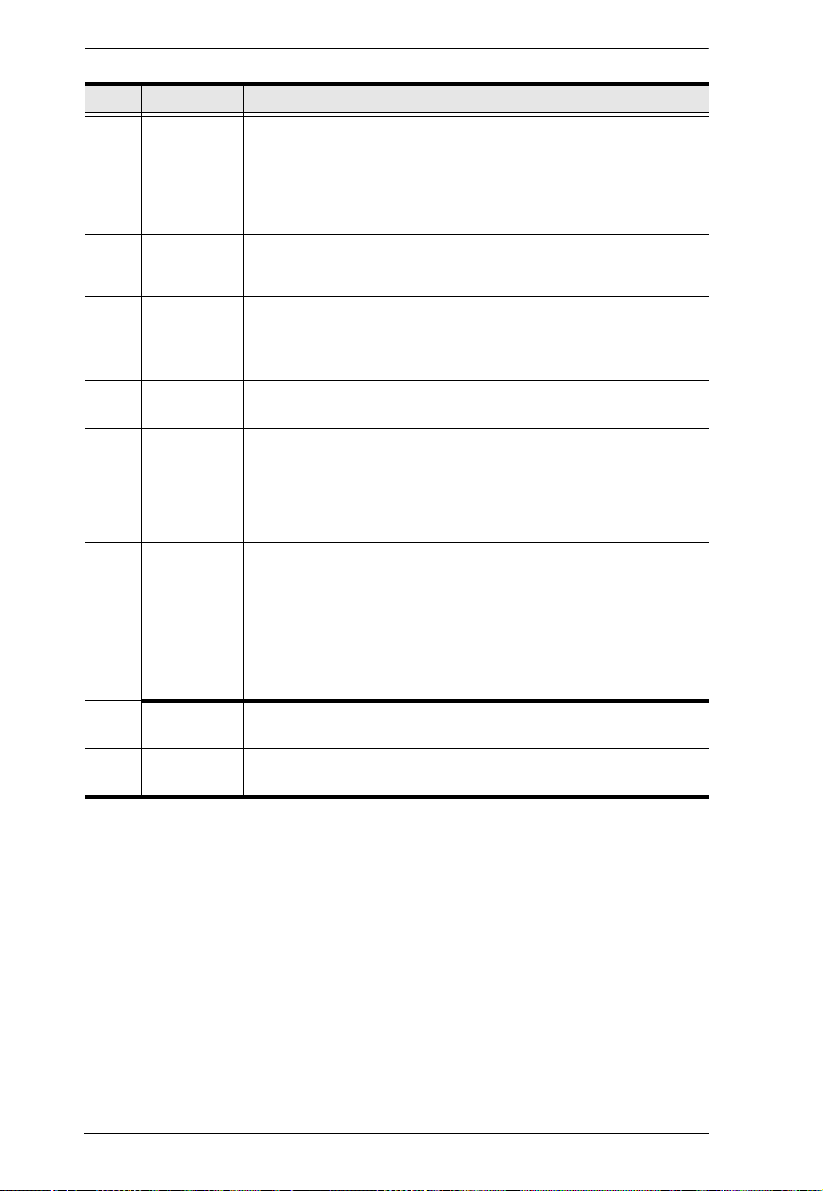
eco PDU PE Series User Manual
No. Item Description
3 RS-232/RS-
485 Switch
Selects which protocol the PON In / Console port uses.
For PON In use, select RS-232 or RS-485
For KVM switches, select either RS-232 (can be used for
shorter distances), or RS-485 (for longer distances).
In a daisy chain, set the switch to RS-232 on all child devices.
5 Sensor
Ports
6 Modem Port This port can be used for OOB dial in/dial back connection if the
7 LAN Port The cable that connects the unit to the Internet, LAN, or WAN
8 Reset
Switch
External sensors plug into these four RJ-11 ports. See Sensors,
page 8, and Securing the Sensors, page 21, for further
information.
device becomes unavailable over the network. An SA0142
(DCE) adapter is required for this connection (see Modem
Session, page 91, for details).
plugs in here.
This switch is recessed and must be pushed with a thin object,
such as the end of a paper clip.
Press and release to reboot the device.
Press and hold for more that three seconds to reset the eco
PDU to its factory default settings
9 PON In /
Console
Port
This is a multifunction port:
PON In: When used as a PON In port, it can: 1) Daisy chain
the device to a parent PDU; or 2) Connect the device to a
KVM switch.
Console: When used as a Console port, it can establish a
serial terminal connection to a computer. An SA0151 (DTE)
adapter is required for this connection.
10 PON Out
Port
11 Terminal
Block
When daisy chaining PDUs, the cable that connects to the child
device plugs in here.
This terminal block is for digital output.
14
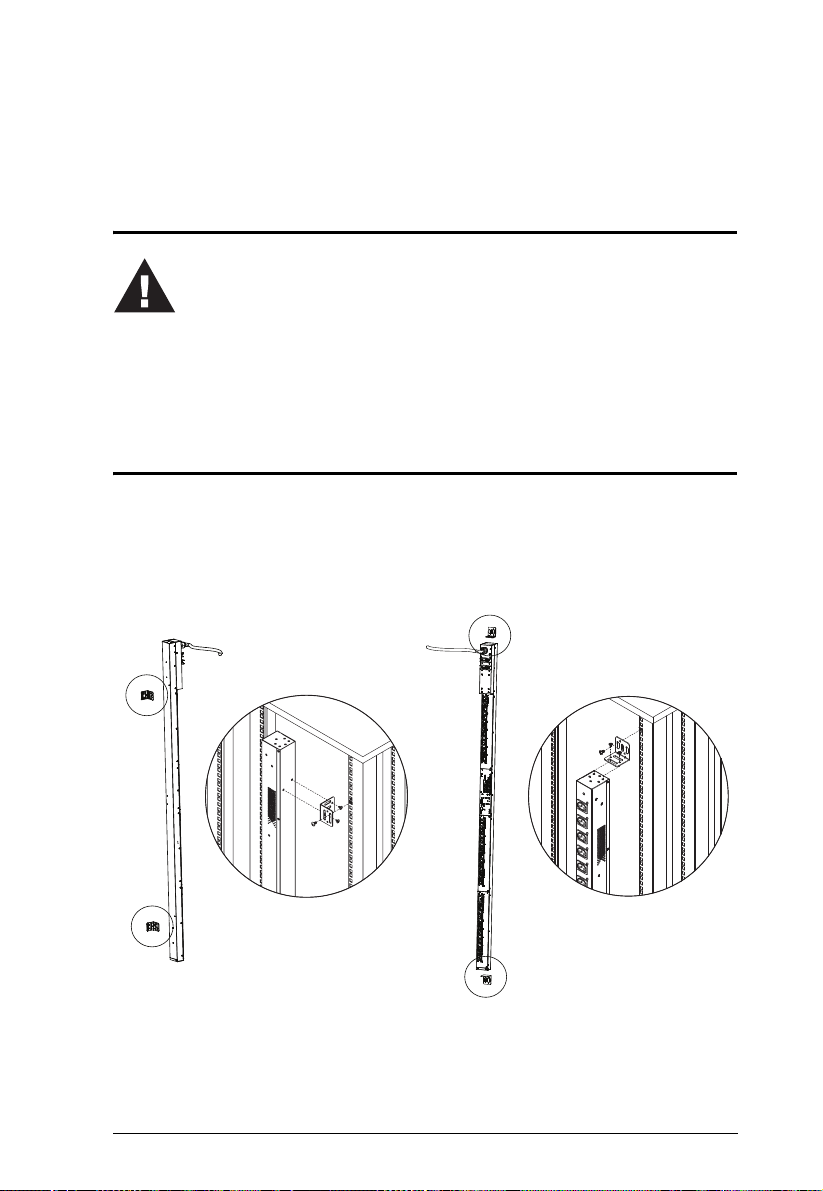
Chapter 3
1. Important safety information regarding the placement of this device is
provided on page 90. Please review it before proceeding.
2. Make sure that power to all the devices you will be connecting have
been turned off. You must unplug the power cords of any computers
that have the Keyboard Power On function.
Hardware Setup
Before You Begin
Rack Mounting
The eco PDU can be mounted in a 0U configuration on the side of a rack. To
rack mount the device, use the rack mounting brackets that came with your
device. The brackets can be mounted either near the top and bottom of the back
panel, or the top and bottom ends of the device, as shown in the diagram below:
15
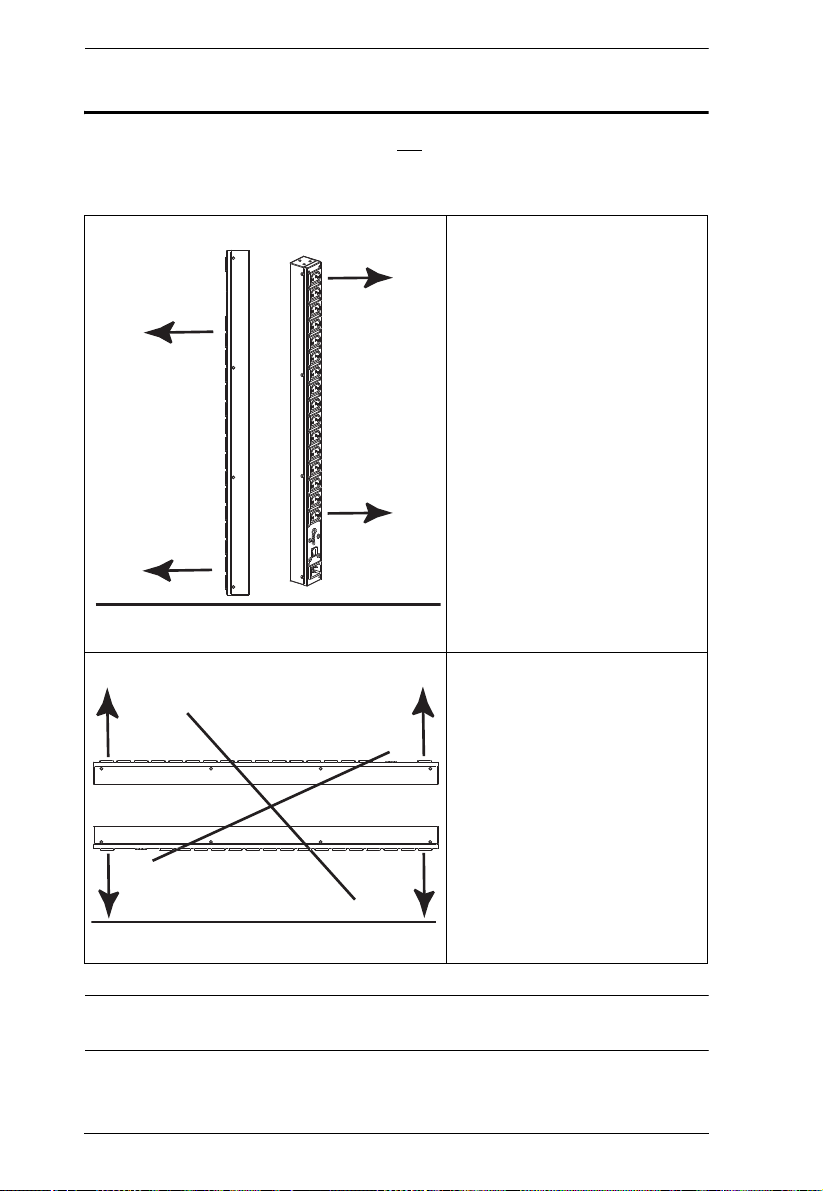
eco PDU PE Series User Manual
Floor
Floor
PDU Placement
For safety reasons the eco PDU should not be installed with the power sockets
facing directly up or down, and thus should only be installed with the power
sockets facing out from a vertical position as shown below:
Right.
Wrong
Note: The eco PDU models shown in the diagrams are for rack mount
reference purposes only.
16
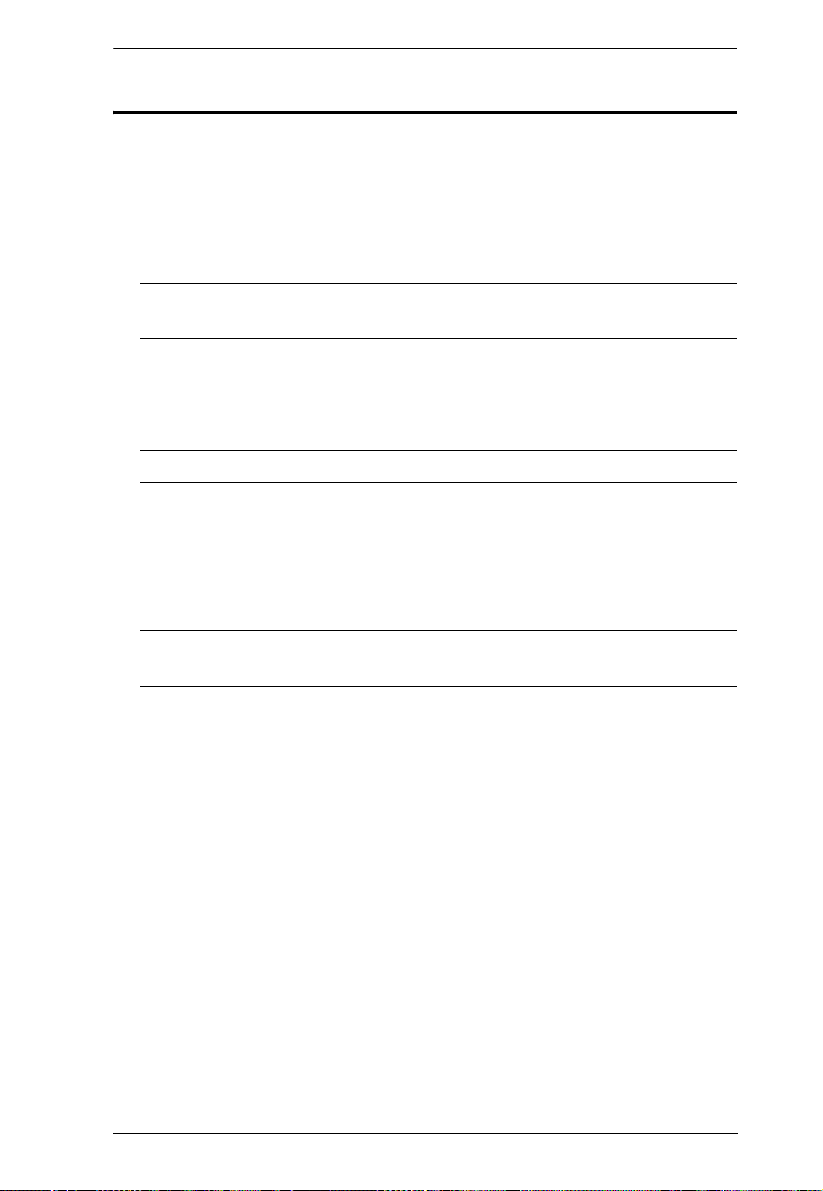
Chapter 3. Hardware Setup
Single Stage Installation
In a single stage installation, there are no additional eco PDU stations daisy
chained down from the first unit. To set up your single stage installation, refer
to the installation diagram on the next page (the numbers in the diagram
correspond to the numbered steps), and do the following:
1. Ensure that the eco PDU unit is properly grounded.
Note: Do not omit this step. Proper grounding helps to prevent damage to
the unit from surges of static or electricity.
2. For each device you want to connect, use its power cable to connect from
the device's AC socket to any available outlet on the eco PDU. Use ATEN
Lok-U-Plug cable holders to secure them.
Note: See Securing the Cables, page 20, for details.
3. Plug the cable that connects the eco PDU to the LAN into the eco PDU's
LAN port.
4. (Optional) If you are using sensors in your eco PDU installation, connect
them to the sensor ports on the unit’s front panel.
Note: Sensors are optional. Please see Optional Accessories, page 8, and
the installation diagrams later in this chapter for further information.
5. (Optional) To connect a modem, use Cat 5e cable to connect the unit’s
Modem port to the SA0142 (DCE) adapter supplied with the package.
Connect the adapter’s serial connector to the modem’s DB-9 port.
6. (Optional) To connect a digital output device, wire it to this two-pin
terminal.
7. Depending on your model, connect the eco PDU's built-in power cord to
an AC power source, or use the power cord provided to connect the eco
PDU’s power socket to an AC power source.
Once you have finished these installation steps, you can turn on the eco PDU
and the connected devices.
17
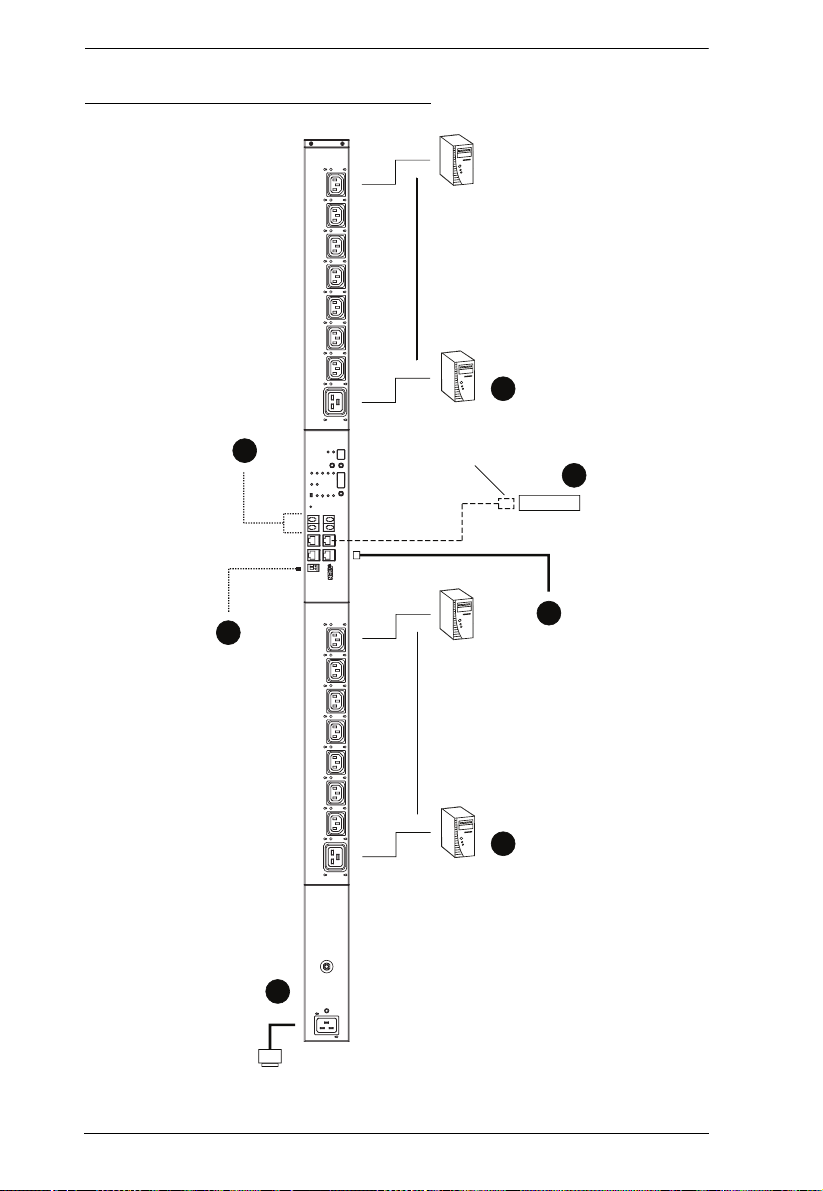
eco PDU PE Series User Manual
Modem
SA0142
(DCE)
7
5
1
3
2
4
6
Single Stage Installation Diagram
18
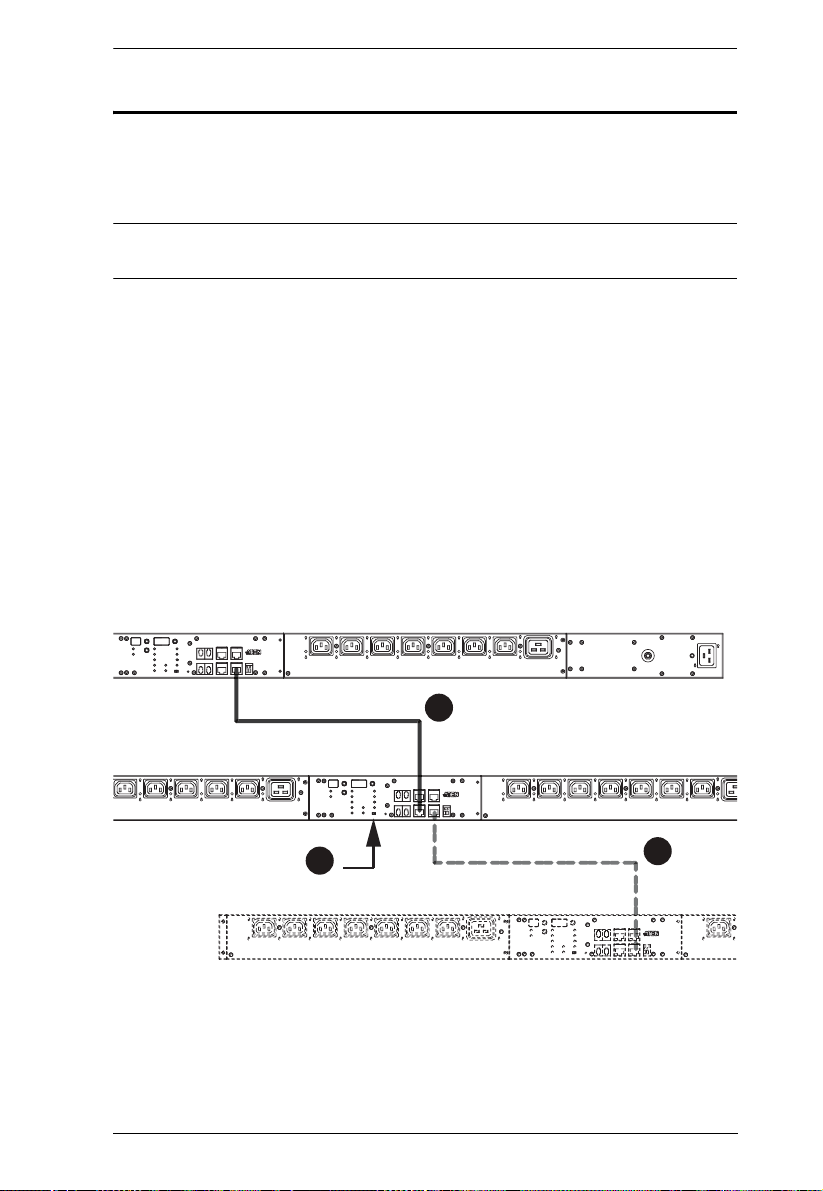
Chapter 3. Hardware Setup
1
2
3
Daisy Chaining
To manage even more outlets from the same single session as a standalone eco
PDU, additional units can be daisy chained, as described in the following
configuration.
Note: The maximum distance between any two units must not exceed 15 m;
the total distance from the first station to the last must not exceed 100 m.
eco PDU to eco PDU
Up to 5 additional eco PDU stations can be daisy chained down from the top
level (master) device – allowing up to 120 outlets to be managed on a complete
installation. To daisy chain an eco PDU, do the following:
1. Set the RS-232/RS-485 switch (see page 14), of the child device to the RS232 setting.
2. Use Cat 5e cable to connect the PON OUT port of the parent device to the
PON IN port of the child device.
3. Repeat the procedure for any additional devices you wish to connect.
19
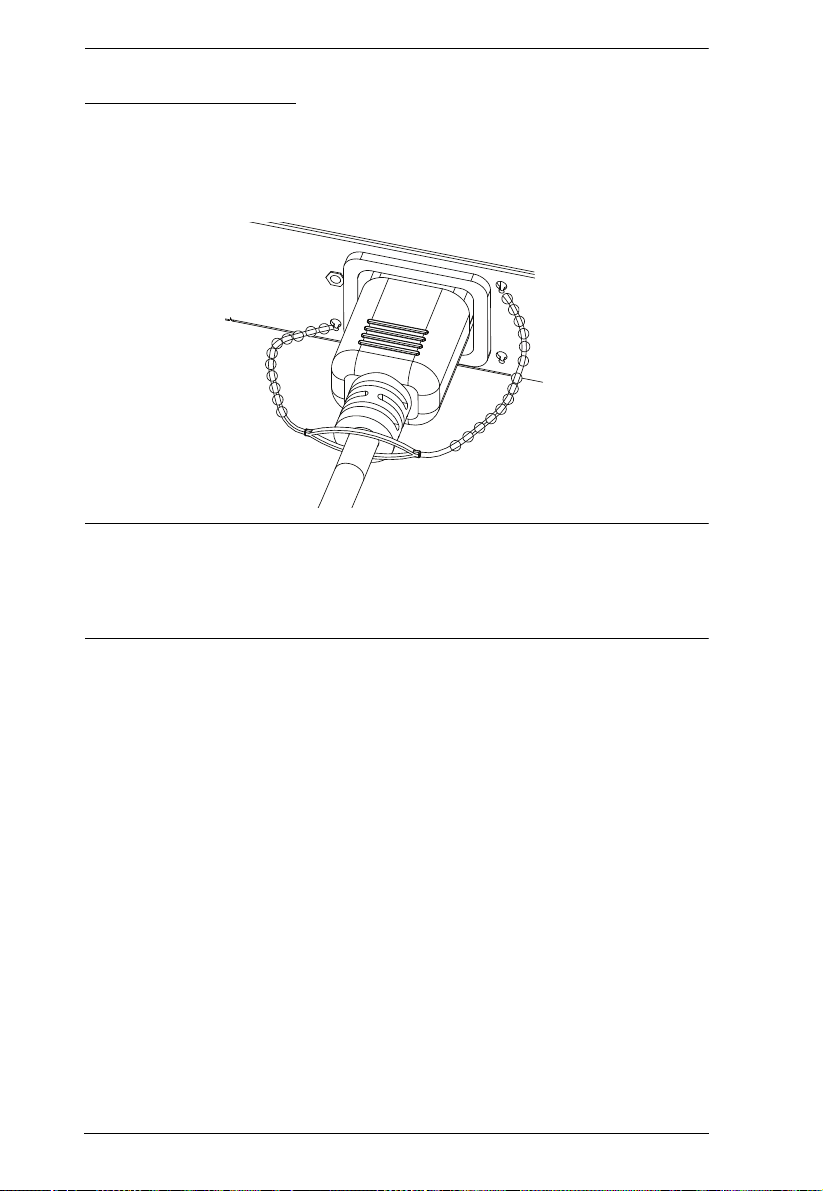
eco PDU PE Series User Manual
Securing the Cables
For added safety, use ATEN Lok-U-Plug cable holders to secure the cables
from your attached devices in place on the eco PDU unit. Secure the cable
holders using the specially designed holes around the individual power outlets,
as shown below:
Note: 1. Cable holders are an optional accessory. See Cable Holders, page 8.
2. Use only the ATEN Lok-U-Plug cable holders that have been
specifically designed to work with the eco PDU. Using any other kind
of cable securing device could be highly dangerous.
20
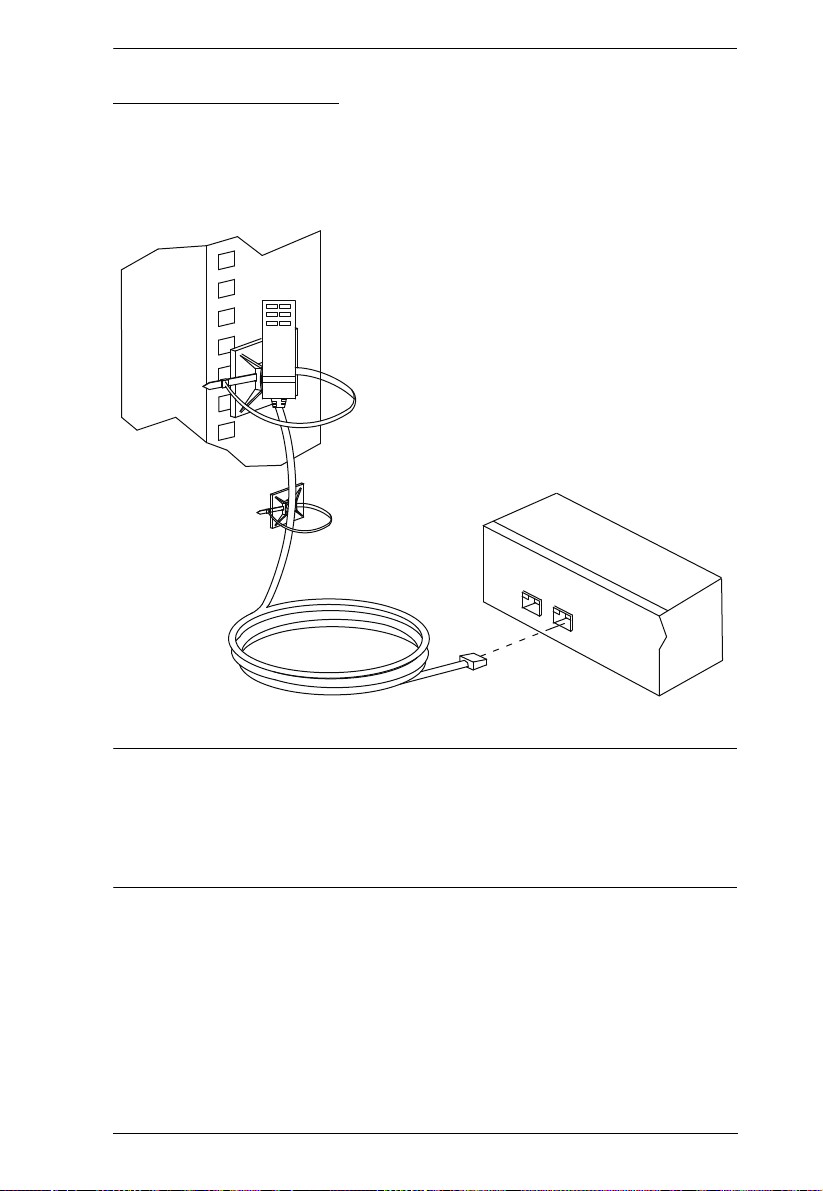
Chapter 3. Hardware Setup
Securing the Sensors
Connect the sensors to the eco PDU’s front panel sensor ports and secure them
using sensor mounts, tie wraps, and adhesive cable tie holders. If you use a tie
wrap to secure the sensor, tighten the tie wrap over the recessed channel on the
sensor, as shown in the following diagram:
Note: 1. The sensors shown in the above diagram are for reference purposes
only. The sensors for the eco PDU may look slightly different.
2. Depending on the model and type of sensor, sensor mounts, tie wraps,
and adhesive cable tie holders may or may not be provided in the
package.
21
