
eco PDU PE Series
PE6108 / PE6208 / PE8108 / PE8208
Power Distribution Unit
User Manual
www.aten.com
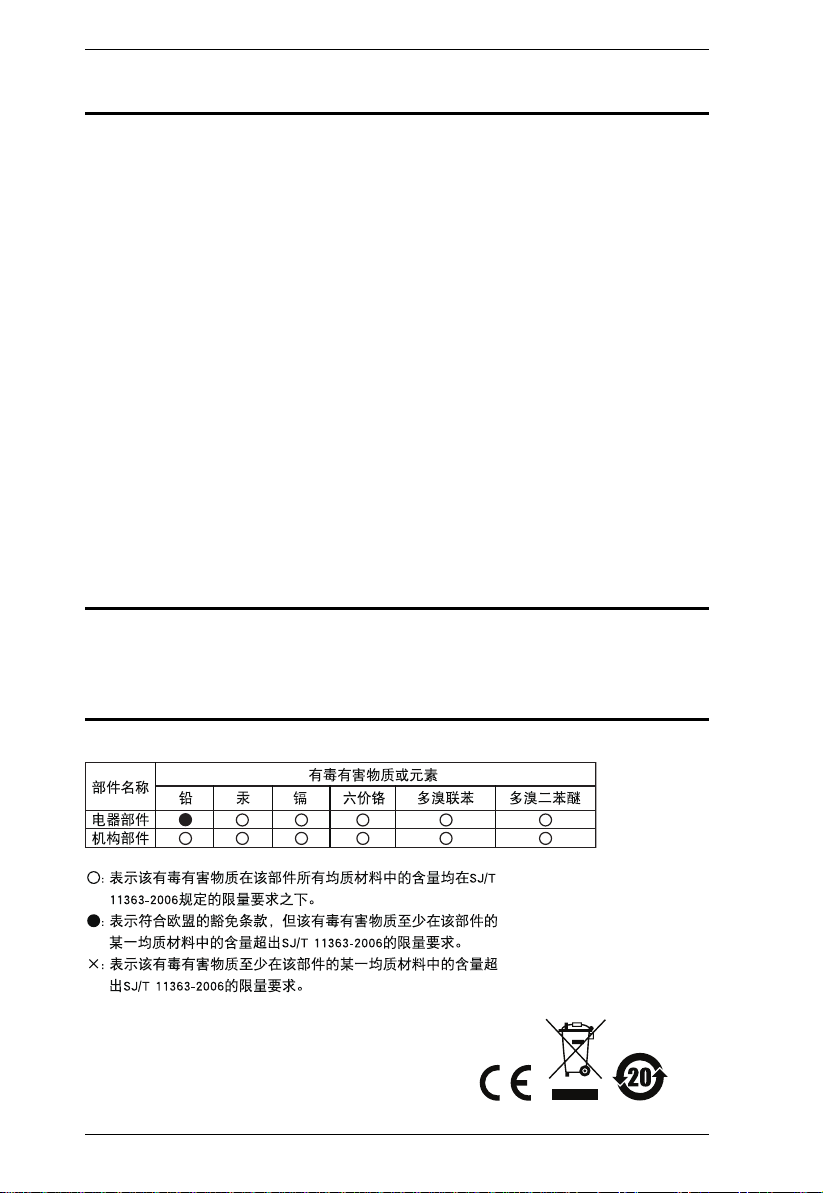
eco PDU PE Series User Manual
FCC, CE Information
FEDERAL COMMUNICATIONS COMMISSION INTERFERENCE
STATEMENT: This equipment has been tested and found to comply with the
limits for a Class A digital device, pursuant to Part 15 of the FCC Rules. These
limits are designed to provide reasonable protection against harmful
interference when the equipment is operated in a commercial environment.
This equipment generates, uses, and can radiate radio frequency energy and, if
not installed and used in accordance with the instruction manual, may cause
harmful interference to radio communications. Operation of this equipment in
a residential area is likely to cause harmful interference in which case the user
will be required to correct the interference at his own expense.
FCC Caution: Any changes or modifications not expressly approved by the
party responsible for compliance could void the user's authority to operate this
equipment.
CE Warning: This is a class A product. In a domestic environment this product
may cause radio interference in which case the user may be required to take
adequate measures.
RoHS
This product is RoHS compliant.
SJ/T 11364-2006
The following contains information that relates to China.
ii
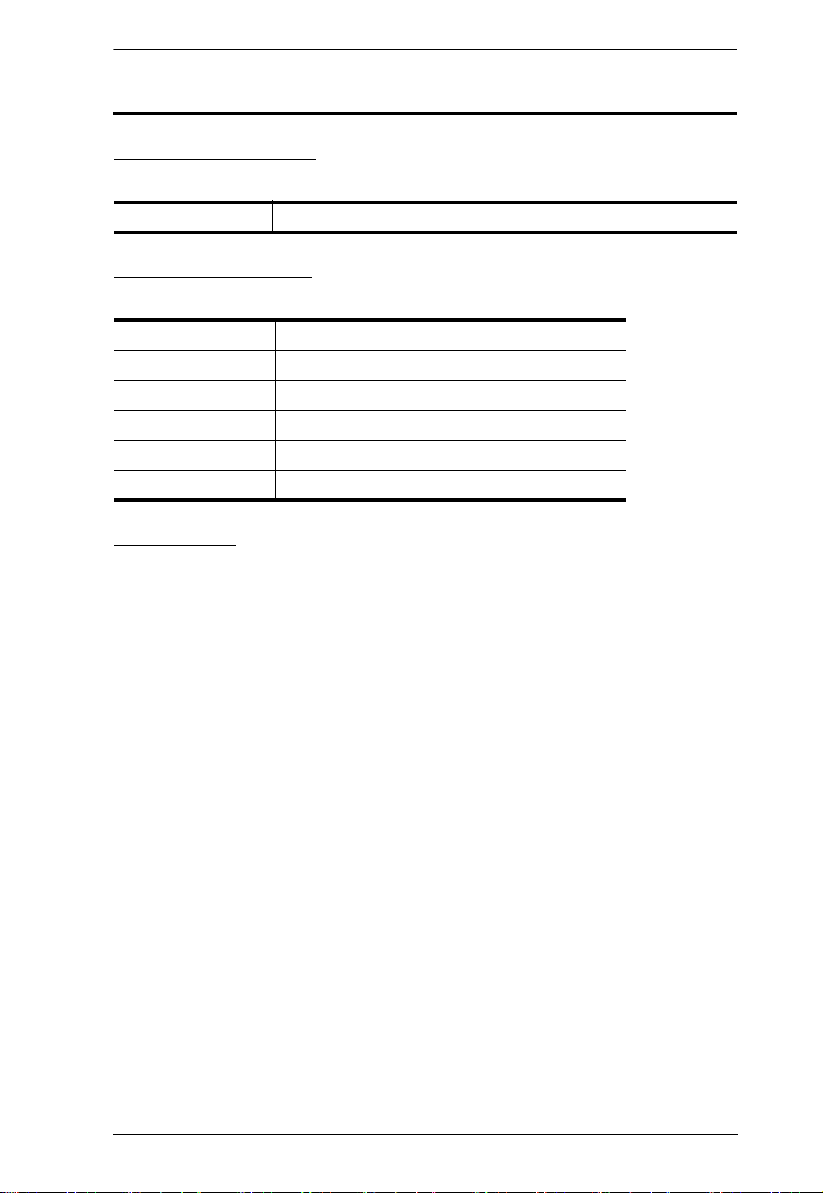
eco PDU PE Series User Manual
User Information
Online Registration
Be sure to register your product at our online support center:
International http://eservice.aten.com
Telephone Support
For telephone support, call this number:
International 886-2-8692-6959
China 86-10-5255-0110
Japan 81-3-5615-5811
Korea 82-2-467-6789
North America 1-888-999-ATEN ext 4988
United Kingdom 44-8-4481-58923
User Notice
All information, documentation, and specifications contained in this manual are subject to change
without prior notification by the manufacturer. The manufacturer makes no representations or
warranties, either expressed or implied, with respect to the contents hereof and specifically
disclaims any warranties as to merchantability or fitness for any particular purpose. Any of the
manufacturer's software described in this manual is sold or licensed as is. Should the programs
prove defective following their purchase, the buyer (and not the manufacturer, its distributor, or its
dealer), assumes the entire cost of all necessary servicing, repair and any incidental or
consequential damages resulting from any defect in the software.
The manufacturer of this system is not responsible for any radio and/or TV interference caused by
unauthorized modifications to this device. It is the responsibility of the user to correct such
interference.
The manufacturer is not responsible for any damage incurred in the operation of this system if the
correct operational voltage setting was not selected prior to operation. PLEASE VERIFY THAT
THE VOLTAGE SETTING IS CORRECT BEFORE USE.
iii
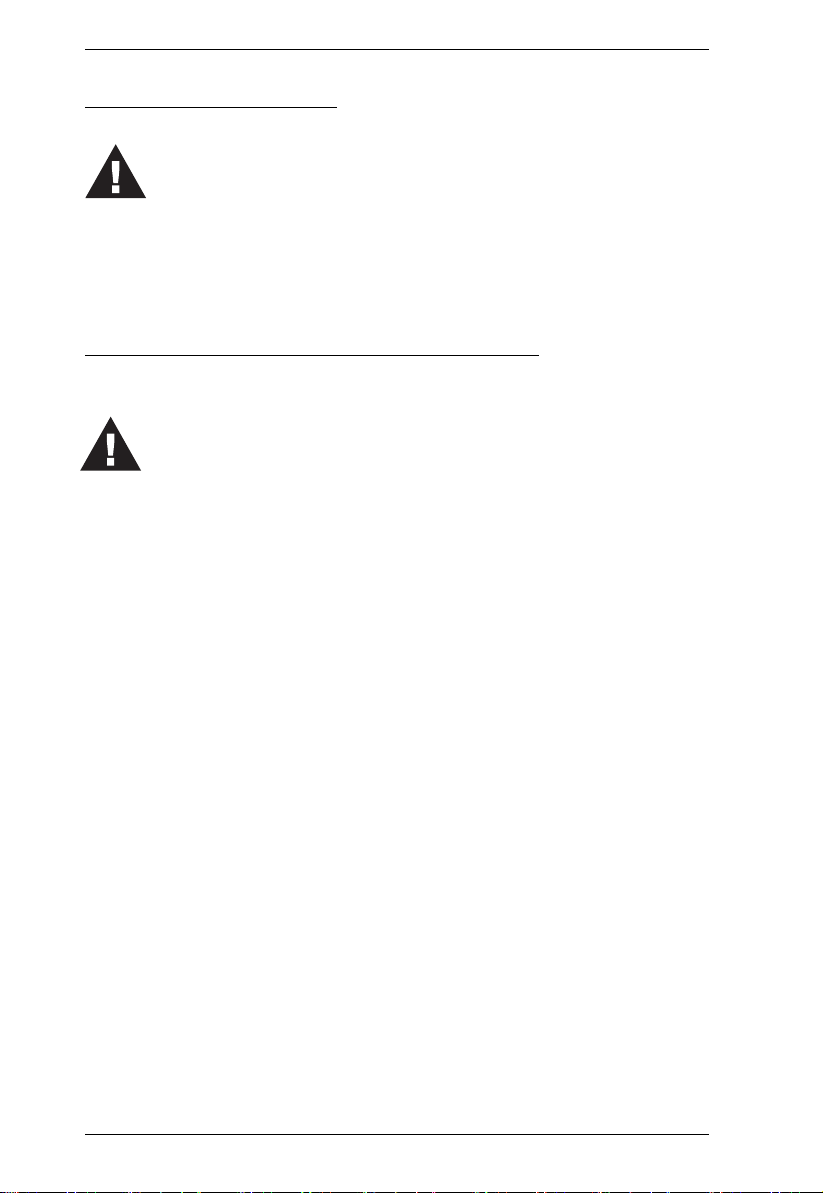
eco PDU PE Series User Manual
Set the maximum permissible breaker protection in the building circuitry to the
current rating specified on the rating plate. Observe all national regulations and
safety codes as well as deviations for breakers.
Only connect the PE Device to a grounded power outlet or a grounded system!
Make sure that the total current input of the connected systems does not exceed
the current rating specified on the rating plate of the PE Device.
There is a risk of explosion if the battery is replaced with an incorrect type.
Dispose of used batteries according to the relevant instructions.
PE Device Safety Notice
Consignes de sècuritè relatives à l’unitè PE
Installez sur le circuit du bâtiment des disjoncteurs permettant d’assurer la
protection maximale autorisée, en respectant le courant nominal spécifié sur la
plaque signalétique. Veuillez respecter l’ensemble des réglementations nationales
en vigueur et des codes de sécurité ainsi que les déviations recommandèes pour les
disjoncteurs.
Ne connectez l’unité PE qu’à une prise de courant avec borne de terre ou à un
système mis à la terre!
Assurez-vous que le courant d’entrée total des systèmes connectés ne dépasse pas
le courant nominal spécifié sur la plaque signalétique de l’unité PE.
Il existe un risque d’explosion si la batterie est remplacée par une batterie de type
incorrect. Jetez les batteries usagées en respectant les instructions adequates.
iv
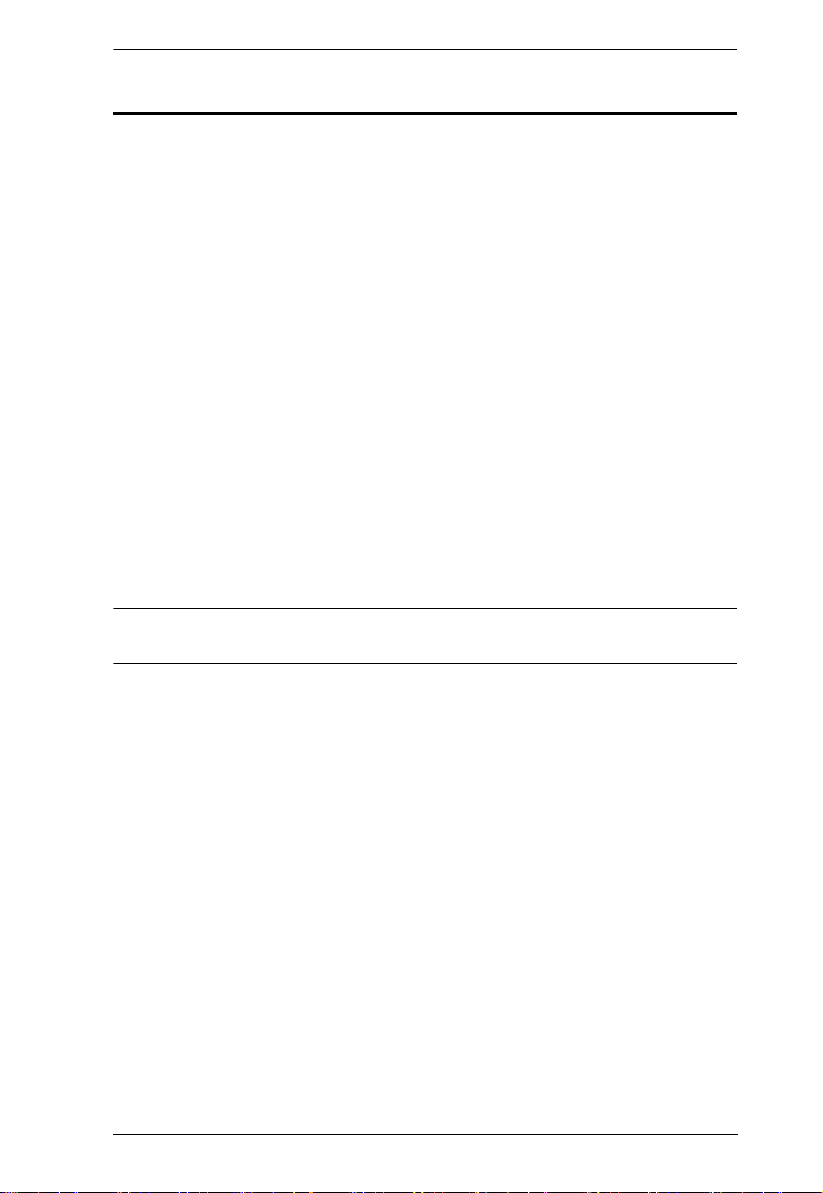
eco PDU PE Series User Manual
Copyright © 2011–2013 ATEN® International Co., Ltd.
Manual Part No. PAPE-0345-AX1G
Printing Date: 2013-12-23
Altusen and the Altusen logo are registered trademarks of ATEN International Co., Ltd. All rights reserved. All
other brand names and trademarks are the registered property of their respective owners.
Package Contents
The eco PDU PE Series package consists of:
1 PE6108 / PE6208 / PE8108 / PE8208 Power Distribution Unit
1 Power Cord
1 Mounting Kit
1 Software CD
1 User Instructions*
Check to make sure that all of the components are present and in good order.
If anything is missing, or was damaged in shipping, contact your dealer.
Read this manual thoroughly and follow the installation and operation
procedures carefully to prevent any damage to the switch or to any other
devices on the eco PDU installation.
* Features may have been added to the eco PDU since this manual was
published. Please visit our website to download the most up-to-date version.
v
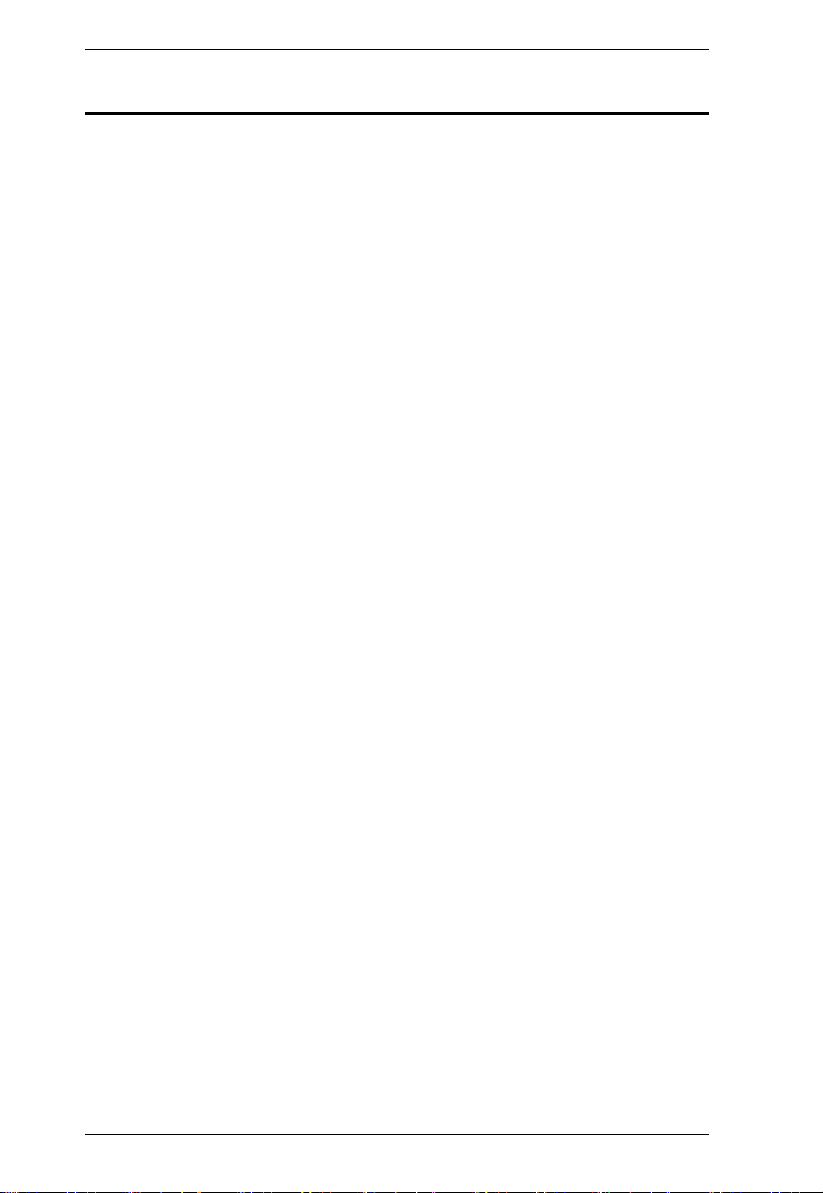
eco PDU PE Series User Manual
Contents
FCC, CE Information . . . . . . . . . . . . . . . . . . . . . . . . . . . . . . . . . . . . . . . . . ii
SJ/T 11364-2006 . . . . . . . . . . . . . . . . . . . . . . . . . . . . . . . . . . . . . . . . . . . . ii
User Information . . . . . . . . . . . . . . . . . . . . . . . . . . . . . . . . . . . . . . . . . . . .iii
Online Registration . . . . . . . . . . . . . . . . . . . . . . . . . . . . . . . . . . . . . . . .iii
Telephone Support . . . . . . . . . . . . . . . . . . . . . . . . . . . . . . . . . . . . . . . .iii
User Notice . . . . . . . . . . . . . . . . . . . . . . . . . . . . . . . . . . . . . . . . . . . . . .iii
PE Device Safety Notice . . . . . . . . . . . . . . . . . . . . . . . . . . . . . . . . . . .iv
Consignes de sècuritè relatives à l’unitè PE . . . . . . . . . . . . . . . . . . . . .iv
Package Contents . . . . . . . . . . . . . . . . . . . . . . . . . . . . . . . . . . . . . . . . . . . v
About This Manual . . . . . . . . . . . . . . . . . . . . . . . . . . . . . . . . . . . . . . . . . . .ix
Conventions . . . . . . . . . . . . . . . . . . . . . . . . . . . . . . . . . . . . . . . . . . . . .ix
Product Information . . . . . . . . . . . . . . . . . . . . . . . . . . . . . . . . . . . . . . . . . . x
Chapter 1.
Introduction
Overview. . . . . . . . . . . . . . . . . . . . . . . . . . . . . . . . . . . . . . . . . . . . . . . . . . . 1
PE Series eco PDU Comparison Chart . . . . . . . . . . . . . . . . . . . . . . . . 3
Features . . . . . . . . . . . . . . . . . . . . . . . . . . . . . . . . . . . . . . . . . . . . . . . . . . . 4
Power Distribution . . . . . . . . . . . . . . . . . . . . . . . . . . . . . . . . . . . . . . . . 4
Remote Access . . . . . . . . . . . . . . . . . . . . . . . . . . . . . . . . . . . . . . . . . . . 4
Operation . . . . . . . . . . . . . . . . . . . . . . . . . . . . . . . . . . . . . . . . . . . . . . . 4
Management . . . . . . . . . . . . . . . . . . . . . . . . . . . . . . . . . . . . . . . . . . . . 5
Security . . . . . . . . . . . . . . . . . . . . . . . . . . . . . . . . . . . . . . . . . . . . . . . . 5
Requirements . . . . . . . . . . . . . . . . . . . . . . . . . . . . . . . . . . . . . . . . . . . . . . 6
Optional Accessories . . . . . . . . . . . . . . . . . . . . . . . . . . . . . . . . . . . . . . . . . 7
Sensors . . . . . . . . . . . . . . . . . . . . . . . . . . . . . . . . . . . . . . . . . . . . . . . . 7
Cable Holders . . . . . . . . . . . . . . . . . . . . . . . . . . . . . . . . . . . . . . . . . . . 7
Components . . . . . . . . . . . . . . . . . . . . . . . . . . . . . . . . . . . . . . . . . . . . . . . 8
PE6108A / PE8108A Front View. . . . . . . . . . . . . . . . . . . . . . . . . . . . . . 8
PE6208A / PE8208A Front View . . . . . . . . . . . . . . . . . . . . . . . . . . . . . 8
PE6108A / PE6208A / PE8108A / PE8208A Rear View . . . . . . . . . . . 8
PE6108A / PE6208A / PE8108A / PE8208A Readout Section . . . . . . 9
PE6108B / PE6108G / PE8108B / PE8108G Front View . . . . . . . . . 10
PE6208B / PE6208G / PE8208B / PE8208G Front View . . . . . . . . . 10
PE6108B / PE6108G / PE6208B / PE6208G / PE8108B / PE8108G /
PE8208B / PE8208G Rear View . . . . . . . . . . . . . . . . . . . . . . . . . . . . 10
PE6108B / PE6108G / PE6208B / PE6208G / PE8108B / PE8108G /
PE8208B / PE8208G Readout Section . . . . . . . . . . . . . . . . . . . . . . . 11
Chapter 2.
Hardware Setup
Before You Begin . . . . . . . . . . . . . . . . . . . . . . . . . . . . . . . . . . . . . . . . . . . 13
Rack Mounting . . . . . . . . . . . . . . . . . . . . . . . . . . . . . . . . . . . . . . . . . . . . . 13
Installation . . . . . . . . . . . . . . . . . . . . . . . . . . . . . . . . . . . . . . . . . . . . . . . . 14
vi
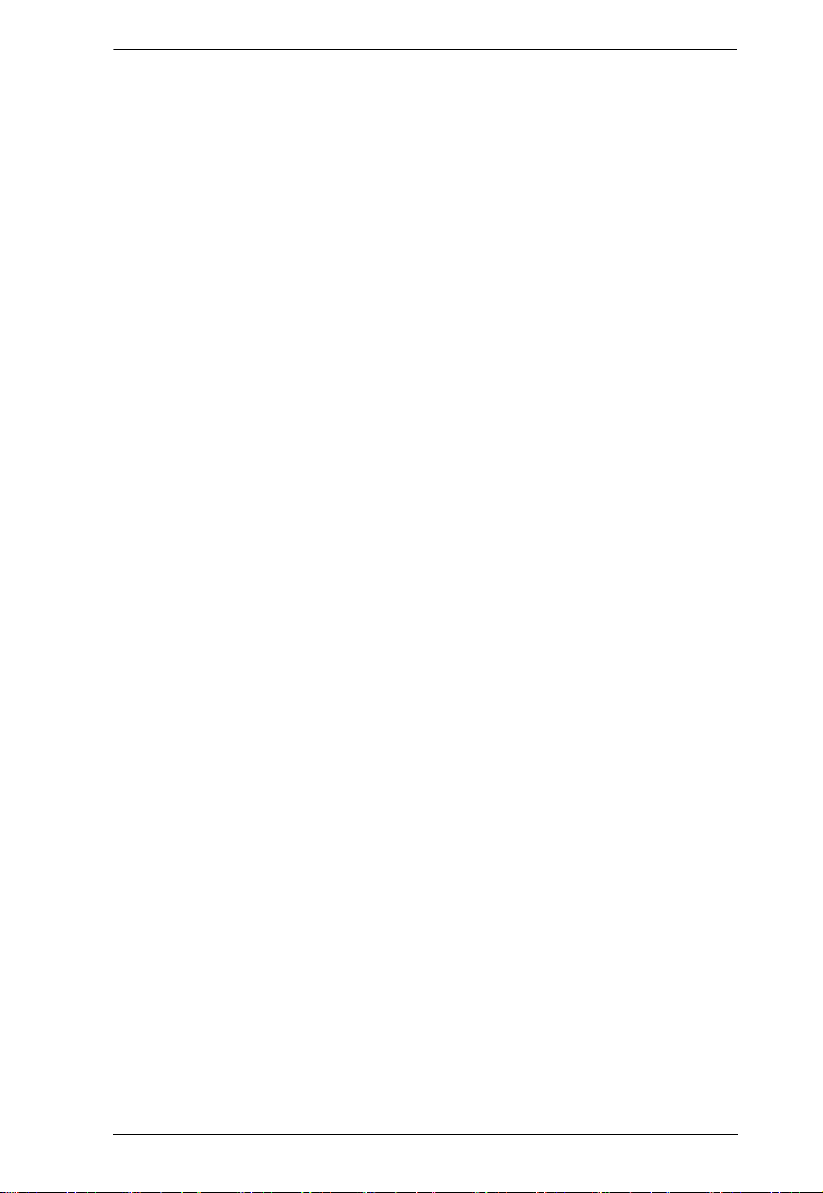
eco PDU PE Series User Manual
Securing the Cables . . . . . . . . . . . . . . . . . . . . . . . . . . . . . . . . . . . . . .15
Securing the Sensors . . . . . . . . . . . . . . . . . . . . . . . . . . . . . . . . . . . . .16
Chapter 3.
Basic Operation and
First Time Setup
Operation Methods . . . . . . . . . . . . . . . . . . . . . . . . . . . . . . . . . . . . . . . . . .17
Browser . . . . . . . . . . . . . . . . . . . . . . . . . . . . . . . . . . . . . . . . . . . . . . .17
eco Sensors . . . . . . . . . . . . . . . . . . . . . . . . . . . . . . . . . . . . . . . . . . . .17
SNMP . . . . . . . . . . . . . . . . . . . . . . . . . . . . . . . . . . . . . . . . . . . . . . . . .17
First Time Setup . . . . . . . . . . . . . . . . . . . . . . . . . . . . . . . . . . . . . . . . . . . . 18
Network Configuration . . . . . . . . . . . . . . . . . . . . . . . . . . . . . . . . . . . . 19
Changing the Administrator Login . . . . . . . . . . . . . . . . . . . . . . . . . . .20
Moving On. . . . . . . . . . . . . . . . . . . . . . . . . . . . . . . . . . . . . . . . . . . . . . . . . 20
Chapter 4.
Browser Operation
Logging In . . . . . . . . . . . . . . . . . . . . . . . . . . . . . . . . . . . . . . . . . . . . . . . . .21
The eco PDU Main Page . . . . . . . . . . . . . . . . . . . . . . . . . . . . . . . . . . . . .22
Page Components . . . . . . . . . . . . . . . . . . . . . . . . . . . . . . . . . . . . . . .23
Outlet Access . . . . . . . . . . . . . . . . . . . . . . . . . . . . . . . . . . . . . . . . . . . . . .24
Connections . . . . . . . . . . . . . . . . . . . . . . . . . . . . . . . . . . . . . . . . . . . . 24
Configuration . . . . . . . . . . . . . . . . . . . . . . . . . . . . . . . . . . . . . . . . . . . 27
User Management . . . . . . . . . . . . . . . . . . . . . . . . . . . . . . . . . . . . . . . . . .29
Administrator Information . . . . . . . . . . . . . . . . . . . . . . . . . . . . . . . . . . 29
User Information . . . . . . . . . . . . . . . . . . . . . . . . . . . . . . . . . . . . . . . . . 29
Log . . . . . . . . . . . . . . . . . . . . . . . . . . . . . . . . . . . . . . . . . . . . . . . . . . . . . .31
The System Log Event List . . . . . . . . . . . . . . . . . . . . . . . . . . . . . . . . .31
Device Management . . . . . . . . . . . . . . . . . . . . . . . . . . . . . . . . . . . . . . . .32
Device Configuration . . . . . . . . . . . . . . . . . . . . . . . . . . . . . . . . . . . . . .32
Date/Time . . . . . . . . . . . . . . . . . . . . . . . . . . . . . . . . . . . . . . . . . . . . . .38
Security . . . . . . . . . . . . . . . . . . . . . . . . . . . . . . . . . . . . . . . . . . . . . . .40
Login Failures . . . . . . . . . . . . . . . . . . . . . . . . . . . . . . . . . . . . . . . . . . .40
Working Mode . . . . . . . . . . . . . . . . . . . . . . . . . . . . . . . . . . . . . . . . . .40
Account Policy . . . . . . . . . . . . . . . . . . . . . . . . . . . . . . . . . . . . . . . . . .41
Login String / IP Filter / Mac Filter . . . . . . . . . . . . . . . . . . . . . . . . . . . 42
Authentication & Authorization . . . . . . . . . . . . . . . . . . . . . . . . . . . . . .45
Private Certificate . . . . . . . . . . . . . . . . . . . . . . . . . . . . . . . . . . . . . . . .47
Maintenance . . . . . . . . . . . . . . . . . . . . . . . . . . . . . . . . . . . . . . . . . . . . . . .48
Firmware File. . . . . . . . . . . . . . . . . . . . . . . . . . . . . . . . . . . . . . . . . . . . 48
Backup/Restore . . . . . . . . . . . . . . . . . . . . . . . . . . . . . . . . . . . . . . . . .50
Appendix
Safety Instructions. . . . . . . . . . . . . . . . . . . . . . . . . . . . . . . . . . . . . . . . . . .51
General . . . . . . . . . . . . . . . . . . . . . . . . . . . . . . . . . . . . . . . . . . . . . . . .51
Consignes de sécurité . . . . . . . . . . . . . . . . . . . . . . . . . . . . . . . . . . . . . . .53
vii
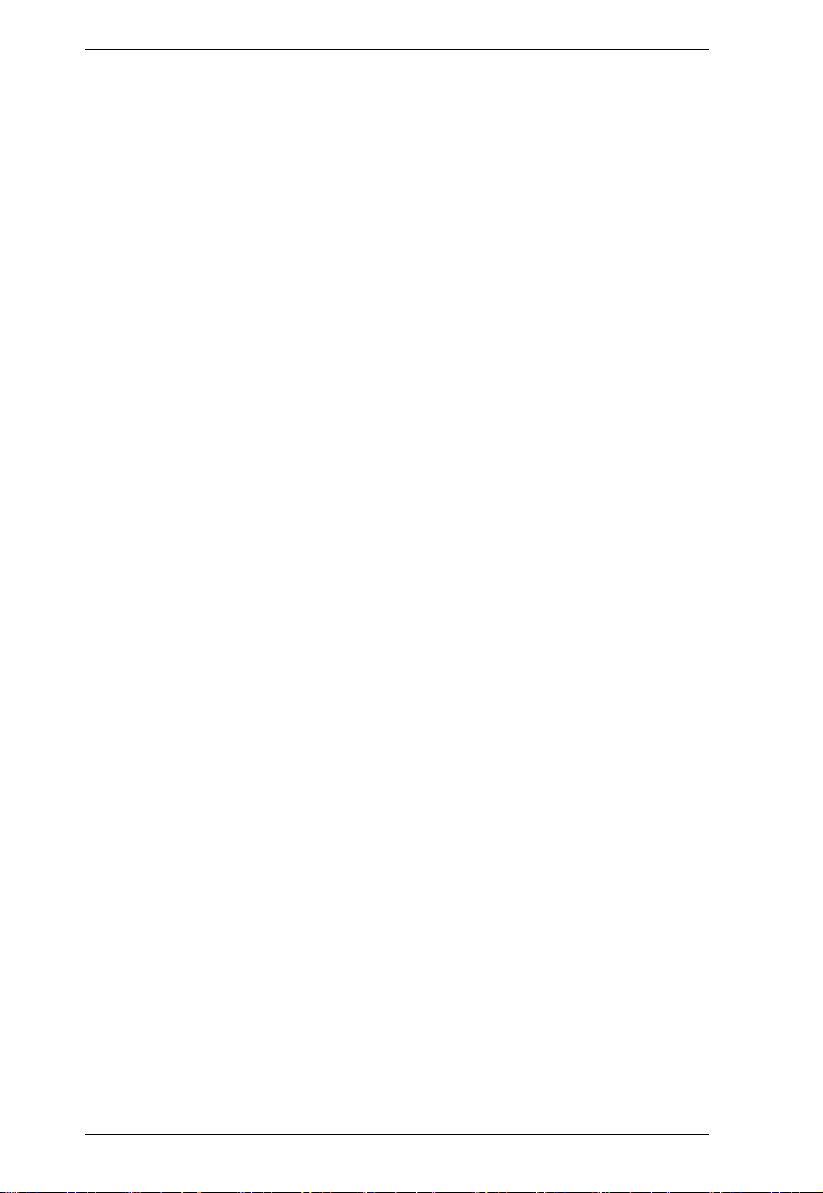
eco PDU PE Series User Manual
Général . . . . . . . . . . . . . . . . . . . . . . . . . . . . . . . . . . . . . . . . . . . . . . . 53
Rack Mounting . . . . . . . . . . . . . . . . . . . . . . . . . . . . . . . . . . . . . . . . . . 56
The eco PDU’s Main Power Cord . . . . . . . . . . . . . . . . . . . . . . . . . . . 56
Securing the Power Cables . . . . . . . . . . . . . . . . . . . . . . . . . . . . . . . . 56
Montage sur bâti . . . . . . . . . . . . . . . . . . . . . . . . . . . . . . . . . . . . . . . . 57
Le cordon d’alimentation principale de l’unité d’alimentation éco . . . . 57
Fixation des câbles d’alimentation . . . . . . . . . . . . . . . . . . . . . . . . . . . 57
Technical Support . . . . . . . . . . . . . . . . . . . . . . . . . . . . . . . . . . . . . . . . . . 59
International . . . . . . . . . . . . . . . . . . . . . . . . . . . . . . . . . . . . . . . . . . . . 59
North America . . . . . . . . . . . . . . . . . . . . . . . . . . . . . . . . . . . . . . . . . . 59
IP Address Determination . . . . . . . . . . . . . . . . . . . . . . . . . . . . . . . . . . . . 60
Specifications . . . . . . . . . . . . . . . . . . . . . . . . . . . . . . . . . . . . . . . . . . . . . . 62
PE6108A / PE6208A / PE8108A / PE8208A . . . . . . . . . . . . . . . . . . . 62
PE6108B / PE6208B / PE8108B / PE8208B . . . . . . . . . . . . . . . . . . . 63
PE6108G / PE6208G / PE8108G / PE8208G . . . . . . . . . . . . . . . . . . 64
Administrator Login Failure . . . . . . . . . . . . . . . . . . . . . . . . . . . . . . . . . . . 65
Limited Warranty . . . . . . . . . . . . . . . . . . . . . . . . . . . . . . . . . . . . . . . . . . . 66
viii
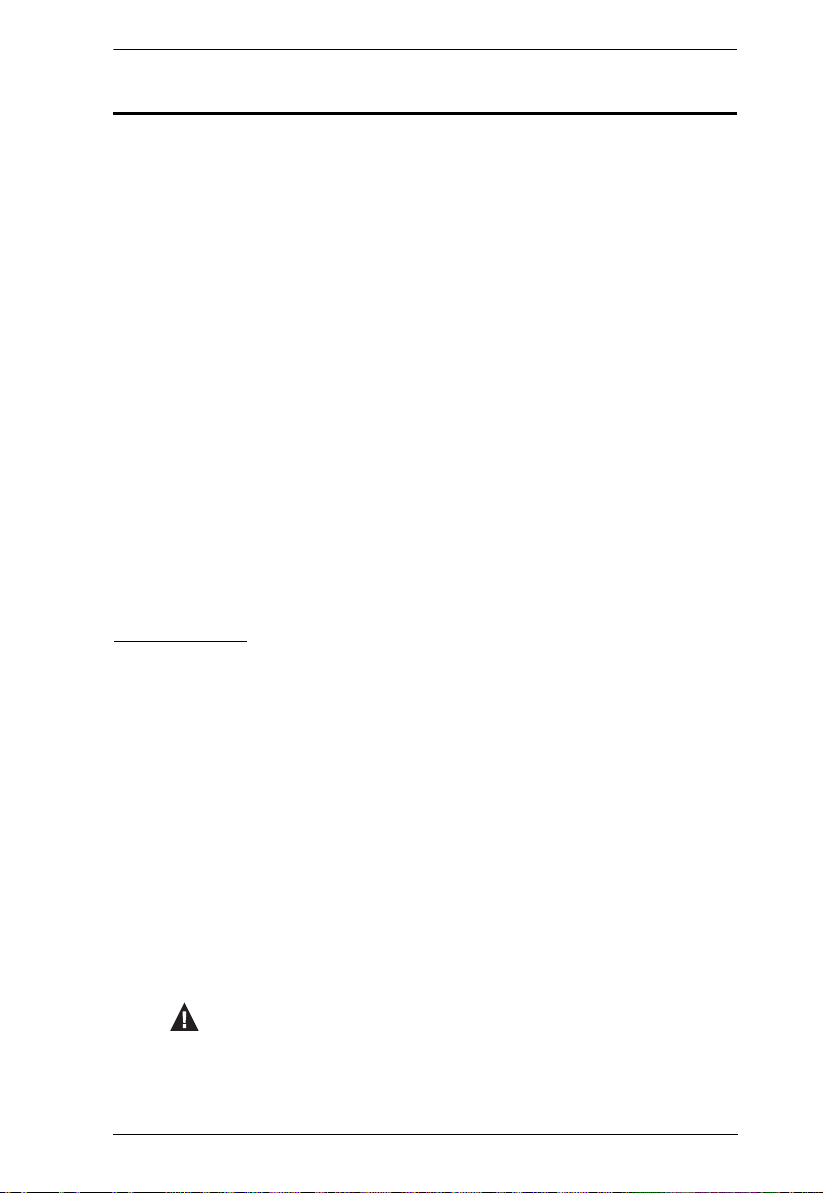
eco PDU PE Series User Manual
About This Manual
This User Manual is provided to help you get the most from your eco PDU
system. It covers all aspects of installation, configuration and operation. An
overview of the information found in the manual is provided below.
Chapter 1, Introduction, introduces you to the eco PDU system. Its purpose,
features and benefits are presented, and its front and back panel components
are described.
Chapter 2, Hardware Setup, provides step-by-step instructions for setting
up your installation.
Chapter 3, Basic Operation and First Time Setup, explains the
procedures that the Administrator employs to set up the eco PDU network
environment, and change the default username and password.
Chapter 4, Browser Operation, describes how to log in to the eco PDU with
an internet browser, and explains the layout and components of the eco PDU’s
user interface.
An Appendix, provides specifications and other technical information
regarding the eco PDU.
Conventions
This manual uses the following conventions:
Monospaced Indicates text that you should key in.
[ ] Indicates keys you should press. For example, [Enter] means
to press the Enter key. If keys need to be chorded, they
appear together in the same bracket with a plus sign
between them: [Ctrl+Alt].
1. Numbered lists represent procedures with sequential steps.
♦ Bullet lists provide information, but do not involve sequential
steps.
→ Indicates selecting the option (on a menu or dialog box, for
example), that comes next. For example, Start
means to open the Start menu, and then select Run.
Indicates critical information.
→ Run
ix
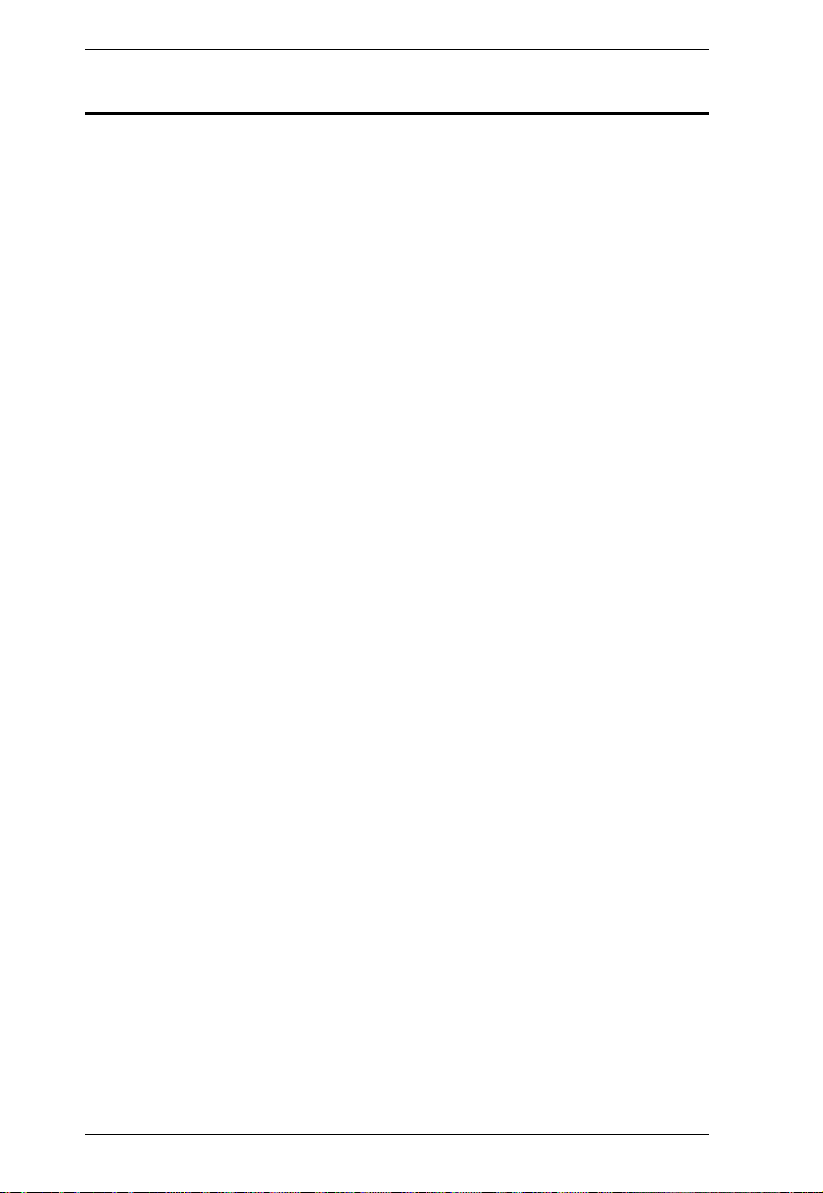
eco PDU PE Series User Manual
Product Information
For information about all ALTUSEN products and how they can help you
connect without limits, visit ALTUSEN on the Web or contact an ALTUSEN
Authorized Reseller. Visit ALTUSEN on the Web for a list of locations and
telephone numbers
International – http://www.aten.com
North America – http://www.aten-usa.com
x
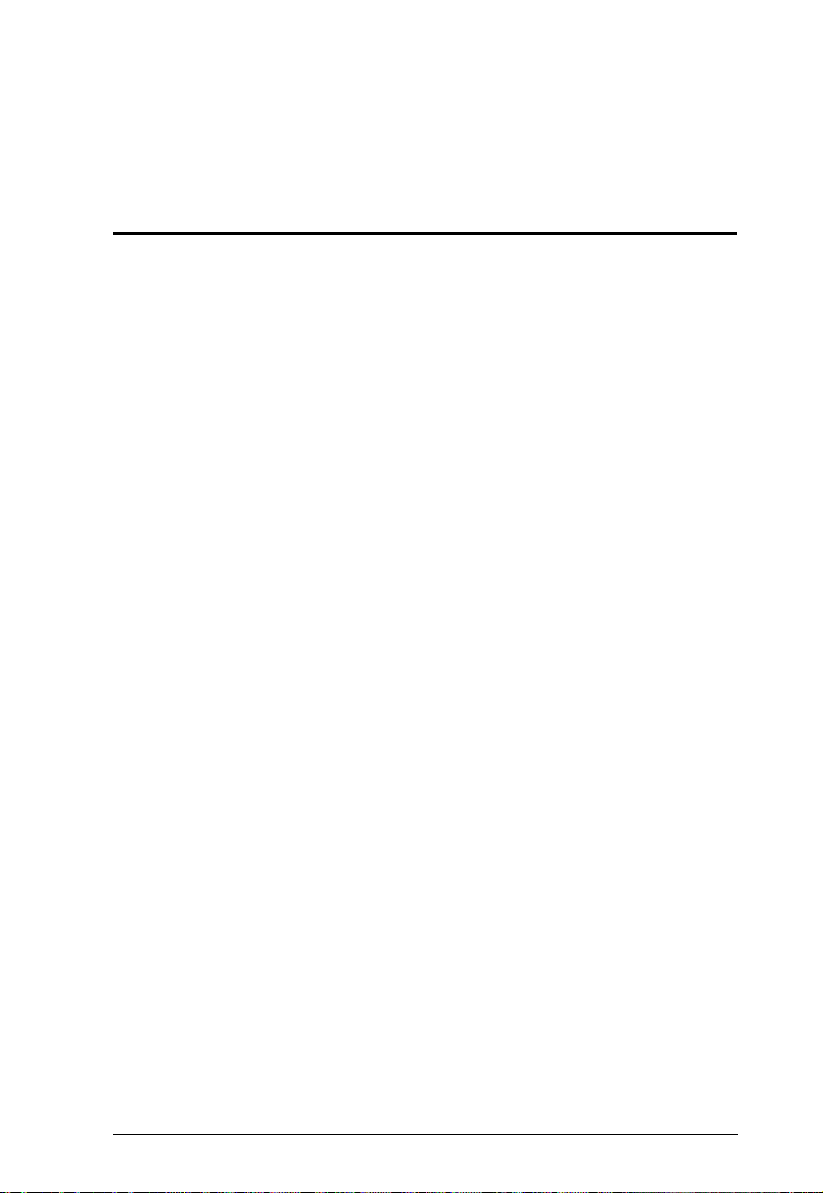
Chapter 1
Introduction
Overview
ATEN has developed a new generation of green energy power distribution
units (PDUs) to effectively increase the efficiency of data center power usage
The ALTUSEN PE6108 / PE6208 / PE8108 and PE8208 eco PDUs are
intelligent PDUs that contain 8 AC outlets and are available in various IEC or
NEMA socket configurations.
They provide secure, centralized, intelligent, power management (power on,
off, cycle) of data center IT equipment (servers, storage systems, KVM
switches, network devices, serial data devices, etc.), as well as the ability to
monitor the center's health environment via sensors*. The basic characteristics
of each model are shown in the table on page 3.
ALTUSEN eco PDUs offer remote power control combined with real-time
power measurement - allowing you to control and monitor the power status of
devices attached to the PDUs, either at the PDU device or outlet level, from
practically any location via a TCP/IP connection.
The power status of each outlet can be set individually, allowing users to switch
each device On/Off. The eco PDU also offers comprehensive power analysis
reports which can separate departments and locations, providing precise
measurements of current, voltage, power and watt-hour in a real-time display.
Installation and operation is fast and easy: plugging cables into their
appropriate ports and user-friendly browser-based configuration and
management is all that is entailed. Since the eco PDU firmware is upgradeable
over the Net, you can stay current with the latest functionality improvements
simply by downloading updates from our website as they become available.
ALTUSEN eco PDU supports any 3rd party v3 SNMP Manager Software and
ALTUSEN eco Sensors (eco PDU Manager Software). ALTUSEN eco
Sensors provides you with an easy method for managing multiple devices,
offering an intuitive and user-friendly Graphical User Interface that allows you
to configure a PDU device and monitor power status of the equipment
connected to it.
(Continues on next page.)
1
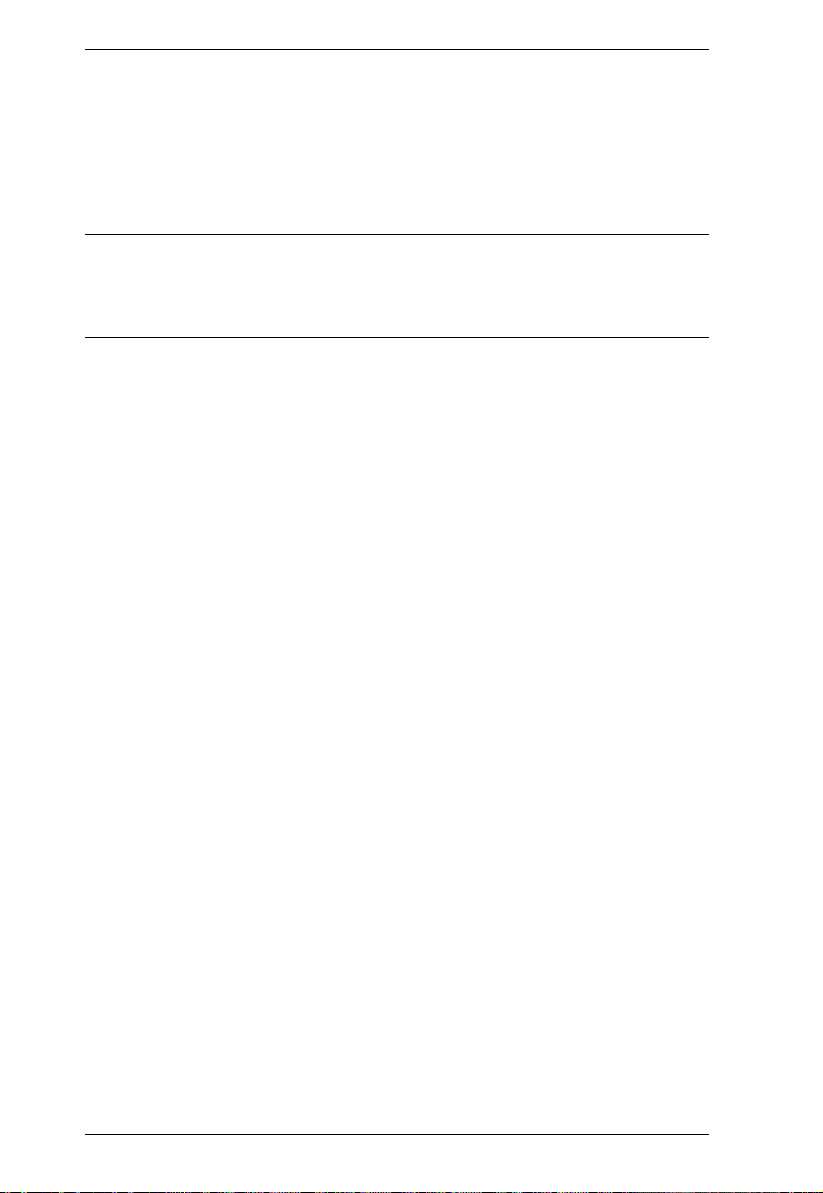
eco PDU PE Series User Manual
(Continued from previous page.)
With its advanced security features and ease of operation, the eco PDU is the
most convenient, most reliable, and most cost effective way to remotely
manage power access for multiple computer installations and allocate power
resources in the most efficient way possible.
Note: Sensors are optional accessories. A sensor-enabled installation is
required to generate a more complete energy-efficient data and chart.
Higher sensor installation density is helpful to generate more accurate
data. See Optional Accessories, page 7, for further information.
2
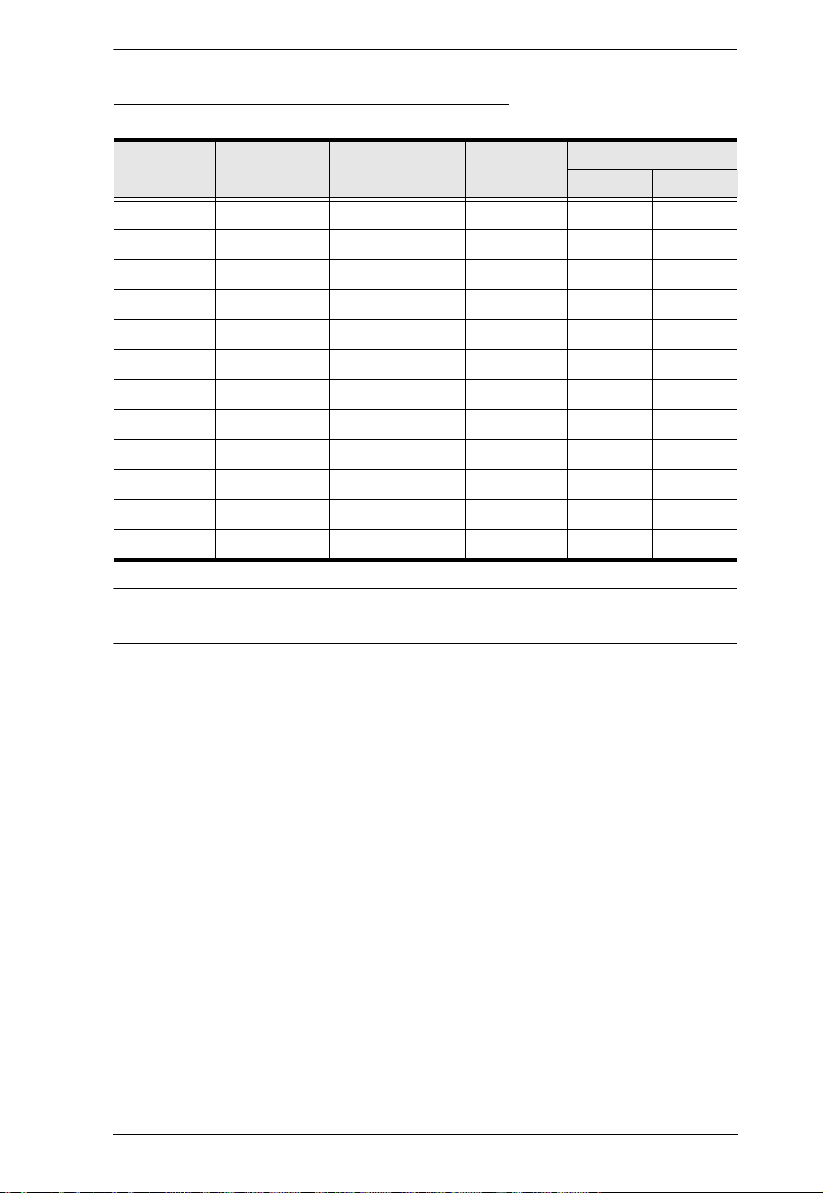
PE Series eco PDU Comparison Chart
Chapter 1. Introduction
Model
PE6108A NEMA 5-15P NEMA 5-15R PDU 12A 12A
PE6108B NEMA 6-15P IEC C13 PDU 12A 12A
PE6108G IEC C14 IEC C13 PDU 10A 10A
PE6208A NEMA 5-20P NEMA 5-20R PDU 16A 16A
PE6208B NEMA 6-20P IEC C13 / C19 PDU 12A / 16A 16A
PE6208G IEC C20 IEC C13 / C19 PDU 10A / 16A 16A
PE8108A NEMA 5-15P NEMA 5-15R Outlet 12A 12A
PE8108B NEMA 6-15P IEC C13 Outlet 12A 12A
PE8108G IEC C14 IEC C13 Outlet 10A 10A
PE8208A NEMA 5-20P NEMA 5-20R Outlet 16A 16A
PE8208B NEMA 6-20P IEC C13 / C19 Outlet 12A / 16A 16A
PE8208G IEC C20 IEC C13 / C19 Outlet 10A / 16A 16A
Power Cord
(IEC C19 to)
Outlets
Monitoring
Level
Amps
Per Port Total
Note: For the complete specifications of individual models, please reference
Specifications, page 62.
3
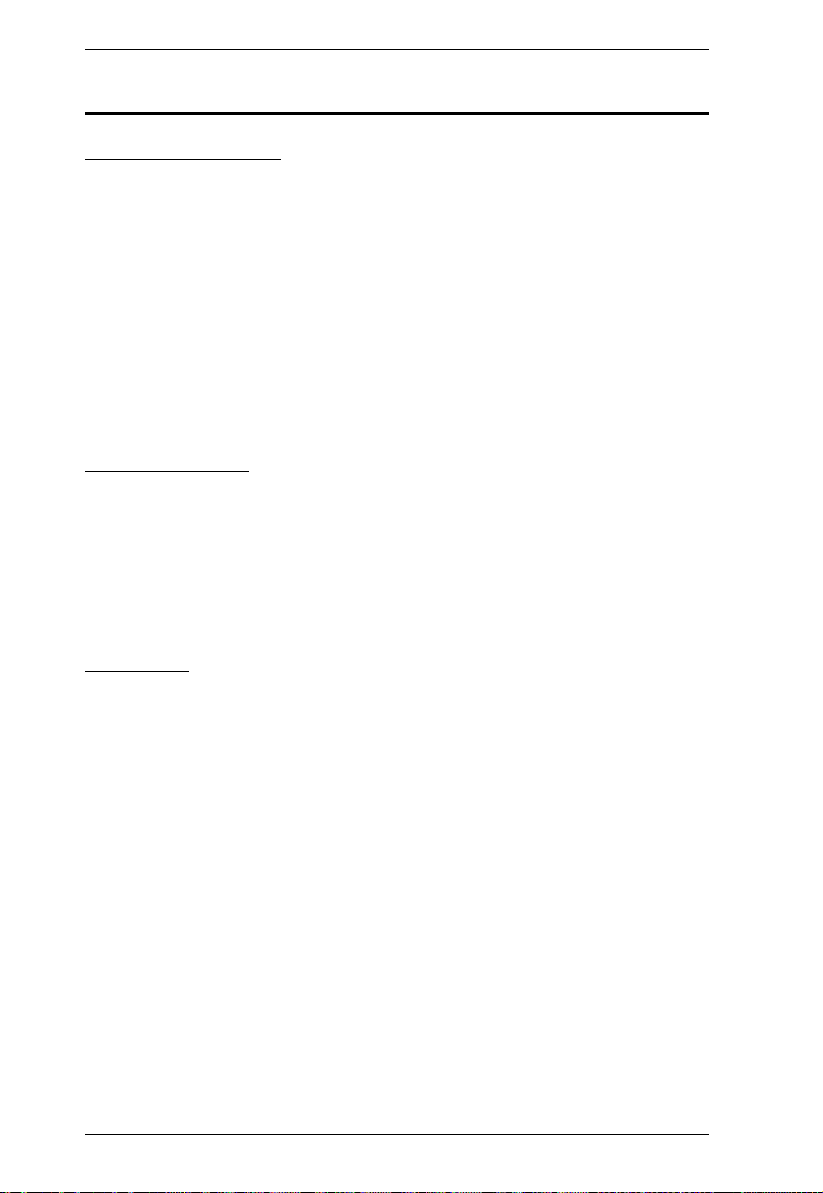
eco PDU PE Series User Manual
Features
Power Distribution
Space saving 1U rack mount design with rear mounting
IEC or NEMA outlet models
3 digit 7-segment front panel LED shows Current / IP Address for PDU /
Outlet
Remote users can monitor outlet status via web pages on their browsers
Safe shutdown support
Separate power for the unit's own power and its power outlets. The user
interface is still accessible even when an overload condition trips the
devices' circuit breaker
Remote Access
Remote power control via TCP/IP and a built in 10/100 Ethernet port
Network Interfaces: TCP/IP, UDP, HTTP, HTTPS, SSL, SMTP, DHCP,
NTP, DNS, 10Base-T/100Base-TX, auto sense, Ping
eco PDU Power Management software – eco Sensors
Supports SNMP Manager V3
Operation
Local and Remote power outlet control (On, Off, Power Cycle) by
individual outlets
Power-on sequencing – users can set the power on sequence and delay
time for each port to allow equipment to be turned on in the proper order
Easy setup and operation via a browser-based user interface
Multibrowser support (IE, Mozilla, Firefox, Chrome, Safari, Opera,
Netscape)
RTC support to keep the timer running during times of no power.
Up to 8 user accounts and 1 administrator account.
4
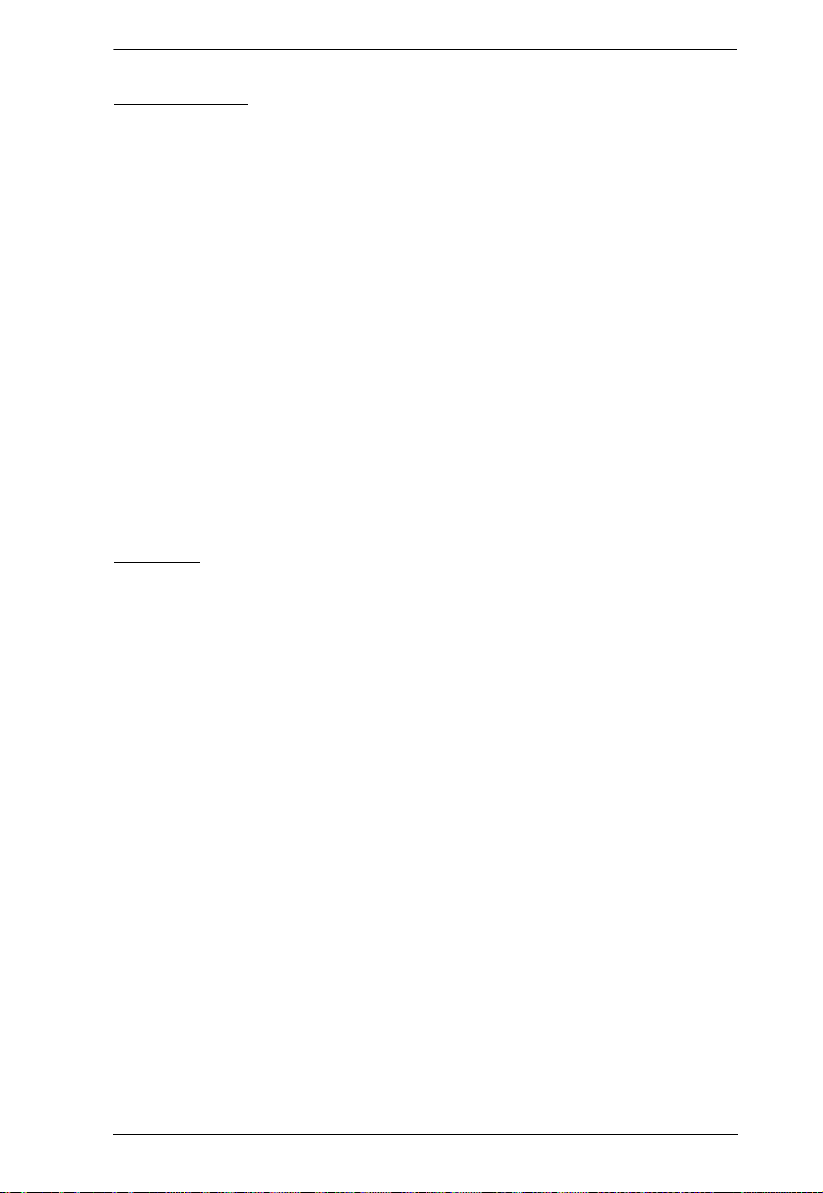
Chapter 1. Introduction
Management
Power status measurement at the PDU/Outlet level
LED indicators for current and IP address at the PDU device and/or Outlet
levels.
Real-time current, voltage, and kWH displayed in a browsed-based UI for
monitoring at the PDU level (PE6108 / PE6208) and at the outlet level
(PE8108 / PE8208)
Current and voltage threshold setting
Naming support for outlets
User outlet access assignment on an outlet-by-outlet basis.
Event logging and syslog support
Upgradeable firmware
Multilanguage support: English, Traditional Chinese, Simplified Chinese,
Japanese, German, Italian, Spanish, French.
Security
Two-level password security
Strong security features include strong password protection and advanced
encryption technologies – 128 bit SSL
Remote authentication support: RADIUS
5
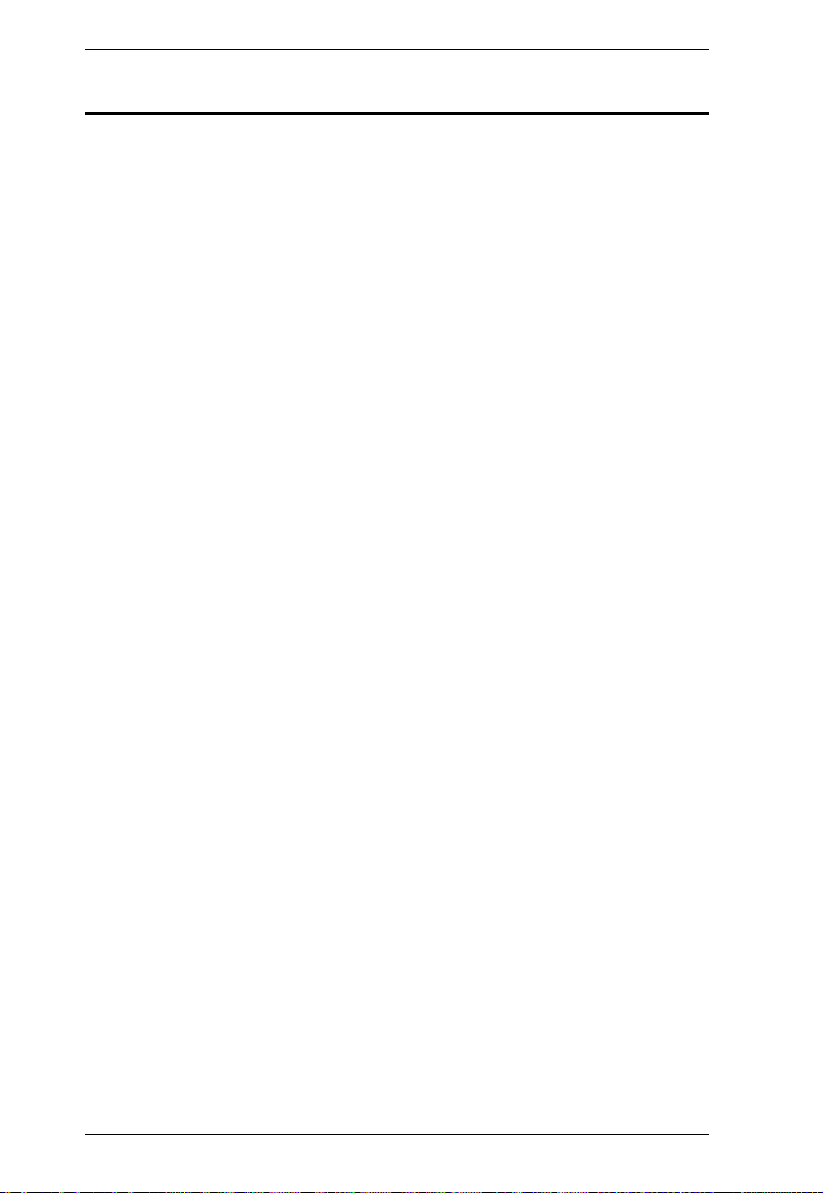
eco PDU PE Series User Manual
Requirements
Browsers accessing the eco PDU unit must support SSL 128 bit
encryption.
For cold booting of attached computers, the computer's BIOS must
support Wake on LAN or System after AC Back.
For Safe Shutdown:
The computer must be running Windows (Windows 2000 or higher) or
Linux.
The Safe Shutdown program (available by download from our website
or on the software CD included), must be installed and running on the
computer.
6
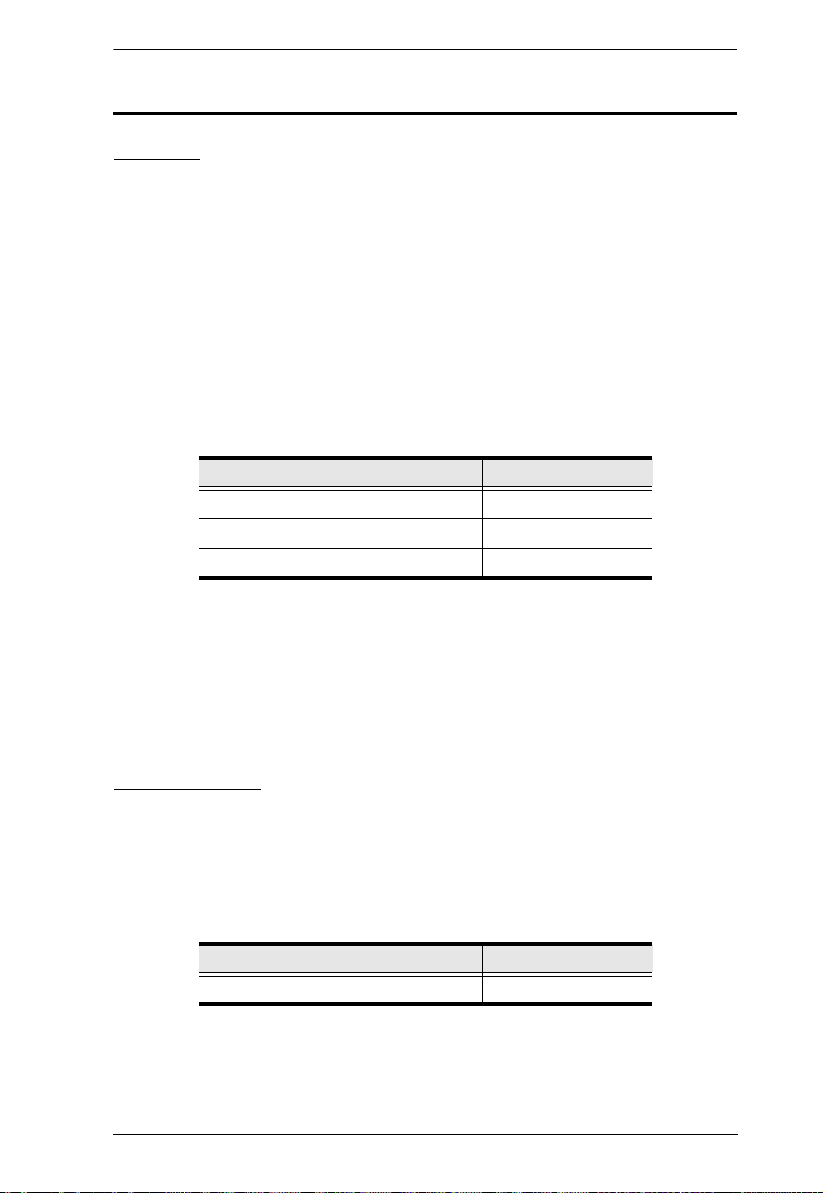
Chapter 1. Introduction
Optional Accessories
Sensors
Sensors are optional accessories. You can use the eco PDU unit without
sensors. However, if you want to have complete energy management of an
instrumented data center with the use of the eco PDU, you would need to use
eco Sensors software and install 4 sensors for each of the racks to generate a
complete energy-efficient data and chart. Higher sensor installation density is
helpful to generate more accurate data. 8-port models have 2 sensor ports. In
this case, Sensor 1 needs to be installed at the intake of the rack and sensor 2
needs to be placed at the exhaust of IT equipment of the rack. A sensor-enabled
installation is required to generate a more complete energy-efficient data and
chart. Higher sensor installation density is helpful to generate more accurate
data. Available sensors are show in the table, below:
Sensor Part Number
Temperature EA1140
Temperature / Humidity EA1240
Differential Pressure / Temperature EA1340
Sensor Management
Sensors can be managed via the eco PDU’s built-in graphical user interface
(GUI) or with the ALTUSEN eco Sensors software that can be downloaded
from the ATEN website. The download link can be found on the software CD
provided with the eco PDU package.
Cable Holders
Cable holders are optional accessories. For added safety, use ATEN LockYour-Plug cable holders to secure the cables from your attached devices in
place on the eco PDU unit. Use only the ATEN Lock-Your-Plug cable holders
that have been specifically designed to work with the eco PDU. Using any
other kind of cable securing device could be highly dangerous.
Cable Holder Part Number
Lock-Your-Plug 0X12-0017-300G
7
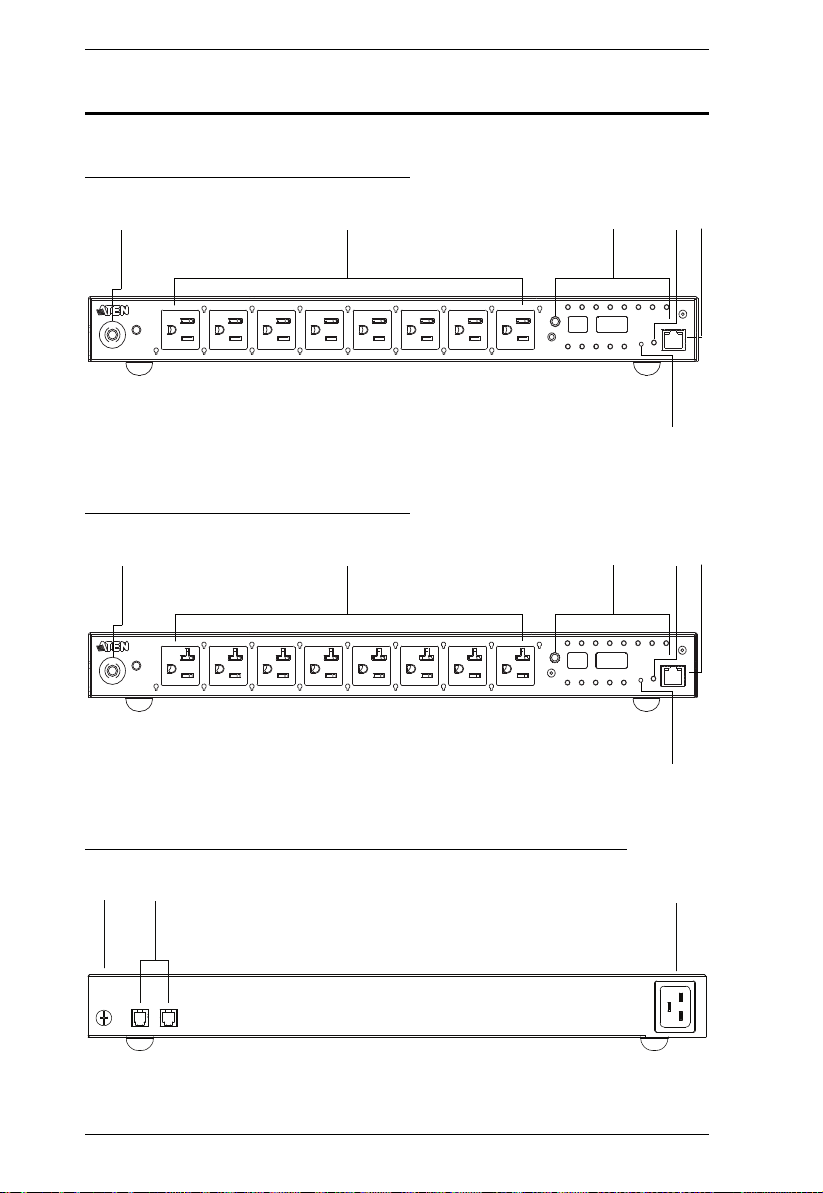
eco PDU PE Series User Manual
6
1
2
3
4
5
6
1
2
3
4
5
8
9
7
Components
PE6108A / PE8108A Front View
PE6208A / PE8208A Front View
PE6108A / PE6208A / PE8108A / PE8208A Rear View
8
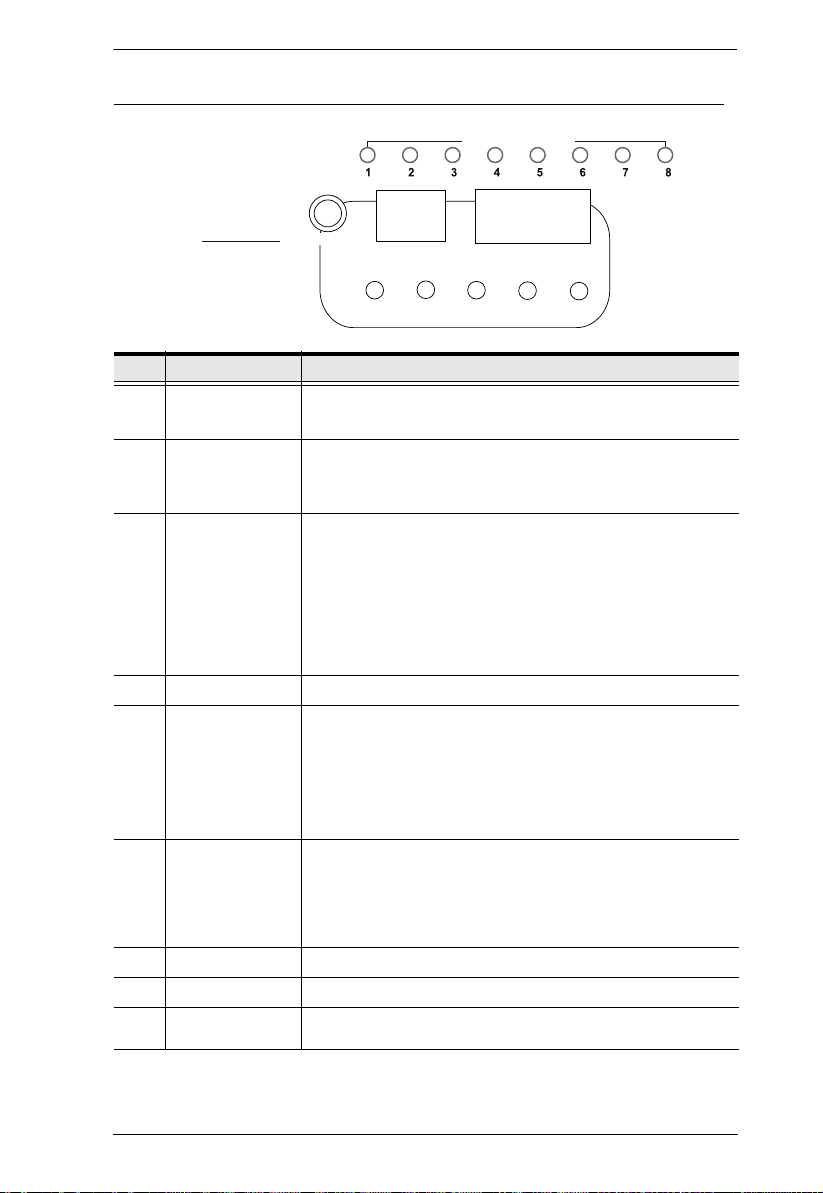
Chapter 1. Introduction
3
SELECT
PDU
CURRENT
OUTLET
CURRENT
IP
ADDRESS
SENSOR
1
SENSOR
2
OUTLET STATUS
PE6108A / PE6208A / PE8108A / PE8208A Readout Section
No. Item Description
1 Circuit Breaker
Pushbutton
2 Power Sockets
3 Readout Section
4 Power LED
5 LAN Port and
LEDs
6 Reset Switch
Grounding Terminal The wire used to ground the unit connects here.
7
8 Sensor Ports
9 Power Socket
As a safety measure, if there is an overcurrent situation regarding the
device’s power, the circuit breakers will trip. Press the button to
recover normal operation.
8 x NEMA 5-15R or 8 x NEMA 5-20R
Note: Holes for ATEN Lock-Your-Plug cable holders are located
around the sockets. See Securing the Cables, page 15, for further
information.
The selection (PDU Current / Outlet Current / IP Address) appears
in the first (1-digit) display window.
PDU Current / Outlet Current / IP Address appear in the second
(3-digit) display window
The LEDs above the items indicate which one the readout relates
to.
Press the button next to the first display window to cycle the
selection among the items.
The LED lights when the eco PDU is ready to operate.
The cable that connects the eco PDU to the LAN plugs in here. The
Link and LAN LEDs are built into the LAN port:
Link: Lights GREEN to indicate that a connection via the eco PDU's
RJ-45 Ethernet port has been established. Flashes to indicate data is
being transmitted.
LAN: Lights ORANGE to indicate 10 Mbps data transmission speed.
The LED lights GREEN to indicate 100 Mbps data transmission
speed.
This switch is recessed and must be pushed with a thin object, such
as the end of a paper clip.
Press and release to reboot the device.
Press and hold for more that three seconds to reset the eco
PDU to its factory default settings
External sensors plug into these two RJ-11 ports.
The power cord that connects the unit to an AC power source plugs
in here.
9
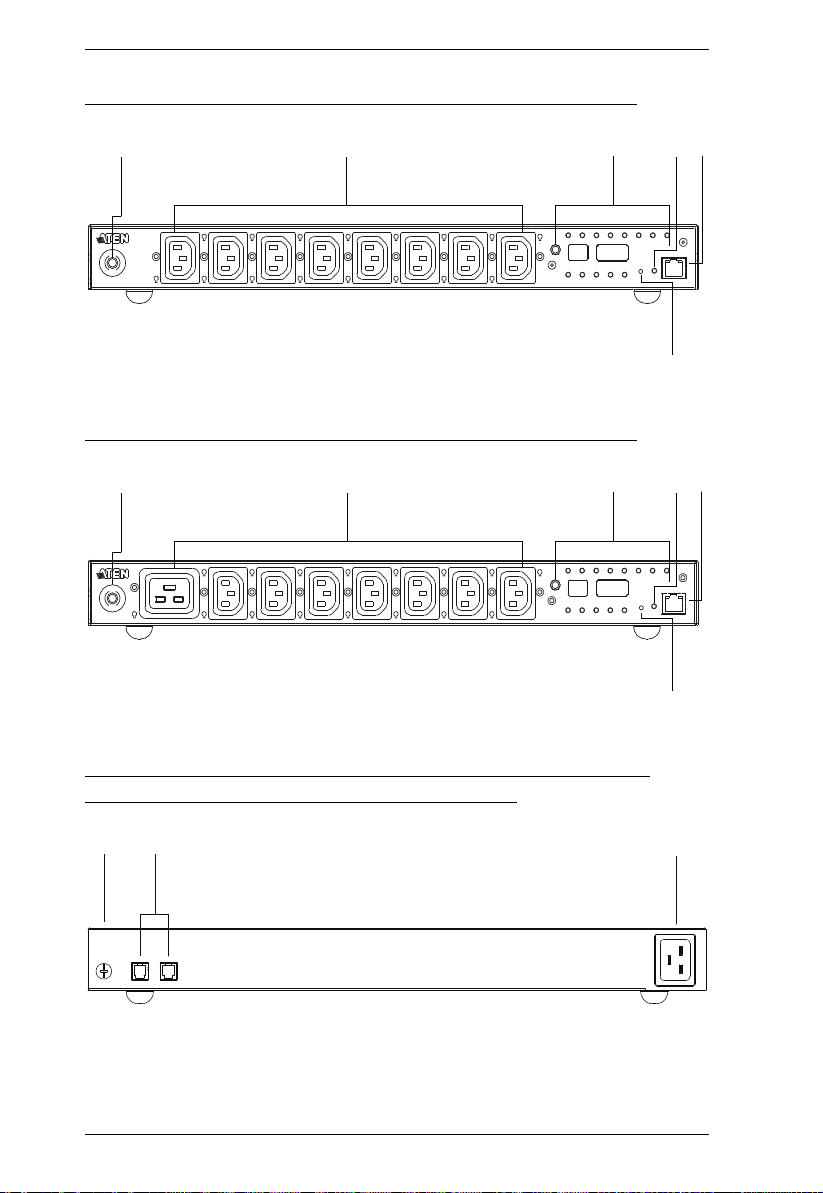
eco PDU PE Series User Manual
6
1
2
3
4
5
6
1
2
3
4
5
8
9
7
PE6108B / PE6108G / PE8108B / PE8108G Front View
PE6208B / PE6208G / PE8208B / PE8208G Front View
PE6108B / PE6108G / PE6208B / PE6208G / PE8108B / PE8108G / PE8208B / PE8208G Rear View
10
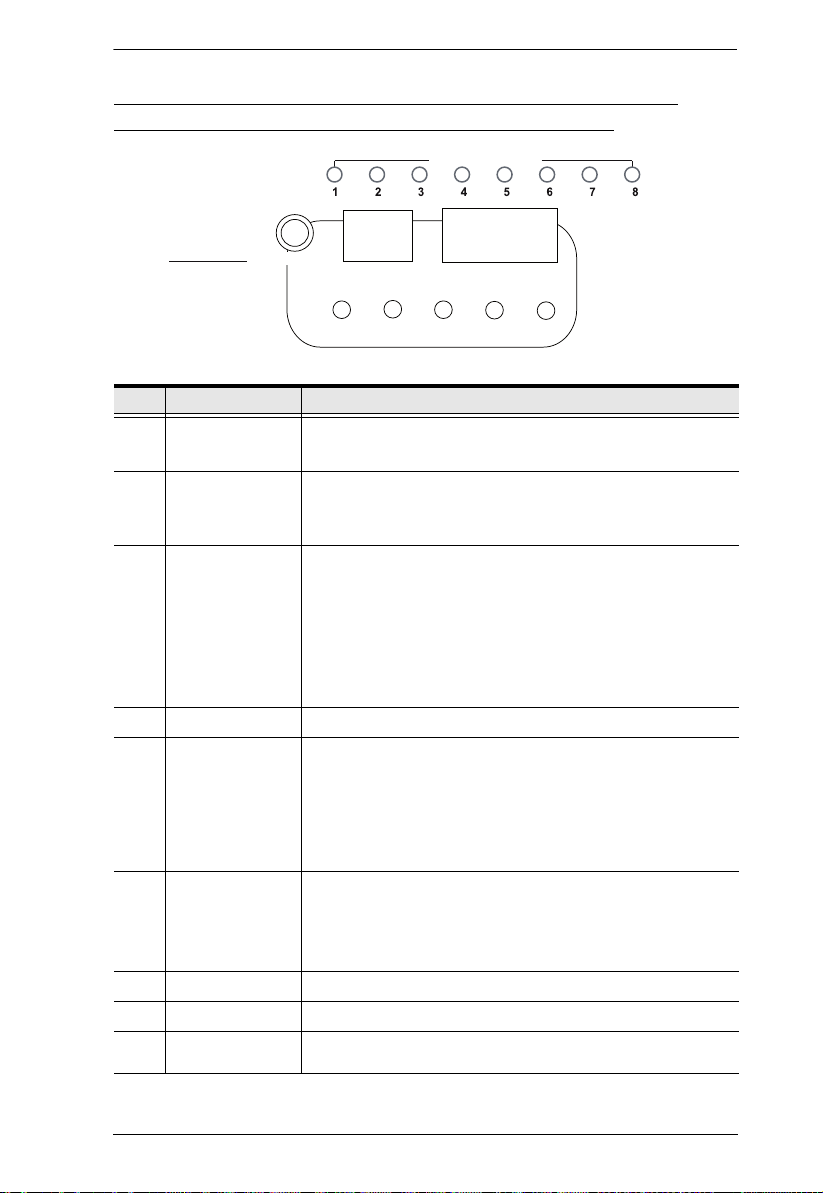
Chapter 1. Introduction
3
SELECT
PDU
CURRENT
OUTLET
CURRENT
IP
ADDRESS
SENSOR
1
SENSOR
2
OUTLET STATUS
PE6108B / PE6108G / PE6208B / PE6208G / PE8108B / PE8108G / PE8208B / PE8208G Readout Section
No. Item Description
1 Circuit Breaker
Pushbutton
2 Power Sockets
3 Readout Section
4 Power LED
5 LAN Port and
LEDs
6 Reset Switch
Grounding Terminal The wire used to ground the unit connects here.
7
8 Sensor Ports
9 Power Socket
As a safety measure, if there is an overcurrent situation regarding the
device’s power, the circuit breakers will trip. Press the button to
recover normal operation.
8 x IEC320 C13 or 7 x IEC320 C13 + 1 x C19
Note: Holes for ATEN Lock-Your-Plug cable holders are located
around the sockets. See Securing the Cables, page 15, for further
information.
The selection (PDU Current / Outlet Current / IP Address) appears
in the first (1-digit) display window.
PDU Current / Outlet Current / IP Address appear in the second
(3-digit) display window
The LEDs above the items indicate which one the readout relates
to.
Press the button next to the first display window to cycle the
selection among the items.
Lights when the unit is powered up and ready to operate.
The cable that connects the eco PDU to the LAN plugs in here. The
Link and LAN LEDs are built into the LAN port:
Link: Lights GREEN to indicate that a connection via the eco PDU's
RJ-45 Ethernet port has been established. Flashes to indicate data is
being transmitted.
LAN: Lights ORANGE to indicate 10 Mbps data transmission speed.
The LED lights GREEN to indicate 100 Mbps data transmission
speed.
This switch is recessed and must be pushed with a thin object, such
as the end of a paper clip.
Press and release to reboot the device.
Press and hold for more that three seconds to reset the eco
PDU to its factory default settings
External sensors plug into these two RJ-11 ports.
The power cord that connects the unit to an AC power source plugs
in here.
11
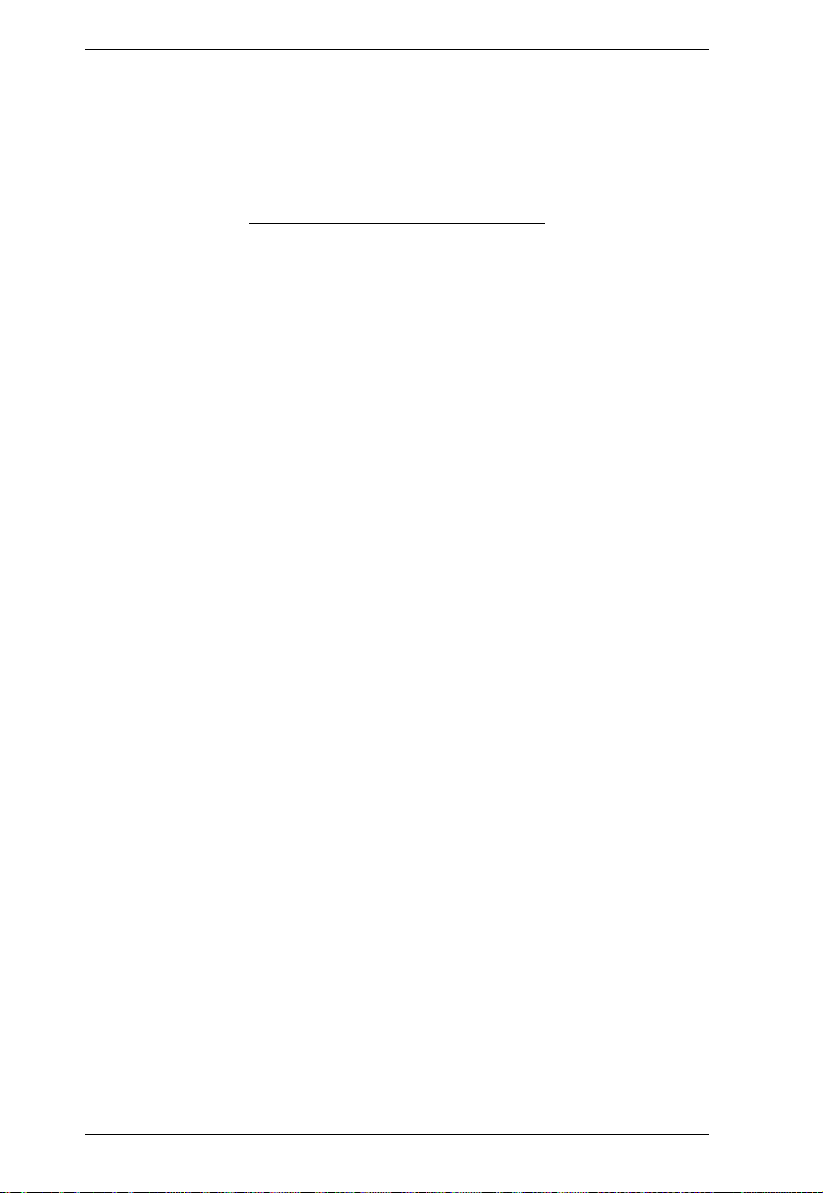
eco PDU PE Series User Manual
This Page Intentionally Left Blank
12
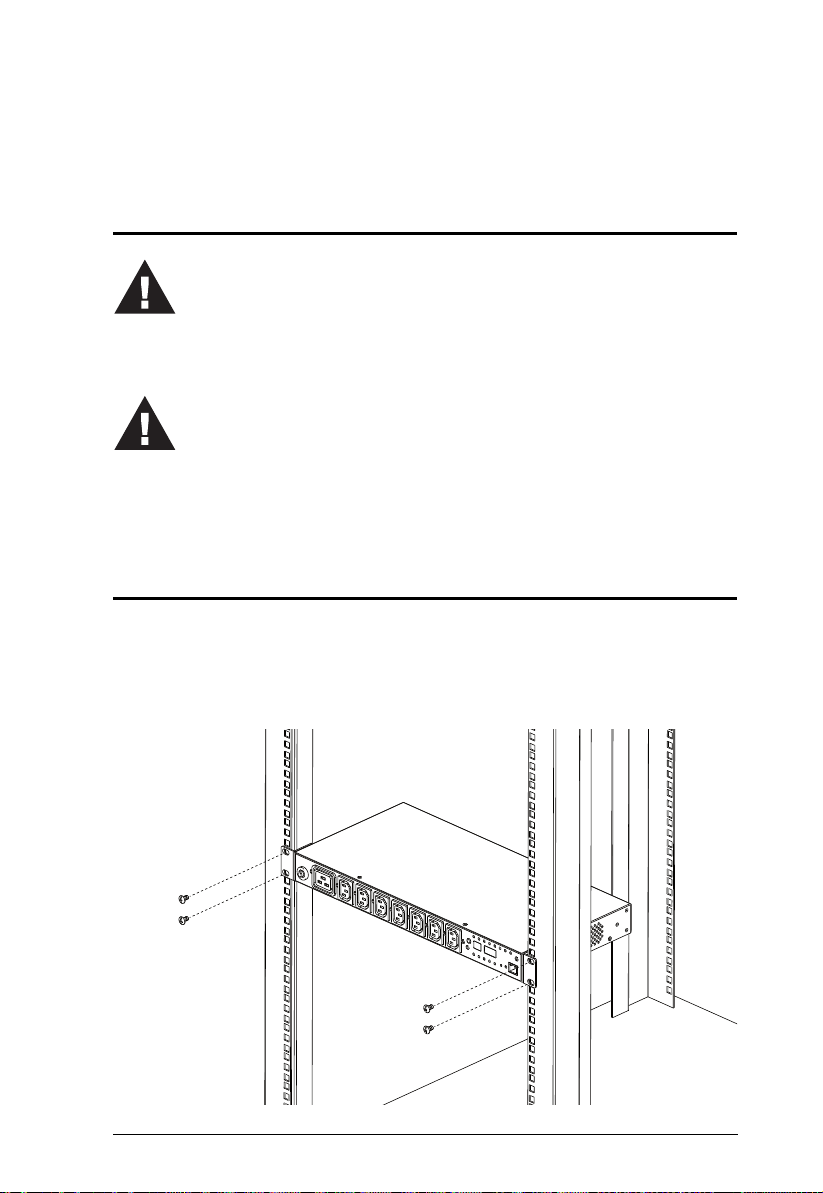
Chapter 2
1. Important safety information regarding the placement of this device is
provided on page 51. Please review it before proceeding.
2. Make sure that power to all the devices you will be connecting have
been turned off. You must unplug the power cords of any computers
that have the Keyboard Power On function.
1. Vous trouverez des informations de sécurité importantes concernant le
positionnement de l’unité à la page 51. Veuillez les lire attentivement
avant d’aller plus loin.
2. Vérifiez que tous les périphériques à connecter sont éteints. Vous devez
débrancher les câbles d’alimentation des ordinateurs disposant de la
fonction de mise sous tension à partir du clavier.
Hardware Setup
Before You Begin
Rack Mounting
The eco PDU can be mounted in a 19” (1U) rack. To rack mount the device,
use the rack mounting brackets that came with your device. The brackets can
be screwed to the front or rear sides of the device, and then the unit can slide
into the front of the rack, as shown in the diagram below:
13
