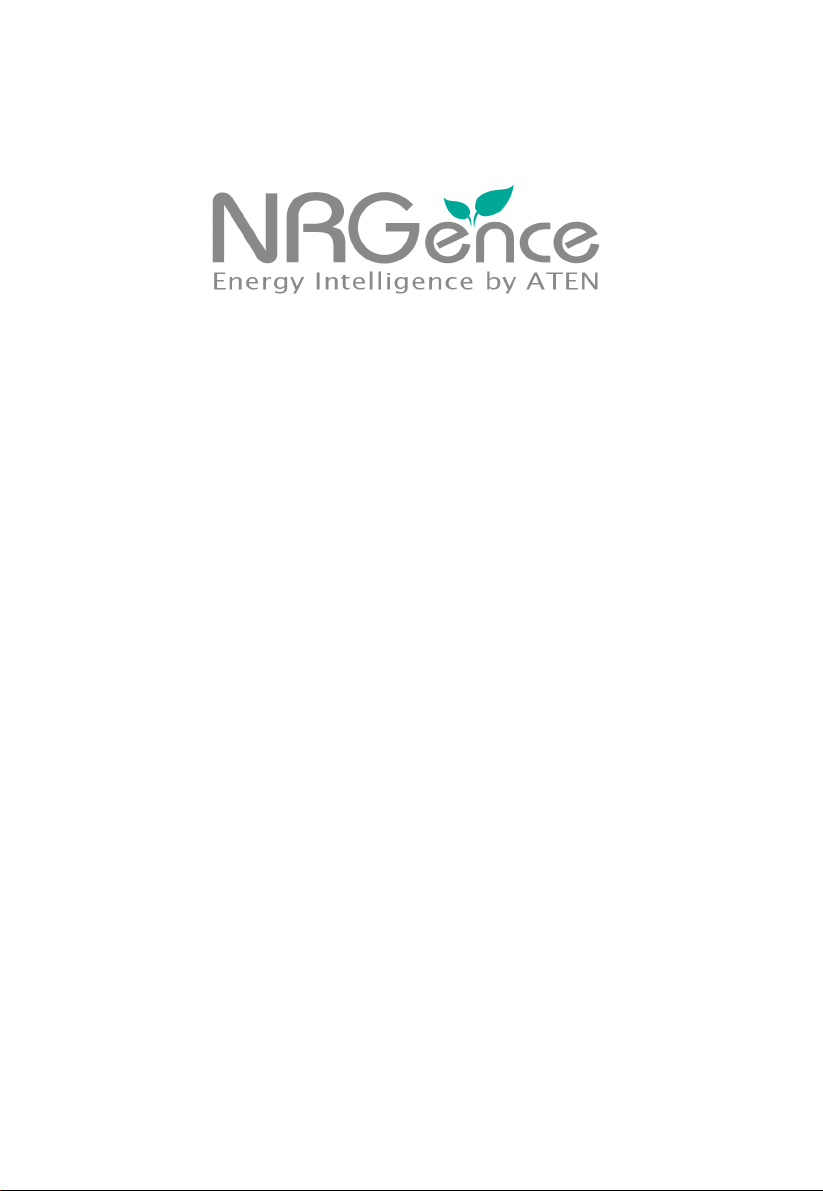
eco PDU PE Series
PE7216r / PE7324r / PE8216r / PE8324r /
PE9216r / PE9324r
Power Distribution Unit
User Manual
www.aten.com
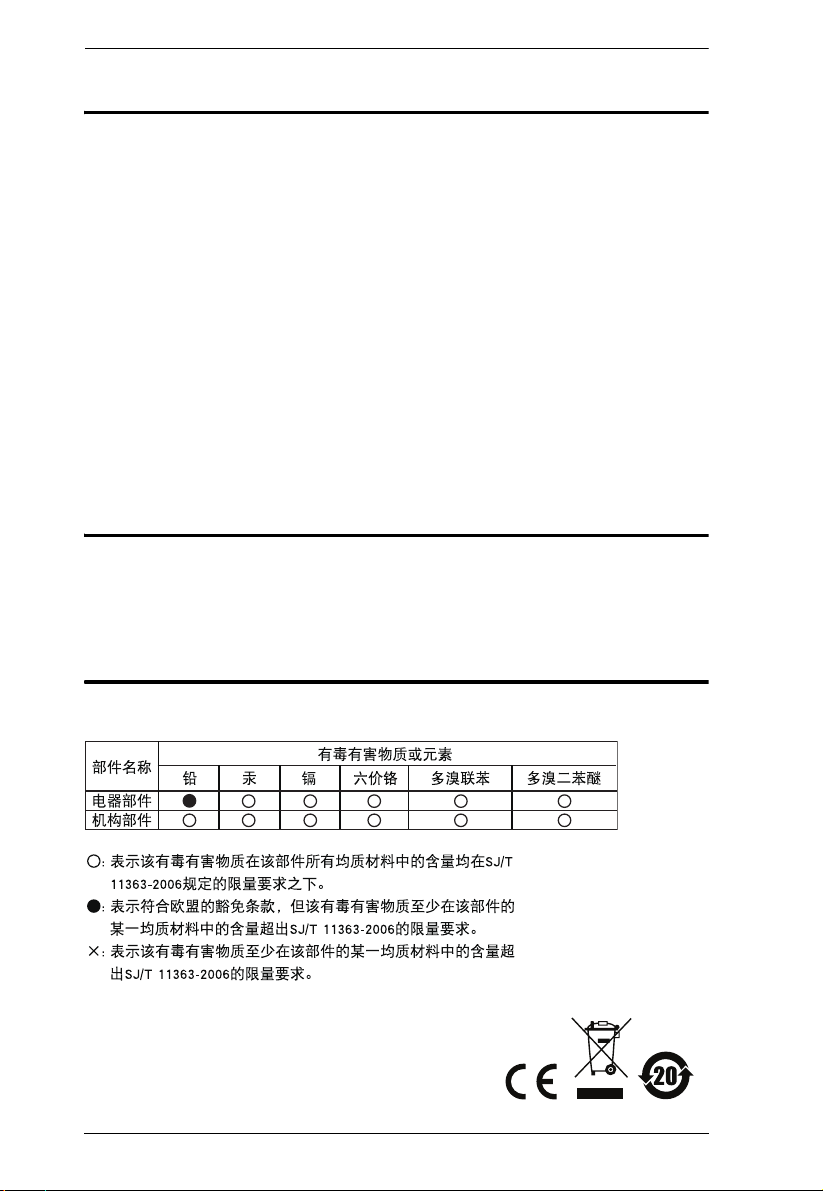
eco PDU PE Series User Manual
FCC Information
This is an FCC Class A product. In a domestic environment this product may
cause radio interference in which case the user may be required to take
adequate measures.
This equipment has been tested and found to comply with the limits for a Class
A digital device, pursuant to Part 15 of the FCC Rules. These limits are
designed to provide reasonable protection against harmful interference when
the equipment is operated in a commercial environment. This equipment
generates, uses and can radiate radio frequency energy and, if not installed and
used in accordance with the instruction manual, may cause harmful
interference to radio communications. Operation of this equipment in a
residential area is likely to cause harmful interference in which case the user
will be required to correct the interference at his own expense.
RoHS
This product is RoHS compliant.
SJ/T 11364-2006
The following contains information that relates to China.
ii
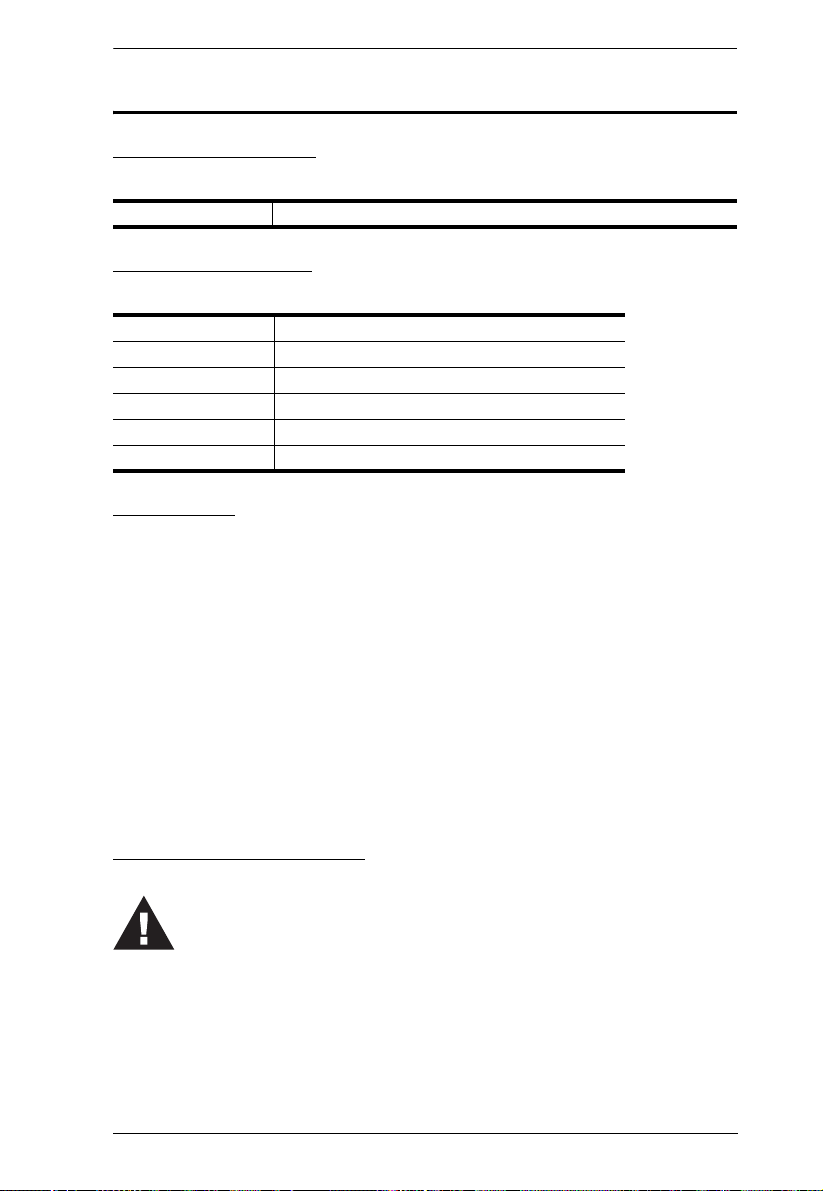
eco PDU PE Series User Manual
Set the maximum permissible breaker protection in the building circuitry to the
current rating specified on the rating plate. Observe all national regulations and
safety codes as well as deviations for breakers.
Only connect the PE Device to a grounded power outlet or a grounded system!
Make sure that the total current input of the connected systems does not exceed
the current rating specified on the rating plate of the PE Device.
There is a risk of explosion if the battery is replaced with an incorrect type.
Dispose of used batteries according to the relevant instructions.
User Information
Online Registration
Be sure to register your product at our online support center:
International http://eservice.aten.com
Telephone Support
For telephone support, call this number:
International 886-2-8692-6959
China 86-10-5255-0110
Japan 81-3-5615-5811
Korea 82-2-467-6789
North America 1-888-999-ATEN ext 4988
United Kingdom 44-8-4481-58923
User Notice
All information, documentation, and specifications contained in this manual are subject to change
without prior notification by the manufacturer. The manufacturer makes no representations or
warranties, either expressed or implied, with respect to the contents hereof and specifically
disclaims any warranties as to merchantability or fitness for any particular purpose. Any of the
manufacturer's software described in this manual is sold or licensed as is. Should the programs
prove defective following their purchase, the buyer (and not the manufacturer, its distributor, or its
dealer), assumes the entire cost of all necessary servicing, repair and any incidental or
consequential damages resulting from any defect in the software.
The manufacturer of this system is not responsible for any radio and/or TV interference caused by
unauthorized modifications to this device. It is the responsibility of the user to correct such
interference.
The manufacturer is not responsible for any damage incurred in the operation of this system if the
correct operational voltage setting was not selected prior to operation. PLEASE VERIFY THAT
THE VOLTAGE SETTING IS CORRECT BEFORE USE.
PE Device Safety Notice
iii
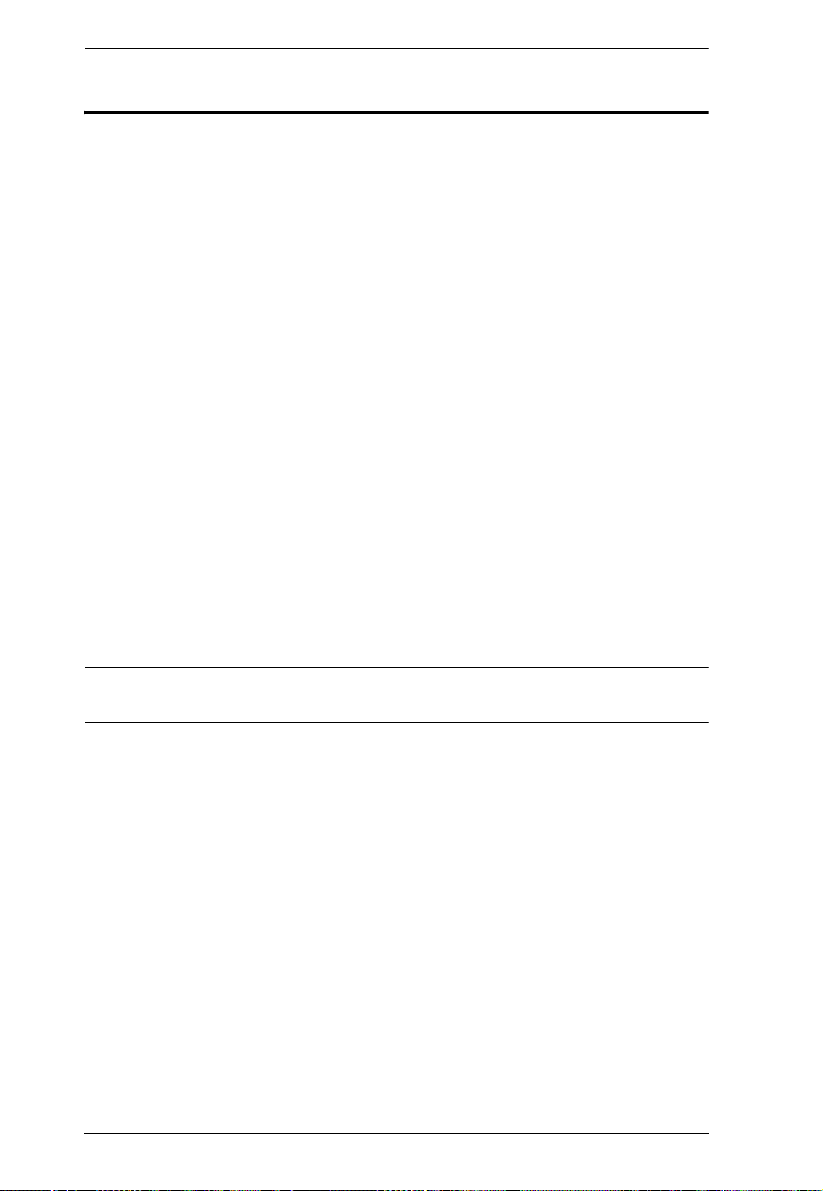
eco PDU PE Series User Manual
Copyright © 2012–2013 ATEN® International Co., Ltd.
Manual Date: 2013-01-24
NRGence and the NRGence logo are registered trademarks of ATEN International Co., Ltd. All rights reserved.
All other brand names and trademarks are the registered property of their respective owners.
Package Contents
The eco PDU PE Series package consists of:
1 PE7216r / PE7324r or PE8216r / PE8324r or PE9216r / PE9324r
Power Distribution Unit
1 Power Cord (16-port models only)
4 Serial Adapter
1 Rack Mount Kit
1CD-ROM
1 User Instructions
Check to make sure that all of the components are present and in good order.
If anything is missing, or was damaged in shipping, contact your dealer.
Read this manual thoroughly and follow the installation and operation
procedures carefully to prevent any damage to the switch or to any other
devices on the eco PDU installation.
* Features may have been added to the eco PDU since this manual was
published. Please visit our website to download the most up-to-date version.
iv
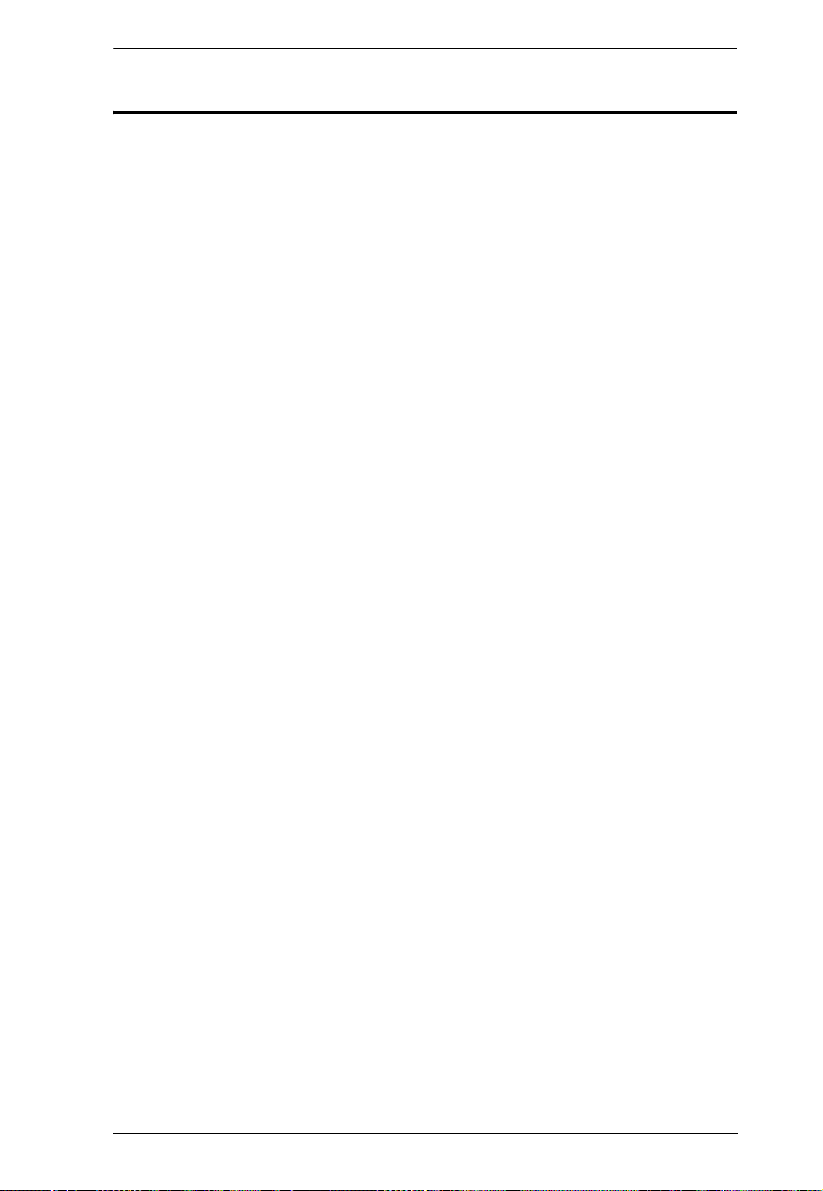
eco PDU PE Series User Manual
Contents
FCC Information . . . . . . . . . . . . . . . . . . . . . . . . . . . . . . . . . . . . . . . . . . . . . ii
SJ/T 11364-2006. . . . . . . . . . . . . . . . . . . . . . . . . . . . . . . . . . . . . . . . . . . . . ii
User Information . . . . . . . . . . . . . . . . . . . . . . . . . . . . . . . . . . . . . . . . . . . . .iii
Online Registration . . . . . . . . . . . . . . . . . . . . . . . . . . . . . . . . . . . . . . . .iii
Telephone Support . . . . . . . . . . . . . . . . . . . . . . . . . . . . . . . . . . . . . . . .iii
User Notice . . . . . . . . . . . . . . . . . . . . . . . . . . . . . . . . . . . . . . . . . . . . . .iii
PE Device Safety Notice . . . . . . . . . . . . . . . . . . . . . . . . . . . . . . . . . . . .iii
Package Contents. . . . . . . . . . . . . . . . . . . . . . . . . . . . . . . . . . . . . . . . . . . iv
Conventions . . . . . . . . . . . . . . . . . . . . . . . . . . . . . . . . . . . . . . . . . . . . . . . ix
Product Information. . . . . . . . . . . . . . . . . . . . . . . . . . . . . . . . . . . . . . . . . . . x
Chapter 1.
Introduction
Overview . . . . . . . . . . . . . . . . . . . . . . . . . . . . . . . . . . . . . . . . . . . . . . . . . . .1
PE7216r / PE7234r / PE8216r / PE8324r / PE9216r / PE9324r
Comparison Chart . . . . . . . . . . . . . . . . . . . . . . . . . . . . . . . . . . . . . . . . 3
Features . . . . . . . . . . . . . . . . . . . . . . . . . . . . . . . . . . . . . . . . . . . . . . . . . . .4
Power Distribution . . . . . . . . . . . . . . . . . . . . . . . . . . . . . . . . . . . . . . . . 4
Remote Access . . . . . . . . . . . . . . . . . . . . . . . . . . . . . . . . . . . . . . . . . . .4
Operation. . . . . . . . . . . . . . . . . . . . . . . . . . . . . . . . . . . . . . . . . . . . . . . .4
Management . . . . . . . . . . . . . . . . . . . . . . . . . . . . . . . . . . . . . . . . . . . . .5
Security . . . . . . . . . . . . . . . . . . . . . . . . . . . . . . . . . . . . . . . . . . . . . . . . .5
eco Sensors Energy Management Software . . . . . . . . . . . . . . . . . . . . . 6
Proactive Overload Protection (POP) (PE9 series). . . . . . . . . . . . . . . .6
Requirements . . . . . . . . . . . . . . . . . . . . . . . . . . . . . . . . . . . . . . . . . . . . . . . 7
Optional Accessories . . . . . . . . . . . . . . . . . . . . . . . . . . . . . . . . . . . . . . . . .8
Sensors . . . . . . . . . . . . . . . . . . . . . . . . . . . . . . . . . . . . . . . . . . . . . . . . .8
Cable Holders . . . . . . . . . . . . . . . . . . . . . . . . . . . . . . . . . . . . . . . . . . . .8
Components . . . . . . . . . . . . . . . . . . . . . . . . . . . . . . . . . . . . . . . . . . . . . . . . 9
PE7216r / PE8216r / PE9216r . . . . . . . . . . . . . . . . . . . . . . . . . . . . . . .9
PE7324r / PE8324r / PE9324r . . . . . . . . . . . . . . . . . . . . . . . . . . . . . .11
Port and LED Panel. . . . . . . . . . . . . . . . . . . . . . . . . . . . . . . . . . . . . . . 13
Chapter 2.
Hardware Setup
Before You Begin . . . . . . . . . . . . . . . . . . . . . . . . . . . . . . . . . . . . . . . . . . . 15
Rack Mounting . . . . . . . . . . . . . . . . . . . . . . . . . . . . . . . . . . . . . . . . . . . . . 15
PDU Placement. . . . . . . . . . . . . . . . . . . . . . . . . . . . . . . . . . . . . . . . . . . . .16
Single Stage Installation . . . . . . . . . . . . . . . . . . . . . . . . . . . . . . . . . . . . . . 17
Single Stage Installation Diagram . . . . . . . . . . . . . . . . . . . . . . . . . . . . 18
Daisy Chaining . . . . . . . . . . . . . . . . . . . . . . . . . . . . . . . . . . . . . . . . . . . . .19
Securing the Cables . . . . . . . . . . . . . . . . . . . . . . . . . . . . . . . . . . . . . .20
Securing the Sensors . . . . . . . . . . . . . . . . . . . . . . . . . . . . . . . . . . . . .21
v
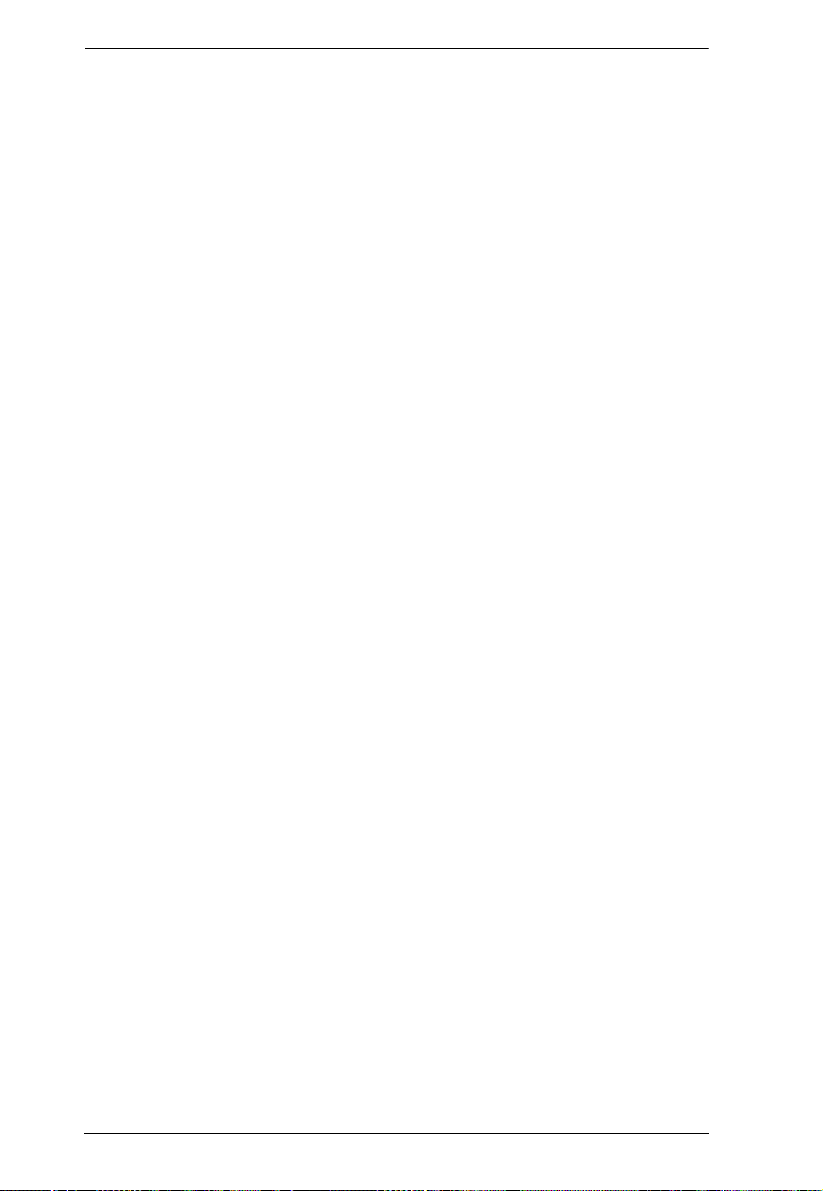
eco PDU PE Series User Manual
Chapter 3.
Basic Operation and First Time Setup
Operation Methods . . . . . . . . . . . . . . . . . . . . . . . . . . . . . . . . . . . . . . . . . . 23
Browser . . . . . . . . . . . . . . . . . . . . . . . . . . . . . . . . . . . . . . . . . . . . . . . . 23
eco Sensors . . . . . . . . . . . . . . . . . . . . . . . . . . . . . . . . . . . . . . . . . . . . 23
SNMP . . . . . . . . . . . . . . . . . . . . . . . . . . . . . . . . . . . . . . . . . . . . . . . . . 23
First Time Setup . . . . . . . . . . . . . . . . . . . . . . . . . . . . . . . . . . . . . . . . . . . . 24
Network Configuration. . . . . . . . . . . . . . . . . . . . . . . . . . . . . . . . . . . . . 25
Changing the Administrator Login. . . . . . . . . . . . . . . . . . . . . . . . . . . . 26
Moving On . . . . . . . . . . . . . . . . . . . . . . . . . . . . . . . . . . . . . . . . . . . . . . . . 26
Chapter 4.
Logging In
Logging In . . . . . . . . . . . . . . . . . . . . . . . . . . . . . . . . . . . . . . . . . . . . . . . . . 27
The eco PDU Main Page . . . . . . . . . . . . . . . . . . . . . . . . . . . . . . . . . . . . . 28
Page Components . . . . . . . . . . . . . . . . . . . . . . . . . . . . . . . . . . . . . . . 29
Chapter 5.
Outlet Access
Outlet Access . . . . . . . . . . . . . . . . . . . . . . . . . . . . . . . . . . . . . . . . . . . . . . 31
Connections . . . . . . . . . . . . . . . . . . . . . . . . . . . . . . . . . . . . . . . . . . . . 31
Station Level . . . . . . . . . . . . . . . . . . . . . . . . . . . . . . . . . . . . . . . . . . . . 32
Outlet Level . . . . . . . . . . . . . . . . . . . . . . . . . . . . . . . . . . . . . . . . . . . . 34
Outlet Group Level . . . . . . . . . . . . . . . . . . . . . . . . . . . . . . . . . . . . . . . 36
User Preferences . . . . . . . . . . . . . . . . . . . . . . . . . . . . . . . . . . . . . . . . 37
Sessions . . . . . . . . . . . . . . . . . . . . . . . . . . . . . . . . . . . . . . . . . . . . . . . 38
Access. . . . . . . . . . . . . . . . . . . . . . . . . . . . . . . . . . . . . . . . . . . . . . . . . 38
Outlet Level. . . . . . . . . . . . . . . . . . . . . . . . . . . . . . . . . . . . . . . . . . . . . 39
Configuration. . . . . . . . . . . . . . . . . . . . . . . . . . . . . . . . . . . . . . . . . . . . 40
Outlet Level Configuration. . . . . . . . . . . . . . . . . . . . . . . . . . . . . . . . . . 44
Chapter 6.
User Management
Overview. . . . . . . . . . . . . . . . . . . . . . . . . . . . . . . . . . . . . . . . . . . . . . . . . . 49
Users . . . . . . . . . . . . . . . . . . . . . . . . . . . . . . . . . . . . . . . . . . . . . . . . . . . . 50
Adding Users. . . . . . . . . . . . . . . . . . . . . . . . . . . . . . . . . . . . . . . . . . . . 50
Modifying User Accounts . . . . . . . . . . . . . . . . . . . . . . . . . . . . . . . . . . 53
Deleting User Accounts. . . . . . . . . . . . . . . . . . . . . . . . . . . . . . . . . . . . 53
Moving On. . . . . . . . . . . . . . . . . . . . . . . . . . . . . . . . . . . . . . . . . . . . . . 53
Groups . . . . . . . . . . . . . . . . . . . . . . . . . . . . . . . . . . . . . . . . . . . . . . . . . . . 54
Creating Groups . . . . . . . . . . . . . . . . . . . . . . . . . . . . . . . . . . . . . . . . . 54
Modifying Groups . . . . . . . . . . . . . . . . . . . . . . . . . . . . . . . . . . . . . . . . 56
Deleting Groups . . . . . . . . . . . . . . . . . . . . . . . . . . . . . . . . . . . . . . . . . 56
Users and Groups. . . . . . . . . . . . . . . . . . . . . . . . . . . . . . . . . . . . . . . . . . . 57
Device Assignment . . . . . . . . . . . . . . . . . . . . . . . . . . . . . . . . . . . . . . . . . . 61
vi
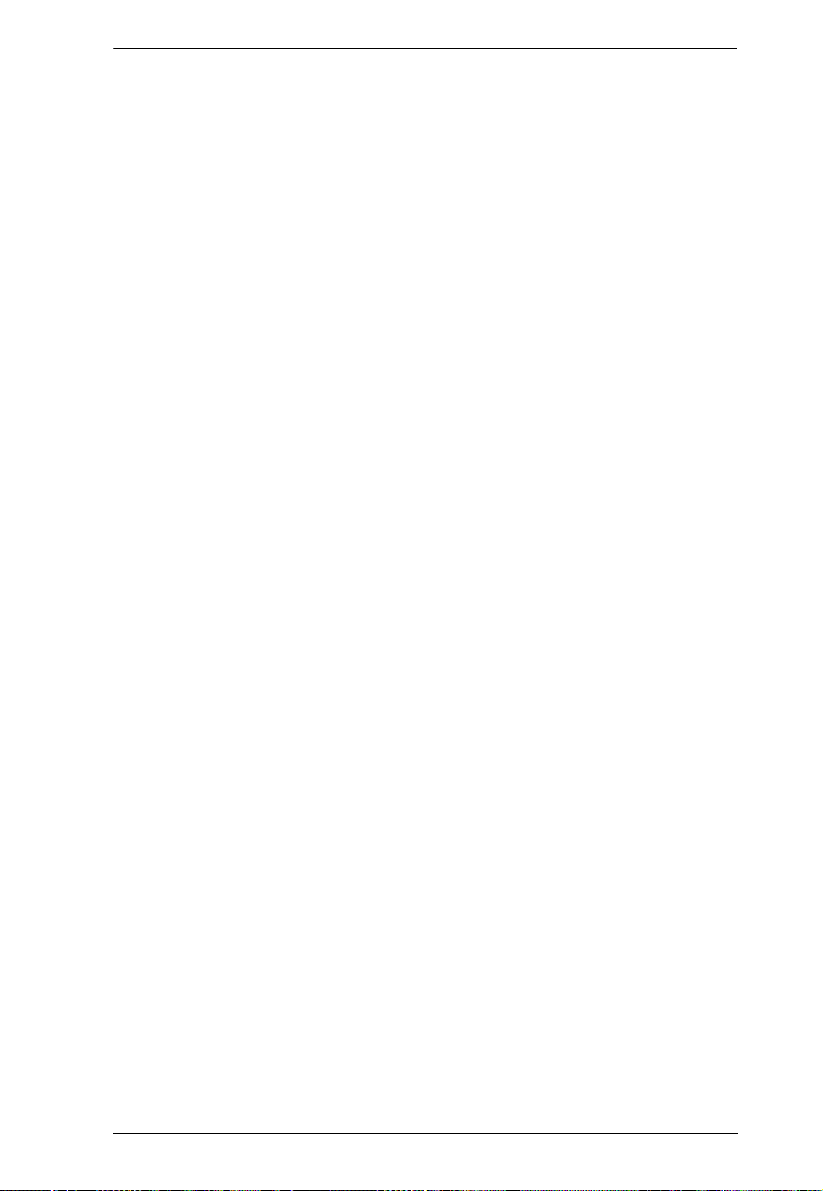
eco PDU PE Series User Manual
Chapter 7.
Device Management
Device Management . . . . . . . . . . . . . . . . . . . . . . . . . . . . . . . . . . . . . . . . .63
Device Configuration . . . . . . . . . . . . . . . . . . . . . . . . . . . . . . . . . . . . . . 63
Date/Time . . . . . . . . . . . . . . . . . . . . . . . . . . . . . . . . . . . . . . . . . . . . . .69
Security . . . . . . . . . . . . . . . . . . . . . . . . . . . . . . . . . . . . . . . . . . . . . . . . . . . 71
Login String . . . . . . . . . . . . . . . . . . . . . . . . . . . . . . . . . . . . . . . . . . . . .72
IP and MAC Filtering . . . . . . . . . . . . . . . . . . . . . . . . . . . . . . . . . . . . . . 72
Account Policy. . . . . . . . . . . . . . . . . . . . . . . . . . . . . . . . . . . . . . . . . . .75
Login String / IP Filter / Mac Filter. . . . . . . . . . . . . . . . . . . . . . . . . . . . 76
Authentication & Authorization . . . . . . . . . . . . . . . . . . . . . . . . . . . . . .79
Private Certificate . . . . . . . . . . . . . . . . . . . . . . . . . . . . . . . . . . . . . . . .81
Chapter 8.
Log
Log . . . . . . . . . . . . . . . . . . . . . . . . . . . . . . . . . . . . . . . . . . . . . . . . . . . . . .82
The System Log Event List . . . . . . . . . . . . . . . . . . . . . . . . . . . . . . . . .83
Notification Settings . . . . . . . . . . . . . . . . . . . . . . . . . . . . . . . . . . . . . . . . .84
Chapter 9.
Maintenance
Maintenance . . . . . . . . . . . . . . . . . . . . . . . . . . . . . . . . . . . . . . . . . . . . . . .86
Firmware File. . . . . . . . . . . . . . . . . . . . . . . . . . . . . . . . . . . . . . . . . . . . 86
Backup/Restore. . . . . . . . . . . . . . . . . . . . . . . . . . . . . . . . . . . . . . . . . .88
Appendix
Safety Instructions. . . . . . . . . . . . . . . . . . . . . . . . . . . . . . . . . . . . . . . . . . .90
General . . . . . . . . . . . . . . . . . . . . . . . . . . . . . . . . . . . . . . . . . . . . . . . .90
Rack Mounting . . . . . . . . . . . . . . . . . . . . . . . . . . . . . . . . . . . . . . . . . .92
The eco PDU’s Main Power Cord . . . . . . . . . . . . . . . . . . . . . . . . . . . .92
Securing the Power Cables. . . . . . . . . . . . . . . . . . . . . . . . . . . . . . . . .92
Technical Support . . . . . . . . . . . . . . . . . . . . . . . . . . . . . . . . . . . . . . . . . . .93
International. . . . . . . . . . . . . . . . . . . . . . . . . . . . . . . . . . . . . . . . . . . . . 93
North America . . . . . . . . . . . . . . . . . . . . . . . . . . . . . . . . . . . . . . . . . . .93
IP Address Determination . . . . . . . . . . . . . . . . . . . . . . . . . . . . . . . . . . . . .94
Specifications . . . . . . . . . . . . . . . . . . . . . . . . . . . . . . . . . . . . . . . . . . . . . .96
Basic Comparison . . . . . . . . . . . . . . . . . . . . . . . . . . . . . . . . . . . . . . . . 96
PE7216rB / PE8216rB / PE9216rB . . . . . . . . . . . . . . . . . . . . . . . . . . .97
PE7216rG / PE8216rG / PE9216rG . . . . . . . . . . . . . . . . . . . . . . . . . .98
PE7324rB/rJ/ PE8324Br/rJ / PE9324Br/rJ . . . . . . . . . . . . . . . . . . . . . 99
PE7324rG / PE8324rG / PE9324rG . . . . . . . . . . . . . . . . . . . . . . . . .100
Administrator Login Failure . . . . . . . . . . . . . . . . . . . . . . . . . . . . . . . . . . . 101
Limited Warranty . . . . . . . . . . . . . . . . . . . . . . . . . . . . . . . . . . . . . . . . . . .102
vii
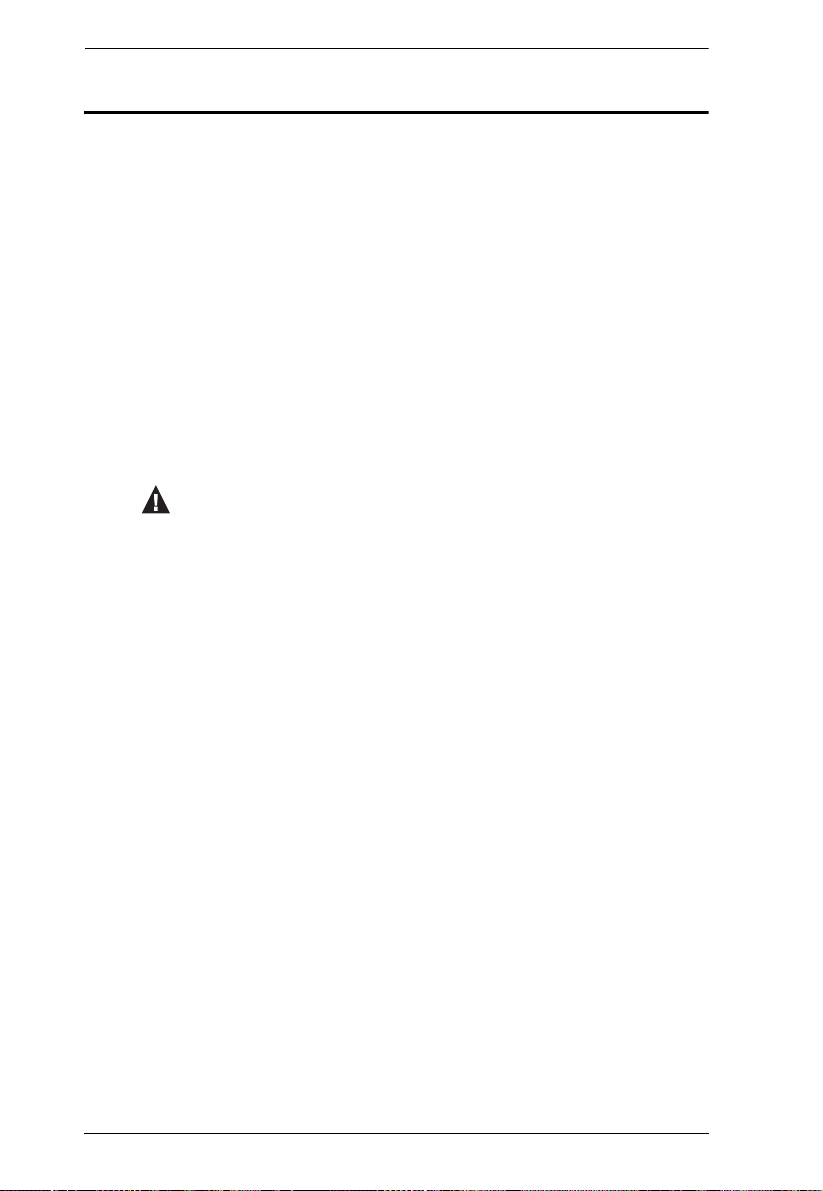
eco PDU PE Series User Manual
Conventions
This manual uses the following conventions:
Monospaced Indicates text that you should key in.
[ ] Indicates keys you should press. For example, [Enter] means
to press the Enter key. If keys need to be chorded, they
appear together in the same bracket with a plus sign
between them: [Ctrl+Alt].
1. Numbered lists represent procedures with sequential steps.
♦ Bullet lists provide information, but do not involve sequential
steps.
→ Indicates selecting the option (on a menu or dialog box, for
example), that comes next. For example, Start
means to open the Start menu, and then select Run.
Indicates critical information.
→ Run
viii
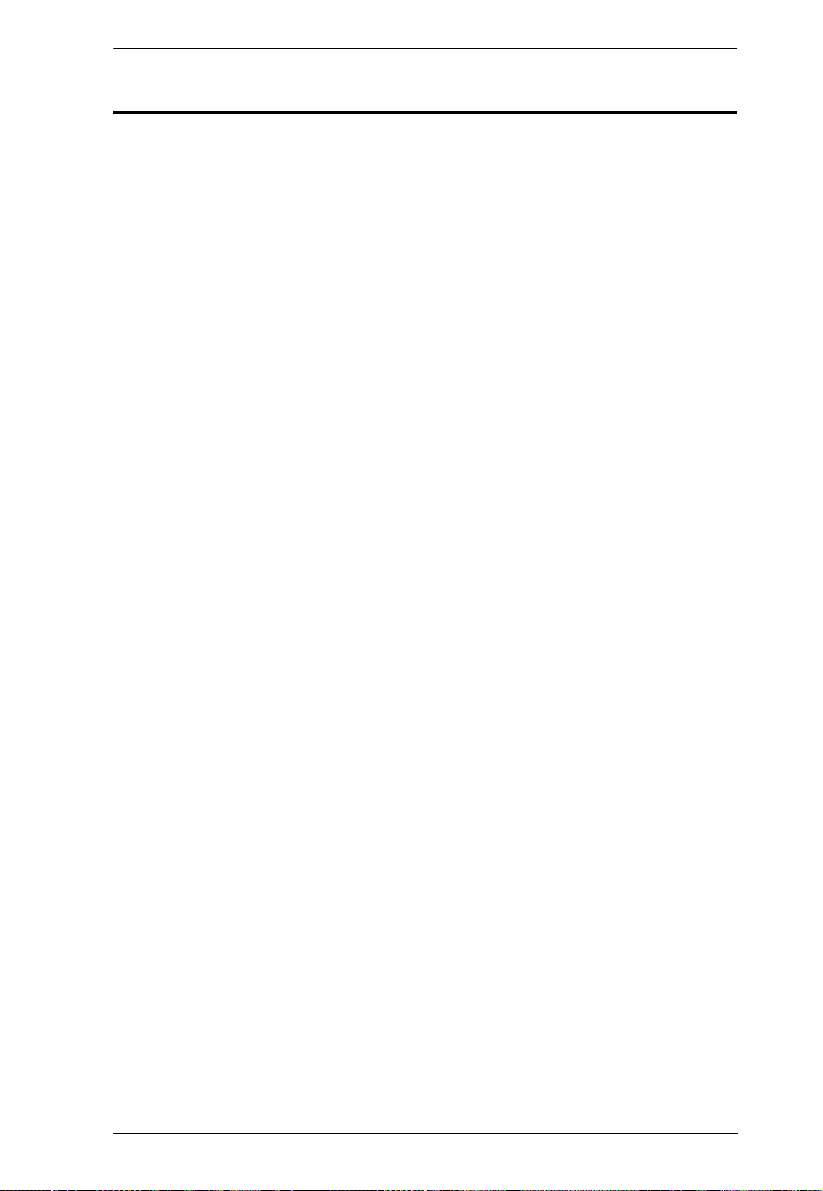
eco PDU PE Series User Manual
Product Information
For information about all NRGence products and how they can help you save
money in the data center, visit NRGence on the Web or contact an ATEN
Authorized Reseller. Visit ATEN on the Web for a list of locations and
telephone numbers
International – http://www.aten.com
North America – http://www.aten-usa.com
ix
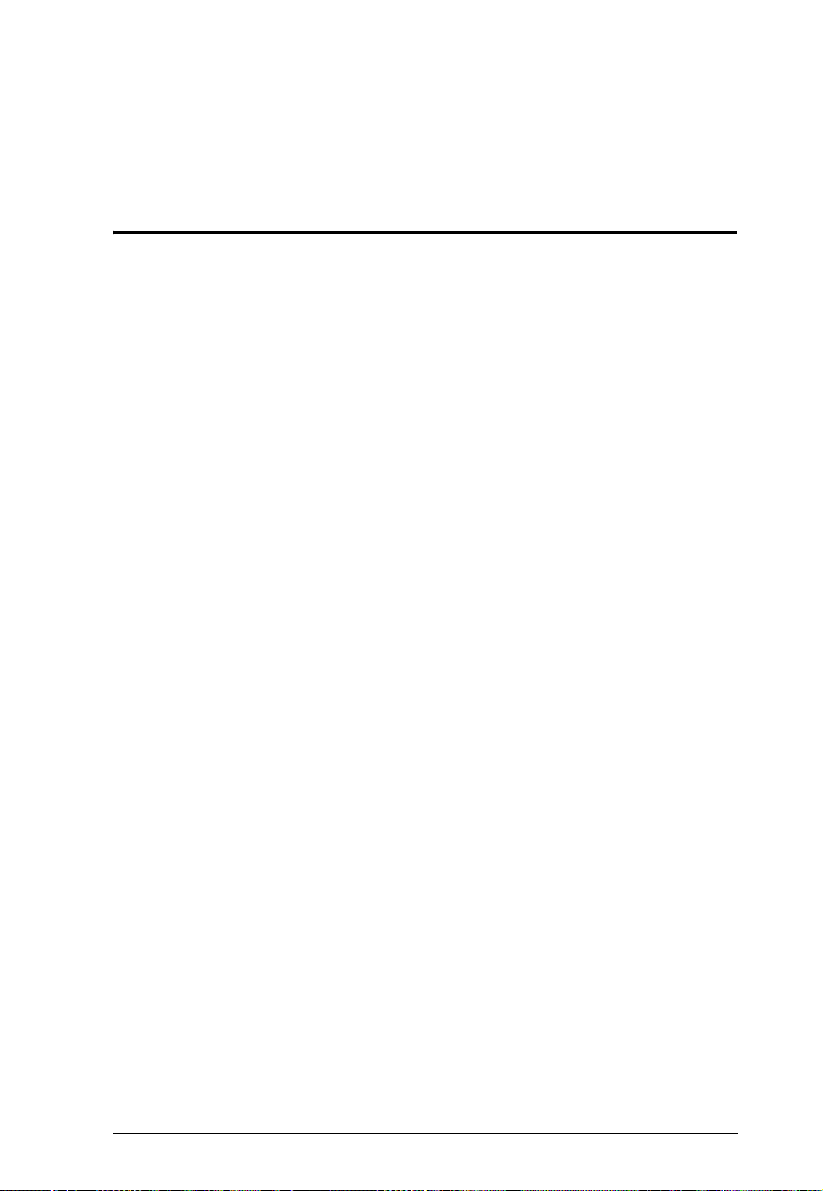
Chapter 2
Introduction
Overview
As part of its NRGence line, ATEN has developed a new generation of green
energy power distribution units (eco PDUs) to effectively increase the
efficiency of data center power usage. The NRGence PE7216r / PE7234r /
PE8216r / PE8324r / PE9216r / PE9324r eco PDUs are intelligent PDUs that
contain 16 or 24 AC outlets and are available in various IEC or NEMA socket
configurations. Models in the advanced PE9 range feature a dedicated 8-outlet
bank for critical load devices, as well as NRGence’s proactive overload
protection, which automatically powers off the last outlet that caused the
current overload.
NRGence eco PDUs provide secure, centralized, intelligent, power
management (power on, off, cycle) of data center IT equipment (servers,
storage systems, KVM switches, network devices, serial data devices, etc.), as
well as the ability to monitor the center's health environment via sensors*. The
basic characteristics of each model are shown in the table on page 3.
NRGence eco PDUs offer remote power control combined with real-time
power measurement – allowing you to control and monitor the power status of
devices attached to the PDUs, either at the PDU device, bank, or outlet level,
depending on the model, from practically any location via a TCP/IP
connection*.
The power status of each outlet can be set individually, allowing users to switch
each device On/Off. The eco PDU also offers comprehensive power analysis
reports which can separate departments and locations, providing precise
measurements of current, voltage, power and watt-hour in a real-time display.
Installation and operation is fast and easy: plugging cables into their
appropriate ports and user-friendly browser-based configuration and
management is all that is entailed. Since the eco PDU firmware is upgradeable
over the Net, you can stay current with the latest functionality improvements
simply by downloading updates from our website as they become available.
NRGence eco PDU supports any 3rd party V1, V2, V3 SNMP Manager
Software and NRGence eco Sensors (eco PDU Manager Software). eco
Sensors provides you with an easy method for managing multiple devices,
offering an intuitive and user-friendly Graphical User Interface that allows you
1
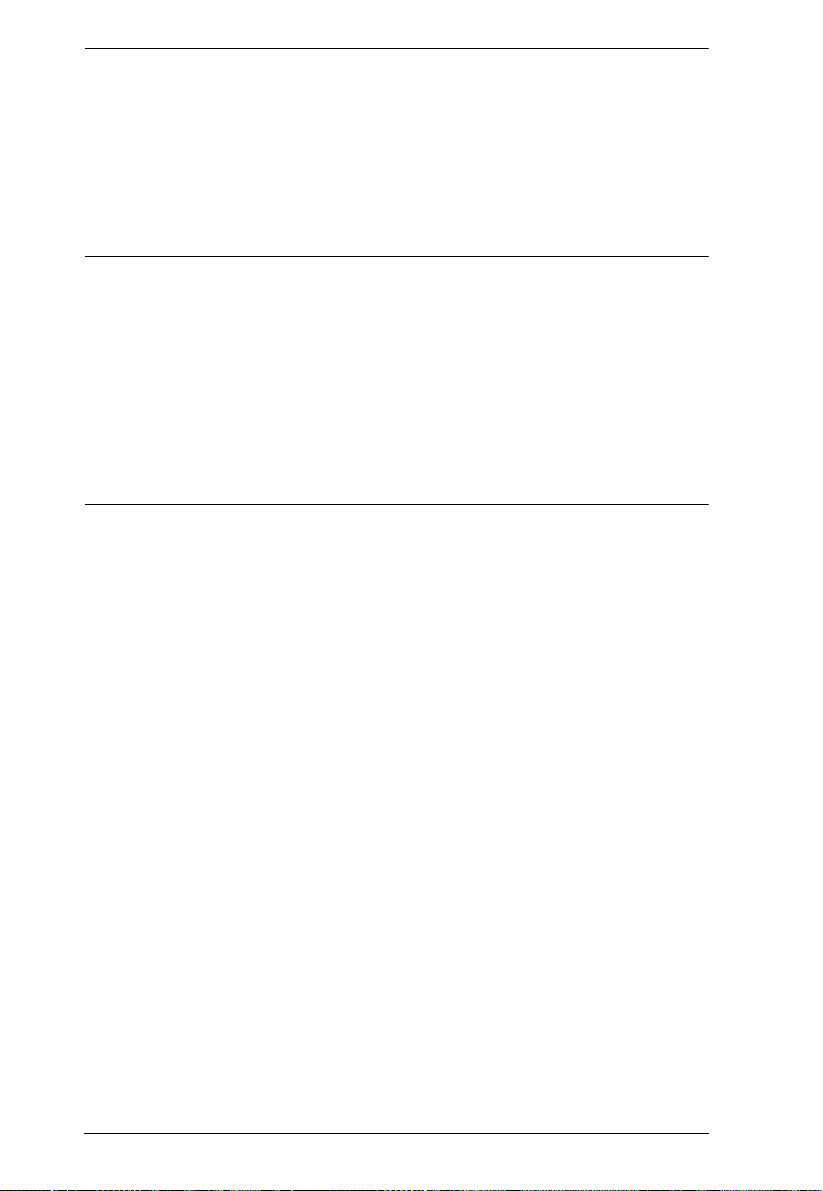
eco PDU PE Series User Manual
to configure a PDU device and monitor power status of the equipment
connected to it.
With its advanced security features and ease of operation, the eco PDU is the
most convenient, most reliable, and most cost effective way to remotely
manage power access for multiple computer installations and allocate power
resources in the most efficient way possible.
Note: 1. Sensors are optional accessories. A sensor-enabled installation is
required to generate a more complete energy-efficient data and chart.
Higher sensor installation density is helpful to generate more accurate
data. See Optional Accessories, page 8, for further information.
2. eco PDUs are primarily designed for access via Intranet; extra
network security protection is suggested for Internet access usage.
3. Not all models support all features. See PE7216r / PE7234r /
PE8216r / PE8324r / PE9216r / PE9324r Comparison Chart, page 3,
and Specifications, page 96, for full details.
2
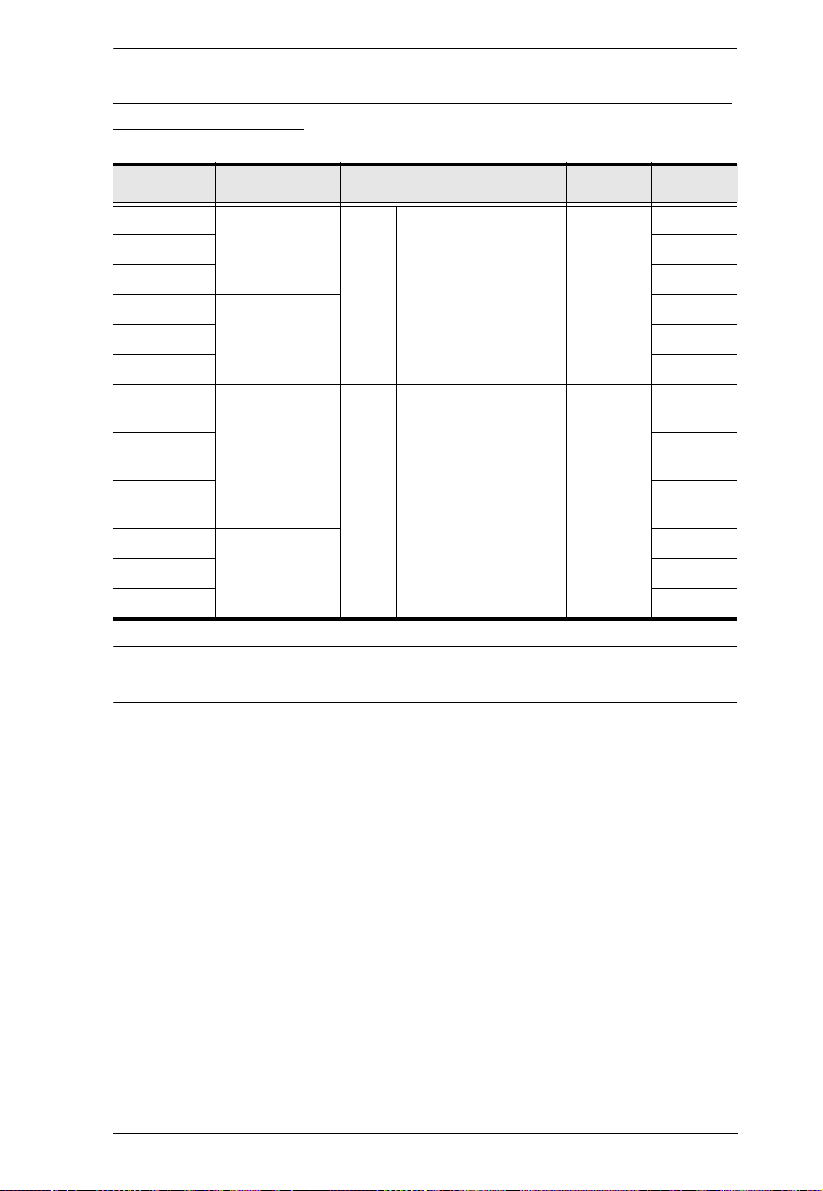
Chapter 2. Introduction
PE7216r / PE7234r / PE8216r / PE8324r / PE9216r / PE9324r Comparison Chart
Model Inlet / Cord Outlets
PE7216rB NEMA 6-20P 16 14 x IEC 320 C13 +
PE8216rB Yes 16/16
PE9216rB Yes 8/16
PE7216rG IEC 60320 C20 No
PE8216rG Yes 16/16
PE9216rG Yes 8/16
PE7324rB /
PE7324rJ
PE8324rB /
PE8324rJ
PE9324rB /
PE9324rJ
PE7324rG IEC 60309 32A No
PE8324rG Yes 24/24
PE9324rG Yes 16/24
NEMA L6-30P 24 21 x IEC 320 C13 +
2 x IEC 320 C19
3 x IEC 320 C19
Metering
Level
PDU /
1 x Bank /
Outlet
PDU /
2 x Bank /
Outlet
Outlet
Switching
No
No
Yes 2 4/ 2 4
Yes 1 6/ 2 4
Note: For the complete specifications of individual models, including bank-
by-bank outlet details, please reference Specifications, page 96.
3
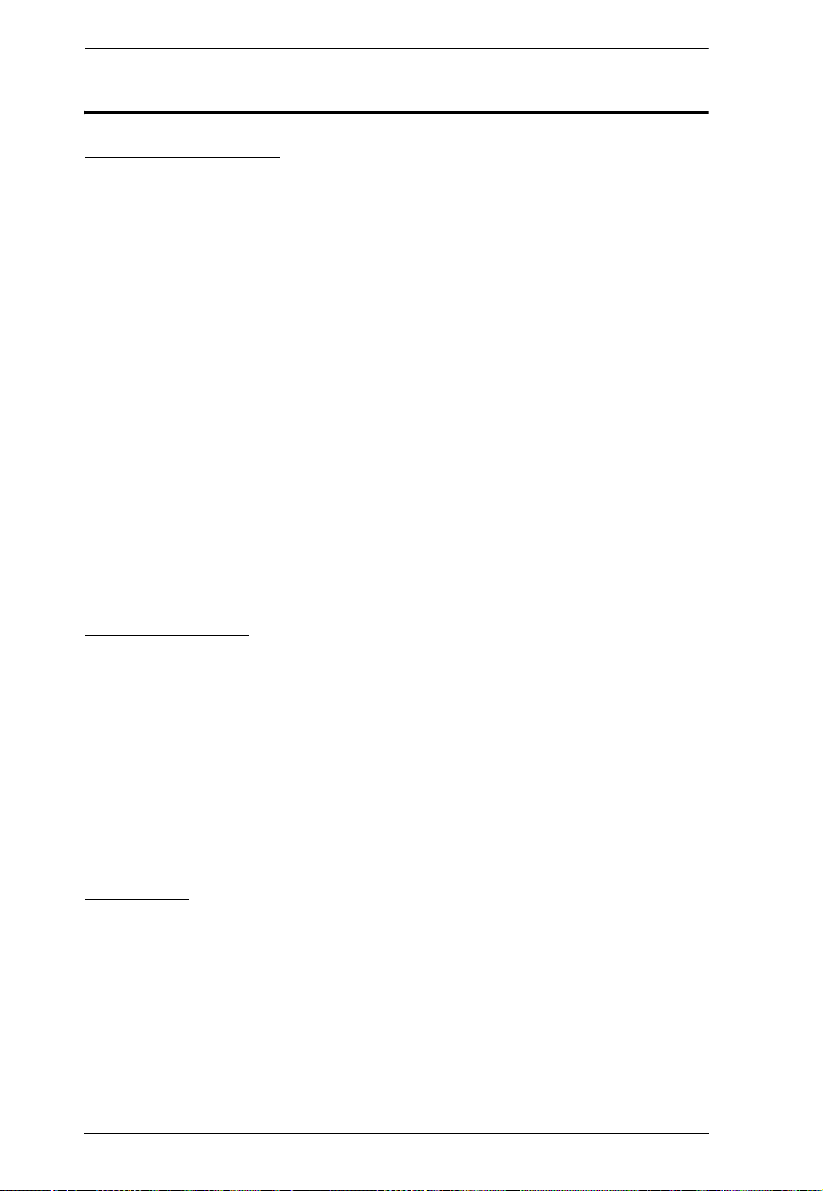
eco PDU PE Series User Manual
Features
Power Distribution
Space saving 0U rack mount design with rear mounting
IEC or NEMA outlet models
2 digit 7-segment front panel LED shows Station / Bank / Outlet ID
3 digit 7-segment front panel LED shows Current / Voltage / Power
Dissipation and readings from up to 4 environment sensors
Safe shutdown support
Daisy chain up to 5 additional stations
Separate power for the unit's own power and its power outlets – the user
interface is still accessible even when an overload condition trips the
devices' circuit breaker
Dedicated 8-outlet bank for critical load devices (PE9 models only) –
always powered on
Proactive overload protection (POP) (PE8 and PE9 models only) –
automatically powers off the last outlet that caused the current overload
(see Proactive Overload Protection (POP) (PE9 series), page 6)
Remote Access
Remote power control via TCP/IP and a built in 10/100 Ethernet port
Network Protocols: TCP/IP, UDP, HTTP, HTTPS, SSL, SMTP, DHCP,
NTP, DNS, auto sense, Ping
Out of Band operation via modem access
Remote users can monitor outlet status via web pages on their browsers
eco PDU Power Management software – eco Sensors
Supports SNMP Manager V1, V2 & V3
Operation
Remote power outlet control (On, Off, Power Cycle) by individual outlets
(PE8 / PE9 models)
Outlet group support – the same action can be performed on specified
groups of outlets at the same time
Supports multiple power control methods – Wake on LAN, System after
AC Back, Kill the Power
4
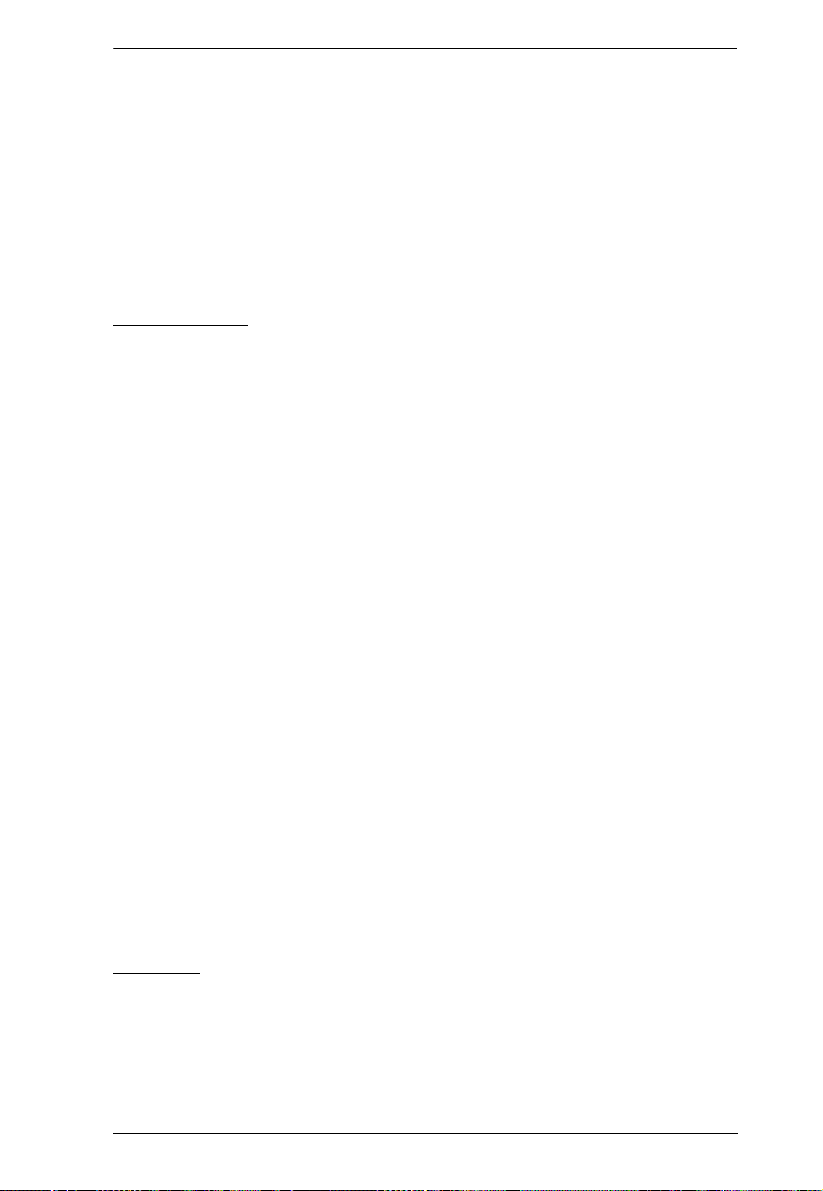
Chapter 2. Introduction
Power-on sequencing – set the power on sequence and delay time for each
outlet to allow equipment to be powered on in the correct order
Easy setup and operation via a browser-based user interface
Multibrowser support (IE, Mozilla, Firefox, Chrome, Safari, Opera,
Netscape)
RTC support to keep the timer running during times of no power
Up to 8 user accounts and 1 administrator account
Management
Power metering and monitoring at the PDU / Bank / Outlet level
LED indicators for current, voltage, power dissipation at the PDU / Bank /
Outlet levels
Real-time aggregate current, voltage, and power and power dissipation
displayed in a browser-based UI for monitoring at the PDU, bank and
outlet level (16-port models offer 1 bank metering; 24-port models offer 2
bank metering)
Alert notification for selected events (On, Off, Recycle, Failure, exceeding
threshold settings, etc.), via blinking LEDs (locally), SMTP, SNMP trap
notification, and digital output
Supports Management Information Base (MIB) files for SNMP
Environment monitoring – supports external temperature / humidity /
differential pressure sensors for rack environment monitoring
Current and voltage threshold setting
Naming support for outlets and outlet groups
User outlet access assignment on an outlet-by-outlet basis
Event logging and syslog support
Upgradeable firmware
Multilanguage support – English, Traditional Chinese, Simplified
Chinese, Japanese, German, Italian, Spanish, French, Russian, Korean,
Portuguese
Security
Two-level password security
Strong security features include strong password protection and advanced
encryption technologies – 128 bit SSL
Remote authentication support: RADIUS
5
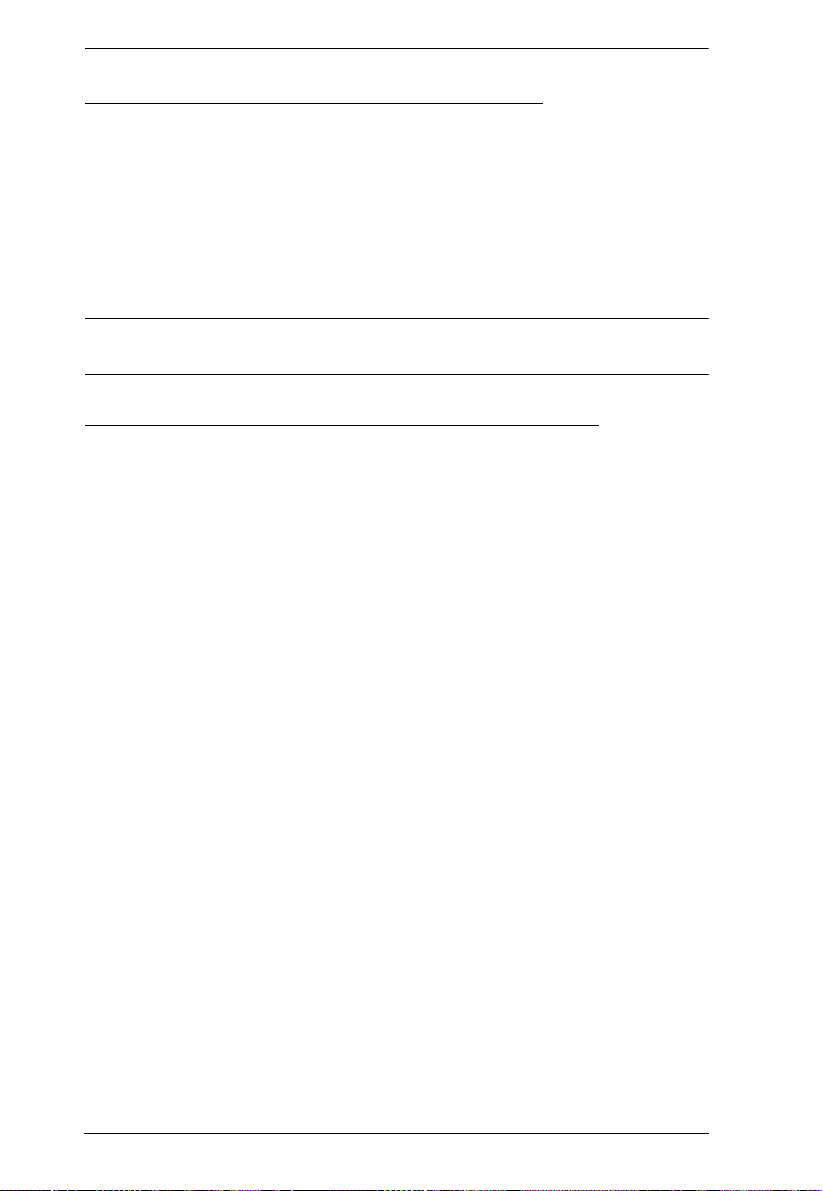
eco PDU PE Series User Manual
eco Sensors Energy Management Software*
Automatic discovery of all PE devices within the same intranet
Remote real-time power measurement and monitoring
Real-time environment sensor monitoring
Plotting/monitoring of all PE devices
Exceed threshold alert through SMTP and System log
Power Analysis report
Note: eco Sensors is designed to work with NRGence PDUs, and is bundled
with all PE series packages.
Proactive Overload Protection (POP) (PE9 series)
The PE9216r and PE9324r models feature NRGence’s exclusive Proactive
Overload Protection (POP) technology. Effective on outlets 9–16, this added
safety feature automatically powers off the last outlet that caused the current
overload.
POP mode is engaged when the Bank 1 current exceeds the set threshold
maximum value, powering off the outlet. The LED display shows POP and a
beeper sounds. Press any button for two seconds to clear POP modem and
power the outlet back on.
6
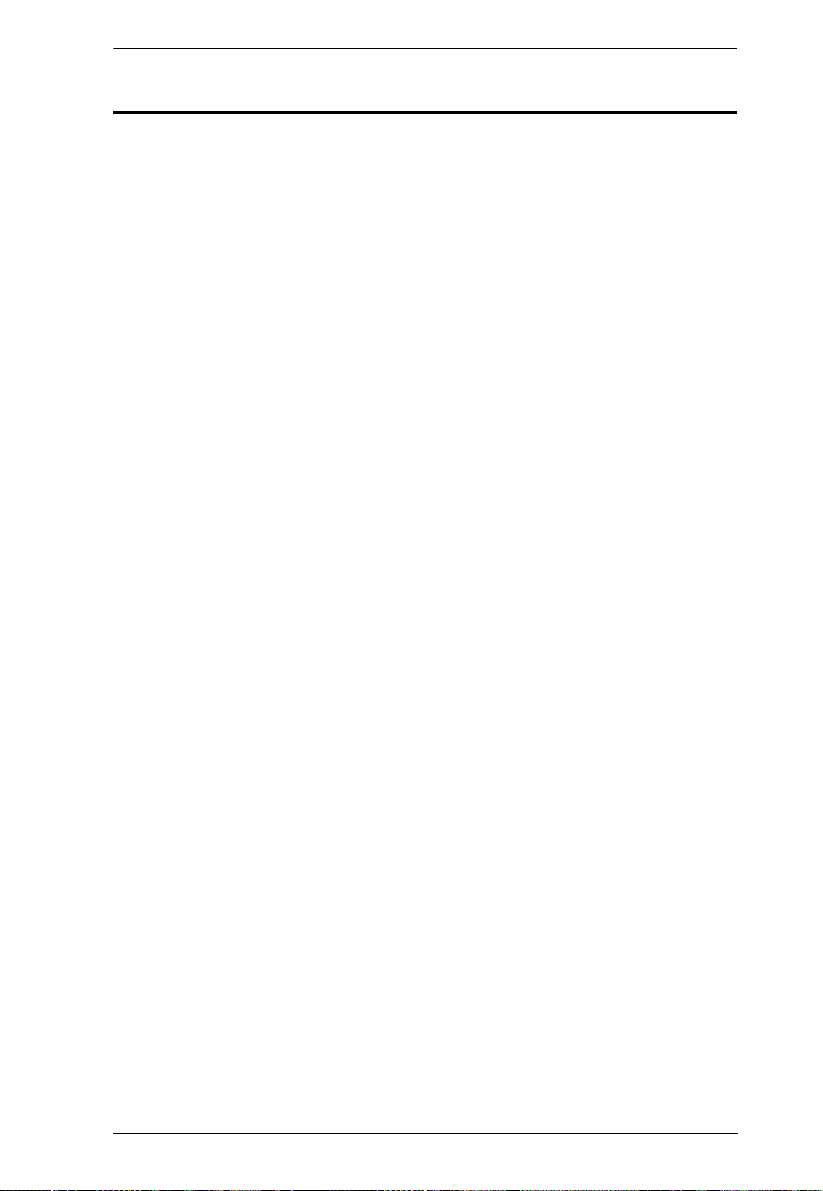
Chapter 2. Introduction
Requirements
Browsers accessing the eco PDU unit must support SSL 128 bit
encryption.
For cold booting of attached computers, the computer's BIOS must
support Wake on LAN or System after AC Back.
For Safe Shutdown:
The computer must be running Windows (Windows 2000 or higher) or
Linux.
The Safe Shutdown program (available by download from our website
or on the software CD included), must be installed and running on the
computer.
7
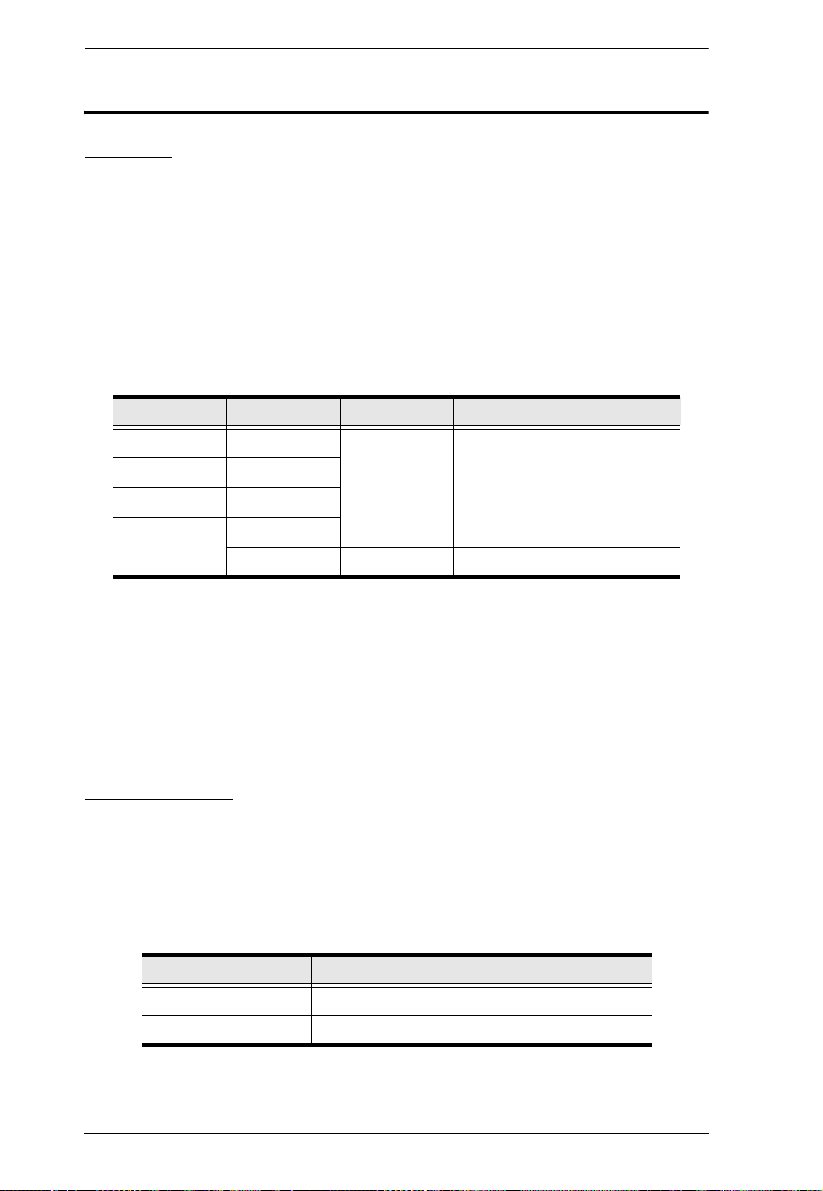
eco PDU PE Series User Manual
Optional Accessories
Sensors
For complete energy management of an instrumented data center with the use
of the eco PDU and eco Sensors software, you should install 4 sensors for each
of the racks in your data center in order to generate a complete energy-efficient
data chart. Higher sensor installation density is helpful to generate more
accurate data. 8/16-port models have 4 sensor ports. Higher sensor installation
density is helpful to generate more accurate data.
To get the most complete eco Sensors Dashboard data, the recommended 4sensor setup is show in the table, below:
Port Location Part Number Sensor
Sensor 1 Intake EA1140 or
Sensor 2 Intake
Sensor 3 Exhaust
Sensor 4 Exhaust
or Floor EA1340 Differential Pressure
EA1240
Temperature or
Temperature / Humidity
Sensor Management
Sensors can be managed via the eco PDU’s built-in graphical user interface
(GUI) or with the NRGence eco Sensors software that can be downloaded from
the ATEN website. The download link can be found on the software CD
provided with the eco PDU package.
Cable Holders
Cable holders are optional accessories. For added safety, use ATEN Lok-UPlug cable holders to secure the cables from your attached devices in place on
the eco PDU unit. Use only the ATEN Lok-U-Plug cable holders that have
been specifically designed to work with the eco PDU. Using any other kind of
cable securing device could be highly dangerous.
Part Number Description
2X-EA07 Lok-U-Plug Cable Holder (10 pcs)
2X-EA08 Lok-U-Plug Installation Tool (4 pcs)
8
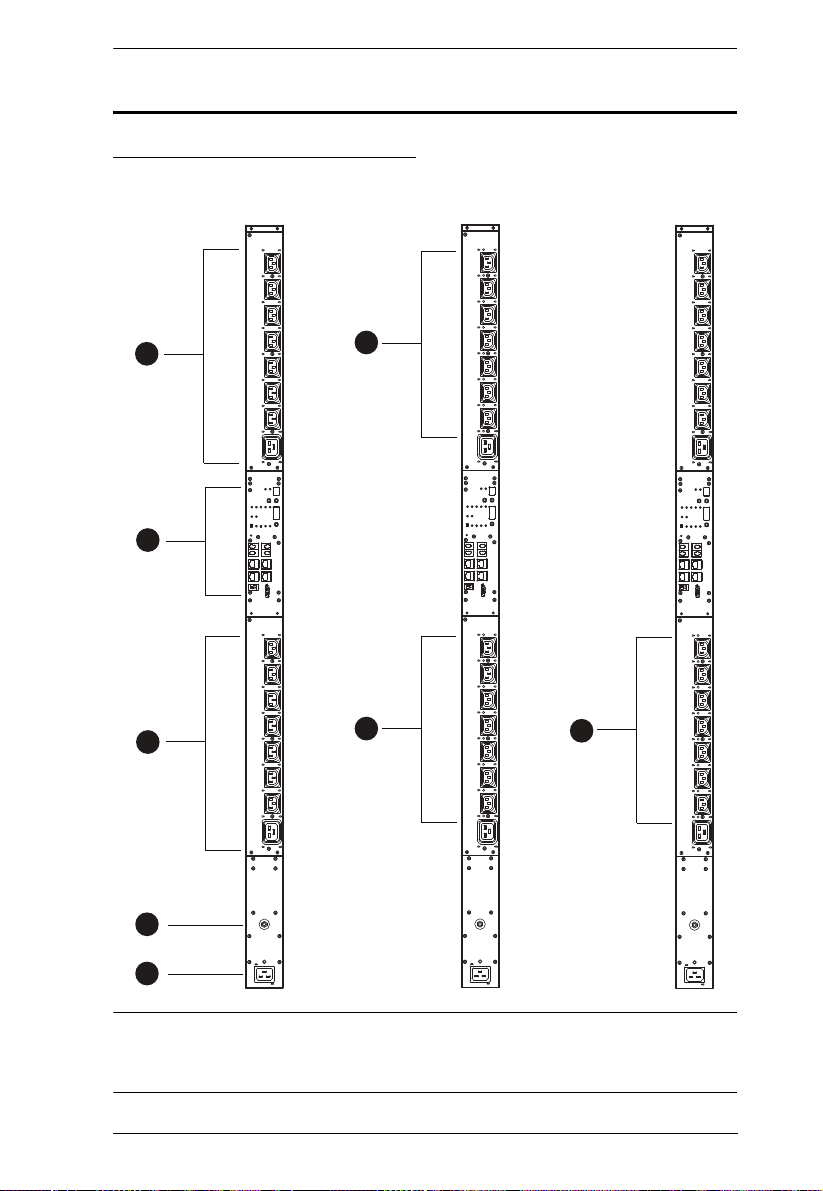
Components
1
2
5
3
4
1
5
5
PE7216r
PE8216r
PE9216r
PE7216r / PE8216r / PE9216r
Chapter 2. Introduction
Note: The PE7216r / PE8216r / PE9216r unit components are identical except
for the outlet LEDs – the PE7216r has none; the PE8216r has 16; and
the PE9216r has 8, as shown by number 9 above.
9
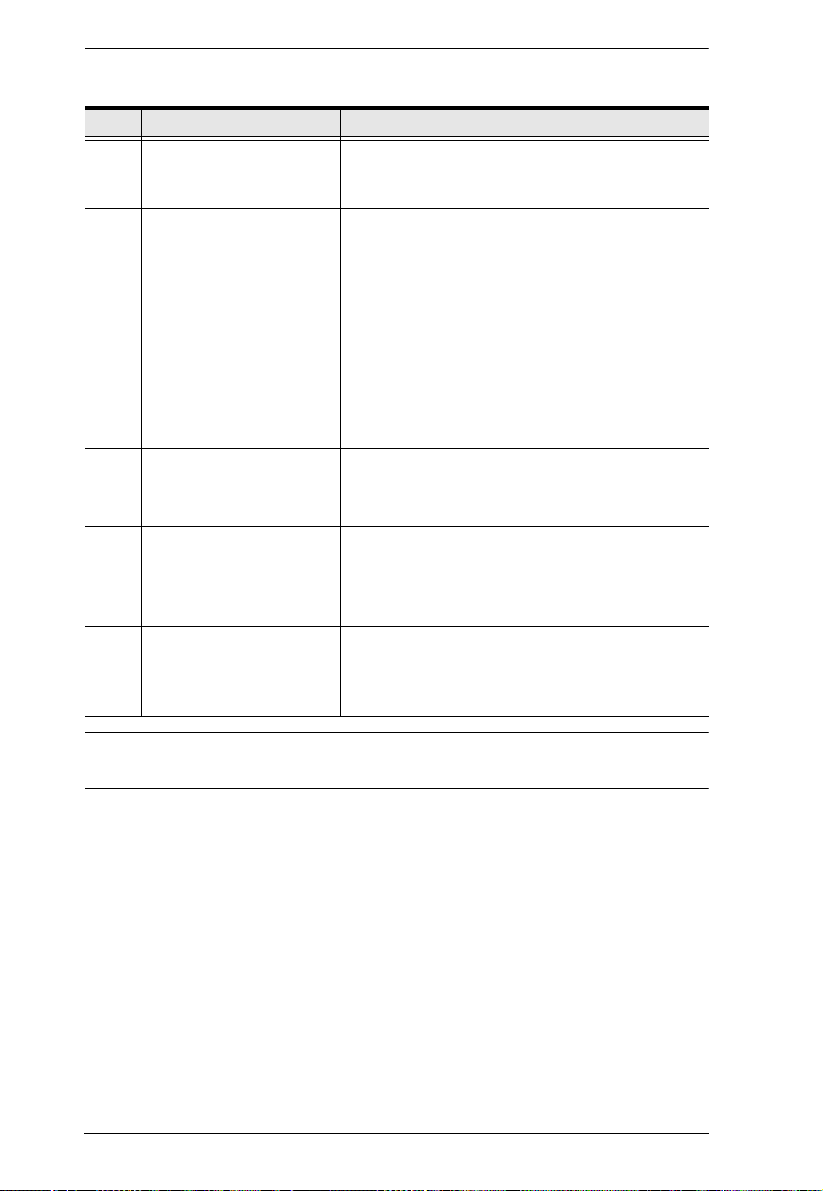
eco PDU PE Series User Manual
No. Item Description
1 Power Outlets* 16 in total (14 x IEC 320 C13 + 2 x IEC 320 C19)
Bank 1-1: Outlet 1–8: 7 C13; 1 x C19
Bank 1-2: Outlet 9–16: 7 x C13; 1 x C19
2 Port and LED Panel The Port and LED panel contains:
Readout Section and LEDs
Sensor Ports
LAN and Modem Ports
Console/PON In and PON Out Ports
Digital Output Port
Reset Switch
Full details of this section are provided on
page 13.
3 Circuit Breaker
Pushbutton
4 Power Inlet The power cord that connects the unit to an AC
As a safety measure, if there is an overcurrent
situation regarding the device’s power, the circuit
breakers will trip. Press the button to recover
normal operation.
power source plugs into this socket.
B models connect to a NEMA 6-20P source
G models connect to an IEC 60309 32A source
5 Outlet Status LEDs PE8216r (x 16) and PE9216r (x 8) only.
These LEDs indicate outlet status.
Lights ORANGE for powered on.
Off for powered off.
Note: Holes for ATEN Lok-U-Plug cable holders are located around the
outlets. See Securing the Cables, page 20, for further information.
10
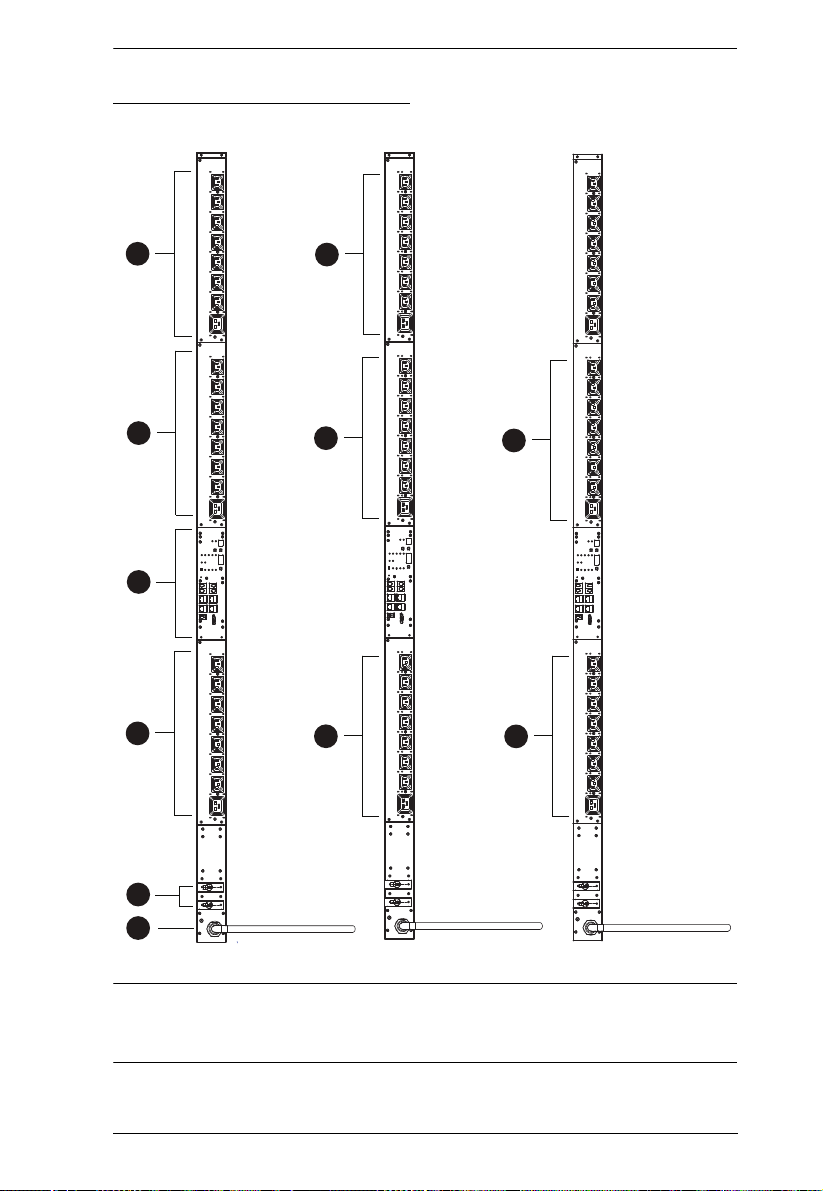
PE7324r / PE8324r / PE9324r
1
2
5
3
4
PE7324r
PE8324r
PE9324r
1
1
5
5
5
5
Chapter 2. Introduction
Note: The PE7324r / PE8324r / PE9324r unit components are identical except
for the outlet LEDs – the PE7324r has none; the PE8324r has 16; and
the PE9324r has 8, as shown by number 5 above.
11
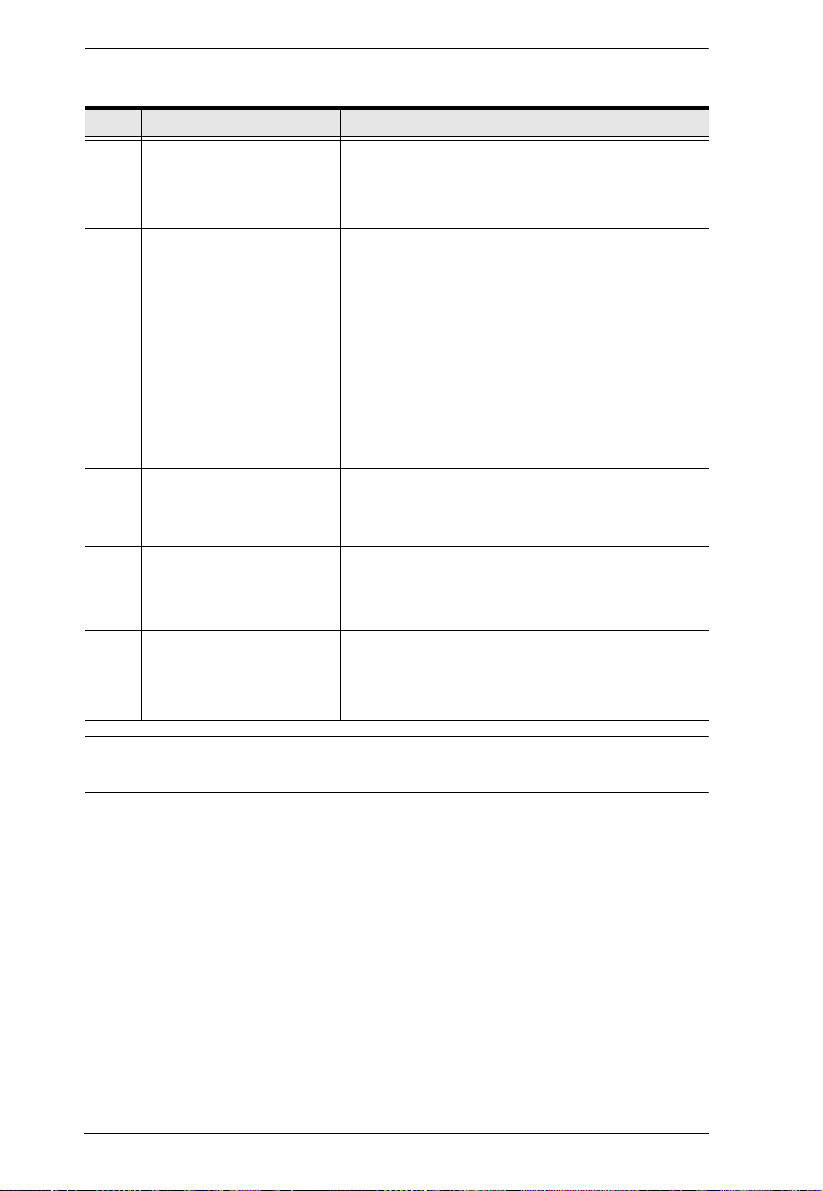
eco PDU PE Series User Manual
No. Item Description
1 Power Outlets* 24 in total (21 x IEC 320 C13 + 3 x IEC 320 C19)
Bank 1-1: Outlet 1–8: 7 C13; 1 x C19
Bank 1-2: Outlet 9–16: 7 x C13; 1 x C19
Bank 2: Outlet 17–24: 7 x C13; 1 x C19
2 Port and LED Panel The Port and LED panel contains:
Readout Section and LEDs
Sensor Ports
LAN and Modem Ports
Console/PON In and PON Out Ports
Digital Output Port
Reset Switch
Full details of this section are provided on
page 13.
3 Circuit Breakers As a safety measure, if there is an overcurrent
4 Power Cord Plug the cord into an AC power source.
situation regarding the device’s power, the circuit
breakers will trip. Press the button to recover
normal operation.
B models connect to a NEMA 6-20P source
G models connect to an IEC 60309 32A source
5 Outlet Status LEDs PE8324r (x 24) and PE9324r (x 16) only.
These LEDs indicate outlet status.
Lights ORANGE for powered on.
Off for powered off.
Note: Holes for ATEN Lok-U-Plug cable holders are located around the
outlets. See Securing the Cables, page 20, for further information.
12
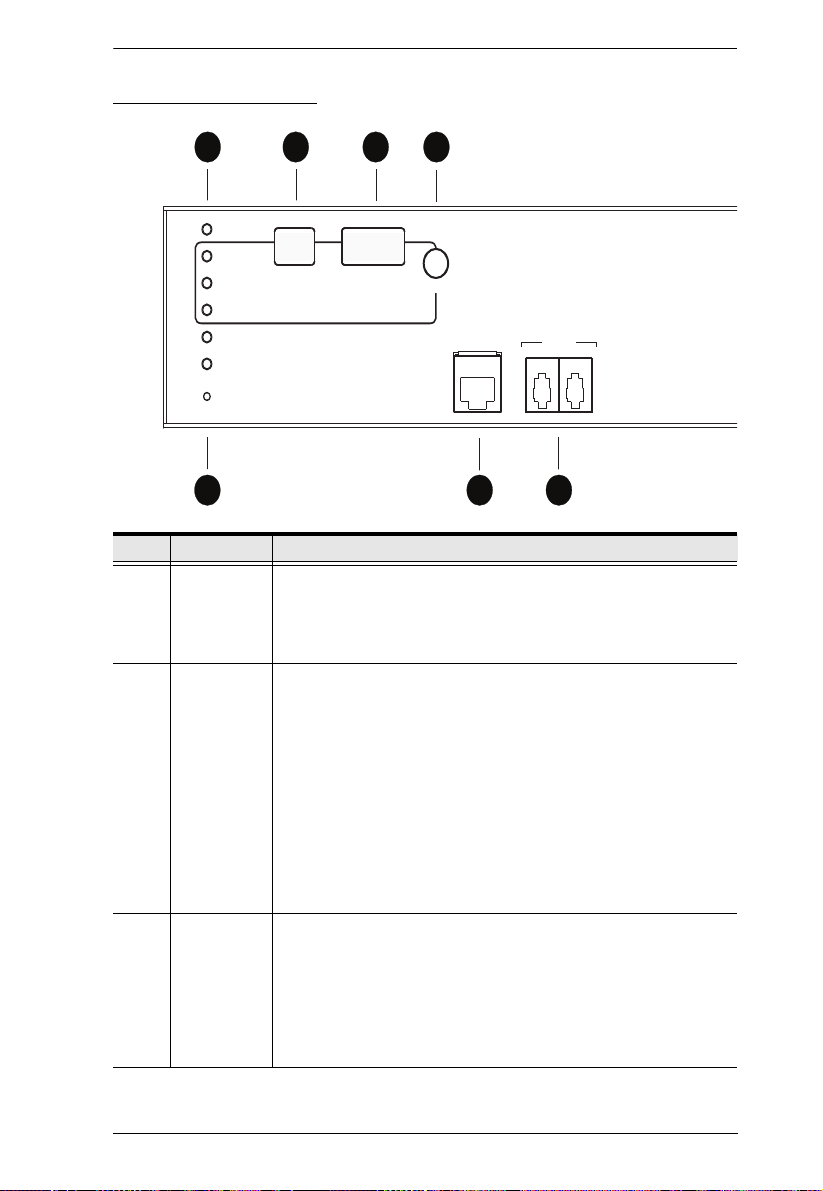
Port and LED Panel
1 3
5
2
7
LAN
SENSOR
12
SELECT
POWER
PDU
/ PHASE
BANK
IP
SENSOR 1
SENSOR 2
RESET
4
6
No. Item Description
1 Status, ID
and
Selected
LEDs
1ID Display
Section
2 Readout
Section
Chapter 2. Introduction
Power: Lights when the unit is powered up and ready to
operate.
PDU/Phase / Bank / IP – see ID DIsplay Section, below.
Sensor 1 / Sensor 2 / Reset
The ID of the selected PDU/Phase / Bank / IP appears in the
LED display window.
When the PDU/Phase LED is lit, use the Up and Down
buttons to move forward or backward through the following
sequence: 01→b1→b2→01
(Station→Bank1→Bank2→Station)
When the Outlet LED is lit, use the Up and Down buttons to
move forward or backward through the outlets: 01→02→03→
... 01 (Outlet1→Outlet2→Outlet3→ ... Outlet1)
In a daisy chain installation, hold down both the Up and Down
buttons for three seconds simultaneously to toggle between
Station and Outlets.
When Station / Bank / Outlet is selected, readouts for Current,
Voltage and Power Dissipation appear in the display window.
Press the button next to the LED display window to cycle the
selection between the items; the LEDs next to the items
indicate which one the display relates to.
When a sensor is selected, the display shows temperature /
humidity / differential pressure according to the sensor type
13
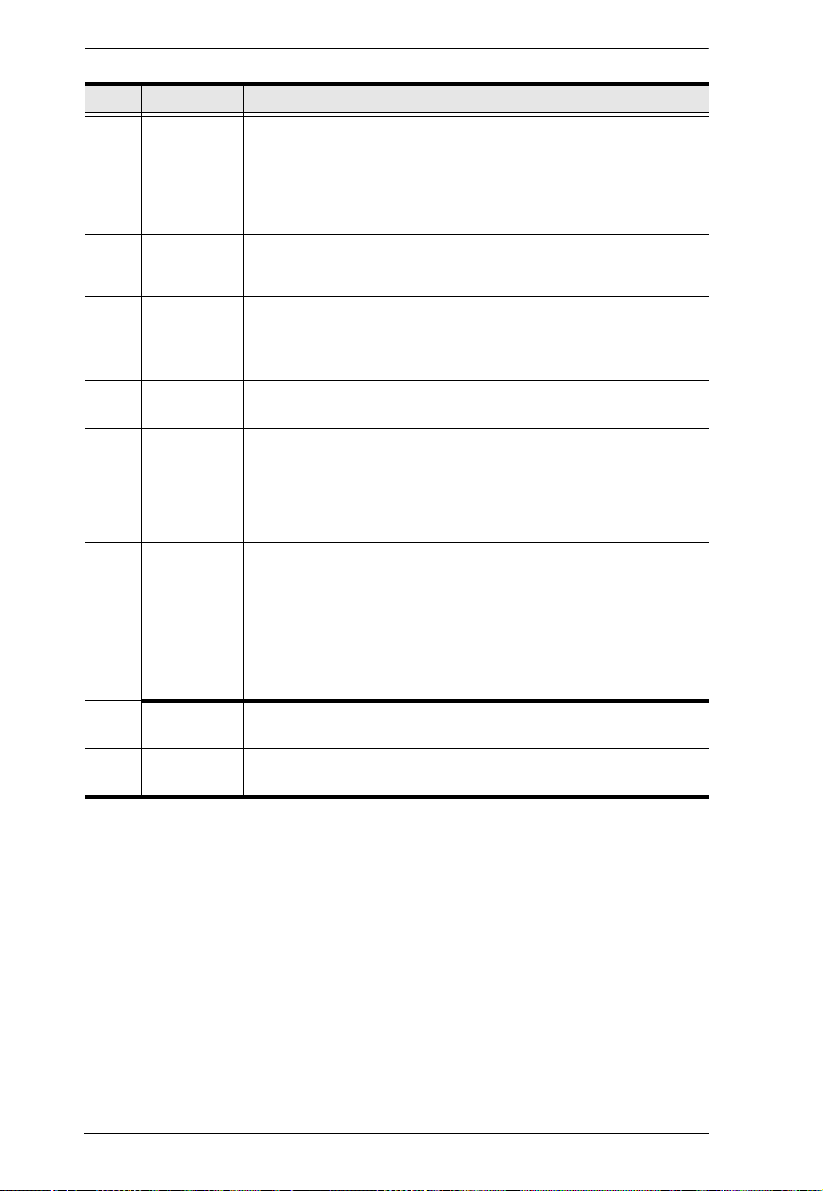
eco PDU PE Series User Manual
No. Item Description
3 RS-232/RS-
485 Switch
Selects which protocol the PON In / Console port uses.
For PON In use, select RS-232 or RS-485
For KVM switches, select either RS-232 (can be used for
shorter distances), or RS-485 (for longer distances).
In a daisy chain, set the switch to RS-232 on all child devices.
5 Sensor
Ports
6 Modem Port This port can be used for OOB dial in/dial back connection if the
7 LAN Port The cable that connects the unit to the Internet, LAN, or WAN
8 Reset
Switch
External sensors plug into these four RJ-11 ports. See Sensors,
page 8, and Securing the Sensors, page 21, for further
information.
device becomes unavailable over the network. An SA0142
(DCE) adapter is required for this connection (see Modem
Session, page 91, for details).
plugs in here.
This switch is recessed and must be pushed with a thin object,
such as the end of a paper clip.
Press and release to reboot the device.
Press and hold for more that three seconds to reset the eco
PDU to its factory default settings
9 PON In /
Console
Port
This is a multifunction port:
PON In: When used as a PON In port, it can: 1) Daisy chain
the device to a parent PDU; or 2) Connect the device to a
KVM switch.
Console: When used as a Console port, it can establish a
serial terminal connection to a computer. An SA0151 (DTE)
adapter is required for this connection.
10 PON Out
Port
11 Terminal
Block
When daisy chaining PDUs, the cable that connects to the child
device plugs in here.
This terminal block is for digital output.
14
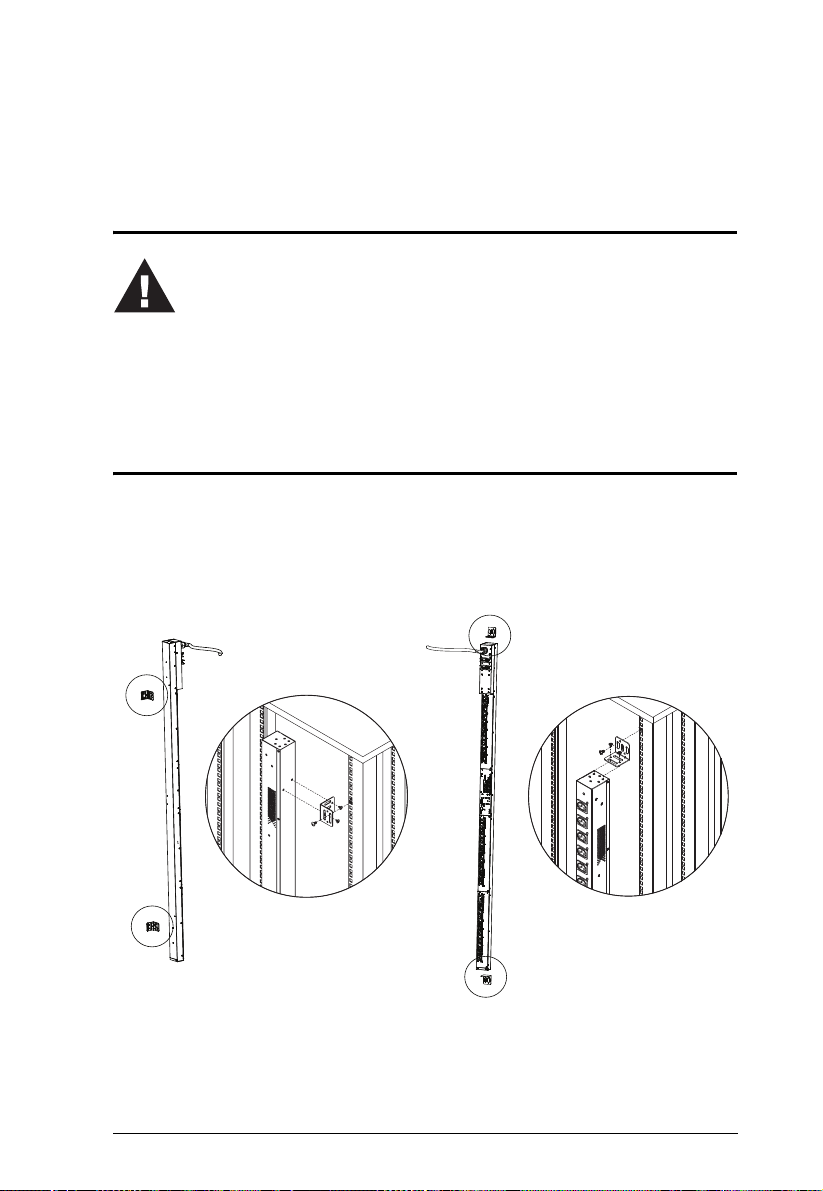
Chapter 3
1. Important safety information regarding the placement of this device is
provided on page 90. Please review it before proceeding.
2. Make sure that power to all the devices you will be connecting have
been turned off. You must unplug the power cords of any computers
that have the Keyboard Power On function.
Hardware Setup
Before You Begin
Rack Mounting
The eco PDU can be mounted in a 0U configuration on the side of a rack. To
rack mount the device, use the rack mounting brackets that came with your
device. The brackets can be mounted either near the top and bottom of the back
panel, or the top and bottom ends of the device, as shown in the diagram below:
15
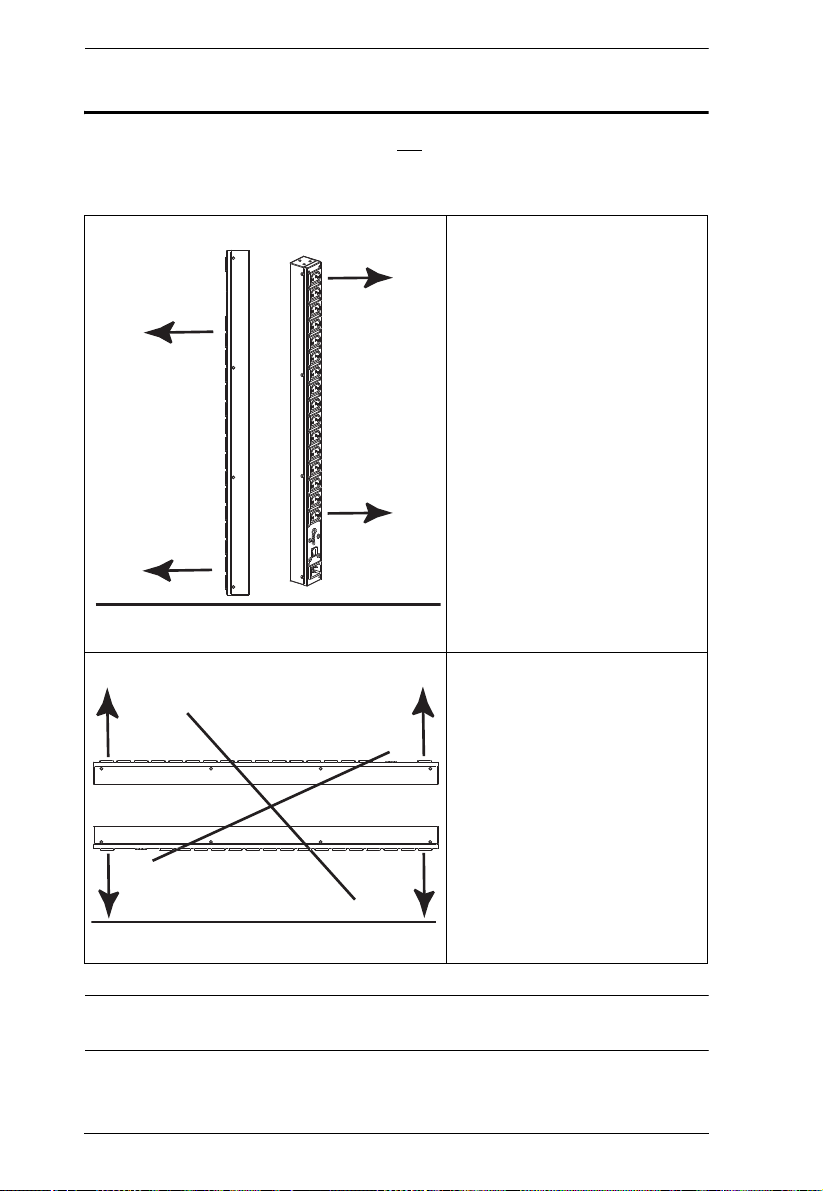
eco PDU PE Series User Manual
Floor
Floor
PDU Placement
For safety reasons the eco PDU should not be installed with the power sockets
facing directly up or down, and thus should only be installed with the power
sockets facing out from a vertical position as shown below:
Right.
Wrong
Note: The eco PDU models shown in the diagrams are for rack mount
reference purposes only.
16
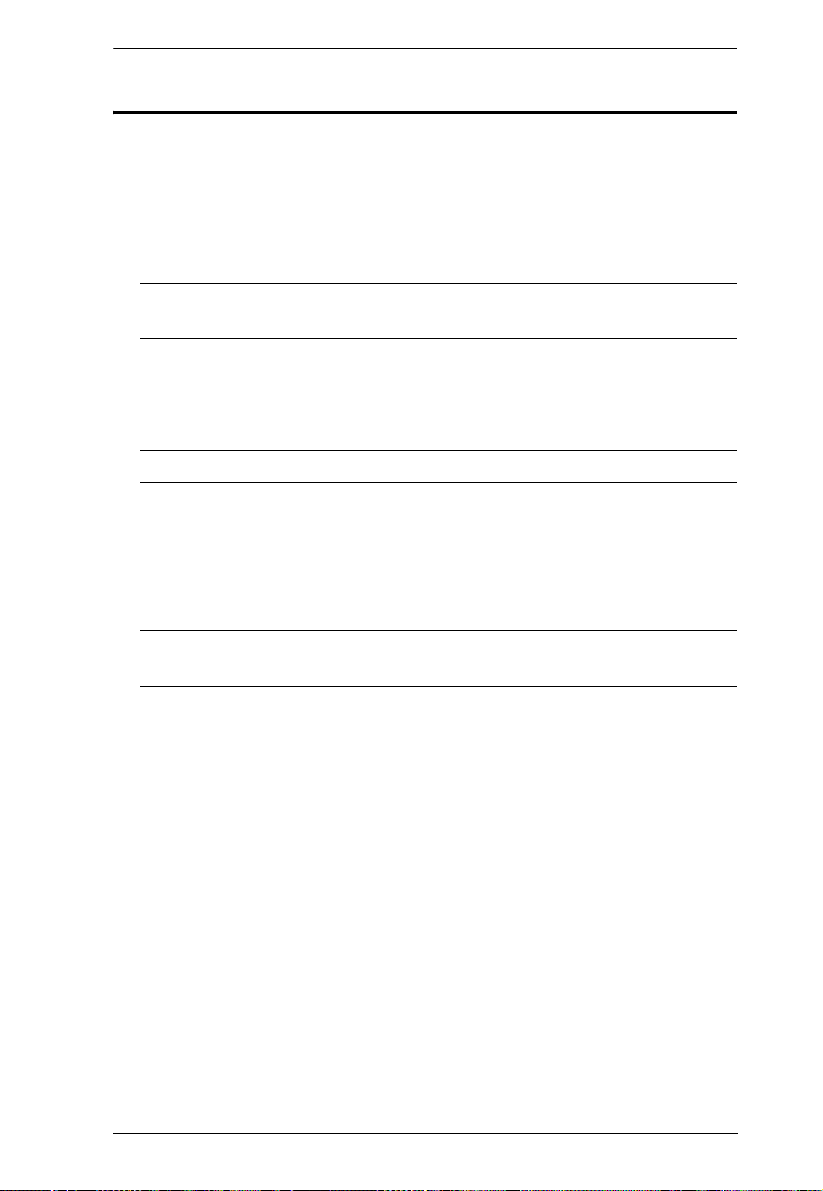
Chapter 3. Hardware Setup
Single Stage Installation
In a single stage installation, there are no additional eco PDU stations daisy
chained down from the first unit. To set up your single stage installation, refer
to the installation diagram on the next page (the numbers in the diagram
correspond to the numbered steps), and do the following:
1. Ensure that the eco PDU unit is properly grounded.
Note: Do not omit this step. Proper grounding helps to prevent damage to
the unit from surges of static or electricity.
2. For each device you want to connect, use its power cable to connect from
the device's AC socket to any available outlet on the eco PDU. Use ATEN
Lok-U-Plug cable holders to secure them.
Note: See Securing the Cables, page 20, for details.
3. Plug the cable that connects the eco PDU to the LAN into the eco PDU's
LAN port.
4. (Optional) If you are using sensors in your eco PDU installation, connect
them to the sensor ports on the unit’s front panel.
Note: Sensors are optional. Please see Optional Accessories, page 8, and
the installation diagrams later in this chapter for further information.
5. (Optional) To connect a modem, use Cat 5e cable to connect the unit’s
Modem port to the SA0142 (DCE) adapter supplied with the package.
Connect the adapter’s serial connector to the modem’s DB-9 port.
6. (Optional) To connect a digital output device, wire it to this two-pin
terminal.
7. Depending on your model, connect the eco PDU's built-in power cord to
an AC power source, or use the power cord provided to connect the eco
PDU’s power socket to an AC power source.
Once you have finished these installation steps, you can turn on the eco PDU
and the connected devices.
17
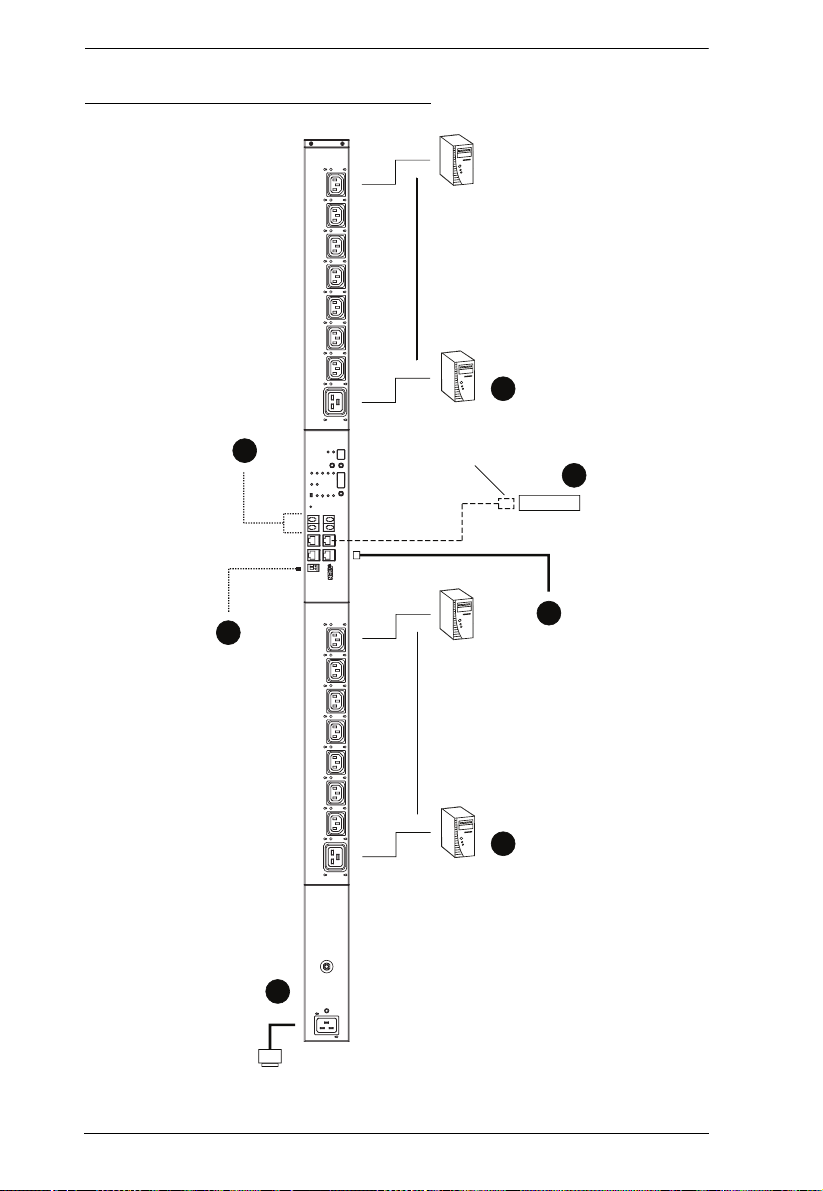
eco PDU PE Series User Manual
Modem
SA0142
(DCE)
7
5
1
3
2
4
6
Single Stage Installation Diagram
18
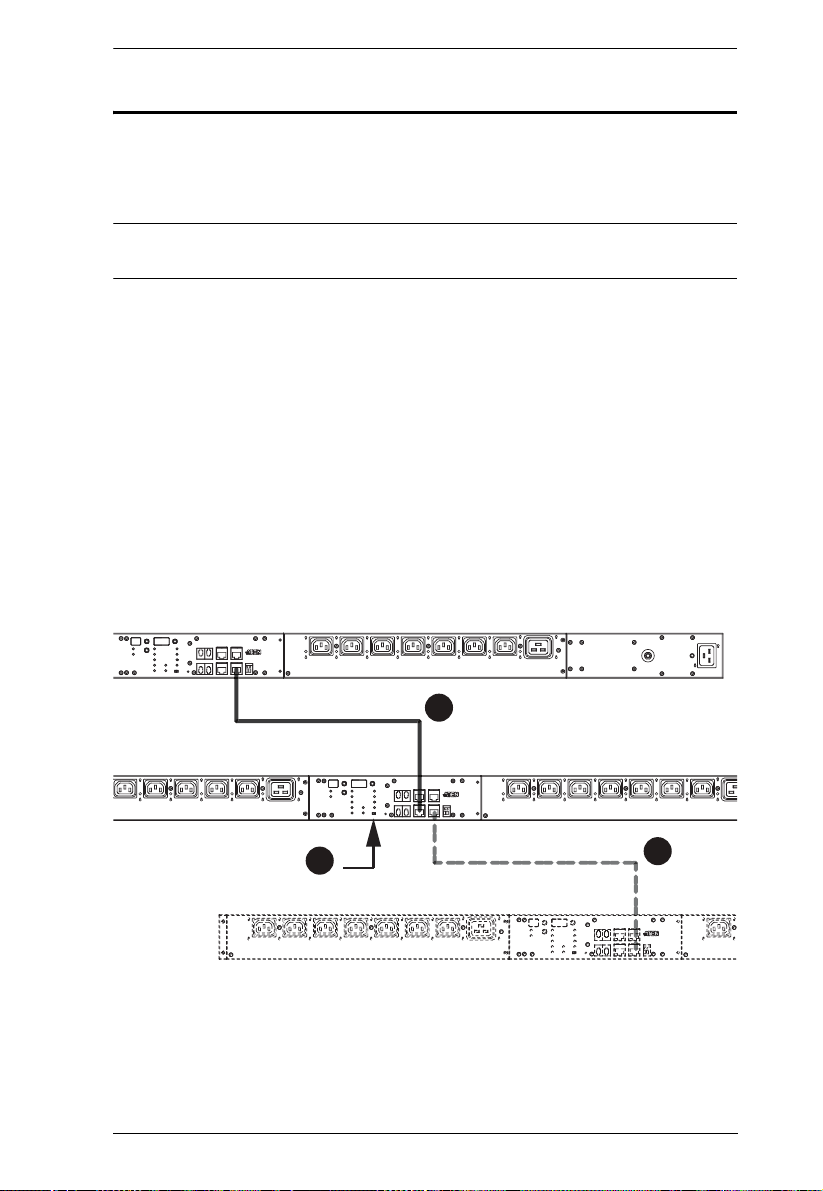
Chapter 3. Hardware Setup
1
2
3
Daisy Chaining
To manage even more outlets from the same single session as a standalone eco
PDU, additional units can be daisy chained, as described in the following
configuration.
Note: The maximum distance between any two units must not exceed 15 m;
the total distance from the first station to the last must not exceed 100 m.
eco PDU to eco PDU
Up to 5 additional eco PDU stations can be daisy chained down from the top
level (master) device – allowing up to 120 outlets to be managed on a complete
installation. To daisy chain an eco PDU, do the following:
1. Set the RS-232/RS-485 switch (see page 14), of the child device to the RS232 setting.
2. Use Cat 5e cable to connect the PON OUT port of the parent device to the
PON IN port of the child device.
3. Repeat the procedure for any additional devices you wish to connect.
19
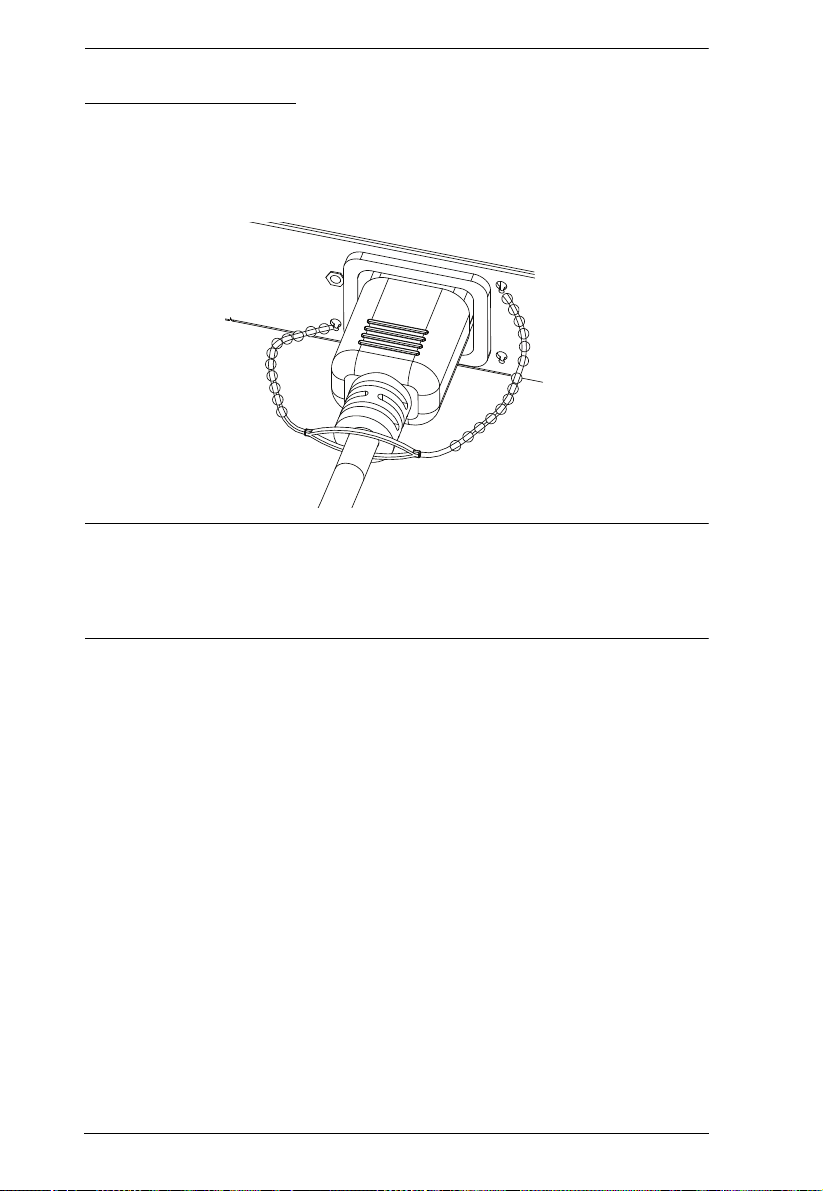
eco PDU PE Series User Manual
Securing the Cables
For added safety, use ATEN Lok-U-Plug cable holders to secure the cables
from your attached devices in place on the eco PDU unit. Secure the cable
holders using the specially designed holes around the individual power outlets,
as shown below:
Note: 1. Cable holders are an optional accessory. See Cable Holders, page 8.
2. Use only the ATEN Lok-U-Plug cable holders that have been
specifically designed to work with the eco PDU. Using any other kind
of cable securing device could be highly dangerous.
20
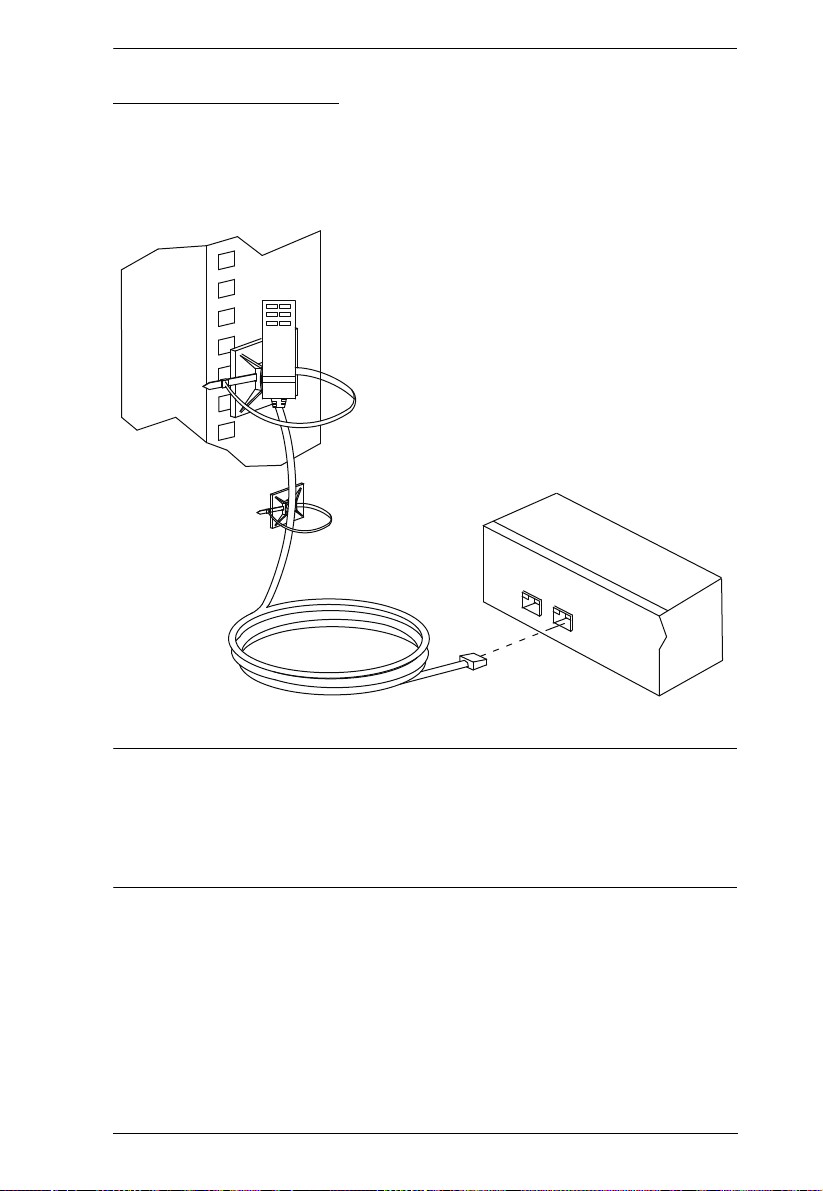
Chapter 3. Hardware Setup
Securing the Sensors
Connect the sensors to the eco PDU’s front panel sensor ports and secure them
using sensor mounts, tie wraps, and adhesive cable tie holders. If you use a tie
wrap to secure the sensor, tighten the tie wrap over the recessed channel on the
sensor, as shown in the following diagram:
Note: 1. The sensors shown in the above diagram are for reference purposes
only. The sensors for the eco PDU may look slightly different.
2. Depending on the model and type of sensor, sensor mounts, tie wraps,
and adhesive cable tie holders may or may not be provided in the
package.
21

eco PDU PE Series User Manual
This Page Intentionally Left Blank
22

Chapter 4
Basic Operation and
First Time Setup
Operation Methods
NRGence eco PDU models provide three methods to access and manage your
installation: Browser, eco Sensors (eco PDU Management Software), and
SNMP.
Note: The following sections of this chapter contain information concerning
Browser operation. For eco Sensors operation, please reference the
separate eco Sensors User Manual. The eco Sensors software and User
Manual can be downloaded from the ATEN website.
Browser
NRGence eco PDUs can be accessed and controlled via any supported Internet
browser from any platform. See First Time Setup, page 24, and the following
sections in this chapter, for full details.
eco Sensors
All eco PDUs support eco Sensors (eco PDU Manager Software). NRGence
eco Sensors provides you with an easy method for managing multiple devices,
offering an intuitive and user-friendly Graphical User Interface that allows you
to configure a PDU device and monitor power status of the equipment
connected to it. NRGence eco Sensors can be downloaded from the ATEN
website, along with a separate eco Sensors User Manual.
SNMP
NRGence eco PDUs support any 3rd party V1, V2, V3 SNMP Manager
Software. SNMP Management Information Database (MIB) files for the eco
PDU device can be found on the software CD provided with the eco PDU
package, or can be downloaded from the ATEN website.
23

eco PDU PE Series User Manual
First Time Setup
Once the eco PDU installation has been cabled up, the next task the
Administrator needs to perform involve configuring the network parameters,
changing the default Super Administrator login settings, and adding users.
The easiest way to accomplish this is to log in over the Net with a browser.
Note: 1. Since this is the first time you are logging in, use the default
Username: administrator; and the default Password: password. For
security purposes we recommend changing them to something unique
(see Changing the Administrator Login, page 26).
2. For remote methods of getting logged in to the network, see IP
Address Determination, page 94.
After you successfully log in, the eco PDU Outlet Access/Connections page
appears:
Note: Operation details are discussed in Outlet Access, page 30, in the next
chapter. For further setup information, continue with this chapter
24

Chapter 4. Basic Operation and First Time
Network Configuration
To set up the network, do the following:
1. Click the Device Management tab.
2. Open the Network page. A screen similar to the one below appears:
3. Fill in the fields according to the information provided under Device
Configuration, page 49.
25

eco PDU PE Series User Manual
Changing the Administrator Login
To change the default Administrator username and password, do the following:
1. Click the User Management tab.
Once users have been added to the system, the User Management page
displays a detailed list of users – with more information about them – in
the large central panel:
2. Select the Administrator in the sidebar and in the General section, reset
the name and password fields to something unique, then click Save (at the
bottom of the page.)
Note: If you forget the Administrator’s name or password, short the
mainboard jumper to restore the default Administrator account. See see
PE7324rB/rJ/ PE8324rB/rJ / PE9324rB/rJ, page 99 in the Appendix
for full details.
Moving On
After setting up the network and changing the default Administrator username
and password, you can proceed to other administration activities – including
adding users. This is covered in the next chapter.
26

Chapter 5
Logging In
Logging In
The eco PDU can be accessed via a supported Internet browser from any
platform.
Note: Browsers must support SSL 128 bit encryption.
To access the eco PDU do the following:
1. Open your browser and specify the IP address of the eco PDU you want to
access in the browser's URL location bar.
Note: You can get the IP address from the eco PDU administrator, or see
IP Address Determination, page 94, for information about setting it
up yourself.
2. If a Security Alert dialog box appears, accept the certificate – it can be
trusted. The Login page appears:
3. Provide a valid Username and Password (set by the eco PDU
administrator).
4. Then Click Login to bring up the browser Main Page.
27

eco PDU PE Series User Manual
The eco PDU Main Page
After you have successfully logged in, the eco PDU Main Page comes up with
the Outlet Access Connections page displayed:
Note: The screen depicts an Administrator’s page. Depending on a user’s type
and permissions, and your PE model, not all of these elements appear.
28

Chapter 5. Logging In
Page Components
The web page screen components are described in the table, below:
No. Item Description
1 Tab Bar The tab bar contains the eco PDU’s main operation
2 Menu Bar The menu bar contains operational sub-categories
3 Sidebar The Sidebar provides a tree view listing of outlets
4 Help Connects to on-line help at the ATEN website for the
5 Logout Click this button to log out of your eco PDU session.
6 Interactive Display Panel This is your main work area. The screens that
categories. The items that appear in the tab bar are
determined by the user’s type, and the authorization
options that were selected when the user’s account
was created.
that pertain to the item selected in the tab bar. The
items that appear in the menu bar are determined by
the user’s type, and the authorization options that
were selected when the user’s account was created.
that relate to the various tab bar and menu bar
selections.
device’s configuration and operation.
appear reflect your menu choices and Sidebar node
selection.
The station level Configuration page has two tabs: General and Groups, as
described in the chapters that follow.
29

eco PDU PE Series User Manual
This Page Intentionally Left Blank
30

Chapter 6
Outlet Access
Outlet Access
Connections
When you log in to the eco PDU, the interface opens with its default selection
of the Outlet Access tab; and the Connections menu. The contents of the PDU
Status, Bank Status, and Outlet Status sections are displayed in the main
panel.
Note: Only enabled eco PDU models will display the Bank Status and/or
Outlet Status submenu section.
The Connections pages provide status and settings information for stations,
outlets and outlet groups. The pages that come up in the main panel differ,
depending on which item is selected in the sidebar.
31

eco PDU PE Series User Manual
Station Level
When a station is selected in the sidebar, the main panel page has three tabs:
Outlets, General, and Groups:
Outlets – Device / Bank Status
These sections are view only and provide power status and usage information.
To configure the settings, select the Configuration tab on the menu bar. See
Click to put a checkmark in the checkbox of the outlets you want to add to the
group, then click Save., page 43, for details.
Outlets – Outlet Status
If your eco PDU models supports outlet level power management, manual On/
Off/Reboot switching can be performed on this page.
On / Off / Reboot
You can manually turn the outlet On and Off from this page by clicking on
the outlet icon or enabling the radio button. To Reboot the outlet, enable
the Reboot checkbox and click on Save (located at the bottom of the page).
Note: The icon flashes yellow while a power status change is pending.
32

Chapter 6. Outlet Access
General
The station’s General tab shows the setting configuration. This page only
displays information. Setting changes cannot be made here. To configure the
settings, select Configuration at the far right of the menu bar and see Click to
put a checkmark in the checkbox of the outlets you want to add to the group,
then click Save., page 43, for details.
Groups
The station’s Groups tab lists the names of the outlet groups that have been
created. This page only displays information. To configure the settings, select
Configuration at the far right of the menu bar. See Click to put a checkmark in
the checkbox of the outlets you want to add to the group, then click Save.,
page 43, for details.
33

eco PDU PE Series User Manual
Outlet Level
When an outlet is selected in the Sidebar, the main panel tabs change to:
General, Configuration, and Scheduling:
General
The outlet’s General page provides information regarding the outlet’s name
and power status:
You can manually turn the outlet On and Off from this page by clicking the
power outlet icon (see On / Off / Reboot, page 32 for details).
Configuration
The outlet’s Configuration page summarizes the various configuration settings
that have been made for the outlet. The Configuration section only displays
information. Setting changes cannot be made here. To configure the settings,
select Configuration at the far right of the menu bar. See Click to put a
checkmark in the checkbox of the outlets you want to add to the group, then
click Save., page 43 for details.
Server Diagnosis
The Server Diagnosis section allows you to use an ICMP ping command to
check if the outlet is functioning properly. This function is detailed in Server
Diagnosis, page 46.
34

Chapter 6. Outlet Access
Scheduling
The outlet’s Scheduling page shows the date and time schedule settings for
automatic power control of the outlet:
To configure the schedule, select Configuration at the far right of the menu bar.
See After you have made your schedule settings, click Add. The schedule is
summarized in the list at the bottom of the panel., page 48 for details
35

eco PDU PE Series User Manual
Outlet Group Level
When an outlet group is selected in the Sidebar, the main panel tabs change to
General, and Schedule.
Each of the tabs is described below.
General
The outlet group’s General page provides information regarding the group’s
name, the outlets that belong to the group, and the power status of the outlets:
You can manually turn the outlets On and Off from this page by clicking the
power outlet icon (see On / Off / Reboot, page 32, for details).
Note: All of the outlets in the group turn On or Off together.
Schedule
The outlet group’s Schedule page shows the date and time schedule settings for
automatic power control of the outlet group. This page is similar to the Outlet
Schedule page discussed in the previous section.
36

Chapter 6. Outlet Access
User Preferences
The User Preferences page allows users to set up their own, individual,
working environments. The eco PDU stores a separate configuration record for
each user profile, and sets up the working configuration according to the
Username that was keyed into the Login dialog box.
Make your settings changes according to the information given in the
following table:
Setting Function
Language Selects the language that the interface displays in. Drop down the list
Logout Timeout If there is no user input for the amount of time set with this function,
Beeper If this is enabled (there is a check in the checkbox), the beeper
Welcome
Message
Password
Fields
of available languages to choose the one you want.
the user is automatically logged out. A login is necessary before the
eco PDU can be accessed again. Key in a value from 0–180 minutes.
Note: A setting of 0 (zero) disables this function, in which case users
are never automatically logged out, no matter how much time passes.
sounds whenever any of the following conditions occur: the eco PDU
is powered On; whenever an environment alarm is triggered;
whenever a device level alarm is triggered; whenever an outlet level
alarm is triggered.
Note: This is the master alarm setting. If it is not enabled, no alarms
will sound – even if they are enabled on the Station Level
configuration pages. (See page 41.)
If this is enabled, a welcome message appears at the right side of the
menu bar.
To change the user password, first key the old password into the Old
Password input box, then key the new password into the New
Password and Confirm Password input boxes.
37

eco PDU PE Series User Manual
Sessions
The Session page shows all of the users currently logged into the eco PDU, and
provides information about each of their sessions.
The information under the IP heading indicates the IP address that the user
is logged in from.
The information under the Client heading indicates that the user has
logged in via a browser connection (HTTPS).
Administrator have the option of forcing user logouts by selecting the user
and clicking End Session.
Access
The Access page provides a way to assign permissions to users and groups at
both the station level and individual power outlet levels. The items available
differ depending on whether a station or an outlet is selected in the Sidebar.
Station Level
When a station is selected in the Sidebar, a page similar to the one below,
displays in the main panel, with users and user groups listed in the left column.:
A check mark indicates the user or user group is authorized to perform the
task indicated in the column head.
The permissions are the same ones assigned under user accounts. See
Permissions, page 47 for details.
When you have made your settings on this page, click Save.
38

Chapter 6. Outlet Access
Outlet Level
When an outlet is selected in the Sidebar, a page similar to the one below,
comes up in the main panel:
Users and groups are listed alphabetically in the left column.
A check mark under the Access column, indicates the user or group is
authorized to access and power control the selected outlet.
A check mark under the Outlet Configuration column, indicates the user or
group is authorized to configure the selected outlet’s settings (see
Configuration, page 40).
When you have made your settings on this page, click Save.
39

eco PDU PE Series User Manual
Configuration
The Configuration page is used to configure the threshold settings of the eco
PDU at the device, bank and individual power outlet level. The items available
differ depending on your eco PDU model and whether a station or outlet is
selected in the sidebar.
Station Level Configuration
When a station is selected in the sidebar, a page similar to the one below
displays in the main panel.
The station level Configuration page has two tabs: General and Groups, as
described in the sections that follow.
40

Chapter 6. Outlet Access
General
When the Configuration page opens, the station’s General page is selected.
This page allows you to set up a power management configuration for the
device as a whole. The meanings of the field headings are given in the
following table:
Heading Meaning
Device Name To make things more convenient on a multi-station
Load Alarm A checkmark in the check box disables an alarm from
Environment Alarm A checkmark in the check box disables an alarm from
Device Threshold Settings These fields are used to set the maximum, minimum, and
Temperature Unit Click a radio button to choose the temperature unit for the
Bank Threshold Settings These fields are used to set the maximum, minimum, and
installation, each station can be given a distinctive name.
To name a station key in the name of your choice - up to
15 letters and numbers.
being triggered when the device’s current load falls
outside of its specified range.
being triggered when the device’s environment sensor
readings fall outside the fluctuation threshold settings.
See below.
fluctuation threshold settings. If a range falls below the
minimum setting, or exceeds the maximum setting an
alarm is triggered.
In order to keep alarms from being constantly triggered
due to slight fluctuations at the threshold points, you can
set a fluctuation range that must be exceeded when a
threshold is crossed in order for the alarm to be triggered.
temperature sensor.
fluctuation threshold settings for the Banks. These
operate the same way as the Device Threshold Settings,
above.
41

eco PDU PE Series User Manual
Groups
Outlet groups enable power configuration and control actions to be carried out
on a selected group of outlets at the same time, rather than repeatedly
performing the same action on each individual one. The Groups page lists the
outlet groups that have already been configured, and shows which outlets are
included in the group.
Note: In the Outlet column the outlets are displayed as [Station ID-Outlet
Number]. For example, [C01-05] refers to outlet number 5 belonging to
PE8324 station number 01.
This page is also used to create new outlet groups, as well as to modify or delete
existing ones.
To Create an outlet group, do the following:
1. Click Add.
2. In the page that comes up, first key in a name that will help you identify
the group, then click the plus sign (+) in front of the device name to show
the list of outlets.
42

Chapter 6. Outlet Access
3. Click to put a checkmark in the checkbox of the outlets you want to add to
the group, then click Save.
When you return to the Group page, your new group is included in the list
Note: The group also shows up as a device in the Sidebar, and this page
can be accessed by clicking on its icon in the Sidebar.
To Modify an outlet group, select it in the list, then click Modify. The
screen that comes up is the same one that appears when you click Add.
You can rename the group as well as add and remove outlets. When you
are done modifying the group click Save.
To Delete an outlet group, select it in the list, then click Delete.
43

eco PDU PE Series User Manual
Outlet Level Configuration
The configuration settings for many eco PDU models can be specified on an
outlet by outlet basis. When an outlet is selected in the Configuration page
Sidebar, the main panel displays a page with two tabs: Configuration, and
Schedule, as described in the sections that follow.
Configuration
The Configuration tab page, similar to the one below, is the default that appears
in the main panel.
This page lets you set up the power management configuration for the selected
outlet. The meanings of the field headings are given in the table on the
following two pages:
Heading Meaning
Outlet Name Each outlet can be given a distinctive name. The maximum number
Alarm A checkmark in the check box disables an alarm from being
Confirmation
Required
44
of characters is 15.
triggered when the outlet’s readings fall outside the fluctuation
threshold settings.
If this option is enabled (there is a check in the checkbox), a dialog
box comes up asking you to confirm a power operation before it is
performed. If it is disabled (there is no check in the checkbox), the
operation is performed without confirmation.

Chapter 6. Outlet Access
Heading Meaning
Power On Delay Sets the amount of time the eco PDU waits after the Power Button
is clicked, before it turns on the computer attached to the
corresponding outlet.
Note: The default delay time is 0 seconds; the maximum is 999
seconds. When a series of outlets are scheduled to be powered up,
they turn on in sequence with a default delay of 10 milliseconds
between each outlet.
Power Off Delay Sets the amount of time the eco PDU waits after the Power Button
is clicked, before it turns off the computer attached to the
corresponding outlet.
For the System after AC Back option (see below), after the delay
time expires, the eco PDU waits another fifteen seconds, then
shuts the computer down.
The default delay time is 15 seconds. The maximum delay time is
999 seconds.
Shutdown Method There are three choices for the Shutdown method. Drop down the
list to select a choice. The meaning of each choice is described,
below:
Wake on LAN: This is a Safe Shutdown and Restart option. If this
is selected, when an Outlet is turned Off, the eco PDU first sends
a message to the computer telling it to prepare for a shutdown; it
then waits for the amount time set in the Power Off Delay field to
give the OS time to close down before the computer is powered
down to standby mode.
Likewise, when the Outlet is turned On, the eco PDU waits for the
amount time set in the Power On Delay field, then sends an
Ethernet message to the computer connected to the Outlet telling
the computer to turn itself On.
Note: For Safe Shutdown and Restart, the computer must be running
Windows (Windows 98 or higher), and the Safe Shutdown program
(available by download from our website), must be installed and running on
the computer.
System after AC Back: This is a Safe Shutdown and Restart
option. If this is selected, when an Outlet is turned Off, the eco
PDU first sends a message to the computer telling it to prepare
for a shutdown; it then waits for the amount time set in the Power
Off Delay field to give the OS time to close down before the
computer is powered down.
When the Outlet is turned On, the eco PDU waits for the amount
time set in the Power On Delay field, then sends power to the
server. When the server receives the power, it turns itself on.
Note: For Safe Shutdown and Reboot, the computer must be running
Windows (Windows 98 or higher), and the Safe Shutdown program
(available by download from our website), must be installed and running on
the computer.
Kill the Power: If this option is selected, the eco PDU waits for the
amount time set in the Power Off Delay field, and then turns the
Outlet's power Off. Turning the power off performs a cold (nonsafe) shutdown.
MAC Address In order to use either of the Safe Shutdown and Restart methods
the MAC address of the computer connected to the outlet must be
filled in here.
45

eco PDU PE Series User Manual
Heading Meaning
Threshold Settings These fields are used to set the maximum, minimum, and
fluctuation threshold settings. If a range falls below the minimum
setting, or exceeds the maximum setting an alarm is triggered.
In order to keep alarms from being constantly triggered due to
slight fluctuations at the threshold points, you can set a fluctuation
range that must be exceeded when a threshold is crossed in order
for the alarm to be triggered.
When you have finished making your configuration settings, click Save.
Server Diagnosis
The Server Diagnosis section allows you to use an ICMP ping command to
check if the outlet is functioning properly.
This function is detailed in the following table:
Enable Put a check in the checkbox to enable this function.
Ping
Address
Interval This field sets how often the specified outlet is pinged, in second
Fail Count This field sets how many times the outlet is allowed to fail to respond to
Action This field sets what action is taken if the outlet fails to respond to a
46
Enter the IP address of the outlet to be pinged in this field.
intervals. Enter a value between 1 and 255.
the ping before an action is taken (see below). Enter a value between 1
and 99.
specified number of pings. Select one of the following actions from the
drop-down menu:
Send email: This sends an email using the SMTP server setting. For
this function to work, you must also enable reports from the SMTP
server. See SMTP Settings, page 69 for details.
No action: Select this option to do nothing if the specified device fails to
respond.

Chapter 6. Outlet Access
Schedule
Clicking the Schedule tab brings up a page that lets you set up a scheduled
power On/Off configuration for the selected outlet:
The meanings of the field headings are given in the table, below:
Heading Meaning
Routine Type Drop down the list to select whether the scheduled power
Week Day This field only becomes active if you choose Weekly as the
Date This field only becomes active if you choose Monthly as the
Start Date If you want to limit the power management routine to a
End Date If you want to limit the power management routine to a
configuration should take place just Once, or on a Daily,
Weekly, or Monthly basis.
routine type. If you choose Weekly, drop down the list to choose
which day of the week you want the power management routine
to take place on.
routine type. If you choose Monthly, drop down the list to
choose which day of the month you want the power
management routine to take place on.
particular time period, either click the calendar icon to select the
date that the routine will start at, or key in a start date using the
YYYY-MM-DD format
particular time period, either click the calendar icon to select the
date that the routine will end at, or key in an end date using the
YYYY-MM-DD format
47

eco PDU PE Series User Manual
Heading Meaning
Shutdown Time Key in the time of day you want the shutdown to take place
Restart Time Key in the time of day you want the restart to take place using
Every For added flexibility, you can use this field to refine the Daily,
using the HH:MM format.
If you want to temporarily suspend this function without deleting
the entry, click to put a check in the Disable checkbox at the
right of this field. You can reinstate the function by unchecking
the checkbox.
the HH:MM format.
If you want to temporarily suspend this function without deleting
the entry, click to put a check in the Disable checkbox at the
right of this field. You can reinstate the function by unchecking
the checkbox.
Weekly, and Monthly routines. For example, if you chose Daily
as your routine type, you could have the routine take place
every 3 days (instead of every day), by keying a 3 in this field.
After you have made your schedule settings, click Add. The schedule is
summarized in the list at the bottom of the panel.
To remove the outlet’s schedule, select it in the list and click Delete.
48

Chapter 7
User Management
Overview
When you select the User Management tab the screen comes up with Accounts
selected in the Menu bar, and the User List displayed in the main panel:
The Accounts page has two menu items: Accounts, for managing individual
users; and Groups, for managing user groups.
Note: There is a pre-installed super administrator account. It can be used to set
up the device and to begin creating users and groups. The Username for
this account is administrator; the password is password. For security
purposes, we strongly recommend changing these to something unique.
See Modifying User Accounts, page 53 for details.
49

eco PDU PE Series User Manual
Users
Adding Users
To add a user, do the following:
1. Select Users in the Sidebar.
2. Click Add at the bottom of the User List in the main panel. The page
opens with three tabs at the top: User, Groups, and Devices. The User tab
is selected by default:
3. Enter the required information in the appropriate fields. A description of
each of the fields is given in the table below:
Field Description
Username From 1 to16 characters are allowed depending on the
Password From 1 to16 characters are allowed depending on the
Confirm Password To be sure there is no mistake in the password, you are
50
Account Policy settings. See Account Policy, page 75.
Account Policy settings. See Account Policy, page 75.
asked to enter it again. The two entries must match.

Chapter 7. User Management
Field Description
User Type There are three categories: Super Administrator,
Administrator and User. There is no limitation on the number
of accounts that can be created in each category.
The super administrator is responsible for the overall
installation configuration and maintenance; user
management; and device and outlet assignments.
Administrators have User Management, Device
Management, and Maintenance privileges, as well as
being able to access specified devices and outlets.
Users can access the devices and outlets assigned to
them by the super administrator or administrator.
Additional privileges can be assigned to them by the super
administrator or administrator (see Permissions, below).
Permissions
Super administrators automatically have all permissions.
Administrators automatically have User Management,
Device Management, Java Client, and Maintenance
permissions. They can be given additional permissions by
checking the appropriate boxes.
Ordinary users Java Client automatic privileges only. Their
permissions are set individually by checking the
appropriate boxes.
Checking User Management, Device Management,
Log, and/or Maintenance gives the user access to the
respective tabs (on the tab bar), allowing the user to
set and change the configuration parameters for the
checked items.
Modem allows a user to access the Power Over the
NET™ device using a modem connection.
51

eco PDU PE Series User Manual
Field Description
Status Status allows you to control the user’s account and access
to the installation, as follows:
Disable Account lets you suspend a user’s account
without actually deleting it, so that it can be easily
reinstated in the future.
If you don’t want to limit the time scope of the account,
select Account never expires; if you want to limit the
amount of time that the account remains in effect, select
Account expires on, and key in the expiration date.
To require a user to change his password at the next
logon, select User must change password at next logon.
This can be used by the administrator to give the user a
temporary password to log in for the first time, and then let
the user set the password of his choice for future logins.
To make a password permanent, so that the user cannot
change it to something else, select User cannot change
password.
For security purposes, administrators may want users to
change their passwords from time to time.
If not, select Password never expires. This allows
users to keep their current passwords for as long as
they like.
If so, select Password expires after, and key in the
number of days allowed before the password expires.
Once the time is up, a new password must be set.
4. When your selections have been made click Save.
5. When the Operation Succeeded message appears, click OK.
You return to the main screen. The new user appears in the Sidebar Users
tree and in the User List of the main panel.
The large main panel shows the user’s name; the description that was
given when the account was created; and whether the account is currently
active or has been disabled.
52

Chapter 7. User Management
Modifying User Accounts
To modify a user account, do the following:
1. In the Sidebar User tree, click the user’s name
– or –
In the main panel, select the user’s name, then click Modify.
2. In the User page that comes up is the same as the one for adding users (see
page 50). Make your changes, then click Save.
Deleting User Accounts
To delete a user account do the following:
1. In the main panel, select the user’s name, then click Delete.
2. Click OK.
Moving On
From here, we move on to the Groups menu entry. The Groups tab page that is
part of the Accounts menu is discussed under Users and Groups, page 57. The
Devices tab page is discussed under Device Assignment, page 61.
53

eco PDU PE Series User Manual
Groups
Groups allow administrators to easily and efficiently manage users and
devices. Since device access rights apply to anyone who is a member of the
group, administrators need only set them once for the group, instead of having
to set them for each user individually. Multiple groups can be defined to allow
some users access to specific devices, while restricting other users from
accessing them.
Note: This section refers to the Groups menu. The Groups tab that appears
when the Accounts menu item is selected, is discussed on page 57.
Creating Groups
To create a group, do the following:
1. Select Groups on the menu bar.
2. Select User Groups in the Sidebar.
3. Click Add at the bottom of the Group List in the main panel. The page
opens with three tabs at the top: Groups, Members, and Devices. The
Groups tab is selected by default:
54

Chapter 7. User Management
4. Enter the required information in the appropriate fields. A description of
each of the fields is given in the table below:
Field Description
Group Name A maximum of 16 characters is allowed.
Permissions Group permissions are set by checking the
appropriate boxes, as follows:
Checking User Management, Device Management,
Log, and/or Maintenance gives all group members
access to the respective tabs (on the tab bar),
allowing the user to set and change the
configuration parameters for the checked items.
Modem allows a user to access the Power Over the
NET™ device using a modem connection.
Status
Checking Disable Group allows the administrator to
suspend a group’s authorization without having to
delete the group. This way, the group can be easily
reinstated without having to create it all over again
– simply by unchecking the box.
If administrators only want the group to exist for a
certain period of time, they can click the Group
expires on radio button and then specify and
expiration date (YYYY-MM-DD). The default setting
is Group never expires.
5. When your selections have been made click Save.
6. When the Operation Succeeded message appears, click OK.
You return to the main screen. The new group appears in the Sidebar User
Groups list and in the Group List of the main panel.
55

eco PDU PE Series User Manual
Modifying Groups
To modify a group, do the following:
1. In the Sidebar Group tree, click the group’s name
– or –
In the main panel, select the group’s name, then click Modify.
2. The Groups page that comes up is the same as the one for adding groups
(see page 54). Make your changes, then click Save.
Deleting Groups
To delete a group do the following:
1. In the main panel, select the group’s name, then click Delete.
2. Click OK.
56

Chapter 7. User Management
Users and Groups
There are two ways to assign users to – and remove users from – groups: from
the Accounts menu; and from the Groups menu.
Note: 1. Before you can assign users to groups, you must first create them.
See Adding Users, page 50 for details.
2. If a user has permissions in addition to the ones assigned to the group,
the user keeps those permissions in addition to the group ones.
Assigning Users to a Group From the Accounts Page
To assign a user to a group from the Accounts page, do the following:
1. In the Sidebar Users tree, click the user’s name
– or –
In the main panel, select the user’s name, then click Modify.
2. In the page that comes up, select the Groups tab. A page similar to the one
below appears:
3. In the Available column, select the group that you want the user to be in.
4. Click the Right Arrow to put the group’s name into the Selected column.
5. Repeat the above for any other groups that you want the user to be in.
6. Click Save when you are done.
57

eco PDU PE Series User Manual
Removing Users From a Group From the Accounts Page
To remove a user from a group from the Accounts page, do the following:
1. In the Sidebar Users tree, click the user’s name
– or –
In the main panel, select the user’s name, then click Modify.
2. In the page that comes up, select the Groups tab. A screen, similar to the
one below, appears:
3. In the Selected column, select the group that you want to remove the user
from.
4. Click the Left Arrow to remove the group’s name from the Selected
column. (It goes back into the Available column.)
5. Repeat the above for any other groups that you want to remove the user
from.
6. Click Save when you are done.
58

Chapter 7. User Management
Assigning Users to a Group From the Groups Page
To assign a user to a group from the Groups page, do the following:
1. In the Sidebar User Groups tree, click the group’s name
– or –
In the main panel, select the group’s name, then click Modify.
2. In the page that comes up, select the Members tab. A screen, similar to the
one below, appears:
3. In the Available column, select the user that you want to be a member of
the group.
4. Click the Right Arrow to put the user’s name into the Selected column.
5. Repeat the above for any other users that you want to be members of the
group.
6. Click Save when you are done.
59

eco PDU PE Series User Manual
Removing Users From a Group From the Groups Page
To remove a user from a group from the Groups page, do the following:
1. In the Sidebar User Groups tree, click the group’s name
– or –
In the main panel, select the group’s name, then click Modify.
2. In the page that comes up, select the Members tab. A screen, similar to the
one below, appears:
3. In the Selected column, select the user that you want to remove from the
group.
4. Click the Left Arrow to remove the user’s name from the Selected
column. (It goes back into the Available column.)
5. Repeat the above for any other users that you want to remove from the
group.
6. Click Save when you are done.
60

Chapter 7. User Management
Device Assignment
When a user logs in to the Power Over the NET™ device, the interface comes
up with the Outlet Access page displayed. All the outlets that the user is
permitted to access are listed in the Sidebar at the left of the page. Access
permissions for those outlets can be assigned on an outlet-by-outlet basis from
the Accounts menu for individual users, or the Groups menu for user groups.
Assigning Device Permissions From the Accounts Menu
To assign device permissions to a user from the Accounts menu, do the
following:
1. In the Sidebar Users tree, click the user’s name
– or –
In the main panel, select the user’s name, then click Modify.
2. In the that comes up, select the Devices tab. A screen, similar to the one
below, appears:
Note: The page comes up with the outlets nested under the devices. Click
the plus sign in front of a device’s name to show the outlets.
Outlets are listed in the left hand column. Permissions can be set on an
outlet-by-outlet basis.
The Access column is where device access rights are set.
The Configuration column enables/disables a user from making
configuration changes to the outlet settings.
61

eco PDU PE Series User Manual
3. Under the Access column, click to permit or restrict the user’s access to an
outlet. A check mark (
√ ) indicates that the user has permission to access
the outlet; a blank checkbox means that the user is denied permission to
access the outlet.
4. Under the Configuration column, click to permit or restrict the user’s
ability to change the outlet’s configuration settings. A check mark (
√ )
indicates that the user has permission to make changes to the outlet’s
configuration settings (see Chapter 8, Device Management); a blank
checkbox means that the user is denied permission to make changes to the
outlet’s configuration settings.
5. In the confirmation popup that appears, click OK.
Assigning Device Permissions From the Groups Page
To assign device permissions to a Group of users, do the following:
1. In the Sidebar User Groups tree, click the group’s name
– or –
In the main panel, select the group’s name, then click Modify.
2. In the page that comes up, select the Devices tab.
3. The screen that comes up is the same one that appears when assigning
permissions from the Accounts page. Make your device assignments
according to the information described under Assigning Device
Permissions From the Accounts Menu, page 61.
The only difference is that whatever settings you make apply to all
members of the group instead of just one individual member.
62

Chapter 8
Device Management
Device Management
The Device Management page allows administrators and users with device
management permission to configure and control overall eco PDU operations.
Device Configuration
This page presents information about the selected device, as described in the
following sections:
General
Item Meaning
PDU Name This field lets you give the device a unique name. Simply delete
MAC Address This item displays the eco PDU’s MAC address.
Firmware Version This item displays the current firmware version number. You can
Rack Location
Name
whatever is in the text box and key in the name of your choice.
Click Save (located at the bottom of the page) to save the new
name.
reference it to see if there are newer versions available on the
ATEN website.
This field lets you give the rack location a unique name for easy
reference.
63

eco PDU PE Series User Manual
Service Ports
As a security measure, if a firewall is being used, the Administrator can specify
the port numbers that the firewall will allow. If a port other than the default is
used, users must specify the port number as part of the IP address when they
log in. If an invalid port number (or no port number) is specified, the eco PDU
will not be found.
Select whether to allow only secure browser logins, as show below:
An explanation of the fields is given in the table below:
Field Explanation
HTTP The port number for a browser login. The default is 80.
HTTPS The port number for a secure browser login. The default is 443.
Note: 1. Valid entries for all of the Service Ports are from 1–65535.
2. The service ports cannot have the same value. You must set a
different value for each one.
3. If there is no firewall (on an Intranet, for example), it doesn’t matter
what these numbers are set to, since they have no effect.
64

Chapter 8. Device Management
IPv4 Configuration
The PDU’s IPv4 IP and DNS addresses (the traditional method of specifying
IP addresses) can either be assigned dynamically (DHCP), or a fixed IP address
can be specified.
For dynamic IP address assignment, select the Obtain IP address
automatically radio button. (This is the default setting.)
To specify a fixed IP address, select the Set IP address manually radio
button and fill in the IP address with values appropriate for your network.
For automatic DNS Server address assignment, select the Obtain DNS
Server address automatically radio button.
To specify the DNS Server address manually, select the Set DNS server
address manually radio button, and fill in the addresses for the Preferred
and Alternate DNS servers with values appropriate for your network.
Note: 1. If you choose Obtain IP address automatically, when the device starts
up it waits to get its IP address from the DHCP server. If it hasn’t
obtained the address after one minute, it automatically reverts to its
factory default IP address (192.168.0.60.)
2. If the device is on a network that uses DHCP to assign network
addresses, and you need to ascertain its IP address, see IP Address
Determination, page 94, for information.
3. Specifying the Alternate DNS Server address is optional.
65

eco PDU PE Series User Manual
Event Notification
The Event Notification section is divided into three sections: SMTP Settings;
SNMP Trap Receivers; and Syslog Server. Each section is described below.
Note: SMTP communications are supported on Port 25.
SMTP Settings
To have the eco PDU device email reports from the SMTP server to you, do
the following:
1. Enable the Enable report from the following SMTP server, and key in the
IP address of your SMTP server.
2. If your server requires authentication, put a check in the My server
requires authentication checkbox.
3. Key in the appropriate account information in the Account Name,
Password, and From fields.
Note: Only one email address is allowed in the From fields, and it cannot
exceed 64 characters.)
4. Key in the email address (addresses) of where you want the event reports
sent to in the To field.
Note: If you are sending the report to more than one email address,
separate the addresses with a semicolon or comma, depending on
the specified mail server. The total cannot exceed 256 characters.
66

SNMP Trap Receivers
Chapter 8. Device Management
Up to four SNMP management stations can be specified. If you want to use
SNMP trap notifications, do the following:
1. Check Enable SNMP Trap.
2. Select which version of SNMP you want to use.
3. Key in the IP address(es) and the service port number(s) of the
computer(s) to be notified of SNMP trap events. The valid port range is
1–65535. The default port number is 162.
Note: Make sure that the port number you specify here matches the port
number used by the SNMP receiver computer.
4. Key in the community value(s) if required for the SNMP version.
5. Key in the auth/privacy password(s) that correspond to each of the
stations.
67

eco PDU PE Series User Manual
Syslog Server
To record all the events that take place on eco PDU devices and write them to
the eco PDU Syslog server, do the following:
1. Check Enable Syslog Server.
2. Key in the IP address and the port number of the Syslog server. The valid
port range is 1-65535. The default port number is 514.
68

Chapter 8. Device Management
Date/Time
The Date/Time dialog page sets the eco PDU time parameters:
Set the parameters according to the information described below.
Time Zone
To establish the time zone that the eco PDU is located in, drop down the
Tim e Zone list and choose the city that most closely corresponds to where
it is at.
If your country or region employs Daylight Saving Time (Summer Time),
check the corresponding checkbox.
69

eco PDU PE Series User Manual
Manual Input
Use this section to specify the eco PDU’s date and time manually.
Click the calendar icon and click the calendar entry for the date.
Key the time into the Time field, using the HH:MM:SS (hours, minutes,
seconds) format.
Note: This section is only enabled when auto adjustment (in the Network Time
section) is disabled (the checkbox is unchecked).
As an alternative to specifying the date and time by entering them into the date
and time fields, you can click to put a check in the Sync with PC checkbox, in
which case the eco PDU will take its date and time settings from the locally
connected PC.
Network Time
To have the time automatically synchronized to a network time server, do the
following:
1. Check the Enable auto adjustment checkbox.
2. Drop down the time server list to select your preferred time server
– or –
Check the Preferred custom server IP checkbox, and key in the IP address
of the time server of your choice.
3. If you want to configure an alternate time server, check the Alternate time
server checkbox, and repeat step 2 for the alternate time server entries.
4. Key in your choice for the number of days between synchronization
procedures.
Finishing Up
When you have finished making your settings on this page, click Save.
After you have saved your changes, if you want to synchronize immediately,
click Adjust Time Now.
70

Chapter 8. Device Management
Security
The Security page controls access to the Power Over the NET™ device.
71

eco PDU PE Series User Manual
Login String
The Login String entry field is used to specify a login string (in addition to the
IP address) that users must include when accessing the Power Over the NET™
device with a browser. For example:
192.168.0.126/abcdefg
The following characters are allowed:
0–9 a–z A–Z ~ ! @ $ ^ & * ( ) _ + ‘ - = [ ] { } ; ’ < > , . |
The following characters are not allowed:
% ” : / ? # \ [Space]
Compound characters (É Ç ñ ... etc.)
Note: 1. There must be a forward slash between the IP address and the string.
2. If no login string is specified here, anyone will be able to access the
Power Over the NET
TM
device login page using the IP address alone.
This makes your installation less secure.
For security purposes, we recommend that you change this string occasionally.
IP and MAC Filtering
If any filters have been configured, they appear in the IP Filter and/or MAC
Filter list boxes.
IP and MAC Filters control access to the Power Over the NET™ device based
on the IP and/or MAC addresses of the client computers attempting to connect.
A maximum of 100 IP filters and 100 MAC filters are allowed.
To enable IP and/or MAC filtering, click to put a check mark in the IP Filter
Enable and/or MAC Filter Enable checkbox.
If the include button is checked, all the addresses within the filter range are
allowed access; all other addresses are denied access.
If the exclude button is checked, all the addresses within the filter range
are denied access; all other addresses are allowed access.
72

Chapter 8. Device Management
Adding Filters
To add an IP filter, do the following:
1. Click Add. A dialog box similar to the one below appears:
2. Specify the filter address in the dialog box (for example, 192.168.0.200),
then click OK.
A second dialog box, similar to the one below, appears:
3. To filter a single IP address, key in the same address as the start IP. To
filter a continuous range of addresses, key in the end number of the range
(for example, 192.168.0.225).
4. After filling in the address, click OK.
Repeat these steps for any additional IP addresses you want to filter.
To add a MAC filter, do the following:
1. Click Add. A dialog box similar to the one below appears:
73

eco PDU PE Series User Manual
2. Specify the MAC address in the dialog box (for example, 001074670000),
then click OK.
Repeat these steps for any additional MAC addresses you want to filter.
IP Filter / MAC Filter Conflict
If there is a conflict between an IP filter and a MAC filter – for example, where
a computer’s IP address is allowed by the IP filter but it’s MAC address is
excluded by the MAC filter – then that computer’s access is blocked.
In other words, if either filter blocks a computer, then the computer is blocked,
no matter what the other filter is set to.
Modifying Filters
To modify a filter, select it in the IP Filter or MAC Filter list box and click
Modify. The Modify dialog box is similar to the Add dialog box. When it
comes up, simply delete the old address(es) and replace it with the new one(s).
Deleting Filters
To delete a filter, select it in the IP Filter or MAC Filter list box and click
Delete.
74

Chapter 8. Device Management
Account Policy
The Account Policy section governs policies in regard to usernames and
passwords.
Check a policy and enter the required information in the appropriate fields.
Item Description
Minimum Username Length Sets the minimum number of characters required for
a username. Acceptable values are from 1–16.
Minimum Password Length Sets the minimum number of characters required for
a password. Acceptable values are from 1–16.
Password Must Contain At Least Checking any of these items requires users to include
Disable Duplicate Login Check this to prevent users from logging in with the
at least one of the specified items in their password.
Note: This policy does not affect existing user
accounts. Only new user accounts created after this
policy has been enabled, and users required to
change their passwords are affected.
same account at the same time.
75

eco PDU PE Series User Manual
Login String / IP Filter / Mac Filter
Login String
The Login String entry field is used to specify a login string (in addition to the
IP address) that users must include when accessing the eco PDU device with a
browser. For example:
192.168.0.126/abcdefg
The following characters are allowed:
0–9 a–z A–Z ~ ! @ $ * ( ) _ ‘ ,
The following characters are not allowed:
& ^ { } ‘ ’ < > | " % ” : / ? # \ [Space] + - = [ ] ;
Compound characters (É Ç ñ ... etc.)
Note: 1. There must be a forward slash between the IP address and the string.
2. If no login string is specified here, anyone will be able to access the
eco PDU device login page using the IP address alone. This makes
your installation less secure.
For security purposes, we recommend that you change this string occasionally.
76

Chapter 8. Device Management
IP Filter / MAC Filter
If any filters have been configured, they appear in the IP Filter and/or MAC
Filter list boxes.
IP and MAC Filters control access to the eco PDU based on the IP and/or MAC
addresses of the client computers attempting to connect. A maximum of 5 IP
filters and 5 MAC filters are allowed.
To enable IP and/or MAC filtering, click to put a check mark in the IP Filter
Enable and/or MAC Filter Enable checkbox.
If the include button is checked, all the addresses within the filter range are
allowed access; all other addresses are denied access.
If the exclude button is checked, all the addresses within the filter range
are denied access; all other addresses are allowed access.
Adding Filters
To add an IP filter, do the following:
1. Click Add. A dialog box similar to the one below appears:
2. Specify the filter address in the dialog box (for example, 192.168.0.200),
then click OK.
A second dialog box, similar to the one below, appears:
77

eco PDU PE Series User Manual
3. To filter a single IP address, key in the same address as the start IP. To
filter a continuous range of addresses, key in the end number of the range
(for example, 192.168.0.225).
4. After filling in the address, click OK.
Repeat these steps for any additional IP addresses you want to filter.
To add a MAC filter, do the following:
1. Click Add. A dialog box similar to the one below appears:
2. Specify the MAC address in the dialog box (for example, 001074670000),
then click OK.
Repeat these steps for any additional MAC addresses you want to filter.
IP Filter / MAC Filter Conflict
If there is a conflict between an IP filter and a MAC filter – for example, where
a computer’s IP address is allowed by the IP filter but its MAC address is
excluded by the MAC filter – then that computer’s access is blocked.
In other words, if either filter blocks a computer, then the computer is blocked,
no matter what the other filter is set to.
Modifying Filters
To modify a filter, select it in the IP Filter or MAC Filter list box and click
Modify. The Modify dialog box is similar to the Add dialog box. When it
comes up, simply delete the old address(es) and replace it with the new one(s).
Deleting Filters
To delete a filter, select it in the IP Filter or MAC Filter list box and click
Delete.
78

Chapter 8. Device Management
Authentication & Authorization
The Authentication & Authorization page is used to set up login authentication
and authorization management from external sources.
Disable Local Authentication
Selecting this option will disable login authentication locally on the eco PDU.
The device can only be accessed using RADIUS authentication.
79

eco PDU PE Series User Manual
RADIUS Settings
To allow authentication and authorization for the eco PDU device through a
RADIUS server, do the following:
1. Check Enable.
2. Fill in the IP addresses and service port numbers for the Preferred and
Alternate RADIUS servers. The default port number for the Preferred
server is 1812; the default port number for the Alternate server is 1645.
Note: Make sure that the port numbers you specify here match the port
numbers used by the RADIUS servers.
3. In the Timeout field, set the time in seconds that the eco PDU device waits
for a RADIUS server reply before it times out.
4. In the Retries field, set the number of allowed retries for attempting to
connect to the RADIUS server.
5. In the Shared Secret field, key in the character string that you want to use
for authentication between the eco PDU device and the RADIUS Server.
6. On the RADIUS server, set the entry for each user as follows:
su/xxxx
Where xxxx represents the Username given to the user when the account
was created on the eco PDU device. The user’s access rights are the ones
assigned for the eco PDU device, as well. (See Device Management,
page 63.)
Note: su/user supports view ports only; su/administrator supports all eco PDU
functions.
80

Chapter 8. Device Management
Private Certificate
When logging in over a secure (SSL) connection, a signed certificate is used to
verify that the user is logging in to the intended site. For enhanced security, the
Private Certificate section allows you to use your own private encryption key
and signed certificate, rather than the default ATEN certificate.
There are two methods for establishing your private certificate: generating a
self-signed certificate; and importing a third-party certificate authority (CA)
signed certificate.
Generating a Self-Signed Certificate
If you wish to create your own self-signed certificate, a free utility –
openssl.exe – is available for download over the web.
Obtaining a CA Signed SSL Server Certificate
For the greatest security, we recommend using a third party certificate
authority (CA) signed certificate. To obtain a third party signed certificate, go
to a CA (Certificate Authority) website to apply for an SSL certificate. After
the CA sends you the certificate and private encryption key, save them to a
convenient location on your computer.
Importing the Private Certificate
To import the private certificate, do the following:
1. Click Browse to the right of Private Key; browse to where your private
encryption key file is located; and select it.
2. Click Browse to the right of Certificate; browse to where your certificate
file is located; and select it.
3. Click Upload to complete the procedure.
Note: 1. Clicking Restore Default returns the device to using the default
ATEN certificate.
2. Both the private encryption key and the signed certificate must be
imported at the same time.
When you have finished making your settings on this page, click Save.
81

Chapter 9
Log
Log
The eco PDU keeps a record of transactions that take place on its installation,
and stores up to 128 events at one time. The System Log page provides a
powerful array of filters and functions that allow you to view and export the log
file data, as well as be informed by email of specified events as they occur.
82

Chapter 9. Log
The System Log Event List
Clicking on a device in the Sidebar displays its log events in the main
panel’s log event list.
Clicking the Refresh button brings the log list up to date with the latest
events.
The entry box to the right of the Refresh button lets you set the number of
events to display per page. Simply key in the number of your choice.
The top right of the main panel shows the total number of pages in the log
file, and what page you are currently viewing.
The buttons on the bottom row function as follows:
Clear – click to erase the contents of the log event list
First Page – click to go to the first page of the log event list
Previous Page – click to move to the previous page of the log event
list
Next Page – click to move to the next page of the log event list
Last Page – click to move to the last page of the log event list
Export Log – click to save the contents of the log event list to file.
83

eco PDU PE Series User Manual
Notification Settings
The Notification Settings page is used to specify which of the eco PDU’s
components will receive notification of a log event. When you click the
Notification Settings menu item, a page similar to the one below appears:
The event categories are listed in the left column.
When you first open the page, only the main category items appear.
(Main category item rows have a gray background.)
Sub-category items are nested under the main category headings. Click
the arrow in front of the main category headings to display the subcategory items. (Sub-category item rows have a white background.)
Click the checkboxes under the column headings to select which
component(s) will receive notification of the log events.
Clicking on a main category heading’s row automatically selects all the
sub-category items nested below it.
If you only want to set notification for some of the sub-category
events, don’t put a check in the main category row. Instead, drop down
the sub-category list, and only check the sub-category events you want.
When you have finished making your setting choices, click Save. When a
specified log event occurs, notification of that event will be sent to the
selected component.
Reset Digital Output: If an event has been triggered that changes the
digital output sensor from Low to High, click this button to return the
sensor to the Low state.
84

This Page Intentionally Left Blank
Chapter 9. Log
85

Chapter 10
Maintenance
Maintenance
The Maintenance function is used to upgrade the eco PDU’s firmware, and to
backup and restore the device’s configuration settings.
Firmware File
When you click the Maintenance tab, the display opens with the Firmware
Upgrade menu page, which looks similar to the one below:
A description of the items shown in this panel are given in the table, below:
Item Description
Check Main
Firmware Version
Name Lists all of the eco PDU devices. Click to put a check in the
F/W Version Displays the eco PDU’s current firmware version.
Filename As new versions of the firmware become available, they are
Upgrade Click this button to upgrade the firmware of the selected devices.
If you enable Check Main Firmware Version, the eco PDU’s
current firmware level is compared with that of the upgrade file. If
the current version is equal to or higher than the upgrade version,
a popup message appears, to inform you of the situation and stops
the upgrade procedure.
checkbox of the device’s whose firmware you want to upgrade.
posted on our website and can be downloaded to a convenient
location on your computer. Click the Browse button to select the
downloaded upgrade file.
86

Chapter 10. Maintenance
Upgrading the Firmware
To upgrade the firmware refer to the screenshot on the preceding page, and do
the following:
1. Go to our website and download the new firmware file to a convenient
location on your computer.
2. Click the Browse button; navigate to where the firmware file is located and
select it.
3. Click Upgrade to start the upgrade procedure.
If you enabled Check Main Firmware Version the current firmware
level is compared with that of the upgrade file. If the current version is
equal to or higher than the upgrade version, a popup message appears,
to inform you of the situation and stops the upgrade procedure.
If you didn't enable Check Main Firmware Version, the upgrade file is
installed without checking what its level is.
Once the upgrade completes successfully, the switch resets itself.
4. Log in again, and check the firmware version to be sure it is the new one.
Firmware Upgrade Recovery
Should the eco PDU’s firmware upgrade procedure fail, and the device
becomes unusable, the following firmware upgrade recovery procedure will
resolve the problem:
1. Power off the device.
2. Press and hold the Reset Switch in (see page 9).
3. While holding the Reset Switch in, power the switch back on.
This causes the switch to use the original factory installed main firmware
version. Once the switch is operational, you can try upgrading the main
firmware again.
87

eco PDU PE Series User Manual
Backup/Restore
Selecting Backup/Restore on the menu bar gives you the ability to back up the
switch’s configuration and user profile information:
Backup
To backup the device’s settings do the following:
1. In the Password field, key in a password for the file.
Note: Entering a password is optional. If you do enter a password, make a
note of it, since you will need it to be able to restore the file.
2. Click Save.
3. When the browser asks what you want to do with the file, select Save to
disk; then save it in a convenient location.
88

Chapter 10. Maintenance
Restore
To restore a previous backup, do the following:
1. Click Browse; navigate to the file and select it.
Note: If you renamed the file, you can leave the new name. There is no
need to return it to its original name.
2. In the Password field, key in the same password that you used to save the
file.
Note: If you did not set a password when you created the backup file, you
can omit this step.
3. Select as many of the options that are presented as you wish to restore.
4. Click Restore.
After the file is restored, a message appears to inform you that the
procedure succeeded.
89

Appendix
Safety Instructions
General
Read all of these instructions. Save them for future reference.
Follow all warnings and instructions marked on the device.
Do not place the device on any unstable surface (cart, stand, table, etc.). If
the device falls, serious damage will result.
Do not use the device near water.
Do not place the device near, or over, radiators or heat registers.
The device cabinet is provided with slots and openings to allow for
adequate ventilation. To ensure reliable operation, and to protect against
overheating, these openings must never be blocked or covered.
The device should never be placed on a soft surface (bed, sofa, rug, etc.) as
this will block its ventilation openings. Likewise, the device should not be
placed in a built in enclosure unless adequate ventilation has been
provided.
Never spill liquid of any kind on the device.
Unplug the device from the wall outlet before cleaning. Do not use liquid
or aerosol cleaners. Use a damp cloth for cleaning.
The device should be operated from the type of power source indicated on
the marking label. If you are not sure of the type of power available,
consult your dealer or local power company.
To prevent damage to your installation it is important that all devices are
properly grounded.
The device is equipped with a 3-wire grounding type plug. This is a safety
feature. If you are unable to insert the plug into the outlet, contact your
electrician to replace your obsolete outlet. Do not attempt to defeat the
purpose of the grounding-type plug. Always follow your local/national
wiring codes.
The equipment should be installed near the wall socket outlet and the
disconnect device (appliance coupler) should be readily accessible.
Do not allow anything to rest on the power cord or cables. Route the
power cord and cables so that they cannot be stepped on or tripped over.
90

Appendix
To help protect your system from sudden, transient increases and
decreases in electrical power, use a surge suppressor, line conditioner, or
uninterruptible power supply (UPS).
Position system cables and power cables carefully; Be sure that nothing
rests on any cables.
When connecting or disconnecting power to hot pluggable power supplies,
observe the following guidelines:
Install the power supply before connecting the power cable to the
power supply.
Unplug the power cable before removing the power supply.
If the system has multiple sources of power, disconnect power from the
system by unplugging all power cables from the power supplies.
Never push objects of any kind into or through cabinet slots. They may
touch dangerous voltage points or short out parts resulting in a risk of fire
or electrical shock.
Do not attempt to service the device yourself. Refer all servicing to
qualified service personnel.
If the following conditions occur, unplug the device from the wall outlet
and bring it to qualified service personnel for repair.
The power cord or plug has become damaged or frayed.
Liquid has been spilled into the device.
The device has been exposed to rain or water.
The device has been dropped, or the cabinet has been damaged.
The device exhibits a distinct change in performance, indicating a need
for service.
The device does not operate normally when the operating instructions
are followed.
Only adjust those controls that are covered in the operating instructions.
Improper adjustment of other controls may result in damage that will
require extensive work by a qualified technician to repair.
Do not connect the RJ-11 connector marked “Sensor” to a public
telecommunication network.
91
