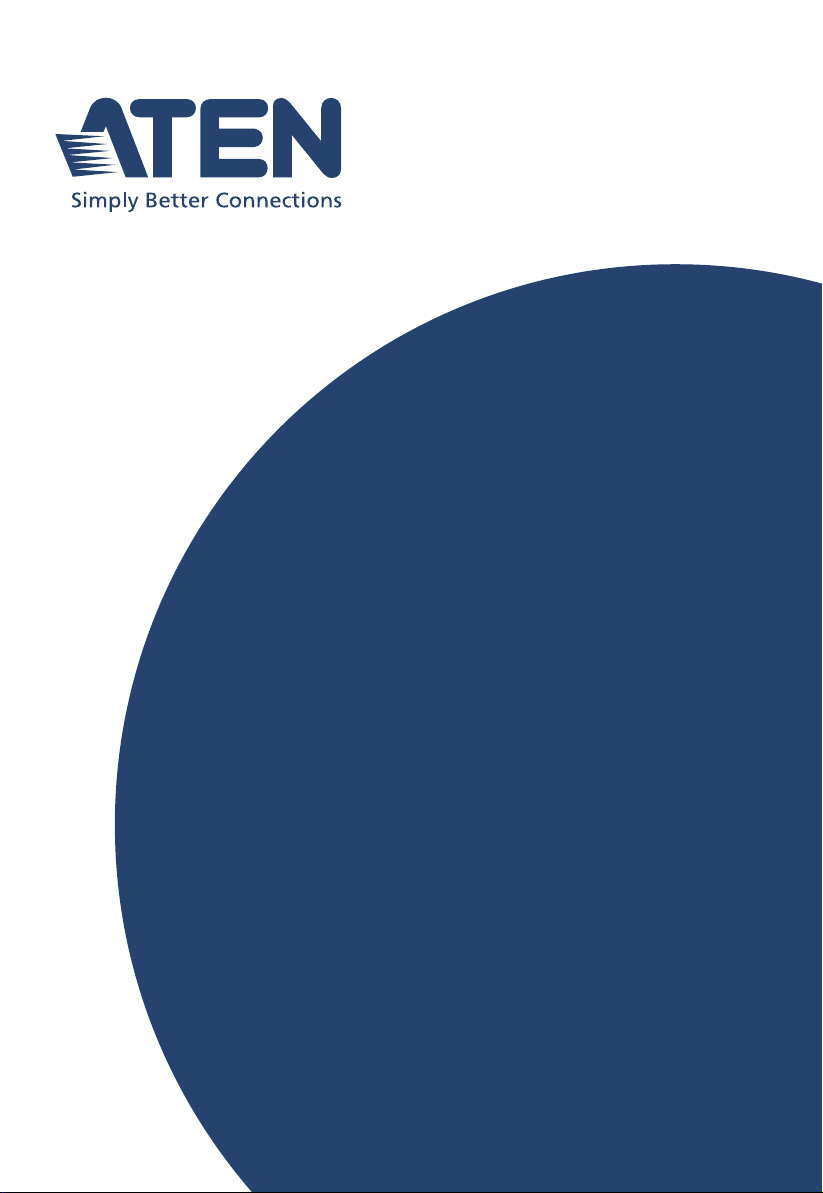
ATEN NRGence™
PE6216 / PE6324
eco Power Distribution Unit
User Manual
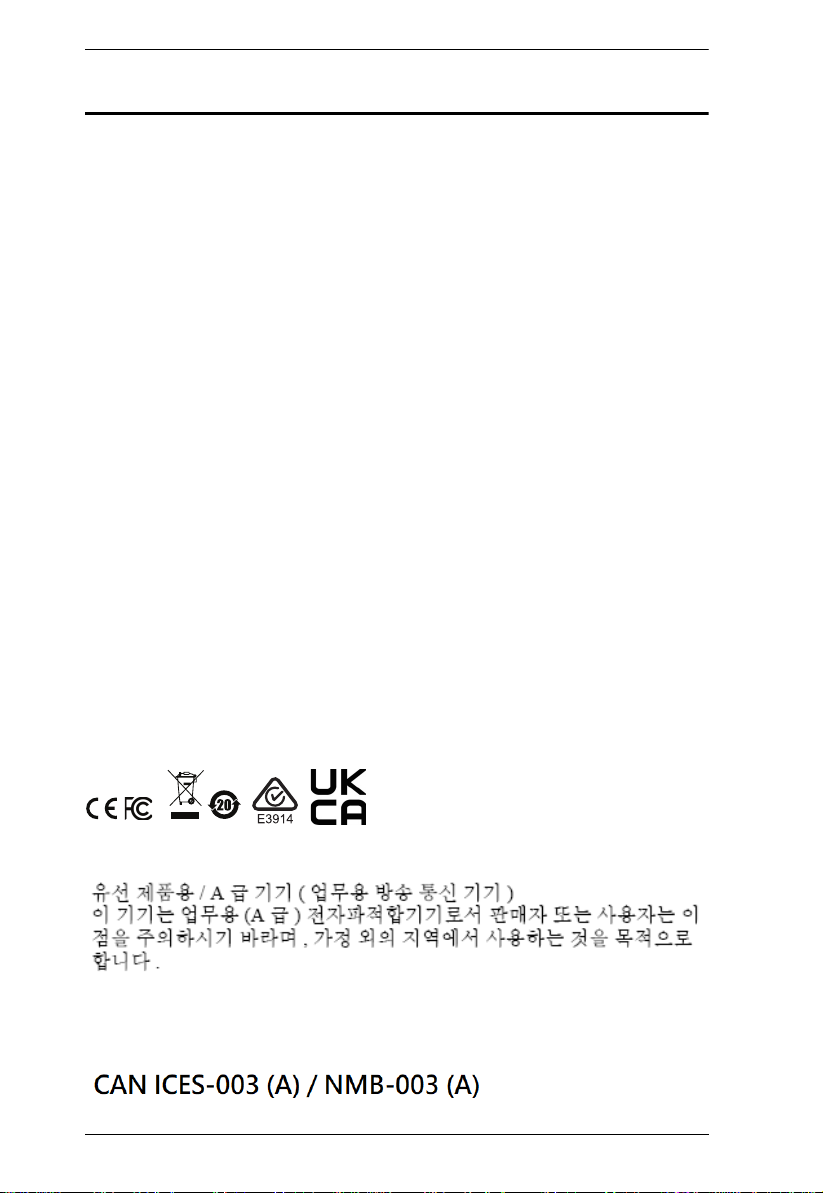
eco PDU Series User Manual
EMC Information
FEDERAL COMMUNICATIONS COMMISSION INTERFERENCE
STATEMENT
This equipment has been tested and found to comply with the limits for a Class
A digital device, pursuant to Part 15 of the FCC Rules. These limits are
designed to provide reasonable protection against harmful interference when
the equipment is operated in a commercial environment. This equipment
generates , uses, and can radiate radio frequency energy and, if not installed and
used in accordance with the instruction manual, may cause harmful
interference to radio communications. Operation of this equipment in a
residential area is likely to cause harmful interference in which case the user
will be required to correct the interference at his own expense.
The device complies with Part 15 of the FCC Rules. Operation is subject to the
following two conditions: (1) this device may not cause harmful interference,
and (2) this device must accept any interference received, including
interference that may cause undesired operation.
FCC Caution
Any changes or modifications not expressly approved by the party responsible
for compliance could void the user's authority to operate this equipment.
Warning
Operation of this equipment in a residential environment could cause radio
interference.
Achtung
Der Gebrauch dieses Geräts in Wohnumgebung kann Funkstörungen
verursachen.
KCC Statement:
Industry Canada Statement
This Class A digital apparatus complies with Canadian ICES-003.
ii

eco PDU PE Series User Manual
Set the maximum permissible breaker protection in the building circuitry to the
current rating specified on the rating plate. Observe all national regulations and
safety codes as well as deviations for breakers.
Only connect the PE Device to a grounded power outlet or a grounded system!
Make sure that the total current input of the connected systems does not exceed
the current rating specified on the rating plate of the PE Device.
There is a risk of explosion if the battery is replaced with an incorrect type.
Dispose of used batteries according to the relevant instructions.
RoHS
This product is RoHS compliant.
SJ/T 11364-2006
The following contains information that relates to China.
PE Device Safety Notice
iii
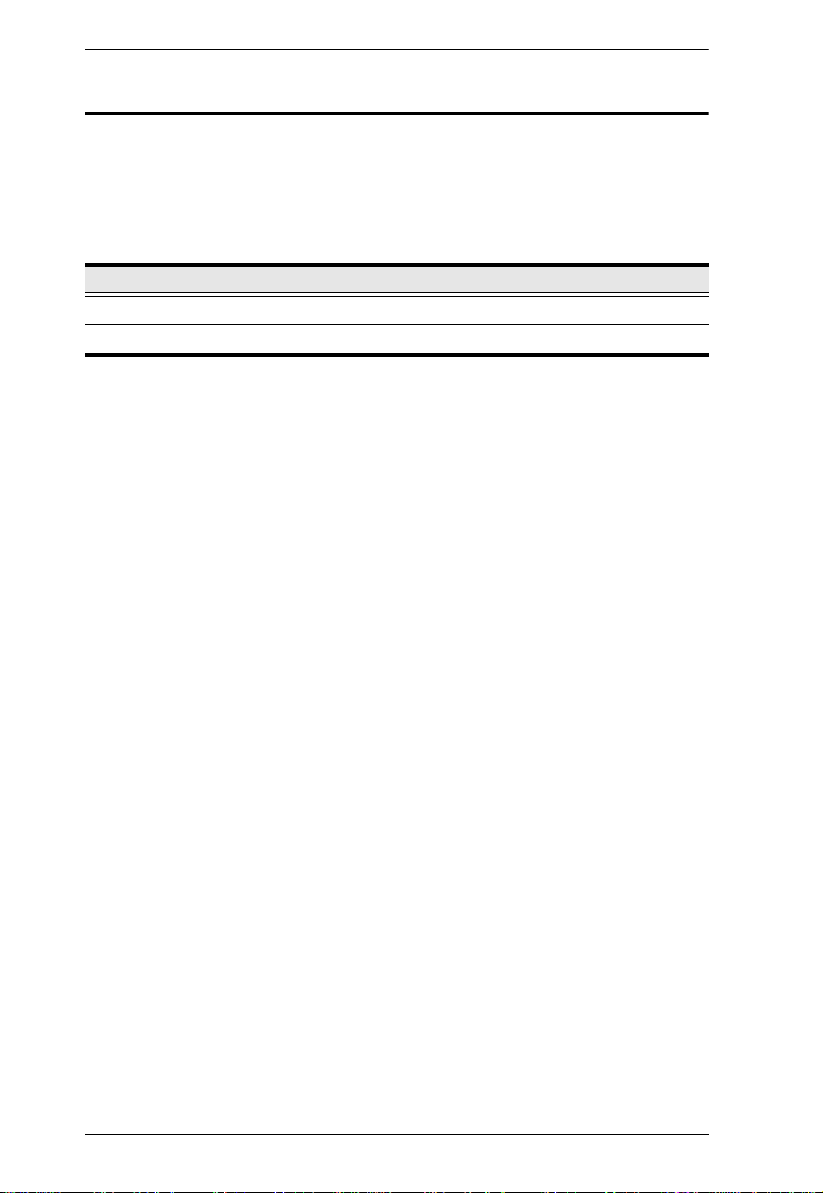
eco PDU Series User Manual
About This Manual
This manual is provided to help you get the most out of your PE6216 / PE6324.
It covers all aspects of the device, including installation, configuration, and
operation.
The eco PDU models covered in this user manuals include:
Model
PE6216
PE6324
An overview of the information found in the manual is provided below.
Chapter 1, Introduction, introduces you to the PE6216 / PE6324. Its
purpose, features and benefits are presented, and its front and back panel
components are described.
Chapter 2, Hardware Setup, provides step-by-step instructions for setting
up the PE6216 / PE6324.
Chapter 3, Basic Operation and First Time Setup, explains the basic
operation of the eco PDU, and the necessary configurations for first-time setup.
Chapter 4, Browser Operation, explains how to log into the PE6216 /
PE6324 remotely from a web browser, and the various functions it provides.
Appendix, provides technical and troubleshooting information at the end of
the manual.
iv
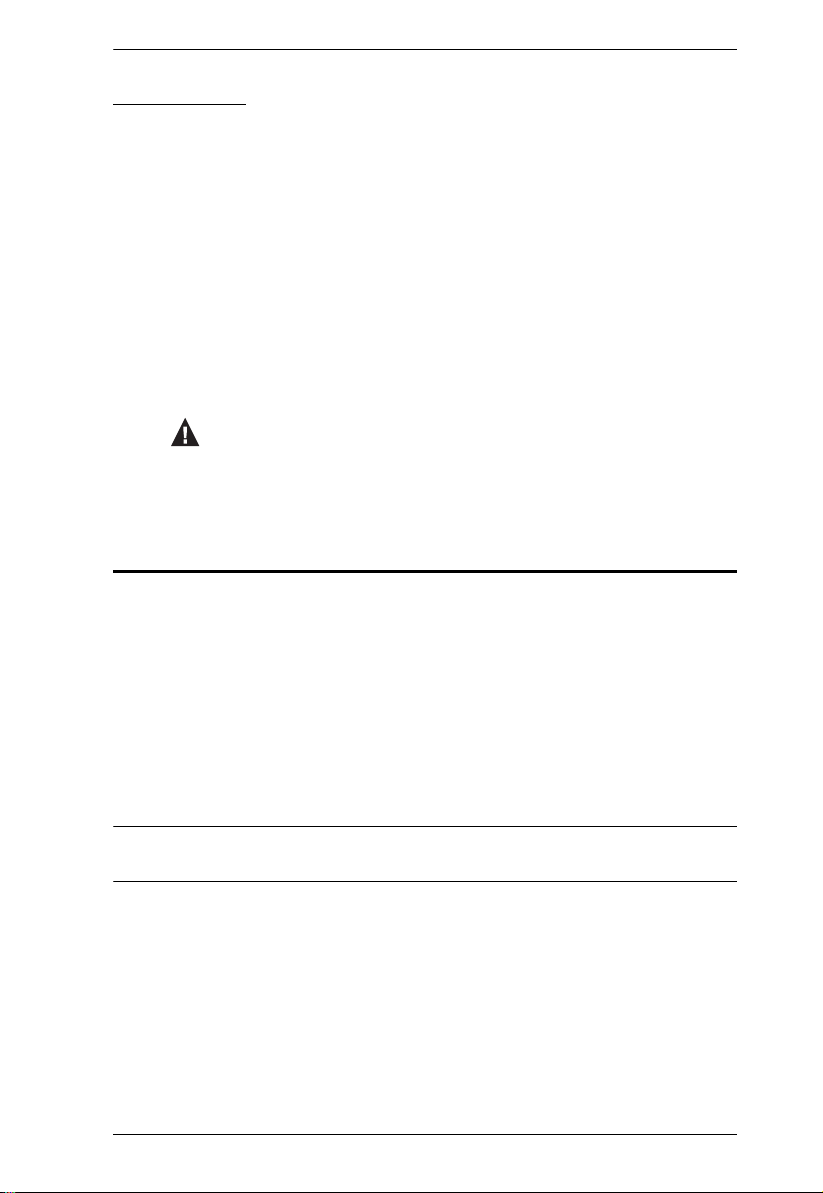
Conventions
This manual uses the following conventions:
Monospaced Indicates text that you should key in.
[ ] Indicates keys you should press. For example, [Enter] means to
press the Enter key. If keys need to be chorded, they appear
together in the same bracket with a plus sign between them:
[Ctrl+Alt].
1. Numbered lists represent procedures with sequential steps.
♦ Bullet lists provide information, but do not involve sequential
steps.
> Indicates selecting an option (such as on a menu or dialog box),
that comes next. For example, Start
Start menu, and then select Run.
Indicates critical information.
Package Contents
The eco PDU standard package consists of:
eco PDU PE Series User Manual
>
Run means to open the
1 PE6216 / PE6324 Power Distribution Unit
1 power cord (16-port models only)
1 mounting kit
1 user instructions*
1CD-ROM
* Features may have been added to the eco PDU since this manual was
released. Please visit our website to download the most up-to-date version.
Check to make sure that all of the components are present and in working
condition. If you encounter any problems, contact your dealer.
Read this manual thoroughly and follow the installation and operation
procedures carefully to prevent any damage to the switch or to any devices
connected.
v
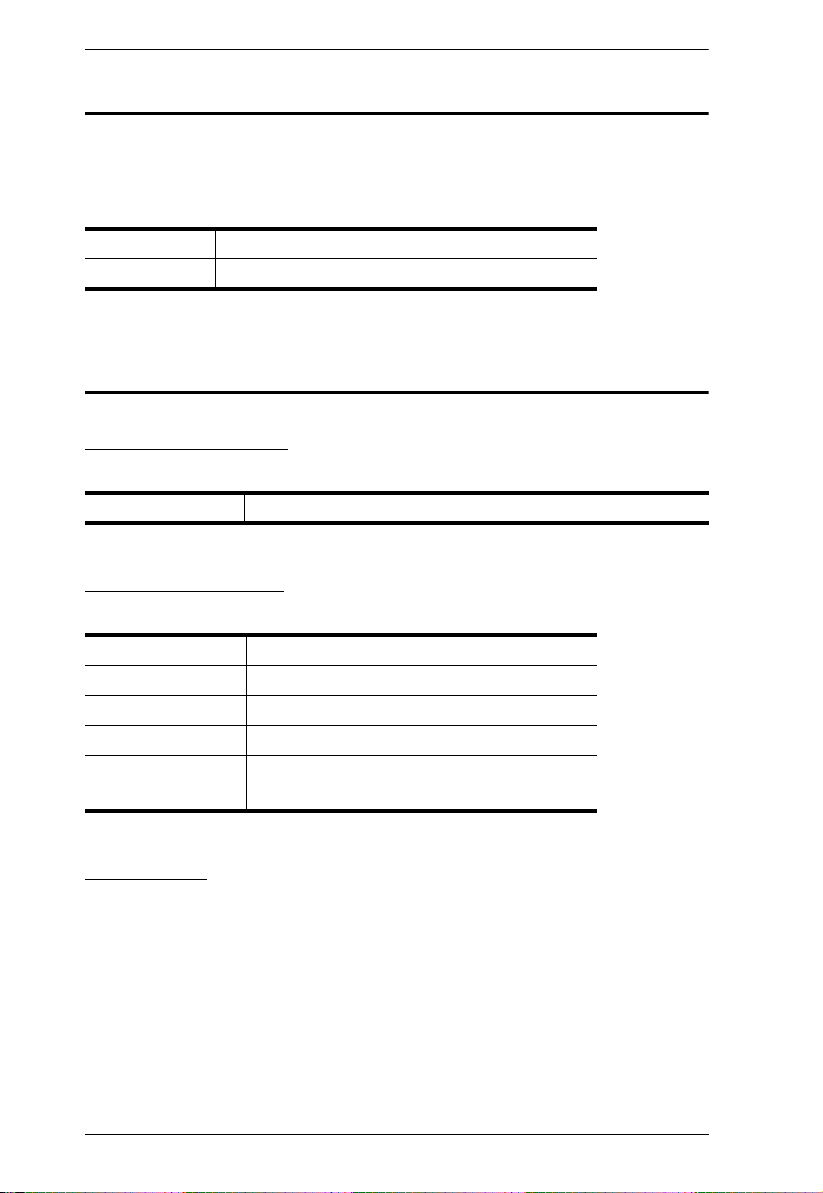
eco PDU Series User Manual
Product Information
For information about all ATEN products and how they can help you connect
without limits, visit ATEN on the Web or contact an ATEN Authorized
Reseller. Visit ATEN on the Web for a list of locations and telephone numbers:
International http://www.aten.com
North America http://www.aten-usa.com
User Information
Online Registration
Be sure to register your product at our online support center:
International http://eservice.aten.com
Telephone Support
For telephone support, call this number:
International 886-2-8692-6959
China 86-400-810-0-810
Japan 81-3-5615-5811
Korea 82-2-467-6789
North America 1-888-999-ATEN ext 4988
1-949-428-1111
User Notice
All information, documentation, and specifications contained in this manual are subject
to change without prior notification by the manufacturer. The manufacturer makes no
representations or warranties, either expressed or implied, with respect to the contents
hereof and specifically disclaims any warranties as to merchantability or fitness for any
particular purpose. Any of the manufacturer's software described in this manual is sold
or licensed as is. Should the programs prove defective following their purchase, the
buyer (and not the manufacturer, its distributor, or its dealer), assumes the entire cost of
all necessary servicing, repair and any incidental or consequential damages resulting
from any defect in the software.
vi

eco PDU PE Series User Manual
The manufacturer of this system is not responsible for any radio and/or TV interference
caused by unauthorized modifications to this device. It is the responsibility of the user
to correct such interference.
The manufacturer is not responsible for any damage incurred in the operation of this
system if the correct operational voltage setting was not selected prior to operation.
PLEASE VERIFY THAT THE VOLTAGE SETTING IS CORRECT BEFORE USE.
If any bodily injury or property damage with respect to operation of the product results
from users not having installed the product in accordance with the instructions provided
in the product’s user manual, or the product is used in an environment with a current
load over the designed specifications of the product, ATEN is not liable for any loss or
damage.
vii
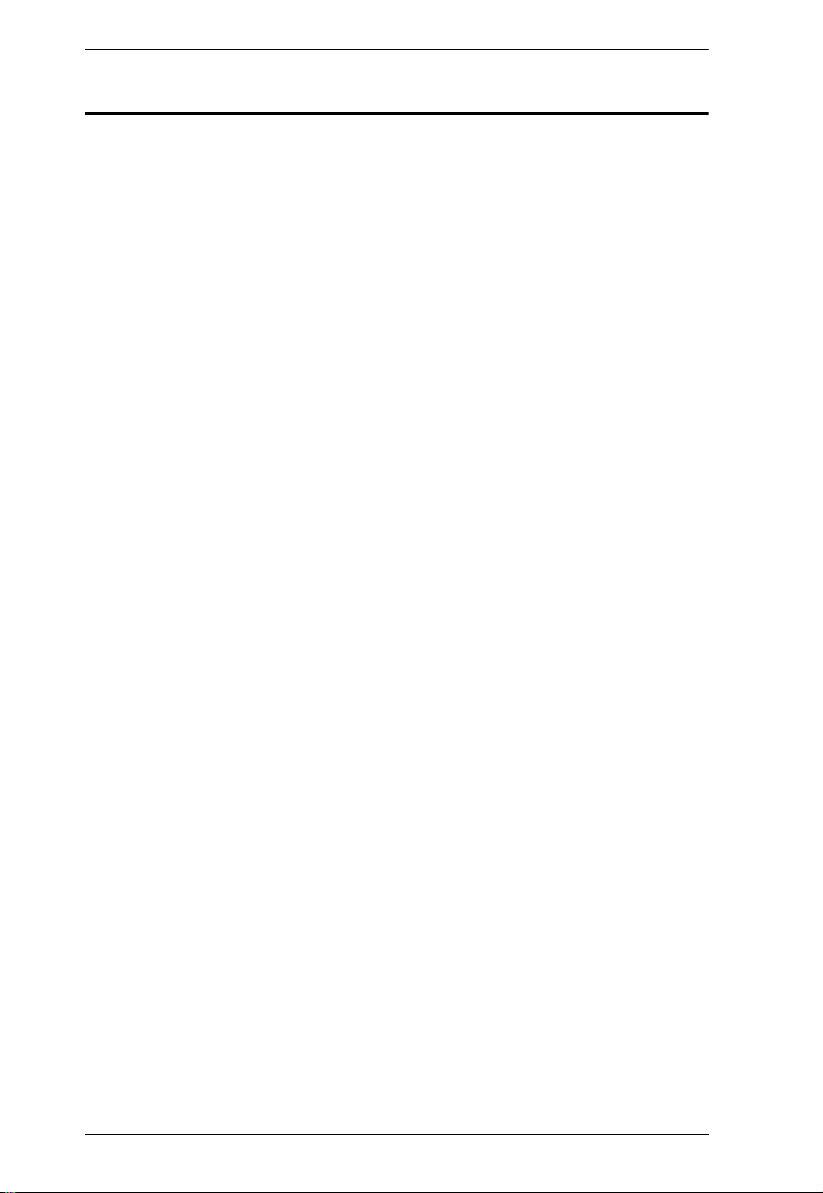
eco PDU Series User Manual
Contents
EMC Information. . . . . . . . . . . . . . . . . . . . . . . . . . . . . . . . . . . . . . . . . . . . . ii
PE Device Safety Notice. . . . . . . . . . . . . . . . . . . . . . . . . . . . . . . . . . . . iii
About This Manual . . . . . . . . . . . . . . . . . . . . . . . . . . . . . . . . . . . . . . . . . . .iv
Conventions . . . . . . . . . . . . . . . . . . . . . . . . . . . . . . . . . . . . . . . . . . . . . v
Package Contents . . . . . . . . . . . . . . . . . . . . . . . . . . . . . . . . . . . . . . . . . . . v
Product Information . . . . . . . . . . . . . . . . . . . . . . . . . . . . . . . . . . . . . . . . . .vi
User Information . . . . . . . . . . . . . . . . . . . . . . . . . . . . . . . . . . . . . . . . . . . . .vi
Online Registration . . . . . . . . . . . . . . . . . . . . . . . . . . . . . . . . . . . . . . . .vi
Telephone Support . . . . . . . . . . . . . . . . . . . . . . . . . . . . . . . . . . . . . . . .vi
User Notice . . . . . . . . . . . . . . . . . . . . . . . . . . . . . . . . . . . . . . . . . . . . . .vi
Chapter 1.
Overview. . . . . . . . . . . . . . . . . . . . . . . . . . . . . . . . . . . . . . . . . . . . . . . . . . . 1
Features . . . . . . . . . . . . . . . . . . . . . . . . . . . . . . . . . . . . . . . . . . . . . . . . . . . 4
Requirements . . . . . . . . . . . . . . . . . . . . . . . . . . . . . . . . . . . . . . . . . . . . . . . 6
Optional Accessories . . . . . . . . . . . . . . . . . . . . . . . . . . . . . . . . . . . . . . . . . 7
Components . . . . . . . . . . . . . . . . . . . . . . . . . . . . . . . . . . . . . . . . . . . . . . . . 8
Chapter 2.
Before You Begin . . . . . . . . . . . . . . . . . . . . . . . . . . . . . . . . . . . . . . . . . . . 15
Rack Mounting . . . . . . . . . . . . . . . . . . . . . . . . . . . . . . . . . . . . . . . . . . . . . 15
PDU Placement . . . . . . . . . . . . . . . . . . . . . . . . . . . . . . . . . . . . . . . . . . . . 16
Installation. . . . . . . . . . . . . . . . . . . . . . . . . . . . . . . . . . . . . . . . . . . . . . . . . 17
Introduction
Comparison Chart. . . . . . . . . . . . . . . . . . . . . . . . . . . . . . . . . . . . . . . . . 3
Power Distribution. . . . . . . . . . . . . . . . . . . . . . . . . . . . . . . . . . . . . . . . . 4
Remote Access. . . . . . . . . . . . . . . . . . . . . . . . . . . . . . . . . . . . . . . . . . . 4
Operation . . . . . . . . . . . . . . . . . . . . . . . . . . . . . . . . . . . . . . . . . . . . . . . 4
Management . . . . . . . . . . . . . . . . . . . . . . . . . . . . . . . . . . . . . . . . . . . . . 5
Security . . . . . . . . . . . . . . . . . . . . . . . . . . . . . . . . . . . . . . . . . . . . . . . . . 5
eco Sensors Energy Management Software* . . . . . . . . . . . . . . . . . . . . 5
Sensors. . . . . . . . . . . . . . . . . . . . . . . . . . . . . . . . . . . . . . . . . . . . . . . . . 7
Cable Holders . . . . . . . . . . . . . . . . . . . . . . . . . . . . . . . . . . . . . . . . . . . . 7
PE6216A Front View. . . . . . . . . . . . . . . . . . . . . . . . . . . . . . . . . . . . . . . 8
PE6216B / PE6216G Front View . . . . . . . . . . . . . . . . . . . . . . . . . . . . 10
PE6324B / PE6324G Front View . . . . . . . . . . . . . . . . . . . . . . . . . . . . 12
Readout Section . . . . . . . . . . . . . . . . . . . . . . . . . . . . . . . . . . . . . . . . . 14
Hardware Setup
Securing the Cables . . . . . . . . . . . . . . . . . . . . . . . . . . . . . . . . . . . . . . 19
Securing the Sensors . . . . . . . . . . . . . . . . . . . . . . . . . . . . . . . . . . . . . 20
Chapter 3.
Operation Methods . . . . . . . . . . . . . . . . . . . . . . . . . . . . . . . . . . . . . . . . . . 21
First Time Setup . . . . . . . . . . . . . . . . . . . . . . . . . . . . . . . . . . . . . . . . . . . . 22
viii
Basic Operation and First Time Setup
Browser. . . . . . . . . . . . . . . . . . . . . . . . . . . . . . . . . . . . . . . . . . . . . . . . 21
eco Sensors . . . . . . . . . . . . . . . . . . . . . . . . . . . . . . . . . . . . . . . . . . . . 21
SNMP . . . . . . . . . . . . . . . . . . . . . . . . . . . . . . . . . . . . . . . . . . . . . . . . . 21
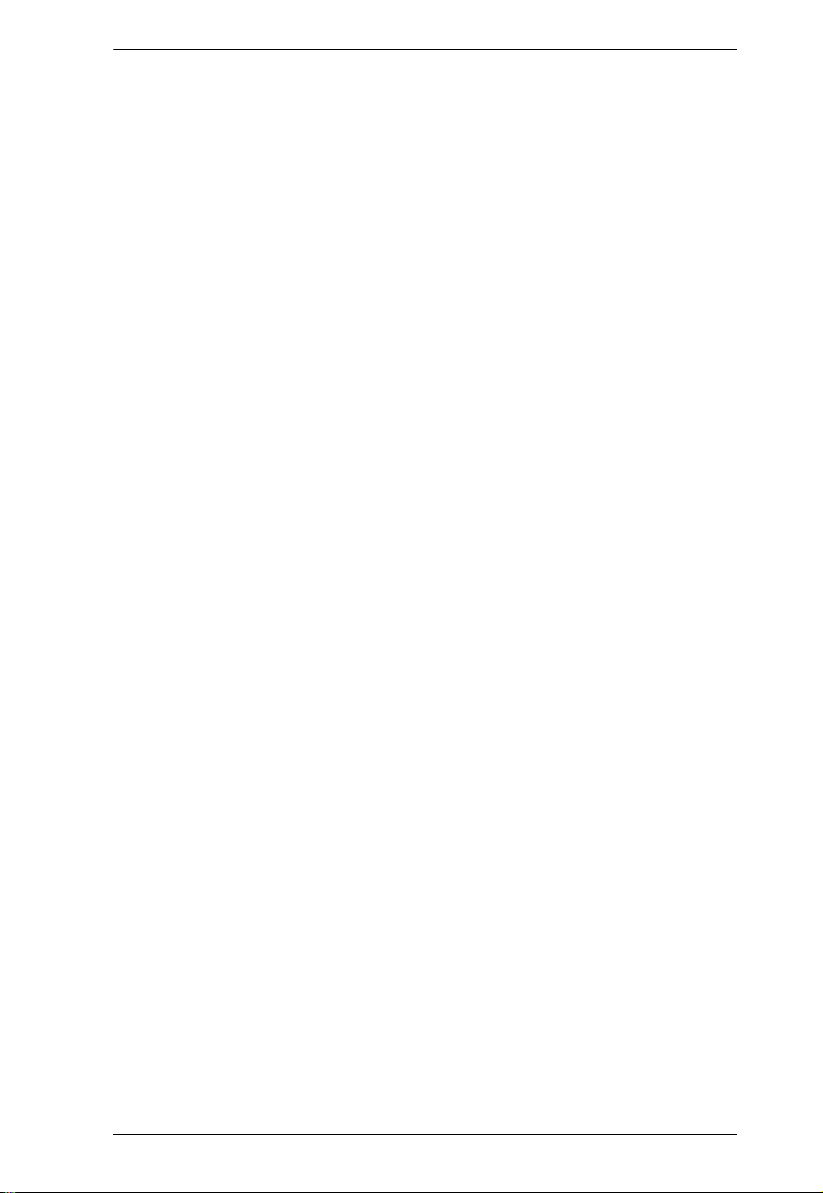
eco PDU PE Series User Manual
Network Configuration. . . . . . . . . . . . . . . . . . . . . . . . . . . . . . . . . . . . . 23
Changing the Administrator Login . . . . . . . . . . . . . . . . . . . . . . . . . . . . 24
Moving On. . . . . . . . . . . . . . . . . . . . . . . . . . . . . . . . . . . . . . . . . . . . . . . . . 24
Chapter 4.
Logging In . . . . . . . . . . . . . . . . . . . . . . . . . . . . . . . . . . . . . . . . . . . . . . . . . 25
The eco PDU Main Page . . . . . . . . . . . . . . . . . . . . . . . . . . . . . . . . . . . . .26
Outlet Access . . . . . . . . . . . . . . . . . . . . . . . . . . . . . . . . . . . . . . . . . . . . . . 28
User Management. . . . . . . . . . . . . . . . . . . . . . . . . . . . . . . . . . . . . . . . . . . 33
Log . . . . . . . . . . . . . . . . . . . . . . . . . . . . . . . . . . . . . . . . . . . . . . . . . . . . . .35
Device Management. . . . . . . . . . . . . . . . . . . . . . . . . . . . . . . . . . . . . . . . .36
Maintenance . . . . . . . . . . . . . . . . . . . . . . . . . . . . . . . . . . . . . . . . . . . . . . . 52
Browser Operation
Page Components. . . . . . . . . . . . . . . . . . . . . . . . . . . . . . . . . . . . . . . .27
Connections . . . . . . . . . . . . . . . . . . . . . . . . . . . . . . . . . . . . . . . . . . . . 28
Configuration. . . . . . . . . . . . . . . . . . . . . . . . . . . . . . . . . . . . . . . . . . . .31
Administrator Information . . . . . . . . . . . . . . . . . . . . . . . . . . . . . . . . . . 33
User Information . . . . . . . . . . . . . . . . . . . . . . . . . . . . . . . . . . . . . . . . . 34
The System Log Event List . . . . . . . . . . . . . . . . . . . . . . . . . . . . . . . . .35
Device Configuration. . . . . . . . . . . . . . . . . . . . . . . . . . . . . . . . . . . . . .36
Date/Time . . . . . . . . . . . . . . . . . . . . . . . . . . . . . . . . . . . . . . . . . . . . . . 42
Security . . . . . . . . . . . . . . . . . . . . . . . . . . . . . . . . . . . . . . . . . . . . . . . . 44
Login Failures . . . . . . . . . . . . . . . . . . . . . . . . . . . . . . . . . . . . . . . . . . . 44
Working Mode . . . . . . . . . . . . . . . . . . . . . . . . . . . . . . . . . . . . . . . . . . . 44
Account Policy. . . . . . . . . . . . . . . . . . . . . . . . . . . . . . . . . . . . . . . . . . . 45
Login String / IP Filter / Mac Filter . . . . . . . . . . . . . . . . . . . . . . . . . . . .46
Authentication & Authorization . . . . . . . . . . . . . . . . . . . . . . . . . . . . . .49
Private Certificate . . . . . . . . . . . . . . . . . . . . . . . . . . . . . . . . . . . . . . . .51
Firmware File. . . . . . . . . . . . . . . . . . . . . . . . . . . . . . . . . . . . . . . . . . . .52
Backup/Restore. . . . . . . . . . . . . . . . . . . . . . . . . . . . . . . . . . . . . . . . . . 54
Appendix
Safety Instructions. . . . . . . . . . . . . . . . . . . . . . . . . . . . . . . . . . . . . . . . . . . 55
General . . . . . . . . . . . . . . . . . . . . . . . . . . . . . . . . . . . . . . . . . . . . . . . .55
Rack Mounting . . . . . . . . . . . . . . . . . . . . . . . . . . . . . . . . . . . . . . . . . . 57
The eco PDU’s Main Power Cord . . . . . . . . . . . . . . . . . . . . . . . . . . . .57
Securing the Power Cables. . . . . . . . . . . . . . . . . . . . . . . . . . . . . . . . . 57
Technical Support . . . . . . . . . . . . . . . . . . . . . . . . . . . . . . . . . . . . . . . . . . .58
International. . . . . . . . . . . . . . . . . . . . . . . . . . . . . . . . . . . . . . . . . . . . . 58
North America . . . . . . . . . . . . . . . . . . . . . . . . . . . . . . . . . . . . . . . . . . . 58
IP Address Determination. . . . . . . . . . . . . . . . . . . . . . . . . . . . . . . . . . . . . 59
Specifications . . . . . . . . . . . . . . . . . . . . . . . . . . . . . . . . . . . . . . . . . . . . . .61
PE6216A . . . . . . . . . . . . . . . . . . . . . . . . . . . . . . . . . . . . . . . . . . . . . . . 61
PE6216B / PE6324B. . . . . . . . . . . . . . . . . . . . . . . . . . . . . . . . . . . . . . 62
PE6216G / PE6324G . . . . . . . . . . . . . . . . . . . . . . . . . . . . . . . . . . . . . 63
Administrator Login Failure . . . . . . . . . . . . . . . . . . . . . . . . . . . . . . . . . . . . 65
Limited Warranty. . . . . . . . . . . . . . . . . . . . . . . . . . . . . . . . . . . . . . . . . . . . 66
ix
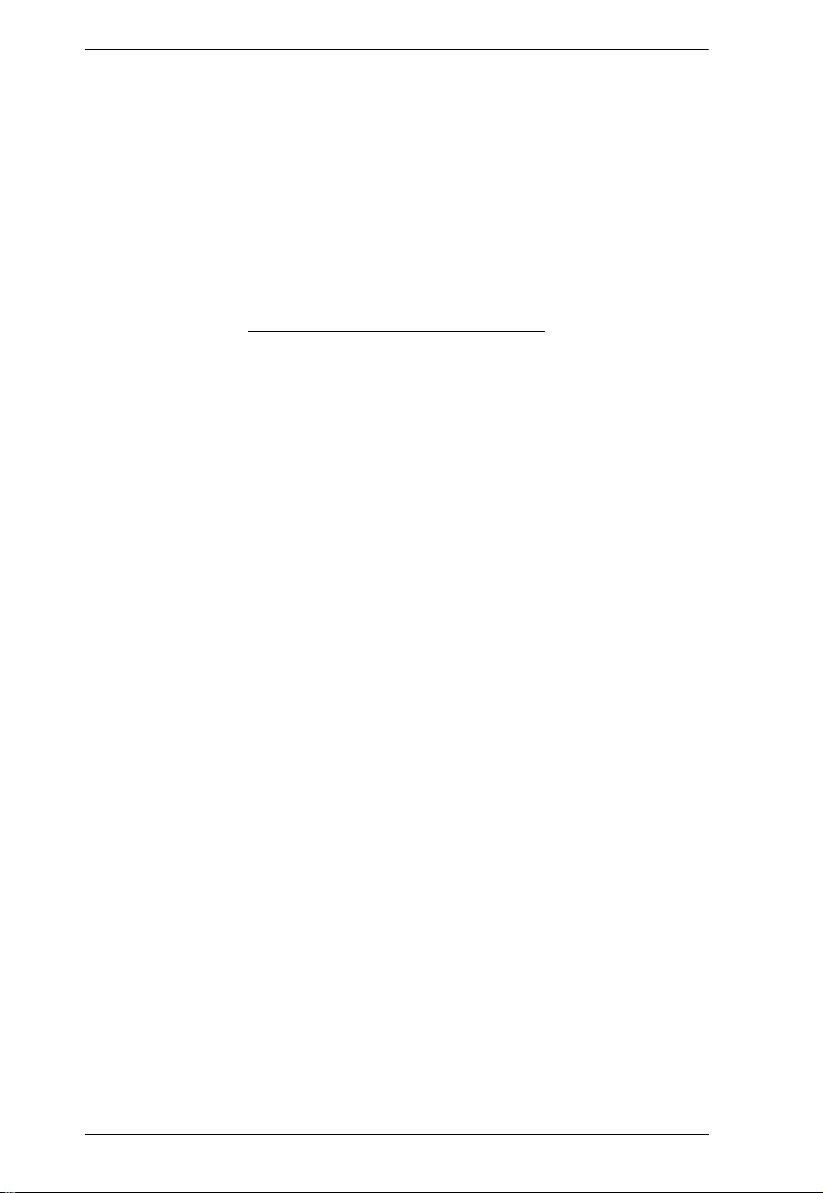
eco PDU Series User Manual
This Page Intentionally Left Blank
x
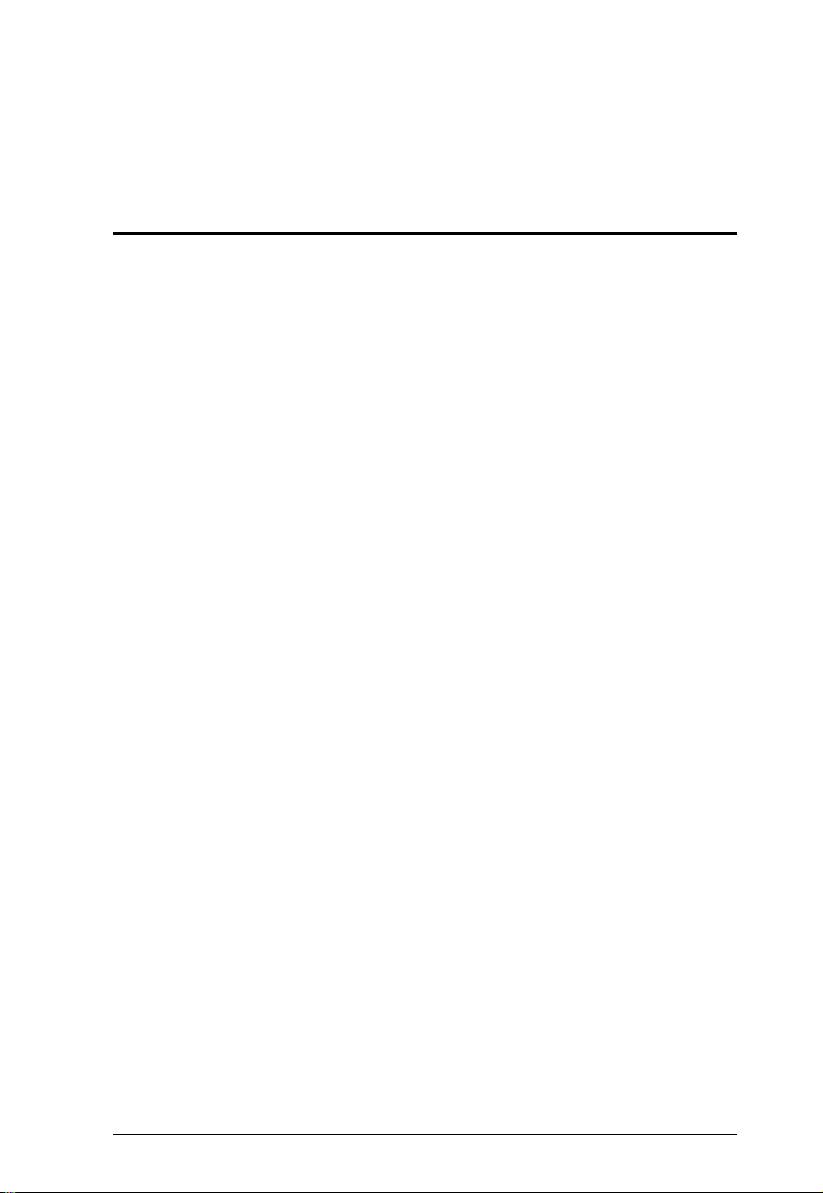
Chapter 1
Introduction
Overview
As part of its NRGence line, ATEN has developed a new generation of green
energy power distribution units (PDUs) to effectively increase the efficiency of
data center power usage. The NRGence PE6216 / PE6324 eco PDUs are
intelligent PDUs that contain 16 or 24 AC outlets and are available in various
IEC or NEMA socket configurations.
They provide secure, centralized, intelligent, power management (power on,
off, cycle) of data center IT equipment (servers, storage systems, KVM
switches, network devices, serial data devices, etc.), as well as the ability to
monitor the center's health environment via sensors*. The basic characteristics
of each model are shown in the table on page 3.
NRGence eco PDUs offer remote power control combined with real-time
power measurement - allowing you to control and monitor the power status of
devices attached to the PDUs, either at the PDU device or outlet level, from
practically any location via a TCP/IP connection.
The power status of each outlet can be set individually, allowing users to switch
each device On/Off. The eco PDU also offers comprehensive power analysis
reports which can separate departments and locations, providing precise
measurements of current, voltage, power and watt-hour in a real-time display.
Installation and operation is fast and easy: plugging cables into their
appropriate ports and user-friendly browser-based configuration and
management is all that is entailed. Since the eco PDU firmware is upgradeable
over the Net, you can stay current with the latest functionality improvements
simply by downloading updates from our website as they become available.
NRGence eco PDU supports any 3rd party V1, V2, V3 SNMP Manager
Software and NRGence eco Sensors (eco PDU Manager Software). eco
Sensors provides you with an easy method for managing multiple devices,
offering an intuitive and user-friendly Graphical User Interface that allows you
to configure a PDU device and monitor power status of the equipment
connected to it.
(Continues on next page.)
1
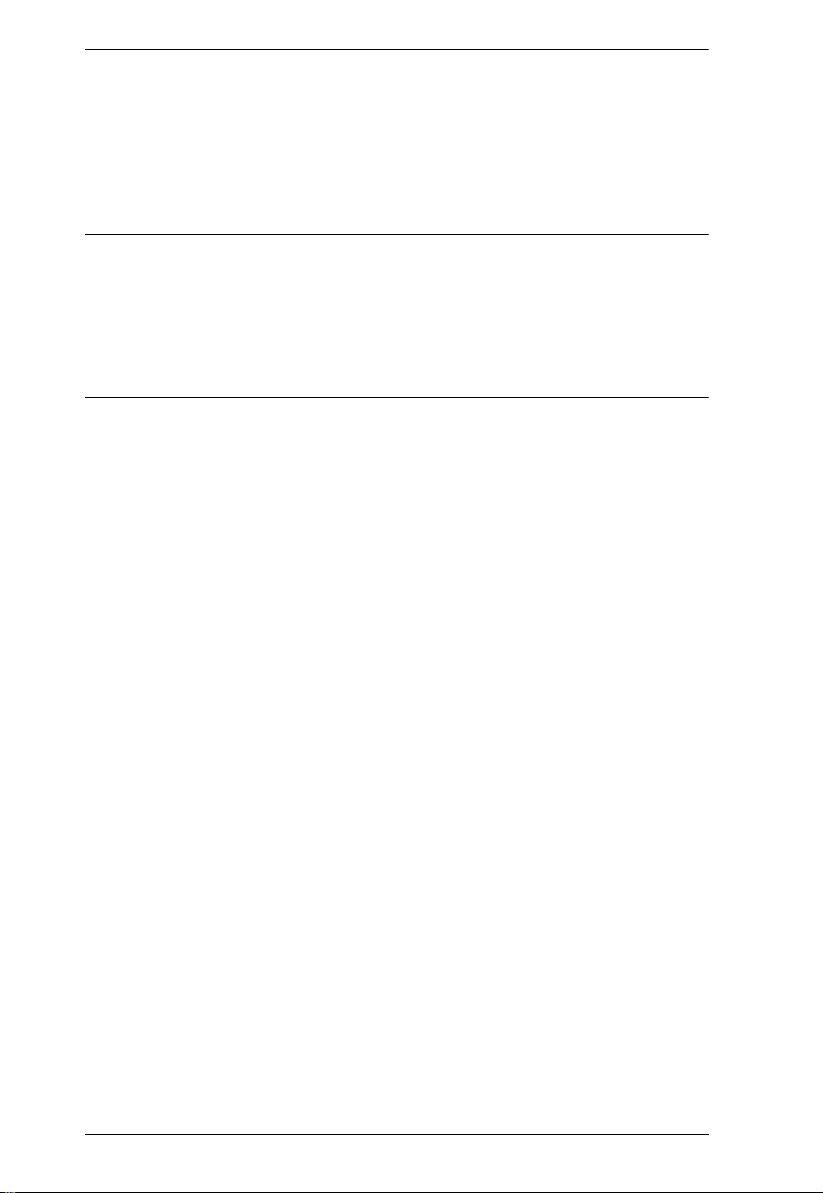
eco PDU Series User Manual
(Continued from previous page.)
With its advanced security features and ease of operation, the eco PDU is the
most convenient, most reliable, and most cost effective way to remotely
manage power access for multiple computer installations and allocate power
resources in the most efficient way possible.
Note: 1. Sensors are optional accessories. A sensor-enabled installation is
required to generate a more complete energy-efficient data and chart.
Higher sensor installation density is helpful to generate more accurate
data. See Optional Accessories, page 7, for further information.
2. eco PDUs are primarily designed for access via Intranet; extra
network security protection is suggested for Internet access usage.
2
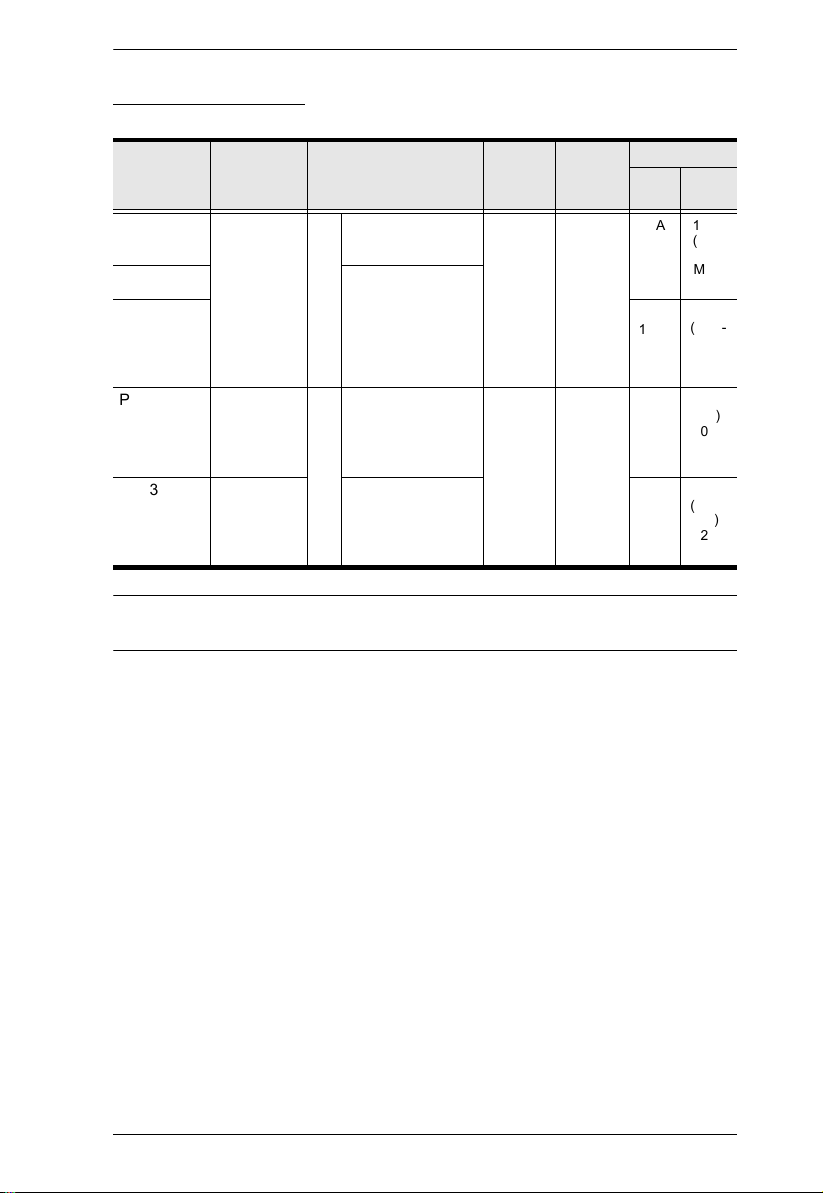
Comparison Chart
Chapter 1. Introduction
Amps
Per
Tot al
Port
16
12 A /
(UL),
A
16
20
(Max.)
10 A /
15
(TUV-
15
A
CB),
16
(Max)
12 A24 A
(UL),
30
(Max)
30
10 A /
(TUV-
A
15
CB),
32
(Max)
Model Inlet / Cord Outlets
PE6216A IEC 60320
C20
16 14 x NEMA 5-15R
2 x NEMA 5-20R
PE6216B 14 x IEC 60320
PE6216G
C13
2 x IEC 60320
C19
PE6324B NEMA L6-
30P
24 21 x IEC 60320
C13
3 x IEC 60320
C19
PE6324G IEC 60309 21 x IEC 60320
C13
3 x IEC 60320
C19
Metering
Level
Switching
PDU Yes
Bank Yes
Outlet
Note: For the complete specifications of individual models, please referto
Specifications, page 61.
A
A
A
A
A
A
A
3
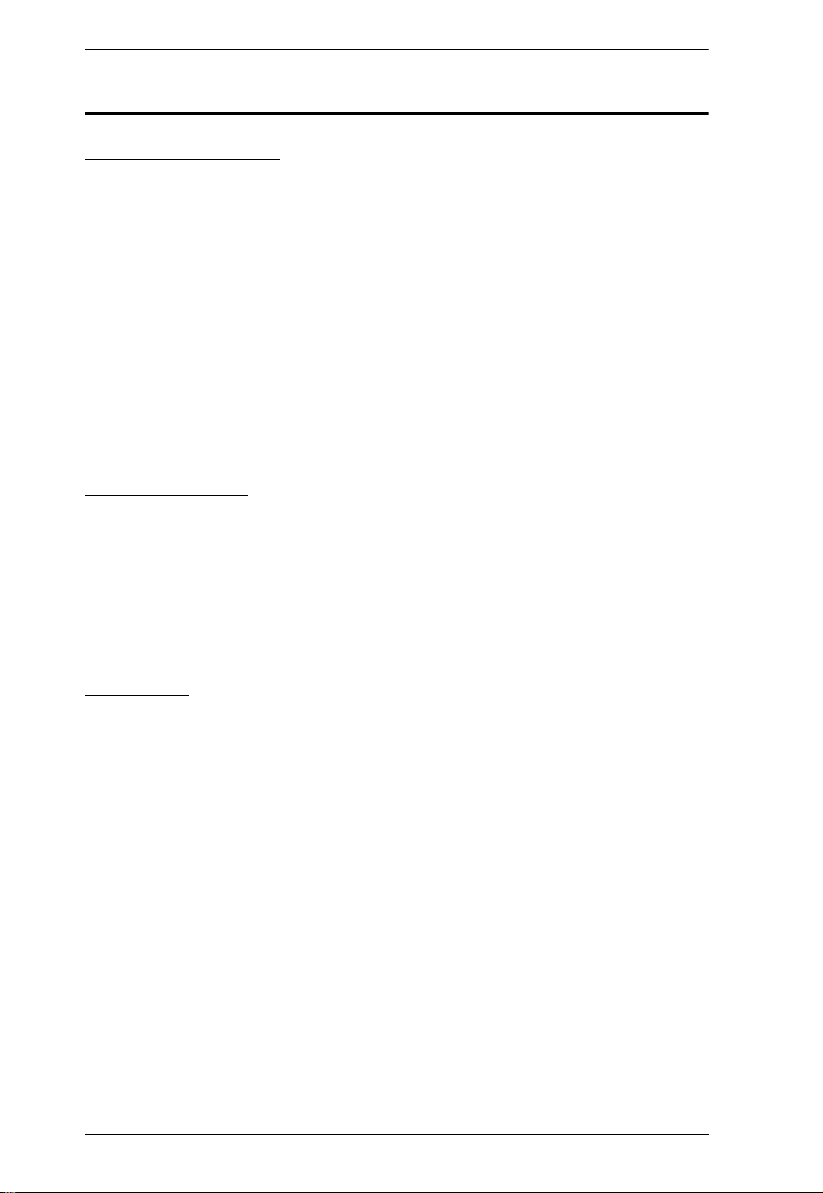
eco PDU Series User Manual
Features
Power Distribution
Space saving 0U rack mount design with rear mounting
IEC or NEMA outlet models
3 digit 7-segment front panel LED shows Current / IP Address for PDU /
Bank
Remote users can monitor PDU / Bank status via web pages on their
browsers
Safe shutdown support
Separate power for the unit's own power and its power outlets. The user
interface is still accessible even when an overload condition trips the
devices' circuit breaker
Remote Access
Remote power control via TCP/IP and a built in 10/100 Ethernet port
Network Protocols: TCP/IP, UDP, HTTP, HTTPS, SSL, SMTP, DHCP,
NTP, DNS, auto sense, Ping
eco PDU Power Management software – eco Sensors
Supports SNMP Manager V1, V2 & V3
Operation
Local and Remote power outlet control (On, Off, Power Cycle) by
individual outlets (PE6 models)
Supports multiple power control methods – Wake on LAN, System after
AC Back, Kill the Power
Power-on sequencing – users can set the power on sequence and delay
time for each port to allow equipment to be turned on in the proper order
Easy setup and operation via a browser-based user interface
Multi browser support (IE, Mozilla, Firefox, Chrome, Safari, Opera,
Netscape)
RTC support to keep the timer running during times of no power.
Up to 8 user accounts and 1 administrator account.
4
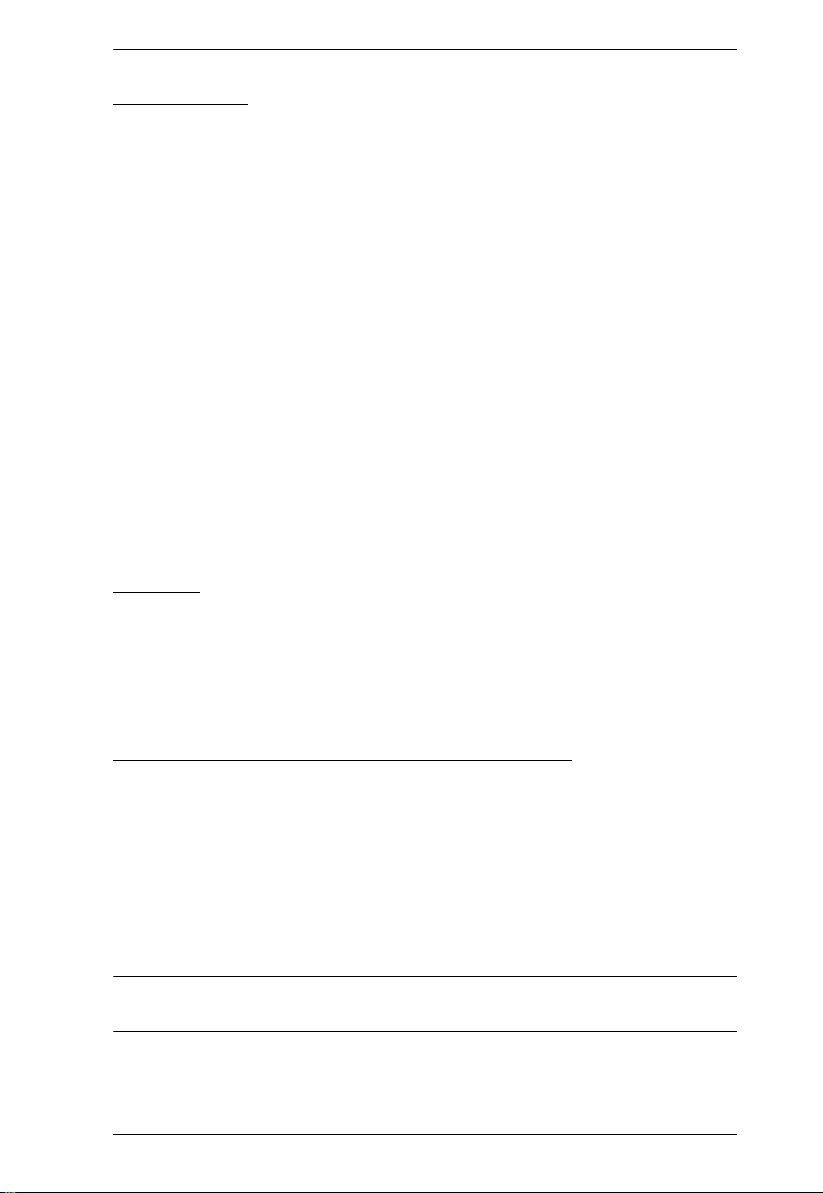
Chapter 1. Introduction
Management
Power status measurement at the PDU/Bank level
LED indicators for current and IP address at the PDU device and/or Bank
levels.
Real-time aggregate current, voltage, and power and power dissipation
displayed in a browser-based UI for monitoring at the PDU level (PE6216)
and at the bank level (PE6324)
Environment monitoring – supports external temperature / humidity /
differential pressure sensors for rack environment monitoring
Current and voltage threshold setting
Naming support for outlets
User outlet access assignment on an outlet-by-outlet basis.
Event logging and syslog support
Upgradeable firmware
Multi-language support: English, Traditional Chinese, Simplified Chinese,
Japanese, German, Italian, Spanish, French, Russian, Korean, Portuguese.
Security
Two-level password security
Strong security features include strong password protection and advanced
encryption technologies – 128 bit SSL
Remote authentication support: RADIUS
eco Sensors Energy Management Software*
Automatic discovery of all PE devices within the same intranet
Remote real-time power measurement and monitoring
Real-time environment sensor monitoring
Plotting/monitoring of all PE devices
Exceed threshold alert through SMTP and System log
Power Analysis report
Note: eco Senors is designed to work with NRGence PDUs, and is bundled
with all PE series packages.
5
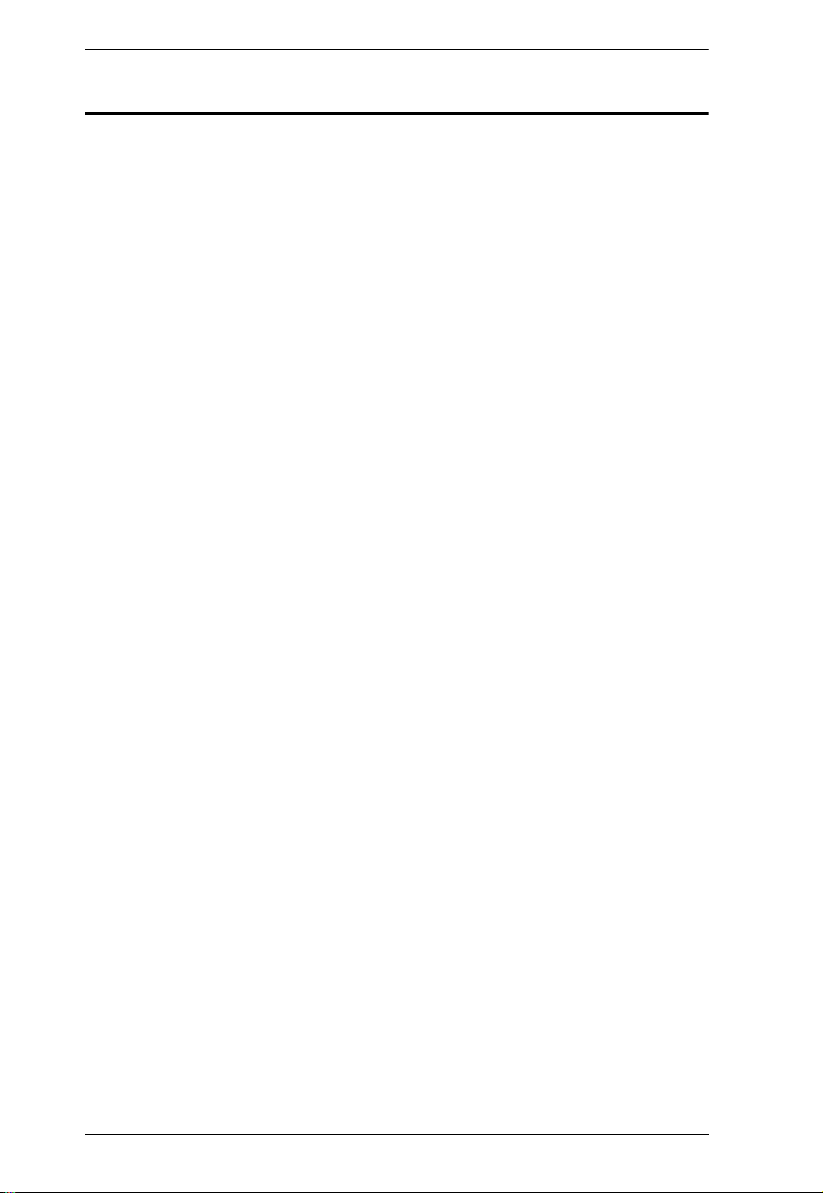
eco PDU Series User Manual
Requirements
Browsers accessing the eco PDU unit must support SSL 128 bit
encryption.
For cold booting of attached computers, the computer's BIOS must
support Wake on LAN or System after AC Back.
For Safe Shutdown:
The computer must be running Windows (Windows 2000 or above) or
Linux.
The Safe Shutdown program (available by download from our website
or on the software CD included), must be installed and running on the
computer.
6
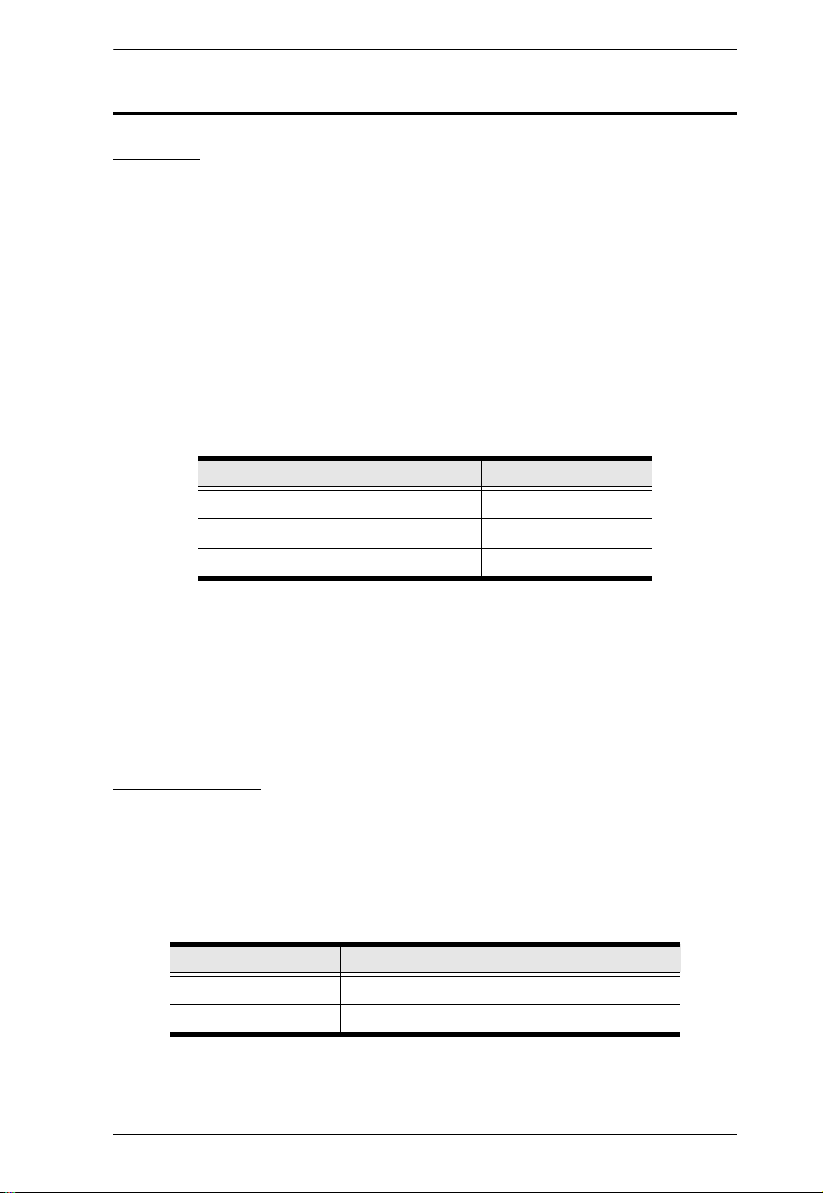
Chapter 1. Introduction
Optional Accessories
Sensors
Sensors are optional accessories. You can use the eco PDU unit without
sensors. However, if you want to have complete energy management of an
instrumented data center with the use of the eco PDU, you would need to use
eco Sensors software and install 4 sensors for each of the racks to generate a
complete energy-efficient data and chart. Higher sensor installation density is
helpful to generate more accurate data. 16/24-port models have 2 sensor ports.
In this case, Sensor 1 needs to be installed at the intake of the rack and sensor
2 needs to be placed at the exhaust of IT equipment of the rack. A sensorenabled installation is required to generate a more complete energy-efficient
data and chart. Higher sensor installation density is helpful to generate more
accurate data. Available sensors are show in the table, below:
Sensor Part Number
Temperature EA1140
Temperature / Humidity EA1240
Differential Pressure / Temperature EA1340
Sensor Management
Sensors can be managed via the eco PDU’s built-in graphical user interface
(GUI) or with the NRGence eco Sensors software that can be downloaded from
the ATEN website. The download link can be found on the software CD
provided with the eco PDU package.
Cable Holders
Cable holders are optional accessories. For added safety, use ATEN Lok-UPlug cable holders to secure the cables from your attached devices in place on
the eco PDU unit. Use only the ATEN Lok-U-Plug cable holders that have
been specifically designed to work with the eco PDU. Using any other kind of
cable securing device could be highly dangerous.
Part Number Description
2X-EA07 Lok-U-Plug Cable Holder (10 pcs)
2X-EA08 Lok-U-Plug Installation Tool (4 pcs)
7
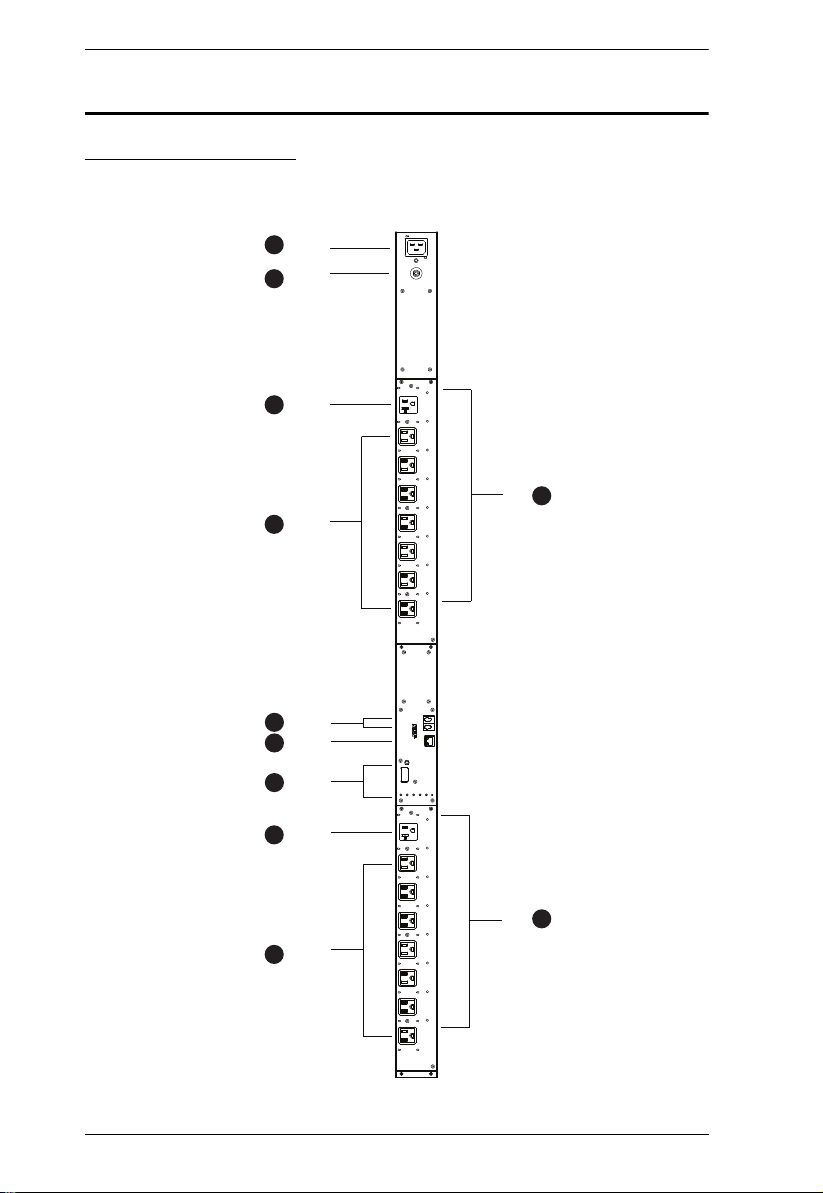
eco PDU Series User Manual
PE6216A
1
2
3
4
5
8
3
4
8
6
7
Components
PE6216A Front View
8

Chapter 1. Introduction
No. Item Description
1 power inlet The power cord that connects the unit to an AC
2 circuit breaker pushbutton As a safety measure, if there is an over current
3 power outlets* 2 x NEMA 5-20R
4 14 x NEMA 5-15R
5 sensor ports External sensors plug into these two RJ-11 ports.
6 LAN port and LEDs The cable that connects the eco PDU to the LAN
7 readout section, LEDs
and reset button
8 outlet status LEDs These LEDs indicate outlet status.
power source plugs into this IEC 60320 C20
socket.
situation regarding the device’s power, the circuit
breakers will trip. Press the button to recover
normal operation.
plugs in here. The Link and LAN LEDs are built
into the LAN port:
Link: Lights GREEN to indicate that a connection
via the eco PDU's RJ-45 Ethernet port has been
established. Flashes to indicate data is being
transmitted.
LAN: Lights ORANGE to indicate 10 Mbps data
transmission speed. The LED lights GREEN to
indicate 100 Mbps data transmission speed.
Details of this section are provided on page 14.
Lights ORANGE for powered on.
Off for powered off.
Note: Holes for ATEN Lok-U-Plug cable holders are located around the
outlets. See Securing the Cables, page 19, for further information.
9
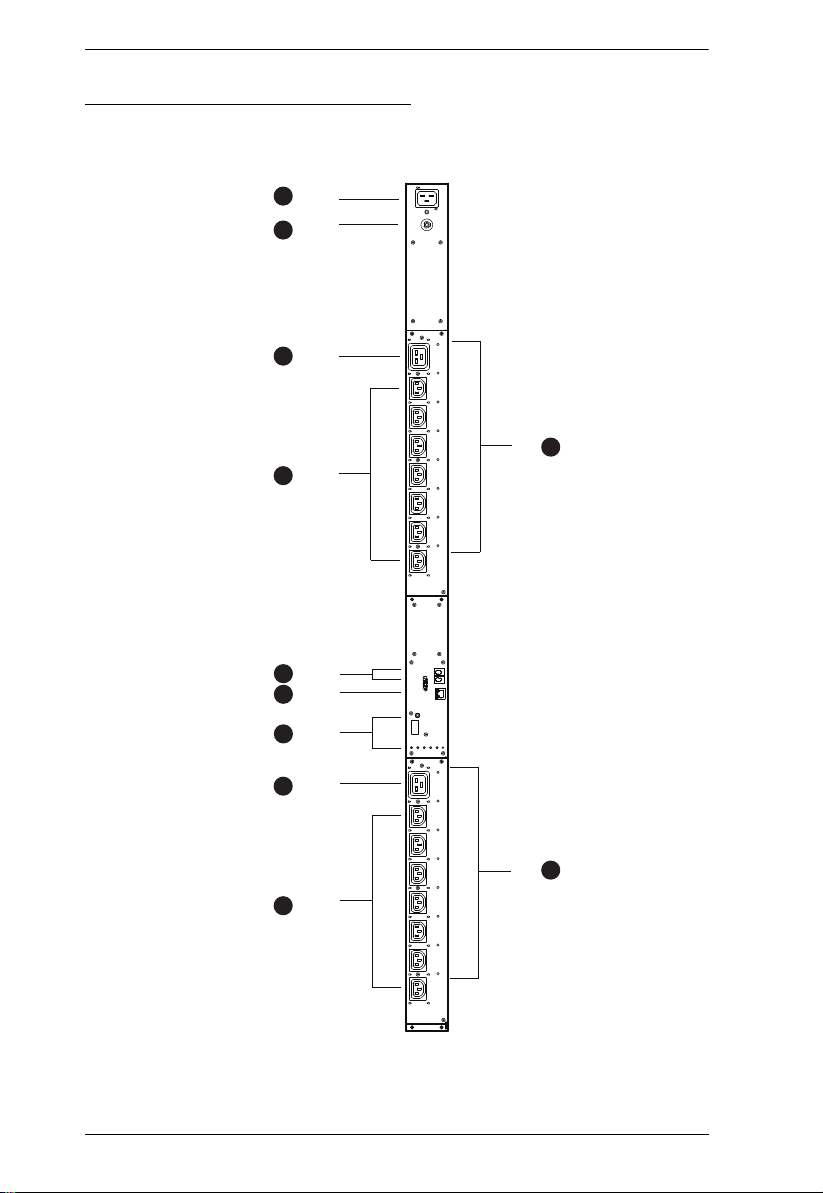
eco PDU Series User Manual
PE6216B / G
1
2
3
4
5
8
3
4
8
6
7
PE6216B / PE6216G Front View
10
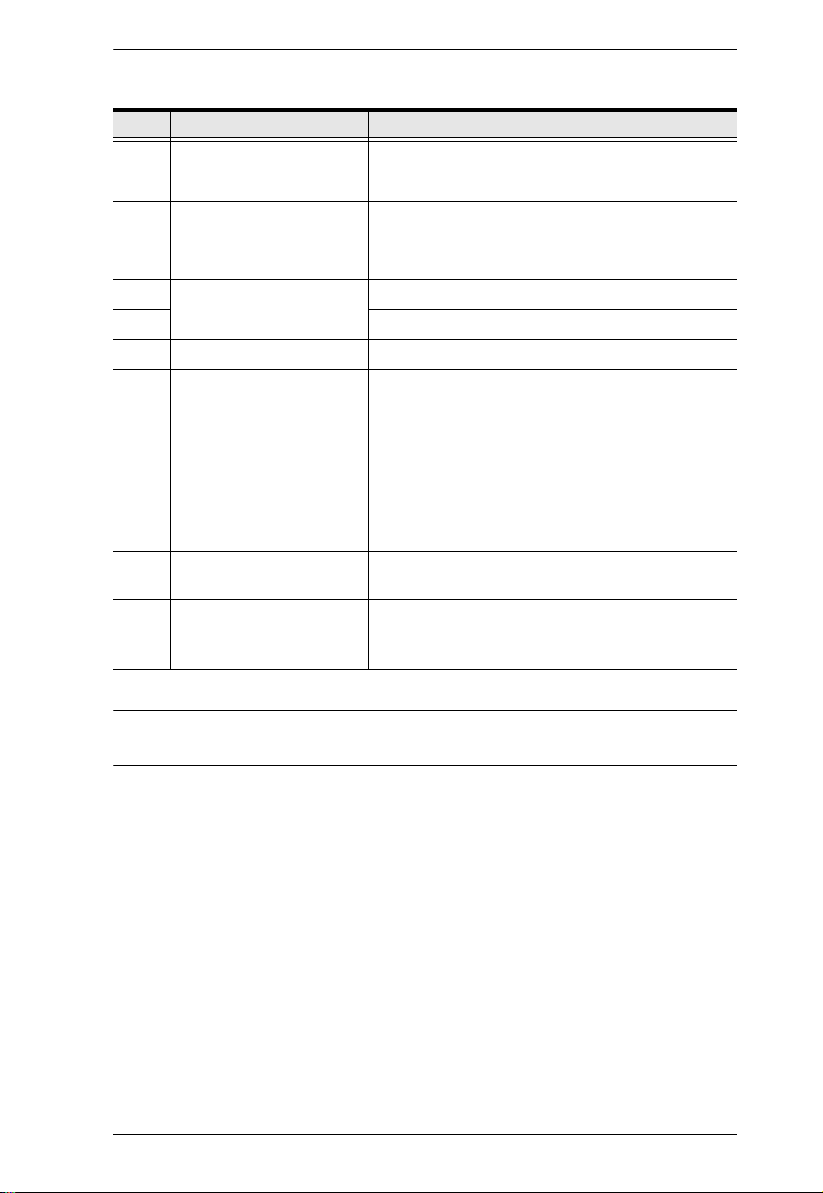
Chapter 1. Introduction
No. Item Description
1 power socket The power cord that connects the unit to an AC
2 circuit breaker pushbutton As a safety measure, if there is an over current
3 power sockets* 2 x IEC 60320 C13
4 14 x IEC 60320 C19
5 sensor ports External sensors plug into these two RJ-11 ports.
6 LAN port and LEDs The cable that connects the eco PDU to the LAN
7 readout section, LEDs
and reset button
8 outlet status LEDs These LEDs indicate outlet status.
power source plugs into this IEC 60320 C20
socket.
situation regarding the device’s power, the circuit
breakers will trip. Press the button to recover
normal operation.
plugs in here. The Link and LAN LEDs are built
into the LAN port:
Link: Lights GREEN to indicate that a connection
via the eco PDU's RJ-45 Ethernet port has been
established. Flashes to indicate data is being
transmitted.
LAN: Lights ORANGE to indicate 10 Mbps data
transmission speed. The LED lights GREEN to
indicate 100 Mbps data transmission speed.
Details of this section are provided on page 14.
Lights ORANGE for powered on.
Off for powered off.
Note: Holes for ATEN Lok-U-Plug cable holders are located around the
sockets. See Securing the Cables, page 19, for further information.
11
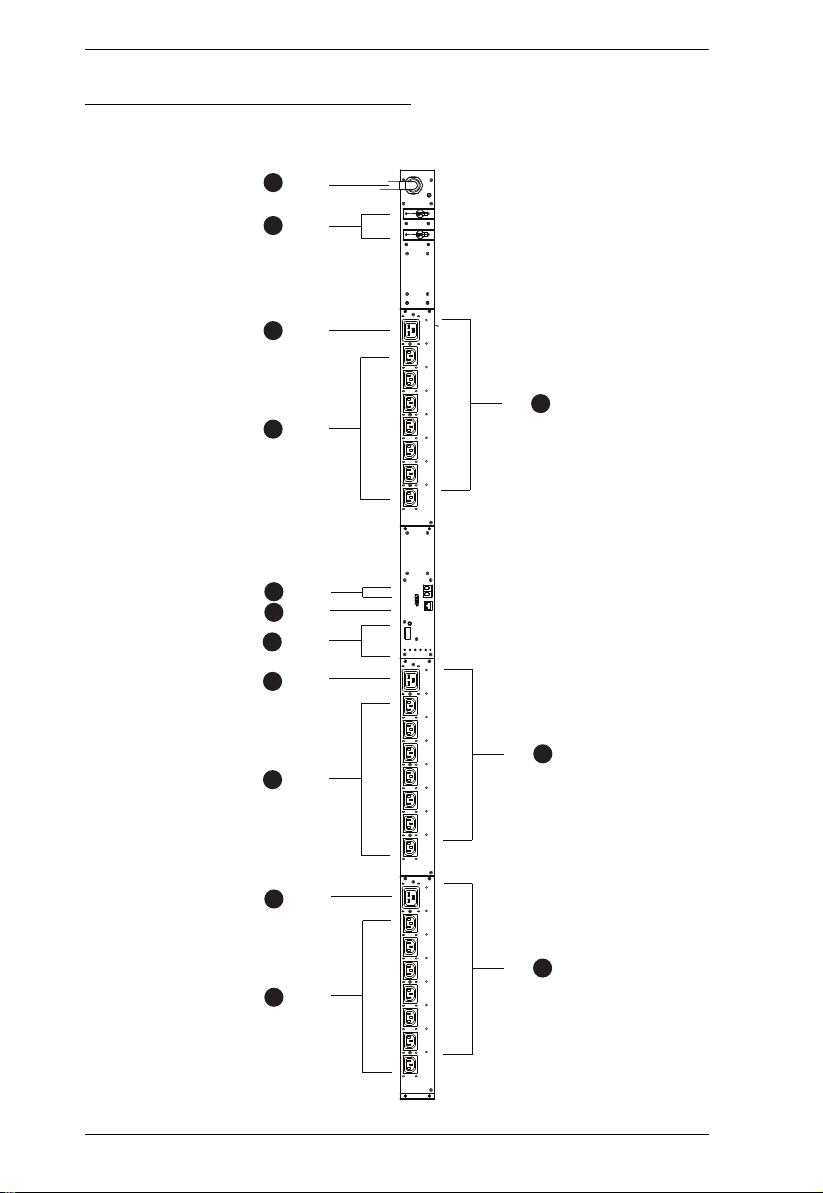
eco PDU Series User Manual
PE6324B / G
1
2
3
4
5
8
3
4
6
7
3
4
8
8
PE6324B / PE6324G Front View
12
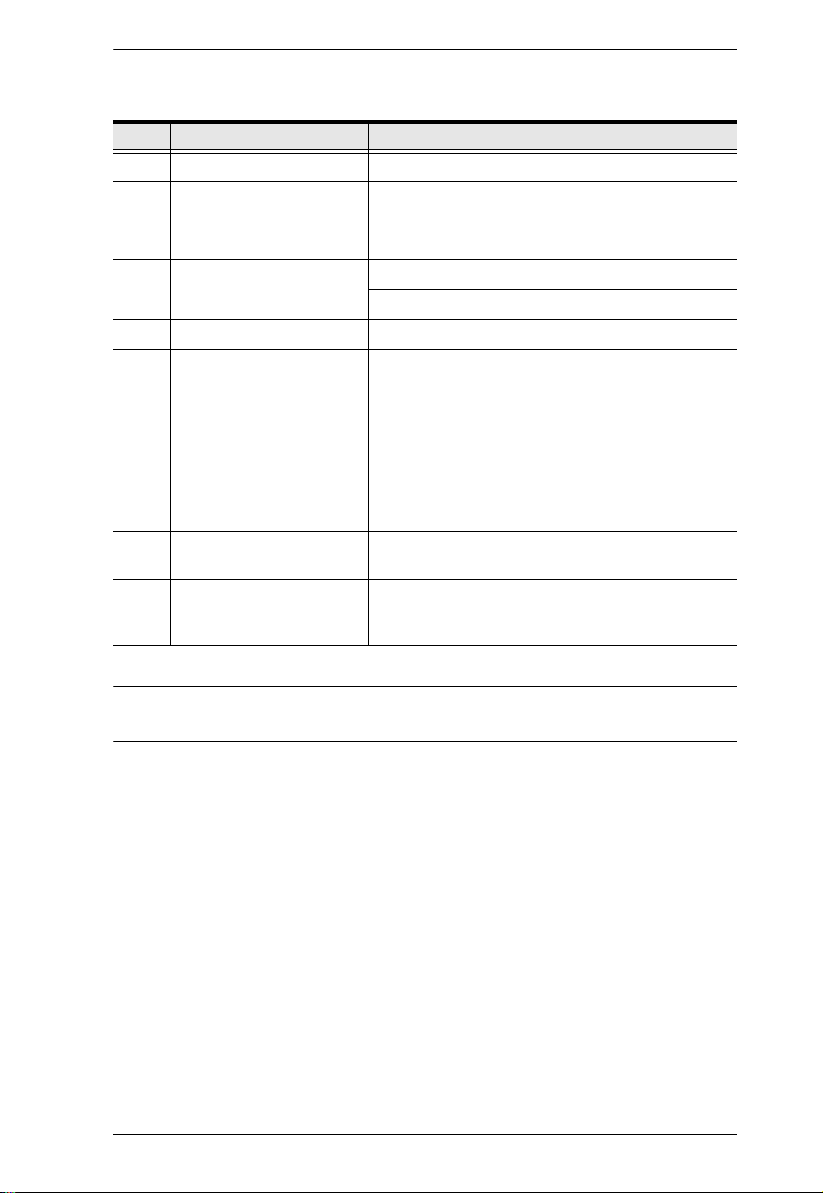
Chapter 1. Introduction
No. Item Description
1 power cord Plug the power cord into your AC source.
2 circuit breakers (bank 1
and bank 2)
3, 4 power sockets* 3 x IEC 60320 C19
5 sensor ports External sensors plug into these two RJ-11 ports.
6 LAN port and LEDs The cable that connects the eco PDU to the LAN
7 readout section, LEDs
and reset button
8 outlet status LEDs These LEDs indicate outlet status.
As a safety measure, if there is an over current
situation regarding the device’s power, the circuit
breakers will trip. Press the button to recover
normal operation.
21 x IEC 60320 C13
plugs in here. The Link and LAN LEDs are built
into the LAN port:
Link: Lights GREEN to indicate that a connection
via the eco PDU's RJ-45 Ethernet port has been
established. Flashes to indicate data is being
transmitted.
LAN: Lights ORANGE to indicate 10 Mbps data
transmission speed. The LED lights GREEN to
indicate 100 Mbps data transmission speed.
Details of this section are provided on page 14.
Lights ORANGE for powered on. Off for powered
off.
Note: Holes for ATEN Lok-U-Plug cable holders are located around the
sockets. See Securing the Cables, page 19, for further information.
13
