ATEN PE5216, PE5324 User manual
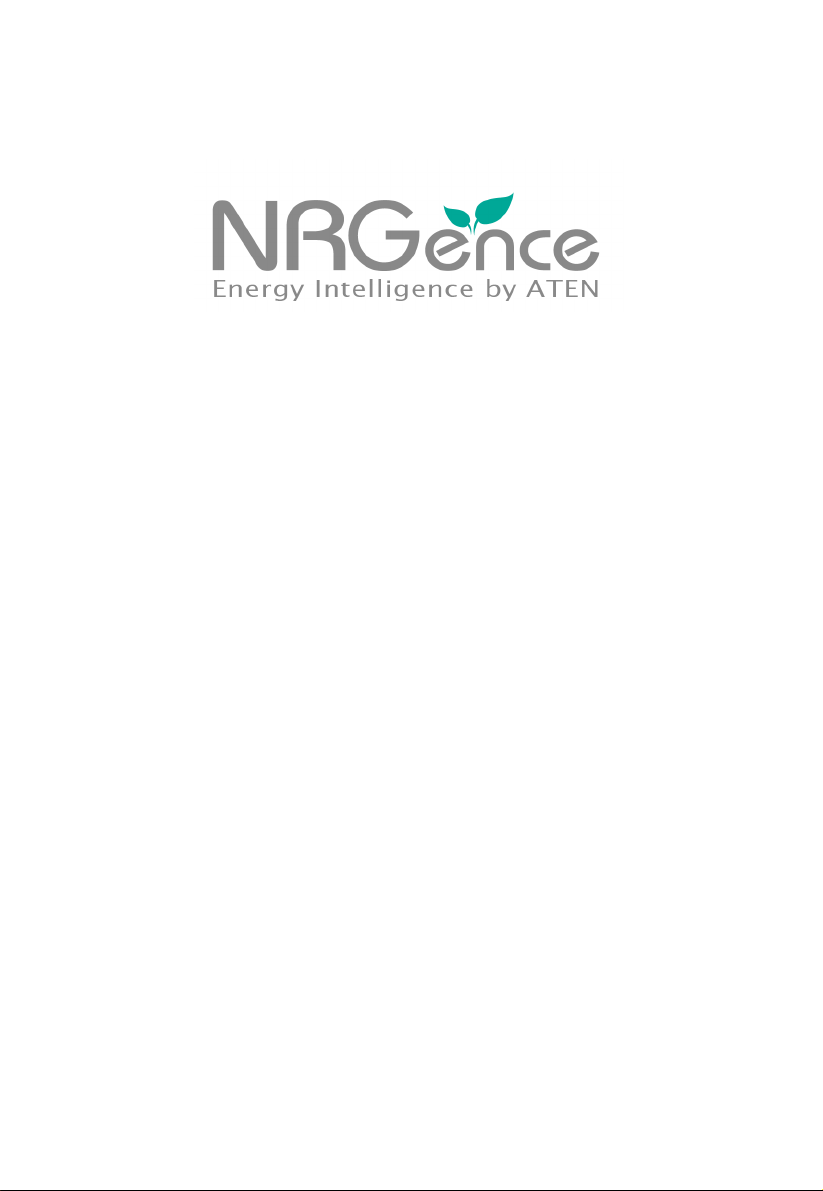
eco PDU PE Series
PE5216 / PE6216 / PE5324 / PE6324
Power Distribution Unit
User Manual
www.aten.com
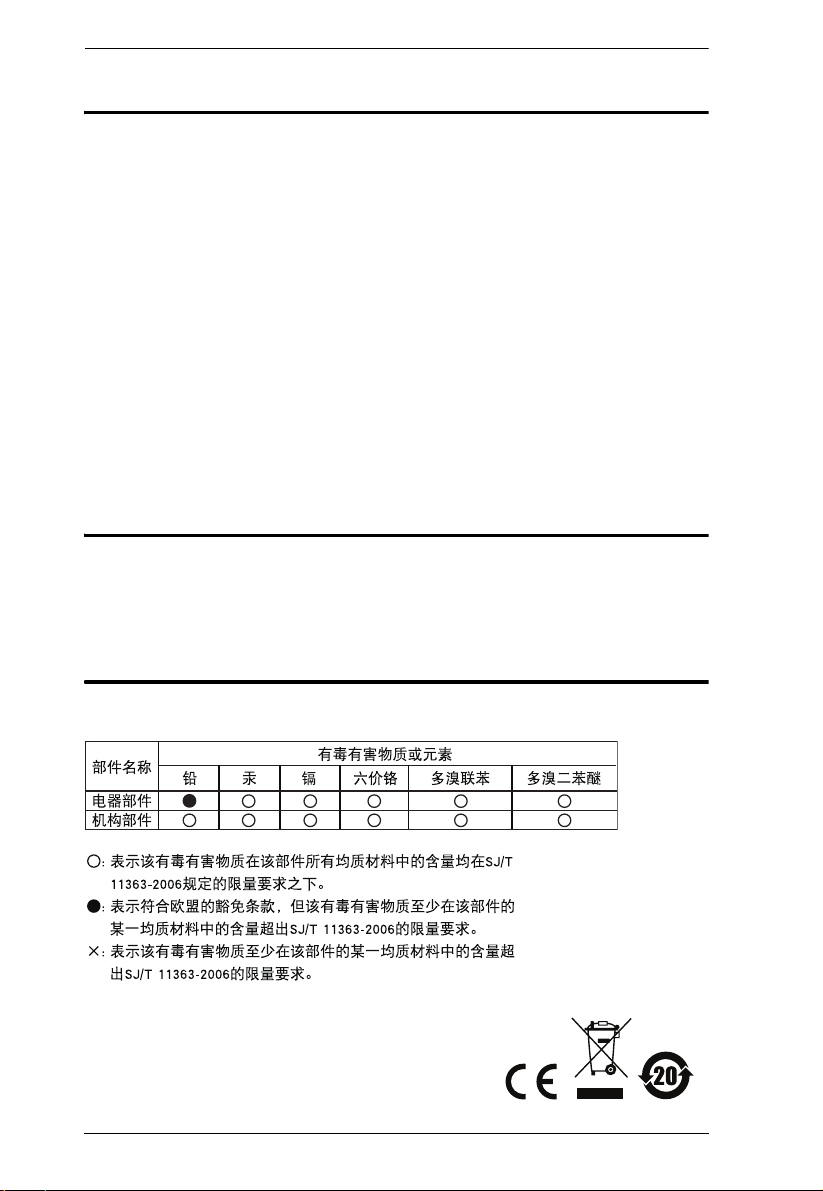
eco PDU PE Series User Manual
FCC Information
This is an FCC Class A product. In a domestic environment this product may
cause radio interference in which case the user may be required to take
adequate measures.
This equipment has been tested and found to comply with the limits for a Class
A digital device, pursuant to Part 15 of the FCC Rules. These limits are
designed to provide reasonable protection against harmful interference when
the equipment is operated in a commercial environment. This equipment
generates, uses and can radiate radio frequency energy and, if not installed and
used in accordance with the instruction manual, may cause harmful
interference to radio communications. Operation of this equipment in a
residential area is likely to cause harmful interference in which case the user
will be required to correct the interference at his own expense.
RoHS
This product is RoHS compliant.
SJ/T 11364-2006
The following contains information that relates to China.
ii
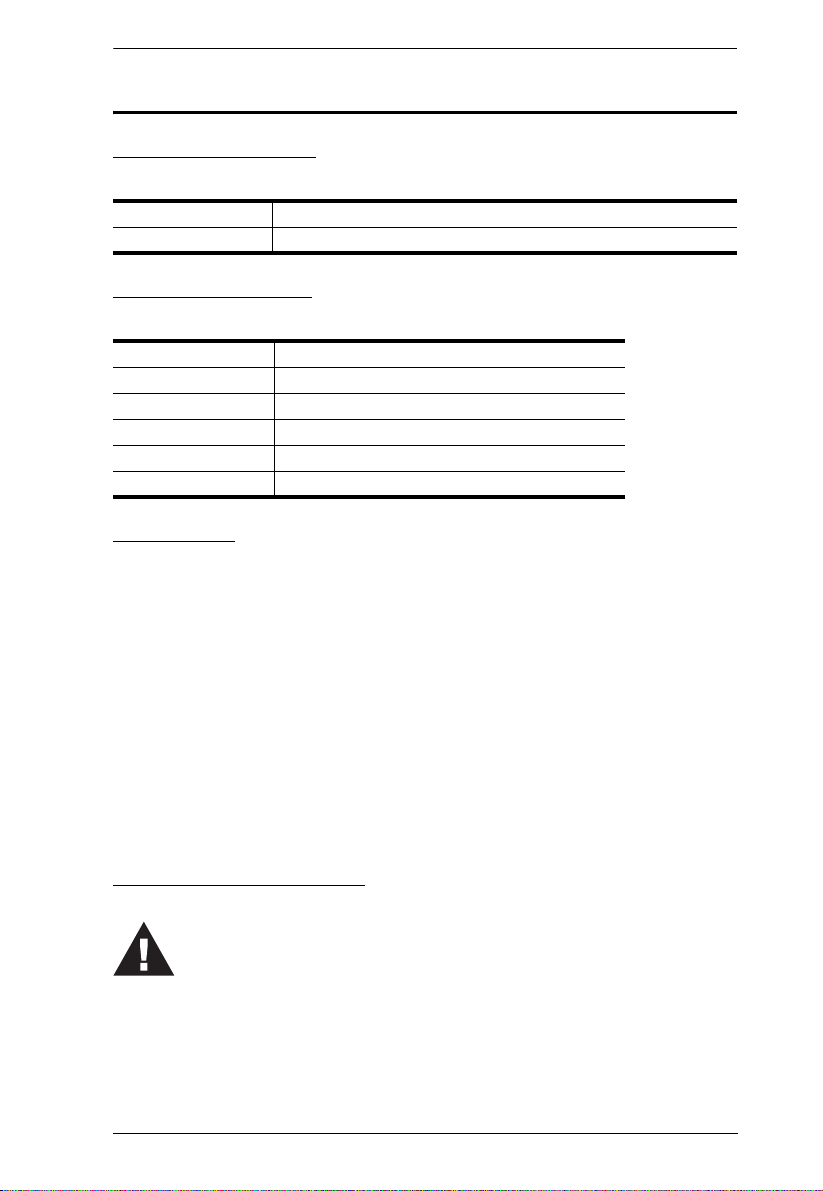
eco PDU PE Series User Manual
Set the maximum permissible breaker protection in the building circuitry to the
current rating specified on the rating plate. Observe all national regulations and
safety codes as well as deviations for breakers.
Only connect the PE Device to a grounded power outlet or a grounded system!
Make sure that the total current input of the connected systems does not exceed
the current rating specified on the rating plate of the PE Device.
There is a risk of explosion if the battery is replaced with an incorrect type.
Dispose of used batteries according to the relevant instructions.
User Information
Online Registration
Be sure to register your product at our online support center:
International http://support.aten.com
North America http://www.aten-usa.com/product_registration
Telephone Support
For telephone support, call this number:
International 886-2-8692-6959
China 86-10-5255-0110
Japan 81-3-5615-5811
Korea 82-2-467-6789
North America 1-888-999-ATEN ext 4988
United Kingdom 44-8-4481-58923
User Notice
All information, documentation, and specifications contained in this manual are subject to change
without prior notification by the manufacturer. The manufacturer makes no representations or
warranties, either expressed or implied, with respect to the contents hereof and specifically
disclaims any warranties as to merchantability or fitness for any particular purpose. Any of the
manufacturer's software described in this manual is sold or licensed as is. Should the programs
prove defective following their purchase, the buyer (and not the manufacturer, its distributor, or its
dealer), assumes the entire cost of all necessary servicing, repair and any incidental or
consequential damages resulting from any defect in the software.
The manufacturer of this system is not responsible for any radio and/or TV interference caused by
unauthorized modifications to this device. It is the responsibility of the user to correct such
interference.
The manufacturer is not responsible for any damage incurred in the operation of this system if the
correct operational voltage setting was not selected prior to operation. PLEASE VERIFY THAT
THE VOLTAGE SETTING IS CORRECT BEFORE USE.
PE Device Safety Notice
iii
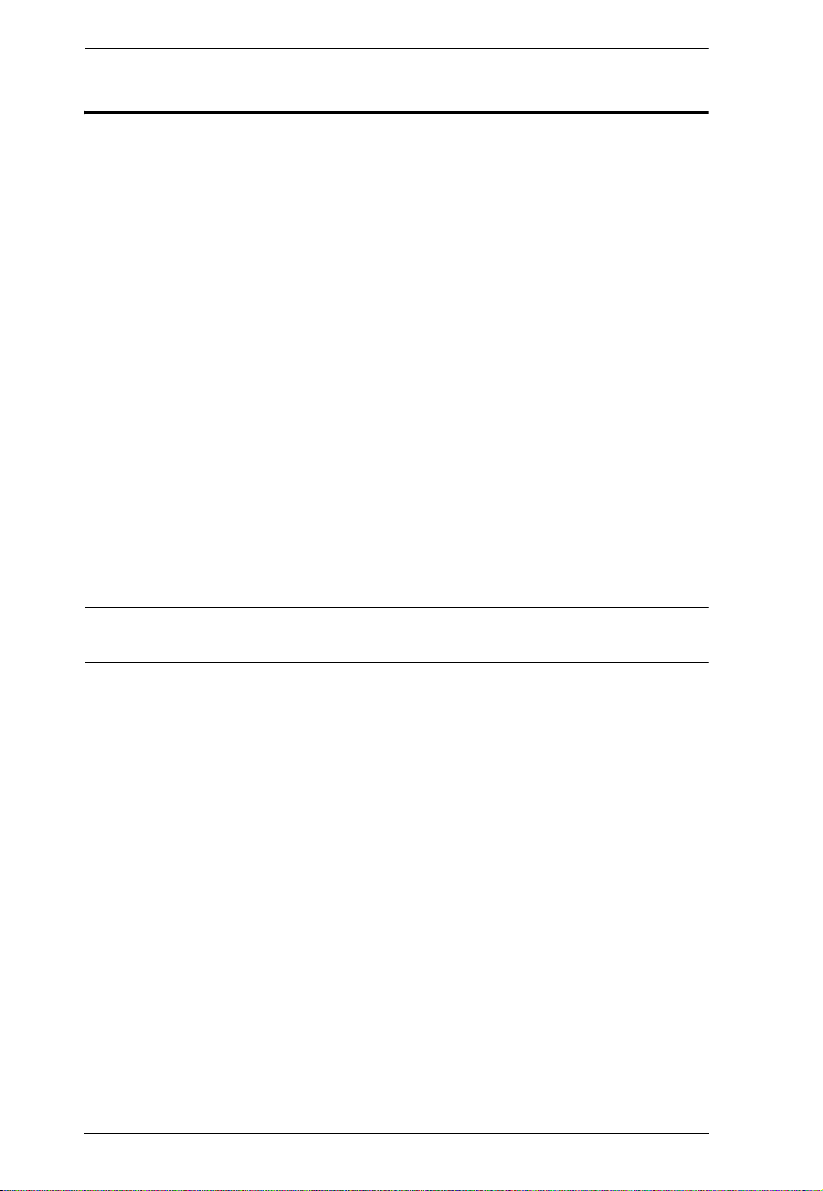
eco PDU PE Series User Manual
Copyright © 2012 ATEN® International Co., Ltd.
Manual Date: 2012-05-16
NRGence and the NRGence logo are registered trademarks of ATEN International Co., Ltd. All rights reserved.
All other brand names and trademarks are the registered property of their respective owners.
Package Contents
The eco PDU PE Series package consists of:
1 PE5216 / PE6216 / PE5324 / PE6324 Power Distribution Unit
1 Power Cord (16-port models only)
1 Rack Mount Kit
1 User Instructions
1CD-ROM
Check to make sure that all of the components are present and in good order.
If anything is missing, or was damaged in shipping, contact your dealer.
Read this manual thoroughly and follow the installation and operation
procedures carefully to prevent any damage to the switch or to any other
devices on the eco PDU installation.
* Features may have been added to the eco PDU since this manual was
published. Please visit our website to download the most up-to-date version.
iv
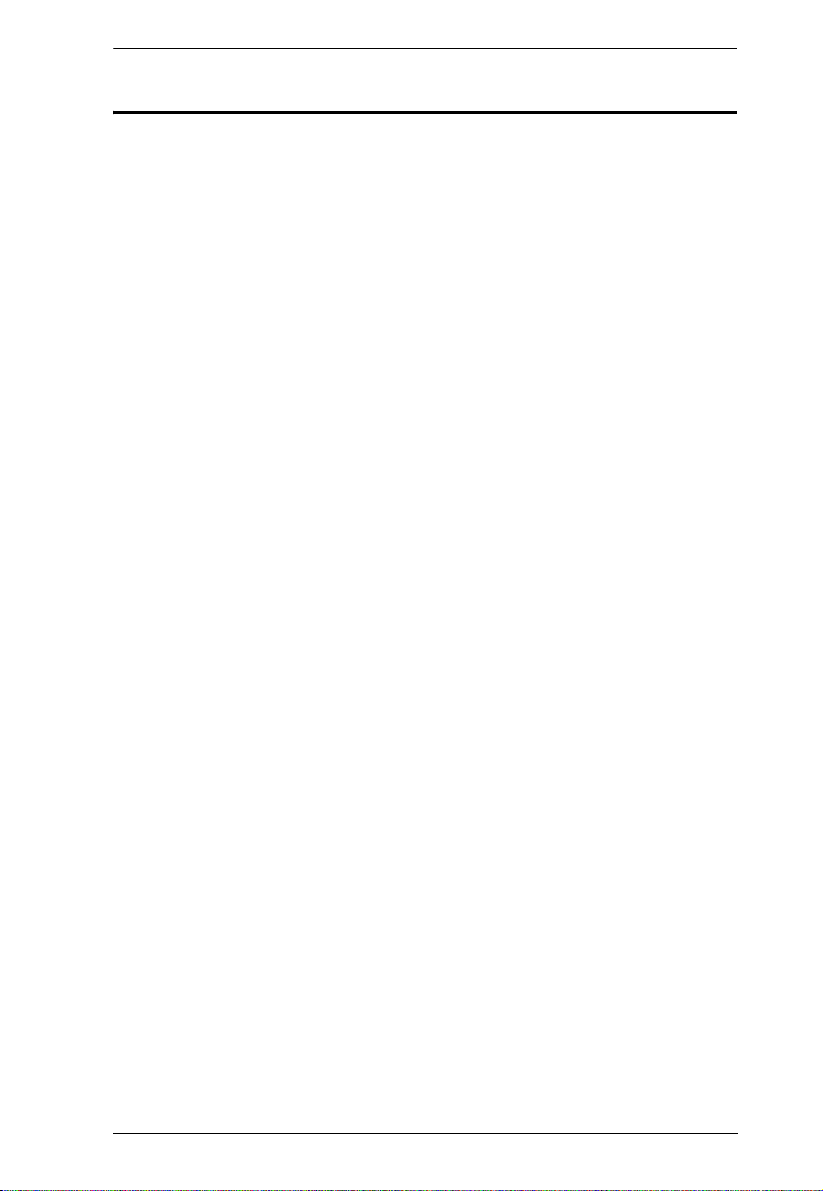
eco PDU PE Series User Manual
Contents
FCC Information . . . . . . . . . . . . . . . . . . . . . . . . . . . . . . . . . . . . . . . . . . . . . ii
SJ/T 11364-2006. . . . . . . . . . . . . . . . . . . . . . . . . . . . . . . . . . . . . . . . . . . . . ii
User Information . . . . . . . . . . . . . . . . . . . . . . . . . . . . . . . . . . . . . . . . . . . . .iii
Online Registration . . . . . . . . . . . . . . . . . . . . . . . . . . . . . . . . . . . . . . . .iii
Telephone Support . . . . . . . . . . . . . . . . . . . . . . . . . . . . . . . . . . . . . . . .iii
User Notice . . . . . . . . . . . . . . . . . . . . . . . . . . . . . . . . . . . . . . . . . . . . . .iii
PE Device Safety Notice . . . . . . . . . . . . . . . . . . . . . . . . . . . . . . . . . . . .iii
Package Contents. . . . . . . . . . . . . . . . . . . . . . . . . . . . . . . . . . . . . . . . . . . iv
About This Manual . . . . . . . . . . . . . . . . . . . . . . . . . . . . . . . . . . . . . . . . . .viii
Conventions . . . . . . . . . . . . . . . . . . . . . . . . . . . . . . . . . . . . . . . . . . . .viii
Product Information. . . . . . . . . . . . . . . . . . . . . . . . . . . . . . . . . . . . . . . . . . ix
Chapter 1.
Introduction
Overview . . . . . . . . . . . . . . . . . . . . . . . . . . . . . . . . . . . . . . . . . . . . . . . . . . .1
PE5216 / PE6216 / PE5324 / PE6324 Comparison Chart . . . . . . . . . . 3
Features . . . . . . . . . . . . . . . . . . . . . . . . . . . . . . . . . . . . . . . . . . . . . . . . . . .4
Power Distribution . . . . . . . . . . . . . . . . . . . . . . . . . . . . . . . . . . . . . . . . . 4
Remote Access . . . . . . . . . . . . . . . . . . . . . . . . . . . . . . . . . . . . . . . . . . .4
Operation. . . . . . . . . . . . . . . . . . . . . . . . . . . . . . . . . . . . . . . . . . . . . . . .4
Management . . . . . . . . . . . . . . . . . . . . . . . . . . . . . . . . . . . . . . . . . . . . .5
Security . . . . . . . . . . . . . . . . . . . . . . . . . . . . . . . . . . . . . . . . . . . . . . . . .5
eco Sensors Energy Management Software . . . . . . . . . . . . . . . . . . . . . 5
Requirements . . . . . . . . . . . . . . . . . . . . . . . . . . . . . . . . . . . . . . . . . . . . . . . 6
Optional Accessories . . . . . . . . . . . . . . . . . . . . . . . . . . . . . . . . . . . . . . . . .7
Sensors . . . . . . . . . . . . . . . . . . . . . . . . . . . . . . . . . . . . . . . . . . . . . . . . .7
Cable Holders . . . . . . . . . . . . . . . . . . . . . . . . . . . . . . . . . . . . . . . . . . . .7
Components . . . . . . . . . . . . . . . . . . . . . . . . . . . . . . . . . . . . . . . . . . . . . . . . 8
PE5216A / PE6216A Front View. . . . . . . . . . . . . . . . . . . . . . . . . . . . . .8
PE5216B / PE5216G / PE6216B / PE6216G Front View . . . . . . . . . . 10
PE5324B / PE5324G / PE6324B / PE6324G Front View . . . . . . . . . . 12
Readout Section . . . . . . . . . . . . . . . . . . . . . . . . . . . . . . . . . . . . . . . . .14
Chapter 2.
Hardware Setup
Before You Begin . . . . . . . . . . . . . . . . . . . . . . . . . . . . . . . . . . . . . . . . . . . 15
Rack Mounting . . . . . . . . . . . . . . . . . . . . . . . . . . . . . . . . . . . . . . . . . . . . . 15
PDU Placement. . . . . . . . . . . . . . . . . . . . . . . . . . . . . . . . . . . . . . . . . . . . .16
Installation. . . . . . . . . . . . . . . . . . . . . . . . . . . . . . . . . . . . . . . . . . . . . . . . .17
Securing the Cables . . . . . . . . . . . . . . . . . . . . . . . . . . . . . . . . . . . . . .19
Securing the Sensors . . . . . . . . . . . . . . . . . . . . . . . . . . . . . . . . . . . . .20
v
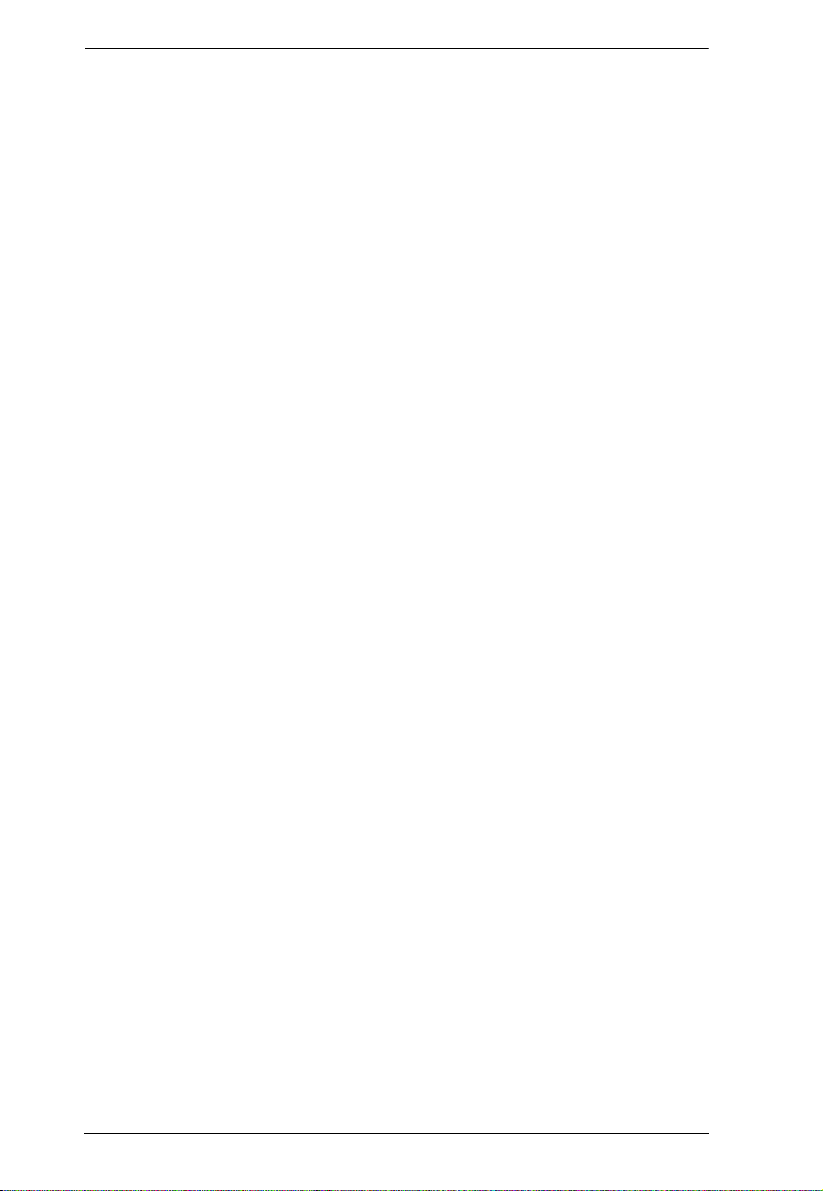
eco PDU PE Series User Manual
Chapter 3.
Basic Operation and First Time Setup
Operation Methods . . . . . . . . . . . . . . . . . . . . . . . . . . . . . . . . . . . . . . . . . . 21
Browser . . . . . . . . . . . . . . . . . . . . . . . . . . . . . . . . . . . . . . . . . . . . . . . . 21
eco Sensors . . . . . . . . . . . . . . . . . . . . . . . . . . . . . . . . . . . . . . . . . . . . 21
SNMP . . . . . . . . . . . . . . . . . . . . . . . . . . . . . . . . . . . . . . . . . . . . . . . . . 21
First Time Setup . . . . . . . . . . . . . . . . . . . . . . . . . . . . . . . . . . . . . . . . . . . . 22
Network Configuration. . . . . . . . . . . . . . . . . . . . . . . . . . . . . . . . . . . . . 23
Changing the Administrator Login. . . . . . . . . . . . . . . . . . . . . . . . . . . . 24
Moving On . . . . . . . . . . . . . . . . . . . . . . . . . . . . . . . . . . . . . . . . . . . . . . . . 24
Chapter 4.
Browser Operation
Logging In . . . . . . . . . . . . . . . . . . . . . . . . . . . . . . . . . . . . . . . . . . . . . . . . . 25
The eco PDU Main Page . . . . . . . . . . . . . . . . . . . . . . . . . . . . . . . . . . . . . 26
Page Components . . . . . . . . . . . . . . . . . . . . . . . . . . . . . . . . . . . . . . . 27
Outlet Access . . . . . . . . . . . . . . . . . . . . . . . . . . . . . . . . . . . . . . . . . . . . . . 28
Connections . . . . . . . . . . . . . . . . . . . . . . . . . . . . . . . . . . . . . . . . . . . . 28
Configuration. . . . . . . . . . . . . . . . . . . . . . . . . . . . . . . . . . . . . . . . . . . . 31
User Management . . . . . . . . . . . . . . . . . . . . . . . . . . . . . . . . . . . . . . . . . . 33
Administrator Information . . . . . . . . . . . . . . . . . . . . . . . . . . . . . . . . . . 33
User Information . . . . . . . . . . . . . . . . . . . . . . . . . . . . . . . . . . . . . . . . . 34
Log . . . . . . . . . . . . . . . . . . . . . . . . . . . . . . . . . . . . . . . . . . . . . . . . . . . . . . 35
The System Log Event List . . . . . . . . . . . . . . . . . . . . . . . . . . . . . . . . . 35
Device Management. . . . . . . . . . . . . . . . . . . . . . . . . . . . . . . . . . . . . . . . . 36
Device Configuration. . . . . . . . . . . . . . . . . . . . . . . . . . . . . . . . . . . . . . 36
Date/Time . . . . . . . . . . . . . . . . . . . . . . . . . . . . . . . . . . . . . . . . . . . . . . 42
Security . . . . . . . . . . . . . . . . . . . . . . . . . . . . . . . . . . . . . . . . . . . . . . . . 44
Login Failures . . . . . . . . . . . . . . . . . . . . . . . . . . . . . . . . . . . . . . . . . . . 44
Working Mode. . . . . . . . . . . . . . . . . . . . . . . . . . . . . . . . . . . . . . . . . . . 44
Account Policy. . . . . . . . . . . . . . . . . . . . . . . . . . . . . . . . . . . . . . . . . . . 45
Login String / IP Filter / Mac Filter. . . . . . . . . . . . . . . . . . . . . . . . . . . . 46
Authentication & Authorization . . . . . . . . . . . . . . . . . . . . . . . . . . . . . . 49
Private Certificate . . . . . . . . . . . . . . . . . . . . . . . . . . . . . . . . . . . . . . . . 51
Maintenance . . . . . . . . . . . . . . . . . . . . . . . . . . . . . . . . . . . . . . . . . . . . . . . 52
Firmware File . . . . . . . . . . . . . . . . . . . . . . . . . . . . . . . . . . . . . . . . . . . 52
Backup/Restore. . . . . . . . . . . . . . . . . . . . . . . . . . . . . . . . . . . . . . . . . . 54
vi
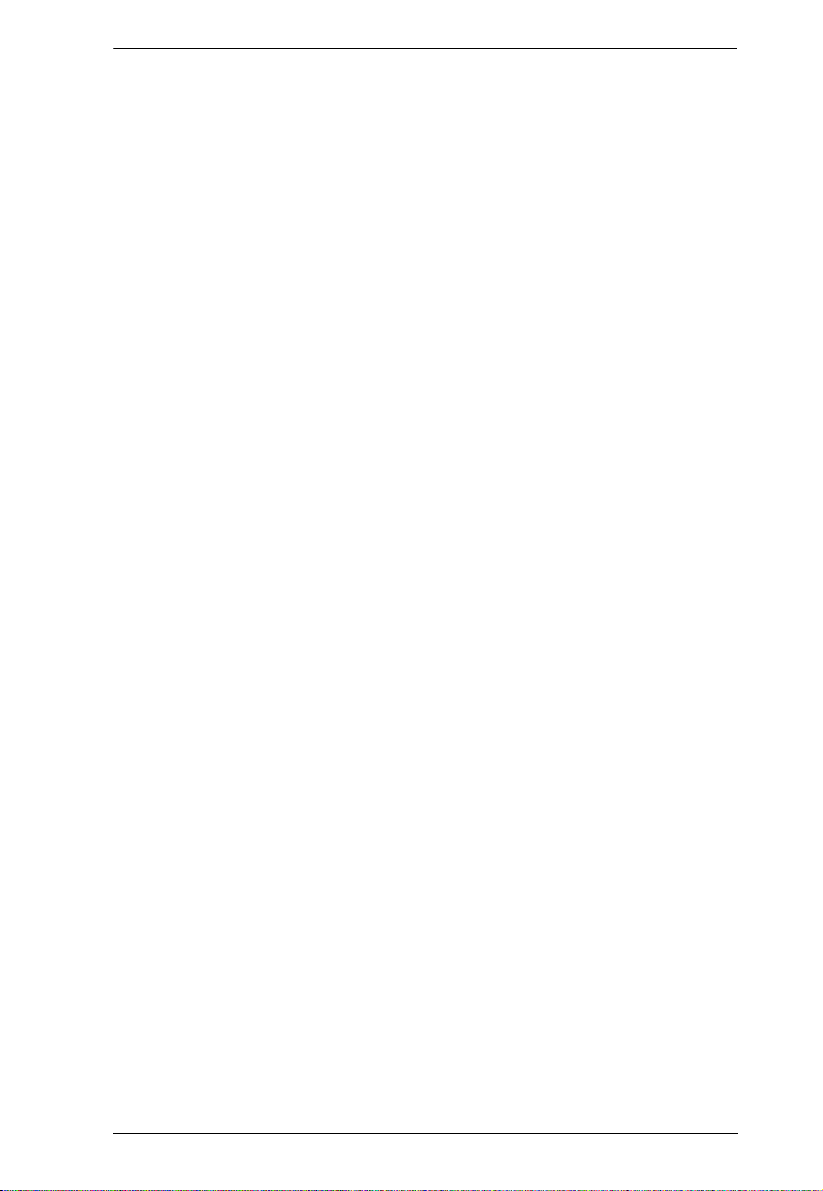
eco PDU PE Series User Manual
Appendix
Safety Instructions. . . . . . . . . . . . . . . . . . . . . . . . . . . . . . . . . . . . . . . . . . .55
General . . . . . . . . . . . . . . . . . . . . . . . . . . . . . . . . . . . . . . . . . . . . . . . .55
Rack Mounting . . . . . . . . . . . . . . . . . . . . . . . . . . . . . . . . . . . . . . . . . .57
The eco PDU’s Main Power Cord . . . . . . . . . . . . . . . . . . . . . . . . . . . .57
Securing the Power Cables. . . . . . . . . . . . . . . . . . . . . . . . . . . . . . . . .57
Technical Support . . . . . . . . . . . . . . . . . . . . . . . . . . . . . . . . . . . . . . . . . . .58
International. . . . . . . . . . . . . . . . . . . . . . . . . . . . . . . . . . . . . . . . . . . . . 58
North America . . . . . . . . . . . . . . . . . . . . . . . . . . . . . . . . . . . . . . . . . . .58
IP Address Determination . . . . . . . . . . . . . . . . . . . . . . . . . . . . . . . . . . . . .59
Specifications . . . . . . . . . . . . . . . . . . . . . . . . . . . . . . . . . . . . . . . . . . . . . .61
PE5216A / PE6216A . . . . . . . . . . . . . . . . . . . . . . . . . . . . . . . . . . . . . .61
PE5216B / PE6216B / PE5324B / PE6324B. . . . . . . . . . . . . . . . . . . . 62
PE5216G / PE6216G / PE5324G / PE6324G . . . . . . . . . . . . . . . . . . .63
Administrator Login Failure . . . . . . . . . . . . . . . . . . . . . . . . . . . . . . . . . . . . 64
Limited Warranty . . . . . . . . . . . . . . . . . . . . . . . . . . . . . . . . . . . . . . . . . . . . 65
vii
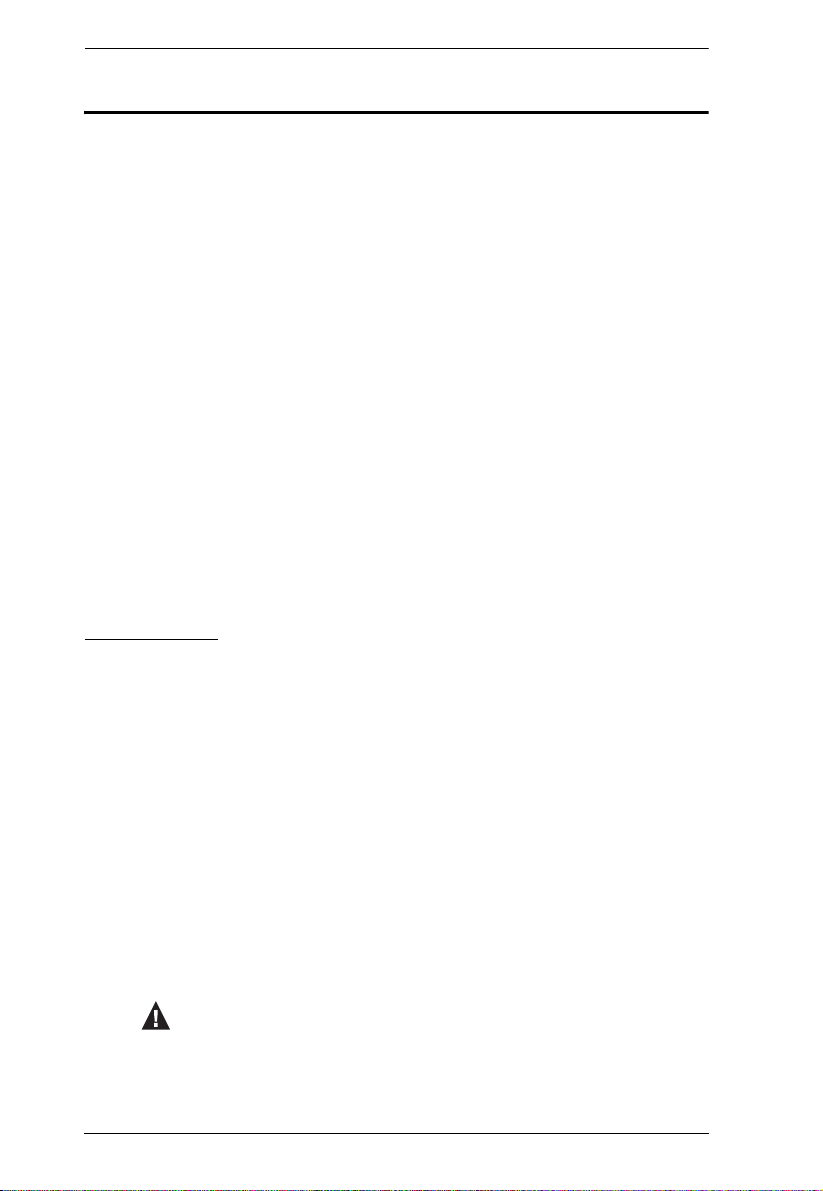
eco PDU PE Series User Manual
About This Manual
This User Manual is provided to help you get the most from your eco PDU
system. It covers all aspects of installation, configuration and operation. An
overview of the information found in the manual is provided below.
Chapter 1, Introduction, introduces you to the eco PDU system. Its purpose,
features and benefits are presented, and its front and back panel components
are described.
Chapter 2, Hardware Setup, provides step-by-step instructions for setting
up your installation.
Chapter 3, Basic Operation and First Time Setup, explains the
procedures that the Administrator employs to set up the eco PDU network
environment, and change the default username and password.
Chapter 4, Browser Operation, describes how to log in to the eco PDU with
an internet browser, and explains the layout and components of the eco PDU’s
user interface.
An Appendix, provides specifications and other technical information
regarding the eco PDU.
Conventions
This manual uses the following conventions:
Monospaced Indicates text that you should key in.
[ ] Indicates keys you should press. For example, [Enter] means
to press the Enter key. If keys need to be chorded, they
appear together in the same bracket with a plus sign
between them: [Ctrl+Alt].
1. Numbered lists represent procedures with sequential steps.
♦ Bullet lists provide information, but do not involve sequential
steps.
→ Indicates selecting the option (on a menu or dialog box, for
example), that comes next. For example, Start
means to open the Start menu, and then select Run.
Indicates critical information.
viii
→ Run
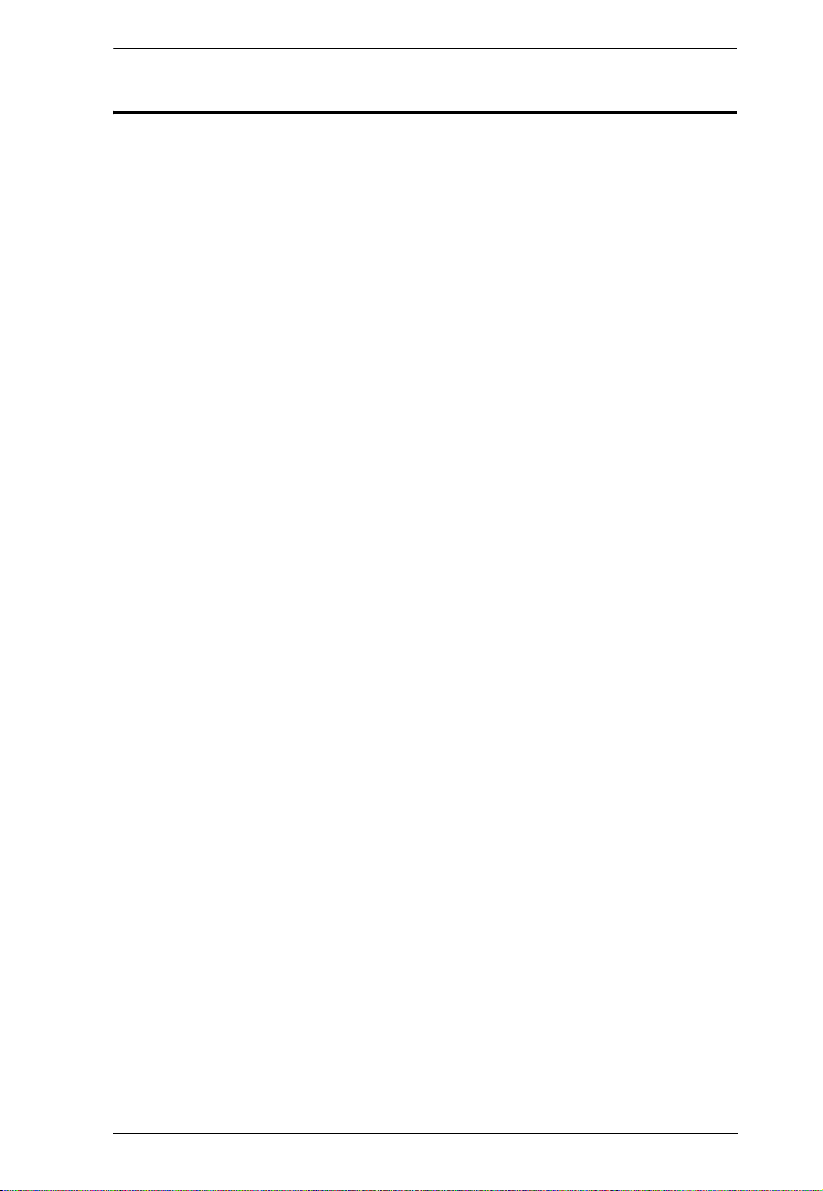
eco PDU PE Series User Manual
Product Information
For information about all NRGence products and how they can help you save
money in the data center, visit NRGence on the Web or contact an ATEN
Authorized Reseller. Visit ATEN on the Web for a list of locations and
telephone numbers
International – http://www.aten.com
North America – http://www.aten-usa.com
ix
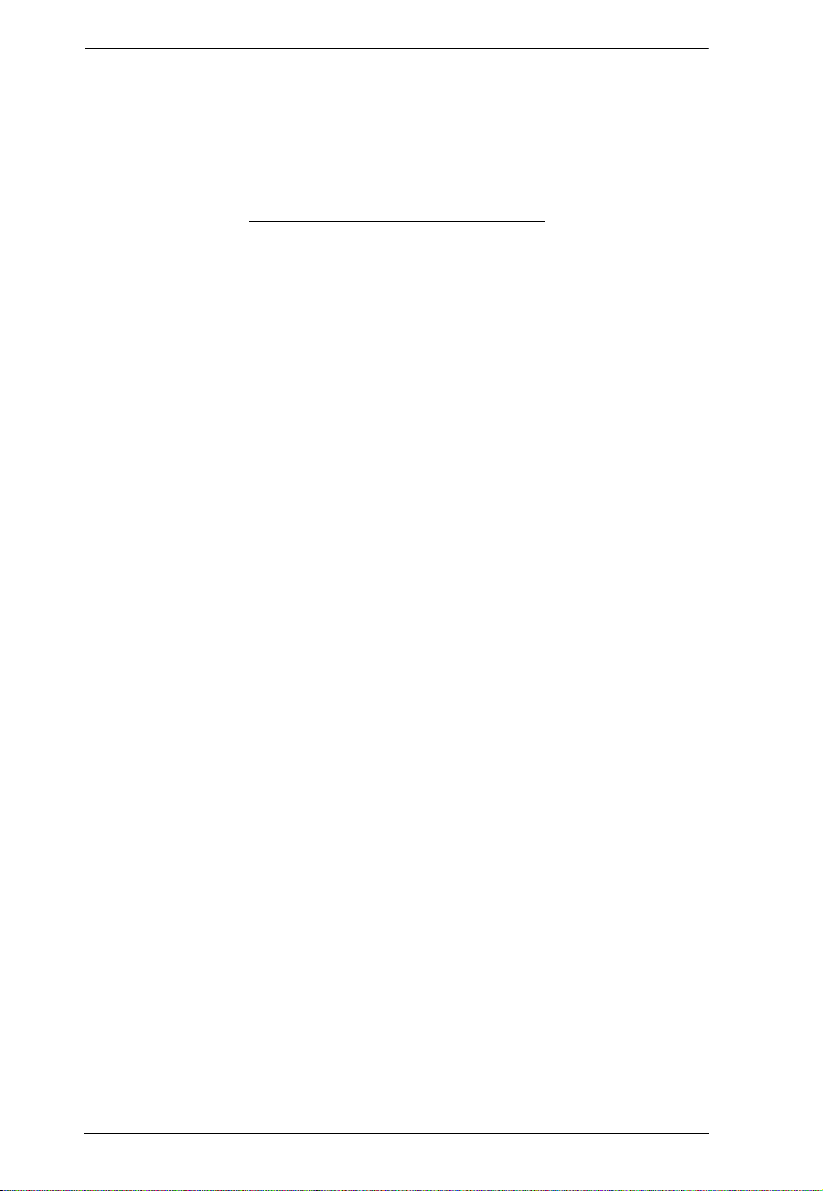
eco PDU PE Series User Manual
This Page Intentionally Left Blank
x
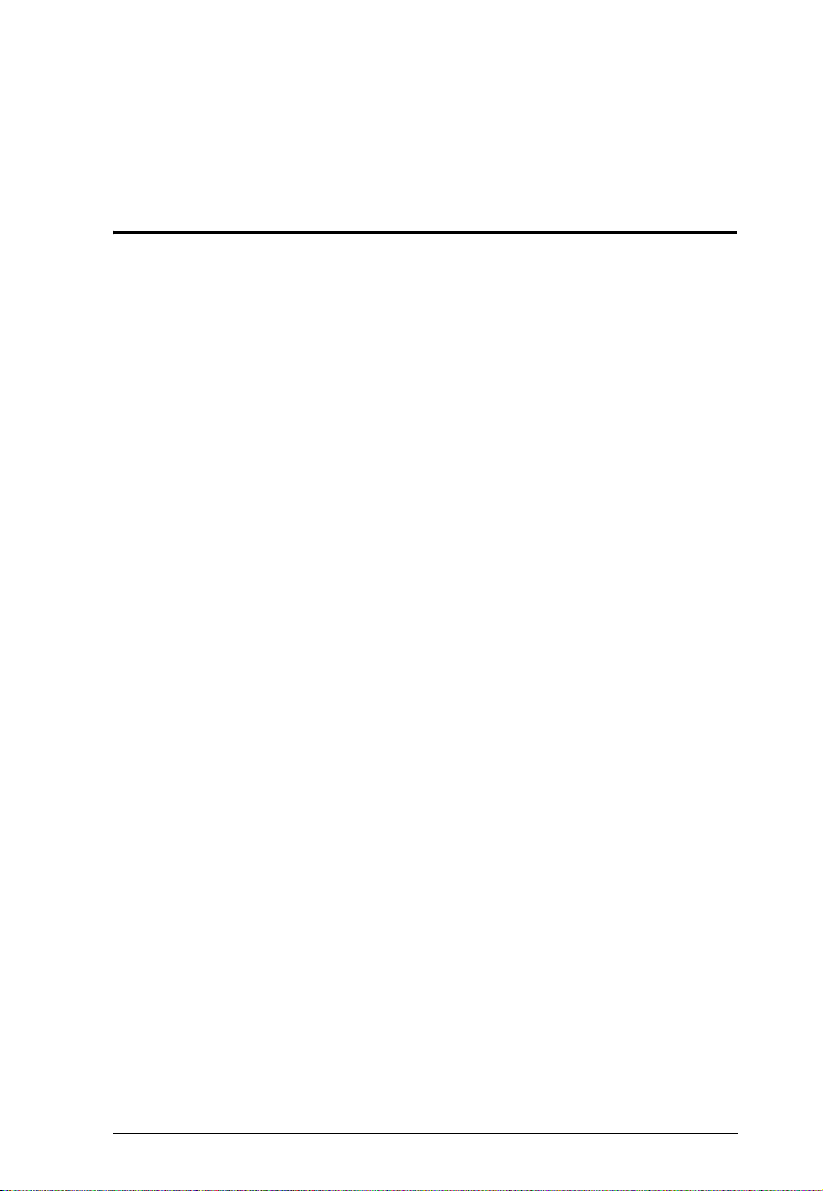
Chapter 1
Introduction
Overview
As part of its NRGence line, ATEN has developed a new generation of green
energy power distribution units (PDUs) to effectively increase the efficiency of
data center power usage. The NRGence PE5216 / PE6216 / PE5324 / PE6324
eco PDUs are intelligent PDUs that contain 16 or 24 AC outlets and are
available in various IEC or NEMA socket configurations.
They provide secure, centralized, intelligent, power management (power on,
off, cycle) of data center IT equipment (servers, storage systems, KVM
switches, network devices, serial data devices, etc.), as well as the ability to
monitor the center's health environment via sensors*. The basic characteristics
of each model are shown in the table on page 3.
NRGence eco PDUs offer remote power control combined with real-time
power measurement - allowing you to control and monitor the power status of
devices attached to the PDUs, either at the PDU device or outlet level, from
practically any location via a TCP/IP connection.
The power status of each outlet can be set individually, allowing users to switch
each device On/Off. The eco PDU also offers comprehensive power analysis
reports which can separate departments and locations, providing precise
measurements of current, voltage, power and watt-hour in a real-time display.
Installation and operation is fast and easy: plugging cables into their
appropriate ports and user-friendly browser-based configuration and
management is all that is entailed. Since the eco PDU firmware is upgradeable
over the Net, you can stay current with the latest functionality improvements
simply by downloading updates from our website as they become available.
NRGence eco PDU supports any 3rd party V1, V2, V3 SNMP Manager
Software and NRGence eco Sensors (eco PDU Manager Software). eco
Sensors provides you with an easy method for managing multiple devices,
offering an intuitive and user-friendly Graphical User Interface that allows you
to configure a PDU device and monitor power status of the equipment
connected to it.
(Continues on next page.)
1
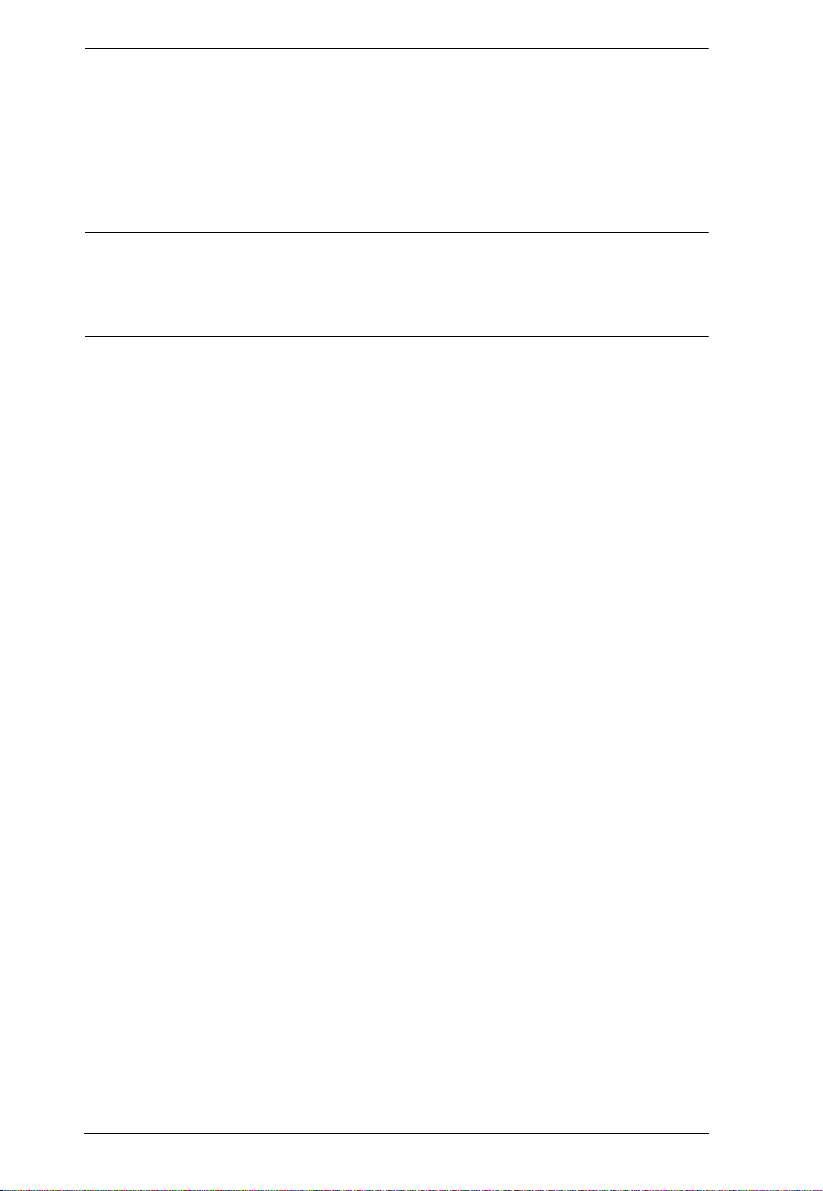
eco PDU PE Series User Manual
(Continued from previous page.)
With its advanced security features and ease of operation, the eco PDU is the
most convenient, most reliable, and most cost effective way to remotely
manage power access for multiple computer installations and allocate power
resources in the most efficient way possible.
Note: Sensors are optional accessories. A sensor-enabled installation is
required to generate a more complete energy-efficient data and chart.
Higher sensor installation density is helpful to generate more accurate
data. See Optional Accessories, page 7, for further information.
2
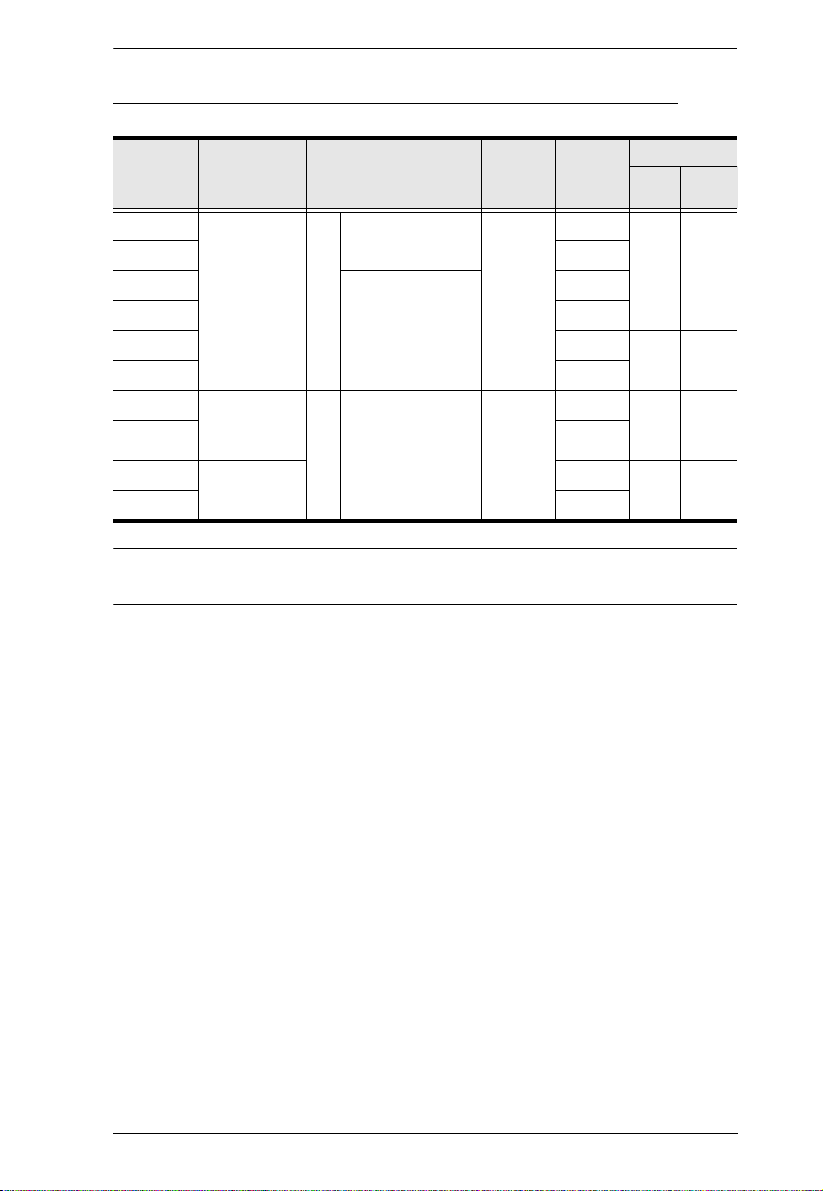
Chapter 1. Introduction
PE5216 / PE6216 / PE5324 / PE6324 Comparison Chart
Model Inlet / Cord Outlets
PE5216A IEC 320 C20 16 14 x NEMA 5-15R
PE6216A Yes
2 x NEMA 5-20R
Metering
Level
PDU No
PE5216B 14 x IEC 320 C13
PE6216B Yes
2 x IEC 320 C19
Outlet
Switching
No
PE5216G No
PE6216G Yes
PE5324B NEMA L6-
PE6324B Yes
30P
24 21 x IEC 320 C13
3 x IEC 320 C19
Bank No
PE5324G IEC 60309 No
Per
Port
12A /
16A
10A /
16A
12A /
15A
10A /
16A
Amps
Total
16A
(UL),
20A
(Max.)
16A
(TUV-
CB)
24A
(UL),
30A
(Max)
32A
PE6324G Yes
Note: For the complete specifications of individual models, please reference
Specifications, page 61.
3
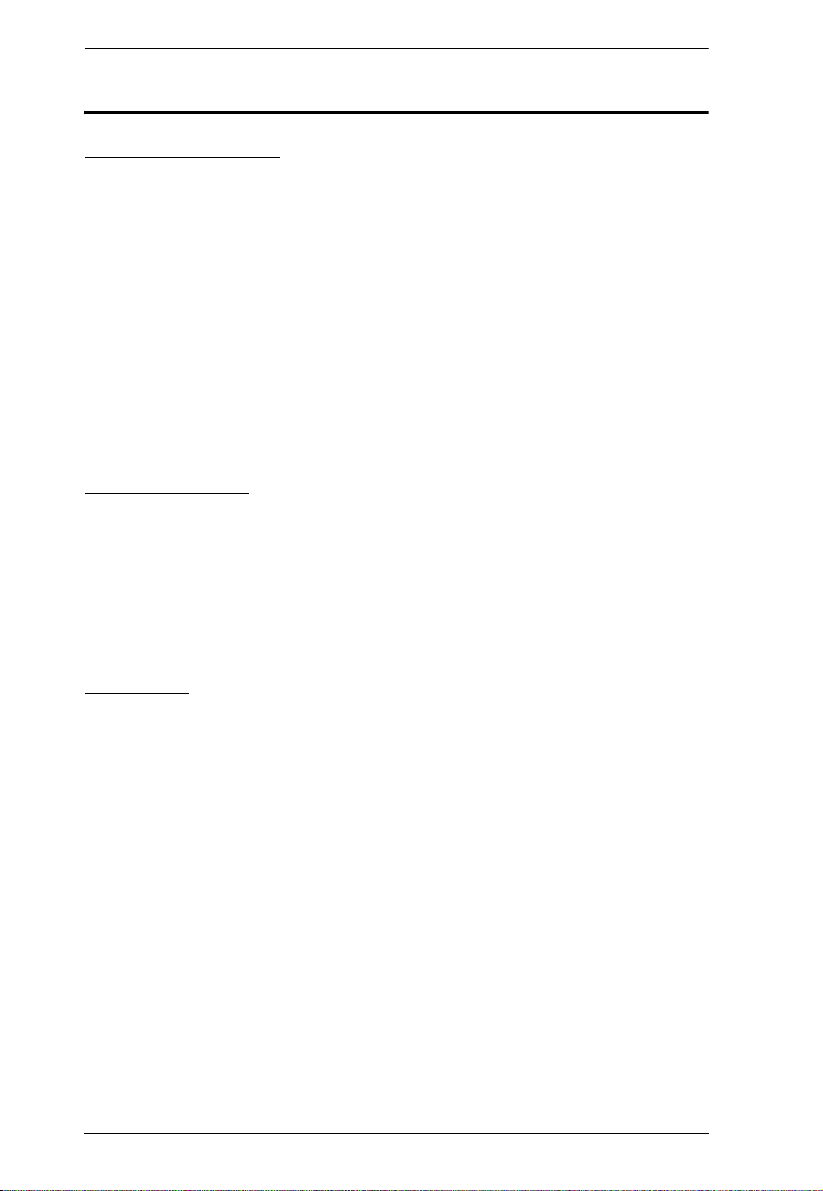
eco PDU PE Series User Manual
Features
Power Distribution
Space saving 0U rack mount design with rear mounting
IEC or NEMA outlet models
3 digit 7-segment front panel LED shows Current / IP Address for PDU /
Bank
Remote users can monitor PDU / Bank status via web pages on their
browsers
Safe shutdown support
Separate power for the unit's own power and its power outlets. The user
interface is still accessible even when an overload condition trips the
devices' circuit breaker
Remote Access
Remote power control via TCP/IP and a built in 10/100 Ethernet port
Network Protocols: TCP/IP, UDP, HTTP, HTTPS, SSL, SMTP, DHCP,
NTP, DNS, auto sense, Ping
eco PDU Power Management software – eco Sensors
Supports SNMP Manager V1, V2 & V3
Operation
Local and Remote power outlet control (On, Off, Power Cycle) by
individual outlets (PE6 models)
Supports multiple power control methods – Wake on LAN, System after
AC Back, Kill the Power
Power-on sequencing – users can set the power on sequence and delay
time for each port to allow equipment to be turned on in the proper order
Easy setup and operation via a browser-based user interface
Multibrowser support (IE, Mozilla, Firefox, Chrome, Safari, Opera,
Netscape)
RTC support to keep the timer running during times of no power.
Up to 8 user accounts and 1 administrator account.
4

Chapter 1. Introduction
Management
Power status measurement at the PDU/Bank level
LED indicators for current and IP address at the PDU device and/or Bank
levels.
Real-time aggregate current, voltage, and power and power dissipation
displayed in a browser-based UI for monitoring at the PDU level (PE5216
/ PE6216) and at the bank level (PE5324 / PE6324)
Environment monitoring – supports external temperature / humidity /
differential pressure sensors for rack environment monitoring
Current and voltage threshold setting
Naming support for outlets
User outlet access assignment on an outlet-by-outlet basis.
Event logging and syslog support
Upgradeable firmware
Multilanguage support: English, Traditional Chinese, Simplified Chinese,
Japanese, German, Italian, Spanish, French, Russian, Korean, Portuguese.
Security
Two-level password security
Strong security features include strong password protection and advanced
encryption technologies – 128 bit SSL
Remote authentication support: RADIUS
eco Sensors Energy Management Software*
Automatic discovery of all PE devices within the same intranet
Remote real-time power measurement and monitoring
Real-time environment sensor monitoring
Plotting/monitoring of all PE devices
Exceed threshold alert through SMTP and System log
Power Analysis report
Note: eco Senors is designed to work with NRGence PDUs, and is bundled
with all PE series packages.
5
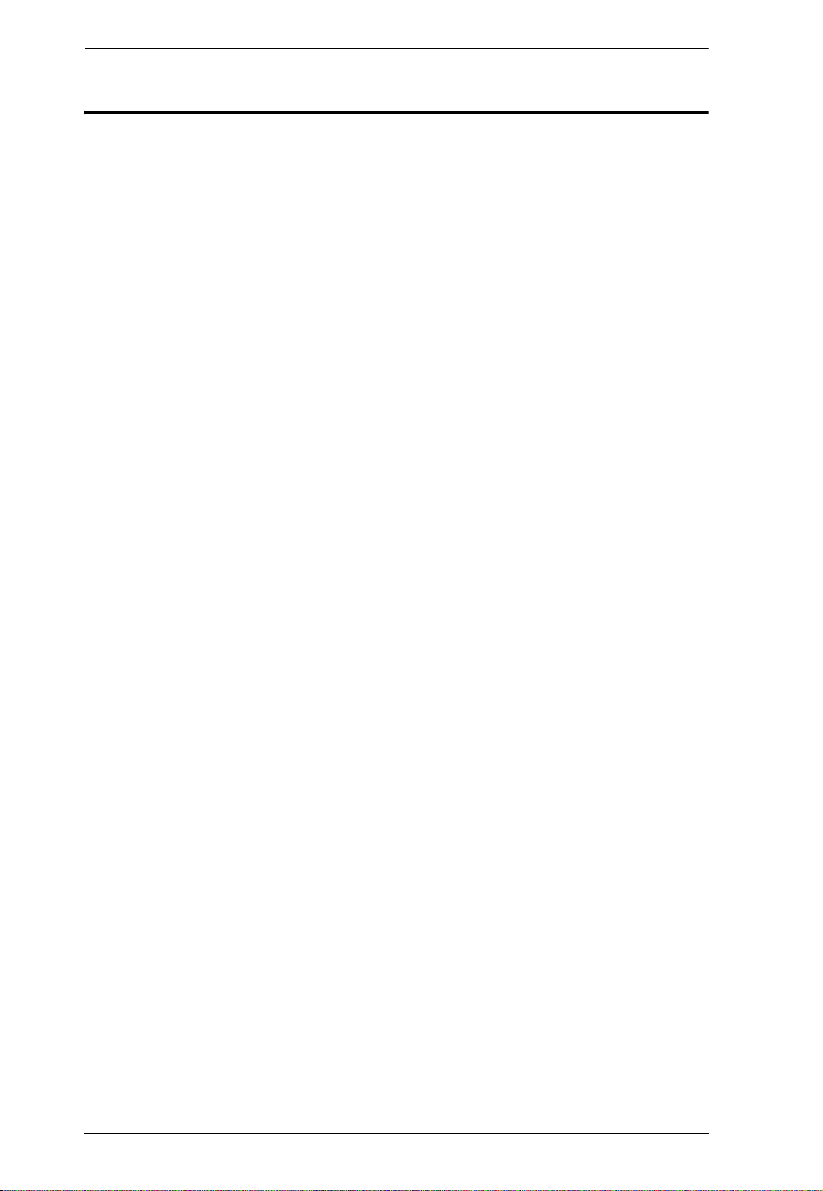
eco PDU PE Series User Manual
Requirements
Browsers accessing the eco PDU unit must support SSL 128 bit
encryption.
For cold booting of attached computers, the computer's BIOS must
support Wake on LAN or System after AC Back.
For Safe Shutdown:
The computer must be running Windows (Windows 2000 or higher) or
Linux.
The Safe Shutdown program (available by download from our website
or on the software CD included), must be installed and running on the
computer.
6
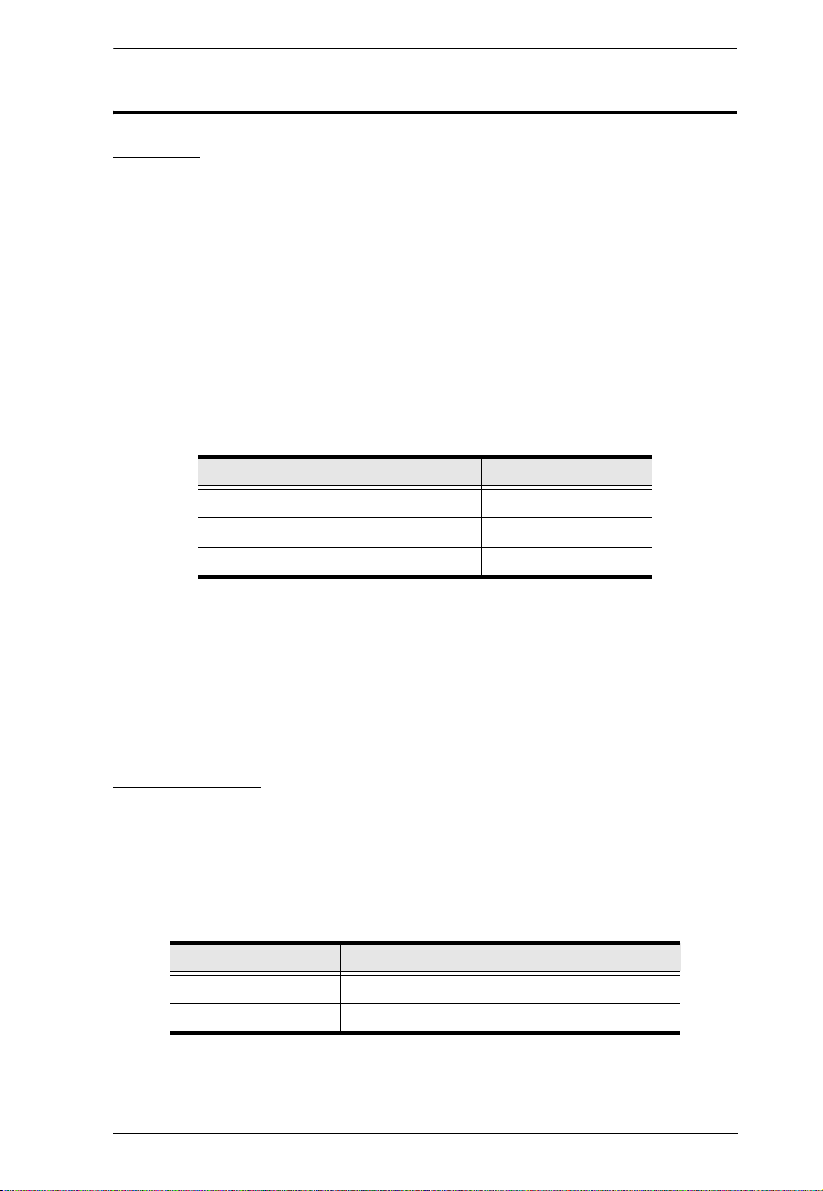
Chapter 1. Introduction
Optional Accessories
Sensors
Sensors are optional accessories. You can use the eco PDU unit without
sensors. However, if you want to have complete energy management of an
instrumented data center with the use of the eco PDU, you would need to use
eco Sensors software and install 4 sensors for each of the racks to generate a
complete energy-efficient data and chart. Higher sensor installation density is
helpful to generate more accurate data. 16/24-port models have 2 sensor ports.
In this case, Sensor 1 needs to be installed at the intake of the rack and sensor
2 needs to be placed at the exhaust of IT equipment of the rack. A sensorenabled installation is required to generate a more complete energy-efficient
data and chart. Higher sensor installation density is helpful to generate more
accurate data. Available sensors are show in the table, below:
Sensor Part Number
Temperature EA1140
Temperature / Humidity EA1240
Differential Pressure / Temperature EA1340
Sensor Management
Sensors can be managed via the eco PDU’s built-in graphical user interface
(GUI) or with the NRGence eco Sensors software that can be downloaded from
the ATEN website. The download link can be found on the software CD
provided with the eco PDU package.
Cable Holders
Cable holders are optional accessories. For added safety, use ATEN Lok-UPlug cable holders to secure the cables from your attached devices in place on
the eco PDU unit. Use only the ATEN Lok-U-Plug cable holders that have
been specifically designed to work with the eco PDU. Using any other kind of
cable securing device could be highly dangerous.
Part Number Description
2X-EA07 Lok-U-Plug Cable Holder (10 pcs)
2X-EA08 Lok-U-Plug Installation Tool (4 pcs)
7
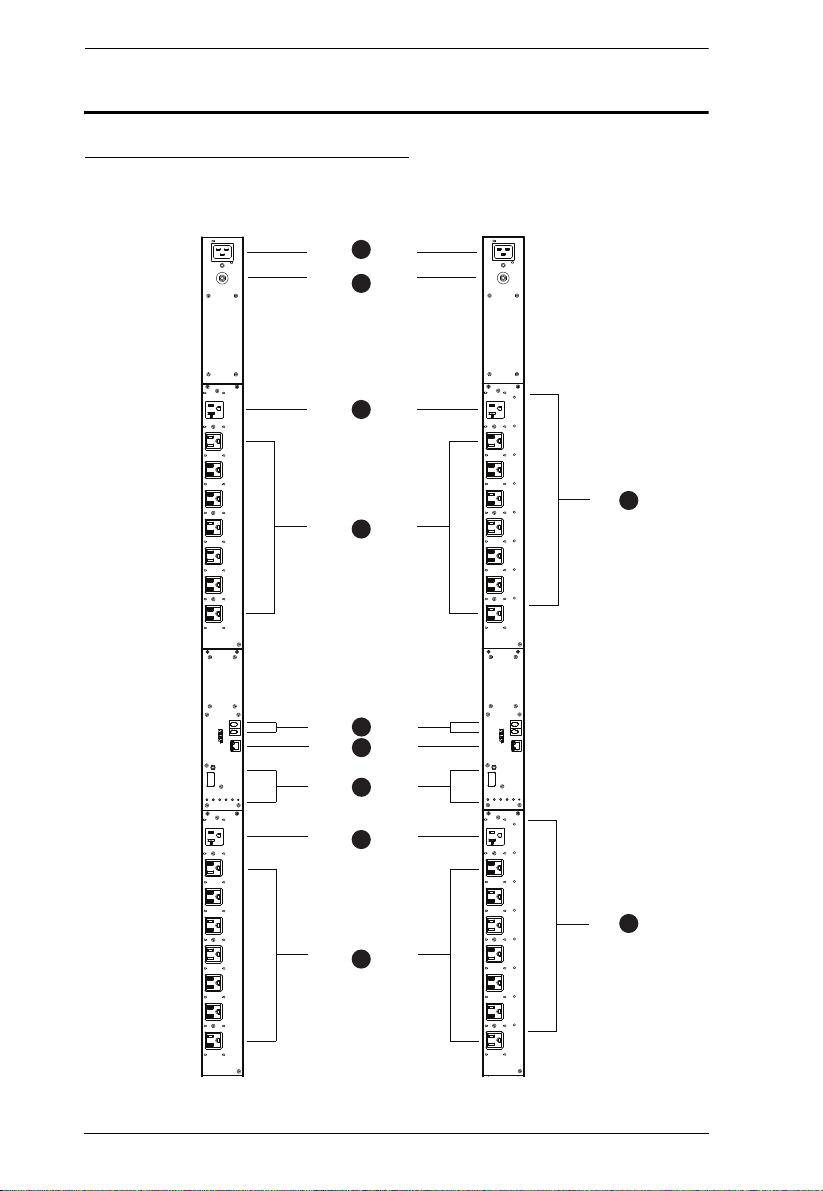
eco PDU PE Series User Manual
PE5216A
PE6216A
1
2
3
4
5
8
3
4
8
6
7
Components
PE5216A / PE6216A Front View
8
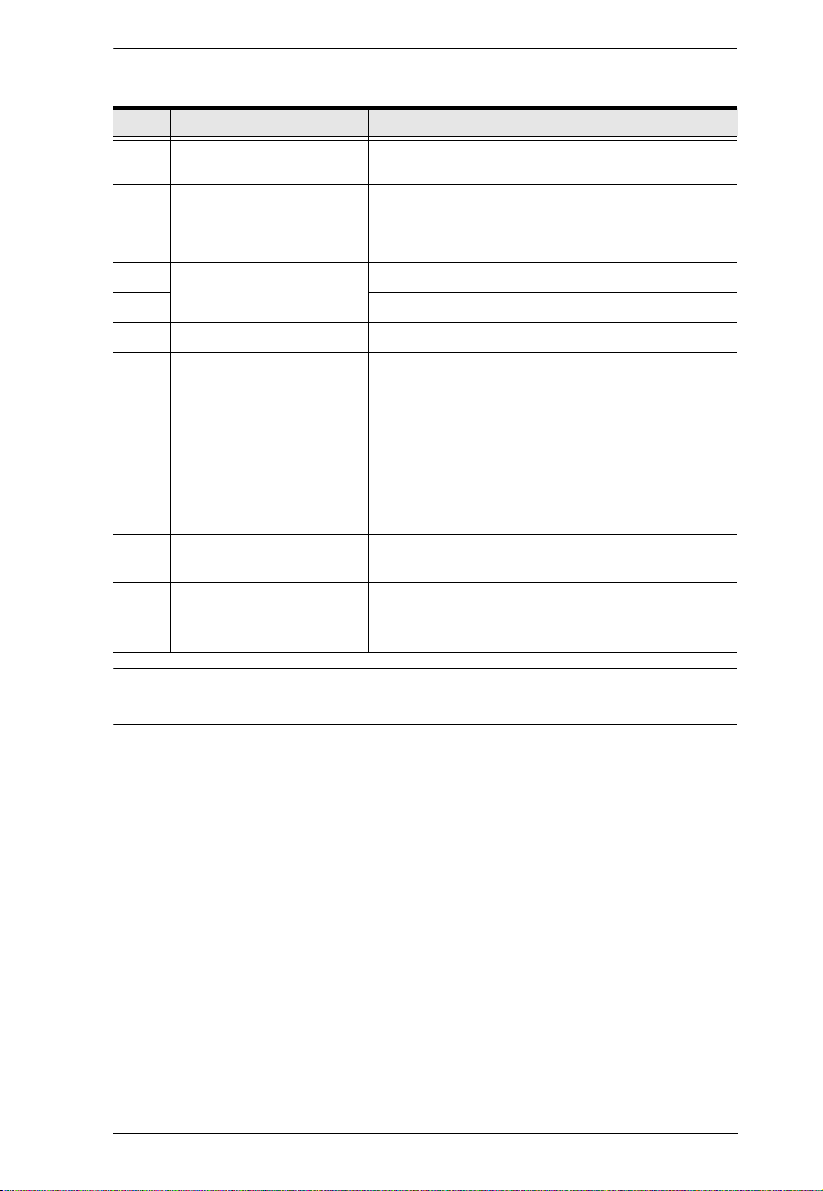
Chapter 1. Introduction
No. Item Description
1 Power Inlet The power cord that connects the unit to an AC
2 Circuit Breaker
Pushbutton
3 Power Outlets* 2 x NEMA 5-20R
4 14 x NEMA 15-R
5 Sensor Ports External sensors plug into these two RJ-11 ports.
6 LAN Port and LEDs The cable that connects the eco PDU to the LAN
7 Readout Section, LEDs
and Reset Switch
8 Outlet Status LEDs [PE6216A only] These LEDs indicate outlet status.
power source plugs into this IEC 320 C20 socket.
As a safety measure, if there is an overcurrent
situation regarding the device’s power, the circuit
breakers will trip. Press the button to recover
normal operation.
plugs in here. The Link and LAN LEDs are built
into the LAN port:
Link: Lights GREEN to indicate that a connection
via the eco PDU's RJ-45 Ethernet port has been
established. Flashes to indicate data is being
transmitted.
LAN: Lights ORANGE to indicate 10 Mbps data
transmission speed. The LED lights GREEN to
indicate 100 Mbps data transmission speed.
Details of this section are provided on page 14.
Lights ORANGE for powered on.
Off for powered off.
Note: Holes for ATEN Lok-U-Plug cable holders are located around the
outlets. See Securing the Cables, page 19, for further information.
9
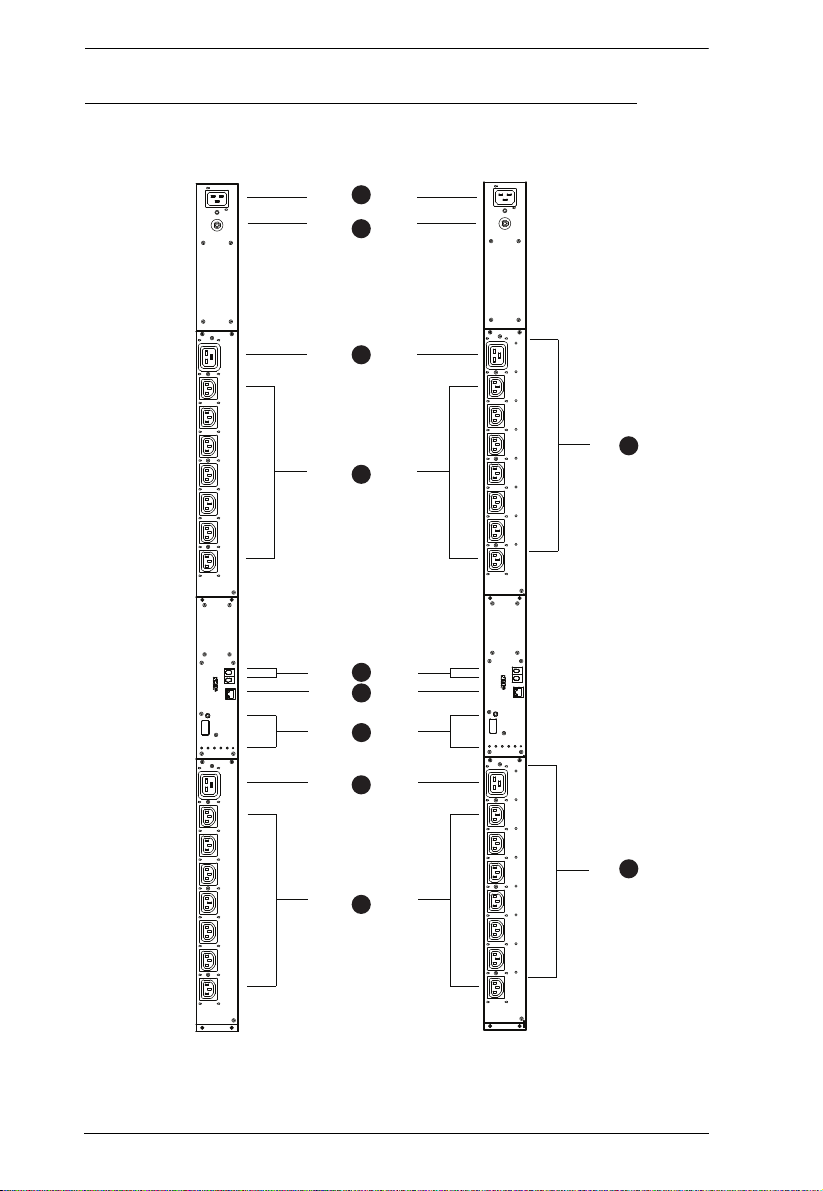
eco PDU PE Series User Manual
PE5216B / G
PE6216B / G
1
2
3
4
5
8
3
4
8
6
7
PE5216B / PE5216G / PE6216B / PE6216G Front View
10
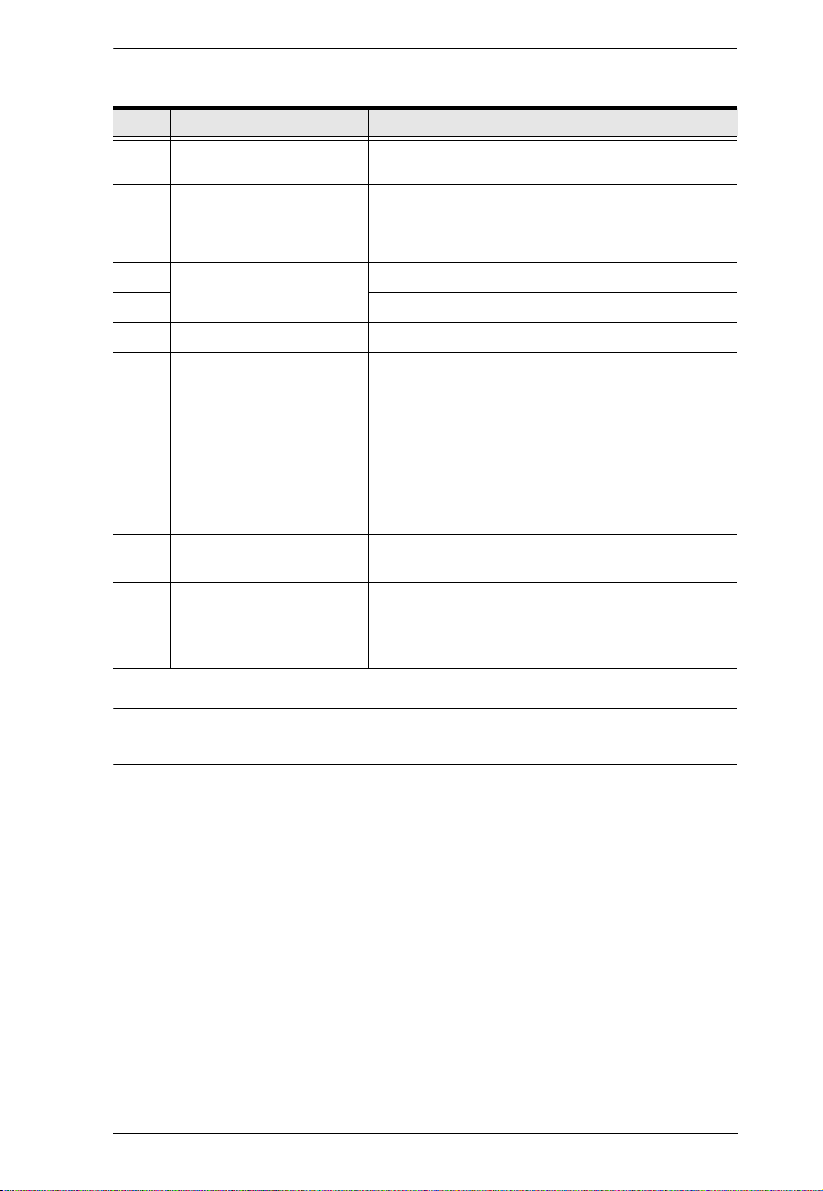
Chapter 1. Introduction
No. Item Description
1 Power Socket The power cord that connects the unit to an AC
2 Circuit Breaker
Pushbutton
3 Power Sockets* 2 x IEC 309 313
4 14 x IEC 309 C19
5 Sensor Ports External sensors plug into these two RJ-11 ports.
6 LAN Port and LEDs The cable that connects the eco PDU to the LAN
7 Readout Section, LEDs
and Reset Switch
8 Outlet Status LEDs [PE6216 models only] These LEDs indicate outlet
power source plugs into this IEC 320 C20 socket.
As a safety measure, if there is an overcurrent
situation regarding the device’s power, the circuit
breakers will trip. Press the button to recover
normal operation.
plugs in here. The Link and LAN LEDs are built
into the LAN port:
Link: Lights GREEN to indicate that a connection
via the eco PDU's RJ-45 Ethernet port has been
established. Flashes to indicate data is being
transmitted.
LAN: Lights ORANGE to indicate 10 Mbps data
transmission speed. The LED lights GREEN to
indicate 100 Mbps data transmission speed.
Details of this section are provided on page 14.
status.
Lights ORANGE for powered on.
Off for powered off.
Note: Holes for ATEN Lok-U-Plug cable holders are located around the
sockets. See Securing the Cables, page 19, for further information.
11
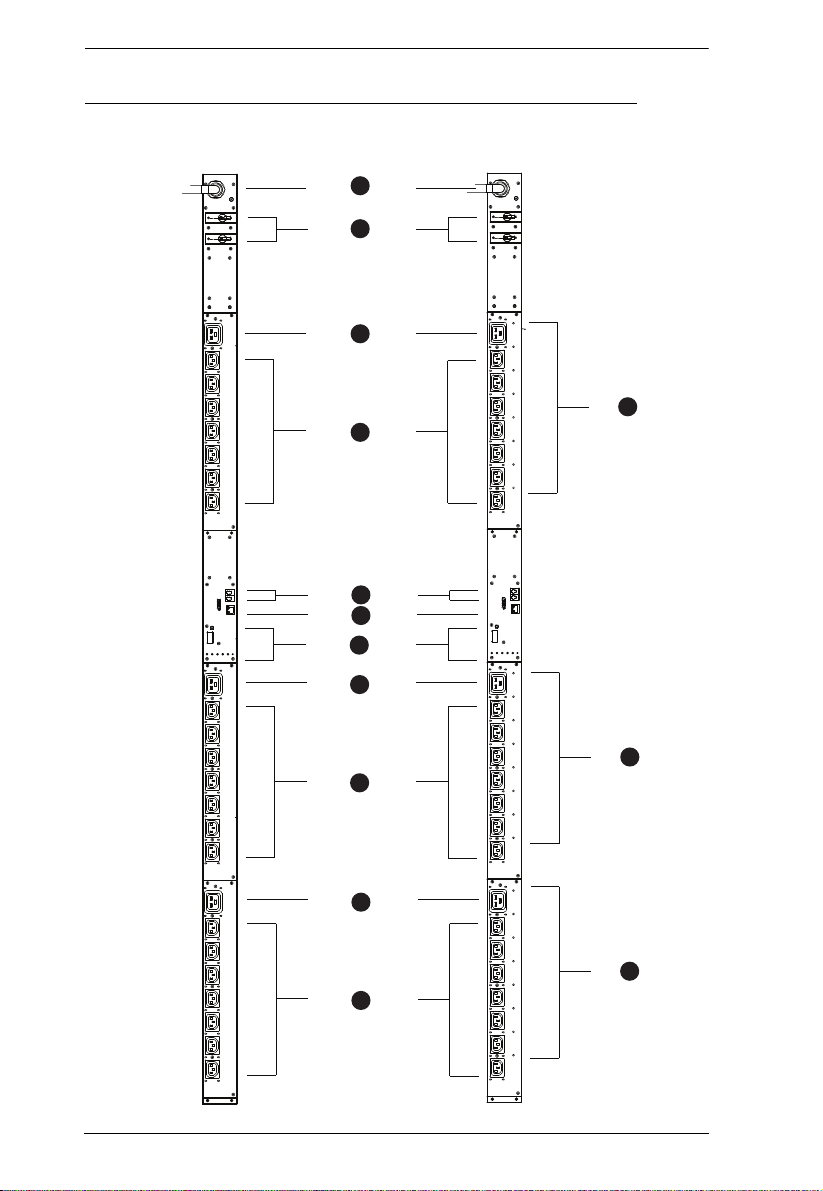
eco PDU PE Series User Manual
PE5324B / G
PE6324B / G
1
2
3
4
5
8
3
4
6
7
3
4
8
8
PE5324B / PE5324G / PE6324B / PE6324G Front View
12
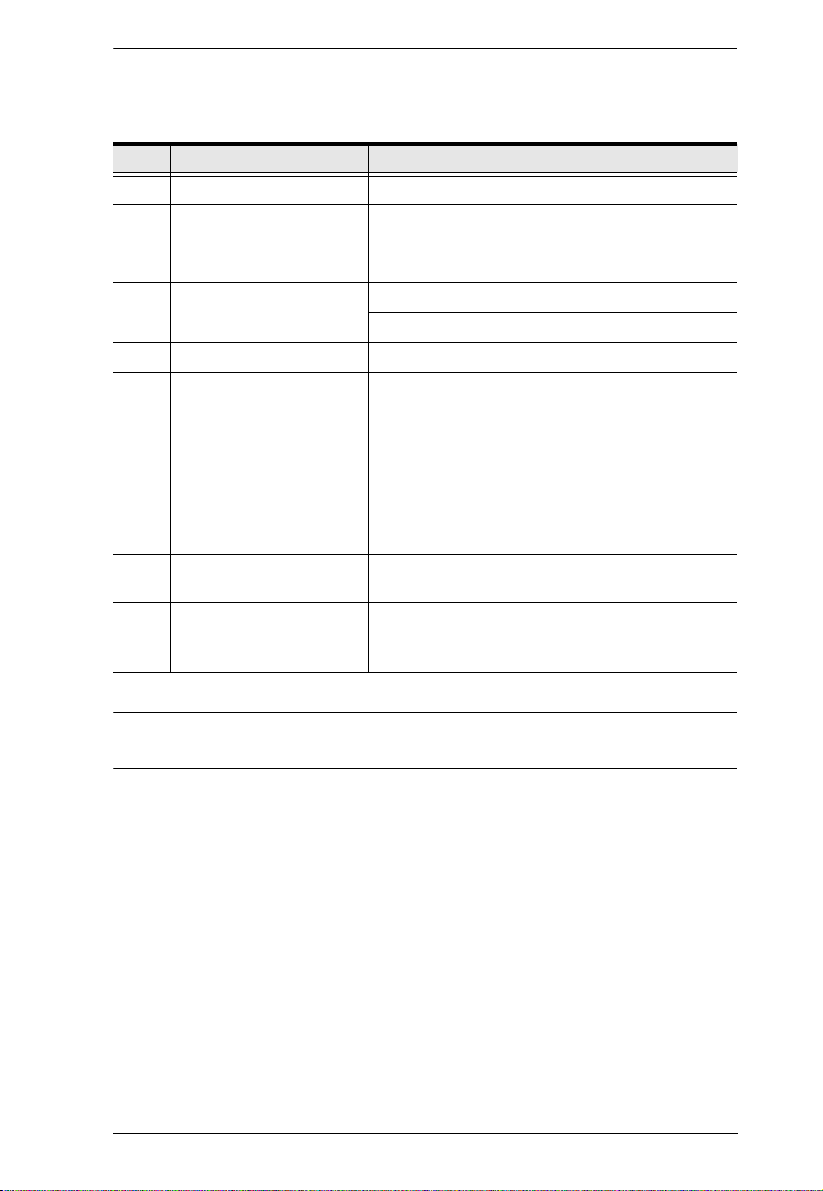
Chapter 1. Introduction
No. Item Description
1 Power Cord Plug the power cord into your AC source.
2 Circuit Breakers (Bank 1
and Bank 2)
3, 4 Power Sockets* 3 x IEC 320 C19
5 Sensor Ports External sensors plug into these two RJ-11 ports.
6 LAN Port and LEDs The cable that connects the eco PDU to the LAN
7 Readout Section, LEDs
and Reset Switch
8 Outlet Status LEDs [PE6324 only] These LEDs indicate outlet status.
As a safety measure, if there is an overcurrent
situation regarding the device’s power, the circuit
breakers will trip. Press the button to recover
normal operation.
21 x IEC 320 C13
plugs in here. The Link and LAN LEDs are built
into the LAN port:
Link: Lights GREEN to indicate that a connection
via the eco PDU's RJ-45 Ethernet port has been
established. Flashes to indicate data is being
transmitted.
LAN: Lights ORANGE to indicate 10 Mbps data
transmission speed. The LED lights GREEN to
indicate 100 Mbps data transmission speed.
Details of this section are provided on page 14.
Lights ORANGE for powered on.
Off for powered off.
Note: Holes for ATEN Lok-U-Plug cable holders are located around the
sockets. See Securing the Cables, page 19, for further information.
13
