ATEN KN4164V Service Manual

KVM over IP Switch
KN2116VA / KN4116VA / KN2124VA / KN4124VA /
KN1132V / KN2132VA / KN4132VA / KN8132V /
KN2140VA / KN4140VA / KN4164V / KN8164V
User Manual
www.aten.com
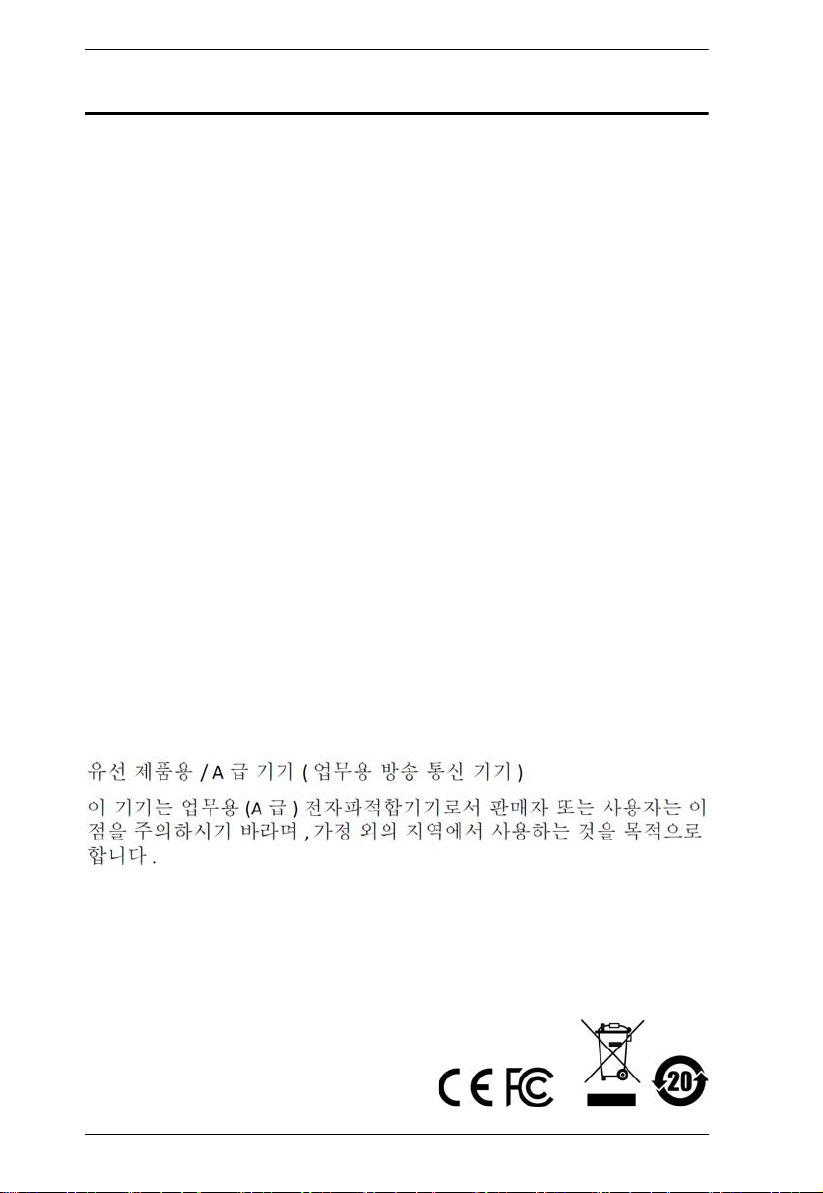
KVM Over IP User Manual
EMC Information
FEDERAL COMMUNICATIONS COMMISSION INTERFERENCE
STATEMENT: This equipment has been tested and found to comply with the
limits for a Class A digital device, pursuant to Part 15 of the FCC Rules. These
limits are designed to provide reasonable protection against harmful
interference when the equipment is operated in a commercial environment.
This equipment generates, uses, and can radiate radio frequency energy and, if
not installed and used in accordance with the instruction manual, may cause
harmful interference to radio communications. Operation of this equipment in
a residential area is likely to cause harmful interference in which case the user
will be required to correct the interference at his own expense.
The device complies with Part 15 of the FCC Rules. Operation is subject to the
following two conditions: (1) this device may not cause harmful interference,
and (2) this device must accept any interference received, including
interference that may cause undesired operation.
FCC Caution: Any changes or modifications not expressly approved by the
party responsible for compliance could void the user's authority to operate this
equipment.
CE Warning: This is a class A product. In a domestic environment this
product may cause radio interference in which case the user may be required to
take adequate measures.
Warning: This equipment is compliant with Class A of CISPR 32. In a
residential environment this equipment may cause radio interference.
KCC Statement
Suggestion: Shielded twisted pair (STP) cables must be used with the unit to
ensure compliance with FCC & CE standards.
ii
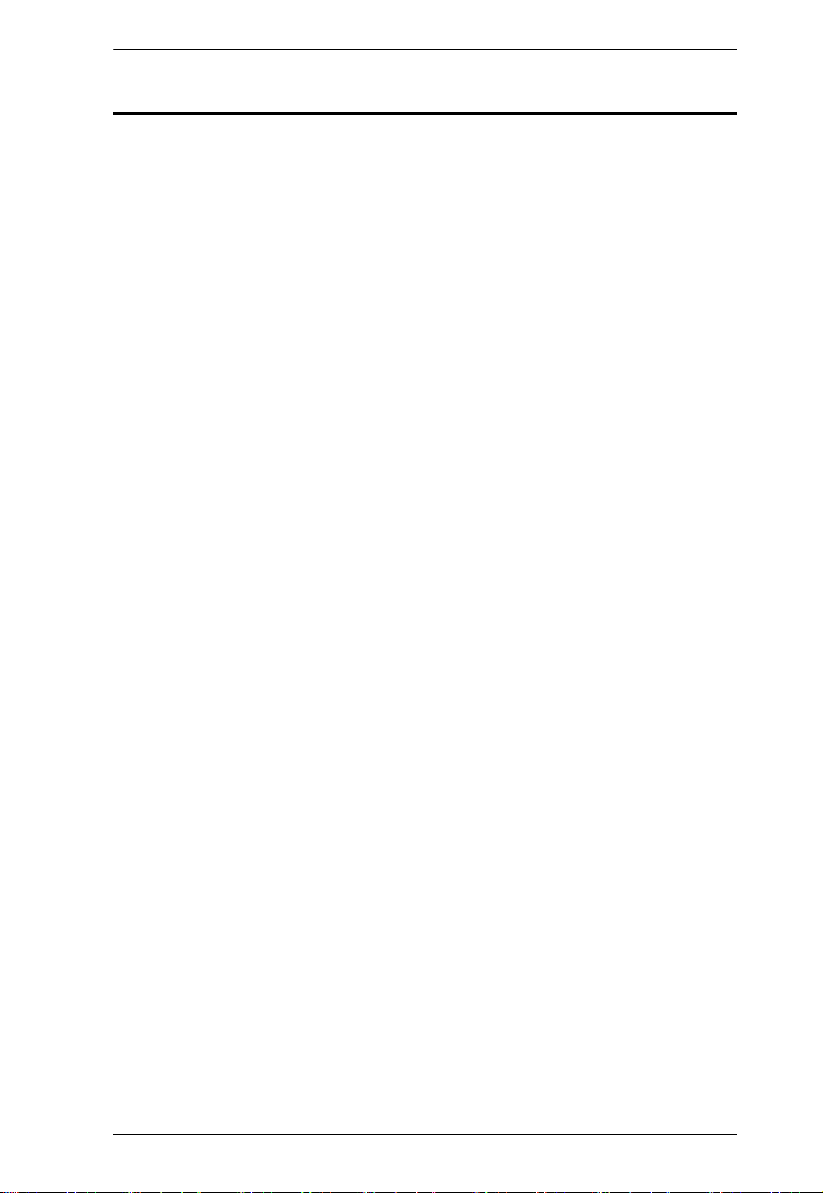
RoHS
This product is RoHS compliant.
KVM Over IP User Manual
iii
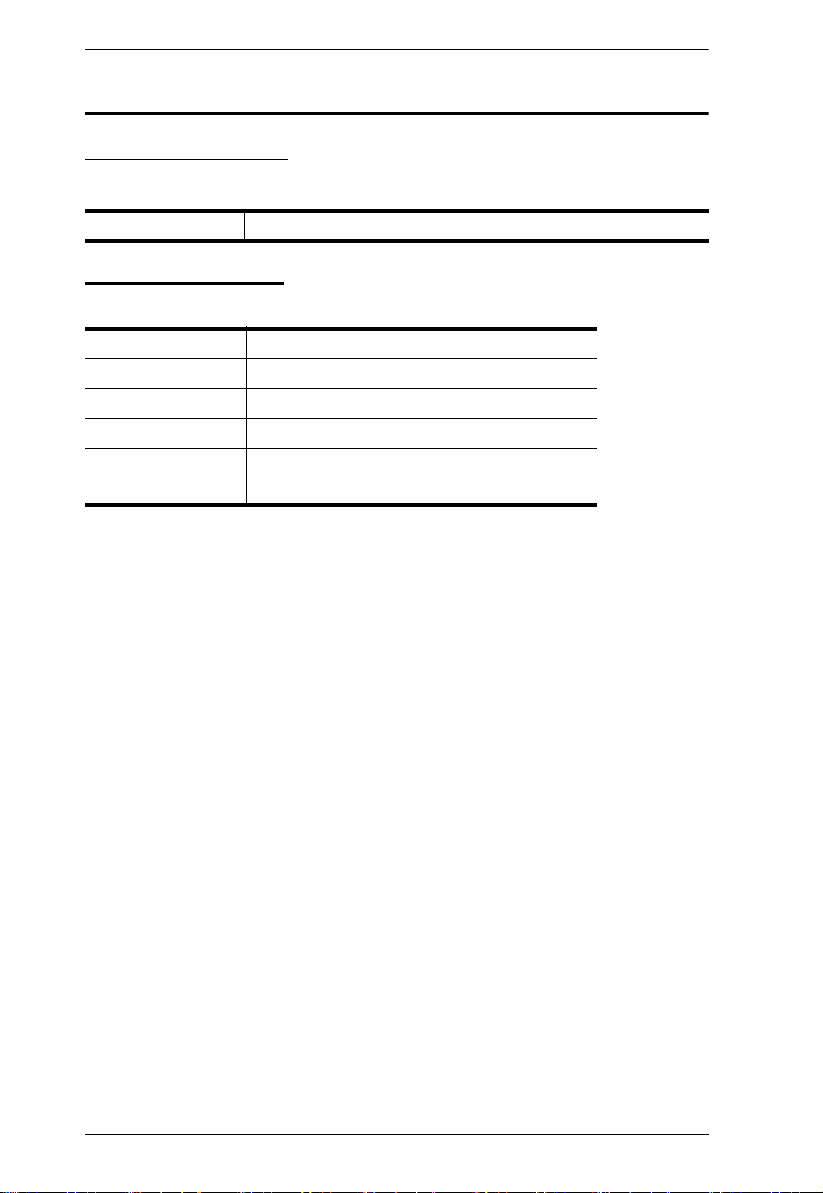
KVM Over IP User Manual
User Information
Online Registration
Be sure to register your product at our online support center:
International http://eservice.aten.com
Telephone Support
For telephone support, call this number:
International 886-2-8692-6959
China 86-400-810-0-810
Japan 81-3-5615-5811
Korea 82-2-467-6789
North America 1-888-999-ATEN ext 4988
1-949-428-1111
iv
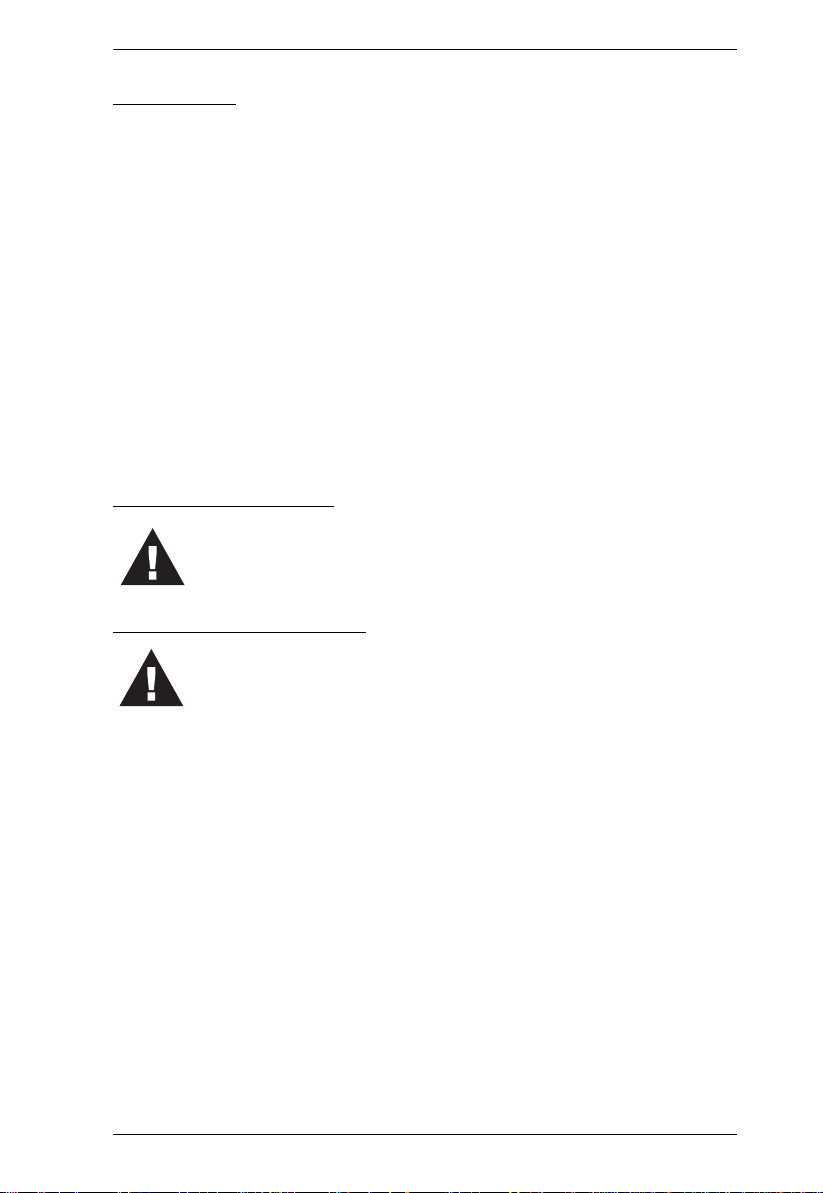
KVM Over IP User Manual
User Notice
All information, documentation, and specifications contained in this manual are subject
to change without prior notification by the manufacturer. The manufacturer makes no
representations or warranties, either expressed or implied, with respect to the contents
hereof and specifically disclaims any warranties as to merchantability or fitness for any
particular purpose. Any of the manufacturer's software described in this manual is sold
or licensed as is. Should the programs prove defective following their purchase, the
buyer (and not the manufacturer, its distributor, or its dealer), assumes the entire cost of
all necessary servicing, repair and any incidental or consequential damages resulting
from any defect in the software.
The manufacturer of this system is not responsible for any radio and/or TV interference
caused by unauthorized modifications to this device. It is the responsibility of the user
to correct such interference.
The manufacturer is not responsible for any damage incurred in the operation of this
system if the correct operational voltage setting was not selected prior to operation.
PLEASE VERIFY THAT THE VOLTAGE SETTING IS CORRECT BEFORE USE.
Battery Safety Notice
There is a risk of explosion if the battery is replaced with an
incorrect type. Dispose of used batteries according to the
relevant instructions.
Batterie avis de sécurité
Il existe un risque d'explosion si la batterie est remplacée par
un incorrect tapez. Jeter les piles usagées selon la pertinente
instructions.
v
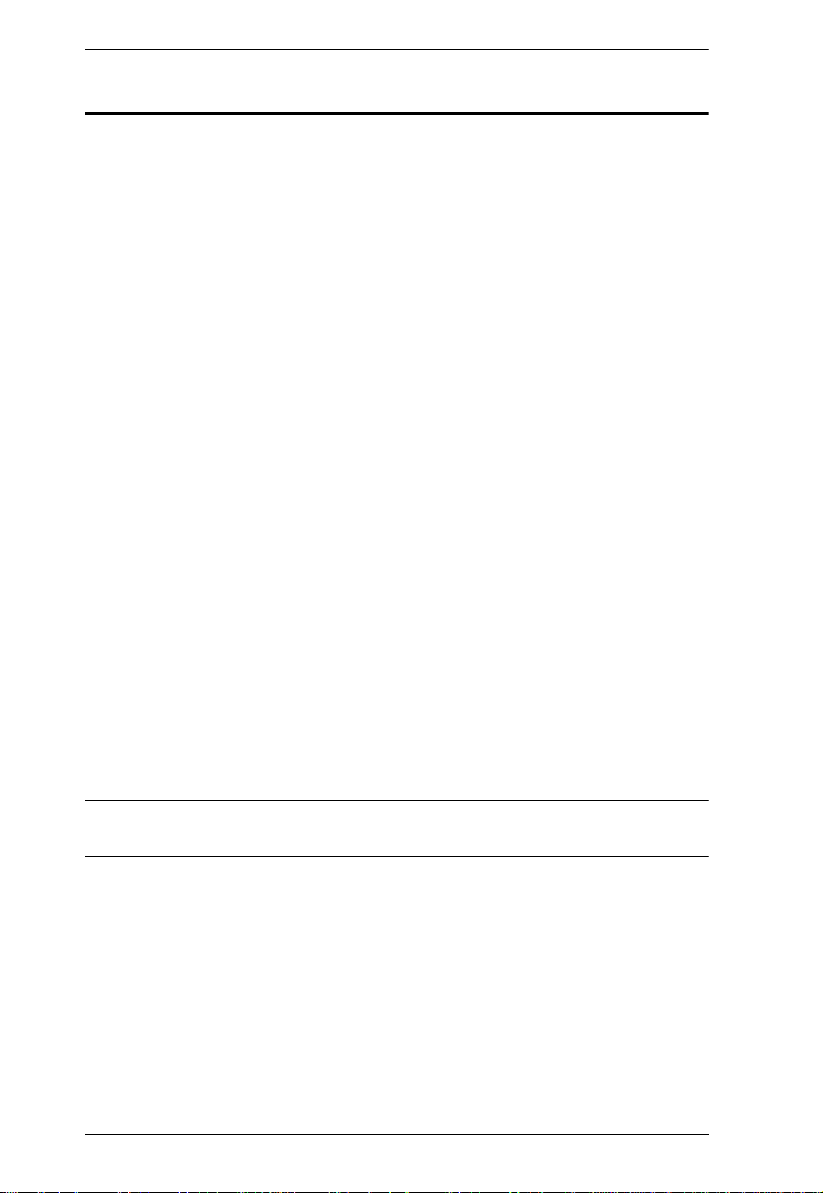
KVM Over IP User Manual
Copyright © 2019 ATEN® International Co., Ltd.
Manual Date: 2019-05-06
Altusen and the Altusen logo are registered trademarks of ATEN International Co., Ltd. All rights reserved.
All other brand names and trademarks are the registered property of their respective owners.
Package Contents
The KVM over IP switch package consists of:
1 KN2116VA / KN4116VA / KN2124VA / KN4124VA / KN1132V /
KN2132VA / KN4132VA / KN8132V / KN2140VA / KN4140VA / KN4164V
/ KN8164V Switch
2 Power Cords
2 Lok-U-Plugs
1 Lok-U-Plug Installation Tool
1 Mounting Kit
1 Foot Pad Set (4 pcs.)
2 SA0142 Serial Adapters (KN2116VA / KN4116VA / KN1132V /
KN2132VA / KN4132VA / KN8132V / KN4164V / KN8164V only)
1 User Instructions*
Check to make sure that all of the components are present and in good order.
If anything is missing, or was damaged in shipping, contact your dealer.
Read this manual thoroughly and follow the installation and operation
procedures carefully to prevent any damage to the switch or to any other
devices on the installation.
* Features may have been added since this manual was published. Please visit
our website to download the most up to date version of the manual.
vi
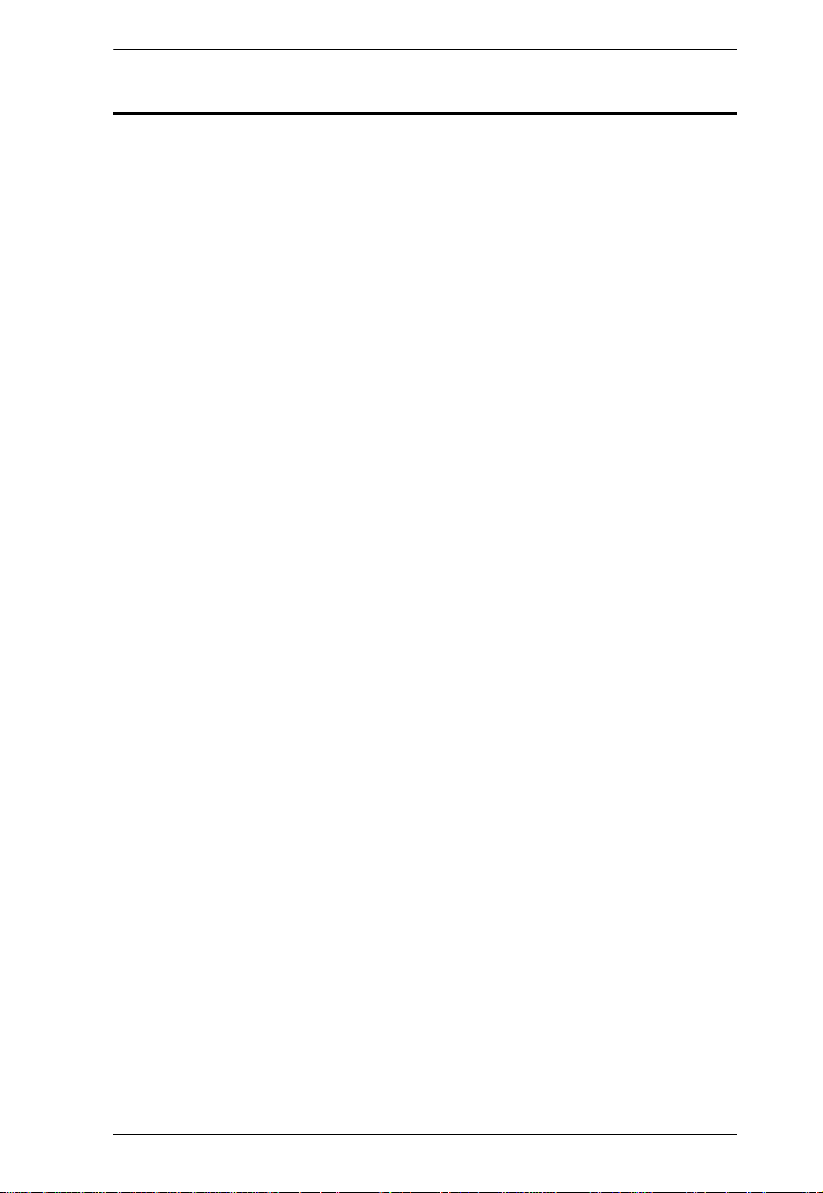
KVM Over IP User Manual
Content
EMC Information . . . . . . . . . . . . . . . . . . . . . . . . . . . . . . . . . . . . . . . . . . . . ii
RoHS . . . . . . . . . . . . . . . . . . . . . . . . . . . . . . . . . . . . . . . . . . . . . . . . . . . . .iii
User Information . . . . . . . . . . . . . . . . . . . . . . . . . . . . . . . . . . . . . . . . . . . . iv
Online Registration . . . . . . . . . . . . . . . . . . . . . . . . . . . . . . . . . . . . . . . iv
Telephone Support . . . . . . . . . . . . . . . . . . . . . . . . . . . . . . . . . . . . . . . iv
User Notice . . . . . . . . . . . . . . . . . . . . . . . . . . . . . . . . . . . . . . . . . . . . . . v
Battery Safety Notice. . . . . . . . . . . . . . . . . . . . . . . . . . . . . . . . . . . . . . . v
Batterie avis de sécurité . . . . . . . . . . . . . . . . . . . . . . . . . . . . . . . . . . . . v
Package Contents . . . . . . . . . . . . . . . . . . . . . . . . . . . . . . . . . . . . . . . . . . vi
Content . . . . . . . . . . . . . . . . . . . . . . . . . . . . . . . . . . . . . . . . . . . . . . . . . . . vii
About This Manual . . . . . . . . . . . . . . . . . . . . . . . . . . . . . . . . . . . . . . . . . .xvi
Overview . . . . . . . . . . . . . . . . . . . . . . . . . . . . . . . . . . . . . . . . . . . . . . .xvi
Conventions . . . . . . . . . . . . . . . . . . . . . . . . . . . . . . . . . . . . . . . . . . . xvii
Terminology . . . . . . . . . . . . . . . . . . . . . . . . . . . . . . . . . . . . . . . . . . . xviii
Product Information. . . . . . . . . . . . . . . . . . . . . . . . . . . . . . . . . . . . . . . . .xviii
Chapter 1.
Overview . . . . . . . . . . . . . . . . . . . . . . . . . . . . . . . . . . . . . . . . . . . . . . . . . . . 1
Features . . . . . . . . . . . . . . . . . . . . . . . . . . . . . . . . . . . . . . . . . . . . . . . . . . . 5
System Requirements . . . . . . . . . . . . . . . . . . . . . . . . . . . . . . . . . . . . . . . .9
Components . . . . . . . . . . . . . . . . . . . . . . . . . . . . . . . . . . . . . . . . . . . . . . .12
Introduction
Hardware . . . . . . . . . . . . . . . . . . . . . . . . . . . . . . . . . . . . . . . . . . . . . . . 5
Management . . . . . . . . . . . . . . . . . . . . . . . . . . . . . . . . . . . . . . . . . . . . . 5
Easy-to-Use Interface . . . . . . . . . . . . . . . . . . . . . . . . . . . . . . . . . . . . . .6
Advanced Security . . . . . . . . . . . . . . . . . . . . . . . . . . . . . . . . . . . . . . . .7
Virtual Media . . . . . . . . . . . . . . . . . . . . . . . . . . . . . . . . . . . . . . . . . . . . . 7
Virtual Remote Desktop . . . . . . . . . . . . . . . . . . . . . . . . . . . . . . . . . . . . 7
New KN Series Exclusive . . . . . . . . . . . . . . . . . . . . . . . . . . . . . . . . . . . 8
Remote User Computers . . . . . . . . . . . . . . . . . . . . . . . . . . . . . . . . . . .9
Servers . . . . . . . . . . . . . . . . . . . . . . . . . . . . . . . . . . . . . . . . . . . . . . . . . 9
KVM Adapter Cables . . . . . . . . . . . . . . . . . . . . . . . . . . . . . . . . . . . . . 10
Operating Systems . . . . . . . . . . . . . . . . . . . . . . . . . . . . . . . . . . . . . . .11
Browsers . . . . . . . . . . . . . . . . . . . . . . . . . . . . . . . . . . . . . . . . . . . . . . .11
KN2116VA / KN4116VA Front View . . . . . . . . . . . . . . . . . . . . . . . . . .12
KN2124VA / KN4124VA Front View . . . . . . . . . . . . . . . . . . . . . . . . . .12
KN1132V / KN2132VA / KN4132VA / KN8132V Front View . . . . . . . 12
KN2140VA / KN4140VA Front View . . . . . . . . . . . . . . . . . . . . . . . . . .13
KN4164V / KN8164V Front View . . . . . . . . . . . . . . . . . . . . . . . . . . . .13
KN2116VA / KN4116VA Rear View . . . . . . . . . . . . . . . . . . . . . . . . . .16
KN1132V / KN2132VA / KN4132VA / KN8132V Rear View . . . . . . .16
KN4164V / KN8164V Rear View . . . . . . . . . . . . . . . . . . . . . . . . . . . .16
KN2124VA / KN4124VA Rear View . . . . . . . . . . . . . . . . . . . . . . . . . .18
KN2140VA / KN4140VA Rear View . . . . . . . . . . . . . . . . . . . . . . . . . .18
vii
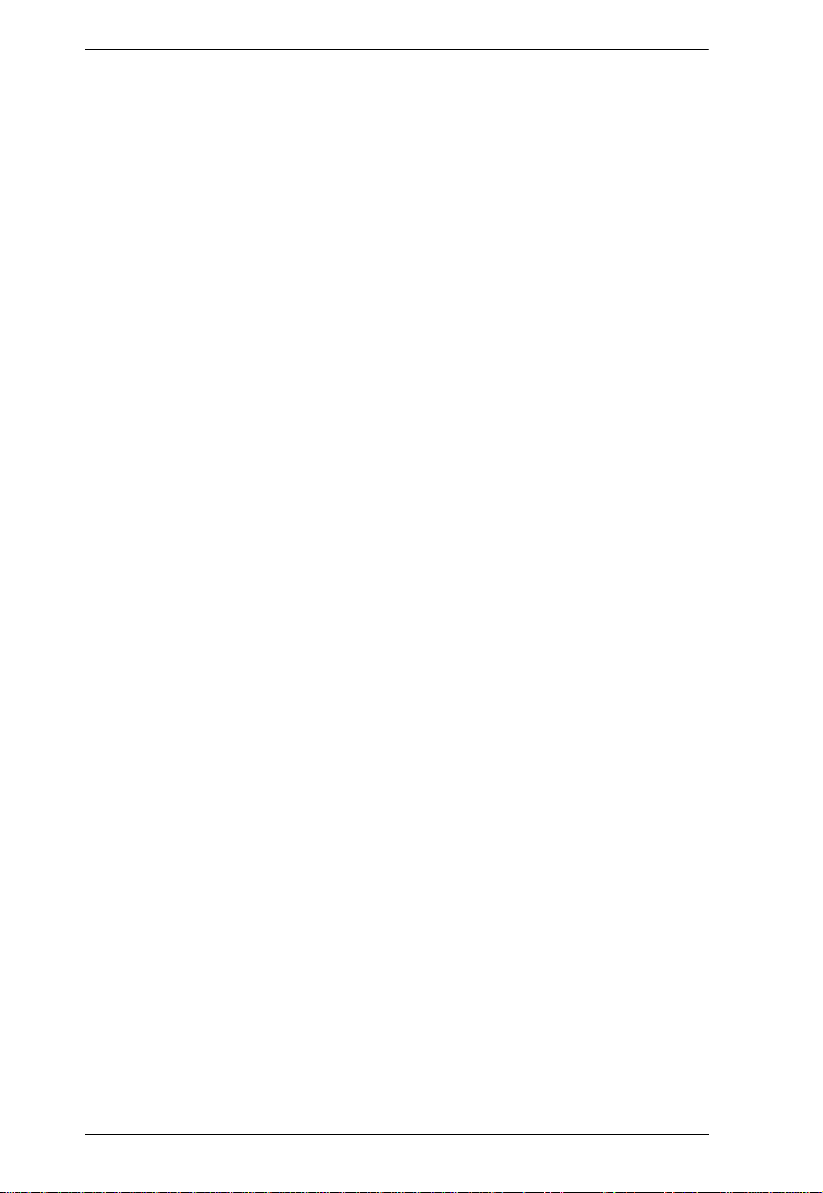
KVM Over IP User Manual
Chapter 2.
Overview. . . . . . . . . . . . . . . . . . . . . . . . . . . . . . . . . . . . . . . . . . . . . . . . . . 21
Before You Begin . . . . . . . . . . . . . . . . . . . . . . . . . . . . . . . . . . . . . . . . . . . 21
Stacking and Rack Mounting . . . . . . . . . . . . . . . . . . . . . . . . . . . . . . . . . . 22
KN2124VA / KN4124VA / KN2140VA / KN4140VA Single Stage Installation
. . . . . . . . . . . . . . . . . . . . . . . . . . . . . . . . . . . . . . . . . . . . . . . . . . . . . . . . . 27
KN2116VA / KN4116VA / KN1132V / KN2132VA / KN4132VA / KN8132V /
KN4164V / KN8164V Single Stage Installation . . . . . . . . . . . . . . . . . . . . 29
Two Stage Installation . . . . . . . . . . . . . . . . . . . . . . . . . . . . . . . . . . . . . . . 34
Channel Forwarding . . . . . . . . . . . . . . . . . . . . . . . . . . . . . . . . . . . . . . . . 36
PDU Installation . . . . . . . . . . . . . . . . . . . . . . . . . . . . . . . . . . . . . . . . . . . . 38
Hot Plugging . . . . . . . . . . . . . . . . . . . . . . . . . . . . . . . . . . . . . . . . . . . . . . 41
Powering Off and Restarting. . . . . . . . . . . . . . . . . . . . . . . . . . . . . . . . . . . 41
Port ID Numbering . . . . . . . . . . . . . . . . . . . . . . . . . . . . . . . . . . . . . . . . . . 42
Port Selection . . . . . . . . . . . . . . . . . . . . . . . . . . . . . . . . . . . . . . . . . . . . . . 42
Hardware Setup
Stacking . . . . . . . . . . . . . . . . . . . . . . . . . . . . . . . . . . . . . . . . . . . . . . . 22
KN2116VA / KN4116VA / KN2124VA / KN4124VA / KN1132V / KN2132-
VA / KN4132VA / KN8132V / KN2140VA / KN4140VA Rack Mounting
. . . . . . . . . . . . . . . . . . . . . . . . . . . . . . . . . . . . . . . . . . . . . . . . . . . . . . 23
Rack Mounting - Front . . . . . . . . . . . . . . . . . . . . . . . . . . . . . . . . . 23
Rack Mounting - Rear . . . . . . . . . . . . . . . . . . . . . . . . . . . . . . . . . . 25
Single Stage Installation Diagram. . . . . . . . . . . . . . . . . . . . . . . . . . . . 28
Single Stage Installation Diagram. . . . . . . . . . . . . . . . . . . . . . . . . . . . 31
Adapter Cable Connection Diagram . . . . . . . . . . . . . . . . . . . . . . . . . 32
Adapter Cable Connection Diagram cont. . . . . . . . . . . . . . . . . . . . . . 33
Two Stage Installation Diagram . . . . . . . . . . . . . . . . . . . . . . . . . . . . . 35
Configure Channel Forwarding . . . . . . . . . . . . . . . . . . . . . . . . . . . . . 37
The Adapter ID Function. . . . . . . . . . . . . . . . . . . . . . . . . . . . . . . . . . . 41
Chapter 3.
Overview. . . . . . . . . . . . . . . . . . . . . . . . . . . . . . . . . . . . . . . . . . . . . . . . . . 43
First Time Setup . . . . . . . . . . . . . . . . . . . . . . . . . . . . . . . . . . . . . . . . . . . . 43
Moving On . . . . . . . . . . . . . . . . . . . . . . . . . . . . . . . . . . . . . . . . . . . . . . . . 48
Chapter 4.
Overview. . . . . . . . . . . . . . . . . . . . . . . . . . . . . . . . . . . . . . . . . . . . . . . . . . 49
Local Console Login . . . . . . . . . . . . . . . . . . . . . . . . . . . . . . . . . . . . . . . . . 49
Browser Login . . . . . . . . . . . . . . . . . . . . . . . . . . . . . . . . . . . . . . . . . . . . . 50
Windows Client AP Login . . . . . . . . . . . . . . . . . . . . . . . . . . . . . . . . . . . . 51
Java Client AP Login . . . . . . . . . . . . . . . . . . . . . . . . . . . . . . . . . . . . . . . . 55
viii
Super Administrator Setup
Network Setup . . . . . . . . . . . . . . . . . . . . . . . . . . . . . . . . . . . . . . . . . . 45
Changing the Super Administrator Login . . . . . . . . . . . . . . . . . . . . . . 46
Logging In
The Windows Client AP Connection Screen . . . . . . . . . . . . . . . . . . . 52
Connecting – Windows Client AP . . . . . . . . . . . . . . . . . . . . . . . . . . . 53
The File Menu . . . . . . . . . . . . . . . . . . . . . . . . . . . . . . . . . . . . . . . . . . 54
The Java Client AP Connection Screen . . . . . . . . . . . . . . . . . . . . . . . 56

KVM Over IP User Manual
Connecting – Java Client AP . . . . . . . . . . . . . . . . . . . . . . . . . . . . . . . 57
Chapter 5.
Overview . . . . . . . . . . . . . . . . . . . . . . . . . . . . . . . . . . . . . . . . . . . . . . . . . 59
The Web Browser Main Page . . . . . . . . . . . . . . . . . . . . . . . . . . . . . . . . . .59
The AP GUI Main Page . . . . . . . . . . . . . . . . . . . . . . . . . . . . . . . . . . . . . . 62
The Local Console GUI Main Page . . . . . . . . . . . . . . . . . . . . . . . . . . . . . 64
The Control Panel . . . . . . . . . . . . . . . . . . . . . . . . . . . . . . . . . . . . . . . . . .65
The User Interface
Page Components . . . . . . . . . . . . . . . . . . . . . . . . . . . . . . . . . . . . . . .60
Manufacturing Number . . . . . . . . . . . . . . . . . . . . . . . . . . . . . . . . . . . .60
The Tab Bar . . . . . . . . . . . . . . . . . . . . . . . . . . . . . . . . . . . . . . . . . . . . 61
WinClient Control Panel . . . . . . . . . . . . . . . . . . . . . . . . . . . . . . . . . . . 65
WinClient Control Panel Functions . . . . . . . . . . . . . . . . . . . . . . . . . . .67
Macros . . . . . . . . . . . . . . . . . . . . . . . . . . . . . . . . . . . . . . . . . . . . . . . .69
Hotkeys . . . . . . . . . . . . . . . . . . . . . . . . . . . . . . . . . . . . . . . . . . . . .69
User Macros . . . . . . . . . . . . . . . . . . . . . . . . . . . . . . . . . . . . . . . . .71
System Macros . . . . . . . . . . . . . . . . . . . . . . . . . . . . . . . . . . . . . . .75
Video Settings . . . . . . . . . . . . . . . . . . . . . . . . . . . . . . . . . . . . . . . . . .78
Bandwidth Considerations . . . . . . . . . . . . . . . . . . . . . . . . . . . . . . . 81
Bandwidth Comparison Table . . . . . . . . . . . . . . . . . . . . . . . . . . . . 82
Gamma Adjustment . . . . . . . . . . . . . . . . . . . . . . . . . . . . . . . . . . . 83
The Message Board . . . . . . . . . . . . . . . . . . . . . . . . . . . . . . . . . . . . . .84
Button Bar . . . . . . . . . . . . . . . . . . . . . . . . . . . . . . . . . . . . . . . . . . . 84
Message Display Panel . . . . . . . . . . . . . . . . . . . . . . . . . . . . . . . . .85
Compose Panel . . . . . . . . . . . . . . . . . . . . . . . . . . . . . . . . . . . . . . .85
User List Panel . . . . . . . . . . . . . . . . . . . . . . . . . . . . . . . . . . . . . . .85
Virtual Media . . . . . . . . . . . . . . . . . . . . . . . . . . . . . . . . . . . . . . . . . . . 86
Mounting Virtual Media . . . . . . . . . . . . . . . . . . . . . . . . . . . . . . . . . 86
Mounting Virtual Media - Drag and Drop . . . . . . . . . . . . . . . . . . . . 88
Zoom . . . . . . . . . . . . . . . . . . . . . . . . . . . . . . . . . . . . . . . . . . . . . . . . .91
The On-Screen Keyboard . . . . . . . . . . . . . . . . . . . . . . . . . . . . . . . . . 92
Changing Languages. . . . . . . . . . . . . . . . . . . . . . . . . . . . . . . . . . .92
Selecting Platforms . . . . . . . . . . . . . . . . . . . . . . . . . . . . . . . . . . . . 93
Expanded Keyboard . . . . . . . . . . . . . . . . . . . . . . . . . . . . . . . . . . .93
Mouse Pointer Type . . . . . . . . . . . . . . . . . . . . . . . . . . . . . . . . . . . . . .94
Extended Displays . . . . . . . . . . . . . . . . . . . . . . . . . . . . . . . . . . . . . . .95
Mouse DynaSync Mode . . . . . . . . . . . . . . . . . . . . . . . . . . . . . . . . . . . 96
Automatic Mouse Synchronization (DynaSync). . . . . . . . . . . . . . .96
Mac and Linux Considerations . . . . . . . . . . . . . . . . . . . . . . . . . . .97
Manual Mouse Synchronization. . . . . . . . . . . . . . . . . . . . . . . . . . .97
Control Panel Configuration . . . . . . . . . . . . . . . . . . . . . . . . . . . . . . . .98
The Java Control Panel . . . . . . . . . . . . . . . . . . . . . . . . . . . . . . . . . .100
Chapter 6.
Overview . . . . . . . . . . . . . . . . . . . . . . . . . . . . . . . . . . . . . . . . . . . . . . . . . 101
Port Access
Browser GUI . . . . . . . . . . . . . . . . . . . . . . . . . . . . . . . . . . . . . . . . . . .101
AP GUI . . . . . . . . . . . . . . . . . . . . . . . . . . . . . . . . . . . . . . . . . . . . . . .102
ix
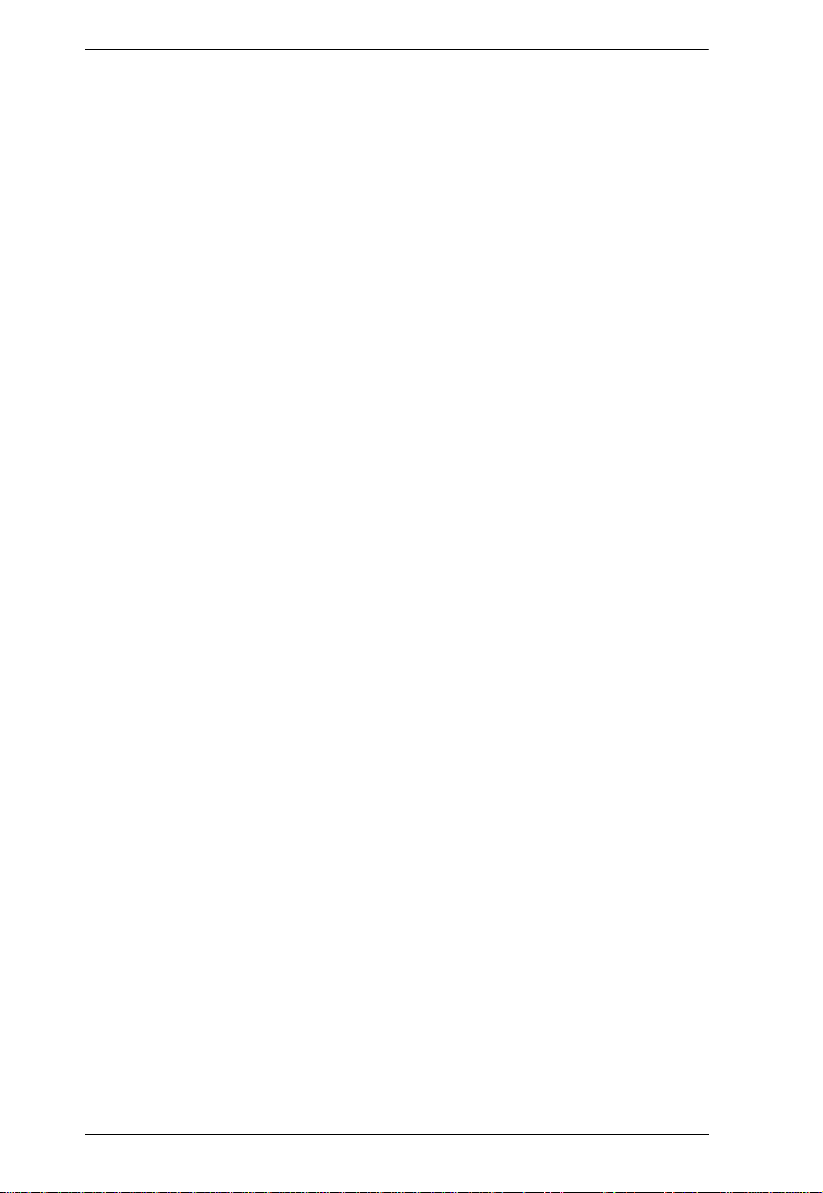
KVM Over IP User Manual
The Sidebar . . . . . . . . . . . . . . . . . . . . . . . . . . . . . . . . . . . . . . . . . . . . . . 103
The Sidebar Tree Structure. . . . . . . . . . . . . . . . . . . . . . . . . . . . . . . . 103
Scan . . . . . . . . . . . . . . . . . . . . . . . . . . . . . . . . . . . . . . . . . . . . . . . . . 104
Array . . . . . . . . . . . . . . . . . . . . . . . . . . . . . . . . . . . . . . . . . . . . . . . . . 104
Filter . . . . . . . . . . . . . . . . . . . . . . . . . . . . . . . . . . . . . . . . . . . . . . . . . 105
Sidebar Utilities . . . . . . . . . . . . . . . . . . . . . . . . . . . . . . . . . . . . . . . . 106
Port/Outlet Naming . . . . . . . . . . . . . . . . . . . . . . . . . . . . . . . . . . . . . . 107
KVM Devices and Ports – Connections Page . . . . . . . . . . . . . . . . . . . . 109
Device Level . . . . . . . . . . . . . . . . . . . . . . . . . . . . . . . . . . . . . . . . . . . 109
Port Level . . . . . . . . . . . . . . . . . . . . . . . . . . . . . . . . . . . . . . . . . . . . . 110
Status . . . . . . . . . . . . . . . . . . . . . . . . . . . . . . . . . . . . . . . . . . . . . 110
Associated Links . . . . . . . . . . . . . . . . . . . . . . . . . . . . . . . . . . . . . 110
Blade Servers – Connections Page . . . . . . . . . . . . . . . . . . . . . . . . . . . . 111
The Blade Configuration Page . . . . . . . . . . . . . . . . . . . . . . . . . . . . . 111
Associating Ports . . . . . . . . . . . . . . . . . . . . . . . . . . . . . . . . . . . . . . . 112
Main Panel Device View . . . . . . . . . . . . . . . . . . . . . . . . . . . . . . . 112
Main Panel Blade View . . . . . . . . . . . . . . . . . . . . . . . . . . . . . . . . 114
Unassociating Ports . . . . . . . . . . . . . . . . . . . . . . . . . . . . . . . . . . . . . 115
History . . . . . . . . . . . . . . . . . . . . . . . . . . . . . . . . . . . . . . . . . . . . . . . . . . 116
Favorites . . . . . . . . . . . . . . . . . . . . . . . . . . . . . . . . . . . . . . . . . . . . . . . . 117
Adding a Favorite . . . . . . . . . . . . . . . . . . . . . . . . . . . . . . . . . . . . 117
Modifying a Favorite . . . . . . . . . . . . . . . . . . . . . . . . . . . . . . . . . . 118
User Preferences . . . . . . . . . . . . . . . . . . . . . . . . . . . . . . . . . . . . . . . . . . 120
Sessions . . . . . . . . . . . . . . . . . . . . . . . . . . . . . . . . . . . . . . . . . . . . . . . . 122
Access . . . . . . . . . . . . . . . . . . . . . . . . . . . . . . . . . . . . . . . . . . . . . . . . . . 123
Device Level Browser GUI Interface. . . . . . . . . . . . . . . . . . . . . . . . . 123
Port Level Browser GUI Interface . . . . . . . . . . . . . . . . . . . . . . . . . . 124
Device Level AP GUI Interface . . . . . . . . . . . . . . . . . . . . . . . . . . . . 126
Port Level AP GUI Interface . . . . . . . . . . . . . . . . . . . . . . . . . . . . . . . 127
Saving Changes . . . . . . . . . . . . . . . . . . . . . . . . . . . . . . . . . . . . . . . . 128
Port Configuration . . . . . . . . . . . . . . . . . . . . . . . . . . . . . . . . . . . . . . . . . 129
Device Level . . . . . . . . . . . . . . . . . . . . . . . . . . . . . . . . . . . . . . . . . . . 129
Port Level . . . . . . . . . . . . . . . . . . . . . . . . . . . . . . . . . . . . . . . . . . . . . 131
Port Properties . . . . . . . . . . . . . . . . . . . . . . . . . . . . . . . . . . . . . . 131
Associated Links . . . . . . . . . . . . . . . . . . . . . . . . . . . . . . . . . . . . 133
Multiple View . . . . . . . . . . . . . . . . . . . . . . . . . . . . . . . . . . . . . . . 134
Chapter 7.
Overview. . . . . . . . . . . . . . . . . . . . . . . . . . . . . . . . . . . . . . . . . . . . . . . . . 137
Users . . . . . . . . . . . . . . . . . . . . . . . . . . . . . . . . . . . . . . . . . . . . . . . . . . . 139
Groups . . . . . . . . . . . . . . . . . . . . . . . . . . . . . . . . . . . . . . . . . . . . . . . . . . 144
x
User Management
Browser GUI . . . . . . . . . . . . . . . . . . . . . . . . . . . . . . . . . . . . . . . . . . . 137
AP GUI . . . . . . . . . . . . . . . . . . . . . . . . . . . . . . . . . . . . . . . . . . . . . . . 137
Adding Users . . . . . . . . . . . . . . . . . . . . . . . . . . . . . . . . . . . . . . . . . . 139
Modifying User Accounts . . . . . . . . . . . . . . . . . . . . . . . . . . . . . . . . . 143
Deleting User Accounts . . . . . . . . . . . . . . . . . . . . . . . . . . . . . . . . . . 143
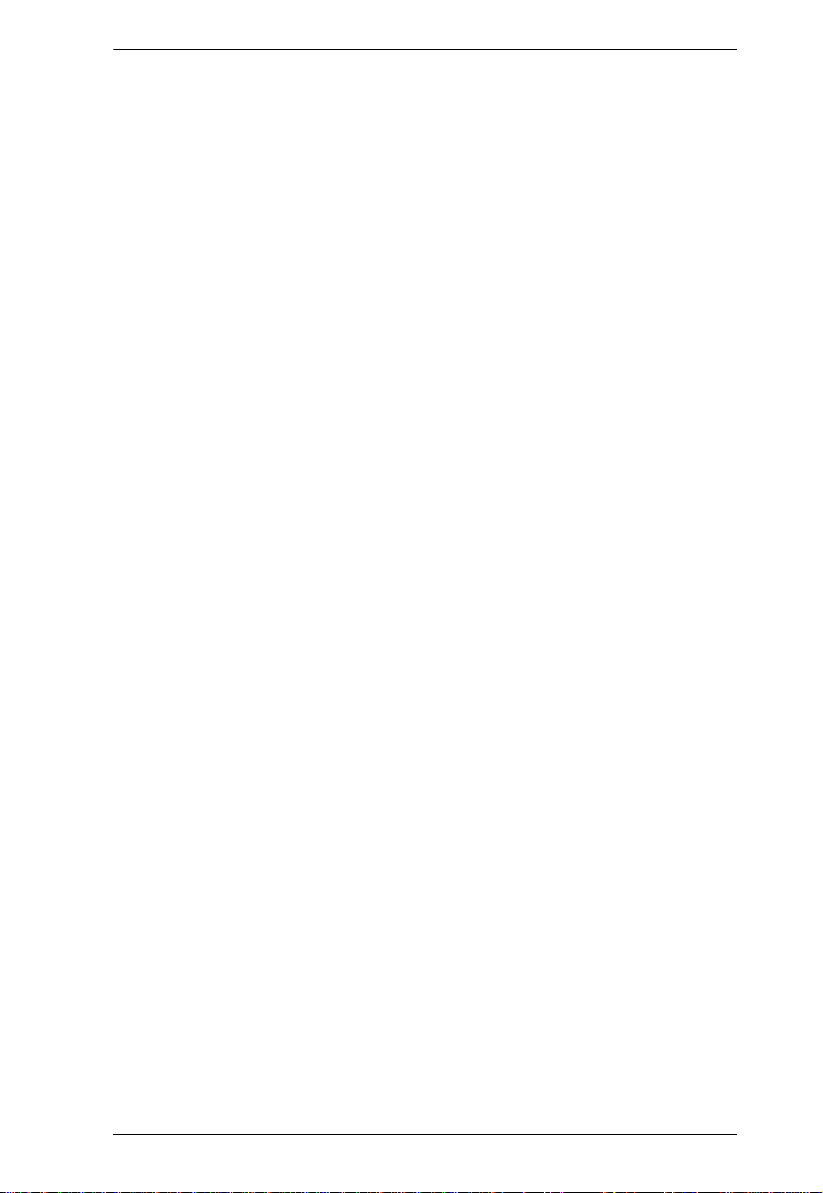
KVM Over IP User Manual
Creating Groups . . . . . . . . . . . . . . . . . . . . . . . . . . . . . . . . . . . . . . . . 144
Modifying Groups . . . . . . . . . . . . . . . . . . . . . . . . . . . . . . . . . . . . . . . 146
Deleting Groups . . . . . . . . . . . . . . . . . . . . . . . . . . . . . . . . . . . . . . . . 146
Users and Groups . . . . . . . . . . . . . . . . . . . . . . . . . . . . . . . . . . . . . . . . .147
Assigning Users to a Group . . . . . . . . . . . . . . . . . . . . . . . . . . . . . . . 147
Removing Users From a Group . . . . . . . . . . . . . . . . . . . . . . . . . . . .148
Assigning Users to a Group . . . . . . . . . . . . . . . . . . . . . . . . . . . . . . . 149
Removing Users From a Group . . . . . . . . . . . . . . . . . . . . . . . . . . . .150
Device Assignment . . . . . . . . . . . . . . . . . . . . . . . . . . . . . . . . . . . . . . . . 151
Assigning Device Permissions . . . . . . . . . . . . . . . . . . . . . . . . . . . . . 151
Filters. . . . . . . . . . . . . . . . . . . . . . . . . . . . . . . . . . . . . . . . . . . . . .153
Assigning Device Permissions . . . . . . . . . . . . . . . . . . . . . . . . . . . . . 154
Account Policy . . . . . . . . . . . . . . . . . . . . . . . . . . . . . . . . . . . . . . 155
Chapter 8.
KVM Devices. . . . . . . . . . . . . . . . . . . . . . . . . . . . . . . . . . . . . . . . . . . . . . 157
Blade Servers . . . . . . . . . . . . . . . . . . . . . . . . . . . . . . . . . . . . . . . . . . . . .189
Device Management
Device Information . . . . . . . . . . . . . . . . . . . . . . . . . . . . . . . . . . . . . . 157
General . . . . . . . . . . . . . . . . . . . . . . . . . . . . . . . . . . . . . . . . . . . .158
Environment. . . . . . . . . . . . . . . . . . . . . . . . . . . . . . . . . . . . . . . . .158
Operating Mode . . . . . . . . . . . . . . . . . . . . . . . . . . . . . . . . . . . . . . . . 159
Network . . . . . . . . . . . . . . . . . . . . . . . . . . . . . . . . . . . . . . . . . . . . . .162
IP Installer . . . . . . . . . . . . . . . . . . . . . . . . . . . . . . . . . . . . . . . . . . 163
Service Ports . . . . . . . . . . . . . . . . . . . . . . . . . . . . . . . . . . . . . . . . 163
NIC Settings . . . . . . . . . . . . . . . . . . . . . . . . . . . . . . . . . . . . . . . . 164
Network Transfer Rate. . . . . . . . . . . . . . . . . . . . . . . . . . . . . . . . . 166
Finishing Up. . . . . . . . . . . . . . . . . . . . . . . . . . . . . . . . . . . . . . . . .166
ANMS . . . . . . . . . . . . . . . . . . . . . . . . . . . . . . . . . . . . . . . . . . . . . . . . 167
Event Destination . . . . . . . . . . . . . . . . . . . . . . . . . . . . . . . . . . . . 167
Authentication . . . . . . . . . . . . . . . . . . . . . . . . . . . . . . . . . . . . . . . 170
CC Management Settings . . . . . . . . . . . . . . . . . . . . . . . . . . . . . .172
SNMP Agent . . . . . . . . . . . . . . . . . . . . . . . . . . . . . . . . . . . . . . . . 173
Security . . . . . . . . . . . . . . . . . . . . . . . . . . . . . . . . . . . . . . . . . . . . . .175
Login Failures . . . . . . . . . . . . . . . . . . . . . . . . . . . . . . . . . . . . . . . 175
Filter . . . . . . . . . . . . . . . . . . . . . . . . . . . . . . . . . . . . . . . . . . . . . . 176
Login String . . . . . . . . . . . . . . . . . . . . . . . . . . . . . . . . . . . . . . . . .179
Encryption . . . . . . . . . . . . . . . . . . . . . . . . . . . . . . . . . . . . . . . . . . 180
Security Level . . . . . . . . . . . . . . . . . . . . . . . . . . . . . . . . . . . . . . . 181
Working Mode . . . . . . . . . . . . . . . . . . . . . . . . . . . . . . . . . . . . . . . 182
Private Certificate . . . . . . . . . . . . . . . . . . . . . . . . . . . . . . . . . . . . 183
Certificate Signing Request . . . . . . . . . . . . . . . . . . . . . . . . . . . . 184
Date/Time . . . . . . . . . . . . . . . . . . . . . . . . . . . . . . . . . . . . . . . . . . . . .186
Time Zone . . . . . . . . . . . . . . . . . . . . . . . . . . . . . . . . . . . . . . . . . . 186
Date . . . . . . . . . . . . . . . . . . . . . . . . . . . . . . . . . . . . . . . . . . . . . . .186
Network Time. . . . . . . . . . . . . . . . . . . . . . . . . . . . . . . . . . . . . . . . 187
Disclaimer (Browser Interface Only) . . . . . . . . . . . . . . . . . . . . . . . . .188
xi
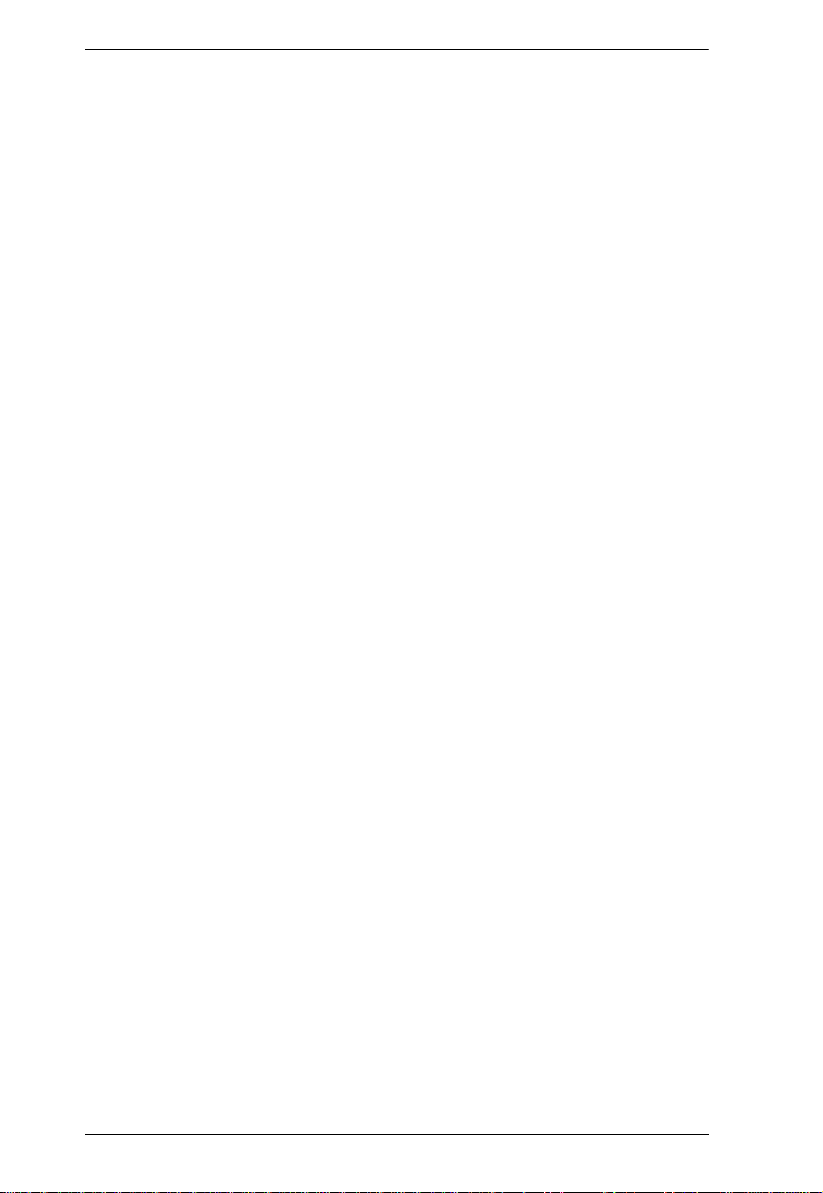
KVM Over IP User Manual
Configuration Page . . . . . . . . . . . . . . . . . . . . . . . . . . . . . . . . . . . . . 189
Blade Server Setup . . . . . . . . . . . . . . . . . . . . . . . . . . . . . . . . . . . . . 190
Adding a Blade Server . . . . . . . . . . . . . . . . . . . . . . . . . . . . . . . . 190
Modifying / Deleting a Blade Server . . . . . . . . . . . . . . . . . . . . . . . . . 191
Web Access . . . . . . . . . . . . . . . . . . . . . . . . . . . . . . . . . . . . . . . . . . . 191
Chapter 9.
Overview. . . . . . . . . . . . . . . . . . . . . . . . . . . . . . . . . . . . . . . . . . . . . . . . . 193
Log Information . . . . . . . . . . . . . . . . . . . . . . . . . . . . . . . . . . . . . . . . . . . 194
Log Notification Settings . . . . . . . . . . . . . . . . . . . . . . . . . . . . . . . . . . . . 197
Chapter 10.
Overview. . . . . . . . . . . . . . . . . . . . . . . . . . . . . . . . . . . . . . . . . . . . . . . . . 199
Main Firmware Upgrade . . . . . . . . . . . . . . . . . . . . . . . . . . . . . . . . . . . . 200
Firmware Upgrade Recovery . . . . . . . . . . . . . . . . . . . . . . . . . . . . . . . . . 201
Upgrade Adapters . . . . . . . . . . . . . . . . . . . . . . . . . . . . . . . . . . . . . . . . . 202
Adapter Firmware Upgrade Recovery . . . . . . . . . . . . . . . . . . . . . . . . . . 205
Backup/Restore . . . . . . . . . . . . . . . . . . . . . . . . . . . . . . . . . . . . . . . . . . . 206
Terminal . . . . . . . . . . . . . . . . . . . . . . . . . . . . . . . . . . . . . . . . . . . . . . . . . 208
System Operation . . . . . . . . . . . . . . . . . . . . . . . . . . . . . . . . . . . . . . . . . 210
Log
Browser GUI . . . . . . . . . . . . . . . . . . . . . . . . . . . . . . . . . . . . . . . . . . . 193
AP GUI . . . . . . . . . . . . . . . . . . . . . . . . . . . . . . . . . . . . . . . . . . . . . . . 193
Filter . . . . . . . . . . . . . . . . . . . . . . . . . . . . . . . . . . . . . . . . . . . . . . . . . 194
Maintenance
Browser GUI . . . . . . . . . . . . . . . . . . . . . . . . . . . . . . . . . . . . . . . . . . . 199
AP GUI . . . . . . . . . . . . . . . . . . . . . . . . . . . . . . . . . . . . . . . . . . . . . . . 199
Upgrade Adapters. . . . . . . . . . . . . . . . . . . . . . . . . . . . . . . . . . . . . . . 202
Adapter Firmware Info . . . . . . . . . . . . . . . . . . . . . . . . . . . . . . . . . . . 204
Display Information . . . . . . . . . . . . . . . . . . . . . . . . . . . . . . . . . . . . . . 204
Update Adapter Display Info . . . . . . . . . . . . . . . . . . . . . . . . . . . . . . 205
Backup . . . . . . . . . . . . . . . . . . . . . . . . . . . . . . . . . . . . . . . . . . . . . . . 206
Restore . . . . . . . . . . . . . . . . . . . . . . . . . . . . . . . . . . . . . . . . . . . . . . . 207
Clear Port Names: . . . . . . . . . . . . . . . . . . . . . . . . . . . . . . . . . . . . . . 210
Restore Default Values: . . . . . . . . . . . . . . . . . . . . . . . . . . . . . . . . . . 210
Reset on exit: . . . . . . . . . . . . . . . . . . . . . . . . . . . . . . . . . . . . . . . . . . 210
Chapter 11.
Overview. . . . . . . . . . . . . . . . . . . . . . . . . . . . . . . . . . . . . . . . . . . . . . . . . 211
Chapter 12.
Overview. . . . . . . . . . . . . . . . . . . . . . . . . . . . . . . . . . . . . . . . . . . . . . . . . 213
Connecting to a Port . . . . . . . . . . . . . . . . . . . . . . . . . . . . . . . . . . . . . . . 214
The Port Toolbar . . . . . . . . . . . . . . . . . . . . . . . . . . . . . . . . . . . . . . . . . . 215
xii
Download
Port Operation
The Toolbar Icons . . . . . . . . . . . . . . . . . . . . . . . . . . . . . . . . . . . . . . 216
Toolbar Hotkey Port Switching . . . . . . . . . . . . . . . . . . . . . . . . . . . . . 217
Auto Scanning. . . . . . . . . . . . . . . . . . . . . . . . . . . . . . . . . . . . . . . 217
Skip Mode . . . . . . . . . . . . . . . . . . . . . . . . . . . . . . . . . . . . . . . . . . 218
Recalling the Port Access Page . . . . . . . . . . . . . . . . . . . . . . . . . . . . 219
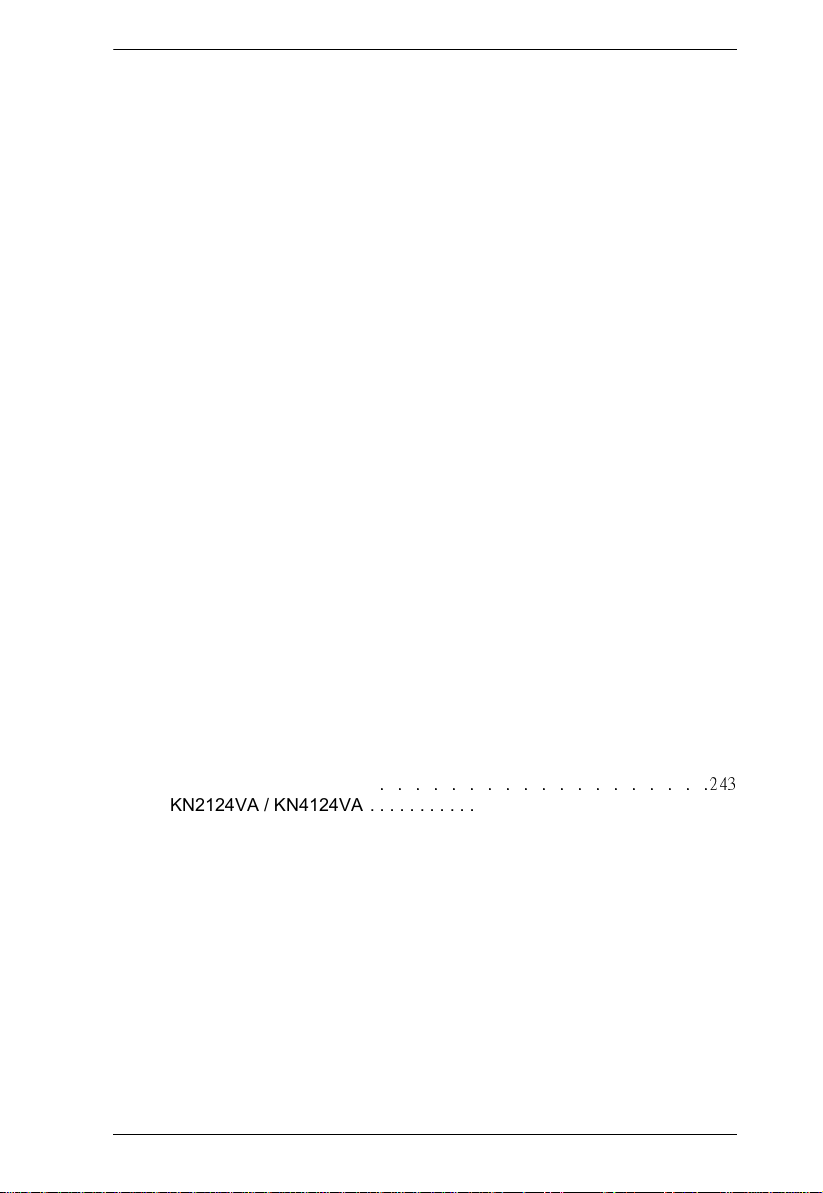
KVM Over IP User Manual
GUI Hotkey Summary Table . . . . . . . . . . . . . . . . . . . . . . . . . . . . . . 219
Panel Array Mode . . . . . . . . . . . . . . . . . . . . . . . . . . . . . . . . . . . . . . . . .220
Panel Array Toolbar . . . . . . . . . . . . . . . . . . . . . . . . . . . . . . . . . . . . .221
Multiuser Operation . . . . . . . . . . . . . . . . . . . . . . . . . . . . . . . . . . . . . . . .222
Users and Buses . . . . . . . . . . . . . . . . . . . . . . . . . . . . . . . . . . . . . . .223
Chapter 13.
Installation. . . . . . . . . . . . . . . . . . . . . . . . . . . . . . . . . . . . . . . . . . . . . . . . 225
Starting Up . . . . . . . . . . . . . . . . . . . . . . . . . . . . . . . . . . . . . . . . . . . . . . . 226
The Menu Bar . . . . . . . . . . . . . . . . . . . . . . . . . . . . . . . . . . . . . . . . . . . .227
The Log Server Main Screen . . . . . . . . . . . . . . . . . . . . . . . . . . . . . . . . . 232
The Log Server
Configure . . . . . . . . . . . . . . . . . . . . . . . . . . . . . . . . . . . . . . . . . . . . . 227
Events . . . . . . . . . . . . . . . . . . . . . . . . . . . . . . . . . . . . . . . . . . . . . . .228
Search: . . . . . . . . . . . . . . . . . . . . . . . . . . . . . . . . . . . . . . . . . . . .228
Maintenance: . . . . . . . . . . . . . . . . . . . . . . . . . . . . . . . . . . . . . . . . 230
Options . . . . . . . . . . . . . . . . . . . . . . . . . . . . . . . . . . . . . . . . . . . . . . .231
Help . . . . . . . . . . . . . . . . . . . . . . . . . . . . . . . . . . . . . . . . . . . . . . . . .231
Overview . . . . . . . . . . . . . . . . . . . . . . . . . . . . . . . . . . . . . . . . . . . . .232
The List Panel . . . . . . . . . . . . . . . . . . . . . . . . . . . . . . . . . . . . . . . . . 233
The Event Panel . . . . . . . . . . . . . . . . . . . . . . . . . . . . . . . . . . . . . . . . 233
Appendix
Safety Instructions. . . . . . . . . . . . . . . . . . . . . . . . . . . . . . . . . . . . . . . . . . 235
General . . . . . . . . . . . . . . . . . . . . . . . . . . . . . . . . . . . . . . . . . . . . . . .235
Rack Mounting . . . . . . . . . . . . . . . . . . . . . . . . . . . . . . . . . . . . . . . . . 237
Consignes de sécurité . . . . . . . . . . . . . . . . . . . . . . . . . . . . . . . . . . . . . .238
Général . . . . . . . . . . . . . . . . . . . . . . . . . . . . . . . . . . . . . . . . . . . . . . .238
Montage sur bâti . . . . . . . . . . . . . . . . . . . . . . . . . . . . . . . . . . . . . . . .241
Technical Support . . . . . . . . . . . . . . . . . . . . . . . . . . . . . . . . . . . . . . . . .242
International . . . . . . . . . . . . . . . . . . . . . . . . . . . . . . . . . . . . . . . . . . . 242
North America . . . . . . . . . . . . . . . . . . . . . . . . . . . . . . . . . . . . . . . . .242
Specifications . . . . . . . . . . . . . . . . . . . . . . . . . . . . . . . . . . . . . . . . . . . . . 243
KN2116VA / KN4116VA
KN2124VA / KN4124VA . . . . . . . . . . . . . . . . . . . . . . . . . . . . . . . . . . 245
KN1132V / KN2132VA / KN4132VA . . . . . . . . . . . . . . . . . . . . . . . .247
KN8132V / KN4164V / KN8164V . . . . . . . . . . . . . . . . . . . . . . . . . . .249
KN2140VA / KN4140VA . . . . . . . . . . . . . . . . . . . . . . . . . . . . . . . . . . 251
Troubleshooting . . . . . . . . . . . . . . . . . . . . . . . . . . . . . . . . . . . . . . . . . . .253
General Operation . . . . . . . . . . . . . . . . . . . . . . . . . . . . . . . . . . . . . .253
Mouse Problems . . . . . . . . . . . . . . . . . . . . . . . . . . . . . . . . . . . . . . . 255
Virtual Media . . . . . . . . . . . . . . . . . . . . . . . . . . . . . . . . . . . . . . . . . . 257
Web Browser . . . . . . . . . . . . . . . . . . . . . . . . . . . . . . . . . . . . . . . . . . 257
The WinClient ActiveX Viewer and the WinClient AP . . . . . . . . . . . . 258
The Java Applet and Java Client AP . . . . . . . . . . . . . . . . . . . . . . . .259
Sun Systems . . . . . . . . . . . . . . . . . . . . . . . . . . . . . . . . . . . . . . . . . .260
Mac Systems . . . . . . . . . . . . . . . . . . . . . . . . . . . . . . . . . . . . . . . . . . 260
Redhat Systems . . . . . . . . . . . . . . . . . . . . . . . . . . . . . . . . . . . . . . . . 261
. . . . . . . . . . . . . . . . . . .243
xiii
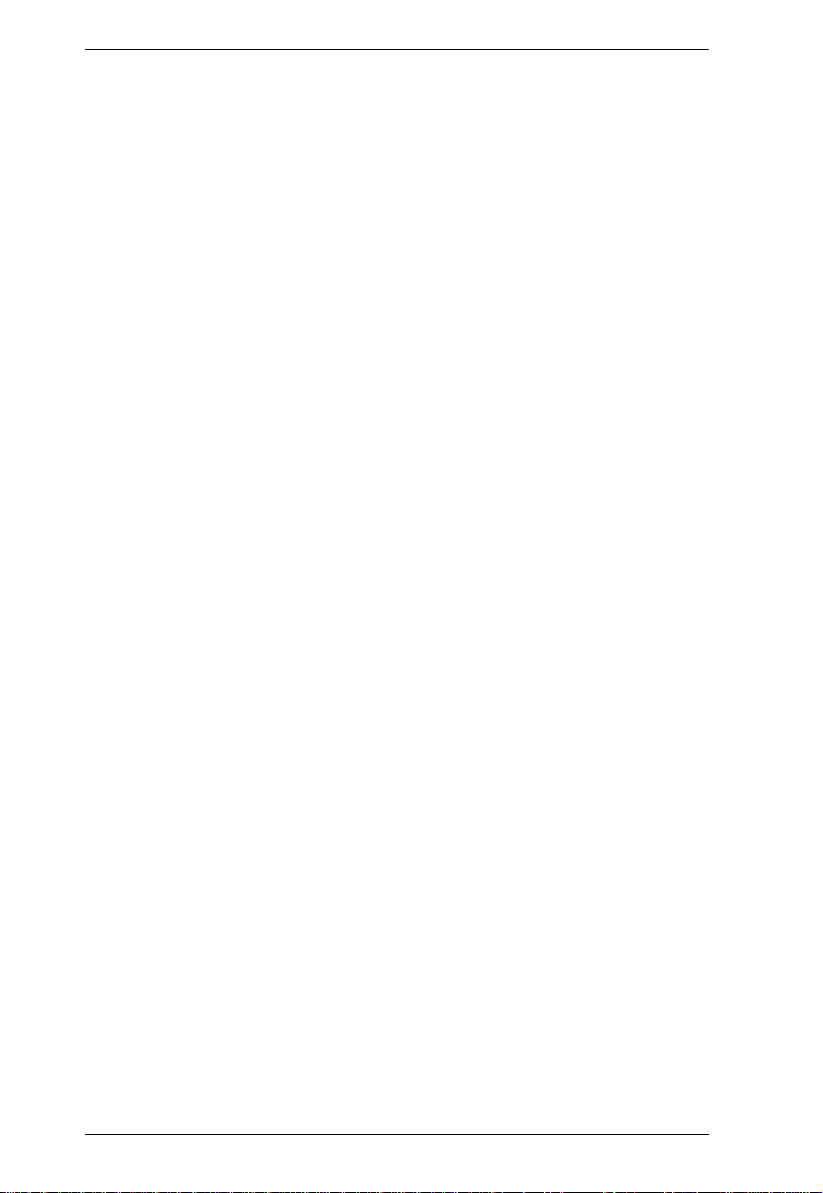
KVM Over IP User Manual
The Log Server . . . . . . . . . . . . . . . . . . . . . . . . . . . . . . . . . . . . . . . . . 261
Panel Array Mode . . . . . . . . . . . . . . . . . . . . . . . . . . . . . . . . . . . . . . . 261
IP Address Determination . . . . . . . . . . . . . . . . . . . . . . . . . . . . . . . . . . . 264
The Local Console . . . . . . . . . . . . . . . . . . . . . . . . . . . . . . . . . . . . . . 264
IP Installer . . . . . . . . . . . . . . . . . . . . . . . . . . . . . . . . . . . . . . . . . . . . . 264
Browser . . . . . . . . . . . . . . . . . . . . . . . . . . . . . . . . . . . . . . . . . . . . . . 265
IPv6 . . . . . . . . . . . . . . . . . . . . . . . . . . . . . . . . . . . . . . . . . . . . . . . . . . . . 266
Link Local IPv6 Address . . . . . . . . . . . . . . . . . . . . . . . . . . . . . . . . . . 266
IPv6 Stateless Autoconfiguration . . . . . . . . . . . . . . . . . . . . . . . . . . . 267
Port Forwarding . . . . . . . . . . . . . . . . . . . . . . . . . . . . . . . . . . . . . . . . . . . 268
Keyboard Emulation . . . . . . . . . . . . . . . . . . . . . . . . . . . . . . . . . . . . . . . 269
Mac Keyboard . . . . . . . . . . . . . . . . . . . . . . . . . . . . . . . . . . . . . . . . . 269
Sun Keyboard . . . . . . . . . . . . . . . . . . . . . . . . . . . . . . . . . . . . . . . . . 270
PPP Modem Operation . . . . . . . . . . . . . . . . . . . . . . . . . . . . . . . . . . . . . 271
Basic Setup . . . . . . . . . . . . . . . . . . . . . . . . . . . . . . . . . . . . . . . . . . . 271
Connection Setup Example (Windows XP) . . . . . . . . . . . . . . . . . . . 272
KA7140 Configuration and Operation . . . . . . . . . . . . . . . . . . . . . . . . . . 273
Configuration. . . . . . . . . . . . . . . . . . . . . . . . . . . . . . . . . . . . . . . . . . . 273
Operation . . . . . . . . . . . . . . . . . . . . . . . . . . . . . . . . . . . . . . . . . . . . . 274
KA7140 Pin Assignments . . . . . . . . . . . . . . . . . . . . . . . . . . . . . . . . . 275
Internal Serial Interface Configuration . . . . . . . . . . . . . . . . . . . . . . . . . . 276
Navigation . . . . . . . . . . . . . . . . . . . . . . . . . . . . . . . . . . . . . . . . . . . . 276
Operation . . . . . . . . . . . . . . . . . . . . . . . . . . . . . . . . . . . . . . . . . . . . . 277
Switch Level Configuration . . . . . . . . . . . . . . . . . . . . . . . . . . . . . . . . 277
Port Level Configuration . . . . . . . . . . . . . . . . . . . . . . . . . . . . . . . . . . 278
Additional Mouse Synchronization Procedures . . . . . . . . . . . . . . . . . . . 279
Windows:. . . . . . . . . . . . . . . . . . . . . . . . . . . . . . . . . . . . . . . . . . . . . . 279
Sun / Linux . . . . . . . . . . . . . . . . . . . . . . . . . . . . . . . . . . . . . . . . . . . . 280
Additional Video Resolution Procedures . . . . . . . . . . . . . . . . . . . . . . . . 281
Trusted Certificates . . . . . . . . . . . . . . . . . . . . . . . . . . . . . . . . . . . . . . . . 282
Overview . . . . . . . . . . . . . . . . . . . . . . . . . . . . . . . . . . . . . . . . . . . . . 282
Installing the Certificate . . . . . . . . . . . . . . . . . . . . . . . . . . . . . . . . . . 283
Certificate Trusted . . . . . . . . . . . . . . . . . . . . . . . . . . . . . . . . . . . . . . 284
Mismatch Considerations . . . . . . . . . . . . . . . . . . . . . . . . . . . . . . 285
Self-Signed Private Certificates . . . . . . . . . . . . . . . . . . . . . . . . . . . . . . . 286
Examples . . . . . . . . . . . . . . . . . . . . . . . . . . . . . . . . . . . . . . . . . . . . . 286
Importing the Files . . . . . . . . . . . . . . . . . . . . . . . . . . . . . . . . . . . . . . 286
Fan Location and Speed Information . . . . . . . . . . . . . . . . . . . . . . . . . . . 287
Fan Location . . . . . . . . . . . . . . . . . . . . . . . . . . . . . . . . . . . . . . . . . . 287
KN2116VA / KN4116VA / KN2124VA / KN4124VA / KN1132V /
KN2132VA / KN4132VA / KN8132V / KN2140VA / KN4140VA
. . . . . . . . . . . . . . . . . . . . . . . . . . . . . . . . . . . . . . . . . . . . . . . . . . 287
KN4164V / KN8164V . . . . . . . . . . . . . . . . . . . . . . . . . . . . . . . . . 287
Clear Login Information . . . . . . . . . . . . . . . . . . . . . . . . . . . . . . . . . . . . . 288
Factory Default Settings . . . . . . . . . . . . . . . . . . . . . . . . . . . . . . . . . . . . 289
Serial Adapter Pin Assignments . . . . . . . . . . . . . . . . . . . . . . . . . . . . . . . 289
xiv
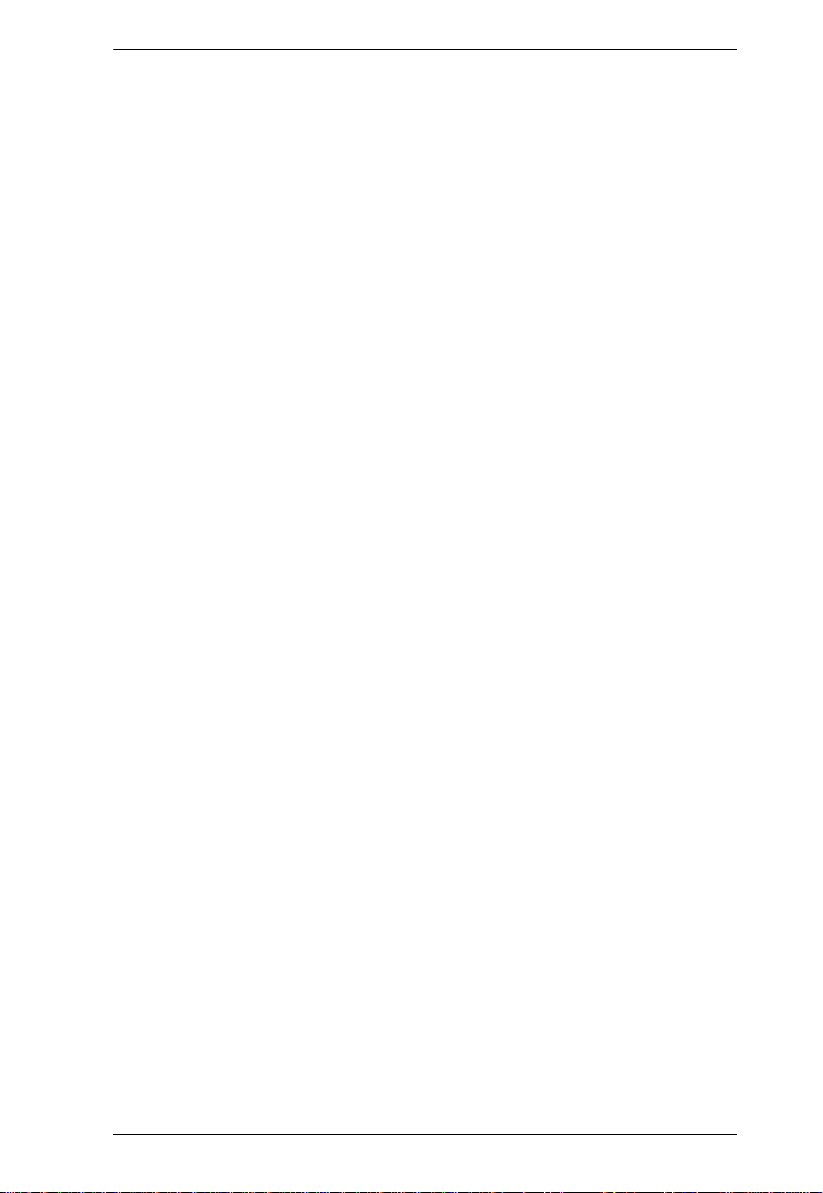
KVM Over IP User Manual
Supported KVM Switches . . . . . . . . . . . . . . . . . . . . . . . . . . . . . . . . . . . 290
Supported Power Over the Net™ Units . . . . . . . . . . . . . . . . . . . . . . . . . 290
Supported Power Distribution Units . . . . . . . . . . . . . . . . . . . . . . . . . . . .290
Virtual Media Support . . . . . . . . . . . . . . . . . . . . . . . . . . . . . . . . . . . . . . .291
WinClient ActiveX Viewer / WinClient AP . . . . . . . . . . . . . . . . . . . . .291
Java Client Viewer / Java Client AP . . . . . . . . . . . . . . . . . . . . . . . . .291
Limited Warranty. . . . . . . . . . . . . . . . . . . . . . . . . . . . . . . . . . . . . . . . . . . 292
xv
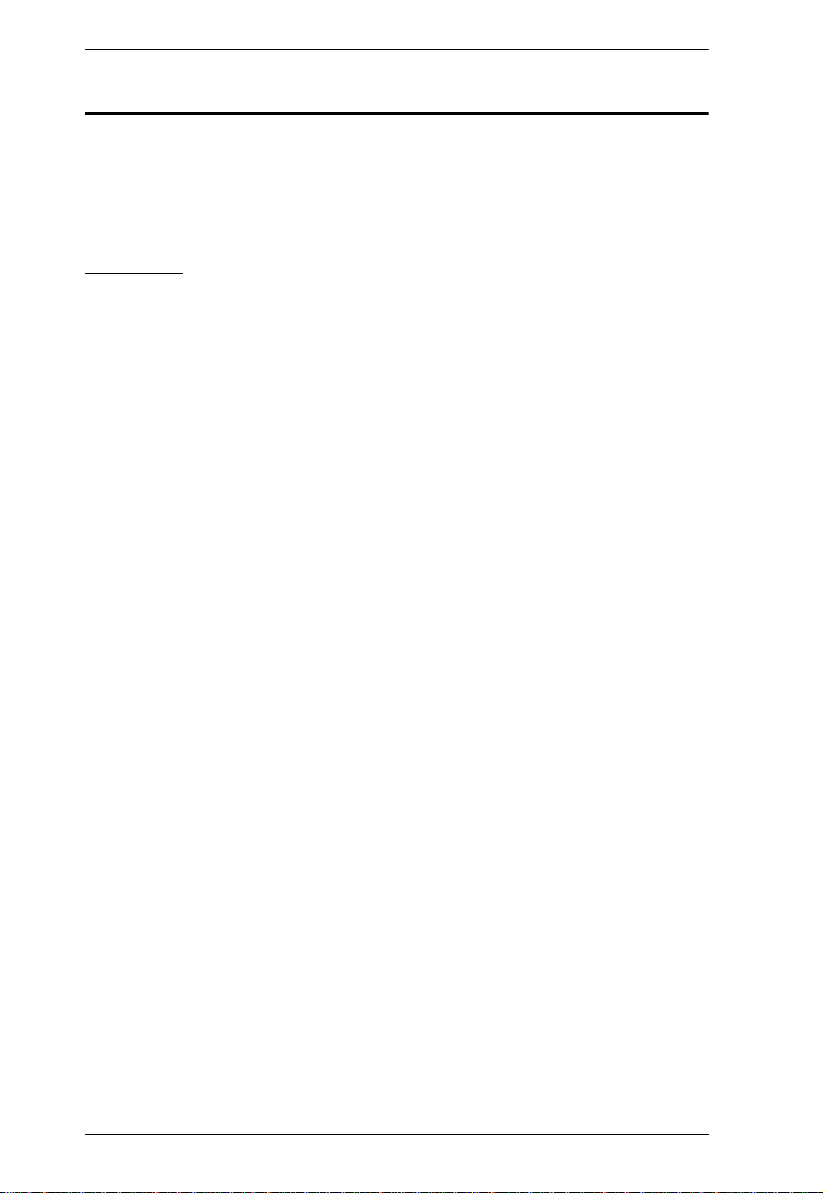
KVM Over IP User Manual
About This Manual
This User Manual is provided to help you get the most from your KVM over
IP switch system. It covers all aspects of installation, configuration and
operation. An overview of the information found in the manual is provided
below.
Overview
Chapter 1, Introduction, introduces you to the KVM over IP switch. Its
purpose, features and benefits are presented, and its front and back panel
components are described.
Chapter 2, Hardware Setup, provides step-by-step instructions for setting
up your installation, and explains some basic operation procedures.
Chapter 3, Super Administrator Setup, explains the procedures that the
super administrator employs to set up the KVM over IP switch network
environment, and change the default username and password.
Chapter 4, Logging In, describes how to log in to the KVM over IP switch
with each of the available access methods: from a local console; an Internet
browser; a stand-alone Windows application (AP) program; and a stand-alone
Java application (AP) program.
Chapter 5, The User Interface, describes the layout and explains the
components of the KVM over IP switch user interface.
Chapter 6, Port Access, describes the Port Access page and how to
configure the options it provides regarding port and power outlet manipulation.
Chapter 7, User Management, shows super administrators and
administrators how to create, modify, and delete users and groups, and assign
attributes to them.
Chapter 8, Device Management, shows super administrators how to
configure and control overall KVM over IP switch operations.
Chapter 9, Log, explains how to view, clear and export event log
information, and how to set event notification settings for the KVM over IP
switch.
Chapter 10, Maintenance, explains how to upgrade the KVM over IP
switch firmware, as well as the firmware of the KVM Adapter Cables used to
connect its ports to the installed devices.
Chapter 11, Download, describes how to download stand-alone AP
versions of the Win Client, the Java Client, and the Log Server programs.
xvi
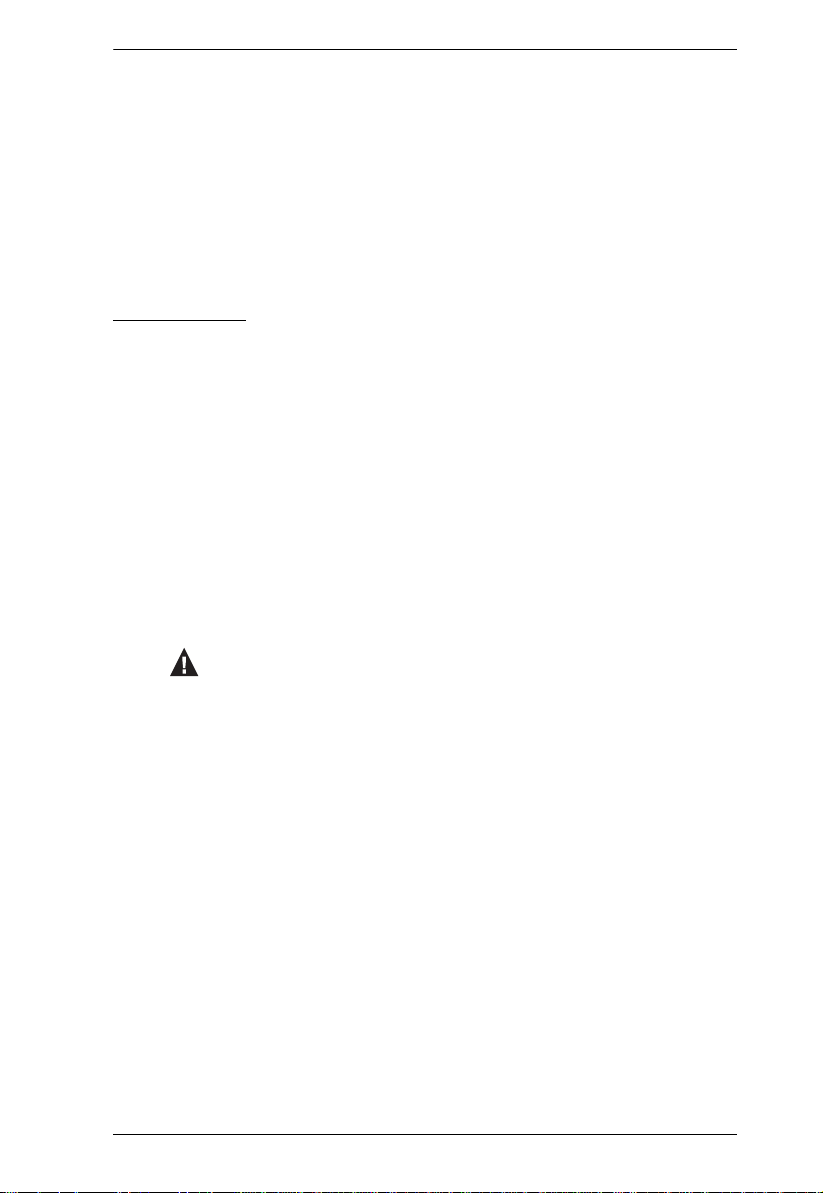
KVM Over IP User Manual
Chapter 12, Port Operation, provides detailed information on accessing
and operating the devices connected to the KVM over IP switch’s ports.
Chapter 13, The Log Server , explains how to install and configure the Log
Server.
An Appendix, at the end of the manual provides technical and
troubleshooting information.
Conventions
This manual uses the following conventions:
Monospaced Indicates text that you should key in.
[ ] Indicates keys you should press. For example, [Enter] means
1. Numbered lists represent procedures with sequential steps.
♦ Bullet lists provide information, but do not involve sequential
→ Indicates selecting the option (on a menu or dialog box, for
to press the Enter key. If keys need to be chorded, they appear
together in the same bracket with a plus sign between them:
[Ctrl+Alt].
steps.
example), that comes next. For example, Start
to open the Start menu, and then select Run.
Indicates critical information.
→
Run means
xvii
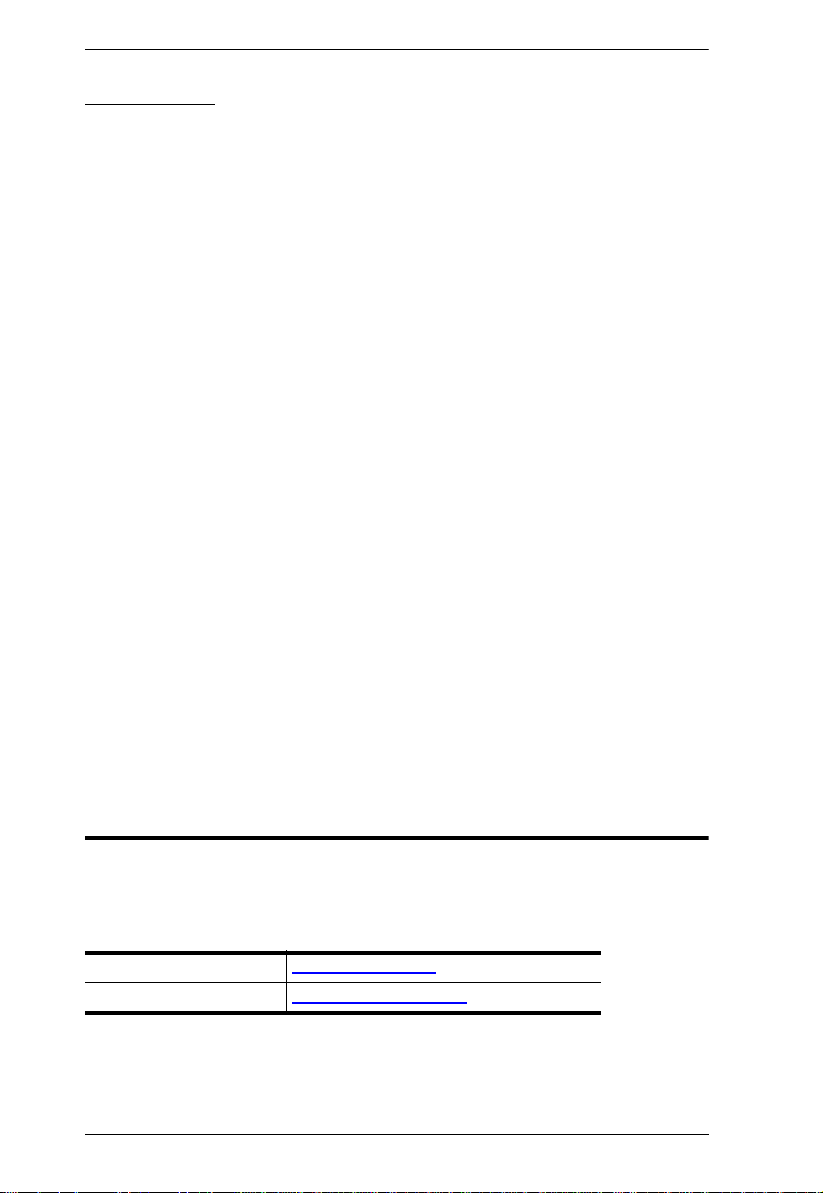
KVM Over IP User Manual
Terminology
Throughout the manual we make reference to the terms Local and Remote in
regard to the operators and equipment deployed in a KVM over IP switch
installation. Depending on the point of view, users and servers can be
considered Local under some circumstances, and Remote under others:
Switch’s Point of View
Remote users – We refer to a user as a Remote user when we think of
him as someone who logs into the switch over the net from a location
that is remote from the switch.
Local Console – The keyboard, mouse and monitor connected directly
to the switch.
Servers – The servers attached to the switch via KVM Adapter Cables.
User’s Point of View
Local client users – We refer to a user as a Local client user when we
think of him as sitting at his computer performing operations on the
servers connected to the switch that is remote from him.
Remote servers – We refer to the servers as Remote servers when we
think of them from the Local Client User’s point of view – since,
although they are locally attached to the switch, they are remote from
him.
When we describe the overall system architecture, we are usually speaking
from the switch’s point of view – in which case the users are considered
remote. When we speak about operations users perform via the browser,
viewers, and AP programs over the net, we are usually speaking from the user’s
point of view – in which case the switch and the servers connected to it are
considered remote.
Product Information
For information about all ATEN products and how they can help you connect
without limits, visit ATEN on the Web or contact an ATEN Authorized
Reseller. Visit ATEN on the Web for a list of locations and telephone numbers:
International http://www.aten.com
North America http://www.aten-usa.com
xviii
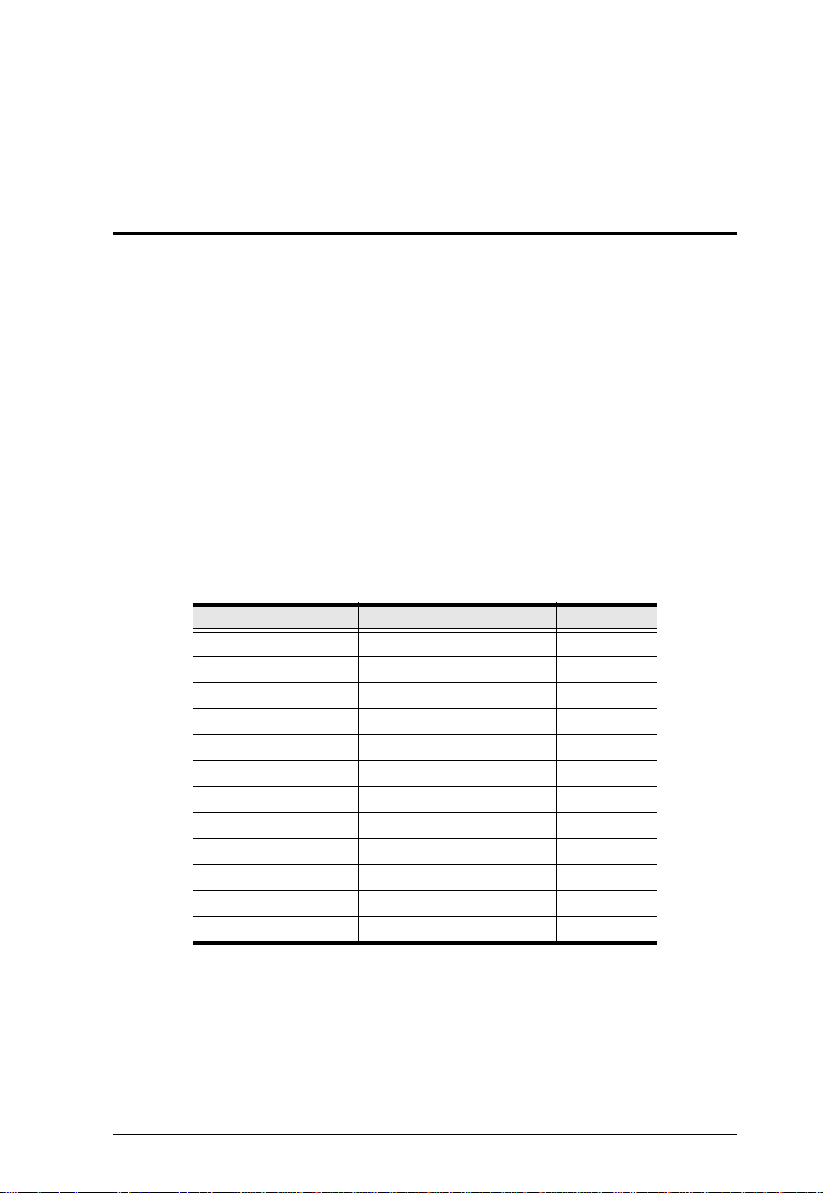
Chapter 1
Introduction
Overview
The KN2116VA / KN4116VA / KN2124VA / KN4124VA / KN1132V /
KN2132VA / KN4132VA / KN8132V / KN2140VA / KN4140VA / KN4164V
/ KN8164V switches are IP-based KVM control units that allow both local and
remote operators to monitor and access multiple servers from a single console.
This series of KVM over IP Sw itches can control up to 16/24/32/40/64 servers,
and by cascading compatible KVM switches, as many as 512 servers can be
controlled on a complete two stage installation. Each KVM over IP switch
provides superior video quality with resolutions up to 1920 x 1200, faster
virtual media transmission speeds for accessing USB drives and support of IPS
140-2 level 1 security standards.
These KN series of KVM over IP Switches are differentiated according to the
number of buses they support and the number of KVM ports they provide – as
shown below:
Model Bus Support KVM Ports
KN2116VA 1 Local; 2 Remote; 1U 16
KN4116VA 1 Local; 4 Remote; 1U 16
KN2124VA 1 Local; 2 Remote; 1U 24
KN4124VA 1 Local; 4 Remote; 1U 24
KN1132V 1 Local; 1 Remote; 1U 32
KN2132VA 1 Local; 2 Remote; 1U 32
KN4132VA 1 Local; 4 Remote; 1U 32
KN8132V 1 Local; 8 Remote; 1U 32
KN2140VA 1 Local; 2 Remote; 1U 40
KN4140VA 1 Local; 4 Remote; 1U 40
KN4164V 1 Local; 4 Remote; 2U 64
KN8164V 1 Local; 8 Remote; 2U 64
Each bus permits a separate user session so that up to 2 (1 Local; 1 Remote), 3
(1 Local; 2 Remote), 5 (1 Local; 4 Remote), or 9 (1 Local; 8 Remote)
concurrent independent connections to the attached servers can take place. The
diagram on the next page shows how the KN8164V switches can be connected
and accessed via 1 local and 8 remote sessions.
1
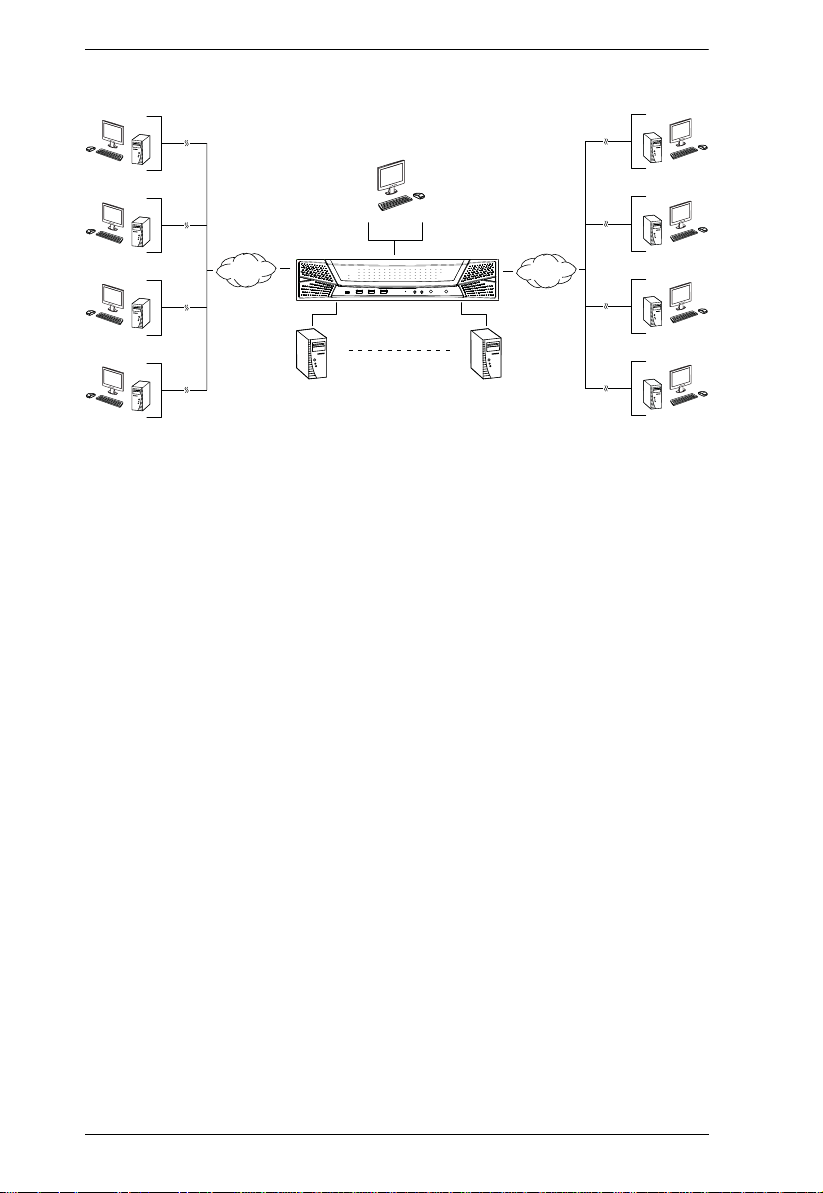
KVM over IP User Manual
Remote
Remote
Local
Remote
Remote
TCP/IP
KN8164V
TCP/IP
Remote
Remote
1 - 64
Remote
Remote
Since the switches use TCP/IP for their communications protocol, they can be
accessed via their IP addresses from anywhere on the LAN, WAN, or Internet
– whether the connecting computer is located down the hall, down the street,
or half-way around the world. Remote operators can log in via their browser or
make use of stand-alone Windows or Java GUI applications. Java allows the
switches to work with JRE (Java Runtime Environment) enabled operating
systems – ensuring multi-platform operability.
The client software allows operators to exchange keyboard, video and mouse
signals with the servers attached to the switches just as if they were present
locally and working on the equipment directly.
Up to 32 users can share the switch’s buses. A Message Board feature allows
them to communicate with each other to facilitate port sharing.
Administrators can handle a multitude of maintenance tasks with ease – from
installing and running GUI applications, to BIOS level troubleshooting, routine
monitoring, concurrent maintenance, system administration, rebooting and
even pre-boot functions.
Local console operation is easily accomplished by entering hotkey
combinations from the keyboard with a full screen GUI display.
Monitoring the installation’s activities couldn’t be easier. A convenient Auto
Scan feature permits automatic switching from port to port at user-specified
intervals, while the Panel Array Mode can display the video output of up to 64
servers at the same time.
2
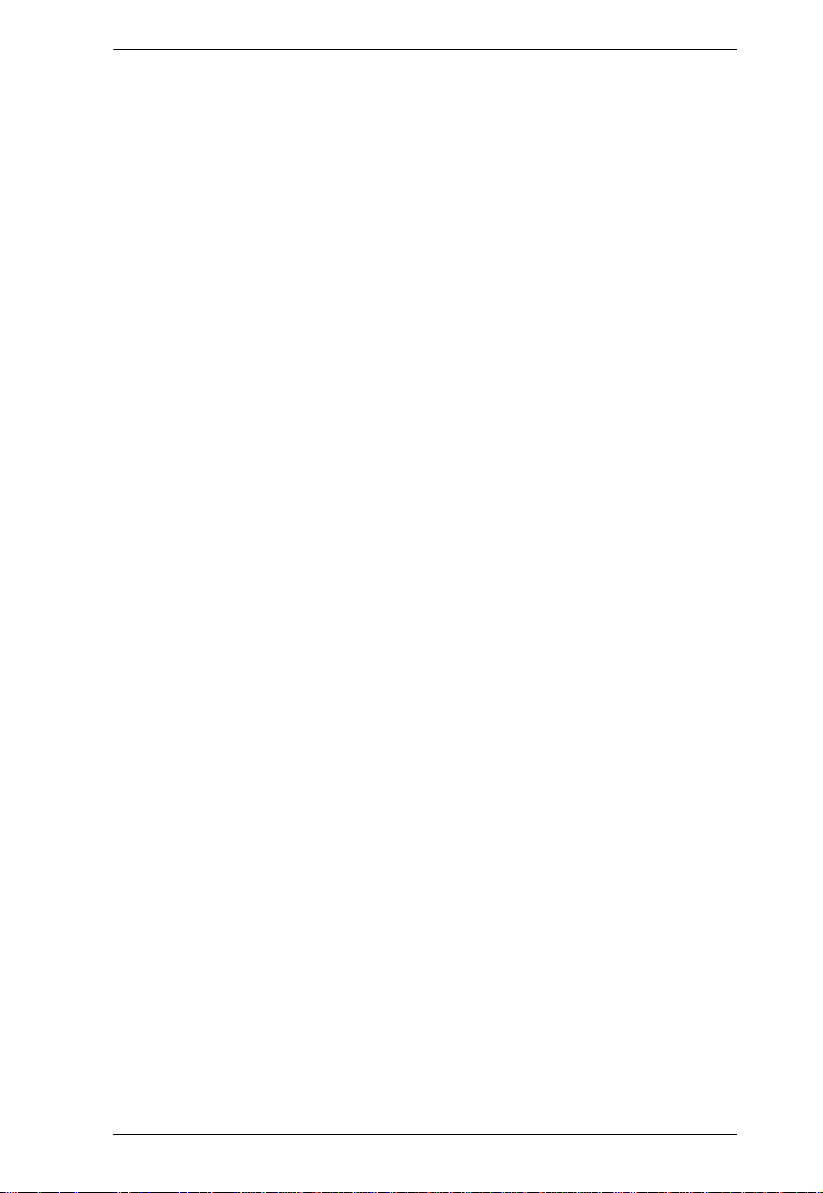
Chapter 1. Introduction
The switches feature RJ-45 connectors allowing them to use CAT 5e cable to
link to the servers. This space-saving innovation means that a full 16/24/32/40port switch can be conveniently installed in a 1U system rack or a 64-port
switch in a 2U system rack, and the installation can take advantage of the
internal network wiring built into most modern commercial buildings.
Setup is fast and easy; plugging cables into their appropriate ports is all that is
entailed. Because the switch intercepts keyboard input directly, there is no need
to get involved in complex software installation routines, or to be concerned
with incompatibility problems.
Since the firmware is upgradeable over the network, you can stay current with
the latest functionality improvements simply by downloading firmware
updates from our website as they become available.
With its powerful security features, the KVM over IP switch provides the
fastest, most reliable, most cost effective way to remotely access and manage
widely distributed multiple server installations.
KVM over IP switches have an Adapter ID function that stores port
information like the adapter ID, OS, keyboard language, adapter name,
operation modes and more, so that when you move a KVM Adapter Cable from
one port to another, the switch recognizes the same adapter cable at the new
loc ation. Al so, for g reater e ase of use when movi ng the a dapter cable to another
switch, the adapter ID, OS, keyboard language, adapter name, and operation
modes of the port stay with the adapter.
This KN series of KVM over IP switches support advanced virtual media
functions that allow higher transmission speed and mapping of USB DVD/CD/
hard drives and other storage media directly to a server. Virtual media support
allows you to conduct file transfers, install applications and OS patches and
perform diagnostics remotely. You can upgrade your entire installation from a
single remote console located anywhere in the world.
Each model in this series offers dual power supplies so that if one of the power
supplies fails, the second power supply automatically takes over. In addition to
supporting dual power, they guard against power failure from your server room
outlets. If your server room has more than one power source, connecting the
power supplies to different power sources is a wise choice. If one of the server
room power supplies loses power, the switch will automatically adjust the
power it draws from the second source to keep functioning.
The KN2116VA / KN4116VA / KN2124VA / KN4124VA / KN1132V /
KN2132VA / KN4132VA / KN8132V / KN2140VA / KN4140VA / KN4164V
/ KN8164V models support temperature sensors that can control internal fans.
The sensors regulate the fans so that they run at optimum speed depending on
3
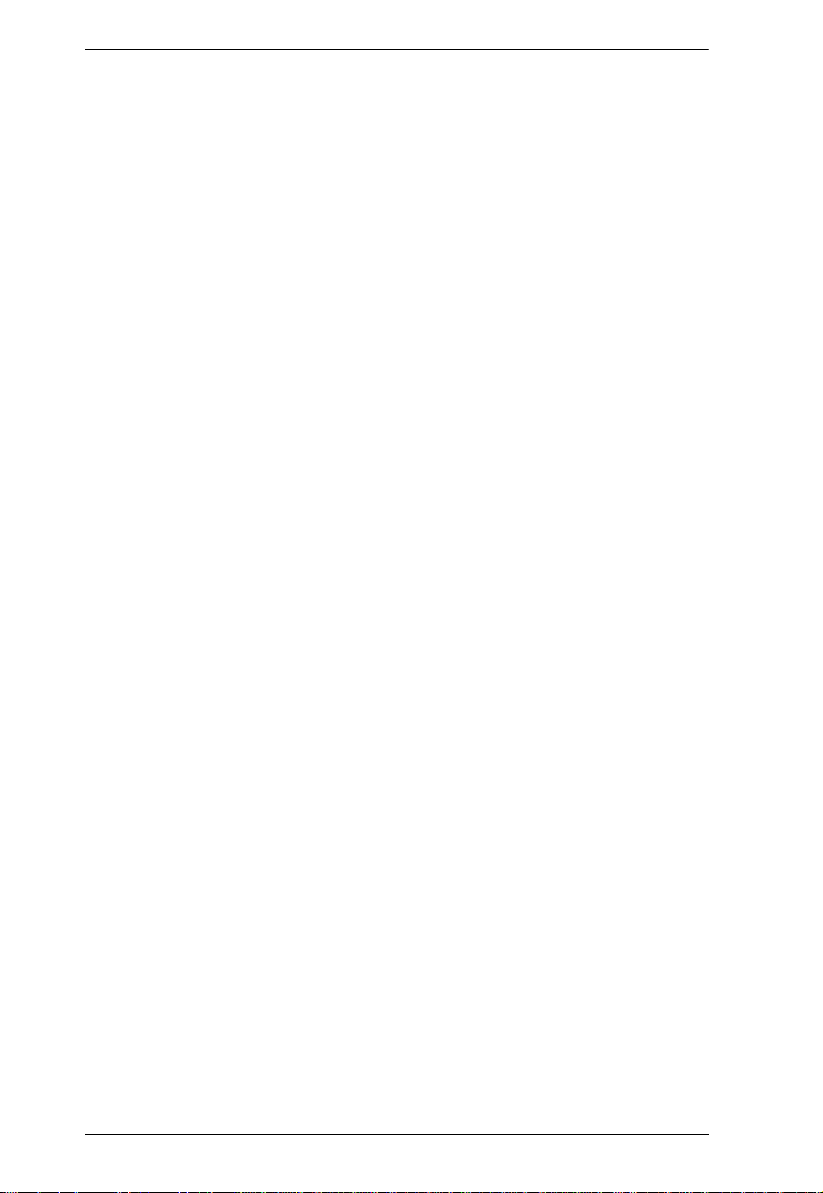
KVM over IP User Manual
the server room temperature – throttling down when necessary, to use energy
more efficiently and prolong the life of both the fans and the switch.
These models of KN series KVM over IP switches are also audio enabled.
Microphone and speakers are supported on the Local Console for the servers;
speakers are supported on the remote users’ computers.
4
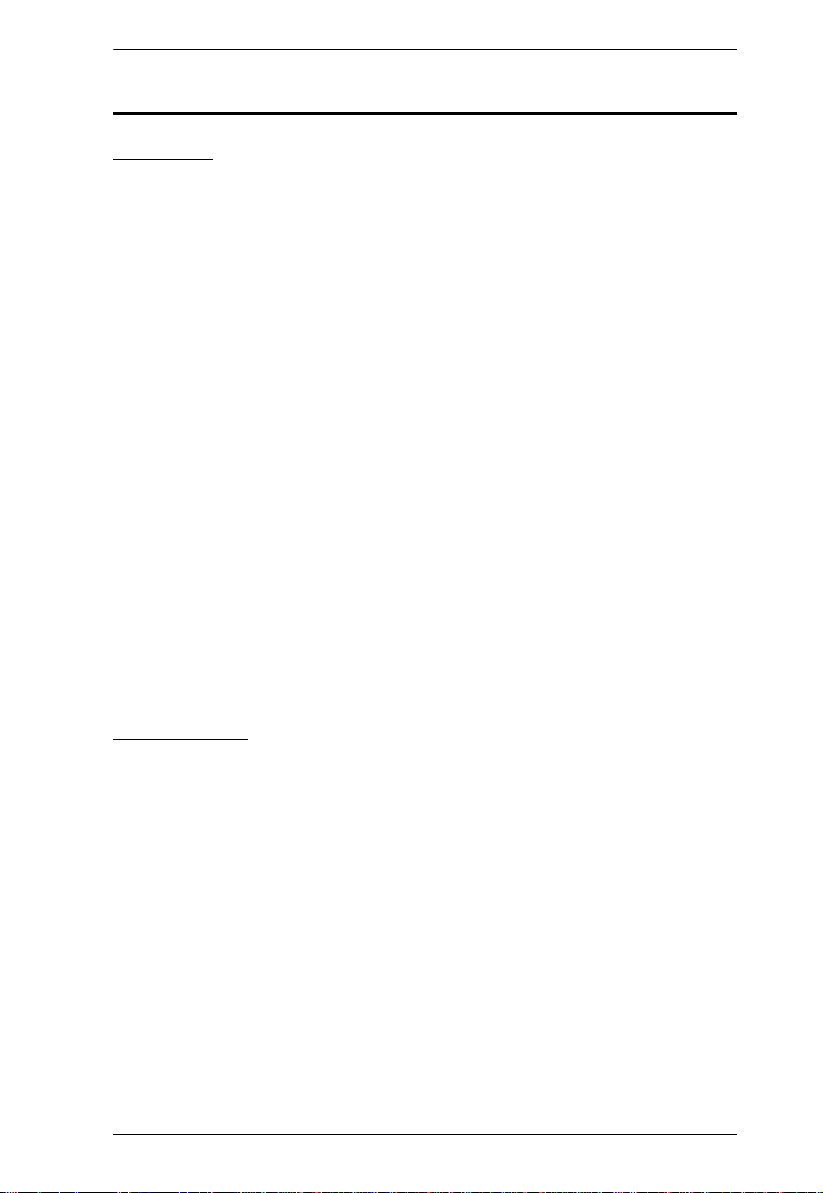
Chapter 1. Introduction
Features
Hardware
High port density – RJ-45 connectors and Cat 5e/6 cable connect up to 16-
ports (KN2116VA / KN4116VA), 24-ports (KN2124VA / KN4124VA),
32-ports (KN1132V / KN2132VA / KN4132VA / KN8132V), and 40-ports
(KN2140VA / KN4140VA) in a 1U housing; or 64-ports (KN4164V /
KN8164V) in a 2U housing
Separate buses provide 1/2/4/8 remote connections for KVM over IP
access
Two 10/100/1000 Mbps NICs for redundant LAN or two IP operation
Supports PS/2, USB, Sun Legacy (13W3) and RS-232 serial connectivity
Local console provides USB keyboard and mouse support
Supports multi-platform server environments: Windows, Mac, Sun, Linux
and VT100 based serial devices
High video resolution – up to 1920 x 1200 @ 60Hz with 24 bit color depth
at the local console (up to 50 m from the computers); up to 1920 x 1200 @
60 Hz with 24 bit color depth for remote sessions
Monitor and control up to 16, 24, 32, 40 or 64 computers on a single level,
or control up to 512 computers in a cascade*
* Cascade-compatible KVM Switches include the following: CS1308,
CS1316, CS9134, CS9138, KH1508A, KH1516A and KH1532A.
Management
Up to 64 user accounts
Up to 32 concurrent logins
End session feature – administrators can terminate running sessions
Event logging and Windows-based Log Server support
Critical system event notification via SMTP email; SNMP trap and Syslog
support
Customizable event notification
Firmware upgradable
Out-of-Band Access-Modem dial-in/dial out/dial back support
(KN1132V, KN2116VA, KN4116VA, KN2132VA, KN4132VA,
KN8132V, KN4164V, and KN8164V)
5

KVM over IP User Manual
Adapter ID Function: Stores port information allowing administrators to
relocate the servers to different ports, without having to re-configure the
adapters and switches.
Port Share Mode allows multiple users to gain access to a server
simultaneously
Integration with CC2000 Management software
Power Association enables the switch’s KVM ports to be associated with a
PDU’s power outlets for remote power management of the servers from
the switch’s interface
IPv6 capable
Easy-to-Use Interface
Local Console, browser based, and AP GUIs offer a unified multi-
language interface to minimize the user training time and increase
productivity
Multiplatform client support (Windows, Mac OS X, Linux, Sun)
Multi-browser support: Internet Explorer, Chrome, Firefox, Safari, Opera,
Mozilla, Netscape
Browser-based UI in pure Web technology allows administrators to
perform administrative tasks without pre-installed Java software package
required
Launch multiple Virtual Remote Desktops to control multiple servers from
the same login session
Magic Panel – a special hideaway control panel with a configurable
function icon
Full screen or sizable and scalable Virtual Remote Desktop
Panel Array Mode available to both local console and remote access users
Keyboard/Mouse Broadcast – keyboard and mouse inputs can be
duplicated on all the attached servers
Video syncing with the local console – local console monitor’s EDID
information stored on the KVM Adapter Cables for display resolution
optimization
ATEN PadClient Support – a mobile app for iPad to remotely and securely
access computers connected to the KVM over IP switch
6
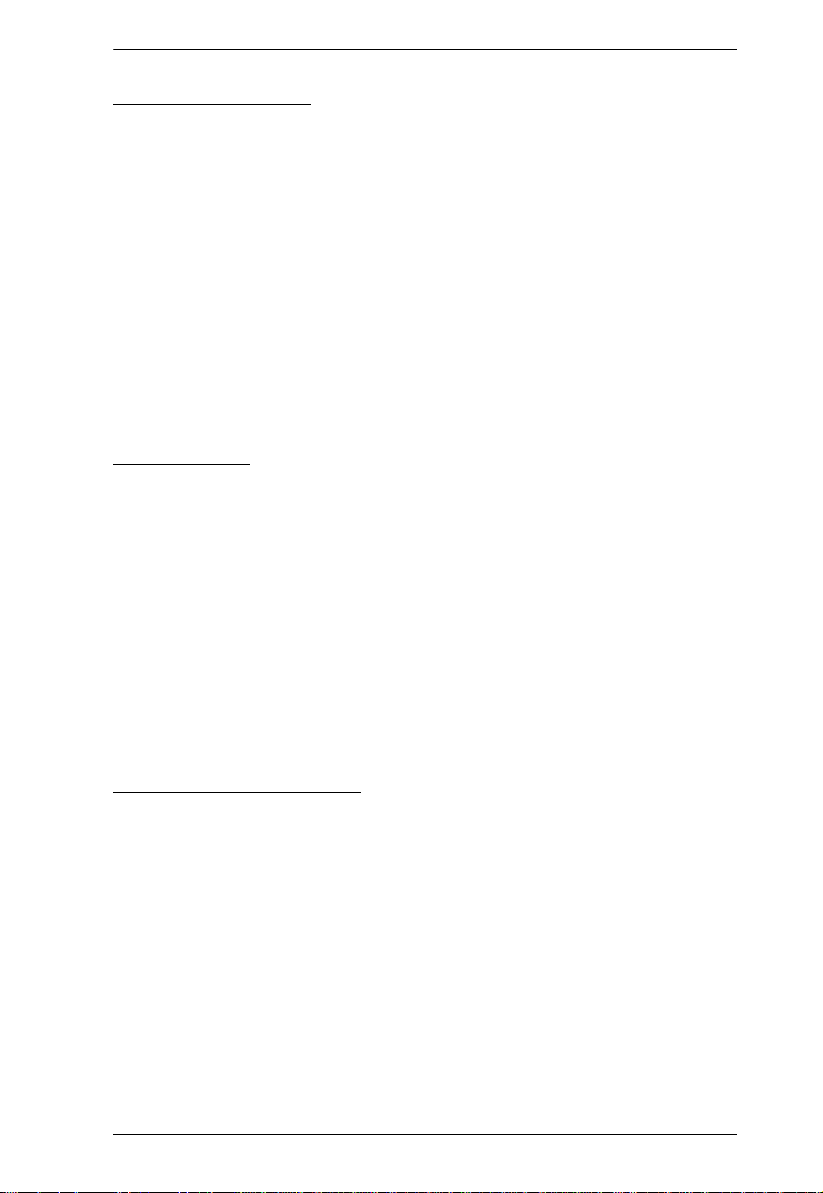
Chapter 1. Introduction
Advanced Security
Remote Authentication Support: RADIUS, LDAP, LDAPS, and MS
Active Directory
Supports TLS 1.2 encryption and RSA 2048-bit certificates to secure user
logins from browsers
Flexible encryption design allows users to choose any combination of 56-
bit DES, 168-bit 3DES, 256-bit AES, 128-bit RC4, or Random for
independent KB/Mouse, video, and virtual media data encryption
Supports IP/MAC filtering
Configurable user and group permissions for server access and control
Automated CSR creation utility and third-party CA certificate
authentication
Virtual Media
Virtual media enables remote file transfers, OS patching, software
installations and diagnostic testing
Virtual Media Auto Mounting – drag and drop storage locations (drives,
folders, removable disks and ISO files) through the remote session
window to mount media
Works with USB enabled servers at the operating system and BIOS level
Supports DVD/CD drives, USB mass storage devices, PC hard drives and
ISO images
Supports Smart Card Readers on computers connected with KA7166,
KA7168, KA7169, KA7177, KA7188, or KA7189 Adapter Cables
Virtual Remote Desktop
Video quality can be adjusted to optimize data transfer speed;
monochrome color depth setting, threshold and noise settings for
compression of the data bandwidth in low bandwidth situations
High-performance graphics for the best image quality
Full screen video display or scalable video display
Message Board for communication among remote users
Mouse DynaSync™ automatically synchronizes the local and remote
mouse movements
Exit Macros support
On-screen keyboard with multilanguage support
7
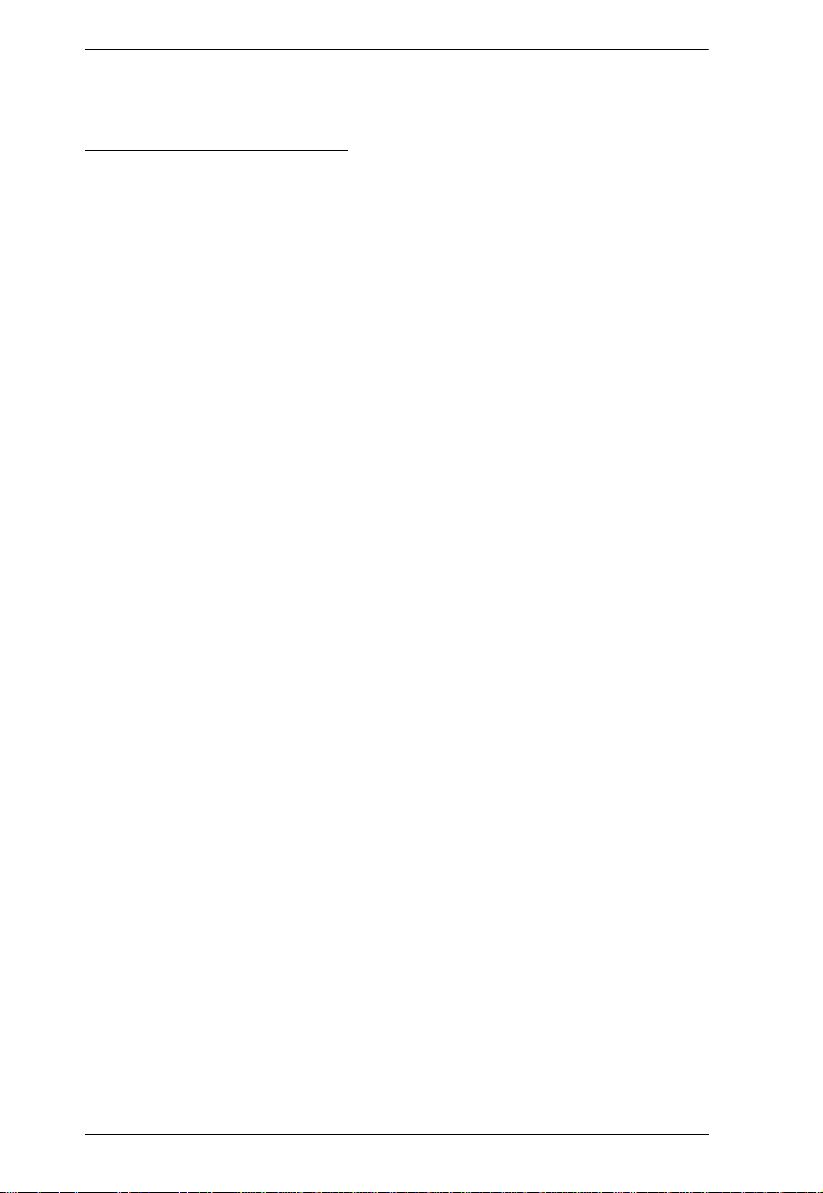
KVM over IP User Manual
BIOS-level access
New KN Series Exclusive
Advanced FPGA graphics processor for improved video quality
Faster transmission speed (2x) for virtual media devices
1/2/4/8 separate buses for remote KVM over IP access
High-Grade Security – supports FIPS 140-2 level 1 security standards that
use an embedded FIPS 140-2 certified Open SSL cryptographic module
(Certificate #1747, #2398, #2473)
8
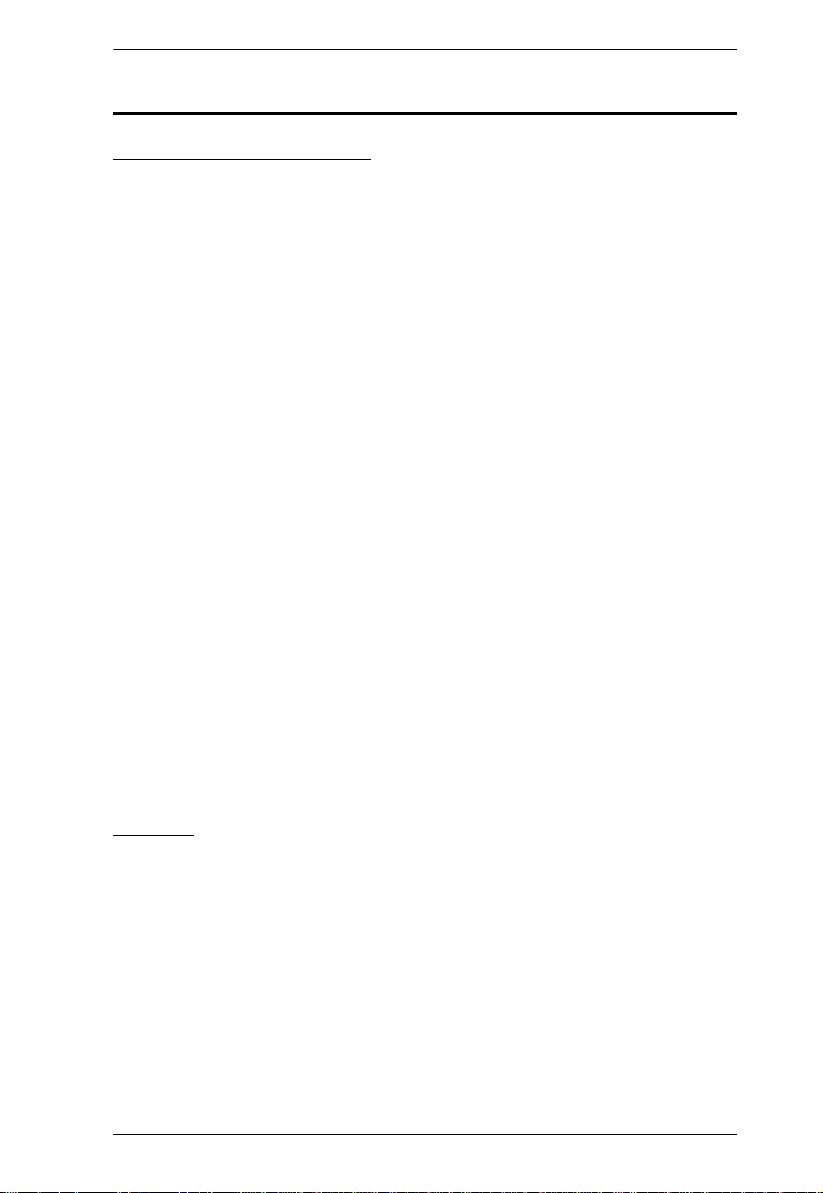
Chapter 1. Introduction
System Requirements
Remote User Computers
Remote user computers (also referred to as client computers) are the ones the
users log in to the switch with from remote locations over the Internet (see
Terminology, page xviii). The following equipment must be installed on these
computers:
For best results, we recommend computers with at least a P III 1 GHz
processor, with their screen resolution set to 1024 x 768.
IE8 or above web browser.
Browsers must support TLS 1.2 encryption.
For best results, a network transfer speed of at least 512kbps is
recommended.
For the browser-based WinClient ActiveX Viewer, DirectX 8 must be
present, and at least 150MB of memory must be available after
installation.
For the browser-based Java Client Viewer the latest version of the Java
Runtime Environment (JRE) must be installed, and at least 205MB of
memory must be available after installation.
For the Windows Client AP, DirectX 8 must be present, and at least 90MB
of memory must be available after installation.
For the Java Client AP, the latest version of the Java Runtime Environment
(JRE) must be installed, and at least 145MB of memory must be available
after installation.
For the Log Ser ver, you must have the Microsoft Jet OLEDB 4.0 or higher
driver installed.
Servers
Servers are the computers connected to the switch via KVM Adapter Cables
(see Terminology, page xviii). The following equipment must be installed on
these servers:
A VGA, SVGA or multisync port.
For USB KVM Adapter Cable Connections: a Type A USB port and USB
host controller.
For PS/2 KVM Adapter Cable Connections: 6-pin Mini-DIN keyboard
and mouse ports.
9
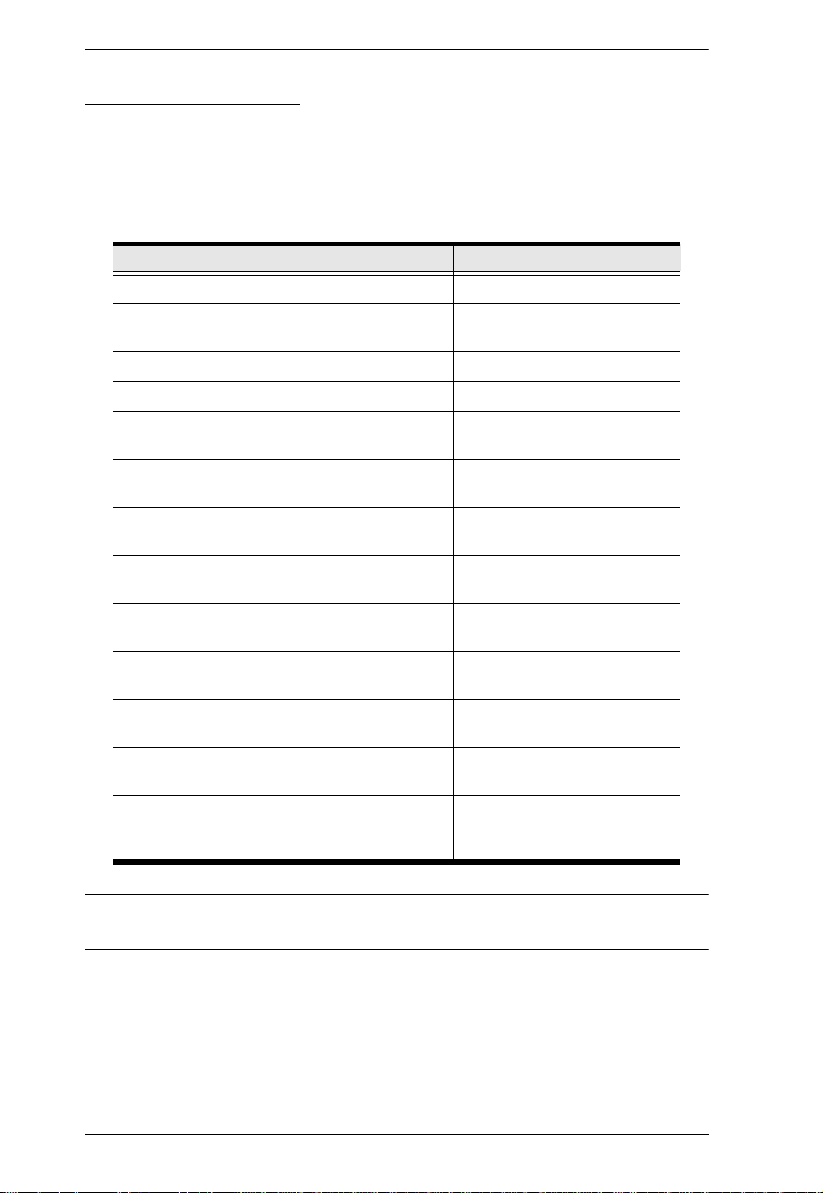
KVM over IP User Manual
KVM Adapter Cables
Cat 5e (or higher) cable is required to connect the KVM over IP switch to
the KVM Adapter Cables (see page 27).
The following KVM Adapter Cables are required for use with the KVM
over IP switch:
Function Module
Connect to devices with PS/2 ports KA7120
Connect to devices with USB ports
(All platforms – PC, Mac, Sun)
Connect to Sun Legacy Computers KA7130
Connect to serial based devices KA7140
For USB computers – DVI output, Virtual
Media and Smart Card Reader support
For USB computers – HDMI output, Virtual
Media and Smart Card Reader support
For USB computers – DisplayPort output,
Virtual Media and Smart Card Reader support
Connect to devices with USB ports and virtual
media support
Connect to devices with USB ports, virtual
media and audio support
Connect to devices with USB ports, with virtual
media, smart card reader support
For USB computers – VGA output, Virtual
Media, audio and dual output support
For USB computers – HDMI output, Virtual
Media, Smart Card Reader, and audio support
For USB computers – DisplayPort output,
Virtual Media, Smart Card Reader, and audio
support
KA7170
KA7166
KA7168
KA7169
KA7175
KA7176
KA7177
KA7178
KA7188
KA7189
Note: If you use Adapter Cables purchased prior to your switch purchase, you
may have to upgrade the Adapter’s firmware. (see page 202).
10
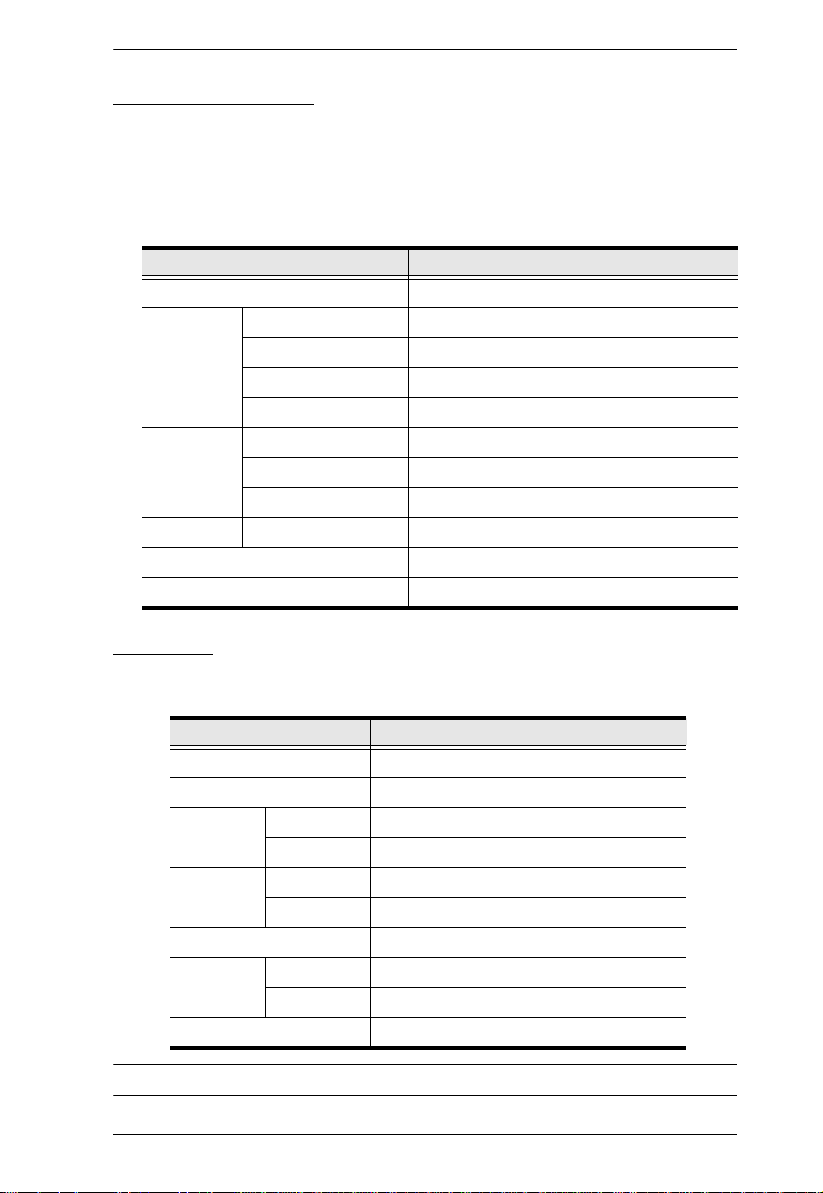
Chapter 1. Introduction
Operating Systems
Supported operating systems for remote user computers include Windows
2000 and higher, and those capable of running the Java Runtime
Environment (JRE) 6, Update 3, or higher (Linux, Mac, Sun, etc.).
Supported operating systems for the servers connected to the switch’s
ports are shown in the table, below:
OS Version
Windows 2000 and higher
Linux RedHat 7.1 and higher
Fedora Core 2 and higher
SuSE 9.0 and higher
Mandriva (Mandrake) 9.0 and higher
UNIX AIX 4.3 and higher
FreeBSD 4.2 and higher
Sun Solaris 8 and higher
Novell Netware 5.0 and higher
Mac OS 9 and higher*
DOS 6.2 and higher
Browsers
Supported browsers for users that log into the KVM over IP switch include the
following:
Browser Version
IE 8 and higher
Chrome 8.0 and higher
Firefox Windows 3.5 and higher
Linux 3.0 and higher
Safari Windows 4.0 and higher
Mac 3.1 and higher
Opera 10.0 and higher
Mozilla Windows 1.7 and higher
SUN 1.7 and higher
Netscape 9.0 and higher
* See Mac Systems, page 260, for further information.
11
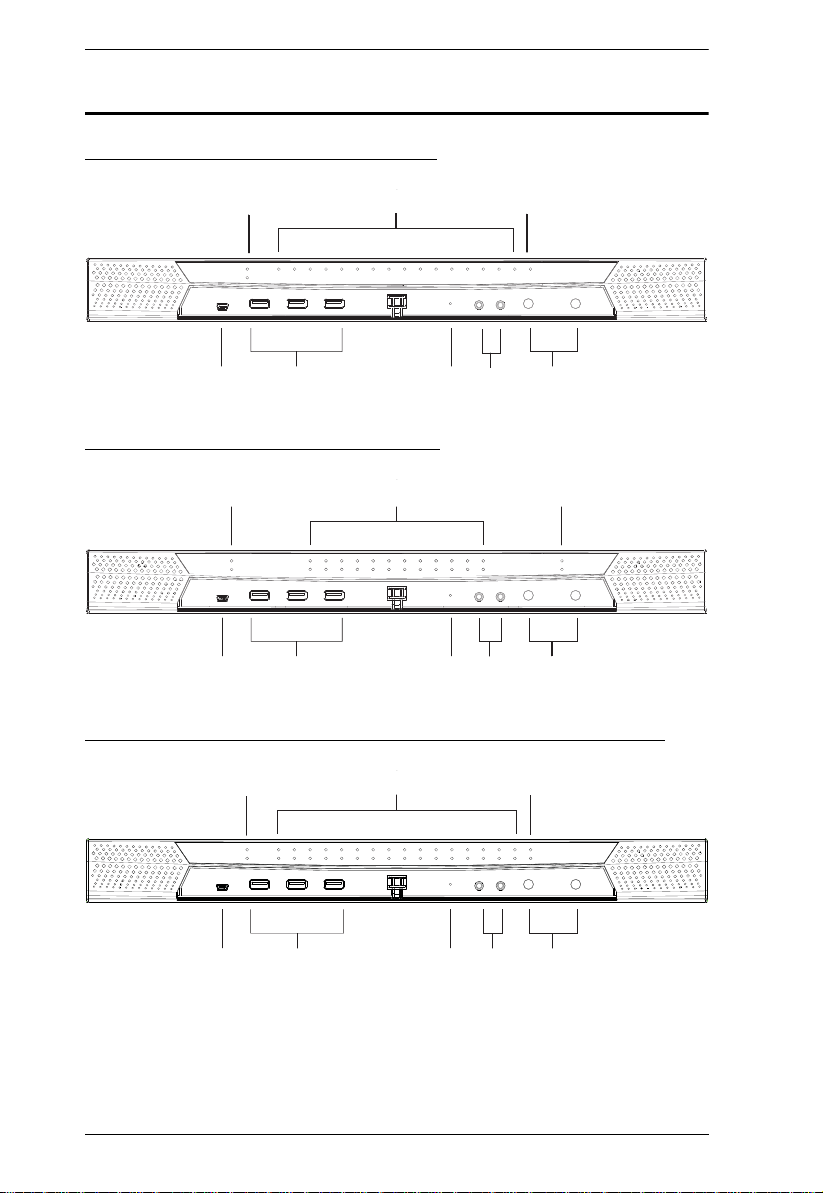
KVM over IP User Manual
21 3
555a555a
555b555b
5a5a 5a5f5a5f
5|5y5~5{5P5a5|5y5~5{5P5a
685
7
4
21 3
685 74
21 3
Components
KN2116VA / KN4116VA Front View
KN2124VA / KN4124VA Front View
KN1132V / KN2132VA / KN4132VA / KN8132V Front View
685 74
12
