
KVM Over the NET™
KN2124v / KN2140v / KN4124v / KN4140v
KN2116v / KN2132v / KN4116v / KN4132v
KN2116A / KN2132 / KN4116 / KN4132
User Manual
www.aten.com
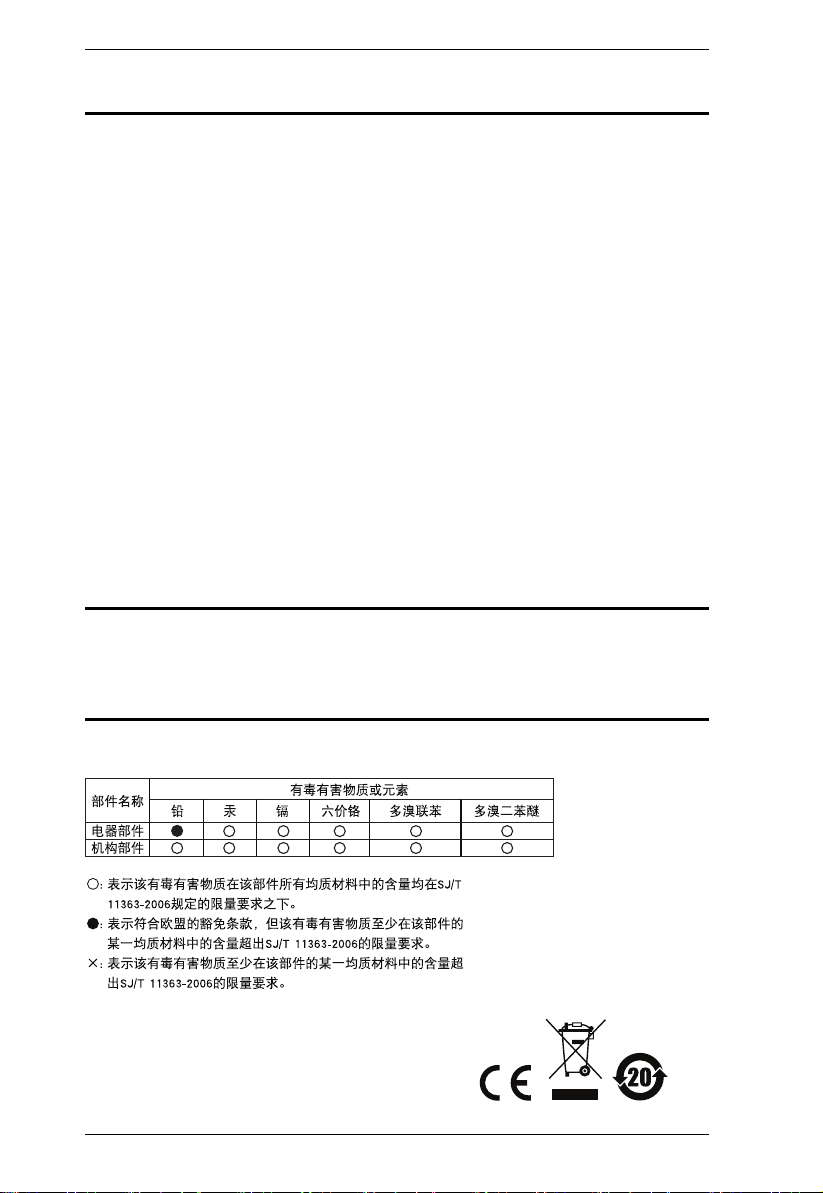
KVM Over the NET™ User Manual
FCC, CE Information
FEDERAL COMMUNICATIONS COMMISSION INTERFERENCE
STATEMENT: This equipment has been tested and found to comply with the
limits for a Class A digital device, pursuant to Part 15 of the FCC Rules. These
limits are designed to provide reasonable protection against harmful
interference when the equipment is operated in a commercial environment.
This equipment generates, uses, and can radiate radio frequency energy and, if
not installed and used in accordance with the instruction manual, may cause
harmful interference to radio communications. Operation of this equipment in
a residential area is likely to cause harmful interference in which case the user
will be required to correct the interference at his own expense.
FCC Caution: Any changes or modifications not expressly approved by the
party responsible for compliance could void the user's authority to operate this
equipment.
CE Warning: This is a class A product. In a domestic environment this product
may cause radio interference in which case the user may be required to take
adequate measures.
RoHS
This product is RoHS compliant.
SJ/T 11364-2006
The following contains information that relates to China.
ii
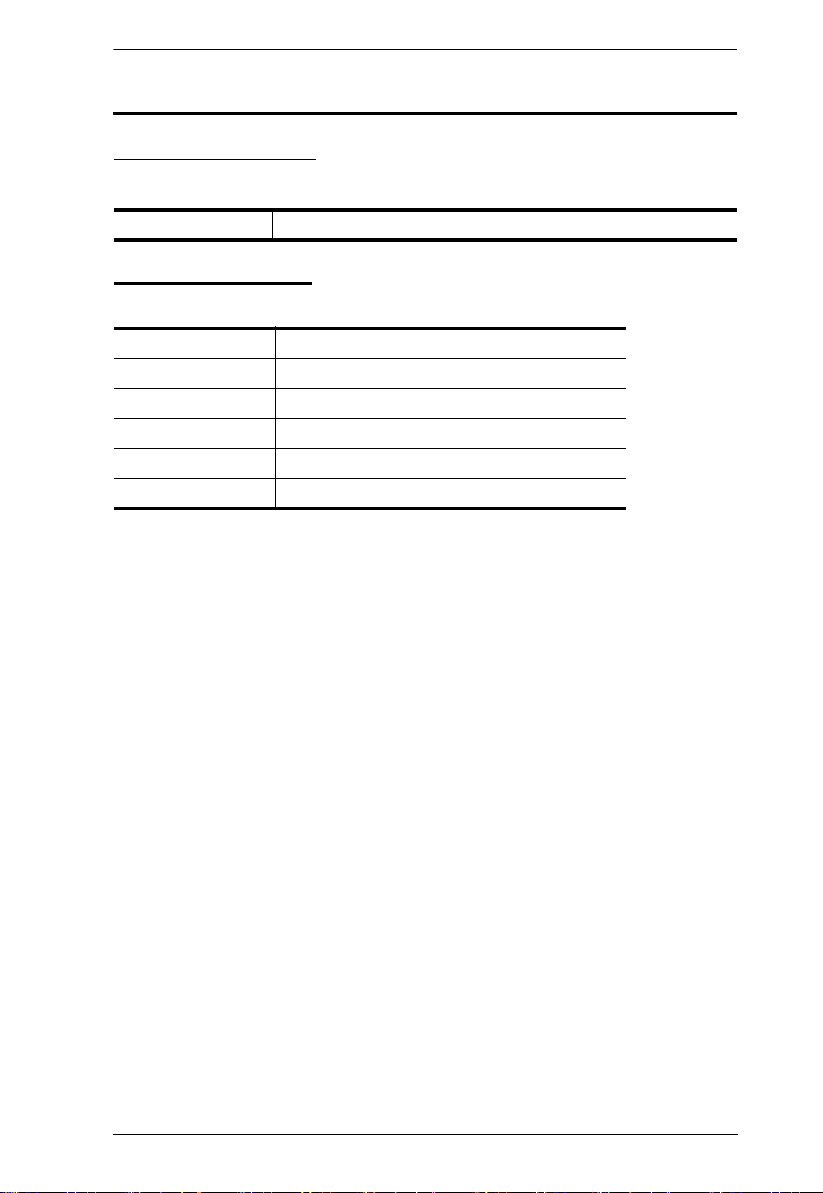
KVM Over the NET™ User Manual
User Information
Online Registration
Be sure to register your product at our online support center:
International http://eservice.aten.com
Telephone Support
For telephone support, call this number:
International 886-2-8692-6959
China 86-10-5255-0110
Japan 81-3-5615-5811
Korea 82-2-467-6789
North America 1-888-999-ATEN ext 4988
United Kingdom 44-8-4481-58923
iii
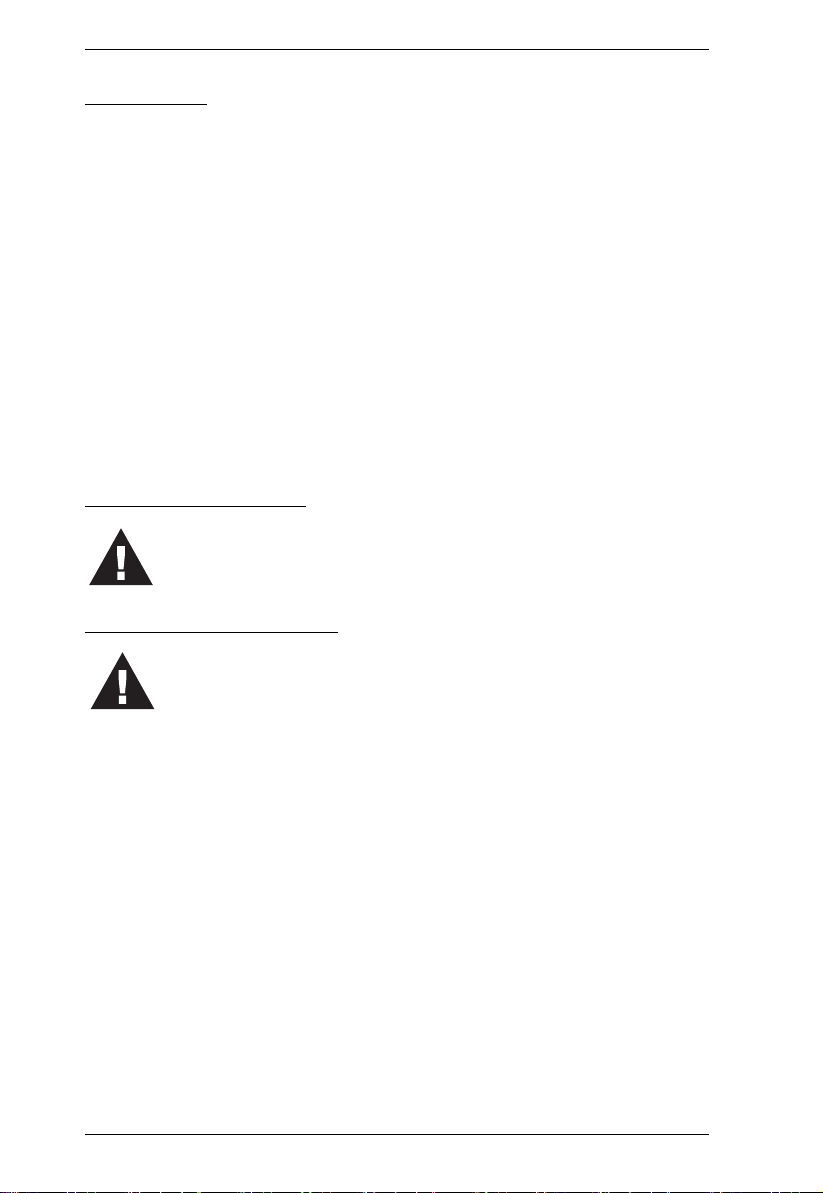
KVM Over the NET™ User Manual
User Notice
All information, documentation, and specifications contained in this manual are subject
to change without prior notification by the manufacturer. The manufacturer makes no
representations or warranties, either expressed or implied, with respect to the contents
hereof and specifically disclaims any warranties as to merchantability or fitness for any
particular purpose. Any of the manufacturer's software described in this manual is sold
or licensed as is. Should the programs prove defective following their purchase, the
buyer (and not the manufacturer, its distributor, or its dealer), assumes the entire cost of
all necessary servicing, repair and any incidental or consequential damages resulting
from any defect in the software.
The manufacturer of this system is not responsible for any radio and/or TV interference
caused by unauthorized modifications to this device. It is the responsibility of the user
to correct such interference.
The manufacturer is not responsible for any damage incurred in the operation of this
system if the correct operational voltage setting was not selected prior to operation.
PLEASE VERIFY THAT THE VOLTAGE SETTING IS CORRECT BEFORE USE.
Battery Safety Notice
There is a risk of explosion if the battery is replaced with an
incorrect type. Dispose of used batteries according to the
relevant instructions.
Batterie avis de sécurité
Il existe un risque d'explosion si la batterie est remplacée par
un incorrect tapez. Jeter les piles usagées selon la pertinente
instructions.
iv
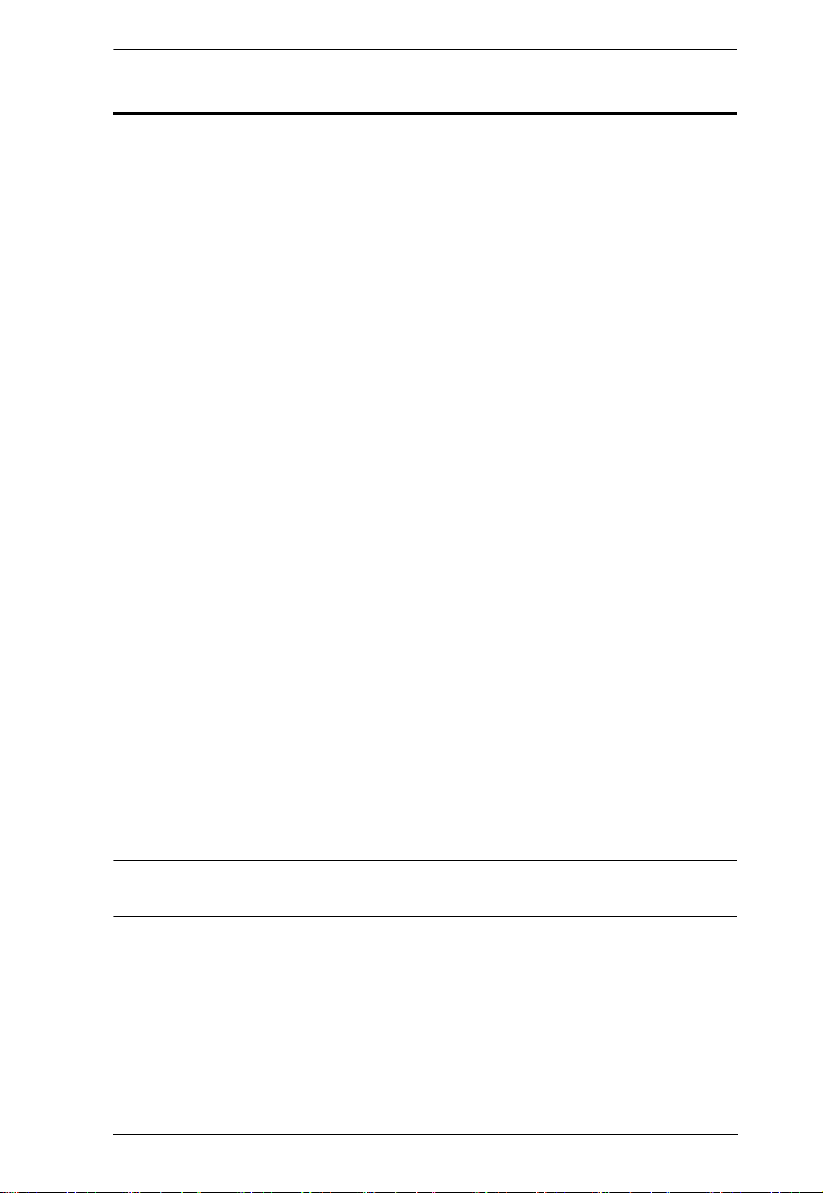
KVM Over the NET™ User Manual
Copyright © 2006–2014 ATEN® International Co., Ltd.
Manual Part No. PAPE-0362-AX1G
F/W Version: 1.7.167
Manual Date: 2014-02-27
Altusen and the Altusen logo are registered trademarks of ATEN International Co., Ltd. All rights reserved.
All other brand names and trademarks are the registered property of their respective owners.
Package Contents
The KVM Over the NET™ switch package consists of:
1 KN2124v, KN2140v, KN4124v, KN4140v, KN2116v, KN2132v,
KN4116v, KN4132v, KN2116
KVM Over the NET™ Switch
2 SA0142 Serial Adapters (RJ45-F to DB9-M; DTE to DCE)
A, KN2132, KN4116, or KN4132
1 Power Cord (KN2116
A / KN4116 / KN2132 / KN4132 only)
2 Power Cords (KN2124v / KN2140v / KN4124v / KN4140v / KN2116v /
KN2132v /KN4116v / KN4132v only)
2 Utility Power Cords (KN2124v / KN2140v / KN4124v / KN4140v /
KN2116v/ KN2132v / KN4116v / KN4132v only)
1 5-in-1 Console Cable (KN2124v / KN2140v / KN4124v / KN4140v only)
1 Mounting Kit
1 Foot Pad Set (4 pcs.)
1 User Instructions*
Check to make sure that all of the components are present and in good order.
If anything is missing, or was damaged in shipping, contact your dealer.
Read this manual thoroughly and follow the installation and operation
procedures carefully to prevent any damage to the switch or to any other
devices on the installation.
* Features may have been added since this manual was published. Please visit
our website to download the most up to date version of the manual.
v
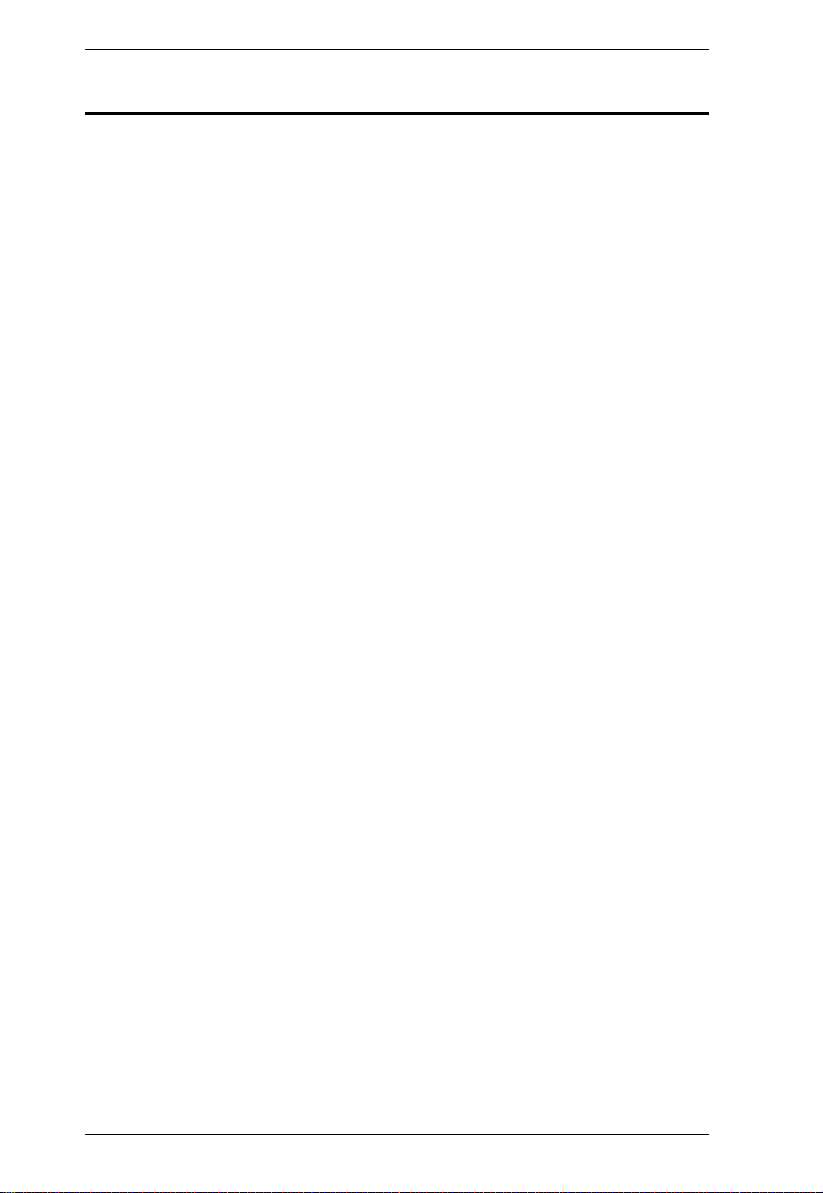
KVM Over the NET™ User Manual
Contents
FCC, CE Information . . . . . . . . . . . . . . . . . . . . . . . . . . . . . . . . . . . . . . . . . ii
SJ/T 11364-2006 . . . . . . . . . . . . . . . . . . . . . . . . . . . . . . . . . . . . . . . . . . . . ii
User Information . . . . . . . . . . . . . . . . . . . . . . . . . . . . . . . . . . . . . . . . . . . . .iii
Online Registration . . . . . . . . . . . . . . . . . . . . . . . . . . . . . . . . . . . . . . . . iii
Telephone Support . . . . . . . . . . . . . . . . . . . . . . . . . . . . . . . . . . . . . . . .iii
User Notice . . . . . . . . . . . . . . . . . . . . . . . . . . . . . . . . . . . . . . . . . . . . . .iv
Battery Safety Notice . . . . . . . . . . . . . . . . . . . . . . . . . . . . . . . . . . . . . .iv
Batterie avis de sécurité . . . . . . . . . . . . . . . . . . . . . . . . . . . . . . . . . . . .iv
Package Contents . . . . . . . . . . . . . . . . . . . . . . . . . . . . . . . . . . . . . . . . . . . v
About This Manual . . . . . . . . . . . . . . . . . . . . . . . . . . . . . . . . . . . . . . . . . .xiv
Overview . . . . . . . . . . . . . . . . . . . . . . . . . . . . . . . . . . . . . . . . . . . . . . . xiv
Conventions . . . . . . . . . . . . . . . . . . . . . . . . . . . . . . . . . . . . . . . . . . . . xv
Terminology . . . . . . . . . . . . . . . . . . . . . . . . . . . . . . . . . . . . . . . . . . . . xvi
Product Information . . . . . . . . . . . . . . . . . . . . . . . . . . . . . . . . . . . . . . . . .xvi
Chapter 1.
Introduction
Overview. . . . . . . . . . . . . . . . . . . . . . . . . . . . . . . . . . . . . . . . . . . . . . . . . . . 1
Features . . . . . . . . . . . . . . . . . . . . . . . . . . . . . . . . . . . . . . . . . . . . . . . . . . . 5
Hardware. . . . . . . . . . . . . . . . . . . . . . . . . . . . . . . . . . . . . . . . . . . . . . . . 5
Management . . . . . . . . . . . . . . . . . . . . . . . . . . . . . . . . . . . . . . . . . . . . . 5
Ease-to-Use Interface . . . . . . . . . . . . . . . . . . . . . . . . . . . . . . . . . . . . . . 6
Advanced Security . . . . . . . . . . . . . . . . . . . . . . . . . . . . . . . . . . . . . . . . 6
Virtual Media . . . . . . . . . . . . . . . . . . . . . . . . . . . . . . . . . . . . . . . . . . . . . 7
Virtual Remote Desktop . . . . . . . . . . . . . . . . . . . . . . . . . . . . . . . . . . . . 7
V-Series Exclusive . . . . . . . . . . . . . . . . . . . . . . . . . . . . . . . . . . . . . . . . 7
System Requirements . . . . . . . . . . . . . . . . . . . . . . . . . . . . . . . . . . . . . . . . 8
Remote User Computers . . . . . . . . . . . . . . . . . . . . . . . . . . . . . . . . . . . 8
Servers . . . . . . . . . . . . . . . . . . . . . . . . . . . . . . . . . . . . . . . . . . . . . . . . . 8
KVM Adapter Cables. . . . . . . . . . . . . . . . . . . . . . . . . . . . . . . . . . . . . . . 9
Operating Systems . . . . . . . . . . . . . . . . . . . . . . . . . . . . . . . . . . . . . . . 10
Browsers . . . . . . . . . . . . . . . . . . . . . . . . . . . . . . . . . . . . . . . . . . . . . . . 10
Components . . . . . . . . . . . . . . . . . . . . . . . . . . . . . . . . . . . . . . . . . . . . . . . 11
KN2124v / KN2140v / KN4124v / KN4140v Front View . . . . . . . . . . . 11
KN2116v / KN2132v / KN4116v / KN4132v Front View . . . . . . . . . . . 11
KN2116A / KN2132 / KN4116 / KN4132 Front View. . . . . . . . . . . . . . 12
KN2124v / KN2140v / KN4124v / KN4140v Rear View . . . . . . . . . . . 14
KN2116v / KN2132v / KN4116v / KN4132v Rear View . . . . . . . . . . . 14
KN2116A / KN2132 / KN4116 / KN4132 Rear View . . . . . . . . . . . . . . 15
Chapter 2.
Hardware Setup
Overview. . . . . . . . . . . . . . . . . . . . . . . . . . . . . . . . . . . . . . . . . . . . . . . . . . 17
Before You Begin . . . . . . . . . . . . . . . . . . . . . . . . . . . . . . . . . . . . . . . . . . . 17
Stacking and Rack Mounting . . . . . . . . . . . . . . . . . . . . . . . . . . . . . . . . . . 18
Stacking . . . . . . . . . . . . . . . . . . . . . . . . . . . . . . . . . . . . . . . . . . . . . . . 18
Rack Mounting . . . . . . . . . . . . . . . . . . . . . . . . . . . . . . . . . . . . . . . . . . 19
Rack Mounting - Front. . . . . . . . . . . . . . . . . . . . . . . . . . . . . . . . . . 19
Rack Mounting - Rear . . . . . . . . . . . . . . . . . . . . . . . . . . . . . . . . . . 21
vi
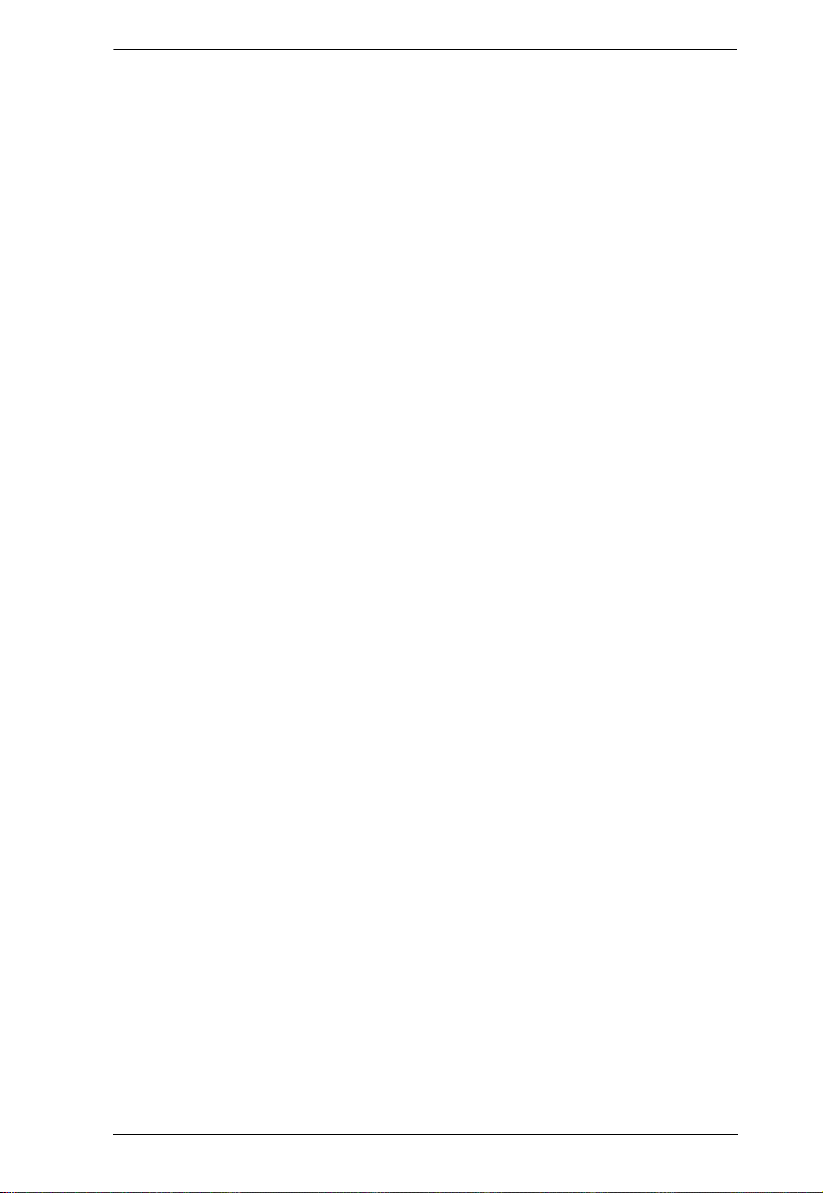
KVM Over the NET™ User Manual
Single Stage Installation . . . . . . . . . . . . . . . . . . . . . . . . . . . . . . . . . . . . . . 23
KN2124v / KN2140v / KN4124v / KN4140v
Single Stage Installation Diagram . . . . . . . . . . . . . . . . . . . . . . . . . . . . 25
KN2116v / KN2132v / KN4116v / KN4132v
Single Stage Installation Diagram . . . . . . . . . . . . . . . . . . . . . . . . . . . . 26
KN2116A / KN2132 / KN4116 / KN4132
Single Stage Installation Diagram . . . . . . . . . . . . . . . . . . . . . . . . . . . . 27
Adapter Cable Connection Diagram . . . . . . . . . . . . . . . . . . . . . . . . . . 28
Adapter Cable Connection Diagram cont.. . . . . . . . . . . . . . . . . . . . . .29
Two Stage Installation. . . . . . . . . . . . . . . . . . . . . . . . . . . . . . . . . . . . . . . .30
Two Stage Installation Diagram . . . . . . . . . . . . . . . . . . . . . . . . . . . . .31
Hot Plugging . . . . . . . . . . . . . . . . . . . . . . . . . . . . . . . . . . . . . . . . . . . . . . .32
The Adapter ID Function . . . . . . . . . . . . . . . . . . . . . . . . . . . . . . . . . . . 32
Powering Off and Restarting. . . . . . . . . . . . . . . . . . . . . . . . . . . . . . . . . . .32
Port ID Numbering . . . . . . . . . . . . . . . . . . . . . . . . . . . . . . . . . . . . . . . . . . 33
Port Selection . . . . . . . . . . . . . . . . . . . . . . . . . . . . . . . . . . . . . . . . . . . . . .33
Chapter 3.
Super Administrator Setup
Overview . . . . . . . . . . . . . . . . . . . . . . . . . . . . . . . . . . . . . . . . . . . . . . . . . . 35
First Time Setup . . . . . . . . . . . . . . . . . . . . . . . . . . . . . . . . . . . . . . . . . . . .35
Network Setup. . . . . . . . . . . . . . . . . . . . . . . . . . . . . . . . . . . . . . . . . . . 37
Changing the Super Administrator Login . . . . . . . . . . . . . . . . . . . . . . 38
Moving On. . . . . . . . . . . . . . . . . . . . . . . . . . . . . . . . . . . . . . . . . . . . . . . . . 40
Chapter 4.
Logging In
Overview . . . . . . . . . . . . . . . . . . . . . . . . . . . . . . . . . . . . . . . . . . . . . . . . . . 41
Local Console Login . . . . . . . . . . . . . . . . . . . . . . . . . . . . . . . . . . . . . . . . . 41
Browser Login . . . . . . . . . . . . . . . . . . . . . . . . . . . . . . . . . . . . . . . . . . . . . .42
Windows Client AP Login . . . . . . . . . . . . . . . . . . . . . . . . . . . . . . . . . . . . .43
The Windows Client AP Connection Screen . . . . . . . . . . . . . . . . . . . .44
Connecting – Windows Client AP . . . . . . . . . . . . . . . . . . . . . . . . . . . . 45
The File Menu . . . . . . . . . . . . . . . . . . . . . . . . . . . . . . . . . . . . . . . . . . .46
Java Client AP Login. . . . . . . . . . . . . . . . . . . . . . . . . . . . . . . . . . . . . . . . .47
The Java Client AP Connection Screen . . . . . . . . . . . . . . . . . . . . . . .48
Connecting – Java Client AP. . . . . . . . . . . . . . . . . . . . . . . . . . . . . . . . 49
Chapter 5.
The User Interface
The Web Browser Main Page . . . . . . . . . . . . . . . . . . . . . . . . . . . . . . . . . . 51
Page Components. . . . . . . . . . . . . . . . . . . . . . . . . . . . . . . . . . . . . . . .52
The Tab Bar . . . . . . . . . . . . . . . . . . . . . . . . . . . . . . . . . . . . . . . . . . . .53
The AP GUI Main Page. . . . . . . . . . . . . . . . . . . . . . . . . . . . . . . . . . . . . . . 54
The Local Console GUI Main Page. . . . . . . . . . . . . . . . . . . . . . . . . . . . . .56
The Control Panel . . . . . . . . . . . . . . . . . . . . . . . . . . . . . . . . . . . . . . . . . . .57
WinClient Control Panel . . . . . . . . . . . . . . . . . . . . . . . . . . . . . . . . . . .57
WinClient Control Panel Functions . . . . . . . . . . . . . . . . . . . . . . . . . . .59
Macros. . . . . . . . . . . . . . . . . . . . . . . . . . . . . . . . . . . . . . . . . . . . . . . . . 62
Hotkeys . . . . . . . . . . . . . . . . . . . . . . . . . . . . . . . . . . . . . . . . . . . . .62
User Macros . . . . . . . . . . . . . . . . . . . . . . . . . . . . . . . . . . . . . . . . .64
vii
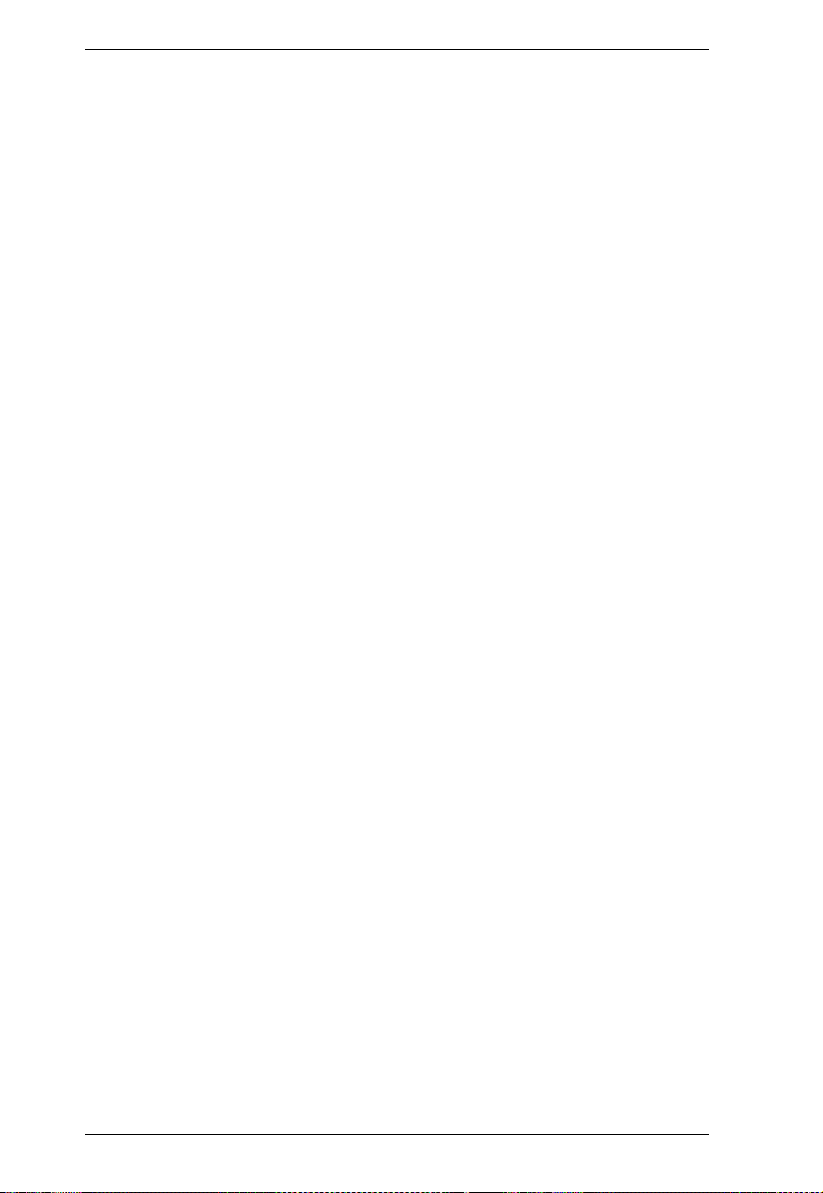
KVM Over the NET™ User Manual
System Macros . . . . . . . . . . . . . . . . . . . . . . . . . . . . . . . . . . . . . . . 68
Video Settings. . . . . . . . . . . . . . . . . . . . . . . . . . . . . . . . . . . . . . . . . . . 71
Gamma Adjustment. . . . . . . . . . . . . . . . . . . . . . . . . . . . . . . . . . . . 75
The Message Board . . . . . . . . . . . . . . . . . . . . . . . . . . . . . . . . . . . . . . 76
Button Bar . . . . . . . . . . . . . . . . . . . . . . . . . . . . . . . . . . . . . . . . . . . 76
Message Display Panel. . . . . . . . . . . . . . . . . . . . . . . . . . . . . . . . . 77
Compose Panel. . . . . . . . . . . . . . . . . . . . . . . . . . . . . . . . . . . . . . . 77
User List Panel . . . . . . . . . . . . . . . . . . . . . . . . . . . . . . . . . . . . . . . 77
Virtual Media . . . . . . . . . . . . . . . . . . . . . . . . . . . . . . . . . . . . . . . . . . . . 78
Mounting Virtual Media . . . . . . . . . . . . . . . . . . . . . . . . . . . . . . . . . 78
Zoom. . . . . . . . . . . . . . . . . . . . . . . . . . . . . . . . . . . . . . . . . . . . . . . . . . 81
The On-Screen Keyboard . . . . . . . . . . . . . . . . . . . . . . . . . . . . . . . . . . 82
Changing Languages . . . . . . . . . . . . . . . . . . . . . . . . . . . . . . . . . . 82
Selecting Platforms . . . . . . . . . . . . . . . . . . . . . . . . . . . . . . . . . . . . 83
Expanded Keyboard . . . . . . . . . . . . . . . . . . . . . . . . . . . . . . . . . . . 83
Mouse Pointer Type . . . . . . . . . . . . . . . . . . . . . . . . . . . . . . . . . . . . . . 84
Power Over the Net™. . . . . . . . . . . . . . . . . . . . . . . . . . . . . . . . . . . . . 85
Mouse DynaSync Mode . . . . . . . . . . . . . . . . . . . . . . . . . . . . . . . . . . . 86
Automatic Mouse Synchronization (DynaSync) . . . . . . . . . . . . . . 86
Mac and Linux Considerations . . . . . . . . . . . . . . . . . . . . . . . . . . . 87
Manual Mouse Synchronization . . . . . . . . . . . . . . . . . . . . . . . . . . 87
Control Panel Configuration . . . . . . . . . . . . . . . . . . . . . . . . . . . . . . . . 88
The Java Control Panel. . . . . . . . . . . . . . . . . . . . . . . . . . . . . . . . . . . . 90
Chapter 6.
Port Access
Overview. . . . . . . . . . . . . . . . . . . . . . . . . . . . . . . . . . . . . . . . . . . . . . . . . . 91
Browser GUI . . . . . . . . . . . . . . . . . . . . . . . . . . . . . . . . . . . . . . . . . . . . 91
AP GUI . . . . . . . . . . . . . . . . . . . . . . . . . . . . . . . . . . . . . . . . . . . . . . . . 91
The Sidebar . . . . . . . . . . . . . . . . . . . . . . . . . . . . . . . . . . . . . . . . . . . . . . . 93
The Sidebar Tree Structure. . . . . . . . . . . . . . . . . . . . . . . . . . . . . . . . . 93
Scan . . . . . . . . . . . . . . . . . . . . . . . . . . . . . . . . . . . . . . . . . . . . . . . . . . 94
Array . . . . . . . . . . . . . . . . . . . . . . . . . . . . . . . . . . . . . . . . . . . . . . . . . . 94
Filter . . . . . . . . . . . . . . . . . . . . . . . . . . . . . . . . . . . . . . . . . . . . . . . . . . 95
Sidebar Utilities . . . . . . . . . . . . . . . . . . . . . . . . . . . . . . . . . . . . . . . . . . 96
Port/Outlet Naming . . . . . . . . . . . . . . . . . . . . . . . . . . . . . . . . . . . . . . . 97
KVM Devices and Ports – Connections Page . . . . . . . . . . . . . . . . . . . . . 99
Device Level . . . . . . . . . . . . . . . . . . . . . . . . . . . . . . . . . . . . . . . . . . . . 99
Port Level . . . . . . . . . . . . . . . . . . . . . . . . . . . . . . . . . . . . . . . . . . . . . 100
Status . . . . . . . . . . . . . . . . . . . . . . . . . . . . . . . . . . . . . . . . . . . . . 100
Associated Links . . . . . . . . . . . . . . . . . . . . . . . . . . . . . . . . . . . . . 100
Power Management . . . . . . . . . . . . . . . . . . . . . . . . . . . . . . . . . . 101
PON Devices – Device Monitor Page. . . . . . . . . . . . . . . . . . . . . . . . . . . 102
The Main Panel – PON View . . . . . . . . . . . . . . . . . . . . . . . . . . . . . . 102
Action Buttons . . . . . . . . . . . . . . . . . . . . . . . . . . . . . . . . . . . . . . . 103
Outlet Groups . . . . . . . . . . . . . . . . . . . . . . . . . . . . . . . . . . . . . . . 104
The Main Panel – Group View . . . . . . . . . . . . . . . . . . . . . . . . . . . . . 105
Outlet Settings. . . . . . . . . . . . . . . . . . . . . . . . . . . . . . . . . . . . . . . . . . 106
Blade Servers – Connections Page . . . . . . . . . . . . . . . . . . . . . . . . . . . . 107
The Blade Configuration Page . . . . . . . . . . . . . . . . . . . . . . . . . . . . . 107
Associating Ports . . . . . . . . . . . . . . . . . . . . . . . . . . . . . . . . . . . . . . . 108
viii
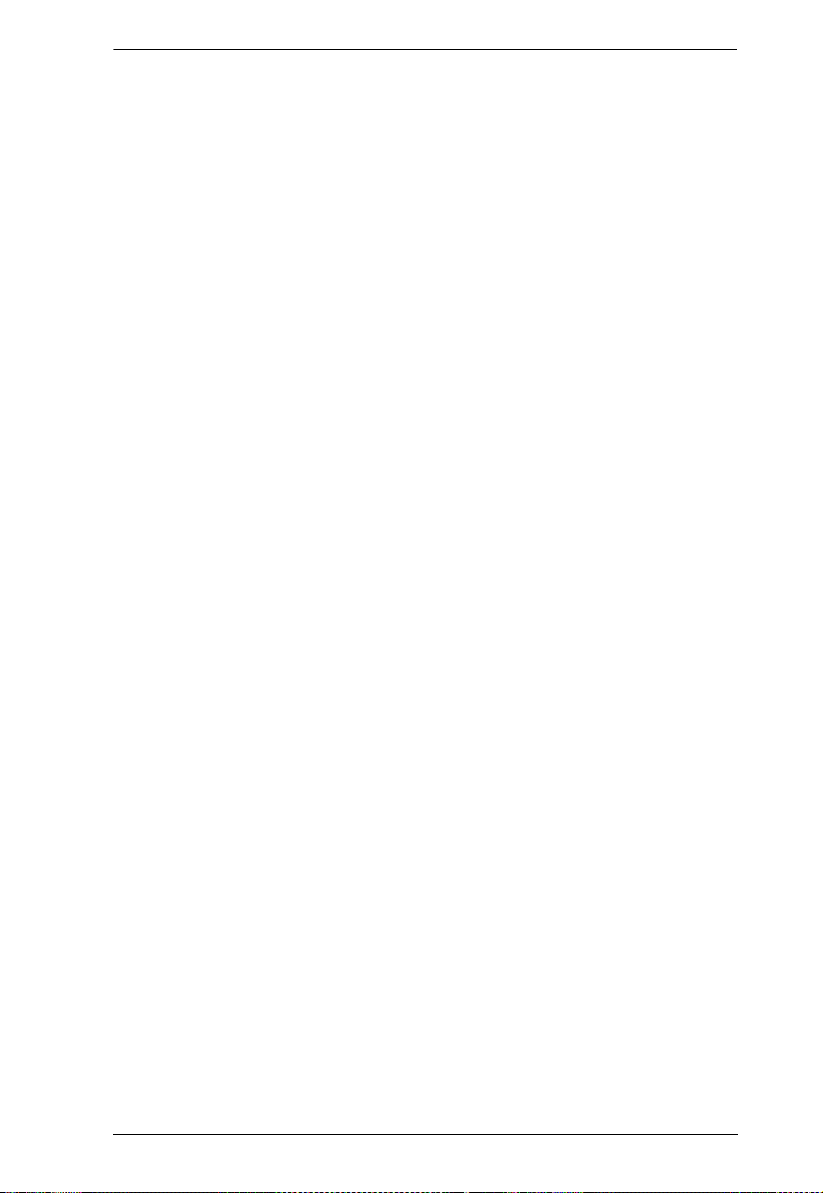
KVM Over the NET™ User Manual
Main Panel Device View . . . . . . . . . . . . . . . . . . . . . . . . . . . . . . . 108
Main Panel Blade View . . . . . . . . . . . . . . . . . . . . . . . . . . . . . . . .109
Unassociating Ports . . . . . . . . . . . . . . . . . . . . . . . . . . . . . . . . . . . . . 110
History . . . . . . . . . . . . . . . . . . . . . . . . . . . . . . . . . . . . . . . . . . . . . . . . . . . 111
Favorites . . . . . . . . . . . . . . . . . . . . . . . . . . . . . . . . . . . . . . . . . . . . . . . . . 112
Adding a Favorite. . . . . . . . . . . . . . . . . . . . . . . . . . . . . . . . . . . . .112
Modifying a Favorite . . . . . . . . . . . . . . . . . . . . . . . . . . . . . . . . . . 114
User Preferences . . . . . . . . . . . . . . . . . . . . . . . . . . . . . . . . . . . . . . . . . .115
Sessions . . . . . . . . . . . . . . . . . . . . . . . . . . . . . . . . . . . . . . . . . . . . . . . . .117
Access. . . . . . . . . . . . . . . . . . . . . . . . . . . . . . . . . . . . . . . . . . . . . . . . . . .118
Device Level Browser GUI Interface . . . . . . . . . . . . . . . . . . . . . . . . .118
Port Level Browser GUI Interface . . . . . . . . . . . . . . . . . . . . . . . . . . . 119
Device Level AP GUI Interface . . . . . . . . . . . . . . . . . . . . . . . . . . . . . 121
Port Level AP GUI Interface . . . . . . . . . . . . . . . . . . . . . . . . . . . . . . . 122
Saving Changes . . . . . . . . . . . . . . . . . . . . . . . . . . . . . . . . . . . . . . . .123
Port Configuration . . . . . . . . . . . . . . . . . . . . . . . . . . . . . . . . . . . . . . . . . .124
Device Level . . . . . . . . . . . . . . . . . . . . . . . . . . . . . . . . . . . . . . . . . . .124
Port Level . . . . . . . . . . . . . . . . . . . . . . . . . . . . . . . . . . . . . . . . . . . . . 125
Port Properties. . . . . . . . . . . . . . . . . . . . . . . . . . . . . . . . . . . . . . .125
Associated Links . . . . . . . . . . . . . . . . . . . . . . . . . . . . . . . . . . . . .127
Power Management. . . . . . . . . . . . . . . . . . . . . . . . . . . . . . . . . . .128
Chapter 7.
User Management
Overview . . . . . . . . . . . . . . . . . . . . . . . . . . . . . . . . . . . . . . . . . . . . . . . . . 133
Browser GUI . . . . . . . . . . . . . . . . . . . . . . . . . . . . . . . . . . . . . . . . . . . 133
AP GUI . . . . . . . . . . . . . . . . . . . . . . . . . . . . . . . . . . . . . . . . . . . . . . .133
Users. . . . . . . . . . . . . . . . . . . . . . . . . . . . . . . . . . . . . . . . . . . . . . . . . . . . 135
Adding Users. . . . . . . . . . . . . . . . . . . . . . . . . . . . . . . . . . . . . . . . . . .135
Modifying User Accounts. . . . . . . . . . . . . . . . . . . . . . . . . . . . . . . . . . 139
Deleting User Accounts. . . . . . . . . . . . . . . . . . . . . . . . . . . . . . . . . . .139
Groups . . . . . . . . . . . . . . . . . . . . . . . . . . . . . . . . . . . . . . . . . . . . . . . . . . 140
Creating Groups . . . . . . . . . . . . . . . . . . . . . . . . . . . . . . . . . . . . . . . .140
Modifying Groups . . . . . . . . . . . . . . . . . . . . . . . . . . . . . . . . . . . . . . . 142
Deleting Groups . . . . . . . . . . . . . . . . . . . . . . . . . . . . . . . . . . . . . . . . 142
Users and Groups . . . . . . . . . . . . . . . . . . . . . . . . . . . . . . . . . . . . . . . . . .143
Assigning Users to a Group From the User’s Notebook . . . . . . . . . . 143
Removing Users From a Group From the User’s Notebook . . . . . . . 144
Assigning Users to a Group From the Group’s Notebook . . . . . . . . . 145
Removing Users From a Group From the Group’s Notebook . . . . . . 146
Device Assignment . . . . . . . . . . . . . . . . . . . . . . . . . . . . . . . . . . . . . . . . .147
Assigning Device Permissions From the User’s Notebook . . . . . . . .147
Filters . . . . . . . . . . . . . . . . . . . . . . . . . . . . . . . . . . . . . . . . . . . . . .149
Assigning Device Permissions From the Groups’ Notebook . . . . . . .150
Chapter 8.
Device Management
KVM Devices. . . . . . . . . . . . . . . . . . . . . . . . . . . . . . . . . . . . . . . . . . . . . .151
Device Information . . . . . . . . . . . . . . . . . . . . . . . . . . . . . . . . . . . . . . 151
General . . . . . . . . . . . . . . . . . . . . . . . . . . . . . . . . . . . . . . . . . . . .152
Environment. . . . . . . . . . . . . . . . . . . . . . . . . . . . . . . . . . . . . . . . .152
ix
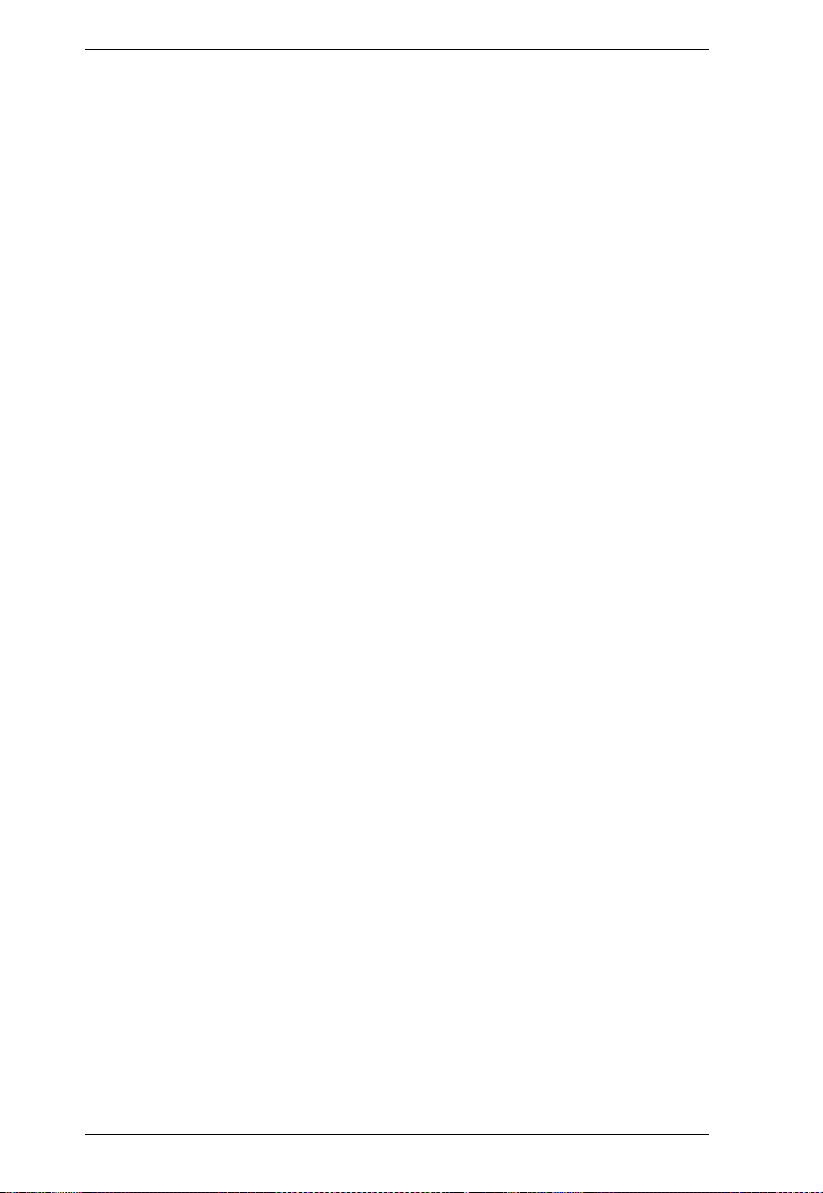
KVM Over the NET™ User Manual
Operating Mode . . . . . . . . . . . . . . . . . . . . . . . . . . . . . . . . . . . . . . . . 153
Network . . . . . . . . . . . . . . . . . . . . . . . . . . . . . . . . . . . . . . . . . . . . . . . 155
IP Installer . . . . . . . . . . . . . . . . . . . . . . . . . . . . . . . . . . . . . . . . . . 156
Service Ports . . . . . . . . . . . . . . . . . . . . . . . . . . . . . . . . . . . . . . . . 156
NIC Settings . . . . . . . . . . . . . . . . . . . . . . . . . . . . . . . . . . . . . . . . 157
Network Transfer Rate . . . . . . . . . . . . . . . . . . . . . . . . . . . . . . . . 159
Finishing Up . . . . . . . . . . . . . . . . . . . . . . . . . . . . . . . . . . . . . . . . 159
ANMS . . . . . . . . . . . . . . . . . . . . . . . . . . . . . . . . . . . . . . . . . . . . . . . . 160
Event Destination . . . . . . . . . . . . . . . . . . . . . . . . . . . . . . . . . . . . 160
Authentication . . . . . . . . . . . . . . . . . . . . . . . . . . . . . . . . . . . . . . . 163
CC Management Settings . . . . . . . . . . . . . . . . . . . . . . . . . . . . . . 165
OOBC . . . . . . . . . . . . . . . . . . . . . . . . . . . . . . . . . . . . . . . . . . . . . . . . 166
Enable Dial Back . . . . . . . . . . . . . . . . . . . . . . . . . . . . . . . . . . . . . 167
Enable Dial Out . . . . . . . . . . . . . . . . . . . . . . . . . . . . . . . . . . . . . . 167
Security . . . . . . . . . . . . . . . . . . . . . . . . . . . . . . . . . . . . . . . . . . . . . . . 169
Login Failures . . . . . . . . . . . . . . . . . . . . . . . . . . . . . . . . . . . . . . . 169
Filter . . . . . . . . . . . . . . . . . . . . . . . . . . . . . . . . . . . . . . . . . . . . . . 170
Login String . . . . . . . . . . . . . . . . . . . . . . . . . . . . . . . . . . . . . . . . . 173
Account Policy. . . . . . . . . . . . . . . . . . . . . . . . . . . . . . . . . . . . . . . 174
Encryption . . . . . . . . . . . . . . . . . . . . . . . . . . . . . . . . . . . . . . . . . . 175
Mode . . . . . . . . . . . . . . . . . . . . . . . . . . . . . . . . . . . . . . . . . . . . . . 176
Private Certificate . . . . . . . . . . . . . . . . . . . . . . . . . . . . . . . . . . . . 177
Certificate Signing Request. . . . . . . . . . . . . . . . . . . . . . . . . . . . . 178
Date/Time . . . . . . . . . . . . . . . . . . . . . . . . . . . . . . . . . . . . . . . . . . . . . 180
Time Zone . . . . . . . . . . . . . . . . . . . . . . . . . . . . . . . . . . . . . . . . . . 180
Date. . . . . . . . . . . . . . . . . . . . . . . . . . . . . . . . . . . . . . . . . . . . . . . 181
Network Time . . . . . . . . . . . . . . . . . . . . . . . . . . . . . . . . . . . . . . . 181
PON Devices . . . . . . . . . . . . . . . . . . . . . . . . . . . . . . . . . . . . . . . . . . . . . 182
Configuration Page . . . . . . . . . . . . . . . . . . . . . . . . . . . . . . . . . . . . . . 182
Outlet Configuration . . . . . . . . . . . . . . . . . . . . . . . . . . . . . . . . . . . . . 183
Blade Servers . . . . . . . . . . . . . . . . . . . . . . . . . . . . . . . . . . . . . . . . . . . . . 184
Configuration Page . . . . . . . . . . . . . . . . . . . . . . . . . . . . . . . . . . . . . . 184
Blade Server Setup. . . . . . . . . . . . . . . . . . . . . . . . . . . . . . . . . . . . . . 185
Adding a Blade Server . . . . . . . . . . . . . . . . . . . . . . . . . . . . . . . . 185
Modifying / Deleting a Blade Server . . . . . . . . . . . . . . . . . . . . . . . . . 186
Web Access . . . . . . . . . . . . . . . . . . . . . . . . . . . . . . . . . . . . . . . . . . . 186
Chapter 9.
Log
Overview. . . . . . . . . . . . . . . . . . . . . . . . . . . . . . . . . . . . . . . . . . . . . . . . . 187
Browser GUI . . . . . . . . . . . . . . . . . . . . . . . . . . . . . . . . . . . . . . . . . . . 187
AP GUI . . . . . . . . . . . . . . . . . . . . . . . . . . . . . . . . . . . . . . . . . . . . . . . 187
Log Information. . . . . . . . . . . . . . . . . . . . . . . . . . . . . . . . . . . . . . . . . . . . 188
Filter . . . . . . . . . . . . . . . . . . . . . . . . . . . . . . . . . . . . . . . . . . . . . . . . . 188
Log Notification Settings. . . . . . . . . . . . . . . . . . . . . . . . . . . . . . . . . . . . . 190
Chapter 10.
Maintenance
Overview. . . . . . . . . . . . . . . . . . . . . . . . . . . . . . . . . . . . . . . . . . . . . . . . . 191
Browser GUI . . . . . . . . . . . . . . . . . . . . . . . . . . . . . . . . . . . . . . . . . . . 191
AP GUI . . . . . . . . . . . . . . . . . . . . . . . . . . . . . . . . . . . . . . . . . . . . . . . 191
x
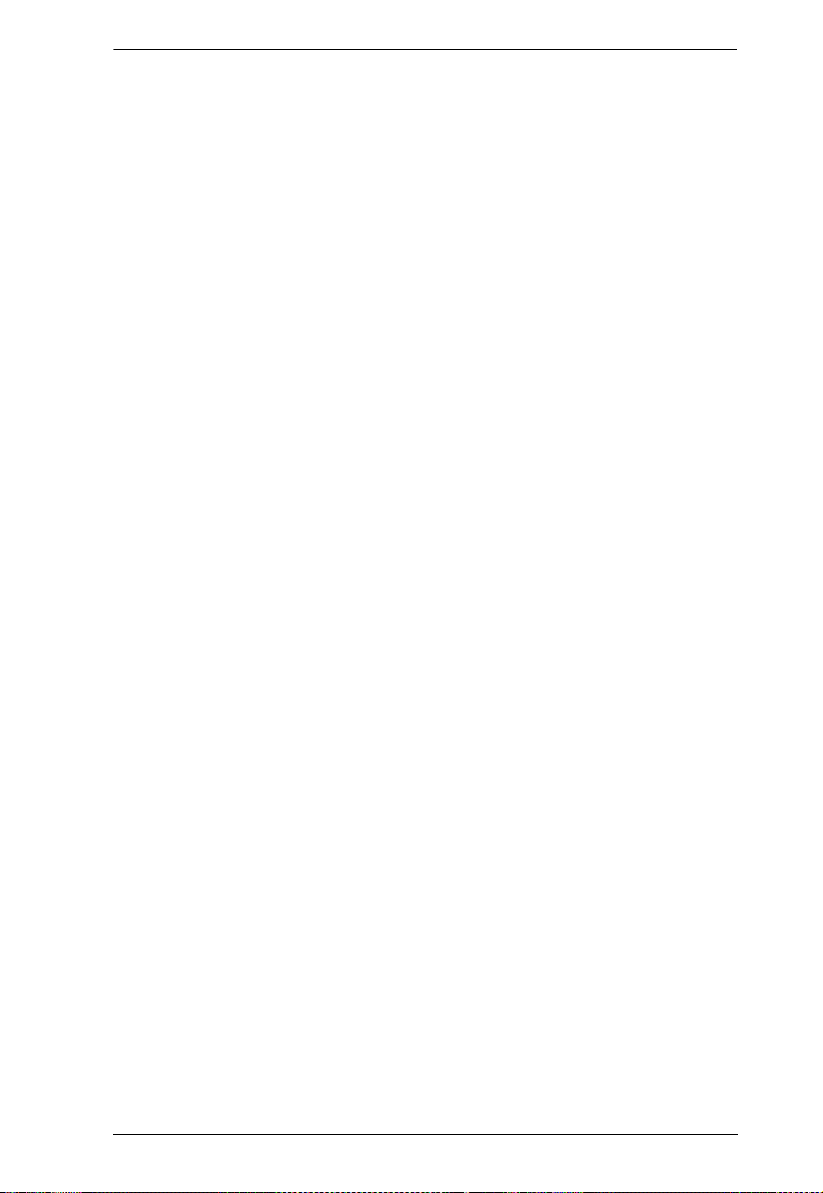
KVM Over the NET™ User Manual
Main Firmware Upgrade . . . . . . . . . . . . . . . . . . . . . . . . . . . . . . . . . . . . .192
Firmware Upgrade Recovery . . . . . . . . . . . . . . . . . . . . . . . . . . . . . . . . . 193
Upgrade Adapters . . . . . . . . . . . . . . . . . . . . . . . . . . . . . . . . . . . . . . . . . .194
Browser GUI . . . . . . . . . . . . . . . . . . . . . . . . . . . . . . . . . . . . . . . . . . . 194
AP GUI . . . . . . . . . . . . . . . . . . . . . . . . . . . . . . . . . . . . . . . . . . . . . . .194
Upgrade Adapters . . . . . . . . . . . . . . . . . . . . . . . . . . . . . . . . . . . . . . . 195
Adapter Firmware Info. . . . . . . . . . . . . . . . . . . . . . . . . . . . . . . . . . . .196
Browser GUI . . . . . . . . . . . . . . . . . . . . . . . . . . . . . . . . . . . . . . . .196
AP GUI. . . . . . . . . . . . . . . . . . . . . . . . . . . . . . . . . . . . . . . . . . . . . 196
Display Information . . . . . . . . . . . . . . . . . . . . . . . . . . . . . . . . . . . . . .197
Update Adapter Display Info . . . . . . . . . . . . . . . . . . . . . . . . . . . . . . .197
Adapter Firmware Upgrade Recovery. . . . . . . . . . . . . . . . . . . . . . . . . . .198
Backup/Restore. . . . . . . . . . . . . . . . . . . . . . . . . . . . . . . . . . . . . . . . . . . . 199
Backup . . . . . . . . . . . . . . . . . . . . . . . . . . . . . . . . . . . . . . . . . . . . . . .199
Restore . . . . . . . . . . . . . . . . . . . . . . . . . . . . . . . . . . . . . . . . . . . . . . . 200
Ping . . . . . . . . . . . . . . . . . . . . . . . . . . . . . . . . . . . . . . . . . . . . . . . . . . . . . 201
Restore Values . . . . . . . . . . . . . . . . . . . . . . . . . . . . . . . . . . . . . . . . . . . . 202
Clear Port Names:. . . . . . . . . . . . . . . . . . . . . . . . . . . . . . . . . . . . . . .202
Restore Default Values: . . . . . . . . . . . . . . . . . . . . . . . . . . . . . . . . . . 202
Reset on exit: . . . . . . . . . . . . . . . . . . . . . . . . . . . . . . . . . . . . . . . . . .202
Chapter 11.
Download
Overview . . . . . . . . . . . . . . . . . . . . . . . . . . . . . . . . . . . . . . . . . . . . . . . . . 203
Chapter 12.
Port Operation
Overview . . . . . . . . . . . . . . . . . . . . . . . . . . . . . . . . . . . . . . . . . . . . . . . . . 205
Connecting to a Port . . . . . . . . . . . . . . . . . . . . . . . . . . . . . . . . . . . . . . . .206
The Port Toolbar . . . . . . . . . . . . . . . . . . . . . . . . . . . . . . . . . . . . . . . . . . .207
The Toolbar Icons . . . . . . . . . . . . . . . . . . . . . . . . . . . . . . . . . . . . . . . 208
Toolbar Hotkey Port Switching . . . . . . . . . . . . . . . . . . . . . . . . . . . . . 209
Auto Scanning . . . . . . . . . . . . . . . . . . . . . . . . . . . . . . . . . . . . . . .209
Skip Mode . . . . . . . . . . . . . . . . . . . . . . . . . . . . . . . . . . . . . . . . . .210
Recalling the Port Access Page . . . . . . . . . . . . . . . . . . . . . . . . . . . .211
GUI Hotkey Summary Table . . . . . . . . . . . . . . . . . . . . . . . . . . . . . . .211
Panel Array Mode . . . . . . . . . . . . . . . . . . . . . . . . . . . . . . . . . . . . . . . . . .212
Panel Array Toolbar . . . . . . . . . . . . . . . . . . . . . . . . . . . . . . . . . . . . . 213
Multiuser Operation. . . . . . . . . . . . . . . . . . . . . . . . . . . . . . . . . . . . . . . . .214
Users and Buses . . . . . . . . . . . . . . . . . . . . . . . . . . . . . . . . . . . . . . . . 215
Chapter 13.
The Log Server
Installation. . . . . . . . . . . . . . . . . . . . . . . . . . . . . . . . . . . . . . . . . . . . . . . . 217
Starting Up . . . . . . . . . . . . . . . . . . . . . . . . . . . . . . . . . . . . . . . . . . . . . . .218
The Menu Bar . . . . . . . . . . . . . . . . . . . . . . . . . . . . . . . . . . . . . . . . . . . . .219
Configure. . . . . . . . . . . . . . . . . . . . . . . . . . . . . . . . . . . . . . . . . . . . . . 219
Events . . . . . . . . . . . . . . . . . . . . . . . . . . . . . . . . . . . . . . . . . . . . . . . .220
Search: . . . . . . . . . . . . . . . . . . . . . . . . . . . . . . . . . . . . . . . . . . . .220
Maintenance: . . . . . . . . . . . . . . . . . . . . . . . . . . . . . . . . . . . . . . . . 221
Options . . . . . . . . . . . . . . . . . . . . . . . . . . . . . . . . . . . . . . . . . . . . . . . 222
xi
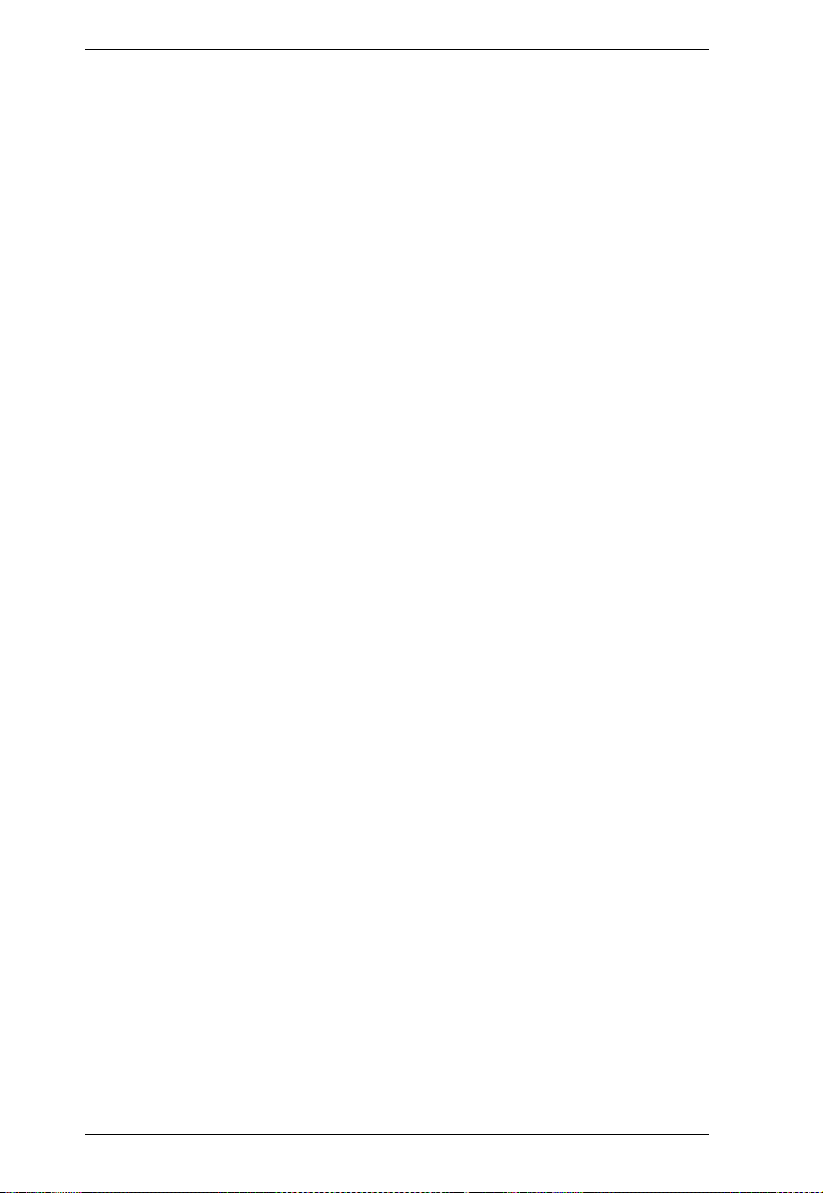
KVM Over the NET™ User Manual
Help. . . . . . . . . . . . . . . . . . . . . . . . . . . . . . . . . . . . . . . . . . . . . . . . . . 222
The Log Server Main Screen . . . . . . . . . . . . . . . . . . . . . . . . . . . . . . . . . 223
Overview . . . . . . . . . . . . . . . . . . . . . . . . . . . . . . . . . . . . . . . . . . . . . . 223
The List Panel . . . . . . . . . . . . . . . . . . . . . . . . . . . . . . . . . . . . . . . . . . 224
The Event Panel . . . . . . . . . . . . . . . . . . . . . . . . . . . . . . . . . . . . . . . . 224
Appendix
Safety Instructions . . . . . . . . . . . . . . . . . . . . . . . . . . . . . . . . . . . . . . . . . 225
General . . . . . . . . . . . . . . . . . . . . . . . . . . . . . . . . . . . . . . . . . . . . . . . 225
Rack Mounting . . . . . . . . . . . . . . . . . . . . . . . . . . . . . . . . . . . . . . . . . 227
Consignes de sécurité . . . . . . . . . . . . . . . . . . . . . . . . . . . . . . . . . . . . . . 229
Général . . . . . . . . . . . . . . . . . . . . . . . . . . . . . . . . . . . . . . . . . . . . . . . 229
Montage sur bâti . . . . . . . . . . . . . . . . . . . . . . . . . . . . . . . . . . . . . . . . 232
Technical Support. . . . . . . . . . . . . . . . . . . . . . . . . . . . . . . . . . . . . . . . . . 233
International . . . . . . . . . . . . . . . . . . . . . . . . . . . . . . . . . . . . . . . . . . . 233
North America . . . . . . . . . . . . . . . . . . . . . . . . . . . . . . . . . . . . . . . . . . 233
Specifications . . . . . . . . . . . . . . . . . . . . . . . . . . . . . . . . . . . . . . . . . . . . . 234
KN2124v / KN4124v . . . . . . . . . . . . . . . . . . . . . . . . . . . . . . . . . . . . . 234
KN2140v / KN4140v . . . . . . . . . . . . . . . . . . . . . . . . . . . . . . . . . . . . . 235
KN2116v / KN4116v . . . . . . . . . . . . . . . . . . . . . . . . . . . . . . . . . . . . . 236
KN2116A / KN4116. . . . . . . . . . . . . . . . . . . . . . . . . . . . . . . . . . . . . . 237
KN2132v / KN4132v . . . . . . . . . . . . . . . . . . . . . . . . . . . . . . . . . . . . . 238
KN2132 / KN4132 . . . . . . . . . . . . . . . . . . . . . . . . . . . . . . . . . . . . . . . 239
Troubleshooting . . . . . . . . . . . . . . . . . . . . . . . . . . . . . . . . . . . . . . . . . . . 240
General Operation. . . . . . . . . . . . . . . . . . . . . . . . . . . . . . . . . . . . . . . 240
Mouse Problems . . . . . . . . . . . . . . . . . . . . . . . . . . . . . . . . . . . . . . . . 242
Virtual Media . . . . . . . . . . . . . . . . . . . . . . . . . . . . . . . . . . . . . . . . . . . 244
Web Browser. . . . . . . . . . . . . . . . . . . . . . . . . . . . . . . . . . . . . . . . . . . 244
The WinClient ActiveX Viewer and the WinClient AP . . . . . . . . . . . . 245
The Java Applet and Java Client AP. . . . . . . . . . . . . . . . . . . . . . . . . 246
Sun Systems. . . . . . . . . . . . . . . . . . . . . . . . . . . . . . . . . . . . . . . . . . . 247
Mac Systems. . . . . . . . . . . . . . . . . . . . . . . . . . . . . . . . . . . . . . . . . . . 247
Redhat Systems . . . . . . . . . . . . . . . . . . . . . . . . . . . . . . . . . . . . . . . . 248
The Log Server . . . . . . . . . . . . . . . . . . . . . . . . . . . . . . . . . . . . . . . . . 248
Panel -Array Mode . . . . . . . . . . . . . . . . . . . . . . . . . . . . . . . . . . . . . . 248
IP Address Determination. . . . . . . . . . . . . . . . . . . . . . . . . . . . . . . . . . . . 251
The Local Console . . . . . . . . . . . . . . . . . . . . . . . . . . . . . . . . . . . . . . 251
IP Installer . . . . . . . . . . . . . . . . . . . . . . . . . . . . . . . . . . . . . . . . . . . . . 251
Browser . . . . . . . . . . . . . . . . . . . . . . . . . . . . . . . . . . . . . . . . . . . . . . . 252
IPv6. . . . . . . . . . . . . . . . . . . . . . . . . . . . . . . . . . . . . . . . . . . . . . . . . . . . . 253
Link Local IPv6 Address . . . . . . . . . . . . . . . . . . . . . . . . . . . . . . . . . . 253
IPv6 Stateless Autoconfiguration . . . . . . . . . . . . . . . . . . . . . . . . . . . 254
Port Forwarding . . . . . . . . . . . . . . . . . . . . . . . . . . . . . . . . . . . . . . . . . . . 255
Keyboard Emulation . . . . . . . . . . . . . . . . . . . . . . . . . . . . . . . . . . . . . . . . 256
Mac Keyboard . . . . . . . . . . . . . . . . . . . . . . . . . . . . . . . . . . . . . . . . . . 256
Sun Keyboard . . . . . . . . . . . . . . . . . . . . . . . . . . . . . . . . . . . . . . . . . . 257
PPP Modem Operation. . . . . . . . . . . . . . . . . . . . . . . . . . . . . . . . . . . . . . 258
Basic Setup . . . . . . . . . . . . . . . . . . . . . . . . . . . . . . . . . . . . . . . . . . . . 258
Connection Setup Example (Windows XP). . . . . . . . . . . . . . . . . . . . 259
KA7140 Configuration and Operation. . . . . . . . . . . . . . . . . . . . . . . . . . . 260
Configuration. . . . . . . . . . . . . . . . . . . . . . . . . . . . . . . . . . . . . . . . . . . 260
xii
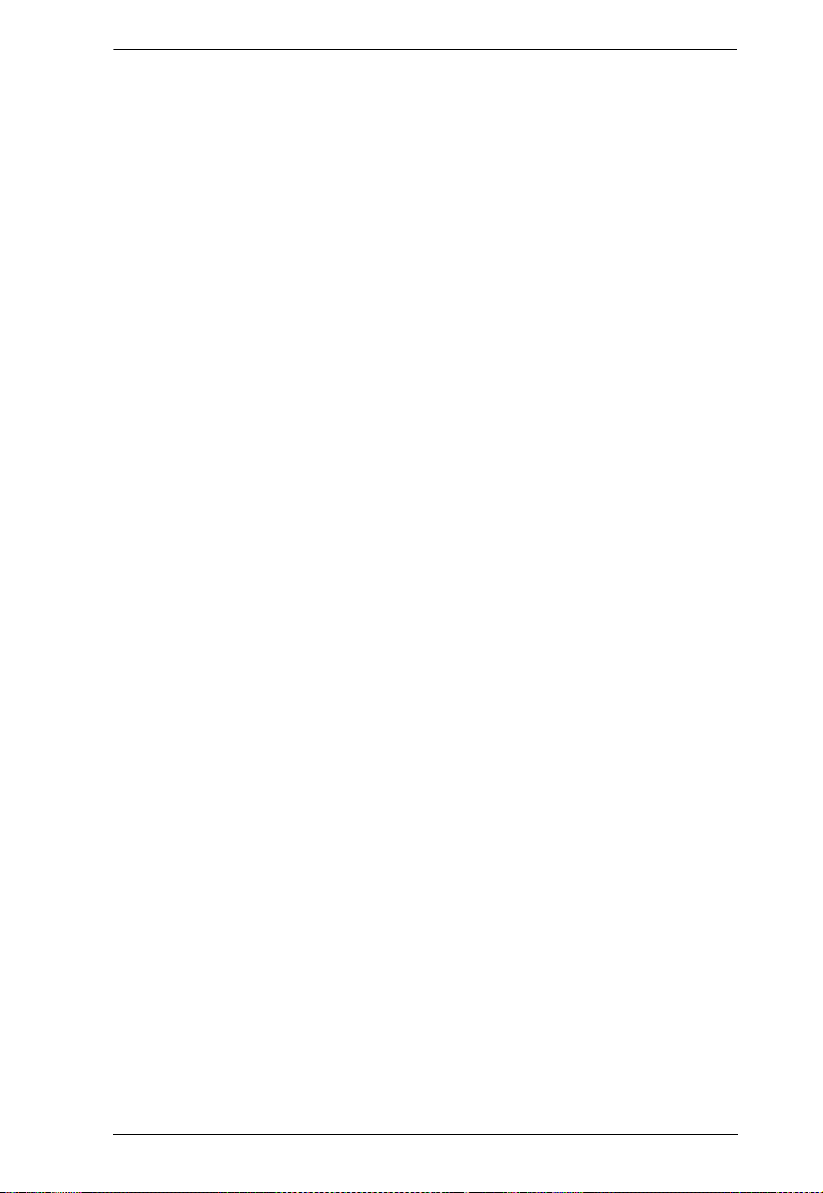
KVM Over the NET™ User Manual
Operation. . . . . . . . . . . . . . . . . . . . . . . . . . . . . . . . . . . . . . . . . . . . . .261
KA7140 Pin Assignments . . . . . . . . . . . . . . . . . . . . . . . . . . . . . . . . .262
Internal Serial Interface Configuration. . . . . . . . . . . . . . . . . . . . . . . . . . .263
Navigation . . . . . . . . . . . . . . . . . . . . . . . . . . . . . . . . . . . . . . . . . . . . .263
Operation. . . . . . . . . . . . . . . . . . . . . . . . . . . . . . . . . . . . . . . . . . . . . .264
Switch Level Configuration . . . . . . . . . . . . . . . . . . . . . . . . . . . . . . . . 264
Port Level Configuration . . . . . . . . . . . . . . . . . . . . . . . . . . . . . . . . . .265
Additional Mouse Synchronization Procedures. . . . . . . . . . . . . . . . . . . . 266
Windows:. . . . . . . . . . . . . . . . . . . . . . . . . . . . . . . . . . . . . . . . . . . . . . 266
Sun / Linux . . . . . . . . . . . . . . . . . . . . . . . . . . . . . . . . . . . . . . . . . . . .267
Additional Video Resolution Procedures. . . . . . . . . . . . . . . . . . . . . . . . .268
Trusted Certificates. . . . . . . . . . . . . . . . . . . . . . . . . . . . . . . . . . . . . . . . . 269
Overview . . . . . . . . . . . . . . . . . . . . . . . . . . . . . . . . . . . . . . . . . . . . . .269
Installing the Certificate . . . . . . . . . . . . . . . . . . . . . . . . . . . . . . . . . . . 270
Certificate Trusted . . . . . . . . . . . . . . . . . . . . . . . . . . . . . . . . . . . . . . .271
Mismatch Considerations . . . . . . . . . . . . . . . . . . . . . . . . . . . . . .272
Self-Signed Private Certificates . . . . . . . . . . . . . . . . . . . . . . . . . . . . . . . 273
Examples. . . . . . . . . . . . . . . . . . . . . . . . . . . . . . . . . . . . . . . . . . . . . .273
Importing the Files. . . . . . . . . . . . . . . . . . . . . . . . . . . . . . . . . . . . . . .273
Fan Location and Speed Information . . . . . . . . . . . . . . . . . . . . . . . . . . . 274
Fan Location . . . . . . . . . . . . . . . . . . . . . . . . . . . . . . . . . . . . . . . . . . .274
Fan Speed. . . . . . . . . . . . . . . . . . . . . . . . . . . . . . . . . . . . . . . . . . . . . 274
Temperature Sensor Location and Information. . . . . . . . . . . . . . . . . . . . 275
Clear Login Information. . . . . . . . . . . . . . . . . . . . . . . . . . . . . . . . . . . . . . 276
Factory Default Settings . . . . . . . . . . . . . . . . . . . . . . . . . . . . . . . . . . . . .277
Serial Adapter Pin Assignments . . . . . . . . . . . . . . . . . . . . . . . . . . . . . . .277
Supported KVM Switches . . . . . . . . . . . . . . . . . . . . . . . . . . . . . . . . . . . .278
Supported Power Over the Net™ Units . . . . . . . . . . . . . . . . . . . . . . . . .278
Virtual Media Support . . . . . . . . . . . . . . . . . . . . . . . . . . . . . . . . . . . . . . .279
WinClient ActiveX Viewer / WinClient AP . . . . . . . . . . . . . . . . . . . . . 279
Java Applet Viewer / Java Client AP . . . . . . . . . . . . . . . . . . . . . . . . . 279
Limited Warranty . . . . . . . . . . . . . . . . . . . . . . . . . . . . . . . . . . . . . . . . . . .280
xiii
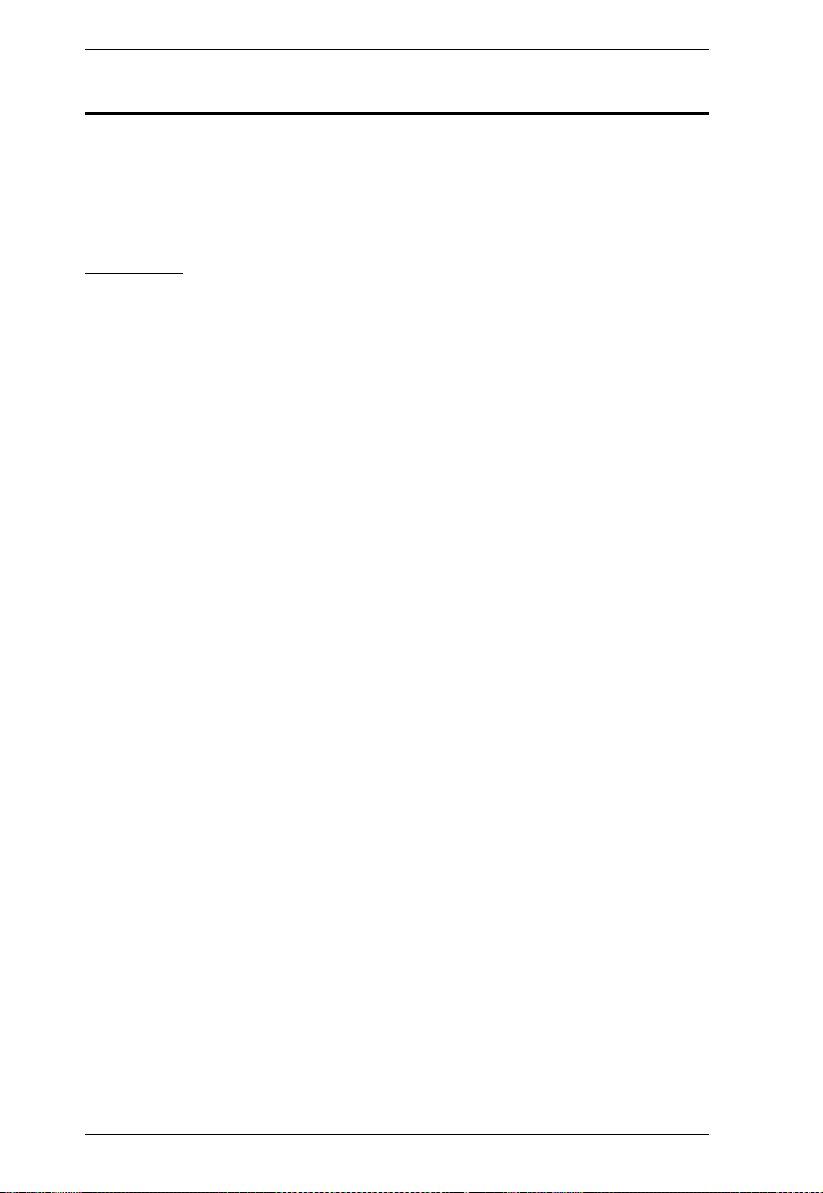
KVM Over the NET™ User Manual
About This Manual
This User Manual is provided to help you get the most from your KVM Over
the NET™ switch system. It covers all aspects of installation, configuration
and operation. An overview of the information found in the manual is provided
below.
Overview
Chapter 1, Introduction, introduces you to the KVM Over the NET™
switch. Its purpose, features and benefits are presented, and its front and back
panel components are described.
Chapter 2, Hardware Setup, provides step-by-step instructions for setting
up your installation, and explains some basic operation procedures.
Chapter 3, Super Administrator Setup, explains the procedures that the
super administrator employs to set up the KVM Over the NET™ network
environment, and change the default username and password.
Chapter 4, Logging In, describes how to log in to the KVM Over the NET™
switch with each of the available access methods: from a local console; an
internet browser; a stand-alone Windows application (AP) program; and a
stand-alone Java application (AP) program.
Chapter 5, The User Interface, describes the layout and explains the
components of the KVM Over the NET™ switch user interface.
Chapter 6, Port Access, describes the Port Access page and how to
configure the options it provides regarding port and power outlet manipulation.
Chapter 7, User Management, shows super administrators and
administrators how to create, modify, and delete users and groups, and assign
attributes to them.
Chapter 8, Device Management, shows super administrators how to
configure and control overall KVM Over the NET™ switch operations.
Chapter 10, Maintenance, explains how to upgrade the KVM Over the
NET™ switch firmware, as well as the firmware of the KVM Adapter Cables
used to connect its ports to the installed devices.
Chapter 11, Download, describes how to download stand-alone AP
versions of the Win Client, the Java Client, the Log Server, and Power Over the
Net (PON) programs.
xiv
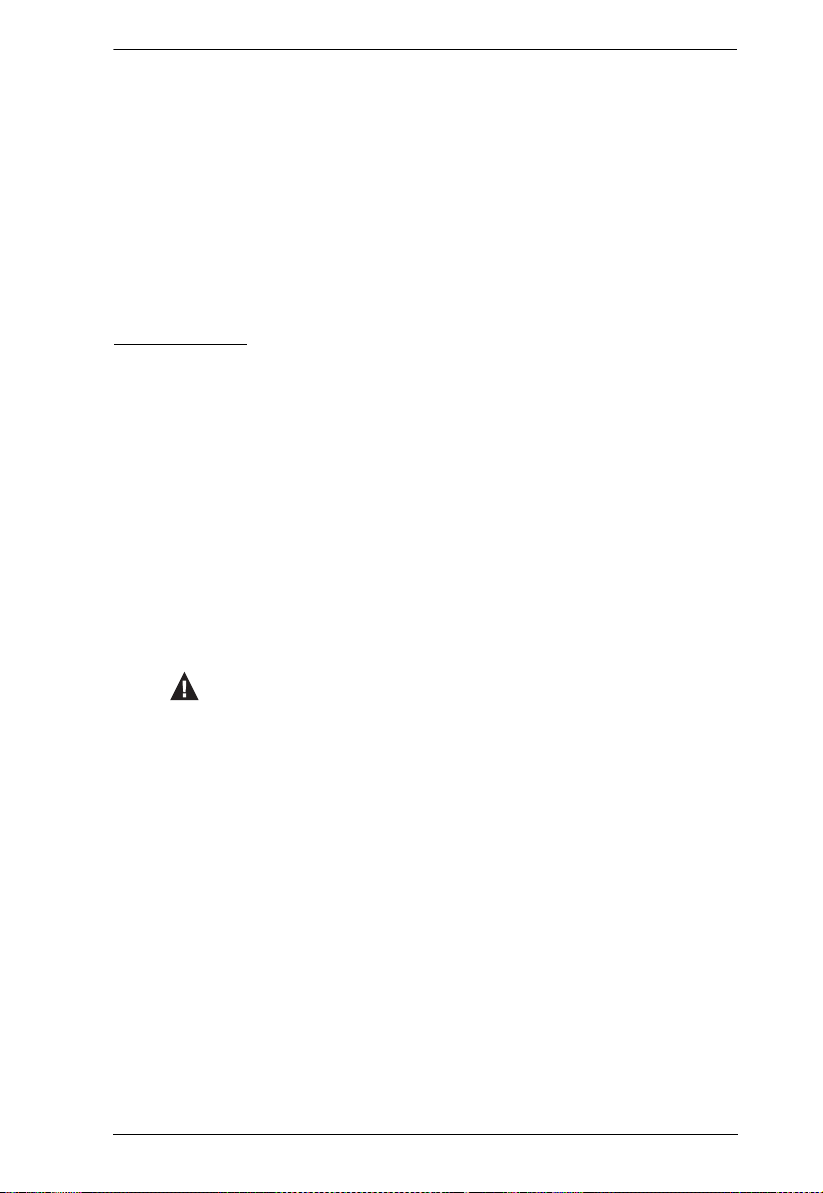
KVM Over the NET™ User Manual
Chapter 12, Port Operation, provides detailed information on accessing
and operating the devices connected to the KVM Over the NET™ switch’s
ports.
Chapter 13, The Log Server, explains how to install and configure the Log
Server.
An Appendix, at the end of the manual provides technical and
troubleshooting information.
Conventions
This manual uses the following conventions:
Monospaced Indicates text that you should key in.
[ ] Indicates keys you should press. For example, [Enter] means
1. Numbered lists represent procedures with sequential steps.
♦ Bullet lists provide information, but do not involve sequential
→ Indicates selecting the option (on a menu or dialog box, for
to press the Enter key. If keys need to be chorded, they appear
together in the same bracket with a plus sign between them:
[Ctrl+Alt].
steps.
example), that comes next. For example, Start
to open the Start menu, and then select Run.
Indicates critical information.
→ Run means
xv
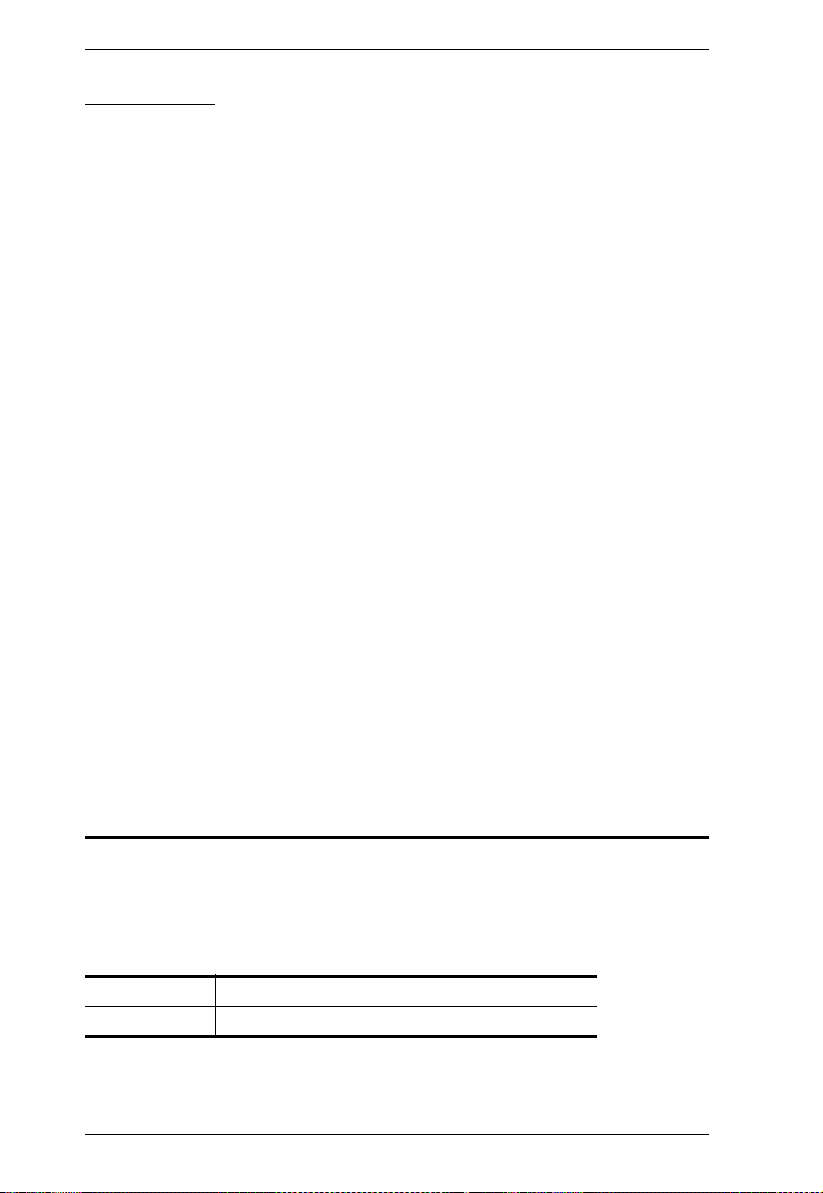
KVM Over the NET™ User Manual
Terminology
Throughout the manual we make reference to the terms Local and Remote in
regard to the operators and equipment deployed in a KVM Over the NET™
switch installation. Depending on the point of view, users and servers can be
considered Local under some circumstances, and Remote under others:
Switch’s Point of View
Remote users – We refer to a user as a Remote user when we think of
him as someone who logs into the switch over the net from a location
that is remote from the switch.
Local Console – The keyboard mouse and monitor connected directly
to the switch.
Servers – The servers attached to the switch via KVM Adapter Cables.
User’s Point of View
Local client users – We refer to a user as a Local client user when we
think of him as sitting at his computer performing operations on the
servers connected to the switch that is remote from him.
Remote servers – We refer to the servers as Remote servers when we
think of them from the Local Client User’s point of view – since,
although they are locally attached to the switch, they are remote from
him.
When we describe the overall system architecture we are usually speaking
from the switch’s point of view – in which case the users are considered
remote. When we speak about operations users perform via the browser,
viewers, and AP programs over the net, we are usually speaking from the user’s
point of view – in which case the switch and the servers connected to it are
considered remote.
Product Information
For information about all ALTUSEN products and how they can help you
connect without limits, visit ALTUSEN on the Web or contact an ALTUSEN
Authorized Reseller. Visit ALTUSEN on the Web for a list of locations and
telephone numbers:
International http://www.aten.com
North America http://www.aten-usa.com
xvi
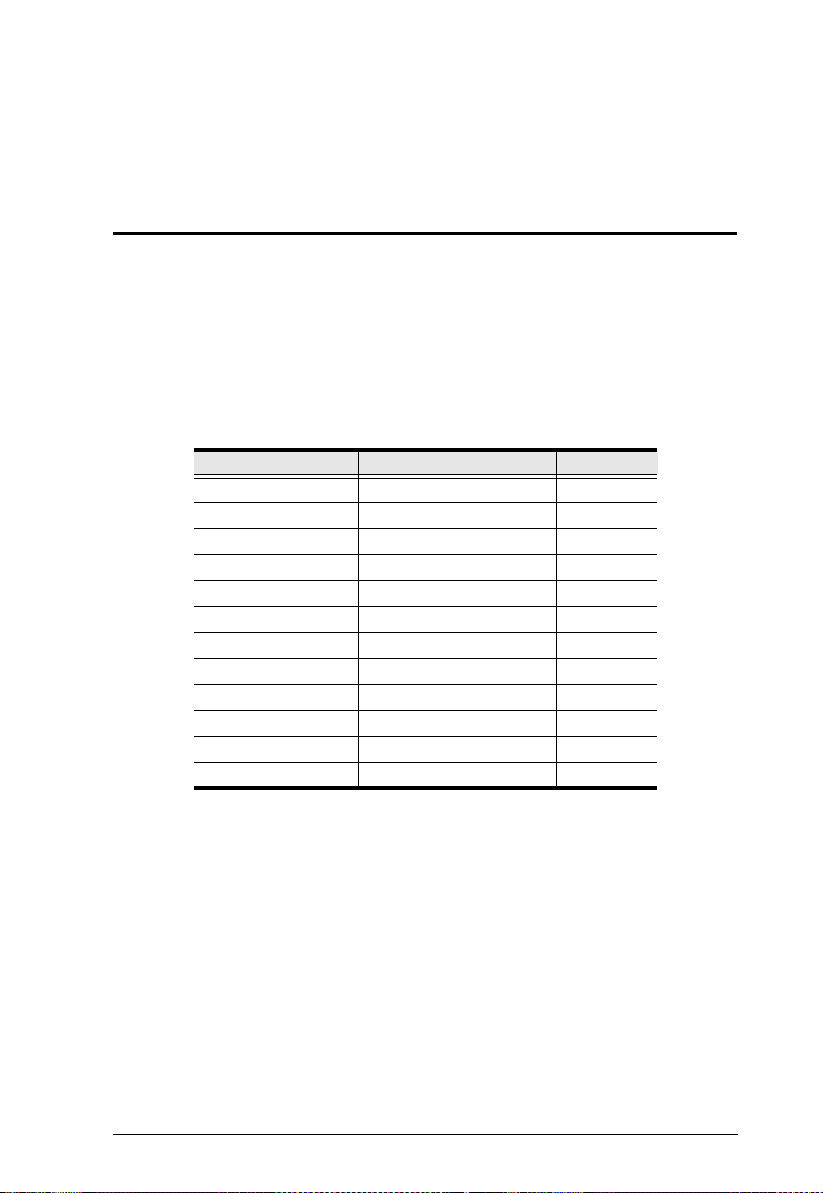
Chapter 1
Introduction
Overview
The KVM Over the NET™ series of switches are IP-based KVM control units
that allow both local and remote operators to monitor and access multiple
servers from a single console. A single KN4140v can control up to 40 servers,
and by cascading up to 40 compatible 16 port switches, as many as 640 servers
can be controlled on a complete two stage installation.
The switches in this series are differentiated according to the number of buses
they support and the number of KVM ports they provide – as shown below:
Model Bus Support KVM Ports
KN2124v 1 Local; 2 Remote 24
KN2140v 1 Local; 2 Remote 40
KN4124v 1 Local; 4 Remote 24
KN4140v 1 Local; 4 Remote 40
KN2116v 1 Local; 2 Remote 16
KN2132v 1 Local; 2 Remote 32
KN4116v 1 Local; 4 Remote 16
KN4132v 1 Local; 4 Remote 32
A 1 Local; 2 Remote 16
KN2116
KN2132 1 Local; 2 Remote 32
KN4116 1 Local; 4 Remote 16
KN4132 1 Local; 4 Remote 32
1
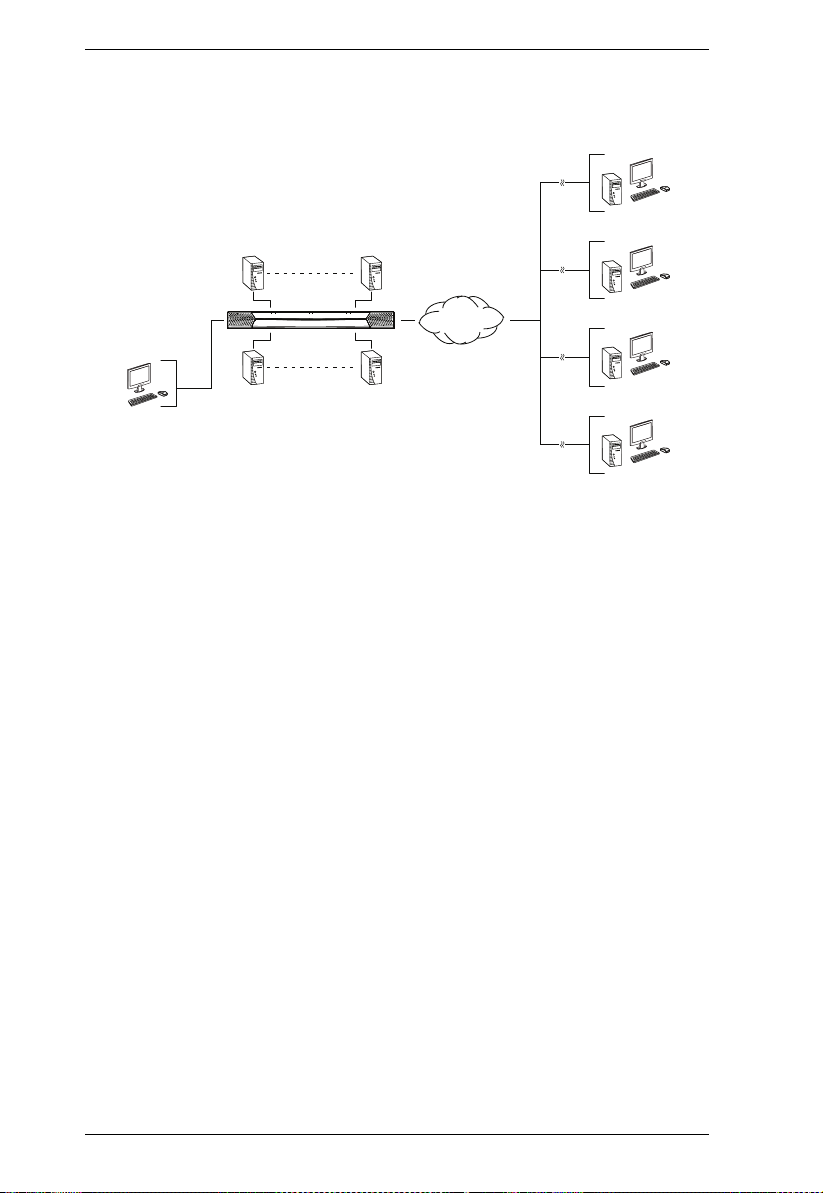
KVM Over the NET™ User Manual
Each bus permits a separate user session so that up to three (1 Local; 2 Remote)
or five (1 Local; 4 Remote) concurrent independent connections to the attached
servers can take place.
Remote
21 - 40
TCP/IP
1 - 20
Local
Remote
Remote
Remote
Since the switches use TCP/IP for their communications protocol, they can be
accessed via their IP addresses from anywhere on the LAN, WAN, or Internet
– whether the connecting computer is located down the hall, down the street,
or half-way around the world. Remote operators can log in via their browser or
make use of stand-alone Windows or Java GUI applications. Java allows the
switches to work with JRE (Java Runtime Environment) enabled operating
systems – ensuring multi-platform operability.
The client software allows operators to exchange keyboard, video and mouse
signals with the servers attached to the switches just as if they were present
locally and working on the equipment directly.
Up to 32 users can share the switch’s buses. A Message Board feature allows
them to communicate with each other to facilitate port sharing.
Administrators can handle a multitude of maintenance tasks with ease – from
installing and running GUI applications, to BIOS level troubleshooting, routine
monitoring, concurrent maintenance, system administration, rebooting and
even pre-boot functions.
Local console operation is easily accomplished by entering hotkey
combinations from the keyboard with a full screen GUI display.
Monitoring the installation’s activities couldn’t be easier. A convenient Auto
Scan feature permits automatic switching from port to port at user-specified
intervals, while the Panel Array Mode can display the video output of up to 42
servers at the same time.
2
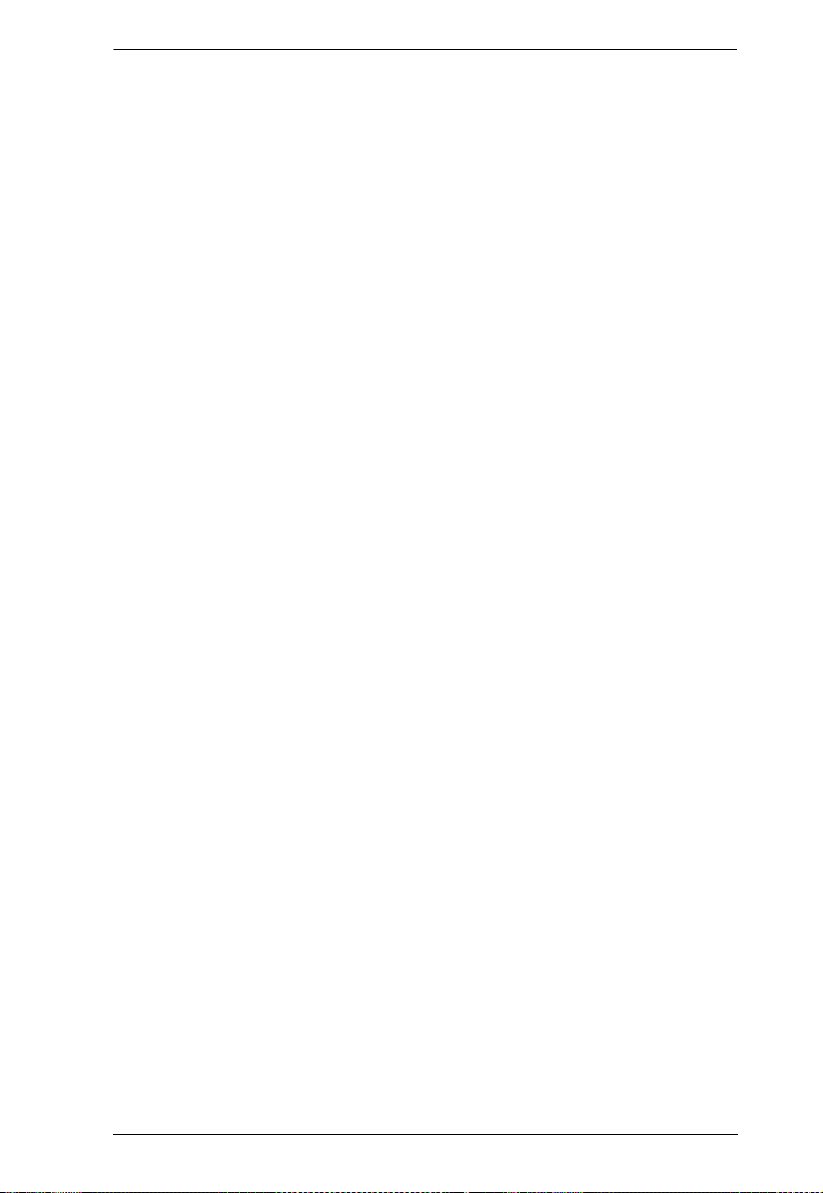
Chapter 1. Introduction
The switches feature RJ-45 connectors allowing them to use CAT 5e cable to
link to the servers. This space-saving innovation means that a full 16, 24, 32 or
40 port switch can be conveniently installed in a 1U system rack, and the
installation can take advantage of the internal network wiring built into most
modern commercial buildings.
Setup is fast and easy; plugging cables into their appropriate ports is all that is
entailed. Because the switch intercepts keyboard input directly, there is no need
to get involved in complex software installation routines, or to be concerned
with incompatibility problems.
Since the firmware is upgradeable over the Net, you can stay current with the
latest functionality improvements simply by downloading firmware updates
from our website as they become available.
With its powerful security features, the KVM Over the NET™ switch provides
the fastest, most reliable, most cost effective way to remotely access and
manage widely distributed multiple server installations.
KVM Over the NET™ switches have an Adapter ID function that stores port
information like the adapter ID, OS, keyboard language, adapter name,
operation modes and more, so that when you move a KVM Adapter Cable from
one port to another, the switch recognizes the same adapter cable at the new
location. Also, for greater ease of use when moving the adapter cable to another
switch, the adapter ID, OS, keyboard language, adapter name, and operation
modes of the port stay with the adapter.
The KVM Over the NET™ V series switches (KN2124v, KN2140v, KN4124v,
KN4140v, KN2116v, KN2132v, KN4116v, and KN4132v) support advanced
virtual media functions, such as mapping USB DVD/CD/hard drives; and other
storage media to a server. Virtual media support allows you to conduct file
transfers, installs applications and OS patches, and perform diagnostics
remotely. You can upgrade your entire installation from a single remote
console located anywhere in the world.
The KN2124v, KN2140v, KN4124v, KN4140v, KN2116v, KN2132v,
KN4116v, and KN4132v models offers dual power supplies so that if one of
the power supplies fails, the second power supply automatically takes over. In
addition to supporting dual power, they guard against power failure from your
server room outlets. If your server room has more than one power source,
connecting the power supplies to different power sources is a wise choice. If
one of the server room power supplies loses power, the switch will
automatically adjust the power it draws from the second source to keep
functioning.
3

KVM Over the NET™ User Manual
The KN2124v, KN2140v, KN4124v, KN4140v, KN2116v, KN2132v,
KN4116v, and KN4132v models support four temperature sensors that can
control up to six fans. The sensors regulate the fans so that they run at optimum
speed depending on the server room temperature – throttling down when
necessary, to use energy more efficiently and prolong the life of both the fans
and the switch.
The KN2124v, KN2140v, KN4124v, KN4140v, KN2116v, KN2132v,
KN4116v, and KN4132v models are also audio enabled. Microphone and
speakers are supported on the Local Console for the servers; speakers are
supported on the remote users’ computers.
4
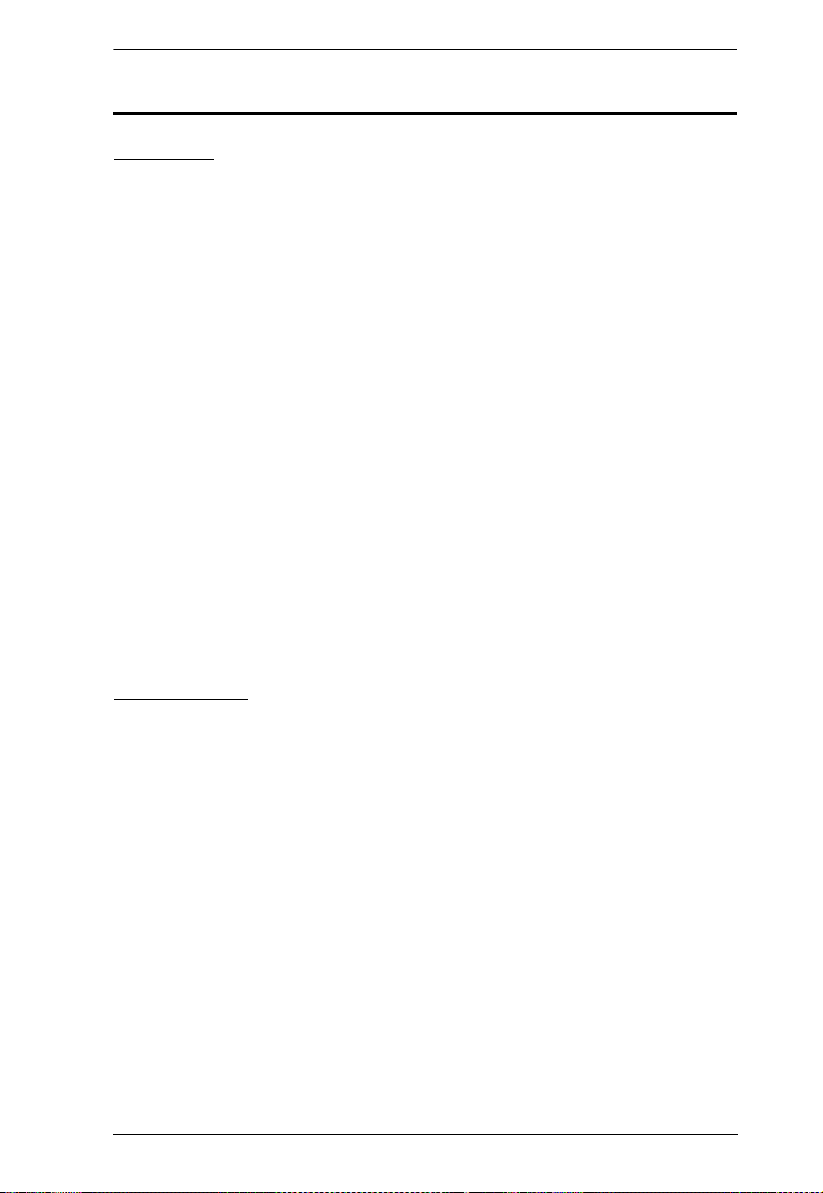
Chapter 1. Introduction
Features
Hardware
High port density – RJ-45 connectors and Cat 5e/6 cable for up to 32 ports
in a 1U housing
Two or four separate buses for remote KVM over IP access
Two 10/100/1000 Mbps NICs for redundant LAN or two IP operation
Blade server support
Supports PS/2, USB, Sun Legacy (13W3) and serial (RS-232)
connectivity
Local console provides PS/2 and USB keyboard and mouse support
Supports multi-platform server environments: Windows, Mac, Sun, Linux
and VT100 based serial devices
High video resolution – up to 1600 x 1200 @ 60Hz – 32 bit color depth for
the local console; up to 1600 x 1200 @ 60Hz with 24 bit color depth for
remote sessions, at up to 50 m
Monitor and control up to 16 or 32 computers on a single level, or control
up to 512 computers in a cascade*
* Cascade-compatible KVM Switches include the following: CS9134,
CS9138, CS88A, KH1508, KH1516, KH1508A, and KH1516A
Management
Up to 64 user accounts – up to 32 users simultaneously share the control
End session feature – administrators can terminate running sessions
Event logging and Windows-based Log Server support
Critical system event notification via SMTP email; SNMP trap and Syslog
support
Customizable event notification
Firmware upgradable
Out-of-Band Access-Modem dial-in/dial out/dial back support
Adapter ID Function: Stores port information allowing administrators to
relocate the servers to different ports, without having to re-configure the
adapters and switches.
Port Share Mode allows multiple users to gain access to a server
simultaneously
5
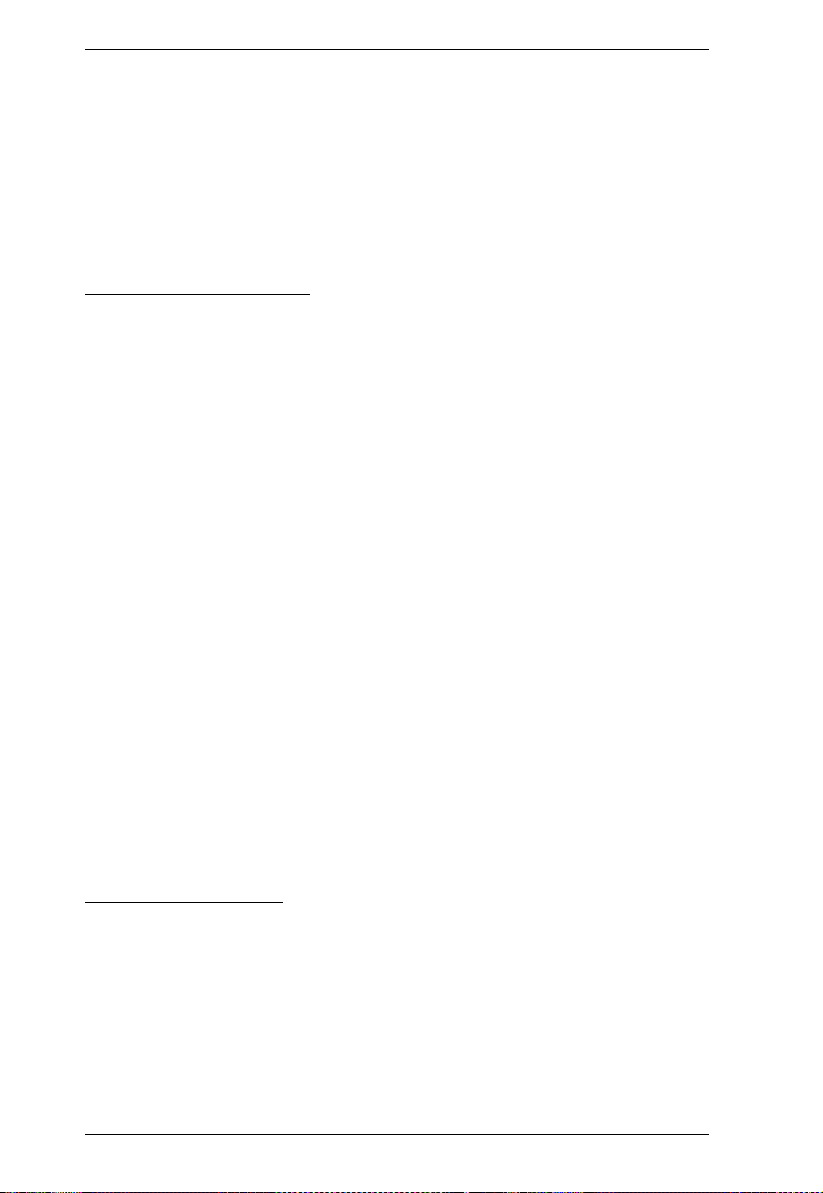
KVM Over the NET™ User Manual
Integration with ALTUSEN CC2000 Management software
Power Association enables the switch’s KVM ports to be associated with a
PDU’s power outlets for remote power management of the servers from
the switch’s interface
Manage browser access (Browser, http, https)
IPv6 capable
Ease-to-Use Interface
Local Console, browser based, and AP GUIs offer a unified multi-
language interface to minimize the user training time and increase
productivity
Multiplatform client support (Windows, Mac OS X, Linux, Sun)
Multi-browser support: Internet Explorer, Chrome, Firefox, Safari, Opera,
Mozilla, Netscape
Browser-based UI in pure Web technology allows administrators to
perform administrative tasks without pre-installed Java software package
required
User can launch multiple Virtual Remote Desktop to control multiple
connected servers from the same login session
Magic Panel
Full-screen or sizable and scalable Virtual Remote Desktop
Panel Array Mode available to both local console operators and remote
access users
Keyboard/Mouse Broadcast – keyboard and mouse inputs can be
duplicated on all the attached servers
Video syncing with the local console – local console monitor’s EDID
information stored on the KVM Adapter Cables for display resolution
optimization
Advanced Security
Remote authentication support: RADIUS, LDAP, LDAPS, and MS Active
Directory
Supports SSL 128-bit data encryption and RSA 1024-bit certificates to
secure user logins from browsers
Flexible encryption design allows users to choose any combination of 56-
bit DES, 168-bit 3DES, 256-bit AES, 128-bit RC4, or Random for
independent KB/Mouse, video, and virtual media data encryption
6
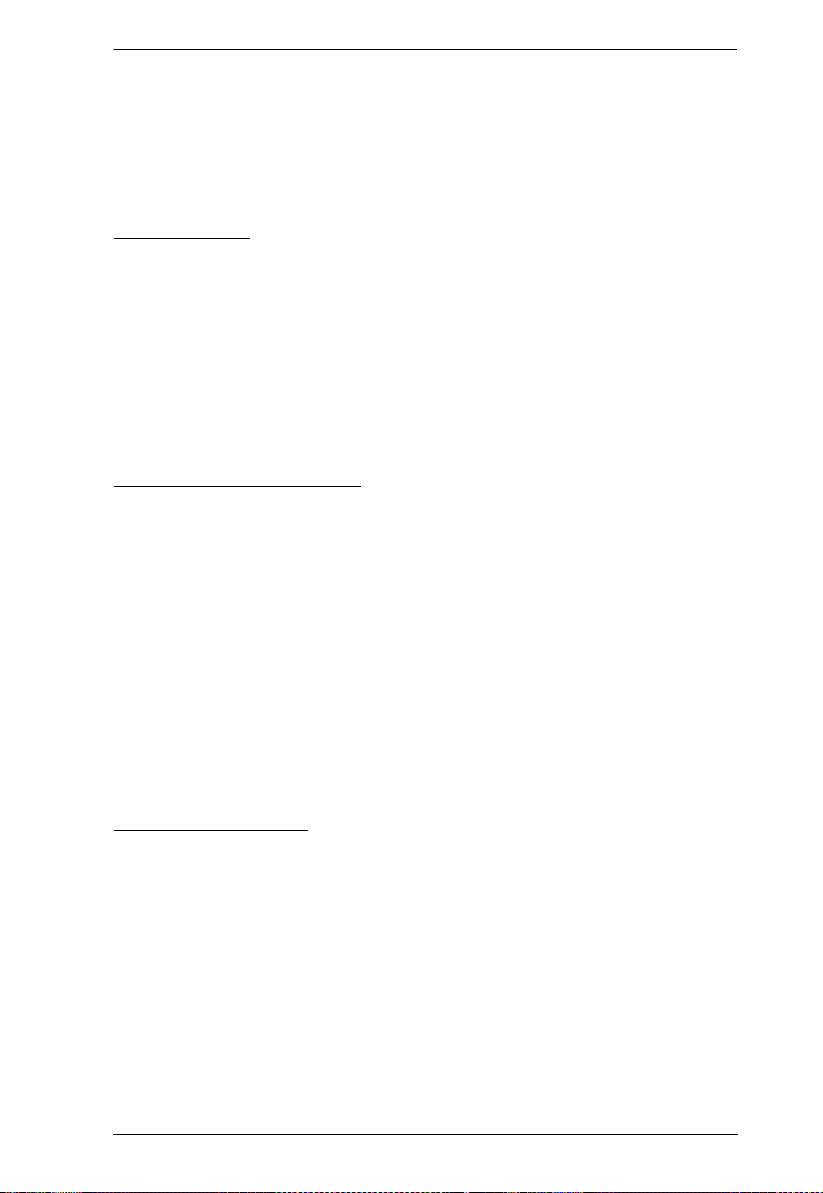
Chapter 1. Introduction
Support for IP/MAC Filter
Configurable user and group permissions for server access and control
Automated CSR creation utility and third party CA certificate
authentication
Virtual Media
Virtual media enables file applications, OS patching, software installation
and diagnostic testing
Works with USB enabled servers at the operating system and BIOS level
Supports DVD/CD drives, USB mass storage devices, PC hard drives and
ISO images
Supports Smart Card Readers on computers connected with KA7166,
KA7168, KA7169, KA7177 Adapter Cables
Virtual Remote Desktop
Video quality and video tolerance can be adjusted to optimize data transfer
speed; monochrome color depth setting, threshold and noise settings for
compression of the data bandwidth in low bandwidth situations
Full screen video display or scalable video display
Message Board for communication among remote users
Mouse DynaSync™ automatically synchronizes the local and remote
mouse movements
Exit Macros support
On-screen keyboard with multilanguage support
BIOS-level access
V-Series Exclusive
Features found only with the V-Series KVM Over the NET™ switches
(KN2124v, KN2140v, KN4124v, KN4140v, KN2116v, KN2132v, KN4116v,
and KN4132v) include the following:
Audio – a microphone and speakers are supported on the Local Console;
speakers (only) are supported on the remote user computers.
Dual power supply support – Log and UI reflect the power status
Virtual Media support
Variable fan speed – speed changes according to the switch’s temperature
7
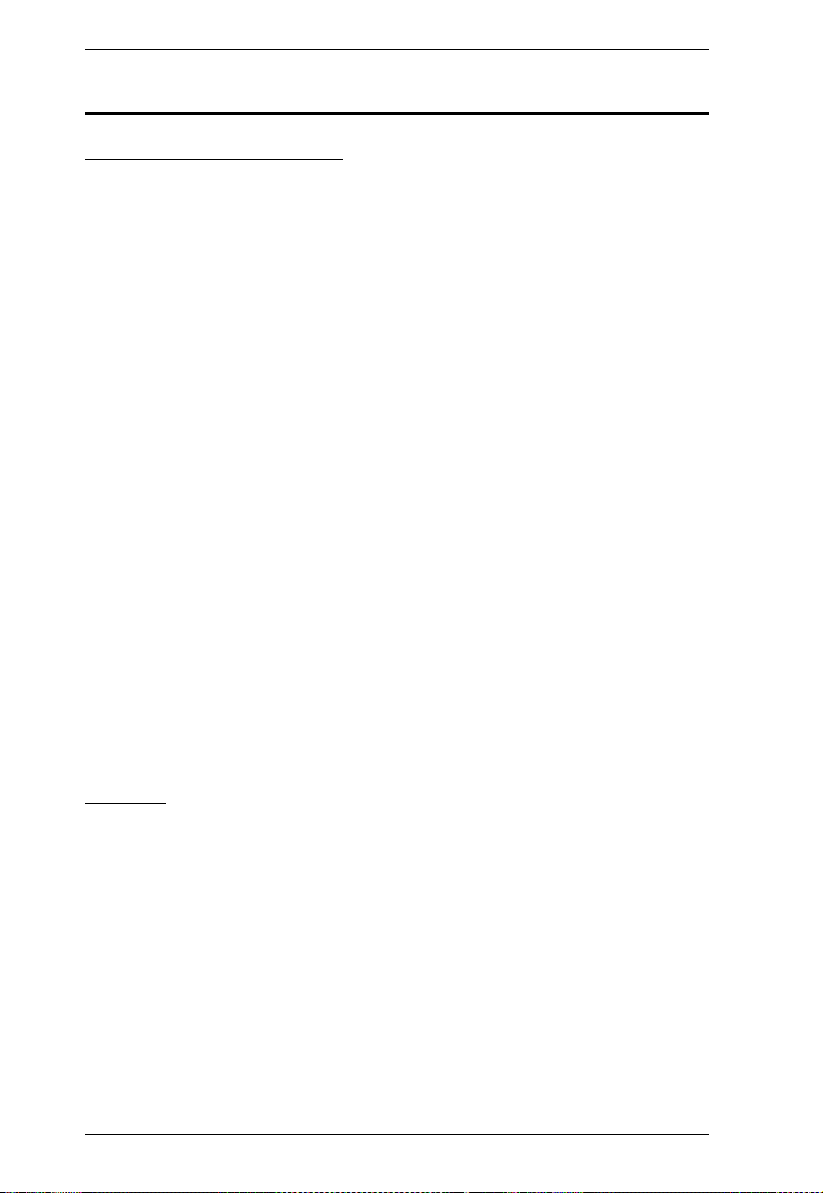
KVM Over the NET™ User Manual
System Requirements
Remote User Computers
Remote user computers (also referred to as client computers) are the ones the
users log into the switch with from remote locations over the internet (see
Terminology, page xvi). The following equipment must be installed on these
computers:
For best results we recommend computers with at least a P III 1 GHz
processor, with their screen resolution set to 1024 x 768.
Browsers must support 128 bit SSL encryption.
For best results, a network transfer speed of at least 512kbps is
recommended.
For the browser-based WinClient ActiveX Viewer, DirectX 8 must be
present, and at least 150MB of memory must be available after
installation.
For the browser-based Java Applet Viewer the latest version of the Java
Runtime Environment (JRE) must be installed, and at least 205MB of
memory must be available after installation.
For the Windows Client AP, DirectX 8 must be present, and at least 90MB
of memory must be available after installation.
For the Java Client AP, the latest version of the Java Runtime Environment
(JRE) must be installed, and at least 145MB of memory must be available
after installation.
For the Log Server, you must have the Microsoft Jet OLEDB 4.0 or higher
driver installed.
Servers
Servers are the computers connected to the switch via KVM Adapter Cables
(see Terminology, page xvi). The following equipment must be installed on
these servers:
A VGA, SVGA or multisync port
For USB KVM Adapter Cable Connections: a Type A USB port and USB
host controller
For PS/2 KVM Adapter Cable Connections: 6-pin Mini-DIN keyboard
and mouse ports
8
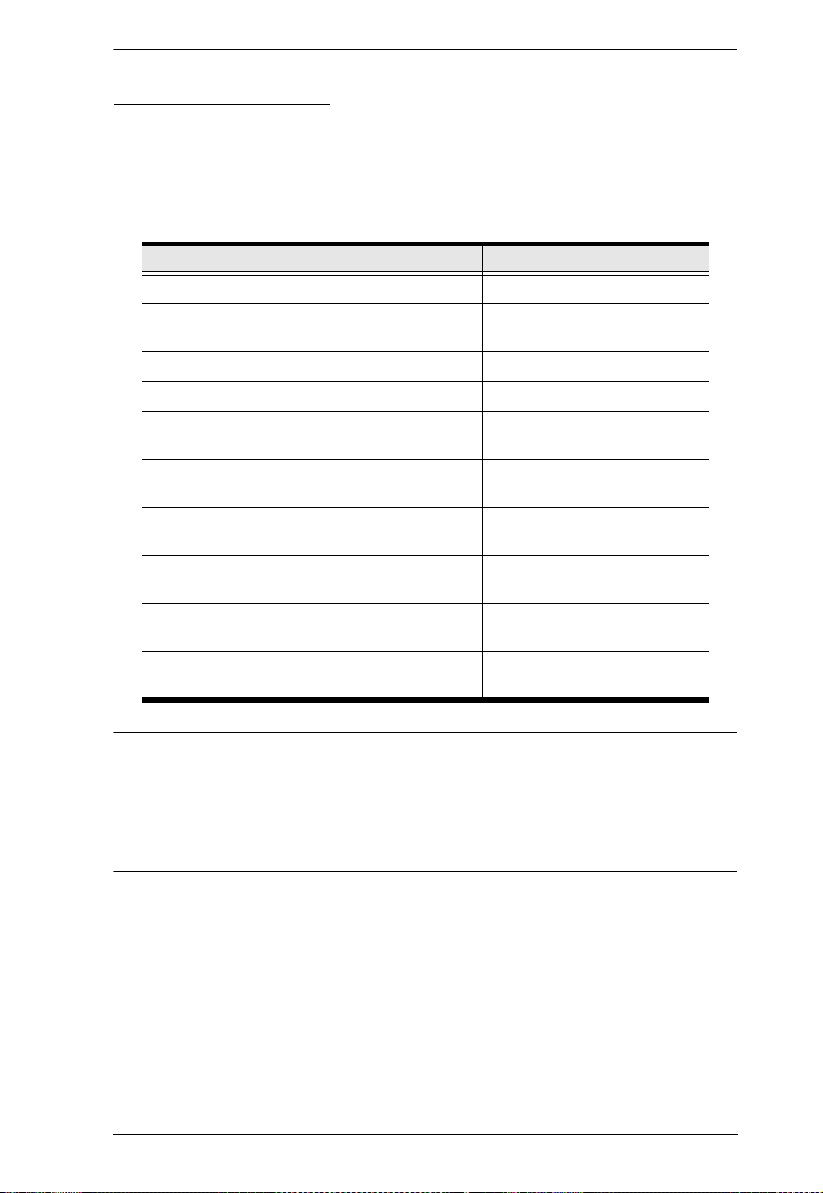
Chapter 1. Introduction
KVM Adapter Cables
Cat 5e (or higher) cable is required to connect the KVM Over the NET™
switch to the KVM Adapter Cables (see page 23).
The following KVM Adapter Cables are required for use with the KVM
Over the NET™ switch:
Function Module
Connect to devices with PS/2 ports KA9120 / KA7120
Connect to devices with USB ports
(All platforms – PC, Mac, Sun)
Connect to Sun Legacy Computers KA9130 / KA7130
Connect to serial based devices KA9140 / KA7140
For USB computers – DVI output, Virtual
Media and Smart Card Reader support
For USB computers – HDMI output, Virtual
Media and Smart Card Reader support
For USB computers – DisplayPort output,
Virtual Media and Smart Card Reader support
Connect to devices with USB ports and virtual
media support
Connect to devices with USB ports, virtual
media and audio support
Connect to devices with USB ports, with virtual
media, smart card reader support
KA9170 / KA7170
KA7166
KA7168
KA7169
KA7175*
KA7176*
KA7177*
Note: 1. The KVM Adapter cables marked with an asterisk (*) are for use with
the KN2124v, KN2140v, KN4124v, KN4140v, KN2116v, KN2132v,
KN4116v, and KN4132v switches only.
2. If you use Adapter Cables purchased prior to your switch purchase,
you may have to upgrade the Adapter’s firmware. (see page 194).
9
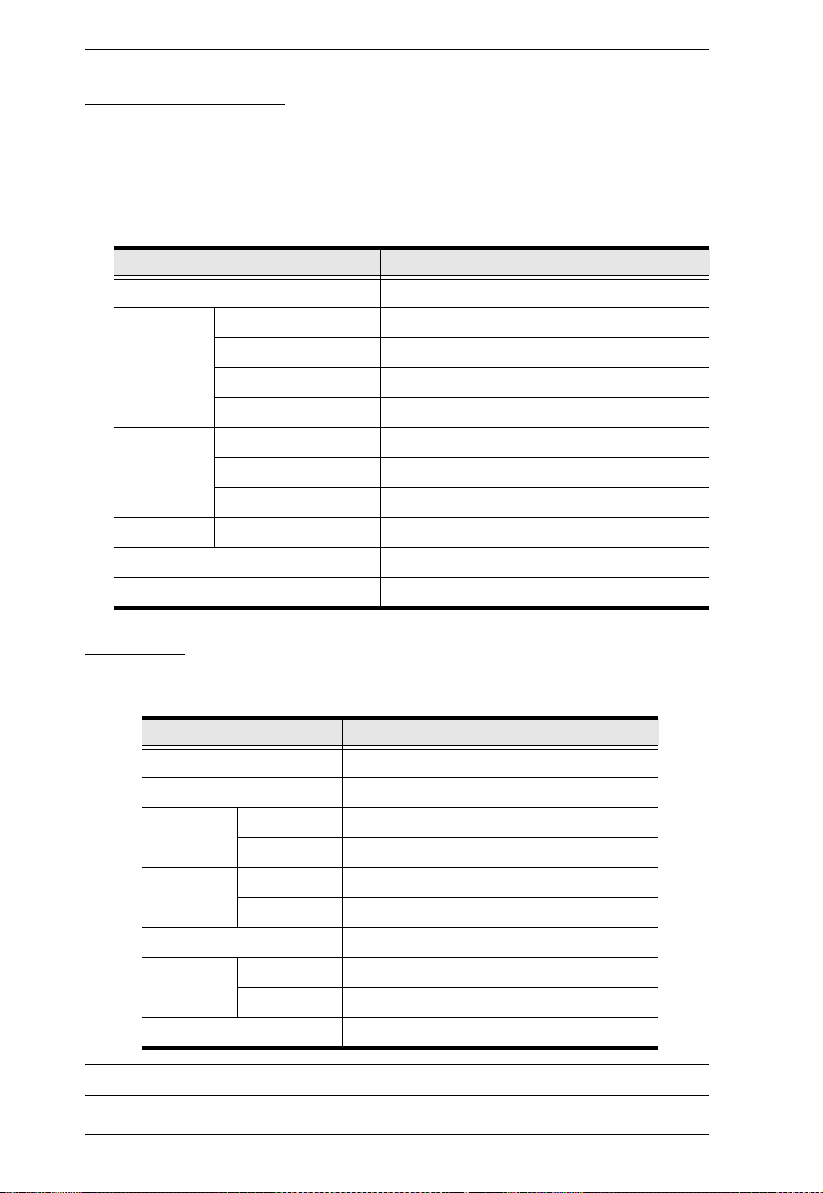
KVM Over the NET™ User Manual
Operating Systems
Supported operating systems for remote user computers include Windows
2000 and higher, and those capable of running the Java Runtime
Environment (JRE) 6, Update 3, or higher (Linux, Mac, Sun, etc.).
Supported operating systems for the servers connected to the switch’s
ports are shown in the table, below:
OS Versi on
Windows 2000 and higher
Linux RedHat 7.1 and higher
Fedora Core 2 and higher
SuSE 9.0 and higher
Mandriva (Mandrake) 9.0 and higher
UNIX AIX 4.3 and higher
FreeBSD 4.2 and higher
Sun Solaris 8 and higher
Novell Netware 5.0 and higher
Mac OS 9 and higher*
DOS 6.2 and higher
Browsers
Supported browsers for users that log into the KVM Over the NET™ switch
include the following:
Browser Versi on
IE 6 and higher
Chrome 8.0 and higher
Firefox Windows 3.5 and higher
Linux 3.0 and higher
Safari Windows 4.0 and higher
Mac 3.1 and higher
Opera 10.0 and higher
Mozilla Windows 1.7 and higher
SUN 1.7 and higher
Netscape 9.0 and higher
* See Mac Systems, page 247, for further information.
10
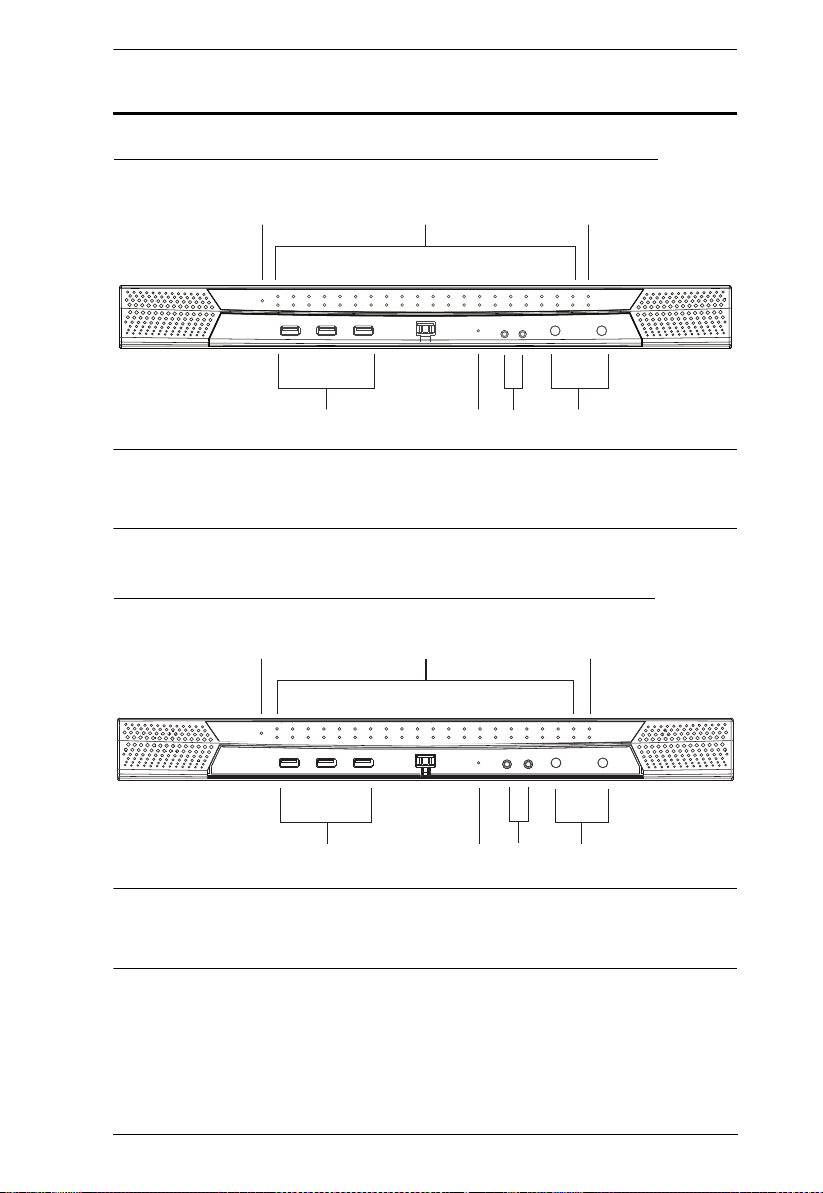
Chapter 1. Introduction
2
5
7
4
1 3
6
2
5
7
4
1 3
6
Components
KN2124v / KN2140v / KN4124v / KN4140v Front View
Note: The figure above shows the front panel of a KN2140v / KN4140v.
The KN2124v / KN4124v differs from the diagram in that there are
fewer port LEDs.
KN2116v / KN2132v / KN4116v / KN4132v Front View
Note: The figure above shows the front panel of a KN4132v / KN2132v.
The KN2116v / KN4116v differs from the diagram in that there are
fewer port LEDs.
11
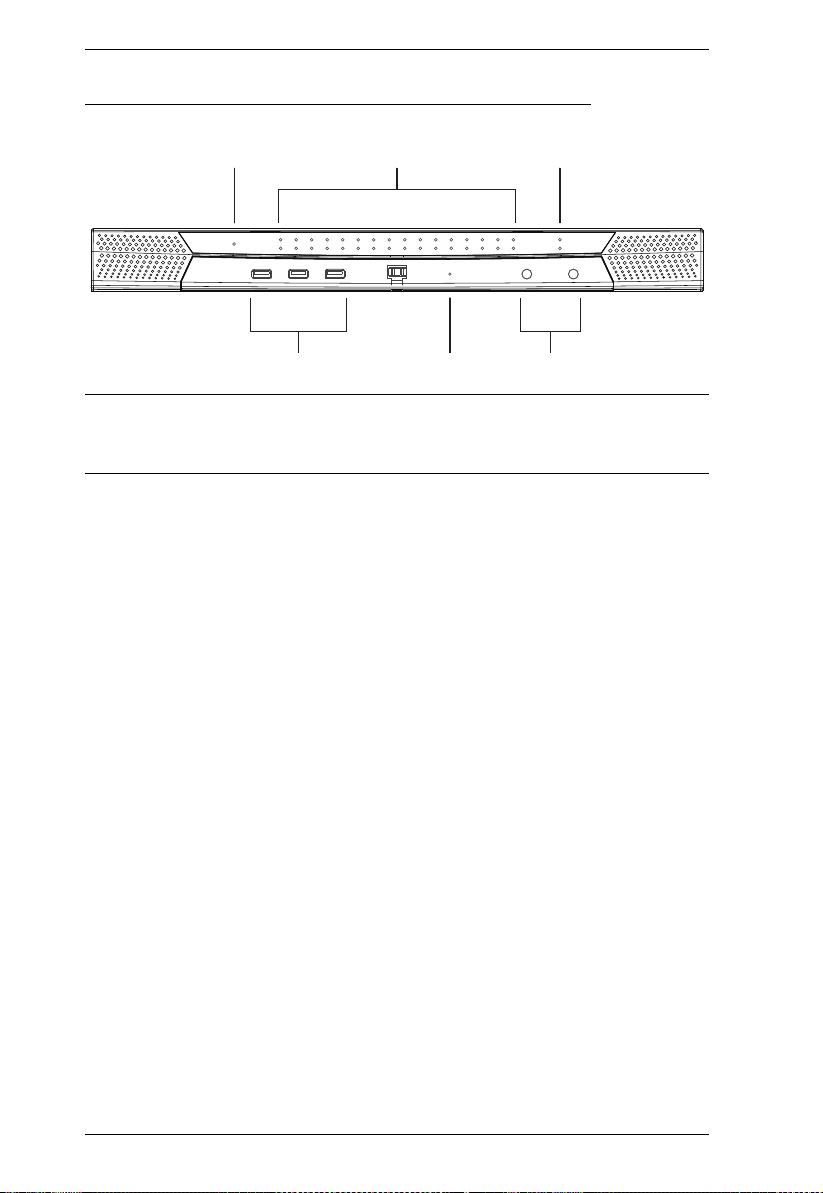
KVM Over the NET™ User Manual
KN2116A / KN2132 / KN4116 / KN4132 Front View
1 3
4
2
5
7
Note: The figure above shows the front panel of a KN4132 /KN2132.
The KN2116
A / KN4116 differs from the diagram in that it only has a
single row of port LEDs.
12
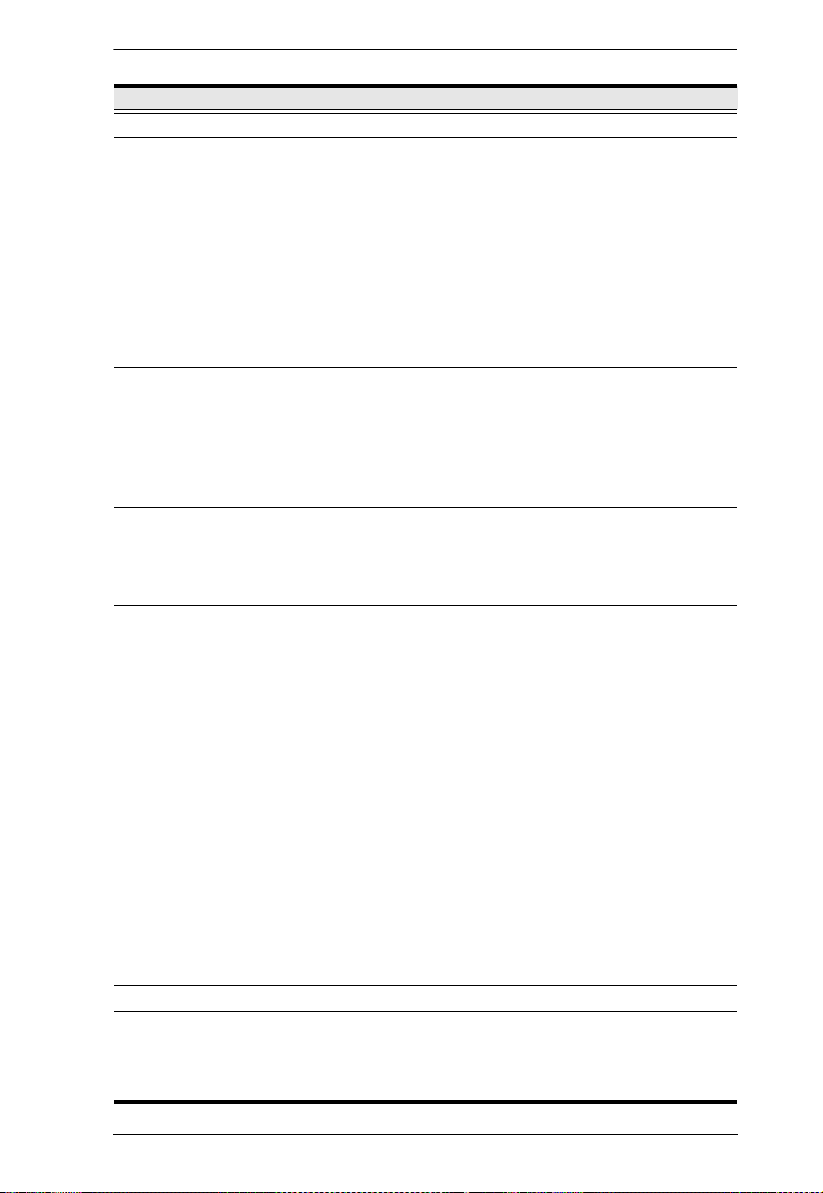
Chapter 1. Introduction
No. Component Description
1 Power LED Lights when the unit is powered up and ready to operate.
2 Port LEDs The Port LEDs provide status information about their
corresponding KVM Ports.
GREEN: The computer attached to the port is On Line.
RED: The computer attached to the port is Selected (has
KVM focus).
GREEN + RED (ORANGE): The computer attached to the
port is On Line and Selected.
The LEDs are steady under normal conditions. A LED will flash
at half second intervals, however, when its corresponding port
is accessed under Auto Scan Mode or Skip Mode (see
pages 209 and 210).
3 LAN LEDs Primary and Secondary 10/100/1000 Mbps LAN LEDs.
RED: 10 Mbps
RED + GREEN (ORANGE): 100 Mbps
GREEN: 1000 Mbps
Flashes to indicate that the switch is being accessed over
the Net.
4 USB Ports A USB keyboard and mouse can plug in here. This can either
5Reset SwitchNote: This switch is recessed and must be pushed with a small
be in place of, or in addition to, plugging a keyboard and mouse
into the ports on the rear panel. This port can also be used to
connect USB storage peripherals (CD/DVD, HD, flash drives,
etc.) on the V series switches.
object such as the end of a paper clip, or a ballpoint pen.
Pressing and releasing this switch when the unit is running
performs a system reset.
Pressing and holding this switch in for more than three
seconds when the unit is running resets its configuration to
the factory default settings.
Note: This does not clear User Account information.
See Clear Login Information, page 276, for
information on clearing user account information.
Pressing and holding this switch while powering on the
switch returns the unit to its factory default firmware level,
rather than the firmware version that the switch has been
upgraded to. This allows you to recover from a failed
firmware upgrade and gives you the opportunity to try
upgrading the firmware again.
Note: This operation should only be performed in the event
of a firmware upgrade failure that results in the device
becoming inoperable.
6 Audio Ports Speakers and microphone plug in here. (KN4140v only)
7 Port Switching
Buttons
Press PORT DOWN to switch from the current port to the
previous port on the installation.
Press PORT UP to switch from the current port to the next
port on the installation.
13
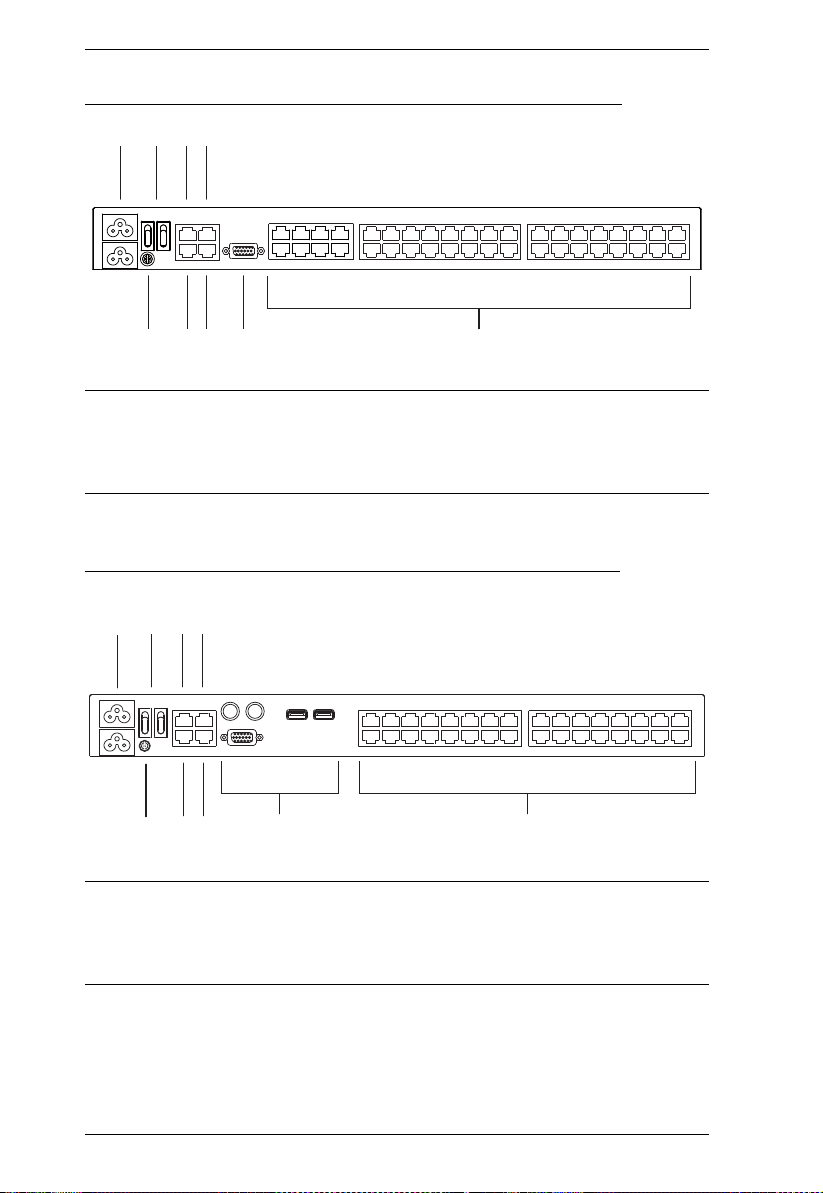
KVM Over the NET™ User Manual
1 2 3 4
65 7
8
9
1
2 3 4
657
8
9
KN2124v / KN2140v / KN4124v / KN4140v Rear View
Note: The figure above shows the rear panel of a KN2140v / KN4140v with
two blocks of 16 KVM ports and one block of 8 (40 ports in total). The
KN2124v / KN4124v differs in that it only has a single block of 16
KVM ports and one bock of 8 (24 ports in total).
KN2116v / KN2132v / KN4116v / KN4132v Rear View
Note: The figure above shows the rear panel of a KN2132v / KN4132v with
14
two blocks of 16 KVM ports (32 ports in total). The KN2116v /
KN4116v differs in that it only has a single block of KVM ports (16
ports in total).
