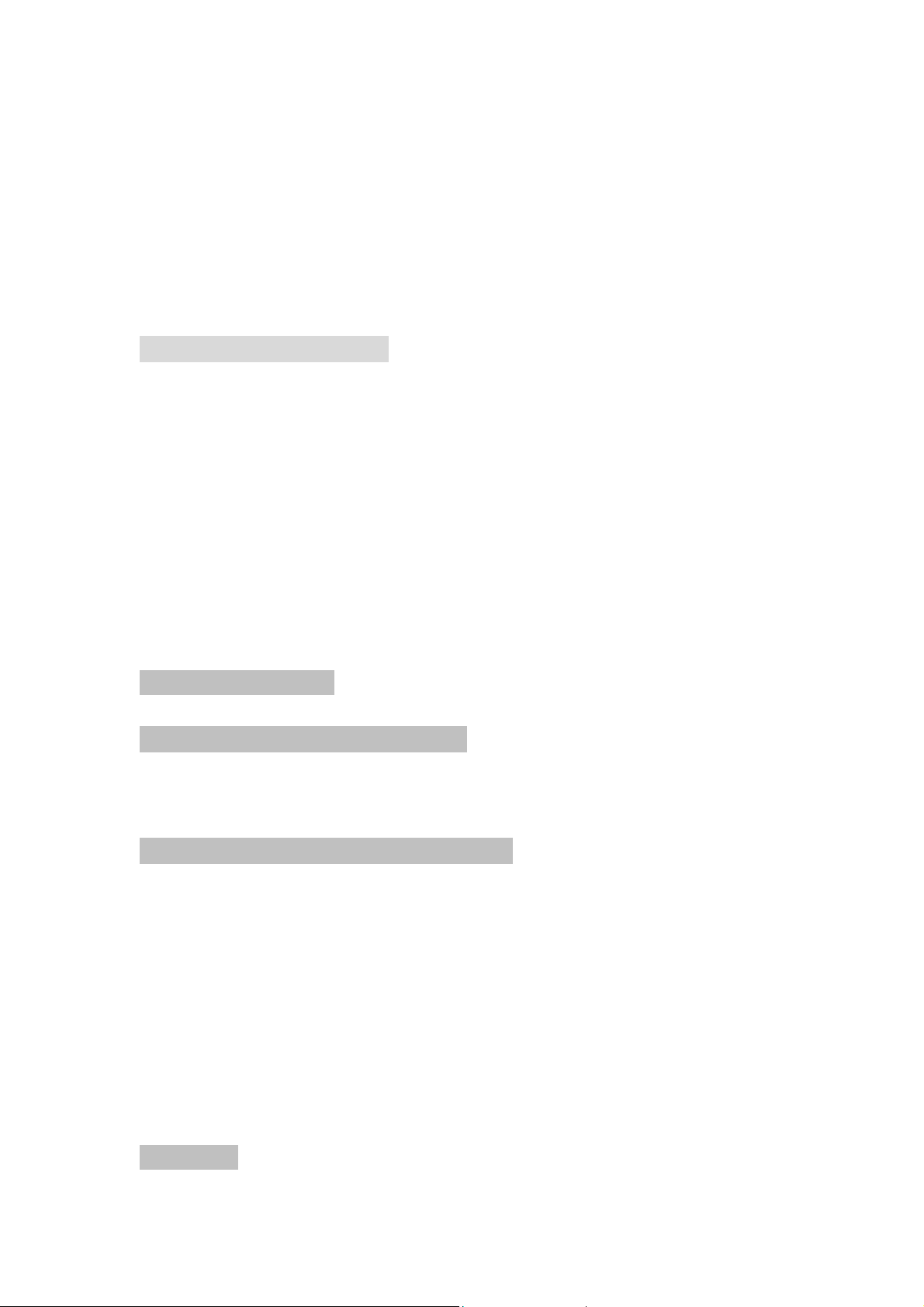
IogearRF2.4GKeyboardUser’sManual
Thank you for your purchase of our iogear RF 2.4G Keyboard. For your own
safety and convenience, please read this manual thoroughly before using this
product. After you have read this manual, please keep it in a place for
reference when necessary.
Contents in the package
These following items are included in the package. Please make sure all items
are complete when open the package at first time. If there is any item missing
or damaged, please contact the reseller where the product was purchased or
our support center.
Iogear RF 2.4G Keyboard x 1
Manual x 1
USB receiver x1
AA Alkaline batteries x2
Installation Procedure
A. Setting up the Dongle Receiver
1. Plug the dongle receiver into an available USB port.
2. Wait for operating system to install drivers for the dongle receiver, keyboard
and mouse.
B. Setting up the Keyboard and Mouse
1. Open the keyboard’s battery compartment cover and insert the two pieces
of AA Alkaline batteries. Make sure they are properly installed.
2. Open the top cover, the power will be turned on automatically.
3. Usually the keyboard and mouse have bound in the factory, and it can be
used after inserting batteries. If the keyboard and mouse cannot be
recognized from system, please follow steps below.
4. Press the ID button of receiver and the LED light will start to blink.
5. Press the RESET button of keyboard and the LED light will stop blinking.
6. If the keyboard and mouse cannot be connected after setting, please
repeat the steps 4~6 to reset the ID button.
Battery Low
1
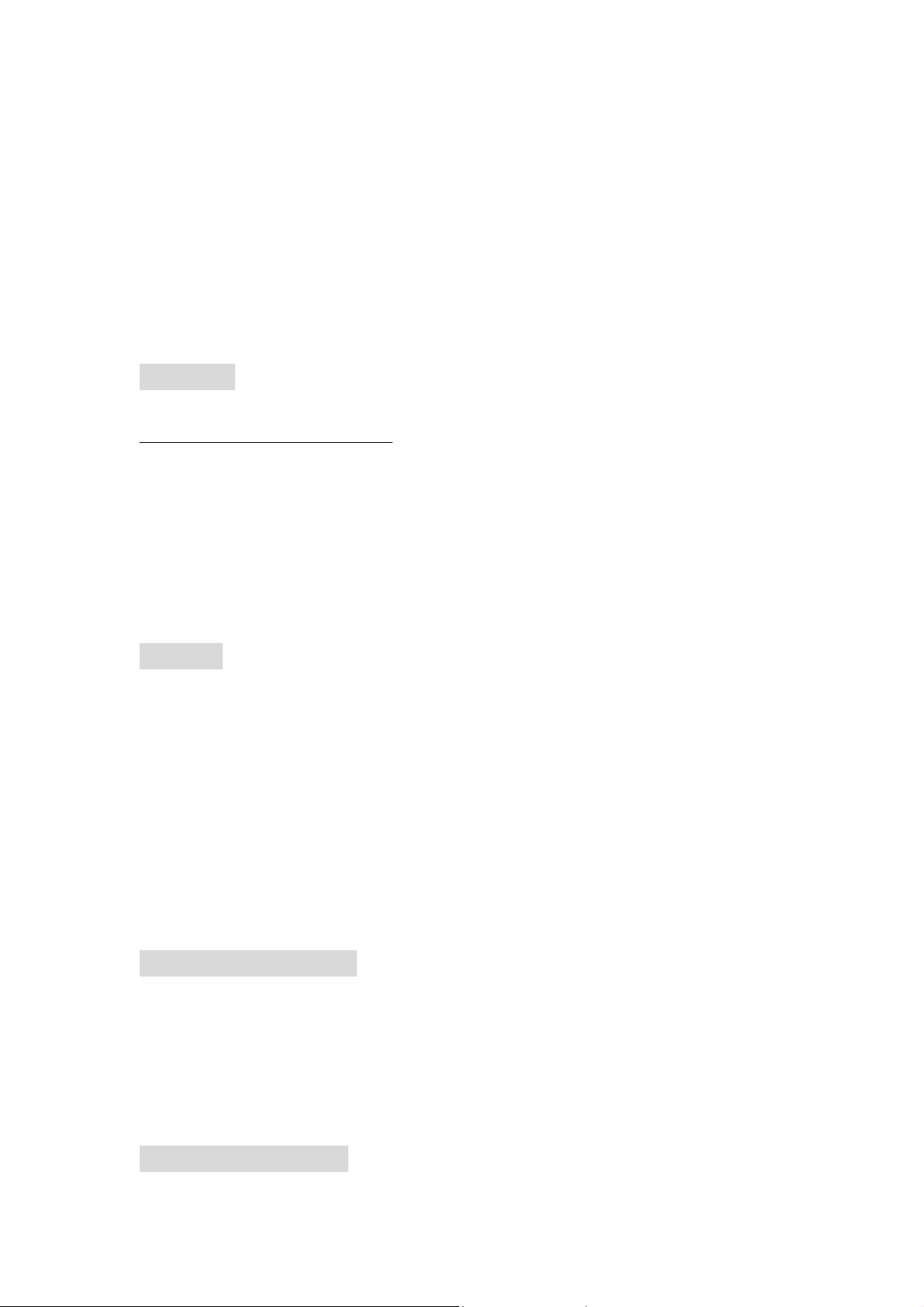
1. Built in LED light for low power indicator. Low-Battery is indicated by the
illumination of the LED light, which is located on the top-left. Please replace
the battery when the LED lights up.
2. While the keyboard is entered sleep mode, please press any keyboard
button or mouse button to wake it up.
3. We recommend using alkaline batteries for the keyboard.
4. You may need to reset the keyboard connection status after replacing new
batteries for the keyboard.
Attention
ATEN Technology Inc., dba Iogear and its respective distributors and resellers are
not responsible for any malfunction, damage or personal injury incurs which
are caused by:
Any malfunction, damage or personal injury caused by the malfunctioning or
damage of the user’s personal computer or misuse of this product. Any
attempt to dismantle, change or modify this product in any manner.
Warning
Please do not use this product in ashy, wet, or oily environment(s). Failure to
do so may shorten the life of this product and may cause bodily harm.
Please keep this product away from radio frequency interruption area(s).
This is not an outdoor product. This product is not for outdoor use. Exposing
the product outdoors may cause damage to it.
Please do not use alcohol, petroleum, benzene or thinner-based solutions to
clean this product. We recommend wiping this product with a damp cloth.
Warranty Information
This product is backed by a One-Year Manufacturer’s Warranty, starting from
the date of purchase. The warranty covers for free repair in accordance with
the contents stated herein but does not cover wear and tear and any
malfunction or damages as results of improper usage as stated in this manual.
Product Appearance
2
