Aten KL1108VN User Manual

8/16-Port Cat 5 Dual Rail LCD KVM over IP Switch
KL1108VN / KL1116VN
User Manual
www.aten.com
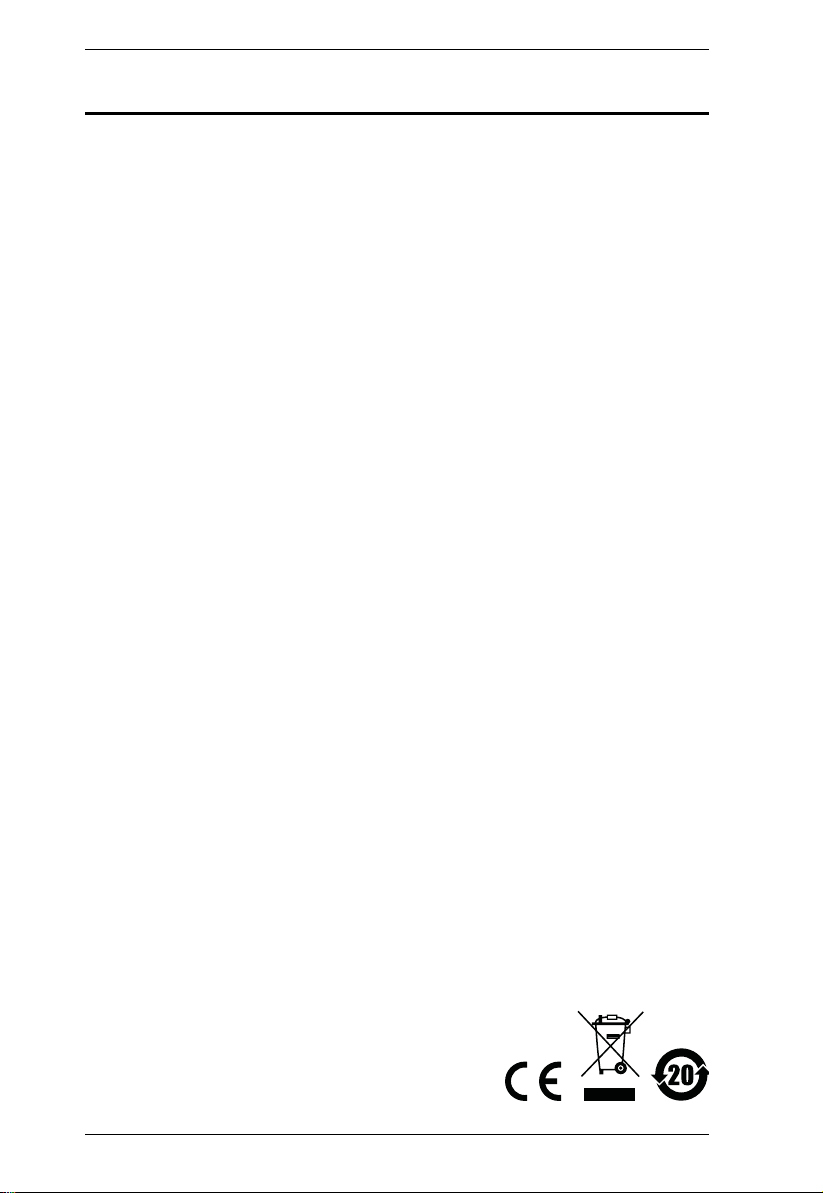
KL1108VN / KL1116VN User Manual
EMC Information
FEDERAL COMMUNICATIONS COMMISSION INTERFERENCE
STATEMENT: This equipment has been tested and found to comply with the
limits for a Class A digital device, pursuant to Part 15 of the FCC Rules. These
limits are designed to provide reasonable protection against harmful
interference when the equipment is operated in a commercial environment.
This equipment generates, uses, and can radiate radio frequency energy and, if
not installed and used in accordance with the instruction manual, may cause
harmful interference to radio communications. Operation of this equipment in
a residential area is likely to cause harmful interference in which case the user
will be required to correct the interference at his own expense.
The device complies with Part 15 of the FCC Rules. Operation is subject to the
following two conditions: (1) this device may not cause harmful interference,
and (2) this device must accept any interference received, including
interference that may cause undesired operation.
FCC Caution: Any changes or modifications not expressly approved by the
party responsible for compliance could void the user's authority to operate this
equipment.
Warning: This equipment is compliant with Class A of CISPR 32. In a
residential environment this equipment may cause radio interference.
Warning: Operation of this equipment in a residential environment could
cause radio interference.
Suggestion: Shielded twisted pair (STP) cables must be used with the unit to
ensure compliance with FCC & CE standards.
KCC Statement
이 기기는 업무용 (A 급 ) 전자파 적합기기로서 판매자 또는 사용자는
이점을 주의하시기 바라며 , 가정외의 지역에서 사용하는 것을 목적으
로 합니다 .
ii
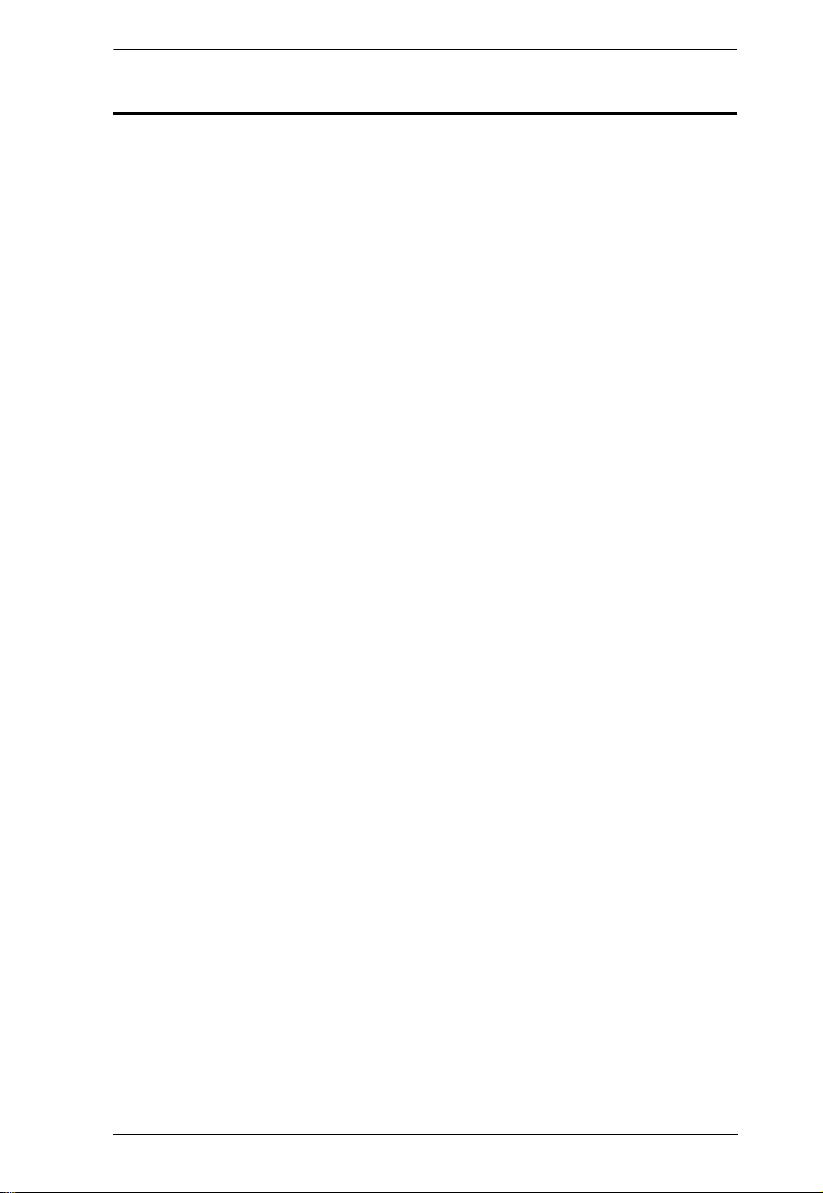
RoHS
This product is RoHS compliant.
KL1108VN / KL1116VN User Manual
iii
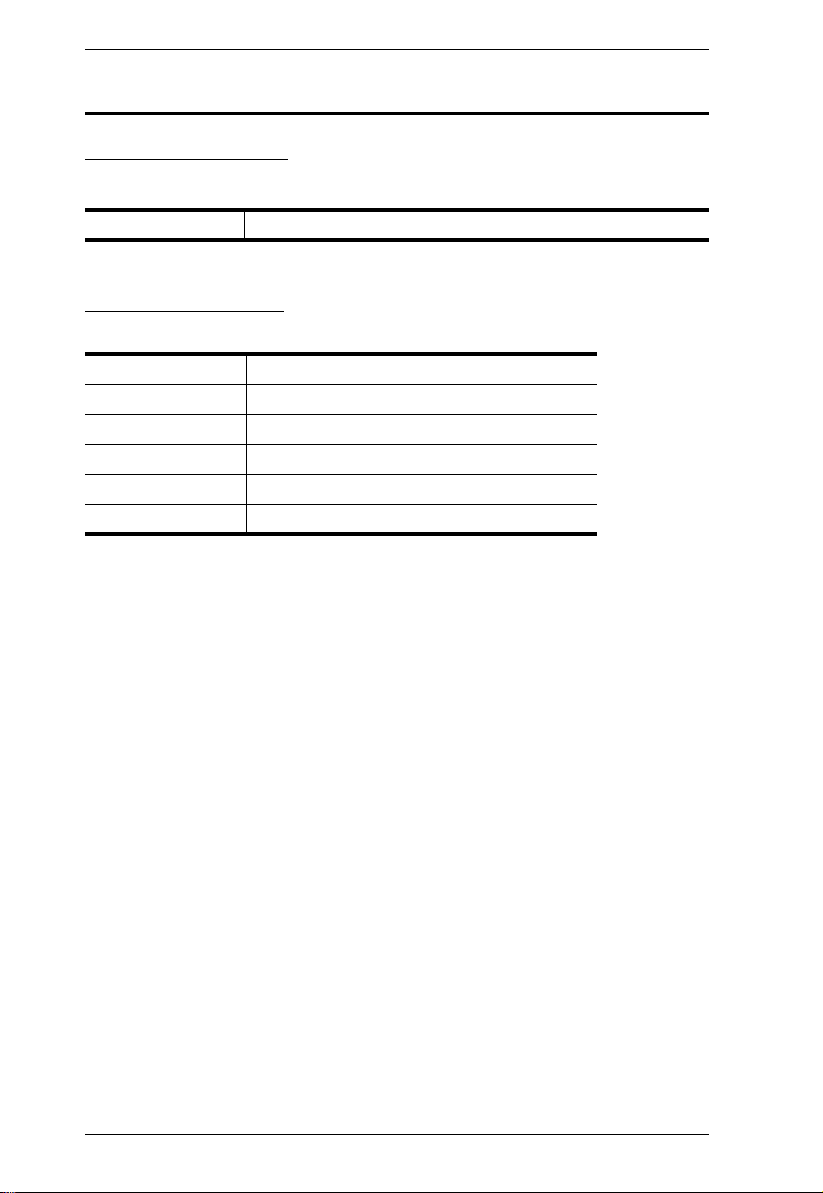
KL1108VN / KL1116VN User Manual
User Information
Online Registration
Be sure to register your product at our online support center:
International http://eservice.aten.com
Telephone Support
For telephone support, call this number:
International 886-2-8692-6959
China 86-400-810-0-810
Japan 81-3-5615-5811
Korea 82-2-467-6789
North America 1-888-999-ATEN ext 4988
United Kingdom 44-8-4481-58923
iv

KL1108VN / KL1116VN User Manual
User Notice
All information, documentation, and specifications contained in this manual
are subject to change without prior notification by the manufacturer. The
manufacturer makes no representations or warranties, either expressed or
implied, with respect to the contents hereof and specifically disclaims any
warranties as to merchantability or fitness for any particular purpose. Any of
the manufacturer's software described in this manual is sold or licensed `as is'.
Should the programs prove defective following their purchase, the buyer (and
not the manufacturer, its distributor, or its dealer), assumes the entire cost of all
necessary servicing, repair and any incidental or consequential damages
resulting from any defect in the software.
The manufacturer of this system is not responsible for any radio and/or TV
interference caused by unauthorized modifications to this device. It is the
responsibility of the user to correct such interference.
The manufacturer is not responsible for any damage incurred in the operation
of this system if the correct operational voltage setting was not selected prior
to operation. PLEASE VERIFY THAT THE VOLTAGE SETTING IS
CORRECT BEFORE USE.
A typical LCD (Liquid Crystal Display) monitor has millions of pixels. A dead
pixel refers to a pixel with a defect in its ability to display the correct color
output. It most often looks like a tiny black or white spot on your screen,
although it can be any other color. Since even a tiny dust particle on one of the
pixels during the manufacturing process or a slight bump during shipping can
create a dead pixel, the ISO 13406-2 norm defines 4 classes of acceptable
screens with dead pixels--Class 1 is the best; Class 4 is the worst. Almost all
manufacturers use Class 2 to establish their warranties, which allows a certain
amount of dead pixels to exist before they will replace the screen. Since the
manufacturers consider these screens to be acceptable under ISO
specifications, we cannot be responsible for replacement or warranty of the
TFT LCD panel.
v
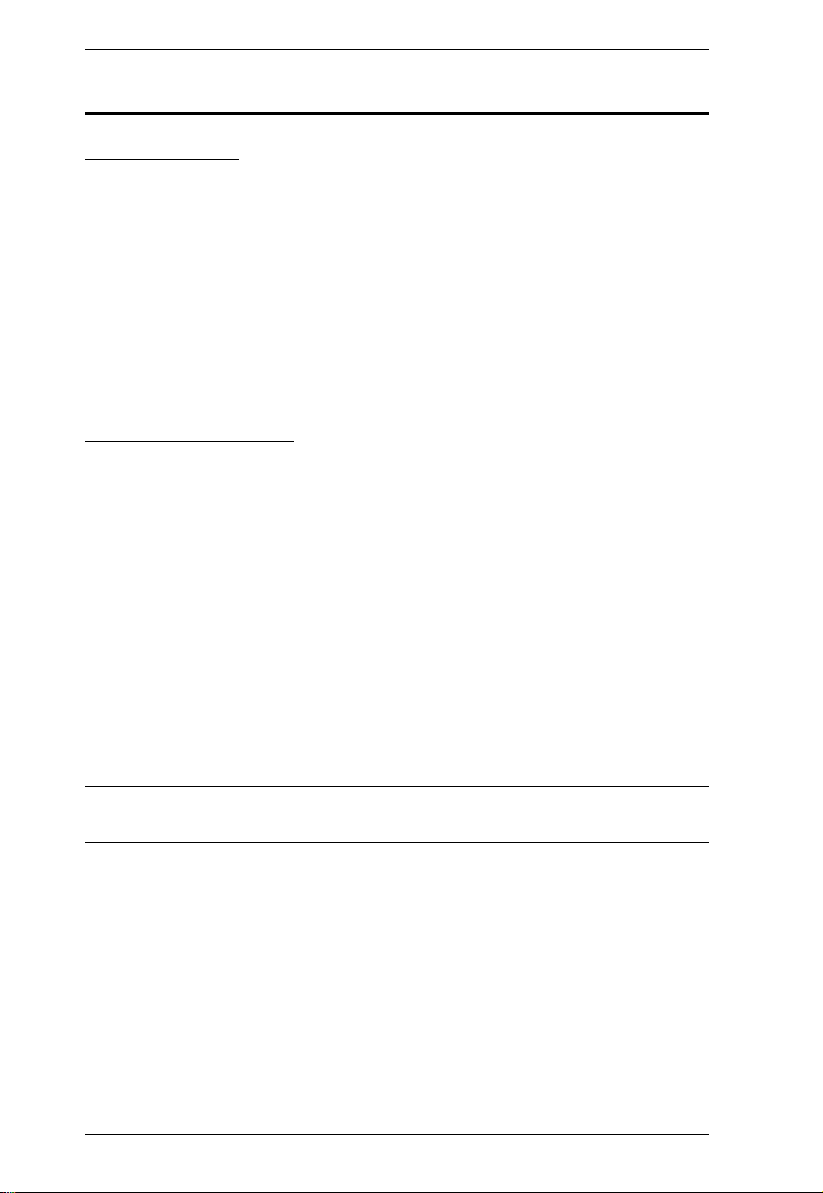
KL1108VN / KL1116VN User Manual
Copyright © 2017 ATEN® International Co., Ltd.
Manual Date: 2017-05-25
Altusen and the Altusen logo are registered trademarks of ATEN International Co., Ltd. All rights reserved.
All other brand names and trademarks are the registered property of their respective owners.
Package Contents
Basic Package
The basic KL1108VN / KL1116VN package consists of:
1 KL1108VN or KL1116VN Dual Rail LCD KVM over IP Switch
2 SA0142 Serial Adapters (RJ45-F to DB9-M; DTE to DCE)
1Power Cord
1 Standard Rack Mounting Kit
1 User Instructions*
Optional Equipment
Depending on any optional equipment that you may have purchased, one of the
following may be included in your package:
Standard Rack Mounting Kit - Long
Easy-Installation Rack Mounting Kit - Short
Easy-Installation Rack Mounting Kit - Long
Check to make sure that all of the components are present and in good order.
If anything is missing, or was damaged in shipping, contact your dealer.
Read this manual thoroughly and follow the installation and operation
procedures carefully to prevent any damage to the switch or to any other
devices on the KL1108VN / KL1116VN installation.
* Changes may have been made to the manual since it was published. Please
visit our Website to check for the most up-to-date version.
vi
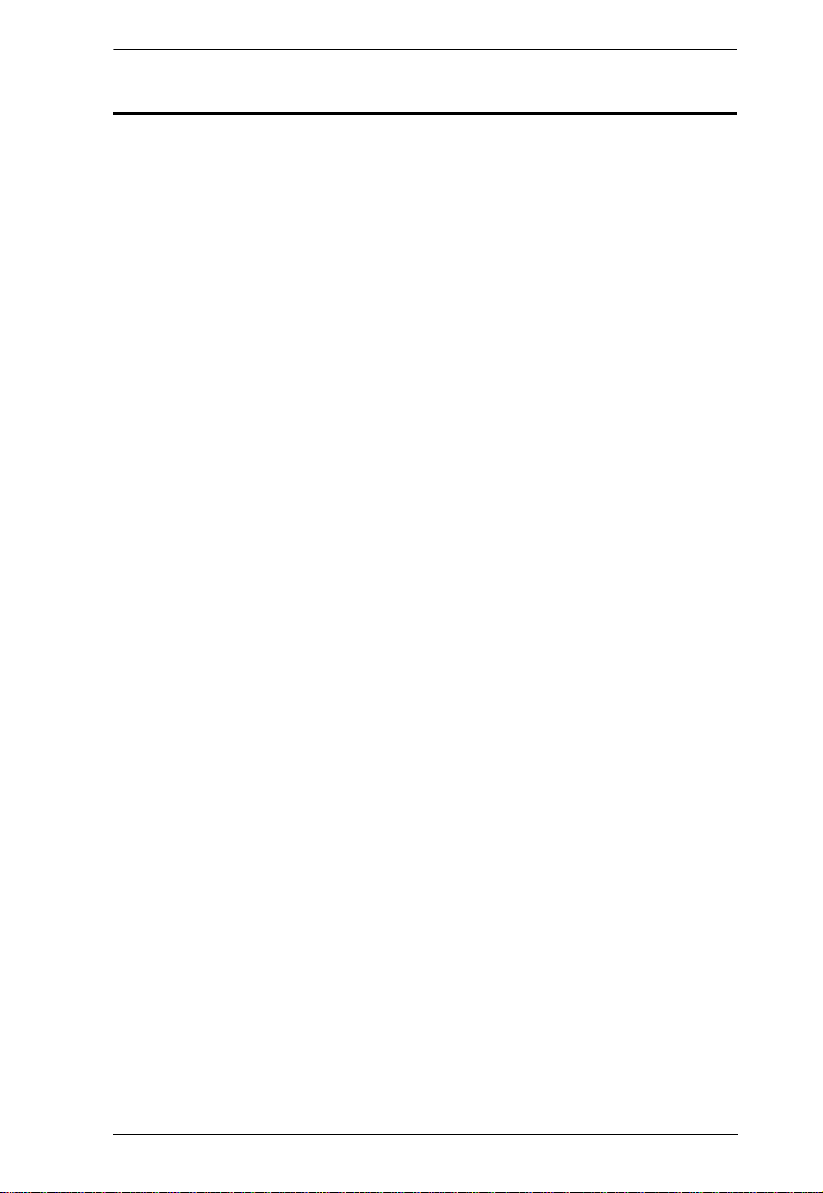
KL1108VN / KL1116VN User Manual
Contents
EMC Information. . . . . . . . . . . . . . . . . . . . . . . . . . . . . . . . . . . . . . . . . . . . . ii
RoHS. . . . . . . . . . . . . . . . . . . . . . . . . . . . . . . . . . . . . . . . . . . . . . . . . . . . . .iii
User Information . . . . . . . . . . . . . . . . . . . . . . . . . . . . . . . . . . . . . . . . . . . . iv
Online Registration . . . . . . . . . . . . . . . . . . . . . . . . . . . . . . . . . . . . . . . iv
Telephone Support . . . . . . . . . . . . . . . . . . . . . . . . . . . . . . . . . . . . . . . iv
User Notice . . . . . . . . . . . . . . . . . . . . . . . . . . . . . . . . . . . . . . . . . . . . . .v
Package Contents. . . . . . . . . . . . . . . . . . . . . . . . . . . . . . . . . . . . . . . . . . . vi
Basic Package. . . . . . . . . . . . . . . . . . . . . . . . . . . . . . . . . . . . . . . . . . . vi
Optional Equipment. . . . . . . . . . . . . . . . . . . . . . . . . . . . . . . . . . . . . . . vi
About This Manual . . . . . . . . . . . . . . . . . . . . . . . . . . . . . . . . . . . . . . . . . .xiv
Conventions . . . . . . . . . . . . . . . . . . . . . . . . . . . . . . . . . . . . . . . . . . . .xvi
Terminology. . . . . . . . . . . . . . . . . . . . . . . . . . . . . . . . . . . . . . . . . . . . xvii
Product Information. . . . . . . . . . . . . . . . . . . . . . . . . . . . . . . . . . . . . . . . . xvii
Chapter 1.
Introduction
Overview. . . . . . . . . . . . . . . . . . . . . . . . . . . . . . . . . . . . . . . . . . . . . . . . . . .1
Features . . . . . . . . . . . . . . . . . . . . . . . . . . . . . . . . . . . . . . . . . . . . . . . . . . .4
Hardware. . . . . . . . . . . . . . . . . . . . . . . . . . . . . . . . . . . . . . . . . . . . . . . .4
Management . . . . . . . . . . . . . . . . . . . . . . . . . . . . . . . . . . . . . . . . . . . . .4
Easy-to-Use Interface . . . . . . . . . . . . . . . . . . . . . . . . . . . . . . . . . . . . . .5
Advanced Security . . . . . . . . . . . . . . . . . . . . . . . . . . . . . . . . . . . . . . . .6
Virtual Media . . . . . . . . . . . . . . . . . . . . . . . . . . . . . . . . . . . . . . . . . . . . .6
Virtual Remote Desktop . . . . . . . . . . . . . . . . . . . . . . . . . . . . . . . . . . . .6
V-Series Exclusive . . . . . . . . . . . . . . . . . . . . . . . . . . . . . . . . . . . . . . . .7
Requirements . . . . . . . . . . . . . . . . . . . . . . . . . . . . . . . . . . . . . . . . . . . . . . .8
General . . . . . . . . . . . . . . . . . . . . . . . . . . . . . . . . . . . . . . . . . . . . . . . . .8
External Console. . . . . . . . . . . . . . . . . . . . . . . . . . . . . . . . . . . . . . . . . .8
Computers. . . . . . . . . . . . . . . . . . . . . . . . . . . . . . . . . . . . . . . . . . . . . . .8
KVM Adapter Cables. . . . . . . . . . . . . . . . . . . . . . . . . . . . . . . . . . . . . . .9
Operating Systems . . . . . . . . . . . . . . . . . . . . . . . . . . . . . . . . . . . . . . .10
Components . . . . . . . . . . . . . . . . . . . . . . . . . . . . . . . . . . . . . . . . . . . . . . .11
Front View. . . . . . . . . . . . . . . . . . . . . . . . . . . . . . . . . . . . . . . . . . . . . .11
Keyboard Module . . . . . . . . . . . . . . . . . . . . . . . . . . . . . . . . . . . . . . . .13
LCD Module . . . . . . . . . . . . . . . . . . . . . . . . . . . . . . . . . . . . . . . . . . . .14
Rear View . . . . . . . . . . . . . . . . . . . . . . . . . . . . . . . . . . . . . . . . . . . . . .15
Chapter 2.
Hardware Setup
Before You Begin . . . . . . . . . . . . . . . . . . . . . . . . . . . . . . . . . . . . . . . . . . .16
Standard Rack Mounting. . . . . . . . . . . . . . . . . . . . . . . . . . . . . . . . . . . . . .17
Single Stage Installation . . . . . . . . . . . . . . . . . . . . . . . . . . . . . . . . . . . . . .19
Adapter Cable Connection Diagram . . . . . . . . . . . . . . . . . . . . . . . . . .21
Two Stage Installation. . . . . . . . . . . . . . . . . . . . . . . . . . . . . . . . . . . . . . . .22
vii
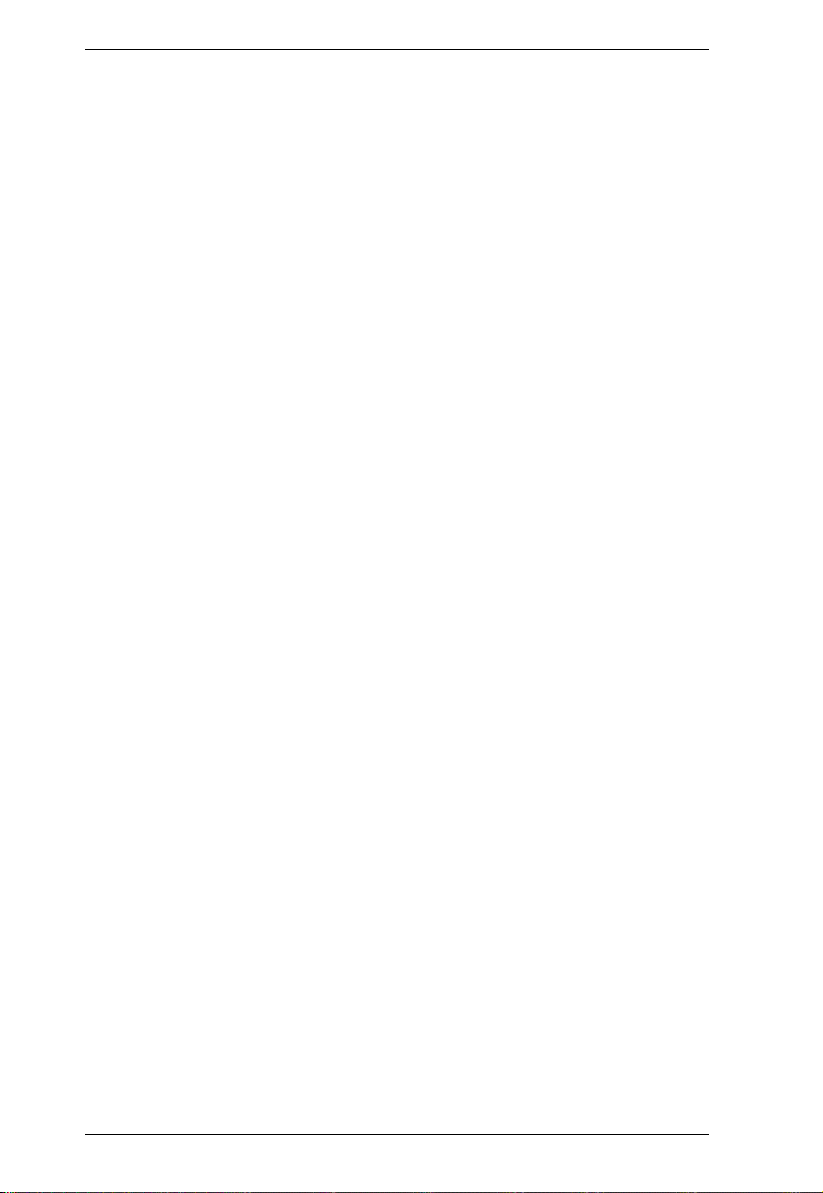
KL1108VN / KL1116VN User Manual
Two Stage Installation Diagram . . . . . . . . . . . . . . . . . . . . . . . . . . . . .23
PDU Installation . . . . . . . . . . . . . . . . . . . . . . . . . . . . . . . . . . . . . . . . . . . .24
Hot Plugging. . . . . . . . . . . . . . . . . . . . . . . . . . . . . . . . . . . . . . . . . . . . . . . 26
The Adapter ID Function. . . . . . . . . . . . . . . . . . . . . . . . . . . . . . . . . . . 26
Powering Off and Restarting. . . . . . . . . . . . . . . . . . . . . . . . . . . . . . . . . . . 27
Port ID Numbering . . . . . . . . . . . . . . . . . . . . . . . . . . . . . . . . . . . . . . . . . .28
Port Selection . . . . . . . . . . . . . . . . . . . . . . . . . . . . . . . . . . . . . . . . . . . . . .28
Chapter 3.
Basic Operation
Opening the Console . . . . . . . . . . . . . . . . . . . . . . . . . . . . . . . . . . . . . . . .29
Opening Separately . . . . . . . . . . . . . . . . . . . . . . . . . . . . . . . . . . . . . . 29
Opening Together. . . . . . . . . . . . . . . . . . . . . . . . . . . . . . . . . . . . . . . .31
Operating Precautions . . . . . . . . . . . . . . . . . . . . . . . . . . . . . . . . . . . . 32
Closing the Console . . . . . . . . . . . . . . . . . . . . . . . . . . . . . . . . . . . . . . . . .33
LCD OSD Configuration . . . . . . . . . . . . . . . . . . . . . . . . . . . . . . . . . . . . . . 35
The LCD Buttons. . . . . . . . . . . . . . . . . . . . . . . . . . . . . . . . . . . . . . . . .35
The Adjustment Settings. . . . . . . . . . . . . . . . . . . . . . . . . . . . . . . . . . . 36
Port Selection . . . . . . . . . . . . . . . . . . . . . . . . . . . . . . . . . . . . . . . . . . . . . .37
Manual . . . . . . . . . . . . . . . . . . . . . . . . . . . . . . . . . . . . . . . . . . . . . . . .37
GUI . . . . . . . . . . . . . . . . . . . . . . . . . . . . . . . . . . . . . . . . . . . . . . . . . . .37
Hotkeys. . . . . . . . . . . . . . . . . . . . . . . . . . . . . . . . . . . . . . . . . . . . . . . . 37
Chapter 4.
Super Administrator Setup
Overview. . . . . . . . . . . . . . . . . . . . . . . . . . . . . . . . . . . . . . . . . . . . . . . . . .38
First Time Setup . . . . . . . . . . . . . . . . . . . . . . . . . . . . . . . . . . . . . . . . . . . .38
Network Setup. . . . . . . . . . . . . . . . . . . . . . . . . . . . . . . . . . . . . . . . . . .40
Changing the Super Administrator Login . . . . . . . . . . . . . . . . . . . . . .41
Moving On . . . . . . . . . . . . . . . . . . . . . . . . . . . . . . . . . . . . . . . . . . . . . . . .43
Chapter 5.
Logging In
Overview. . . . . . . . . . . . . . . . . . . . . . . . . . . . . . . . . . . . . . . . . . . . . . . . . .44
Local Console Login. . . . . . . . . . . . . . . . . . . . . . . . . . . . . . . . . . . . . . . . .44
Browser Login. . . . . . . . . . . . . . . . . . . . . . . . . . . . . . . . . . . . . . . . . . . . . .45
Windows Client AP Login . . . . . . . . . . . . . . . . . . . . . . . . . . . . . . . . . . . . . 46
The Windows Client AP Connection Screen. . . . . . . . . . . . . . . . . . . .47
Connecting – Windows Client AP. . . . . . . . . . . . . . . . . . . . . . . . . . . . 48
The File Menu. . . . . . . . . . . . . . . . . . . . . . . . . . . . . . . . . . . . . . . . . . . 49
Java Client AP Login . . . . . . . . . . . . . . . . . . . . . . . . . . . . . . . . . . . . . . . . 50
The Java Client AP Connection Screen . . . . . . . . . . . . . . . . . . . . . . .51
Connecting – Java Client AP . . . . . . . . . . . . . . . . . . . . . . . . . . . . . . . 52
Chapter 6.
The User Interface
Overview. . . . . . . . . . . . . . . . . . . . . . . . . . . . . . . . . . . . . . . . . . . . . . . . . .53
viii
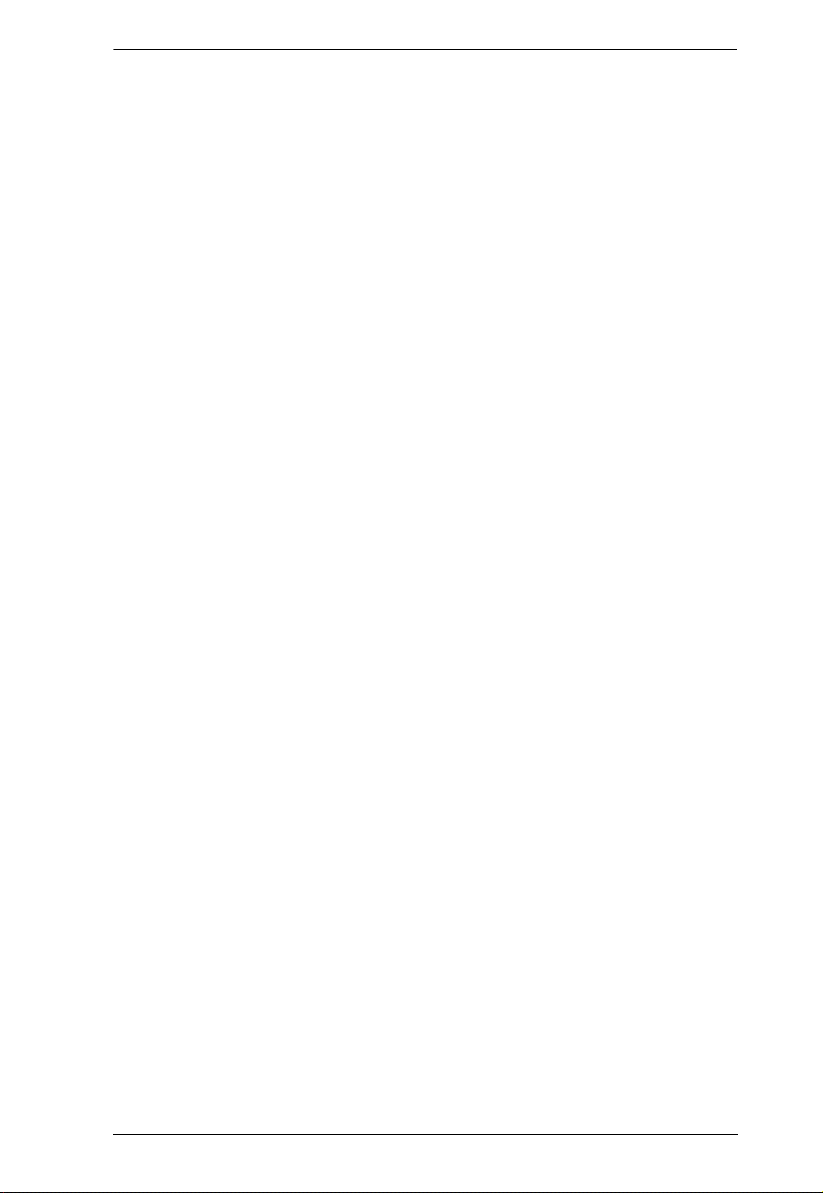
KL1108VN / KL1116VN User Manual
The Web Browser Main Page. . . . . . . . . . . . . . . . . . . . . . . . . . . . . . . . . .53
Page Components. . . . . . . . . . . . . . . . . . . . . . . . . . . . . . . . . . . . . . . .54
Manufacturing Number . . . . . . . . . . . . . . . . . . . . . . . . . . . . . . . . . . . .54
The Tab Bar . . . . . . . . . . . . . . . . . . . . . . . . . . . . . . . . . . . . . . . . . . . .55
The AP GUI Main Page. . . . . . . . . . . . . . . . . . . . . . . . . . . . . . . . . . . . . . .56
The Local Console GUI Main Page. . . . . . . . . . . . . . . . . . . . . . . . . . . . . .58
The Control Panel. . . . . . . . . . . . . . . . . . . . . . . . . . . . . . . . . . . . . . . . . . .59
WinClient Control Panel . . . . . . . . . . . . . . . . . . . . . . . . . . . . . . . . . . .59
WinClient Control Panel Functions . . . . . . . . . . . . . . . . . . . . . . . . . . .61
Macros. . . . . . . . . . . . . . . . . . . . . . . . . . . . . . . . . . . . . . . . . . . . . . . . .64
Video Settings. . . . . . . . . . . . . . . . . . . . . . . . . . . . . . . . . . . . . . . . . . .73
The Message Board . . . . . . . . . . . . . . . . . . . . . . . . . . . . . . . . . . . . . .77
Virtual Media . . . . . . . . . . . . . . . . . . . . . . . . . . . . . . . . . . . . . . . . . . . .79
Zoom. . . . . . . . . . . . . . . . . . . . . . . . . . . . . . . . . . . . . . . . . . . . . . . . . .82
The On-Screen Keyboard . . . . . . . . . . . . . . . . . . . . . . . . . . . . . . . . . .83
Mouse Pointer Type . . . . . . . . . . . . . . . . . . . . . . . . . . . . . . . . . . . . . .85
Power Over the Net™. . . . . . . . . . . . . . . . . . . . . . . . . . . . . . . . . . . . .86
Mouse DynaSync Mode . . . . . . . . . . . . . . . . . . . . . . . . . . . . . . . . . . .87
Control Panel Configuration . . . . . . . . . . . . . . . . . . . . . . . . . . . . . . . .89
The Java Control Panel. . . . . . . . . . . . . . . . . . . . . . . . . . . . . . . . . . . .91
Chapter 7.
Port Access
Overview. . . . . . . . . . . . . . . . . . . . . . . . . . . . . . . . . . . . . . . . . . . . . . . . . .92
Browser GUI . . . . . . . . . . . . . . . . . . . . . . . . . . . . . . . . . . . . . . . . . . . .92
AP GUI . . . . . . . . . . . . . . . . . . . . . . . . . . . . . . . . . . . . . . . . . . . . . . . .92
The Sidebar. . . . . . . . . . . . . . . . . . . . . . . . . . . . . . . . . . . . . . . . . . . . . . . .94
The Sidebar Tree Structure. . . . . . . . . . . . . . . . . . . . . . . . . . . . . . . . .94
Scan . . . . . . . . . . . . . . . . . . . . . . . . . . . . . . . . . . . . . . . . . . . . . . . . . .95
Array . . . . . . . . . . . . . . . . . . . . . . . . . . . . . . . . . . . . . . . . . . . . . . . . . .95
Filter . . . . . . . . . . . . . . . . . . . . . . . . . . . . . . . . . . . . . . . . . . . . . . . . . .96
Sidebar Utilities . . . . . . . . . . . . . . . . . . . . . . . . . . . . . . . . . . . . . . . . . .97
Port/Outlet Naming . . . . . . . . . . . . . . . . . . . . . . . . . . . . . . . . . . . . . . .98
KVM Devices and Ports – Connections Page. . . . . . . . . . . . . . . . . . . . .100
Device Level . . . . . . . . . . . . . . . . . . . . . . . . . . . . . . . . . . . . . . . . . . .100
Port Level . . . . . . . . . . . . . . . . . . . . . . . . . . . . . . . . . . . . . . . . . . . . .101
PON Devices – Device Monitor Page. . . . . . . . . . . . . . . . . . . . . . . . . . .103
The Main Panel – PON View. . . . . . . . . . . . . . . . . . . . . . . . . . . . . . .103
The Main Panel – Group View . . . . . . . . . . . . . . . . . . . . . . . . . . . . .106
Outlet Settings. . . . . . . . . . . . . . . . . . . . . . . . . . . . . . . . . . . . . . . . . . 107
Blade Servers – Connections Page . . . . . . . . . . . . . . . . . . . . . . . . . . . .108
The Blade Configuration Page . . . . . . . . . . . . . . . . . . . . . . . . . . . . .108
Associating Ports. . . . . . . . . . . . . . . . . . . . . . . . . . . . . . . . . . . . . . . .109
Unassociating Ports . . . . . . . . . . . . . . . . . . . . . . . . . . . . . . . . . . . . .111
History. . . . . . . . . . . . . . . . . . . . . . . . . . . . . . . . . . . . . . . . . . . . . . . . . . .112
Favorites . . . . . . . . . . . . . . . . . . . . . . . . . . . . . . . . . . . . . . . . . . . . . . . . .113
ix
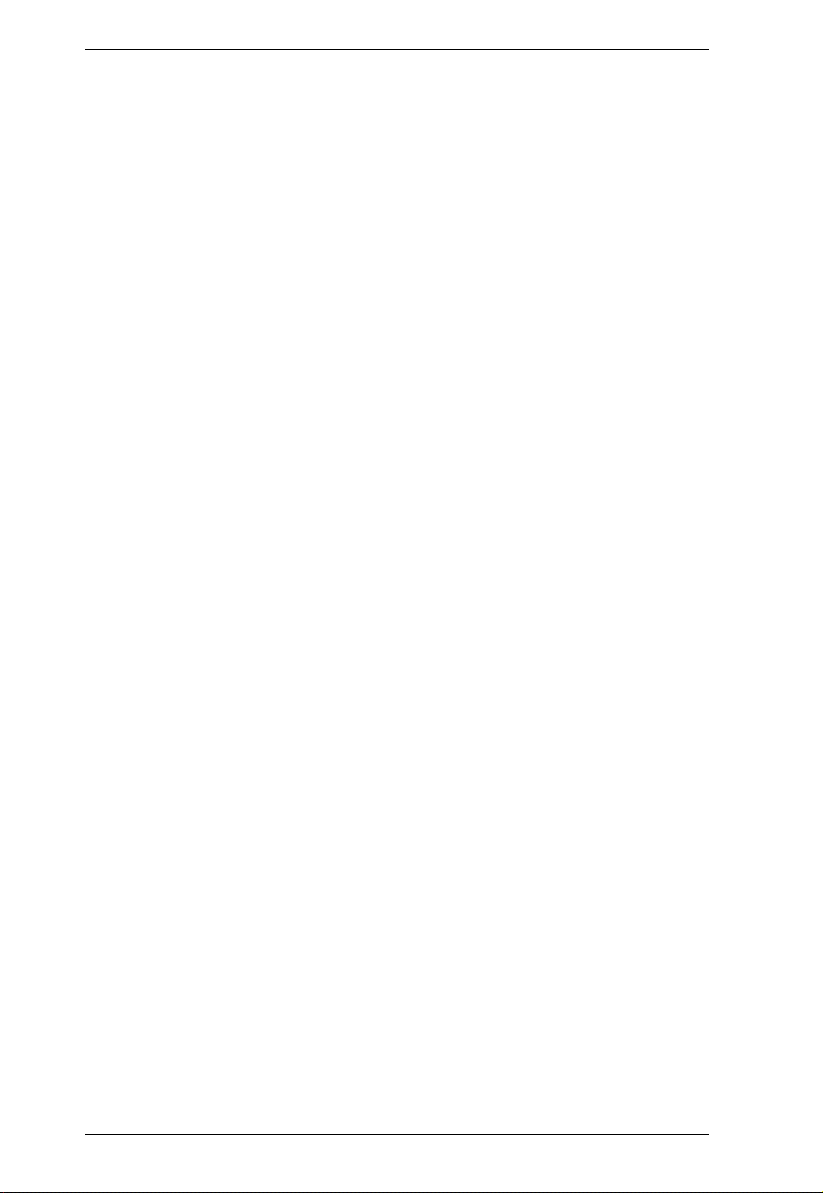
KL1108VN / KL1116VN User Manual
User Preferences . . . . . . . . . . . . . . . . . . . . . . . . . . . . . . . . . . . . . . . . . . 116
Sessions. . . . . . . . . . . . . . . . . . . . . . . . . . . . . . . . . . . . . . . . . . . . . . . . . 118
Access . . . . . . . . . . . . . . . . . . . . . . . . . . . . . . . . . . . . . . . . . . . . . . . . . . 119
Device Level Browser GUI Interface. . . . . . . . . . . . . . . . . . . . . . . . . 119
Port Level Browser GUI Interface . . . . . . . . . . . . . . . . . . . . . . . . . . . 120
Device Level AP GUI Interface . . . . . . . . . . . . . . . . . . . . . . . . . . . . .122
Port Level AP GUI Interface . . . . . . . . . . . . . . . . . . . . . . . . . . . . . . . 123
Saving Changes . . . . . . . . . . . . . . . . . . . . . . . . . . . . . . . . . . . . . . . . 124
Port Configuration. . . . . . . . . . . . . . . . . . . . . . . . . . . . . . . . . . . . . . . . . . 125
Device Level . . . . . . . . . . . . . . . . . . . . . . . . . . . . . . . . . . . . . . . . . . .125
Port Level . . . . . . . . . . . . . . . . . . . . . . . . . . . . . . . . . . . . . . . . . . . . .126
Chapter 8.
User Management
Overview . . . . . . . . . . . . . . . . . . . . . . . . . . . . . . . . . . . . . . . . . . . . . . . . .134
Browser GUI . . . . . . . . . . . . . . . . . . . . . . . . . . . . . . . . . . . . . . . . . . .134
AP GUI . . . . . . . . . . . . . . . . . . . . . . . . . . . . . . . . . . . . . . . . . . . . . . .134
Users . . . . . . . . . . . . . . . . . . . . . . . . . . . . . . . . . . . . . . . . . . . . . . . . . . . 136
Adding Users. . . . . . . . . . . . . . . . . . . . . . . . . . . . . . . . . . . . . . . . . . .136
Modifying User Accounts . . . . . . . . . . . . . . . . . . . . . . . . . . . . . . . . . 140
Deleting User Accounts. . . . . . . . . . . . . . . . . . . . . . . . . . . . . . . . . . .140
Groups . . . . . . . . . . . . . . . . . . . . . . . . . . . . . . . . . . . . . . . . . . . . . . . . . .141
Creating Groups . . . . . . . . . . . . . . . . . . . . . . . . . . . . . . . . . . . . . . . . 141
Modifying Groups . . . . . . . . . . . . . . . . . . . . . . . . . . . . . . . . . . . . . . .143
Deleting Groups . . . . . . . . . . . . . . . . . . . . . . . . . . . . . . . . . . . . . . . .143
Users and Groups. . . . . . . . . . . . . . . . . . . . . . . . . . . . . . . . . . . . . . . . . .144
Assigning Users to a Group From the User’s Notebook. . . . . . . . . . 144
Removing Users From a Group From the User’s Notebook. . . . . . . 145
Assigning Users to a Group From the Group’s Notebook. . . . . . . . . 146
Removing Users From a Group From the Group’s Notebook. . . . . . 147
Device Assignment. . . . . . . . . . . . . . . . . . . . . . . . . . . . . . . . . . . . . . . . . 148
Assigning Device Permissions From the User’s Notebook. . . . . . . .148
Assigning Device Permissions From the Groups’ Notebook. . . . . . . 151
Chapter 9.
Device Management
KVM Devices . . . . . . . . . . . . . . . . . . . . . . . . . . . . . . . . . . . . . . . . . . . . . 152
Device Information . . . . . . . . . . . . . . . . . . . . . . . . . . . . . . . . . . . . . .152
Operating Mode . . . . . . . . . . . . . . . . . . . . . . . . . . . . . . . . . . . . . . . .153
Network. . . . . . . . . . . . . . . . . . . . . . . . . . . . . . . . . . . . . . . . . . . . . . .155
ANMS . . . . . . . . . . . . . . . . . . . . . . . . . . . . . . . . . . . . . . . . . . . . . . . .160
OOBC . . . . . . . . . . . . . . . . . . . . . . . . . . . . . . . . . . . . . . . . . . . . . . . . 169
Security. . . . . . . . . . . . . . . . . . . . . . . . . . . . . . . . . . . . . . . . . . . . . . . 172
Date/Time . . . . . . . . . . . . . . . . . . . . . . . . . . . . . . . . . . . . . . . . . . . . . 183
PON Devices . . . . . . . . . . . . . . . . . . . . . . . . . . . . . . . . . . . . . . . . . . . . . 185
Configuration Page . . . . . . . . . . . . . . . . . . . . . . . . . . . . . . . . . . . . . . 185
Outlet Configuration . . . . . . . . . . . . . . . . . . . . . . . . . . . . . . . . . . . . .186
x
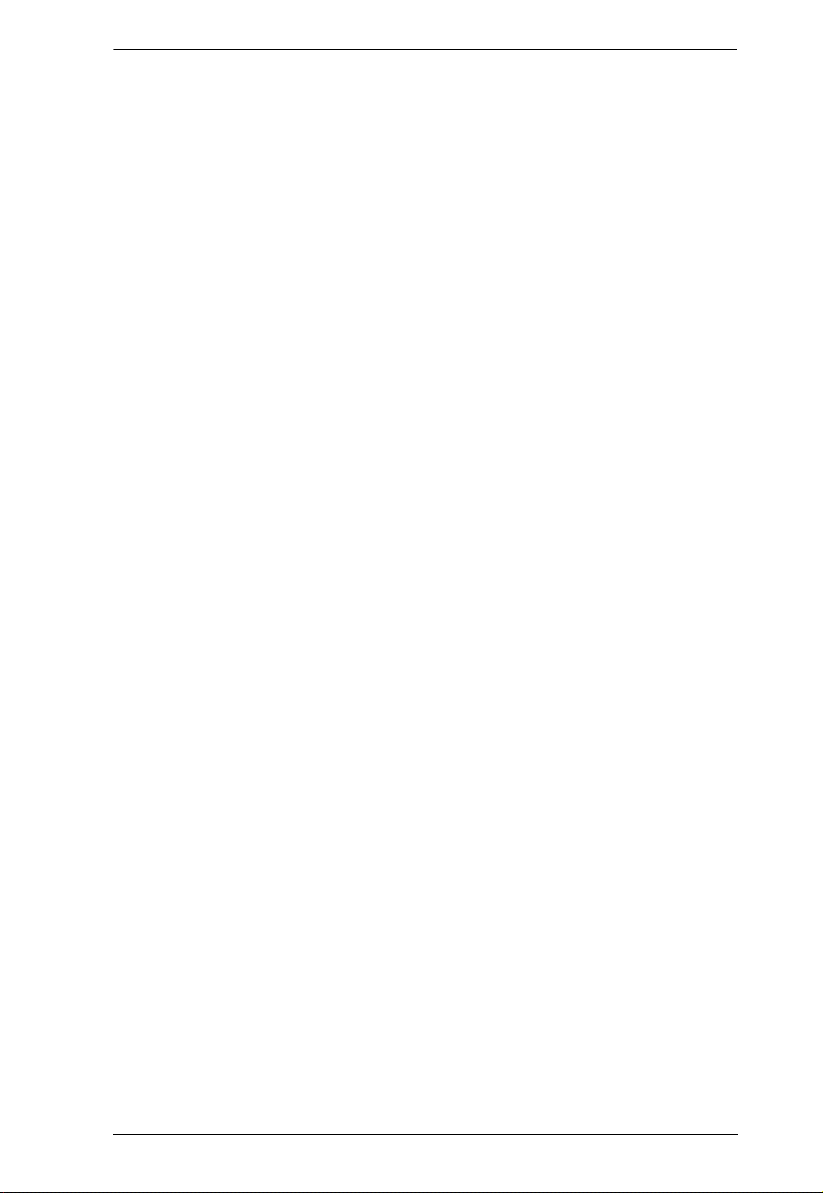
KL1108VN / KL1116VN User Manual
Blade Servers . . . . . . . . . . . . . . . . . . . . . . . . . . . . . . . . . . . . . . . . . . . . .187
Configuration Page . . . . . . . . . . . . . . . . . . . . . . . . . . . . . . . . . . . . . .187
Blade Server Setup. . . . . . . . . . . . . . . . . . . . . . . . . . . . . . . . . . . . . .188
Modifying / Deleting a Blade Server . . . . . . . . . . . . . . . . . . . . . . . . .189
Web Access . . . . . . . . . . . . . . . . . . . . . . . . . . . . . . . . . . . . . . . . . . .189
Chapter 10.
Log
Overview. . . . . . . . . . . . . . . . . . . . . . . . . . . . . . . . . . . . . . . . . . . . . . . . .190
Browser GUI . . . . . . . . . . . . . . . . . . . . . . . . . . . . . . . . . . . . . . . . . . .190
AP GUI . . . . . . . . . . . . . . . . . . . . . . . . . . . . . . . . . . . . . . . . . . . . . . .190
Log Information. . . . . . . . . . . . . . . . . . . . . . . . . . . . . . . . . . . . . . . . . . . .191
Filter . . . . . . . . . . . . . . . . . . . . . . . . . . . . . . . . . . . . . . . . . . . . . . . . .191
Log Notification Settings . . . . . . . . . . . . . . . . . . . . . . . . . . . . . . . . . . . . .193
Chapter 11.
Maintenance
Overview. . . . . . . . . . . . . . . . . . . . . . . . . . . . . . . . . . . . . . . . . . . . . . . . .194
Browser GUI . . . . . . . . . . . . . . . . . . . . . . . . . . . . . . . . . . . . . . . . . . .194
AP GUI . . . . . . . . . . . . . . . . . . . . . . . . . . . . . . . . . . . . . . . . . . . . . . .194
Main Firmware Upgrade . . . . . . . . . . . . . . . . . . . . . . . . . . . . . . . . . . . . .195
Firmware Upgrade Recovery . . . . . . . . . . . . . . . . . . . . . . . . . . . . . . . . .196
Upgrade Adapters. . . . . . . . . . . . . . . . . . . . . . . . . . . . . . . . . . . . . . . . . .197
Browser GUI . . . . . . . . . . . . . . . . . . . . . . . . . . . . . . . . . . . . . . . . . . .197
AP GUI . . . . . . . . . . . . . . . . . . . . . . . . . . . . . . . . . . . . . . . . . . . . . . .197
Upgrade Adapters. . . . . . . . . . . . . . . . . . . . . . . . . . . . . . . . . . . . . . .198
Adapter Firmware Info. . . . . . . . . . . . . . . . . . . . . . . . . . . . . . . . . . . .199
Display Information . . . . . . . . . . . . . . . . . . . . . . . . . . . . . . . . . . . . . .200
Update Adapter Display Info . . . . . . . . . . . . . . . . . . . . . . . . . . . . . . .200
Adapter Firmware Upgrade Recovery. . . . . . . . . . . . . . . . . . . . . . . . . . .201
Backup/Restore. . . . . . . . . . . . . . . . . . . . . . . . . . . . . . . . . . . . . . . . . . . .202
Backup . . . . . . . . . . . . . . . . . . . . . . . . . . . . . . . . . . . . . . . . . . . . . . .202
Restore . . . . . . . . . . . . . . . . . . . . . . . . . . . . . . . . . . . . . . . . . . . . . . .203
Terminal . . . . . . . . . . . . . . . . . . . . . . . . . . . . . . . . . . . . . . . . . . . . . . . . .204
Restore Values . . . . . . . . . . . . . . . . . . . . . . . . . . . . . . . . . . . . . . . . . . . .205
Clear Port Names:. . . . . . . . . . . . . . . . . . . . . . . . . . . . . . . . . . . . . . .205
Restore Default Values: . . . . . . . . . . . . . . . . . . . . . . . . . . . . . . . . . .205
Reset on exit: . . . . . . . . . . . . . . . . . . . . . . . . . . . . . . . . . . . . . . . . . .205
Chapter 12.
Download
Overview. . . . . . . . . . . . . . . . . . . . . . . . . . . . . . . . . . . . . . . . . . . . . . . . .206
Chapter 13.
Port Operation
Overview. . . . . . . . . . . . . . . . . . . . . . . . . . . . . . . . . . . . . . . . . . . . . . . . .207
Connecting to a Port . . . . . . . . . . . . . . . . . . . . . . . . . . . . . . . . . . . . . . . .208
xi
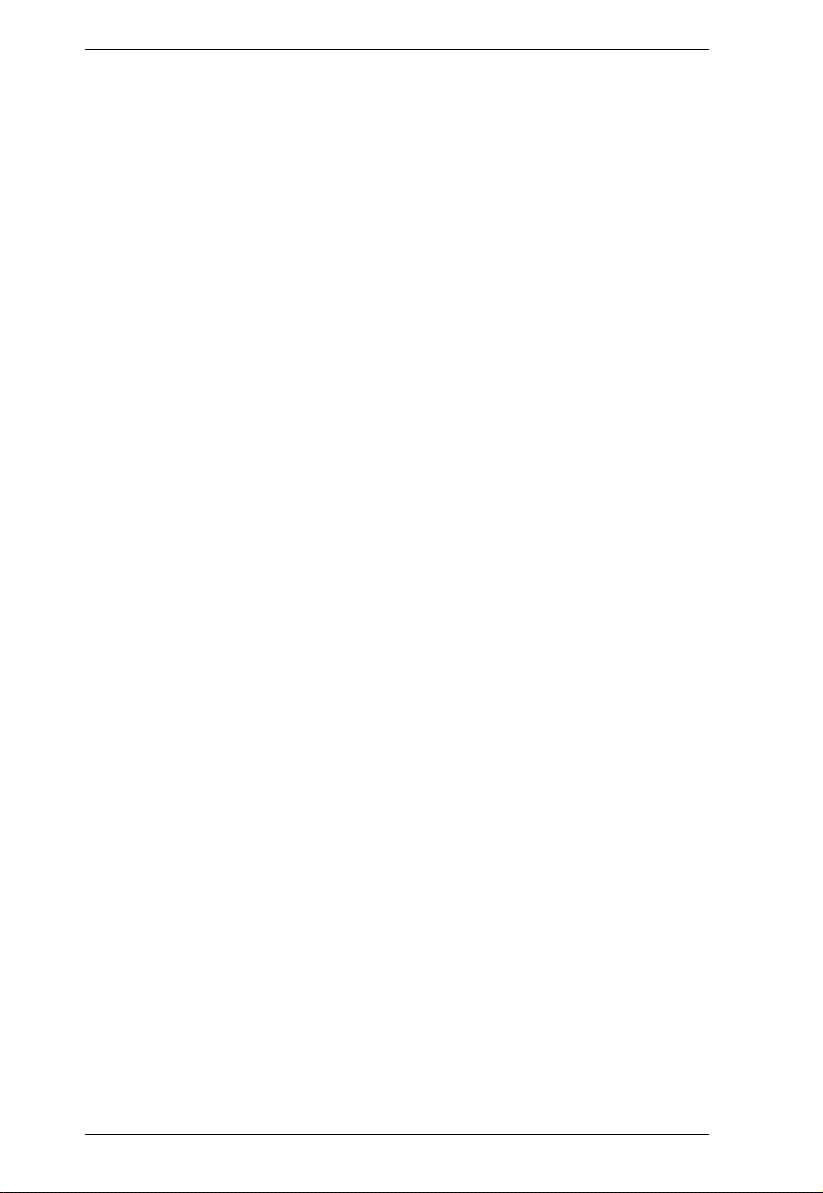
KL1108VN / KL1116VN User Manual
The Port Toolbar. . . . . . . . . . . . . . . . . . . . . . . . . . . . . . . . . . . . . . . . . . .209
The Toolbar Icons. . . . . . . . . . . . . . . . . . . . . . . . . . . . . . . . . . . . . . .210
Toolbar Hotkey Port Switching . . . . . . . . . . . . . . . . . . . . . . . . . . . . . 211
Recalling the Port Access Page . . . . . . . . . . . . . . . . . . . . . . . . . . . .213
GUI Hotkey Summary Table. . . . . . . . . . . . . . . . . . . . . . . . . . . . . . .213
Panel Array Mode. . . . . . . . . . . . . . . . . . . . . . . . . . . . . . . . . . . . . . . . . . 214
Panel Array Toolbar . . . . . . . . . . . . . . . . . . . . . . . . . . . . . . . . . . . . .215
Multiuser Operation . . . . . . . . . . . . . . . . . . . . . . . . . . . . . . . . . . . . . . . . 216
Users and Buses. . . . . . . . . . . . . . . . . . . . . . . . . . . . . . . . . . . . . . . . 217
Chapter 14.
The Log Server
Installation. . . . . . . . . . . . . . . . . . . . . . . . . . . . . . . . . . . . . . . . . . . . . . . . 218
Starting Up . . . . . . . . . . . . . . . . . . . . . . . . . . . . . . . . . . . . . . . . . . . . . . .219
The Menu Bar. . . . . . . . . . . . . . . . . . . . . . . . . . . . . . . . . . . . . . . . . . . . .220
Configure. . . . . . . . . . . . . . . . . . . . . . . . . . . . . . . . . . . . . . . . . . . . . . 220
Events. . . . . . . . . . . . . . . . . . . . . . . . . . . . . . . . . . . . . . . . . . . . . . . . 221
Options . . . . . . . . . . . . . . . . . . . . . . . . . . . . . . . . . . . . . . . . . . . . . . .224
Help. . . . . . . . . . . . . . . . . . . . . . . . . . . . . . . . . . . . . . . . . . . . . . . . . .224
The Log Server Main Screen . . . . . . . . . . . . . . . . . . . . . . . . . . . . . . . . .225
Overview. . . . . . . . . . . . . . . . . . . . . . . . . . . . . . . . . . . . . . . . . . . . . . 225
The List Panel. . . . . . . . . . . . . . . . . . . . . . . . . . . . . . . . . . . . . . . . . . 226
The Event Panel . . . . . . . . . . . . . . . . . . . . . . . . . . . . . . . . . . . . . . . .226
Appendix
Safety Instructions . . . . . . . . . . . . . . . . . . . . . . . . . . . . . . . . . . . . . . . . .227
General . . . . . . . . . . . . . . . . . . . . . . . . . . . . . . . . . . . . . . . . . . . . . . .227
Rack Mounting . . . . . . . . . . . . . . . . . . . . . . . . . . . . . . . . . . . . . . . . .229
Technical Support. . . . . . . . . . . . . . . . . . . . . . . . . . . . . . . . . . . . . . . . . . 230
International . . . . . . . . . . . . . . . . . . . . . . . . . . . . . . . . . . . . . . . . . . .230
North America. . . . . . . . . . . . . . . . . . . . . . . . . . . . . . . . . . . . . . . . . .230
Specifications . . . . . . . . . . . . . . . . . . . . . . . . . . . . . . . . . . . . . . . . . . . . .231
IP Address Determination. . . . . . . . . . . . . . . . . . . . . . . . . . . . . . . . . . . . 233
The Local Console . . . . . . . . . . . . . . . . . . . . . . . . . . . . . . . . . . . . . .233
IP Installer. . . . . . . . . . . . . . . . . . . . . . . . . . . . . . . . . . . . . . . . . . . . . 233
Browser. . . . . . . . . . . . . . . . . . . . . . . . . . . . . . . . . . . . . . . . . . . . . . .234
IPv6. . . . . . . . . . . . . . . . . . . . . . . . . . . . . . . . . . . . . . . . . . . . . . . . . . . . . 235
Link Local IPv6 Address . . . . . . . . . . . . . . . . . . . . . . . . . . . . . . . . . .235
IPv6 Stateless Autoconfiguration . . . . . . . . . . . . . . . . . . . . . . . . . . .236
Trusted Certificates. . . . . . . . . . . . . . . . . . . . . . . . . . . . . . . . . . . . . . . . .237
Overview. . . . . . . . . . . . . . . . . . . . . . . . . . . . . . . . . . . . . . . . . . . . . . 237
Installing the Certificate. . . . . . . . . . . . . . . . . . . . . . . . . . . . . . . . . . .238
Certificate Trusted. . . . . . . . . . . . . . . . . . . . . . . . . . . . . . . . . . . . . . . 239
Self-Signed Private Certificates . . . . . . . . . . . . . . . . . . . . . . . . . . . . . . . 240
Examples . . . . . . . . . . . . . . . . . . . . . . . . . . . . . . . . . . . . . . . . . . . . .240
Importing the Files. . . . . . . . . . . . . . . . . . . . . . . . . . . . . . . . . . . . . . .240
Troubleshooting . . . . . . . . . . . . . . . . . . . . . . . . . . . . . . . . . . . . . . . . . . . 241
xii
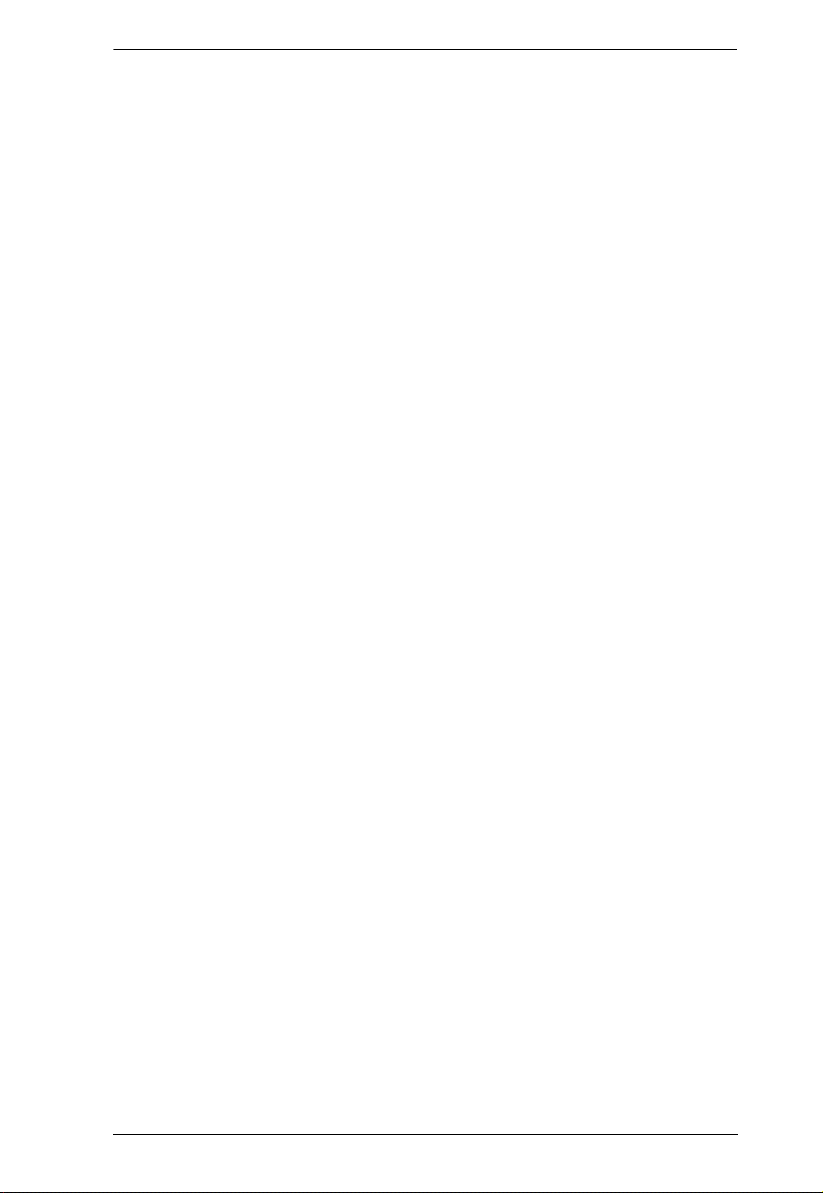
KL1108VN / KL1116VN User Manual
Administration . . . . . . . . . . . . . . . . . . . . . . . . . . . . . . . . . . . . . . . . . .241
General Operation. . . . . . . . . . . . . . . . . . . . . . . . . . . . . . . . . . . . . . .241
Mouse Problems . . . . . . . . . . . . . . . . . . . . . . . . . . . . . . . . . . . . . . . .245
Virtual Media . . . . . . . . . . . . . . . . . . . . . . . . . . . . . . . . . . . . . . . . . . .247
The Windows Client . . . . . . . . . . . . . . . . . . . . . . . . . . . . . . . . . . . . .248
The Java Client . . . . . . . . . . . . . . . . . . . . . . . . . . . . . . . . . . . . . . . . .249
Sun Systems. . . . . . . . . . . . . . . . . . . . . . . . . . . . . . . . . . . . . . . . . . .251
Mac Systems. . . . . . . . . . . . . . . . . . . . . . . . . . . . . . . . . . . . . . . . . . .251
Redhat Systems . . . . . . . . . . . . . . . . . . . . . . . . . . . . . . . . . . . . . . . .252
The Log Server . . . . . . . . . . . . . . . . . . . . . . . . . . . . . . . . . . . . . . . . .252
Panel Array Mode . . . . . . . . . . . . . . . . . . . . . . . . . . . . . . . . . . . . . . .252
Screen Resolutions Higher than 1280 x 1024. . . . . . . . . . . . . . . . . .255
Port Forwarding. . . . . . . . . . . . . . . . . . . . . . . . . . . . . . . . . . . . . . . . . . . .257
KA7140 Configuration and Operation. . . . . . . . . . . . . . . . . . . . . . . . . . .258
Configuration. . . . . . . . . . . . . . . . . . . . . . . . . . . . . . . . . . . . . . . . . . .258
Operation. . . . . . . . . . . . . . . . . . . . . . . . . . . . . . . . . . . . . . . . . . . . . .259
KA7140 Pin Assignments . . . . . . . . . . . . . . . . . . . . . . . . . . . . . . . . .260
Keyboard Emulation . . . . . . . . . . . . . . . . . . . . . . . . . . . . . . . . . . . . . . . .261
Mac Keyboard. . . . . . . . . . . . . . . . . . . . . . . . . . . . . . . . . . . . . . . . . .261
Sun Keyboard . . . . . . . . . . . . . . . . . . . . . . . . . . . . . . . . . . . . . . . . . .262
Internal Serial Interface Configuration. . . . . . . . . . . . . . . . . . . . . . . . . . .263
Navigation . . . . . . . . . . . . . . . . . . . . . . . . . . . . . . . . . . . . . . . . . . . . .263
Operation. . . . . . . . . . . . . . . . . . . . . . . . . . . . . . . . . . . . . . . . . . . . . .264
Switch Level Configuration . . . . . . . . . . . . . . . . . . . . . . . . . . . . . . . .264
Port Level Configuration . . . . . . . . . . . . . . . . . . . . . . . . . . . . . . . . . .265
Additional Video Resolution Procedures. . . . . . . . . . . . . . . . . . . . . . . . .266
Additional Mouse Synchronization Procedures. . . . . . . . . . . . . . . . .267
Windows:. . . . . . . . . . . . . . . . . . . . . . . . . . . . . . . . . . . . . . . . . . . . . .267
PPP Modem Operation. . . . . . . . . . . . . . . . . . . . . . . . . . . . . . . . . . . . . .269
Basic Setup. . . . . . . . . . . . . . . . . . . . . . . . . . . . . . . . . . . . . . . . . . . .269
Connection Setup Example (Windows XP). . . . . . . . . . . . . . . . . . . .270
Serial Adapter Pin Assignments . . . . . . . . . . . . . . . . . . . . . . . . . . . . . . .271
Supported KVM Switches . . . . . . . . . . . . . . . . . . . . . . . . . . . . . . . . . . . .272
Supported Power Distribution Units . . . . . . . . . . . . . . . . . . . . . . . . . . . .272
Virtual Media Support . . . . . . . . . . . . . . . . . . . . . . . . . . . . . . . . . . . . . . .273
WinClient ActiveX Viewer / WinClient AP . . . . . . . . . . . . . . . . . . . . .273
Java Client Viewer / Java Client AP . . . . . . . . . . . . . . . . . . . . . . . . .273
Administrator Login Failure. . . . . . . . . . . . . . . . . . . . . . . . . . . . . . . . . . .274
Optional Rack Mounting . . . . . . . . . . . . . . . . . . . . . . . . . . . . . . . . . . . . . 275
Dedicated Invocation Keys . . . . . . . . . . . . . . . . . . . . . . . . . . . . . . . . . . .278
Factory Default Settings . . . . . . . . . . . . . . . . . . . . . . . . . . . . . . . . . . . . .279
Limited Warranty. . . . . . . . . . . . . . . . . . . . . . . . . . . . . . . . . . . . . . . . . . .280
xiii
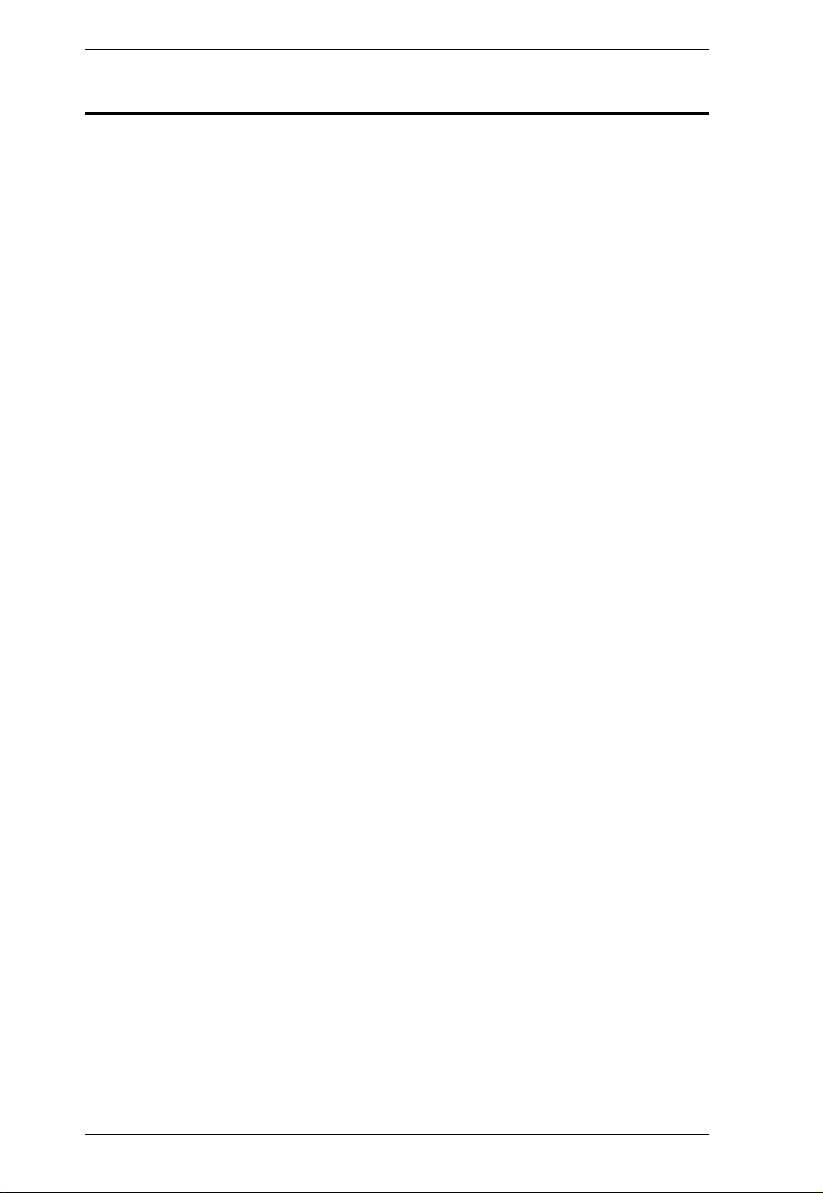
KL1108VN / KL1116VN User Manual
About This Manual
This User Manual is provided to help you get the most from your KL1108VN
/ KL1116VN system. It covers all aspects of installation, configuration and
operation. An overview of the information found in the manual is provided
below.
Chapter 1, Introduction, introduces you to the KL1108VN / KL1116VN
System. Its purpose, features and benefits are presented, and its front and back
panel components are described.
Chapter 2, Hardware Setup, provides step-by-step instructions for setting
up your installation, and explains some basic operating procedures.
Chapter 3, Basic Operation, explains the fundamental concepts involved
in operating the KL1108VN / KL1116VN.
Chapter 4, Super Administrator Setup, explains the procedures that the
super administrator employs to set up the KVM over IP switch network
environment, and change the default username and password.
Chapter 5, Logging In, describes how to log into the KL1108VN /
KL1116VN via its Graphical User Interface (GUI) with each of the available
access methods: from the local console; an Internet browser; a standalone
Windows application (AP) program; and a standalone Java application (AP)
program.
Chapter 6, The User Interface, describes the layout and explains the
components of the KL1108VN / KL1116VN’s user interface.
Chapter 7, Port Access, describes the Port Access page and how to use it
to configure the options it provides regarding port manipulation.
Chapter 8, User Management, shows administrators how to create,
modify, and delete users, and assign attributes to them.
Chapter 9, Device Management, shows administrators how to configure
and control overall KL1108VN / KL1116VN operations.
Chapter 10, Log, shows how to use the log file utility to view all the events
that take place on the KL1108VN / KL1116VN.
Chapter 11, Maintenance, explains how to upgrade the KL1108VN /
KL1116VN’s firmware, as well as the firmware of the KVM Adapter Cables
used to connect its ports to the installed devices.
xiv
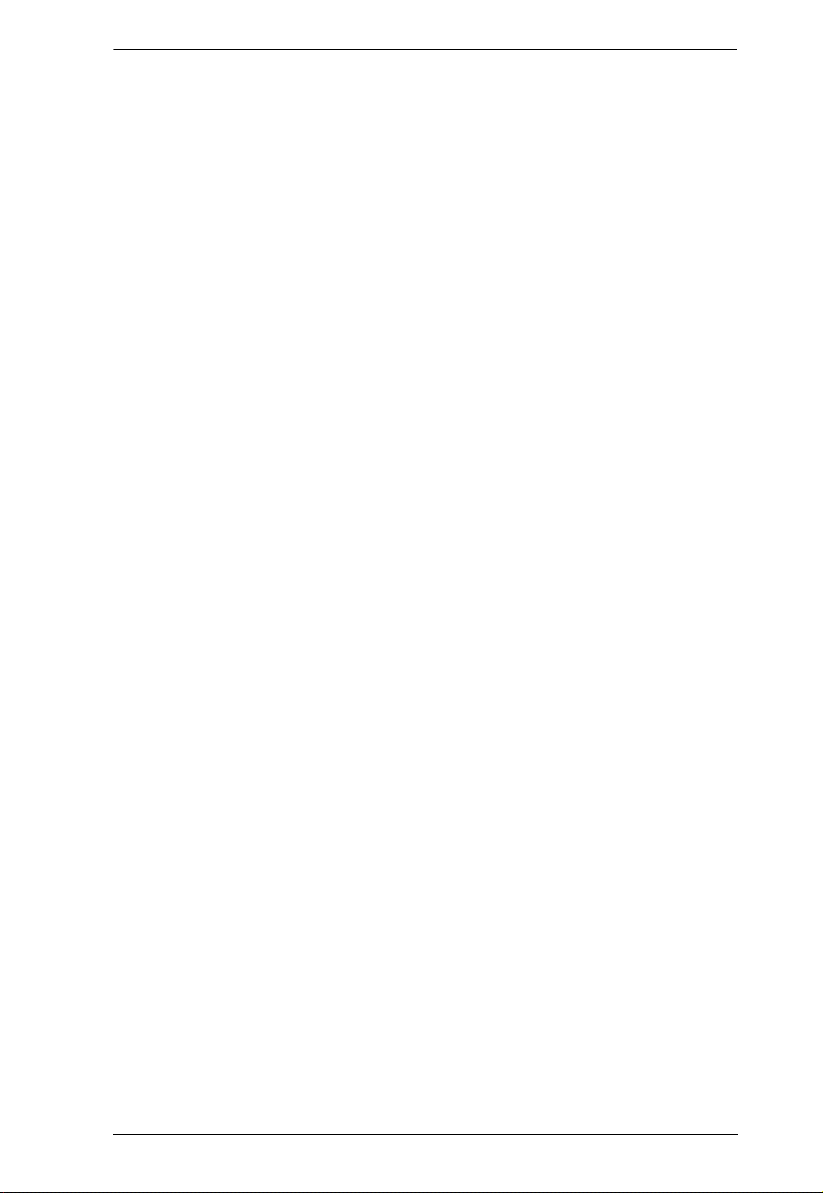
KL1108VN / KL1116VN User Manual
Chapter 12, Download, describes how to download standalone AP
versions of the Win Client, the Java Client, the Log Server, and Power Over the
Net (PON) programs.
Chapter 13, Port Operation, provides detailed information on accessing
and operating the devices connected to the KL1108VN / KL1116VN’s ports.
Chapter 14, The Log Server, explains how to install and configure the
Log Server.
An Appendix at the end of the manual provides technical and
troubleshooting information.
xv
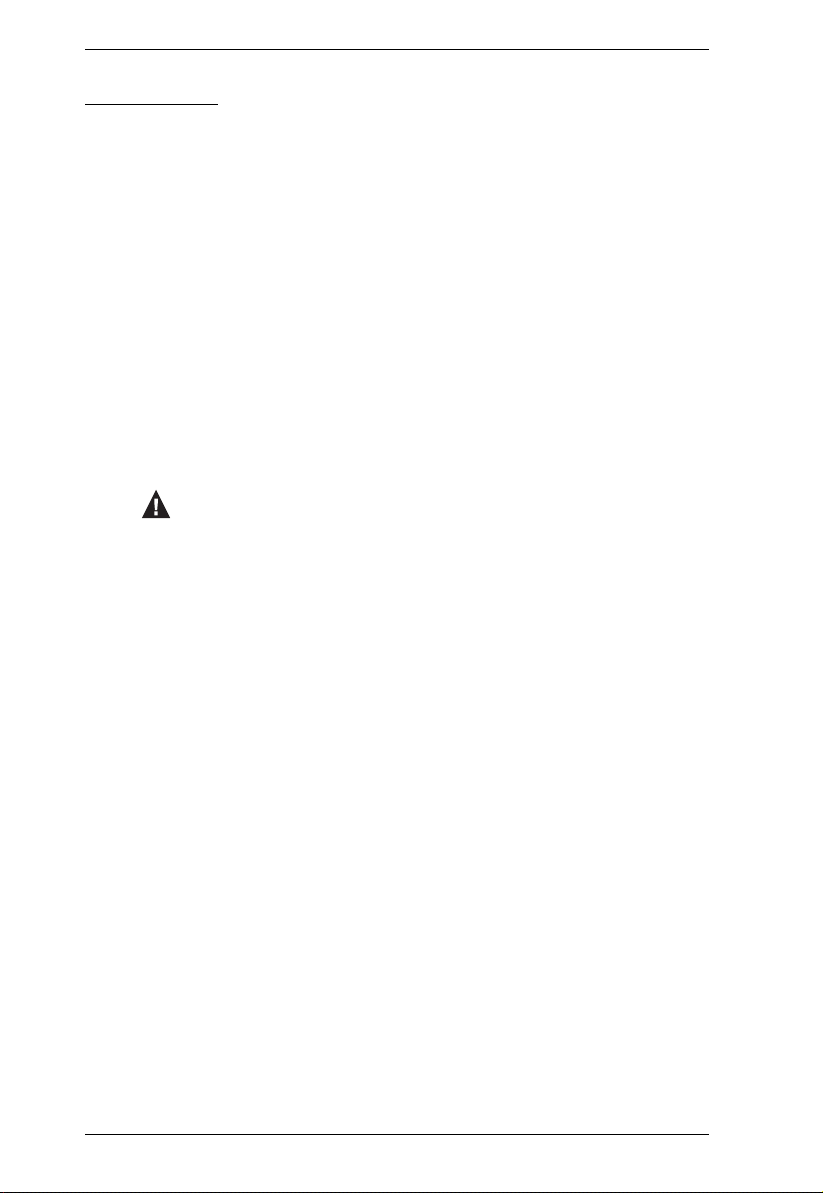
KL1108VN / KL1116VN User Manual
Conventions
This manual uses the following conventions:
Monospaced Indicates text that you should key in.
[ ]
1.
♦
→
Indicates keys you should press. For example, [Enter] means
to press the Enter key. If keys need to be chorded, they
appear together in the same bracket with a plus sign
between them: [Ctrl+Alt].
Numbered lists represent procedures with sequential steps.
Bullet lists provide information, but do not involve sequential
steps.
Indicates selecting the option (on a menu or dialog box, for
example), that comes next. For example, Start
means to open the Start menu, and then select Run.
Indicates critical information.
→ Run
xvi
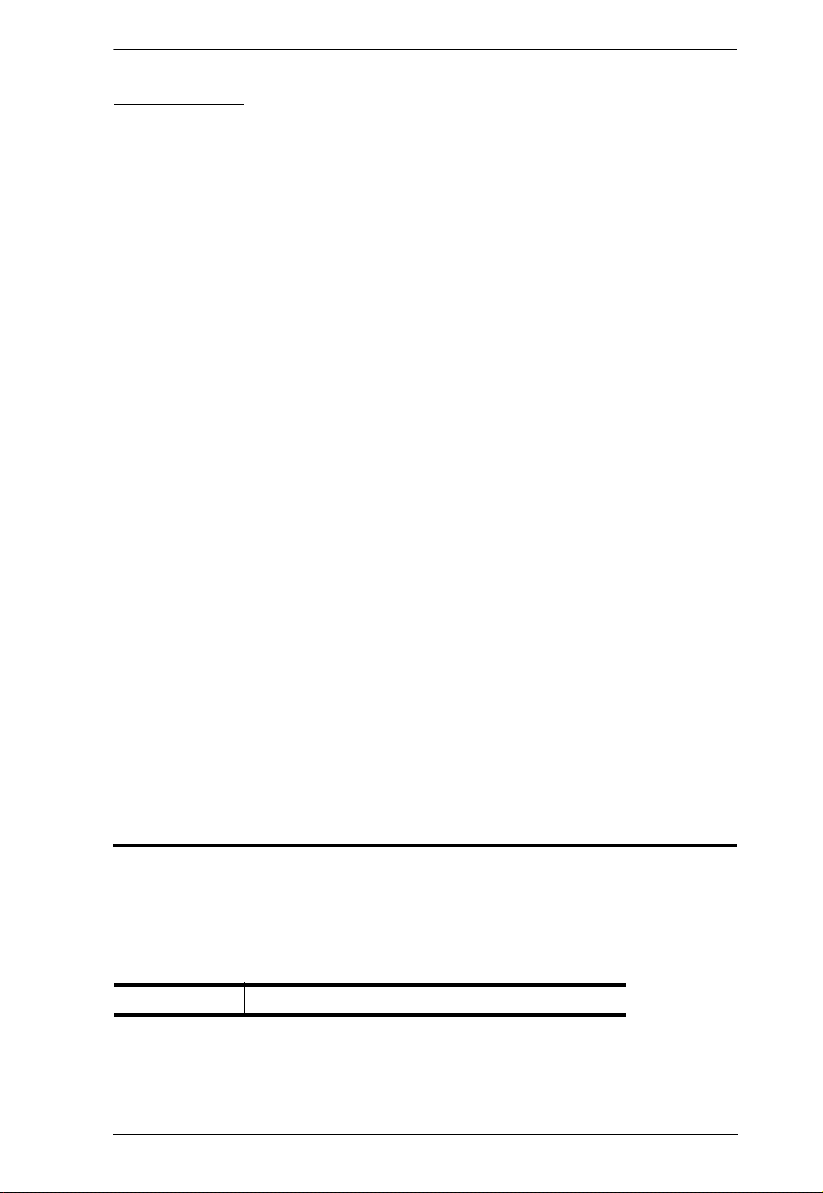
KL1108VN / KL1116VN User Manual
Terminology
Throughout the manual we make reference to the terms Local and Remote in
regard to the operators and equipment deployed in a KVM over IP switch
installation. Depending on the point of view, users and servers can be
considered Local under some circumstances, and Remote under others:
Switch’s Point of View
Remote users – We refer to a user as a Remote user when we think of
him as someone who logs into the switch over the net from a location
that is remote from the switch.
Local Console – The keyboard mouse and monitor connected directly
to the switch.
Servers – The servers attached to the switch via KVM Adapter Cables.
User’s Point of View
Local client users – We refer to a user as a Local client user when we
think of him as sitting at his computer performing operations on the
servers connected to the switch that is remote from him.
Remote servers – We refer to the servers as Remote servers when we
think of them from the Local Client User’s point of view – since,
although they are locally attached to the switch, they are remote from
him.
When we describe the overall system architecture we are usually speaking
from the switch’s point of view – in which case the users are considered
remote. When we speak about operations users perform via the browser,
viewers, and AP programs over the net, we are usually speaking from the user’s
point of view – in which case the switch and the servers connected to it are
considered remote.
Product Information
For information about all ALTUSEN products and how they can help you
connect without limits, visit ALTUSEN on the Web or contact an ALTUSEN
Authorized Reseller. Visit ALTUSEN on the Web for a list of locations and
telephone numbers:
International http://www.aten.com
xvii
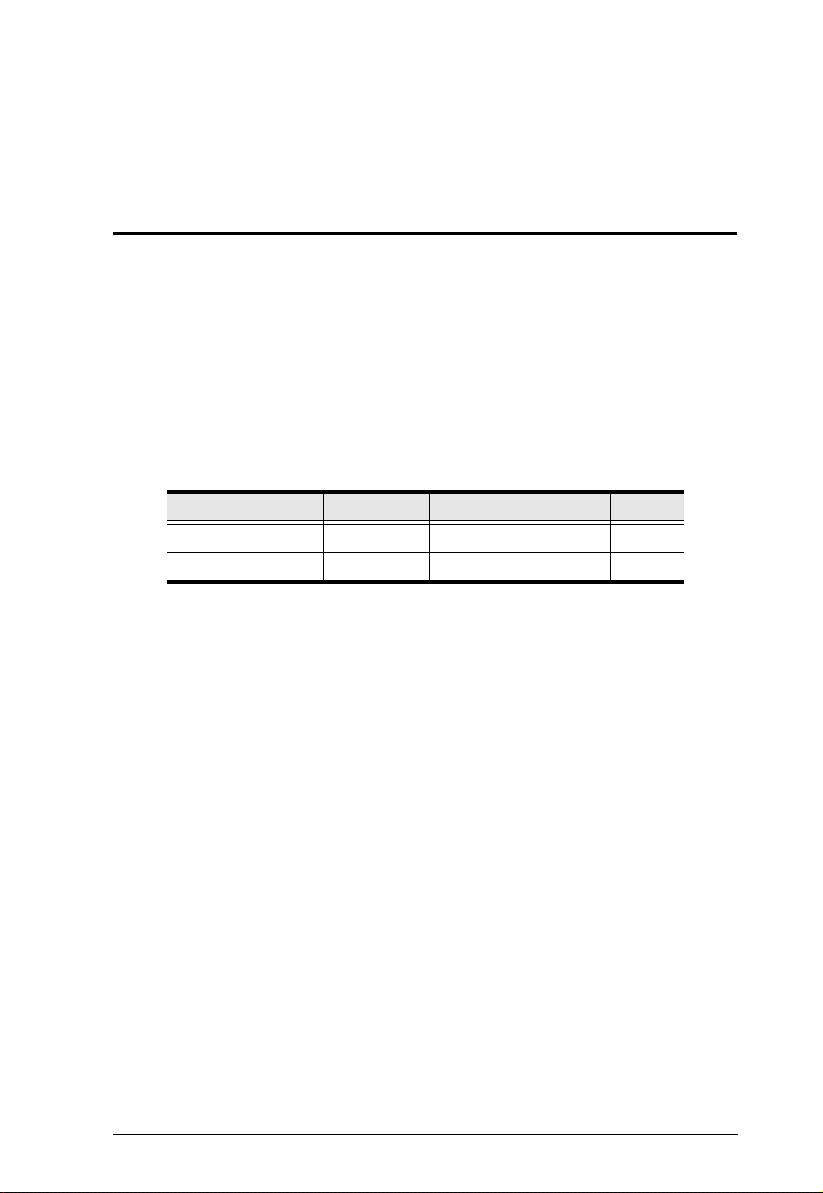
Chapter 1
Introduction
Overview
The KL1108VN and KL1116VN switches are IP-based KVM control units
that allow both a local and remote operator to monitor and access multiple
servers from a single KVM (keyboard, video, mouse) console. The KL1108VN
/ KL1116VN can control up to 8/16 servers, and by cascading compatible
KVM switches, as many as 128/256 servers can be controlled on a complete
two stage installation. They consist of an integrated LED-backlit LCD monitor,
keyboard, and touchpad in a 1U rack-mountable retractable sliding housing.
The similarities and differences among the models in the KL1108VN /
KL1116VN series are shown in the following table:
Model LCD Panel Bus Support Ports
KL1108VN 19” 1 Local; 1 Remote; 1U 8
KL1116VN 19” 1 Local; 1 Remote; 1U 16
The LCD and keyboard/touchpad modules slide independently of each other.
To maximize space in your data center, the keyboard/touchpad module slides
back to "hide away" when not in use, while the thin profile LCD monitor
rotates back – flush against the rack – allowing convenient monitoring of
computer activity.
The KL1108VN / KL1116VN features IP-based connectivity that allows one
local and one remote operator to concurrently monitor and access the
computers on your installation. Because it uses TCP/IP for its communications
protocol, the KL1108VN / KL1116VN can be accessed from any computer on
the LAN, WAN, or Internet – whether that computer is located down the hall,
down the street, or halfway around the world.
Compact, high-density, RJ-45 connectors and CAT 5e/6 cable make for a
compact, efficient, wiring configuration, while the use of PS/2 and USB KVM
Adapter Cables to link to the computers, permits any combination of PCs,
Macs, Sun computers, and serial devices to coexist on the installation.
1
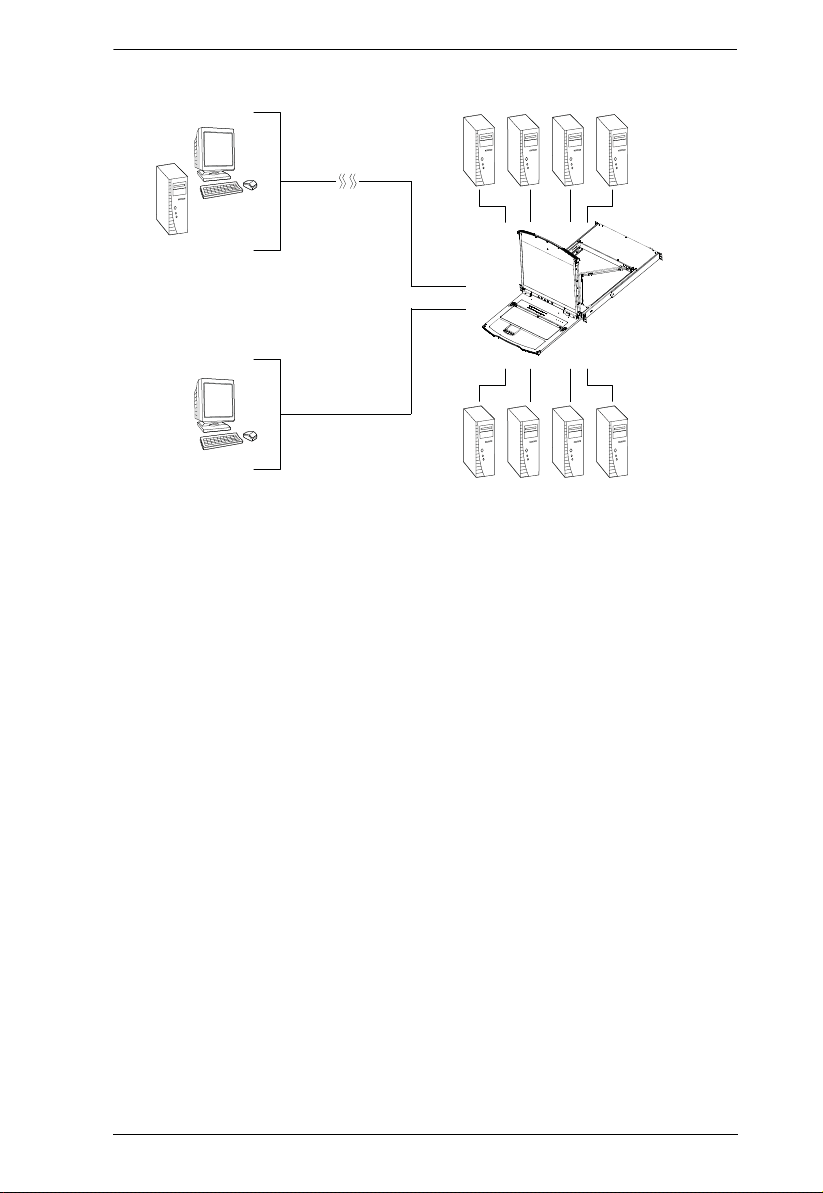
Chapter 1. Introduction
Internet
Remote Computer
KL1108VN/KL1116VN
Local
Console
(DVI-D or VGA)
For added convenience, ports for an external keyboard, monitor (DVI-D or
VGA), and mouse are provided on the rear panel – permitting you to manage
the switch from a local console. There is also an external USB mouse port on
the keyboard module, allowing you to use an external mouse, rather than the
touchpad.
Access to any computer connected to the installation from the local console is
easily accomplished by means of a powerful mouse driven graphical OSD (On
Screen Display) menu system. A convenient Auto Scan feature also permits
automatic scanning and monitoring of the activities of all computers running
on the installation one by one.
Remote operators connect to the KL1108VN / KL1116VN via its IP address
from anywhere on the LAN, WAN, or Internet via their browsers. Once they
successfully log in, they can take control using either the Windows Client or
Java Client utility. Inclusion of a Java-based client ensures that the KL1108VN
/ KL1116VN is platform independent, and is able to work with most operating
systems.
System administrators can handle a multitude of maintenance tasks smoothly
and efficiently – from installing and running GUI applications, to BIOS level
troubleshooting, routine monitoring, concurrent maintenance, system
2
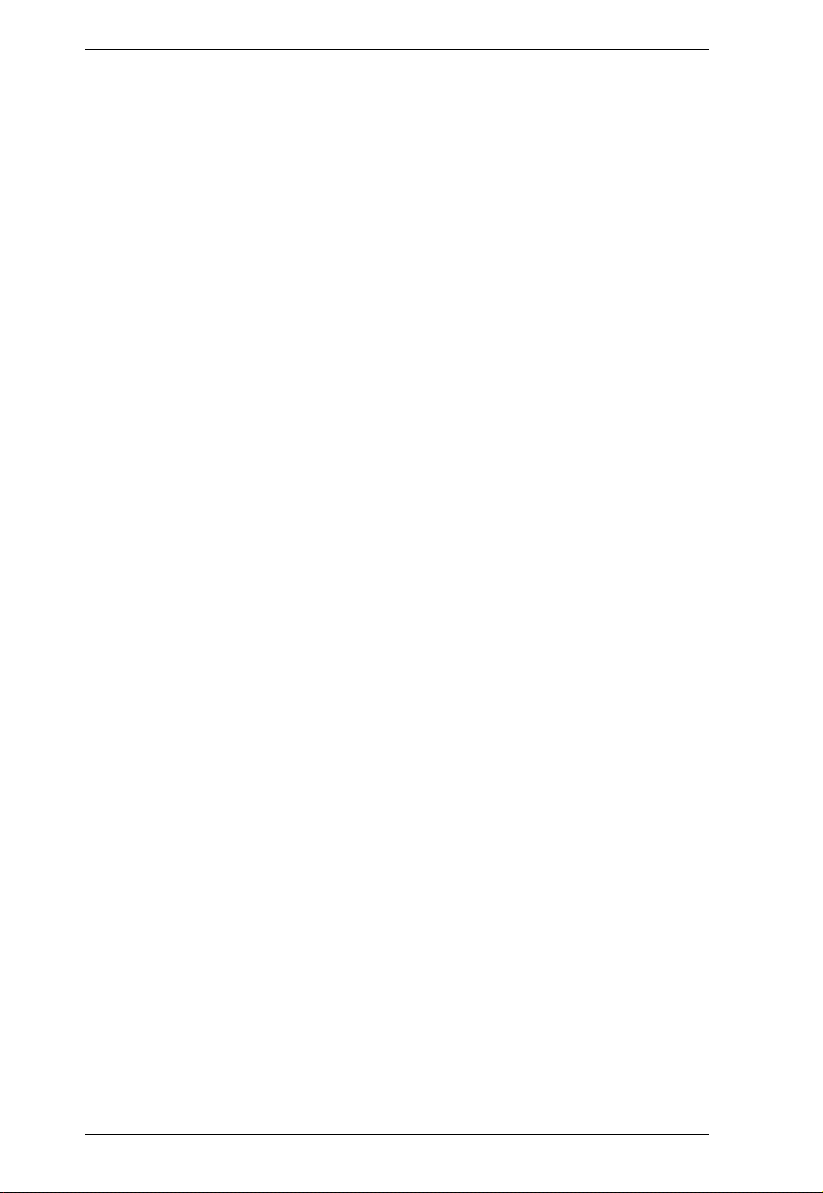
KL1108VN / KL1116VN User Manual
administration, rebooting and even pre-booting functions – all from a remote
connection.
Remote operators can exchange keyboard, video and mouse signals with the
computers attached to the KL1108VN / KL1116VN just as if they were present
locally and working on the equipment directly.
Enhanced features include a Panel Array Mode that displays the video output
of up to 8 (KL1108VN) or 16 (KL1116VN) computers at the same time, and a
Message Board that allows logged in users to conveniently and instantly
communicate with one other – no matter where in the world they actually are.
Setup is fast and easy - plugging cables into their appropriate ports is all that is
entailed. Because the KL1108VN / KL1116VN intercepts keyboard input
directly, there is no need to get involved in complex installation routines or to
be concerned with incompatibility problems.
Since the KL1108VN / KL1116VN's firmware is upgradable over the Internet,
you can stay current with the latest functionality improvements simply by
downloading firmware updates from our website as they become available.
With its advanced security features, the KL1108VN / KL1116VN is the fastest,
most reliable, most cost effective way to remotely access and manage widely
distributed multiple computer installations.
3
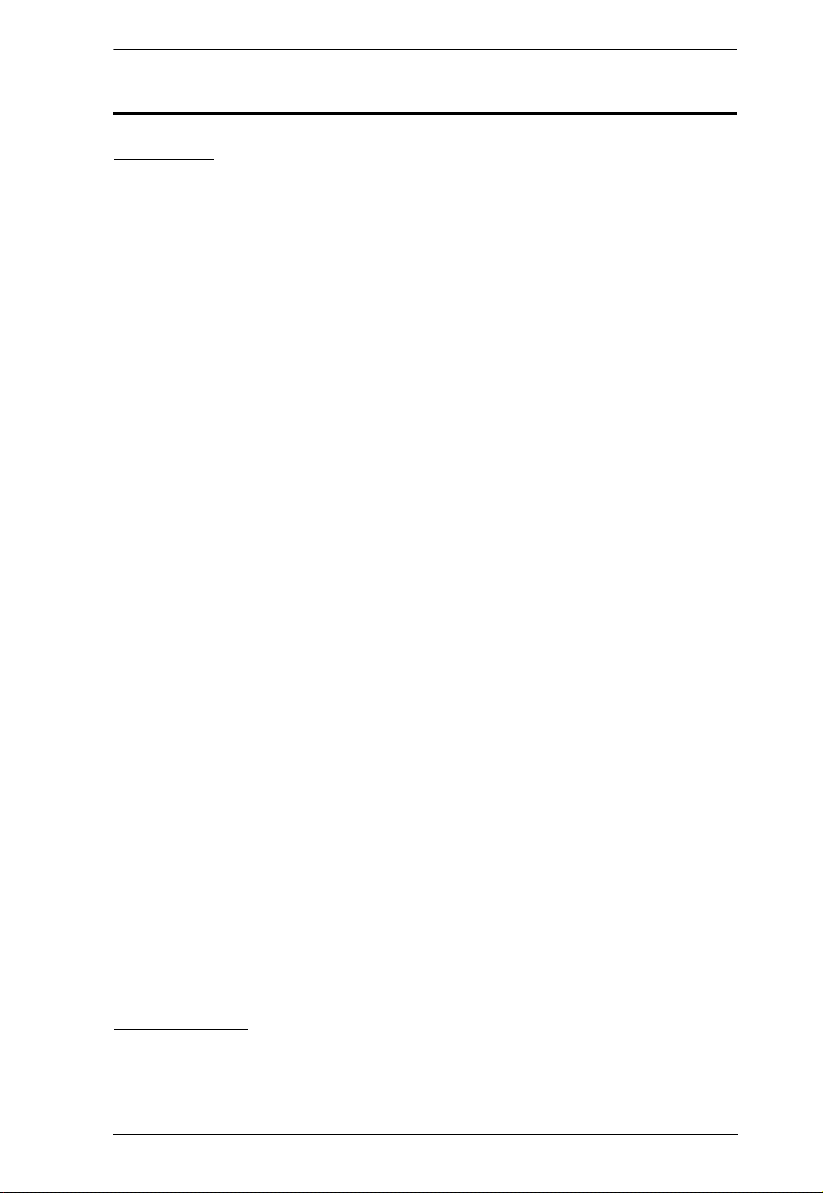
Chapter 1. Introduction
Features
Hardware
Integrated KVM console with 19” LED-backlit LCD monitor in a Dual
Rail housing
Exclusive LED illumination light – designed by ATEN to illuminate the
keyboard and touchpad to allow visibility in low-light conditions
Monitor and control up to 8 (KL1108VN) or 16 (KL1116VN) computers
on a single level, or control up to 128/256 computers in a cascade*
High video resolution – up to 1920 x 1200 @ 60 Hz – 24 bit color depth at
the local console up to 50 m from the computers; up to 1920 x 1200 @ 60
Hz with 24 bit color depth for remote sessions and on the external local
console
One bus for remote KVM over IP access
Space-saving RJ-45 connectors and Cat 5e/6 cabling
KVM adapter cables designed with automatic conversion to allow flexible
interface combinations (PS/2, USB, Sun and serial) to control all computer
types
Extra console port – manage computers in the LCD KVM switch from an
external console (DVI-D or VGA monitor, USB keyboard and mouse)
Multiplatform support: PC, Mac, Sun and Serial
Supports external USB mouse
Dual Rail housing is slightly less than 1U with top and bottom clearance
for smooth operation in 1U of rack space
Dual Rail – LCD monitor slides independently of the keyboard/touchpad
LCD module rotates up to 120 degrees for a more comfortable viewing
angle
Console lock – enables the console drawer to remain securely locked away
in position when not in use
LCD power button helps save energy and prolong displays’ life
*Compatible KVM switches: KH1508A, KH1516A, CS1308, and CS1316.
Management
Up to 64 user accounts – up to 32 concurrent remote logins
End session feature – administrators can terminate any running session
4
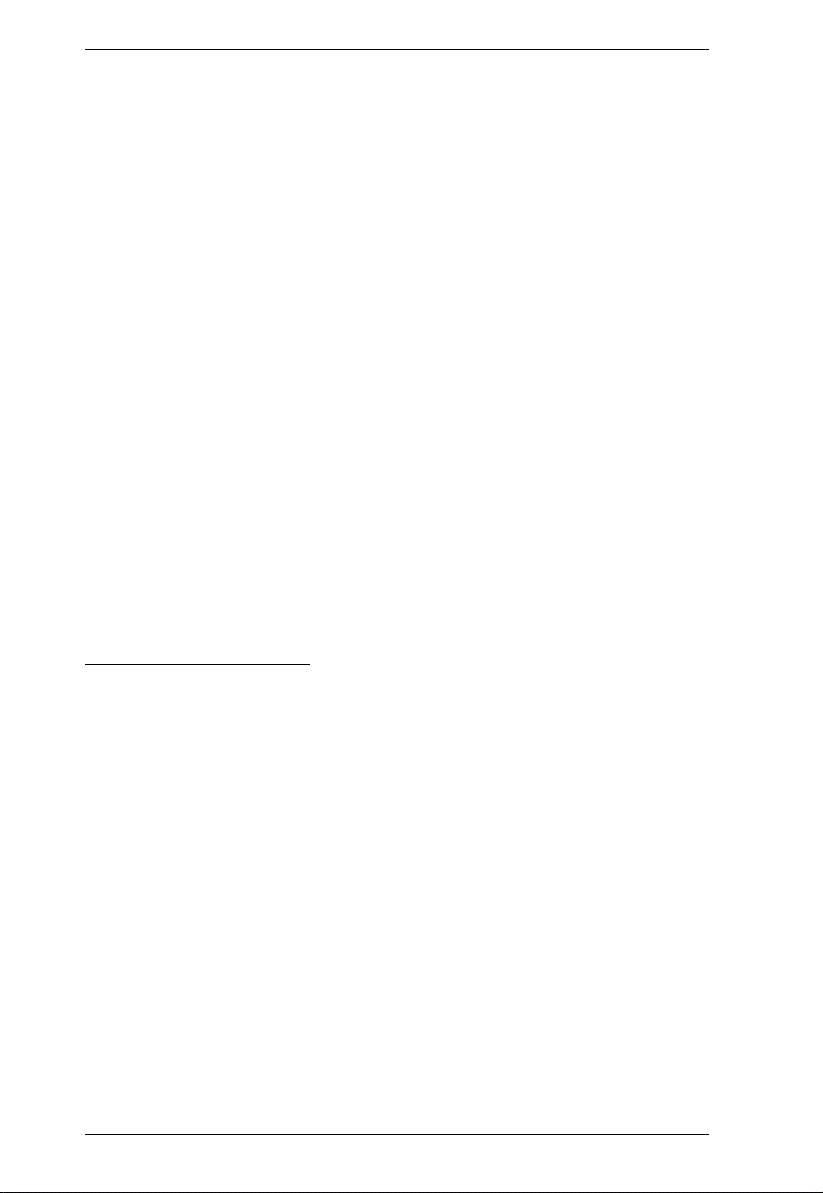
KL1108VN / KL1116VN User Manual
Adapter ID – stores port information allowing administrators to relocate
servers to different ports, without having to reconfigure the adapters and
switch
Critical system event notification via SMTP email; SNMP trap and Syslog
support
Port Share Mode allows multiple users to gain access to a server
simultaneously
Customizable event notification
Out-of-Band Access-Modem dial-in/dial out/dial back support
Integration with ATEN CC2000 Management software
Power Association enables the switch’s KVM ports to be associated with a
PDU’s power outlets for remote power management of the servers from
the switch’s interface
Event logging and Windows-based Log Server support
Manage browser access (Browser, http, https)
Local Log Event
Firmware upgradeable
IPv6 capable
Easy-to-Use Interface
Easy computer selection via pushbuttons, Hotkey Mode, OSD (On-Screen
Display), and Browser-based GUI
Local Console, Browser, and AP GUIs offer a unified multi language
interface to minimize user training time and increase productivity
Multiplatform client support (Windows, Mac OS X, Linux, Sun)
Multi-browser support: Internet Explorer, Chrome, Firefox, Safari, Opera,
Mozilla, Netscape
Launch multiple Virtual Remote Desktops to control multiple servers from
the same login session Magic Panel
Full-screen or sizable and scalable Virtual Remote Desktop
Browser-based UI in pure Web technology allows administrators to
perform administrative tasks without the need for Java to be pre-installed
Panel Array Mode™ available to both local console and remote access
users
5
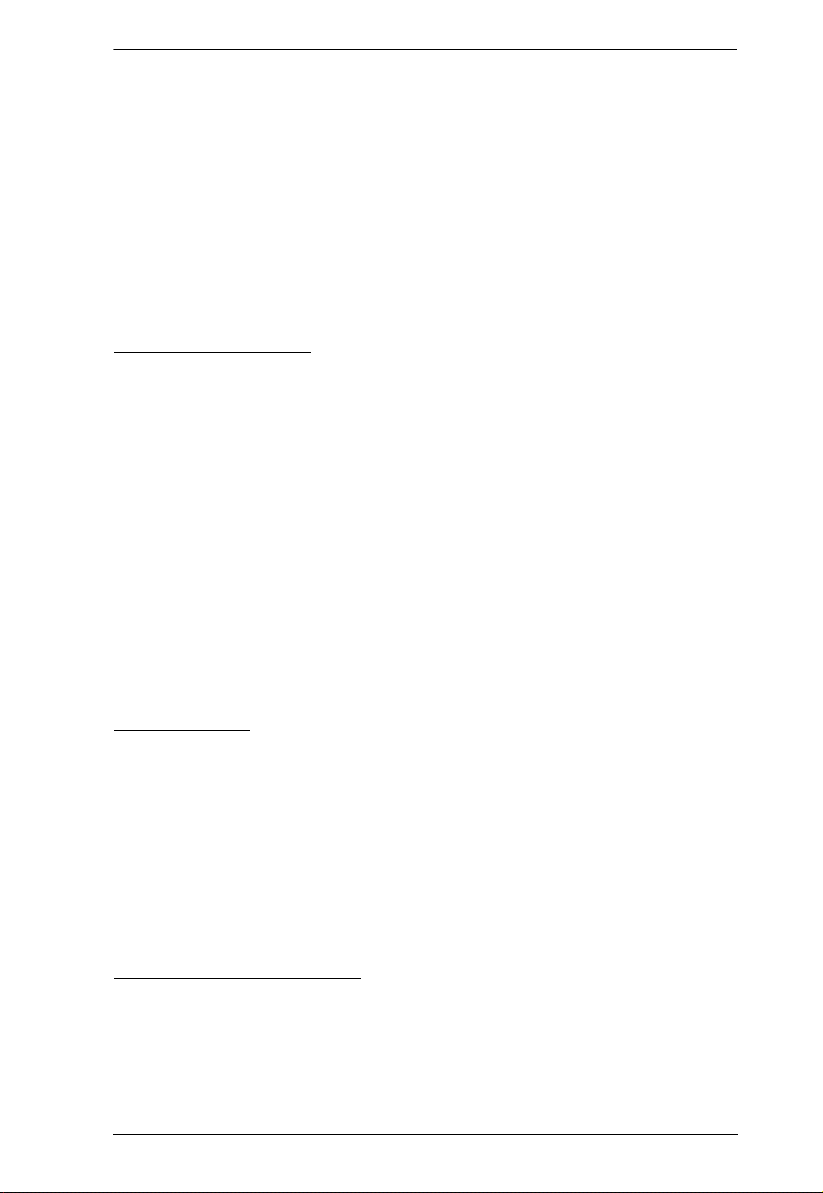
Chapter 1. Introduction
Video syncing with the local console – local console monitor’s EDID
information stored on the KVM Adapter Cables for display resolution
optimization
Keyboard/Mouse Broadcast* – keyboard and mouse inputs can be
duplicated on all the attached servers
Keyboard Language support: English (US); English (UK); German;
German (Swiss); French; Spanish; Traditional Chinese; Japanese; Korean;
Swedish; Italian; Russian; Hungarian and Greek
Advanced Security
Remote authentication support: RADIUS, LDAP , LDAPS, and MS Active
Directory
Supports TLS 1.2 encryption and RSA 2048-bit certificates to secure user
logins from browsers
Flexible encryption design allows users to choose any combination of 56-
bit DES, 168-bit 3DES, 256-bit AES, 128-bit RC4, or Random fo r
independent KB/Mouse, video and virtual media data encryption
IP/MAC Filter support for enhanced security
Configurable user and group permissions for server access and control
Automated CSR creation utility and third party CA certificate
authentication
Virtual Media
Vi rt ual media enables remote file transfers, OS patching, software
installations and diagnostic testing
Works with USB enabled servers at the operating system and BIOS level
Supports DVD/CD drives, USB mass storage devices, PC hard drives and
ISO images
Supports Smart Card Readers on computers connected with KA7166,
KA7168, KA7169, KA7177 Adapter Cables
Virtual Remote Desktop
Video quality can be adjusted to optimize data transfer speed;
monochrome color depth setting, threshold and noise settings for
compression of the data bandwidth in low bandwidth situations
High-performance graphics for the best image quality
6
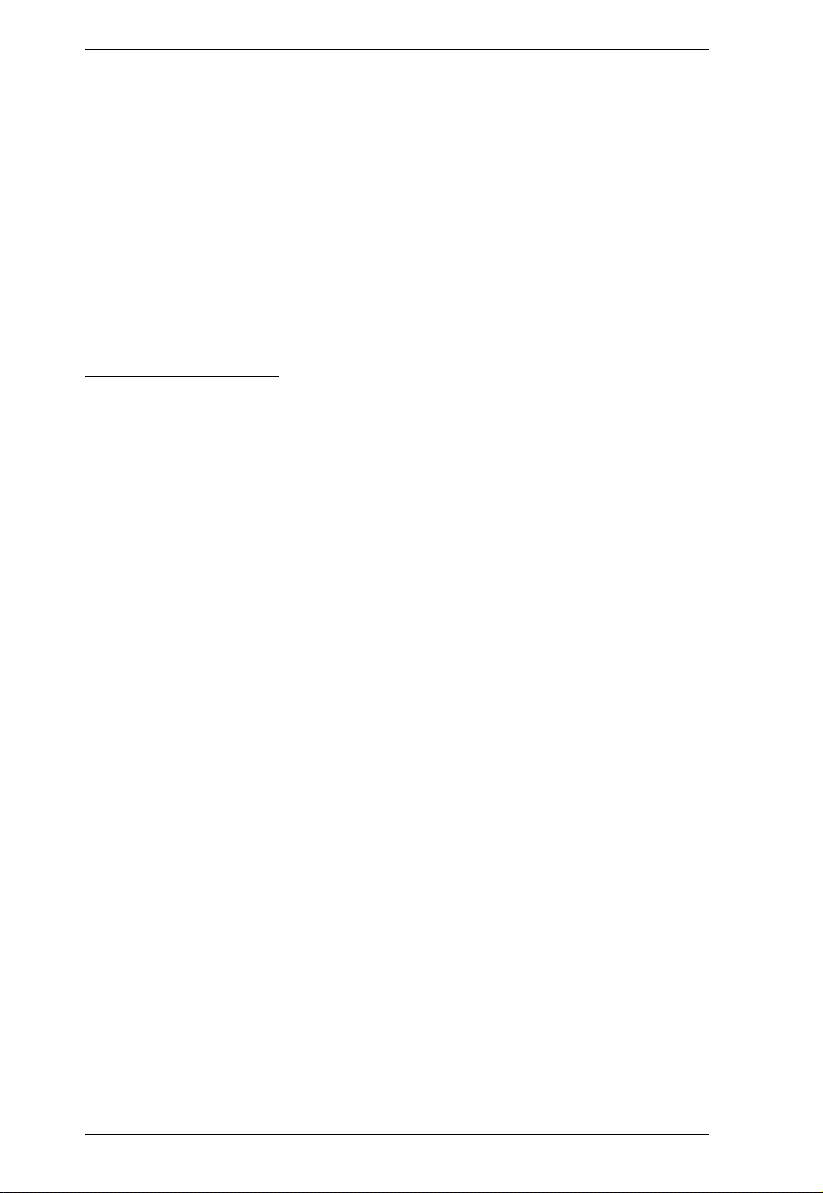
KL1108VN / KL1116VN User Manual
Full-screen or sizable and scalable Virtual Remote Desktop
Message board feature allows logged in users to communicate with each
other
Mouse DynaSync™ automatically synchronizes the local and remote
mouse movements
Exit Macros support
On-screen keyboard with multilanguage support
BIOS-level access
V-Series Exclusive
Advanced FPGA graphics processor for improved video quality
Faster transmission speed (2x) for virtual media devices
A separate bus for remote KVM over IP access
Supports FIPS 140-2 level 1 security standards
7
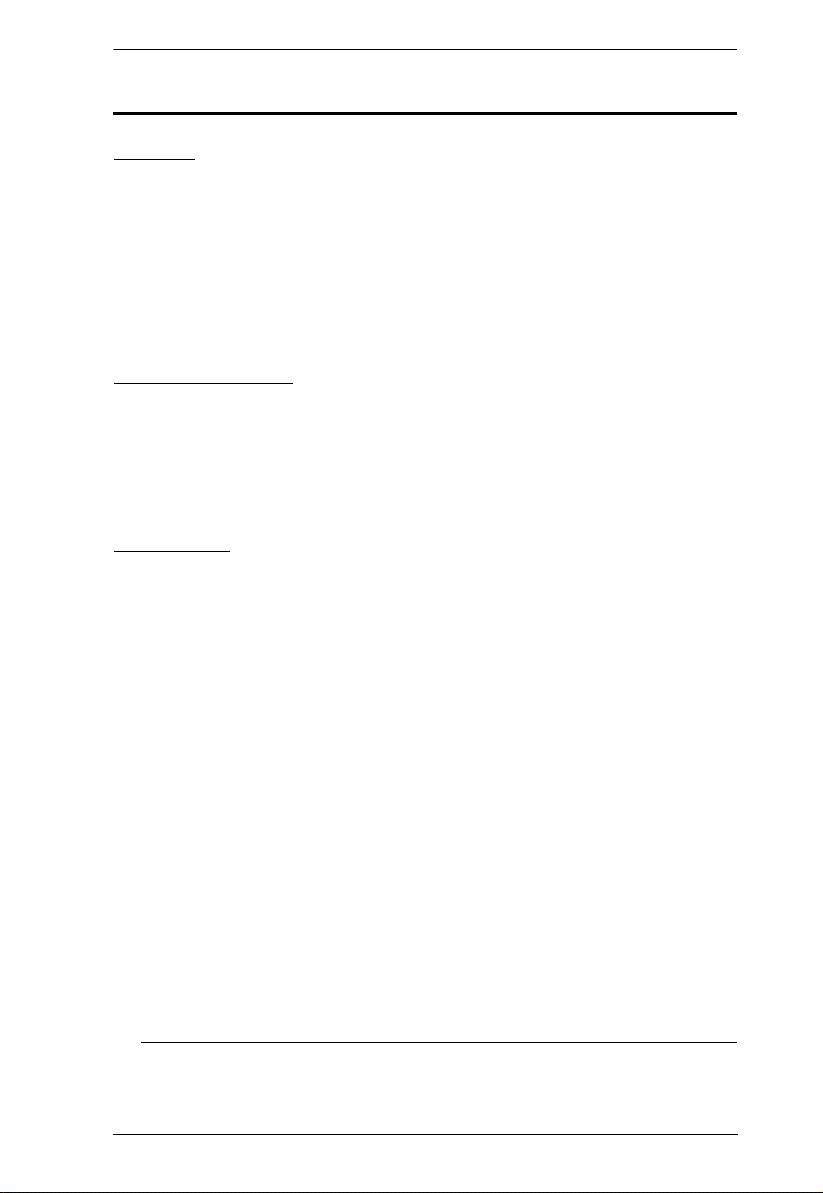
Chapter 1. Introduction
Requirements
General
We recommend computers with at least a P 4 2GHz processor, and 1 GB
RAM.
Browsers must support TLS 1.2 encryption.
A network transfer speed of at least 512kbps is recommended.
For the Log Server, you mus t have the Micros oft Jet O LEDB 4.0 or hi gher
driver installed.
External Console
A DVI-D, VGA, SVGA, or Multisync monitor capable of the highest
resolution that you will be using on any computer in the installation.
A USB mouse
A USB keyboard
Computers
The following equipment must be installed on the computers that connect to the
KL1108VN or KL1116VN's KVM ports:
A VGA, SVGA or Multisync port
A Type A USB port and USB host controller (for USB KVM Adapter
Cable Connection, see below)
For the browser-based WinClient ActiveX Viewer, DirectX 8 must be
present, and at least 150MB of memory must be available after
installation.
For the browser-based Java Client Viewer the latest version of the Java
Runtime Environment (JRE) must be installed, and at least 205MB of
memory must be available after installation.
For the Windows Client AP, DirectX 8 must be present, and at least 90MB
of memory must be available after installation.
For the Java Client AP, the latest version of the Java Runtime Environment
(JRE) must be installed, and at least 145MB of memory must be available
after installation.
For the Log Server, you must have the Microsoft Jet OLEDB 4.0 or higher
Note: The integrated LCD monitor’s maximum screen resolution is 1280
x 1024 @ 75 Hz. If you want to use a higher setting for the screen
8
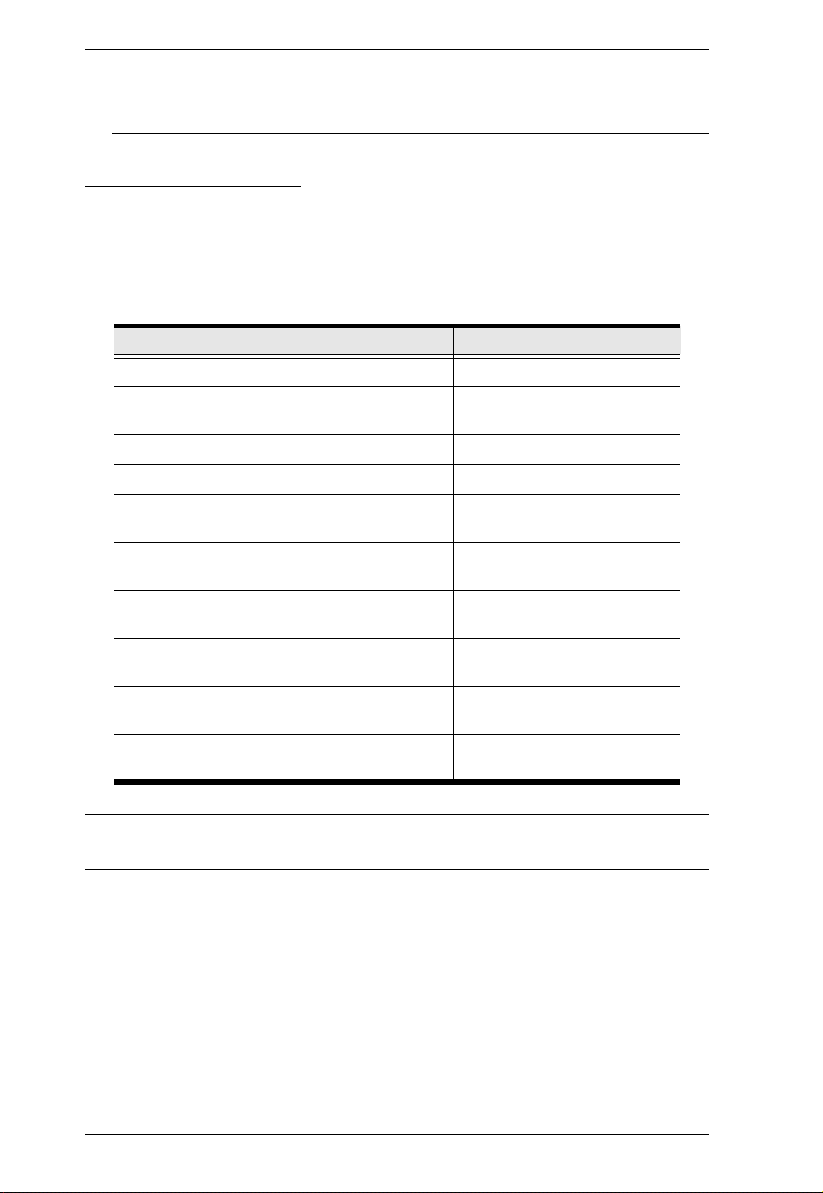
KL1108VN / KL1116VN User Manual
resolutions of the attached computers, see Screen Resolutions
Higher than 1280 x 1024, page 255.
KVM Adapter Cables
Cat 5e/6 cable is required to connect the KL1108VN / KL1116VN to one of
the KVM adapter cables.
The following KVM adapter cables are required for use with the KL1108VN /
KL1116VN:
Function Module
Connect to devices with PS/2 ports KA7120
Connect to devices with USB ports
(All platforms – PC, Mac, Sun)
Connect to Sun Legacy Computers KA7130
Connect to serial based devices KA7140
For USB computers – DVI output, Virtual
Media and Smart Card Reader support
For USB computers – HDMI output, Virtual
Media and Smart Card Reader support
For USB computers – DisplayPort output,
Virtual Media and Smart Card Reader support
For USB computers – VGA output, Virtual
Media support
For USB computers – VGA output, Virtual
Media and audio support
For USB computers – VGA output, Virtual
Media and Smart Card Reader support
KA7170
KA7166
KA7168
KA7169
KA7175
KA7176
KA7177
Note: If you use Adapter Cables purchased prior to your switch purchase, you
may have to upgrade the Adapter’s firmware (see page 197).
9
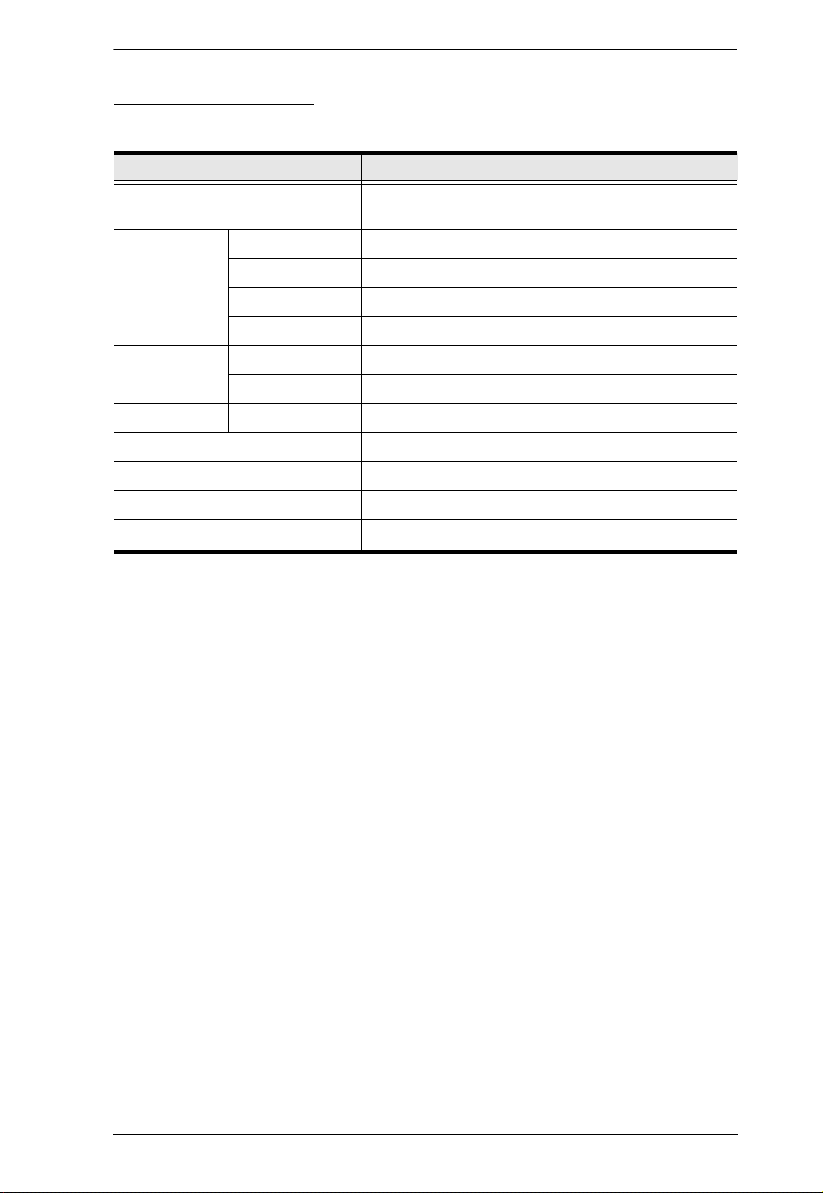
Chapter 1. Introduction
Operating Systems
Supported operating systems are shown in the table, below:
OS Version
Windows
2
Linux
UNIX IBM AIX4.3, 5L (V5.2,V5.3), V6 (V6.1 )
Novell Netware 5.0 and higher
Ubuntu 14, 15, 16
Sun Solaris 8, 9, 10
Mac 9.0, 9.1, 10.1, 10.2, 10.3, 10.4 , 10.5
DOS
1
Does not support USB. 2 Kernels below 2.6 do not support USB 2.0
RedHat 9.0, Fedora and higher, RHEL AS 4, RHEL 5
SuSE 10 and higher, OpenSUSE 10.2; SLES 10 SP1
Debian 3.1, 4.0
Ubuntu 7.04, 7.10
FreeBSD 5.5, 6.1, 6.2
NT1, Server 2003, Server 2008, Server 2012, 2000
and higher
6.2 and higher
1
10
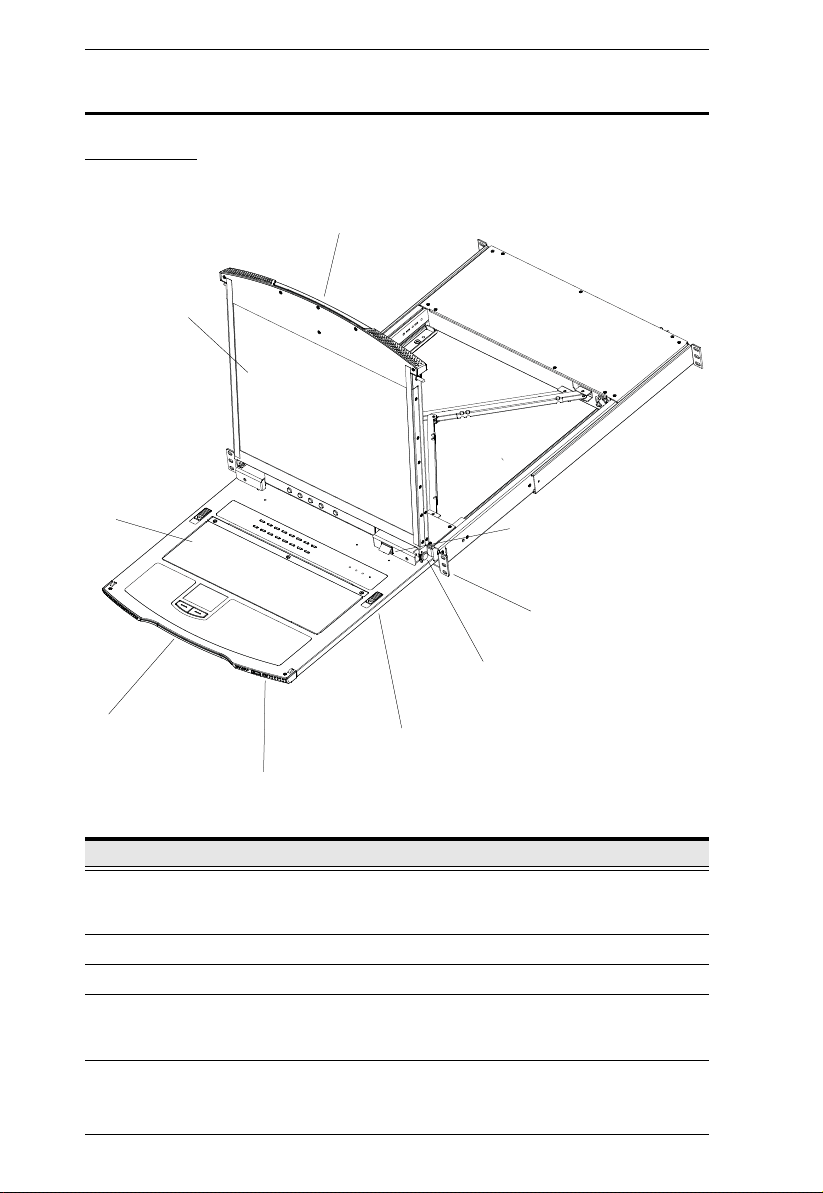
KL1108VN / KL1116VN User Manual
Components
Front View
2
1
3
9
8
7
4
6
5
No. Component Description
1 Upper Handle Pull to slide the LCD module out; push to slide the module in.
2 LCD Module See LCD Module, page 14.
3 Keyboard Module See Keyboard Module, page 13.
4 Lower Handle Pull to slide the keyboard module out. See Opening the
5 Power LED Lights (blue) to indicate that the unit is receiving power.
See Opening the Console, page 29, for details on sliding the
console in and out.
Console, page 29, for more details on sliding the console in
and out.
11
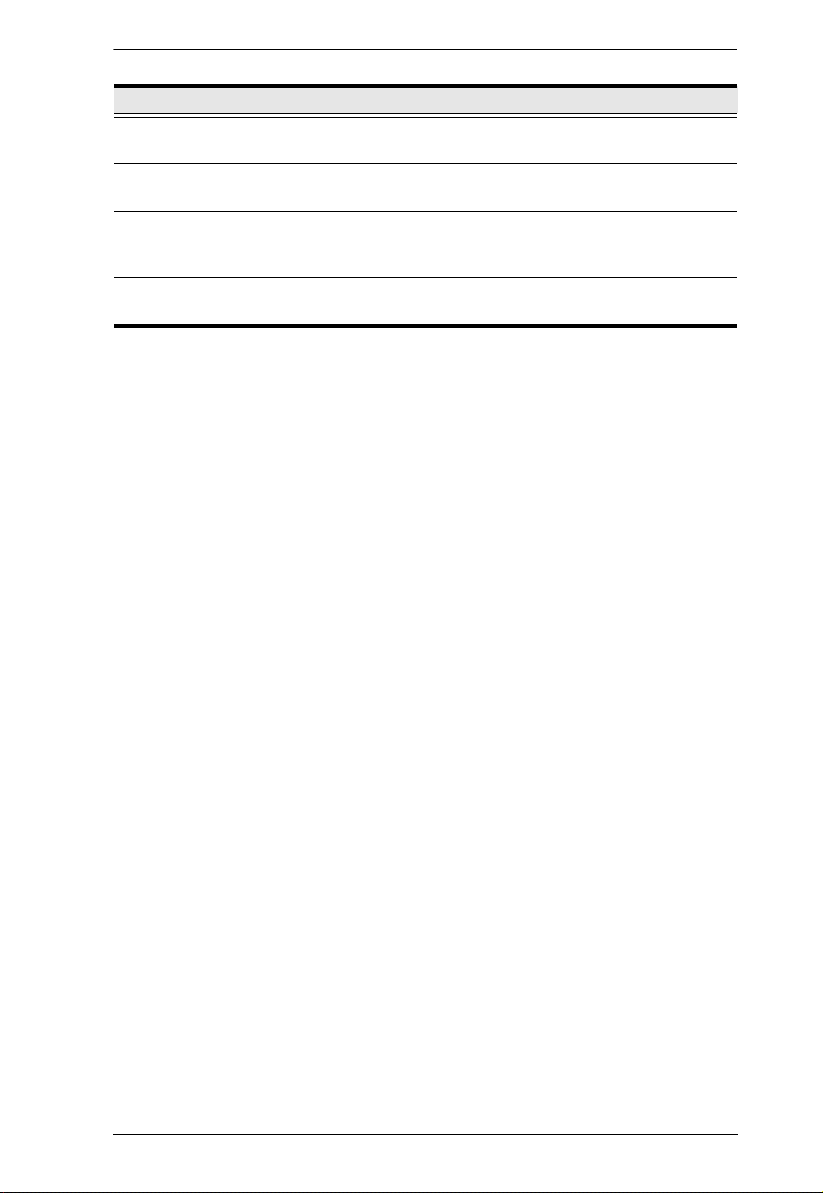
No. Component Description
6 Keyboard
Release Catch
7 LCD Release
Catch
8 Rack Mounting
Tabs
9 LED Illumination
Light
These catches (one on each side) release the keyboard
module so you can slide it away.
These catches (one on each side) release the LCD module
so you can slide it away.
The rack mounting tabs located at each corner of the unit
secure the chassis to a system rack. See Standard Rack
Mounting, page 17, for details.
Illuminates the keyboard and touchpad to allow visibility in
low-light conditions.
Chapter 1. Introduction
12
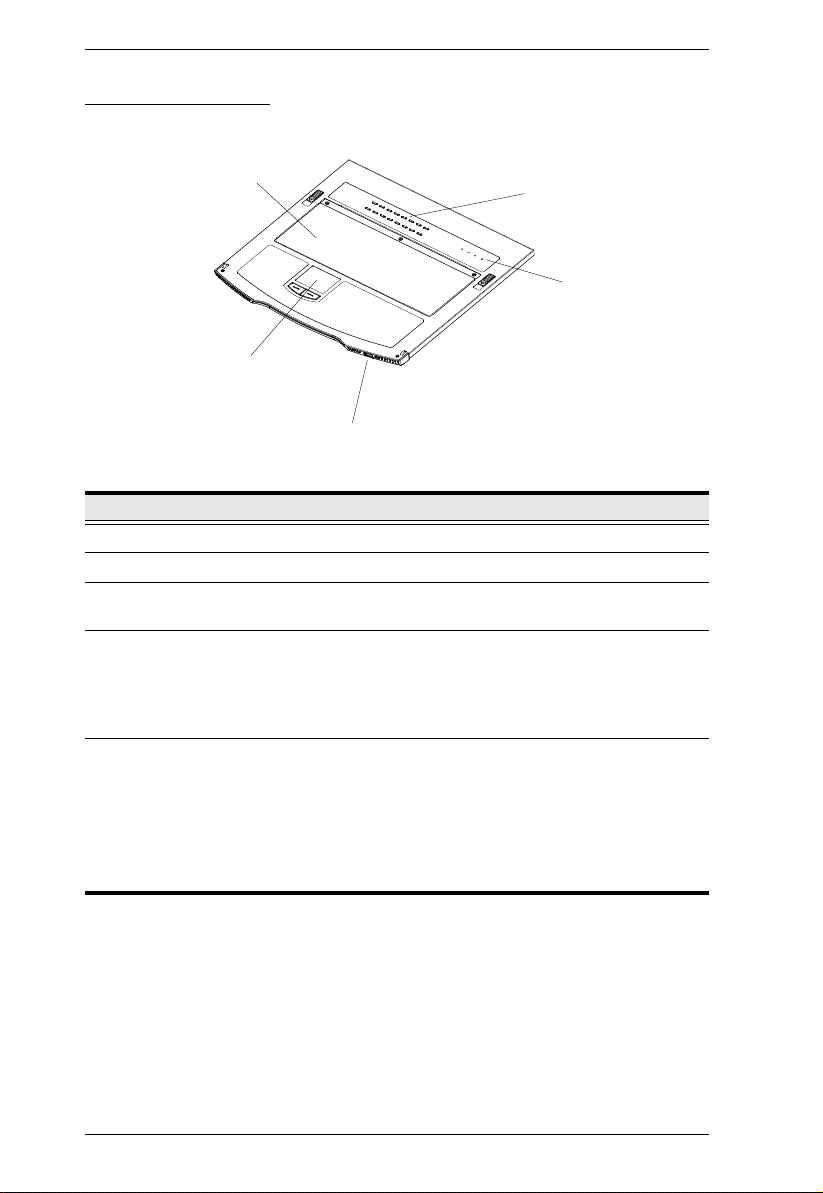
KL1108VN / KL1116VN User Manual
3
2
1
4
5
Keyboard Module
No. Component Description
1 Keyboard Standard 105-key keyboard
2 Touchpad Standard mouse touchpad
3 External Mouse
Port
4 Lock LEDs &
Reset Switch
5 Port Selection
Buttons and
LEDs
This USB-type mouse port is provided for users who prefer to
use an external mouse.
The Num Lock, Caps Lock, Scroll Lock LEDs are located
here.
A Reset Switch is located just to the right of the Lock LEDs.
Press this recessed switch in with a thin object to perform a
system reset.
To access a Port on the currently selected Station press its
corresponding port selection button. Indicator LEDs are built
into the switches:
An On Line LED lights to indicate that the computer
attached to its corresponding port is up and running.
A Selected LED lights to indicate which port has the KVM
focus.
13
