ATEN KH1516 User Manual

Cat 5 High-Density KVM Switch
KH1508 / KH1516
User Manual
www.aten.com
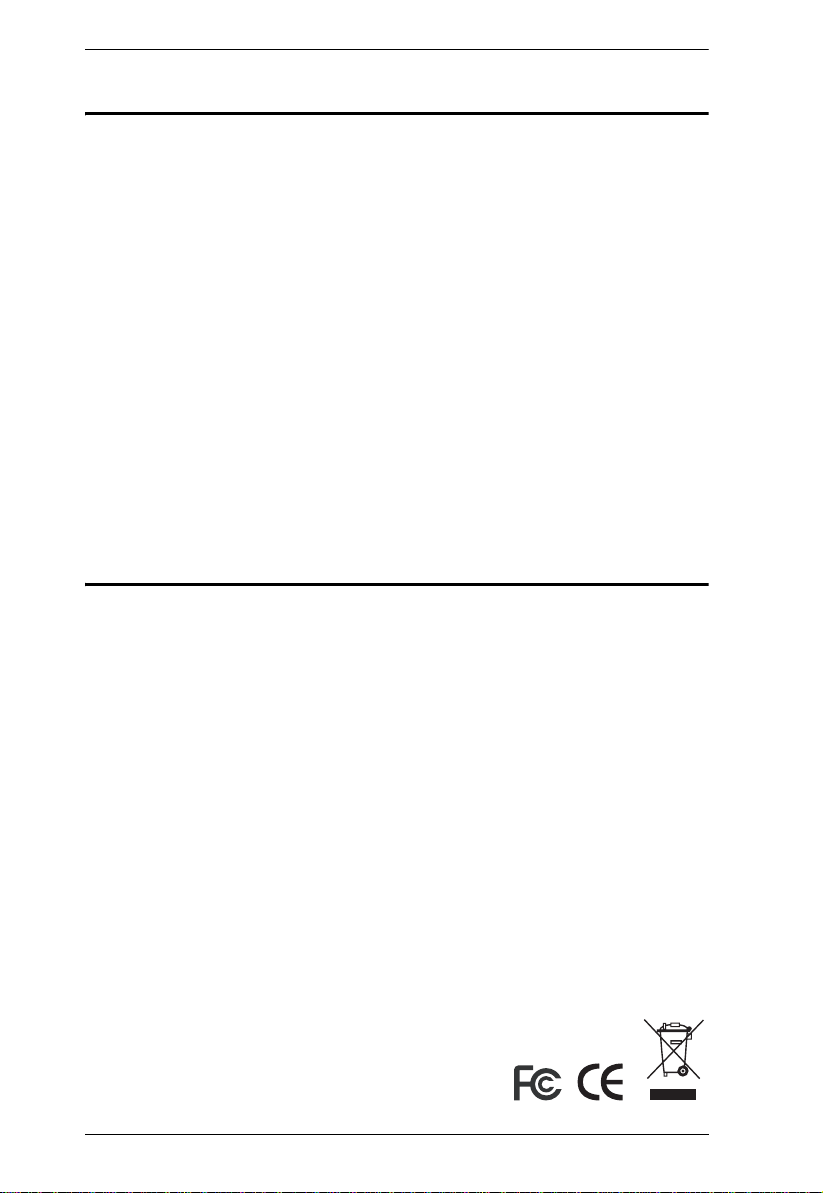
KH1508 / KH1516 User Manual
FCC Information
This is an FCC Class A product. In a domestic environment this product may
cause radio interference in which case the user may be required to take
adequate measures.
This equipment has been tested and found to comply with the limits for a Class
A digital device, pursuant to Part 15 of the FCC Rules. These limits are
designed to provide reasonable protection against harmful interference when
the equipment is operated in a commercial environment. This equipment
generates, uses and can radiate radio frequency energy and, if not installed and
used in accordance with the instruction manual, may cause harmful
interference to radio communications. Operation of this equipment in a
residential area is likely to cause harmful interference in which case the user
will be required to correct the interference at his own expense.
RoHS
This product is RoHS compliant.
ii
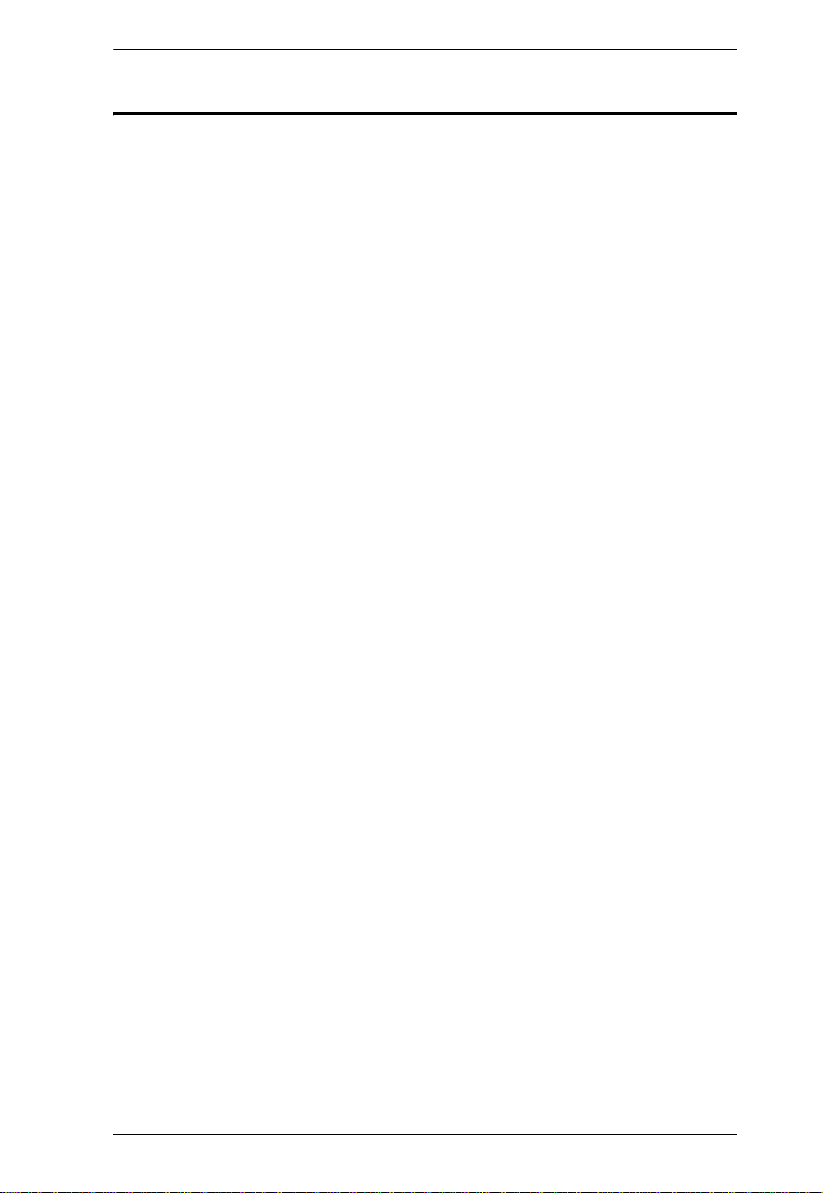
KH1508 / KH1516 User Manual
User Notice
All information, documentation, and specifications contained in this manual
are subject to change without prior notification by the manufacturer. The
manufacturer makes no representations or warranties, either expressed or
implied, with respect to the contents hereof and specifically disclaims any
warranties as to merchantability or fitness for any particular purpose. Any of
the manufacturer's software described in this manual is sold or licensed `as is'.
Should the programs prove defective following their purchase, the buyer (and
not the manufacturer, its distributor, or its dealer), assumes the entire cost of all
necessary servicing, repair and any incidental or consequential damages
resulting from any defect in the software.
The manufacturer of this system is not responsible for any radio and/or TV
interference caused by unauthorized modifications to this device. It is the
responsibility of the user to correct such interference.
The manufacturer is not responsible for any damage incurred in the operation
of this system if the correct operational voltage setting was not selected prior
to operation. PLEASE VERIFY THAT THE VOLTAGE SETTING IS
CORRECT BEFORE USE.
iii
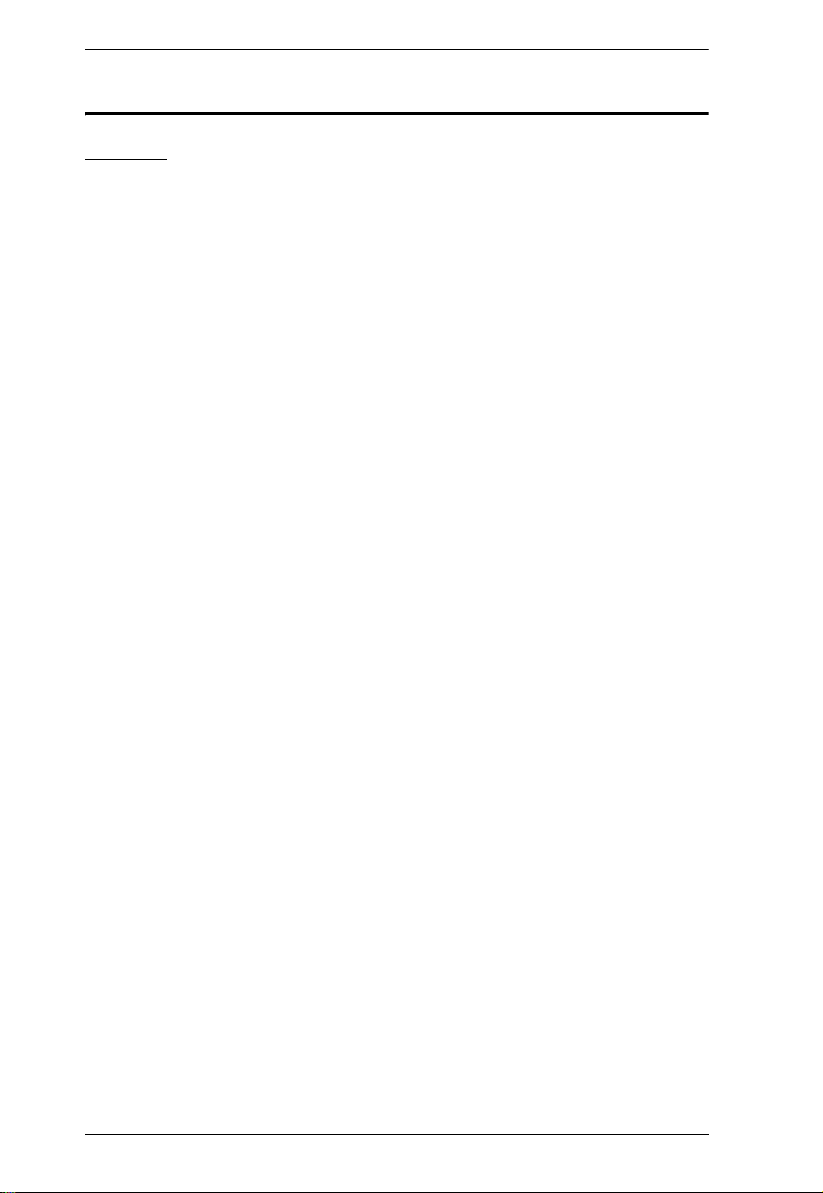
KH1508 / KH1516 User Manual
Safety Instructions
General
Read all of these instructions. Save them for future reference.
Follow all warnings and instructions marked on the device.
Do not place the device on any unstable surface (cart, stand, table, etc.). If
the device falls, serious damage will result.
Do not use the device near water.
Do not place the device near, or over, radiators or heat registers.
The device cabinet is provided with slots and openings to allow for
adequate ventilation. To ensure reliable operation, and to protect against
overheating, these openings must never be blocked or covered.
The device should never be placed on a soft surface (bed, sofa, rug, etc.) as
this will block its ventilation openings. Likewise, the device should not be
placed in a built in enclosure unless adequate ventilation has been
provided.
Never spill liquid of any kind on the device.
Unplug the device from the wall outlet before cleaning. Do not use liquid
or aerosol cleaners. Use a damp cloth for cleaning.
The device should be operated from the type of power source indicated on
the marking label. If you are not sure of the type of power available,
consult your dealer or local power company.
The device is equipped with a 3-wire grounding type plug. This is a safety
feature. If you are unable to insert the plug into the outlet, contact your
electrician to replace your obsolete outlet. Do not attempt to defeat the
purpose of the grounding-type plug. Always follow your local/national
wiring codes.
Do not allow anything to rest on the power cord or cables. Route the
power cord and cables so that they cannot be stepped on or tripped over.
If an extension cord is used with this device make sure that the total of the
ampere ratings of all products used on this cord does not exceed the
extension cord ampere rating. Make sure that the total of all products
plugged into the wall outlet does not exceed 15 amperes.
T o help protect your system from sudden, transient increases and
decreases in electrical power, use a surge suppressor, line conditioner, or
uninterruptible power supply (UPS).
iv
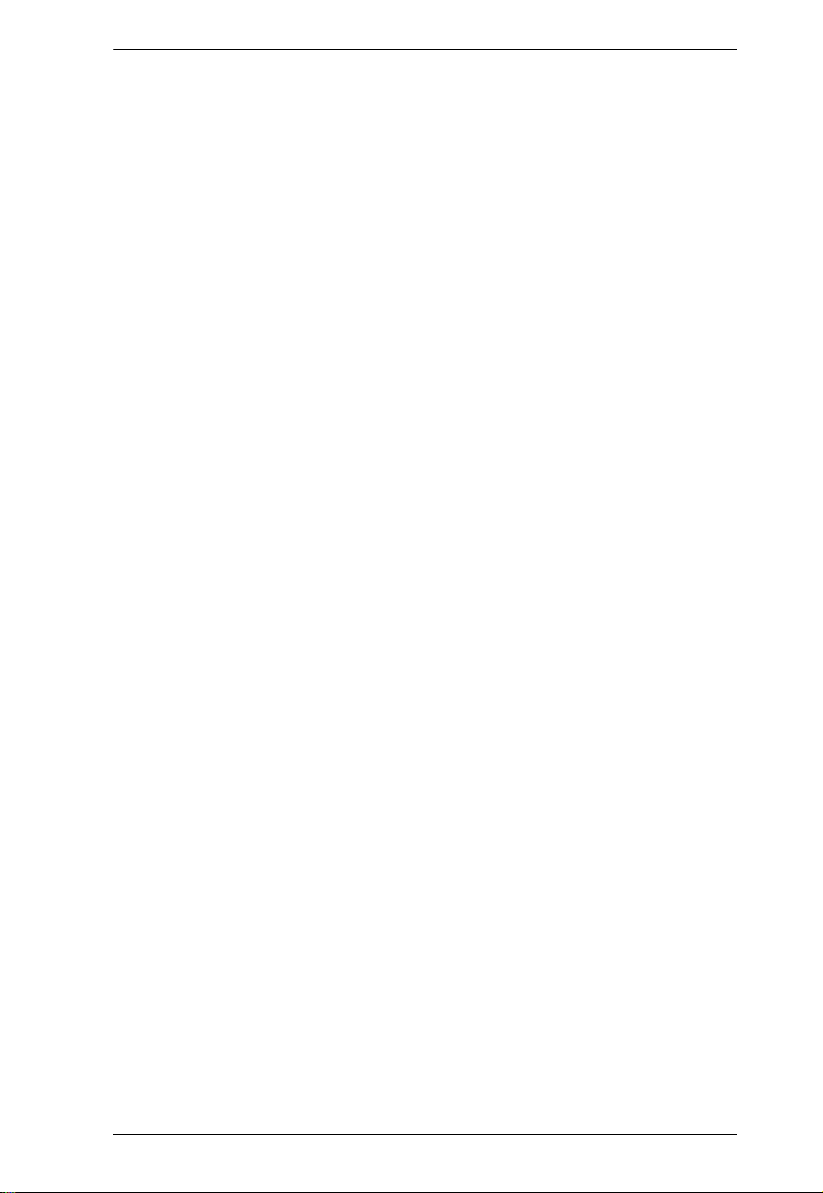
KH1508 / KH1516 User Manual
Position system cables and power cables carefully; Be sure that nothing
rests on any cables.
When connecting or disconnecting power to hot pluggable power supplies,
observe the following guidelines:
Install the power supply before connecting the power cable to the power
supply.
Unplug the power cable before removing the power supply.
If the system has multiple sources of power, disconnect power from the
system by unplugging all power cables from the power supplies.
Never push objects of any kind into or through cabinet slots. They may
touch dangerous voltage points or short out parts resulting in a risk of fire
or electrical shock.
Do not attempt to service the device yourself. Refer all servicing to
qualified service personnel.
If the following conditions occur, unplug the device from the wall outlet
and bring it to qualified service personnel for repair.
The power cord or plug has become damaged or frayed.
Liquid has been spilled into the device.
The device has been exposed to rain or water.
The device has been dropped, or the cabinet has been damaged.
The device exhibits a distinct change in performance, indicating a need
for service.
The device does not operate normally when the operating instructions
are followed.
Only adjust those controls that are covered in the operating instructions.
Improper adjustment of other controls may result in damage that will
require extensive work by a qualified technician to repair.
v
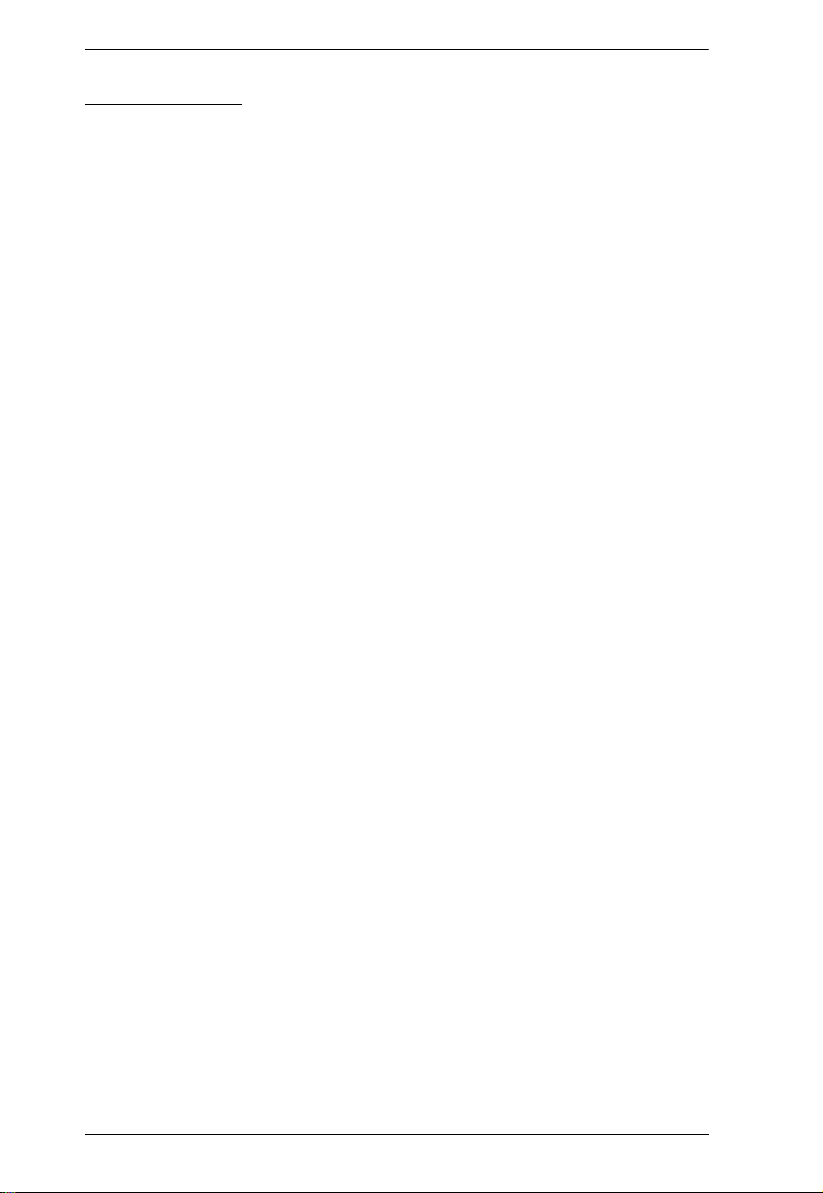
KH1508 / KH1516 User Manual
Rack Mounting
Before working on the rack, make sure that the stabilizers are secured to
the rack, extended to the floor, and that the full weight of the rack rests on
the floor. Install front and side stabilizers on a single rack or front
stabilizers for joined multiple racks before working on the rack.
Always load the rack from the bottom up, and load the heaviest item in the
rack first.
Make sure that the rack is level and stable before extending a device from
the rack.
Use caution when pressing the device rail release latches and sliding a
device into or out of a rack; the slide rails can pinch your fingers.
After a device is inserted into the rack, carefully extend the rail into a
locking position, and then slide the device into the rack.
Do not overload the AC supply branch circuit that provides power to the
rack. The total rack load should not exceed 80 percent of the branch circuit
rating.
Ensure that proper airflow is provided to devices in the rack.
Do not step on or stand on any device when servicing other devices in a
rack.
vi
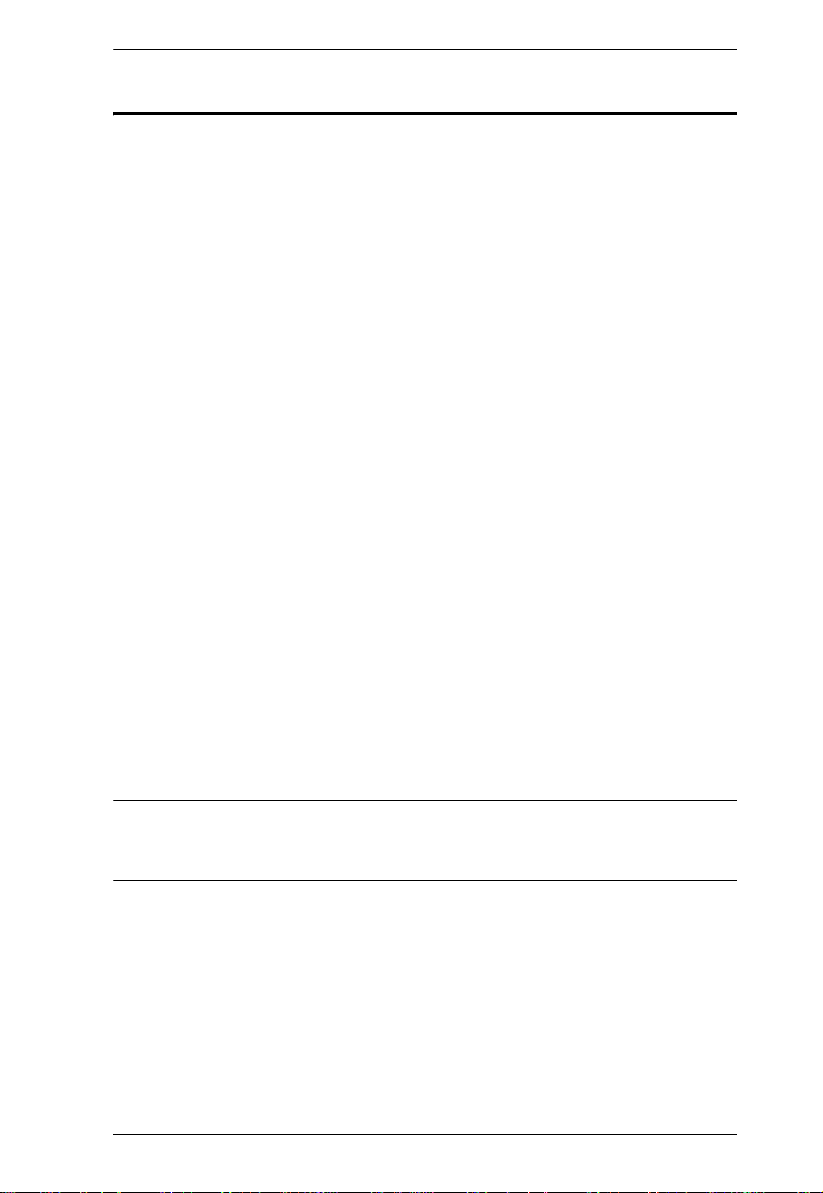
KH1508 / KH1516 User Manual
Package Contents
The KH1508 / KH1516 package consists of:
1 KH1508 or KH1516 Cat 5 High-Density KVM Switch
1 Firmware Upgrade Cable
1Power Cord
1 Rack Mount Kit
1 Foot Pad Set (4 pcs.)
1 User Manual*
1 Quick Start Guide
1 Registration Card
Check to make sure that all of the components are present and in good order.
If anything is missing, or was damaged in shipping, contact your dealer.
Read this manual thoroughly and follow the installation and operation
procedures carefully to prevent any damage to the switch or to any other
devices on the KH1508 / KH1516 installation.
* Features may have been added to the KH1508 / KH1516 since this manual
was printed. Please visit our website to download the most up-to-date version
of the manual.
Copyright © 2006 ATEN® International Co., Ltd.
Manual Part No. PAPE-0268-1AXG
Printing Date:10/2006
Altusen and the Altusen logo are registered trademarks of ATEN International Co., Ltd. All rights reserved.
All other brand names and trademarks are the registered property of their respective owners.
vii
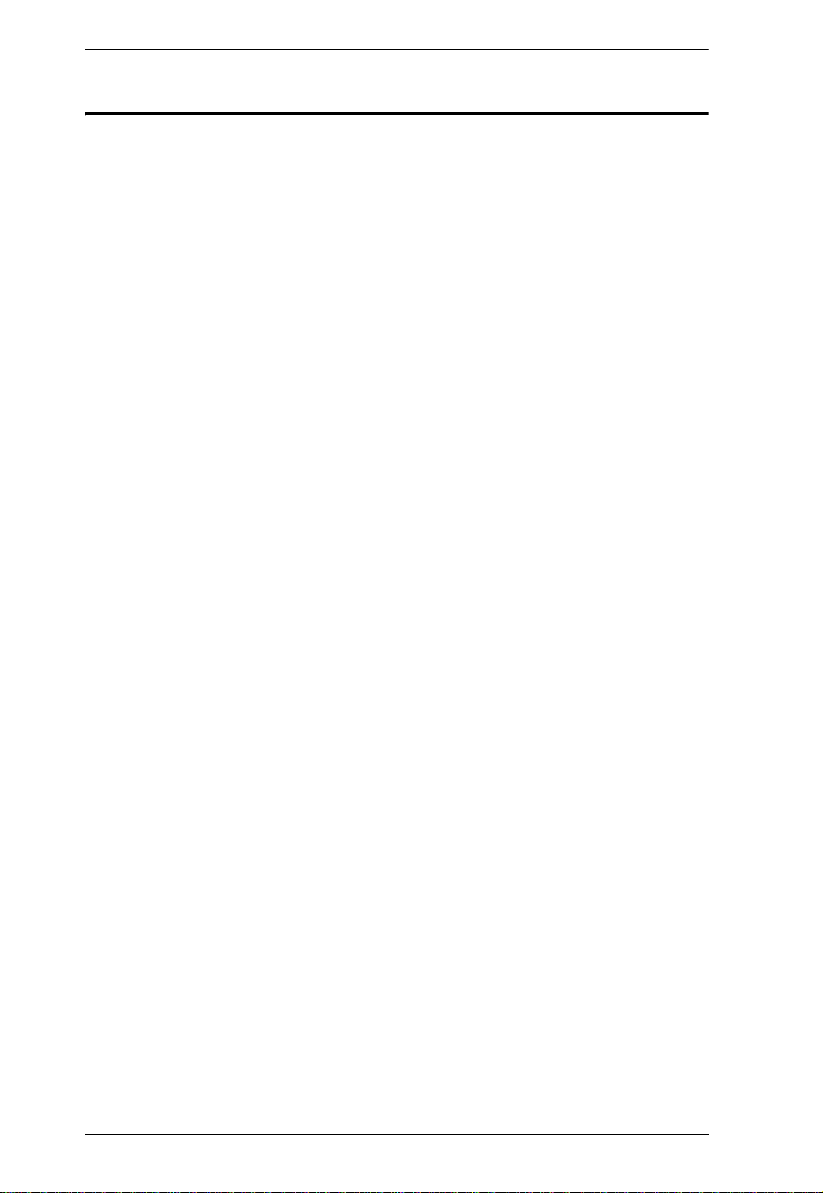
KH1508 / KH1516 User Manual
Contents
FCC Information . . . . . . . . . . . . . . . . . . . . . . . . . . . . . . . . . . . . . . . . . . . . . ii
RoHS . . . . . . . . . . . . . . . . . . . . . . . . . . . . . . . . . . . . . . . . . . . . . . . . . . . . . ii
User Notice. . . . . . . . . . . . . . . . . . . . . . . . . . . . . . . . . . . . . . . . . . . . . . . . .iii
Safety Instructions . . . . . . . . . . . . . . . . . . . . . . . . . . . . . . . . . . . . . . . . . . .iv
General . . . . . . . . . . . . . . . . . . . . . . . . . . . . . . . . . . . . . . . . . . . . . . . . .iv
Rack Mounting . . . . . . . . . . . . . . . . . . . . . . . . . . . . . . . . . . . . . . . . . . .vi
Package Contents . . . . . . . . . . . . . . . . . . . . . . . . . . . . . . . . . . . . . . . . . . vii
About This Manual . . . . . . . . . . . . . . . . . . . . . . . . . . . . . . . . . . . . . . . . . . .xi
Overview. . . . . . . . . . . . . . . . . . . . . . . . . . . . . . . . . . . . . . . . . . . . . . . .xi
Conventions . . . . . . . . . . . . . . . . . . . . . . . . . . . . . . . . . . . . . . . . . . . . xii
ALTUSEN Information . . . . . . . . . . . . . . . . . . . . . . . . . . . . . . . . . . . . . . .xiii
Technical Support. . . . . . . . . . . . . . . . . . . . . . . . . . . . . . . . . . . . . . . .xiii
Getting Help . . . . . . . . . . . . . . . . . . . . . . . . . . . . . . . . . . . . . . . . . . . .xiii
Product Information. . . . . . . . . . . . . . . . . . . . . . . . . . . . . . . . . . . . . . .xiv
Chapter 1.
Introduction
Overview. . . . . . . . . . . . . . . . . . . . . . . . . . . . . . . . . . . . . . . . . . . . . . . . . . .1
Features . . . . . . . . . . . . . . . . . . . . . . . . . . . . . . . . . . . . . . . . . . . . . . . . . . .3
Requirements . . . . . . . . . . . . . . . . . . . . . . . . . . . . . . . . . . . . . . . . . . . . . . .4
Console. . . . . . . . . . . . . . . . . . . . . . . . . . . . . . . . . . . . . . . . . . . . . . . . .4
Computers. . . . . . . . . . . . . . . . . . . . . . . . . . . . . . . . . . . . . . . . . . . . . . .4
KVM Adapter Cables (CPU Modules). . . . . . . . . . . . . . . . . . . . . . . . . .4
Operating Systems . . . . . . . . . . . . . . . . . . . . . . . . . . . . . . . . . . . . . . . .5
Components . . . . . . . . . . . . . . . . . . . . . . . . . . . . . . . . . . . . . . . . . . . . . . . .6
Front View. . . . . . . . . . . . . . . . . . . . . . . . . . . . . . . . . . . . . . . . . . . . . . .6
KH1508 . . . . . . . . . . . . . . . . . . . . . . . . . . . . . . . . . . . . . . . . . . . . . .6
KH1516 . . . . . . . . . . . . . . . . . . . . . . . . . . . . . . . . . . . . . . . . . . . . . .6
Rear View . . . . . . . . . . . . . . . . . . . . . . . . . . . . . . . . . . . . . . . . . . . . . . . 8
KH1508 . . . . . . . . . . . . . . . . . . . . . . . . . . . . . . . . . . . . . . . . . . . . . .8
KH1516 . . . . . . . . . . . . . . . . . . . . . . . . . . . . . . . . . . . . . . . . . . . . . .8
Chapter 2.
Hardware Setup
Overview. . . . . . . . . . . . . . . . . . . . . . . . . . . . . . . . . . . . . . . . . . . . . . . . . . .9
Before You Begin . . . . . . . . . . . . . . . . . . . . . . . . . . . . . . . . . . . . . . . . . . . .9
Stacking and Rack Mounting . . . . . . . . . . . . . . . . . . . . . . . . . . . . . . . . . .10
Stacking . . . . . . . . . . . . . . . . . . . . . . . . . . . . . . . . . . . . . . . . . . . . . . .10
Rack Mounting . . . . . . . . . . . . . . . . . . . . . . . . . . . . . . . . . . . . . . . . . .11
Single Station Installation . . . . . . . . . . . . . . . . . . . . . . . . . . . . . . . . . . . . .12
Single Stage Installation Diagram. . . . . . . . . . . . . . . . . . . . . . . . . . . .13
KVM Adapter Cable Installation Diagrams . . . . . . . . . . . . . . . . . . . . .14
Daisy Chaining . . . . . . . . . . . . . . . . . . . . . . . . . . . . . . . . . . . . . . . . . . . . .15
Daisy Chain Installation Diagram . . . . . . . . . . . . . . . . . . . . . . . . . . . .16
viii
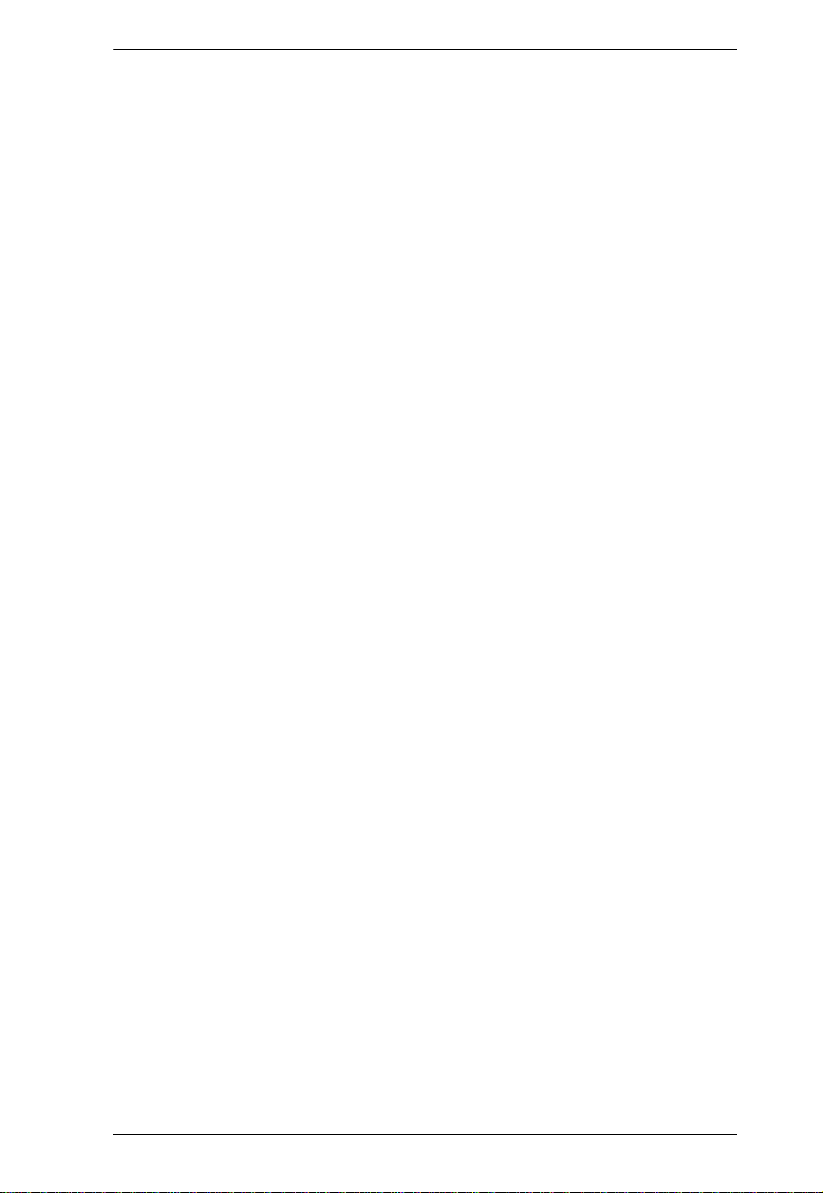
KH1508 / KH1516 User Manual
Chapter 3.
Basic Operation
Port Selection . . . . . . . . . . . . . . . . . . . . . . . . . . . . . . . . . . . . . . . . . . . . . .17
Manual. . . . . . . . . . . . . . . . . . . . . . . . . . . . . . . . . . . . . . . . . . . . . . . . .17
OSD. . . . . . . . . . . . . . . . . . . . . . . . . . . . . . . . . . . . . . . . . . . . . . . . . . .17
Hotkey. . . . . . . . . . . . . . . . . . . . . . . . . . . . . . . . . . . . . . . . . . . . . . . . .17
Hot Plugging . . . . . . . . . . . . . . . . . . . . . . . . . . . . . . . . . . . . . . . . . . . . . . .18
Hot Plugging Stations . . . . . . . . . . . . . . . . . . . . . . . . . . . . . . . . . . . . .18
Hot Plugging KVM Ports . . . . . . . . . . . . . . . . . . . . . . . . . . . . . . . . . . .18
Hot Plugging Console Ports:. . . . . . . . . . . . . . . . . . . . . . . . . . . . . . . .18
Powering Off and Restarting. . . . . . . . . . . . . . . . . . . . . . . . . . . . . . . . . . .19
Port ID Numbering . . . . . . . . . . . . . . . . . . . . . . . . . . . . . . . . . . . . . . . . . .19
Chapter 4.
OSD Operation
Overview. . . . . . . . . . . . . . . . . . . . . . . . . . . . . . . . . . . . . . . . . . . . . . . . . .21
OSD Navigation . . . . . . . . . . . . . . . . . . . . . . . . . . . . . . . . . . . . . . . . . . . .23
OSD Main Screen Headings. . . . . . . . . . . . . . . . . . . . . . . . . . . . . . . . . . .23
OSD Functions . . . . . . . . . . . . . . . . . . . . . . . . . . . . . . . . . . . . . . . . . . . . .24
F1 GOTO. . . . . . . . . . . . . . . . . . . . . . . . . . . . . . . . . . . . . . . . . . . . . . .24
F2 LIST . . . . . . . . . . . . . . . . . . . . . . . . . . . . . . . . . . . . . . . . . . . . . . . .25
F3 SET . . . . . . . . . . . . . . . . . . . . . . . . . . . . . . . . . . . . . . . . . . . . . . . .26
F4 ADM. . . . . . . . . . . . . . . . . . . . . . . . . . . . . . . . . . . . . . . . . . . . . . . .28
F5 SKP . . . . . . . . . . . . . . . . . . . . . . . . . . . . . . . . . . . . . . . . . . . . . . . .32
F7 SCAN. . . . . . . . . . . . . . . . . . . . . . . . . . . . . . . . . . . . . . . . . . . . . . .33
F8 LOUT . . . . . . . . . . . . . . . . . . . . . . . . . . . . . . . . . . . . . . . . . . . . . . .34
Chapter 5.
Hotkey Operation
Hotkey Port Control. . . . . . . . . . . . . . . . . . . . . . . . . . . . . . . . . . . . . . . . . .35
Invoking Hotkey Mode. . . . . . . . . . . . . . . . . . . . . . . . . . . . . . . . . . . . . . . .35
Selecting the Active Port. . . . . . . . . . . . . . . . . . . . . . . . . . . . . . . . . . . . . .36
Auto Scanning. . . . . . . . . . . . . . . . . . . . . . . . . . . . . . . . . . . . . . . . . . . . . .36
Setting the Scan Interval. . . . . . . . . . . . . . . . . . . . . . . . . . . . . . . . . . .36
Invoking Auto Scan . . . . . . . . . . . . . . . . . . . . . . . . . . . . . . . . . . . . . . .37
Skip Mode. . . . . . . . . . . . . . . . . . . . . . . . . . . . . . . . . . . . . . . . . . . . . . . . .38
Hotkey Beeper Control . . . . . . . . . . . . . . . . . . . . . . . . . . . . . . . . . . . . . . .39
Hotkey Summary Table. . . . . . . . . . . . . . . . . . . . . . . . . . . . . . . . . . . . . . .39
Chapter 6.
Keyboard Emulation
Mac Keyboard. . . . . . . . . . . . . . . . . . . . . . . . . . . . . . . . . . . . . . . . . . . . . .41
Sun Keyboard . . . . . . . . . . . . . . . . . . . . . . . . . . . . . . . . . . . . . . . . . . . . . . 42
ix
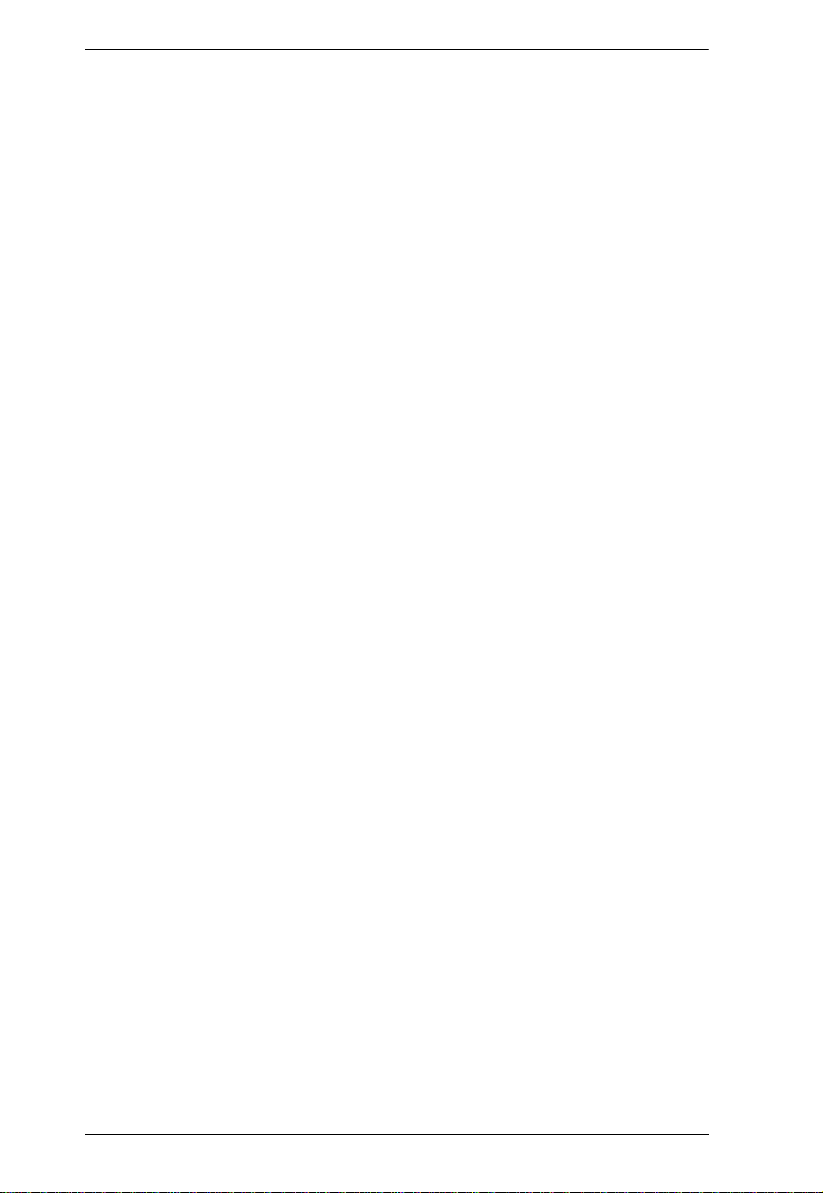
KH1508 / KH1516 User Manual
Chapter 7.
Firmware Upgrade
KH1508 / KH1516 Upgrade . . . . . . . . . . . . . . . . . . . . . . . . . . . . . . . . . . .43
Introduction . . . . . . . . . . . . . . . . . . . . . . . . . . . . . . . . . . . . . . . . . . . . .43
Before You Begin . . . . . . . . . . . . . . . . . . . . . . . . . . . . . . . . . . . . . . . .43
Performing the Upgrade . . . . . . . . . . . . . . . . . . . . . . . . . . . . . . . . . . . 44
Starting the Upgrade: . . . . . . . . . . . . . . . . . . . . . . . . . . . . . . . . . .44
Upgrade Succeeded:. . . . . . . . . . . . . . . . . . . . . . . . . . . . . . . . . . . 47
Upgrade Failed:. . . . . . . . . . . . . . . . . . . . . . . . . . . . . . . . . . . . . . . 47
Firmware Upgrade Recovery . . . . . . . . . . . . . . . . . . . . . . . . . . . . . . .48
Adapter Cable Upgrade . . . . . . . . . . . . . . . . . . . . . . . . . . . . . . . . . . . . . . 49
Introduction . . . . . . . . . . . . . . . . . . . . . . . . . . . . . . . . . . . . . . . . . . . . .49
Before You Begin . . . . . . . . . . . . . . . . . . . . . . . . . . . . . . . . . . . . . . . .49
Performing the Upgrade . . . . . . . . . . . . . . . . . . . . . . . . . . . . . . . . . . . 50
Starting the Upgrade: . . . . . . . . . . . . . . . . . . . . . . . . . . . . . . . . . .50
Upgrade Succeeded:. . . . . . . . . . . . . . . . . . . . . . . . . . . . . . . . . . . 51
Firmware Upgrade Recovery . . . . . . . . . . . . . . . . . . . . . . . . . . . . . . .52
Appendix
Connection Tables . . . . . . . . . . . . . . . . . . . . . . . . . . . . . . . . . . . . . . . . . .53
KH1508. . . . . . . . . . . . . . . . . . . . . . . . . . . . . . . . . . . . . . . . . . . . . . . .53
KH1516. . . . . . . . . . . . . . . . . . . . . . . . . . . . . . . . . . . . . . . . . . . . . . . .53
OSD Factory Default Settings. . . . . . . . . . . . . . . . . . . . . . . . . . . . . . . . . . 54
Specifications . . . . . . . . . . . . . . . . . . . . . . . . . . . . . . . . . . . . . . . . . . . . . .55
Administrator Login Failure. . . . . . . . . . . . . . . . . . . . . . . . . . . . . . . . . . . .56
Troubleshooting . . . . . . . . . . . . . . . . . . . . . . . . . . . . . . . . . . . . . . . . . . . .57
Limited Warranty. . . . . . . . . . . . . . . . . . . . . . . . . . . . . . . . . . . . . . . . . . . .57
Index
x
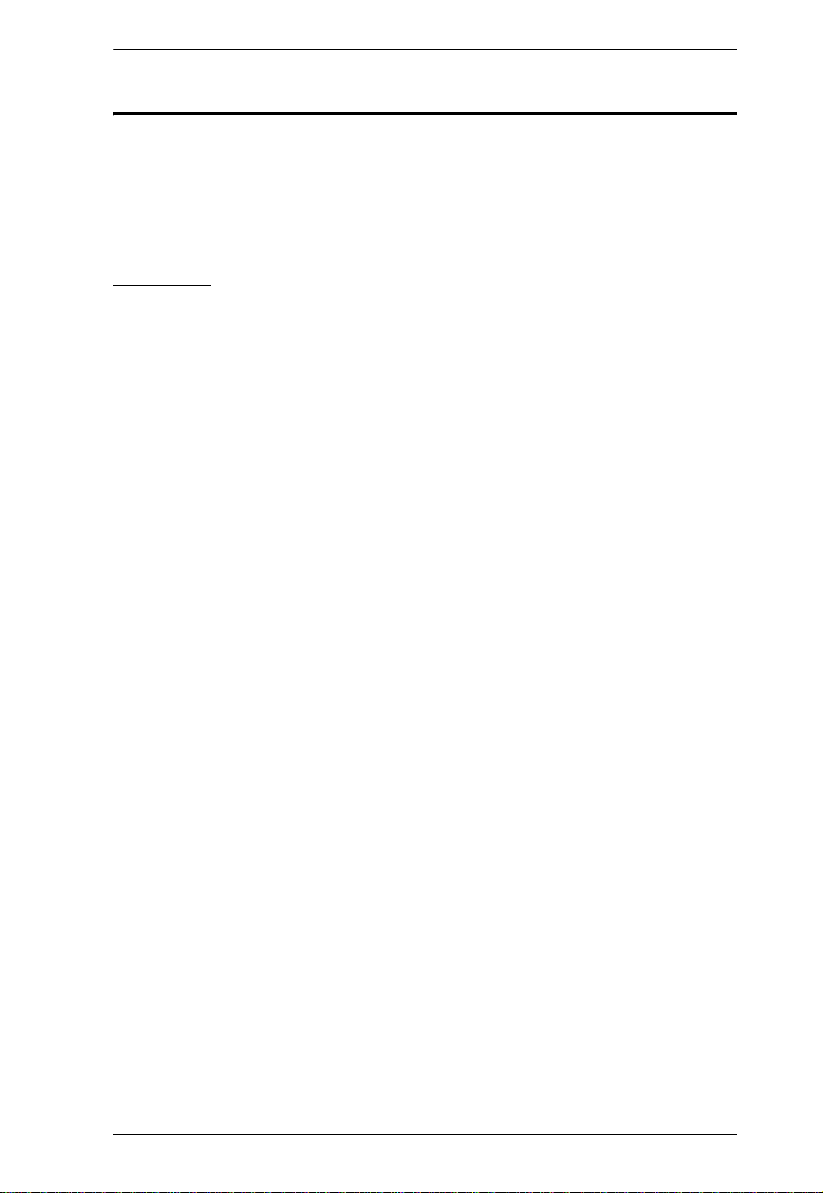
KH1508 / KH1516 User Manual
About This Manual
This User Manual is provided to help you get the most from your KH1508 /
KH1516 system. It covers all aspects of installation, configuration and
operation. An overview of the information found in the manual is provided
below.
Overview
Chapter 1, Introduction, introduces you to the KH1508 / KH1516 system.
Its purpose, features and benefits are presented, and its front and back panel
components are described.
Chapter 2, Hardware Setup, describes how to set up your installation. The
necessary steps – from a basic single stage hookup to a complete 32 switch
daisy chained operation are provided.
Chapter 3, Basic Operation, explains the fundamental concepts involved
in operating the KH1508 / KH1516.
Chapter 4, OSD Operation, provides a complete description of the
KH1508 / KH1516's OSD (On Screen Display), and how to work with it.
Chapter 5, Hotkey Operation, details all of the concepts and procedures
involved in the Hotkey operation of your KH1508 / KH1516 installation.
Chapter 6, Keyboard Emulation, provides tables that list the PC to Mac
and PC to Sun keyboard emulation mappings.
Chapter 7, Firmware Upgrade, explains how to upgrade the KH1508 /
KH1516's firmware with the latest available versions.
An Appendix, provides specifications and other technical information
regarding the KH1508 / KH1516.
xi
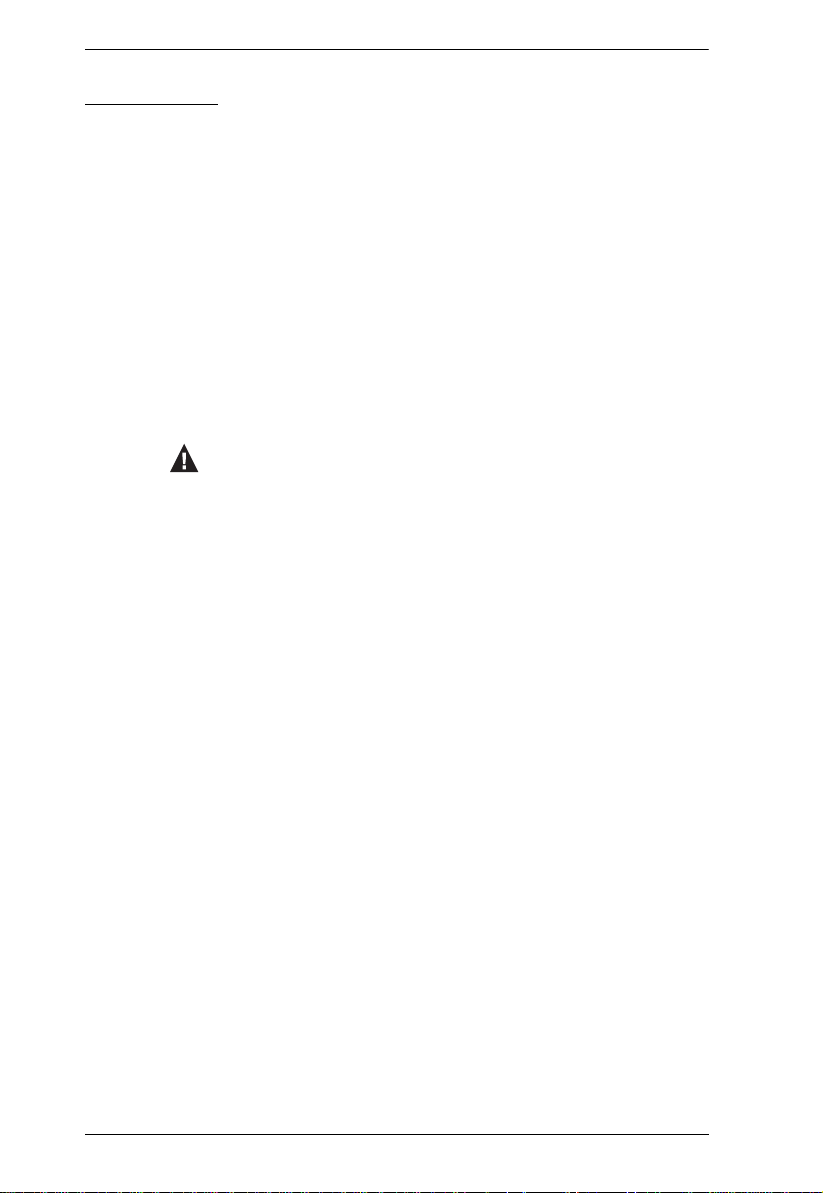
KH1508 / KH1516 User Manual
Conventions
This manual uses the following conventions:
Monospaced Indicates text that you should key in.
[ ]
1.
♦
→
Indicates keys you should press. For example, [Enter] means
to press the Enter key. If keys need to be chorded, they appear
together in the same bracket with a plus sign between them:
[Ctrl+Alt].
Numbered lists represent procedures with sequential steps.
Bullet lists provide information, but do not involve sequential
steps.
Indicates selecting the option (on a menu or dialog box, for
example), that comes next. For example, Start
to open the Start menu, and then select Run.
Indicates critical information.
→ Run means
xii
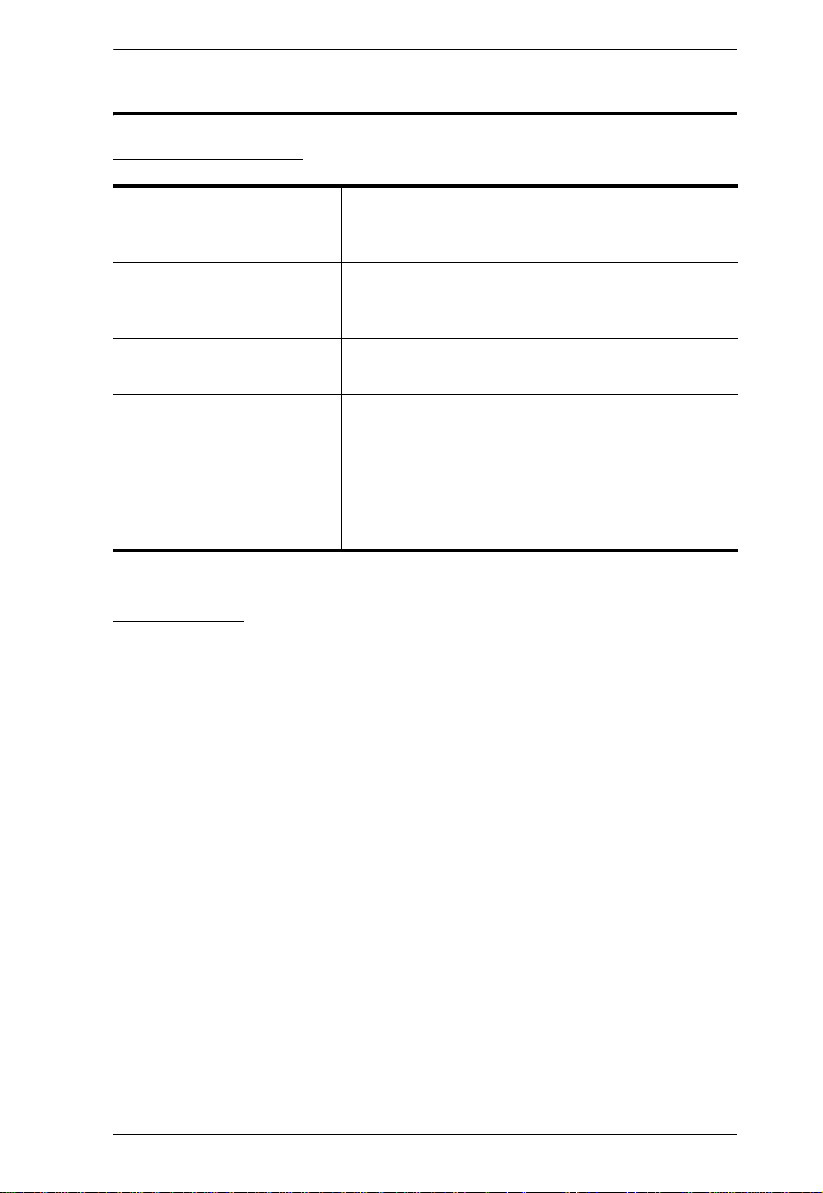
ALTUSEN Information
Technical Support
KH1508 / KH1516 User Manual
North America Technical
Phone Support
International Technical
Phone Support
Email Support Email your questions and concerns to:
Online Support
Troubleshooting
Documentation
Software Updates
Registered ALTUSEN product owners are entitled to
telephone technical support. Call the ALTUSEN
Technical Support Center: 949-453-8885.
1. Contact your local dealer.
2. Call the ALTUSEN Technical Support Center:(886-2) 8692-6959.
support@aten.com
Online troubleshooting that describes the most
commonly encountered problems and offers
possible solutions to them; online documentation
(including electronically available manuals); and the
latest drivers and firmware for your product are
available at the ALTUSEN website: http://
www.aten.com
Getting Help
For additional help, advice, and information, ALTUSEN provides several
support options. If you need to contact ALTUSEN technical support with a
problem, please have the following information ready beforehand:
Product model number, serial number, and date of purchase.
Your computer configuration, including operating system, revision level,
expansion cards, and software.
Any error messages displayed at the time the error occurred.
The sequence of operations that led up to the error.
Any other information you feel may be of help
xiii
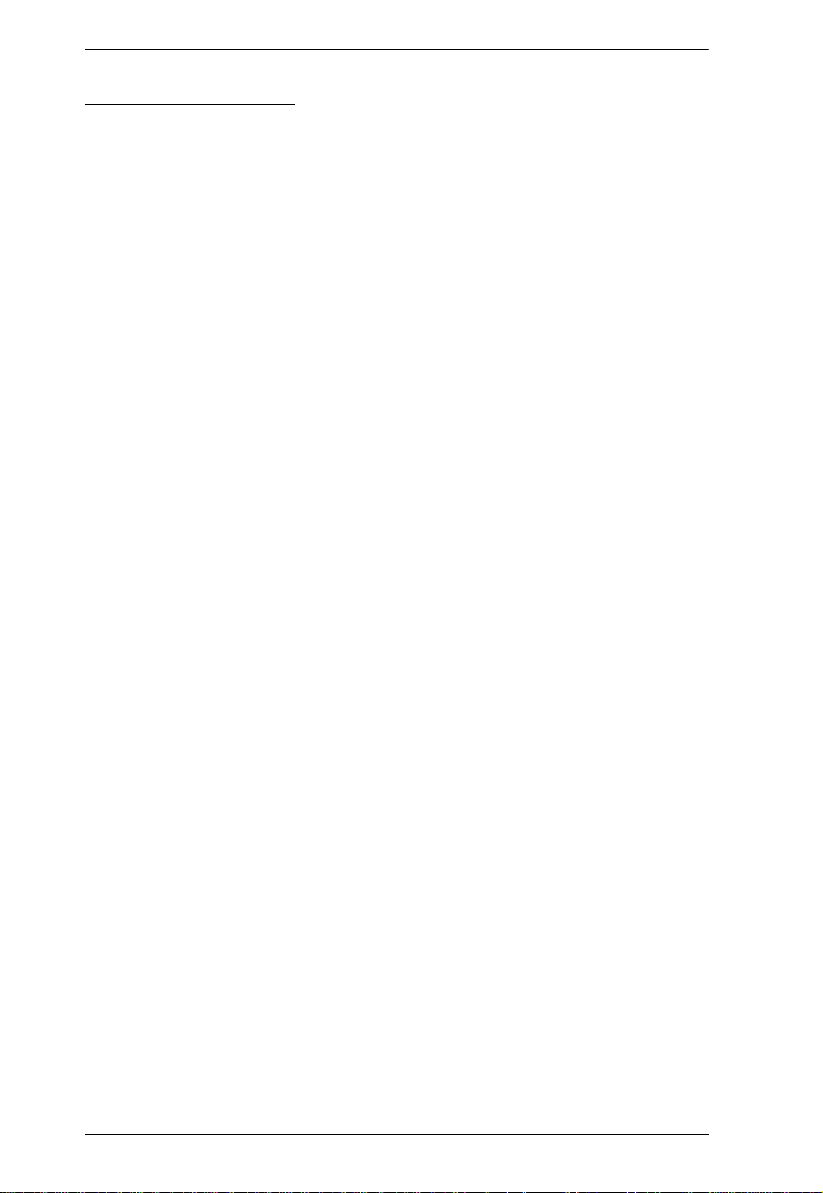
KH1508 / KH1516 User Manual
Product Information
For information about all of ALTUSEN's products and how they can help you
connect without limits, visit ALTUSEN on the web or contact an ALTUSEN
Authorized Reseller.
In the United States of America, call: 866-ALTUSEN (258-8736)
In Canada and South America, call: 949-453-8885
In all other locations, call: 886-2-8692-6789
Visit ALTUSEN on the web at http://www.aten.com for a list of locations
and telephone numbers
xiv
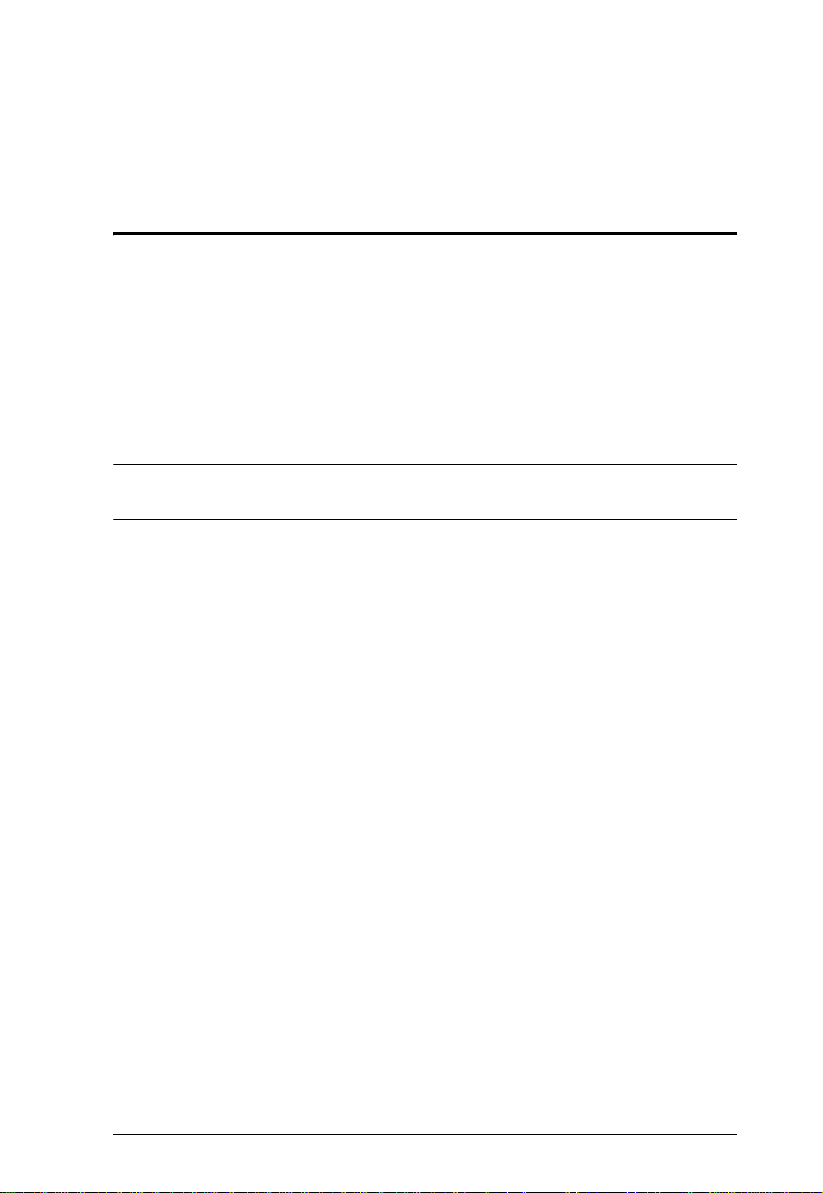
Chapter 1
Introduction
Overview
The KH1508 / KH1516 KVM Switches are control units that allow access to
multiple computers from a single KVM (keyboard, monitor, and mouse)
console.
A single KH1508 / KH1516 can control up to 8 / 16 computers. As many as 31
additional KH1508 / KH1516 switches can be daisy chained from the original
unit, so that up to 512 computers can all be controlled from the original KVM
console.
Note: Aten ACS1208 / ACS1216 switches can also be installed on a KH1508
/ KH1516 daisy chain.
A custom ASIC (patent pending) provides an auto-sensing function that
recognizes the position of each station on the chain, eliminating the need to
manually set the position with DIP switches. A seven segment front panel LED
displays each Station's position for easy identification.
The switches feature RJ-45 connectors and CAT 5 cable to link to the
computers. Combined with Auto Signal Compensation (ASC), 1280 x 1024 @
60Hz signals can travel up to 40 m (130
extenders. Utilizing PS/2 and USB KVM Adapter Cables for the final linkup,
the KH1508 / KH1516 permits any combination of PCs, Macs, Sun computers,
and serial devices to coexist on the installation.
') – eliminating the need for KVM
Your KH1508 / KH1516 investment is protected by a Firmware Upgrade
Utility. You can stay current with the latest improvements in functionality by
downloading firmware update files from our website, and using the utility to
quickly and conveniently install them.
Setting up the KH1508 / KH1516 is fast and easy; plugging cables into their
appropriate ports is all that is entailed. Because the KH1508 / KH1516
intercepts keyboard and mouse input directly, there is no software to configure;
no need to get involved in complex installation routines; no need to be
concerned with incompatibility problems.
1
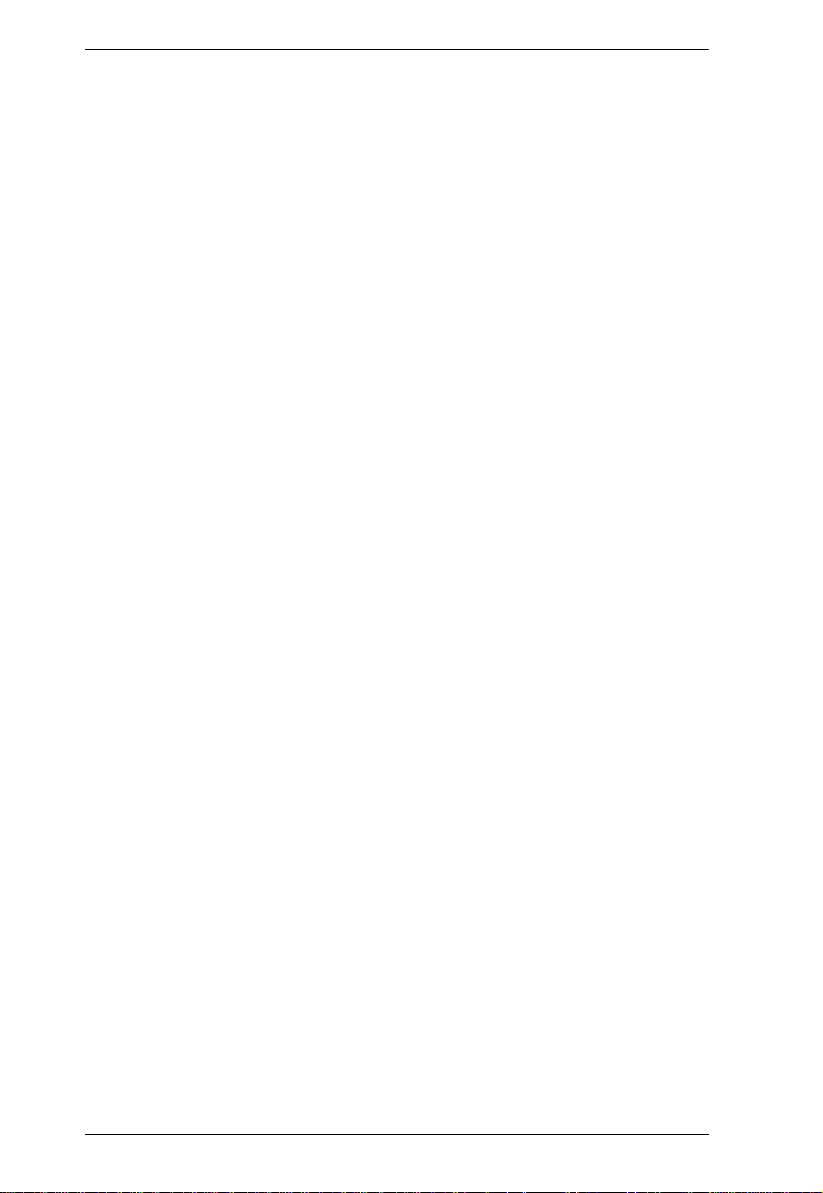
KH1508 / KH1516 User Manual
Access to any computer on the installation is easily accomplished--either by
pressing front panel port selection switches; entering hotkey combinations
from the keyboard; or by means of a powerful menu driven OSD (On Screen
Display) system. A convenient Auto Scan function also permits automatic
scanning and one-by-one monitoring of the activities of selected computers.
There is no better way to save time and money than with a KH1508 / KH1516
installation. By allowing a single console to manage up to 512 computers, a
KH1508 / KH1516 installation: (1) eliminates the expense of having to
purchase a separate keyboard, monitor, and mouse for each; (2) saves all the
space those extra components would take up; (3) saves on energy costs; and (4)
eliminates the inconvenience and wasted effort involved in constantly moving
from one computer to another.
2
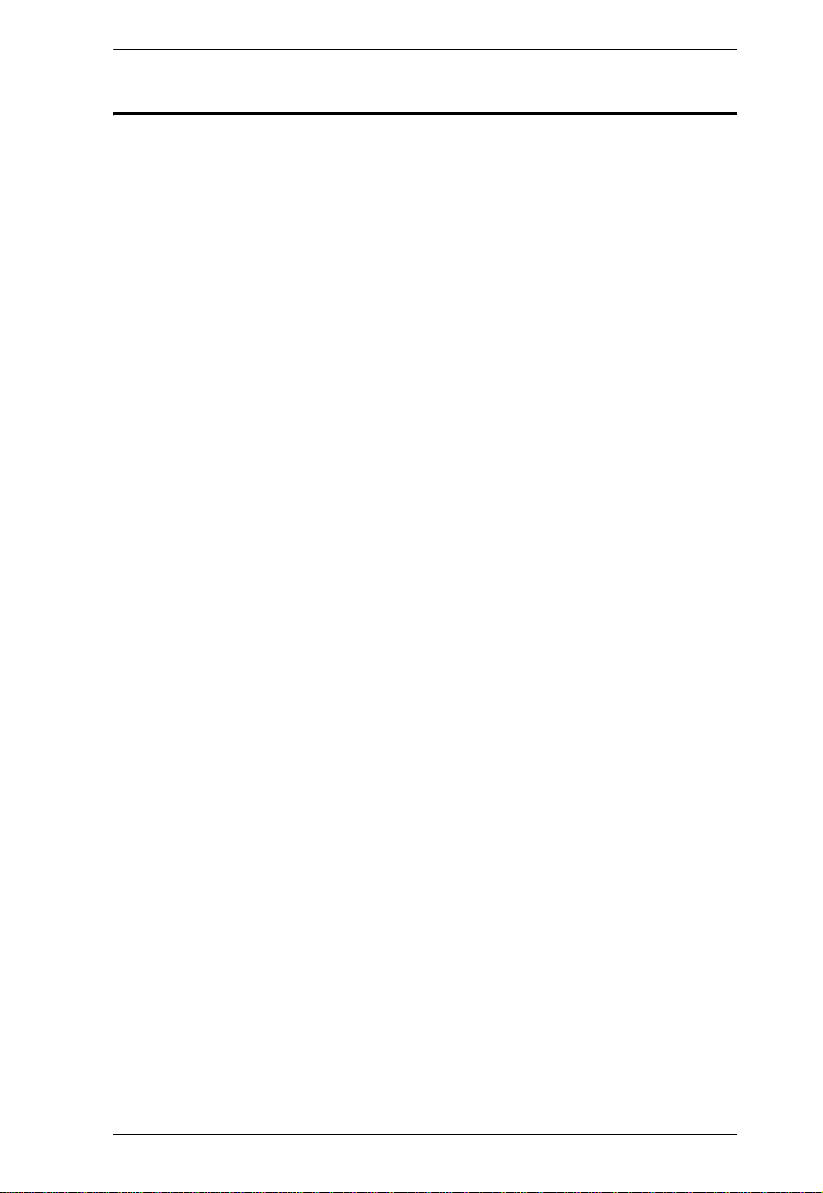
Chapter 1. Introduction
Features
A single console controls up to 8 (KH1508) or 16 (KH1516) computers
Dedicated chain ports - daisy chain up to 31 additional units - control up to
512 computers from a single console
Extends the distance between computers and switch - up to 30m (100') for
resolutions of 1600 x 1200 @ 60Hz; up to 40 m (130
1280 x 1024 @ 60Hz
Custom ASIC (patent pending) auto-senses station's position on daisy
chained installations - no need for manual DIP switch setting - front panel
LED indicates station's position
Multiplatform support: PC, Mac, Sun and terminal-based systems
No software required - convenient computer selection via port selection
switches, Hotkeys and intuitive On Screen Display (OSD) menus
Auto Scan feature for monitoring user-selected computers
Hot Pluggable - add or remove switches/computers without having to
power down the switches
Two level password security - only authorized users view and control the
computers - up to four Users plus an Administrator with separate profiles
for each
Two level logout - Manual and Timed
PS/2 keyboard and mouse emulation - computers boot even when the
console focus is elsewhere
Superior video quality - supports resolutions up to 1600 x 1200 @ 60 Hz;
DDC2B
Multi-language keyboard support: American/UK English; French;
German; Traditional Chinese; Japanese; Korean
Rack Mountable in 19" System Rack (1U)
') for resolutions of
3
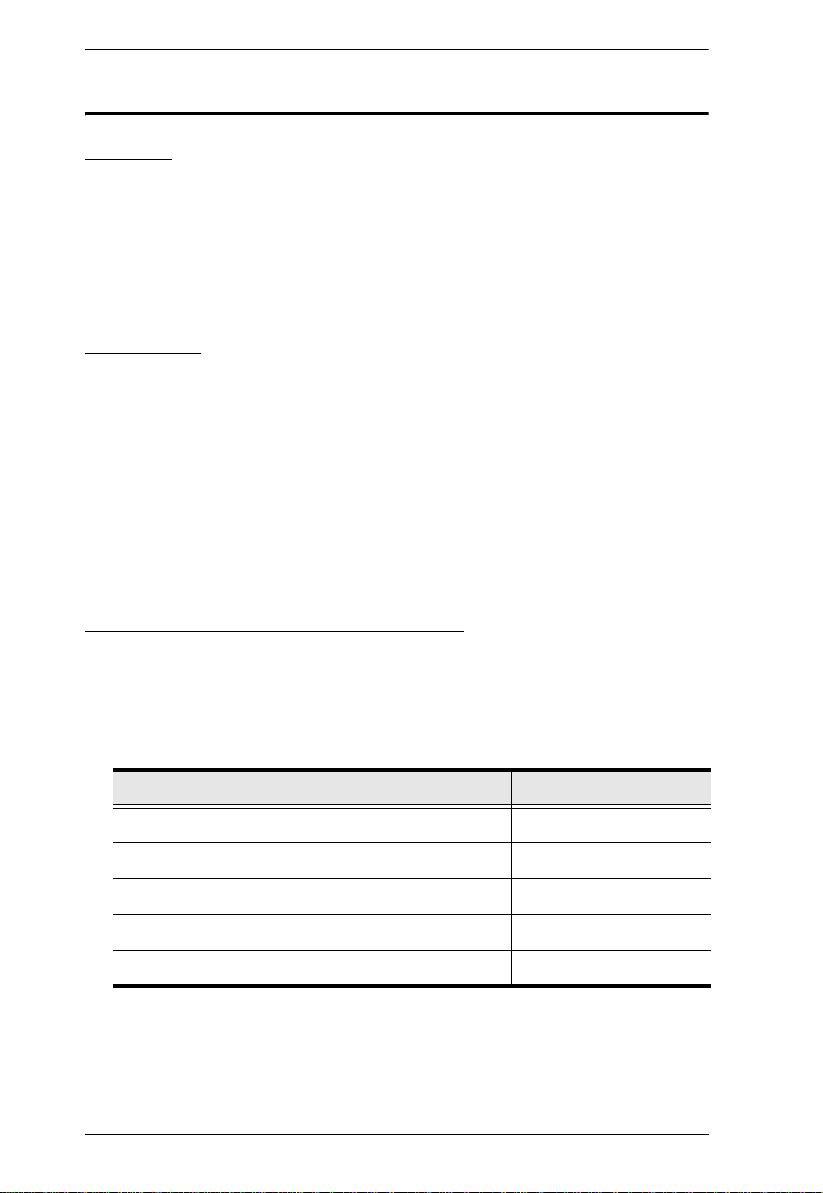
KH1508 / KH1516 User Manual
Requirements
Console
A VGA, SVGA, or Multisync monitor capable of the highest resolution
that you will be using on any computer in the installation.
A PS/2 style mouse
A PS/2 style keyboard
Computers
The following equipment must be installed on the computers that connect to the
KH1508 or KH1516's KVM ports:
A VGA, SVGA or Multisync port
A Type A USB port and USB host controller (for USB KVM Adapter
Cable Connection, see below)
6-pin mini-DIN keyboard and mouse ports (for PS/2 KVM Adapter Cable
Connection, see below)
KVM Adapter Cables (CPU Modules)
Cat 5 (or higher) cable is required to connect the KH1508 / KH1516 to one
of the KVM Adapter Cables (see Single Station Installation, page 12).
The following KVM Adapter Cables are required for use with the KH1508
/ KH1516:
Function Module
Connect to devices with PS/2 ports KA9520
Connect to devices with USB ports KA9570
Connect to Sun Legacy systems (with 13W3 port) KA9130
Connect to Sun USB systems KA9131
Connect to serial based devices KA9140
4
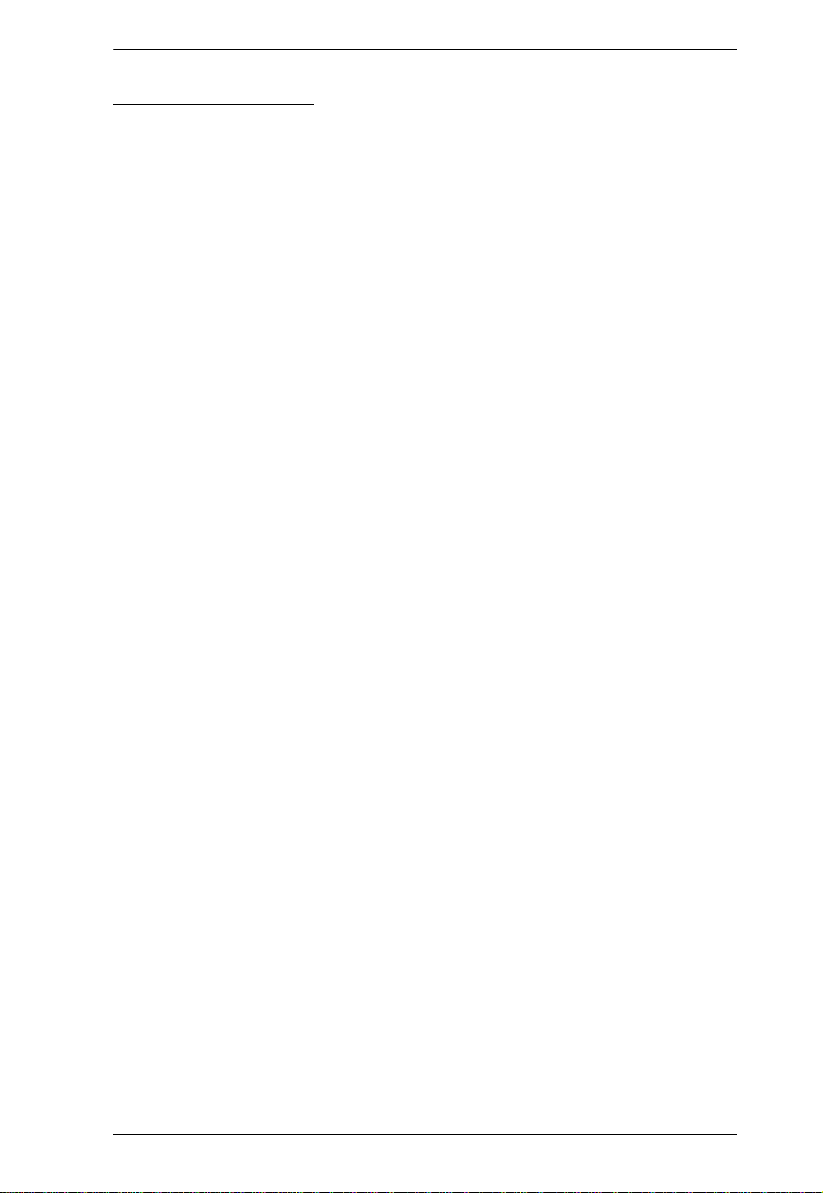
Operating Systems
DOS: 6.2 and higher
Windows: Win 95 and higher
Linux:
Red Hat 6.0 and higher
Mandrake/Mandriva 9.0 and higher
SUSE 8.2 and higher
Free BSD 3,51 and higher
Netware 5.0 and higher
OS/2
AIX 4.3 and higher
Sun Solaris 8 and higher
Chapter 1. Introduction
5
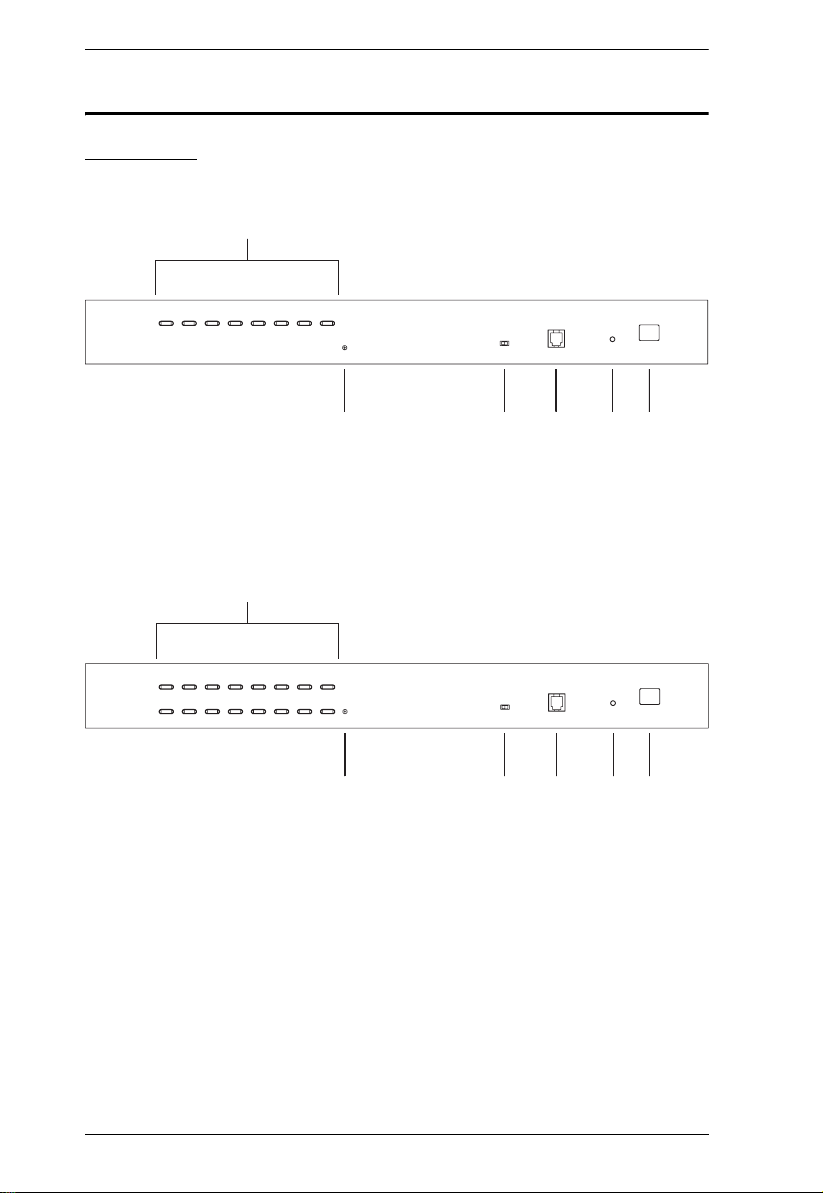
KH1508 / KH1516 User Manual
Components
Front View
KH1508
1&2
KH1516
1&2
3
3567
4
5
67
4
6
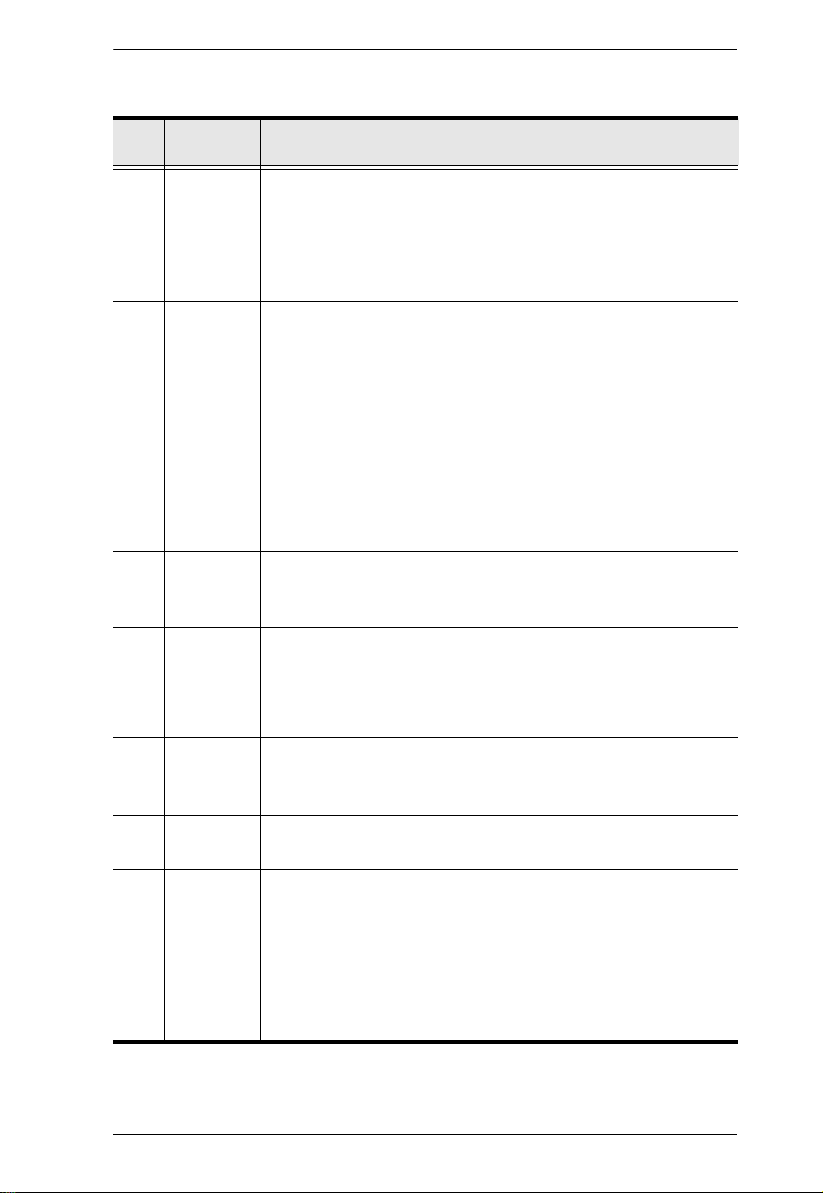
Chapter 1. Introduction
Compo-
No.
1Port
nent
Selection
Switches
Press a switch to give the KVM focus to the computer attached
to its corresponding port.
Simultaneously pressing Buttons 1 and 2 for 3 seconds
performs a Keyboard and Mouse Reset.
Description
Simultaneously pressing Buttons 7 and 8 starts Auto Scan Mode.
2 Port LEDs The Port LEDs are built into the Port Selection Switches. The
upper ones are the On Line LEDs; the lower ones are the
Selected Port LEDs:
An On Line LED lights GREEN to indicate that the computer
attached to its corresponding port is up and running. A flashing
LED indicates that the Port is being used for cascading to
another switch.
A Selected LED lights ORANGE to indicate that the computer
attached to its corresponding port is the one that has the KVM
focus. The LED is steady under normal conditions, but flashes
when its port is accessed under Auto Scan Mode.
3 Reset
Switch
4 Firmware
Upgrade
Recovery
Switch
5 Firmware
Upgrade
Port
6 Power LED
7 Station ID
LED
Pressing this switch in performs a system reset.
Note: The switch is recessed and must be pushed with a thin
object - such as the end of a paper clip, or a ballpoint pen.
During normal operation and while performing a firmware
upgrade, this switch should be in the NORMAL position. If a
firmware upgrade operation does not complete successfully, this
switch is used to perform a firmware upgrade recovery.
See Firmware Upgrade Recovery, page48 for details.
The Firmware Upgrade Cable that transfers the firmware upgrade
data from the administrator's computer to the
KH1516
Lights to indicate that the
ready to operate.
The
Single Station installation (see page 12), or the First Station on a
Daisy Chained installation (see page 15), the
KH1516
On a Daisy Chained installation, the KH1508 / KH1516 autosenses its position and displays the Station ID that corresponds to its
place in the chain. (see Port ID Numbering, page 19, for details).
(see page 43), plugs into this RJ-11 connector.
KH1508 / KH1516 is powered up and
KH1508 / KH1516's Station ID is displayed here. If this is a
has a Station ID of 01.
KH1508 /
KH1508 /
7
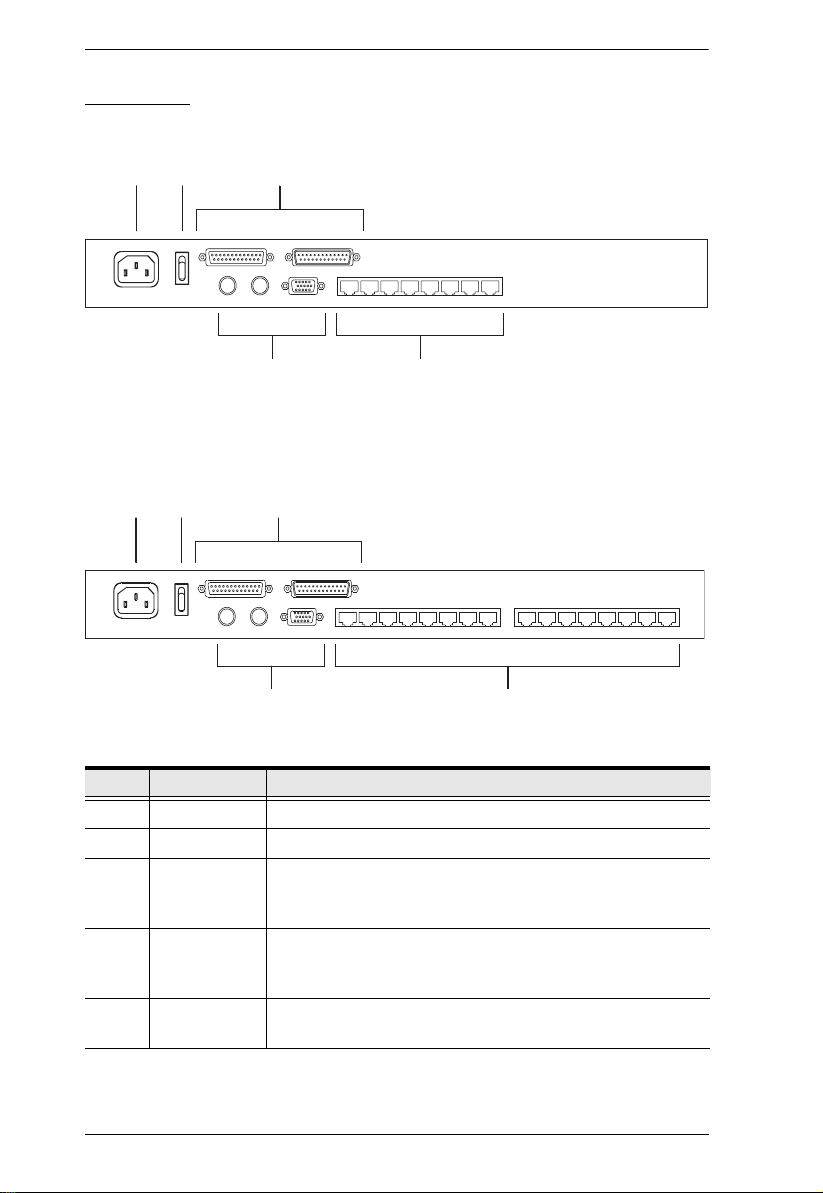
KH1508 / KH1516 User Manual
Rear View
KH1508
12 3
45
KH1516
12
No. Component Description
1 Power Socket
2 Power Switch
3 Daisy Chain
Ports
4 Local Console
Port Section
5 KVM Port
Section
3
54
When Daisy Chaining Units (see Daisy Chaining, page 15),
the daisy chain cables plug in here. The port on the left is the
Chain In port; the port on the right is the Chain Out port.
If this is a Single Station installation, or if this is the First
Station of a daisy chained installation, the keyboard, monitor,
and mouse that make up the Local Console plug in here.
The Cat 5 cables that link to the KVM Adapter Cables (which
link to the computers) plug in here.
8
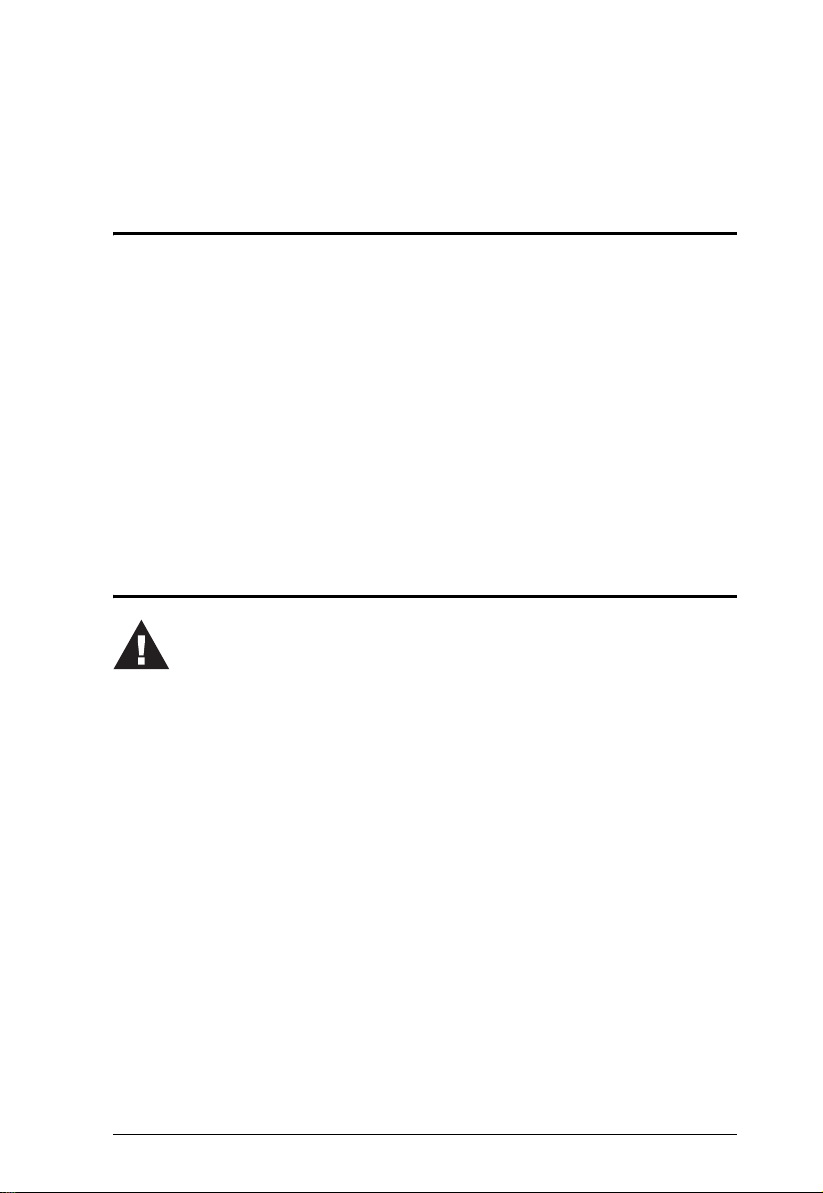
Chapter 2
Hardware Setup
Overview
For convenience and flexibility that allows mixing the PS/2, USB, and serial
device interfaces, as well as multiple platforms, the KH1508 / KH1516's design
utilizes KVM Adapter Cables (CPU Modules), that serve as intermediaries
between the switch and the connected devices (refer to the installation diagram
on page 13).
A separate KVM Adapter Cable is required for each computer or device
connection. See KVM Adapter Cables (CPU Modules), page 4 for the model
numbers.
Before You Begin
1. Important safety information regarding the placement of this
device is provided on page iv. Please review it before
proceeding.
2. Make sure that power to all the devices you will be connecting
up have been turned off. You must unplug the power cords of
any computers that have the Keyboard Power On function.
9
