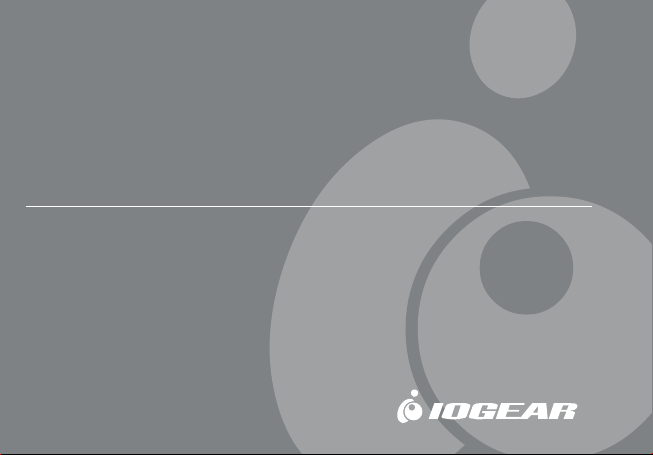
Bluetooth to Serial AdapterBluetooth to Serial Adapter
Bluetooth to Serial Adapter
Bluetooth to Serial AdapterBluetooth to Serial Adapter
User Manual (GBS301)
®
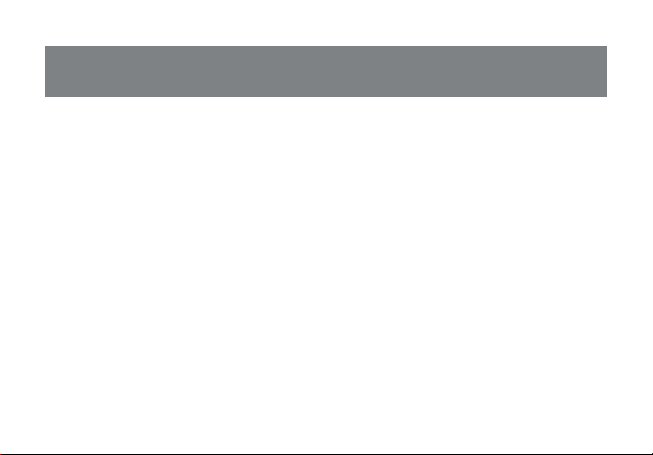
Welcome
IOGEAR’s Bluetooth serial adapter brings wireless Bluetooth technology to your RS-232
serial equipment, allowing you to eliminate conventional cables. With a maximum range of
330 ft (100 meters), you are no longer bound to cable length limitations or messy cables.
Simply plug in the Bluetooth adapter to your serial equipment and transfer data to a
Bluetooth-enabled device such as a PC or PDA.
With no software installation required, the Bluetooth serial adapter is a true plug-n-play
solution. All you need to do is plug in the serial adapter to a serial RS-232 equipment with
DB-9 connection and enjoy the freedom of wireless Bluetooth technology.
In addition, this unit features external dip switches allowing you to easily configure the
baud rate speed with the simple flip of a switch. It is also fully compliant with Bluetooth
1.1 specifications and supports authentication and encryption.
©2005 IOGEAR. All Rights Reserved. M0060
IOGEAR, the IOGEAR logo, are trademarks or registered trademarks of IOGEAR, Inc. Microsoft and Windows are
registered trademarks of Microsoft Corporation. IBM is a registered trademark of International Business Machines,
Inc. Macintosh, G3/G4 and iMac are registered trademarks of Apple Computer, Inc. All other brand and product
names are trademarks or registered trademarks of their respective holders. IOGEAR makes no warranty of any kind
with regards to the information presented in this document. All information furnished here is for informational
purposes only and is subject to change without notice. IOGEAR, Inc. assumes no responsibility for any
inaccuracies or errors that may appear in this document.
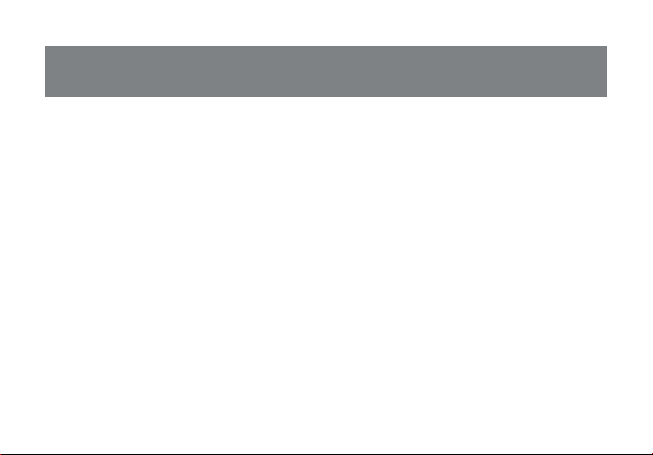
Table of Contents
Package Contents.............................................................................................. 2
Features........................................................................................................... 3
System Requirements......................................................................................... 4
Introduction....................................................................................................... 5
Operation.......................................................................................................... 8
Basic Configuration............................................................................................11
·Connecting GBS301 to Bluetooth-enabled device
·Interconnecting two IOGEAR Bluetooth adapters
Advanced Configuration..................................................................................... 22
Unpairing Procedure.......................................................................................... 29
Specification.................................................................................................... 30
Appendix A-HyperTerminal Menu.......................................................................... 31
Technical Support............................................................................................. 38
Radio & TV Interference Statement...................................................................... 39
Limited Warranty............................................................................................... 40
CE Safety Statement ........................................................................................ 41
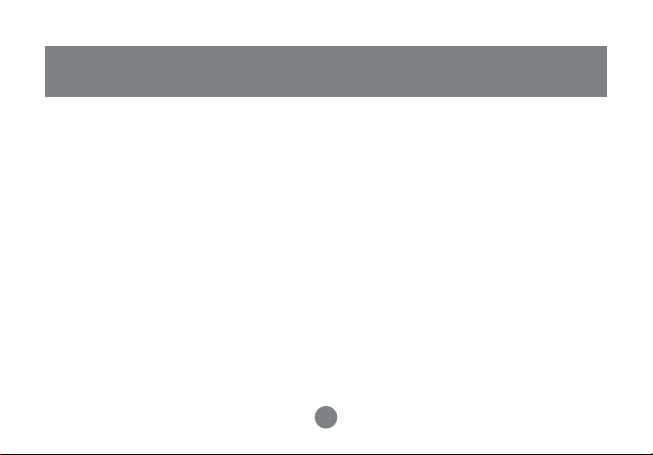
Package Contents
This package contains:
1 Bluetooth serial adapter
1 Null modem adapter
1 Power adapter
1 User manual
1 Quick Start Guide
1 Warranty/Registration card
2
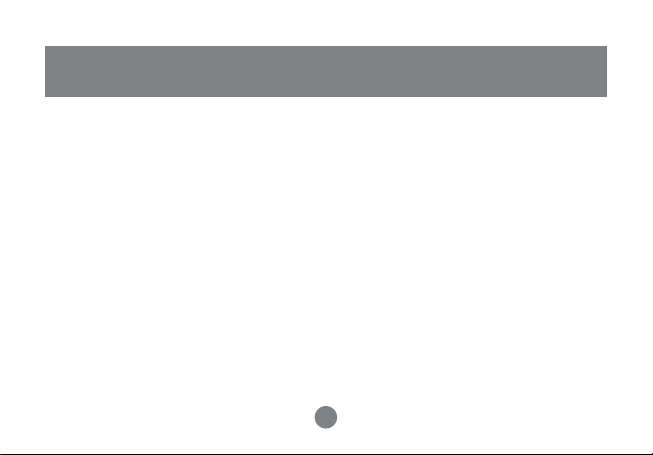
Features
· Eliminates messy cables, allowing you to communicate to serial RS-232 devices wirelessly
· Easily accessible DIP switches for fast and easy configuration without using HyperTerminal
· Communicates with another IOGEAR Bluetooth Serial Adapter or any other Bluetooth
enabled device
· Bluetooth class 1 device with a maximum range up to 330 ft. (100 meter)
· Compliant with Bluetooth 1.1 specifications
· Auto-connect feature when interconnecting two IOGEAR Bluetooth serial adapters
· Supports both DCE and DTE devices
· True plug-n-play, no software required
· Configurable baud rate (2,400 to 921600)
· DB-9 (9-pin) male connector
· Supports RTS/CTS Hardware flow control
· Secure communication using authentication and encryption
· Supports speeds of up to 723.1 Kbps
· Supports Bluetooth Serial Port Profile (SPP)
3
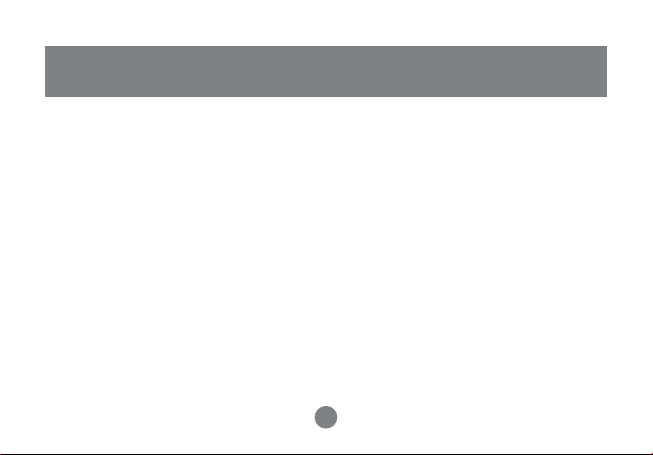
System Requirements
• Device with DB-9 Connector and
compliant with RS-232 protocol
Note: Due to the various communication
protocols and drivers involved, this
adapter may not work with RS-232
modems, mice, keyboards, cell
phones, and devices using proprietary
communication protocols.
4
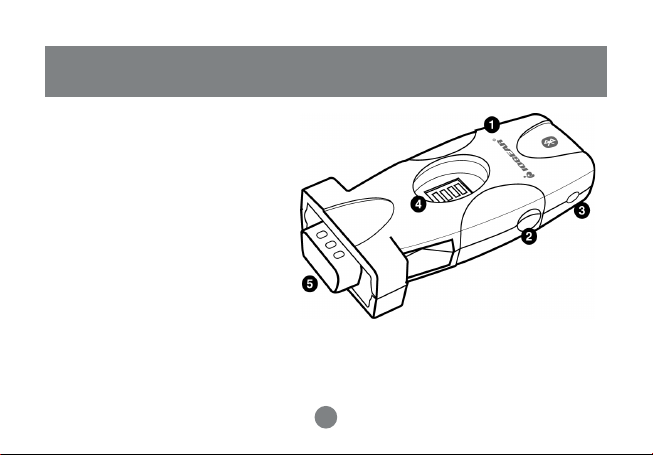
1. IOGEAR logo, mark of Quality
2. Power jack
3. Status LED
4. DIP Switches
5. RS-232 interface
Introduction
3
5
5
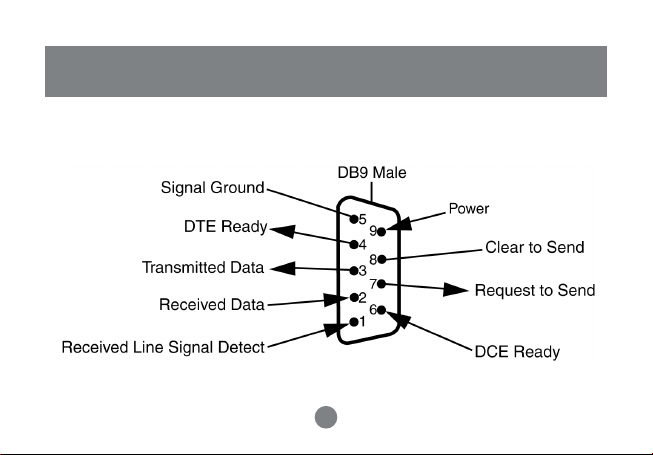
Pictorial Introduction
Bluetooth Serial Adapter Pin-out
6
6
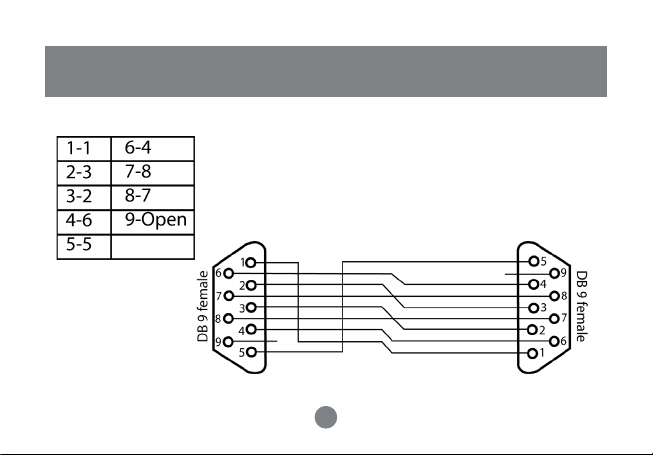
Null Modem Adapter Pin-out
Pictorial Introduction
7
7
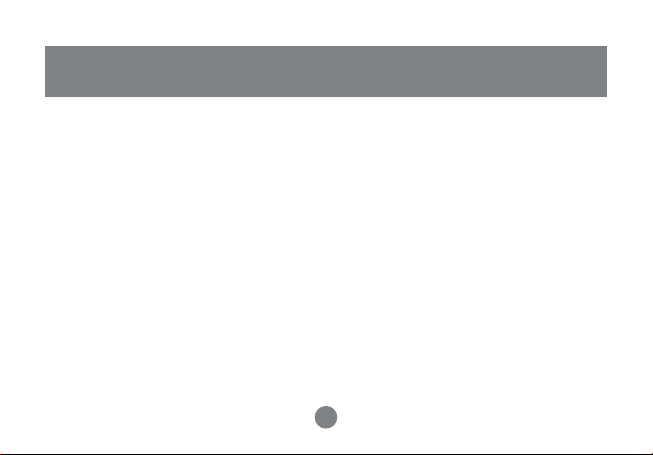
Operation
Factory Settings
When using the Bluetooth serial adapter with your serial devices, you must make sure
that all the settings below match on both devices; otherwise, you may encounter
problems communicating. Below are the factory default settings of this unit:
Encryption = disabled
Authentication = enabled
PIN key = 1234
Baud rate = selection from dip switch
Stop bits = 1
Parity = none
NOTE: If your serial device requires you to change any of the default settings, consult
the Advanced Configuration section of the User Manual for more details.
8
8
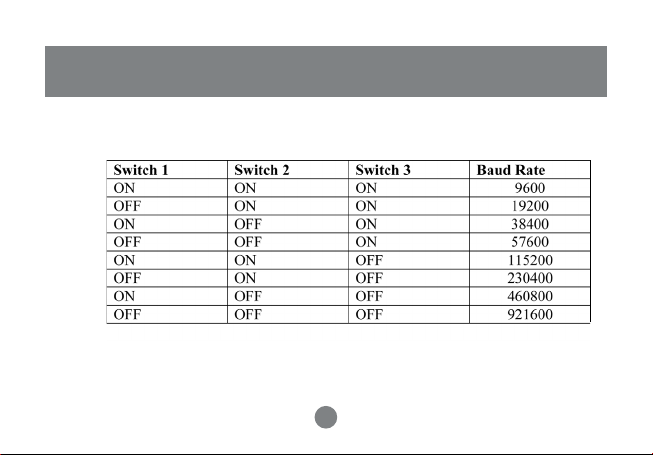
Operation
Switfches 1-3
DIP Switches 1, 2, and 3 are used to configure the baud rate.
Table 1
Note: Most computer serial ports only support baud rate up to 115200. For higher baud
rates, you may need to install a high-speed serial card in your computer. In addition, if
you need to set a lower baud rate for your application, see the Advanced Configuration
section on page 22.
9
9
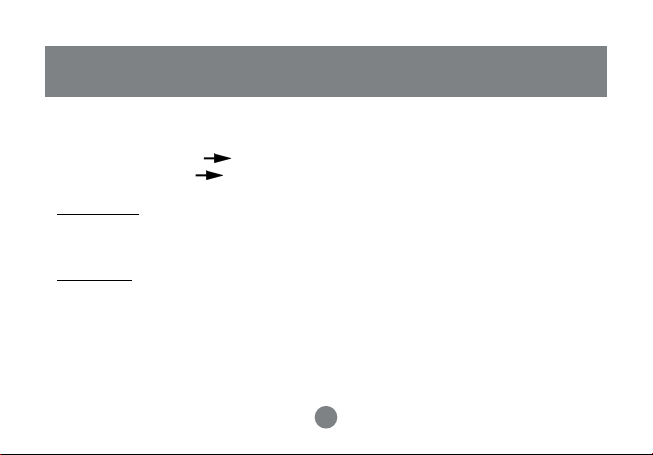
Operation
Switch 4
DIP Switch 4 is used to set the serial adapter as master or slave:
Master mode: Switch 4 ON
Slave mode: Switch 4 OFF
Master Mode
If you are interconnecting two IOGEAR Bluetooth adapters, you must set one of them
to master and the other to slave.
Slave Mode
Please note that Bluetooth software applications (like Widcomm) will only be able to
discover and connect to slave devices.
Therefore, if you are connecting this unit to a serial device to be accessed by a
Bluetooth-enabled PC/PDA at the other end, make sure to set the IOGEAR Bluetooth
serial adapter to slave mode
10
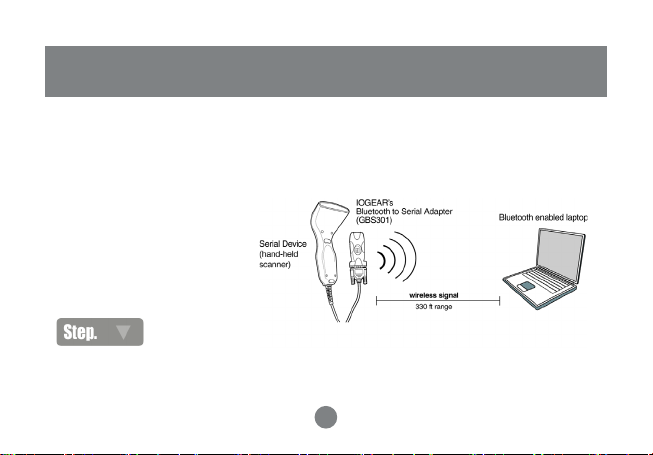
Basic Configuration
SCENARIO 1:
Connecting Bluetooth serial adapter with Bluetooth-enabled device
The Bluetooth serial adapter has built-in dip switches for fast and easy configuration.
If you would like to change any of the default settings, consult the Advanced
Configuration section on page 22.
Set baud rate
1
Using table 1 on page 9, set the baud rate on the Bluetooth serial adapter by using the on-board
DIP switches. Make sure that this baud rate matches with that used by your serial device.
If you are unsure what baud rate your serial device uses, please consult the manufacturer of that product.
11
11
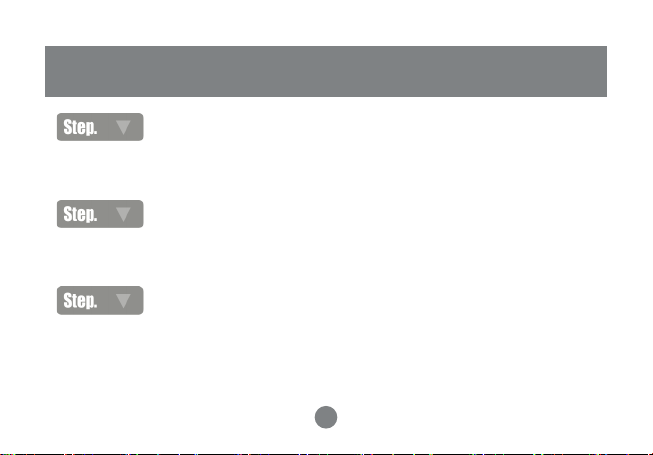
Basic Configuration
Set device mode
2
When using the Bluetooth serial adapter with a Bluetooth-enabled device (PC/PDA),
you must set the Bluetooth serial adapter in slave mode (Switch 4 = Off).
Plug in
3
Plug in the Bluetooth serial adapter to your serial device. If your device has a male
RS232 interface, use the included null modem adapter.
Power ON
4
Plug in the power cable to your Bluetooth serial adapter; the blue LED will start blinking
after approximately fifteen (15) seconds. Once the blue LED is blinking once every 23 seconds, this indicates that the Bluetooth serial adapter is in discovery mode; in
other words, ready to accept a Bluetooth connection.
12
12
